Sony PEG-TG50 User Manual 2
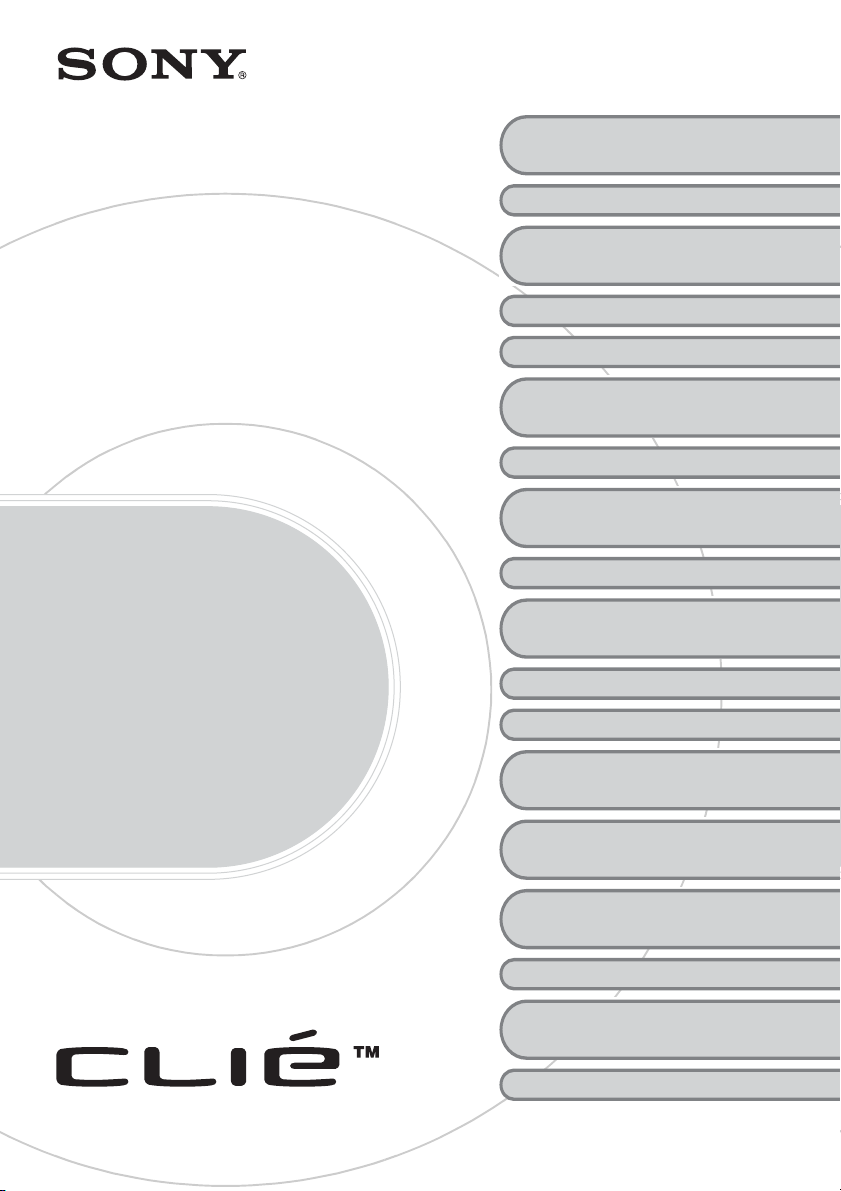
4-672-274-21 (1)
http://www.clie-link.com
Troubleshooting
My CLIÉ handheld is not
working properly
About CLIE Launcher
I cannot perform a HotSync
operation
Error messages
I cannot enter data properly
How to operate basic applications
(PIM)
I cannot beam data
I cannot exchange data using the
Bluetooth™ function
I forgot my password
I cannot use a “Memory Stick”
media
I cannot make a backup
I cannot transfer data
®
Q&A
Personal Entertainment Organizer
PEG-TG50
© 2003 Sony Corporation
Peripheral devices are not
recognized
I cannot play music
(Audio Player)
About Sound Utility/Sound
Converter 2
About movies
I cannot connect to the
Internet
I cannot use e-mail (CLIE Mail)
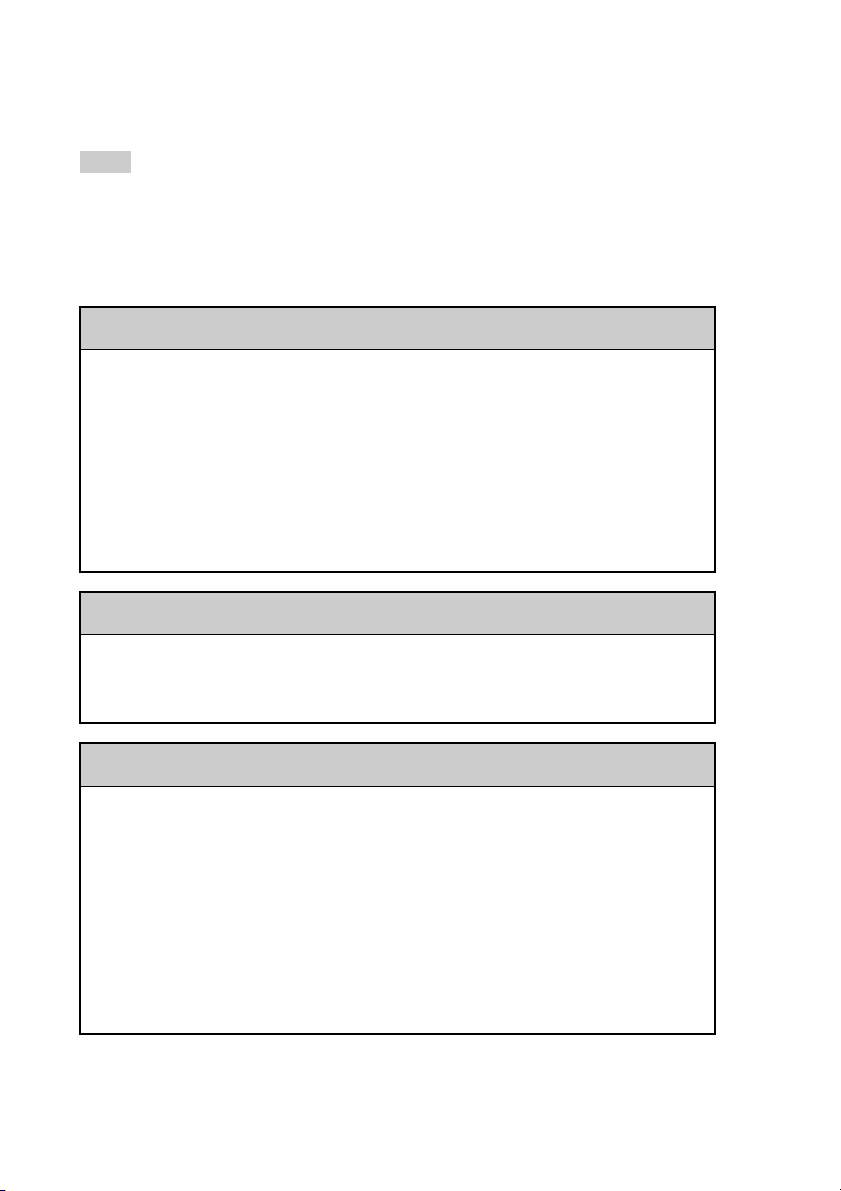
Frequently Asked Questions
Tips
• Many of the problems mentioned here can be solved by resetting your CLIÉ™ handheld.
b For details on how to reset, refer to “Basic operations of your Sony CLIÉ™ handheld:
Restarting your Sony CLIÉ handheld” in the “Read This First (Operating Instructions).”
• The “CLIÉ Application Manual” is installed on your computer when you install the Palm™
Desktop for CLIÉ software.
Why can’t I turn on my CLIÉ handheld?
• Is the POWER/HOLD switch of your CLIÉ handheld in the HOLD mode?
Your CLIÉ handheld does not operate when the POWER/HOLD switch is
in the HOLD mode. Make sure you release the HOLD mode.
• Has the battery of your CLIÉ handheld run out?
Place your CLIÉ handheld in the cradle connected to the AC adapter and
turn on your CLIÉ handheld after you charge it for a few minutes. If it turns
on, continue charging it for approximately five hours and then perform a soft
reset.
Why isn’t my CLIÉ handheld responding?
Is the POWER/HOLD switch of your CLIÉ handheld in the HOLD mode?
Your CLIÉ handheld does not operate when the POWER/HOLD switch is in
the HOLD mode. Make sure you release the HOLD mode.
Why can’t I perform a HotSync® operation?
Check the following:
• Your CLIÉ handheld is placed in the cradle properly.
• The USB cable of the cradle is directly connected to a computer’s USB port.
Do not use a USB hub.
• The Palm™ Desktop for CLIÉ software is installed on your computer.
• If you are using Windows
®
2000 Professional or Windows® XP*, log in as
an “Administrator.”
* In this manual, Windows® XP Home Edition and Windows® XP
Professional are referred to as Windows
®
XP.
2
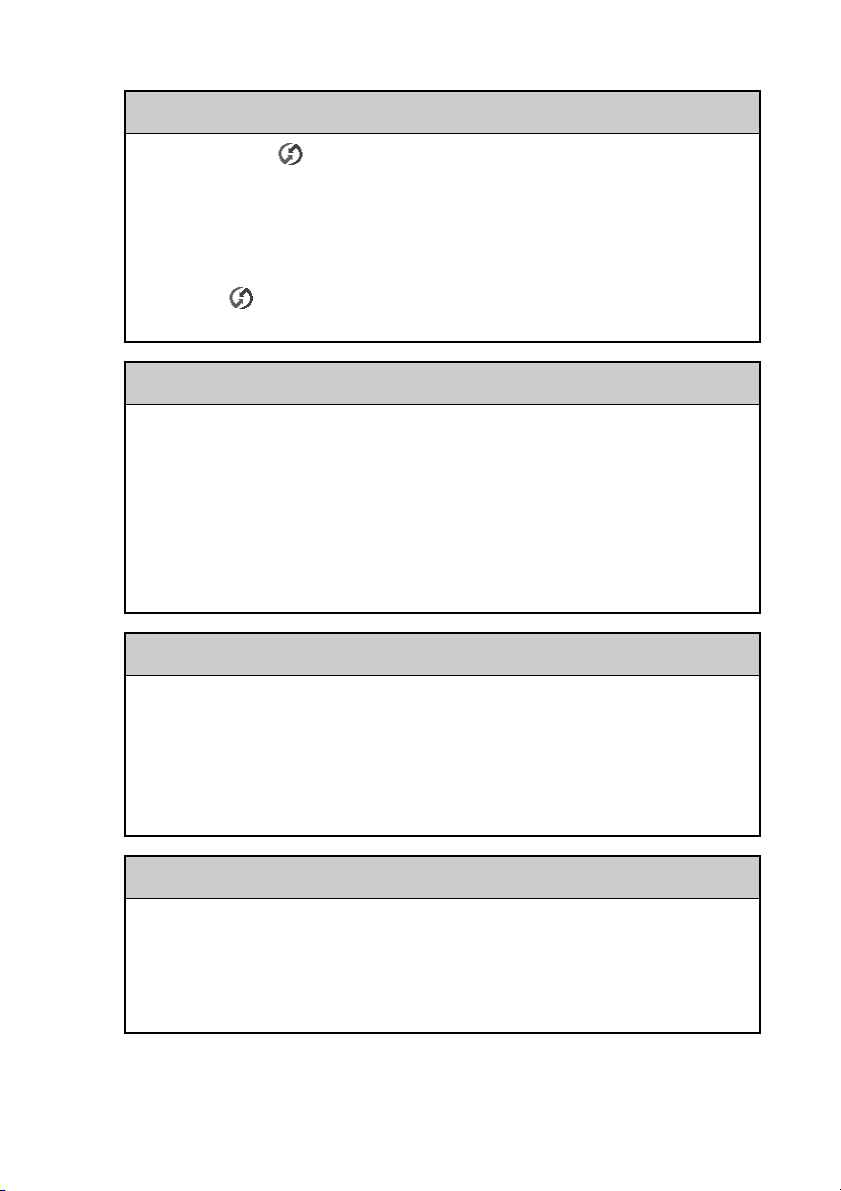
Why can’t I perform a HotSync® operation?
•Is the HotSync icon displayed in the task tray in the bottom right-hand
corner of your computer screen?
If not, select the Start menu, Programs (All Programs in Windows
®
XP), Sony handheld, and HotSync Manager to start the HotSync
Manager.
•Is the Local USB check box in the menu (displayed by clicking the
HotSync icon) selected?
• Is the USB port active?
Why isn’t the “Memory Stick” media recognized?
• Eject the “Memory Stick” media and try inserting it again.
• Wipe the terminal of the “Memory Stick” media with a soft cloth, such as a
cotton pad.
• You cannot use a “Memory Stick” media that is formatted in a device other
than your CLIÉ handheld. Please format it using your CLIÉ handheld.
• When the battery of your CLIÉ handheld is running low, data on “Memory
Stick” media may not be displayed. Recharge the battery of your CLIÉ
handheld.
Why isn’t the peripheral device recognized?
• Check that the remaining battery supply is sufficient.
• After turning off your CLIÉ handheld, remove the peripheral device and
reconnect it.
• For the latest information on peripheral devices supported by your CLIÉ
handheld, refer to the website below and select your model.
http://www.clie-link.com
Playing music: Why can’t I play MP3 files?
• Check that the MP3 files are copied in the folder “PALM/Programs/
MSAUDIO” on the “Memory Stick” media.
• Check that the file format is supported by your CLIÉ handheld.
b
For details on file formats supported by your CLIÉ handheld, refer to “Audio
Player” in the “CLIÉ Application Manual” installed on your computer.
Continued on next page
• • • • • • • • • • • • • • • • • • • • • • • • •
3
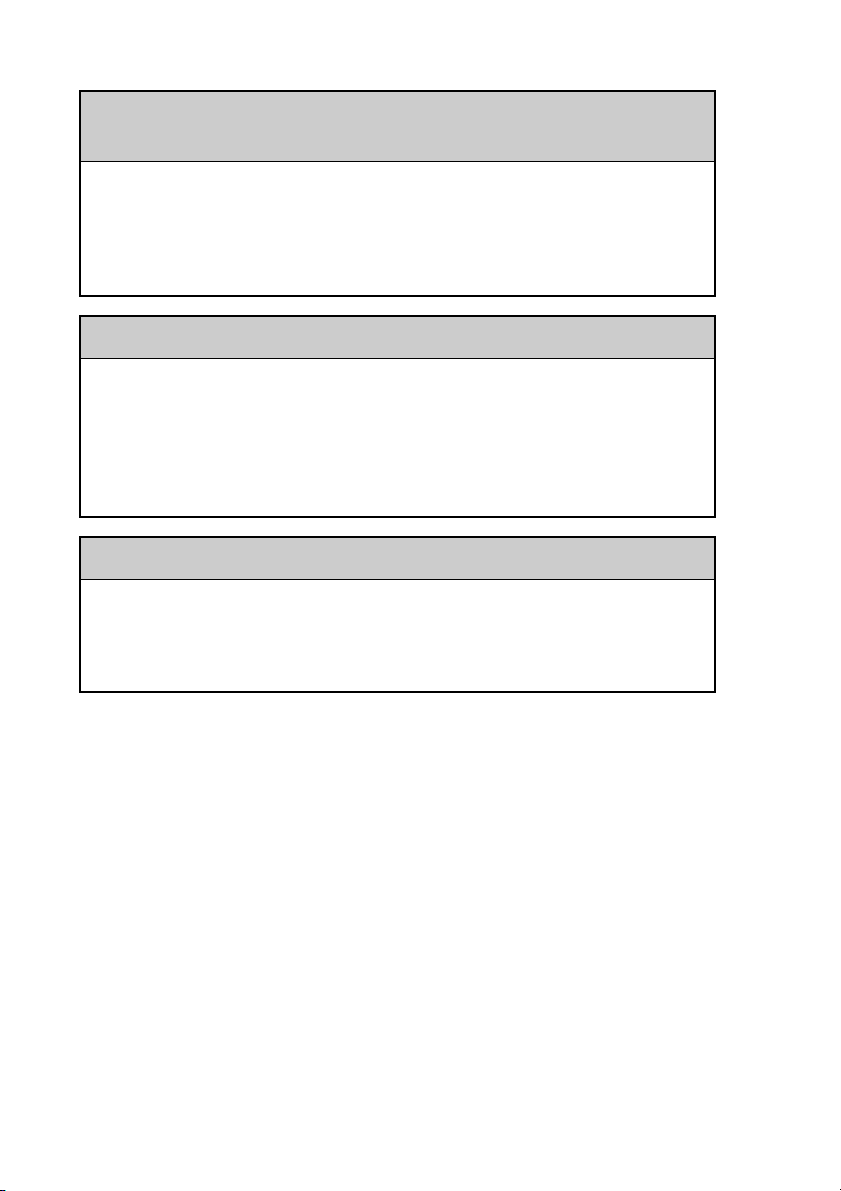
Playing music: Why doesn’t SonicStage recognize the CLIÉ
handheld even when it is placed in the cradle?
• Set to the music transfer mode.
For details, refer to “Audio Player” in the “CLIÉ Application Manual” installed
b
on your computer.
• Disconnect your CLIÉ handheld from the cradle, and place it in the cradle
again. If the problem still persists, restart the computer.
Why can’t I connect to the Internet?
• Follow the steps mentioned in “Customizing your Sony CLIÉ™ handheld
(Preferences): Changing the Network preferences” in the “Handbook” and
check that the settings of Network Preferences are correct.
• “NetFront v3.0 for CLIE” may not be able to display certain websites
designed for your computer’s browser software.
b
For details, refer to the “CLIÉ Application Manual” installed on your computer.
Why can’t I send or receive e-mails?
• Follow the steps mentioned in “CLIE Mail” in the “CLIÉ Applications
Manual” installed on your computer. Check that the settings of mail server,
user name, and password are correct.
• If you cannot send an e-mail message, check the destination e-mail address.
If your problem still persists, then proceed to the next page.
4
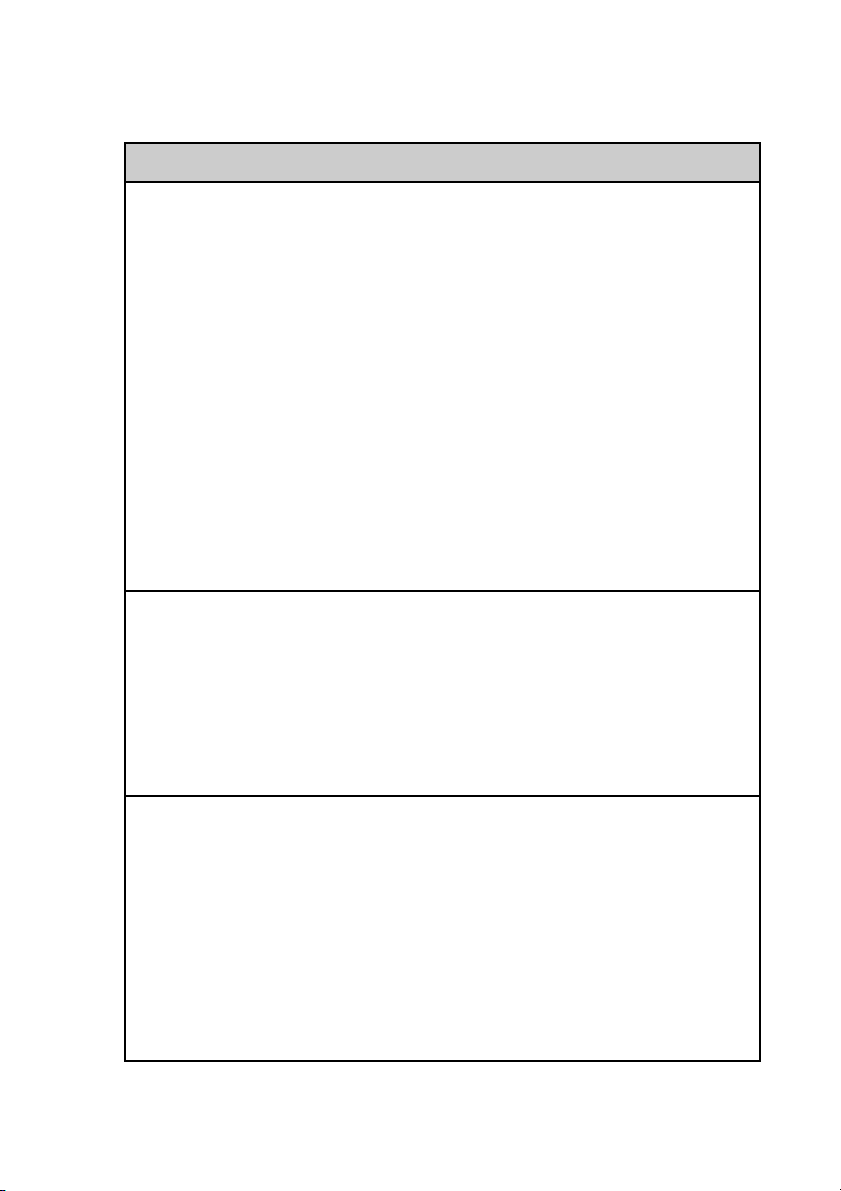
Contents of Troubleshooting
Symptoms Page
My CLIÉ handheld is not working properly
I cannot turn on my CLIÉ handheld Page 13
I cannot see anything on the screen although the CHG LED is on
My CLIÉ handheld is not responding Page 13
My CLIÉ handheld keeps turning itself off Page 14
My CLIÉ handheld is not making any sound Page 14
The backlight does not turn on when I adjust the brightness
level
I can’t read the screen properly Page 15
Applications do not operate properly after I perform a soft
reset
I cannot use the Jog Dial™ navigator Page 16
About CLIE Launcher
I cannot drag and drop in CLIE Launcher Page 16
I cannot start CLIE Launcher Page 16
The applications on a “Memory Stick” media are not displayed Page 17
The CLIE Launcher groups and the categories of the Palm
®
OS
standard screen are different
I cannot perform a HotSync® operation
Performing initial checks Page 17
I cannot start a HotSync
®
operation when pressing the
HotSync button of the cradle
I cannot stop a HotSync
It takes a long time to complete a HotSync
®
operation Page 19
®
operation Page 19
Page 13
Page 15
Page 15
Page 17
Page 19
Data cannot be synchronized with some applications during a
HotSync
®
operation
Continued on next page
• • • • • • • • • • • • • • • • • • • • • • • • •
Page 20
5
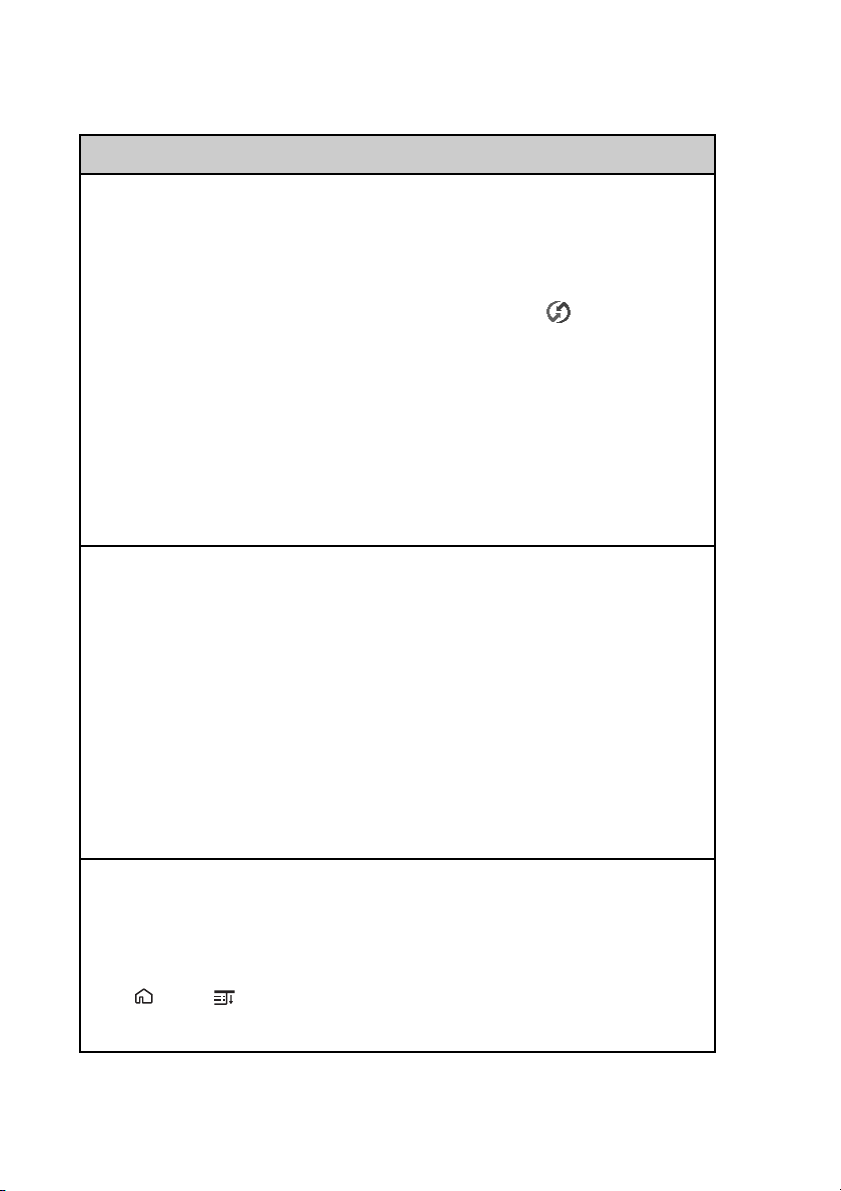
Contents of Troubleshooting (continued)
Symptoms Page
I cannot back up certain types of data with a HotSync®
operation
The Palm™ Desktop for CLIÉ software does not start or
cannot be selected from the menu
The HotSync Manager does not start (the HotSync
is not displayed in the bottom right-hand corner of my
computer screen)
Mail software on my computer starts automatically when
starting a HotSync
I cannot perform a HotSync
I cannot perform an IR HotSync
If you still cannot perform a HotSync
®
operation
®
operation via a modem Page 22
®
operation Page 23
®
operation Page 25
icon
Error messages
An error message is displayed repeatedly Page 27
The error message “Invalid process” is displayed when
starting an application
The error message for insufficient memory is displayed Page 27
The HotSync
displayed on the screen
®
operation does not start and a message is
Page 21
Page 21
Page 21
Page 21
Page 27
Page 28
An error message saying there is insufficient memory appears
while receiving data using the IR port or the Bluetooth
communication
I cannot enter data properly
My CLIÉ handheld activates a wrong feature when I tap a
button or screen icon
I cannot display the menu by pressing and holding the Home
/Menu button
I do not understand how to use the hardware keyboard Page 29
6
Page 28
Page 29
Page 29
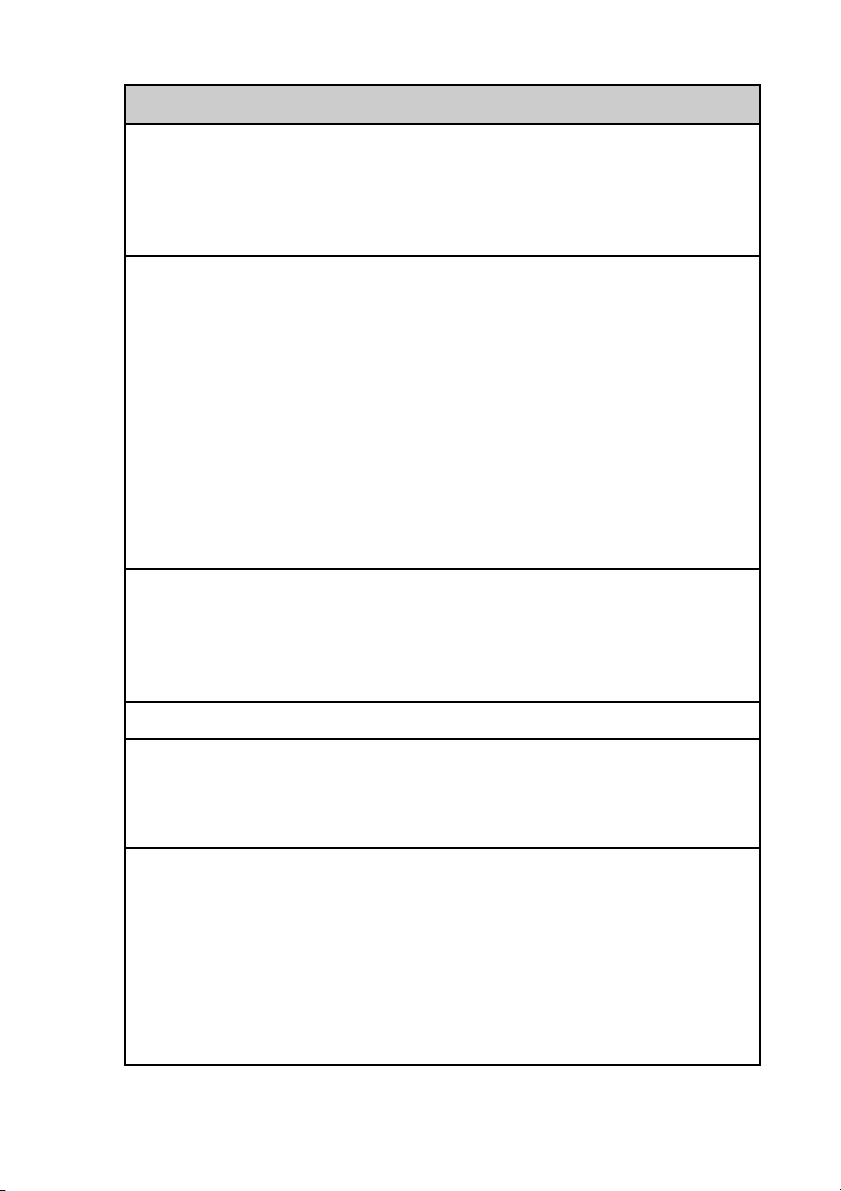
Symptoms Page
Numbers or symbols are entered when pressing the
alphabetical keys on the hardware keyboard
The Graffiti
®
writing area is not displayed Page 30
My CLIÉ handheld does not recognize handwritten characters Page 30
How to operate basic applications (PIM)
My CLIÉ handheld does not display the correct date when I
tap the Today button
I cannot find the data I created when opening it in the
application
I cannot change the order of memos in a list Page 31
An event created in the “Date Book” application cannot be
listed in the week view
I cannot transfer vCard data created with the “Address”
application on my CLIÉ handheld
I cannot beam data
Performing initial checks Page 32
The error message is displayed for insufficient memory when
I receive data by beaming
I cannot exchange data using the Bluetooth™ function
Page 29
Page 31
Page 31
Page 32
Page 32
Page 33
Page 33
I forgot my password
I forgot my password and my CLIÉ handheld is locked Page 34
I forgot my password and my CLIÉ handheld is not locked Page 34
I cannot use a “Memory Stick” media
I cannot copy/move data between a “Memory Stick” media
and my CLIÉ handheld
The message “Please insert the Memory Stick media” is
displayed when a “Memory Stick” media is inserted into the
“Memory Stick” slot
I cannot start applications on a “Memory Stick” media Page 35
Continued on next page
• • • • • • • • • • • • • • • • • • • • • • • • •
Page 35
Page 35
7
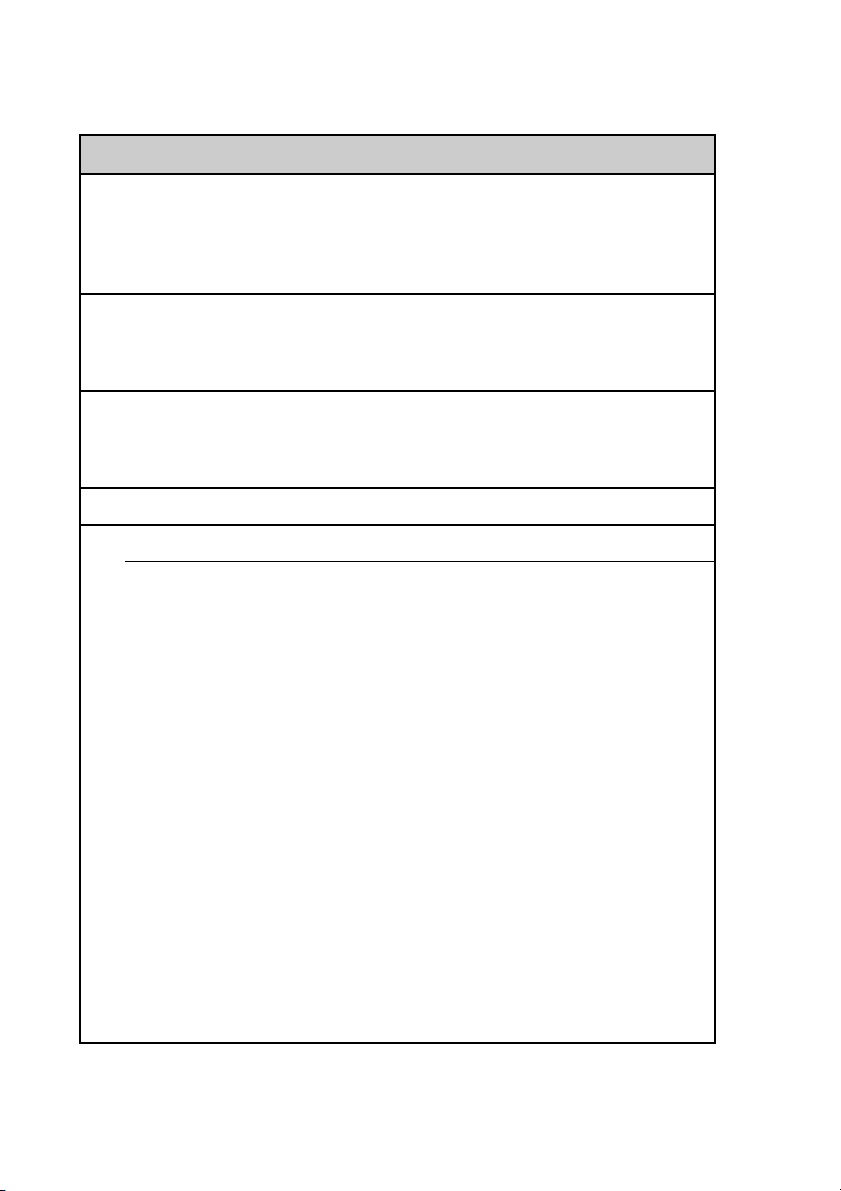
Contents of Troubleshooting (continued)
Symptoms Page
My CLIÉ handheld cannot read data on a “Memory Stick”
media
My CLIÉ handheld does not recognize a “Memory Stick”
media or an error occurs
I cannot make a backup
I cannot make a backup of certain data on my computer with
a HotSync
®
operation
I cannot transfer data
I cannot transfer image files or movie files from my computer
to my CLIÉ handheld
Peripheral devices are not recognized
I cannot play music (Audio Player)
Playing music
There is no sound Page 38
The sound is too low Page 38
The sound is noisy Page 38
I cannot play music while other applications are running Page 38
The sound becomes distorted Page 39
Page 36
Page 36
Page 37
Page 37
Page 37
The sound is coming from only one side of the earphones Page 39
The names of music files on a “Memory Stick” media are not
displayed when I start the Audio Player application
I cannot play the music once I have reached the limit of
playback
MP3 files cannot be read or played Page 40
The next track cannot be found Page 40
The sound stops suddenly Page 40
8
Page 39
Page 39
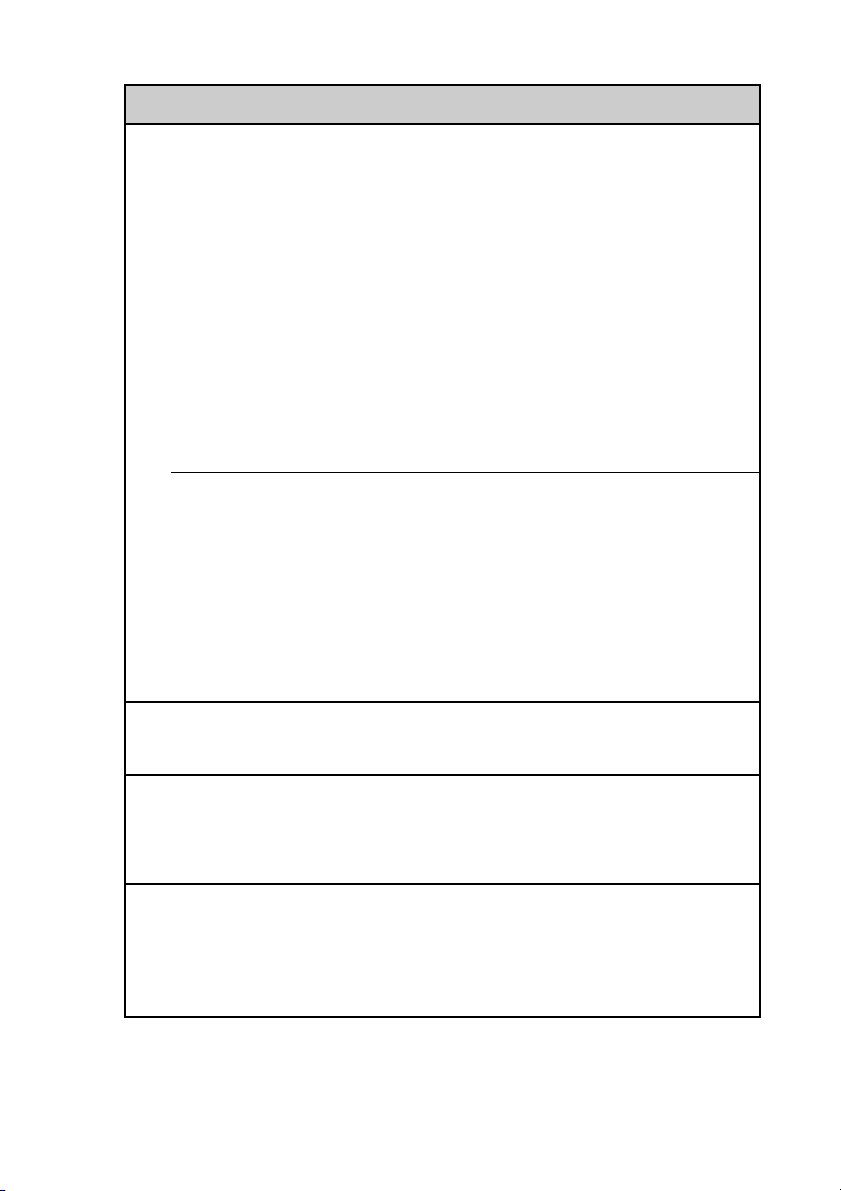
Symptoms Page
Connecting to the computer
SonicStage does not recognize my CLIÉ handheld even when
it is placed in the cradle
The connection suddenly gets cut Page 41
The number of songs that can be checked out is not enough
(the time to record is not enough)
After I connect to the computer, the drive is recognized but
the contents cannot be found
Operation during connection becomes unstable Page 42
The error message “Unsafe Removal of Device” is suddenly
displayed on my computer screen
Other problems
The CLIÉ handheld does not make any sound Page 43
A “Memory Stick” media cannot be inserted Page 43
A “Memory Stick” media that is used with other devices
cannot be used with my CLIÉ handheld
I cannot operate my CLIÉ handheld for a while after a
“Memory Stick” is inserted into the slot
About Sound Utility/Sound Converter 2
I cannot transfer audio data to my CLIÉ handheld Page 44
Page 41
Page 41
Page 42
Page 42
Page 43
Page 43
About movies
I cannot use some features with MPEG Movie format files Page 45
I cannot change a title in Movie Player format files Page 45
I cannot connect to the Internet
I cannot connect to the Internet Page 46
The message “Incorrect setting” or “Certification is invalid”
is displayed
Continued on next page
• • • • • • • • • • • • • • • • • • • • • • • • •
Page 46
9
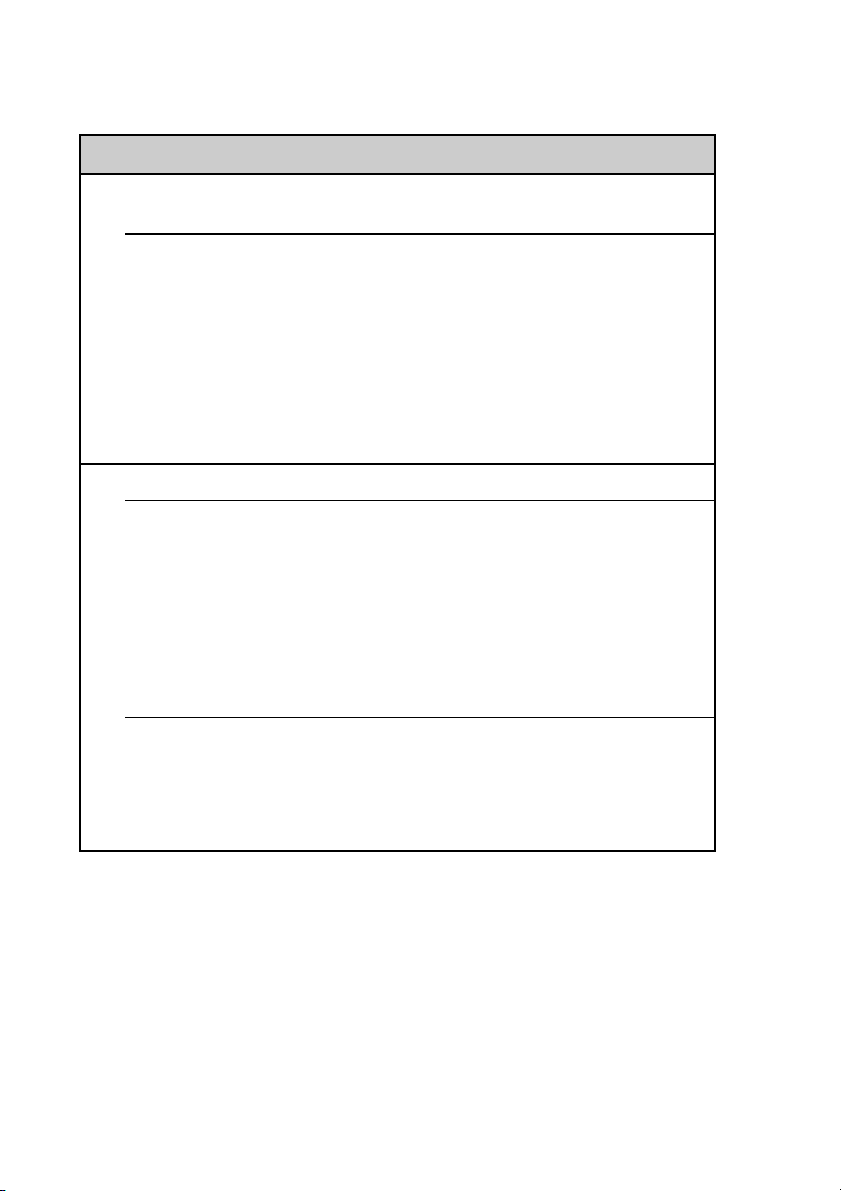
Contents of Troubleshooting (continued)
Symptoms Page
I cannot connect to the Internet after restoring data using the
“Memory Stick Backup” application
The contents of websites cannot be displayed
(NetFront v3.0 for CLIE)
Images are not displayed Page 47
All or some website contents are not displayed Page 47
Internet connection takes too much time to download the
contents of websites
I cannot access a certain website Page 48
I cannot use e-mail (CLIE Mail)
I cannot send or receive e-mail messages
I cannot send or receive mails Page 49
The message “Account is invalid” or “Incorrect password” is
displayed
I cannot synchronize data between “CLIE Mail” and email software, such as “Outlook Express,” on my
computer
Other problems
Page 46
Page 47
Page 49
Page 50
I receive mails from Mailer Daemon Page 51
I cannot synchronize mail data with the e-mail software on my
computer
If you are unable to find out what is wrong or you
cannot find the solution, proceed to the next page.
10
Page 51
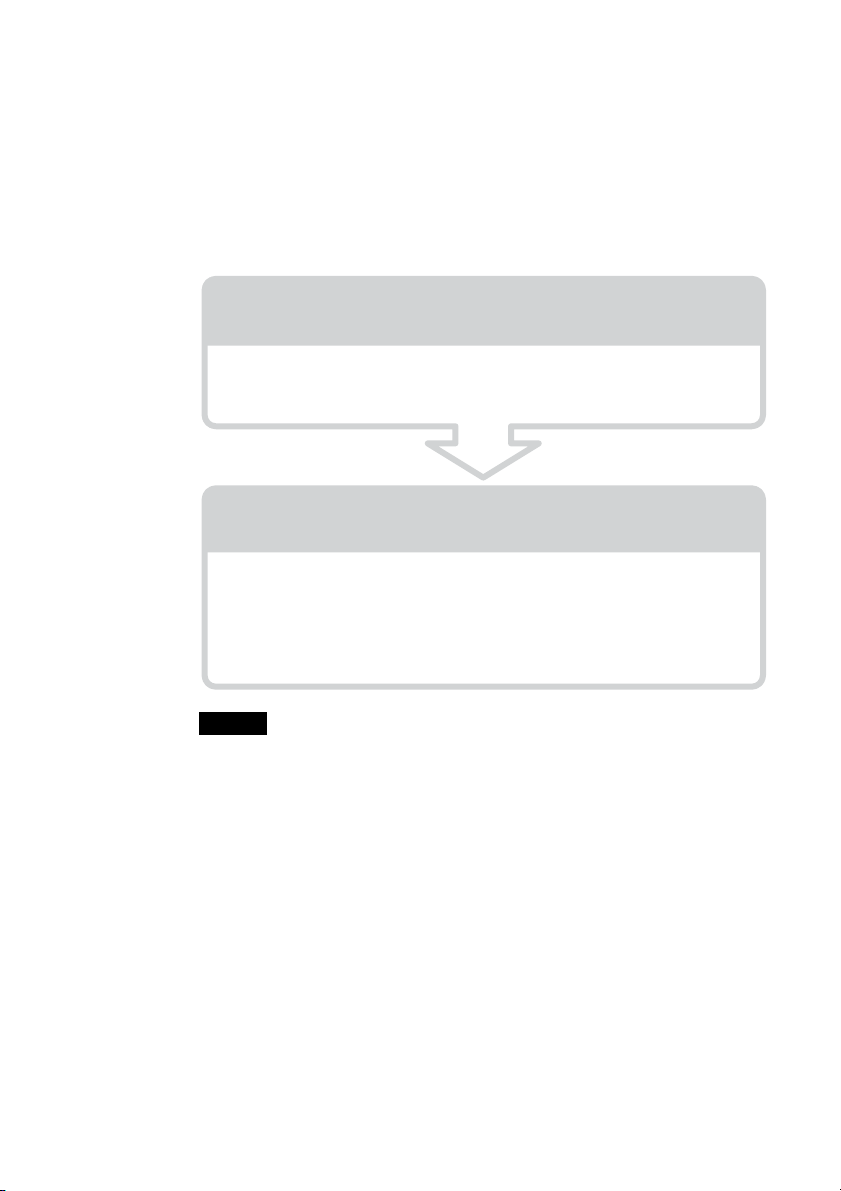
If you cannot solve the problem
If you cannot solve a problem even with the solutions provided in this book,
please follow the procedure below.
Sony recommends that you make a note of displayed messages or alerts for
future reference.
Step 1 Refer to the operating instructions or
manuals of each application
• Please read the manuals “Read This First (Operating Instructions)” and
“Handbook” carefully.
Step 2 Refer to the Sony CLIÉ handheld Support
website
On the Sony CLIÉ handheld Support website
(http:/www.clie-link.com), you can see the answers to frequently asked
questions (FAQ), download the latest programs, and get information on
how to connect peripheral devices etc.
Note
Thousands of third-party add-on applications are available for the Palm OS®
platform. Sony does not support third-party applications.
If you have a problem with a third-party application, contact the developer or
publisher of the software.
11
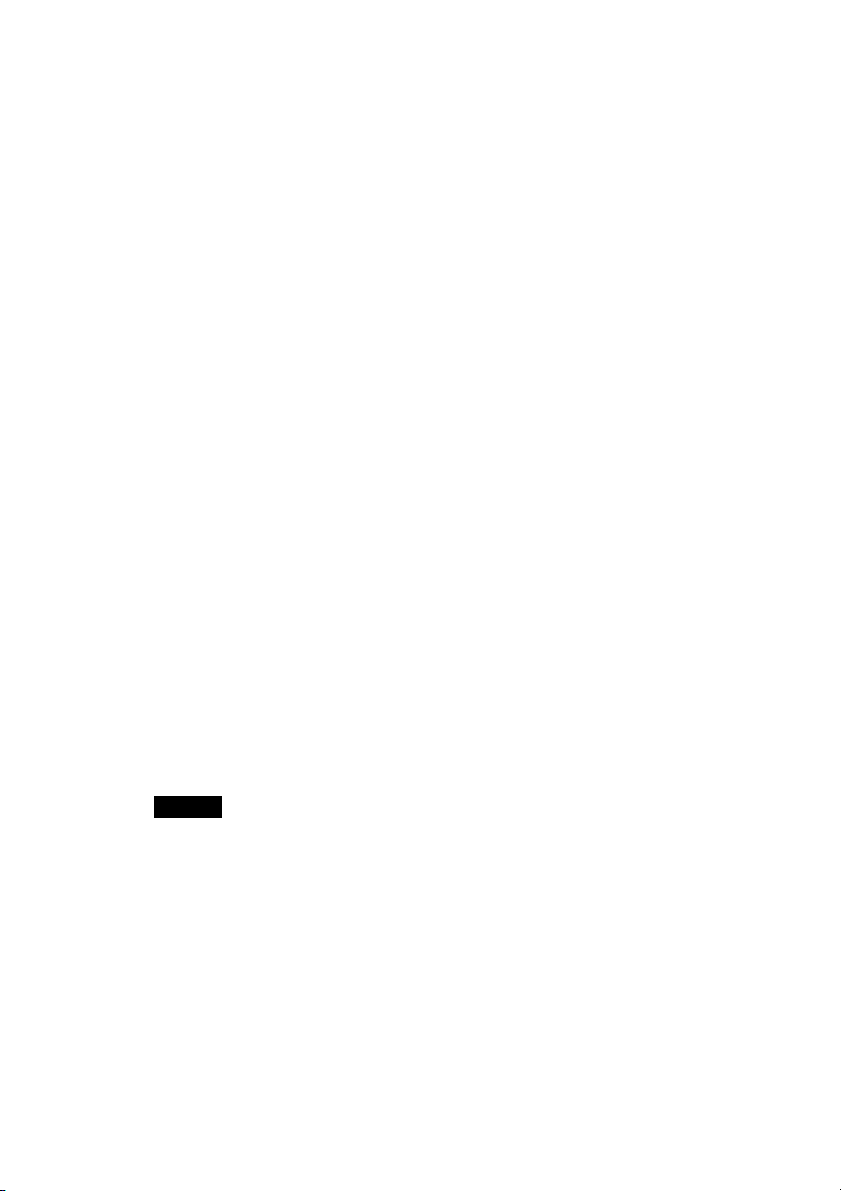
Avoiding problems
. . . . . . . . . . . . . . . . . . . . . . . . . . . . . . . . . . . . . . . . . . . . . .
Make a backup
We recommend that you make a backup of your data in case of any unexpected
trouble. Backing up your data will ensure that it will be saved on the CLIÉ
handheld even when you have to perform a hard reset.
Making a backup using the “Memory Stick
Backup” application
You can make a backup on the “Memory Stick” media using the supplied
Memory Stick Backup application. This is the most convenient way to make a
backup.
b “Memory Stick” media (optional) is required.
For details, refer to “Backing up your Sony CLIÉ™ handheld data:
Backing up data to a “Memory Stick” media using the Memory Stick
Backup application” in the “Handbook.”
Making a backup using the HotSync® operation
The data of your CLIÉ handheld is backed up on your computer every time you
perform a HotSync® operation. You may lose the data on your CLIÉ handheld
when you perform a hard reset, but if you make a backup with the HotSync®
operation, you can restore any data previously synchronized with your
®
computer during the next HotSync
Note
You cannot make a backup for some applications installed later or some data created with
application after installing. Specifically you cannot make backup of applications or data
installed with beaming or “Memory Stick” media by synchronizing your computer to
your CLIÉ handheld. Use “Memory Stick Backup” to make backup.
operation.
12
b For details on HotSync, refer to “Exchanging and updating data using a
HotSync
®
operation (Other HotSync® operations)” in the “Handbook.”
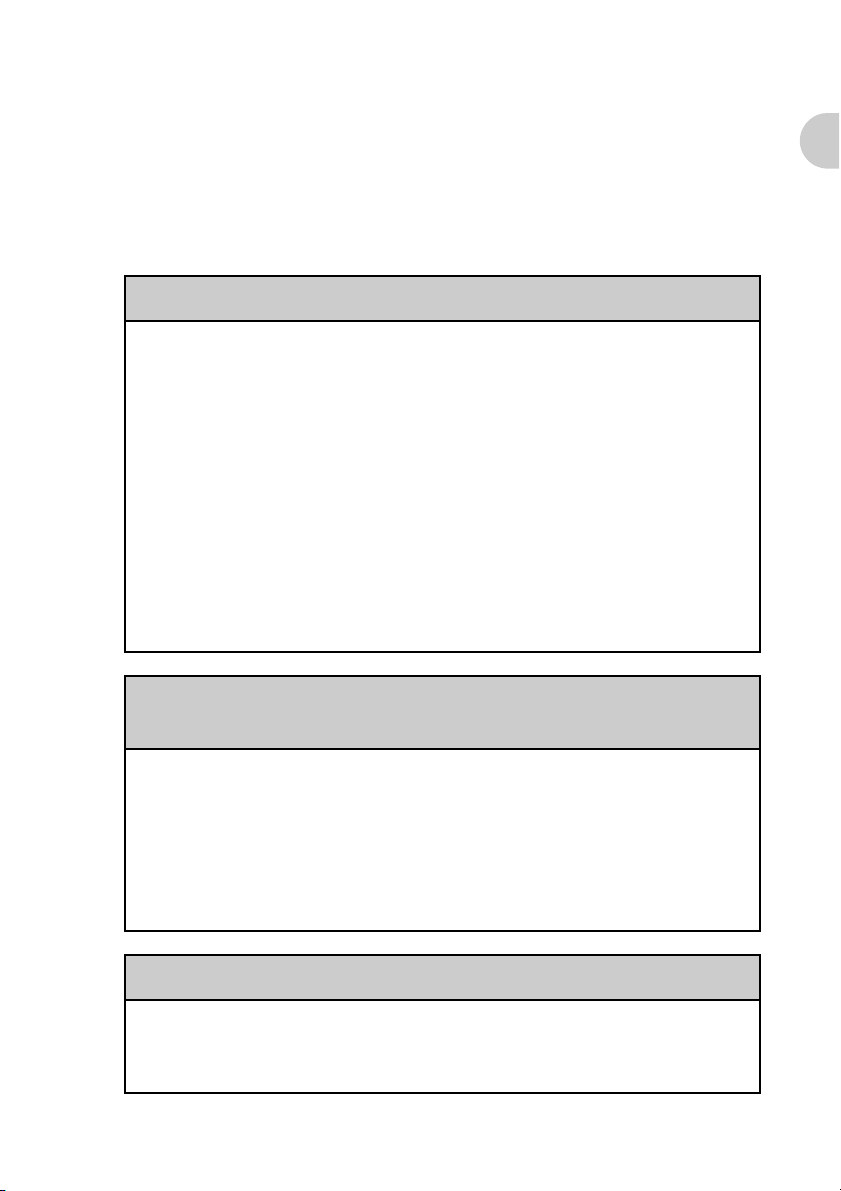
Symptoms and Solutions
. . . . . . . . . . . . . . . . . . . . . . . . . . . . . . . . . . . . . . . . . . . . . .
My CLIÉ handheld is not working properly
I cannot turn on my CLIÉ handheld
B The POWER/HOLD switch of your CLIÉ handheld is in the HOLD mode.
Your CLIÉ handheld does not operate when the POWER/HOLD switch
is in the HOLD mode. Make sure you release the HOLD mode.
B The battery of your CLIÉ handheld has run out.
Place your CLIÉ handheld in the cradle connected to the AC adapter, then
charge it for a few minutes before turning it on. If it turns on, continue
charging it for approximately five hours and then perform a soft reset.
B The connector between your CLIÉ handheld and the cradle is dirty.
You cannot recharge your CLIÉ handheld if the connector is dirty. Try
re-installing your CLIÉ handheld several times in the cradle to clean the
connector.
My CLIÉ handheld is not working properly
I cannot see anything on the screen although the CHG LED
is on
B The POWER/HOLD switch of your CLIÉ handheld is in the HOLD mode.
The screen is not displayed when the POWER/HOLD switch is in the
HOLD mode.
B Perform a soft reset by pressing the reset button.
b
For details, refer to “Basic operations of your Sony CLIÉ™ handheld: Restarting
your Sony CLIÉ handheld” in the “Read This First (Operating Instructions).”
My CLIÉ handheld is not responding
B The POWER/HOLD switch of your CLIÉ handheld is in the HOLD mode.
Your CLIÉ handheld does not operate when the POWER/HOLD switch
is in the HOLD mode. Make sure you release the HOLD mode.
Continued on next page
• • • • • • • • • • • • • • • • • • • • • • • • •
13
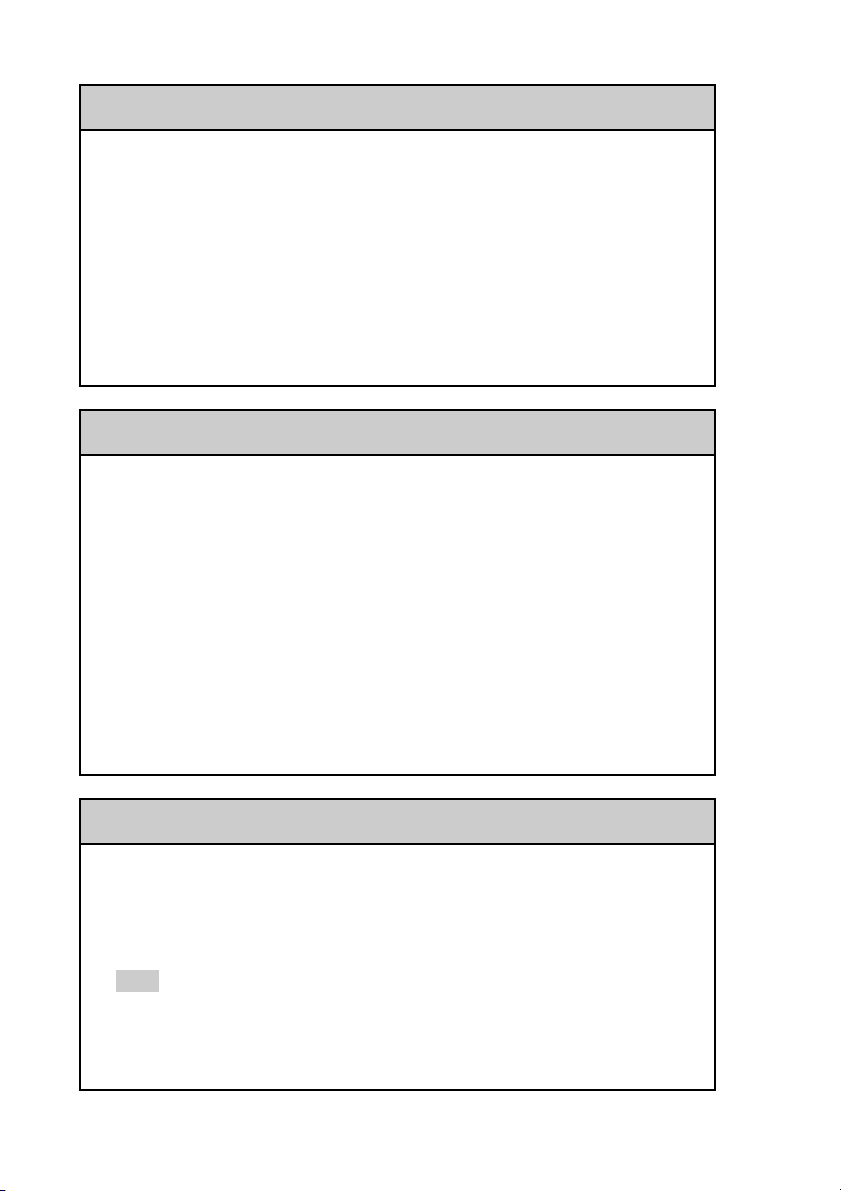
My CLIÉ handheld is not responding
B The CLIÉ handheld is placed near the IR port of your computer.
Move your CLIÉ handheld away from the IR port of your computer
except when performing an IR HotSync
®
operation, as a malfunction
may occur. You can also disable the IR feature by setting Beam
Receive to Off from General in the Preferences screen.
B Perform a soft reset by pressing the reset button.
b
For details, refer to “Basic operations of your Sony CLIÉ™ handheld:
Restarting your Sony CLIÉ handheld” in the “Read This First (Operating
Instructions).”
My CLIÉ handheld keeps turning itself off
B Your CLIÉ handheld is designed to turn itself off after a period of
inactivity (Automatic power-off). You can set the automatic power-off
time by tapping General-Auto-off After in the Preferences screen.
b
For details, refer to “Customizing your Sony CLIÉ™ handheld (Preferences):
Setting the automatic
B Have you set Auto Lock Handheld to After a preset delay in the
Security screen?
When you set Auto Lock Handheld to After a preset delay, your
CLIÉ handheld may turn off after a shorter period even if you set the
automatic power-off time.
b
For details, refer to “Protecting your data with a password: Locking your CLIÉ
handheld with a password” in the “Handbook.”
power-off time” in the “Handbook.”
My CLIÉ handheld is not making any sound
B Tap General in the Preferences screen and check that System Sound
is not set to Off.
For details, refer to “Customizing your Sony CLIÉ™ handheld (Preferences):
b
Setting sounds” in the “Handbook.”
Tip
You can also adjust the volume settings in the Adjust Volume screen displayed by pressing
the A key while pressing the Ctrl key on the hardware keyboard.
b For details, refer to “Basic operations of your Sony CLIÉ™ handheld: Sony CLIÉ™ handheld
components: Hardware keyboard” in the “Read This First (Operating Instructions).”
14
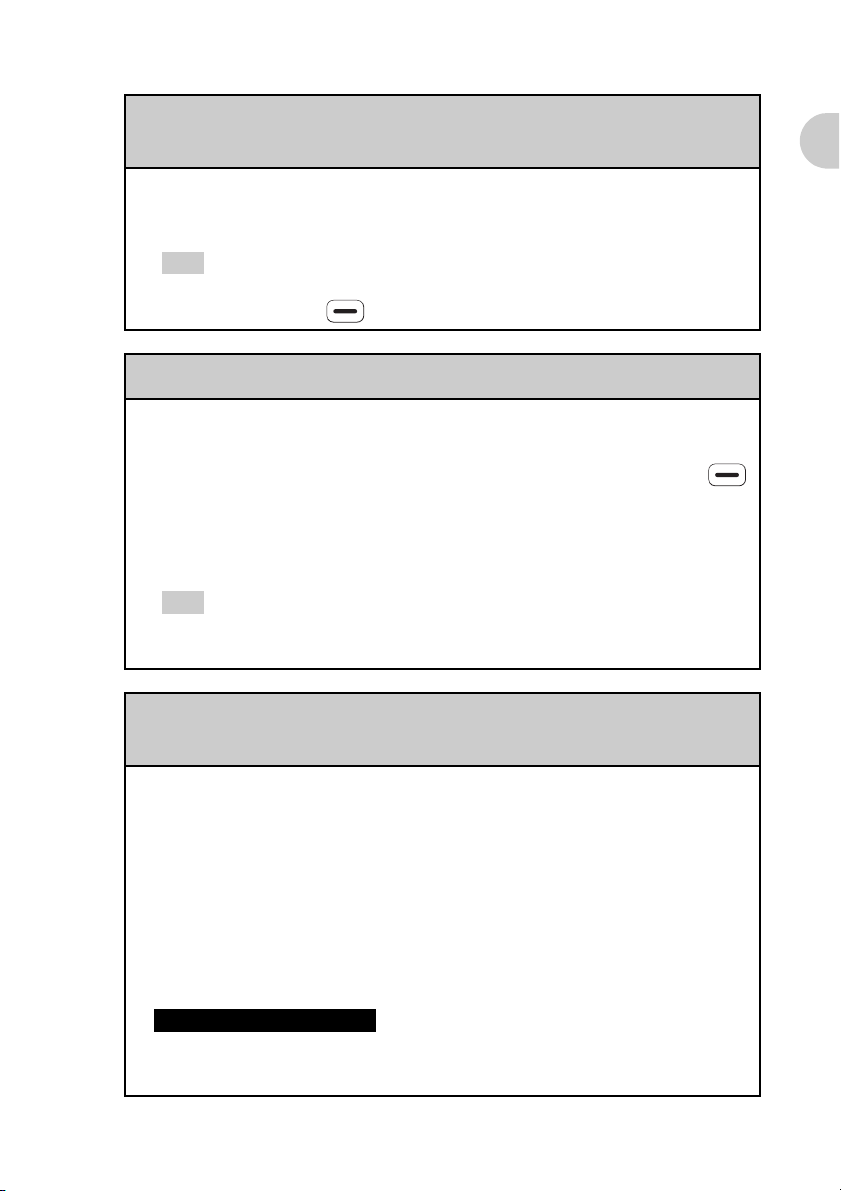
The backlight does not turn on when I adjust the
brightness level
B If the brightness is set to the lowest level, the display may be illegible, but
this is not a malfunction.
Tip
You can adjust the brightness level in the Adjust Brightness screen displayed by pressing the
Q key while pressing the (red) key on the hardware keyboard.
I can’t read the screen properly
B Depending upon the angle of vision, the brightness may be uneven, but this
is not a malfunction. You can adjust the brightness level in the Adjust
Brightness screen displayed by pressing the Q key while pressing the
(red) key on the hardware keyboard. If the backlight is set to off, you can
turn it on by sliding down the POWER/HOLD switch for more than two
seconds.
Tip
You can switch the backlight on and off by pressing the L key while pressing the Ctrl key on
the hardware keyboard.
My CLIÉ handheld is not working properly
Applications do not operate properly after I perform a soft
reset
B If you encounter application problems (such as improper operations,
unusual display, or freezing during a soft reset), after you performed a
reset, the reset may not be completed properly. In this case, perform a soft
reset once again. If you cannot solve your problem by performing a soft
reset, try a hard reset.
b
For details, refer to “Basic operations of your Sony CLIÉ™ handheld:
Restarting your Sony CLIÉ handheld” in the “Read This First (Operating
Instructions).”
Note on performing a reset
After performing a reset, do not press the reset button until the
Preferences screen or the Welcome screen is displayed.
Continued on next page
• • • • • • • • • • • • • • • • • • • • • • • • •
15
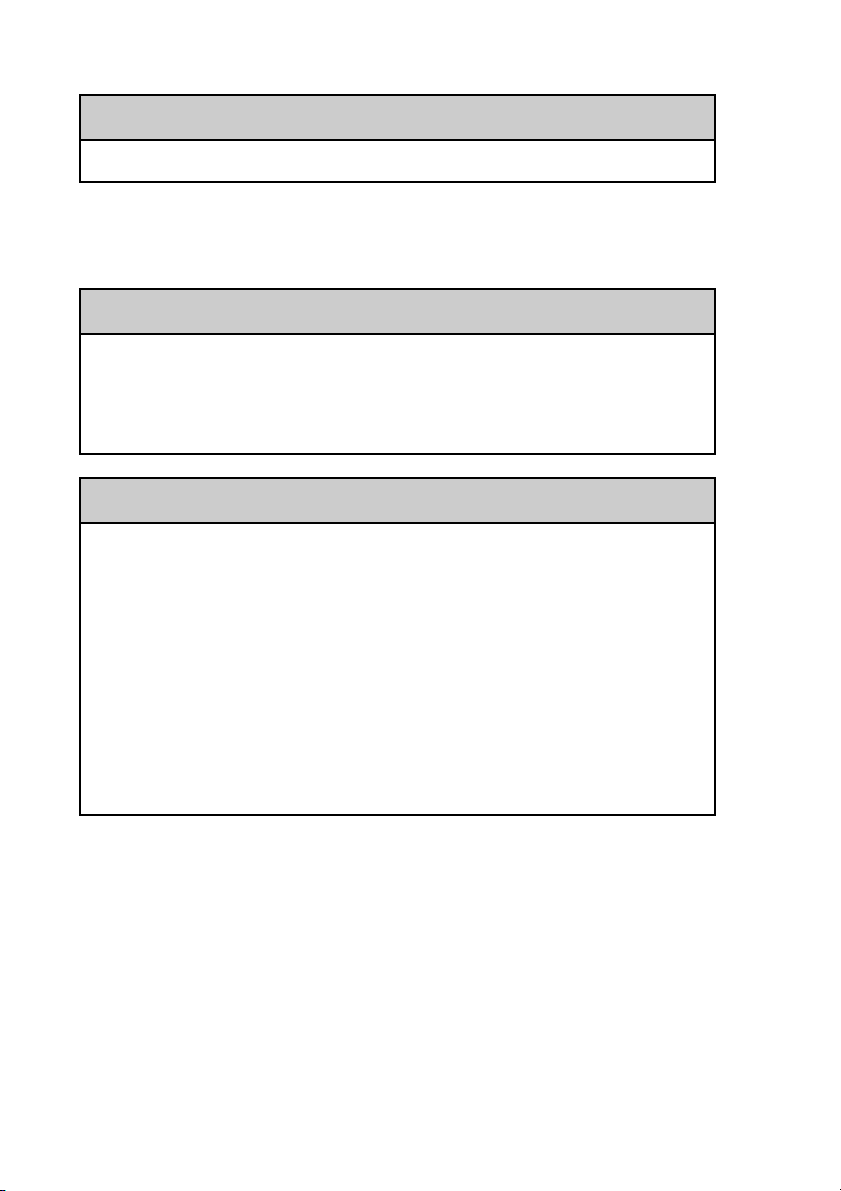
I cannot use the Jog Dial™ navigator
B The Jog Dial™ navigator is not available for all applications.
. . . . . . . . . . . . . . . . . . . . . . . . . . . . . . . . . . . . . . . . . . . . . .
About CLIE Launcher
I cannot drag and drop in CLIE Launcher
B Select Preferences from the Options menu, and then select the Use
Drag&Drop check box and tap the OK button.
b
For details, refer to “Sony CLIÉ™ handheld basic operations: Using “CLIE
Launcher”” in the “Handbook.”
I cannot start CLIE Launcher
B When the application screen of the Palm OS® standard is displayed, select
Go To CLIE Launcher View from the Options menu.
For details, refer to “Sony CLIÉ™ handheld basic operations: Using the Palm
b
OS® standard screen” in the “Handbook.”
B When the free space of the memory is insufficient, CLIE Launcher may not
start.
On the Palm OS® standard screen, tap Info from the Application menu to
b
check the free space of the memory.
Then, tap Delete from the Application menu to delete unnecessary
applications.
16
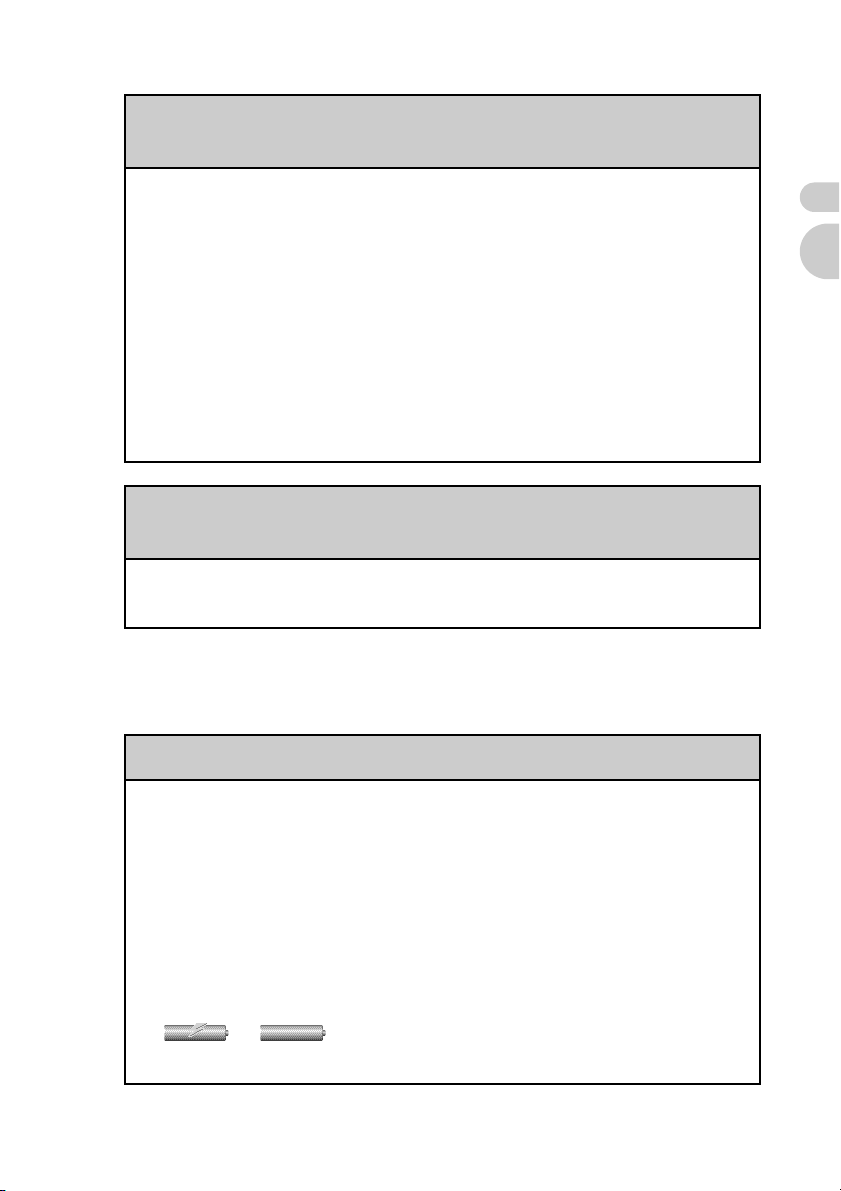
The applications on a “Memory Stick” media are not
displayed
B You can display only the applications that stored in the folder “/PALM/
Launcher.”
Move the application to the folder “/PALM/Launcher.”
Also, the applications are not displayed if the Show Expansion Cards
check box in the CLIE Launcher Preferences screen is not selected.
For details, refer to “Sony CLIÉ™ handheld basic operations: Using “CLIE
b
Launcher”: Menu List” in the “Handbook.”
B When the battery of your CLIÉ handheld is running low, the data on a
“Memory Stick” media may not be displayed.
Recharge the battery of your CLIÉ handheld.
The CLIE Launcher groups and the categories of the Palm
®
standard screen are different
OS
B The CLIE Launcher groups are classified into groups such as Picture,
Movie, etc., depending on what can be performed on your CLIÉ handheld.
. . . . . . . . . . . . . . . . . . . . . . . . . . . . . . . . . . . . . . . . . . . . . .
I cannot perform a HotSync® operation
Performing initial checks
About CLIE Launcher
I cannot perform a HotSync
/
®
operation
Checking your CLIÉ handheld
B Is the Palm™ Desktop for CLIÉ software installed?
B Is the connector between your CLIÉ handheld and cradle dirty?
To clean the connector, try repeatedly placing your CLIÉ handheld in the
cradle and taking it out again.
B Are the CLIÉ handheld and cradle correctly connected?
Check that the Battery Indicator on your CLIÉ handheld screen is
. If is displayed, place your CLIÉ handheld in the cradle
properly.
Continued on next page
• • • • • • • • • • • • • • • • • • • • • • • • •
17
