Sony PEG-TG50 User Manual
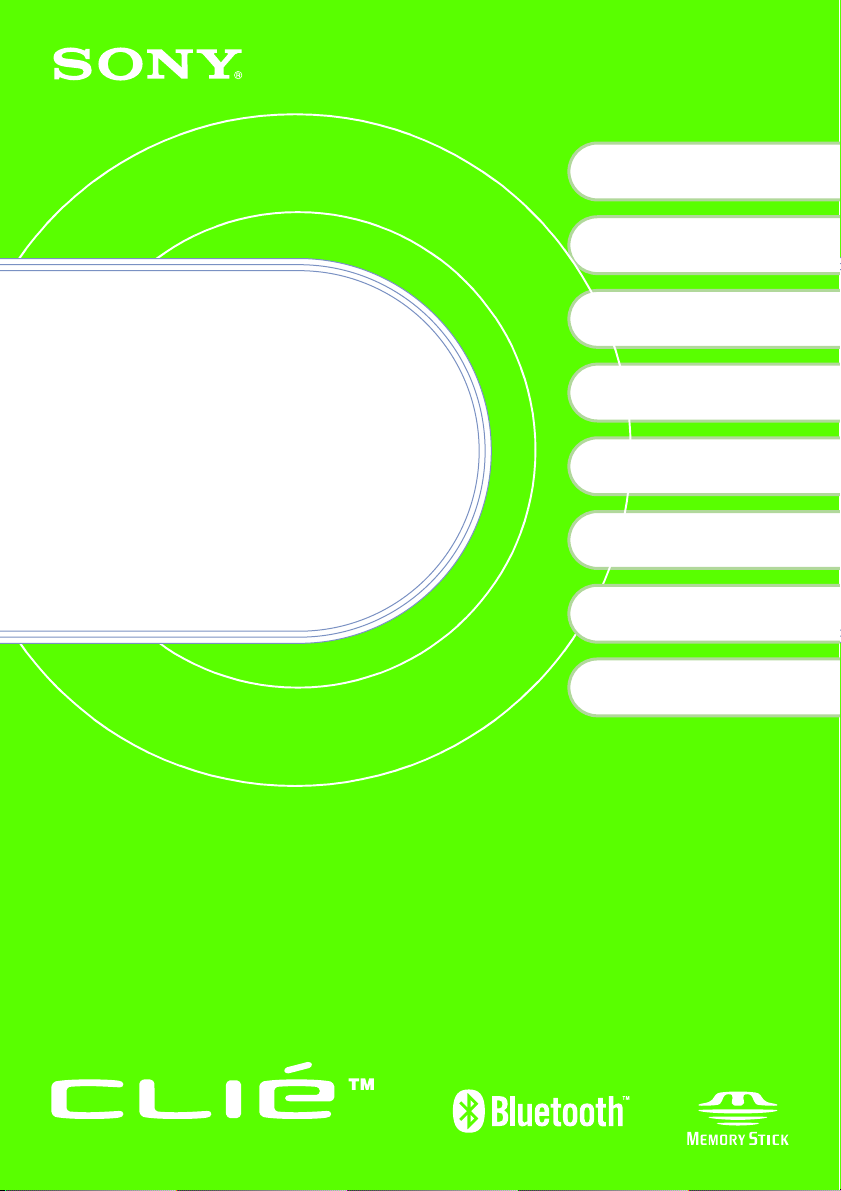
http://www.clie-link.com
4-672-272-22 (1)
Checking the package
1
contents
Setting up your Sony
2
CLIÉ™ handheld
Basic operations of your
3
Sony CLIÉ™ handheld
Read
This
First
Operating Instructions
Personal Entertainment Organizer
Using your CLIÉ™ handheld
4
with your computer
Have a try
5
Using applications
6
Additional information
Sony CLIÉ™ handheld
components
PEG-TG50
© 2003 Sony Corporation
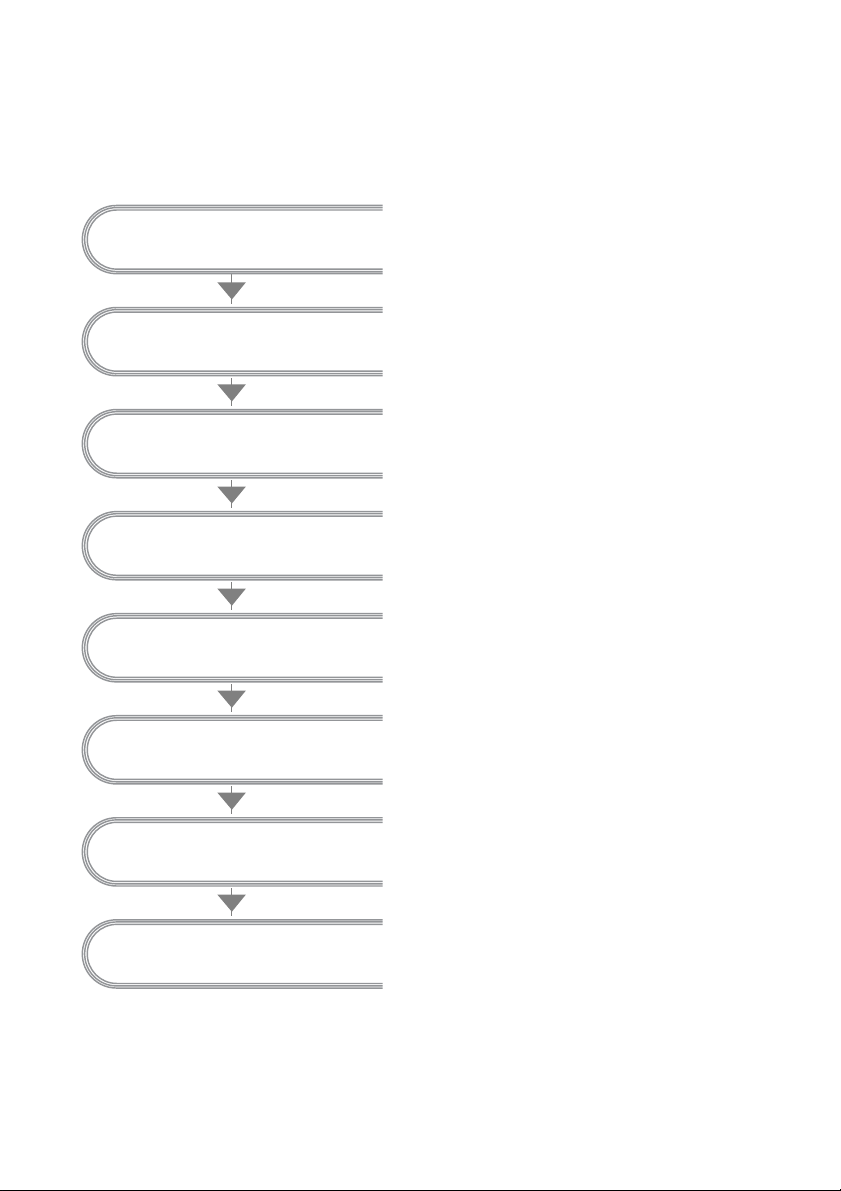
About this manual
This manual provides an overview of your CLIÉ™ handheld’s features including information
about setting up your CLIÉ
Checking the package
contents
™
handheld and what you can do with your CLIÉ™ handheld.
Page 9
Make sure that all the accessories are
supplied in the package.
Page 11
Setting up your Sony
CLIÉ™ handheld
Be sure to charge your CLIÉ
handheld before you start using it
for the first time.
Page 20
Basic operations of your
Sony CLIÉ™ handheld
Learn about the basic operations of
your CLIÉ handheld.
Page 28
Using your CLIÉ™ handheld
with your computer
Use your CLIÉ handheld with your
computer.
Page 36
Have a try
Learn about your CLIÉ handheld’s
features.
Using applications
Additional information
Sony CLIÉ™ handheld
components
2
Page 59
Learn about the applications supplied
with your CLIÉ handheld.
Page 74
Explains the troubleshooting and notes
on use, etc.
Page 85
Learn about the parts of your CLIÉ
handheld and other accessories.
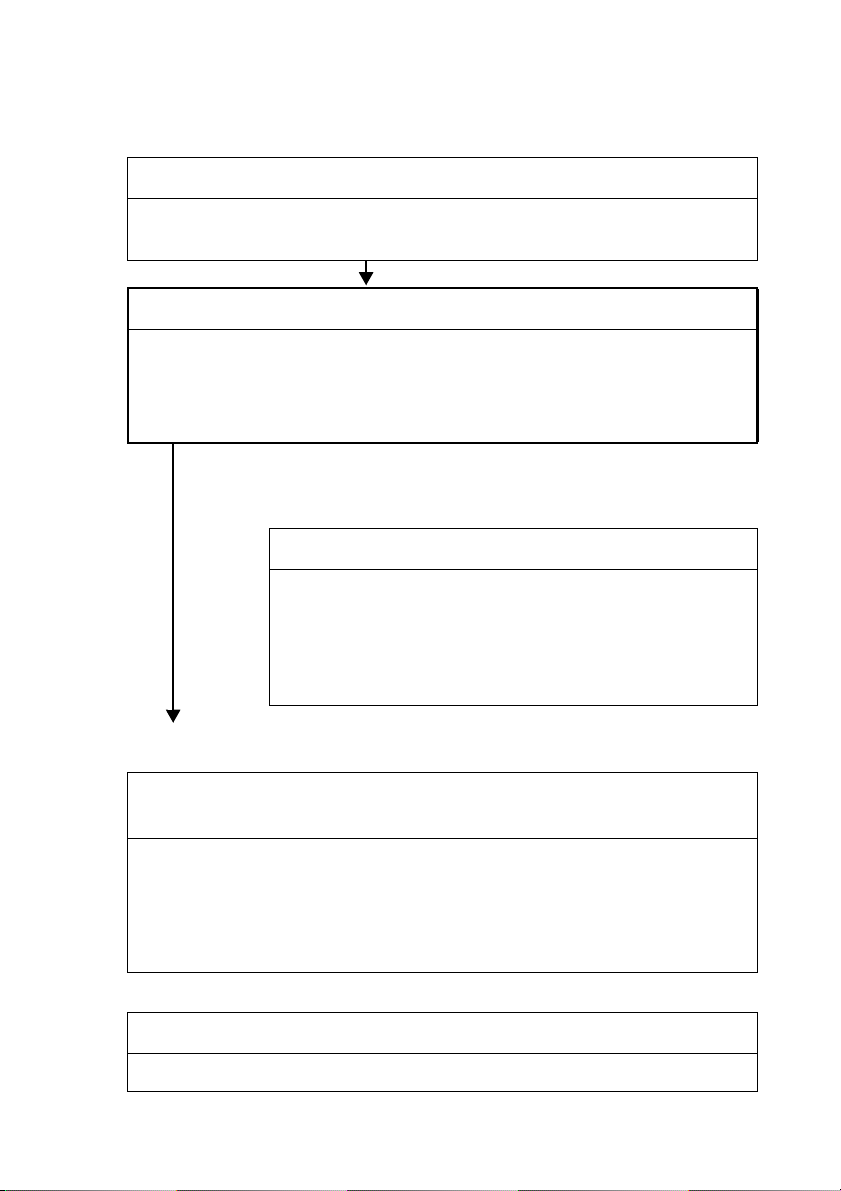
The following manuals are attached to your CLIÉ handheld.
Refer to the following together with this manual.
Before you start use (This manual)
Getting Started booklet and Setup poster
Please read these documents at the beginning. They explain how to set up your
handheld for first use.
READ THIS FIRST (Operating Instructions)
Explains following:
• Setting up your CLIÉ handheld and computer
• Basic operations
• What you can do with the applications
When you want to be more familiar with the basic operation of the
CLIÉ handheld
When you want to change the CLIÉ settings
Handbook
• When using CLIÉ handheld for the first time
The basic features and operations are explained in detail.
• CLIÉ handheld advanced operations
The convenient features and how to make full use of your
CLIÉ handheld are explained in detail.
When you want to be more familiar with how to use the supplied applications
When you want to install the applications you want to use
CLIÉ Application Manual (HTML format: Start up on a
computer)
The manual explains about how to use the supplied applications in detail.
This manual will be automatically installed on the computer when you
connect your CLIÉ handheld to the computer.
For details on using the manual, refer to “Using the CLIÉ Application Manual” on
page 59 in this manual.
When you face problems
Troubleshooting Q&A
The manual helps in solving problems that you may face while using your CLIÉ handheld.
3
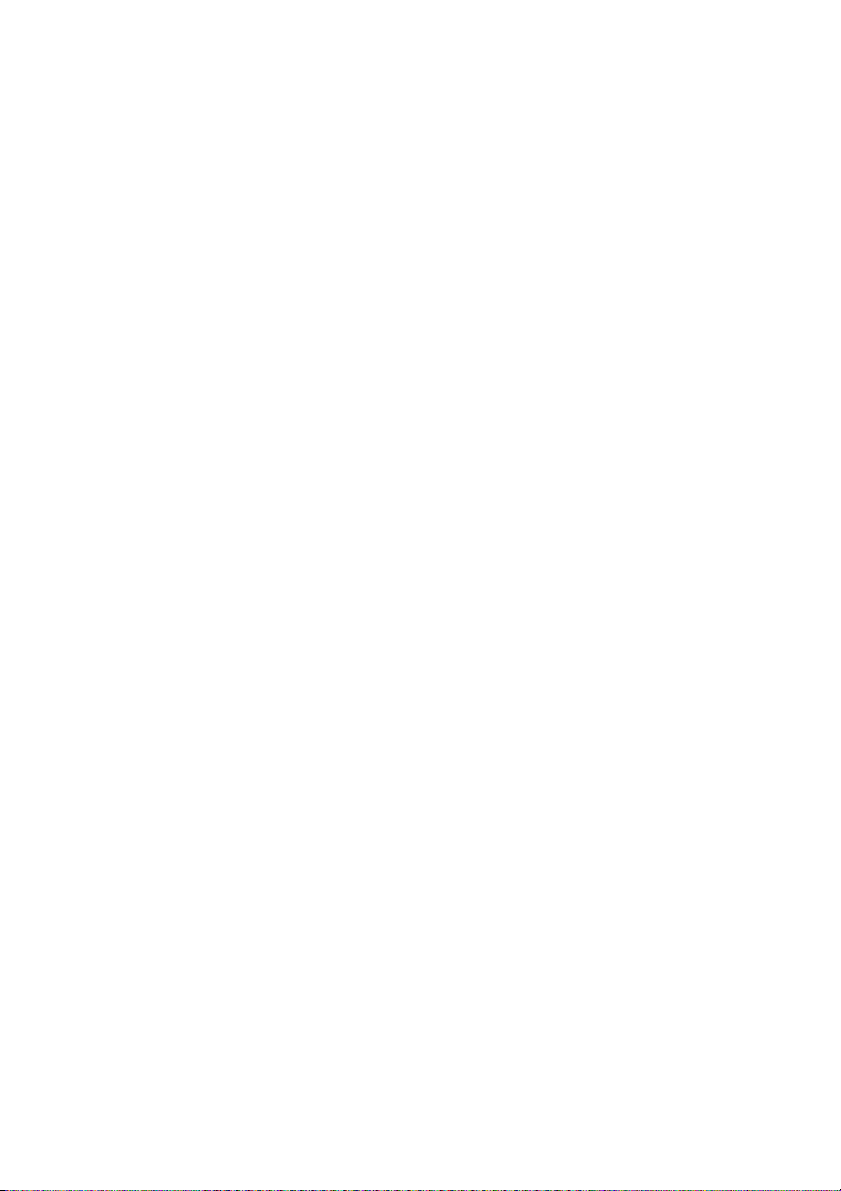
Before use
Caution
IN NO EVENT SHALL SONY BE LIABLE FOR
ANY INCIDENTAL, INDIRECT OR
CONSEQUENTIAL DAMAGES OR OTHER
DAMAGES INCLUDING WITHOUT
LIMITATION LOSS OF PROFITS, LOSS OF
REVENUE, LOSS OF DATA, LOSS OF USE
OF THE PRODUCT OR ANY ASSOCIATED
EQUIPMENT, DOWNTIME, AND
PURCHASER’S TIME RELATED TO OR
ARISING OUT OF THE USE OF THIS
PRODUCT, ITS HARDWARE AND/OR ITS
SOFTWARE.
On the supplied software
• Copyright laws prohibit reproducing the
software or the software manual in whole or
in part or renting the software without the
permission of the copyright holder.
• In no event will SONY be liable for any
financial damage or loss of profits, including
claims made by third parties, arising out of
the use of the software supplied with this
product.
• In the event a problem occurs with this
software as a result of defective
manufacturing, SONY will replace it at
SONY’s option or issue a refund. However,
SONY bears no other responsibility.
• The software provided with this product
cannot be used with equipment other than
that which it is designated for use with.
• Please note that, due to continued efforts to
improve quality, the software specifications
may be changed without notice.
• The software library incorporated in CLIÉ
handheld is based in part on the work of the
Independent JPEG Group.
NOTES
• Sony does not support third-party add-on
applications. If you are having a problem
with a third-party application, please contact
the developer or publisher of that software.
• The illustrations in this manual may differ
from the actual software.
• Explanations in this manual assume that you
are familiar with basic operations of
®
Windows
and operating system, please refer to their
respective manuals.
Program © 2003 Sony Corpo ration, © 2003 Palm,
Inc., or its subsidiaries. All rights reserved.
Documentation © 2003 Sony Corporation
. For how to use your computer
CAUTION
Please contact your n earest Sony dealer regarding
any problems you are experiencing with your
Sony product.
On the trademarks
Before using your CLIÉ handheld, be sure to read
the accompanying End-User’s License Agreement.
Sony, CLIÉ, “Memory Stick”, “Memory Stick
Duo”, “Memory Stick PRO”, “MagicGate
Memory Stick”, Jog Dial, PictureGear Studio and
their logos are trademarks of Sony Corporation.
Palm OS, Graffiti, HotSync and the HotSync logo
are registered trademarks of Palm, Inc. and its
subsidiaries, and Palm, Palm Powered, Palm
Desktop, the Palm logo, the Palm Powered logo
and Palm OS5 logo are trademarks of Palm, Inc
and its subsidiaries.
Microsoft and Windows are registered trademarks
of Microsoft Corporation.
Pentium is registered trademarks of Intel
Corporation.
Intellisync is a trademark of Pumatech, Inc.
Adobe and Acrobat are trademarks of Adobe
Systems Incorporated.
Bluetooth is a trademark that is owned by the
proprietor and used by Sony under license.
QuickTime and the QuickTime logo are
trademarks of Apple Computer, Inc.
NetFront is a trademark of ACCESS CO, Ltd.
Picsel and the Picsel logo are trademarks of Picsel
Technologies, Ltd.
Contains Macromedia
technology by Macromedia, Inc.,
Copyright © 1995-2001 Macromedia, Inc. All
rights reserved.
Macromedia, Flash and Macromedia Flash are
trademarks or registered trademarks of
Macromedia, Inc. in the United States and
internationally.
This product includes fonts owned by TypeBank
Co., Ltd. under license.
All other trademarks are trademarks of their
respective owners.
®
Flash™ Player
4
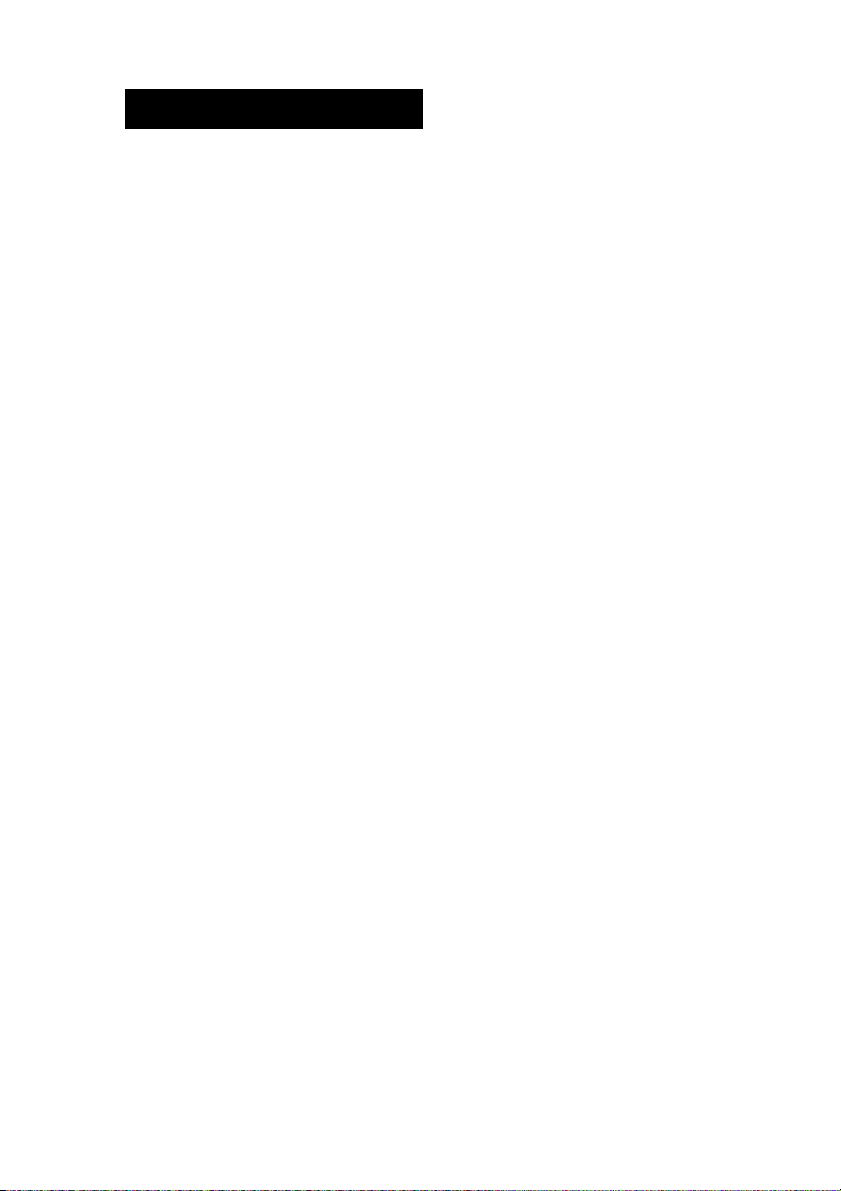
WARNING
• In some situations or environments, the use
of the Bluetooth™ technology might be
restricted by the proprietor of the building or
responsible representatives of the
organization, for example on board of
airplanes, in hospitals or in any other
environment where the risk of interference
with other devices or services is perceived or
identified as harmful.
• If you are uncertain about the polic y applying
to the use of Bluetooth™ technology in a
specific organization or envi ronment, you are
encouraged to first ask for authorization prior
to switching it on.
• Consult your physician or the manufacturer
of personal medical devices (pacemakers,
hearing aids, etc.) regarding any restrictions
on the use of Bluetooth™ technology.
• The Bluetooth™ function equipped
with CLIÉ handheld is valid only in
those countries where CLIÉ handheld
is sold.
• Turn off your CLIÉ handheld to quit using
the Bluetooth™ function.
Continued on next page
• • • • • • • • • • • • • • • • • • • • • • • • • • •
5
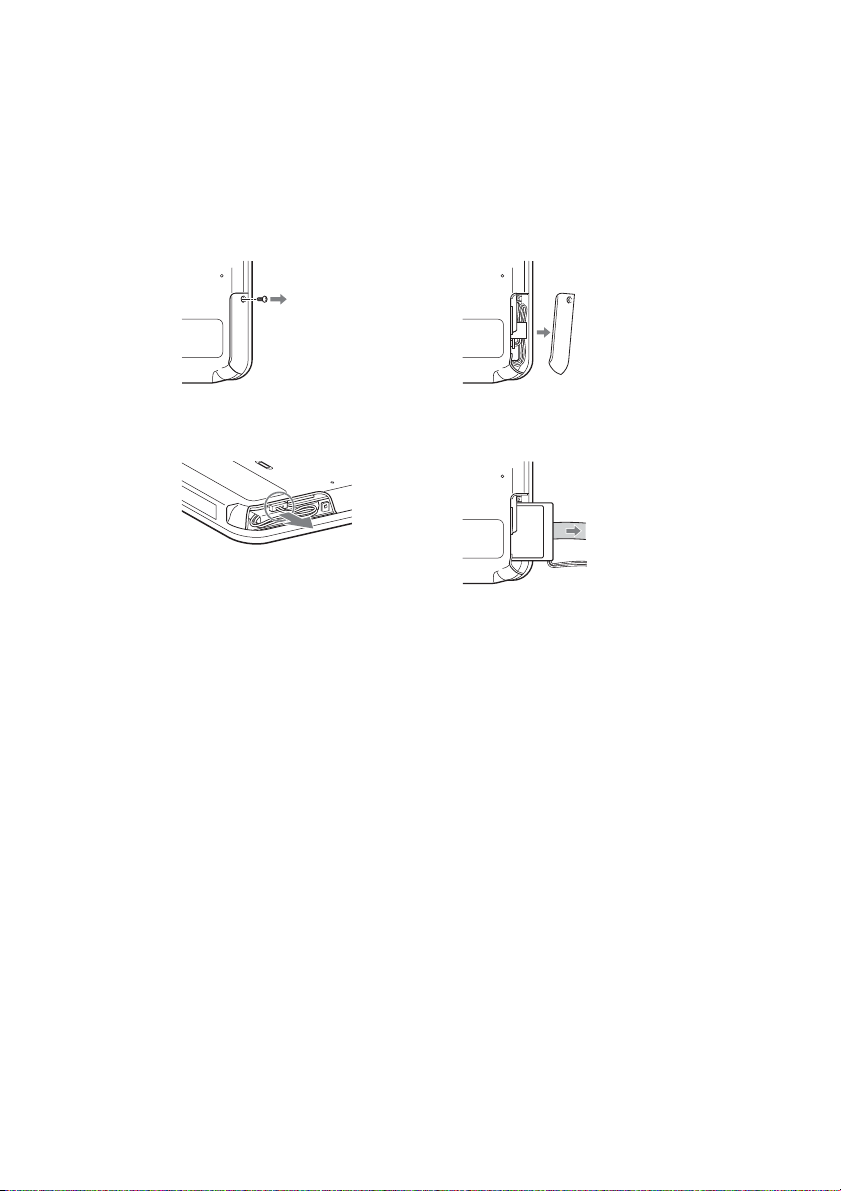
When you dispose of a CLIÉ handheld, remove the battery for recycling.
How to remove a rechargeable button battery
1
Remove the screw from the side
of the CLIÉ handheld with a
Phillips screwdriver.
3
Remove the jack of the battery
cord from your CLIÉ handheld.
2
Remove the battery cover.
4
Pull the ribbon attached to the
battery.
6
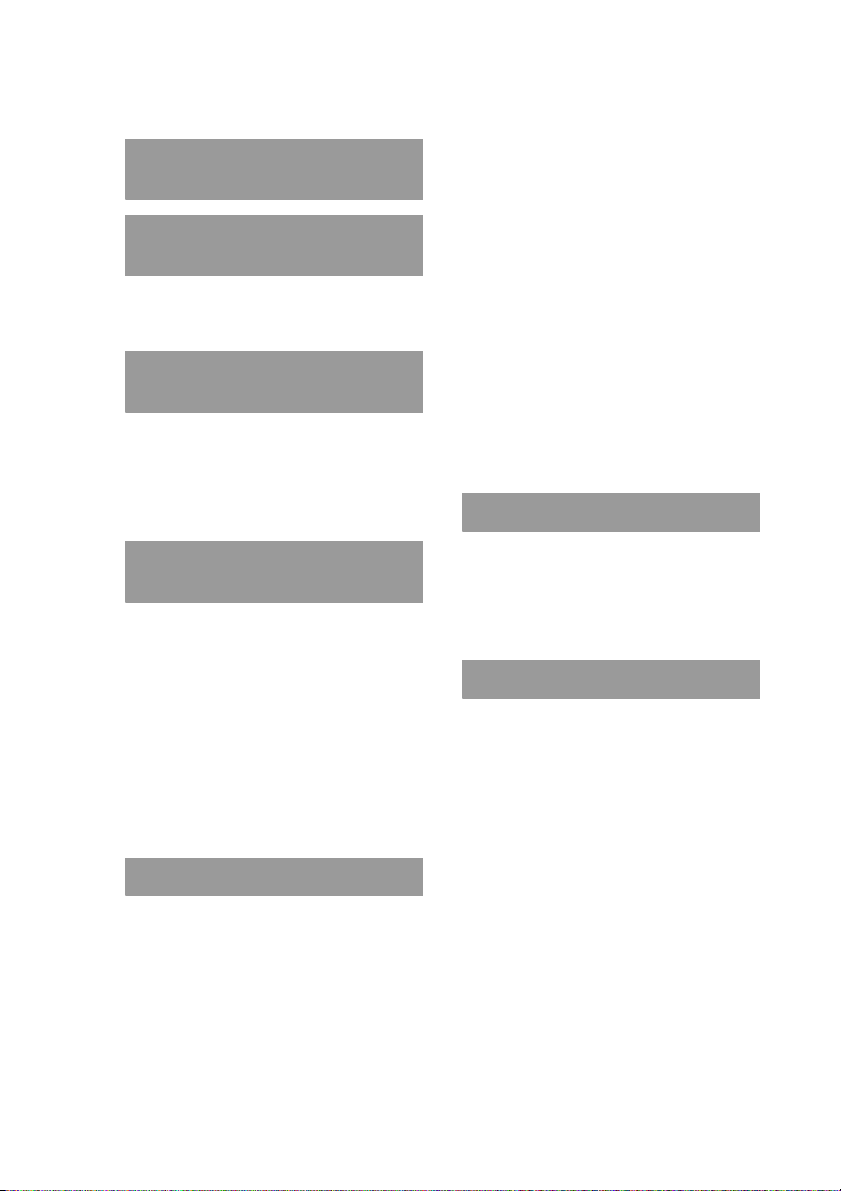
Table of Contents
Checking the package contents
. . . . . . . . . . . . . . . . . . . . .9
Setting up your Sony CLIÉ™
handheld . . . . . . . . . . . . . .11
Charging your CLIÉ handheld . . . . . .11
Performing the initial settings. . . . . .14
Basic operations of your
Sony CLIÉ™ handheld . . . . . 20
Start an application . . . . . . . . . . . . .20
Entering data . . . . . . . . . . . . . . . . .24
Resetting your
Sony CLIÉ handheld . . . . . . . . . . .25
Using your CLIÉ™ handheld
with your computer . . . . . . . 28
Install the software
on your computer . . . . . . . . . . . . .28
Connect the cradle
to your computer . . . . . . . . . . . . .31
Enter a user name for your
CLIÉ handheld . . . . . . . . . . . . . . .32
Synchronizing data between your CLIÉ
handheld and computer
(HotSync
®
) . . . . . . . . . . . . . . . . .34
Have a try . . . . . . . . . . . . . 36
Viewing computer documents on your
CLIÉ handheld
(Picsel Viewer for CLIÉ) . . . . . . . .42
Recording a voice memo
(Voice Recorder) . . . . . . . . . . . . .44
Playing back handwriting memos, voice
memos or image files . . . . . . . . .46
Take image files or movie files created
with other devices with your
CLIÉ handheld. . . . . . . . . . . . . . .48
Take music with you . . . . . . . . . . . .50
Using the Bluetooth™ function . . . . .52
Connecting to the Internet . . . . . . . .58
Using applications . . . . . . . 59
Using the CLIÉ Application Manual . .59
Installing applications you want
on your CLIÉ handheld . . . . . . . . . 61
Introducing add-on applications . . . .62
Additional information . . . . 74
Preventing problems . . . . . . . . . . . .74
Solving problems . . . . . . . . . . . . . .75
Getting Help. . . . . . . . . . . . . . . . . .76
Customer registration . . . . . . . . . . .77
Notes on use . . . . . . . . . . . . . . . . .78
Specifications . . . . . . . . . . . . . . . .81
Managing schedules (Date Book) . . .36
Managing addresses and telephone
numbers (Address). . . . . . . . . . . .39
Exchanging Date Book and Address data
between your CLIÉ handheld and
computer . . . . . . . . . . . . . . . . . .41
Continued on next page
• • • • • • • • • • • • • • • • • • • • • • • • • • •
7
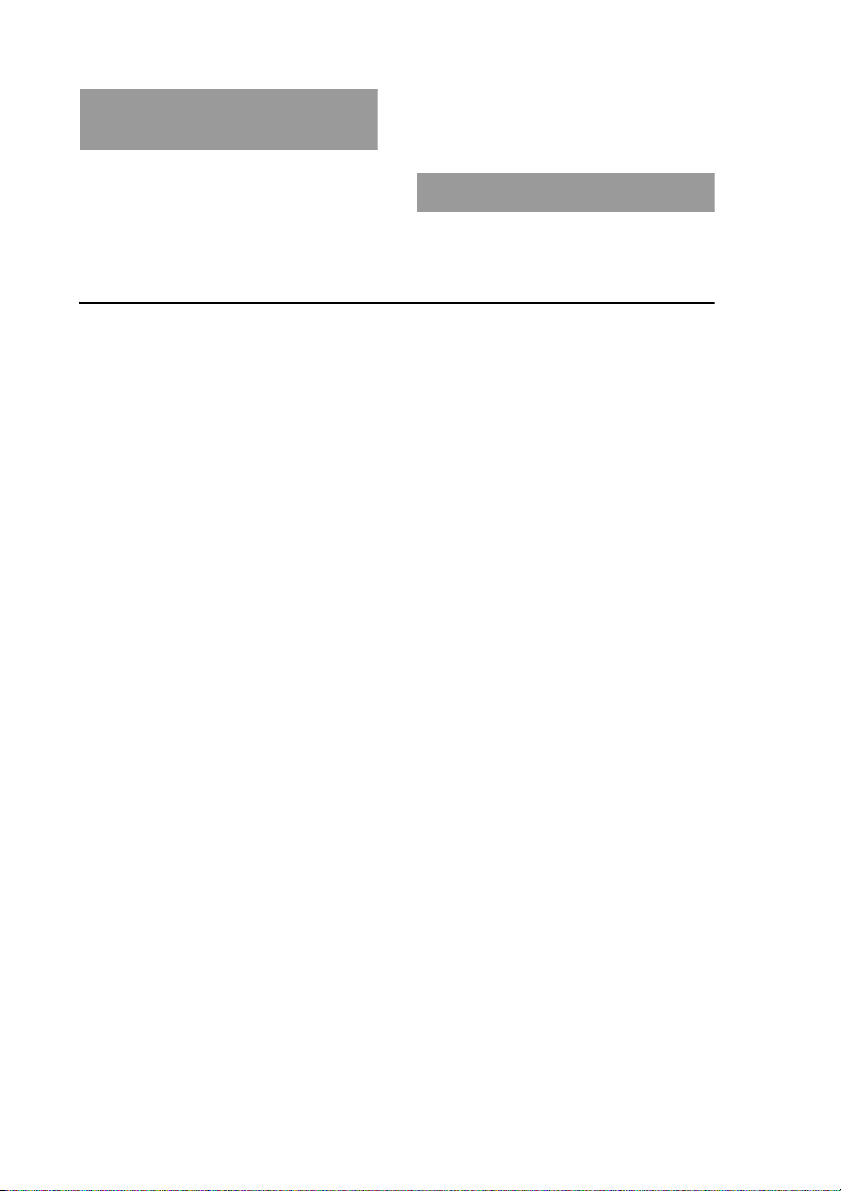
Sony CLIÉ™ handheld
components. . . . . . . . . . . . 85
Front panel . . . . . . . . . . . . . . . . . . 85
Side panel . . . . . . . . . . . . . . . . . . 87
Back panel . . . . . . . . . . . . . . . . . . 89
Top panel . . . . . . . . . . . . . . . . . . . 89
Inserting/removing “Memory Stick”
media. . . . . . . . . . . . . . . . . . . . 90
Locating cradle components . . . . . . 97
INDEX . . . . . . . . . . . . . . . .98
Notes on this manual
• Screen pictures in this manual may be different from the actual displays in the supplied
software.
• Contents of this manual are written for users with a knowledge of using Windows
For details about computer operation, refer to the manual for the computer.
®
.
About display (LCD)
The LCD of your CLIÉ handheld is designed with precision technology. However, some
pixels may not work or may be permanently lit in some cases. Also, brightness of the
display may be inconsistent depending on the angle of view. These are caused by the
nature of the LCD and do not indicate a malfunction.
Please note that Sony does not guarantee for replacement or return in these cases.
Do not keep the LCD directed toward the sun for long time. It may cause a malfunction.
Please be careful when you use it outdoors or next to a window.
No guarantee for lost data or damaged data
Sony does not provide any guarantee for lost data or damaged data caused by improper
operations.
Copyrights
Television programs, films, video tapes, and other materials may be copyrighted.
Unauthorized recording of such materials may be contrary to the provision of the
copyright laws.
8
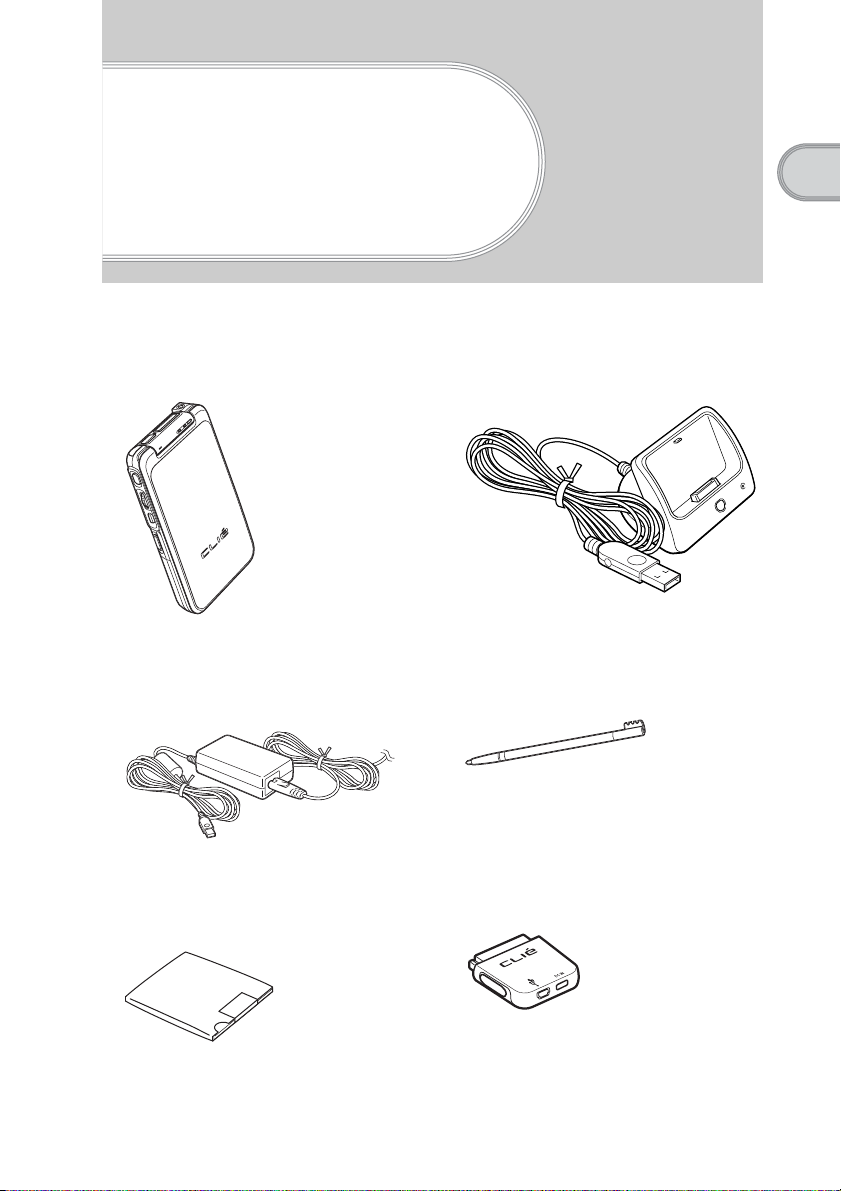
Checking the package contents
Please check the accessories in the package before you start.
CLIÉ handheld (1) Cradle (1)
For details on the protective cover,
refer to page 96.
AC power adapter (1)
(including AC cord)
Stylus (1)
Checking the package contents
Installation CD-ROM
The stylus is stored in your CLIÉ
handheld at the factory.
Plug adapter (1)
Continued on next page
• • • • • • • • • • • • • • • • • • • • • • • • • • •
9
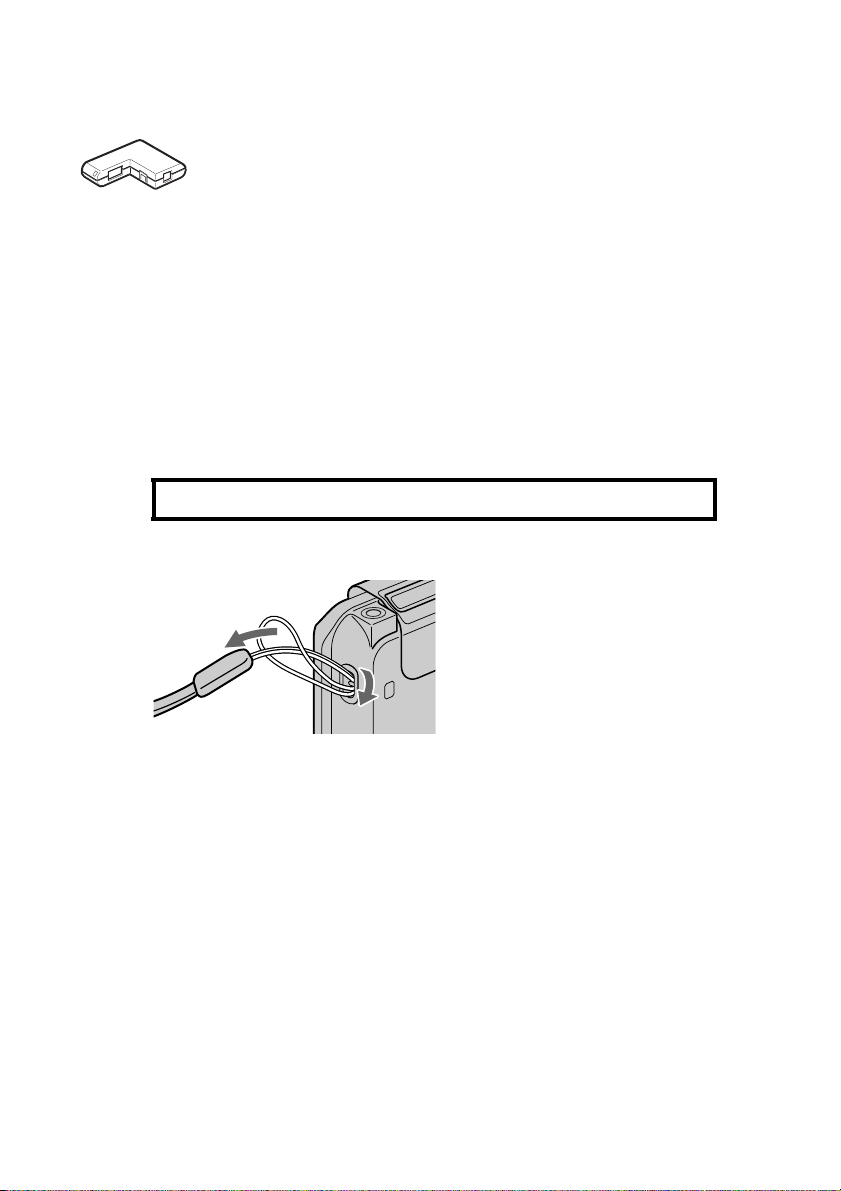
Plug adapter attachment (1) Strap (1)
Refer to the illustration below to attach the
strap.
Read This First - Operating Instructions (1, this manual)
Troubleshooting Q&A (1)
Graffiti Card (1)
Software license agreement (1)
Other printed materials
Make sure that the package contains all of the listed accessories. If any item is missing,
contact http://www.clie-link.com.
Use the strap to avoid dropping your CLIÉ handheld
Attaching the strap
10
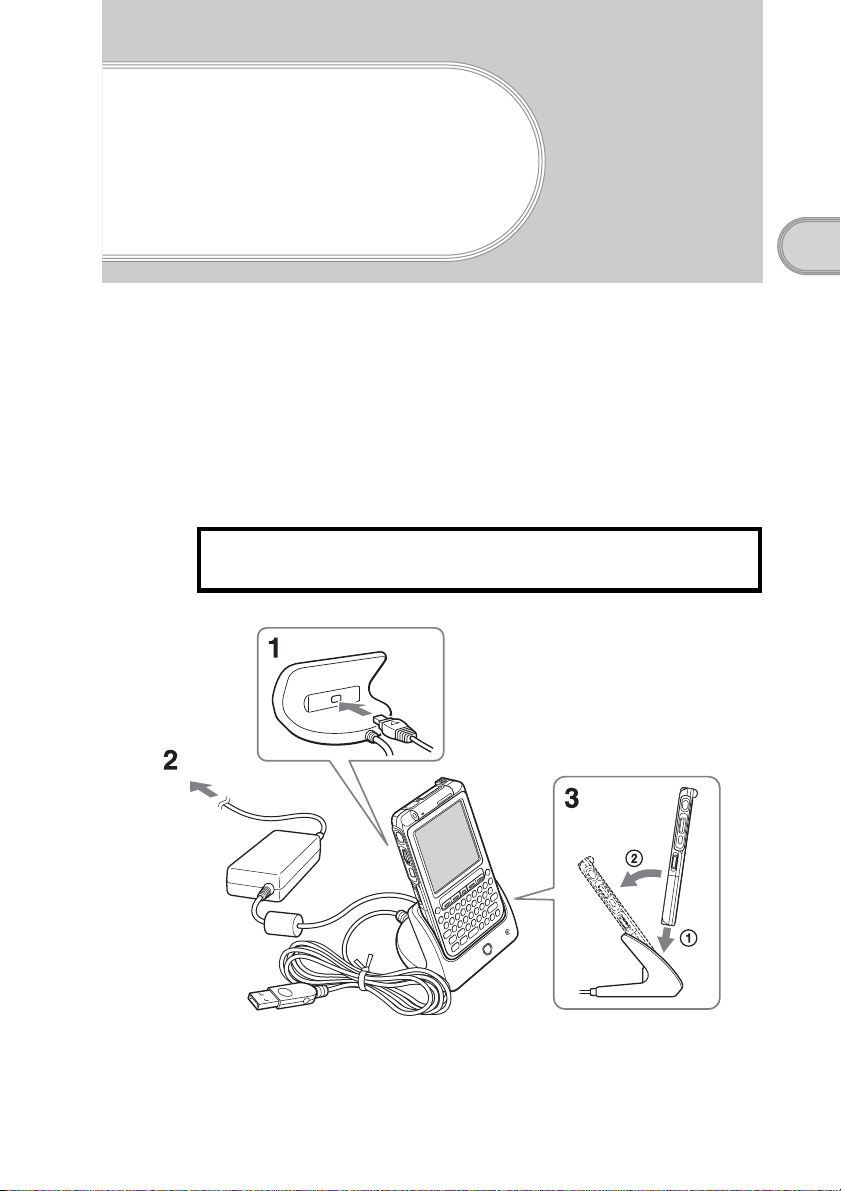
Setting up your
Sony CLIÉ
™
handheld
Perform the following steps before setting up your CLIÉ handheld.
1
Charge your CLIÉ handheld
2
Perform the initial settings after turning on
Step 1: Charging your CLIÉ handheld
Before you use your CLIÉ handheld for the first time,
be sure to charge the battery.
Setting up your Sony CLIÉ™ handheld
To a wall
outlet
Continued on next page
• • • • • • • • • • • • • • • • • • • • • • • • • • •
11
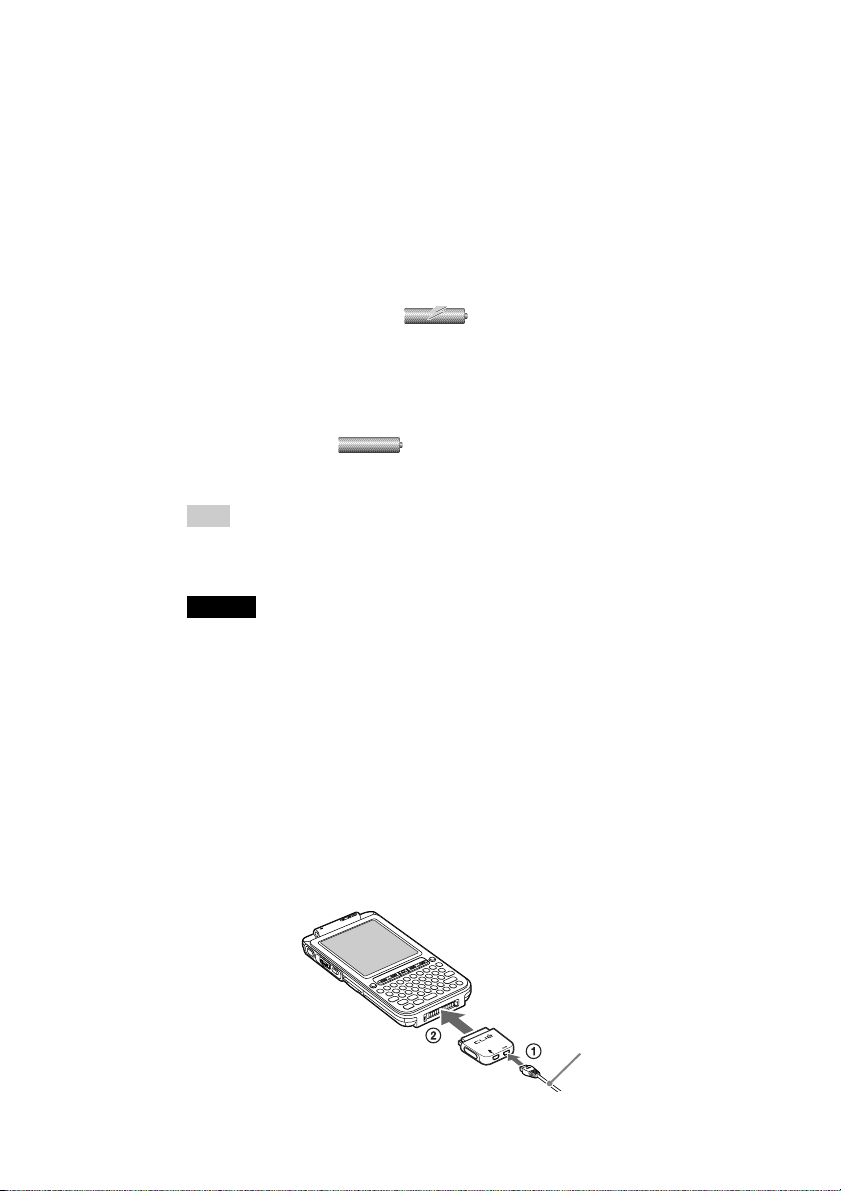
1
Connect the AC adapter to the cradle’s AC adapter
connector.
2
Connect the AC adapter to a wall outlet.
3
Insert your CLIÉ handheld at an angle into the cradle and
lay it back to fit into place.
The CHG LED indicator of your CLIÉ handheld and the Cradle LED turn
on and charging starts.
Also, the Battery icon turns to .
It takes about five hours for your CLIÉ handheld to be fully charged for the first
time.
The CHG LED turns off when charging is complete, but the Cradle LED Stays
on.
The Battery icon turns to when you disconnect your CLIÉ handheld
from the cradle.
Tip
Subsequent charges will require less time if you charge your CLIÉ handheld
frequently.
Notes
• If the battery of your CLIÉ handheld is fully discharged, all data stored on the
memory in your CLIÉ handheld will be lost.
• While charging your CLIÉ handheld, do not connect external devices, such as a
computer, to the earphone jack of your CLIÉ handheld, as a malfunction may
occur.
12
Charging your CLIÉ handheld without a cradle
You can charge your CLIÉ handheld using a plug adapter.
Attaching the plug adapter
Connect the AC power adapter to the DC IN connector of the plug adapter (1),
then connect the plug adapter to the interface connector of your CLIÉ handheld
(2).
AC power
adapter
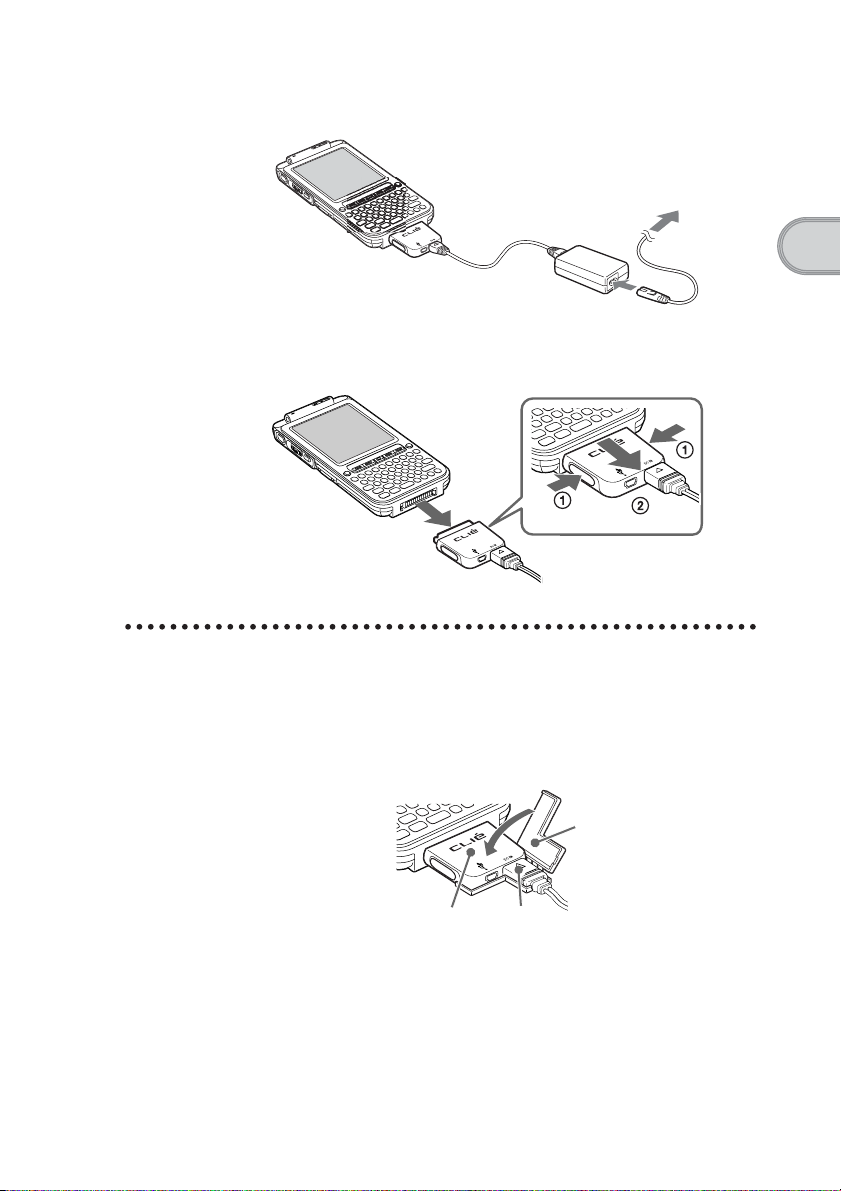
Secondly, connect the AC cord to the AC power adapter, then plug it into the
wall outlet.
To a wall
outlet
Removing the plug adapter
Remove the plug adapter (2) pushing both sides of the plug adapter (1).
Using the supplied plug adapter attachment
Setting up your Sony CLIÉ™ handheld
Attaching the plug adapter attachment
Follow the illustration to use the supplied plug adapter attachment.
Plug adapter
attachment
Plug adapter
AC power
adapter
Continued on next page
• • • • • • • • • • • • • • • • • • • • • • • • • • •
13
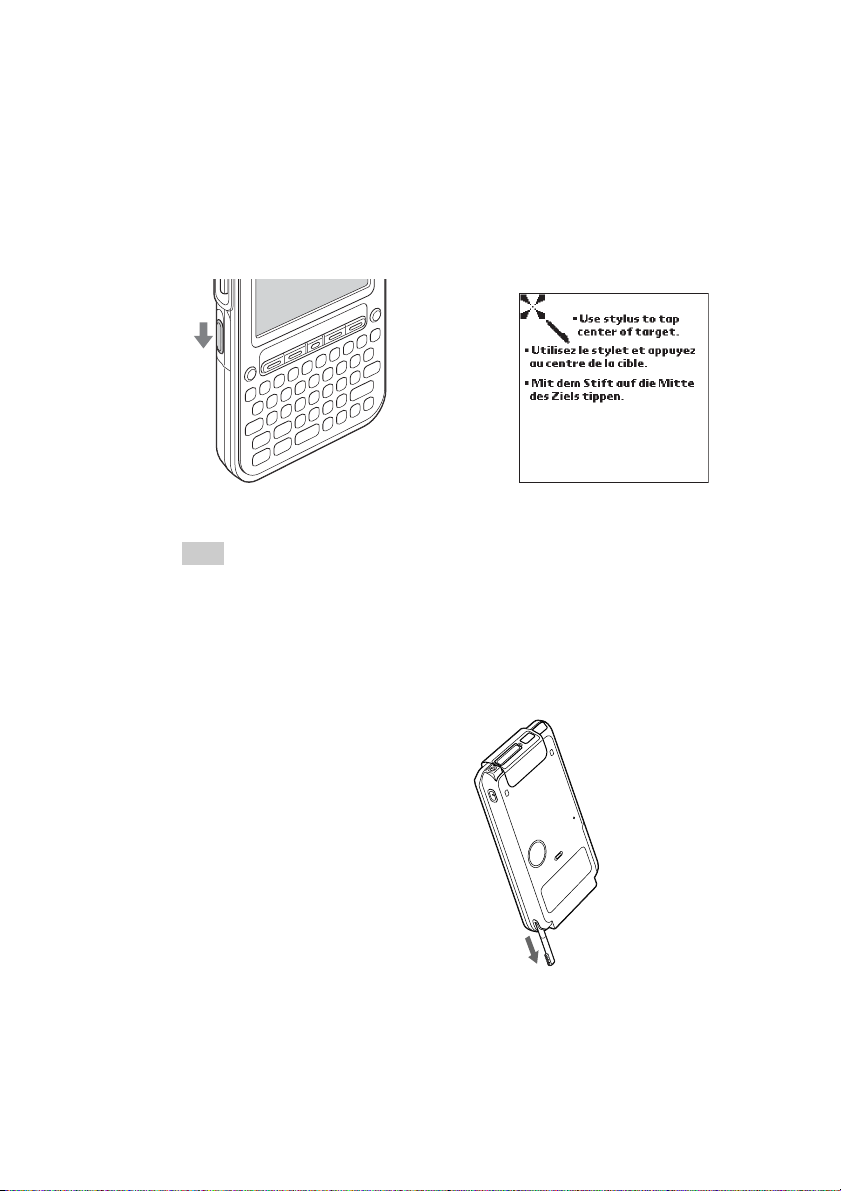
Step 2: Performing the initial settings
The first time you turn on your CLIÉ handheld, you are required to make initial
settings. Follow the on-screen instructions to configure the initial settings and
to get accustomed to operations on your CLIÉ handheld.
1
Slide down the POWER/HOLD switch.
Your CLIÉ handheld turns on, and the following screen is displayed.
b
Slide down the POWER/HOLD
switch
Tip
If you cannot turn on your CLIÉ handheld
• Did you charge your CLIÉ handheld following the steps on page 11?
b For details, refer to the supplied manual “Troubleshooting Q&A.”
• If you cannot turn on your CLIÉ handheld even after charging it, perform a soft
reset (page 25).
14
2
Take out the stylus.
You can use the stylus to enter
data and to select applications.
Take out the Stylus
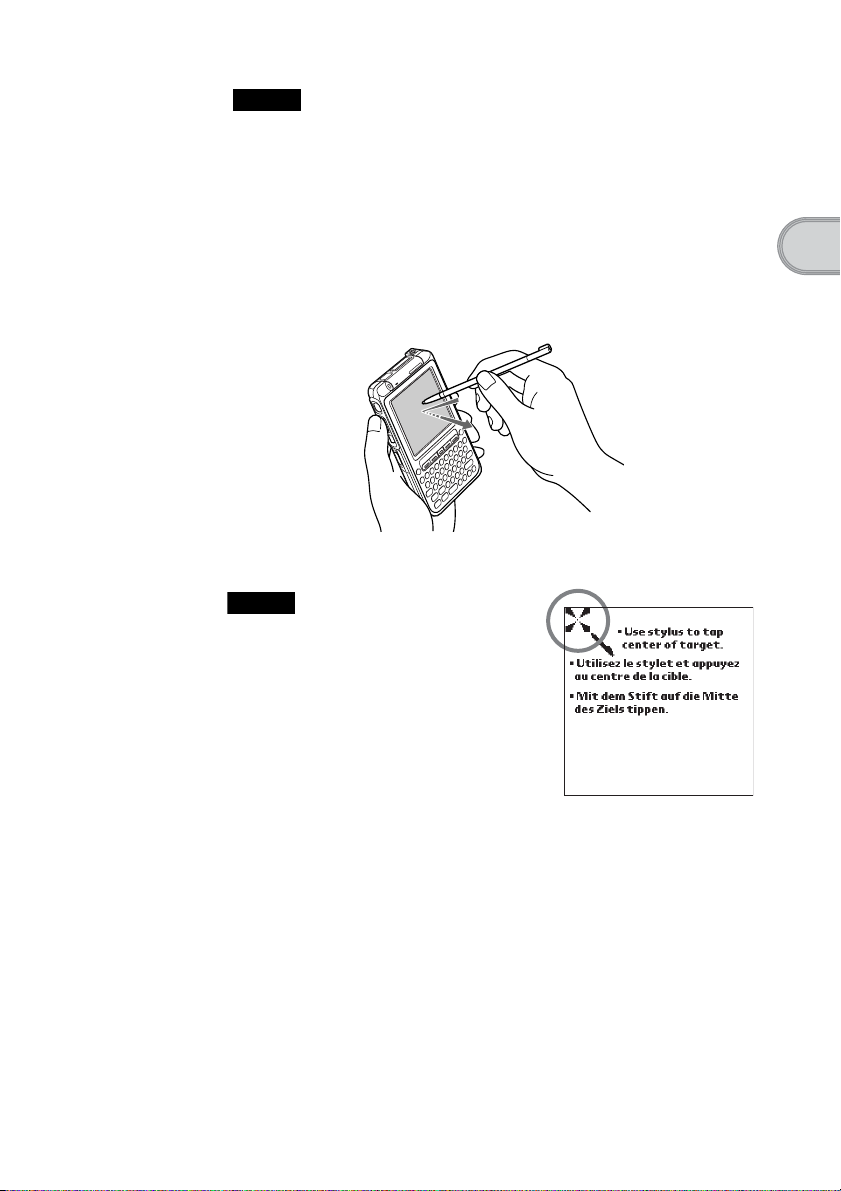
Notes
• Always use the point of the stylus for tapping or making strokes on the CLIÉ
handheld screen. Never use a real pen, pencil, or other sharp object to write on
the screen.
• When you put the stylus back in its holder, push it in until it clicks into place.
3
Following the on-screen instruction, tap the center of the
displayed mark.
Also tap the center of the following displayed targets in the lower right
corner and the center of the screen.
Press lightly on the
screen (Tap)
Note
If the digitizer is not configured correctly, the
scroll bar may not operate properly, “tapping”
may not work as expected, or other problems
may occur. For re-configurin g the digitizer, refer
to “Customizing your Sony CLIÉ™ handheld
(Preferences): Adjusting the Digitizer” in the
“Handbook.”
Setting up your Sony CLIÉ™ handheld
After calibration is completed, a screen for selecting your language
appears.
Continued on next page
• • • • • • • • • • • • • • • • • • • • • • • • • • •
15
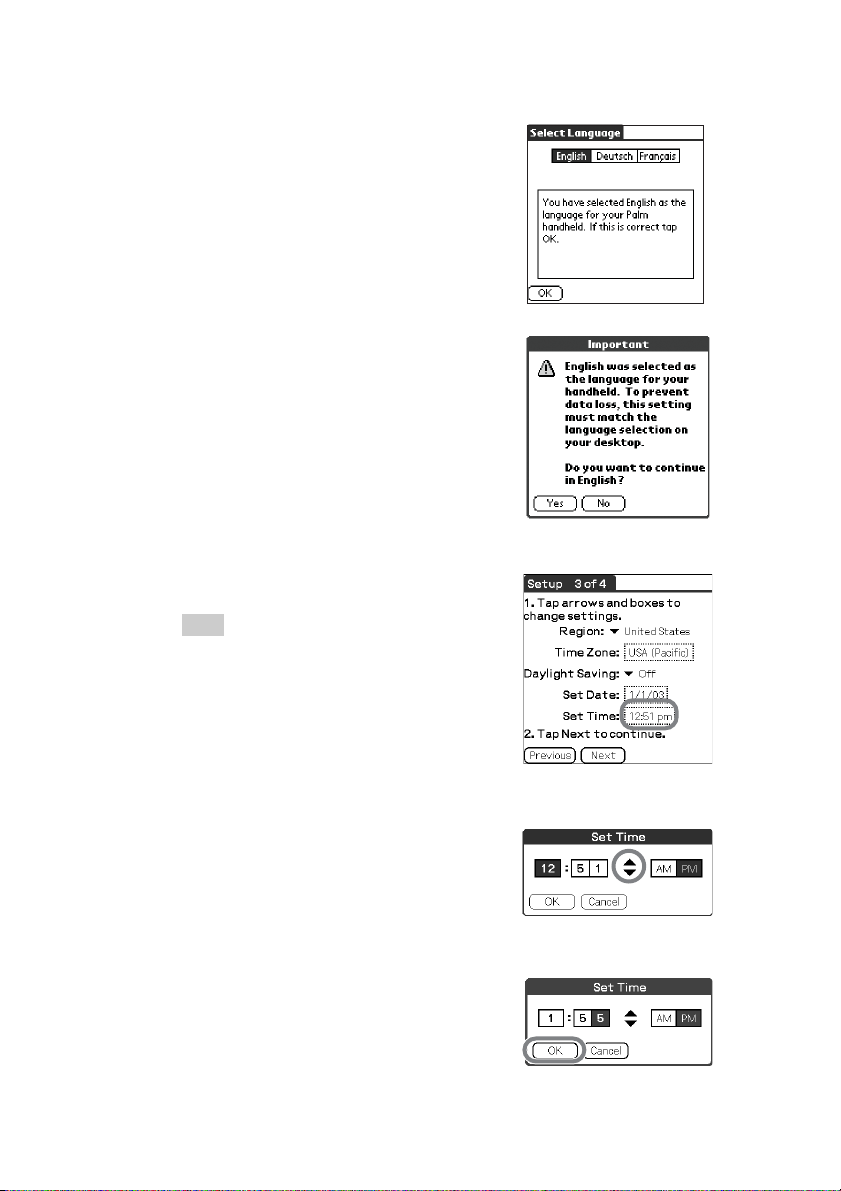
4
Select your language.
A confirmation message is displayed.
5
Click Yes to confirm.
6
Tap the Set Time box.
The Set Time screen is displayed.
Tip
You can reconfigure the date and time settings in the
Preferences screen.
b For details, refer to “Customizing your Sony
CLIÉ™ handheld (Preferences): Setting the Date
& Time preferences” in the “Handbook.”
16
7
Tap the arrow v or V to set the current time.
Tap each box to set the current
hour and minute.
8
Tap OK.
The current time is set and the
Setup screen is displayed.
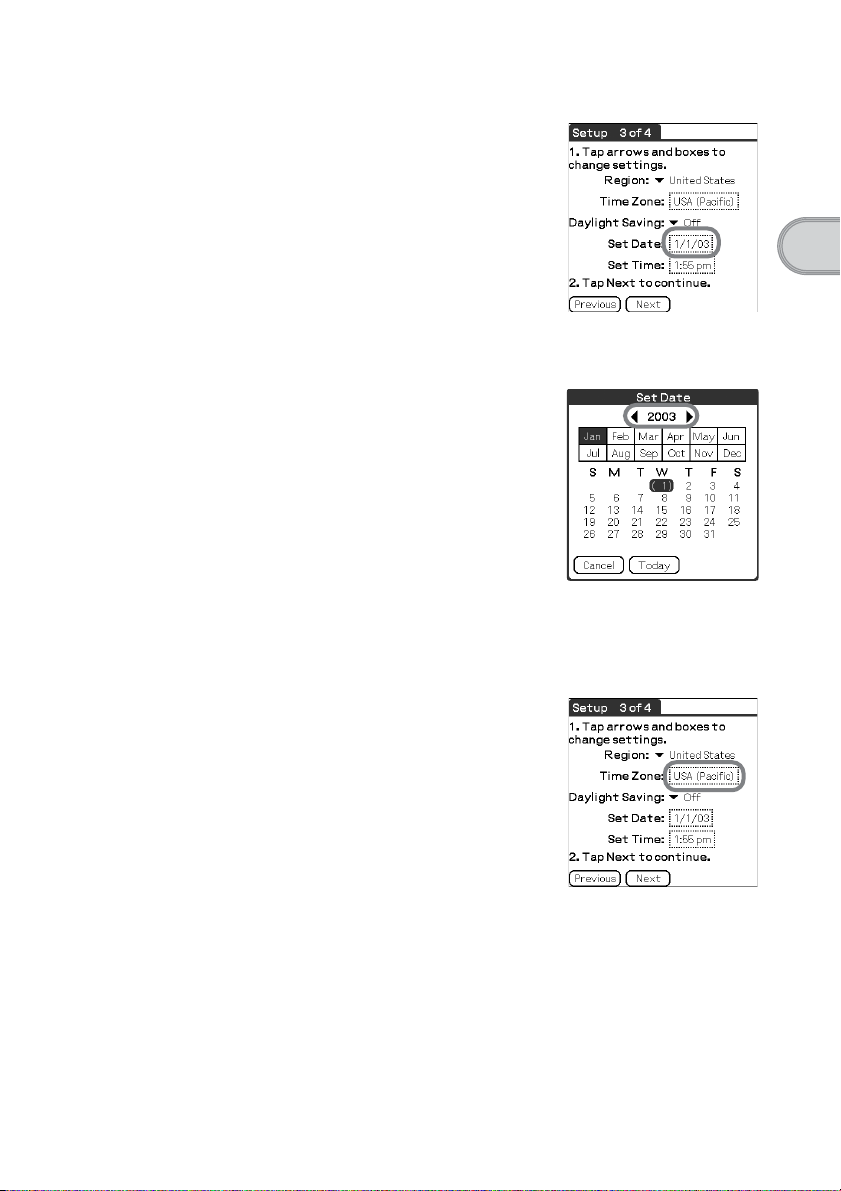
9
Tap the Set Date box.
The Set Date screen is displayed.
10
Tap the arrow b or B next to the year to select the current
year.
11
Tap the current month and then tap the current date.
The Set Date screen closes.
12
Tap the Time Zone box.
The Set Time Zone screen is displayed.
Setting up your Sony CLIÉ™ handheld
Continued on next page
• • • • • • • • • • • • • • • • • • • • • • • • • • •
17
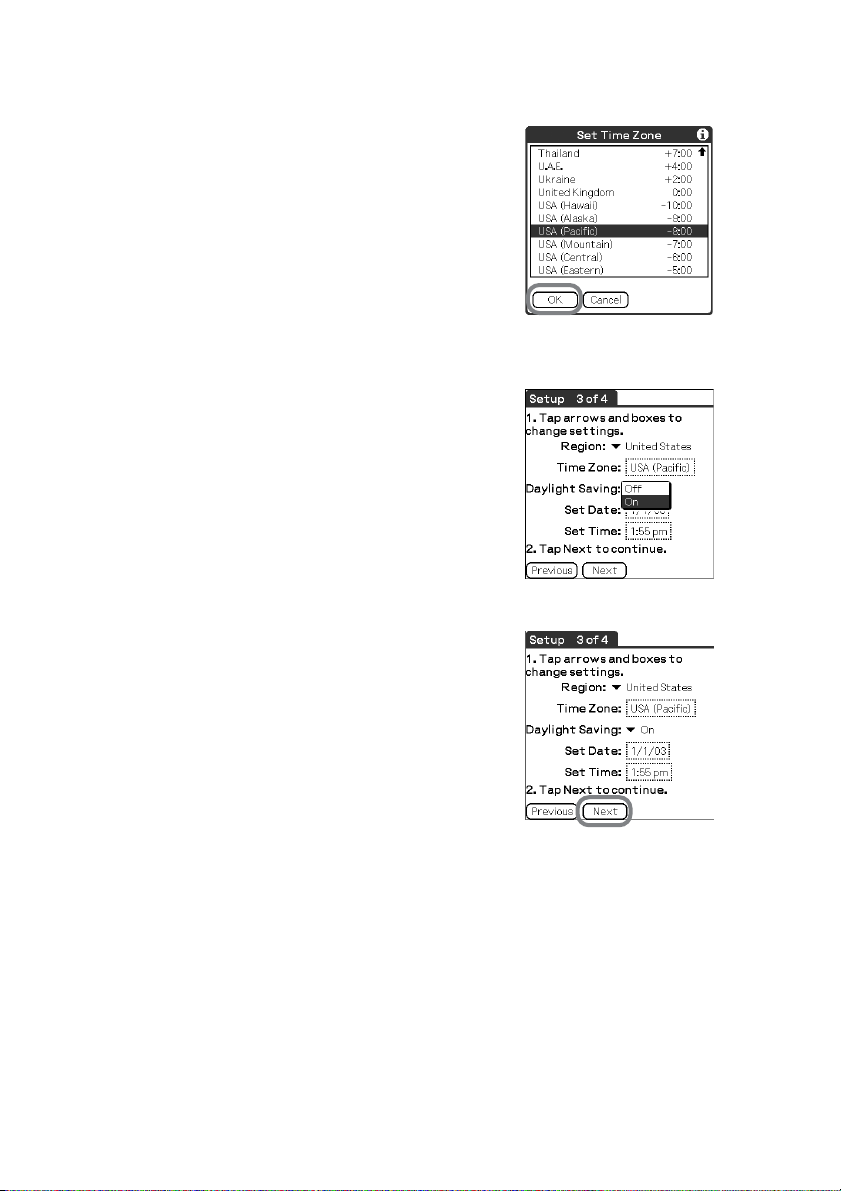
13
Tap the region to set the time zone and then tap OK.
14
Tap the arrow V next to Daylight Saving and select On or
Off.
15
Tap Next.
18
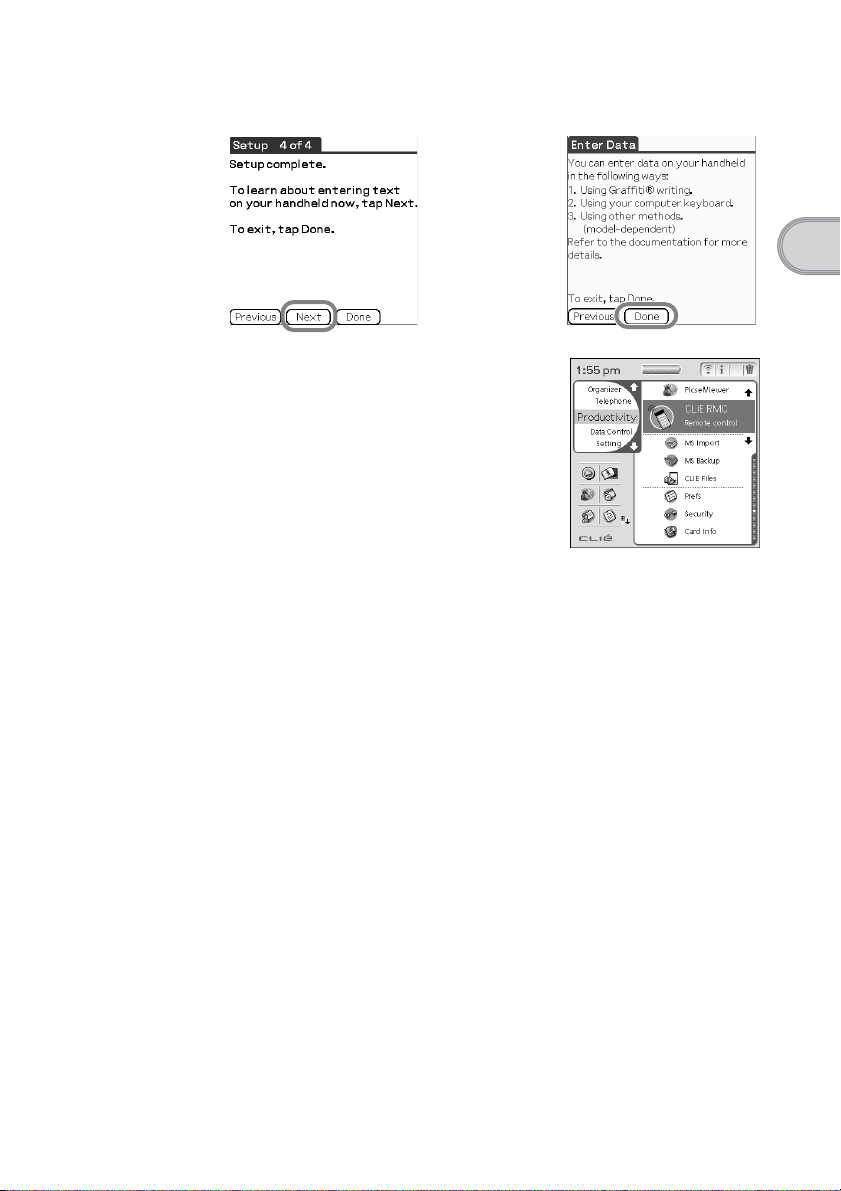
16
Tap Next and Done.
The initial settings are complete, and the
CLIE Launcher screen is displayed.
Initial settings are complete.
b
Setting up your Sony CLIÉ™ handheld
19
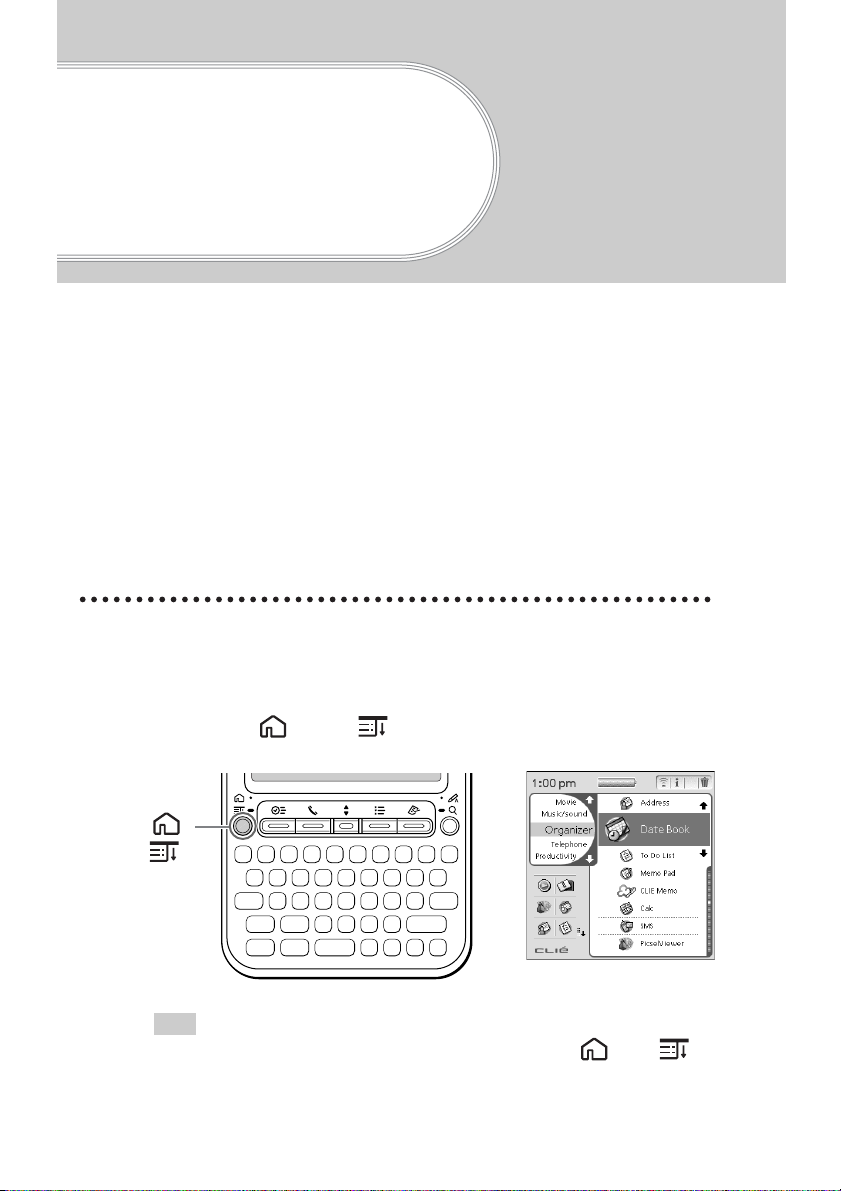
Basic operations of
your Sony CLIÉ
™
handheld
Start an application
To work with the CLIÉ handheld, you need to start “Applications.”
The following explains the basic operation to start an application.
Display the CLIE Launcher screen
1
Selecting an application
2
Quitting the application
3
The following shows how to start applications from the CLIE Launcher screen
using the Jog Dial™ navigator.
Using the Jog Dial™ navigator
1 Display the CLIE Launcher screen
Press the Home /Menu button.
The CLIE Launcher screen is displayed.
Home /
Menu
button
Tip
The Menu screen is displayed when you press and hold the Home /Menu
button.
20
b
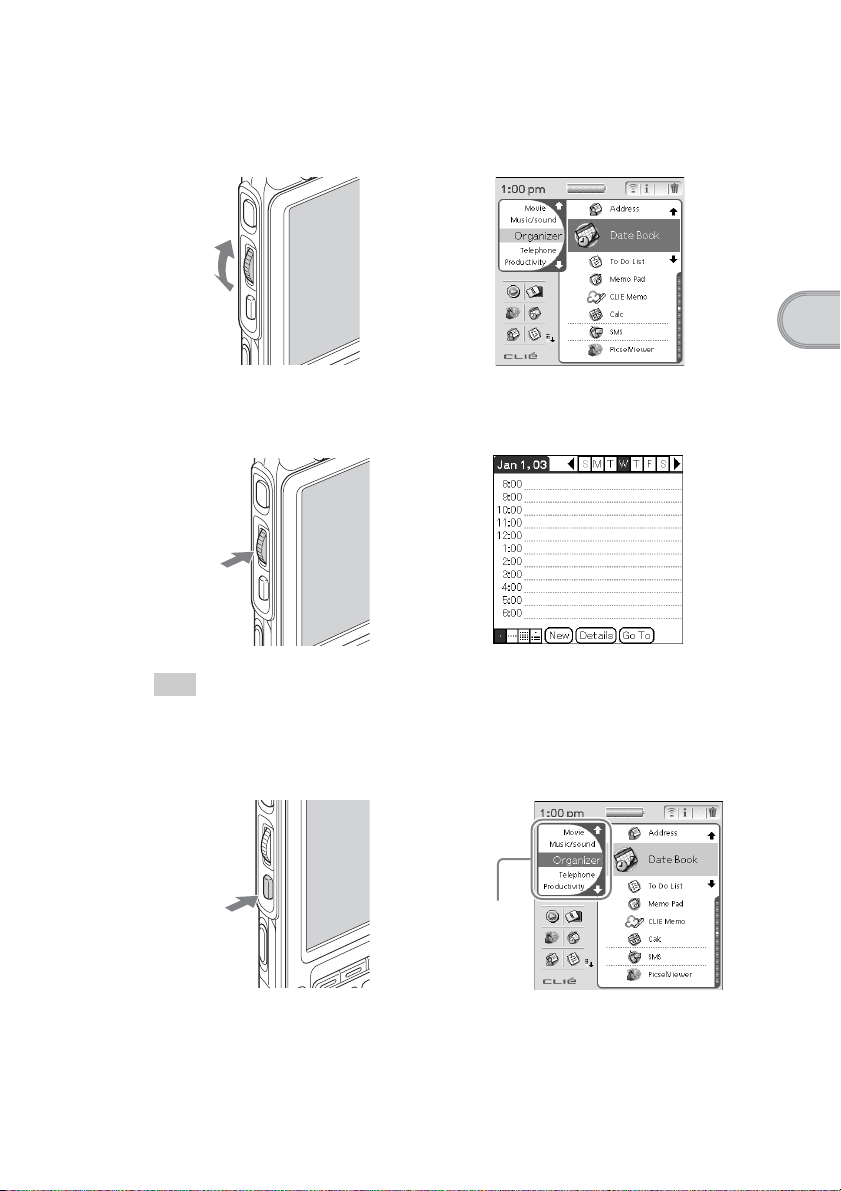
2 Selecting an application
1
Rotate the Jog Dial™ navigator to select an application to start.
Rotate
up and
down
2
Press the Jog Dial™ navigator.
The selected application starts.
b
M
Move up
and down
m
Basic operations of your Sony CLIÉ™ handheld
Press
Tip
To select each group
The group list is highlighted when you press the BACK button in the CLIE Launcher screen.
You can also select an application by selecting the group first while rotating the Jog Dial™
navigator.
Press
b
b
The
group
list
Continued on next page
• • • • • • • • • • • • • • • • • • • • • • • • • • •
21

3 Quitting the application
You do not need to manually save data on the CLIÉ handheld like you do with
the computer.
All the changes in the application that you are working on are automatically
saved, and the last screen you worked on is displayed when you restart the
application.
Display the CLIE Launcher screen to switch to another application while you
are working on an application.
You can select one of the two methods to display the CLIE Launcher screen as
follows.
Return to the CLIE Launcher screen by pressing
the Home /Menu button.
Return to the CLIE Launcher screen by pressing
and holding the BACK button.
Tip
You can switch the application to another application by pressing the Application button.
Note
For some applications, you need to operate Save.
b For details, refer to the “CLIÉ Application Manual” installed on your computer.
About other ways to start an application
You can also start an application with the supplied stylus or application
buttons.
Using the stylus
Start the application by pressing the screen directly with the supplied stylus.
1
Tap the Mm on the CLIE Launcher
screen to display the application
you want.
22
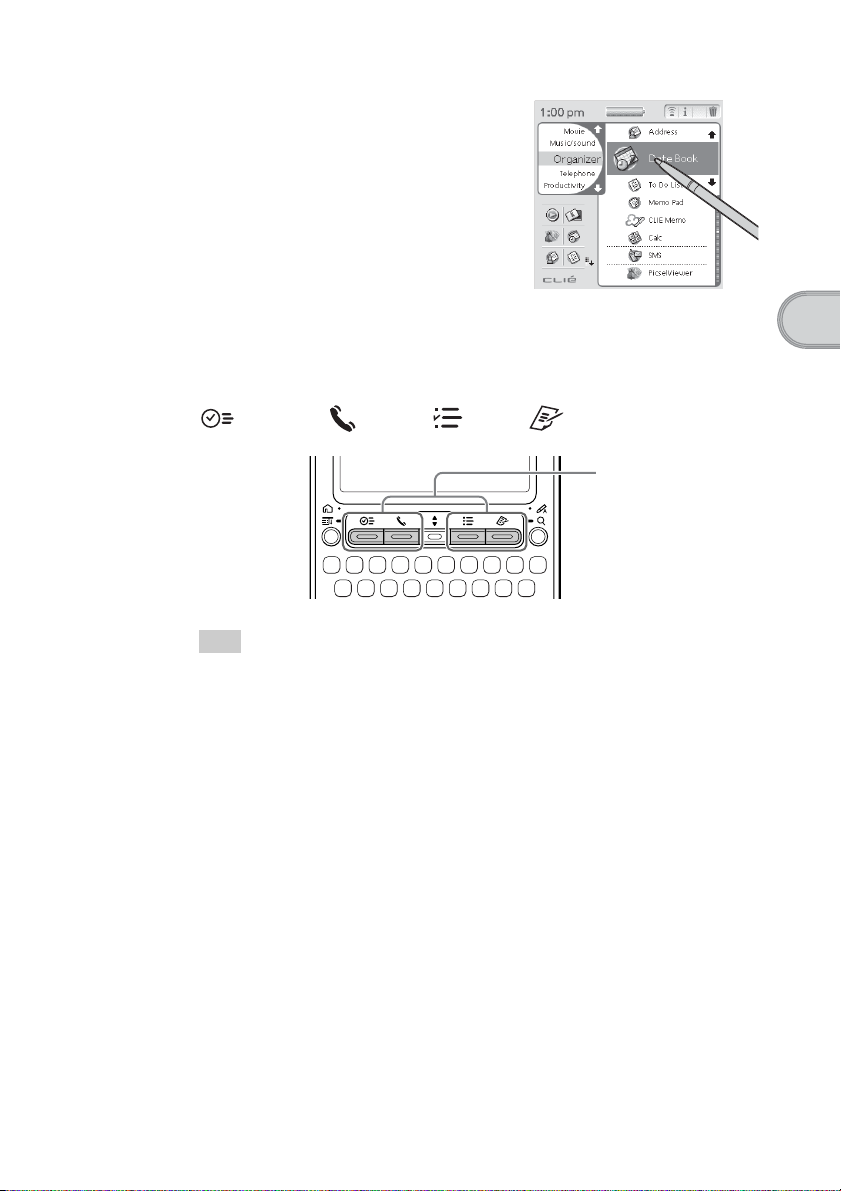
2
Tap the application icon.
The selected application starts.
Pressing the application buttons
You can also start the applications by pressing the application buttons.
The application buttons are set as follows by default;
Date Book, Address, To Do, Memo
Application
buttons
Tip
• You can also start an application by pressing one of the application buttons even when
your CLIÉ handheld is off.
• You can assign your favorite applications to the application buttons.
b For details, refer to “Customizing your Sony CLIÉ™ handheld (Preferences):
Assigning applications to application buttons”
Basic operations of your Sony CLIÉ™ handheld
23
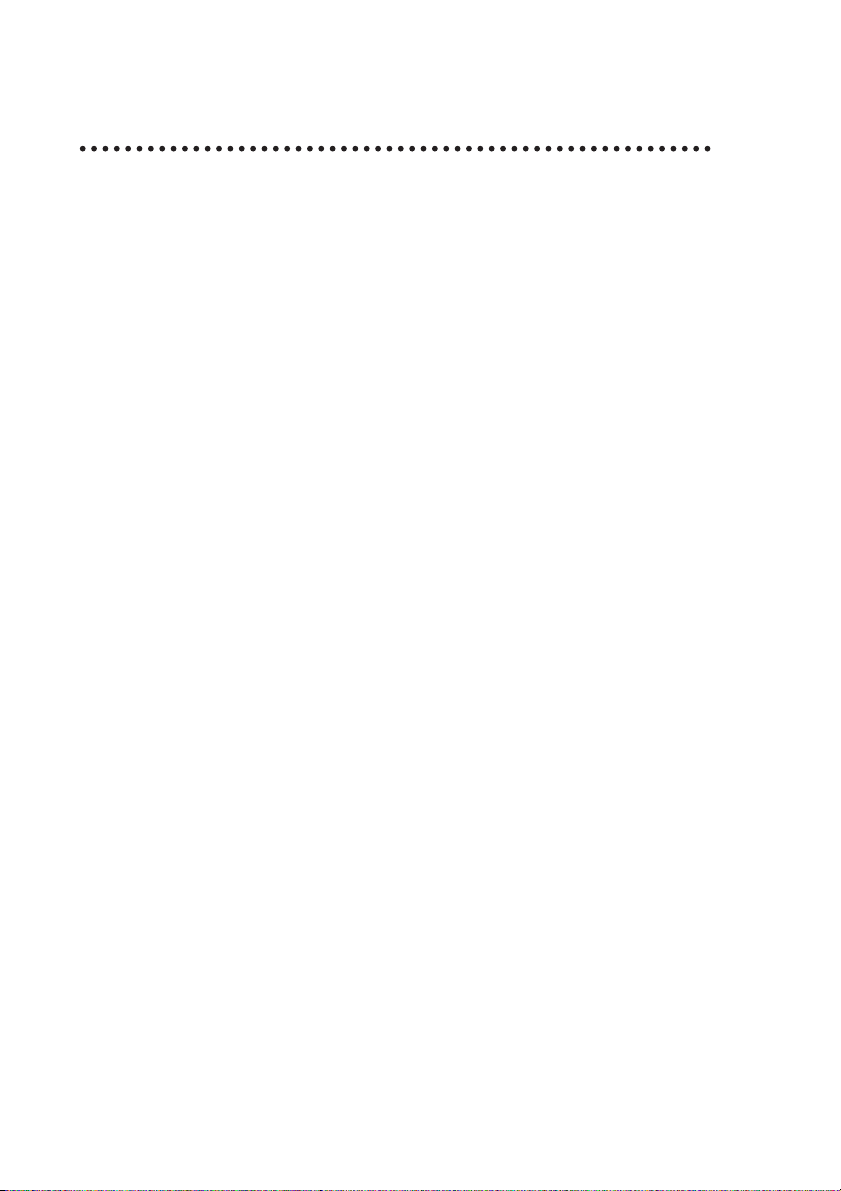
Entering data
Entering data
There are four ways to enter data on your CLIÉ handheld. Select the one that
best suits you.
z Hardware keyboard (page 91)
You can enter data using the hardware keyboard in the same way as with the
keyboard of your computer. This is useful when you want to enter lots of
data.
z On-screen keyboard
You can enter data by tapping the keyboard that appears on the screen.
b For details on entering data using the on-screen keyboard, refer to “Entering data
on your Sony CLIÉ™ handheld: Practicing entering data using the on-screen
keyboard” in the “Handbook.”
z Graffiti
You can enter data using an exclusive input system called Graffiti®. Once
you get used to writing with Graffiti
using the on-screen keyboard.
b For details on using Graffiti
handheld: Using Graffiti
®
®
, you will find that it is much faster than
®
, refer to “Entering data on your Sony CLIÉ™
®
writing to enter data” in the “Handbook.”
z HotSync with a computer
You can enter data using your computer keyboard with a HotSync®
operation. Text data is transferred from your computer to your CLIÉ
handheld by a HotSync
software.
®
operation using the Palm™ Desktop for CLIÉ
b For details, refer to the Help menu in the Palm™ Desktop for CLIÉ software.
24
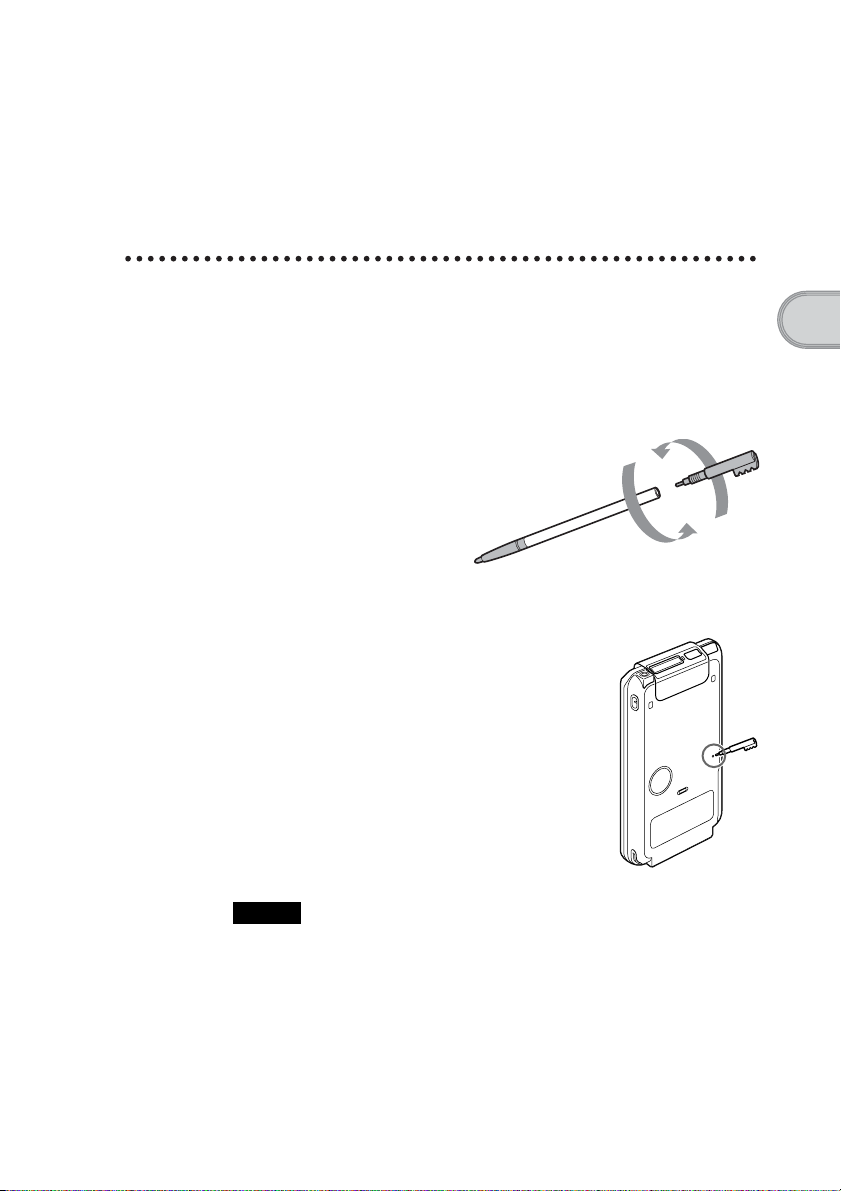
Resetting your Sony CLIÉ handheld
Normally, you do not need to reset your CLIÉ handheld. However, should your
CLIÉ handheld not turn on or not respond, you can perform a soft reset to solve
the problem.
Follow the procedure below to reset your CLIÉ handheld.
Performing a soft reset
All records and entries stored in your CLIÉ handheld are retained even after
performing a soft reset.
1
Take out the stylus pin by unscrewing the metal barrel
from the stylus quill.
2
Use the stylus pin to gently press the RESET button.
The system shuts down and then restarts.
After restarting, the system displays “palm
powered,” “CLIÉ,” and “SONY,” followed
by the Preferences screen for setting the
time and date.
Basic operations of your Sony CLIÉ™ handheld
Notes
• After the RESET button is pressed, it takes a while until the Preferences
screen is displayed. Be sure not to press the RESET button again while resetting.
• Do not press the RESET button with anything other than the stylus pin. It may
cause a malfunction.
25
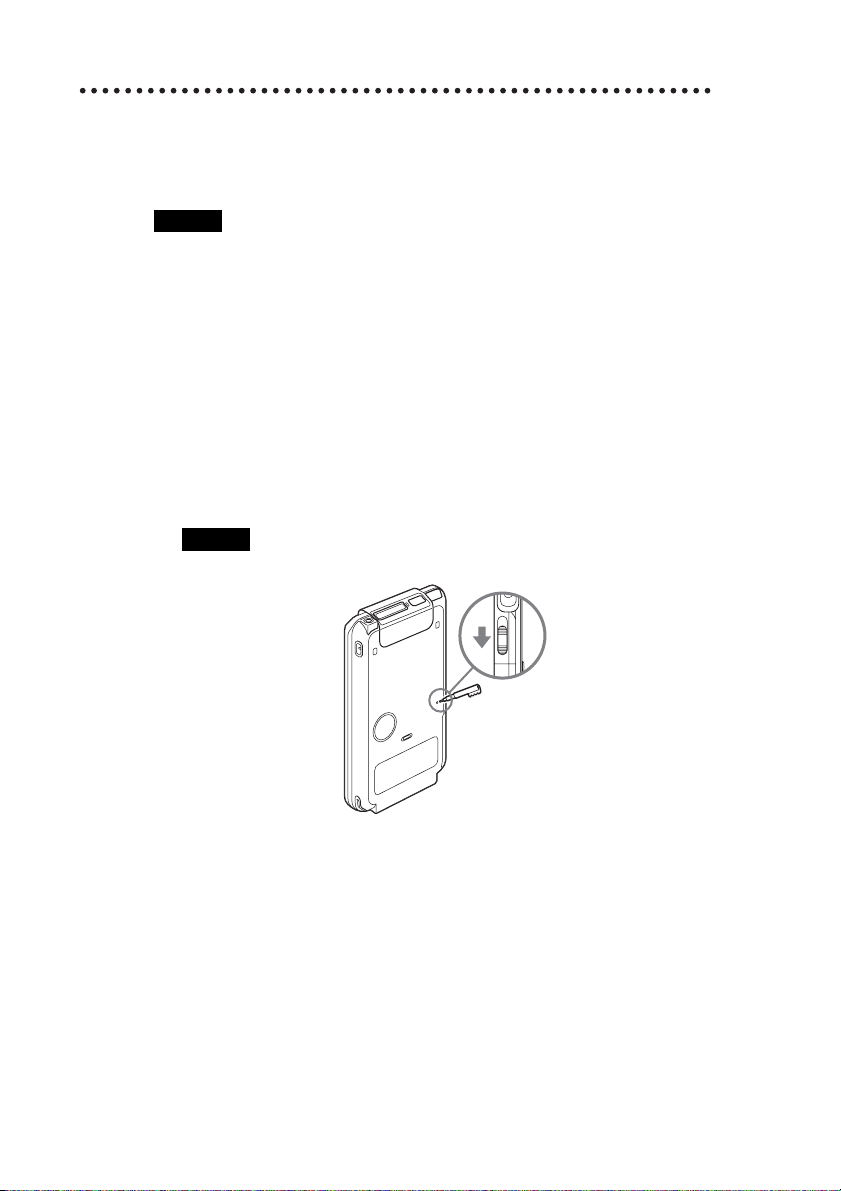
Performing a hard reset
If the soft reset does not solve the problem, you need to perform a hard reset to
restart your CLIÉ handheld.
Notes
• All records and add-on applications stored in your CLIÉ handheld
will be erased by performing a hard reset.
• Perform a hard reset only if a soft reset does not solve your problem.
You can restore your CLIÉ handheld data if you have made a backup on your
computer or “Memory Stick” media.
b For details, refer to “Backing up your Sony CLIÉ™ handheld data” in the
“Handbook.”
1
Slide down the POWER/HOLD switch.
2
While sliding down the POWER/HOLD switch, press the
RESET button gently with the stylus pin.
Note
Hold down the POWER/HOLD switch.
26
3
When the palm powered screen is displayed, release the
POWER/HOLD switch after three seconds.
A message warning that you are about to erase all the data stored on your
CLIÉ handheld is displayed.
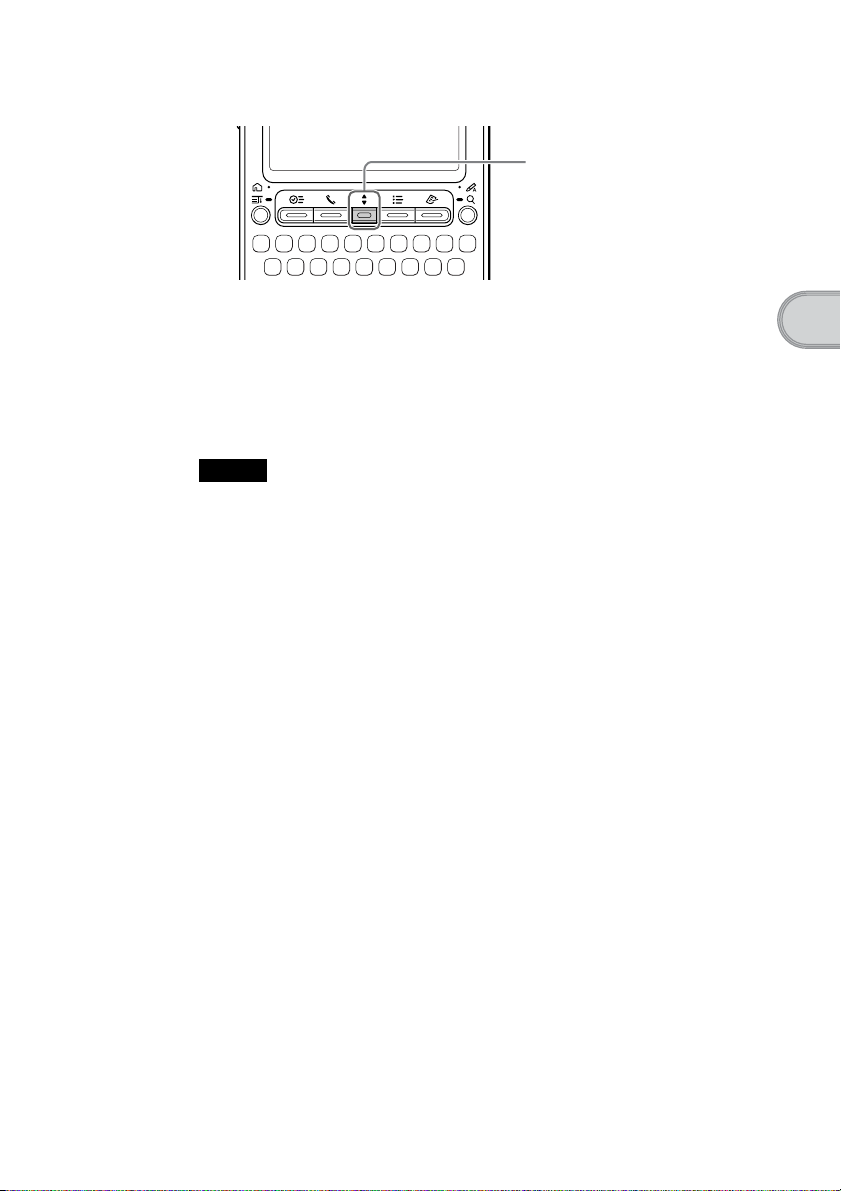
4
Press the scroll button upward.
Press the v side of
the Scroll button
A hard reset is performed on your CLIÉ handheld.
After restarting, the system displays “palm powered,” “CLIÉ,” and “SONY,”
followed by the Welcome screen. Refer to “Performing the initial settings” on
page 14.
After a hard reset, only the current date and time are retained. Formats,
Preferences, and other settings are restored to the factory settings.
Notes
• After the RESET button is pressed, it takes a while until the Welcome screen is
displayed. Be sure not to press the RESET button again while resetting.
• If the scroll button is not pressed for long enough, the hard reset may not be performed
correctly.
• In order to change the language setting that you have initially selected, you need to
perform a hard reset.
Basic operations of your Sony CLIÉ™ handheld
27
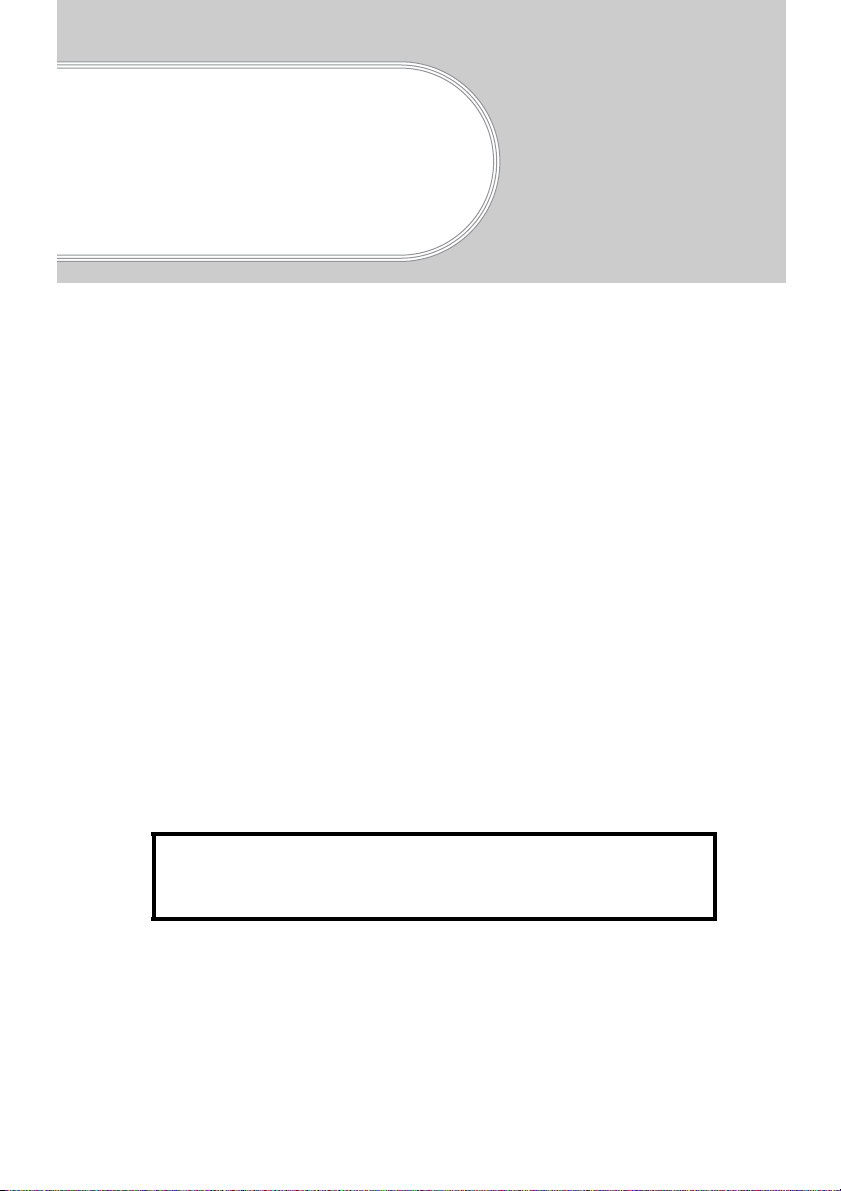
Using your CLIÉ™ handheld with your computer
You can perform the following if you use your CLIÉ handheld with your
computer.
• Have the latest data of schedule or address in common between your CLIÉ
handheld and computer.
• Save the copy of backup data for your CLIÉ handheld in your computer.
• Take images or music in your computer with your CLIÉ handheld.
• To see how to use add-on applications in detail with the “CLIÉ Application
Manual” installed on your computer.
Follow the procedure below prior to using your CLIÉ handheld with your
computer.
1
Install the software on your computer.
2
Connect the cradle to your computer.
3
Enter a user name for your CLIÉ handheld.
Step 1: Install the software on your
computer
Do not connect the supplied cradle to your computer
before installing the software. The software may not
be installed properly.
The “Palm™ Desktop for CLIÉ” software stored on the supplied installation
CD-ROM must be installed on your computer. The software is used for data
transfer between your CLIÉ handheld and computer, and handling data such as
Address Book on your computer.
b For details on the system required on a computer, refer to “System required on a
computer” on page 84.
28
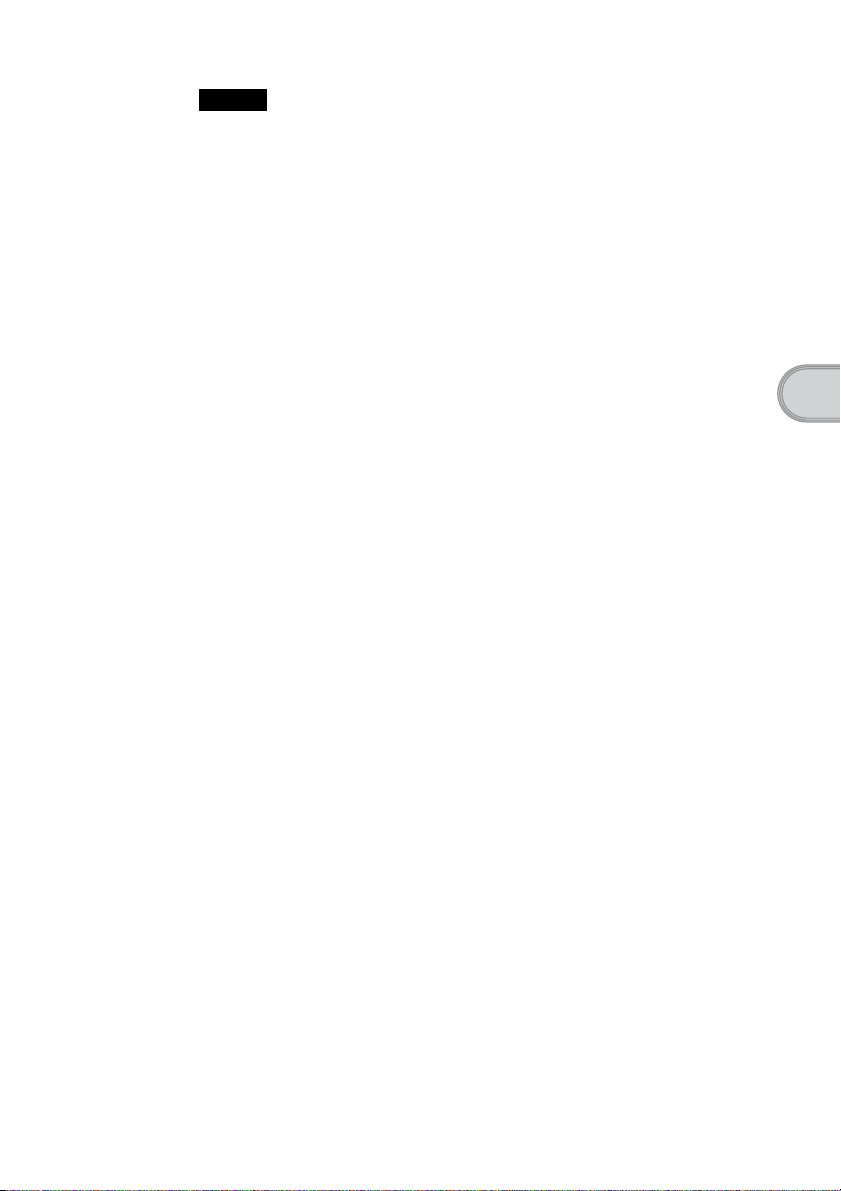
Notes
• Do not simply copy the “Palm™ Desktop for CLIÉ” folder from the supplied
installation CD-ROM to your computer. To install the software properly, follow the
installation procedure described in this manual.
®
• If you use Windows
in the Administrators group before installing the software.
1
Exit all applications running on Windows®.
You should quit all applications that automatically run at start-up, such as
fax communication software, anti-virus tools, screen savers and the
Microsoft
2
To install the English version, insert the installation CD-
2000 Professional or Windows® XP, log on with a User Name
®
Office Shortcut Bar.
ROM [SONY CLIÉ Installation CD-ROM for the PEG-TG50
English].
In the screen that appears, click Install Palm Desktop for CLIÉ.
A Welcome window is displayed.
3
Click Next.
The Palm™ Desktop for CLIÉ software installation begins.
Follow the on-screen instructions.
4
Select the application you will use to synchronize your
CLIÉ handheld with your computer.
If you select Synchronize with Palm Desktop for CLIÉ, Intellisync
Lite will not be installed. If you select Synchronize with Microsoft
Outlook or Lotus Organiser, Palm™ Desktop and Intellisync Lite will
be installed.
Using your CLIÉ™ handheld with your computer
5
Click Next.
The Setup Type window is displayed.
6
Select the setup type (Complete or Custom) and the
destination folder. If you wish to synchronize PEG-S300
with your CLIÉ handheld, follow the steps below:
•Select Custom for the setup type and click Next.
• On the select components screen, make sure that USB Switcher is
selected.
• Follow the on-screen instructions until setup is complete.
7
Click Next.
8
Fill in the user name in the Create User Account screen.
Continued on next page
• • • • • • • • • • • • • • • • • • • • • • • • • • •
29
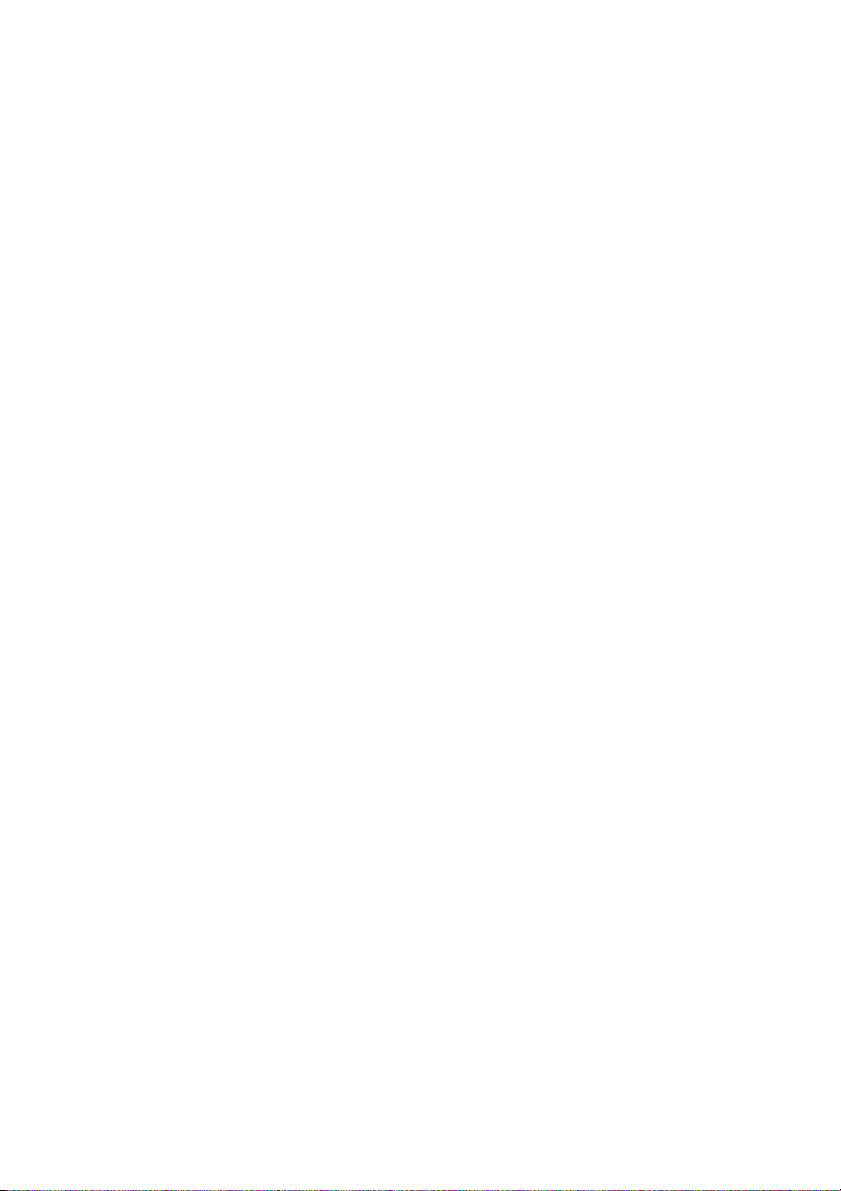
9
Click Next.
The Connections dialog box is displayed.
10
Select USB or Serial Port.
11
Click Next.
The Ready to Install the Program dialog box is displayed. Click
Install to start installation.
12
Follow the on-screen instructions to finish installing the
Palm Desktop for CLIÉ software.
13
Click Finish.
Installation of the Palm™ Desktop for CLIÉ software on
your computer is completed.
30
