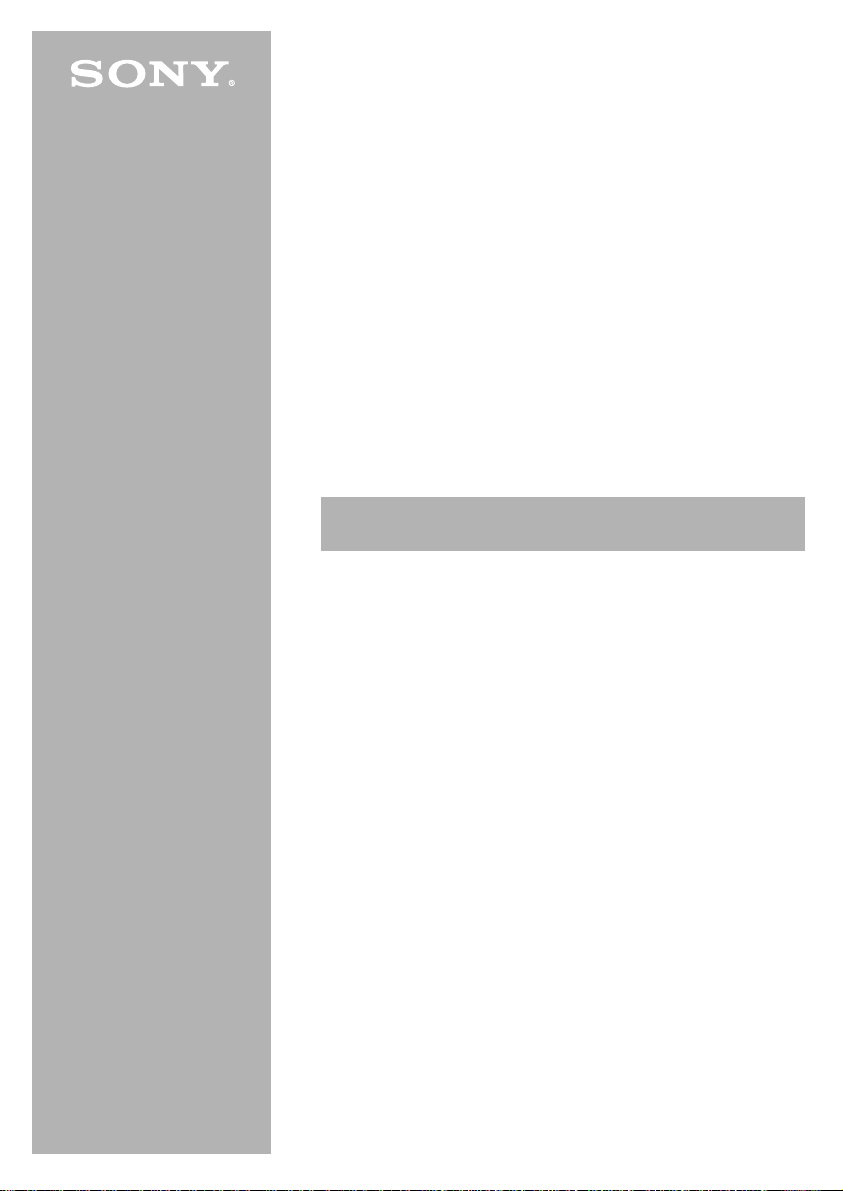
Wireless LAN
PC C ard
PCWA-C300S
Quic k Star t Guid e
www.vaio-link .com
© 2003 Sony Corporation
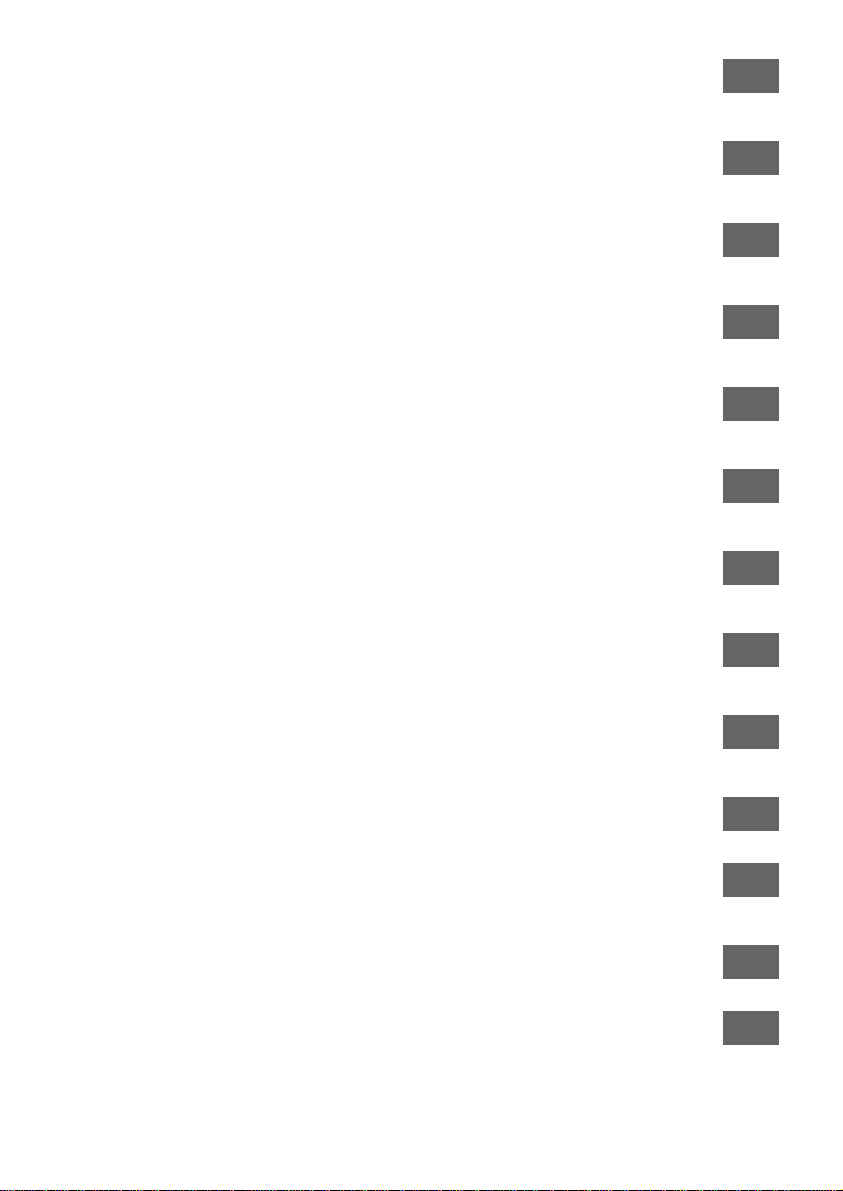
IMPORTANT:
The Wirel ess LAN PC Card mus t be inserted in your c omputer when you instal l the device
driver.
EN
IMPORTANT:
La carte PC Card LAN sans fil doit être introduite dans votre ordinateur lors de
l’instal lat i on du pil ot e de pér iphérique.
WICHTIGER HINWEIS:
Die Wireless LAN PC Card muss sich zum Installieren des Gerätetreibers im Steckplatz des
Computers befinden.
BELANGRIJK:
De Wireless LAN PC Car d moet i n uw computer aanwezig zijn wanneer u het
stu urp rogr amma insta lle ert.
IMPORTANTE:
La PC Card LAN Wi reless deve essere inserita nel computer quando si ins talla il driver di
periferica.
IMPORTANTE:
La tarjeta Wireless LAN PC Card debe insertarse en el ordenador al instalar el controlador
del dispos iti v o.
IMPORTANTE:
A Wireless LAN PC Card (Placa PC LAN sem fio ) deverá ser intro d uzi d a no seu
computa dor quando inst a lar o contr olador do dispositiv o.
VIGTI GT:
Pc-kortet til trådløst LAN-netværk skal sidde i computeren, når du installerer
enhedsdriveren.
MIKILVÆGT:
Setja þa rf hið þráðlausa L A N PC Card spjald inn í tölvuna þína áður en rekillinn er settur
upp.
FR
DE
NL
IT
ES
PT
DA
IS
VIKTI G:
Wirele s s LAN PC Ca rd må settes in n i PC-en din når du instal lere r en hetsdriveren .
TÄRKEÄÄ:
Wireless L AN PC Card - kor t ti on olta va a s et et tu na tiet ok oneeseen, kun laiteajuri
asennetaan.
VIKTI GT:
Wireless LAN PC Card måste sättas in i din dator innan du installerar styrrutinen.E
Λ
Σηµαντικ:
Η Κάρτα Ασύρµατ ου ∆ικτύου LAN για PC πρέπει να τοποθετηθ εί στον υπολογιστή
σας όταν εγκαταστήσετε την κάρτα οδηγών της συσκευής
2
.
NO
SU
SV
EΛ
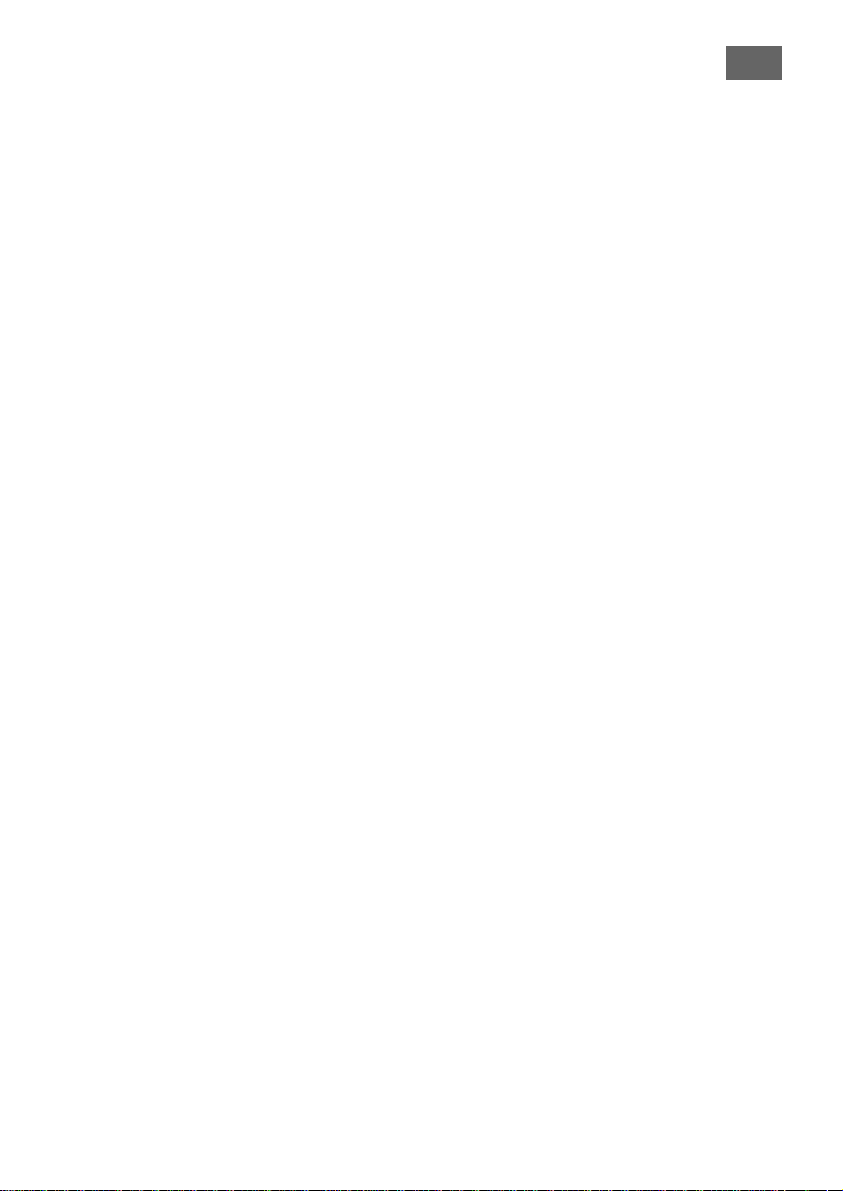
Unpacking your Wireless LAN PC Card
Unpack your Wireless LAN PC Card and check the complete contents of
1
the box. It contains the following:
❑ Wireless LAN PC Card
❑ CD-ROM (setup disc)
❑ Documentation pack
Setting up the Access Point
Before installing the device dri ver and the utility software, make sure your
2
Access Point is c onfigured and connec t ed. Close all Windo ws® program s. If your
operating system is either W ind ow s® 2000 or Windows® XP, you must have
admini stra to r righ ts to insta ll the softwa re.
Inserting the supplied CD-ROM
Insert t he su pplied CD-ROM. You will be pr om pt ed to cho os e a langua ge. The
3
Easy Installation Wizard starts. Alternatively, click on Setup.exe or Setup
file on the CD-ROM. Confi rm if you want to proceed with the installat ion and
then choos e t he co r responding type of CD-ROM dr ive. Clic k External if your
computer has one PC Car d slot which you use to connect your CD-ROM drive.
You will be asked to copy the Wireless LAN folder to your local hard disk. Then,
remove the CD-ROM drive from the PC Card slot. Click Main Menu to start the
installation. Click Built-in if y ou c a n u se the CD -R OM d r ive w h ile the Wi re le s s
LA N PC Card is ins e rted.
Installing the device driver and the utility software
On the Main Menu click Ins tall driver . You will be asked to insert the PC Card.
4
You do not need to tur n of f your c om put er befo re i ns erti ng t he Wire l e ss LAN
PC Card. Insert th e Wirele ss LAN PC Card fir mly in to you r com puter's PC Card
slot. While inserting it, hold it at the antenna base on both sides. Do not hold
the card by the prot ru ding part of the antenna as i t migh t damage the ca r d.
Click Continue to install Wireless Panel, then click Install Utility and follow
the instructions on the screen.
EN
Starting Wireless Panel
Make sure the device dr iver and the Wireless Panel Utility softwar e are
5
installe d c or r e ct l y .
Click Start, (All) Programs, Wireless LAN, Wireless Panel. For details on
using Wireless Panel, refer to the software's online Help files.
Setting up the connection environment
Before you set up th e w irel es s net wo rk c onnect ion, make sure t he Access Point
6
and the computer contai ning the Wi reless LAN PC Card are w ithin 100 metres
of each ot her (dependi ng on the env ironment). Tur n on the Acc es s Point, start
up the software and make your connection configuration settings before you
begin, follow ing the detai led inst ructions in t he accom panying docu me ntation.
For deta ile d in fo rmat ion on sett i ng up th e ne twor k c onnec t i on, using t he
Wireles s LAN PC Card, and troubles hooting, plea se refer to the Wir eless LAN PC
Card PCWA-C300S Operating Instructions, Troubleshooting Gui de and t he
softw are 's onl ine Help fil e s.
Important: Please read the Safety Regulations Guide carefully before use.
3
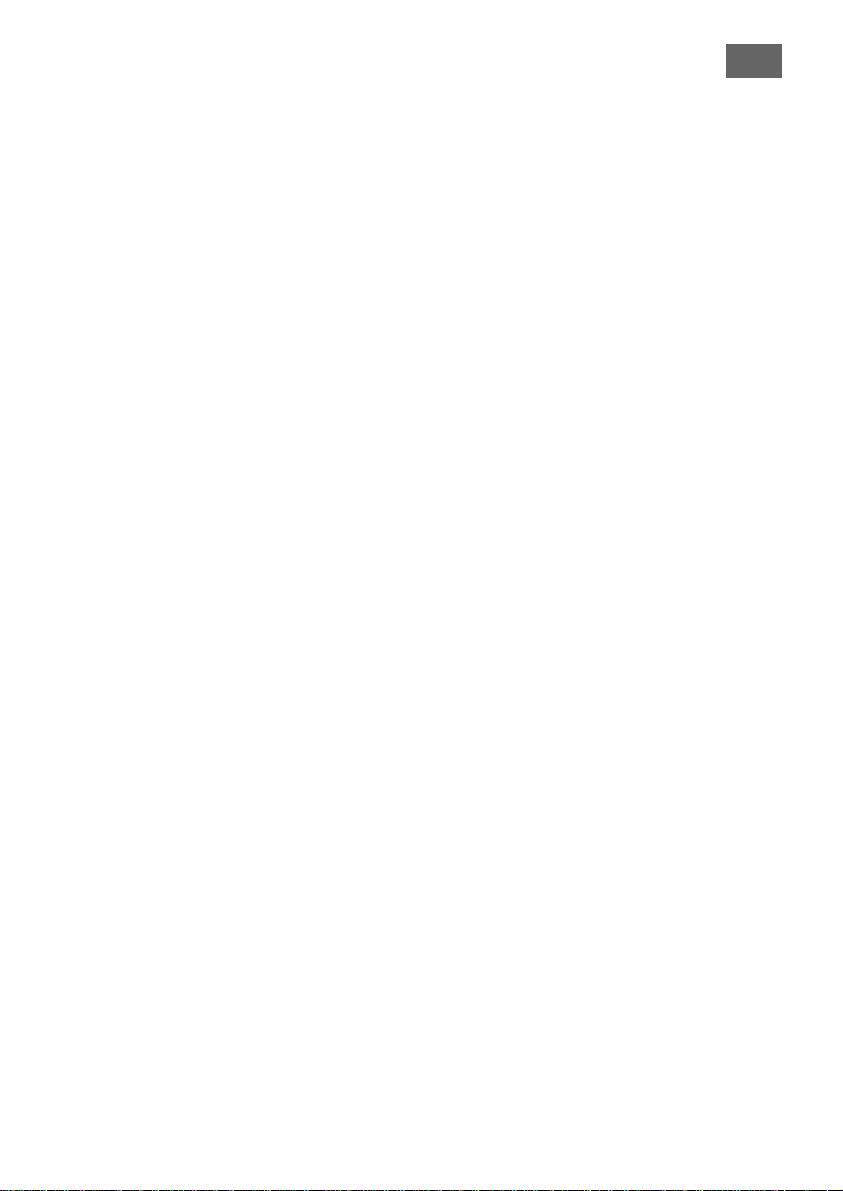
Déballage de votre carte PC Card LAN sans fil
Débal lez v ot re cart e PC Card LAN sans fil et véri fi ez le co ntenu de
1
l'embal lage. Le co nt enu doit être le suivant :
❑ Carte PC Card LAN sans fil
❑ CD -ROM (disque d’in stal lat i on)
❑ Documentation
Configuration du point d'accès
Avant d'ins t al ler le pi lote de pér ip hé r iq ue et le logi c iel , ass ur e z-vous que le
2
point d'accès es t correctement configuré et connecté. Fermez tous les
program m es W i ndow s®. Si le système d'exploitation est Windows® 2000 ou XP,
vous disposez des dr oit s d'ad mi ni s trat eur pour installer le logi ciel .
Insertion du CD-ROM fourni
Insérez le CD-ROM fo ur ni. Vous êt es i nvité à sél ec t io nner une lang ue
3
d'u tilisa tion. L 'Assistan t d'installati on démarre. Cliquez soit sur Setup.exe
soit sur le fichi er d' insta l lation sur le CD-ROM. Confi rme z si vous so u hai tez
poursuivre l'installation, puis choisissez le type de lecteur CD-ROM utilisé.
Cliq uez su r Externe si votre lec teu r de CD-ROM est branché sur votre
ordinat e ur via l'e m placem ent PC Card de votre ordina t eur . Vous serez alors
invité à copier le dossier LAN sans fil sur votre disque dur local. Débranchez
ens u ite le lec te u r de C D-ROM de l'e m p lacem en t P C Ca rd . Cliqu e z sur Menu
principal pour démar rer l'installation. Cliquez sur Interne si vous pouvez
utiliser le lecteur de CD-ROM alors que la carte PC Card LAN sans fil est
introdui te.
Installation du pilote de périphérique et du logiciel utilitaire
Dan s le Men u principal, cliquez sur Installer le pilote. V ous se re z a lo r s in vit é
4
à introduire la carte PC Card. Vous n'avez pas besoin de mettre votre ordinateur
hors t ens i on avant d'introduire la carte PC Card LAN s a ns f i l. I nt r oduisez bien la
carte dans l'emplacement PC Card de votre ordinateur. Pour ce faire, saisissez
la carte à la base de l'antenne de part et d'autre. Maintenir la carte par la partie
saillante de l'antenne risque de l'endommager. Cliquez sur Continuer pour
installer Wireless Panel. Cliquez ensuite sur Installer l'utilitaire et suivez les
instructions affichées à l'écran.
Démarrage de Wireless Panel
Assurez - v ous que le pilot e de pér iph é r iqu e et le lo gi ciel utili t aire Wireless
5
Panel sont correctem ent inst allés. Cliquez su r Démarrer, (Tous les)
Programmes, LAN sans fil, Wireless Panel. Consultez les fic hi ers d' aid e en
ligne de Wirel e s s Panel pour de plu s am pl es inf or ma tions .
Installation de l'environnement de connexion
Avant d'établir la connexion sans fil, assurez-vous que la distance entre le point
6
d'accès et l'ordinateu r doté de la carte PC Card LAN sans fil n'excède pas 100
mètres ( se lon l'environnem ent ). Mettez le p oin t d 'acc ès s ous t e ns io n, l anc ez l e
logi ciel et définissez les pa ra mètre s d e connexion, conformé me nt aux
instructions contenues dans la documentation fournie.
Pour de plu s ampl es i nf or mati ons su r la définition de la connexio n résea u,
l'utilisati on de la c ar te PC Card LAN sans f il et les so luti ons de dépannage,
consultez le Manuel d' ut ilisatio n de la carte PC Card LA N sans fil PC WA-C300S,
le Gui de de dépannage et l'aide en ligne du logiciel.
Important : lisez atten tivement les réglem entations (Safet y Regulations Guide)
avant toute utilisation .
4
FR
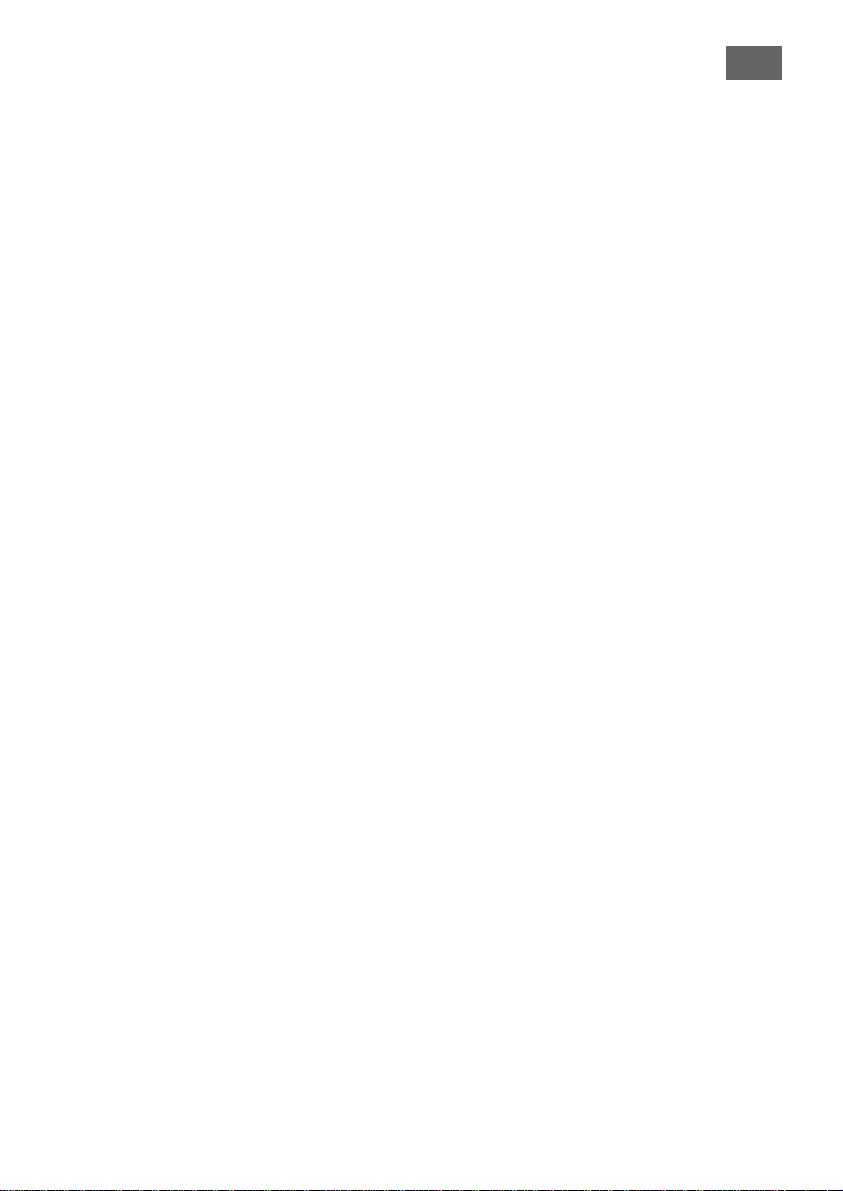
Auspacken Ihrer Wireless LAN PC Card
Packen Sie Ihre LAN PC Card aus, und überprüfen Sie den Inhalt der
1
Packung auf Vollständigkeit:
❑ Wireless LAN PC Card ❑ Dokumentationssatz
❑ CD-ROM (Installations-CD-ROM)
Konfigurieren des Access Points
Bevor Sie den Gerätetreiber und die Di enstsoftware ins tallieren, stellen Sie
2
siche r, da s s der Acc es s Point k onf ig ur ier t und anges c hl os s e n ist . Schli e ßen Sie
alle Win dows®-Progr amme. Wenn S ie mit dem Betrie bssyst em Windows® 2000
oder Win dow s® XP arbeiten, müssen Sie sich mit Administratorrechten
anm e ld e n , um die Sof t wa re z u in st a l liere n.
Einlegen der mitgelieferten CD-ROM
Legen Sie die mitgelieferte CD-RO M in das Laufwerk ein . Sie werden
3
aufgefor dert, eine Sprache z u wäh len. Ans c hl ießend wird Eas y Installation
Wizard gestartet. Sie können auch auf der CD-ROM auf Setup.exe oder die
Setup-Datei klic ken. Bestäti gen Sie, dass Sie die Installati on fortset zen
möchten, und wählen Sie den Typ des CD-ROM-Laufw erks aus. Klicken Si e auf
Extern, wenn Ih r Computer über einen einzi ge n PC Car d- S t ec kplatz verfügt,
über den das CD-R OM-Lauf werk angeschl oss en wird. Sie werden aufgeforde rt,
den Wireless LAN-Ordner auf I hre lokale Festplatte zu kopieren. Trennen Si e
das CD-ROM- Laufwerk vom PC Card-Steckplatz ab. Klicken Sie auf
Hauptmenü, um die In stallation zu starten. Klicken Sie auf Intern, wen n Sie
das CD-ROM-Laufwerk bei eingesetzter Wireless LAN PC Card verwenden
können.
Installieren des Gerätetreibers und der Dienstsoftware
Klicken Sie im Hauptmenü auf Treiber installieren. Sie werden aufgef ordert,
4
die PC Card einzusetzen. Der Computer muss dazu nicht ausgeschaltet werden.
Halten Sie die Wireless LAN PC Card an beiden Seiten der
Ante nnenkomponente, und f ühr e n Sie s ie fes t in den PC Ca rd -Stec kplatz des
Compu te rs ein. Halt en Sie die Karte nicht am hervorstehenden Teil der
Ante nnenkomponente, da s ie dadurch be sch ä dig t we r den könnte. Klick en Sie
auf Fortsetzen, um Wire less Panel zu inst allier en. Klick en Sie ansc hließen d auf
Dienstprogramm installieren, und folgen Sie den Anweisungen.
Starten von Wireless Panel
Vergewissern Sie sich, dass der Gerätetreiber und die Dienstsoftware Wireless
5
Panel ko rrekt installi ert sind. Kl icken Sie auf Start, (Alle) Programme,
Wireless LAN und Wireless Panel. Detaillierte Anwe i s ungen zur
Verwendung von Wireles s Pane l finden Sie in der Onl in e -Hil f e de r Softw are.
Konfigurieren der Verbindungsumgebung
Bevo r Sie die dr ahtlose V erbind ung einr ichten , stellen S ie siche r, das s der Acce ss
6
Point und der Computer, der die Wireless LAN PC Card enthält, nicht mehr als
100 m (je nach den Umgebungsbedingungen) voneinander entfernt sind.
Schalten Sie den Access Point ein, starten Sie die Software, und legen Sie die
Einstellungen zur Verbi ndungskonfigur at io n fes t . Fol gen S ie dazu den
detai llierten Anweisungen in der Begleitdokument at ion.
Umfassende Infor mationen zur Konfiguration der Netzwerkverbindung,
Verwendung der Wireless L AN PC Card und Fehle r behebung finden Sie i m
Benut z erh andbuch der Wir e le ss L A N PC Card PCW A-C3 00S, dem Handbuch zur
Fehler behe bung und der Online- Hi lfe de r Softw ar e .
Wichtiger Hinweis: Bitte les en Sie vor dem Gebrauch di e Sicherhei tsanlei tung
(Safety Regulati ons Guide) aufmerksam durch.
DE
5
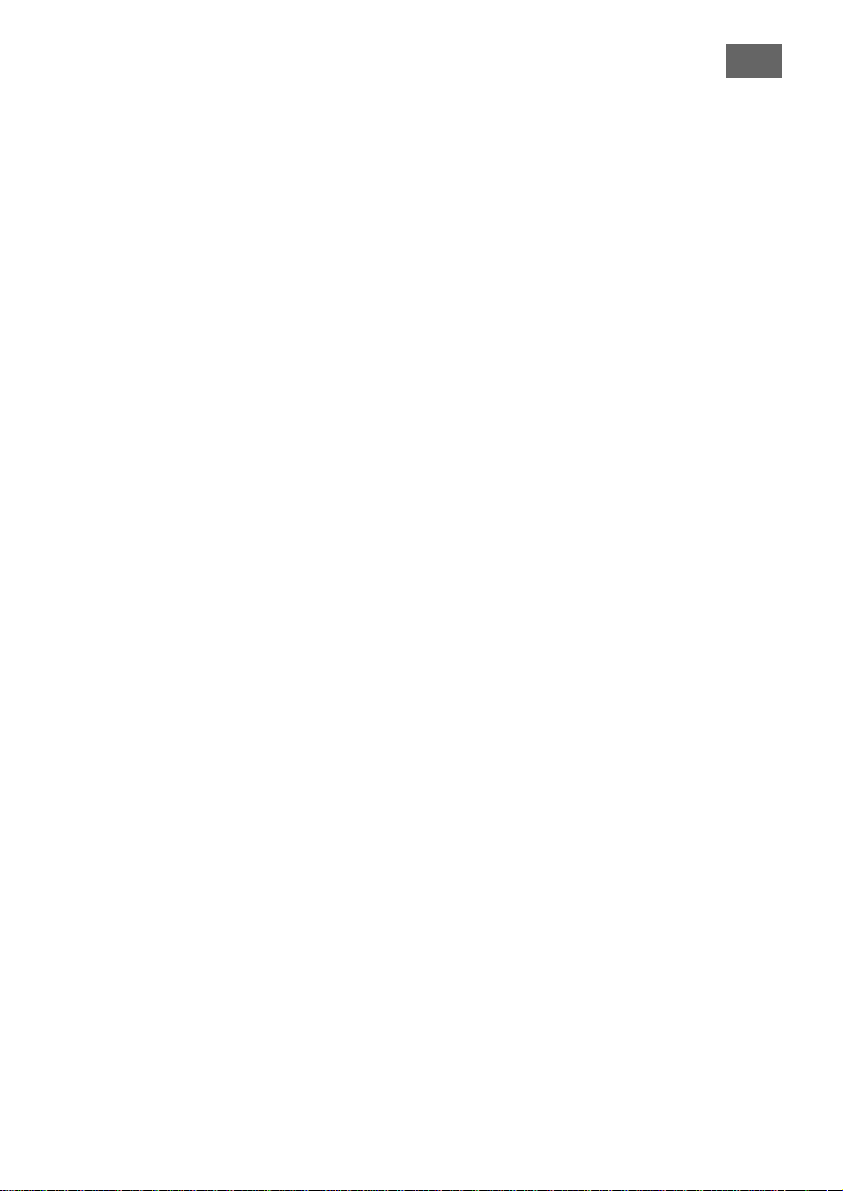
Uw Wireless LAN PC Card uitpakken
Haal uw Wireless LAN PC Card uit zijn verpakking en controleer de
1
volledi ge in houd van de doos:
❑ Wireless LAN PC Card
❑ CD-ROM (insta llatieschi jf )
❑ Documentatiepakket
Het Access Point instellen
Alvore n s het stuu rp rog ra mma en de softwa re te installere n , dient u ervoor te
2
zorgen dat uw Acces s Point is geconfigureerd en aangesloten. Sluit al le
Windows® programma's. U moet beheerrechten hebben om de software te
instal leren, indien uw besturi ngs pr ogramma Window s® 2000 of XP is.
De bijgeleverde CD-ROM plaatsen
Plaats de bij gel e ver de CD-ROM. Vervolgens wordt u gevraagd een taal te
3
selecteren. De Easy Installation Wizard wo rd t opge start. U kunt ook op
Setup.exe of het Setup -bestand kli kken op de C D-ROM. Bevest ig of u wilt
doorga an met de inst allatie en selectee r het ov er ee nkomstig type CD-ROMdrive. Kli k op External (Extern) indien uw computer een PC Car d-slot heeft
waarop u uw CD-ROM-drive op aanslui t. U zal gevraagd worden uw Wireless
LAN-map t e kopiëren naar uw lokale harde schijf . Ver wi j der ve rvolgens de CDROM-drive van het PC Card-slot. Klik op Main Menu (Hoof dm enu) om de
installatie te starten. Klik op Built-in (Int ern) in dien uw C D-ROM-dr ive gebr uikt
kan worden terwijl de Wireless PC Card aanwezig is.
Het stuurprogramma en de software installeren
Klik in Main Menu (Hoofdmenu) op Inst all driver (Stuurprog ra mma
4
installeren). Vervolgens wordt u gevraagd de PC Card in te steken. U dient uw
computer niet uit te schakelen alvore ns de Wireless LAN PC Card in te steken.
Steek de Wireless LAN PC Card stevig in het PC Card-slot van uw computer.
Houd de antennebas i s stevig vast aan beid e kant en tijdens het ins teken. Hou d
de kaart niet vast bij het uitsteken de uiteinde van de antenn e. Dit kan de kaart
beschadi ge n. Klik op Continue (Doorgaan) om Wirel ess Panel t e installeren en
klik ver volgens op Install Utility (Sof tware installeren) en volg de instructies
op het scherm op.
Wireless Panel starten
Zorg er voor d at het stuu rpro g ramma en de software van W irel e ss Pan e l jui st
5
zijn geïnstalleerd. Klik op Start, (All) Programs, Wireless LAN, Wireless
Panel (Start, (Alle) programma's, Wireless LAN, Wireless Panel). Raadpleeg de
on line Help voor meer in fo rmat ie ove r het gebr uik va n Wire less P anel.
De omgevingsaansluiting instellen
Zorg ervoor dat het Access Point en de computer met de Wireless LAN PC Card
6
zich binnen 100 meter van elkaar bevinden (afhankelijk van de omgeving),
alvorens de draadl oze netwerkaansl uiting in te stel len. Schakel het A ccess Point
aan, start d e softwa re en ste l uw aansluitingsco n figu ra ti e in alvo ren s te
beginnen. Volg hi erbij de gedetaill eerde instructies in de bi jgesloten
documentatie. Raad plee g de Wireless LAN PC Card PCWA-C3 00S Operatin g
Instruc t io ns , Tr oubl es hoot ing Guide en de on line Help- bes t a nden v oor m eer
informat ie ove r het inst ellen van de netwerka ans lu it in g, het gebr ui k va n de
Wireless LAN PC Card en oplossen van problemen.
Belangrijk: Le e s de vei li ghei ds v oor s c hr ift en (Saf et y Regulations Guide )
aanda chti g alvorens de PC Card te gebruiken.
6
NL
