Page 1
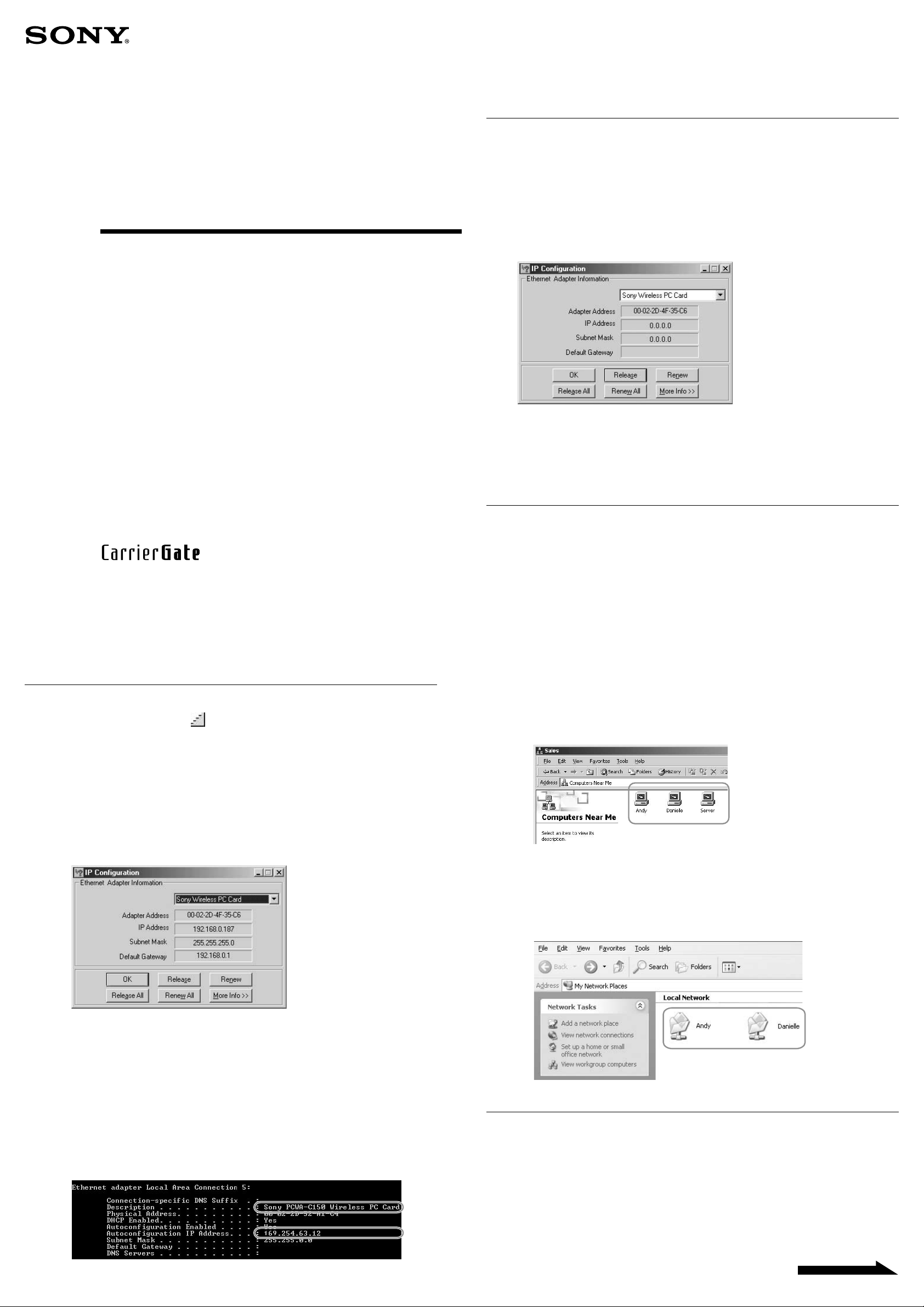
2.4GHz
4-665-919-11(1)
4 Check the “Sony PCWA-C150 Wireless PC Card” IP address.
If your IP address starts with “169.254...”, then the network connection has not been
established. You may have typed the WEP key incorrectly.
Reconfigure the WEP key with Client Manager. (For details, refer to the Quick Start Guide
or manual.)
■ I changed the Access Point’s operation mode or I switched to a
different Access Point, and I cannot establish the connection.
For Windows Me users, when your Access Point configuration is changed to a
different mode, make sure to update the IP address as follows:
Wireless LAN PC Card
Troubleshooting Guide
■ In Peer-to-Peer mode, the signal strength is not displayed. How do I
1 From the “Start” menu, click “Run”.
2 Type “winipcfg” (without quotation marks), and click “OK”.
The IP Configuration dialog box appears.
3 Select “Sony Wireless PC Card” from the drop-down list, and click “Release”.
4 Click “Renew”.
5 Wait until the new IP address is obtained.
tell whether a peer-to-peer connection has been successfully
established?
PCWA-C150S
Sony Corporation 2002 Printed in Japan
■ How do I verify that I have connected to the Internet successfully?
Even if the RF signal indicates “Excellent”, an Internet connection may not
have been established.
If you cannot access the Internet, you may have typed the WEP key wrong. Verify
that you are connected to the network properly by performing the following
procedures.
❑ Windows Me
1 From the “Start” menu, click “Run”.
2 Type “winipcfg” (without quotation marks), and click “OK”.
The IP Configuration dialog box appears.
Because in Peer-to-Peer mode your computer can connect to multiple other
computers, each with its own signal strength, a signal strength cannot be
displayed.
To verify the connection in Peer-to-Peer mode, performe the following
procedures.
❑ Windows Me and Windows 2000
1 Double-click the My Network Places icon on the desktop.
2 Double-click “Computers Near Me”.
3 Press the F5 key to update.
4 Check whether your peers exist on your network.
❑ Windows XP
3 Select “Sony Wireless PC Card” from the drop-down list.
If your IP address starts with “169.254...”, then the network connection has not been
established. You may have typed the WEP key incorrectly.
Reconfigure the WEP key with Client Manager. (For details, refer to the Quick Start Guide
or Operating Instractions (PDF file).)
❑ Windows 2000 and Windows XP
1 From the “Start” menu, click “Run”.
2 Type “cmd” (without quotation marks), and click “OK”.
3 Type “ipconfig /all” (without quotation marks and with one space between
“ipconfig” and “/all”), and press the Enter key.
1 Access “My Network Places”.
2 Press the F5 key to update.
3 Check whether your peers exist on your network.
■ “Renewing IP address failed” message appears in Peer-to-Peer
mode (Windows 2000). What should I do?
“Renewing IP address failed” or “DHCP Server Unavailable: Renewing adapter”
message appears when the IP address is not obtained from the DHCP server.
If these messages appear, click “OK”. In Peer-to-Peer mode, Windows releases
the IP address, so performance is not affected.
(Windows 2000 example)
Continued on next page
Page 2
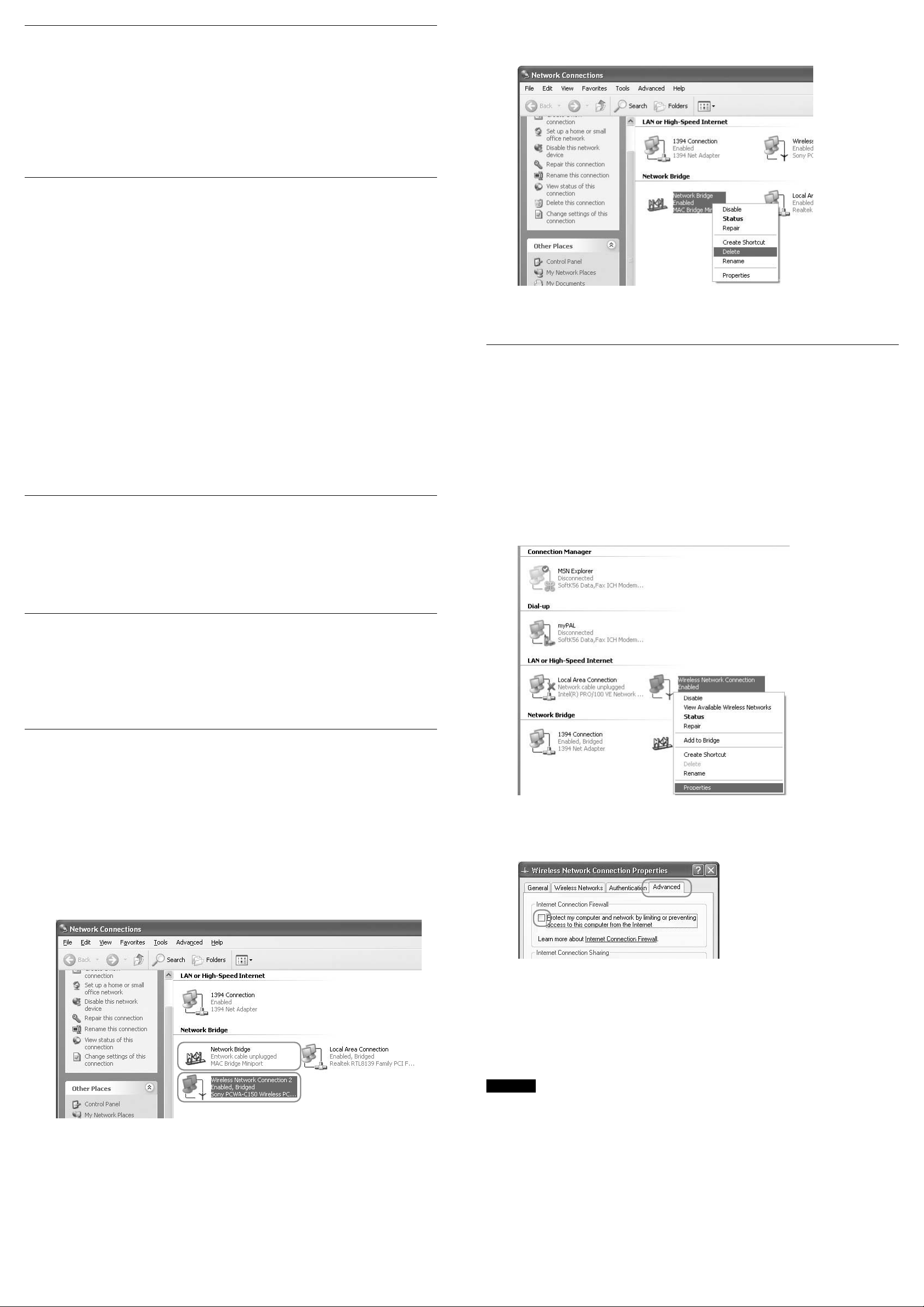
■ I inserted the PC card before installing the application by mistake!
What should I do?
1 Install the driver as outlined in the Quick Start Guide.
2 After you install the driver, a “Client Manager is not installed yet” message
appears. Click “OK”.
3 Install the application as outlined in the Quick Start Guide.
■ I cannot access the Internet. Why?
Check the following common obstacles to Internet access.
❑ The Access Point is not connected to the Internet.
Connect the Access Point to the Internet, as described in the Access Point’s operating
instructions.
3 Right-click the Network Bridge icon, and select “Delete” from the shortcut
menu.
❑ The Wireless LAN PC card is not inserted into the computer.
Make sure that the PC card is completely inserted into PCMCIA slot.
❑ Communication between the Access Point and the computer has not been
established.
Use the Client Manager to check the communication status.
❑ The Access Point is not properly configured.
Configure the Access Point according to the Operating Instructions manual.
❑ The Access Point and the computer are too far apart.
Reposition the computer to within 30m (100 feet) of the Access Point, in a direct line of sight.
■ Why is the data transfer speed slow?
If your data transfer speed is extremely slow, try the following:
• Assign another channel number to the Access Point.
• There may be too many clients accessing the Access Point. Try accessing it
later.
4 Confirm that the Network Bridge icon is deleted.
■ I am using the Windows XP Internet connection Firewall feature.
Does this feature affect my wireless connection?
Enabling the Windows XP Internet Connection Firewall may prevent your
computer from being recognized by your network.
If you have enabled this feature and are unable to configure your Access Point or
cannot recognize the Access Point that you would like to configure, try disabling
the Internet Connection Firewall feature, and try again to communicate with your
Access Point.
1 From the “Start” menu, point to “Connect To”, and click “Show all
connections”.
2 Right-click the Wireless Network Connection icon, and select “Properties”.
■ Why does communication fail even when my computer is within 30m
(100 feet) of the Access Point?
The actual communication distance depends on various factors such as
installation site conditions and the presence of obstacles.
Try moving your computer closer to the Access Point.
■ My Access Point is connected to a broadband connection, but I
cannot access the Internet from my computer running Windows XP.
What’s wrong?
With Windows XP, if the “Bridge Connection” option is enabled, you cannot
access the Internet.
Make sure that the “Bridge Connections” option in Windows XP is not enabled.
To confirm this:
1 From the “Start” menu, point to “Connect To”, and click “Show all
connections”.
The Network Connections window appears. The Sony PCWA-C150 Wireless PC Card icon
might appear as follows.
3 Select the “Advanced” tab, and clear the “Protect my computer and network
by limiting or preventing access to this computer from the Internet” check box
if it is checked.
In this case, the “Bridge Connections” option is enabled for the Sony PCWA-C150 Wireless PC
Card.
To disable the “Bridge Connection” option, proceed as follows.
2 If the “Bridge connection” option is enabled, right-click the Sony PCWA-C150
Wireless PC Card icon, and select “Remove from Bridge”.
When Windows XP is installed, the Internet Connection Firewall feature is disabled by default.
4 Connect to the Access Point.
5 Reenable the Internet Connection Firewall feature.
For more information about the Internet Connection Firewall feature, contact the Microsoft
Corporation or the manufacturer of your computer.
CAUTION
Network security is an important issue. You are urged to consider carefully how best to protect your computer.
• Microsoft and Windows are registered trademarks of Microsoft Corporation in the United States of America and
other countries.
• In this manual, Microsoft® Windows® Millennium Edition is referred to as Windows Me.
• In this manual, Microsoft
• In this manual, Microsoft
to as Windows XP.
®
Windows® 2000 Professional is referred to as Windows 2000.
®
Windows® XP Professional and Microsoft® Windows® XP Home Edition are referred
