Page 1
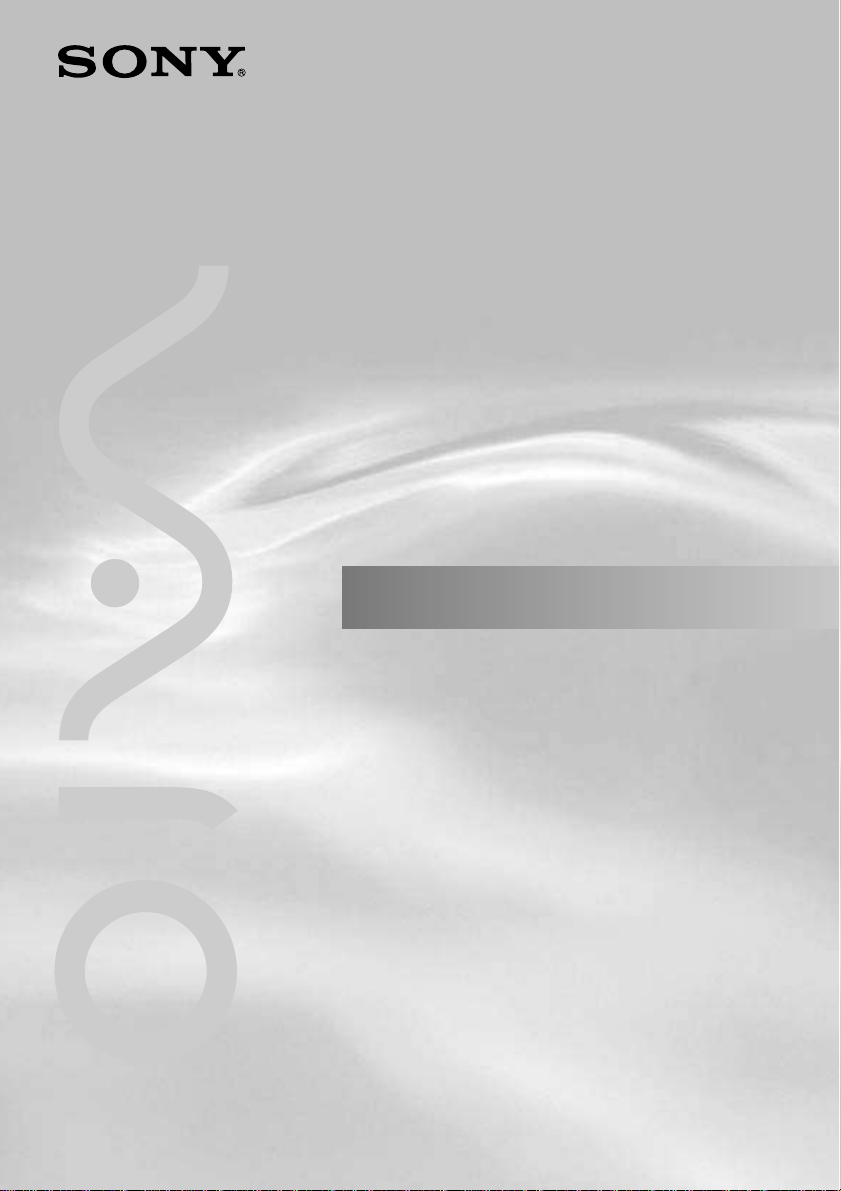
4-647-079-14(1)
Operating Instructions
© 2000 Sony Corporation
Wireless LAN
Access Point
PCWA-A100/A200
Page 2
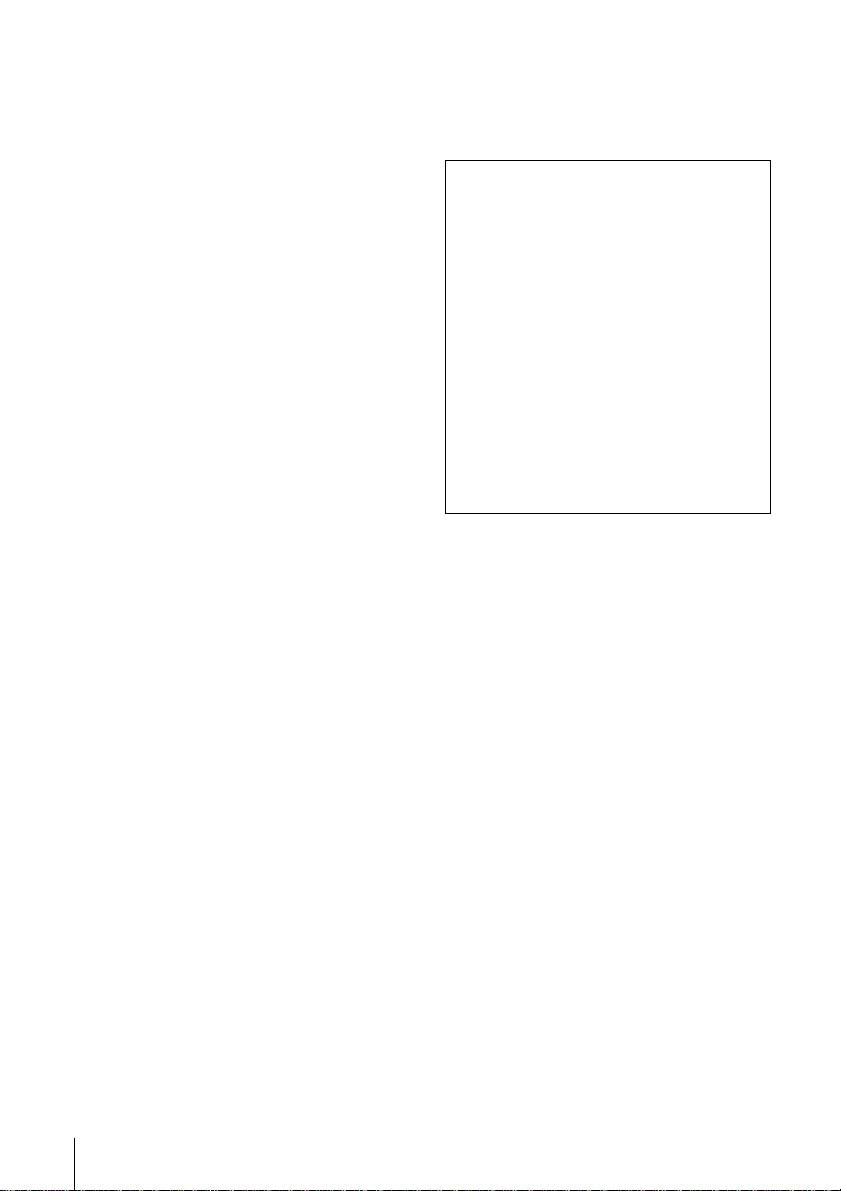
Owner’s Record
The model and serial numbers are located on
the bottom of the product. Record the serial
number in the space provided below. Refer to
them whenever you call upon your Sony
dealer regarding this product.
Model No. PCWA-A100, PCWA-A200
Serial No.______________
NOTE
FCC Part 68 and INDUSTRY CANADA
NOTICE are for PCWA-A100 only.
CAUTION
You are cautioned that any changes or
modifications not expressly approved in this
manual could void your warranty.
FCC ID: IMRWLPCE24H
Exposure to Radio Frequency Radiation.
The radiated output power of the Wireless
LAN PC Card* is far below the FCC radio
frequency exposure limits.
Nevertheless, the Wireless LAN PC Card*
shall be used in such a manner that the
potential for human contact during normal
operation is minimized.
* The Wireless LAN Access Point PCWA-A100/
A200 contains a Wireless LAN Card.
(FCC ID of the Wireless LAN PC card is
IMRWLPCE24H.)
NOTE:
This equipment has been tested and found to
comply with the limits for a Class B digital
device, pursuant to Part 15 of the FCC Rules.
These limits are designed to provide
reasonable protection against harmful
interference in a residential installation. This
equipment generates, uses, and can radiate
radio frequency energy and, if not installed
and used in accordance with the instructions,
may cause harmful interference to radio or
communications. However, there is no
guarantee that interference will not occur in a
particular installation. If this equipment does
cause harmful interference to television
reception, which can be determined by
turning the equipment off and on, you are
encouraged to try to correct the interference
by one or more of the following measures:
– Reorient or relocate the receiving antenna.
– Increase the separation between the
equipment and receiver.
– Connect the equipment into an outlet on a
circuit different from that to which the
receiver is connected.
– Consult the dealer or an experienced
radio/TV technician for help.
2
You are cautioned that any changes or
modifications not expressly approved in this
manual could void your authority to operate
this equipment.
Declaration of Conformity
Trade Name: Sony
Model No: PCWA-A100/A200
Responsible Party: Sony Electronics Inc.
Address: 680 Kinderkamack Road,
Oradell, NJ 07649 USA
Telephone: 201-930-6972
This device complies with part 15 of the
FCC Rules.
Operation is subject to the following two
conditions:
(1) This device may not cause harmful
interference, and
(2) this device must accept any
interference received, including
interference that may cause undesired
operation.
Notes
• The power outlet should be near the
equipment and easily accessible.
• This Class B digital apparatus complies
with Canadian ICES-003.
Cet appareil numerique de la classe B est
conforme a la norme NMB-003 du Canada.
Safety Information
WARNING
• Opening the unit, for whatever reason,
could lead to damages that are not covered
by the guarantee.
• To prevent fire or shock hazard, do not
expose your Sony Wireless LAN Access
Point to rain or moisture.
• Never install modem or telephone wiring
during a lightning storm.
• Never install telephone jacks in wet
locations unless the jack is specifically
designed for wet locations.
• Never touch uninsulated telephone wire or
terminals unless the telephone line has
been disconnected at the network interface.
• Use caution when installing or modifying
telephone lines.
• Avoid using the modem during an
electrical storm.
• Do not use the modem or a telephone to
report a gas leak while in the vicinity of the
leak.
Page 3
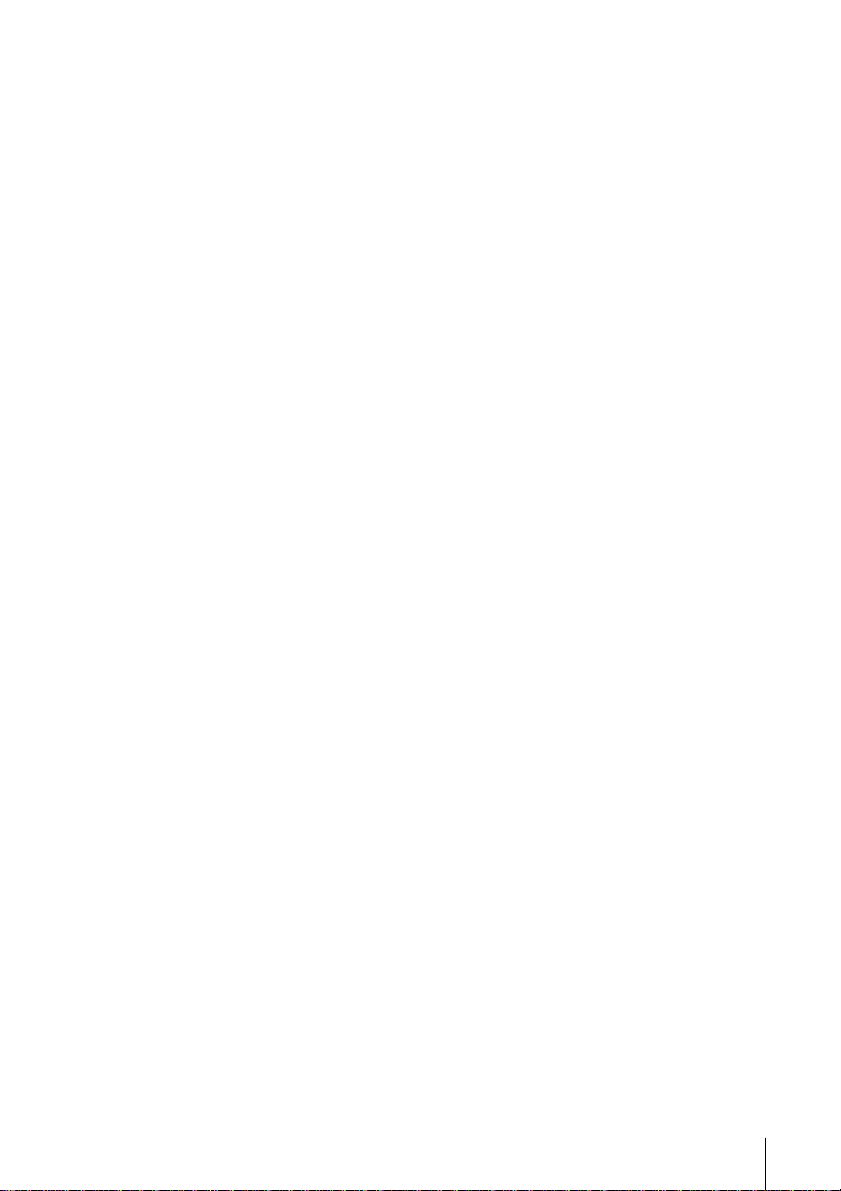
• Use only the supplied AC adapter with
your Sony Wireless LAN Access Point. To
disconnect your Wireless LAN Access
Point from the power supply, unplug the
AC adapter.
• Make sure the power outlet is easily
accessible.
FCC Part 68 (PCWA-A100 only)
This equipment complies with Part 68 of the
FCC rules. The Ringer Equivalence Number
(REN) and the FCC registration number are
printed on the modem board. If requested,
this information must be supplied to the
telephone company.
The REN is used to determine the quantity of
devices which may be connected to the phone
line. Excessive REN on the telephone line
may prevent incoming calls from ringing. In
most, but not all areas, the sum of the RENs
should not exceed five (5.0). To be certain of
the number of devices you can connect to the
line, contact the telephone company to
determine the maximum REN for the calling
area.
If this equipment causes harm to the
telephone network, your local telephone
company will, when practical, notify you in
advance that a temporary discontinuance of
service may be required. If advance notice is
not practical, the telephone company will
notify you as soon as possible. You will be
advised of your right to file a complaint with
the FCC.
The telephone company may make changes
in its facilities, equipment, operations or
procedures that could affect the operation of
this equipment. If this happens, the telephone
company will notify you in advance to make
the necessary modifications to maintain
uninterrupted service. For repair or warranty
information, please contact 1-877-760-7669, or
write to the Sony Customer Information
Center, 12451 Gateway Boulevard., Fort
Myers, FL 33913. This equipment cannot be
used on telephone-company-provided coin
service. Connection to party line service is
subject to state tariffs.
Repair of the equipment should be made only
by a Sony Service Center or Sony authorized
agent. For the Sony Service Center nearest
you, call 1-877-760-7669.
Telephone Consumer Protection Act of 1991
The Telephone Consumer Protection Act of
1991 makes it unlawful for any person to use
a computer or other electronic device to send
any message via telephone facsimile machine
unless such message clearly contains (in a
margin at the top or bottom of each
transmitted page or on the first page of the
transmission), the date and time it is sent and
an identification of the business, other entity,
or individual sending the message, and the
telephone number of the sending machine or
such business, other entity, or individual.
In order to program this information into
your facsimile machine, see your fax software
documentation.
Notes (PCWA-A100 only)
• The modem uses an RJ-11 telephone jack.
• The Ringer Equivalence Numbers for this
equipment is 0.5B.
INDUSTRY CANADA NOTICE (PCWA-A100
only)
The industry Canada label identifies certified
equipment. This certification means that the
equipment meets certain telecommunications
network protective, operational and safety
requirements as prescribed in the appropriate
Terminal Equipment Technical Requirements
document(s). The department does not
guarantee the equipment will operate to your
satisfaction.
Check with your local telephone company
before installing this equipment. They can
advise you of the acceptable connection
method.
Be aware that compliance with the above
conditions may not prevent degradation of
service in some situations.
Repairs to certified equipment should be
coordinated by a representative designated
by the supplier. Equipment malfunctions or
any repairs or alterations made by you to this
equipment may give the telecommunications
company cause to request that the user
disconnect the equipment.
For your own protection, ensure that the
power utility, telephone lines and internal
metallic water pipe systems are grounded.
This may be particularly important in rural
areas.
CAUTION: Contact the appropriate electrical
inspection authority or electrician, as
appropriate. Do not attempt this yourself.
3
Page 4
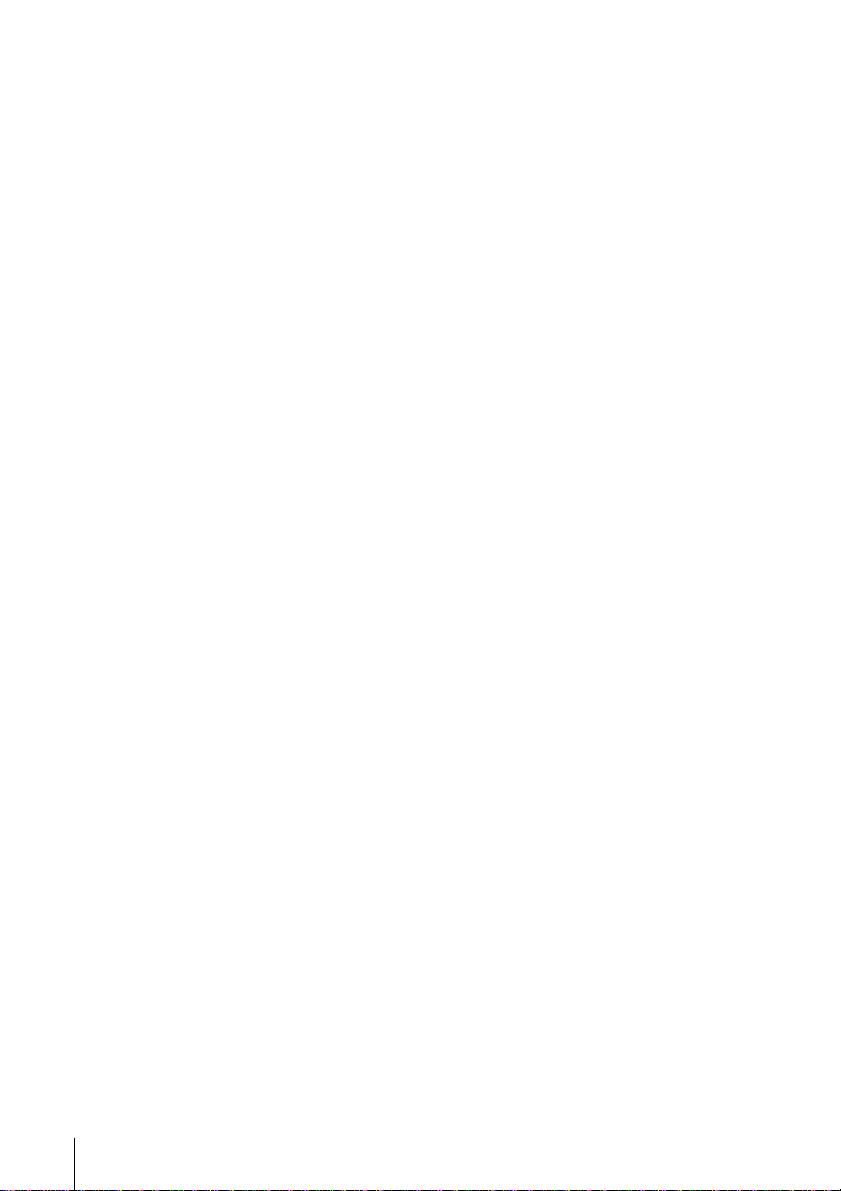
NOTICE: The REN assigned to each terminal
device is used to calculate the maximum
number of terminals allowed on a telephone
interface.
An interface may have any combination of
devices, but the sum of the REN for all
devices cannot exceed 5.
AVIS DE L’INDUSTRIE CANADA (PCWAA100 seulement)
AVIS: L’étiquette d’Industrie Canada
identifie le matériel homologué.
Cette étiquette certifie que le matériel est
conforme aux normes de protection,
d’exploitation et de sécurité des réseaux de
télécommunications, comme le prescrivent les
documents concernant les exigences
techniques relatives au matériel terminal. Le
Ministére n’assure toutefois pas que le
matériel fonctionnera à la satisfaction de
l’utilisateur.
Avant d’installer ce matériel, l’utilisateur doit
s’assurer qu’il est permis de le raccorder aux
installations de l’entreprise locale de
télécommunication. Le matériel doit
également être installé en suivant une
méthode acceptée de raccordement.
L’abonné ne doit pas oublier qu’il est possible
que la conformité aux conditions énoncées cidessus n’empêche pas la dégradation du
service dans certaines situations.
Les réparations de matériel homologué
doivent être coordonnées par un représentant
désigné par le fournisseur. L’entreprise de
télécommunications peut demander à
l’utilisateur de débrancher un appareil à la
suite de réparations ou de modifications
effectuées par l’utilisateur ou à cause de
mauvais fonctionnement.
Pour sa propre protection, l’utilisateur doit
s’assurer que tous les fils de mise à la terre de
la source d’énergie électrique, des lignes
téléphoniques et des canalisations d’eau
métalliques, s’il y en a, sont raccordés
ensemble. Cette précaution est
particuliérement importante dans les régions
rurales.
Avertissement: L’utilisateur ne doit pas tenter
de faire ces raccordements lui-même; il doit
avoir recours à un service d’inspection des
installations électriques, ou à un électricien,
selon le cas.
AVIS: L’indice d’équivalence de la sonnerie
(IES) assigné à chaque dispositif terminal
indique le nombre maximal de terminaux qui
peuvent être raccordés à une interface.
4
La terminaison d’une interface téléphonique
peut consister en une combination de quelques
dispositifs, à la seule condition que la somme
d’indices d’équivalence de la sonnerie de tous
les dispositifs n’excéde pas 5.
If you have questions about this product, call
the Sony Customer Information Center at
1-877-760-7669; or write to the Sony Customer
Information Center at 12451 Gateway
Boulevard., Fort Myers, FL 33913. The number
below is for FCC-related matters only.
About the supplied software
SUPPLIED SOFTWARE IS SUPPLIED
PURSUANT TO THE APPLICABLE END
USER LICENSE AGREEMENT.
• Copyright laws prohibit reproducing the
software or the software manual in whole
or in part, or renting the software without
the permission of the copyright holder.
• In no event will SONY be liable for any
financial damage or loss of profits,
including claims made by third parties,
arising out of the use of the software
supplied with this product.
• In the event a problem occurs with this
software as a result of defective
manufacturing, SONY will replace it at
SONY’s option or issue a refund; however,
SONY bears no other responsibility.
• The software provided with this product
cannot be used with equipment other than
that which is designated for use with.
• Please note that, due to continued efforts to
improve quality, the software
specifications may be changed without
notice.
Program © 2000 2001 Sony Corporation,
© 2000 Lucent Technologies, Copyright 1998
by Carnegie Mellon University.
CMU DISCLAIMS ALL WARRANTIES
WITH REGARD TO THIS SOFTWARE,
INCLUDING ALL IMPLIED WARRANTIES
OF MERCHANTABILITY AND FITNESS, IN
NO EVENT SHALL CMU BE LIABLE FOR
ANY SPECIAL, INDIRECT OR
CONSEQUENTIAL DAMAGES OR ANY
DAMAGES WHATSOEVER RESULTING
FROM LOSS OF USE, DATA OR PROFITS,
WHETHER IN AN ACTION OF
CONTRACT, NEGLIGENCE OR OTHER
TORTIOUS ACTION, ARISING OUT OF OR
IN CONNECTION WITH THE USE OR
PERFORMANCE OF THIS SOFTWARE.
Documentation © 2000 Sony Corporation.
Page 5
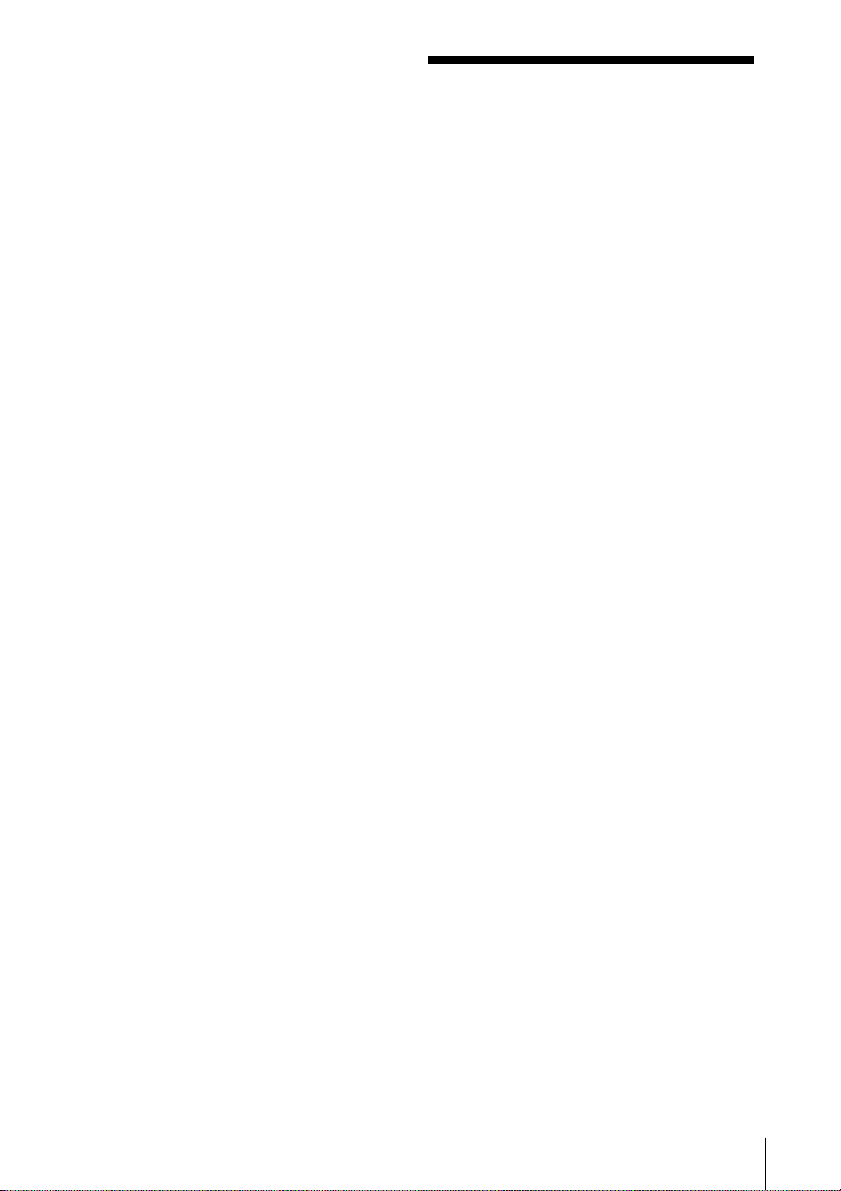
Sony, VAIO, and the VAIO logo are
trademarks of Sony Corporation.
Microsoft, Windows, and Windows NT are
registered trademarks of Microsoft
Corporation in the United States and other
countries.
MMX and Pentium are registered trademarks
of Intel Corporation.
All other trademarks are trademarks of their
respective owners.
• In this manual, Microsoft® Windows® 98
Second Edition is referred to as Windows
98 Second Edition.
• In this manual, Microsoft® Windows® Me is
referred to as Windows Me.
• In this manual, Microsoft® Windows® 2000
Professional is referred to as Windows
2000.
• In this manual, Microsoft® Windows® XP
Professional and Microsoft® Windows® XP
Home Edition are referred to as Windows
XP.
Table of contents
Overview ............................................ 6
What you can do with your
Wireless LAN Access Point .. 6
System requirements................. 9
About supplied manuals........ 10
Getting started
Unpacking..........................................11
Parts and indicators......................... 12
Connections ...................................... 13
Connecting the Access Point to
the Internet............................ 13
Connecting the Access Point to a
power source ........................ 19
Attaching the unit stand......... 20
Setting up.................................. 21
Factory default configuration of
the Access Point ................... 21
Additional information
Precautions ....................................... 24
Specifications.................................... 25
Getting Help ..................................... 26
Glossary ............................................ 27
Troubleshooting ............................... 28
Limited Warranty Statement.......... 29
5
Page 6
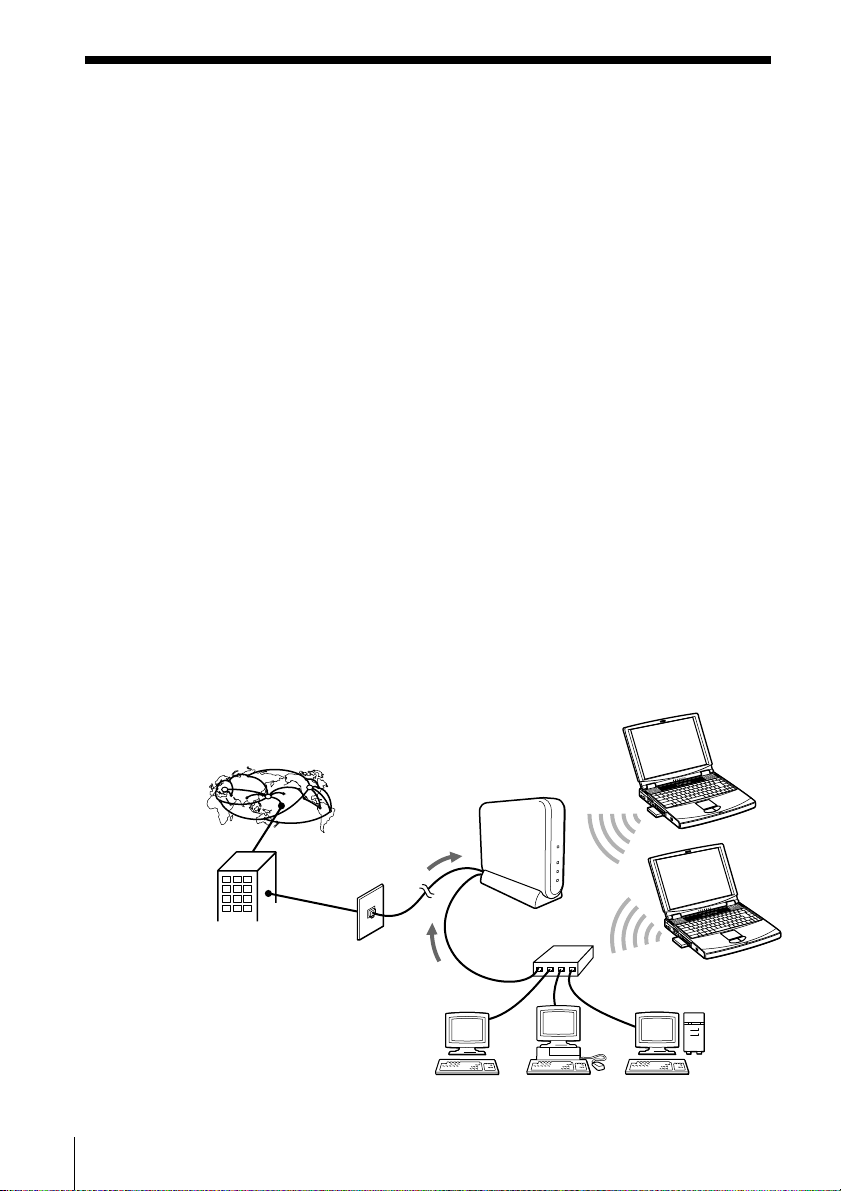
Overview
What you can do with your Wireless LAN Access
Point
The Wireless LAN Access Point PCWA-A100/A200 (hereinafter
referred to as the Access Point) is designed for building a wireless LAN
(Local Area Network) environment. Connect your Access Point to a
power outlet, insert the Wireless LAN PC Card PCWA-C100 into your
computer, and use the software supplied with your Wireless LAN PC
Card to build a wireless LAN environment.
Using the wireless LAN for connecting computers requires no wiring
which allows you to operate multiple computers more freely than ever.
The Access Point is capable of building a wireless LAN environment
including a maximum of 49 client computers (16 or fewer is
recommended).
You can connect to an Integrated Services Digital Network (ISDN)
router, cable modem, DSL modem, or (with the PCWA-A100) a
telephone line to share access to the Internet among multiple
computers, or just use the Access Point as the hub of your LAN without
Internet access (hereafter referred to as a local network).
In a LAN environment, you can share files on other client computers
and let others share files on your computer. The following four figures
depict the various configurations you can implement.
1 Connecting to a telephone line and a network (see page 13)
(PCWA-A100 only)
Internet
To LINE/
PHONE
connector
Internet
Service
Provider
Note
You cannot connect the PCWA-A200 to an analog telephone line.
To 10BASE-T
connector
HUB
6
Page 7
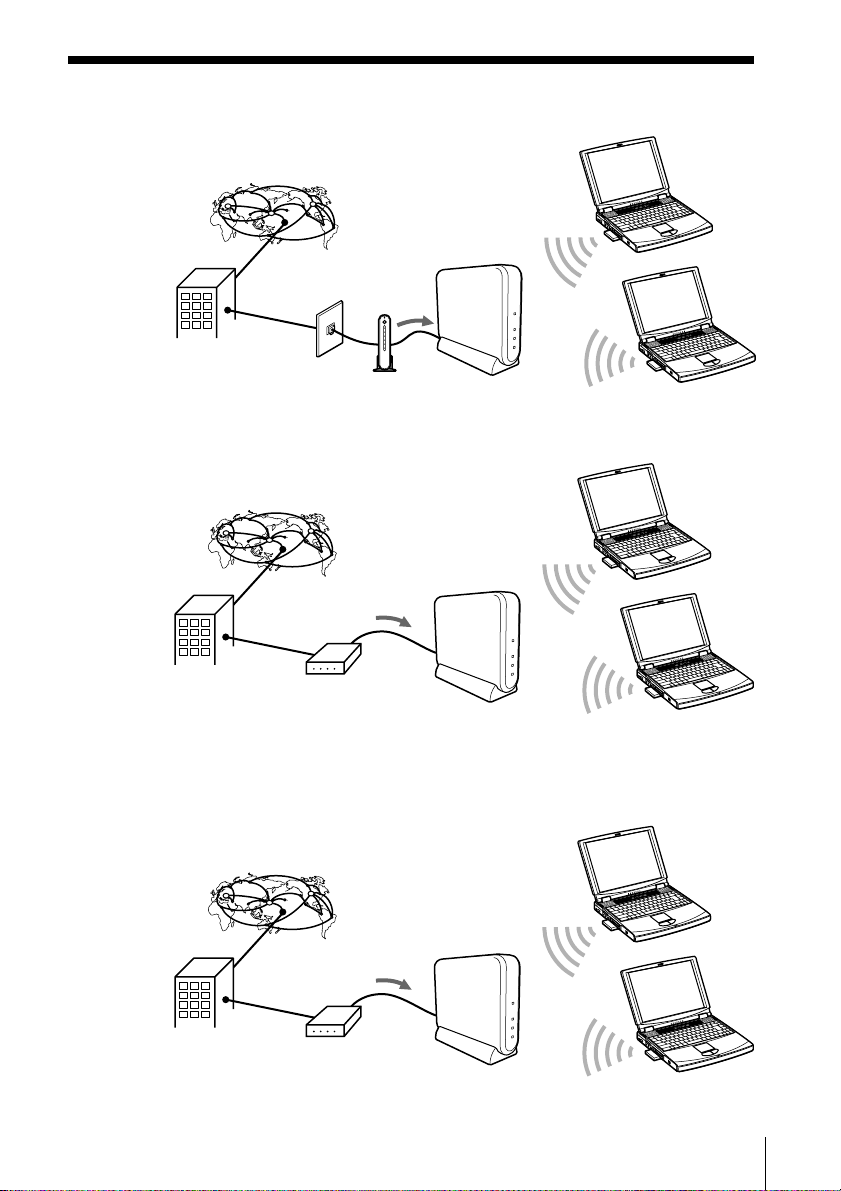
2 Connecting to an ISDN router (see page 15)
Internet
To 10BASE-T
connector
Internet
Service
Provider
ISDN Router
3 Connecting to a cable modem (see page 16)
Internet
To 10BASE-T
connector
Cable
Television
Company
Cable Modem
4 Connecting to a DSL modem (see page 17)
Internet
To 10BASE-T
connector
Cable
Television
Company
DSL Modem
7
Page 8
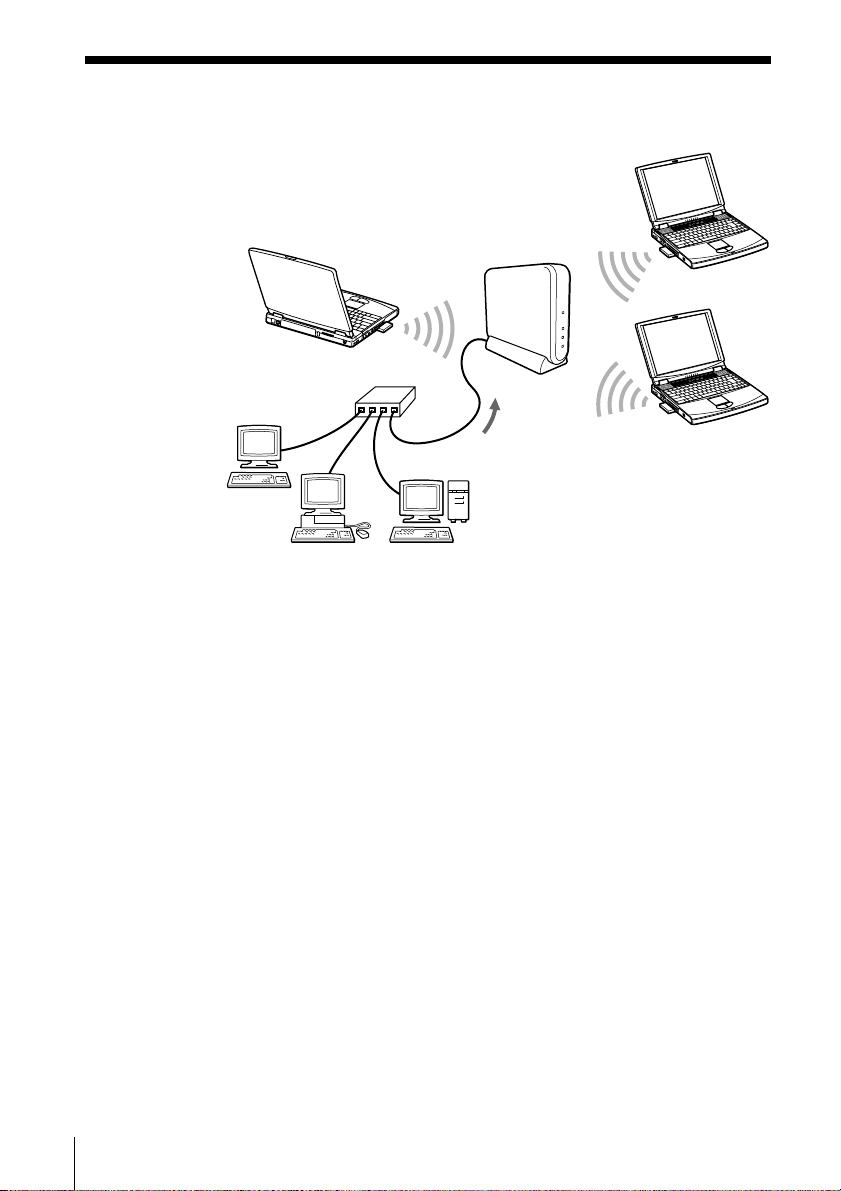
5 Using as the hub of your local network (see page 18)
HUB
To 10BASE-T
connector
8
Page 9
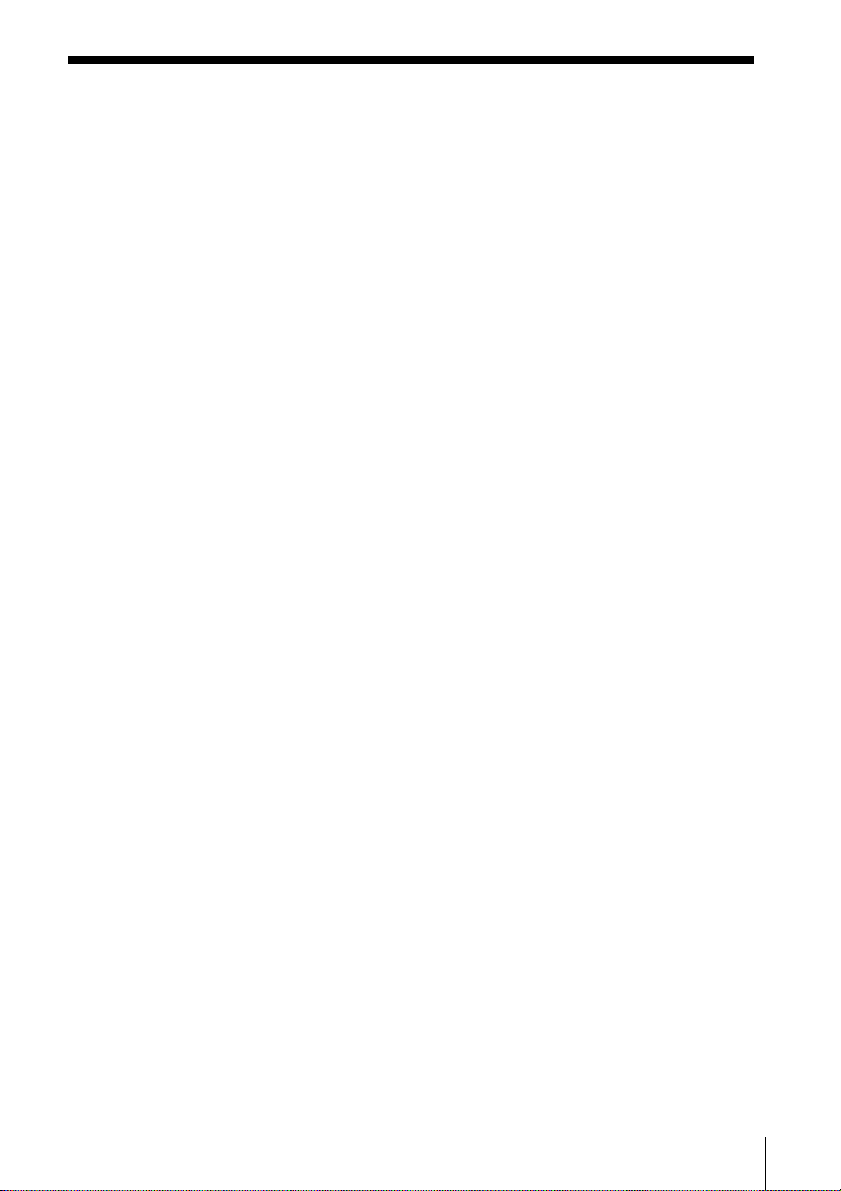
System requirements
• A computer satisfying the following requirements.
CPU: MMX® Pentium® 233 MHz and above
RAM: 64 MB and above
With Windows 98 Second Edition, Windows Me, or Windows
2000:
64 MB or more
With Windows XP:
128 MB or more
CD-ROM drive
Default built-in PCMCIA Type II slot
• Operating system: For best results, use a computer with one of the
preinstalled operating systems below.
– Windows 98 Second Edition, English version
– Windows Me, English version
– Windows 2000
– Windows XP
(Does not operate under the Windows 98, 95 or 3.1 versions or under
the Windows NT version. Also, operation is not guaranteed under
all upgraded environments.)
• Display: SVGA (800 x 600 pixels) and above, [supports High Color
(16 bit) and above]
Notes
• We do not assure trouble-free operation for all computers satisfying the
system requirements.
• An agreement with an Internet Service Provider (ISP) is required for Internet
access.
9
Page 10
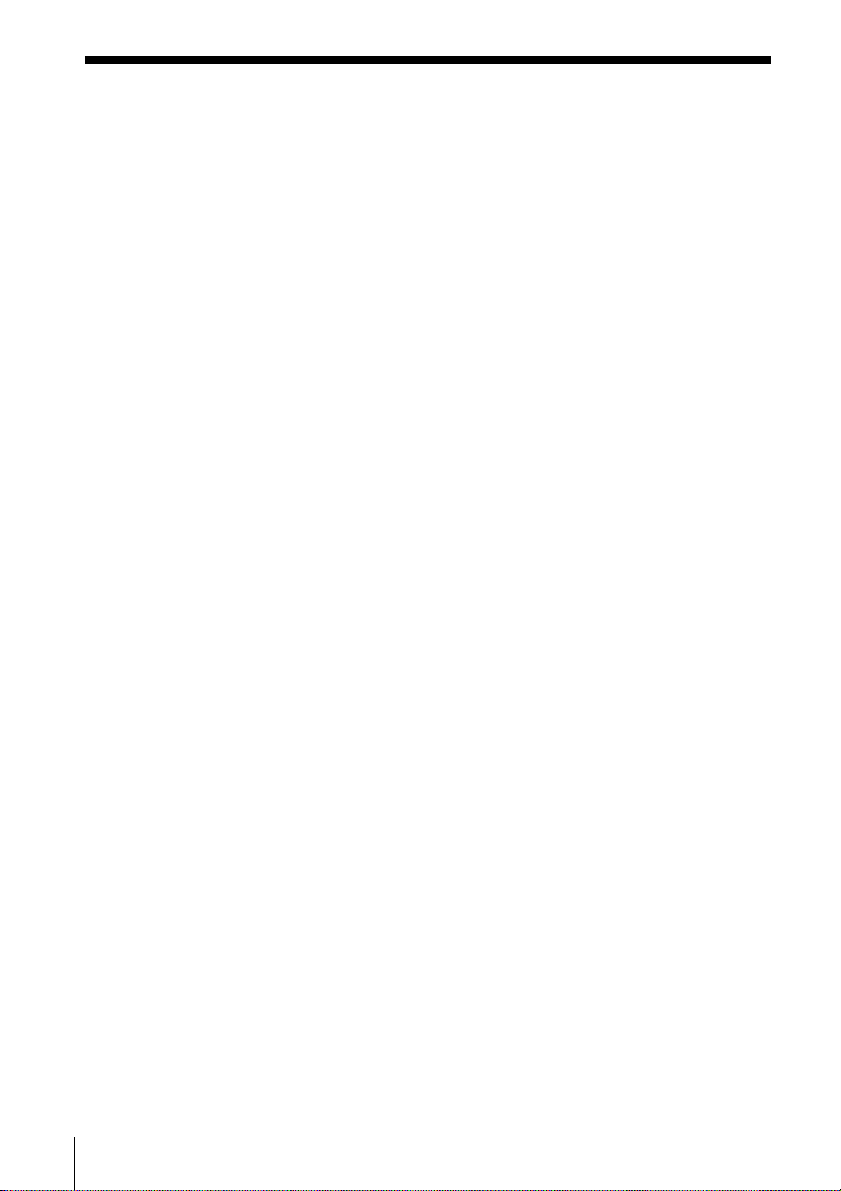
About supplied manuals
Please read the Operating Instructions and Help information for the
Access Point (PCWA-A100/A200) and Wireless LAN PC Card (PCWAC100) in the following order.
1 Wireless LAN Access Point Operating Instructions (this document)
Explains how to connect and install the Access Point. Please read
this manual first.
2 Wireless LAN PC Card Operating Instructions (supplied with
PCWA-C100)
This describes the following topics.
– Procedure for installing the Wireless LAN PC Card
– Procedure for installing the supplied software, and making settings
– Procedure for Access Point settings, using the Basic Access Point
Setup Utility.
3 Help for each software (included on supplied CD-ROM)
To learn in details the usage of a software, please read its Help.
• Wireless Palette Help
Online help explains how to set up and use the Wireless Palette
software, monitor the connection status between the Access Point
and the Wireless LAN PC Card, and switch the Access Point to
use from a client computer when multiple Access Points are
present.
• Custom Access Point Setup Utility Help
Online help that explains how to make advanced settings on the
Access Point.
10
• Upgrade Manual
Online help that explains procedures for updating the Access
Point's firmware, the Wireless LAN PC Card Driver, and the
Basic/Custom Access Point Setup Utility. If you are already using
our Wireless LAN product, please read this manual.
Page 11

Getting started
Unpacking
Your Access Point comes with the following items.
• Wireless LAN Access Point
• Unit stand • AC power adapter
• Telephone cable • Telephone jack splitter
(PCWA-A100 only) (PCWA-A100 only)
• CD-ROM (Setup disc)
• Wireless LAN Access Point Operating Instructions (This manual)
• Other printed materials
11
Page 12

Parts and indicators
9
1
3
5
DC IN 5V 10BASE-T
LINE/
2
*
4
* Not included with the PCWA-A200.
1 POWER indicator
Lights while power is supplied.
2 WIRELESS indicator
Lights when data is being exchanged on a wireless LAN.
3 ETHERNET indicator
Lights while data exchange is in progress through the 10BASE-T
connector.
4 PHONE indicator (PCWA-A100 only)
Lights while data exchange is in progress through the LINE/
PHONE connector.
5 Wall-mounting holes
6 LINE/PHONE connector (RJ-11) (PCWA-A100 only) (page 14)
Connects to the telephone cable.
7 DC IN 9V jack (page 19)
Connects to the AC power adapter.
PHONE
*
67 0
8
12
8 Reset switch
9 ID label (page 20)
The Access Point ID and other information are printed on this label.
0 10BASE-T connector (RJ-45) (page 15)
Connects to a cable modem, DSL modem, ISDN router, or hub
through an Ethernet cable.
Page 13

Connections
Connecting the Access Point to the Internet
Connection to the Internet varies depending on your Internet
environment. If you are using the Access Point for your local network
only, and you do not need to connect it the Internet, proceed to page 18
and see “To use the Access Point for your local network only.”
Note
You must select Cable Modem or LAN connection mode before connecting
the Access Point to a LAN that has a DHCP server. See the Wireless LAN PC
Card Operating Instructions to configure the connection mode.
Under no circumstances should connection be made to a LAN that includes an
active DHCP server if Phone or Local Only has been selected as the connection
mode.
To connect the Access Point to the telephone line
(PCWA-A100 only)
The PCWA-A100 is equipped with a built-in modem for connection to
an analog telephone line. When the Access Point is connected to a
telephone line, multiple computers connected via Wireless LAN PC
cards can connect to the Internet through this modem.
Up to 49 computers can simultaneously be connected to the Internet via
a single telephone line (16 or fewer is recommended). However, note
that connecting additional computers reduces the communication
speed for each computer.
Note
You cannot connect the PCWA-A200 to an analog telephone line.
13
Page 14

1 Connect the telephone cable to the LINE/PHONE connector.
Telephone cable
Telephone jack
splitter (supplied)
(supplied)
DC IN 5V
To the telephone
line outlet
LINE/
PHONE
To LINE/PHONE connector
z Tip
You may also connect computers to the Access Point via a hub. Use the 10BASE-T
connector to build a wired LAN environment in addition to a wireless LAN
environment. This makes file sharing available among wireless and wired LAN
clients.
Internet
To LINE/
PHONE
connector
Internet
Service
Provider
To 10BASE-T
connector
HUB
14
2 Connect the AC power adapter (page 19).
Notes
• A category 5 Ethernet cable is recommended.
• Use a flexible Ethernet cable when attaching a unit stand to the Access Point.
Using an inflexible cable will not allow you to attach the unit stand.
• To connect a hub to the 10BASE-T connector on the Access Point, use a
straight-through Ethernet cable (same order color code when side by side).
• To connect a computer directly to the 10BASE-T connector on the Access
Point, use a crossover Ethernet cable (reverse order color code when side by
side).
Page 15

To connect the Access Point to the ISDN router
Connecting the Access Point to an ISDN router provides multiple
computers containing a Wireless LAN PC Card with Internet access via
the Access Point. No connection is required between the computer(s)
and router.
1 Connect the ISDN router and the Access Point with an Ethernet
cable.
To the ISDN
router
DC IN 5V 10BASE-T
To 10BASE-T connector
To the ISDN
line outlet
Ethernet cable
(not supplied)
LINE/
PHONE
2 Connect the AC power adapter (page 19).
Notes
• For ISDN router setup, refer to the manual supplied with your ISDN router.
• A category 5 Ethernet cable is recommended.
• Use a flexible Ethernet cable when attaching a unit stand to the Access Point.
Using an inflexible cable will not allow you to attach the unit stand.
15
Page 16

To connect the Access Point to the cable modem
Connecting the Access Point to a cable modem provides multiple
computers containing the Wireless LAN PC Card with Internet access
via the Access Point.
1 Connect the cable modem and the Access Point with an Ethernet
cable.
To the cable modem
16
DC IN 5V 10BASE-T
To 10BASE-T connector
Cable modem
Ethernet cable
(not supplied)
LINE/
PHONE
2 Connect the AC power adapter (page 19).
Notes
• For cable modem setup, refer to the manual supplied with your device.
• A category 5 Ethernet cable is recommended.
• Use a flexible Ethernet cable when attaching a unit stand to the Access Point.
Using an inflexible cable will not allow you to attach the unit stand.
Page 17

To connect the Access Point to a DSL modem
Connecting the Access Point to a DSL modem provides Internet access
to computers that are using a Wireless LAN PC Card.
1 Connect the DSL modem and the Access Point with an Ethernet
cable.
To the DSL modem
DC IN 5V 10BASE-T
To 10BASE-T connector
DSL modem
Ethernet cable
(not supplied)
LINE/
PHONE
2 Connect the AC power adapter (page 19).
Notes
• For DSL modem setup, refer to the manual supplied with your device.
• A category 5 Ethernet cable is recommended.
• Use a flexible Ethernet cable when attaching a unit stand to the Access Point.
Using an inflexible cable will not allow you to attach the unit stand.
17
Page 18

To use the Access Point for your local network only
The Access Point may be used simply as a hub for wireless computers
in your local network without Internet access. Use of the Access Point
in this manner enables file sharing among client computers. In such a
case, a power connection is the only requirement (Page 19).
You may also connect computers to the Access Point via a hub, using
the 10BASE-T connector to make them wired LAN clients (bridging).
HUB
To 10BASE-T
connector
18
Notes
• To connect a hub to the 10BASE-T connector on the Access Point, use a
straight-through Ethernet cable (same order color code when side by side).
• To connect a computer directly to the 10BASE-T connector on the Access
Point, use a crossover Ethernet cable (reverse order color code when side by
side).
• A category 5 Ethernet cable is recommended.
Page 19

Connecting the Access Point to a power source
Use the supplied AC power adapter to connect to a power outlet.
AC power adapter
To the
power
outlet
(supplied)
LINE/
PHONE
DC IN 9V 10BASE-T
DC IN 9V
To power on/off the Access Point
The Access Point is not equipped with a power switch.
To power on/off the Access Point, plug/unplug the AC power adapter.
Leave the AC power adapter plugged into the power outlet under
normal use.
19
Page 20

Attaching the unit stand
The unit stand allows you to place your Access Point in an upright
position.
When the unit stand is attached, cables are routed through the recessed
groove.
Before attaching the unit stand
Make sure to write down the six-digit Access Point ID on the label
attached on the bottom surface of the Access Point.
Access Point ID
Note
Depending on the type of Ethernet cable used, it may be impossible to install the
stand.
Attach the unit stand to the Access Point as shown in the figure
below.
Engage Joint A with Joint B and slide the Access Point in the direction
indicated by the arrow until it clicks.
20
Joint A
Groove
Joint B
z Tip
The unit stand may be attached in either direction.
To remove the unit stand
Slide the Access Point and unit stand in opposite directions to detach.
Page 21

Setting up
After you connect and install your Access Point, see the manual,
Wireless LAN PC Card Operating Instructions. The manual provides
instructions on how to insert the PC card into the computer, install and
set up its software, and install the software needed to set up the Access
Point.
Factory default configuration of the Access Point
The Access Point is configured at shipment as follows:
Connection mode
Cable Modem (Router Mode)
IP settings
IP address in the WAN: automatically obtained. (The Access Point
serves as a DHCP client.)
IP address in the wireless LAN: 10.0.1.1
Wireless settings
Network Name (SSID): Access Point ID
Encryption Key: the last five digits of Access Point ID
The Access Point serves as the DHCP server for client computers on the
LAN.
The number of IP addresses in the pool is set to 16.
The IP addresses to be assigned are 10.0.1.2 through 10.0.1.17.
The above settings can be changed using the Custom Access Point
Setup Utility that is included on the provided CD-ROM. For further
instructions, refer to the Custom Access Point Setup Utility Help.
Ethernet MAC address
The Ethernet MAC Address can be verified by following the steps
below:
1 Right-click the Wireless Palette icon on the Microsoft
taskbar.
®
Windows
2 Click Version in the pop-up menu.
3 Verify the number shown for Wireless Access Point Ethernet
Address.
®
21
Page 22

If you forget the Access Point settings
If you forget the Access Point settings, so that you can no longer
connect to the Access Point, use the following procedure to make the
settings again.
Note
When a static IP address is set to the Access Point, you cannot change the
settings as in the following procedure. In this case, return the Access Point to
the factory default settings using the Access Point Firmware Upgrade Utility.
For details on how to upgrade the Access Point, refer to the Access Point
Firmware Upgrade Utility Help.
1 Hold the reset switch using the tip of a paper clip for approximately
one second while the power to the Access Point is ON. For
information on reset switch position, see "Parts and indicators" on
page 12.
The POWER indicator lights in orange. The Encryption Key will be
disabled for approximately five minutes and the password for the
Access Point Setup Utility will also be disabled. (Software Reset
mode)
2 With Windows 98 Second Edition/Me/2000:
Select this Access Point using the Wireless Palette, delete the value
of the Encryption Key on the setting menu, and click CONNECT.
The connection can require some time.
With Windows XP:
1. From the start menu, select Connect to, then click the Wireless
Network Connection.
The Wireless Network Connection Status dialog box appears.
2. Select Properties.
The Wireless Network Connection Properties dialog box appears.
3. Select the Wireless Networks tab.
4. From Preferred Networks, select the desired Access Point, and
click Properties.
5. Remove the checkmark from Data encryption (WEP enable), and
click OK.
The screen returns to the Wireless Network Connection
Properties dialog box.
6. Click OK.
22
3 Start either the Custom Access Point Setup Utility or the Basic
Access Point Setup Utility.
Page 23

The software reset will automatically set the password to its factory
default setting of “public.” (You can now change the password to
anything other than “public”.)
4 Click SCAN.
Selection of communication mode and setup of common parameters
dialog box appears.
5 Delete the “*****” in the Encryption Key text box and retype it, then
click NEXT.
The Information for Encryption Key dialog box appears.
6 Click OK.
The Setup of the Connection Mode dialog box appears.
7 Click NEXT.
The Connection Setup dialog box appears.
8 Click UPLOAD.
The settings are uploaded to the Access Point. Please wait until the
Access Point’s POWER indicator turns green. It takes approximately
30 seconds.
9 Click FINISH to exit.
This completes the procedure with Windows 98 Second Edition,
Windows Me, and Windows 2000.
10
With Windows XP, you must go on to reestablish connection with
the Access Point as follows.
1. From the start menu, select Connect to, then click the Wireless
Network Connection.
The Wireless Network Connection Status dialog box appears.
2. Select Properties.
The Wireless Network Connection Properties dialog box appears.
3. Select the Wireless Networks tab.
4. From Preferred Networks, select the desired Access Point, and
click Properties.
5. Apply a checkmark for Data encryption (WEP enabled), and
enter the changed Encryption Key in Network key.
6. Click OK.
The Wireless Network Connection dialog box reappears.
7. Click OK.
This completes the procedure with Windows XP.
23
Page 24

Additional information
Precautions
AC power adapter
Be sure to use the supplied AC power adapter. Other
AC power adapters may cause a failure to the Access
Point.
Safety
Do not drop the Access Point. Careful handling will
help prevent damage.
Installation
Do not place the Access Point where it will be exposed
to the following conditions:
• Unstable surfaces.
• High humidity or poor ventilation.
• Excessive dust.
• Direct sunlight or extreme heat.
• Closed cars.
• Magnetized locations (near magnets, speakers, or
televisions).
• Locations exposed to frequent vibration.
• Locations where the transmission of radio waves
may be obstructed by metal plates or concrete walls
24
Operation
Exposure to cold-to-hot temperature extremes or very
damp environments may cause moisture to condense
on internal parts. This may prevent the Access Point
from operating properly.
If this should happen, unplug the AC power adapter
from the power outlet and let the Access Point sit for
two to three hours or until the moisture evaporates.
Cleaning
Clean the casing with a soft cloth, lightly moistened
with water or a mild detergent solution. Do not use
any type of abrasive pad, scouring powder or solvent
such as alcohol or benzene. This may damage the
finish of the casing.
Page 25

Specifications
Communication distance
Approx. 100 m (approx. 330 feet) with no obstacles
(The communicable distance depends on the
environment.)
Maximum number of units connected
49 units (number of clients)
(Recommended number of clients is 16 or less)
Protocol support
TCP/IP, NetBEUI
Standard
IEEE802.11b/IEEE802.11
Radio frequency
2.4 GHz
Modulation method
DS-SS (IEEE802.11 compliant)
Encryption (WEP)
64-bit encryption
(However the actual length of the key that can be entered
is 40 bits, or 5 characters.)
General
Power requirements
100 to 240 V AC, 50/60 Hz
Power consumption
Approx. 5 W
Dimensions
With stand: Approx. 156 × 134.5 × 53 mm
(approx. 6
Without stand: Approx. 156 × 125 × 35 mm
(approx. 6
Mass
PCWA-A100: Approx. 480 g (approx. 17 oz.)
PCWA-A200: Approx. 450 g (approx. 16 oz.)
(excluding the unit stand and the AC power adapter)
Operating temperature
5°C to 35°C (41°F to 95°F) (not condensed)
Environment temperature
-20°C to 60°C (-4°F to 140°F) (not condensed)
1
/4 × 5 3/8 × 2 1/
1
/4 × 5 × 1 7/
16
inches) (w/h/d)
8
inches) (w/h/d)
Supplied accessories
See page 11.
Design and specifications are subject to change without
notice.
25
Page 26

Getting Help
This section describes how to get help and support
from Sony, as well as troubleshooting tips for your
Access Point.
About Sony’s Support Options
Sony provides several support options for your Access
Point. When you have questions about your Access
Point and its related software, check these options for
answers:
❒This guide explains how to use your Access Point.
❒The Sony Access Point support Web site
http://www.sony.com/wirelesslansupport/
provides the latest information on your Access
Point. On this Web site, you will find:
• Answers to Frequently Asked Questions (FAQs)
• An electronic version of the Operating Instructions
• Help files
• Installation information
• Software upgrades
❒The Sony e-mail support service answers your
questions by electronic mail. E-mail your question
and a customer service representative will reply.
To send a question to Sony e-mail support, fill out
the e-mail
http://www.sony.com/wirelesslansupport/
❒The Sony fax-back service provides you with
answers to commonly asked questions. You can use
this automated service to request a list of available
topics and then select the topics you want to receive.
To contact the Sony fax-back service, call
1-877-760-7669.
❒The Sony Customer Information Services Center
offers information about your Access Point and
other Sony products that work with your computer.
To contact the Sony Customer Information Services
Center, call 1-877-760-7669.
Open 24 hours/day, 7 days/week.
form at
26
Page 27

Glossary
Client
A computer connected to a LAN (Local
Area Network). Also called a client
computer.
ISDN
ISDN (Integrated Services Digital
Network) is a set of standards for
digital transmission over ordinary
telephone copper wire and other media.
Home and business users who install
ISDN routers can access graphic-intense
Web pages with greatly increased speed
over that of modem users. ISDN
requires routers at both ends. Your
Internet Service Provider (ISP) also
needs an ISDN router.
LAN
Unlike the internet, which is a network
that is used by unlimited number of
people, LAN (Local Area Network) is a
network that is used by limited number
of people.
For example, there is LAN used only by
those belonging to the company or the
division, and there is LAN constructed
in home by interconnecting computers.
27
Page 28

Troubleshooting
If you experience any of the following
difficulties while using the Access
Point, this troubleshooting guide may
help you remedy the problem. Should a
problem persist, consult the Sony
Customer Information Service Center.
On the Access Point
The Access Point is not operating
properly.
c The Access Point is not supplied
with power.
Connect the Access Point to a
power outlet with the supplied AC
power adapter. (See page 19.)
c There is an obstacle between the
Access Point and the computer
containing the Wireless LAN PC
Card, or they are too far apart from
each other.
Remove the obstacle between them,
or place them within 100 m
(approx. 330 feet) of each other.
(The communicable distance
depends on the environment.)
c The Access Point and the telephone
line (for PCWA-A100 only), or the
Access Point and the ISDN router/
Cable modem/DSL modem, is not
connected to each other with a
proper cable.
Make sure to use the cable
described in this manual. (See page
14, 15, 16, 17.)
The indicators do not come on.
c Cables are not properly connected.
– If you are using PCWA-A100,
check if the modular plug is
connected properly.
– Check the cables for validity.
I have forgotten the settings for the
Access Point I am currently using, and
cannot make a connection. This also
means that I cannot connect to the
Internet.
c With the Wireless LAN PC Card
(PCWA-C100) correctly installed in
the computer, redo the Access Point
settings. For details, see the section,
“If you forget the Access Point
settings” on page 22.
28
Page 29

Limited Warranty
Statement
Sony Wireless LAN Access Point/
Wireless LAN PC Card Warranty
The limited warranty on your hardware
covers parts and labor against defects in
material or workmanship for a period
of three months from the original date
of purchase. You can extend the
warranty period for an additional nine
months by registering your Wireless
LAN Access Point/Wireless LAN PC
Card. See “Registering your Wireless
LAN Access Point/Wireless LAN PC
Card” on page 53 of the Wireless LAN
PC Card Operating Instructions. Once
you register your Wireless LAN Access
Point/Wireless LAN PC Card, the
limited warranty period is twelve
months from the original date of
purchase.
For the purpose of this Limited
Warranty “SONY” means SONY
ELECTRONICS INC. for Products
purchased in the United States of
America. SONY warrants this Wireless
LAN Access Point/Wireless LAN PC
Card product (“the Product”) against
defects in material or workmanship as
follows:
1. Labor: For a period of ninety (90)
calendar days from the original date
of purchase from SONY or a SONY
authorized reseller, SONY will repair
defects in material or workmanship
in the Product at no charge, or pay
the associated labor charges to a
SONY authorized service facility. The
ninety (90) day warranty period is
extendible only to the original
purchaser, for an additional period of
nine (9) months, for a total of twelve
(12) months from date of purchase
when the Product is registered
electronically prior to the expiry of
ninety (90) days from the original
date of purchase. After the applicable
period, you must pay for all labor
charges.
2. Parts: For a period of ninety (90)
calendar days from the original date
of purchase from SONY or a SONY
authorized reseller, SONY will
supply, at no charge, new or rebuilt,
at SONY’s option, replacement parts
in exchange for defective parts. Any
replacement parts will be warranted
for the remainder of the original
warranty period or ninety (90)
calendar days from installation by
SONY’s authorized service facility,
whichever is longer. The ninety (90)
day warranty period is extendible
only to the original purchaser, for an
additional period of nine (9) months,
for a total of twelve (12) months from
date of purchase when the Product is
registered within ninety (90) days
from the original date of purchase.
All defective parts replaced under
this Limited Warranty will become
the property of SONY.
This Limited Warranty covers only the
hardware components packaged with
the Product. It does not cover the
technical assistance for hardware or
software usage, and it does not cover
any software products whether or not
contained in the Product; SONY
excludes all warranties express or
implied in respect of any software
provided with the product and any
such software is provided “AS IS,”
29
Page 30

unless expressly provided for in any
enclosed software limited warranty.
Please refer to the End User License
Agreements included with the Product
for your rights and obligations with
respect to the software.
This Limited Warranty is nontransferable. Proof of purchase in the
form of a bill of sale (which is evidence
that the Product is within the warranty
period) must be presented to obtain
warranty service. In addition, if
replacement parts are required and you
wish to receive the most expedient
service available, you will be required
to provide SONY with a credit card
authorization to bill your credit card in
the event you fail to return the original
parts in the postage-paid envelope we
provide. The credit card will only be
charged for SONY’s list price for the
part if the original part has not been
returned within thirty (30) days.
With respect to certain components you
may be entitled to express warranty
service during the warranty period,
subject to certain restrictions. Please
contact SONY for further information.
not warranted by SONY prior to
sending the Product to SONY for
service. SONY is not liable for any loss
or damage to these items.
This Limited Warranty does not cover
any consumable items supplied with
this Product; cosmetic damages;
damage or loss to any software
programs, data, or media; or damage
due to (1) acts of God, accident, misuse,
abuse, negligence, commercial use or
modifications of this Product; (2)
improper operation or maintenance of
this Product; (3) connection to improper
voltage supply; or (4) attempted repair
by any party other than a SONY
authorized service facility. This Limited
Warranty does not apply when the
malfunction results from the use of this
Product in conjunction with accessories,
products or ancillary or peripheral
equipment, or where it is determined
by SONY that there is no fault with the
Product itself. This Limited Warranty is
valid only in the United States of
America. This Limited Warranty is
invalid if the factory-applied serial
number has been altered or removed
from the product.
SONY will not be responsible for any
damage to or loss of any programs, data
or other information stored on any
media or any part of any Product
serviced hereunder or any
consequential damages resulting
therefrom.
Be sure to remove all third party
hardware, software, features, parts,
options, alterations, and attachments
30
Repair or replacement of defective parts
or hardware as provided under this
Limited Warranty is the exclusive
remedy of the consumer. SONY SHALL
NOT BE LIABLE FOR ANY
INCIDENTAL OR CONSEQUENTIAL
DAMAGES OR OTHER DAMAGES
INCLUDING BUT NOT LIMITED TO,
LOSS OF PROFITS, LOSS OF
REVENUE, LOSS OF DATA, LOSS OF
USE OF THE PRODUCT OR ANY
ASSOCIATED EQUIPMENT,
DOWNTIME AND PURCHASER'S
Page 31

TIME. FOR BREACH OF ANY
EXPRESS OR IMPLIED WARRANTY,
BREACH OF CONTRACT,
NEGLIGENCE, STRICT LIABILITY OR
ANY OTHER LEGAL THEORY
RELATED TO THIS PRODUCT.
EXCEPT TO THE EXTENT
PROHIBITED BY APPLICABLE LAW,
ANY IMPLIED WARRANTY OF
MERCHANTABILITY OR FITNESS
FOR A PARTICULAR PURPOSE ON
THIS PRODUCT IS LIMITED IN
DURATION TO THE DURATION OF
THIS WARRANTY.
Some states do not allow the exclusion
or limitation of incidental or
consequential damages, or allow
limitations on how long an implied
warranty lasts, so the above limitations
or exclusions may not apply to you.
This Limited Warranty gives you
specified legal rights, and you may
have other rights which vary from state
to state.
For Product support, online knowledge
base, frequently asked questions, and
free upgrades via the Internet:
http://www.sony.com/wirelesslansupport/
For Product information, service
assistance, resolution of a service
problem, or technical assistance, call
1-877-760-7669.
Save this for future reference.
© 2000, 2001 Sony Corporation
Reproduction in whole or in part
without written permission is
prohibited. All rights reserved. SONY is
a registered trademark of Sony.
Technical Support: Although technical
support is not provided free of charge
under this Limited Warranty, SONY
has established a telephone number for
technical support. Charges may apply
for technical support, unless and to the
extent that free technical support for a
limited period is provided in writing as
a feature of your Product. Prior to
placing you call, please have available
the model and serial numbers for your
Product, date of purchase, a list of all
options installed in your Product and a
detailed description of the problem.
31
Page 32

❒ The Sony e-mail support service answers your questions
by electronic mail. Just send your question in an e-mail
message and a customer service representative will reply.
To send a question to Sony e-mail support, fill out the email
form at
http://www.sony.com/wirelesslansupport/
❒ The Sony fax-back service provides you with answers to
commonly asked questions. You can use this automated
service to request a list of available topics and then select
the topics you want to receive. To contact the Sony faxback service, call 1-877-760-7669.
❒ The Sony Customer Information Services Center offers
information about your Access Point, Wireless LAN PC
Card, and other Sony products that work with your
computer. To contact the Sony Customer Information
Services Center, call 1-877-760-7669.
Open 24 hours/day, 7 days/week.
Printed in Japan
