Page 1
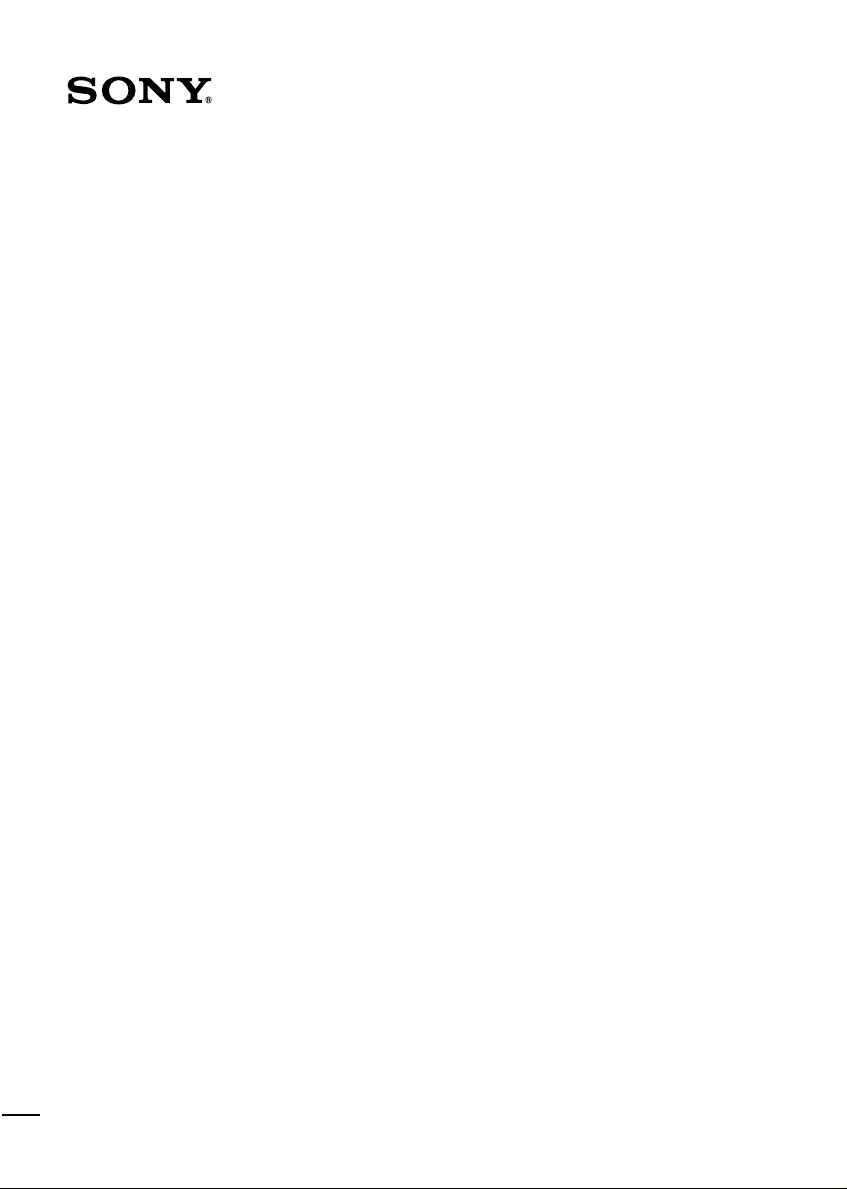
VAIO Digital Studio® AIO Digital Studio® IO Digital Studio® O Digital Studio® Digital Studio® Digital Studio® igital Studio® gital Studio® ital Studio® tal Studio® al Studio® l Studio® Studio® Studio® tudio® udio® dio® io® o® ®
Computer Quick Startomputer Quick Startmputer Quick Startputer Quick Startuter Quick Startter Quick Starter Quick Startr Quick Start Quick StartQuick Startuick Startick Startck Startk Start StartStarttartartrtt
PCV-RZ40 Series
Page 2
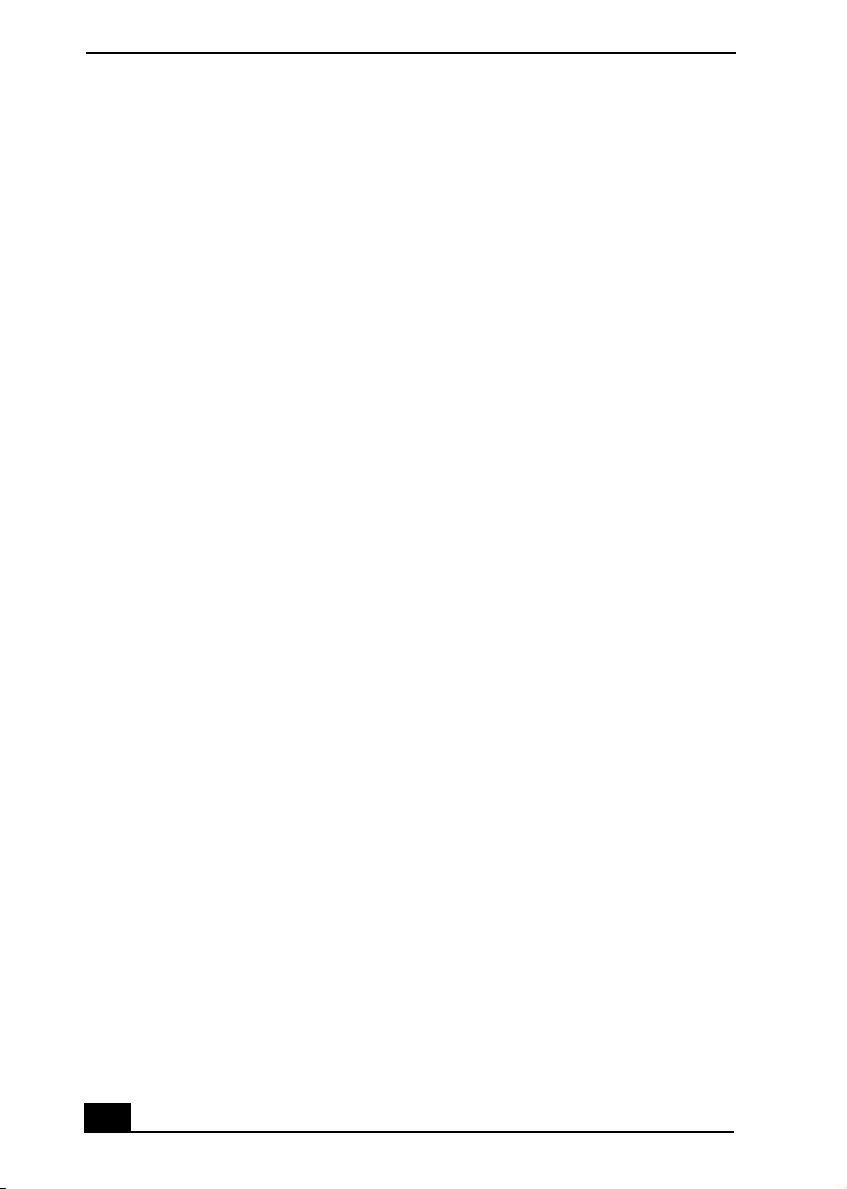
Notice
© 2003 Sony Electronics Inc. Reproduction in whole or in part without written permission is prohibited. All rights
reserved. This manual and the software described herein, in whole or in part, may not be reproduced, translated, or
reduced to any machine-readable form without prior written approval.
SONY ELECTRONICS INC. PROVIDES NO WARRANTY WITH REGARD TO THIS MANUAL, THE
SOFTWARE, OR OTHER INFORMATION CONTAINED HEREIN AND HEREBY EXPRESSLY DISCLAIMS
ANY IMPLIED WARRANTIES OF MERCHANTABILITY OR FITNESS FOR ANY PARTICULAR PURPOSE
WITH REGARD TO THIS MANUAL, THE SOFTWARE, OR SUCH OTHER INFORMATION. IN NO EVENT
SHALL SONY ELECTRONICS INC. BE LIABLE FOR ANY INCIDENTAL, CONSEQUENTIAL, OR
SPECIAL DAMAGES, WHETHER BASED ON TORT, CONTRACT, OR OTHERWISE, ARISING OUT OF OR
IN CONNECTION WITH THIS MANUAL, THE SOFTWARE, OR OTHER INFORMATION CONTAINED
HEREIN OR THE USE THEREOF.
SONY CANNOT WARRANT THAT THE FUNCTIONS DESCRIBED IN THIS GUIDE WILL BE
UNINTERRUPTED OR ERROR-FREE. SONY ALSO ASSUMES NO RESPONSIBILITY, AND SHALL NOT
BE LIABLE FOR ANY DAMAGES TO, OR VIRUSES THAT MAY INFECT, YOUR COMPUTER
EQUIPMENT, OR OTHER PROPERTY ON ACCOUNT OF YOUR ACCESS TO, USE OF, OR BROWSING IN
ANY DESCRIBED WEB SITE, OR YOUR DOWNLOADING OF ANY MATERIALS, DATA, TEXT, IMAGES,
VIDEO, OR AUDIO FROM ANY DESCRIBED WEB SITE. WEB SITE INFORMATION IS OBTAINED FROM
VARIOUS SOURCES AND MAY BE INACCURATE. COPIES OF COPYRIGHTED INFORMATION MAY
ONLY BE MADE FOR LEGALLY PERMISSIBLE PURPOSES.
Sony Electronics Inc. reserves the right to make any modification to this manual or the information contained herein
at any time without notice. The software described herein is governed by the terms of a separate user license
agreement.
This product contains software owned by Sony and licensed by third parties. Use of such software is subject to the
terms and conditions of license agreements enclosed with this product. Some of the software may not be transported
or used outside the United States. Software specifications are subject to change without notice and may not
necessarily be identical to current retail versions.
Certain product(s) included with this computer may include features such as copy protection and content
management technology. USE OF THE SOFTWARE PRODUCT(S) REQUIRES AGREEMENT TO
APPLICABLE END USER AGREEMENTS AND FULL COMPLIANCE WITH APPLICABLE PRODUCT
ACTIVATION PROCEDURES. Product activation procedures and privacy policies will be detailed during initial
launch of the software product(s), or upon certain reinstallations of the software product(s), or reconfigurations of
the computer, and may be completed by Internet or telephone (toll charges may apply).
Updates and additions to software may require an additional charge. Subscriptions to online service providers may
require a fee and credit card information. Financial services may require prior arrangements with participating
financial institutions.
Important information for Canadian customers: Your new VAIO computer includes certain software versions or
upgrades, and Internet services or offers that are available to U.S. customers only.
Sony, VAIO, the VAIO logo, VAIO Digital Studio, Giga Pocket, PictureGear, DVgate, Click to DVD, Handycam,
Memory Stick, the Memory Stick logo, OpenMG, MICROMV, SonicStage, ImageStation, ATRAC3, and i.LINK are
trademarks or registered trademarks of Sony.
Intel and Pentium are trademarks or registered trademarks of the Intel Corporation. Microsoft, Windows, and the
Windows logo, are trademarks or registered trademarks of the Microsoft Corporation. PS/2 is a registered trademark
of the IBM Corporation.
All other trademarks are trademarks or registered trademarks of their respective owners.
2
Page 3
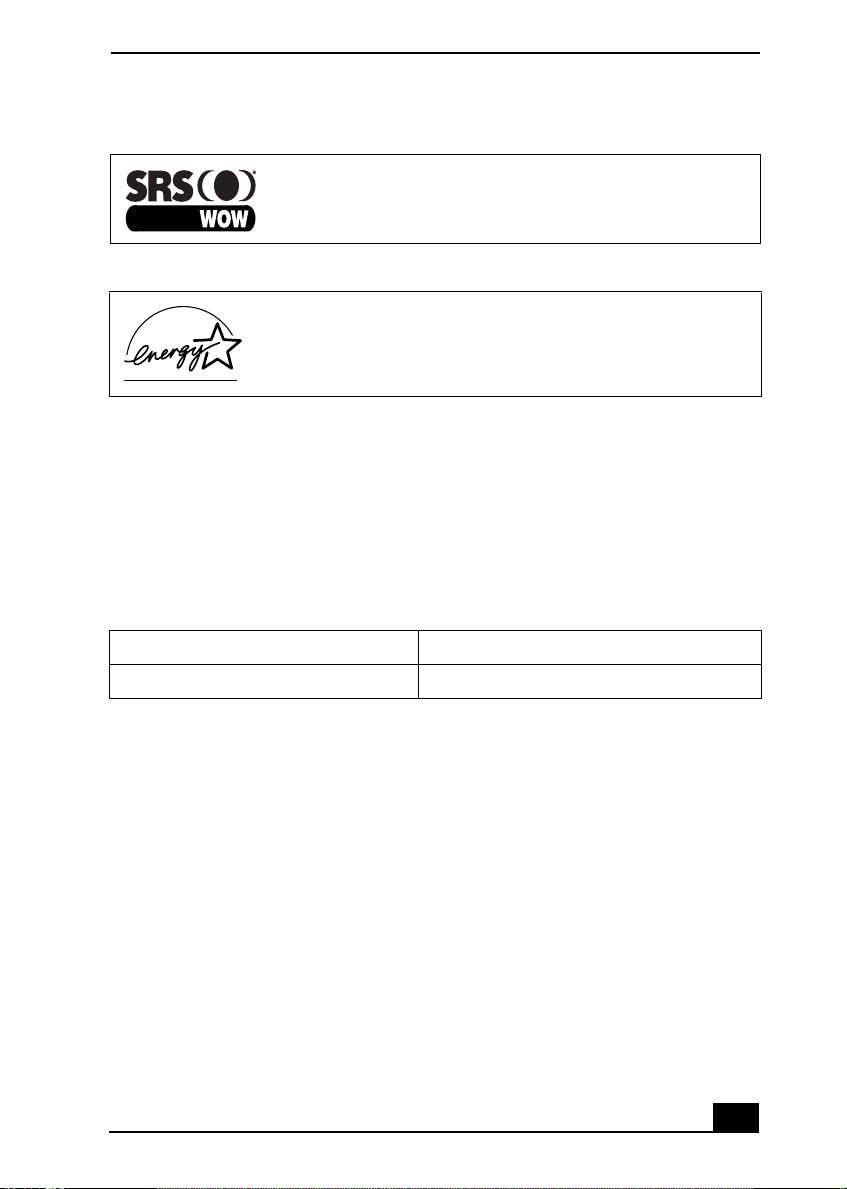
WOW, SRS and (O) symbol are trademarks of SRS Labs, Inc.
WOW technology is incorporated under license from SRS
Labs, Inc.
As an ENERGY STAR® Partner, Sony Corporation has
determined that this product meets the ENERGY STAR®
guidelines for energy efficiency.
The International ENERGY STAR® Office Equipment Program is an international program that promotes energy
saving through the use of computers and other office equipment. The program backs the development and
dissemination of products with functions that effectively reduce energy consumption. It is an open system in which
business proprietors can participate voluntarily. The targeted products are office equipment such as computers,
displays, printers, facsimiles and copiers. Their standards and logos are uniform among participating nations.
ENERGY STAR is a U.S. registered trademark of the Environmental Protection Agency.
Owner’s Record
The model number and serial number are located on the back panel of your Sony VAIO® computer. Record the
model and serial number in the space provided here, and keep in a secure location. Refer to the model and serial
numbers when you call your Sony Service Center.
Model Number:
Serial Number:
3
Page 4
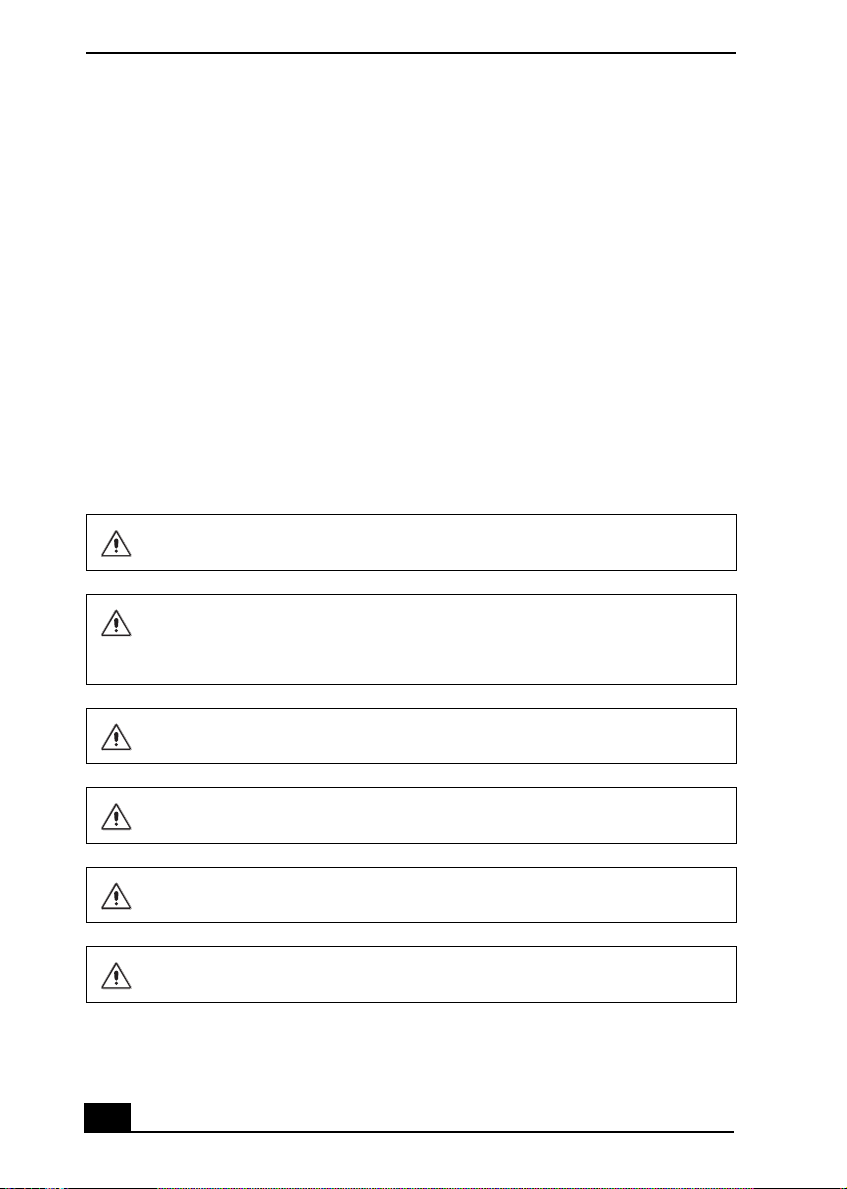
Safety Information and Caution
Your computer’s installed optical drives may vary, depending on the system configuration you have purchased. See
the online specifications sheet for details on your installed optical drives. For questions regarding your product or
for the Sony Service Center nearest you, visit the Sony Computing Support Web site at
http://www.sony.com/pcsupport.
❑ To prevent fire or shock hazard, do not expose your desktop to rain or moisture.
❑ To avoid electrical shock, do not open the cabinet. Refer servicing to qualified personnel only.
❑ Never install modem or telephone wiring during a lightning storm.
❑ Never install telephone jacks in wet locations unless the jack is specifically designed for wet locations.
❑ Never touch uninsulated telephone wire or terminals unless the telephone line has been disconnected at the
network interface.
❑ Use caution when installing or modifying telephone lines.
❑ Avoid using the modem during an electrical storm.
❑ Do not use the modem or a telephone to report a gas leak in the vicinity of the leak.
❑ The socket outlet shall be installed near the equipment and shall be easily accessible.
To change the backup battery, please contact your nearest Sony Service Center.
Caution—The use of optical instruments with this product will increase eye
hazard. As the laser beam used in this product is harmful to the eyes, do not
attempt to disassemble the drive cabinet. Refer servicing to qualified personnel
only.
Danger—Visible and invisible laser radiation when open. Avoid direct exposure
to beam.
For DVD-RW: Danger—Visible and invisible laser radiation when open. Avoid
direct exposure to beam.
For CD-RW: Danger—Invisible laser radiation when open. Avoid direct exposure
to beam.
Caution—For ADSL and V.90 modem models; to reduce the risk of fire, use only
No. 26 AWG or larger telecommunication line cord.
4
Page 5
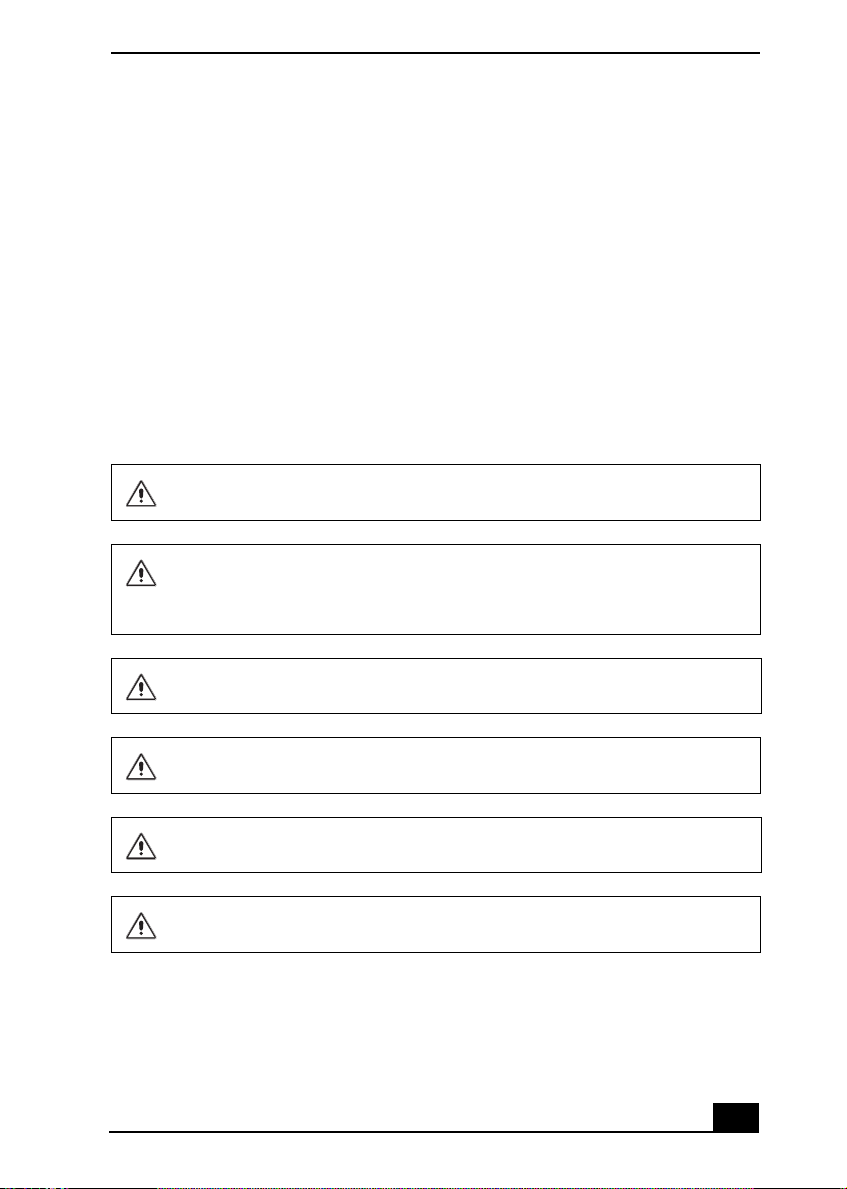
❑ Pour prévenir tout risque d’incendie ou d’électrocution, garder cet appareil à l’abri de la pluie et de
l’humidité.
❑ Pour prévenir tout risque d’électrocution, ne pas ouvrir le châssis de cet appareil et ne confier son entretien
qu’à une personne qualifiée.
❑ Ne jamais effectuer l’installation de fil modem ou téléphone durant un orage électrique.
❑ Ne jamais effectuer l’installation d’une prise téléphonique dans un endroit mouillé à moins que la prise soit
conçue à cet effet.
❑ Ne jamais toucher un fil téléphonique à découvert ou un terminal à moins que la ligne téléphonique n’ait été
débranché de l’interface réseau.
❑ Soyez très prudent lorsque vous installez ou modifiez les lignes téléphoniques.
❑ Évitez d’utiliser le modem durant un orage électrique.
❑ N'utilisez pas le modem ni le téléphone pour prévenir d'une fuite de gaz vous êtes près de la fuite.
❑ L’appareil doit être le plus près possible d’une prise murale pour en faciliter l’accès.
Pour changer la pile de rechange, veuillez contacter votre centre de service Sony le
plus près.
Avertissement: L'utilisation d'instruments optiques avec ce produit augmente les
risques pour les yeux. Puisque le faisceau laser utilisé dans ce produit est
dommageable pour les yeux, ne tentez pas de désassembler le boîtier. Adressezvous à un agent de service qualifié.
Danger: Radiation laser visible et invisible si ouvert. Évitez l’exposition directe au
faisceau.
Pour les DVD-RW: Danger—Radiation laser visible si ouvert. Évitez l'exposition
directe au faisceau.
Pour les CD-RW: Danger—Radiation laser visible et invisible si ouvert. Évitez
l'exposition directe au faisceau.
Attention: Pour ADSL et V.90 modele modem; afin de réduire les risques
d'incendie, n'utilisez qu'un cordon de communication N0. 26 AWG ou plus gros.
5
Page 6
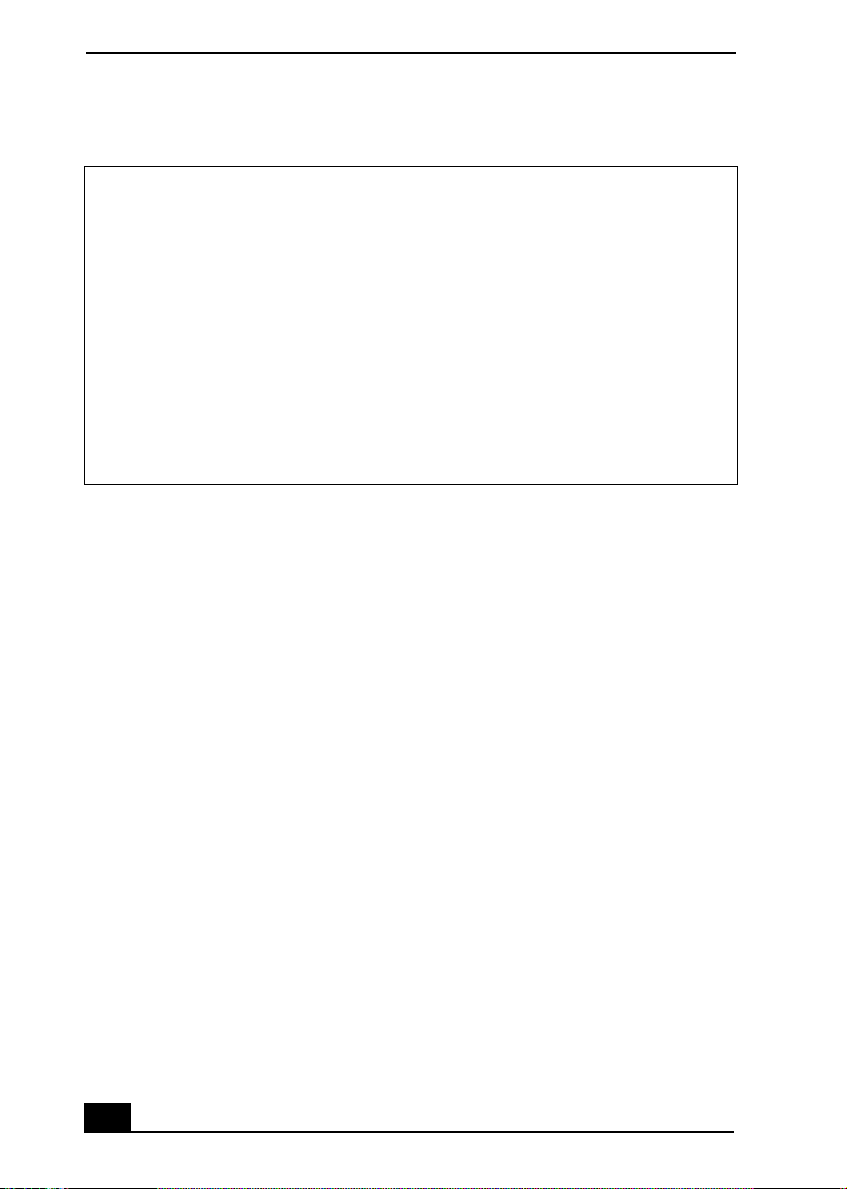
Regulatory Information
Declaration of Conformity
Trade Name: SONY
Model No.: PCV-1320
Responsible Party: Sony Electronics Inc.
Address: 680 Kinderkamack Rd. Oradell, NJ 07649
Telephone: 201-930-6972
This phone number is for FCC-related matters only.
This device complies with Part 15 of the FCC rules. Operation is subject to the following two conditions:
(1) This device may not cause harmful interference, and
(2) this device must accept any interference received, including interference that may cause undesired operation.
This equipment has been tested and found to comply with the limits for a Class B digital device, pursuant to Part 15
of the FCC Rules. These limits are designed to provide reasonable protection against harmful interference in a
residential installation. This equipment generates, uses, and can radiate radio frequency energy and, if not installed
and used in accordance with the instructions, may cause harmful interference to radio communications. However,
there is no guarantee that interference will not occur in a particular installation. If this equipment does cause harmful
interference to radio or television reception, which can be determined by turning the equipment off and on, the user
is encouraged to try to correct the interference by one or more of the following measures:
❑ Reorient or relocate the receiving antenna.
❑ Increase the separation between the equipment and the receiver.
❑ Connect the equipment into an outlet on a circuit different from that to which the receiver is connected.
❑ Consult the dealer or an experienced radio/TV technician for help.
You are cautioned that any changes or modifications not expressly approved in this manual could void your
authority to operate this equipment.
Only peripherals (computer input/output devices, terminals, printers, etc.) that comply with FCC Class B limits may
be attached to this computer product. Operation with noncompliant peripherals is likely to result in interference to
radio and television reception.
All cables used to connect peripherals must be shielded and grounded. Operation with cables, connected to
peripherals, that are not shielded and grounded, may result in interference to radio and television reception.
6
Page 7
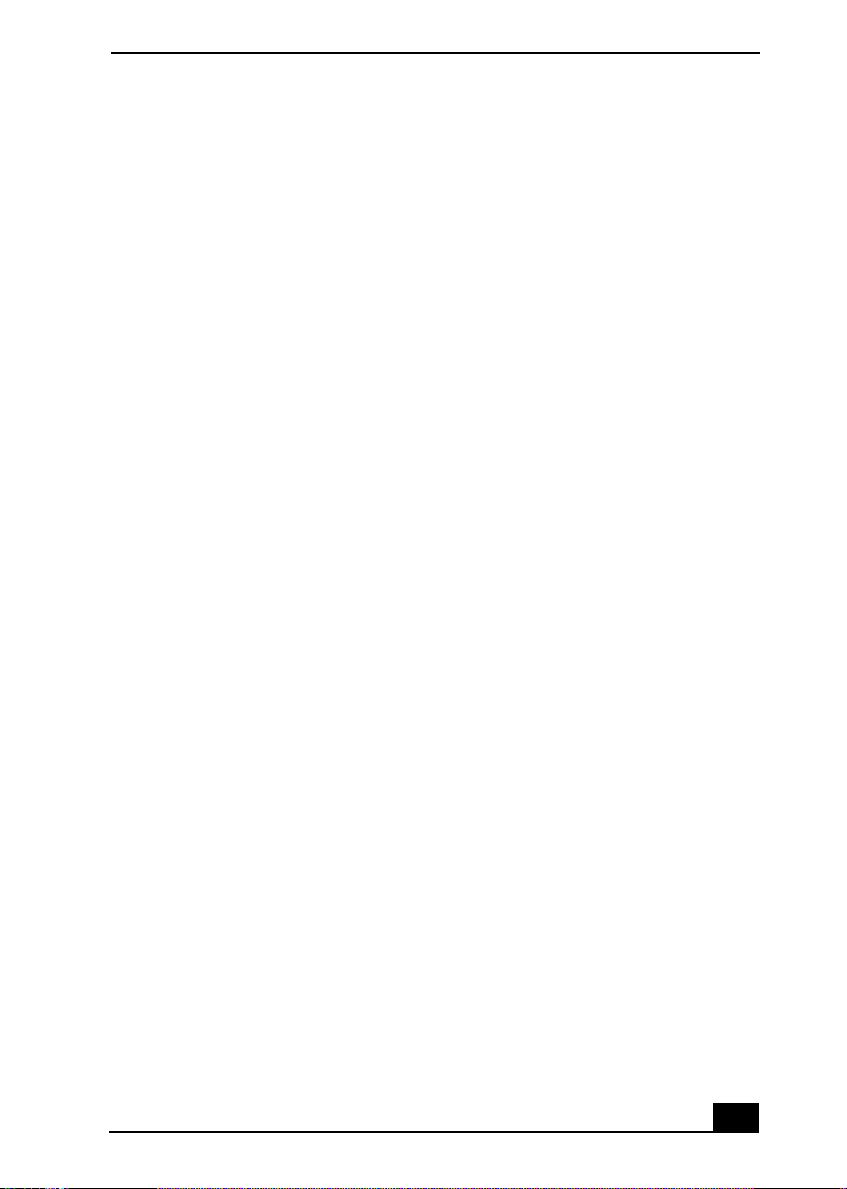
FCC Part 68
This equipment complies with Part 68 of the FCC rules and the requirements adopted by the ACTA. On the modem
card is a label that contains, among other information, a product identifier in the format US:AAAEQ##TXXXX. If
requested, this number must be provided to the telephone company.
This modem uses the USOC RJ-11 telephone jack.
A telephone plug and jack used to connect this equipment to the premises wiring and telephone network must
comply with the applicable FCC Part 68 rules and requirements adopted by the ACTA. The REN is used to
determine the quantity of devices which may be connected to the telephone line.
Excessive RENs on the telephone line may result in the devices not ringing in response to an incoming call. In most,
but not all areas, the sum of the RENs should not exceed five (5.0). To be certain of the number of devices that may
be connected to the line, as determined by the total RENs, contact the telephone company. For products approved
after July 23, 2001, the REN for this product is part of the product identifier that has the format
US:AAEQ##TXXXX. The digits represented by ## are the REN without a decimal point (e.g. 03 is a REN of 0.3).
For earlier products, the REN is separately shown on the label.
If this equipment causes harm to the telephone network, the telephone company will notify you in advance that
temporary discontinuance of service may be required. But if advance notice is not practical, the telephone company
will notify the customer as soon as possible. Also, you will be advised of your right to file a complaint with the FCC
if you believe it is necessary.
The telephone company may make changes in its facilities, equipment, operations or procedures that could affect the
operations of the equipment. If this happens, the telephone company will provide advance notice in order for you to
make the necessary modifications in order to maintain uninterrupted service.
If trouble is experienced with this equipment, for repair or warranty information, please contact the Sony Customer
Information Service Center at 1-888-4-SONY-PC (1-888-476-6972), or write to the Sony Customer Information
Center, 12451 Gateway Blvd., Fort Myers, FL 33913, or find Sony Customer Service on the Web at
http://www.sony.com/pcsupport. If this equipment is causing harm to the telephone network, the telephone company
may request that you disconnect the equipment from the network until the problem is resolved.
Repair of this equipment should be made only by a Sony Service Center or Sony authorized agent. For the Sony
Service Center nearest you, call 1-888-4-SONY-PC (1-888-476-6972), or visit the Sony Computing Web site at
http://www.sony.com/pcsupport.
Connection to Party Line Service is subject to state tariffs. Contact the state public utility commission, public service
commission, or corporation commission for information.
If your home has specially wired alarm equipment connected to the telephone line, ensure the installation of this
equipment does not disable your alarm equipment. If you have questions about what will disable alarm equipment,
consult your telephone company or a qualified installer.
Please use a surge arrestor against electrical surges.
7
Page 8
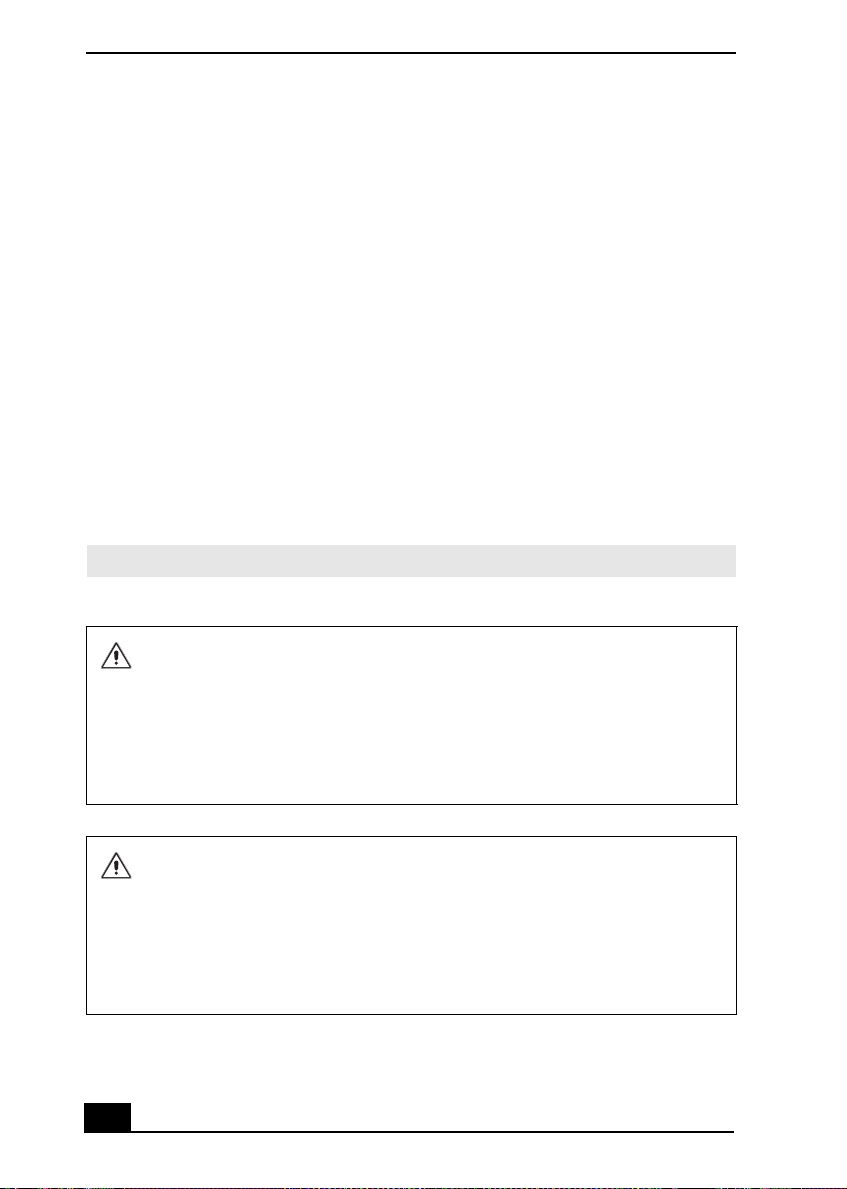
Telephone Consumer Protection Act of 1991 (United States)
The Telephone Consumer Protection Act of 1991 makes it unlawful for any person to use a computer or other
electronic device, including FAX machines, to send any message unless such message clearly contains, in a margin
at the top or bottom of each transmitted page or on the first page of the transmission, the date and time it is sent and
an identification of the business, other entity, or individual sending the message, and the telephone number of the
sending machine or such business, other entity, or individual. (The telephone number provided may not be a 900
number or any other number for which charges exceed local or long distance transmission charges.)
In order to program this information into your facsimile machine, see your fax software documentation.
Telephone Consumer Guidelines (Canada)
Please refer to your telephone directory under ‘Privacy Issues’ and/or ‘Terms of Service.’ For more detailed
information, please contact:
CRTC
Terrasses de la Chaudiére
Tour centrale 1 promenade du Portage
5 étage Hull PQ K1A 0N2.
This Class B digital apparatus complies with Canadian ICES-003.
Cet àppareil numérique de la classe B est conforme à la norme NMB-003 du Canada.
Disposal of Lithium Battery
You can return your unwanted lithium batteries to your nearest Sony Service Center or Factory Service Center.
✍ In some areas the disposal of lithium batteries in household or business trash may be prohibited.
For the Sony Service Center nearest you, call 1-888-476-6972 in the United States or 1-800-961-7669 in Canada.
Do not handle damaged or leaking lithium batteries. In some areas, the disposal of
lithium batteries in household or business trash may be prohibited.
Danger of explosion if battery is incorrectly replaced. Replace only with the same
or equivalent type recommended by the manufacturer. Discard used batteries
according to the manufacturer’s instructions.
The battery pack used in this device may present a fire or chemical burn hazard if
mistreated. Do not disassemble, heat above 212°F (100°C), or incinerate. Dispose
of used battery promptly. Keep away from children.
Ne pas manipuler les batteries au lithium qui fuient ou sont endommagées.
Une batterie non conforme présente un danger d'explosion. La remplacer
seulement par une batterie identique ou de type équivalent recommandé par le
fabricant. Évacuer les batteries usées selon les directives du fabricant.
La manutention incorrecte du module de batterie de cet appareil présente un risque
d'incendie ou de brûlures chimiques. Ne pas démonter, incinérer ou exposer à une
température de plus de 100°C. Évacuer promptement la batterie usée. Garder hors
de portée des enfants.
8
Page 9
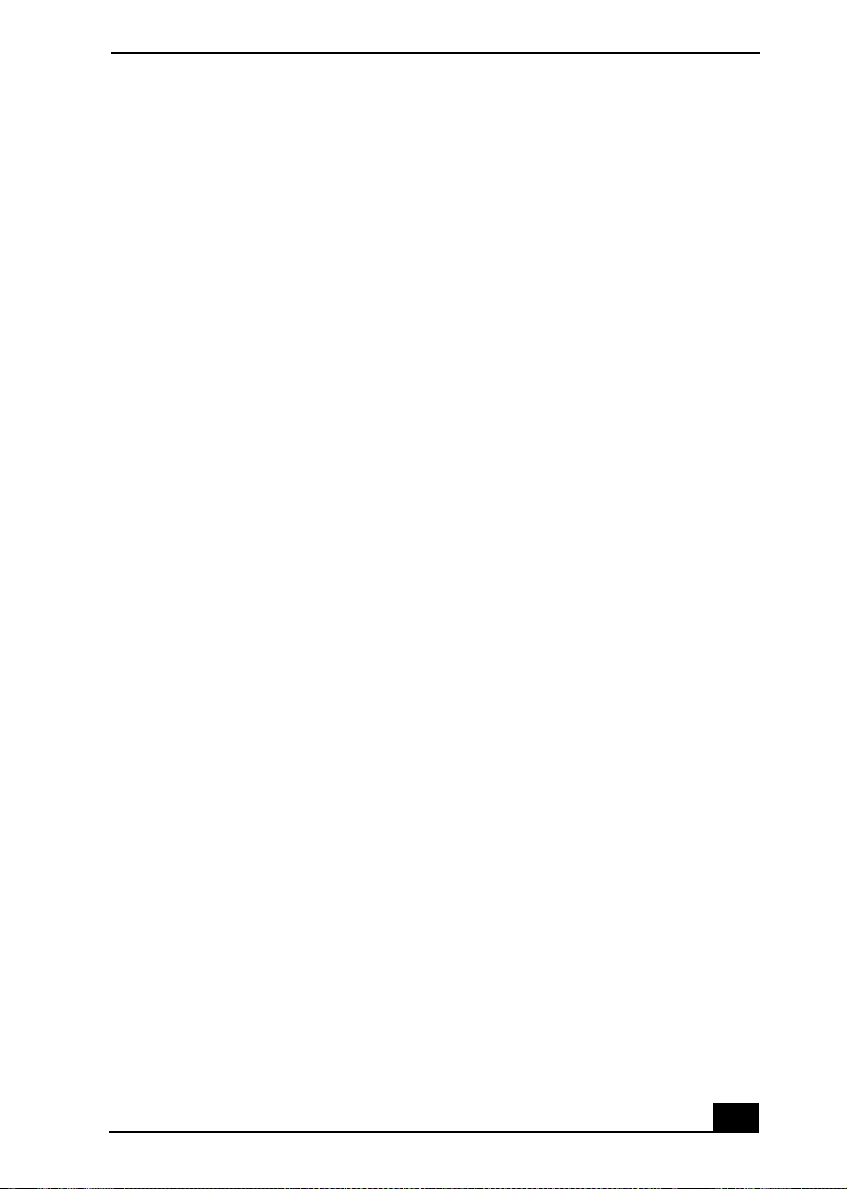
Industry Canada Notice
This equipment meets the applicable Industry Canada technical specifications.
The Ringer Equivalence Number (REN) is an indication of the maximum number of devices allowed to be
connected to a telephone interface. The termination on an interface may consist of any combination of devices
subject only to the requirement that the sum of the RENs of all the devices does not exceed 5.
Avis de L’Industrie Canada
Le presént matériel est conforme aux spécifications techniques applicables d’Industrie Canada.
L’indice d’équivalence de la sonnerie (IES) sert à indiquer le nombre maximal de terminaux qui peuvent être
raccordés à une interface téléphonique. La terminaison d’une interface peut consister en une combinaison
quelconque de dispositifs, à la seule condition que la somme d’indices d’équivalence de la sonnerie de tous les
dispositifs n’excède pas 5.
Macrovision license
This product incorporates copyright protection technology that is protected by U.S. patents and other intellectual
property rights. Use of this copyright protection technology must be authorized by Macrovision, and is intended for
home and other limited viewing uses only, unless otherwise authorized by Macrovision. Reverse engineering or
disassembly is prohibited.
Licence Macrovision
Ce produit intègre une technologie de protection de la loi sur le droits de propriéte intellectuelle couverts par la
législation américaine. L’utilisation de cette technologie doit être autorisée par Macrovision. Elle est uniquement
destinée à un usage privé et à d’autres fins de visualisation limitée, sauf autorisation contraire de la part de
Macrovision. Tout désossage ou désassemblage est formellement interdit.
9
Page 10
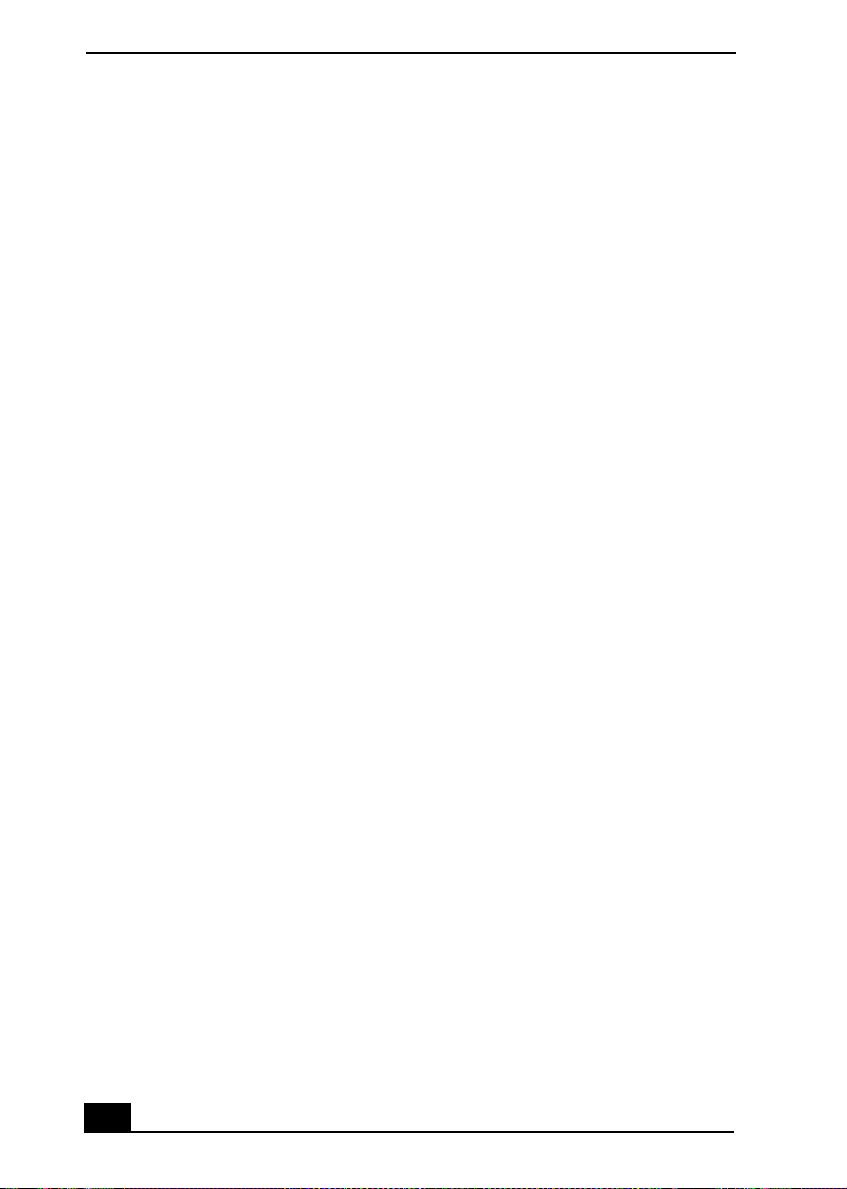
10
Page 11
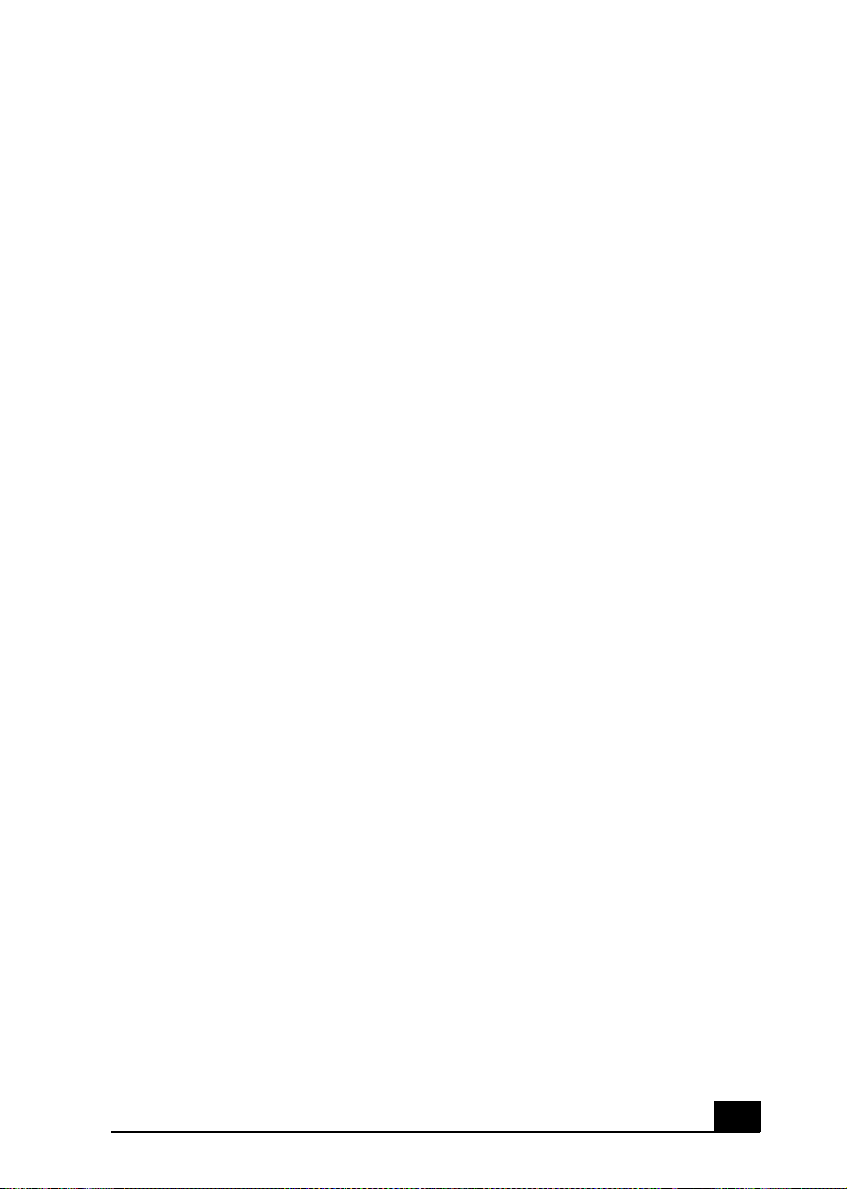
Contents
Getting Started ..........................................13
Unpacking your Computer........................................14
Locating Controls And Ports ...................177
About the Front Panel ...............................................18
About the Back Panel................................................21
About the Sub-Woofer ..............................................23
About the Keyboard ..................................................24
Setting Up Your Computer .......................27
Connecting a Display (Monitor) ...............................28
Connecting the Speakers and Sub-woofer Unit ........30
Connecting the Keyboard and Mouse .......................33
Connecting the Telephone and Modem cables .........34
Connecting the Power Cords.....................................35
Turning On your Computer.......................................36
Registering your Computer .......................................36
Turning Off your Computer ......................................37
11
Page 12
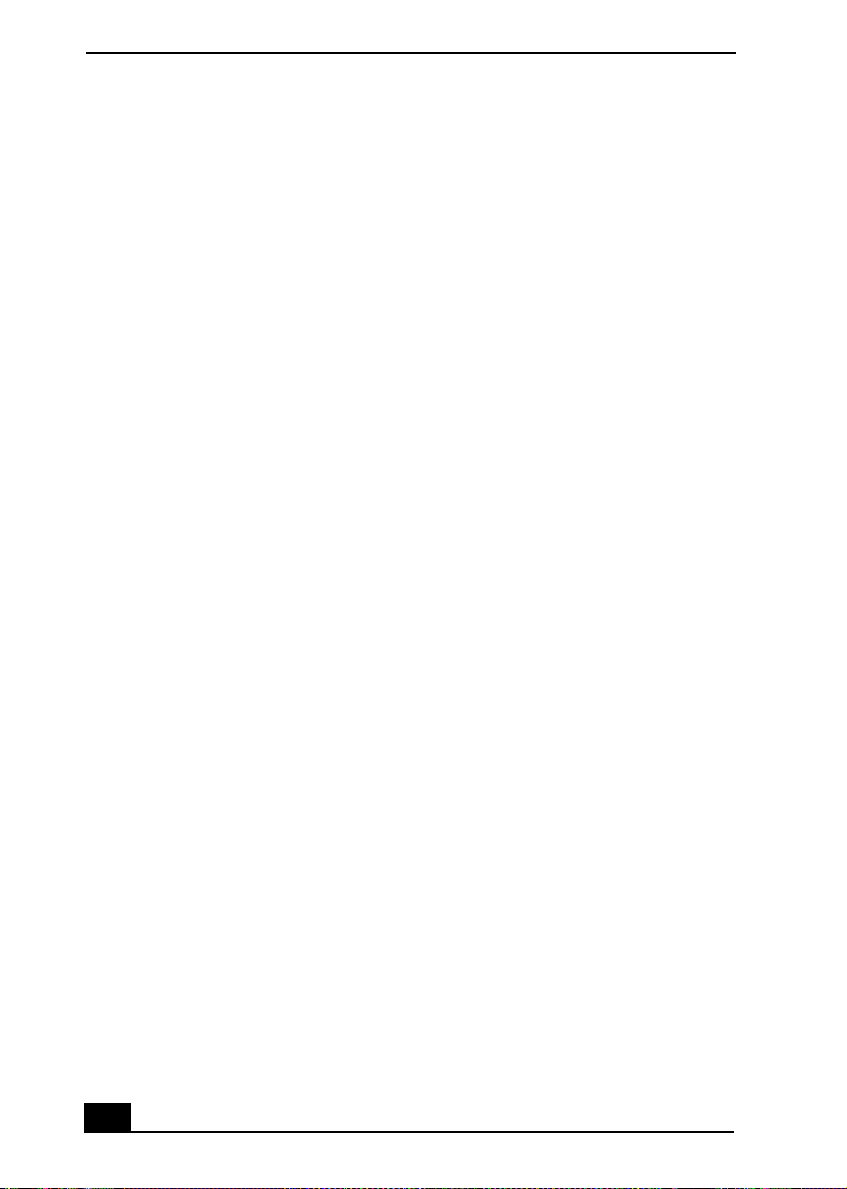
VAIO Digital Studio Computer Quick Start
Using the Sound Blaster d Blaster
Audigy ES Sound Card.............................399
Installing Sound Blaster Audigy Software ...............40
About Creative Software Programs .......................... 42
Troubleshooting........................................45
Support Options........................................49
Immediate Help and Support .................................... 49
Resources for Additional Help and Support............. 50
12
Page 13
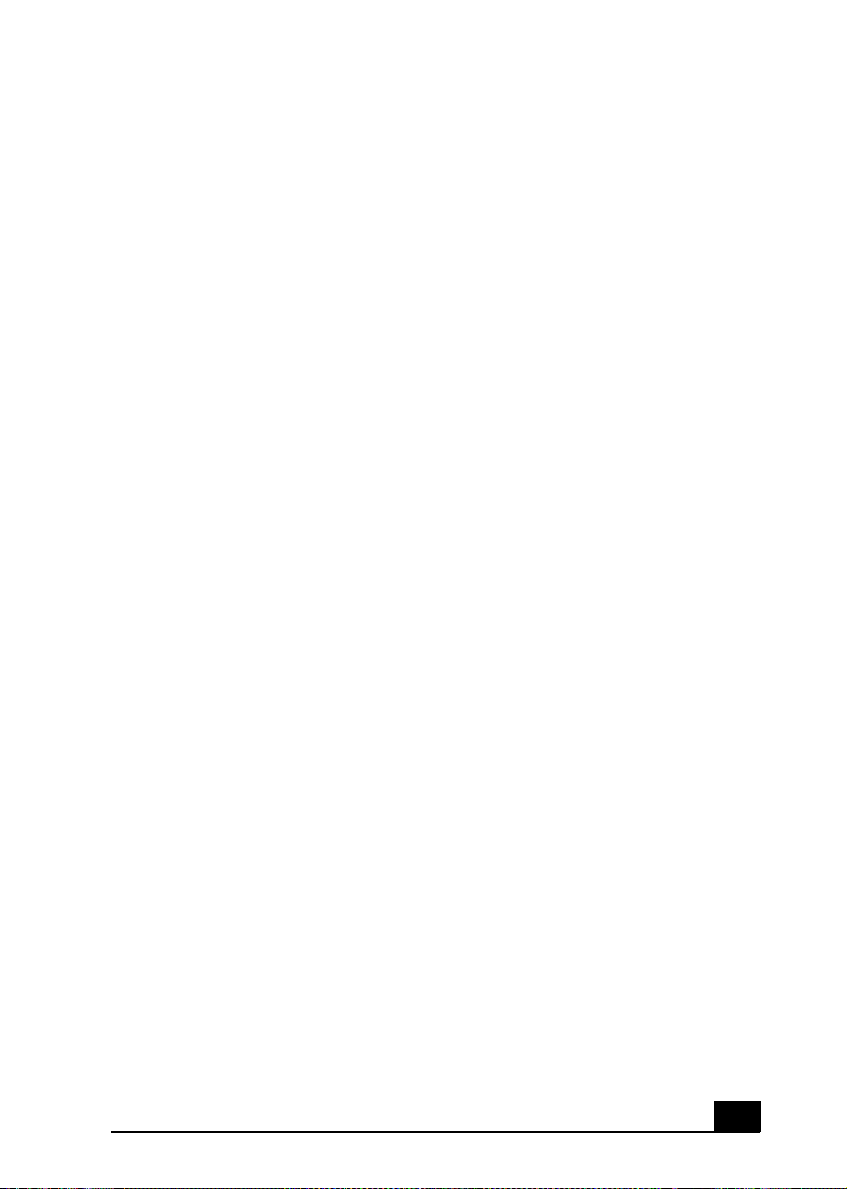
Getting Startedd
Congratulations on your purchase of a Sony VAIO® computer! Your new,
high-performance, multimedia computer combines state-of-the-art
computer functionality with the latest audio, video and information
technology features.
13
Page 14
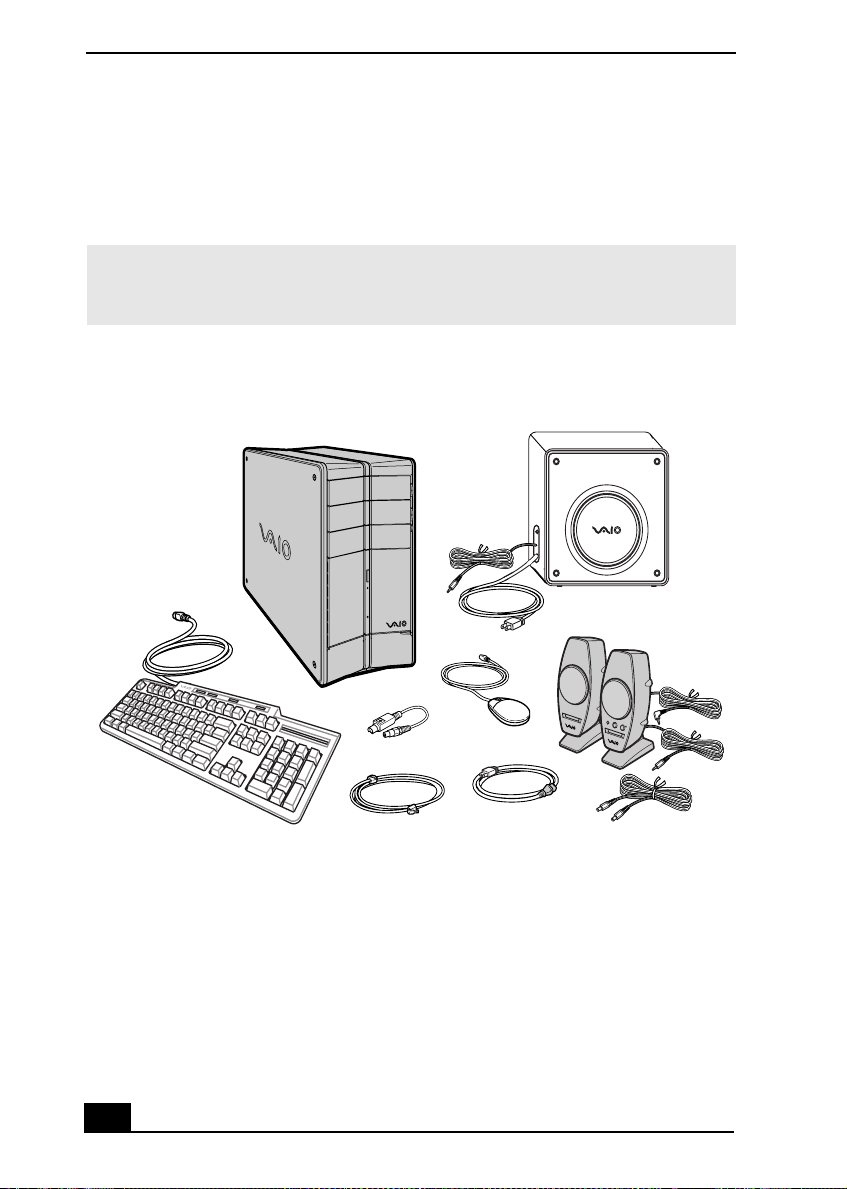
VAIO Digital Studio Computer Quick Start
Unpacking your Computer
Your computer may not be supplied with all of the accessories shown, depending
on the system configuration you purchased. For details on the accessories
supplied with your computer, see the online specifications sheet.
✍ Your VAIO® computer is not supplied with System or Application Recovery CDs. Use
the VAIO Recovery Wizard utility to recover your computer's operating system and
preinstalled software.
Computer and supplied accessories
Sub-woofer unit
Mouse
Power cable
Speakers (PCVA-SP4)
Power cord
Speaker power cable
Keyboard
System unit
Video adapter
Modem cable
Modem cable
Manuals
❑ VAIO® Computer Quick Start — Provides basic information on setting up
and registering your computer. The Quick Start also provides resources for
technical support, safety guidelines and owner’s information.
14
Page 15
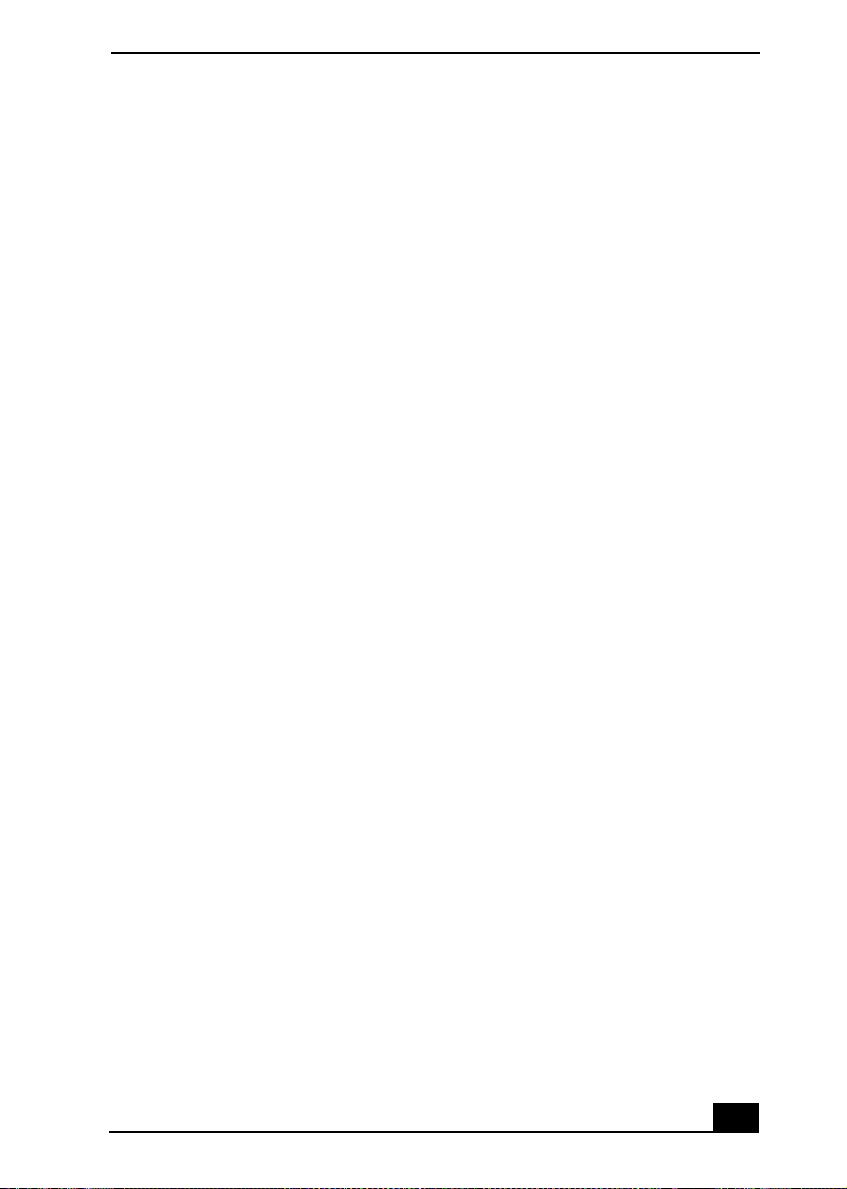
Unpacking your Computer
Online Documentation
❑ VAIO® Computer User Guide — Contains features and specifications of
your computer. It also includes information on the applications included with
your system, how to contact software vendors, and solve common problems.
To access the online User Guide:
1 Click Start in the Windows taskbar, then click Help and Support.
2 From the VAIO Help and Support Center menu, click VAIO User
Guide.
❑ Specifications — This online specification sheet describes the hardware and
software configuration of your VAIO computer. To access this online
information, go to http://www.sony.com/pcsupport.
❑ VAIO Software — Provides specific information on the preinstalled software
programs on your computer.
To access this online software information:
1 Click Start in the Windows® taskbar.
2 Click Welcome to VAIO Life.
Hard Disk Drive Recovery
Your computer is equipped with the VAIO Recovery Wizard utility program that
recovers your computer’s operating system and preinstalled software. For more
information about hard disk drive recovery:
1 Click Start in the Windows® taskbar, then click Help and Support.
2 From the VAIO Help And Support Center, click VAIO Recovery
Options.
Other
A software library, containing the Microsoft® software and Sony® end-user
license agreements.
15
Page 16
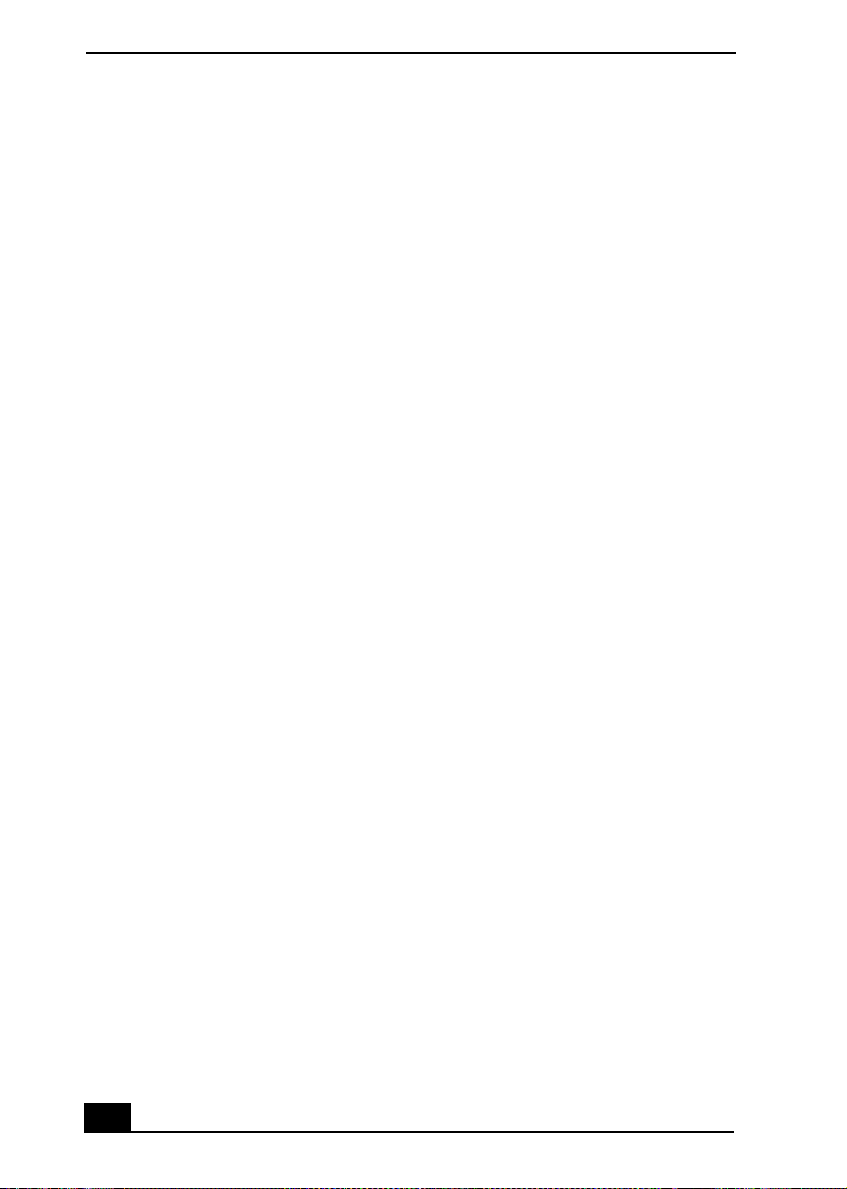
VAIO Digital Studio Computer Quick Start
16
Page 17

Locating Controls And PortsAnd Ports
This section is intended to familiarize you with the controls, ports and
jacks on your computer. Your computer may not be equipped with all of
these hardware features, and the location of the controls, ports, and jacks
may vary from the illustrations shown in this section. To view the specific
connection capabilities for your system, see the online specifications
sheet.
17
Page 18

VAIO Digital Studio Computer Quick Start
About the Front Panel
The front panel of your VAIO® Computer enables access to drives, media slots,
ports and jacks. System configuration may vary, depending on the model
purchased. See the online specifications sheet for details.
Front panel
1 Optical drive 1
See the online specifications sheet for optical drive information.
2 Optical drive 2
See the online specifications sheet for optical drive information.
3 Floppy disk drive
Reads and writes data from and to a 3.5-inch floppy disk.
18
Page 19

4 Floppy disk drive access indicator
Light is green while reading and writing data from and to a floppy disk.
5 Power indicator
Light is blue while the power is on.
6 Power switch
Turns the computer on and off.
7 Stand by indicator
Light is red when the computer is placed in Stand by mode.
8 Optical drive access indicator
Light is amber while reading and writing data from and to the optical
drives.
9 Hard disk drive access indicator
Light is amber while reading and writing data from and to the hard disk.
About the Front Panel
10 Media access indicator
*
Light is amber when reading or writing data.
11 i.LINK (4-pin) S400 port (IEEE 1394)
Connection for a compatible digital device.
12 Optical drive 1 eject button
Ejects a disc from Optical drive 1.
13 Optical drive 2 eject button
Ejects a disc from Optical drive 1.
14 Floppy disk eject button
Ejects a floppy disk from the floppy disk drive.
15 CompactFlash®/Microdrive media slot
Reads and writes data from and to CompactFlash or MicroDrive media.
19
Page 20

VAIO Digital Studio Computer Quick Start
16 SmartMedia™ media slot
Reads and writes data from and to SmartMedia cards.
17 Memory Stick media slot and access indicator
Reads and writes data from and to a Memory Stick® media. The access
indicator is amber when reading or writing data to a Memory Stick
media.
18 Universal Serial Bus (USB 2.0) ports (3)
Connections for compatible high/full/low-speed USB devices.
* On models equipped with this hardware configuration, the media access indicator light is amber when
reading or writing data to the SmartMedia™, or CompactFlash®/Microdrive slots
✍ i.LINK is a trademark of Sony used only to designate that a product contains an
IEEE 1394 connection. The i.LINK connection may vary, depending on the software , depending on the software
applications, operating system, and compatible i.LINK devices. All products with an
i.LINK connection may not communicate with each other.
Please refer to the documentation that came with your compatible i.LINK device for
information on operating conditions and proper connection. Before connecting
compatible i.LINK devices to your system, such as an optical or hard disk drive,
confirm their operating system compatibility and required operating conditions.
20
Page 21

About the Back Panel
About the Back Panel
The back panel of your computer contains the ports for supplied and optional
accessories. The icons on the back panel locate and identify the ports on your
computer.
Back panel
1 AC Input port
Connection for the supplied power cord.
2Mouse port
Connection for a PS/2® mouse.
3 Keyboard port
Connection for a PS/2 keyboard.
USB
S VIDEO/VIDEO-
MONITOR
LINE IN
LINE OUT
JOYSTICK/MIDI
REAR OUT
MIC IN
D/A OUT
LINEPHONE
21
Page 22

VAIO Digital Studio Computer Quick Start
4 Printer port
Connection for a parallel device, such as a printer or scanner.
5 i.LINK 6-pin S400 port (IEEE 1394)
Connection and power for a compatible digital device, such as a Sony
Digital Handycam® camcorder.
6 Universal Serial Bus (USB 2.0) ports (4)
Connections for compatible high/full/low-speed USB devices.
7 Monitor port
Connection for a standard display.
8 Telephone jack
Connection for a telephone cable (optional) to the computer.
9 Speaker DC Out jack
Connection for the supplied speaker power cable.
10 Ethernet port
Connection for a 10BASE-T/100BASE-TX/1000BASE-TX Ethernet.
(The port marked with (Network) is for LAN connections only.)
11 TV Out (S-video) jack
*
Connection for an S-video cable (optional).
12 Monitor (DVI) port
Connection for a DVI monitor.
13 Joystick/MIDI port
*
Connection for a joystick or MIDI device.
Rear Out jack
*
Connection for optional speakers, or external amplifier.
Line Out jack
*
Connection for the supplied sub-woofer†, speakers or optional
headphones.
Microphone In jack
*
Connection for a microphone (optional).
Line In jack
*
Connection for an audio device.
Digital/Analog Out jack
*
Connection for external digital devices or digital speaker systems.
14 Modem line jack
Connection for the modem (supplied) cable to the wall jack.
* This feature is available on selected models. See the specifications sheet for information on your
computer’s hardware configuration
† Certain VAIO computer models are supplied with a sub-woofer unit. See the specifications sheet for
information on your computer’s hardware configuration
22
Page 23

About the Sub-Woofer
About the Sub-WooferWoofer
Certain VAIO® computers are supplied with a sub-woofer unit to enhance the
system’s sound capability.
Sub-woofer unit
Right side
Left side
1 Port
The port extends the low frequency response to extend the volume output
of the sub-woofer unit.
2 Power knob/volume control
Rotate the knob clockwise to turn on the sub-woofer unit. Control the
volume by rotating the knob until the desired volume is reached. Rotate
the knob counter-clockwise to turn off the sub-woofer unit.
3 Power indicator
Light is green while the power is on.
4 Speaker jack
Connection for the speaker cable (RCA plug).
5 Sub-woofer unit cable
Connects the sub-woofer unit to the computer’s Line Out jack.
6 AC power cord
Connects the sub-woofer unit to a grounded AC wall outlet or power
strip.
Front panel
23
Page 24

VAIO Digital Studio Computer Quick Start
About the Keyboard
Your VAIO® keyboard uses a standard key arrangement with additional keys that
perform specific functions.
VAIO Keyboard
arrows
Number
Lock
Caps
Lock
Scroll
Lock
Numeric
Keypa d
Function
(-) Volume
(+) Volume
Mute Standby
Directional
ApplicationsWindows
KEY DESCRIPTION
Function The 12 function keys along the top of the keyboard are used
to perform certain tasks. The task associated with each
function key may vary between software programs.
Volum e Con t rol Press a button to increase (+) or decrease (–) the volume.
Mute Press to turn off the sound. Press the Mute button again to
restore sound.
24
Page 25

About the Keyboard
KEY DESCRIPTION
Standby Press to place the computer in Standby mode. Press the
Power button or any key briefly, to resume normal operation.
Numeric keypad Use the numeric keypad area to type numbers or to perform
basic math calculations. Press the Num Lock key to activate
the numeric keypad. (The Num Lock indicator lights.) Press
the Num Lock key again to deactivate the numeric keypad.
Directional
Arrows
The Up, Down, Left, and Right arrow keys move the pointer
on the screen.
Applications The Applications key displays a shortcut menu in certain
software applications. Pressing this key is equivalent to
clicking the right mouse button.
Windows The key with the Microsoft® Windows® logo, displays the
Start menu. Pressing this key is equivalent to clicking Start on
the taskbar.
INDICATORS FUNCTION
Num Lock The Num Lock indicator lights when the numeric keypad is
activated. When the indicator is off, the directional arrow and
correction keys on the numeric keypad area are active.
Caps Lock The Caps Lock indicator lights up to advise you that the
keyboard is set to type letters in uppercase. When the
indicator is off, the letters appear in lower case as you type.
Scroll Lock The Scroll Lock indicator lights up to advise you that your
screen’s scrolling pattern has changed. When the indicator is
off, the screen scrolls normally. This function is not available
with all software applications.
25
Page 26

VAIO Digital Studio Computer Quick Start
26
Page 27

Setting Up Your Computerg Up Your Computerer
Your computer may not be equipped with all of the hardware features
described in the section. The location of the controls, ports, and jacks may
vary from the illustrations shown. See the online specifications sheet for
your system's hardware configuration.
27
Page 28

VAIO Digital Studio Computer Quick Start
Connecting a Display (Monitor)Monitor)
1 Plug the display’s cable into the monitor port.
2 If necessary, plug the display’s cable into the rear of the display.
To connect a display
MONITOR
28
Page 29

To connect a DVI display
Connecting a Display (Monitor)
✍ Install your equipment so that you can easily reach the power outlet in the event of an
emergency.
29
Page 30

VAIO Digital Studio Computer Quick Start
Connecting the Speakers and Sub-woofer Unit
1 Plug the cable attached to the back of the left speaker into the L Out jack on
the back of the right speaker.
2 Insert the yellow plug of the speaker power cable into the DC In jack
(yellow) on the back of the right speaker.
3 Insert the black plug of the speaker power cable into the DC Out jack located
on the back panel of your computer.
To connect the computer and speakers
Speaker power cable
(black plug)
System unit
Connect to
sub-woofer
R-sp eaker
L-s pe aker
30
Speaker power cable
(yellow plug)
L-speaker cable
Page 31

Connecting the Speakers and Sub-woofer Unit
4 Insert the RCA plug of the cable that is attached to the right speaker into the
speaker jack, located on the left side of the sub-woofer unit.
To connect the sub-woofer unit and speakers
Sub-woofer unit
Connect to
DC-Out jack
on computer’s
back panel
Connect to Line Out
jack on computer’s
back panel
AC Power
(wall outlet)
R-speak er
L-s pe ake r
31
Page 32

VAIO Digital Studio Computer Quick Start
5 Insert the RCA plug of the sub-woofer unit’s cable into the Line Out jack,
located on the back panel of your computer.
6 Plug the sub-woofer unit’s power cord into a grounded AC wall outlet or
power strip.
To connect the sub-woofer to the computer
System unit
Sub-woofer unit
AC Power
(wall outlet)
32
Page 33

Connecting the Keyboard and Mouse
KEYBOARD MOUSE
PRINTER
i.LINK
S400
Connecting the Keyboard and Mouseyboard and Mouse
1 Plug the keyboard cable into the keyboard port on the back of the computer.
2 Plug the mouse cable into the mouse port on the back of the computer.
To connect the keyboard and mouse
To use an optical mouse
An optical mouse requires an ideal surface texture in order to provide precision
pointing and tracking.
❑ Use surfaces such as plain paper, card stock, or fabric that have minimal
repetitive patterning.
❑ Avoid surfaces such as mirrors, smooth glass, or magazines that have
half-tone printing.
33
Page 34

VAIO Digital Studio Computer Quick Start
Connecting the Telephone and Modem cables
1 Unplug your telephone from the wall jack and plug it into the telephone jack,
located on the back panel of your computer.
2 Plug the modem cable (supplied) into the Modem line jack, located on the
back panel of your computer.
3 Plug the other end of the modem cable into the wall jack.
To connect the telephone and modem cables
34
Your computer has a protective sticker covering the Ethernet port located
on the rear panel. Connect 10BASE-T, 100BASE-TX or 1000BASE-TX cables to
the Ethernet port. Using other cables or a telephone cable may result in an
electric current overload that can cause a malfunction, excessive heat, or fire
in the Ethernet port. For help on connecting to a network, see your network
administrator.
Page 35

Connecting the Power Cords
KEYBOARD MOUSE
PRINTER
Connecting the Power Cords
1 Plug the power cord into the back of the computer.
2 Plug both the display and computer power cords into a grounded AC wall
outlet or a power strip.
To connect the power cords
35
Page 36

VAIO Digital Studio Computer Quick Start
Turning On your Computer
When you start your system for the first time, your computer may detect new
equipment and display a dialog box that prompts you to restart your computer.
Respond to this prompt immediately.
1 Press the power switch on the computer to turn on the power.
2 Press the power switch on the display to turn on the power.
3 Press the power switch on the right speaker to turn on the power.
To turn on your computer
Registering your Computer
Take advantage of Sony’s commitment to quality customer support and receive
these benefits by registering your computer:
❑ Sony Customer Support — Communicate with a Support Representative to
troubleshoot problems you may be having with your computer.
❑ Limited warranty — Protect your investment. See the Limited Warranty
Card for more details.
✍ You are prompted to register your computer the first time you turn on the unit. Follow
the on-screen instructions to complete the registration process. If you are not able to
register your computer during the first session, you are provided with additional
registration opportunities later.
36
Page 37

Turning Off your Computer
Turning Off your Computer
Follow these steps when you are ready to turn off your computer for an extended
period of time.
To avoid loss of data, do not use the Power button to turn off the computer.
To turn off your computer
1 Click Start in the Windows taskbar, then select Turn Off Computer.
The Turn Off Computer dialog box appears.
2 Select the Turn O ff option.
✍ Respond to any prompts about saving your documents.
3 Wait for your computer to turn off automatically—the power indicator light
turns off.
4 Turn off any peripheral devices connected to your computer.
✍ If you plan to turn off your computer for a short period of time, use Stand by mode.
About the power button
If your system stops responding, press and hold the Power button for more than
six seconds to force your system to shut down. You may need to repeat this
procedure if your system does not shut down on the first attempt.
37
Page 38

VAIO Digital Studio Computer Quick Start
38
Page 39

Using the Sound Blaster d Blaster
Audigy ES Sound Cardy ES Sound Card
Congratulations! You’ve purchased the Sound Blaster Audigy ES sound
card that delivers Dolby® Digital 5.1 surround sound. You can begin
enjoying cinema-quality sound immediately, as your sound card and
drivers are preinstalled in your new VAIO® computer.
39
Page 40

VAIO Digital Studio Computer Quick Start
Installing Sound Blaster Audigy Software ware
Install the software programs provided on the supplied Sound Blaster Audigy CD
before you begin using your new sound card, to experience fully enhanced digital
or analog sound. You can install any or all of these programs as desired. See the
section, “About Creative Software Programs” for a description of the software
programs that are available on this companion CD.
Installing from the Sound Blaster Audigy CD
The Sound Blaster Audigy CD supports Microsoft® Windows® Autoplay mode
and starts automatically when the CD is inserted into your computer’s optical
drive. If it does not start automatically, follow these instructions to install the
software programs:
1 Before installing the Sound Blaster Audigy CD, close any open audio card
software programs.
2 Click Start in the Windows® taskbar and click Control Panel. The Control
Panel window appears.
3 Click Add or Remove Programs. The Add or Remove Programs window
appears.
4 In the left frame, click Add New Programs. The InstallShield Wizard dialog
box appears.
5 From the InstallShield Wizard, click a check box to select software
program(s) you want to install, or clear a checkbox to stop installation of an
application.
6 Click Next. After installation, you are prompted to restart your computer.
✍ If you perform a hard drive recovery using the VAIO Recovery Wizard utility, you
cannot reinstall the Sound Blaster software programs using the wizard’s application
recovery feature. Reinstall these programs using the Sound Blaster Audigy CD.
40
Page 41

Installing Sound Blaster Audigy Software
Starting Creative software
1 Click Start in the Windows taskbar, point to All Programs, and then point
to Creative. A drop-down list of software programs appears.
Creative software programs (partial list detail)
2 Point to the desired software and click to start the software program.
41
Page 42

VAIO Digital Studio Computer Quick Start
About Creative Software Programs
The Creative CD contains many software programs that make it easy for you to
create, customize and listen to MP3/WMA files, set up properties for audio
devices, and record sounds or music from various sources. The following
programs are most important for the operation of your audio card.
❑ Creative Taskbar — Use this handy way to perform many tasks by
simply selecting a feature.
❑ Sound Blaster Audigy Quick Start — Begin with the Quick Start, for
details about your Sound Blaster Audigy card. The Quick Start contains
interactive demos that explain different features, like listening to digital
music, experiencing digital gaming, connecting equipment, and performing
tasks.
❑ Online Manual — See the Online Manual for helpful information about
connecting and using your Sound Blaster Audigy card.
❑ Sound Blaster Audigy Experience — Try this program to get the full
impact of your Sound Blaster Audigy card for gaming, music listening, and
music mixing.
❑ EAX Goldmine — View an informative demonstration that describes
EAX ADVANCED HD technologies. This feature includes a ReadMe file
for more details about its interactive mode.
❑ Creative Diagnostics — Test your audio card’s playback capability,
recording functionality, and speaker output.
❑ Creative Surround Mixer — Use either the Basic or Advanced modes
to test your speakers, mix audio from various input sources or select audio
effects.
42
Page 43

About Creative Software Programs
❑ Creative Audio HQ — View, audition, or set up the audio properties for
one or more audio devices, using this software control center. Creative
Audio HQ contains these features:
❑ SoundFont Control — Configure audio files and instruments.
❑ Device Controls — Configure audio devices for multiple and
simultaneous Wave playback.
❑ Creative Keyboard —Try this virtual keyboard to audition or play
musical notes through MIDI devices.
❑ MIDI Input — Use external MIDI input devices to audition your MIDI
banks and instruments.
❑ EAX Control — Adjust the Sound Blaster Audigy processor’s effects to
deliver realistic sound.
❑ Creative WaveStudio — Perform sound editing functions to play, edit,
record, or enhance your audio files.
❑ Creative PlayCenter™ — Manage your favorite MP3 and WMA files
on your computer, using this audio CD and digital audio player. Creative
PlayCenter enables you to rip your favorite audio CD tracks into compressed
digital audio files.
❑ Creative Recorder — Record sounds or music from various input
sources, such as an audio CD or microphone, saving as .WAV files.
❑ Creative MiniDisc Center — Play back and organize music from audio
CDs or other audio formats and record to your MiniDisc recorder device.
❑ Creative Restore Defaults — Reset all audio settings to the original,
default settings.
For details on using these software programs, see the specific program’s Help.
You can also access the User’s Guide (PDF format) and Help from the All
Programs menu, by clicking on .
43
Page 44

VAIO Digital Studio Computer Quick Start
44
Page 45

Troubleshooting
This section describes how to troubleshoot common problems. You can
also find helpful information on how to use your computer's hardware
features and preinstalled software. Your computer may not be equipped
with all of the features or software discussed in this section, depending on
the system configuration purchased.
My computer does not start.
❑ Verify that the computer is plugged into a power source and that it is turned
on. Check that the power indicator is lit on the front panel of the computer.
❑ Confirm that a disk is not in the floppy disk drive
bootable floppy disk).
❑ Confirm that a CD is not in an optical drive (unless you are using a bootable
CD).
❑ Confirm that the power cord and all cables are connected firmly.
❑ If you plugged the computer into a power strip or Uninterruptible Power
Supply (UPS), make sure the power strip or UPS is turned on and working.
❑ Verify that the monitor is plugged into a power source and turned on.
If your system has a built-in monitor, confirm that it is plugged into an
appropriate power source and that the system is turned on.
*
(unless you are using a
❑ Verify that the brightness or contrast control dials are adjusted correctly. (See
the manual that came with your display for details.)
❑ Confirm that the computer is not in stand by mode by pressing any key on
the keyboard.
* Certain VAIO computers are not equipped with a floppy disk drive. You can purchase this equipment
separately.
45
Page 46

VAIO Digital Studio Computer Quick Start
Why did my computer or software stop responding?
You can try to locate and close the software application that has stopped
responding.
1 Press the Ctrl+Alt+Delete keys. The Windows Task Manager window
appears.
2 From the Applications tab, locate the application that has the status message,
“Not responding.”
3 Select the application that has a Not Responding status and click End Task.
Windows attempts to close the application.
If your computer does not respond or the application does not close, try the
following steps:
1 Save any open files, if possible.
2 Press the Alt+F4 keys. The Turn Off Computer window appears.
3 Click Restart.
If your computer still does not respond and you cannot restart, shut down your
computer by pressing and holding the power button for more than six seconds.
If the software application continues to stop responding or causes your computer
to stop responding, contact the software publisher or designated technical support
provider.
46
Pressing and holding the power button for more than six seconds may result in
the loss of data from files that are currently open.
Page 47

Troubleshooting
Why can’t I hear sound when using the SP/DIF option for P/DIF option for
digital output?
If your computer has a preinstalled Sound Blaster Audigy ES sound card*, the
Play Control settings must be changed to support digital sound. Follow these
steps to change the settings:
1 From the Windows taskbar notification area, double-click on .
The Play Control dialog box appears.
2 Click Options, and then click Advanced Controls. Click the Advanced
button.
The Advanced Controls for Play Control dialog box appears.
3 In the Other Controls box, click to select the option, 1 Digital Output
Only.
4 Click Close, and then close the Play Control dialog box.
✍ If you plan to use your own speaker system, you may experience some difficulty using
the mute feature during DVD playback. Use the mute function of your speaker system
instead of the keyboard or software program functions.
* The Sound Blaster Audigy ES sound card is available with certain VAIO® computers. See your online
Specifications sheet for information about your computer’s hardware configuration.
47
Page 48

VAIO Digital Studio Computer Quick Start
48
Page 49

Support Options
Sony provides several options to help solve common problems or to locate
support for your VAIO® computer. This section describes all available
resources and offers suggestions on how to access this information for
maximum results.
Immediate Help and Support
You can locate helpful information immediately by consulting your hard copy
guides and supplements, or by accessing the online Computer User Guide and the
individual software Help files.
Your computer is supplied with these support options:
❑ VAIO® Computer Quick Start — The Quick Start contains information on
how to set up your computer quickly and easily. You can find instructions on
how to plan an ergonomic work space, connect power cords, cables and
peripheral devices, register your computer with Sony, and establish a dial-up
connection to the Internet. The Quick Start can also provide troubleshooting
support, if problems occur.
❑ VAIO® Computer User Guide — The online User Guide provides
information about configuring, maintaining, and upgrading your computer.
This support resource offers a variety of available topics, enabling you to
quickly view specific information using context-sensitive search features. To
access the online manual:
1 Click Start in the Windows® taskbar, then click Help and Support.
2 From the VAIO Help And Support Center menu, click VAIO User
Guide.
❑ Specifications — The online specifications sheet describes the hardware
and software configuration of your VAIO computer. To view this online
information go to http://www.sony.com/pcsupport.
49
Page 50

VAIO Digital Studio Computer Quick Start
❑ Preinstalled software Help files — Each preinstalled software application
provides online Help within the software, that describes the software’s
features. In these Help files, you can find tutorials that teach you to use the
software and locate troubleshooting support, should problems occur. To
access software Help files:
1 Click Start in the Windows taskbar and point to All Programs. A
submenu appears, listing all preinstalled software programs.
2 Click the desired software application.
*
The software’s main window
appears.
3 From the menu bar, click Help. The Help file appears.
❑ VA I O S o f tware — Provides specific information on preinstalled software
on your computer.
To access this online software information
1 Click Start in the Windows taskbar.
2 Click Welcome to VAIO Life.
Resources for Additional Help and Supportces for Additional Help and Support
If the information provided with your VAIO® computer does not offer an
immediate solution, or you would like to get direct support, try these additional
help and support resources.
Sony Online Support Web site
Online help and support are available 24 hours a day, seven days a week, when
you visit the Sony Online Support Web site. You can access the Web site at
http://www.sony.com/pcsupport.
The Sony Online Support Web site provides:
❑ Information about your specific model computer, such as:
❑ hardware and software specifications.
❑ upgrade and maintenance procedures.
❑ safety and legal information.
❑ quick solutions to common problems.
* You can locate the online Help for Sony software programs by pointing to the individual application’s icon
and selecting Help from the submenu.
50
Page 51

Resources for Additional Help and Support
❑ An automated tutorial library that contains interactive, easy-to-understand
lessons on using your computer’s hardware and software features.
❑ Links that enable you to:
❑ quickly find the nearest Sony service center locations.
❑ arrange for repairs or check repair status.
❑ review warranty information.
❑ e-mail your question or comments to the Sony Customer Information
Services Center.
❑ check pricing and availability for products, accessories and parts, as
well as purchase online.
❑ access the Sony Solutions Knowledge Base, a database that contains
answers to many frequently asked questions.
Sony Customer Information Services Center
If other support options do not resolve your issue, you can contact a Sony
Support representative directly.
Before making a call to the Sony Customer Information Services Center, have
this basic information readily available.
1 VAIO® computer system type.
2 Model number.
3 Serial number
*
.
Example:
4 Operating system.
5 Hardware feature or software application that has a problem. (See
“Resources for Additional Help and Support” for the appropriate software
contact information.)
6 Brief description of the issue.
For VAIO® computers purchased in the U.S. and Canada, contact a Sony
Support representative at 1-888-476-6972.
* The serial number is located on the back panel of your computer. The serial number is on a white barcode
label.
51
Page 52

4-679-259-01 © 2003 Sony Electronics Inc. Printed in USA
