Sony PCV-RX790 User Manual
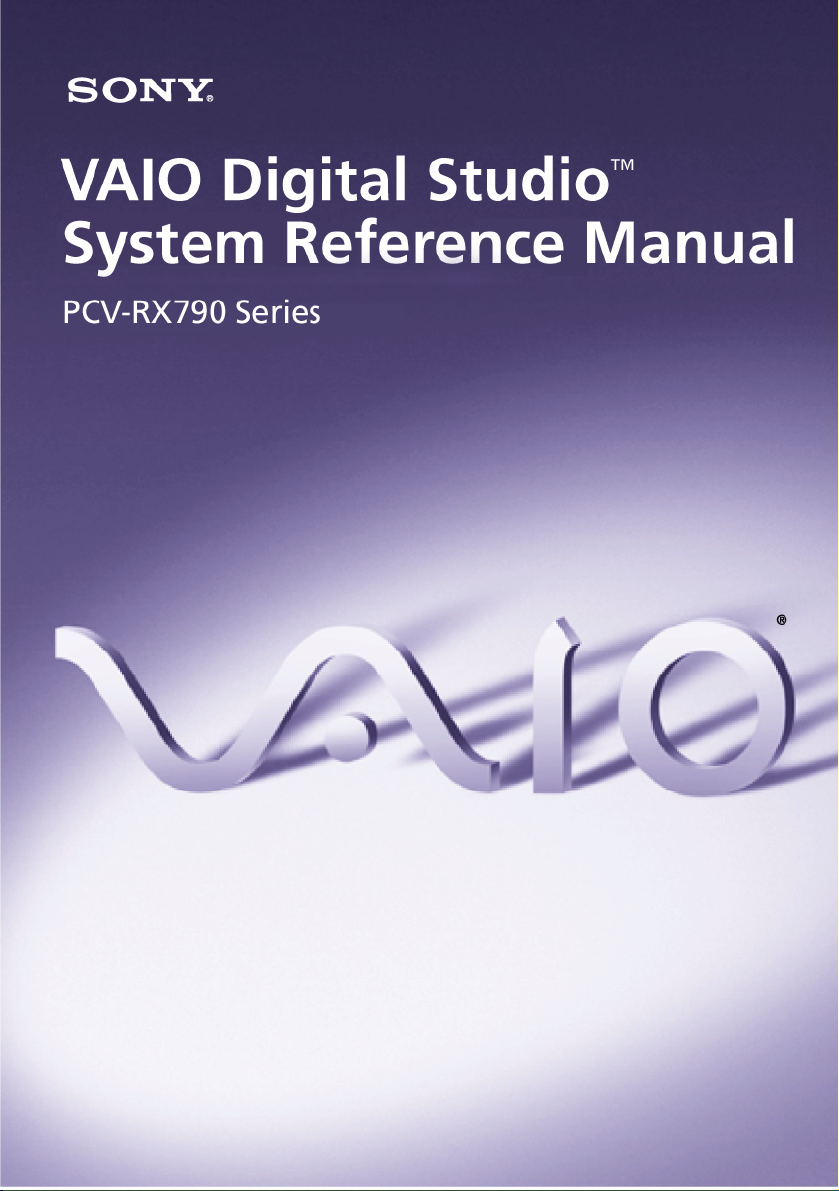
i
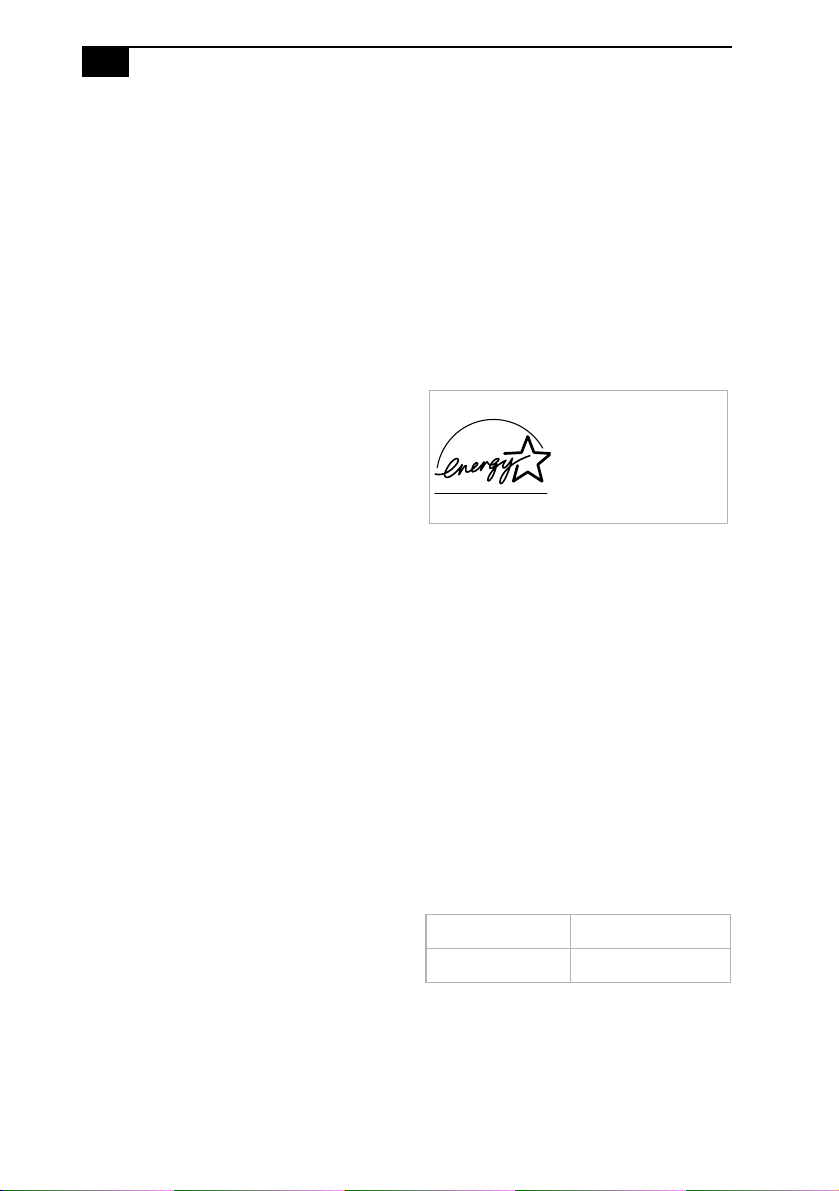
ii
VAIO Digital Studio System Reference Manual
NOTICE
© 2002 Sony Electronics Inc. Reproduction in whole
or in part without written permission is prohibited.
All rights reserved. This manual and the software
described herein, in whole or in part, may not be
reproduced, translated, or reduced to any machinereadable form without prior written approval.
SONY ELECTRONICS INC. PROVIDES NO
WARRANTY WITH REGARD TO THIS
MANUAL, THE SOFTWARE, OR OTHER
INFORMATION CONTAINED HEREIN AND
HEREBY EXPRESSLY DISCLAIMS ANY
IMPLIED WARRANTIES OF
MERCHANTABILITY OR FITNESS FOR ANY
PARTICULAR PURPOSE WITH REGARD TO
THIS MANUAL, THE SOFTWARE, OR SUCH
OTHER INFORMATION. IN NO EVENT SHALL
SONY ELECTRONICS INC. BE LIABLE FOR
ANY INCIDENTAL, CONSEQUENTIAL, OR
SPECIAL DAMAGES, WHETHER BASED ON
TORT, CONTRACT, OR OTHERWISE, ARISING
OUT OF OR IN CONNECTION WITH THIS
MANUAL, THE SOFTWARE, OR OTHER
INFORMATION CONTAINED HEREIN OR THE
USE THEREOF.
Sony Electronics Inc. reserves the right to make any
modification to this manual or the information
contained herein at any time without notice. The
software described herein is governed by the terms of
a separate user license agreement.
This product contains software owned by Sony and
licensed by third parties. Use of such software is
subject to the terms and conditions of license
agreements enclosed with this product. Some of the
software may not be transported or used outside the
United States. Software specifications are subject to
change without notice and may not necessarily be
identical to current retail versions.
Certain product(s) included with this computer may
include features such as copy protection and content
management technology. USE OF THE SOFTWARE
PRODUCT(S) REQUIRES AGREEMENT TO
APPLICABLE END USER AGREEMENTS AND
FULL COMPLIANCE WITH APPLICABLE
PRODUCT ACTIVATION PROCEDURES. Product
activation procedures and privacy policies will be
detailed during initial launch of the software
product(s), or upon certain reinstallations of the
software product(s), or reconfigurations of the
computer, and may be completed by Internet or
telephone (toll charges may apply).
Updates and additions to software may require an
additional charge. Subscriptions to online service
providers may require a fee and credit card
information. Financial services may require prior
arrangements with participating financial
institutions.
Sony, VAIO, the VAIO logo, VAIO Smart, VAIO
Digital Studio, Giga Pocket, MovieShaker, DVgate,
Handycam, Memory Stick, the Memory Stick logo,
Net MD, Network Walkman, OpenMG, MagicGate,
MICROMV, SonicStage, ImageStation, ATRAC3,
and i.LINK are trademarks or registered trademarks
of Sony.
Intel and Pentium are trademarks or registered
trademarks of the Intel Corporation. Microsoft,
Windows, the Windows logo and Windows XP are
trademarks or registered trademarks of the Microsoft
Corporation. PS/2 is a registered trademark of the
IBM Corporation.
All other trademarks are trademarks or registered
trademarks of their respective owners.
As an ENERGY STAR®
Partner, Sony Corporation
has determined that this
product meets the
ENERGY STAR®
guidelines for energy
efficiency.
The International
Equipment Program is an international program that
promotes energy saving through the use of computers
and other office equipment. The program backs the
development and dissemination of products with
functions that effectively reduce energy
consumption. It is an open system in which business
proprietors can participate voluntarily. The targeted
products are office equipment such as computers,
displays, printers, facsimiles and copiers. Their
standards and logos are uniform among participating
nations.
trademark of the Environmental Protection Agency.
ENERGY STAR® Office
ENERGY STAR is a U.S. registered
Owner’s Record
The model number and serial number are located on
either the front or back panel of your Sony VAIO®
computer. Record the model and serial number in the
space provided here, and keep in a secure location.
Refer to the model and serial numbers when you call
your Sony Service Center.
Model Number:
Serial Number:
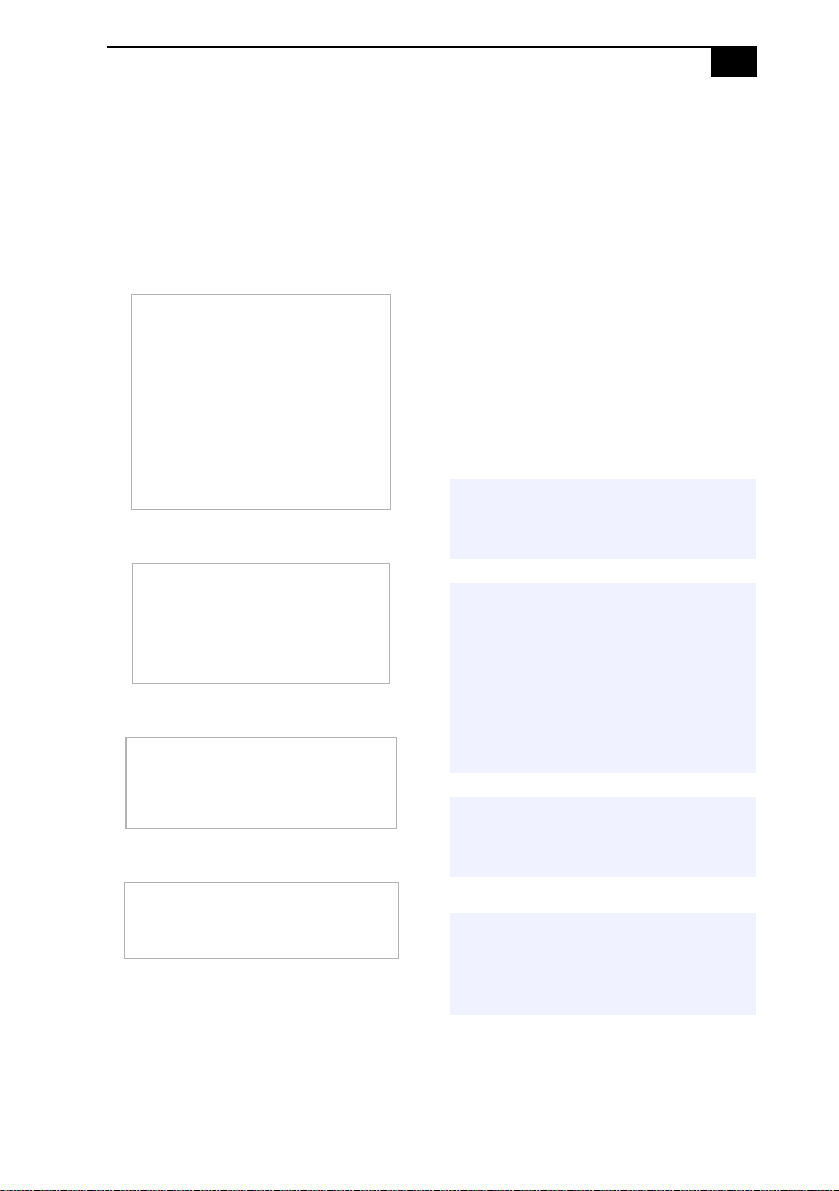
Safety Information and Caution
Your computer’s installed optical drives may vary,
depending on the system configuration you have
purchased. See the online specifications sheet for
details on your installed optical drives.
DVD-RW Laser Diode Properties
Laser
Output
Wave
Length
DVD-ROM Laser Diode Properties
0.39 mW
(CD-Read)
0.18 mW
(DVD-Read)
2.58 mW
(DVD-Write)
11.5 mW
(CD-Write)
650-662 nm (DVD)
773-797 nm (CD)
iii
❑
To prevent fire or shock hazard, do not expose
your desktop to rain or moisture. To avoid
electrical shock, do not open the cabinet.
Refer servicing to qualified personnel only.
❑ Never install modem or telephone wiring
during a lightning storm.
❑ Never install telephone jacks in wet locations
unless the jack is specifically designed for
wet locations.
❑ Never touch uninsulated telephone wire or
terminals unless the telephone line has been
disconnected at the network interface.
❑ Use caution when installing or modifying
telephone lines.
❑ Avoid using the modem during an electrical
storm.
❑ Do not use the modem or a telephone to
report a gas leak in the vicinity of the leak.
❑ The socket outlet shall be installed near the
equipment and shall be easily accessible.
! To change the backup battery,
please contact your nearest Sony
Service Center.
Laser
Output
Wave
Length
0.7 mW (DVD)
0.4 mW (CD)
635-665 nm (DVD)
770-810 nm (CD)
CD-RW Laser Diode Properties
Laser Output
Wave Length
1.0 mW (Read)
53.0 mW (Write)
780-787 nm
CD-ROM Laser Diode Properties
Laser Output
Wave Length
1.0 mW
760-810 nm
! Caution—The use of optical
instruments with this product will
increase eye hazard. As the laser
beam used in this product is
harmful to the eyes, do not
attempt to disassemble the drive
cabinet. Refer servicing to
qualified personnel only.
! Danger—Visible and invisible laser
radiation when open. Avoid direct
exposure to beam.
! For DVD-RW: Danger—Visible and
invisible laser radiation when
open. Avoid direct exposure to
beam.
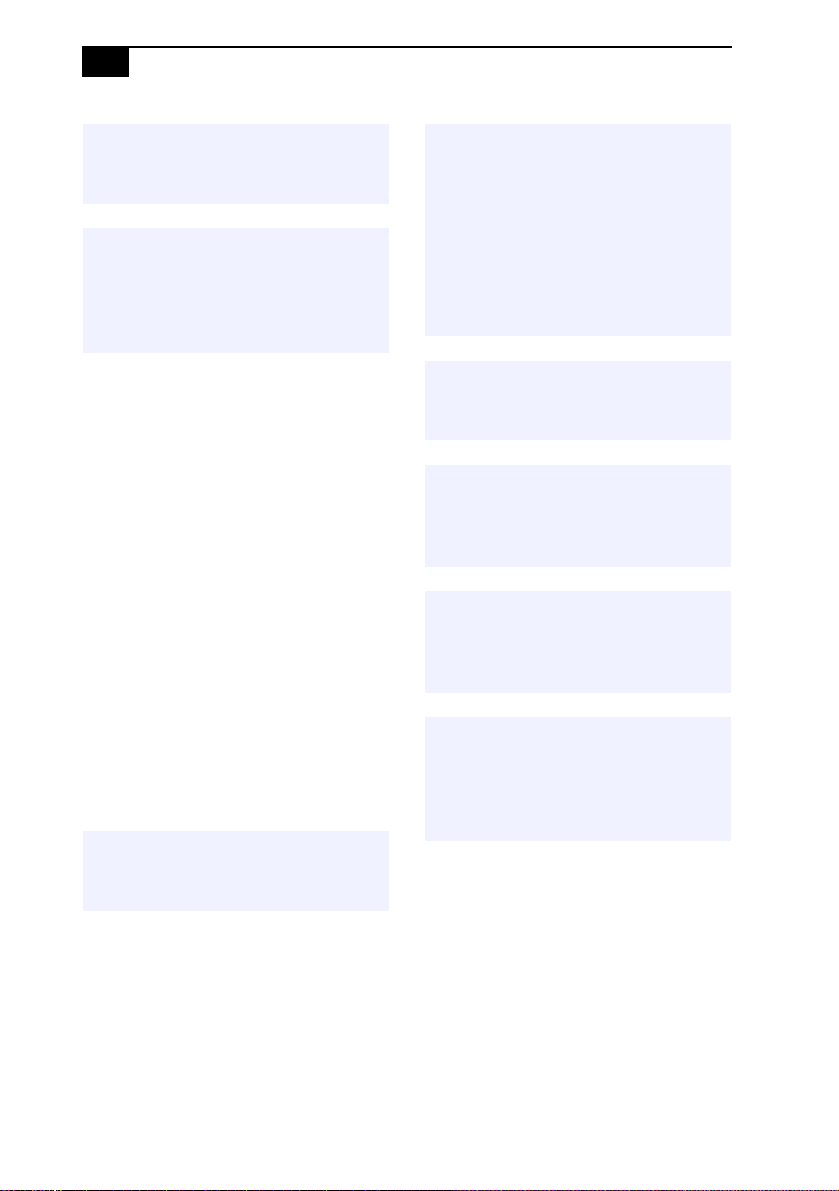
iv
VAIO Digital Studio System Reference Manual
! For CD-RW: Danger—Invisible laser
radiation when open. Avoid direct
exposure to beam.
! Caution—For ADSL and V.90
modem models; to reduce the risk
of fire, use only No. 26 AWG or
larger telecommunication line
cord.
❑ Pour prévenir tout risque d’incendie ou
d’électrocution, garder cet appareil à l’abri de
la pluie et de l’humidité.
❑ Pour prévenir tout risque d’électrocution, ne
pas ouvrir le châssis de cet appareil et ne
confier son entretien qu’à une personne
qualifiée.
❑ Ne jamais effectuer l’installation de fil
modem ou téléphone durant un orage
électrique.
❑ Ne jamais effectuer l’installation d’une prise
téléphonique dans un endroit mouillé à moins
que la prise soit conçue à cet effet.
❑ Ne jamais toucher un fil téléphonique à
découvert ou un terminal à moins que la ligne
téléphonique n’ait été débranché de
l’interface réseau.
❑ Soyez très prudent lorsque vous installez ou
modifiez les lignes téléphoniques.
❑ Évitez d’utiliser le modem durant un orage
électrique.
❑ N'utilisez pas le modem ni le téléphone pour
prévenir d'une fuite de gaz vous êtes près de
la fuite.
❑ L’appareil doit être le plus près possible
d’une prise murale pour en faciliter l’accès.
! Pour changer la pile de rechange,
veuillez contacter votre centre de
service Sony le plus près.
! Avertissement : L'utilisation
d'instruments optiques avec ce
produit augmente les risques pour
les yeux. Puisque le faisceau laser
utilisé dans ce produit est
dommageable pour les yeux, ne
tentez pas de désassembler le
boîtier. Adressez-vous à un agent
de service qualifié.
! Danger : Radiation laser visible et
invisible si ouvert. Évitez
l’exposition directe au faisceau.
! Pour les DVD-RW : Danger—
Radiation laser visible si ouvert.
Évitez l'exposition directe au
faisceau.
! Pour les CD-RW : Danger—
Radiation laser visible et invisible
si ouvert. Évitez l'exposition
directe au faisceau.
! Attention : Pour ADSL et V.90
modele modem; afin de réduire les
risques d'incendie, n'utilisez qu'un
cordon de communication N0. 26
AWG ou plus gros.
For questions regarding your product or for the Sony
Service Center nearest you, call 1-888-476-6972 in
the United States or 1-800-961-7669 in Canada.
Sony Customer Support can be reached at
http://www.sony.com/pcsupport.
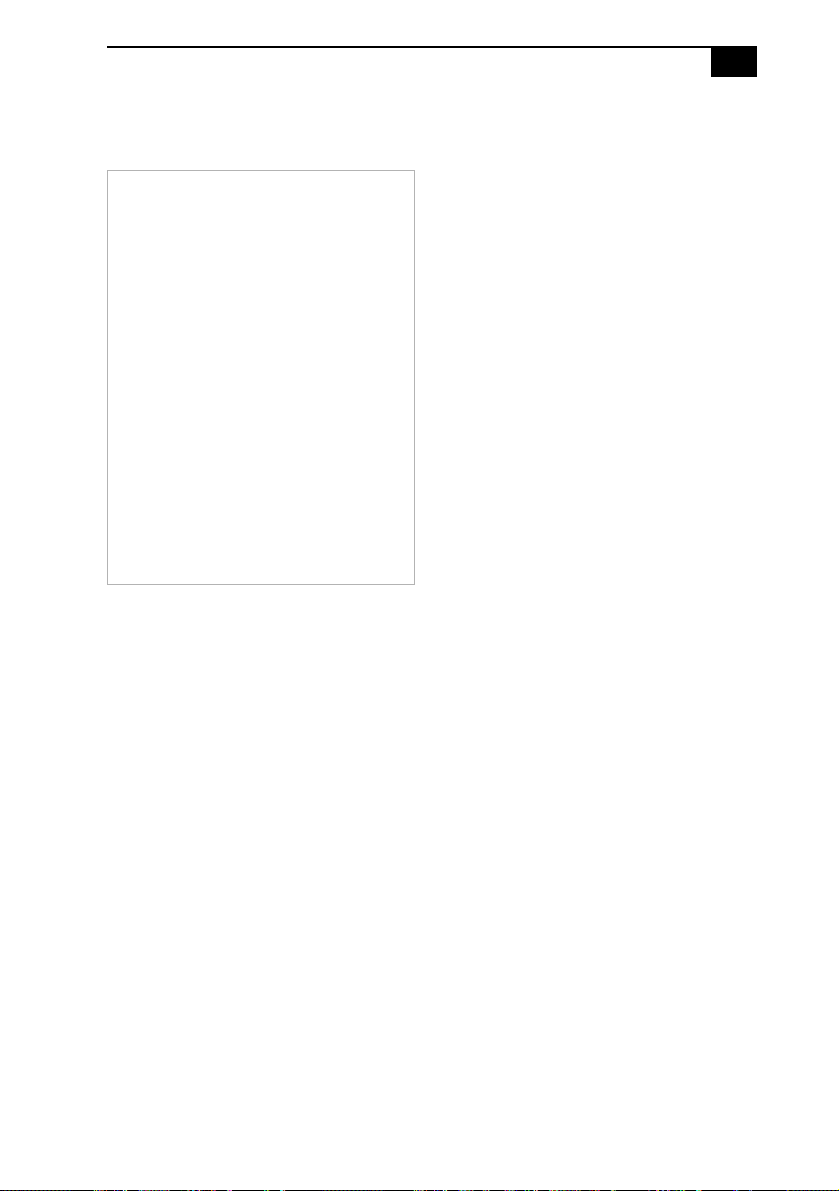
v
Regulatory Information
Declaration of Conformity
Trade Name: SONY
Model No.: PCV-7751
Responsible Party: Sony Electronics Inc.
Address: 680 Kinderkamack Rd.
Oradell, NJ 07649
Telephone: 201-930-6972
This phone number is for FCC-related matters
only.
This device complies with Part 15 of the FCC
rules. Operation is subject to the following two
conditions:
(1) This device may not cause harmful
interference, and
(2) this device must accept any interference
received, including interference that may cause
undesired operation.
Model No.: PCVA-IMB4A
This device complies with Part 15 of the FCC rules.
Operation is subject to the following two conditions:
(1) This device may not cause harmful interference,
and
(2) this device must accept any interference received,
including interference that may cause undesired
operation.
This equipment has been tested and found to comply
with the limits for a Class B digital device, pursuant
to Part 15 of the Rules. These limits are designed to
provide reasonable protection against harmful
interference in a residential installation. This
equipment generates, uses, and can radiate radio
frequency energy and, if not installed and used in
accordance with the instructions, may cause harmful
interference to radio communications. However,
there is no guarantee that interference will not occur
in a particular installation. If this equipment does
cause harmful interference to radio or television
reception, which can be determined by turning the
equipment off and on, the user is encouraged to try to
correct the interference by one or more of the
following measures:
❑ Reorient or relocate the receiving antenna.
❑ Increase the separation between the
equipment and the receiver.
❑ Connect the equipment into an outlet on a
circuit different from that to which the
receiver is connected.
❑ Consult the dealer or an experienced radio/
TV technician for help.
You are cautioned that any changes or modifications
not expressly approved in this manual could void
your authority to operate this equipment.
Only peripherals (computer input/output devices,
terminals, printers, etc.) that comply with FCC Class
B limits may be attached to this computer product.
Operation with noncompliant peripherals is likely to
result in interference to radio and television
reception.
All cables used to connect peripherals must be
shielded and grounded. Operation with cables,
connected to peripherals, that are not shielded and
grounded, may result in interference to radio and
television reception.
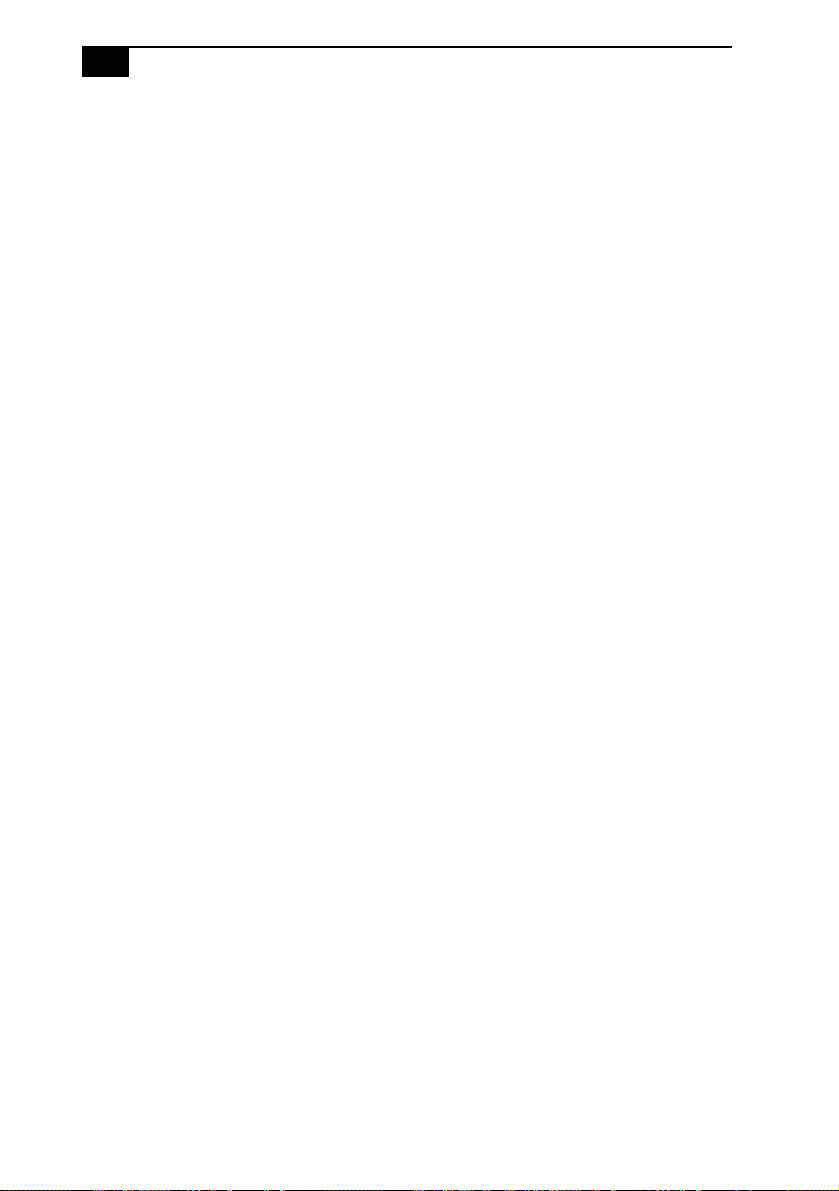
vi
VAIO Digital Studio System Reference Manual
FCC Part 68
This equipment complies with Part 68 of the FCC
rules. The FCC Ringer Equivalence Number (REN)
for this equipment is 0.79B. If requested, this
information must be provided to the telephone
company.
This modem uses the USOC RJ-11 telephone jack.
The REN is used to determine the quantity of devices
which may be connected to the telephone line.
Excessive RENs on the telephone line may result in
the devices not ringing in response to an incoming
call. In most, but not all areas, the sum of the RENs
should not exceed five (5.0). To be certain of the
number of devices that may be connected to the line,
as determined by the total RENs, contact the
telephone company to determine the maximum REN
for the calling area.
If the terminal equipment causes harm to the
telephone network, the telephone company will
notify you in advance that temporary discontinuance
of service may be required. But if advance notice is
not practical, the telephone company will notify the
customer as soon as possible. Also, you will be
advised of your right to file a complaint with the FCC
if you believe it is necessary.
The telephone company may make changes in its
facilities, equipment, operations or procedures that
could affect the operations of the equipment. If this
happens, the telephone company will provide
advance notice in order for you to make the
necessary modifications in order to maintain
uninterrupted service.
If trouble is experienced with this modem, for repair
or warranty information, please contact 1-888-4SONY-PC, or write to the Sony Customer
Information Center, 12451 Gateway Blvd., Fort
Myers, FL 33913. If the trouble is causing harm to
the telephone network, the telephone company may
request that you remove the equipment from the
network until the problem is resolved.
Repair of this equipment should be made only by a
Sony Service Center or Sony authorized agent. For
the Sony Service Center nearest you, call 1-888-4SONY-PC (1-888-476-6972).
This equipment cannot be used on public coin
service provided by the telephone company.
Connection to Party Line Service is subject to state
and possible provincial tariffs. (Contact the state or
provincial utility service commission, public service
commission, or corporation commission for
information.)
Telephone Consumer Protection Act of 1991 (United States)
The Telephone Consumer Protection Act of 1991
makes it unlawful for any person to use a computer
or other electronic device to send any message via a
telephone facsimile machine unless such message
clearly contains, in a margin at the top or bottom of
each transmitted page or on the first page of the
transmission, the date and time it is sent and an
identification of the business, other entity, or
individual sending the message, and the telephone
number of the sending machine or such business,
other entity, or individual.
In order to program this information into your
facsimile machine, see your fax software
documentation.
Telephone Consumer Guidelines (Canada)
Please refer to your telephone directory under
‘Privacy Issues’ and/or ‘Terms of Service.’ For more
detailed information, please contact:
CRTC
Terrasses de la Chaudiére, Tour centrale
1 promenade du Portage, 5 étage Hull PQ K1A 0N2.
This Class B digital apparatus complies with
Canadian ICES-003.
Cet àppareil numérique de la classe B est conforme à
la norme NMB-003 du Canada.
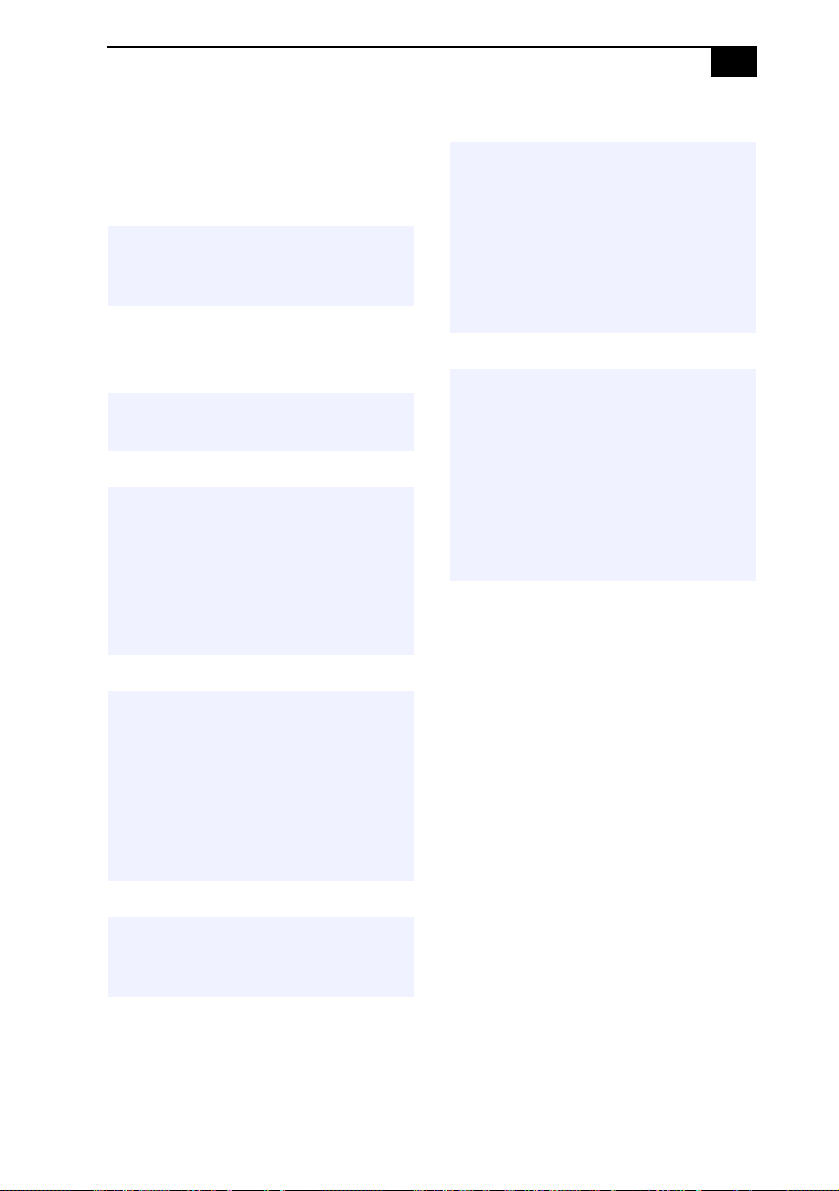
Disposal of Lithium Battery
You can return your unwanted lithium batteries to
your nearest Sony Service Center or Factory Service
Center.
✍ In some areas the disposal of lithium
batteries in household or business trash
may be prohibited.
For the Sony Service Center nearest you, call
1-888-476-6972 in the United States or
1-800-961-7669 in Canada.
! Do not handle damaged or leaking
lithium batteries.
! Danger of explosion if battery is
incorrectly replaced. Replace only
with the same or equivalent type
recommended by the
manufacturer. Discard used
batteries according to the
manufacturer’s instructions.
vii
! Une batterie non conforme
présente un danger d'explosion. La
remplacer seulement par une
batterie identique ou de type
équivalent recommandé par le
fabricant. Évacuer les batteries
usées selon les directives du
fabricant.
! La manutention incorrecte du
module de batterie de cet appareil
présente un risque d'incendie ou
de brûlures chimiques. Ne pas
démonter, incinérer ou exposer à
une température de plus de 100°C.
Évacuer promptement la batterie
usée. Garder hors de portée des
enfants.
! The battery pack used in this
device may present a fire or
chemical burn hazard if
mistreated. Do not disassemble,
heat above 212°F (100°C), or
incinerate. Dispose of used battery
promptly. Keep away from
children.
! Ne pas manipuler les batteries au
lithium qui fuient ou sont
endommagées.
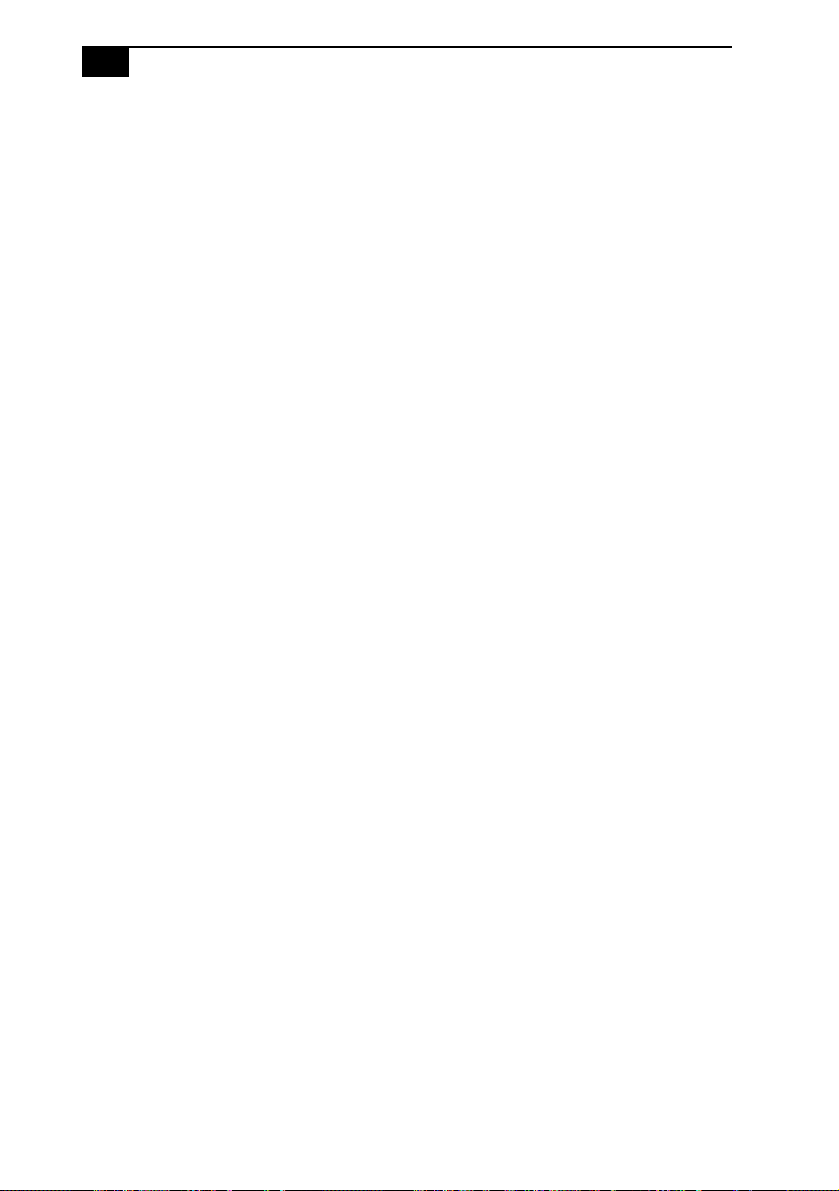
viii
VAIO Digital Studio System Reference Manual
Industry Canada Notice
NOTICE: The Industry Canada label identifies
certified equipment. This certification means that the
equipment meets certain telecommunications
network protective, operational and safety
requirements as prescribed in the appropriate
Terminal Equipment Technical Requirements
document(s). The Department does not guarantee the
equipment will operate to the users satisfaction.
Before installing this equipment, users should ensure
that it is permissible to be connected to the facilities
of the local telecommunications company. The
equipment must also be installed using an acceptable
method of connection.
The customer should be aware that compliance with
the above conditions may not prevent degradation of
service in some situations.
Repairs to certified equipment should be coordinated
by a representative designated by the supplier.
Equipment malfunctions or any repairs or alterations
made by the user to this equipment may give the
telecommunications company cause to request that
the user disconnect the equipment.
Users should ensure for their own protection that the
electrical ground connections of the power utility,
telephone lines and internal metallic water pipe
system, if present, are connected together. This
precaution may be particularly important in rural
areas.
CAUTION: Users should not attempt to make such
connections themselves, but should contact the
appropriate electrical inspection authority, or
electrician, as appropriate.
NOTICE: This equipment meets the applicable
Industry Canada Terminal Equipment Technical
Specifications. This is confirmed by the registration
number. The abbreviation, IC before the registration
number signifies that registration was performed
based on a Declaration of Conformity indicating that
Industry Canada technical specifications were met. It
does not imply that Industry Canada approved this
equipment.
NOTICE: The Ringer Equivalence Number (REN)
assigned to each terminal device provides an
indication of the maximum number of terminals
allowed to be connected to a telephone interface. The
termination on an interface may consist of any
combination of devices subject only to the
requirement that the sum of the Ringer Equivalence
Numbers of all the devices does not exceed 5. The
Ringer Equivalence Number for this equipment is
0.79B.
Avis de l’Industrie Canada
AVIS : L’étiquette d’Industrie Canada identifie le
matériel homologué.
Cette étiquette certifie que le matériel est conforme
aux normes de protection, d’exploitation et de
sécurité des réseaux de télécommunications, comme
le prescrivent les documents concernant les
exigences techniques relatives au matériel terminal.
Le Ministère n’assure toutefois pas que le matériel
fonctionnera à la satisfaction de l’utilisateur.
Avant d’installer ce matériel, l’utilisateur doit
s’assurer qu’il est permis de le raccorder aux
installations de l’entreprise locale de
télécommunication. Le matériel doit également être
installé en suivant une méthode acceptée de
raccordement. L’abonné ne doit pas oublier qu’il est
possible que la conformité aux conditions énoncées
ci-dessus n’empêche pas la dégradation du service
dans certaines situations.
Les réparations de matériel homologué doivent être
coordonnées par un représentant désigné par le
fournisseur. L’entreprise de télécommunications peut
demander à l’utilisateur de débrancher un appareil à
la suite de réparations ou de modifications effectuées
par l’utilisateur ou à cause de mauvais
fonctionnement.
Pour sa propre protection, l’utilisateur doit s’assurer
que tous les fils de mise à la terre de la source
d’énergie électrique, des lignes téléphoniques et des
canalisations d’eau métalliques, s’il y en a, sont
raccordés ensemble. Cette précaution est
particulièrement importante dans les régions rurales.
AVERTISSEMENT : L’utilisateur ne doit pas tenter
de faire ces raccordements lui-même; il doit avoir
recours à un service d’inspection des installations
électriques, ou à un électricien, selon le cas.
AVIS : Le presént matériel est conforme aux
spécifications techniques d’Industrie Canada
applicables au matérial terminal. Cette conformité est
confirmée par le numéro d’enregistrement, signifie
que l’enregistrement s’est effectué conformément à
une déclaration de conformité et indique que les
specifications techniques d’Industrie Canada ont été
respectées. Il n’implique pas qu’Industrie Canada a
approuvé le matériel.
AVIS : L’indice d’équivalence de la sonnerie (IES)
assigné à chaque dispositif terminal indique le
nombre maximal de terminaux qui peuvent être
raccordés à une interface.
La terminaison d’une interface téléphonique peut
consister en une combination de quelques dispositifs,
à la seule condition que la somme d’indices
d’équivalence de la sonnerie de tous les dispositifs
n’excède pas 5. L’indice d’équivalence de la sonnerie
de ce matériel est de 0.79B.
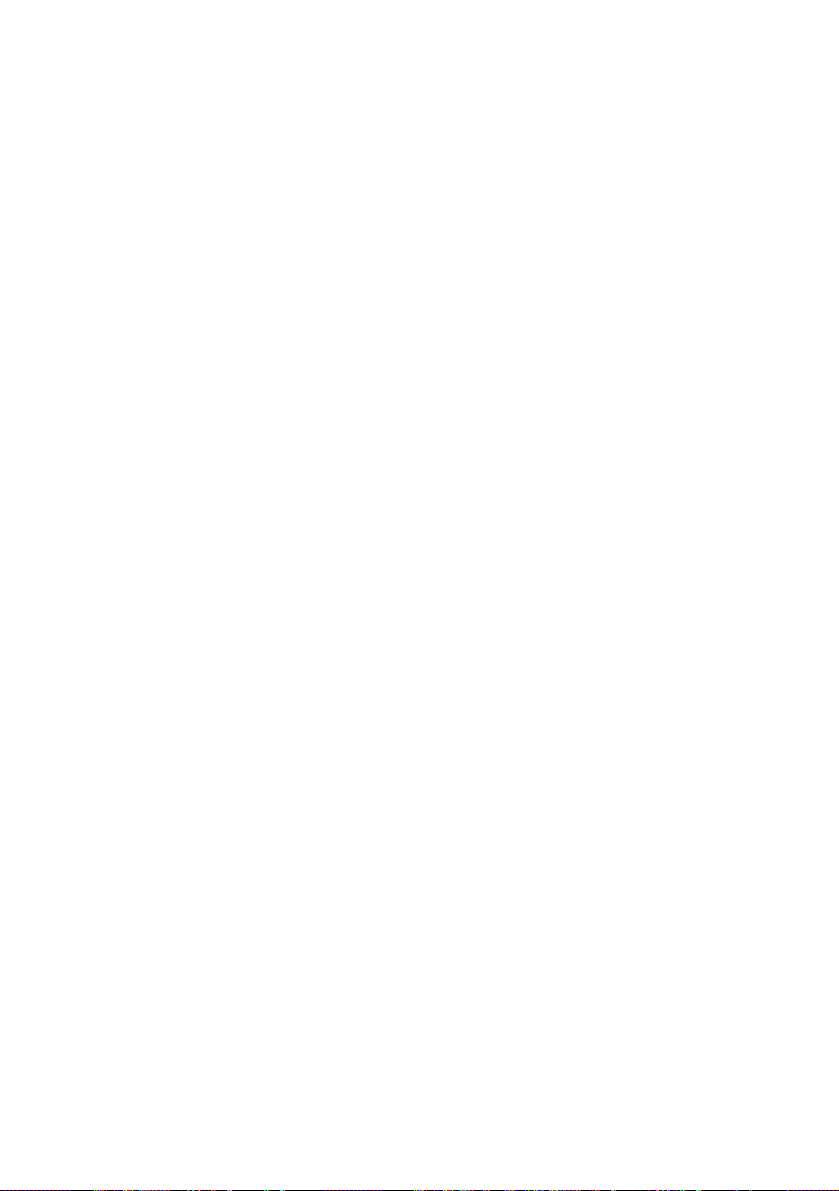
Contents
NOTICE ....................................................................................................... ii
Owner’s Record................................................................................... ii
Safety Information and Caution ...................................................... iii
Regulatory Information.......................................................................v
FCC Part 68 ......................................................................................... vi
Telephone Consumer Protection Act of 1991 (United States) ..... vi
Telephone Consumer Guidelines (Canada)................................... vi
Disposal of Lithium Battery ............................................................ vii
Industry Canada Notice..................................................................viii
Avis de l’Industrie Canada.............................................................viii
Chapter 1 — Identifying Components................................1
Front View....................................................................................................2
Drives.....................................................................................................3
Buttons and Switches ..........................................................................4
Indicators......................................................................................................5
Connectors ............................................................................................6
Rear View .....................................................................................................7
Icon Labels ............................................................................................8
I/O Connectors ..................................................................................10
Expansion Slots ..................................................................................15
Chapter 2 — Configuring Your System ............................17
Accessing the BIOS Setup Utility............................................................18
Changing Power Management Settings ................................................19
ix
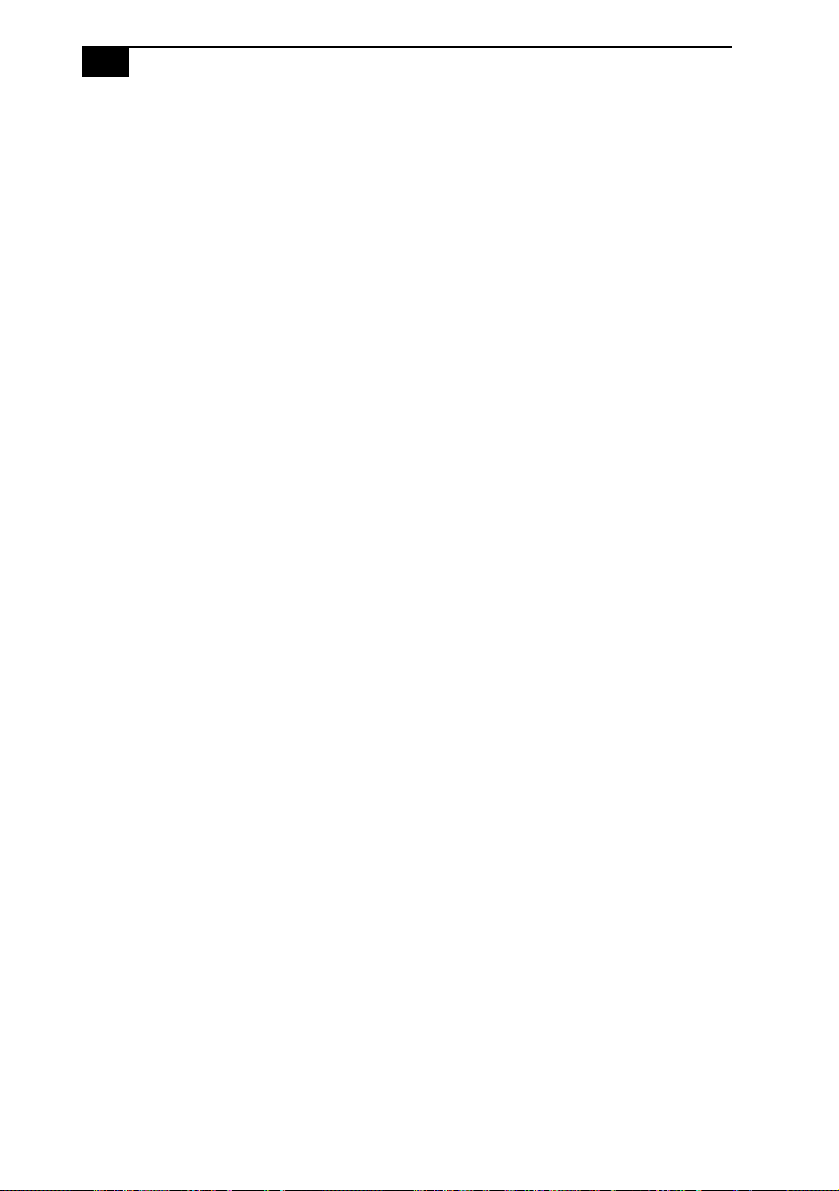
x
VAIO Digital Studio System Reference Manual
Chapter 3 — Upgrading and Maintaining Components. 25
Removing the Side Panel ........................................................................26
Replacing the Side Panel .........................................................................27
Removing a PCI Add-in Card ................................................................28
Installing a PCI Add-In Card .................................................................30
Replacing the Lithium Battery ...............................................................32
Removing a Memory Module ................................................................35
Installing a Memory Module...................................................................37
Removing a Slot Cover.............................................................................41
Covering an Open I/O Slot ....................................................................42
Installing an Internal Hard Disk Drive ..................................................43
To identify additional hard disk space ...........................................47
Removing the Power Supply................................................................... 48
Replacing the Power Supply ...................................................................49
Chapter 4 — System Board ............................................... 51
Memory Module (RIMM) Slots...............................................................52
Power Supply and Aux Power Headers ...............................................53
CLR CMOS Jumper................................................................................... 55
Chapter 5 — CMOS Setup Options ................................... 57
Main Screen ...............................................................................................59
Advanced Screen ......................................................................................61
Power Screen..............................................................................................63
Boot Screen ................................................................................................64
Exit Screen .................................................................................................. 65
Chapter 6 — Miscellaneous Technical Information......... 67
User and Supervisor Passwords ............................................................68
Beep Code Error Messages .....................................................................69
PCI Configuration Status and Error Messages .................................... 70
DMA Channel Assignments ...................................................................72
System I/O Address Map........................................................................73
Memory Map ............................................................................................75
IRQ Summary ............................................................................................ 76
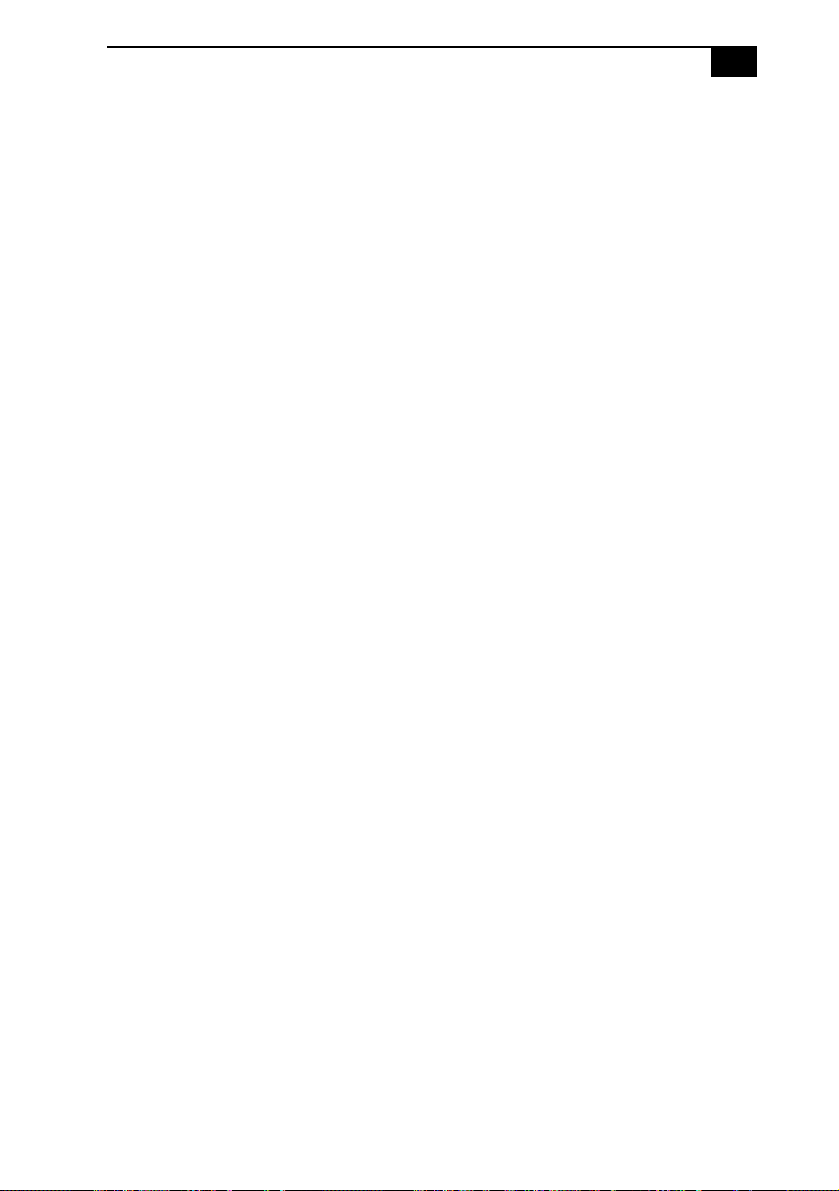
xi
Chapter 7 — Specifications................................................77
Processors ...............................................................................................77
Chipset ......................................................................................................77
AGP Bus .....................................................................................................77
PCI Bus ......................................................................................................78
Memory Modules ....................................................................................78
Memory Configurations ......................................................................... 78
L2 Cache ....................................................................................................78
Graphics ....................................................................................................78
Audio .........................................................................................................79
Communications .....................................................................................79
Giga Pocket I/O.........................................................................................79
I/O and Expansion Slots .........................................................................80
Floppy Disk Drive and Controller ........................................................80
Hard Drives and Controller ...................................................................80
Optical Drives ............................................................................................80
System BIOS .............................................................................................81
Index ................................................................................... 83
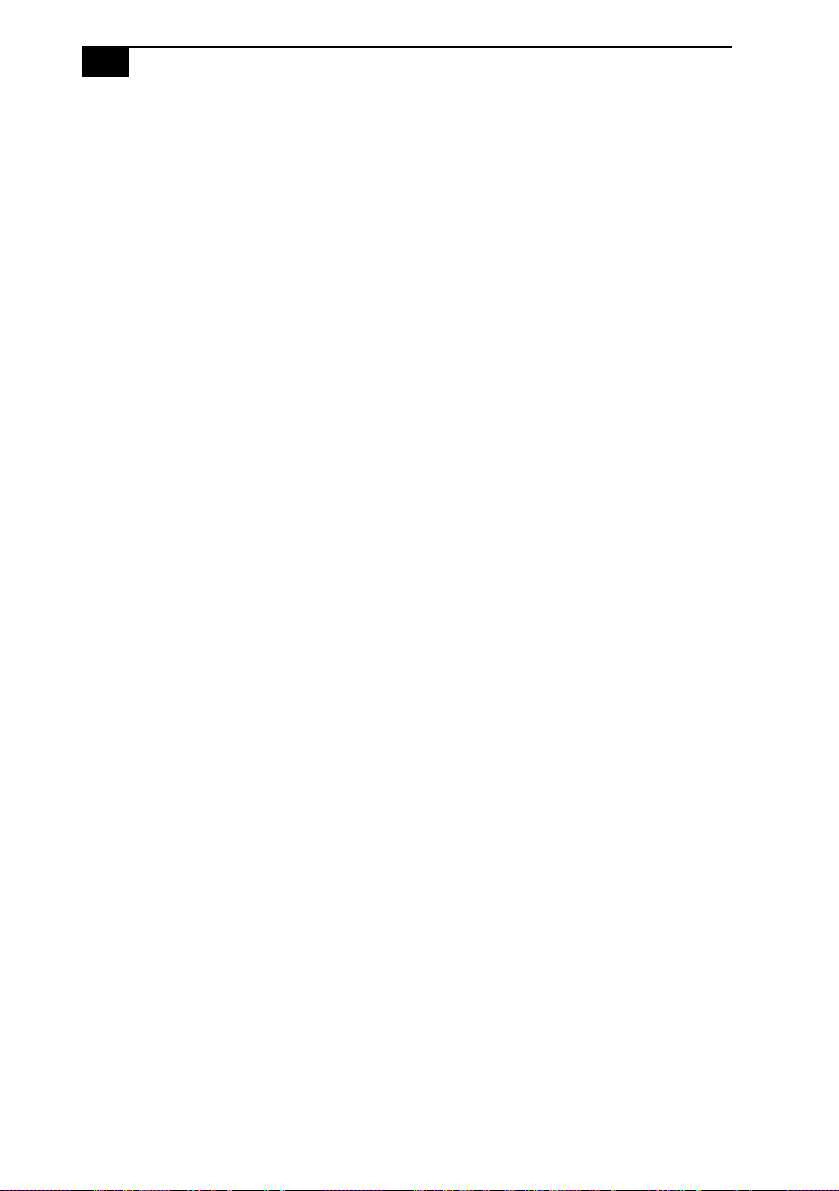
xii
VAIO Digital Studio System Reference Manual
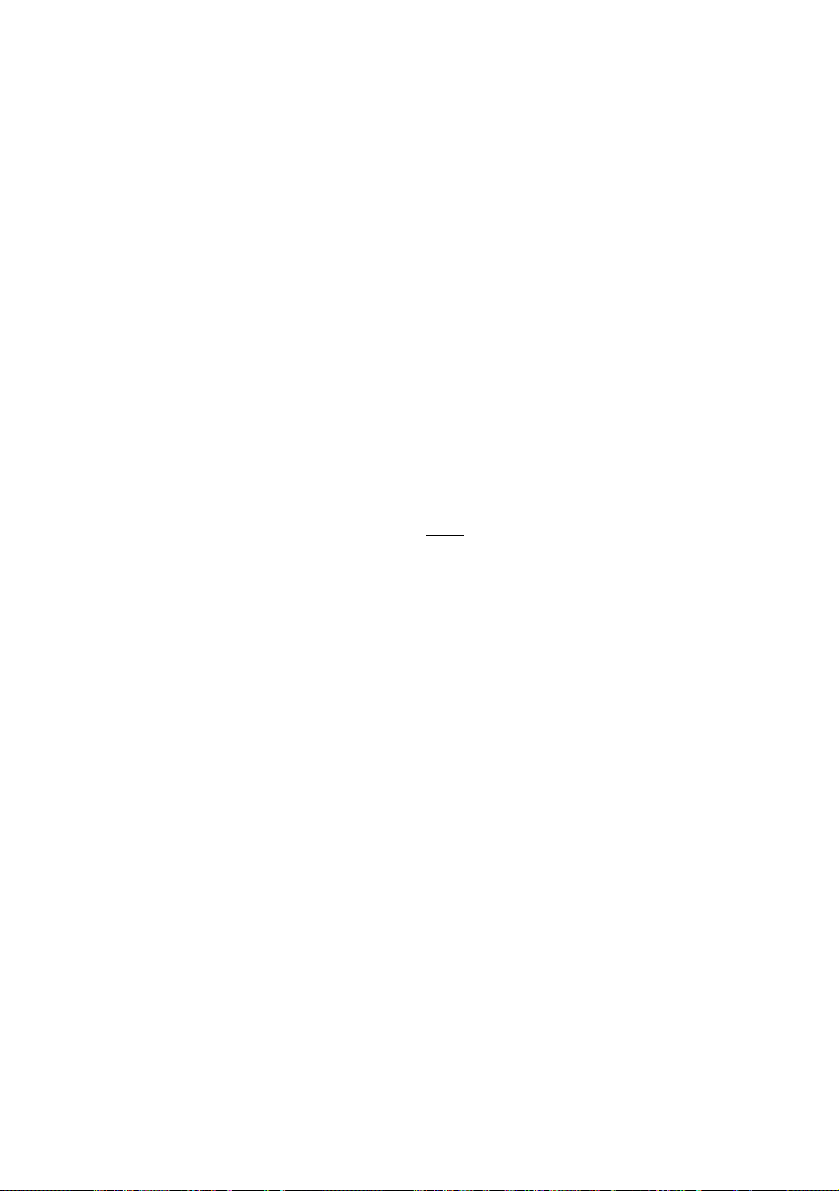
Chapter 1
Identifying Components
The following sections identify and describe each component that is
visible from the exterior of the VAIO Digital Studio™ computer. For
details on the hardware confuguration of your system, see the online
specifications sheet.
To view this online information:
1 Click Start, then click Help and Support.
2 Click VAIO User Guide, then click the Welc ome link.
3 Click the link in the text, “Click here to view your computer’s
hardware specifications and software information.”
1
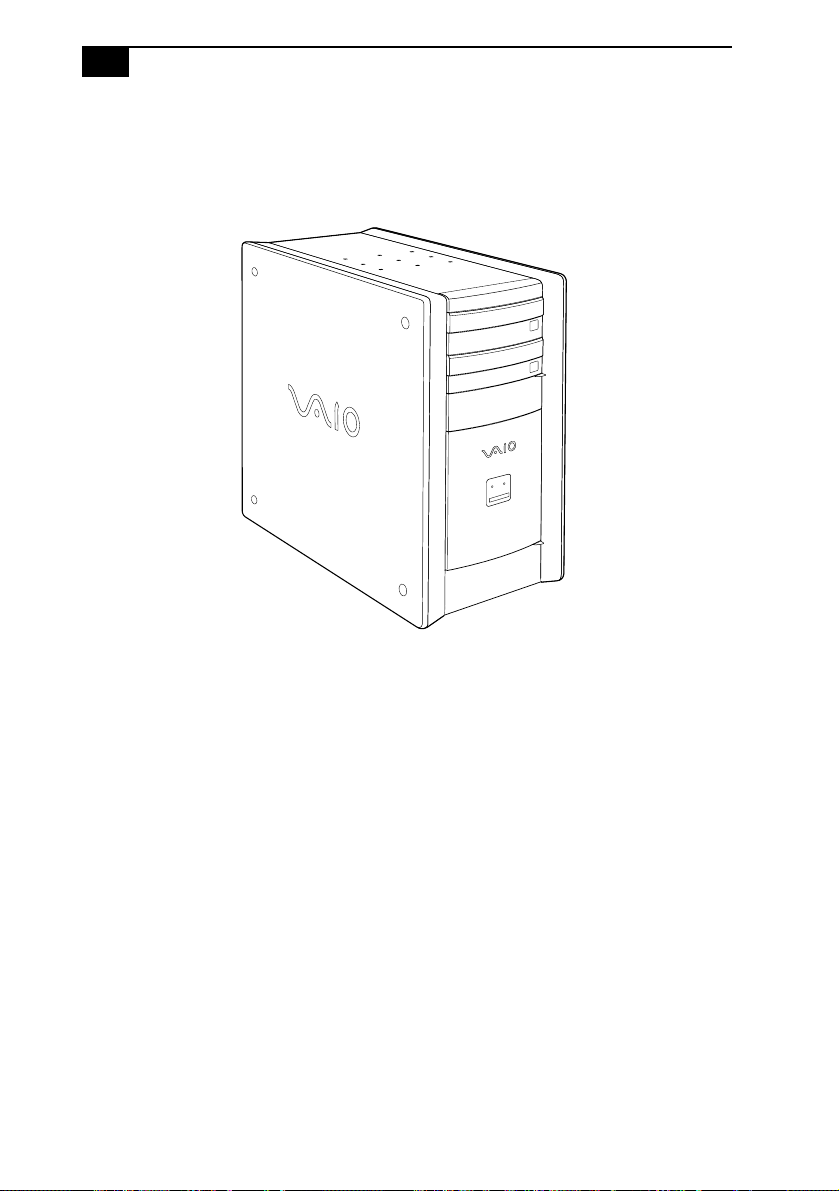
2
VAIO Digital Studio System Reference Manual
Front View
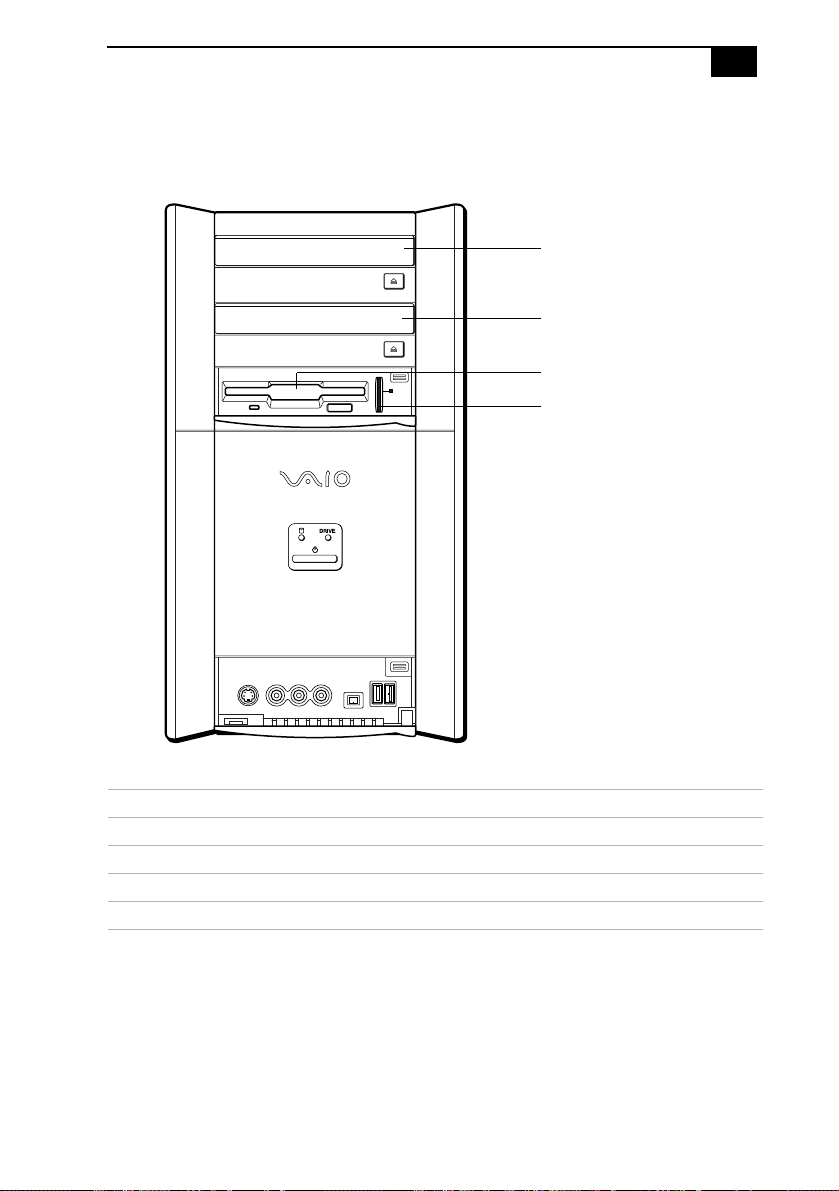
Drives
Identifying Components
Optical disc drive #1
Optical disc drive #2
Floppy disk drive
Memory Stick media slot
3
Drive Description
Optical disc drive #1 See online specifications sheet for details.
Optical disc drive #2 See online specifications sheet for details.
Floppy disk drive 3.5-inch, 1.44 MB.
Memory Stick® media slot Accommodates Memory Stick media.
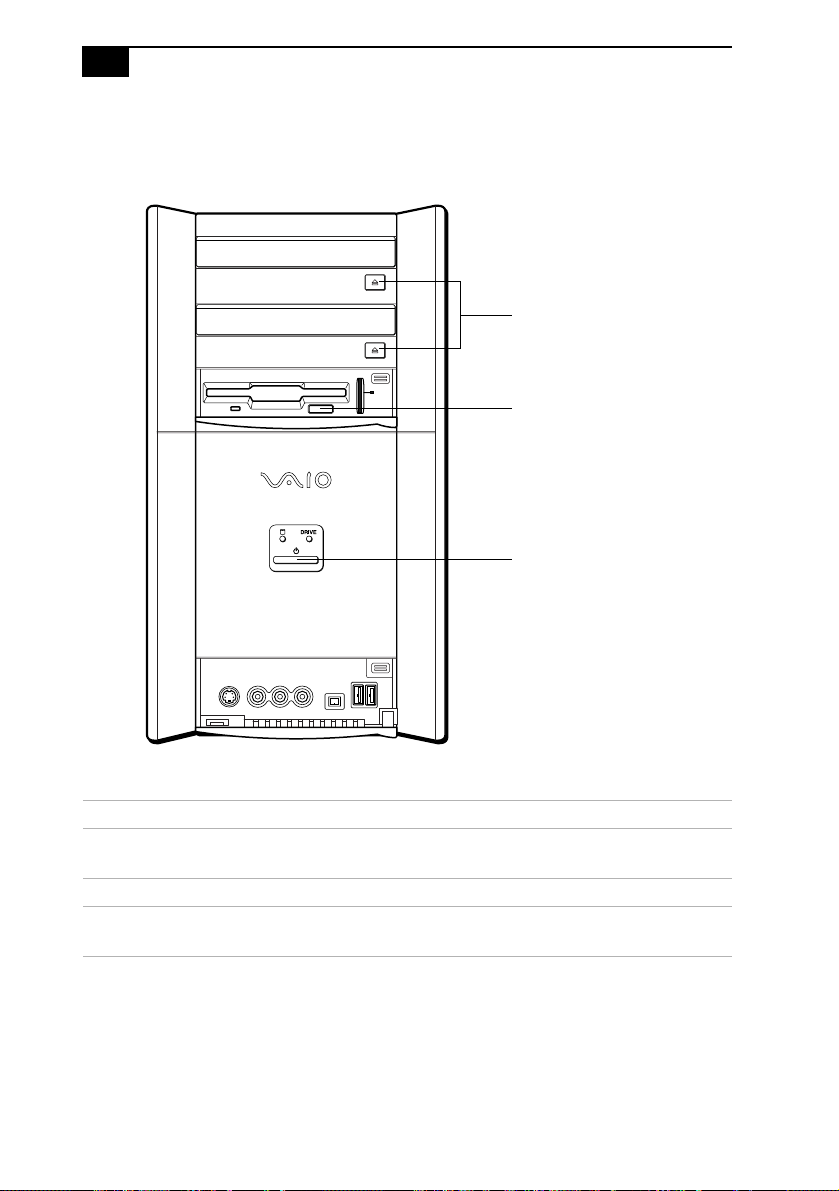
4
VAIO Digital Studio System Reference Manual
Buttons and Switches
Optical disc eject
Floppy disk eject
Power on/off
Button or switch Description
Optical disc eject button Automatically opens and closes the optical drive
tray.
Floppy disk eject button Ejects a floppy disk.
Power on/off switch Turns system power on, off, or into Stand by
mode.
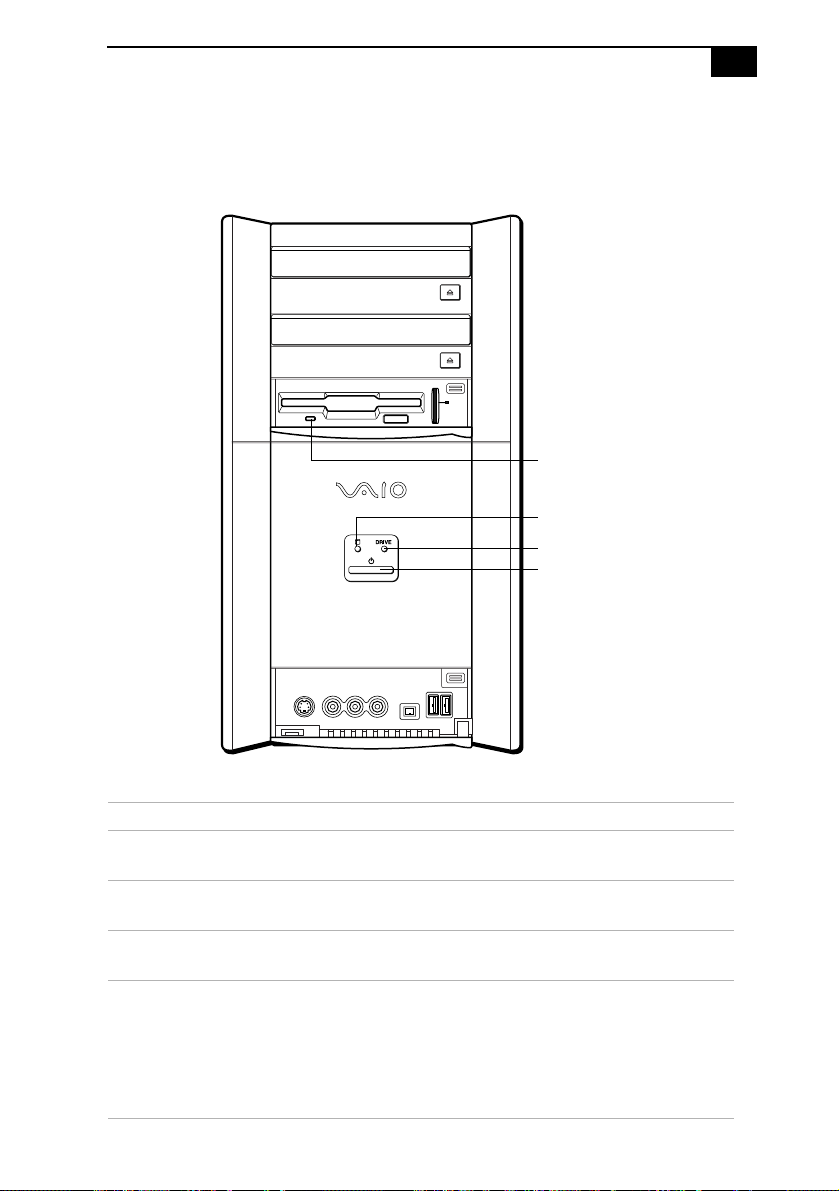
Indicators
Identifying Components
Floppy disk drive access
Hard disk drive access
Optical disc drive access
Power/Stand by
5
Indicator Description
Floppy disk drive access
indicator
Hard disk drive access
indicator
Optical disc drive access
indicator
Power/Stand by indicator Stand by (amber) indicates the computer
On (green) indicates floppy disk drive
activity.
On (red) indicates hard disk drive activity.
On (red) indicates optical drive activity.
is in Stand by mode.
On (blue) indicates the computer is out of
Stand by mode, ready to use.
Off (no color) indicates the computer is
turned off, or in hibernation mode.

6
VAIO Digital Studio System Reference Manual
Connectors
Audio L In jack
Video In jack
S-Video In jack
Audio R In jack
i.LINK port
USB1, USB2 ports
Connector Description
Audio L In jack Connects to an audio cable (supplied).
Video In jack Connects to a video cable (supplied).
S-Video In jack Connects to an S-video cable (optional).
Audio R In jack Connects to an audio cable (supplied).
i.LINK® port
(IEEE 1394)
*
Connects to a digital device that has a 4-pin i.LINK
header.
USB1, USB2 ports Connects to USB devices.
* To connect to a 6-pin i.LINK device, use the i.LINK port on the back of the system. A 6-pin i.LINK connector
can supply power from the computer to the device if the device also has a 6-pin i.LINK port. A 4-pin i.LINK
connector cannot supply power to the device.
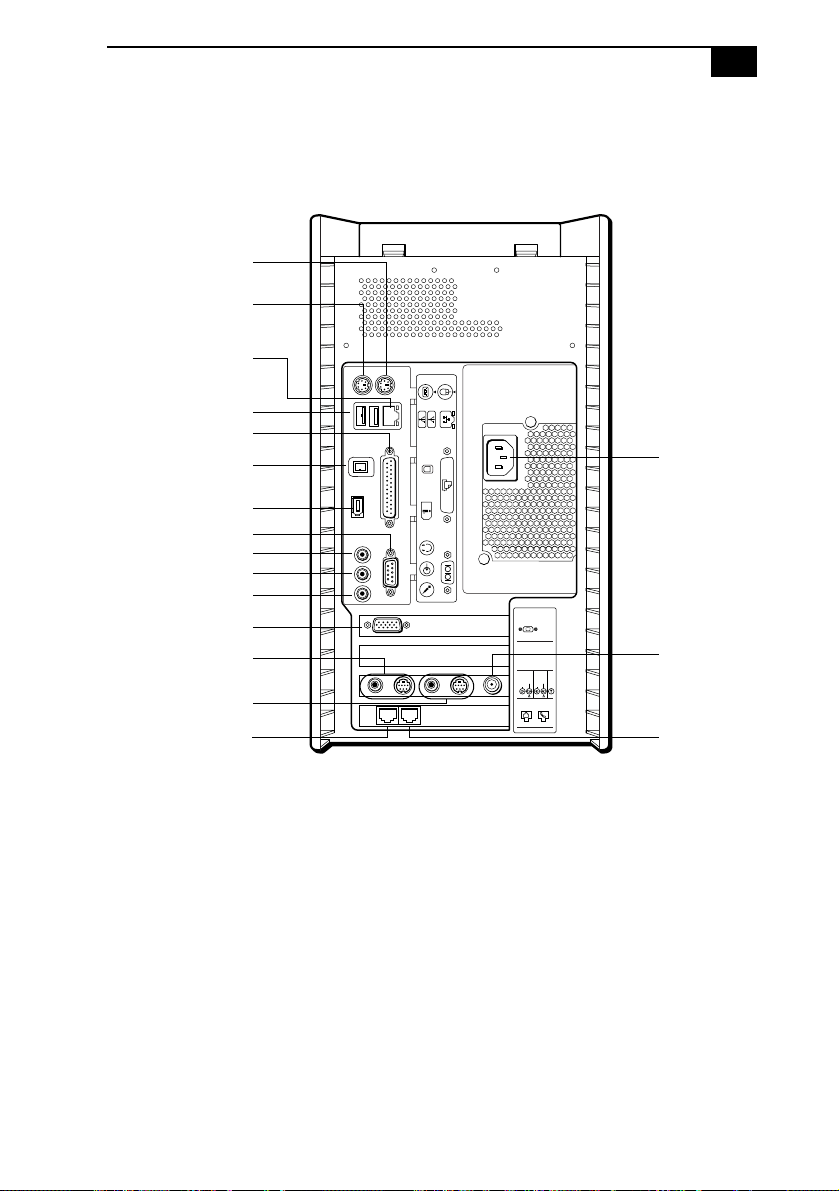
Rear View
Mouse port
Keyboard port
Identifying Components
7
Ethernet port
USB ports
Printer/Parallel
port
S/P DIF
Out port
i.LINK port
Serial port
Headphone jack
Line In jack
Microphone jack
VGA Monitor port
AV Out jacks
AV In jacks
Line jack
KEYBOARD
MOUSE
USB NETWORK
USB
PRINTER
OPTICAL
OUT
i.LINK
S400
HEADPHONES
SERIAL
LINE IN
MIC
ACT
LINK
AC Input
port
4
MONITOR
3
VIDEO
VIDEO 1
OUTPUT
INPUT
2
S VIDEO
S VIDEO
/
VIDEO
/
VIDEO
VHF
/UHF
AUDIO
AUDIO
1
LINE
TELEPHONE
VHF/UHF
port
Telephone
jack
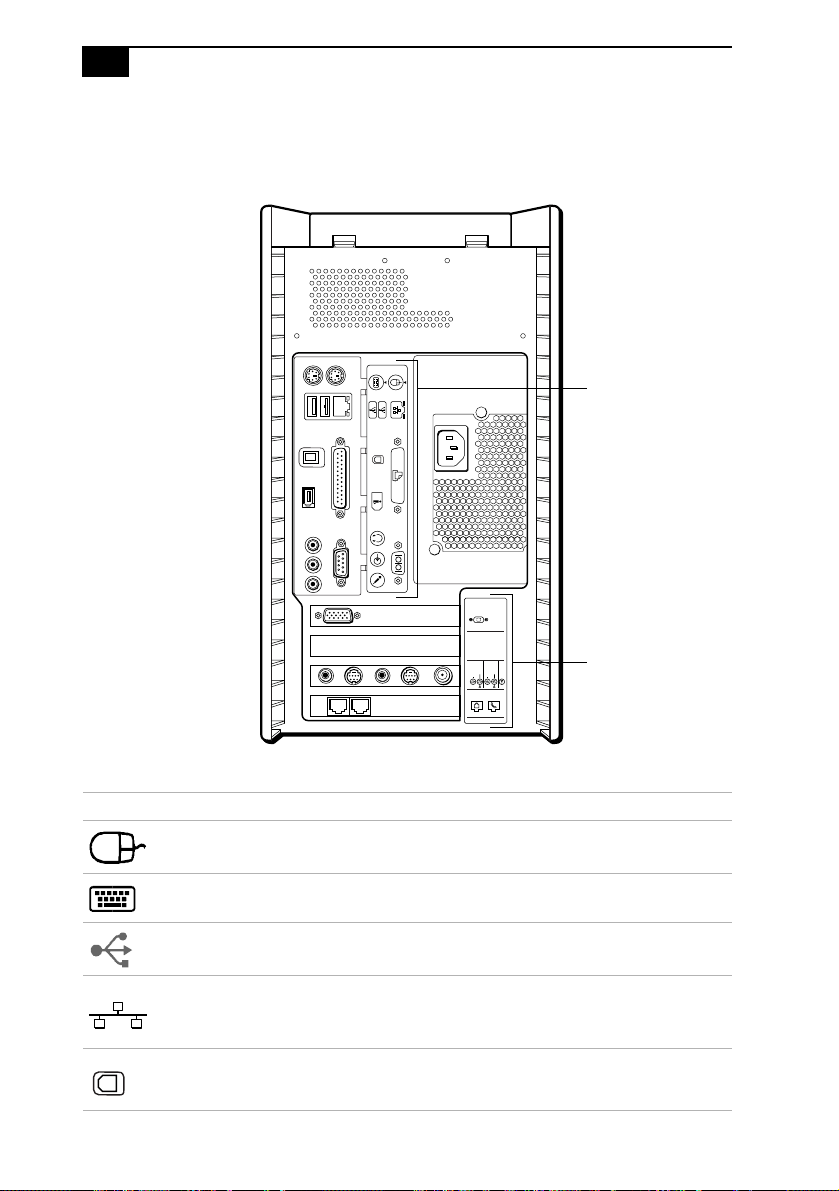
8
VAIO Digital Studio System Reference Manual
Icon Labels
KEYBOARD
MOUSE
USB NETWORK
USB
PRINTER
OPTICAL
OUT
i.LINK
S400
HEADPHONES
SERIAL
LINE IN
MIC
ACT
LINK
4
MONITOR
3
VIDEO
VIDEO 1
OUTPUT
INPUT
2
S VIDEO
S VIDEO
/
VIDEO
/
VIDEO
VHF
/UHF
AUDIO
AUDIO
1
LINE
TELEPHONE
Icon Label Area
Icon Label Area
Icon Description
Mouse port
Keyboard port
Universal Serial Bus (USB) ports
Ethernet port (for LAN connection only)
S/P DIF Optical Out port
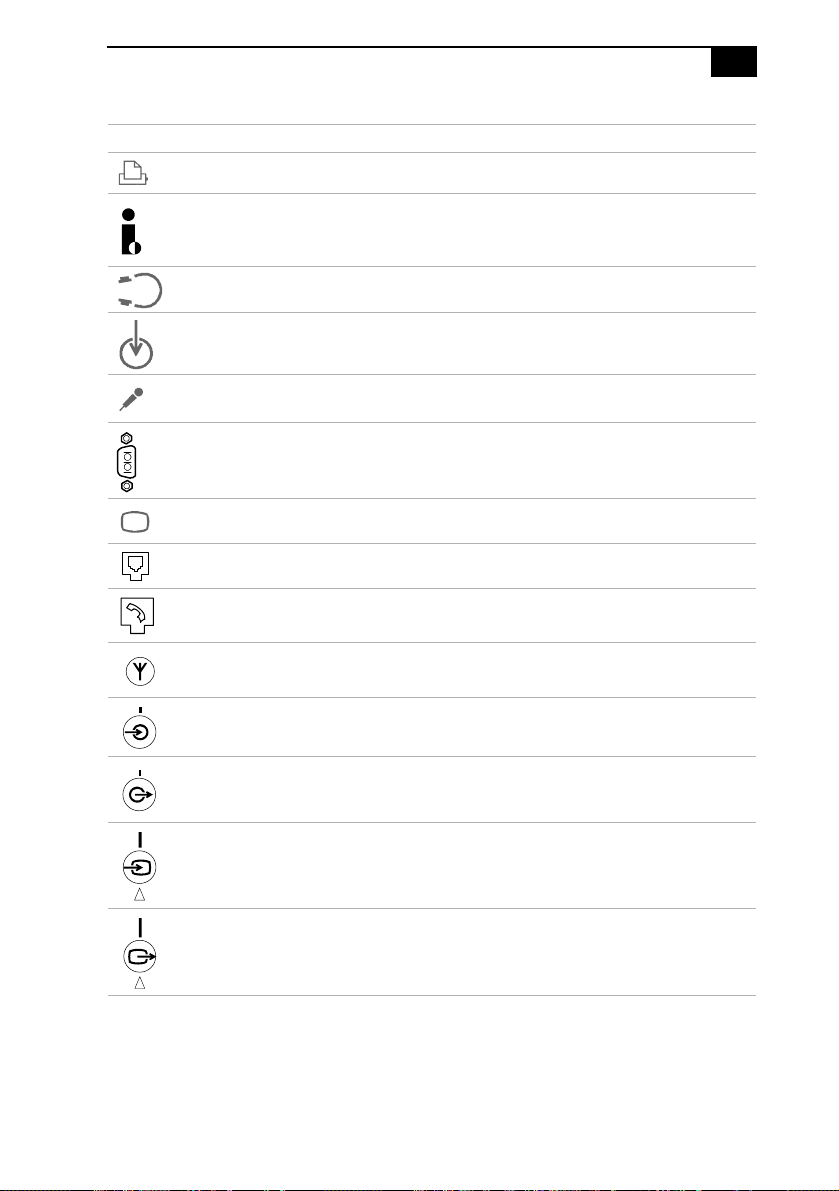
Icon Description
Printer/Parallel port
i.LINK® (IEEE 1394) port
Headphones
LINE IN jack (audio)
Microphone jack
Serial port
VGA Monitor port
Line jack
Tele p hone jack
Identifying Components
9
VHF/UHF port
Audio In jack
Audio Out jack
Video/S-video In jack
Video/S-video Out jack
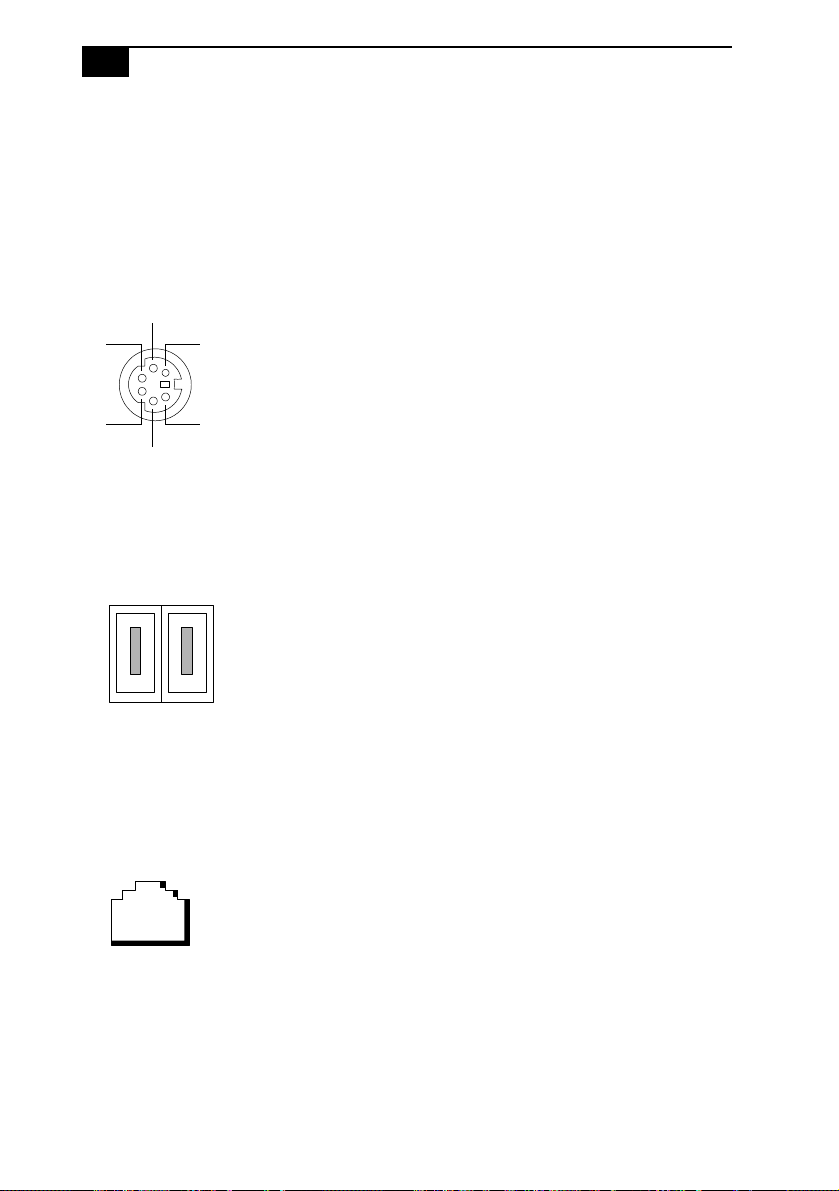
10
VAIO Digital Studio System Reference Manual
I/O Connectors
The following section identifies the various I/O connectors.
Keyboard and Mouse Ports
The keyboard and mouse ports are physically identical and have the
same pinout. They are standard 6-pin PS/2® compatible female ports.
2
31
4
6
5
USB Ports
The USB ports are standard 4-pin USB ports. Two USB ports are located at
the front, and two at the rear of the system.
Ethernet Port
The Ethernet port at the rear of the system is used to connect to a
10Base-T/100Base-TX Ethernet network.
Ethernet
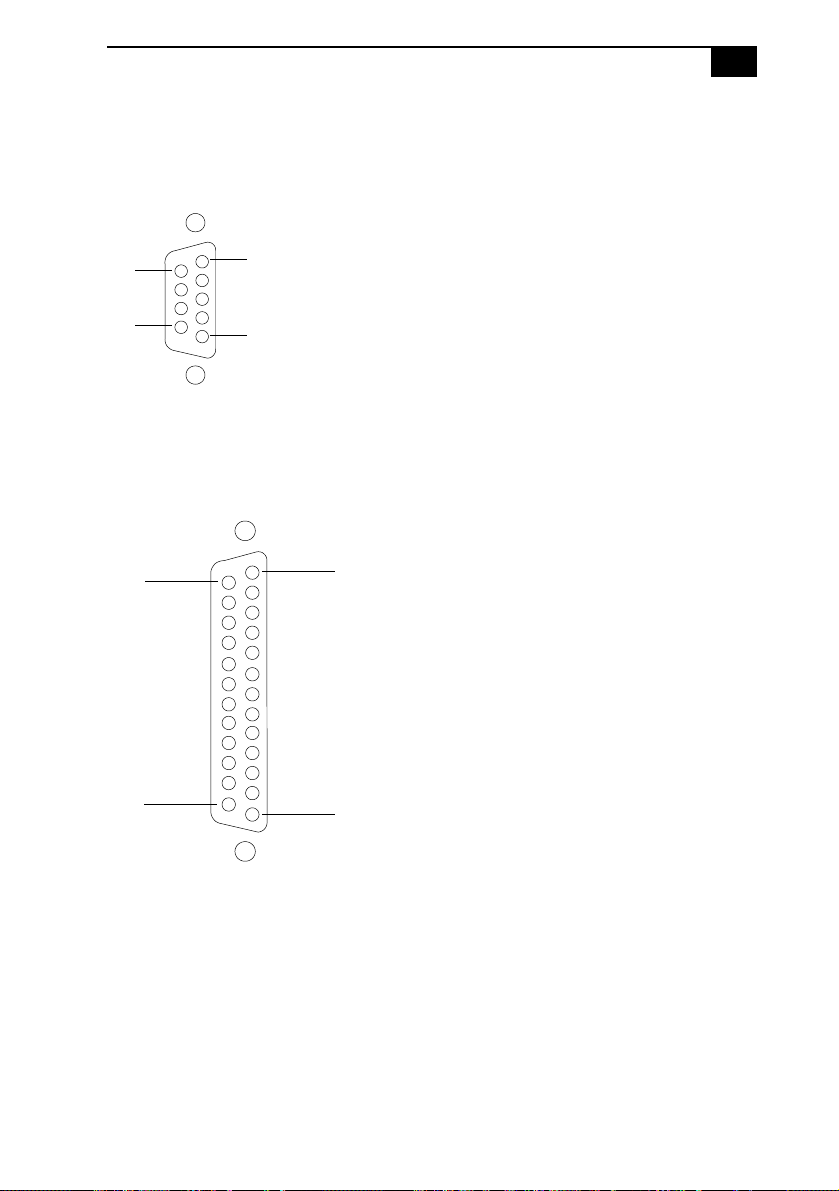
Identifying Components
Serial Port
The serial port is a standard 9-pin DB-9 male port.
11
6
9
1
5
Printer/Parallel Port
The printer/parallel port is a standard 25-pin DB-25 female port.
25
14
13
1
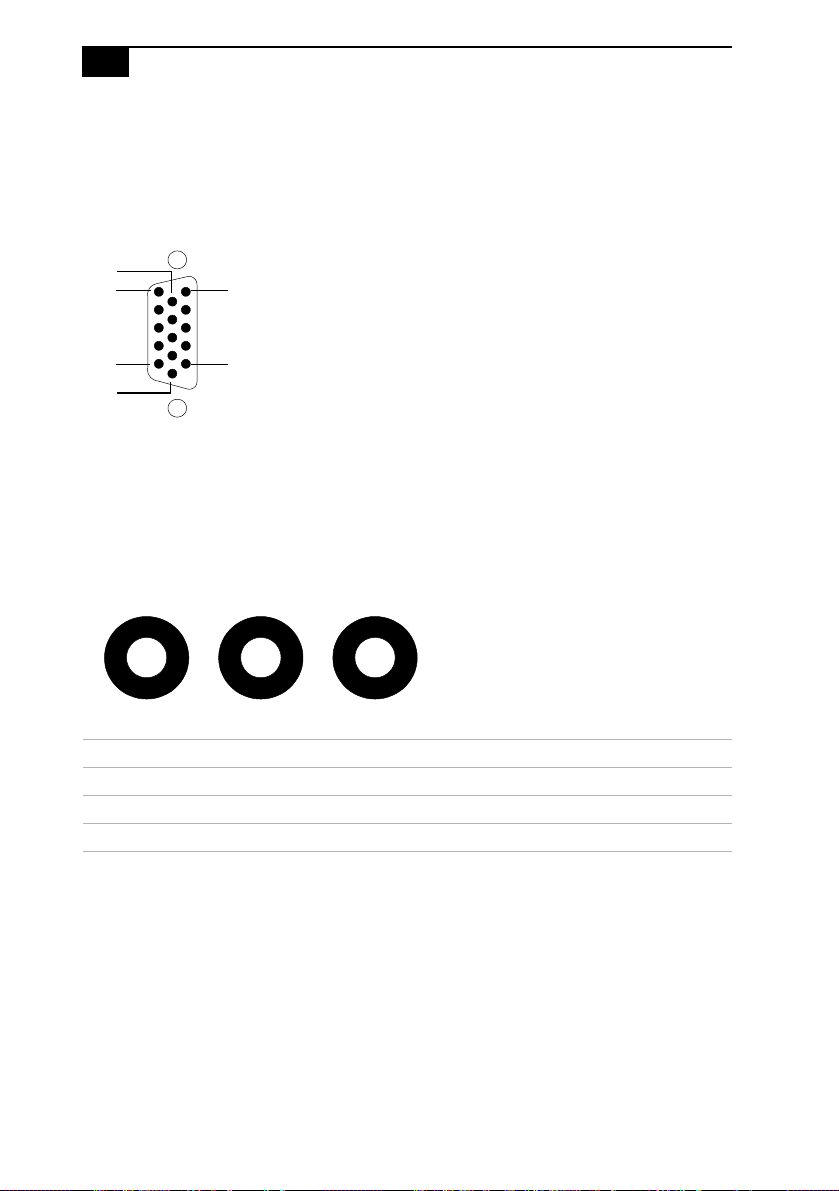
12
VAIO Digital Studio System Reference Manual
VGA Monitor Port
The monitor port is a standard 15-pin female high-density VGA-type port
located on the AGP plug-in card.
10
15
11
6
5
1
Mic, Line In, and Headphones Jacks
The microphone, line in, and headphones jacks are physically identical,
but have different connections. They are standard 3.5 mm stereo
mini-jacks.
Headphones Line In Mic
Connector Description
Headphones 1.0 Vrms (typical).
Mic Electret condenser microphone input.
Line In 1.0 Vrms (typical), 10 Kohm impedance.
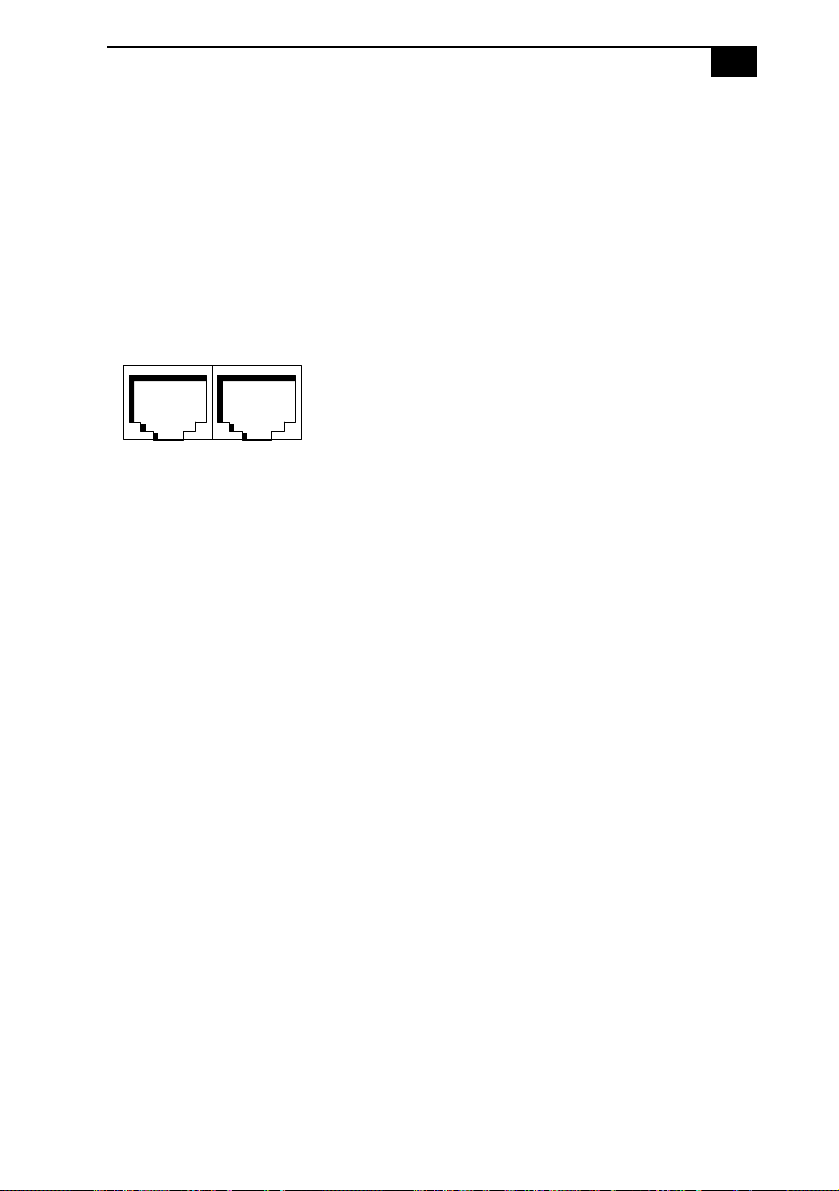
Identifying Components
Telephone and Line Jacks
13
The telephone and line jacks are physically identical and have identical
connections. They are standard RJ-11 female phone jacks. However, the
line jack is for connecting to a telephone line that comes from the wall,
and the telephone jack is for connecting the computer to a telephone.
The modem installed on your computer may differ depending on the
configuration you purchased.
Line Telephone
S/P DIF Optical Out Port
The Plastic Optical Fiber (POF) output port for the Sony®/Phillips
Digital Interface (S/P DIF) can be used to connect compatible audio or
video equipment, such as CD/DVD players or MiniDisc recorders.
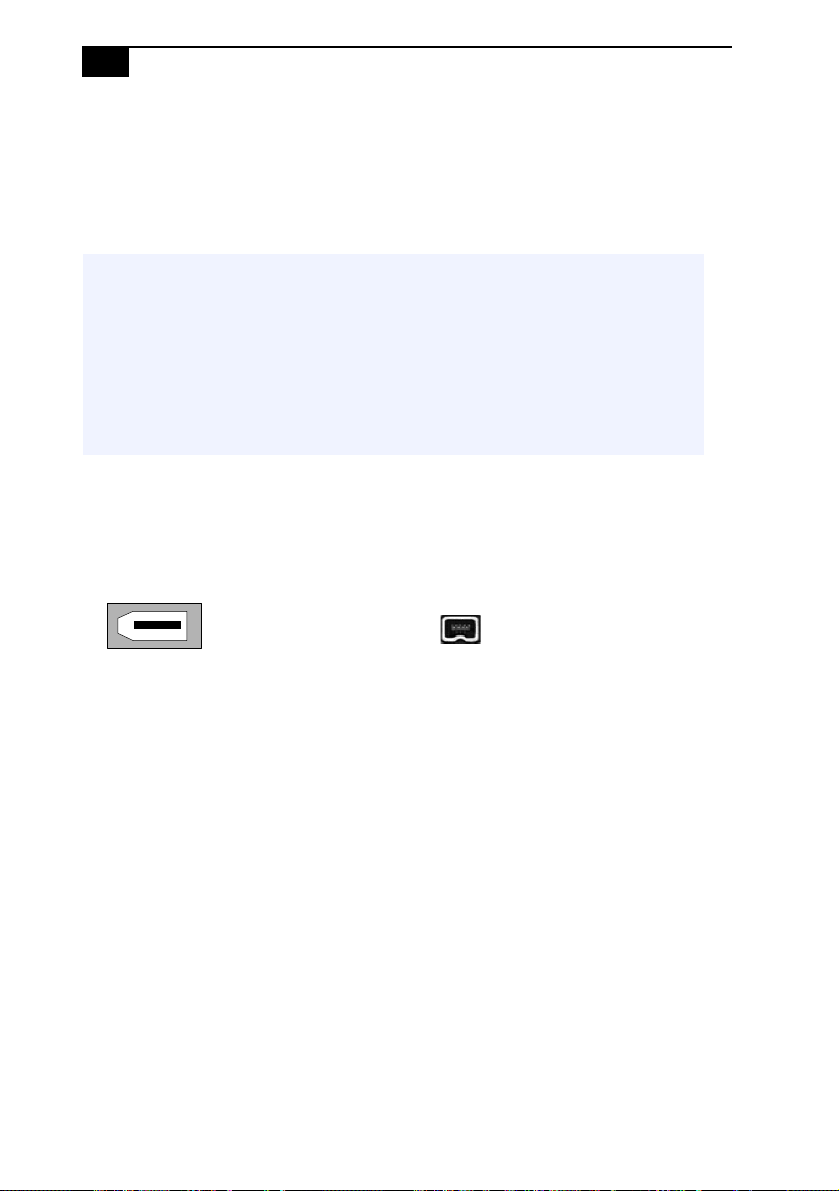
14
VAIO Digital Studio System Reference Manual
i.LINK (IEEE 1394) Ports
The 6-pin i.LINK® port on the back of the system can supply power from
the computer to a device if the device also has a 6-pin i.LINK port. The
6-pin port supplies 10 V to 12 V and a maximum power of 6 watts.
✍ i.LINK is a trademark of Sony used only to designate that a product contains an
IEEE 1394 connection. The i.LINK connection may vary, depending on the software
applications, operating system and compatible i.LINK devices. All products with an i.LINK
connection may not communicate with each other.
✍ Refer to the documentation that came with your compatible i.LINK device for information
on operating conditions and proper connections. Before connecting compatible i.LINK
devices to your system, such as an optical disc or hard disk drive, confirm their operating
system compatibility and required operating conditions.
The 4-pin i.LINK port at the bottom of the front panel does not supply
power.
6-pin i.LINK port
(IEEE 1394)
On back of
system
4-pin i.LINK port
(IEEE 1394)
At bottom of
front panel
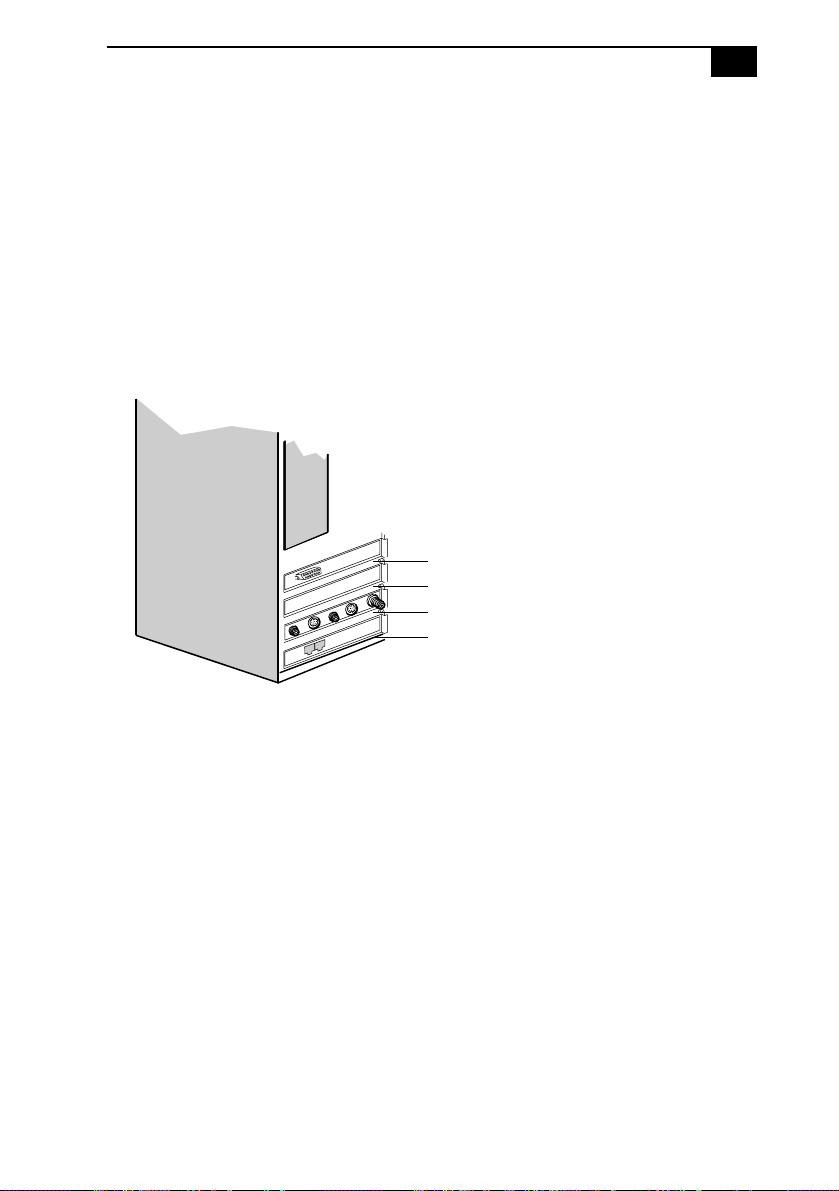
Identifying Components
15
Expansion Slots
There are three expansion slots. Expansion slot No. 1 is occupied by the
fax/modem card. A V.90 compatible modem has two jacks (Line and
Teleph one) .
Expansion slot No. 2 is occupied by a Giga Pocket™ card.
Expansion slot No. 3 is available for expansion.
There is one AGP slot (No. 4), which is occupied by an AGP card.
See online specifications sheet for details.
Slot No. 4 (AGP)
Slot No. 3 (PCI)
Slot No. 2 (Giga Pocket card)
Slot No. 1 (Fax/modem card)
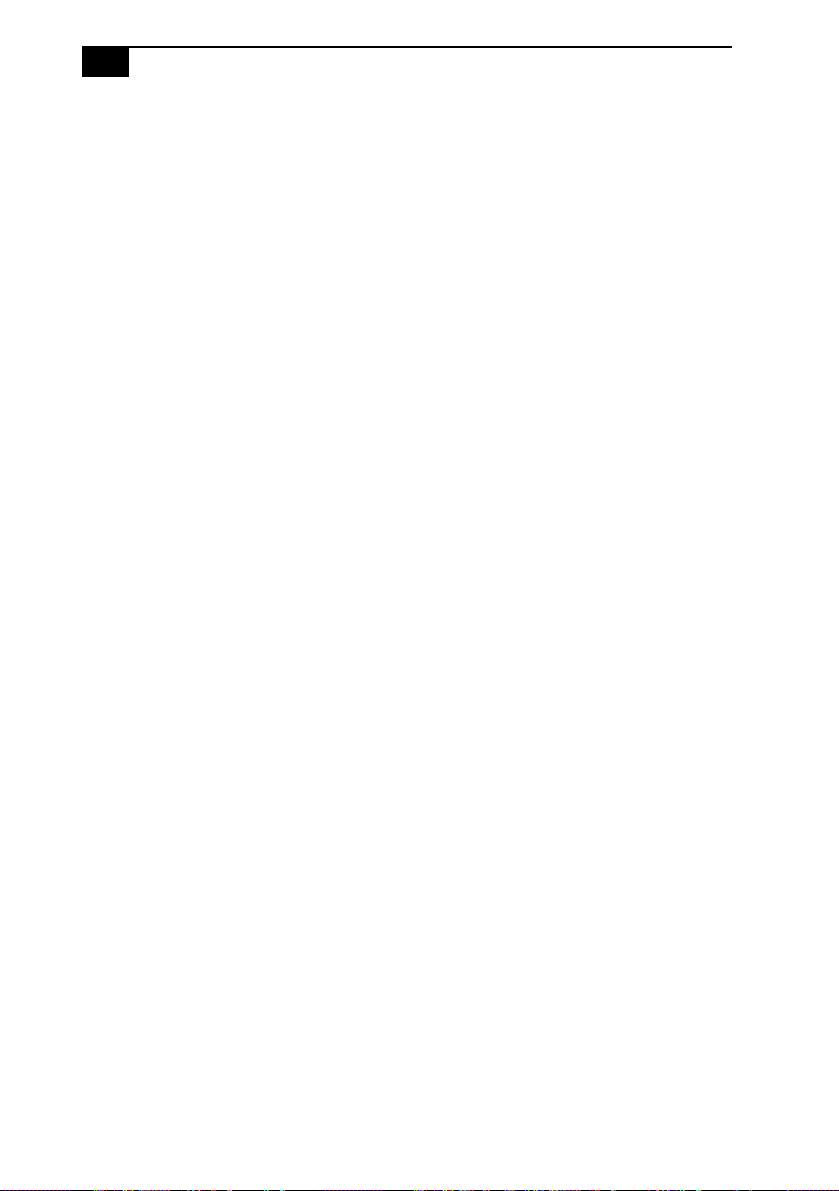
16
VAIO Digital Studio System Reference Manual
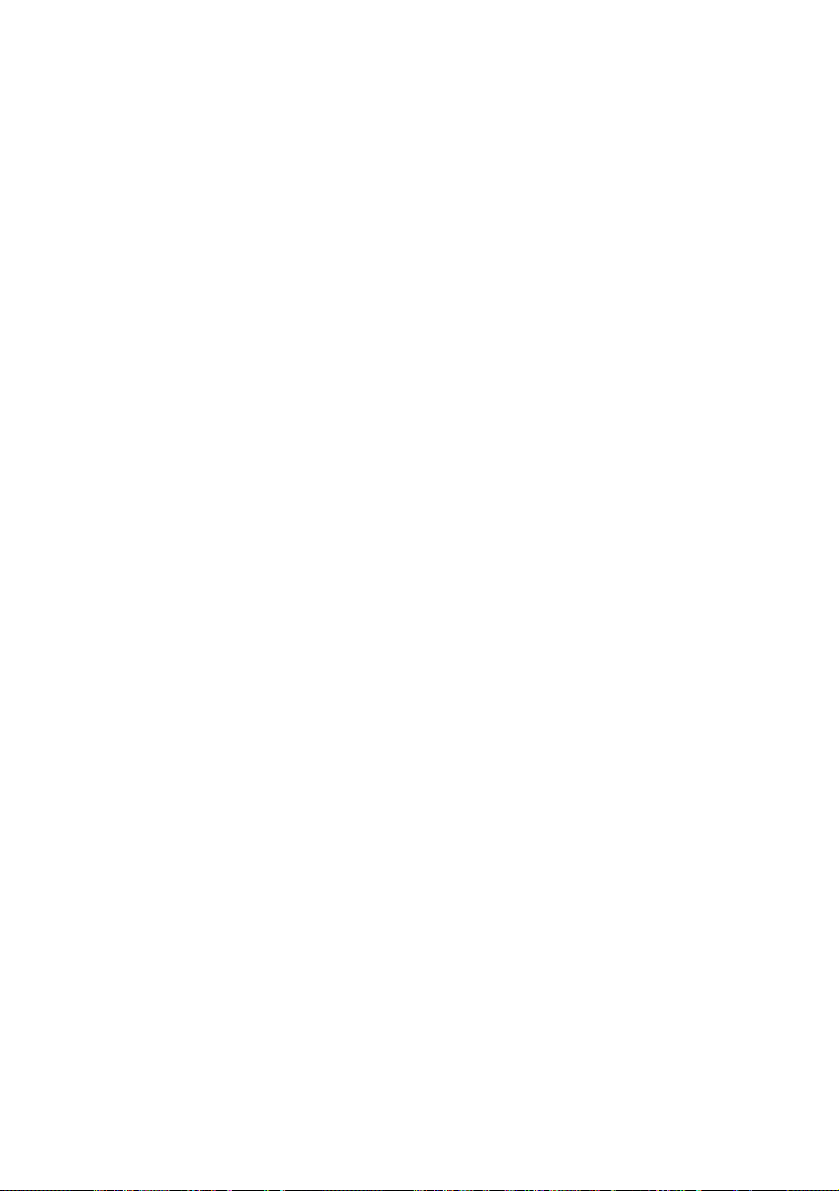
Chapter 2
Configuring Your System
This chapter contains information on configuring your system.
❑ Making changes to the BIOS settings.
❑ Making changes to the display's power management settings.
17
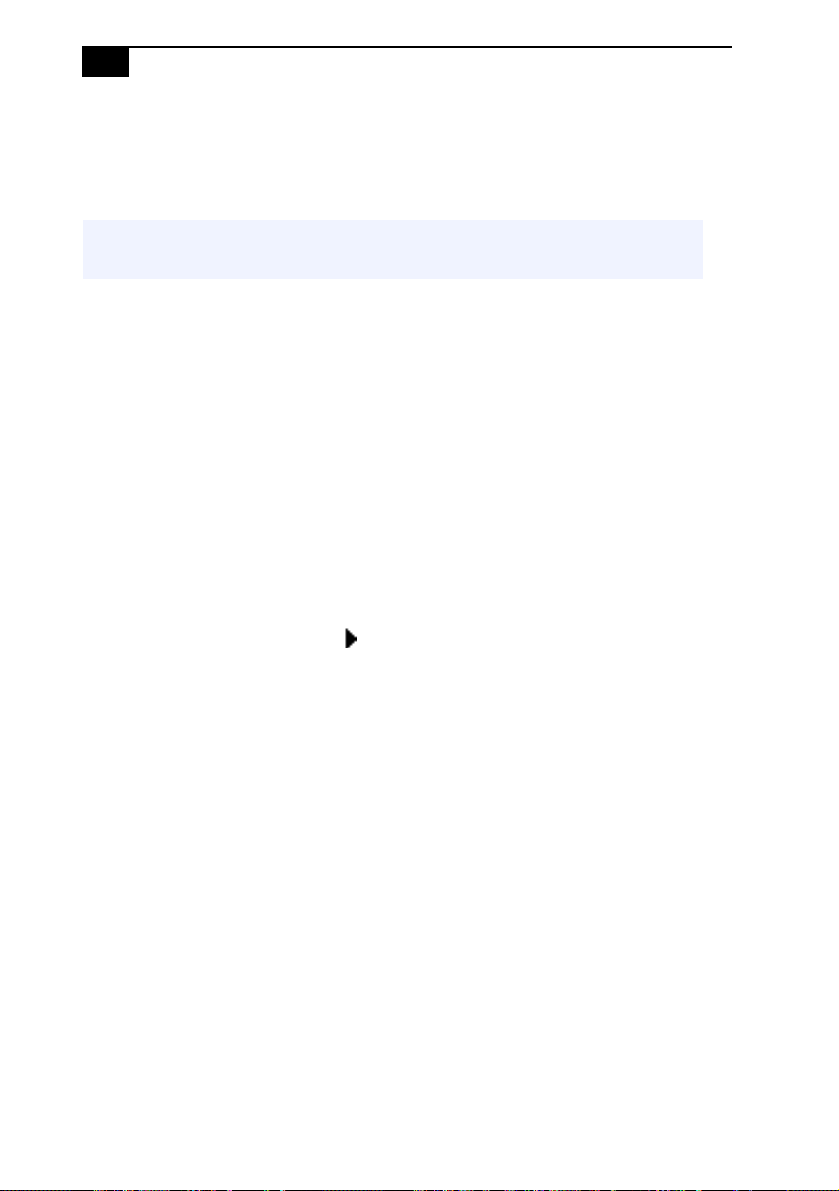
18
VAIO Digital Studio System Reference Manual
Accessing the BIOS Setup Utility
Access the BIOS Setup Utility to make changes to the BIOS settings (see
“CMOS Setup Options” on page 57 for information on BIOS settings).
! Before rebooting the system, save and close all open files, and exit open
applications.
1 Reboot your computer by selecting Shut Down... from the Start
menu, then selecting Restart.
2 When the Sony logo appears, press F3. The following message
appears at the bottom of the screen.
Press <F2> for setup.
3 Press F2.
Each menu presents options for modifying the system configuration.
Use the left and right arrow keys to select a menu from the menu bar.
Use the up and down arrow keys to select items within a menu. Once
an item is highlighted, use the plus/minus (+/-) keys to modify a
setting.
If an item has a triangle ( ) to its left, this indicates that a sub-menu
of options is available. Press ENTER to access a sub-menu. If a submenu contains items with a triangle, there is another layer of options
from which to select.
4 Once you select an option, press ESC to back out of each menu until
you reach the top level, where the menu bar appears.
5 To exit the BIOS setup utility, press ESC from any top-level screen and
follow the prompts.
