Sony PCV-RS726G, PCV-RS724G, PCV-RS710G, PCV-RS630G, PCV-RS620G Replacement Instructions
...Page 1
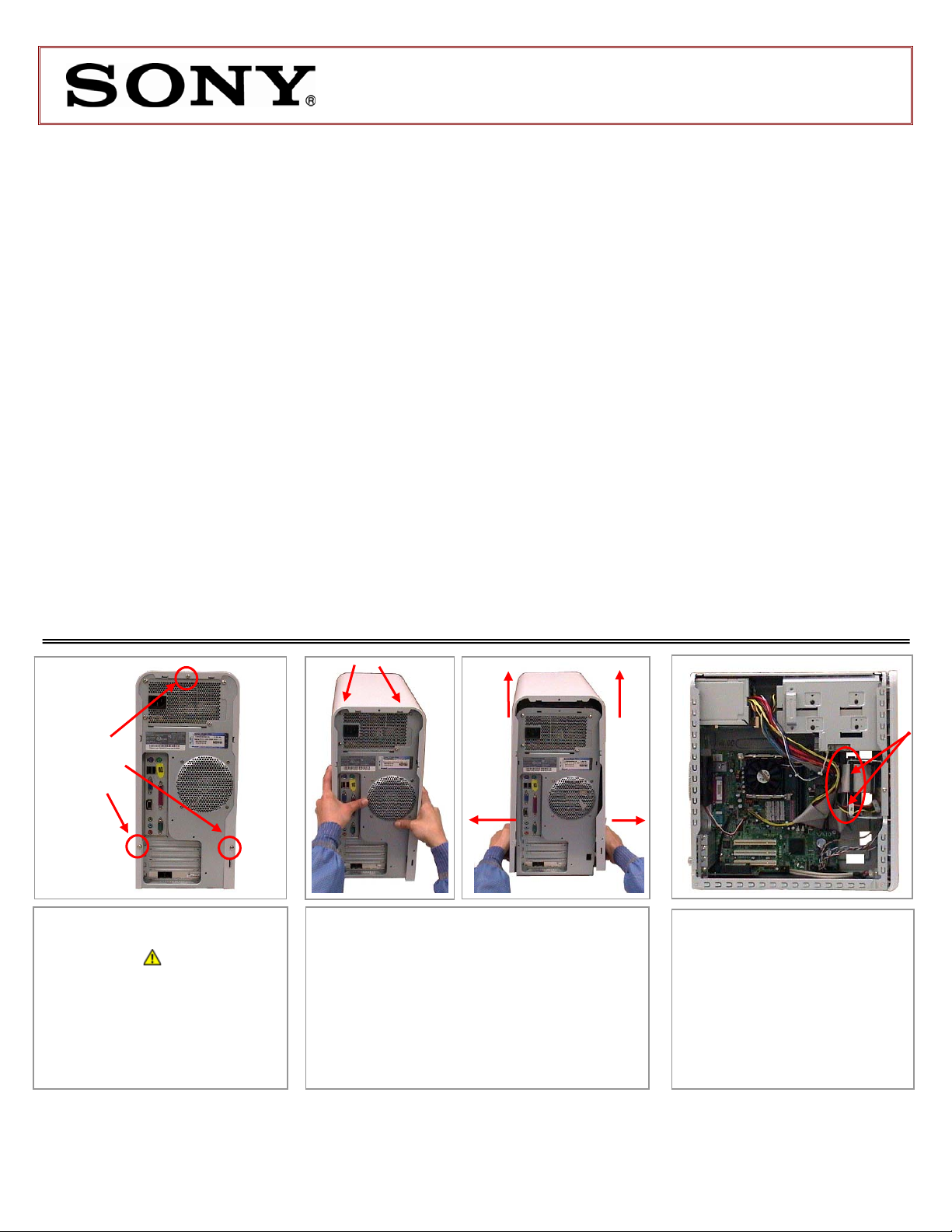
PCV-RS Series Hard Disk Drive
Replacement Instructions
These easy instructions are intended to guide you through the replacement process.
9 To avoid electric shock please make sure product is turned off an d disconnected from the power
* Sony is not responsible for any loss of data associated with your computer or an y damage caused by
incorrect handling of the computer under these procedures. The terms of your Sony Limited Warranty
continue to apply.
source. Remove jewelry before you begin work to avoid scratching the surface of your desktop
computer.*
9 Place your desktop computer on a clean, stable and covered surface to avoid damage t o the
computer's case.*
9 Follow the ESD (Electrostatic Discharge) damage prevention instructions:
o Hold parts by the edges, away from exposed circuitry when possible.
o Do not walk around excessively as this promotes static build-up.
9 The appearance of the electronic components shown in the illustrations may be different from the
components shipped. This slight difference does not affect the accuracy of these instructions.
Remove 3
screws
Step 1. Place your PC on a
solid surface.
CAUTION! Disconnect the
power cord. Failure to do so can
result in unit damage or personal
injury.
Using the enclosed magnetic
screwdriver, remove the marked
screws (3) and set them aside.
PLEASE READ BEFORE YOU START
Step 2. To remove the cover, hold both
sides of the computer as shown and slide it
towards you. Grab bottom edges of the cover
and carefully spread them out and then lift up
the cover.
IMPORTANT!
22
11
Step 3. Rotate the PC so
the inside is facing to you.
Identify the location of the Hard
Drive’s connections.
P/N T99860136 Rev. C 1/2
Page 2
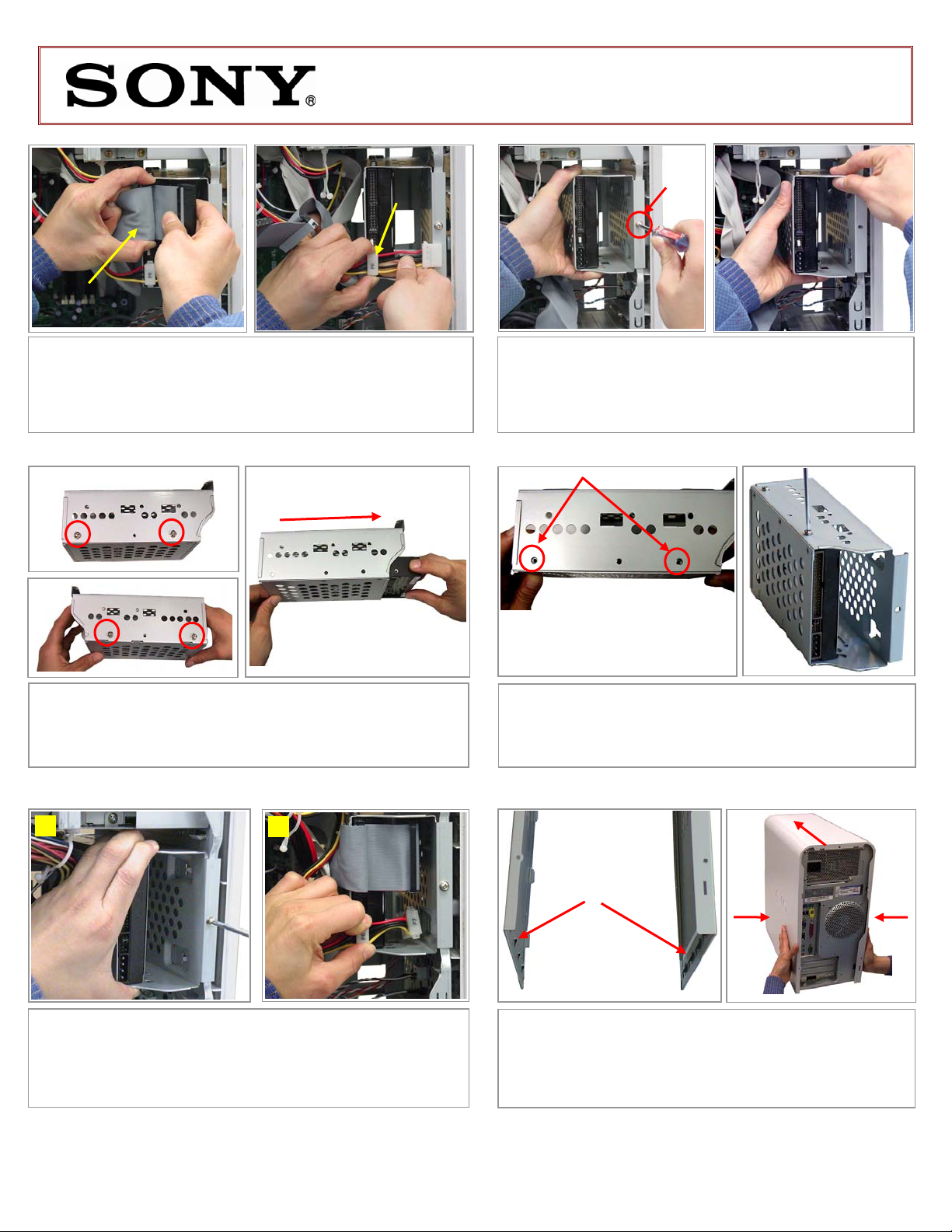
PCV-RS Series Hard Disk Drive
Replacement Instructions
[2]
[1]
Step 4. Proceed to disconnect the IDE Cable [1] and Power
Cable [2] from the Hard Drive. IMPORTANT! Some force may be
required to initiate the removal of the cables. T ake caution not to
damage the cables. Pull with equal force on both sides of each
cable to remove them as shown above.
Step 6. Using the enclos ed magnetic screwdriver, remove the
four (4) screws that secure the Hard Drive into the bracket
enclosure. IMPORT ANT! Before proceeding, take note of original
position of the Drive inside the bracket. Slide out the original drive.
[A]
[B]
Step 8. [A] Reinstall the bracket enclosure being careful to
align the guides. Hold the bracket in place and reinstall th e screw
previously removed. [B] Proceed to Reconnect the Hard Drive
cables into their original position.
Step 5. Using the enclosed magnetic screwdriver, remove
the marked screw as shown on the picture. With one hand hold
the bracket enclosure while pulling the complete assembl y out
of the unit.
Ensure that all 4 holes (2 on each
side) are in alignment
Step 7. Slide New Hard drive inside br acket with all hole s in
alignment. Reinstall the four (4) screws previously removed,
securing new drive into the bracket.
Align tabs
on both sides of
cover
Step 9. Lower the cover onto the unit, Ensure that tabs on
the bottom edge into the base of your computer. Compress
both sides of the cover and push forward while holding the front
of your computer. Reinstall the three (3) screws removed in
step 1.
Remove
screw
1
2
1
P/N T99860136 Rev. C 2/2
