Page 1
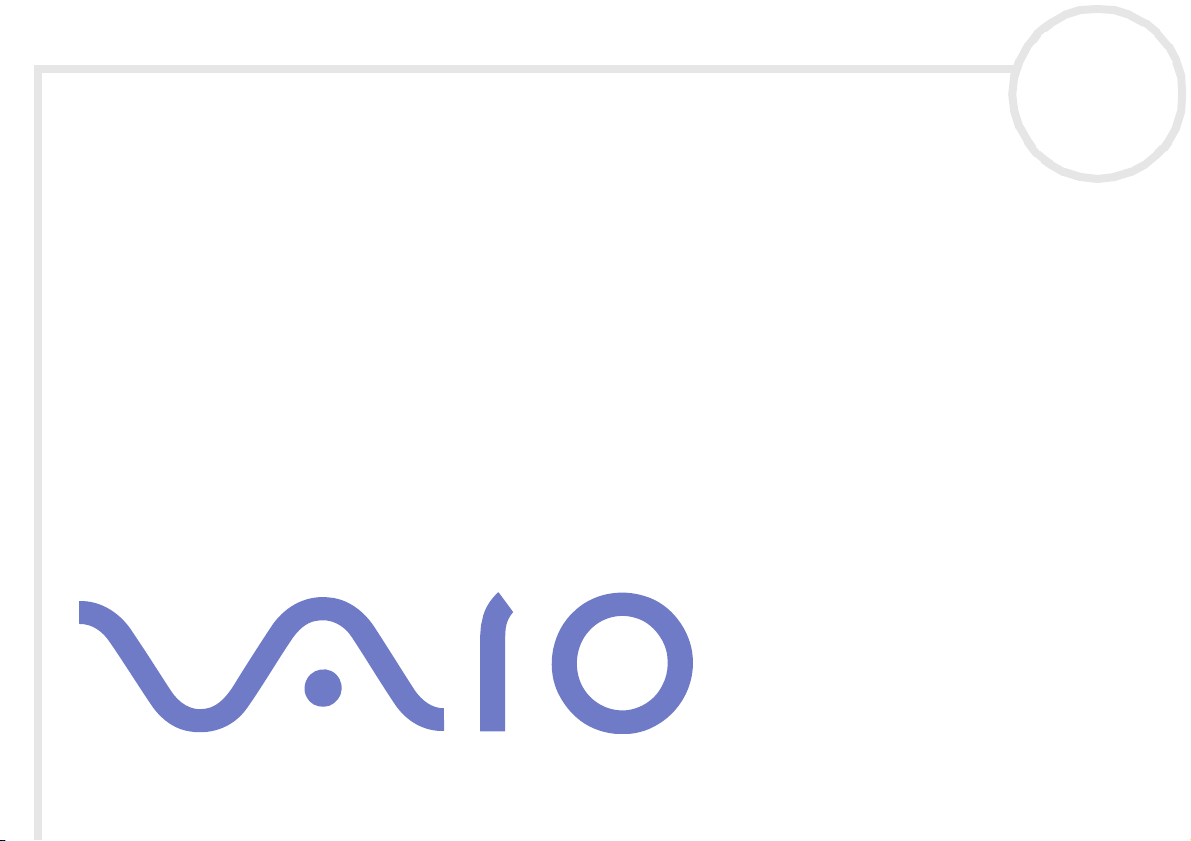
Software Guide
N
Page 2
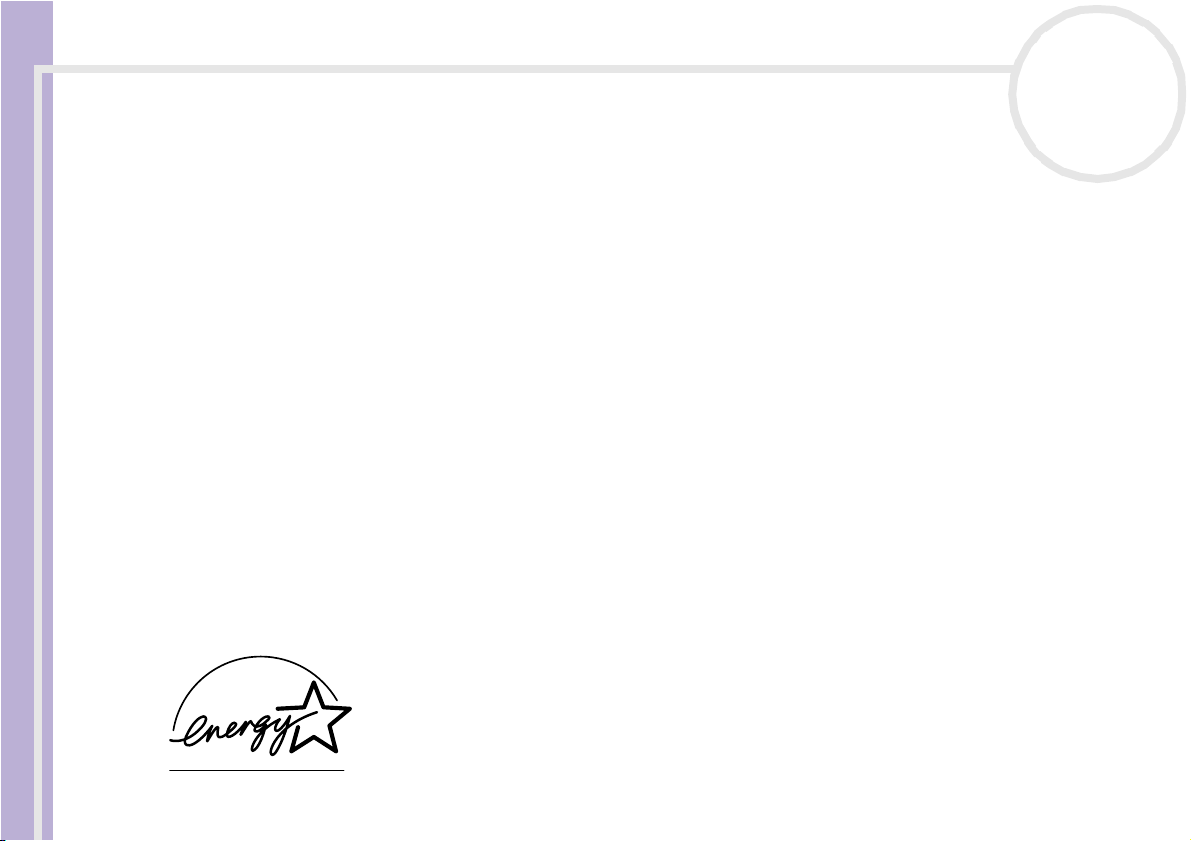
Read this first
nN
1
Read this first
Notice
Software Guide
This product contains software owned by Sony and licensed by third parties. Use of such software is subject to the terms and conditions
of licence agreements enclosed with this product. Software specifications are subject to change without notice and may not necessarily
be identical to current retail versi ons. Updates and additions to software may require an additional charge. Subscriptions to online
service providers may require a fee and credit card information. Financial services may require prior arrangements with participating
financial institutions.
© 2003 Sony Corporation. All rights reserved.
Reproduction in whole or in part without permission is prohibited.
You find the End user software licence agreement on the VAIO Info Centre.
ENERGY STAR
As a n ENERGY STAR® Partner, Sony has determined that this product meets the ENERGY STAR® guidelines for energy efficiency. The
International ENERGY STAR® Office Eq uip ment Pro gra m is an international program that promotes energy saving through the use
of computers and their office equipment. The program backs the development and dissemination of products with functions that
effectively reduce energy consumption. It is an open system in which business proprietors can participate voluntarily. The targeted
products are office equipment such as computers, displays, printers, facsimiles and copiers. Their standards and logos are uniform
among participating nations.
ENERGY STAR is a U.S. registered mark.
®
Page 3
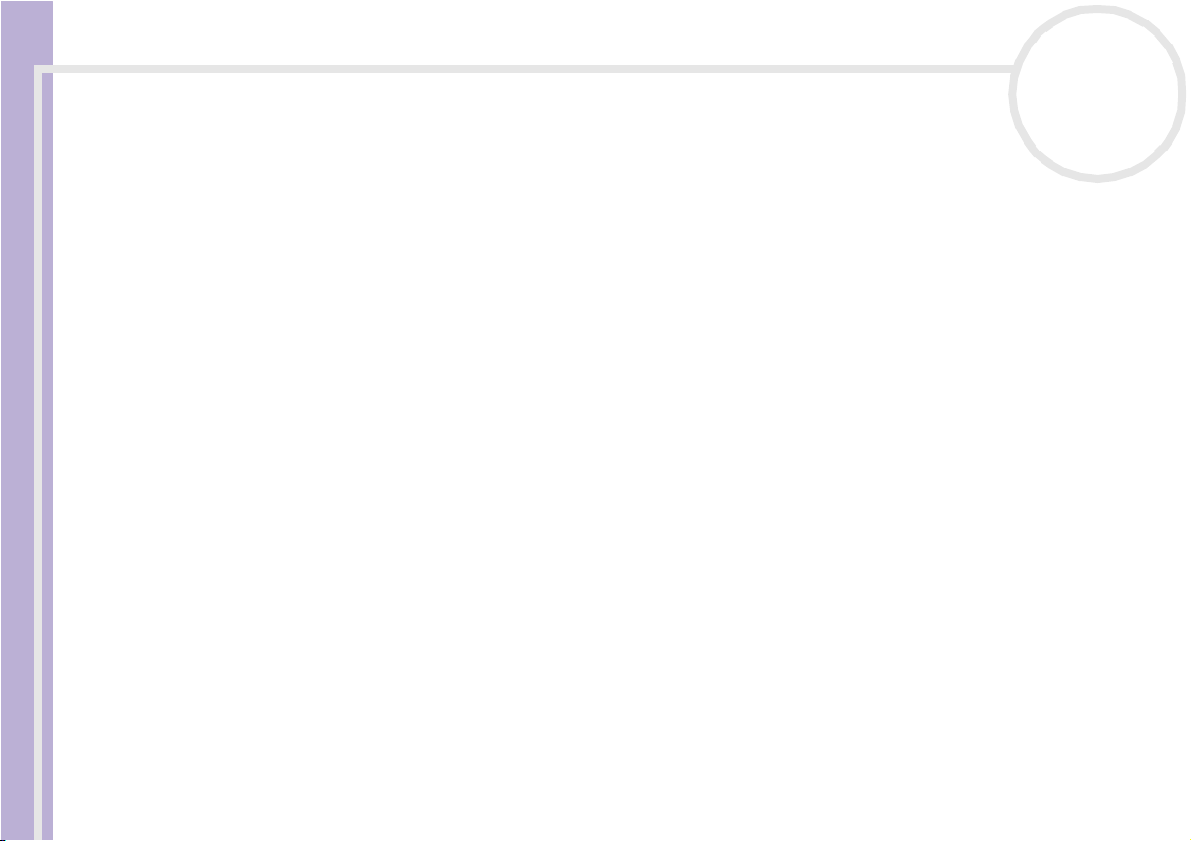
Read this first
Software Guide
nN
2
Trademarks
Sony, DVgate, DVgate Plus, Giga Pocket, HotKey Utility, Memory Stick Formatter, PictureGear Studio, SonicStage, SonicStage Mastering
Studio, Sony Notebook Setup, Sony Style Imaging, UI Design Selector, VAIO Action Setup, VAIO Edit Components, VAIO Media, VAIO
System Information, Memory Stick, the Memory Stick logo, VAIO and the VAIO logo are trademarks of Sony Corporation.
Microsoft, Internet Explorer, Windows Movie Maker, Windows Media Player, Windows XP Professional, Windows Home Edition,
Microsoft Works and the Windows logo are trademarks or registered trademarks of Microsoft Corporation in the U.S. and other
countries.
i.LINK is a trademark of Sony used only to designate that a product contains an IEEE1394 connection.
Adobe, Adobe Acrobat Reader, Adobe Reader, Adobe Premiere LE and Adobe Photoshop Elements are trademarks of Adobe Systems
Incorporated.
QuickTime and the QuickTime logo are trademarks used under licence. QuickTime is registered in the U.S. and other countries.
RealOne Player is a trademark or registered trademark of RealNetworks, Inc. in the U.S. and other countries.
MoodLogic is a trademark of MoodLogic, Inc.
PowerPanel is a trademark of Phoenix Technologies Ltd.
Norton Internet Security 2003 is a trademark of Symantec Corporation.
EverQuest is a registered trademark of Sony Computer Entertainment America Inc.
Click to DVD is a trademark of Sony Electronics.
Drag’n Drop CD+DVD is a registered trademark of Easy Systems Japan Ltd.
WinDVD for VAIO is a trademark of InterVideo, Inc.
PowerDVD for VAIO is a trademark or registered trademark of CyberLink Corporation.
All other names of syst ems, products and services are trademarks of their respective owners. In the m anual, the ™ or ® marks are not
specified.
Specifications are subject to change without notice. All other trademarks are trademarks of their respective owners.
Please see the printed Specifications sheet to see what software is available for your model.
Page 4
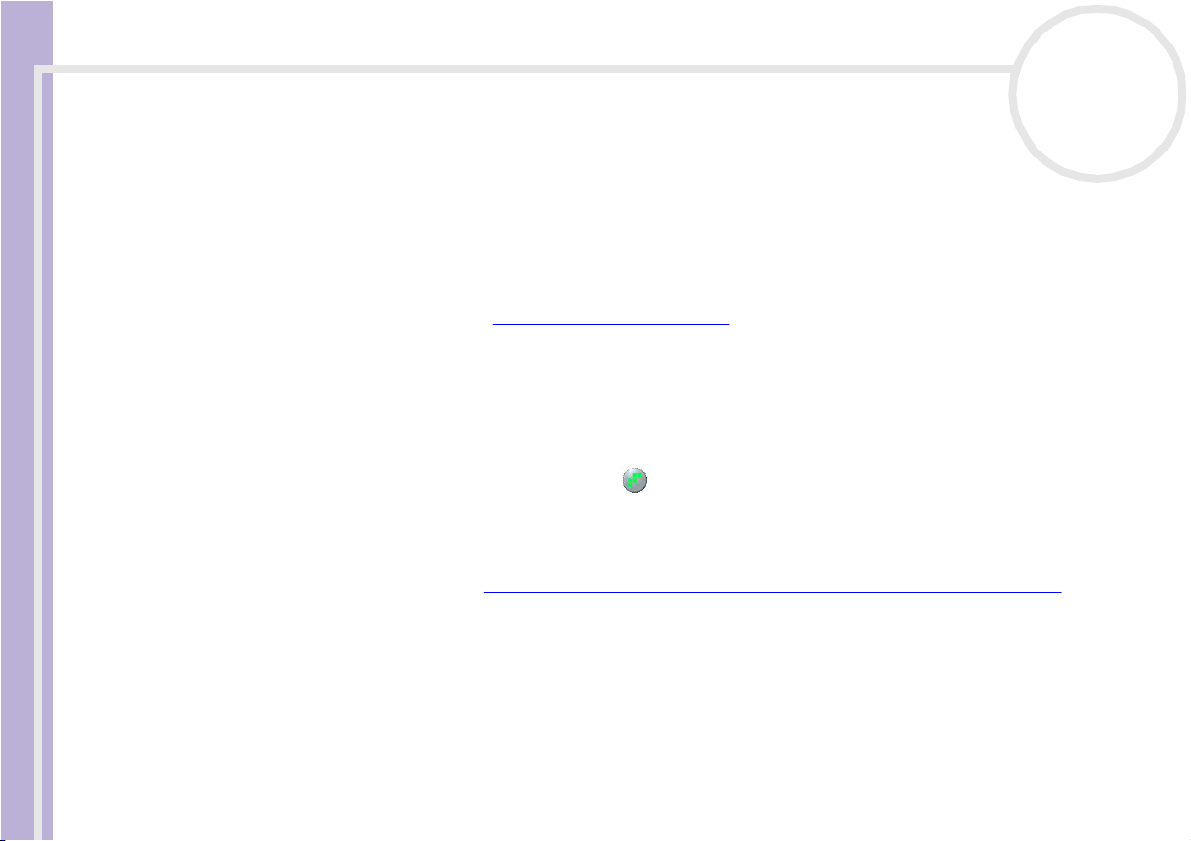
Registering your VAIO
Registering your VAIO
It only takes a few moments to register your Sony VAIO computer.
By registering your computer, you can take advantage of Sony’s commitment to quality customer support
Software Guide
and receive the following benefits:
❑ Club VAIO – Online support, tutorials, tips and tricks, news, news forums, competitions, free downloads
and software updates.
❑ VAIO-Link – If you are experiencing any problems with your computer, you can check the VAIO-Link
website for a possible solution: http://www.vaio-link.com.
❑ Guarantee – Protect your investment. See the Guarantee sheet for the terms and conditions and refer
to your Guide to Troubleshooting and Using the VAIO Recovery and Documentation Disc* or
your Guide to Troubleshooting and Recovering your VAIO system* for more information.
To register your Sony VAIO computer, proceed as follows:
1 Set up an Internet connection (see also Configuring your modem (page 31)).
2 Double-click the VAIO Online Registration icon on the desktop.
You can also find the link on the Start menu.
3 Change your language if necessary and click Next.
4 Click Register Now and then click Next.
This brings you to the website https://registration.sonystyle-europe.com/vaio/registration.asp.
5 Fill in your first and last name.
The serial number of your computer is entered automatically.
6 Click Submit.
7 Enter your details as required and click Submit.
Your VAIO is registered and a thank you screen appears.
If you entered an email address, you will receive a confirmation email from Club VAIO.
✍ Once you have registered, you can access VAIO Online Registration at any time to update your details without filling in the survey.
* Depending on your model
nN
3
Page 5
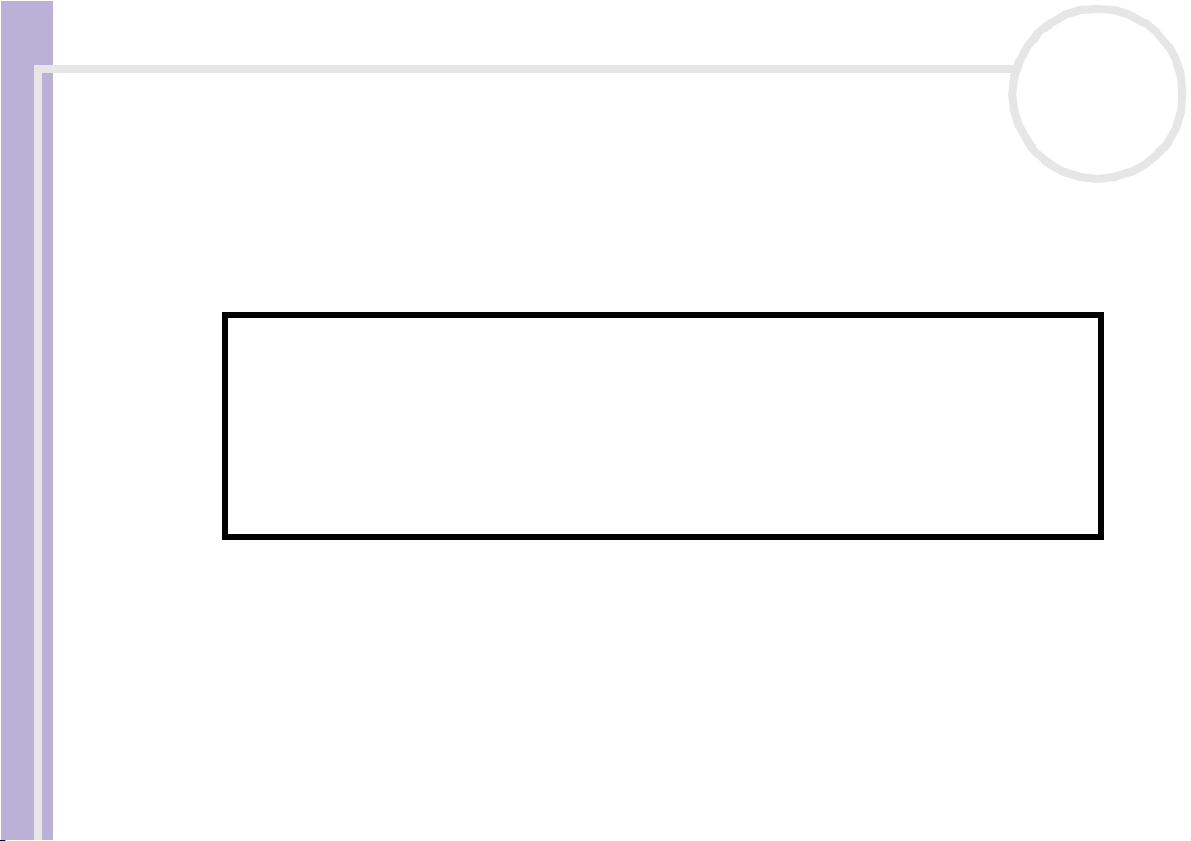
About the software delivered with your computer
About the software delivered with your computer
This section gives you an overview of what you can do with the software delivered with your computer.
Software Guide
The software package includes preinstalled software as well as applications which you can install from the
supplied VAIO Recovery and Documentation Disc* or from the hard disk drive*.
! If you have a VAIO Reco very and Do cu mentation Disc: If you recover your system, some of the applications will not be preinstalled anymore.
Please read the Guide to Troubleshooting and Using the VAIO Recovery and Documentation Disc for more information.
Not all the applications listed below are delivered with your model. Please
see the printed Specifications sheet to see what software is available for
your model, and then the Guide to Troubleshooting and Using the
VAIO Recovery and Documentation Disc* or the Guide to
Troubleshooting and Recovering your VAIO system* booklet for
installation details.
* Depending on your model.
Your preinstalled software can mostly be found under Start/All Programs.
nN
4
❑ Sony software (page 5)
❑ Operating system and other software (page 13)
Page 6
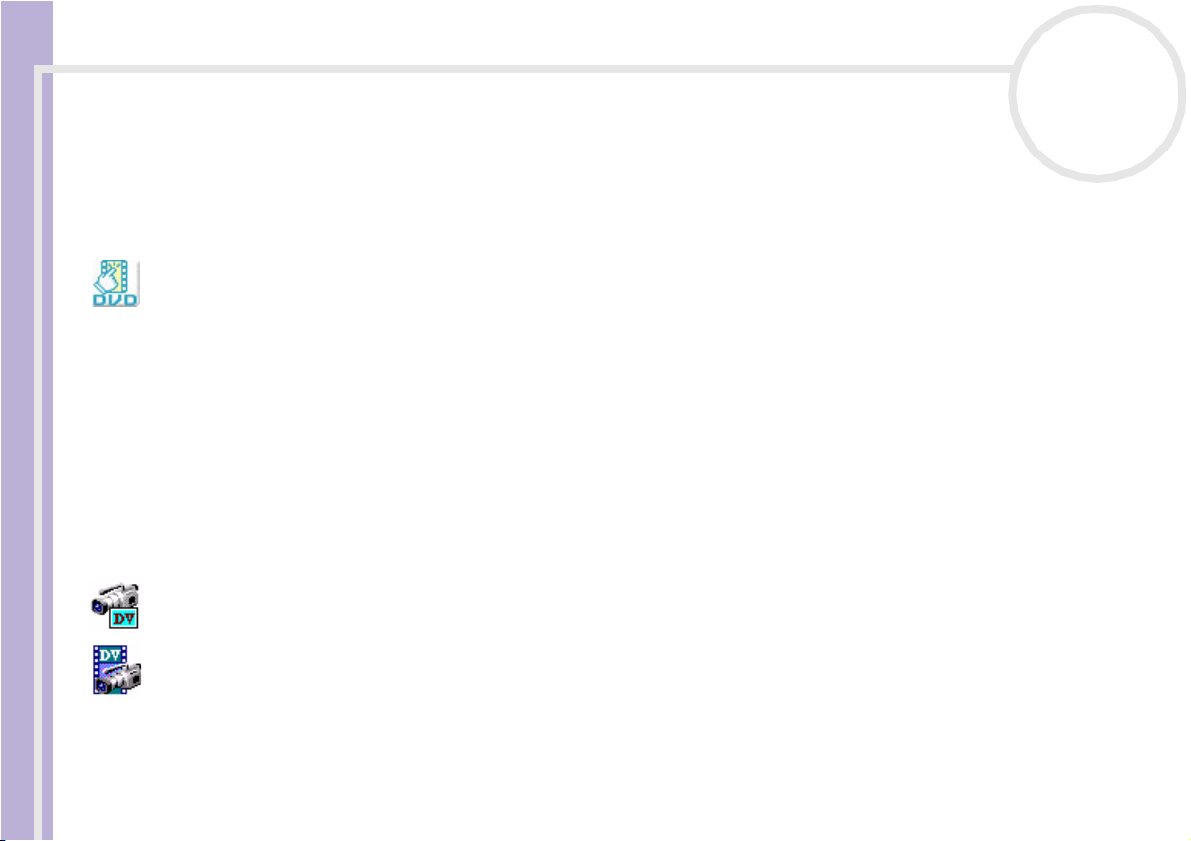
About the software delivered with your computer
Sony software
If you want to know how an application actually works, please refer to the online help files delivered with
the application. Often you can press the <F1> key when you launched an application to make the help file
Software Guide
appear.
nN
5
Click to DVD
Sony Electronics
With Click to DVD®* you are only a single mouse click away from creating a Hollywood-style DVD
masterpiece. By simply connecting a Sony Digital Handycam® to this Sony computer via an i.LINK™ cable,
you can turn yo ur fa mily memories into a DVD for all to share. Click to DVD® will even guide you through a
simple 4-step procedure so you can create DVD menus packed with actively moving chapter icons.
With Click to DVD® you can capture video from analogue video devices if your computer is equipped with
Giga Pocket version 5.5**. For more details, see the online help file of Click to DVD®.
* Applicable for computers with a DVD-RW drive or DVD-/+RW drive.
** Giga Pocket TV Setup must be executed before capturing from an analogue video device with Click to DVD®. Read the separate
Giga Pocket manual and the Giga Pocket online help files for details on how to use the TV Setup feature.
®
DVgate
Sony Electronics
DVgate is a kit of 3 complementary applications: DVgate Motion, DVgate Still, and DVgate Assemble. This
collection makes it easy to select and edit digital video clips, then bring them together into a professionallooking home video. Use i.LINK™ to connect your digital video camera, and the computer operates as an
editing desk that can capture, preview, cut and assemble your selection and save the sequences in AVI or
Page 7
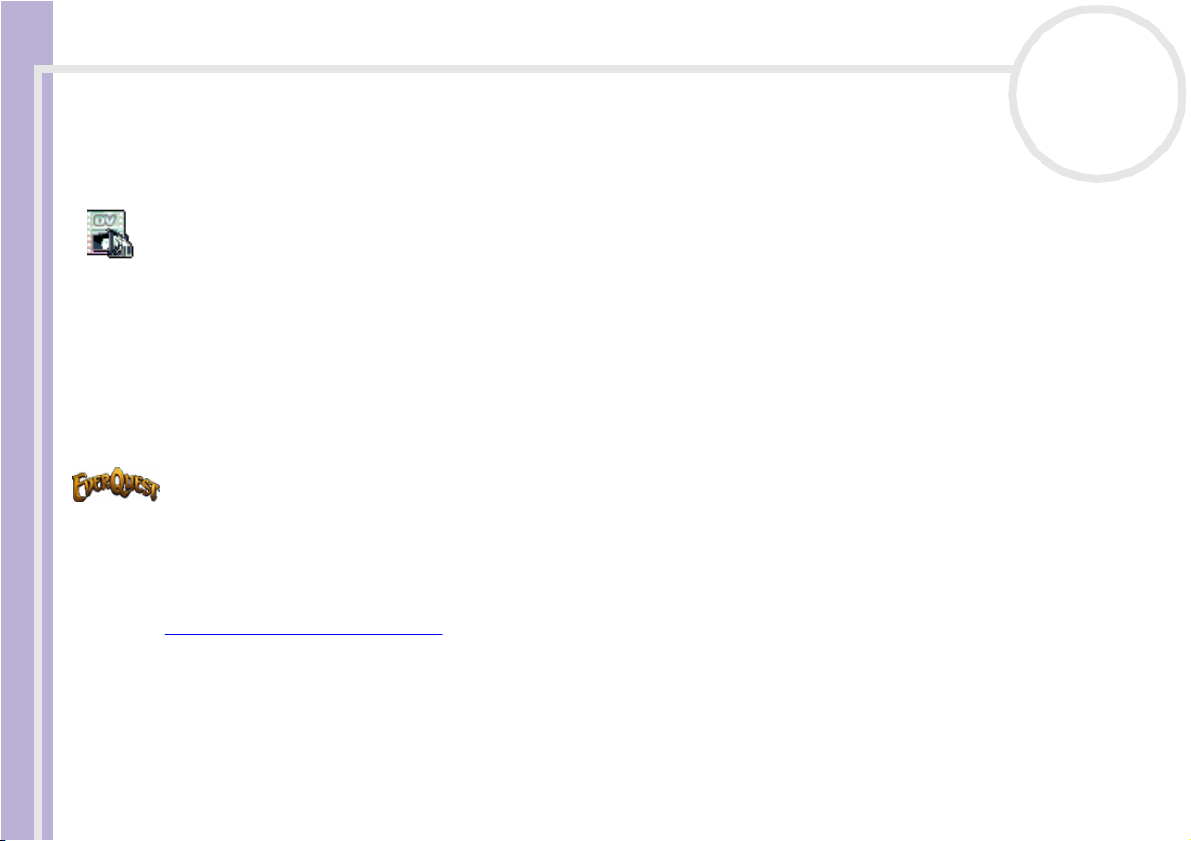
About the software delivered with your computer
MPEG 1 & 2 formats. DVgate Still displays digital video images sent from a digital videocassette recorder or
a digital video camera recorder (only possible if you have DV In/Out on your camera or at least a DV Out for
DV Gate Still), and saves them as graphic files on your hard drive.
nN
6
Software Guide
DVgate Plus
Sony Electronics
DVgate Plus* is a multi-purpose application for importing and outputting video and digital movies on your
VAIO computer. Use it to capture video from external devices, perform simple editing operations, and
output video data that you can then record to videotape or save on your computer.
DVgate Plus is provided with two modes: Capture Mode and Output Mode. Select the Capture Mode to
capture video; and select the Output Mode to perform simple editing operations and output video data.
* Applicable for all notebooks.
EverQuest
Sony Computer Entertainment America Inc.
EverQuest is a popular software game that can be played simultaneously by multiple people on the Internet.
The link placed on your Windows® desktop brings you to the EverQuest website where you can find out
more.
http://everquest.station.sony.com
Page 8
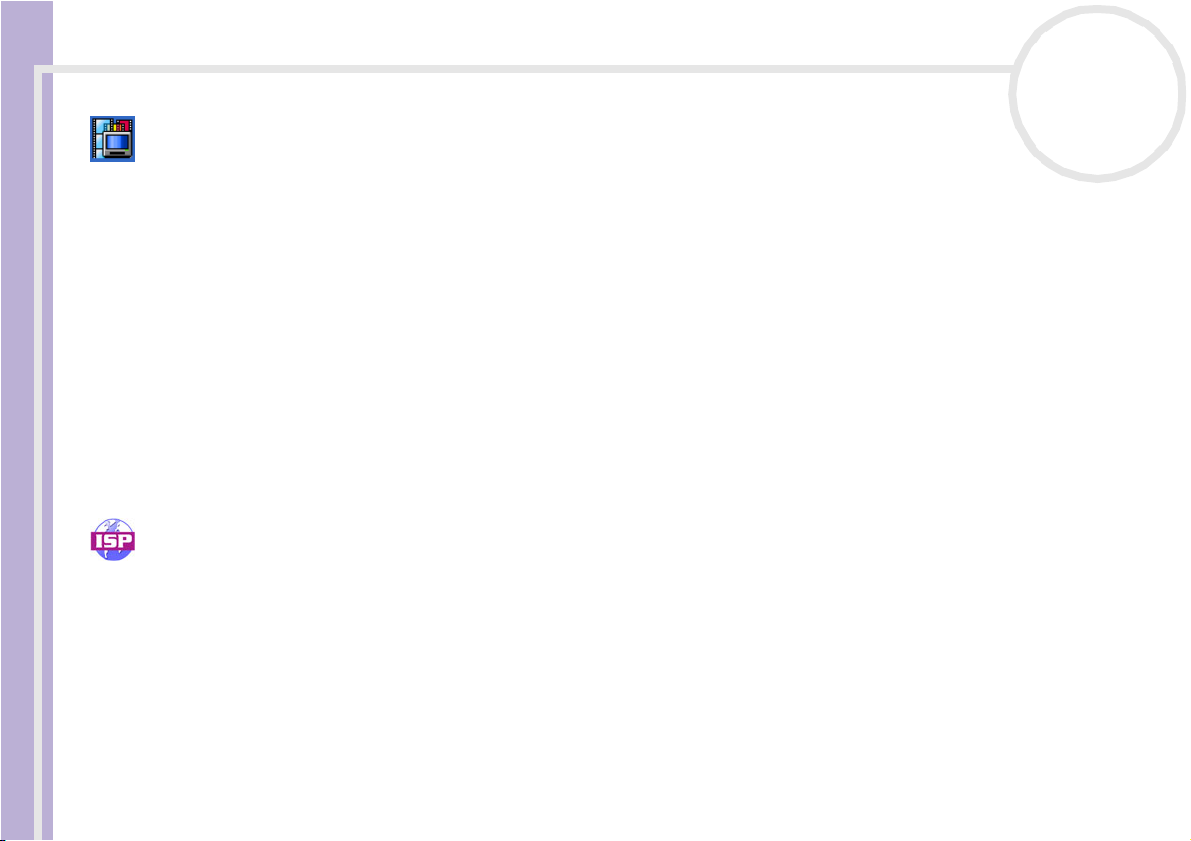
About the software delivered with your computer
Giga Pocket
Sony Electronics
Giga Pocket* allows you to watch TV and record your favourite programs on your computer. Launch the
Software Guide
Giga Pocket Demo from the shortcut on your desktop to learn more.
If applicable for your model: Please see the separate online Giga Pocket Guide for details on the software,
hardware and for details on using the supplied remote control.
* Only available on some desktop models.
HotKey Utility
HotKey Utility* gives you quick access to various functions using the Fn key, eg. increasing the volume.
Please refer to the Combinations and functions with the <Fn> key chapter in the Hardware Guide for
more information.
* This function is only available on notebook models.
ISP Selector
Sony Electronics
With the ISP Selector* you can easily install the Internet Service Provider you want to use. Just choose your
country and your language in the drop-down lists and the available providers appear. Click the Install
button next to the ISP and the installation begins.
✍ Once you have selected your country, you can only set up ISPs for that country.
* Depending on your model.
nN
7
Page 9
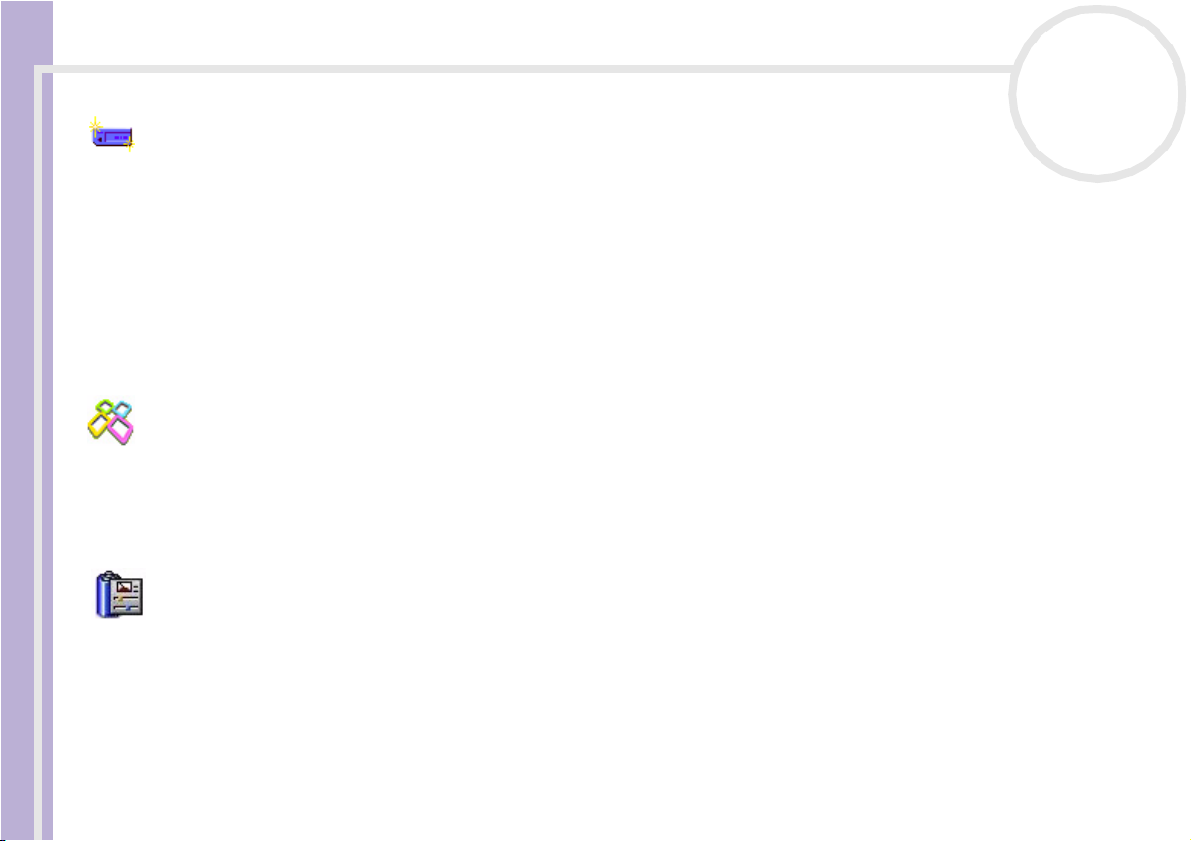
About the software delivered with your computer
Memory Stick Formatter
Sony Electronics
Memory Stick Formatter* is a special application for formatting Memory Sticks™. Use this software
Software Guide
whenever you reformat Memory Sticks™. Moreover, you may be able to reformat Memory Sticks™ that can
not be identified by Windows® by using this software.
✍ When you format Memory Sticks™ with this software, all data on the Memory Stick™ will be lost. If necessary, take a backup of your data before
formatting.
Do not format Memory Sticks™ with the Windows Format command.
* Only available on notebooks and desktops with a Memory Stick™ slot.
PictureGear Studio
Sony Electronics
PictureGear Studio is easy-to-use software that is designed to help you get the most enjoyment out of your
photographs taken with a digital camera. With the PictureGear Studio software, you can easily load photos
into your computer, create photo albums and make prints.
PowerPanel
nN
8
Phoenix Technologies
The PowerPanel* utility controls the power management of your computer and provides key information
about system activity and battery life. Automatic power management selects the most appropriate profile,
depending on the application you are working with and the conditions of use.
If applicab le for your model: See Managing power with PowerPanel in the Hardware Guide.
* Only available on some notebook models.
Page 10
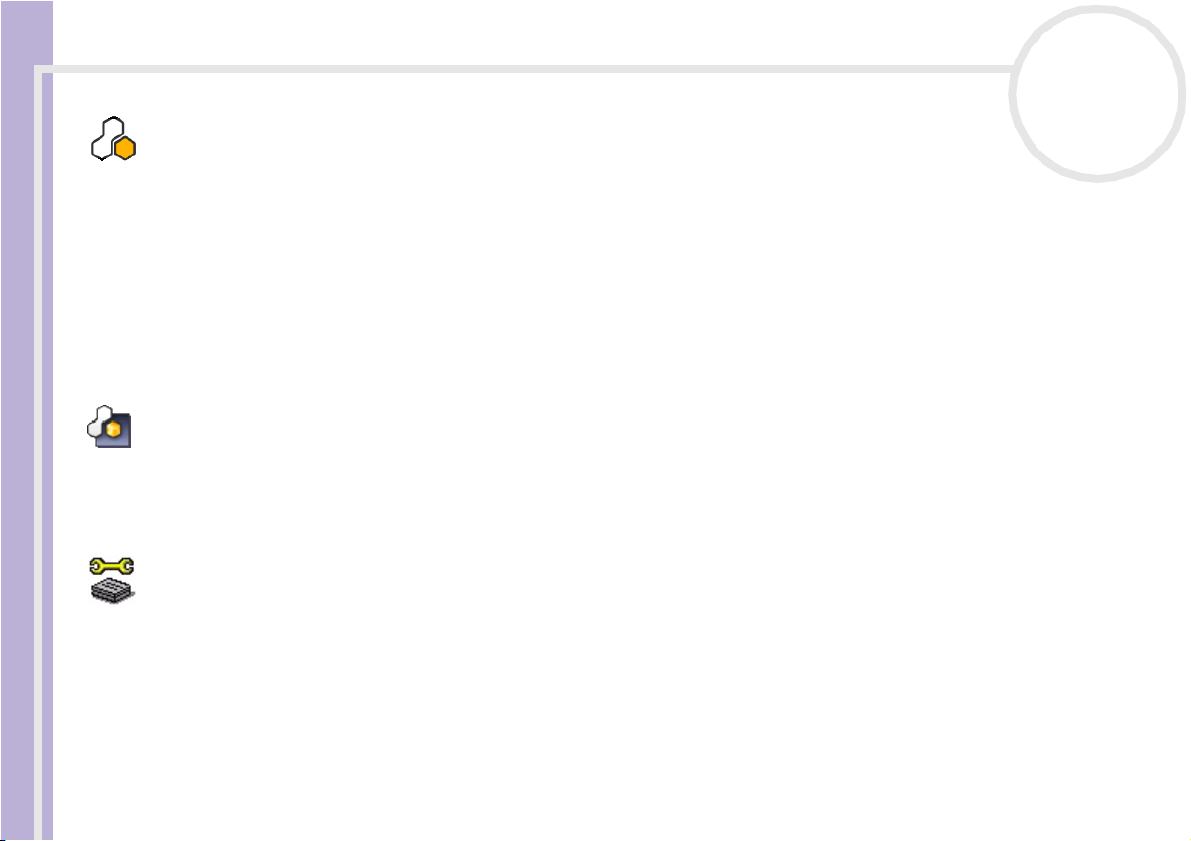
About the software delivered with your computer
SonicStage
Sony Electronics
SonicStage is a software application that uses OpenMG technology, a copyright protection technology
Software Guide
developed by Sony Corporation and designed to allow recording and playback of digital music data on a
personal computer. Once the data is encrypted and recorded onto the hard disk, OpenMG technology allows
it to be played back on the PC but prevents unauthorised distribution. The purpose of OpenMG technology
is to create an environment in which larger quantities of high-quality music can be distributed without
subsequent unauthorised distribution of the music files.
The SonicStage software encrypts and manages music files either downloaded to a personal computer by
using the EMD services or adopted (or created) from your own CD or the Internet.
SonicStage Mastering Studio
Sony Electronics
SonicStage Mastering Studio is an application that lets you record songs from analog records or cassette
tapes into your computer, and output them to CD-R or CD-RW discs or audio files.
Sony Notebook Setup
Sony Electronics
Use Sony Notebook Setup* to consult system information, specify preferences for system behaviour, and set
up a power-on password for your Sony computer.
If applicab le for your model: See Setting up your notebook with Sony Notebook Setup in the
Hardware Guide.
* Only available on some notebook models.
nN
9
Page 11
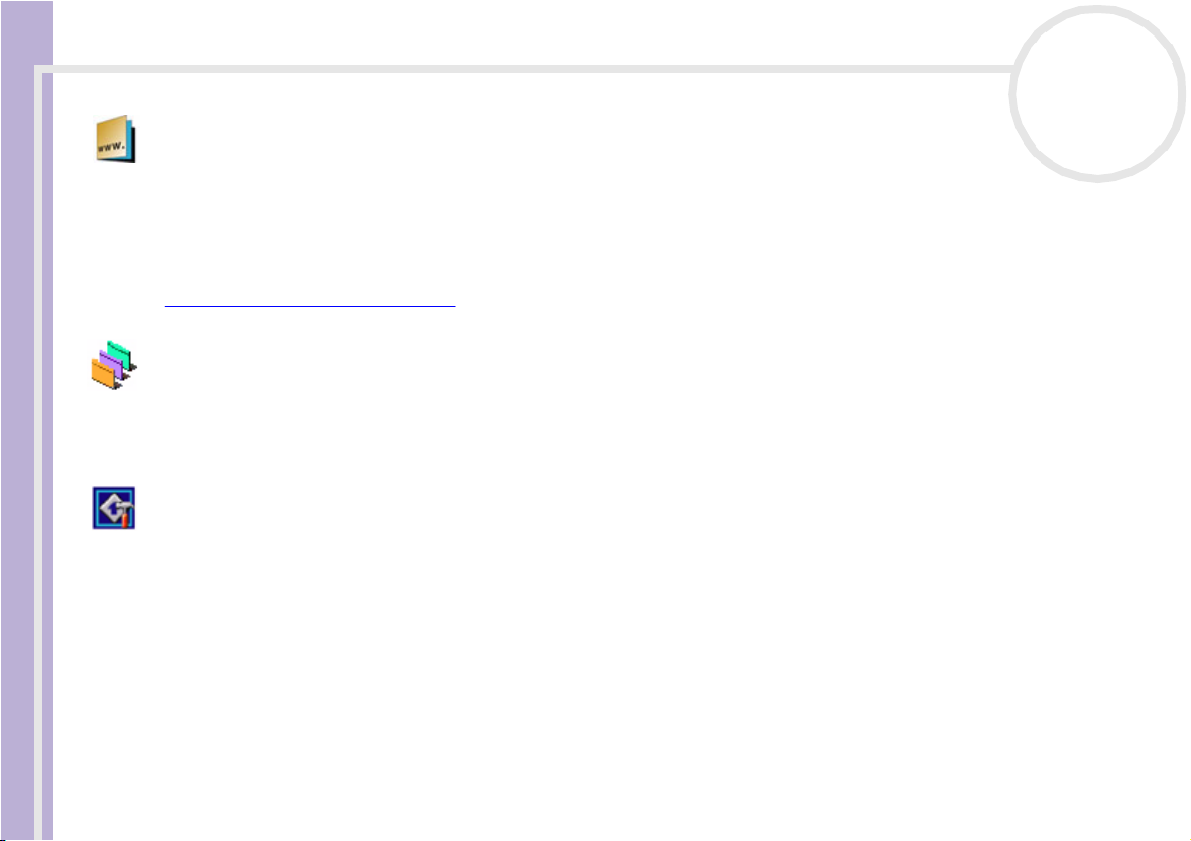
About the software delivered with your computer
Sony Style Imaging (shortcut on the desktop)
Sony Electronics
Sony Style Imaging is an easy way to share your digital pictures and videos with family and friends. Use Sony
Software Guide
Style Imaging with Network Smart Capture to make the most of your images and movies. When you sign up
as a Sony Style Imaging member, you can store your pictures and even order prints.
Go to the following website to join for FREE:
http://www.sonystyle-imaging.com
UI Design Selector
Sony Electronics
You can change the window design of Giga Pocket with UI Design Selector.
See Changing your windows design with the UI Design Selector program (page 33).
VAIO Action Setup
Sony Electronics
VAIO Action Setup* helps you manage application settings that control hardware events on your computer.
For instance, this software enables you to start your favourite software with the shortcut keys (S Keys). It
manages the settings for the Shortcut keys and more.
For more information, refer to the Hardware Guide.
* Only available on some desktop models.
nN
10
Page 12
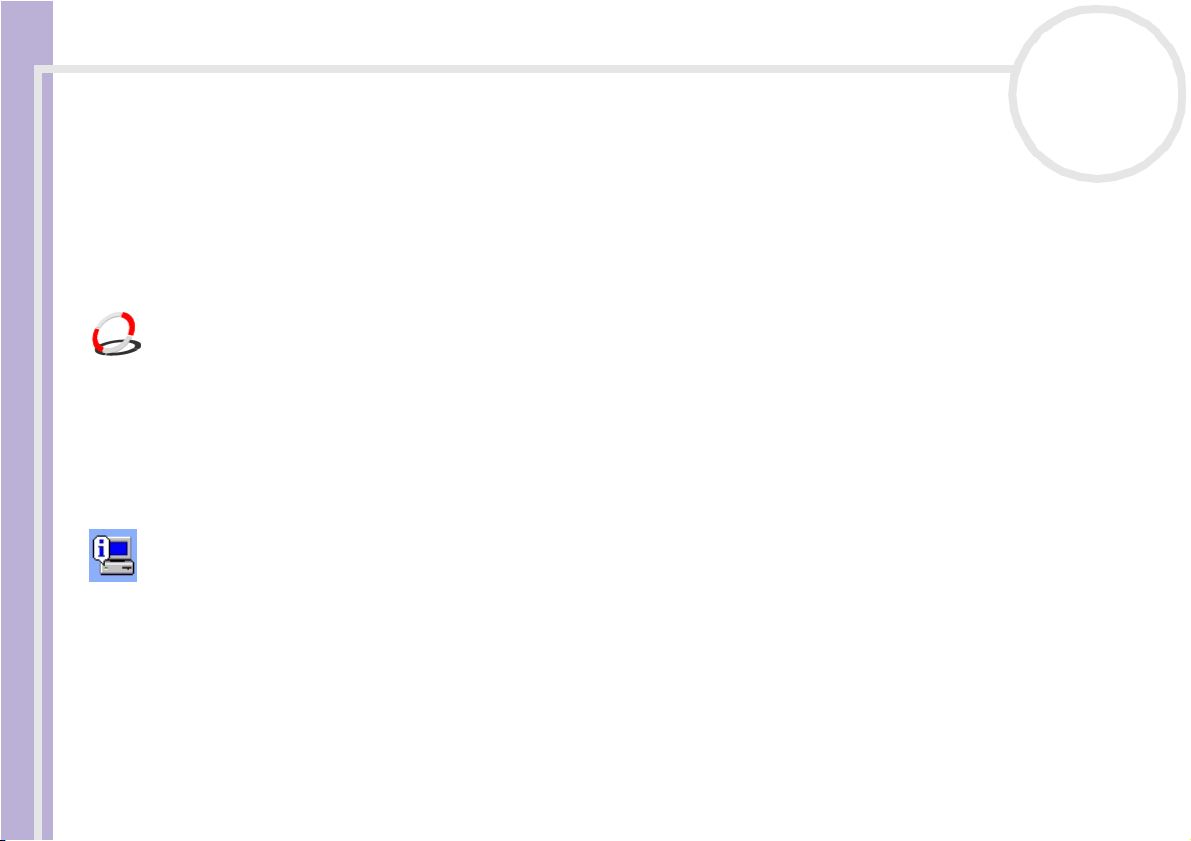
About the software delivered with your computer
VAIO Edit Components 2.1
Sony Electronics Inc.
Designed as a plug-in for Adobe® Premiere®, VAIO Edit Components includes special features to support
Software Guide
your i.LINK™-DV devices, so you can produce superior quality home movies even after editing. Now you can
control the DV device from your computer, import and edit the movie, and then export it back to the DV
device.
VAIO Media 2.5
Sony Electronics Inc.
VAIO Media software brings multimedia to your network, enabling you to share music, video, and still image
files between your VAIO computers. You can set up one or more computers as "media client", and make
them available to your VAIO computer as "media server", which store your multimedia files and make them
available to the other VAIO computers on your wired or wireless network.
See Using VAIO Media 2.5 (page 22).
VAIO System Information
Sony Electronics
Thanks to VAIO System Information*, you can check the product information (model name, serial number,
BIOS version, OS version and OS serial number) and the system information (CPU, clock frequency, system
memory and cache memory) of your computer at all times.
nN
11
* Available on all desktops.
Page 13
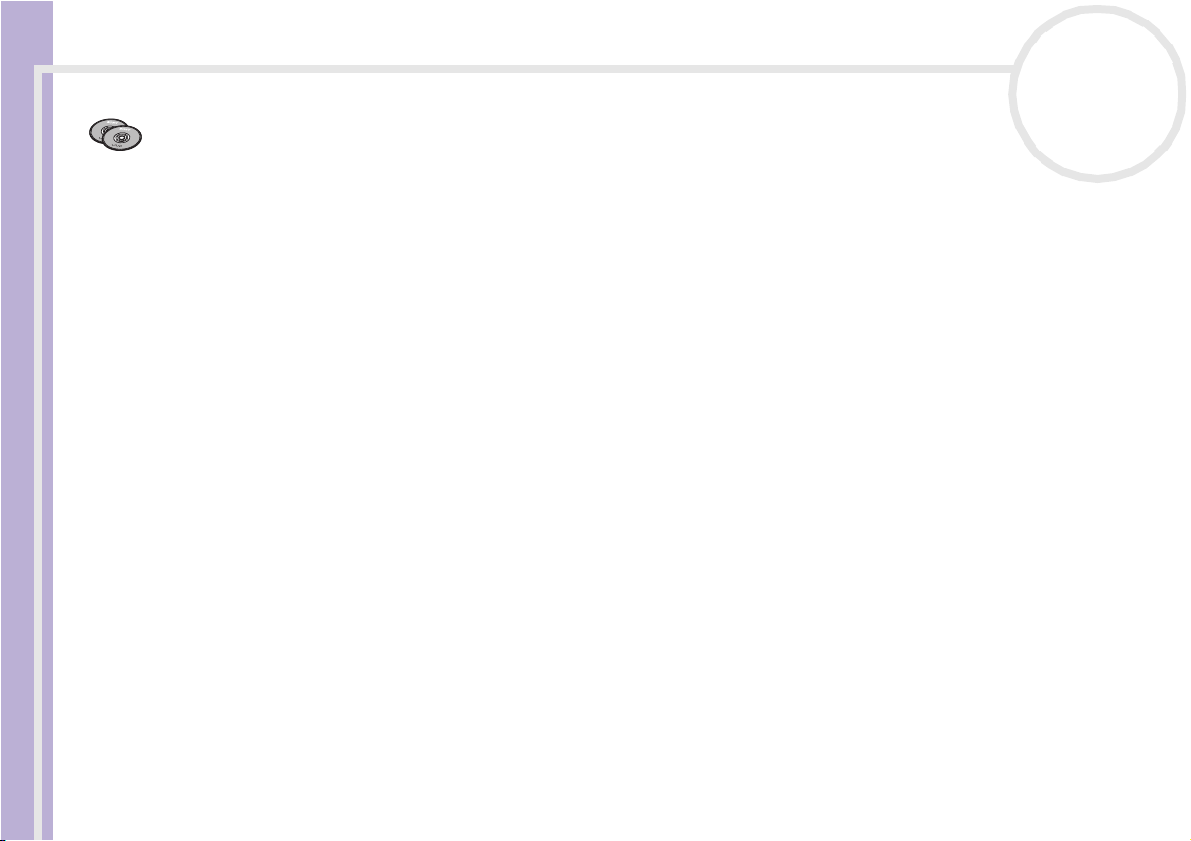
About the software delivered with your computer
VAIO Recovery and Documentation Disc
Sony Corporation
The VAIO Recovery and Documentation Disc* allows you to reinstall the system and the software shipped
Software Guide
with your computer. When the bundled device drivers are corrupted or accidentally erased, you can find
them on your hard disk drive (C:\Drivers). Reinstalling an individual device driver may correct a problem you
are experiencing with your computer, without you having to recover the entire system. Moreover, on this
disc you find all the manuals you need. For more information on how to use the VAIO Recovery and
Documentation Disc please read the printed Guide to Troubleshooting and Using the VAIO Recovery
and Documentation Disc.
! You can only us e the VAIO Recovery and Documentation Disc on the Sony computer you purchased, and not on any other Sony PC or other
manufacturer's PC.
* Depending on your model.
nN
12
Page 14
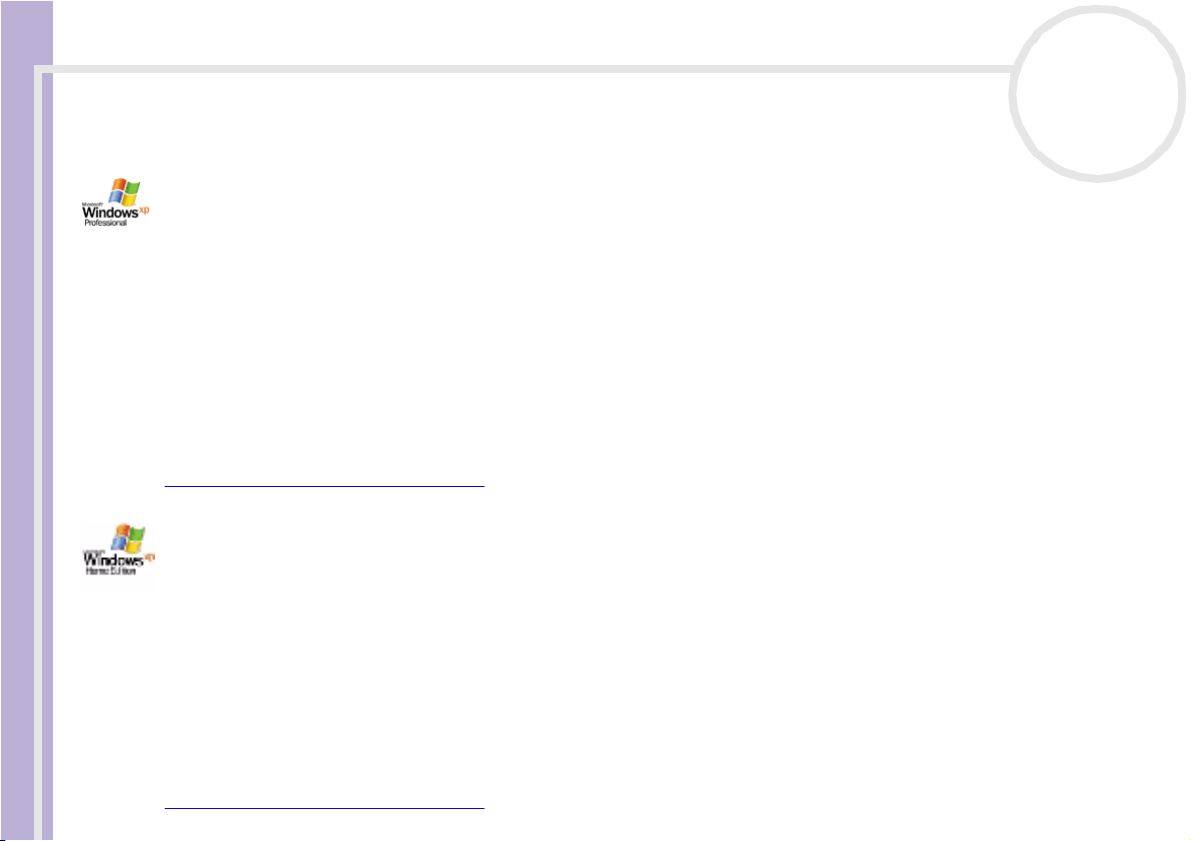
About the software delivered with your computer
Operating system and other software
Windows® XP Professional with Service Pack 1
Software Guide
Microsoft Corporation
Built on the proven Windows® 2000 operating system, Windows® XP Professional delivers a reliable
foundation you can count on to keep your computer up and running when you need it most. Not only is the
operating system more reliable, it also offers features that make it much faster and easier to recover from
system problems.
From its fresh, new look to its more intuitive, task-based design, Windows® XP Professional will make your
computing experience easier than it has ever been. With support for the latest security standards and
enhanced Firewall protection, Windows® XP Professional also keeps your data secure and maintains your
privacy.
If applicable for your model: For questions and technical assistance, go online to:
http://support.microsoft.com/directory
Windows® XP Home Edition with Service Pack 1
Microsoft Corporation
Microsoft® Windows®XP Home Edition allows you to enjoy a new level of reliability that helps your
computer stay up and running. If anything does go wrong, you can quickly roll back to the state your system
was in when all was well. The new, simpler visual design lets you use your computer the way you want. If
you share a computer with other users, you can each enjoy your own personal preferences because this
Windows® operating system enables your computer to handle multiple activities at the same time.
Windows®XP Home Edition automatically shields your computer from unauthorised access when you are on
the Internet.
If applicable for your model: For questions and technical assistance, go online to:
http://support.microsoft.com/directory
nN
13
Page 15
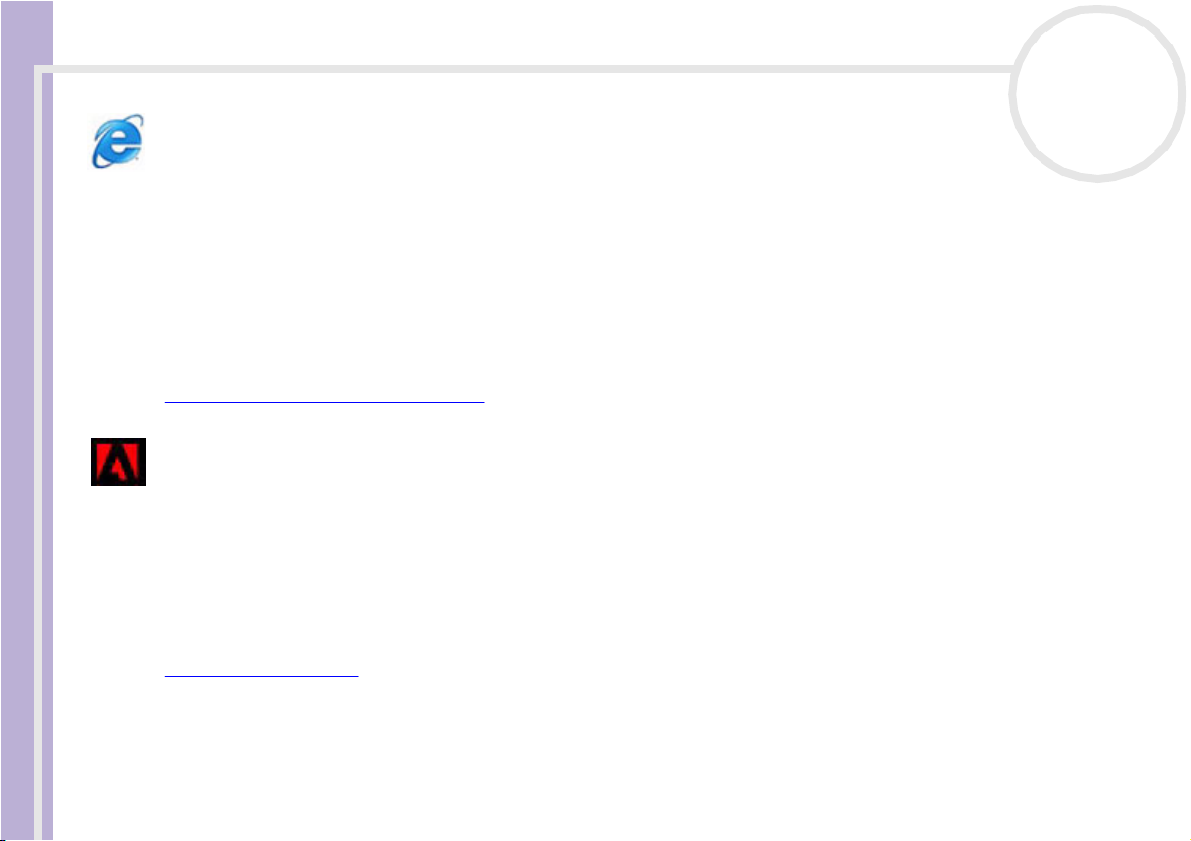
About the software delivered with your computer
Internet Explorer 6.0
Microsoft Corporation
Internet Explorer is the Microsoft Internet browser allowing you to surf the World Wide Web. The Setup
Software Guide
Wizard configures your computer to connect automatically to your service provider. A full e-mail package
enables you to send and receive mail - including attached files - across the Internet. NetMeeting, Outlook
Express and Microsoft Chat are just some of the components bundled with Internet Explorer 6.0. Internet
Explorer 6.0 also includes 128-bit encryption, the highest possible level of protection for all your Internet
communications, including credit card use and financial transactions. A complete online tutorial helps new
users become comfortable using the Internet.
For questions and technical assistance, go online to:
http://support.microsoft.com/directory
Adobe® Acrobat® Reader 5.1
Adobe Systems Incorporated
Acrobat® Reader software allows you to view, navigate, and print electronic documents in Adobe Portable
Document Format (PDF), an open file format that is intended to preserve the conformity of documents
created on all major computer platforms. With Acrobat® Reader, you can open and view PDF files from
within your Web browser by clicking a PDF file embedded in an HTML file. You quickly see the first page
while the rest of the document is being downloaded.
For questions and technical assistance, go online to:
http://www.adobe.com
nN
14
Page 16

About the software delivered with your computer
Adobe® Reader 6.0
Adobe Systems Incorporated
Adobe® Reader® 6.0 is free software that lets you view and print Adobe Portable Document Format (PDF)
Software Guide
files on a variety of hardware and operating system platforms. This new version of the familiar Adobe®
Acrobat® Reader provides a host of rich features that enable you to:
❑ Submit Adobe PDF forms that are created with fillable form fields in such applications as Adobe
Acrobat® 6.0 Professional and Adobe Form Designer.
❑ Play back a variety of embedded multimedia content, such as QuickTime and MP3 files.
❑ Read and organize high-fidelity eBooks.
❑ Activate search and accessibility capabilities built into your PDF files.
❑ Display Adobe
®
Photoshop® Album slide shows and electronic cards and export images for online photo
processing (online photo services vary regionally).
For questions and technical assistance, go online to:
http://www.adobe.com
Adobe® Photoshop® Elements 2.0
Adobe Systems Incorporated
Adobe® Photoshop® Elements introduces the next generation of image editing with powerful new features
that offer something for every user. Delivering the broadest and most productive toolset available,
Photoshop® Elements helps you explore your creativity, work at peak efficiency, and achieve the highest
quality results across all image media.
For questions and technical assistance, go online to:
http://www.adobe.com
nN
15
®
Page 17

About the software delivered with your computer
Adobe® Premiere® 6.0 LE
Adobe Systems Incorporated
Complementary with DVgate Motion, Adobe® Premiere® lets you capture, record, cre ate and edit movies
Software Guide
with video, sound, animations, photographs, drawings, text and other material.
This stunningly simple and powerful professional video-editing tool comfortably closes the DV to Web gap.
Different tools, including various effects and transitions, help you to prepare your images for editing on tape
or CD-ROM.
Adobe® Premiere® combines professional video editing capabilities and high quality output in a product
that is easy to use and versatile.
For questions and technical assistance, go online to:
http://www.adobe.com
Drag'n Drop CD+DVD
DigiOn / Easy Systems Japan
Drag'n Drop CD+DVD* is designed to be the most simple software to make your own DVDs or CDs. Users can
create their own audio CDs or DVDs that can be read in most PCs. You can also burn your own CDs with it.
The operation is simple: select the files that you want to write, and drag and drop them into an appropriate
box that corresponds to the CD or DVD format. After dropping them, simply click the arrow and the CD/DVD
is created.
For questions and technical assistance, go online to:
http://www.ddcd.jp/dd3e/sony/cd/
* Only available on some notebook and desktop models.
nN
16
Page 18

About the software delivered with your computer
Microsoft® Works
Microsoft Corporation
Microsoft® Works gives you the basic tools you need for working on your PC. Use the various components
Software Guide
for your everyday emailing, accounting, organising and much more. The software includes an online Getting
Started guide.
For more information and support, visit the website:
http://www.works.msn.com
MoodLogic
MoodLogic, Inc.
MoodLogic organizes tracks according to tempo, genre, artist, year, song title and even by mood, like happy,
romantic or mellow mood. You can then produce playlists based on moods and music styles.
Furthermore:
❑ you can pick a song and create an Instant Mix of similar songs,
❑ automatically organize the music on your computer,
❑ automatically ID3 tags,
❑ click and transfer songs and Mixes to your MP3 player or a CD*,
❑ tap into the MoodLogic database for the most comprehensive song data available.
For more information and support, go to the website:
http://www.moodlogic.com
* You need CD burning software.
nN
17
Page 19

About the software delivered with your computer
PowerDVD for VAIO
CyberLink Corporation
Create, define and save DVD video profiles of your own with this CyberLink software designed for the VAIO.
Software Guide
Based on PowerDVD XP Standard, PowerDVD XP for VAIO* helps you customise how your DVDs are played.
Enjoy a range of interactive navigation and toolbar settings as well as video/audio controls that can deliver
the highest quality viewing and listening experience.
For more information and support, go to the website:
http://www.gocyberlink.com
* Only available on desktop models.
QuickTime 6.1
Apple
QuickTime is the Apple technology that makes video, sound, music, 3D and virtual reality come alive for your
Internet browser and Windows.
For further information, see the website at:
http://www.apple.com/quicktime
nN
18
Page 20

About the software delivered with your computer
RealOne Player
RealNetworks
RealOne Player is the RealNetworks video and audio player which lets you manage all major types of media
Software Guide
in one. Its many features allow you to access over 3000 radio stations with music, news and sports; play and
save audio files and create your own audio CDs; and organise your audio and video clips locally before
transferring them to portable storage devices.
For further information, see the website at:
http://www.real.com
Norton Internet Security 2003
Symantec
Symantec's Norton Internet Security™ 2003 provides essential protection from viruses, hackers, and privacy
threats. Included are full versions of Norton AntiVirus™ and Norton™ Personal Firewall, which efficiently
defend your PC from the most common Internet dangers. You also get Norton™ Spam Alert to block
unwanted email, and Norton™ Parental Control to protect your children online. Ad Blocking™ stops banner
and pop-up advertisements while you're browsing the web.
This software package includes a 90-day free subscription to virus definition updates.
For more information, see the online help files and the website at:
http://www.symantec.com/techsupp
nN
19
Page 21

About the software delivered with your computer
Windows Media Player 9
Microsoft Corporation
Windows® Media Player 9 dramatically improves the playback experience, delivering instant-on / always-on
Software Guide
streaming, automatically optimised for your needs. It provides a wealth of features and is faster and easier
to use than ever before, putting you in control of your media.
For more information, see the website at:
http://support.microsoft.com/directory
Windows Movie Maker 2
Microsoft Corporation
Windows® Movie Maker 2 makes home movies amazingly fun. With Movie Maker 2, you can create, edit,
and share your home movies right on your computer. Build your movie with a few simple drag-and-drops.
Delete bad shots and include only the best scenes. Then share your movie via the Web, e-mail, or CD. Using
Drag’n Drop CD+DVD / WinDVD for VAIO* software you can even take movies you've made and turn them
into DVDs. You can also save your movie back to the video tape in your camera to play back on a TV or on
the camera itself.
For further information, see the website at:
http://support.microsoft.com/directory
* Depending on your model.
nN
20
WinDVD for VAIO
InterVideo, Inc.
InterVide o Inc.'s WinDVD for VAIO* is a simple-to-use DVD player. WinDVD for VAIO combines all the
features you would expect to find on a standard consumer DVD player, in addition to some very advanced
functionalities, full precision video decoding, a choice of user interfaces and video display options. You can
Page 22

About the software delivered with your computer
play DVD movies, interactive DVD titles, MPEG video content, video and audio CDs. WinDVD for VAIO
automatically determines the type of disc in the DVD drive and uses the correct playback method.
For questions and technical assistance, go online to:
Software Guide
http://www.intervideo.com
* Only available on notebook models.
nN
21
Page 23

Using VAIO Media 2.5
Using VAIO Media 2.5
What is VAIO Media?
nN
22
Software Guide
VAIO Media is a gateway, which allows you to enjoy music, video, and photos through a home networking
environment. You can access entertainment data from your VAIO computer to contents such as TV
programmes, music files, or photo images, all of which are stored on any VAIO computer you designate as
the server, either by cable or wireless LAN connection.
! Live TV and playback of high quality video contents will not work properly with Ethernet LAN 10 Mbps or WLAN 802.11b. You need Ethernet LAN
100 Mbps or WLAN 802.11g.
It allows you to:
❑ Listen to songs registered in SonicStage 1.5 or 1.6 playlists,
❑ View photos (image files) stored on the server with PictureGear Studio PhotoCollection or the Photo
Server Contents Manager.
❑ Watch Video Capsules recorded with Giga Pocket 5.0 or 5.5,
❑ Watch live TV (only possible if you have a computer with Giga Pocket 5.5).
VAIO Media 2.5 consists of:
❑ VAIO Media Setup 2.5 (page 23),
❑ VAIO Media Platform 2.5 (page 23),
❑ VAIO Media Redistribution 2.5 (page 25),
❑ VAIO Media (VAIO Media - Music 2.5 (page 26) - VAIO Media - Photo 2.5 (page 26) - VAIO Media
- Video 2.5 (page 27)* - VAIO Media - TV 2.5 (page 27)*).
* Only for Giga Pocket models
Page 24

Using VAIO Media 2.5
nN
23
Software Guide
✍ Sys tem requirem en ts: Windows
VAIO Media™ supports the following network interfaces:
- Ethern et (100 BASE-TX/10 BASE-T),
- Wireless LAN interfaces (IEEE 802.11b or IEEE 802.11g) that are built into VAIO computers,
- Sony Wireless LAN interface card (IEEE 802.11b or IEEE 802.11g) built into the VAIO computer.
! Please read the Troublesh ooting section in the online help file for more information on how to resolve possible problems.
®
XP Hom e Edition or Windows® XP Professional.
VAIO Media Setup 2.5
Before you can launch VAIO Media, proceed as follows:
1 Launch VAIO Media Setup 2.5 from the desktop.
A wizard appears.
2 With this wizard you can launch all the servers installed on your computer.
If you have a notebook or a desktop without Giga Pocket, the Photo and Music servers are launched.
If you have a desktop with Giga Pocket, the Photo, Music and Video servers are launched.
When the setup is finished, a new icon is placed on the desktop.
3 Double-click this VAIO Media icon to la unch VAIO Media.
VAIO Media Platform 2.5
VAIO Media Platform is a software module that provides the individual server software programs with
certain basic functions. VAIO Media Platform is required for the use of the server software programs.
VAIO Media Platform includes VAIO Media Console, the central control software.
VAIO Media Console is a software tool that enables you to start and stop the individual server software
programs and to register and delete devices that are permitted to access the server.
Before attempting to access server programs from VAIO Media, start the individual server programs by using
VAIO Media Console on the server computer.
Page 25

Using VAIO Media 2.5
If you want to register a client on the server, please refer to th e section Preparing your Network for use
with VAIO Media in the online help file. It shows you step by step how to register a client.
✍ It is strongly recommended that you use server software only when the server computer is not connected to the Internet or is connected to the Internet
Software Guide
through a router.
When connecting to the Internet through a router, configure the router to prevent unauthorized accesses from outside your local network. For more
information about configuring your router, refer to the manual that came with the router.
If you connect to the Internet through some router configurations, some software programs that require global IP addresses may not work properly.
Installing routers may not be permitted by some of the Internet service providers. For more information, consult your provider.
By default, the server software programs do not permit access from other devices on your network. To access the server from other devices on your
network, turn on access for those devices, and, if necessary, register the devices.
If the Inter net Connection Firewall (ICF ) feature of Window s
the server software programs may not work properly. Disable firewall functions for network connections that are not directly connecting to the
Internet.
To en able or disable ICF, proceed as fo llows:
1. Click Start and select Control Panel.
2. Double-click the Network Connections icon.
3. Select the Dial-up, LAN or High-Speed Internet connection that you want to protect, and then, under Network Tasks, click Change sett in gs of
this connection.
4. On the Advanced tab, under Internet Connection Firewall, select one of the following:
- To enable Internet Connection Firewall select the Protect my computer and network by limiting or preventing access to this computer
from the Internet.
- To disable Internet Connection Firewall, clear the checkbox.
In some situations, the server may not be found by VAIO Media or other devices on your network, even if the individual server software programs are
working properly. If this occurs, restart the server software by using the VAIO Media Console. If the problem persists, restart the server computer. If
the problem still occurs, restart the client software or the computer.
In compliance with the terms and conditions of the End-User License Agreement for Windows
(for Windows
utilize the services of the product exclusively for file and print services, Internet Information Services, and remote access (including connection sharing
and telepho ny services).
nN
24
®
XP is enabled or if you are using other software that has personal firewall functions,
®
®
XP Home Edition) or ten (10) computers (for Windows® XP Professional) or other electronic devices to connect to the computer to
XP, you may permit a maximum of five (5) computer
Page 26

Using VAIO Media 2.5
VAIO Media Redistribution 2.5
You can watch the photos and video or listen to the music stored on the server computer. To be able to do
this, you need to install the VAIO Media Installer on the client computer. This is only necessary when you
Software Guide
have a VAIO computer without VAIO Media 2.5 pre-installed.
To install the VAIO Media Installer, proceed as follows:
1 Close all running applications.
2 Click Start, All Programs and select VAIO Media.
3 Click Install VAIO Media to other VAIO PCs.
4 Click the Get Installer button in the middle of the page.
A dialogue box appears.
5 Click the Save button.
The Save As screen appears.
6 Specify where you want to save the installer.
7 Click the Save button.
The in staller is saved in the specified locatio n.
8 Copy the saved installer to a CD-R, Memory Stick™ or another media.
9 Install the saved installer on the client computer by double-clicking the VM25Inst.exe.
10 Before running VAIO Media and accessing music, photos and video recordings from other computers,
you must first register those computers on the computer where VAIO Media is installed.
! Log on as a user with administrator privileges.
! If you attempt to run the Installer while logged on to a restricted account, you will get an error message and the installation will not complete. In that
case, first log off, and then log on again as a user with administrator privileges and repeat the installation.
! Do not run the Installer over a network.
nN
25
Page 27

Using VAIO Media 2.5
VAIO Media 2.5
VAIO Media - Music 2.5
Software Guide
Enjoy music, anywhere in your home!
You can enjoy listening to music files managed by SonicStage* that are stored on any VAIO computer you
designate as the server. Use your client VAIO computer such as a notebook and play your favourite songs!
You can also skip, rewind, fast-forward, repeat play, and shuffle play your music, just like you would with a
standard audio system.
* VAIO Media Music Server supports ATRAC3, ATRAC3Plus,WAVE and MP3 formats .
Before you can play music with VAIO Media, you need to:
❑ Have SonicStage 1.6 installed on the server computer.
❑ Create a playlist with SonicStage: record songs from an existing audio CD or transfer songs from an
external device, such as a Network Walkman.
✍ If you want more information on playing music with VAIO Media please refer to the online help files.
VAIO Media - Photo 2.5
With a client VAIO computer such as a notebook, you can enjoy viewing photos* registered in your Photo
Server. To register your photos, please refer to the VAIO Media help file. You can also enjoy a photo
slideshow by yourself or with your family and friends with just one click. You can even set background music
using the playlists created in the VAIO Media Music Server.
* Compatibl e formats: JPEG, BMP, GIF, TIFF, PNG.
nN
26
Page 28

Using VAIO Media 2.5
✍ If you want more information on viewing photos with VAIO Media please refer to the online help files.
You can use the PictureGear Studio Photo Server Contents Manager to view ph otos (im age files) stored on the Ph oto server with VAIO Media.
You can even view photos that are stored on another computer via a network.
To open the help file, pro ceed as follows: On the Start menu, point to All Programs, PictureGear Studio, Phot o Server, and then click Phot o
Software Guide
Server Contents Manager Help.
VAIO Media - Video 2.5
VAIO Media allows you to watch the TV programmes that you have recorded on any VAIO computer you
designate as the server with a built-in Giga Pocket Personal Video Recorder*. By selecting the VIDEO
command with a client VAIO computer such as a notebook, VAIO Media will show a list of recorded files that
is stored on the server. With one click you will be able to watch what you want, from anywhere in your
home.
* Available on some VAIO computer models, not on notebooks.
✍ In order to play MPEG2 video using VAIO Media, it is required to have MPEG2 decoder software pre-installed on your VAIO computer.
VAIO Media - TV 2.5
The live TV function in VAIO Media uses the VAIO Media Video Server to stream live TV from a Giga Pocket
computer. Not only can you watch TV programmes on your computer, but also on another computer over a
network. Please read the online help file on how to watch TV programmes.
✍ The Low Load TV quality setting is not supported. If you choose this setting you will not be able to connect to the server.
nN
27
Page 29

Customising your computer
Customising your computer
The following sections briefly describe how to change the main settings of your computer. Among other
things, you will learn how to prepare your modem for use, how to use and customise the look of your Sony
Software Guide
software and utilities, etc.
❑ Setting up your language with Windows® XP Professional (page 29)
❑ Configuring your modem (page 31)
❑ Changing your windows design with the UI Design Selector program (page 33)
❑ Setting a Sony wallpaper (pa ge 3 4)
nN
28
Page 30

Customising your computer
Setting up your language with Windows® XP Professional
Windows® XP Professional computers are equipped with the Multilingual User Interface (MUI) feature.
It allows you to change the English operating system, some software applications and the keyboard layout
Software Guide
into the language of your choice: français, Deutsch, Japanese, Nederlands, italiano, español, čeština,
suomi, ελληνικά, portugués and svenska.
It is important that you select the correct keyboard settings during the Windows Setup.
To select the correct keyboard settings during Windows Setup, proceed as follows:
1 At first boot, click 2x Next in the Windows XP Setup Wizard window.
The Select Your System Settings dialog box appears.
2 Fill in these three questions:
❑ I live the closest to this region.
❑ I type mostly in this language.
❑ I use this type of keyboard.
3 In the End User License Agreement, accept the License Agreement and click Next.
4 Continue your Windows setup until it is finished.
You can also change the country and language settings into your language as soon as Windows® has been
restarted or use the Language Selector.
To change the country and language settings, proceed as follows:
1 Click Start and then Control Panel.
2 In the Control Panel window, double-click the Regional and Language Options icon.
If you do not see this icon, click Switch to Classic View on the left side.
3 In the Regional Options tab of the Regional and Language Options window, select your language
from the Standards and formats drop-down menu.
nN
29
Page 31

Customising your computer
4 To change the language of the menus and dialog boxes, select the Languages tab of the Regional and
Language Options window.
5 Select your language from the drop-down list.
Software Guide
6 Click Apply to apply the changes.
You are prompted to log off and log on again. Only then, the changes to the new language will take
effect.
7 Click Start, and select Log Off.
8 Click Log Off in the Log Off Windows window.
If necessary, enter your password to log on again.
All the menus, help files and icons are then displayed in your selected language. However, some parts
may remain in English.
nN
30
Page 32

Customising your computer
Configuring your modem
Before you can start using your internal modem, or each time you use your modem while travelling, make
sure that the country of the active location defined in the Phone and Modem Options dialog box matches
Software Guide
the country you are dialling from.
You may notice a Country Selector tab under your current modem driver options. As the Country
Selector tab is not a constant feature, do not use this tab to change the country settings. Only the following
procedure is reliable.
To change your modem country settings, proceed as follows:
1 Click Start and then Control Panel.
2 Double-click Phone and Modem Options.
The Phone and Modem Options dialog box appears.
If you do not see the Phone and Modem Options dialog box, click Switch to Classic View on the left side.
3 Select your location on the Dialing Rules tab.
4 Click the Edit button to change the current configuration.
The Edit Location dialog box appears.
Or
Click the New button to configure your modem.
The New Location dialog box appears.
5 Check the country/region settings, and make sure it matches the place you are dialling from.
6 If you modified your location settings, click Apply, and then OK.
The Phone and Modem Options dialog box appears.
7 Check that your modem is listed in the Modems tab.
If your modem is not listed, click Add and follow the wizard.
8 Click Apply/OK.
Your modem is configured.
✍ Before applying new country settings, please make sure your phone line is disconnected from your VAIO computer.
nN
31
Page 33

Customising your computer
Updating the modem driver
If you need to update the modem driver for any reason, proceed as follows:
1 Click the Start button and open Control Panel.
Software Guide
The Control Panel window appears.
2 Click the Prin ters and Other Hardware icon.
The Printers and Other Hardware window appears.
3 Click the Phone and Modem Options icon.
The Phone and Modem Options dialog box appears.
4 Click the Modems tab and then click Properties to view the properties of your modem.
The Modem Properties dialog box appears.
5 On the Driver tab, click Update driver.
The Ha rdware Update Wizard window appears.
Follow the instructions that appear on your screen. You can perform a Windows® search for the driver,
or point to the driver's location yourself.
nN
32
Page 34

Customising your computer
Changing your windows design with the UI Design Selector program
nN
33
Software Guide
You can change the window design of Giga Pocket.
To change the window design using UI Design Selector, proceed as follows:
1 Click Start, and then Control Panel.
If you do not see UI Design Selector, click Switch to Classic View on the left side.
OR
If you do not see UI Design Selector, click Other Control Panel Options on the right-hand side.
2 Double-click UI Design Selector.
The UI Design Selector dialog box appears.
3 Click << or >> and select the design you like.
4 Click Apply.
The UI Design Selector window design changes, to give you a preview of the design you chose for the
Sony software.
5 To try another design, click << or >>.
6 Click OK once you are satisfied with your choice.
The UI Design Selector dialog box disappears and changes the window design of Giga Pocket.
Page 35

Customising your computer
Setting a Sony wallpaper
Your Sony VAIO computer offers you, among many other features, a choice of wallpapers.
You can change the wallpaper, the background of your desktop, as many times as you like. There are several
Software Guide
VAIO-specific wallpapers to choose from.
To set another VAIO wallpaper, proceed as follows:
1 Go to Control Panel and select the Switch to Classic View option.
Double-click the Display icon.
The Display Properties dialog box appears.
2 Click the Desktop tab.
A list of Windows® and VAIO wallpapers is displayed.
3 Select a wallpaper from the Background list.
You can see a preview of this wallpaper in the monitor above the Background list.
4 Adjust the position of the wallpaper with the Position drop-down list.
5 Click Apply when you have found the appropriate wallpaper.
6 Click OK to close the Display Properties dialog box.
The wallpaper is applied to your computer.
✍ A higher screen resolution reduces the size of items on your screen and increases the relative space on your desktop.
You may not be able to increase the screen resolution above a certain level. Your monitor and video adapters, for example, determine to which extent
you can change the resolution.
nN
34
Page 36

Installing and updating applications
Installing and updating applications
This section explains ho w to install, run or u ninstall a software.
Furthermore, you will learn how to download the latest updates from our website.
Software Guide
❑ Installing software (page 36)
❑ Changing or removing software (page 38)
❑ Downloading software (page 40)
nN
35
Page 37

Installing and updating applications
Installing software
To install bundled software from the supplied VAIO Recovery and Documentation Disc, please read the
printed Guide to Troubleshooting and Using the VAIO Recovery and Documentation Disc* fo r
Software Guide
details. If you do not have a VAIO Recovery and Documentation Disc, please read the printed Guide to
Troubleshooting and Recovering your VAIO system* for details.
To install other software, use the following procedure.
Before installing the applications:
❑ Install and connect a hardware device, if necessary (see the Managing drivers (page 41) section);
❑ Close all open applications.
To install an application, proceed as follows:
1 Click Start and then Control Panel.
The Control Panel window appears.
2 Double-click Add or Remove Programs.
The Add or Remove Programs dialog box appears.
3 Click Add New Programs, and then click CD or Floppy.
The Install Program From Floppy Disk or CD-ROM window appears.
4 Insert the first installation floppy disk or CD-ROM and click Next.
The Run Installation Program appears.
5 Click Browse… to find the installation program.
The Browse window appears.
6 Select the installation program and click Open.
The path of the installation program appears in Open: text box.
7 Click Finish.
A Licence Agreement dialog box might appear.
nN
36
Page 38

Installing and updating applications
8 Read the agreement and click Yes to accept.
You are asked to define the location where you want to install the software.
9 Click Browse to select the folder and click Next.
If necessary, select the type of installation you wish and click Next.
Software Guide
The software installation begins.
Make sure to select Yes, I want to restart my computer now if you are asked to.
10 Click Finish.
Installation is complete and your computer restarts.
✍ When using Add or Remove Programs, you can only install programs that were written for Windows
* Depending on your model.
®
operating systems.
nN
37
Page 39

Installing and updating applications
Changing or removing software
You can remove or change a software application any time you like. Before proceeding, close the application
you want to change/remove.
Software Guide
To change or remove software, proceed as follows:
1 From the Start menu, click Control Panel.
The Control Panel window appears.
2 Double-click the Add/Remove Programs icon.
The Add/Remove Programs dialog box appears.
3 Select the software you want to change or remove.
❑ To change a program, click Change/Remove or Change and follow the on-screen instructions.
❑ To uninstall a program, click Change/Remove or Remove, then click Next followed by OK.
If the Locked file detected dialog box appears, click Reboot. The computer restarts once
uninstallation is completed and all previously used files are deleted.
If the Shared file detected dialog box appears, it is recommended that you click No to keep shared
files.
Click Close.
The software is uninstalled.
! When you click Change or Remove, some programs may be removed without any further warning. Make sure you are certain you want to
remove it beforehand.
✍ You can sort programs by selecting different options in Sort by.
Add or Remove Programs will only remove programs that were written for Windows
documentation to see if other files (such as .ini files) should be removed.
nN
®
operating systems. For other programs, check the
38
Page 40

Installing and updating applications
Caution
Windows® File protection
Software Guide
Installing a program might overwrite shared system files such as dynamic-link libraries (DLL files)* and
executable files (EXE files). When system files are overwritten, system performance becomes unpredictable,
programs behave erratically, and the operating system can fail.
Never delete files with the following extensions: SYS, DLL, OCX, TTF, or FON.
In Windows® XP, Windows File Protection prevents the replacement of protected system files such as SYS,
DLL, OCX, TTF, FON, and EXE files. Windows File Protection runs in the background and protects all files
installed by the Windows Setup program.
Windows File Protection detects attempts by other programs to replace or move a protected system file.
It also checks the file's digital signature.
* This is an operating system feature that allows executable routines (generally serving a specific function or set of functions) to be
stored separately as files with DLL extensions. Thes e routines are loaded only when needed by the program that calls them.
File Signature verification
When you install a new application on your computer, you might overwrite system files and device driver
files with unsigned or incompatible versions, which provokes system instability.
The system files and device driver files provided with Windows® XP have a Microsoft® digital signature,
which indicates that the files are original, unaltered system files or that they have been approved by
Microsoft® for use with Windows®.
nN
39
Page 41

Installing and updating applications
Downloading software
Please note it is possible to download the latest upgrades of software for your computer from our website.
Just click the following link to access it: www.vaio-link.com
Software Guide
To download the latest upgrades, proceed as follows:
1 Go to www.vaio-link.com and choose your language.
2 Click the VAIO User button.
3 Fill in the two codes and enter the site.
4 Select Downloads and follow the procedure.
A list of available downloads appears.
5 Choose the appropriate upgrade and follow the online instructions to download it.
✍ To install your application, see the Installing software (page 36) section.
nN
40
Page 42

Managing drivers
Software Guide
nN
41
Managing drivers
A driver is a software enabling you to use hardware devices. For example, in order for you to be able to use
a printer, you must first install its driver. Many drivers, such as the mouse driver, come with the operating
system.
This section explains how to install, check, update or uninstall a driver.
The Windows® XP Rollback feature is also explained.
Finally, you will learn how to download the latest drivers from our site.
❑ Installing a driver (page 42)
❑ Checking the driver's installation (page 43)
❑ Updating a driver (page 45)
❑ Uninstalling a driver (page 46)
❑ Restoring a driver (page 47)
❑ Downloading drivers (page 49)
Page 43

Managing drivers
Software Guide
nN
42
Installing a driver
To (re)install a Sony driver, see the printed Guide to Troubleshooting and Using the VAIO Recovery
and Documentation Disc* or the Guide to Troubleshooting and Recovering your VAIO system* for
details.
If the driver does not come with a specific installation procedure, please proceed as follows to install it:
1 Insert the installation CD-ROM or disk accompanying the device into the disc drive.
2 Connect the device that needs a driver, to your computer.
The Found New Hard ware Wiza rd screen appears.
3 Select Specify a location, then click Next.
4 When installing a driver from the provided CD-ROM (or disk) by using a CD-ROM (or disk) drive
connected to the computer, select the Drivers folder on the disc drive.
5 When installing a driver after having copied the contents of the provided CD-ROM (or disk) to your hard
disk, browse to the appropriate subdirectory containing the driver. The subdirectory should be found in
the folder you copied from the CD-ROM (or disk).
6 Click OK to begin the search procedure.
7 Click Ne xt to install the driver.
A new window appears when the driver has been installed.
8 Click Finish.
You may be asked to restart your machine.
9 Click Ye s .
The driver is installed.
✍ To install your device driver, you must log on to your computer as a user with administrator rights.
* Depending on your model.
Page 44

Managing drivers
Software Guide
nN
43
Checking the driver's installation
When the computer restarts, check that the device is working properly.
To check the driver’s installation, proceed as follows:
1 From the Start menu, click Control Panel.
The Control Panel window appears.
2 Double-click the System icon.
The System dialog box appears.
If you do not see the System icon, click Switch to Classic View on the left side.
3 Click the Hardware tab, then click Device Manager.
4 Double-click the option corresponding to the device you installed, then double-click your device.
The Properties dialog box appears.
5 Make sure that the This device is working properly message is displayed under Device status.
6 Click OK.
Close all the opened windows, your device is ready for use.
The device is not working properly in the following cases:
❑ Your device is shown in Device Manager with a yellow question or exclamation mark.
Right-click your device and click Uninstall. Then repeat from step 2 in Installing a driver (page 42).
❑ Double-clicking the category of your device in the device manager list does not display your device.
You have to remove your device. Please refer to Uninstalling a driver (page 46) to remove it. Then
repeat from step 2 in Installing a driver (page 42).
❑ Double-clicking Other devices displays your device.
You have to right-click your device, then click Uninstall. Repeat from step 2 in Installing a driver
(page 42).
❑ If the This device is working properly message is not displayed, the device is not working properly.
Click OK to close the Properties dialog box, then reinstall the driver as follows:
Page 45

Managing drivers
Software Guide
nN
44
❑ Right-click Uninstall.
❑ When the Confirm Device Removal dialog box appears, click OK.
❑ Click Ye s and restart the computer.
❑ When the computer restarts, repeat from step 2 in Installing a driver (page 42).
❑ If your device is not displayed in the Properties dialog box, the device is not working properly.
Repeat steps 1 through 4 in the previous sections to check the driver’s installation. Click your device, then
click Uninstall to remove the driver. Click Yes to restart the computer. When the computer restarts,
repeat from step 2 in Installing a driver (page 42).
Page 46

Managing drivers
Software Guide
nN
45
Updating a driver
To update the driver, proceed as follows:
1 Click Start on the taskbar.
2 Click Control Panel.
3 Click the Prin ters and Other Hardware icon.
And then click the device you want to revert.
4 On the Hardware tab, click Properties.
5 On the Driver tab, click Update driver.
6 Follow the instructions that appear on your screen. You can have Windows® search for the driver, or
point to the driver's location yourself.
Or:
1 Click Start on the taskbar.
2 Click My computer from the menu.
3 Click View system information on the left of the window.
4 Click the Hardware tab, then click Device Manager.
5 Double-click the option corresponding to the device you installed, then double-click your device.
The Properties dialog box appears.
6 Click the Driver tab.
7 Click Update driver.
The driver is updated.
✍ To install your device driver, you must log on to your computer as a user with administrator rights.
Page 47

Managing drivers
Uninstalling a driver
Leave the device connected to your computer while uninstalling the driver.
Software Guide
To uninstall the driver, proceed as follows:
1 Click Start on the taskbar.
2 Click Control Panel.
3 Click the Printers and Other Hardware icon.
4 On the Hardware tab, click Properties.
5 On the Driver tab, click Uninstall.
6 If you are prompted to restart your computer, click Ye s.
Or:
1 Click Start on the taskbar.
2 Click My computer from the menu.
3 Click View system information on the left of the window.
4 Click the Hardware tab, then click Device Manager.
5 Double-click the option corresponding to the device you installed, then double-click your device.
6 Click the Driver tab.
7 Click Uninstall.
✍ To uninstall your device driver, you must be logged on to your computer with administrator rights.
nN
46
And then click the device you want to revert.
The Uninstall button is unavailable if removing the driver would make your device unusable.
The Properties dialog box appears.
The driver is uninstalled.
Page 48

Managing drivers
Software Guide
nN
47
Restoring a driver
System Restore is a feature of Microsoft® Windows® XP that restores your computer to a previous state, if a
problem occurs, without losing your personal data files.
System Restore monitors changes to the system, and it automatically creates easily identified restore points.
These restore points allow you to revert the system to a previous time. They are created daily and at the time
of significant system events (such as when an application or driver is installed).
To revert to your previous driver, proceed as follows:
1 Open the device that is not working correctly in Control Panel.
To open the device:
❑ Click Start on the taskbar.
❑ Click Control Panel.
The Control Panel window appears.
❑ Click the Printers and Other Hardware icon.
❑ And then click the device you want to revert.
2 On the Hardware tab, click Properties.
3 Click the Driver tab.
4 On the Driver tab, click Roll Back Driver.
Or:
1 Click Start on the taskbar.
2 Click My computer from the menu.
3 Click View system information on the left of the window.
4 Click the Hardware tab, then click Device Manager.
5 Double-click the option corresponding to the device you installed, then double-click your device.
The Properties dialog box appears.
Page 49

Managing drivers
Software Guide
6 Click the Driver tab.
7 On the Driver tab, click Roll Back Driver.
You have your previous driver back.
✍ You must be logged on to your computer with administrator rights in order to complete this procedure.
Restoring your computer does not affect o r change your personal data files.
For more information about System Restore, see the Windows
®
Help and Support Centre.
nN
48
Page 50

Managing drivers
Software Guide
nN
49
Downloading drivers
Please note it is possible to download the latest versions of drivers for your computer on our website.
Just click the following link to access it: www.vaio-link.com
To download the latest drivers, proceed as follows:
1 Go to www.vaio-link.com and choose your language.
2 Click the VAIO User button.
3 Fill in the two codes and enter the site.
4 Select Downloads and follow the procedure.
A list of available downloads appears.
5 Choose the appropriate driver and follow the online instructions to download it.
To install your driver, follow the instructions you received with the device, or see the printed Guide to
Troubleshooting and Using the VAIO Recovery and Documentation Disc* or the Guide to
Troubleshooting and Recovering your VAIO system*.
* Depending on your model.
✍ Please do not download or install drivers not pro vided by VAIO-Link as th ey might cause compatibility issues.
