Page 1

Welcome
Thank you for purchasing your Sony VAIO® computer! Your new computer is a superb blend of high technology and
easy-to-use functionality. The information provided here is designed to help you to become familiar with the hardware and
software applications included with your system.
View the Electronic Flyer, which provides updates and supplemental information about your computer.
View the VAIO® Computer Specifications, which lists your computer's hardware specifications and preinstalled
software information.
Page 1
Page 2

Getting Started
Congratulations on your purchase of the Sony VAIO® computer! Your new, high-performance, multimedia computer combines
state-of-the-art computer functionality with the latest audio, video and information technology features.
Unpacking Your Computer
Planning An Ergonomic Work Space
Page 2
Page 3

Unpacking Your Computer
Your computer may not be supplied with all of the accessories shown, depending on the system configuration you
purchased. For details on the accessories supplied with your computer, see the online Specifications sheet.
Computer and supplied accessories
(See the online specifications sheet for details about supplied accessories.)
Manuals
VAIO® Computer Quick Start — Provides basic information on setting up and registering your computer. The Quick
Start also provides resources for technical support, safety guidelines and owner's information.
Microsoft® Windows® XP Guide — Explains how to use the basic features of the latest Windows operating system.
Online Documentation
VAIO® Computer User Guide — Contains information on the hardware and preinstalled software applications
included with your system.
To access the online manual:
1.
Click Start in the Windows taskbar, then click Help and Support.
2.
From the VAIO Help And Support Center menu, click VAIO User Guide.
Specifications — This online specification sheet describes the hardware and software configuration of your VAIO
computer.
To access this online information:
1.
Click Start in the Windows taskbar, then click Help and Support.
2.
From the VAIO Help And Support Center menu, click VAIO User Guide.
3.
Click the Welcome link.
4.
Locate the link in the text, "View the VAIO® Computer Specifications..."
Hard Disk Drive Recovery
Page 3
Page 4

Your computer is equipped with a utility program that enables you to recover your computer's operating system and
preinstalled software.
For more information about hard disk drive recovery:
Your VAIO® computer is not supplied with System or Application Recovery CDs. Use the VAIO Recovery utility to recover
your computer's operating system and preinstalled software.
1.
Click Start in the Windows® taskbar, then click Help and Support.
2.
From the VAIO Help And Support Center menu, click VAIO Recovery Options.
Other
Software Library containing the Microsoft software license agreement and Sony end-user license agreement.
Page 4
Page 5

Planning An Ergonomic Work Space
Before you set up your new computer, find the best location for your new computer and plan your work space. There are
several ergonomic factors to consider when you arrange your work space:
Stable work surface — Use a stable work surface large enough to support the computer and other peripheral
equipment.
Ventilation — Leave at least eight inches of space on the left and back sides of your computer to enable proper
ventilation.
Placement of the keyboard, mouse, and other input devices — Place your keyboard, mouse, and other input
devices so that your arms and hands are in a relaxed, comfortable position. The keyboard should be directly in front
of you. Adjust the level of the keyboard so that your lower arms are parallel to the floor. Keep your wrists in a
relaxed position when you are using the keyboard—not angled up or down. Use the palmrest only briefly, for
resting. While typing, never use the palmrest or rest your hands on the table. Position the mouse at the same level
as the keyboard. Hold the mouse with a relaxed hand, and use your whole arm to move it. Take breaks during
sessions with your computer. Excessive use of the mouse or a joystick may strain muscles or tendons.
Furniture and posture — Sit in a chair with good back support and armrests. Adjust the level of the chair so your
feet are flat on the floor. A footrest may make you more comfortable. Sit with relaxed, upright posture—avoid
slouching forward or leaning far backward.
Viewing angle of the display — Position the display 18 to 26 inches directly in front of you, with the top of the
screen at or a little below eye level. Use the display's tilting feature to find the best position. You can reduce eye
strain and muscle fatigue by placing the display in the proper position.
Lighting — Choose a location where windows and lights do not create glare and reflection on the display. Use
indirect lighting to avoid bright spots on the display. You can also purchase accessories for your display that help
reduce glare. Proper lighting adds to your comfort and work effectiveness.
Page 5
Page 6

Locating Controls And Ports
This section is intended to familiarize you with the controls, ports and jacks on your computer. Your computer may not be
equipped with all of these hardware features and the location of the controls, ports, and jacks may vary from the
illustrations shown in this section. To view the specific connection capabilities for your system, see the online specifications
sheet.
About the Front Panel
About the Back Panel
About the Keyboard
Page 6
Page 7

About the Front Panel
The front panel of your VAIO® Computer enables access to the optical and floppy disk drives. It also includes access to the
Universal Serial Bus (USB) and i.LINK® ports that enable you to connect compatible peripheral devices.
Front panel
1 Optical drive 1
See the online specifications sheet for optical drive information.
2 Optical drive 2
See the online specifications sheet for optical drive information.
3 Floppy disk drive
Reads and writes data from and to a 3.5-inch floppy disk.
4 Floppy disk drive access indicator
Light is green while reading and writing data from and to a floppy disk.
5 Power button
The power button turns the computer on/off.
6 Standby indicator
Light is amber when the computer is in Stand by mode.
7 i.LINK 4-pin S400 port (IEEE 1394)
Page 7
Page 8

Connection for a compatible digital device.
8 Optical drive 1 eject button
Ejects a disc from Optical drive 1.
9 Optical drive 2 eject button
Ejects a disc from Optical drive 2.
10 Floppy disk eject button
Ejects a floppy disk.
11 Power indicator (VAIO)
Light is blue when the computer is on. The light turns off when the computer is in Standby mode or turned off.
12 Hard disk drive and optical disc drive access indicator
Light is amber while reading and writing data.
13 Universal Serial Bus (USB 2.0) ports (2)
Connections for compatible high/full/low-speed USB devices.
For your convenience, your computer includes USB and i.LINK ports on both the front and back panels. The 4-pin
i.LINK port is located on the front panel and the 6-pin i.LINK port is located on the back.
Additional information
Your computer is equipped with two optical disc drives that have a drive eject button on the drive door.
After pushing the eject button, wait for the drive to stop reading the CD. It may take a few moments for the drive
tray to eject.
Gently push the drive tray in, when closing the optical drive door. Do not force the door or handle roughly.
After closing the drive door, wait a few moments for the drive to begin reading the CD.
Page 8
Page 9

About the Back Panel
The back panel of your computer contains the ports for supplied and optional accessories. The icons on the back panel
locate and identify the ports and jacks on your computer.
Your system may vary based on the configuration you purchased.
Back panel (PCV-RS320 series model)
1 AC Input port
Connection for the supplied power cord.
2 Mouse port
Connection for a PS/2® mouse.
3 Keyboard port
Connection for a PS/2® keyboard.
4 Printer port
Connection for a parallel device, such as a printer or scanner.
5 Monitor port1
Connection for a standard display.
Page 9
Page 10

6 i.LINK 6-pin S400 port (IEEE 1394)
Connection for a compatible digital device.
7 Universal Serial Bus (USB 2.0) ports (4)
Connections for compatible high/full/low-speed USB devices.
8 Microphone jack
Connection for a microphone (optional).
Headphones jack
Connection for the supplied speakers or optional headphones.
Line In jack
Connection for an audio device.
9 Monitor (DVI) port2
Connection for a DVI monitor.
10 Telephone jack
Connection for a telephone cable (optional) to the computer.
11 Modem line jack
Connection for the modem cable to the wall jack.
12 Speaker DC Out jack3
Connection for the speaker power cable.
13 S/P DIF Optical Out port
Connection for a digital audio or optical device.
14 Ethernet port
Connection for a 10BASE-T/100BASE-TX Ethernet interface.
(The port marked with (Network) is for LAN connections only.)
15 Monitor port4
Page 10
Page 11

Connection for a standard display.
1
O n s ome models , this monitor port may have a cover and is not available for us e.
2
A DV I monitor port is available on selected models only.
3
T he speaker DC out jack is us ed to provide power to audio stereo speakers. A udio stereo speakers whic h require a s peaker power cable may be purchased
separately.
4
O n s ome models , the monitor port may be in a different location.
Back Panel (PCV-RS310 series model)
1 AC Input port
Connection for the supplied power cord.
2 Mouse port
Connection for a PS/2® mouse.
3 Keyboard port
Connection for a PS/2® keyboard.
4 Ethernet port
Connection for a 10BASE-T/100BASE-TX Ethernet interface. (The port marked with (Network) is for LAN connections
only.)
5 Universal Serial Bus (USB 2.0) ports (2)
Page 11
Page 12

Connections for compatible high/full/low-speed USB devices.
6 Monitor port
Connection for a display.
7 Printer port
Connection for a parallel device, such as a printer or scanner.
8 i.LINK 6-pin S400 port (IEEE 1394)
Connection for a compatible digital device.
9 Serial port
Connection for a compatible serial device, such as a digital still camera.
10 Headphones jack
Connection for the supplied speakers or optional headphones.
Line In jack
Connection for an audio device.
Microphone jack
Connection for a microphone (optional).
11 Telephone jack
Connection for a telephone cable (optional) to the computer.
12 Modem line jack
Connection for the modem cable to the wall jack.
i.LINK is a trademark of Sony used only to designate that a product contains an IEEE 1394 connection. The i.LINK
connection may vary, depending on the software applications, operating system, and compatible i.LINK devices. All products
with an i.LINK connection may not communicate with each other.
Please refer to the documentation that came with your compatible i.LINK device for information on operating conditions and
proper connection. Before connecting compatible i.LINK devices to your system, such as an optical or hard disk drive,
confirm their operating system compatibility and required operating conditions.
Page 12
Page 13

About the Keyboard
Your VAIO® keyboard uses a standard key arrangement with additional keys that perform specific functions.
VAIO Keyboard
KEY DESCRIPTION
Function The 12 function keys along the top of the keyboard are used to perform certain tasks. The task
associated with each function key may vary from one application to the next.
Volume Control Press a button to increase (+) or decrease (-) the volume of the speakers.
Mute Press the button to turn off the volume of the speaker. Press the Mute button again to restore
sound.
Standby Press the button to place the computer in Standby mode. Press the Power button or any key
briefly, to resume normal operation.
Numeric keypad Use the numeric keypad area to type numbers or to perform basic math calculations. Press the
Num Lock key to activate the numeric keypad. (The Num Lock indicator lights.) Press the Num Lock key again to deactivate
the numeric keypad.
Directional Arrows The Up, Down, Left, and Right arrow keys move the pointer on the screen.
Applications
The Applications key displays a shortcut menu in certain software applications. Pressing this key
is equivalent to clicking the right mouse button.
Windows
The key with the Microsoft® Windows® logo, displays the Start menu. Pressing this key is
equivalent to clicking Start on the taskbar.
INDICATORS FUNCTION
Num Lock The Num Lock indicator lights when the numeric keypad is activated. When the indicator is off, the directional
Page 13
Page 14
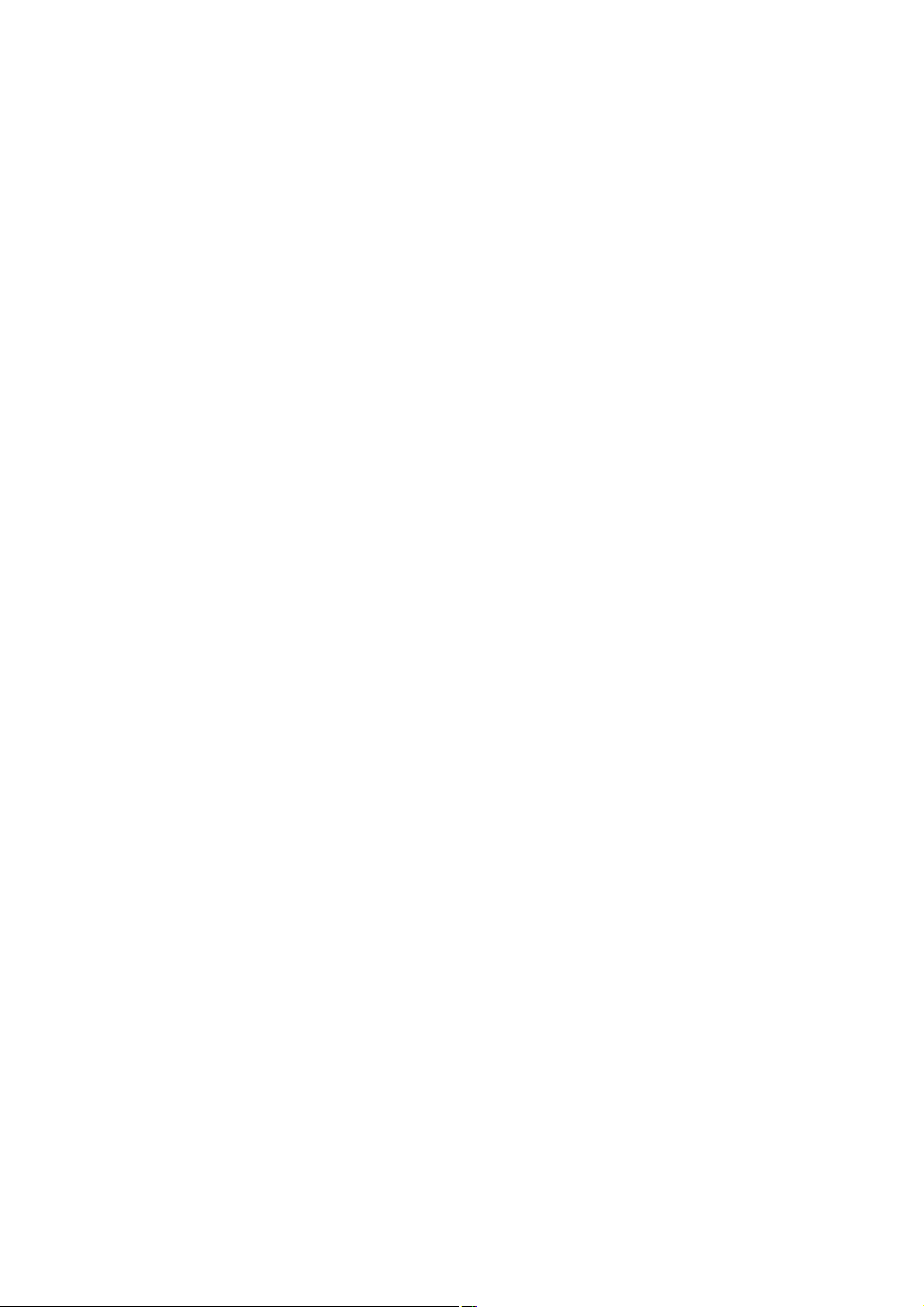
arrow and correction keys on the numeric keypad area are active.
Caps Lock The Caps Lock indicator lights up to advise you that the keyboard is set to type letters in uppercase. When
the indicator is off, the letters appear in lower case as you type.
Scroll Lock The Scroll Lock indicator lights up to advise you that your screen's scrolling pattern has changed. When the
indicator is off, the screen scrolls normally. This function is not available with all software applications.
Page 14
Page 15

Setting Up Your Computer
Your computer may not be equipped with all of the hardware features described in the section. The location of the controls,
ports, and jacks may vary from the illustrations shown. See the online specifications sheet for your system's specific
hardware configuration.
Connecting a Display (Monitor)
Connecting the Speakers
Connecting the Keyboard and Mouse
Connecting the Telephone and Modem Cables
Connecting the Power Cords
Turning On Your Computer
Registering your Computer
Page 15
Page 16

Connecting a Display (Monitor)
Plug the display's cable into the monitor port. If necessary, plug the display's cable into the back of the display.
To connect a display (PCV-RS310 series model)
Install your equipment so that you can easily reach the power outlet in the event of an emergency.
Page 16
Page 17

Connecting the Speakers
The right and left speakers are attached. The right speaker has a speaker wire that ends in a jack connector and an AC
power cord that supplies power to both speakers.
1.
From the right speaker, plug the jack connector into the Headphones jack located on the back panel of your
computer.
2.
From the right speaker, insert the AC adapter plug into a grounded AC wall outlet or surge supressor.
To connect the speakers (PCV-RS310 series model)
Page 17
Page 18

Connecting the Keyboard and Mouse
1.
Plug the keyboard cable into the keyboard port on the back of the computer.
2.
Plug the mouse cable into the mouse port on the back of the computer.
To connect the keyboard and mouse (PCV-RS310 series model)
To use an optical mouse
An optical mouse requires an ideal surface texture in order to provide precision pointing and tracking.
Use surfaces such as plain paper, card stock, or fabric that have minimal repetitive patterning.
Avoid surfaces such as mirrors, smooth glass, or magazines that have half- tone printing.
Page 18
Page 19

Connecting the Telephone and Modem Cables
1.
Unplug your telephone from the wall jack and plug its cable into the telephone jack located on the back panel of
your computer.
2.
Plug the modem cable (supplied) into the modem line jack located on the back panel of your computer
3.
Plug the other end of the modem cable into the wall jack.
To connect the telephone and modem cables (PCV-RS310 series model)
Your computer has a protective sticker covering the Ethernet port located on the rear panel.
Connect only 10BASE-T and 100BASE-TX cables to the Ethernet port. Using other cables or a telephone cable
may result in an electric current overload that can cause a malfunction, excessive heat, or fire in the Ethernet
port. For help on connecting to a network, see your network administrator.
Page 19
Page 20

Connecting the Power Cords
1.
Plug the power cord connector into the AC Input port, located on the back panel of the computer.
2.
Plug both the display and computer power cords into a grounded AC wall outlet or a power strip.
To connect the power cords (PCV-RS310 series model)
Page 20
Page 21

Turning On Your Computer
When you start your system for the first time, your computer may detect new equipment and display a dialog box that
prompts you to restart your computer. Respond to this prompt immediately.
1.
Press the power button on the computer to turn on the power.
2.
Press the power button on the display to turn on the power.
3.
Press the power button, located on the side of the right speaker, to turn on the power.
To turn on your computer
Page 21
Page 22

Registering your Computer
Take advantage of Sony's commitment to quality customer support and receive these benefits by registering your
computer:
Sony Customer Support — Communicate with a Support Representative to troubleshoot problems you may be
having with your computer.
Limited warranty — Protect your investment. See the Limited Warranty Card for more details.
You are prompted to register your computer the first time you turn on the unit. Follow the on-screen instructions to
complete the registration process. If you are not able to register your computer during the first session, you are provided
with additional registration opportunities later.
Page 22
Page 23

VAIO Software Tutorials
Your new VAIO® computer has audio and video software that makes it easy for you to create and edit videos, still images,
and music files. This section describes your VAIO multimedia software.
Depending on the system configuration purchased, your computer may not include all of the software described in
this section.
Your computer's visual presentation of the VAIO AV applications may vary from those shown in this manual.
Multimedia Overview
About Recordable CD and DVD Media and Playback Equipment
Copying Data to Recordable CD and DVD media
Using Drag'n Drop CD+DVD Software
Using RecordNow Software
Using Click to DVD Software
About Recording and Playing Music
Using SonicStage Software
Using SonicStage Mastering Studio Software
About Still Images (Photos)
Using PictureGear Studio Software
About Preinstalled Image-editing Software
About Video Editing
Using DVgate Plus Software
Using DVgate Software
About Networks
Using VAIO Media Software
Using Network Smart Capture Software
Page 23
Page 24

Multimedia Overview
The preinstalled multimedia software give you a wide range of creative capability, such as:
Listening to music
Creating music CDs
Copying music from CDs and put them on your computer
Transferring music from your computer to different external devices
Viewing and editing your still images
Creating calendars, labels, and different art with your still images
Saving your pictures into binders, albums, or onto the Web
Saving your pictures onto CDs or DVDs
Creating interactive DVDs
Backing up data on CDs or DVDs
Editing your video content
Saving your video content onto DVDs
Sharing your multimedia between computers and across networks
Unauthorized duplication of audio or video files is a violation of applicable laws.
Page 24
Page 25

About Recordable CD and DVD Media and Playback Equipment
Selecting the appropriate CD or DVD media
The following section is intended as general information for using your DVD-RW or DVD±RW drive with appropriate CD or
DVD media. You can find suggestions for selecting blank recording media, understanding different disc formats, and
identifying compatible playback equipment.
If your VAIO computer does not have a recordable optical drive, you cannot create CDs or DVDs.
This table can help you identify the appropriate media to use with your recordable optical drive.
Drive Type Video and Data DVD Music and Data CDs
DVD-R
for General DVD-RW DVD+R DVD+RW CD-R CD-RW
DVD-RW Yes Yes No No Yes Yes
DVD±RW Yes Yes Yes Yes Yes Yes
Recordable CD and DVD media types
DVD-R for General — DVD Recordable media for general use, also known as DVD-R(G), can be written to one time
only and cannot be erased. You can use your DVD-RW or DVD±RW drives to write data to a DVD-R disc until the disc
is full, but you cannot erase or overwrite any existing data. Certain software applications and disc formatting might
permit the addition of information to a DVD-R disc that already contains data. DVD-R for General media is
appropriate for both video and data DVD burning.
DVD-R for general media is not the same as DVD-R for Authoring media. DVD-R for Authoring discs are a special
media made for commercial DVD production and equipment.
DVD-RW — DVD Rewritable media can be written to, erased, and written to again. Using this media with your
DVD-RW or DVD±RW drives, you can record information to the same disc repeatedly, however, you must erase
existing data on the disc before each recording session. Certain software applications and disc formatting might
permit the addition of information to a DVD-RW disc that already contains data. DVD-RW media is appropriate for
both video and data DVD burning.
DVD+R — DVD+R Recordable media can be written to once and cannot be erased. You can use your DVD-RW or
DVD±RW drives to write data to a DVD+R disc until the disc is full, but cannot erase or overwrite any existing data.
DVD+R media is appropriate for both video and data DVD burning.
DVD+RW — DVD+RW Rewritable media can be written to, erased, and written to again. Using this media with your
DVD-RW or DVD±RW drive, you can record information to the same disc repeatedly, however, you must erase
existing data on the disc before each recording session. Certain software applications and disc formatting might
permit the addition of information to a DVD+RW disc that already has data on it. DVD+RW media is appropriate for
both video and data DVD burning.
CD-R — CD Recordable media can be written to once and cannot be erased. Certain software applications and disc
formatting might permit the addition of information to a CD-R disc that already has data on it. CD-R media is
appropriate for both music and data CD burning.
CD-RW — CD Rewritable media can be written to, erased, and written to again. Certain software applications and
disc formatting might permit the addition of information to a CD-RW disc that already has data on it. CD-RW media is
appropriate for music and data CD burning.
Incompatible DVDs and CDs
You cannot use these CD or DVD media for recording data or music:
CD-ROM (compact disc read-only media)
DVD-R for Authoring
Page 25
Page 26

DVD-RAM
DVD-ROM
Media compatibility with different equipment varies between manufacturers. If you experience difficulty with recording
data or playing a disc, try a different disc or a different brand of media.
Additional Information
CD and DVD format is Universal Disk Format (UDF) with Joliet. UDF is a file system standard. Joliet is an extension to
the ISO 9660 standard, which enables CDs and DVDs to use long filenames and Unicode characters in a Windows
operating system environment.
A DVD-ROM drive cannot record data to a CD or DVD. A DVD-ROM drive cannot read multi-border and multi-session
discs.
DVD+R and DVD-R drives cannot read appended data.
Page 26
Page 27

About Recordable CD and DVD Media and Playback Equipment
Selecting the appropriate CD or DVD media
The following section is intended as general information for using your DVD-RW or DVD±RW drive with appropriate CD or
DVD media. You can find suggestions for selecting blank recording media, understanding different disc formats, and
identifying compatible playback equipment.
If your VAIO computer does not have a recordable optical drive, you cannot create CDs or DVDs.
This table can help you identify the appropriate media to use with your recordable optical drive.
Drive Type Video and Data DVD Music and Data CDs
DVD-R
for General DVD-RW DVD+R DVD+RW CD-R CD-RW
DVD-RW Yes Yes No No Yes Yes
DVD±RW Yes Yes Yes Yes Yes Yes
Recordable CD and DVD media types
DVD-R for General — DVD Recordable media for general use, also known as DVD-R(G), can be written to one time
only and cannot be erased. You can use your DVD-RW or DVD±RW drives to write data to a DVD-R disc until the disc
is full, but you cannot erase or overwrite any existing data. Certain software applications and disc formatting might
permit the addition of information to a DVD-R disc that already contains data. DVD-R for General media is
appropriate for both video and data DVD burning.
DVD-R for general media is not the same as DVD-R for Authoring media. DVD-R for Authoring discs are a special
media made for commercial DVD production and equipment.
DVD-RW — DVD Rewritable media can be written to, erased, and written to again. Using this media with your
DVD-RW or DVD±RW drives, you can record information to the same disc repeatedly, however, you must erase
existing data on the disc before each recording session. Certain software applications and disc formatting might
permit the addition of information to a DVD-RW disc that already contains data. DVD-RW media is appropriate for
both video and data DVD burning.
DVD+R — DVD+R Recordable media can be written to once and cannot be erased. You can use your DVD-RW or
DVD±RW drives to write data to a DVD+R disc until the disc is full, but cannot erase or overwrite any existing data.
DVD+R media is appropriate for both video and data DVD burning.
DVD+RW — DVD+RW Rewritable media can be written to, erased, and written to again. Using this media with your
DVD-RW or DVD±RW drive, you can record information to the same disc repeatedly, however, you must erase
existing data on the disc before each recording session. Certain software applications and disc formatting might
permit the addition of information to a DVD+RW disc that already has data on it. DVD+RW media is appropriate for
both video and data DVD burning.
CD-R — CD Recordable media can be written to once and cannot be erased. Certain software applications and disc
formatting might permit the addition of information to a CD-R disc that already has data on it. CD-R media is
appropriate for both music and data CD burning.
CD-RW — CD Rewritable media can be written to, erased, and written to again. Certain software applications and
disc formatting might permit the addition of information to a CD-RW disc that already has data on it. CD-RW media is
appropriate for music and data CD burning.
Incompatible DVDs and CDs
You cannot use these CD or DVD media for recording data or music:
CD-ROM (compact disc read-only media)
DVD-R for Authoring
Page 27
Page 28

DVD-RAM
DVD-ROM
Media compatibility with different equipment varies between manufacturers. If you experience difficulty with recording
data or playing a disc, try a different disc or a different brand of media.
Additional Information
CD and DVD format is Universal Disk Format (UDF) with Joliet. UDF is a file system standard. Joliet is an extension to
the ISO 9660 standard, which enables CDs and DVDs to use long filenames and Unicode characters in a Windows
operating system environment.
A DVD-ROM drive cannot record data to a CD or DVD. A DVD-ROM drive cannot read multi-border and multi-session
discs.
DVD+R and DVD-R drives cannot read appended data.
Page 28
Page 29

About Compatible Playback Equipment
Compatibility between CD or DVD media and playback equipment may vary.
Not all DVD players can play back video DVDs created on your computer.
Some DVD players can play back DVD-R(G) media, but are incompatible with DVD-RW media.
Some DVD players can only read certain brands of DVD-R or DVD-RW media.
Some older computer CD-ROM drives cannot read data CD-R and CD-RW discs.
Some older computer DVD-ROM drives cannot read certain DVD discs.
Determining equipment, media, and format compatibility
This table provides general information to help you determine the appropriate media formats and equipment for playing
different media. For specific information about product compatibility, see the documentation supplied with the specific media
and equipment.
Playback Equipment
Media and Format Compatibility
Video DVD Music CD Data DVD Data CD
Computer
DVD drive Varies Yes Varies Yes
Computer
CD drive No Yes No Yes
DVD player Varies Varies No No
Audio CD player No Varies No Varies
Page 29
Page 30

Copying Data to Recordable CD and DVD media
You can copy files to recordable media, using your computer's CD-RW, DVD-RW, or DVD±RW drive. For detailed information
on your system's hardware configuration, see the specification sheet.
Page 30
Page 31

Adding data to a data DVD
When creating a data DVD, you can choose to keep the writing session open and make a disc appendable, which means
you can keep adding information to the disc.
Appendable writing — You can add more data to a disc as long as space is available on the disc. The recording
session can stay open until the disc is full. Although the space on the disc may be used efficiently, a disc written to
incrementally may not be compatible with all DVD drives.
Non-appendable writing — All data is written to the disc at one time and the writing session is closed, even if there
is more space available on the disc. You can not add more data to the disc. Non-appendable discs are more
compatible with different DVD drives.
A video DVD is always non-appendable.
The table below describes the writing method for different media types for appendable and non-appendable writing.
Writing Method
Media Type Appendable Non-appendable
DVD-R Multi-border Disc at once
DVD-RW Restructured overwrite Disc at once
DVD+R Multi-session Disc at once
DVD+RW Single-session Disc at once
Page 31
Page 32

Using Windows XP to create a CD or DVD
1.
Insert a blank CD-R or CD-RW disc into your CD-RW, DVD-RW, or DVD±RW drive. (If the CD Drive window
appears, click Take no action.)
2.
Click Start in the Windows® taskbar, and then click My Computer. Locate the files and folders you want to copy
to the CD.
3.
Point to select a file or folder, or select several files or folders by holding down CTRL while pointing to each of
the files you want.
4.
Under File and Folder Tasks, click Copy this file, Copy this folder, or Copy the selected items.
If the files are located in My Pictures, under Picture Tasks, click Copy to CD or Copy all items to CD. Skip to step
6.
If your files are located in My Music, under Music Tasks, click Copy to audio CD or Copy all items to audio CD.
Skip to step 6.
5.
In the Copy Items dialog box, click the read/write drive icon1, and then click Copy.
6.
Under Other Places, click My Computer, and then click the CD-RW or DVD-RW drive.
Windows displays the temporary area that holds the files until they are copied to the CD.
7.
Confirm that the files and folders you want to copy are displayed under Files Ready to Be Written to the CD.
8.
Click Write to CD, under CD Writing Tasks. The CD Writing Wizard starts.
9.
Follow the on-screen instructions in the wizard to complete writing the files or folders to the CD.
When the writing process is finished, the wizard displays a check box that enables you to copy another CD. To
create additional copies, click Yes, write these files to another CD, insert a blank CD-R or CD-RW disc, and then
click Next.
1
T he read/write drive letter designation may vary, depending your sys tem's hardware configuration.
Page 32
Page 33

Using Drag'n Drop CD+DVD Software
Drag'n Drop CD+DVD software easily creates data CDs and DVDs, as well as music CDs. Music, DISC Backup, and Data are
the main features for Drag'n Drop software.
1.
Click Start in the Windows® taskbar and click All Programs.
2.
Point to Drag'n Drop CD+DVD and then click Drag'n Drop CD+DVD.
Drag'n Drop CD+DVD software starts and three Drag'n Drop CD+DVD icons (Music, Disc Backup, and Data)
appear on your desktop.
3.
Drag the desired music files onto the Music icon.
Drag the contents of a CD or DVD that you want to back up onto the DISC Backup icon.
Drag the desired data files onto the Data icon.
Drag'n Drop CD+DVD icons
4.
Insert a blank, recordable CD or DVD1, and click the arrow icon. A progress windows displays as the data is
written to the CD or DVD media.
1
U s e the appropriate C D or DV D media for each recording session.
Page 33
Page 34

To access Drag'n Drop CD+DVD software Help
1.
Click Start in the Windows® taskbar and point to All Programs
2.
Point to Drag'n Drop CD+DVD, and then click Drag'n Drop CD+DVD Help.
Page 34
Page 35

Using RecordNow Software
If your VAIO® computer is equipped with a DVD-RW or DVD±RW drive, you can copy files to DVD recordable media, using the
preinstalled RecordNow software.
1.
Click Start in the Windows® taskbar and point to All Programs.
2.
Point to VERITAS Software, point to RecordNow, and then click RecordNow.
The RecordNow main window appears.
RecordNow main window
Page 35
Page 36

To access RecordNow software Help
1.
Click Start in the Windows® taskbar and point to All Programs.
2.
Point to VERITAS Software, point to RecordNow, and then click RecordNow Help.
Page 36
Page 37

Using Click to DVD Software
Use Click to DVD Automatic Mode software to quickly and easily make interactive DVDs. For more customized features,
use Click to DVD software.
To access Click to DVD software Help
1.
Click Start in the Windows® taskbar and point to All Programs.
2.
Point to Click to DVD, and then click to select Click to DVD Help.
To access Click to DVD Automatic Mode software Help
1.
Click Start in the Windows® taskbar and point to All Programs.
2.
Point to Click to DVD, and then click to select Click to DVD Automatic Mode Help.
Page 37
Page 38

Starting a video DVD project
1.
Click Start in the Windows® taskbar and point to All Programs.
2.
Point to Click to DVD, and then click to select Click to DVD.
The Click to DVD - New Project (Start) window appears.
3.
Connect an i.LINK® cable between the digital video device and the computer, and set the device to VCR/VTR
mode.
For details on how to connect equipment to your computer, see the documentation supplied with the device and
your online VAIO® Computer User Guide.
If the Digital Video Device window appears, follow these steps to start Click to DVD software:
1.
Click to select Create a DVD with movies and pictures.
2.
Click OK. The Click to DVD -New Project (Start) window appears.
Click to DVD - New Project (Start)
4.
Type a title for your DVD in the DVD Title box. This text appears in the title window of your completed DVD.
5.
In the Select a theme area, select a theme from the pull-down menu.
6.
Click a theme icon to select the background image and background music. Your selected menu theme appears in
the preview window.
Clear the Muting check box to hear the background music. The music becomes part of your DVD regardless of
this setting.
7.
In the Select Type area, make sure to select the Video check box and clear the Pictures check box.
8.
Under the Video check box, select one of the three quality options. High Quality video requires more storage
space on your DVD.
9.
Click Capture Video.
10.
When the message Upon completion of video capture, it is not possible to change the picture quality. Are you
sure you want to continue? appears, click OK.
Capture Video
Page 38
Page 39

11.
Select the Automatic Capture option and the Rewind tape check box.
With these settings, the Click to DVD software rewinds the tape and then captures all the video clips on the
tape.
12.
Click Capture. To stop capturing at any time, click Stop Capture.
The Click to DVD software rewinds the tape in your DV device and begins capturing all the video clips on the
tape. After all the clips are captured, they appear in the clip tray at the bottom of the window.
Each captured clip becomes a chapter on your finished DVD. You can then select the chapters that appear in the
chapter windows.
Capturing continues until the end of the tape or a blank segment of tape is reached.
To edit your video content
To edit your captured clips, click Edit Video. The Edit Video window appears.
Edit Video
In the Edit Video window, your video clips appear in playback order. In this window, you can:
Delete unwanted clips by dragging them to the Recycle Bin.
Page 39
Page 40

Drag clips to a new position to change the playback order.
Divide a clip into two separate clips.
1.
Click to select a clip.
2.
Move the slider to the point where you want to divide the clip.
3.
Click Divide.
Delete unwanted sections of clips by dividing a clip and dragging the unwanted portion to the Recycle Bin.
Combine two clips into one by clicking the Combine button between two clips
To set up your DVD
1.
Once you have edited and arranged your video clips, click Create DVD1 from the feature buttons located at the
top of the window.
The Create DVD window appears.
Create DVD
2.
To view the title and chapter windows of your DVD, click the Title Menu and Video Menu.
Click Next and Previous to move through multiple chapter windows.
To create a menu
To change the windows of your DVD, click Create Menu.
Create Menu
Page 40
Page 41

From the Create Menu window, you can modify the automatically created windows.
Click Title Menu and Video Menu at the left of the window to move between the title window and the chapter
windows.
Click Theme to change the background image for the windows.
Click Background Music to change the background music for the windows.
Click any text in the windows, or in the boxes surrounded with dotted lines, to change the text descriptions of the
windows.
Click Text to change the text properties of the windows
When viewing chapter windows, click Chapter to change which chapters on the DVD appear in the chapter windows
and to change the thumbnail images that represent chapters in the chapter windows.
To preview your DVD
Before you can preview your video content, the video must be converted to DVD format. Depending on the speed of your
computer and the length of the video, it may take some time before the preview feature is available.
1.
Click Preview to see the contents of your DVD.
A window displays the progress of your DVD project for preview. When finished, the Preview window appears.
2.
In the Preview window, view your finished DVD.
The Preview window has controls that enable you to navigate through the video content on your DVD.
Preview window controls
Page 41
Page 42

3.
After previewing the DVD, click Close.
After viewing your DVD, you can make further changes by returning to the Create Menu feature.
To burn your DVD
1.
When your DVD project is complete, click Create DVD! to begin burning the project to a DVD disc.
2.
At the message prompt, Insert a recordable DVD disc into the drive, and click OK to continue, insert a blank
DVD-R, a DVD-RW, a DVD+R, or a DVD+RW disc into your DVD-RW or DVD±RW drive, and then click OK.
The Click to DVD software program begins burning your DVD.
Creating a DVD can require several hours to complete. Interrupting the DVD creation process can result
in an unusable DVD disc. Sony recommends that you do not use other software applications on your computer while
Click to DVD software is burning your DVD.
While the Click to DVD program is creating a DVD, you may see your computer's hard disk drive access indicator
flash repeatedly. This is normal behavior.
3.
When Click to DVD software finishes burning the DVD, click No.
The DVD-RW or DVD±RW drive tray opens.
The DVD is now ready for use in a home DVD player or on a computer with a DVD drive and DVD player software.
1
Do not click C reate DV D! at this s tage, as this starts the DVD burning process. Y ou are not able to make any changes to your video content once the DV D
has been created.
Page 42
Page 43

To save the DVD on your computer's hard drive
Save your DVD project to your computer, so that you can edit its contents or create additional copies later.
1.
Click Menu.
2.
Select Save Project, type a name for your project in the File name field.
3.
Click Save.
Page 43
Page 44

Additional Information
For best results before capturing video clips:
Configure your computer so capturing is not interrupted.
Exit all other open applications, and disable screen savers.
On VAIO® computers equipped with Giga Pocket features, cancel any scheduled timer recording sessions.
For best results while Click to DVD software is capturing clips:
Do not connect or disconnect i.LINK® or USB cables.
Do not turn on or turn off i.LINK or USB devices that are connected to your computer.
Do not attempt to access the Internet or other network services.
Do not start additional software programs.
Page 44
Page 45

About Recording and Playing Music
The Microsoft® Windows® XP operating system and the multimedia software preinstalled on your VAIO® computer make it
easy to import, export, organize, play back, and burn music CDs1.
1
U nauthorized duplication of audio files is a violation of applicable laws.
Page 45
Page 46

Transferring music files to your VAIO computer
You can transfer music to your VAIO computer from many different sources.
Audio CDs — Put your CD into your optical drive and check in songs to your computer's hard drive.
From external devices1 using a USB cable — Connect your external device, such as a Network Walkman® or CLIÉ
Handheld, to your VAIO computer and check in the songs to your computer's hard drive.
MagicGate Memory Stick media — For computers with a built-in Memory Stick media slot, transfer songs to and
from a MagicGate Memory Stick media.
Electronic Music Distribution2 (EMD) services on the Internet — Download songs from the Internet to your
computer's hard drive, using Electronic Music Distribution services.
Analog records or casettes — Use SonicStage Mastering Studio software to bring music from these sources into
your computer.
1
Equipment compatibility may vary. See the documentation s upplied with the device for details.
2
U s e of an EMD service requires Internet acc ess and separate subsc ription to the EMD s ervice. The SonicStage s oftware supports only EM D services
compatible with O penM G technology. Refer to the online Help within the Sonic Stage software for details.
Page 46
Page 47

Using SonicStage Software
SonicStage software is a digital music management system. You can play music on your computer, create custom audio
CDs1, and much more.
Play and record music from audio CDs — Play your audio CDs and record audio tracks to your computer. Combine
music tracks into Playlists and check them out to portable music devices.
Create custom audio CDs2— Create custom audio CDs from SonicStage Playlists, mixing tracks from different
sources and artists.
Make backup copies of your audio CDs — Use SonicStage software's Backing Up Audio CDs utility to create backup
copies of your audio CDs.
Use Playlists to organize and manage your music — Organize your music with SonicStage software's Playlist
feature. Create lists of songs sorted by artist or genre.
Download music from Electronic Music Distribution (EMD) services on the Internet — Use Electronic Music
Distribution services to download music tracks from the Internet, include them in your Playlists, and check them out
to your portable digital music devices.
Import audio files onto your computer — Import MP3 and WAV audio files onto your computer to add them to
Playlists and record to CD.
Turning your computer into a karaoke system — Use the Vocal Canceler effect to suppress the vocal track from
most music during playback.
Enjoy a Visualizer light show during music playback — Enjoy the visual effects while your music plays.
1
U nauthorized duplication of audio files is a violation of applicable laws.
2
T his feature is available only on c omputers that have a CD-RW drive.
Page 47
Page 48

Starting SonicStage software
1.
Click Start on the Windows taskbar, and point to All Programs.
2.
Point to SonicStage, and then click SonicStage.
SonicStage - Welcome
3.
The CDDB® registration window appears. Follow the on-screen instructions to register with the CDDB® service.
The Confirm the setup of SonicStage... dialog box appears.
4.
Click Yes to continue.
The CDDB® (Compact Disc Database) Music Recognition Service registration wizard enables you to register with the
CDDB service. You need Internet access from your computer to register and use this service. For more information regarding
CDDB registration, click the Help button.
To access SonicStage software Help
1.
Click Start on the Windows taskbar, and point to All Programs.
2.
Point to SonicStage, and then click SonicStage Help.
SonicStage features and controls
Page 48
Page 49

1 Recording Assistant button
Records or transfers audio files. 8 Volume Control buttons
Controls the volume for playing audio files.
2 Source icons
Changes the window depending on the selected feature. 9 Equalizer button
Adjusts the sound quality and registers new settings.
3 Playback Area (Playlist view)
Depending on the selected source, lets you do different things. Play, pause, stop, fast forward, and reverse with the Player
buttons. 10 Sound Effect button
Displays the menu where you can adjust the Vocal Canceller settings.
4 Import button
Displays the Import window, where you can import audio files from the hard disk drive to the Music Drive. 11
Visualizer button
Displays or hides the Visualizer window where you can view images synchronized to the audio file's sound.
5 Content Area (Playlist view)
Page 49
Page 50

Displays the playlists in the Categorized List you selected. Double-click a playlist to view its tracks. 12 Internet
button
Displays or hides the Internet window where you can download or stream audio files via EMD services.
6 Categorized List (Tree view)
Displays the playlists stored in the Music Drive by artist name, genre, format, etc. Helps you locate your audio files.
13 Internet address drop-down list (Playlist view)
Displays Internet addresses associated with the currently selected song.
7 Menu button
Displays the SonicStage software's main menu. 14 Switch to Edit Area button
Switches the Content Area to the Edit Area.
Page 50
Page 51

Recording from a CD
You can record songs from audio CDs and add them to playlists in SonicStage software.
When you record from an audio CD from your optical drive for the first time, the CD Drive Optimization dialog box
appears. Click Start to verify your optical drive. After the verification is performed, recording begins.
To record music from a CD
1.
Insert an audio CD into your computer's optical drive.
The Microsoft® Windows® system recognizes the CD, and a window may appear asking you to select an action.
Click Cancel to close this window.
When SonicStage software is running and an audio CD is inserted, an Internet connection to the CDDB® service
is automatically launched to retrieve artist and track information. An error message is displayed if there is no
Internet connection. Follow these steps to disable this function:
1.
Click Menu.
2.
Select CD Settings.
3.
Clear the Start playing the CD automatically check box.
2.
Start SonicStage software.
3.
When the Main Window appears, click . The Recording Assistant Window appears.
4.
Select the CD icon in the Source box, and then select the Music Drive icon in the Target box.
5.
Click the Jump to Record Window button. The Record Window appears.
6.
Click to view the List Area of the Record window. To select specific files on your CD, click to
check or clear the check marks of the tracks on the CD. A check mark indicates you have selected that track for
recording.
Record Window
7.
Click CD Info in the lower-left corner of the Record Window to launch the CDDB service, which names your CD
and its song titles.
Not all audio CDs support the CD Info button.
8.
Click Change CD Recording Format in the Record Window to select a different recording format and bit rate.
Page 51
Page 52

9.
When recording the audio tracks on a CD, you can:
1.
Click the Record All button to record all the tracks on a CD.
2.
Click the Rec Selection button to record the specific tracks you checked in the List Area.
10.
When the Select Playlist window appears, select either Create a New Playlist or Add to Playlist, and then click
Start Rec. When the recording is finished, the playlist appears in the Playlist window.
Page 52
Page 53

Transferring songs (Check-In/Check-Out)
Use SonicStage software to transfer audio files between the playlists stored in the Music Drive on your computer and
external devices or media. Transferring files from the Music Drive to the external device or media is called "check-out," while
transferring files from the external device or media to the Music Drive is called "check-in."
To check-out songs to an external device
1.
Connect the external device or insert the media into your computer.
2.
Start SonicStage software.
3.
When the Main Window appears, click . Your computer automatically recognizes the connected
external device or media and the Check-In/Out Window appears.
4.
Click to view the List Area of the Check-In/Out window.
Check-In/Out window
5.
Select the playlist that contains the track that you want to check out. The tracks in the playlist are shown in the
Playlist view panel.
6.
Click the track to select it, or select several tracks by holding down CTRL while pointing to each of the tracks you
want.
7.
Click Check-Out to begin the check-out process.
To cancel check-out click Stop.
To check-in songs
You must check songs back into the same computer where the songs were checked out.
1.
Connect the external device or insert the media into your computer.
Your computer automatically recognizes the connected external device or media and the Check-In/Out Window
appears.
2.
Click to view the List Area of the Check-In/Out window.
3.
Select a track from the song list of the external device or media. To check in more than one track at a time, hold
down the Ctrl key and click the additional songs.
4.
Click Check-In , or drag the tracks onto the Playlist view panel to begin the check-in process. If you want to
Page 53
Page 54

check in all of the tracks in the external device or media, click the Check-In All button.
To cancel check-out, click Stop.
To make a backup copy of an audio CD
On computer models equipped with a CD recording device, you can use the Backing Up Audio CDs utility to make a backup
copy of an audio CD.
On computer models that have both a read-only optical drive and an optical writing drive, you can make a copy with one
click.
On computer models with only one optical drive, you must swap the original CD for a blank CD-R disc when requested to do
so in the middle of the copying process.
1.
Click Start in the Windows® taskbar, and point to All Programs.
2.
Point to SonicStage and click the SonicStage Backup Tool.
3.
Insert the music CD into the optical drive you use to read CDs. Depending upon your computer model, this could
be a CD-ROM drive, CD-RW drive, a DVD-ROM drive, a DVD-RW drive, or a Combo Drive.
On computer models that have both a read-only optical drive (CD-ROM or DVD-ROM) and an optical writing drive
(CD-RW or DVD-RW), put the CD into the read-only optical drive.
4.
Select your CD drive in the Retrieve from drive list.
5.
On computer models that have both a read-only optical drive (CD-ROM or DVD-ROM) and an optical writing drive
(CD-RW or DVD-RW), select the optical writing drive in the Write to drive list.
6.
Click Start.
7.
If a Reading complete message appears, remove the original source CD from the optical writing drive and insert
a blank CD-R disc.
8.
Click OK.
Page 54
Page 55

Additional features
SonicStage Backup Tool
You can back up and restore music, graphics, and information data managed by SonicStage software. You must be
connected to the Internet to use the SonicStage Backup Tool.
Import audio files in various formats
You can import audio files in various formats, such as the ATRAC3 , ATRAC3plus , MP3, or WAV standards. You can
also import audio files that comply with the Microsoft® Windows Media® Technologies (WMT) standard, identified by
.asf or .wma extensions. Manage your audio files through the Playlist feature of SonicStage software.
Manage imported songs on the playlist
Additional features are available when you register your imported songs through the Playlist feature of the
SonicStage software. You can manage your music by creating your own list of songs categorized by genre or
artist, displaying your song list in the Playlist feature, and arranging your songs in a customized order using the
Playlist folders. Edit your music by combining multiple songs into a single song, or divide one song into two, by using
the Combine and Divide features.
Simple mode
The main SonicStage window viewed in Simple mode, is a smaller, compact version of Full mode. This may be
convenient when you want to listen to music with SonicStage software, while using other applications, or whenever
you feel the Full mode view is intrusive. The Simple mode feature enables you to perform playback operations only.
Page 55
Page 56

Using SonicStage Mastering Studio Software
SonicStage Mastering Studio software enables you to record songs1 from analog records or cassette tapes to save to
your computer's hard drive. From your computer, you can burn the songs to CD-R or CD-RW discs, or create audio files in
WAV format.
1
U nauthorized duplication of audio files is a violation of applicable laws.
Page 56
Page 57

To start SonicStage Mastering Studio software
1.
Click Start on the Windows® taskbar, point to All Programs
2.
Point to SonicStage Mastering Studio and click SonicStage Mastering Studio.
Page 57
Page 58

To access the SonicStage Mastering Studio software Help
1.
Click Start on the Windows taskbar, point to All Programs
2.
Point to SonicStage Mastering Studio and click SonicStage Mastering Studio Help.
Page 58
Page 59

To access the SonicStage Mastering Studio Tutorial
1.
Click Start on the Windows taskbar, point to All Programs.
2.
Point to SonicStage Mastering Studio, and click Tutorial.
Page 59
Page 60

About Still Images (Photos)
The Microsoft® Windows® XP operating system and the multimedia software preinstalled on your VAIO® computer make it
easy to import, edit, print, and customize your still images.
Page 60
Page 61

Transferring still images to your VAIO computer
There are a variety of ways to bring still images into your computer using a digital camera or a traditional film camera.
Digital camera and Universal Serial Bus (USB) cable — Many digital cameras can connect directly to your
computer using a USB cable. The Windows XP operating system enables you to import pictures from many USB
digital cameras.
If your digital camera does not have a USB connection or is not supported by the Windows XP operating system,
refer to the documentation supplied with your camera for details on how to connect your camera to your computer and
transfer images.
Memory Stick® or other data storage media — Some digital cameras store pictures on Memory Stick or other media.
You can copy your photos from the storage media directly to your computer's hard disk drive.
From a scanner — A scanner is a device that "takes a picture" of your still images and stores them as files on your
computer. The Windows XP operating system is compatible with many popular scanners. For scanners not
supported by the Windows® XP operating system, follow the instructions in the documentation supplied with your
scanner.
From a commercial film developer — Many companies that develop traditional film can provide a CD-ROM or floppy
disk containing digital copies of your photos. Consult your film developer for details.
Page 61
Page 62

Editing still images
You can use preinstalled software to perform traditional editing tasks such as resizing, cropping, and altering colors. You
can add your own creative touch by customizing and combining multiple photos into albums, calendars or labels, using
PictureGear Studio software.
Page 62
Page 63

Using PictureGear Studio Software
PictureGear Studio software has easy-to-use features that enable you to quickly load images from a digital camera or
camcorder, print high-quality photos, create custom labels, and design personalized photo albums or binders to share with
family and friends.
Photo albums, binders, and photo collections can only be viewed or edited using PictureGear Studio software. To share
a PictureGear Studio software creation either print your creation or use the Export feature to send it to another computer.
See the section, To export a photo album.
To access the PictureGear Studio software's Help
1.
Click Start on the Windows® taskbar and point to All Programs.
2.
Point to PictureGear Studio and click PictureGear Studio Help.
Page 63
Page 64

Starting PictureGear Studio software
1.
Click Start on the Windows® taskbar and point to All Programs.
2.
Point to PictureGear Studio and click PictureGear Studio.
The PictureGear Studio main window appears.
PictureGear Studio main window
Page 64
Page 65

Importing photos
Capture and import the pictures from your digital camera or camcorder to your computer. You can select your favorite
pictures and place them in folders for future use.
When you initially connect your digital camera, camcorder or insert a Memory Stick® media, Windows® XP operating system
may attempt to recognize the device or media. An identification window may appear. To continue using PictureGear Studio
software, you can close this window as follows:
Windows XP identification window (Memory Stick® media)
Click Cancel to close the window.
Select Take no action, and then click OK. The window closes.
To import photos with the Import Photo feature
1.
Connect your digital camera or camcorder to your computer, or insert your Memory Stick® media into the
appropriate slot.
2.
Select Import Photo using PictureGear Studio PhotoCollection, to proceed directly to the PhotoCollection
Import window.
3.
Click Import Photo. Your connected digital camera, camcorder, or Memory Stick® media is displayed in the Select
Device window.
Select Device window
Page 65
Page 66

4.
Click List to view all pictures that are located on the device or media. Make your selections and click Import
Selected Photos.
Specify Folder window
5.
Select a folder option. If you are importing to a new folder, type in the folder name before clicking Start
Importing.
Adjust window
6.
The Adjust window displays an enlarged version of the picture on the right and thumbnail versions on the left.
Use any of the following buttons to adjust your picture.
Save — Use this to move the picture to a new folder.
Delete — Use this to remove the picture from the photo collection.
Rotate — Use this to change the picture's position.
Trim — Use this to crop the picture or capture a specific area.
7.
Click Finish Importing to save the imported pictures in a photo collection.
Page 66
Page 67

Organizing your digital photo collections
You can organize and manage your imported pictures on your computer's hard drive or from your ImageStation® account.
To organize your photos with the PhotoCollection feature
1.
Click PhotoCollection from the PictureGear Studio software's main window.
A list of available photo sources is displayed on the left, with the selected source's contents displayed as
thumbnail pictures on the right.
PhotoCollection window
2.
From the thumbnail view, click to select pictures.
Hold down the Ctrl key while clicking, to select several pictures. Press the Ctrl+A keys to select all of the photos
in a folder.
Manage your pictures with these additional tools and features:
Rotate — Use this to change the picture's position.
View — Use this to enlarge a thumbnail view.
Slideshow — Use this to place the selected pictures into an organized slide show, customizing the
Slideshow settings with the icon toolbar at the top of the Slideshow window.
Print — Use this to set up your photos and select paper to make prints.
Page 67
Page 68

Creating electronic binders
You can add comments to your favorite photos, add custom backgrounds, clip art, and stamps, or showcase your own
drawing talent. Add, remove, or change your designs to create your own unique photo art.
1.
Click Binder from the PictureGear Studio software's main window.
A list of binder styles is displayed on the left. When you add your pictures to a binder, they appear as thumbnails
on the right.
Binder window
You can create your own custom binder styles by clicking Create Title.
2.
Select a binder style, and then click New Page. Available photo sources are displayed as thumbnails.
3.
Click a photo to select it. An information form appears.
4.
Fill in your information and click OK. The art palette window appears.
To create an original page with art or stamps, use the decoration features on the right by clicking on the desired
feature and applying it to your photo.
5.
Click Save to add the new page to your binder.
Page 68
Page 69

Creating digital photo albums
Organize your memorable photos in an electronic photo album. You can share your custom photo albums with friends and
family
1.
Click PhotoAlbum from the PictureGear Studio software's main window.
PhotoAlbum window
2.
Click New Album. The Select Photo area appears.
3.
To select the photos you want to include in your album from available folders, click List.
Photo List window
4.
Click Create the Album with the selected photo(s) after making your picture selections.
Select Design window
Page 69
Page 70

5.
Click to select a design layout for your album. Use the scroll bar to view all available album designs.
Select Layout window
6.
Click to select a page layout for your album. Use the scroll bar to view all available layout designs.
Scroll through your album using the book icons at the bottom of the window.
Album preview window
Page 70
Page 71

7.
Click Edit Album to make changes to your album. Customize your album by adding more pictures, pages,
decorations, or comments, or by deleting pages.
Click Edit Page to customize a page in your album. You can customize with your own drawing, stamps or other
decorations.
8.
Click Save.
9.
Enter a name for your album and click OK.
Page 71
Page 72

Sharing your digital albums
To share your albums with friends and family, you can use three export formats:
Export the album as a Flash File. This creates a .swf file that you can view using Microsoft® Internet Explorer.
Export as a Light Package. This creates a compressed file that you can view on a computer.
Export as a Full Package. This creates an uncompressed file to be saved to recordable media, such as a
CD-R/CD-RW or Memory Stick® media.
To export a photo album
1.
With a a photo album open, click Export.
Select Format window
2.
Click to select an export format.
Select Folder window
3.
Click Browse and navigate to the destination folder. Enter a file name.
4.
Click Export. A progress window appears briefly.
Finish Exporting window
Page 72
Page 73

5.
An export completion message window appears, displaying the file name and file size. Click Return to Edit Album
Screen.
Page 73
Page 74

Designing Postcards and other customized products
Use PrintStudio to design original postcards, calendars, art, and labels using your favorite still images.
1.
Click PrintStudio from the PictureGear Studio software's main window.
PrintStudio window
2.
Select the item you want to create and click Start Creating.
3.
Make selections for the pictures, design layout, and custom decoration for the item you want to create.
4.
Set the number of copies to be printed and select a connected printer. Click Print.
Use the appropriate paper when creating postcards, labels or business cards.
Page 74
Page 75

About Preinstalled Image-editing Software
Your VAIO® computer has other image-editing software preinstalled, depending on the system configuration purchased. For
details on your preinstalled software titles, see the online or hardcopy specifications sheet.
Page 75
Page 76

Using Adobe Photoshop Elements software
Adobe® Photoshop® Elements software is an image-editing software that is preinstalled on certain VAIO® computers. It has
a wide assortment of tools for enhancing your images and offers extensive online help to enable you to make the most of
your still images.
1.
Click Start on the Windows® taskbar and point to All Programs
2.
Point to Adobe, point to Photoshop Elements, and then click Adobe Photoshop Elements.
To access the Adobe Photoshop Elements software's Help
1.
Start Adobe Photoshop Elements software.
2.
From the Help menu, click Help Contents.
Page 76
Page 77

Using Microsoft Paint software
Microsoft® Paint software provides basic image-editing features.
To start Microsoft Paint software
1.
Click Start on the Windows taskbar and point to All Programs.
2.
Point to Accessories and then click Paint.
To access Microsoft Paint Help
1.
Start the Microsoft Paint software.
2.
From the menu, click Help.
Page 77
Page 78

About Video Editing
The multimedia software preinstalled on your VAIO® computer makes it easy to import and edit videos from compatible
digital video (DV) devices or MICROMV cameras, that have an i.LINK® connector.
You can edit your video creations, export them back to your video camera, or save them as files on your computer or
storage media.
DVgate and DVgate Plus software give you advanced and powerful video import and export features, precise editing
capabilities, and preserves the quality of your digital data.
The Video Editing Process
Page 78
Page 79

Transferring video content to your VAIO computer
Before you can start creating your video on your VAIO® computer, you need to transfer it from your DV device to your
computer.
Digital Video device and i.LINK® cable — Many digital video devices can connect directly to your computer using an
i.LINK cable. The Windows® XP operating system enables you to import video from your DV device.
Memory Stick® or other data storage media — Some DV devices store pictures on Memory Stick or other media. You
can transfer your video from the storage media directly to your computer's hard disk drive.
Page 79
Page 80

Using DVgate Plus Software
DVgate Plus software enables you to transfer video content from your DV device to your VAIO® computer. You can format
your video into movies, and then save it on your computer's hard drive or record it back to your to your digital video
camera.
DVgate Plus software's flow
Page 80
Page 81

DVgate Plus software main features
Capture and Output features
Capture Modes (detail)
Output feature (detail)
For details on how to connect your digital video camera to your computer, refer to the documentation supplied with
camera or the online VAIO® Computer User Guide.
To access the DVgate Plus software Help
1.
Click Start on the Windows® taskbar and point to All Programs
2.
Point to DVgate Plus and click DVgate Plus Help.
Page 81
Page 82

Starting DVgate Plus software
1.
Click Start on the Windows® taskbar and point to All Programs
2.
Point to DVgate Plus and click DVgate Plus.
To capture digital video (automatic mode)
1.
After starting DVgate Plus software, click Cancel to close the Mode Select Guide.
2.
Confirm that the Capture Mode is active. If you are in Output Mode, click Go to Capture Mode.
3.
Click DV Device Selection.
4.
Select the Auto Capture tab.
5.
Review the tape's contents using Review Tape and External Device Control.
6.
Select a format for the files in the Capture Settings window.
To display the Capture Settings, click the Settings menu and select Capture.
7.
Click Capture.
To change the file destination folder, click Browse and select the desired folder.
8.
Type the file name, the software adds the second half of the file name as a 3-digit number.
9.
Click OK.
10.
Video capture begins. Progress is displayed in the DV - Auto Capturing window.
11.
When the capture finishes, view the results in the Auto Capture Results window.
12.
Confirm the displayed contents, and click OK.
13.
To save the Scene List, click Save.
14.
Type in the file name and click Save.
Transferring video content to your computer
1.
Start DVgate Plus software.
2.
Click Cancel to close the Mode Select Guide.
3.
Confirm that the Output Mode is active. If you see Capture Mode, click Go to Output Mode.
4.
Click HDD Output Device.
5.
From the Clip List, select the clips you want.
To select multiple clips by clicking them while holding down the Ctrl key.
To rearrange clip order by dragging the clip to the desired location in the Clip List.
To select continuous clips in the list:
1.
Click the desired first clip in the list.
2.
Hold down the Shift key, while clicking the desired last clip. All clips between the first and last
clips are selected.
6.
Click File Output Settings.
7.
Choose your settings in the File Output Settings window. For more details on these settings, see the DVgate
Plus software Help.
8.
Click OK.
Page 82
Page 83

9.
Click Output.
10.
When the Confirm window appears, click OK.
Page 83
Page 84

Using DVgate Software
DVgate Plus software provides complete control over all aspects of capturing, editing, and exporting digital video.
To access the DVgate software's Help
1.
Click Start on the Windows® taskbar and point to All Programs.
2.
Point to DVgate and click DVgate Help.
Page 84
Page 85

Starting DVgate software
1.
Click Start on the Windows® taskbar and point to All Programs.
2.
Point to DVgate and click DVgate.
To capture digital video
1.
Select IMPORT - Auto from the MODE list in the DVgate window, and click SCAN.
The DVgate software scans your tape and creates a list of video clips for capture.
You can manually select video clips to be captured, while viewing playback of your tape in the Monitor window.
For details, refer to DVgate Plus software Help.
2.
If necessary, edit the list of video clips.
To delete a clip: Select it and then click DELETE.
To change the clip capture order: Drag the individual clips to different locations on the list.
3.
To capture all the video clips on the IN/OUT list, click CAPTURE ALL.
To capture an individual clip, click to select it in the IN/OUT list window and click CAPTURE.
4.
In the Save as a file window, type a name for the file and choose a location to save your video clips. The default
save location is on drive D.
5.
Click Save.
Page 85
Page 86

Editing your digital video content
DVgate software enables you to combine your captured video clips into a single movie. You can also trim the beginning
and end of each clip, so you only include the scenes you want.
1.
Click Start and then click All Programs.
2.
Point to DVgate and click DVgate Assemble.
3.
Click ADD.
4.
In the ADD dialog box, select the video clip files you want to include in your combined movie, and click Open.
To select multiple clips: Hold down the Ctrl key while clicking on several files. Your selected clips appear
in the Assemble list in the DVgate Assemble window.
5.
In the Assemble list, clips are combined in the order they appear starting from the first clip.
To rearrange the clip order: Drag clips to different positions in the list.
To remove a clip from the list: Click to select a clip, and then click DELETE.
To copy a clip:
1.
Click to select a clip.
2.
Click Copy on the Edit menu, and then click the location on the list where you want the copy to
be placed.
3.
Click Insert on the Edit menu.
To trim your video clips:
1.
Double-click a clip. The clip opens in the DVgate Assemble - Clip window.
2.
Drag the slider in the middle of the window to the point in the clip where your chosen scene
begins.
3.
Click BEGIN.
4.
Drag the slider to the point in the clip where your chosen scene ends.
5.
Click END.
6.
Click OK to save your changes and close DVgate Assemble - Clip window.
6.
When you have set the order of your clips and trimmed them to include only the scenes you want, you can
preview the entire finished movie by clicking PREVIEW ALL in the DVgate main window.
7.
Click OUTPUT ALL to save your finished movie to your hard disk drive.
8.
Select a file destination for your movie, type a file name, and then click Save.
If you intend to export your movie to your DV device later, be sure to select AVI file (*.avi) in the Save as type box
before saving your movie.
Page 86
Page 87

Transferring a finished movie to your digital video camera
After you have created a movie, you can export it back to your compatible DV device.
1.
Confirm your DV device is set to recording mode. On certain models this is called VCR or VTR mode.
2.
Turn on your DV device, and insert a tape.
3.
From your VAIO® computer, click Start and then click All Programs.
4.
Point to DVgate and then click DVgate.
5.
Select EXPORT - Auto from the MODE list in the DVgate window.
6.
In the DVgate - AVI file list window, click ADD.
If the DVgate - AVI file list window is not open, click List on the Window menu.
7.
In the ADD dialog box, select the movie file you want to export, and click Open. The ADD dialog box closes, and
your selected movie appears in the Record list in the DVgate - AVI file list window.
8.
Click RECORD ALL.
9.
Click OK. The Output dialog box closes, and recording to your DV device begins.
For more detailed information, see the DVgate Plus software Help.
Page 87
Page 88

Additional Information
Connect the DV device to your VAIO® computer using an i.LINK cable. Only one DV device can be connected to your
computer at a time.
The Windows® XP operating system (default settings), may display the Digital Video Device window each time you
connect a DV device. You can:
1.
Select DVgate or DVgate Plus to control the DV device, and then click OK.
2.
Click Cancel to close the Digital Video Device window.
DVgate software does not support hard disk compression. Do not use disk compression if you are planning to work
with DVgate software.
When you are using DVgate software, do not use any other software that may attempt to access the DV device, or
other software that plays movies.
Do not use DVgate software while the external device is in reserve standby mode or while it is recording.
Writing to a file on a network is not supported.
The use of more than one monitor is not supported. If you use more than one monitor, the zoom feature does not
display.
DVgate Plus does not support using Windows XP Fast User Switching and Remote Desktop. If another user logs
on with Fast User Switching, DVgate Plus software shuts down. If this occurs, the user must log on again and
restart the operation from where the shutdown occurred.
Files cannot be saved to the root directory of an NTFS formatted hard disk drive, after logging onto Windows XP
operating system as a user with limited access. Select any directory other than the root directory to save the files.
Keep the video head of your DV device properly cleaned. Irregularities that you may see in your captured data can
be due to dust or other particles on the video head.
Video that is copy-protected cannot be captured.
Page 88
Page 89

About Networks
VAIO Media software brings networking capability to your preinstalled multimedia software. Depending on the software
preinstalled on your system, you can share still images, music, video, and live television to other VAIO® computers on your
network1.
1
For a listing on the preinstalled s oftware on your computer, see the online or hard copy s pecifications s heet.
Page 89
Page 90

Network media servers
You can set up one or more computers to act as media servers to store and deliver your multimedia files across a wired or
wireless network.
VAIO Media software is available on certain VAIO® computer models.
Page 90
Page 91

Using VAIO Media Software
To share music, video, and photos with the VAIO Media system, set up one computer on your network as a media server,
and install the VAIO Media client software on other computers. Computers on the network with the VAIO Media client
software can then view the multimedia content stored on the VAIO Media server computer.
VAIO computers with Giga Pocket preinstalled are able to stream live television to other machines on your network.
A VAIO® computer network
Your VAIO Media server computer can store and deliver:
Music files — Supports music files in MP3, WAV, OpenMG (ATRAC3 ), and WMA formats. Use SonicStage
software, ver. 1.5 or higher, to create playlists of music to share on your network.
Video files — Supports Video Capsule files created by Giga Pocket software, ver. 5.0 or later. Video Capsules in
MPEG1 (LP), MPEG2 (SP), or MPEG2 (HQ) formats are supported. Only VAIO® computers preinstalled with Giga Pocket
software, ver. 5.5 or later, can be used as VAIO Media servers for video content.
Still image files — Supports still image files in JPEG, GIF, BMP, PNG, and TIFF formats.
TV broadcast — VAIO computers equipped with Giga Pocket features are able to stream a live TV signal to other
computers connected to your network.
Page 91
Page 92

System Requirements
To begin sharing multimedia content through the network, activate the VAIO Media software on the server and register
client computers to the server.
Server system requirements
The VAIO Media server requires VAIO computers running Microsoft® Windows® XP Home Edition or Windows XP
Professional Edition operating systems. VAIO Media does not support other computers or environments.
You must connect the server and client computers through a wired network with ethernet cables or a wireless local
area network (WLAN).
Only a VAIO computer with Giga Pocket software, ver. 5.5 or later, can act as a VAIO Media Video Server.
Client system requirements
All client computers must be VAIO® computers running Windows XP Home Edition or Windows XP Professional Edition
operating system. VAIO Media does not support other computers or environments.
All client computers must be connected to the same network with a server using a hub, ethernet cables, or a
wireless LAN.
All clients computers must have VAIO Media software, ver 2.0 or later, installed before attempting to register.
Network requirements
The VAIO Media network must meet one of the following network requirements:
Use Ethernet that is built into the VAIO® computer (10BASE-T/100BASE- TX)
Use a wireless LAN interface (IEEE 802.11a or IEEE 802.11b)
Configure each client computer to use a hub or an access point on the network.
Page 92
Page 93

Setting up the client computers
From the server side, you must initialize the installer program and copy it to each client computer in the network.
To distribute the installer program
1.
Click Start on the Windows® taskbar and point to All Programs.
2.
Point to VAIO Media, point to Install VAIO Media to other VAIO PCs, and then click Get Installer.
3.
A file download message box appears. Click Save.
4.
Select a location to save the file, VM25Inst.exe.
When saving the installer program to a specific location, browse through the network and save the file to a client
computer.
You can also save the file to a blank storage media, such as a CD-R, CD-RW or Memory Stick® media, for transfer
and set up of the program on each client computers.
The VM25Inst.exe file is 19 MB in size. Verify your storage media's capacity before attempting to save the program.
To register client computers
You can only register one client computer at a time. If more than one client computer is actively seeking registration, the
server computer registers only one client computer at a time. You must restart the registration process for the other client.
Begin the client computer registration process after you have loaded the VM25Inst.exe file on a client computer. Add the
file to the client computer and run the VM25Inst.exe file.
1.
Restart the client computer when you have loaded the file. VAIO Media software appears in the Start menu.
2.
Click Start on the Windows taskbar, and point to All Programs
3.
Point to VAIO Media and then click VAIO Media.
4.
On the client computer, perform the following steps:
1.
From the Access Control Settings tab, select the check box, Access this computer from other
devices connected to the network.
2.
Select the option, Register devices accessing this computer [recommended].
3.
Click Register.
4.
Click Start Registration.
If you would like to use a confirmation number to register your computer, leave the check box selected.
Stand by mode is automatically canceled five minutes after clicking Start.
5.
From the server computer, accept the new client.
As the server and client computers recognize each other, the server computer generates a 4-digit number for the
client. Type this number on the client machine. Each client computer has a unique number that cannot be used by
the other clients on the network. If the registration process is cancelled, no number is generated and the
registration process must start over for that client computer.
6.
Restart the client computer. A new icon, VAIO Home Network, appears on the desktop.
The installation is complete and users can access media files stored on the VAIO Media server.
Page 93
Page 94

Preparing your multimedia content
Use preinstalled software to prepare your multimedia content for sharing across the network, using VAIO Media software.
To prepare your multimedia content:
Music files — Use SonicStage software, ver. 1.5 or later, to create playlists of music files on your VAIO Media
server computer. The VAIO Media Music Server software automatically makes SonicStage software playlists
available to the client computers on your network.
Image files — Use Photo Server Content Manager to store image files. VAIO Media Photo Server software
recognizes .JPEG, .BMP, .GIF, and .TIFF file formats.
Video files — Use Giga Pocket software, ver. 5.0 or later, to create cabinets of Video Capsules on your VAIO
Media software server computer. The VAIO Media Video Server software automatically makes Video Capsule
cabinets available to the client computers on your network.
VAIO Media Console software starts the appropriate VAIO Media servers (VAIO Media Music Server , VAIO Media Photo
Server , or VAIO Media Video Server software.).
Page 94
Page 95

Starting VAIO Media Console
1.
Click Start in the Windows taskbar, and then point to All Programs.
2.
Point to VAIO Media, point to Server Administration, and click Console.
Your VAIO Media server computer is now available to serve multimedia content to the VAIO Media client
computers on your network.
To make additional SonicStage playlists or Giga Pocket cabinets available to client computers on your
network:
1.
Create the playlists or cabinets, using the appropriate software.
2.
Stop the VAIO Media software, if it is running.
3.
Restart the VAIO Media server software.
The music playlists and video cabinet contents are updated when the server software is started.
To view images and video, or listen to music
1.
Click Start in the Windows® taskbar, and then point to All Programs.
2.
Point to VAIO Media, and then click VAIO Media.
The VAIO Media main menu window appears.
VAIO Media m ain window (client computer)
3.
Click the type of content you want to view or listen to (Music, Photo, Video, or TV).
VAIO Media software searches for an available VAIO Media server computer on your network.
If more than one VAIO Media server is found, the Please select a server screen appears. Select your
desired VAIO Media server computer from the list.
If only one VAIO Media server is found on your network, the Playlists window (music), the Folders
window (images), or the Video Cabinets window (video) appears, depending upon the type of content
you selected.
These windows display lists of playlists, image folders, or video cabinets available on the VAIO Media
server.
Playlists window, listing available playlists and a folder of playlists
Page 95
Page 96

4.
Click the playlist, image folder, or video cabinet you want to view or listen to.
Playlists window — When you click a playlist on the Playlist window, it displays a list of the music files
on the playlist, and the first music file on the playlist begins playing.
Folders window — When you click a folder on the Folders window, it displays thumbnail images of the
image files in that folder. Click an image thumbnail to view the image file.
Video Cabinets window — When you click a folder on the Video Cabinets window, it displays a list of
Video Capsules in the cabinet. Click a Video Capsule on the list to view it.
Page 96
Page 97

Using Network Smart Capture Software
Network Smart Capture manages the i.LINK®1 connection between your VAIO® computer and a compatible i.LINK digital
camera or camcorder. You can capture and enhance video or still images to share with your family and friends over the
Internet or through e-mail.
See the documentation that came with your compatible i.LINK device for information on operating conditions and proper
connection. Before connecting i.LINK interface compatible peripherals to your computer, such as an optical drive or hard disk
drive, make sure they are compatible with your computer's Microsoft® Windows® operating system and verify the required
operating conditions of the devices.
To view the Network Smart Capture software Help
1.
Click Start on the Windows taskbar and then point to All Programs.
2.
Point to Network Smart Capture and then click Network Smart Capture Help.
1
i.LINK is a trademark of Sony used only to designate that a produc t contains an IE E E139 4 c onnection. The i.LIN K connection may vary, depending on the
software applications , operating system and c ompatible i.LINK devices. A ll products with an i.LINK c onnection may not communicate with eac h other.
Page 97
Page 98

Starting Network Smart Capture software
1.
Click Start on the Windows taskbar and then point to All Programs.
2.
Point to Network Smart Capture and then click Network Smart Capture.
The Network Smart Capture main window appears.
Network Smart Capture opens with a preinstalled video clip in the Finder Window, indicating there is no data
input from a digital camera or camcorder.
When you connect your digital camera or camcorder to your system with an i.LINK® cable and turn it on, an image
appears in the main window. Some cameras and camcorders need to have recording media inserted before an
image can be displayed in the Finder Window. See the documentation supplied with your digital camera or
camcorder for more information.
Network Smart Capture m ain window
1 Finder Window
Displays images in real-time 8 Select Effect
Saves an image to your hard disk
2 Help
Displays Help 9 Change Setting
Set preferences
3 Data list
Displays thumbnails of captured images 10 Capture
Records the image in the Finder window
4 Display Image
Page 98
Page 99

Opens captured images in the Finder window 11 Web Camera
Captures still images according to specified settings
5 Save As
Saves an image to your hard disk 12 Movie Mode
Captures video
6 Send the selected images
Enables you to send images or movies by e-mail, to ImageStation® Web site, or to upload them to a photo server 13
Still Mode
Captures still images
7 Delete
Deletes captured images
You must be connected to the Internet before attempting to upload or e-mail your still images or videos.
Page 99
Page 100

Capturing still images using Still mode
The following information tells you how to set preferences and capture a still image.
To set Still mode preferences
1.
Start Network Smart Capture software and connect your compatible i.LINK® digital camera or camcorder to your
computer with an i.LINK cable (optional).
2.
Click Still.
3.
Click Change Setting to view the setting options for your still image capture.
Still Im age Setting
The Still Image Options window has four tabs:
Basic — Select a folder destination for your images.
Capturing Format — Select the image size in pixels, and adjust the image quality.
Common — Enable or disable the sound and animation effects; enable or disable sample movie sound;
and enable or disable automatic dialup connection for uploading images.
Cam/Mic Selection — Select your primary camera and microphone.
4.
Click each tab to view options and set preferences. To apply effects to an image, see Applying effects to your still
images and movies.
To capture an image in Still mode
1.
Use your digital camera or camcorder to locate the image you want to capture. When you see the desired image
in the Finder Window, click Capture. You can capture a single image or several image at once.
Your captured images are stored as thumbnails in the display list area.
Im age and thum bnail
Page 100
