Page 1
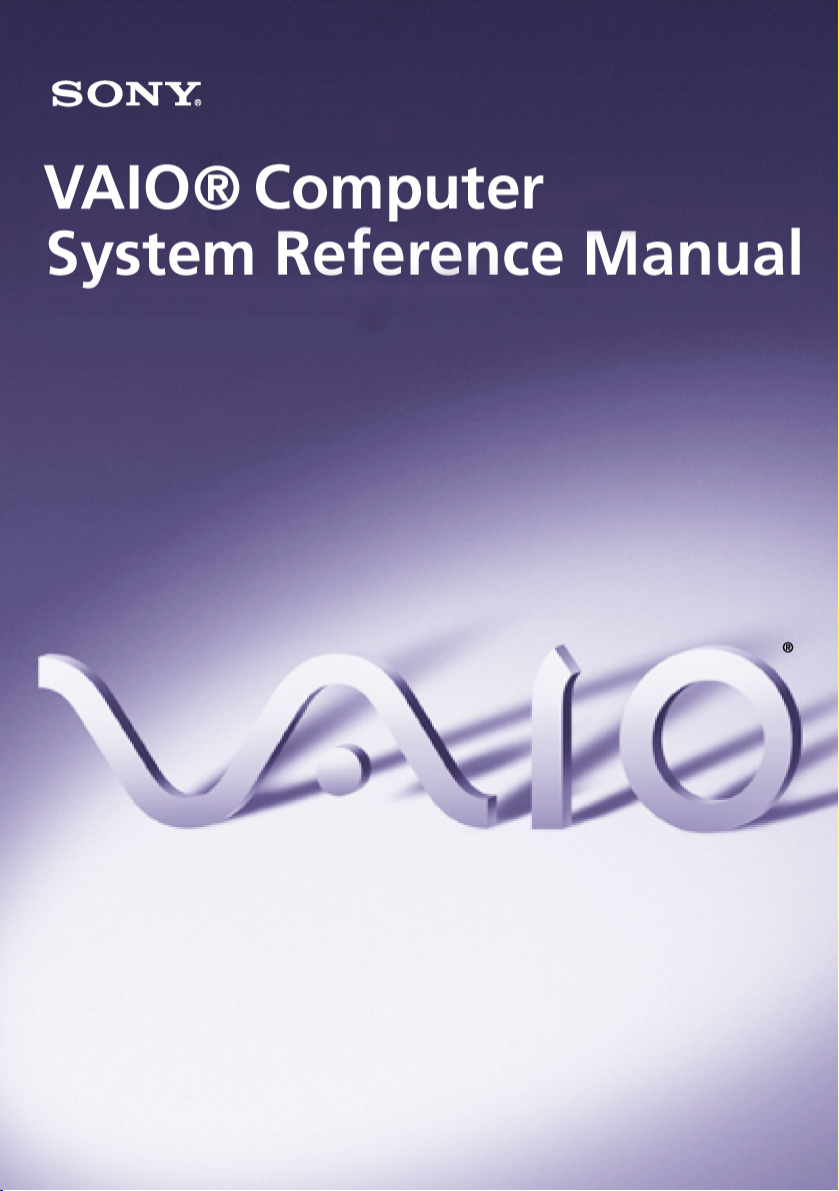
i
Page 2
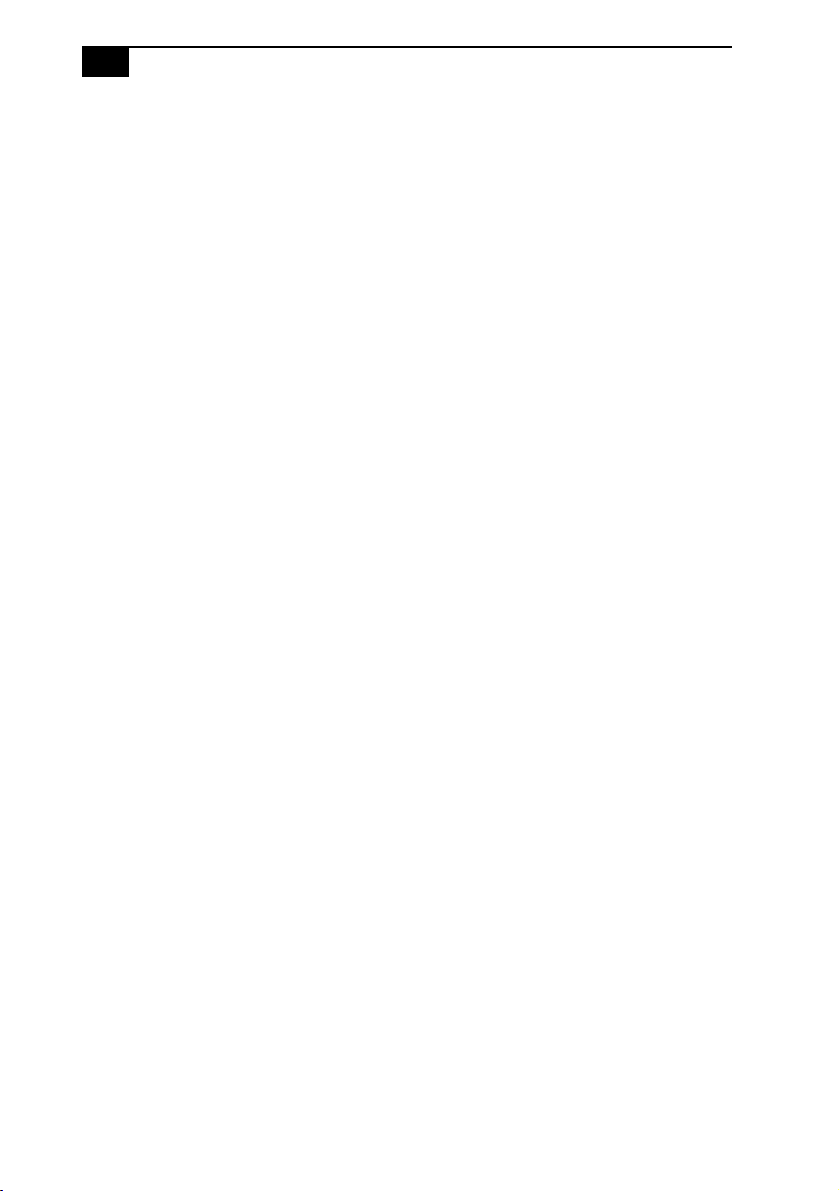
ii
VAIO Computer System Reference Manual
Notice
© 2003 Sony Electronics Inc. Reproduction in
whole or in part without written permission is
prohibited. All rights reserved. This manual and
the software described herein, in whole or in
part, may not be reproduced, translated, or
reduced to any machine-readable form without
prior written approval.
SONY ELECTRONICS INC. PROVIDES NO
WARRANTY WITH REGARD TO THIS
MANUAL, THE SOFTWARE, OR OTHER
INFORMATION CONTAINED HEREIN
AND HEREBY EXPRESSLY DISCLAIMS
ANY IMPLIED WARRANTIES OF
MERCHANTABILITY OR FITNESS FOR
ANY PARTICULAR PURPOSE WITH
REGARD TO THIS MANUAL, THE
SOFTWARE, OR SUCH OTHER
INFORMATION. IN NO EVENT SHALL
SONY ELECTRONICS INC. BE LIABLE
FOR ANY INCIDENTAL,
CONSEQUENTIAL, OR SPECIAL
DAMAGES, WHETHER BASED ON TORT,
CONTRACT, OR OTHERWISE, ARISING
OUT OF OR IN CONNECTION WITH THIS
MANUAL, THE SOFTWARE, OR OTHER
INFORMATION CONTAINED HEREIN OR
THE USE THEREOF.
SONY CANNOT WARRANT THAT THE
FUNCTIONS DESCRIBED IN THIS GUIDE
WILL BE UNINTERRUPTED OR ERRORFREE. SONY ALSO ASSUMES NO
RESPONSIBILITY, AND SHALL NOT BE
LIABLE FOR ANY DAMAGES TO, OR
VIRUSES THAT MAY INFECT, YOUR
COMPUTER EQUIPMENT, OR OTHER
PROPERTY ON ACCOUNT OF YOUR
ACCESS TO, USE OF, OR BROWSING IN
ANY DESCRIBED WEB SITE, OR YOUR
DOWNLOADING OF ANY MATERIALS,
DATA, TEXT, IMAGES, VIDEO, OR AUDIO
FROM ANY DESCRIBED WEB SITE. WEB
SITE INFORMATION IS OBTAINED FROM
VARIOUS SOURCES AND MAY BE
INACCURATE. COPIES OF COPYRIGHTED
INFORMATION MAY ONLY BE MADE FOR
LEGALLY PERMISSIBLE PURPOSES.
Sony Electronics Inc. reserves the right to make
any modification to this manual or the
information contained herein at any time
without notice. The software described herein is
governed by the terms of a separate user license
agreement.
This product contains software owned by Sony
and licensed by third parties. Use of such
software is subject to the terms and conditions
of license agreements enclosed with this
product. Some of the software may not be
transported or used outside the United States.
Software specifications are subject to change
without notice and may not necessarily be
identical to current retail versions.
Certain product(s) included with this computer
may include features such as copy protection
and content management technology. USE OF
THE SOFTWARE PRODUCT(S) REQUIRES
AGREEMENT TO APPLICABLE END USER
AGREEMENTS AND FULL COMPLIANCE
WITH APPLICABLE PRODUCT
ACTIVATION PROCEDURES. Product
activation procedures and privacy policies will
be detailed during initial launch of the software
product(s), or upon certain reinstallations of the
software product(s), or reconfigurations of the
computer, and may be completed by Internet or
telephone (toll charges may apply).
Updates and additions to software may require
an additional charge. Subscriptions to online
service providers may require a fee and credit
card information. Financial services may
require prior arrangements with participating
financial institutions.
Important information for Canadian
customers: Your new VAIO® computer
includes certain software versions or upgrades,
and Internet services or offers that are available
to U.S. customers only.
Sony, VAIO, the VAIO logo, Image Station,
SonicStage, DVgate, MagicGate, PictureGear,
i.LINK, Memory Stick,
Logo are trademarks or registered trademarks
of Sony.
and the Memory Stick
Page 3
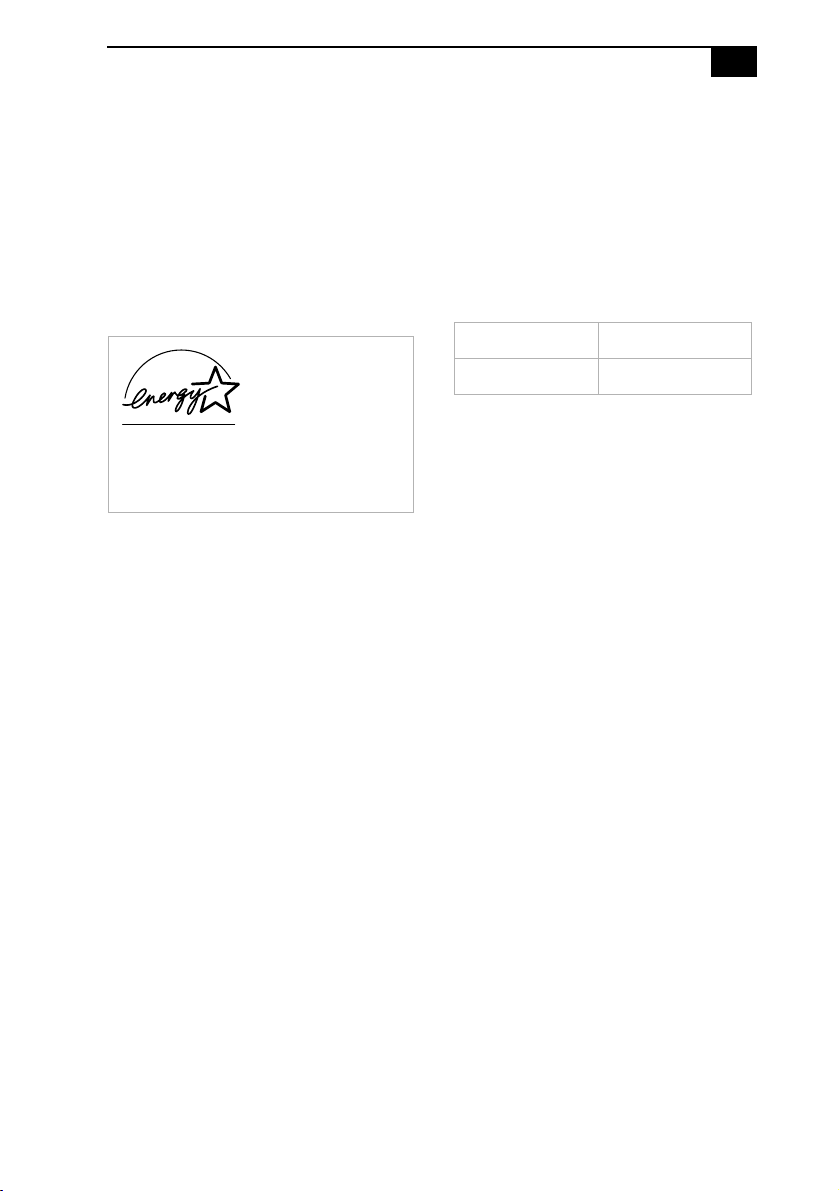
iii
Intel and Pentium are trademarks or registered
trademarks of Advanced Micro Devices.
Microsoft, Windows, and the Windows logo are
trademarks or registered trademarks of
Microsoft Corporation. PS/2 is a registered
trademark of IBM Corporation.
All other trademarks are trademarks or
registered trademarks of their respective
owners.
As an ENERGY
STAR® Partner, Sony
Corporation has
determined that this
product meets the
ENERGY STAR®
guidelines for energy
efficiency.
The International
Equipment Program is an international program
that promotes energy saving through the use of
computers and other office equipment. The
program backs the development and
dissemination of products with functions that
effectively reduce energy consumption. It is an
open system in which business proprietors can
participate voluntarily. The targeted products
are office equipment such as computers,
displays, printers, facsimiles and copiers. Their
standards and logos are uniform among
participating nations.
registered trademark of the Environmental
Protection Agency.
ENERGY STAR® Office
ENERGY STAR is a U.S .
Owner’s Record
The model number and serial number are
located inside the lower front panel of your
Sony VAIO® computer. Record the model and
serial number in the space provided here, and
keep in a secure location. Refer to the model
and serial numbers when you call your Sony
Service Center.
Model Number:
Serial Number:
Page 4
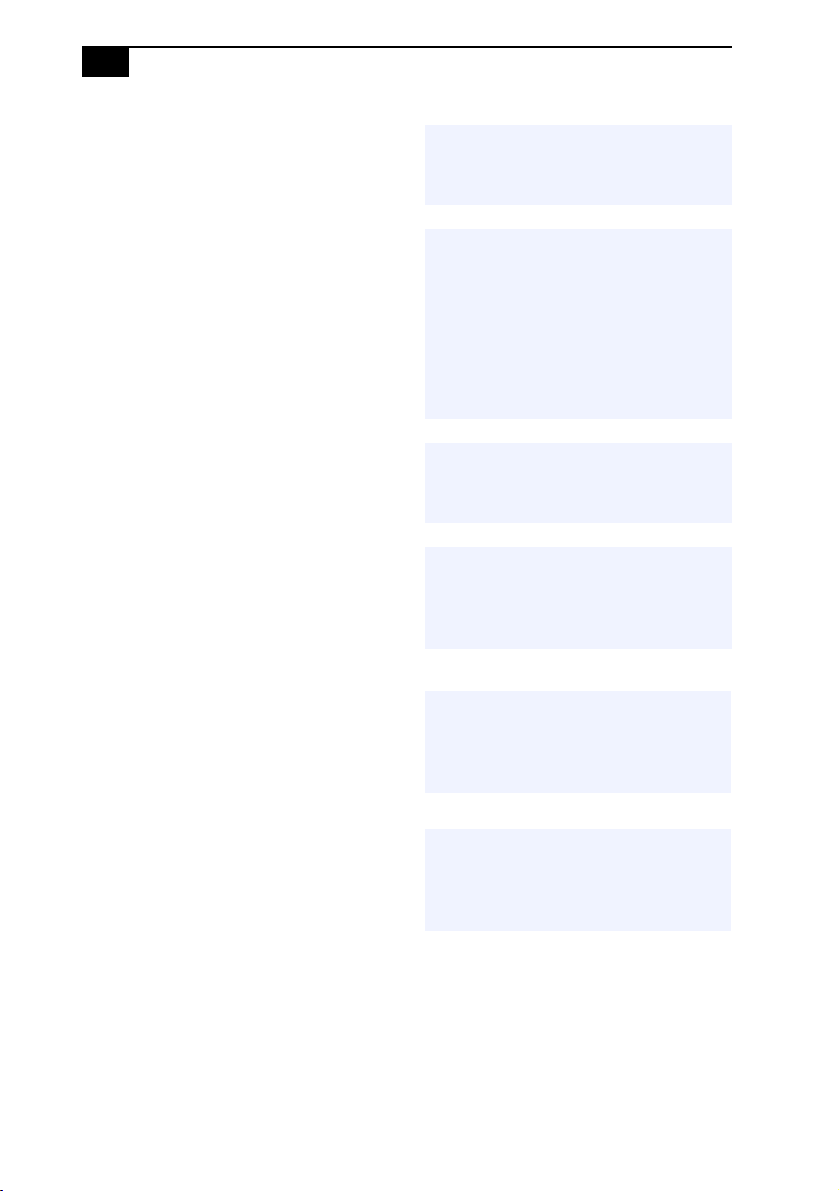
iv
VAIO Computer System Reference Manual
Safety Information and Caution
Your computer’s installed optical drives may
vary, depending on the system configuration
you have purchased. See the online
specification sheet for details on your installed
optical drives. For questions regarding your
product or for the Sony Service Center nearest
you, visit the Sony Computing Support Web
site at http://www.sony.com/pcsupport
❑ To prevent fire or shock hazard, do not
expose your desktop to rain or moisture.
To avoid electrical shock, do not open the
cabinet. Refer servicing to qualified
personnel only.
❑ Never install modem or telephone wiring
during a lightning storm.
❑ Never install telephone jacks in wet
locations unless the jack is specifically
designed for wet locations.
❑ Never touch uninsulated telephone wire
or terminals unless the telephone line has
been disconnected at the network
interface.
❑ Use caution when installing or modifying
telephone lines.
❑ Avoid using the modem during an
electrical storm.
❑ Do not use the modem or a telephone to
report a gas leak in the vicinity of the leak.
❑ The socket outlet shall be installed near
the equipment and shall be easily
accessible.
! To change the backup battery,
please contact your nearest Sony
Service Center.
! Caution: The use of optical
instruments with this product will
increase eye hazard. As the laser
beam used in this product is
harmful to the eyes, do not
attempt to disassemble the drive
cabinet. Refer servicing to
qualified personnel only.
! Danger: Visible and invisible laser
radiation when open. Avoid direct
exposure to beam.
! For DVD-RW: Danger—Visible and
invisible laser radiation when
open. Avoid direct exposure
to beam.
! For CD-RW/CD-ROM: Danger—
Invisible laser radiation when
open. Avoid direct exposure
to beam.
! Caution: For ADSL and V.90 modem
models; to reduce the risk of fire,
use only No. 26 AWG or larger
telecommunication line cord.
Page 5
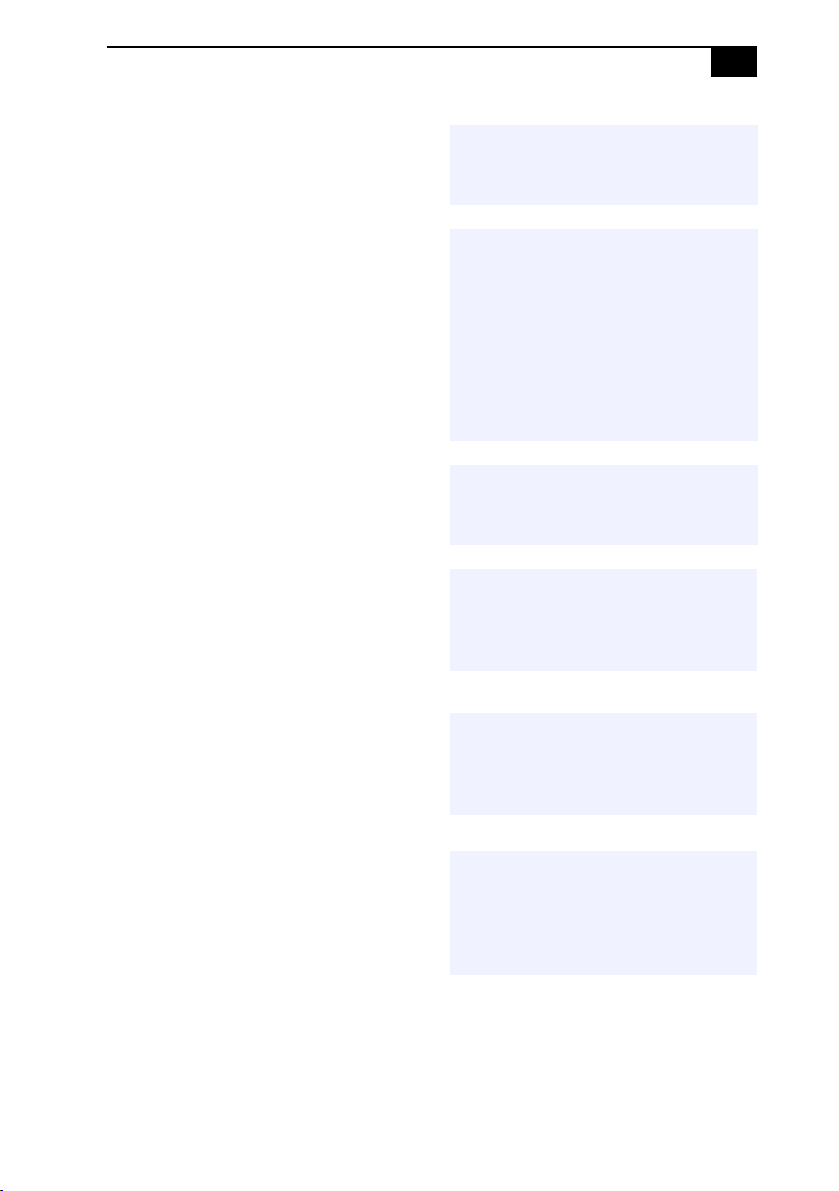
v
❑ Pour prévenir tout risque d’incendie ou
d’électrocution, garder cet appareil à
l’abri de la pluie et de l’humidité.
❑ Pour prévenir tout risque d’électrocution,
ne pas ouvrir le châssis de cet appareil et
ne confier son entretien qu’à une personne
qualifiée.
❑ Ne jamais effectuer l’installation de fil
modem ou téléphone durant un orage
électrique.
❑ Ne jamais effectuer l’installation d’une
prise téléphonique dans un endroit
mouillé à moins que la prise soit conçue à
cet effet.
❑ Ne jamais toucher un fil téléphonique à
découvert ou un terminal à moins que la
ligne téléphonique n’ait été débranché de
l’interface réseau.
❑ Soyez très prudent lorsque vous installez
ou modifiez les lignes téléphoniques.
❑ Évitez d’utiliser le modem durant un
orage électrique.
❑ N'utilisez pas le modem ni le téléphone
pour prévenir d'une fuite de gaz vous êtes
près de la fuite.
❑ L’appareil doit être le plus près possible
d’une prise murale pour en faciliter
l’accès.
! Pour changer la pile de rechange,
veuillez contacter votre centre de
service Sony le plus près.
! Avertissement : L’utilisation
d’instruments optiques avec ce
produit augmente les risques pour
les yeux. Puisque le faisceau laser
utilisé dans ce produit est
dommageable pour les yeux, ne
tentez pas de désassembler le
boîtier. Adressez-vous à un agent
de service qualifié.
! Danger : Radiation laser visible et
invisible si ouvert. Évitez
l’exposition directe au faisceau.
! Pour les DVD-RW : Danger—
Radiation laser visible et invisible
si ouvert. Évitez l’exposition
directe au faisceau.
! Pour les CD-RW/CD-ROM :
Danger—Radiation laser invisible
si ouvert. Évitez l’exposition
directe au faisceau.
! Attention : Pour ADSL et V.90
modele modem ; afin de réduire
les risques d’incendie, n’utilisez
qu’un cordon de communication
N0. 26 AWG ou plus gros.
Page 6
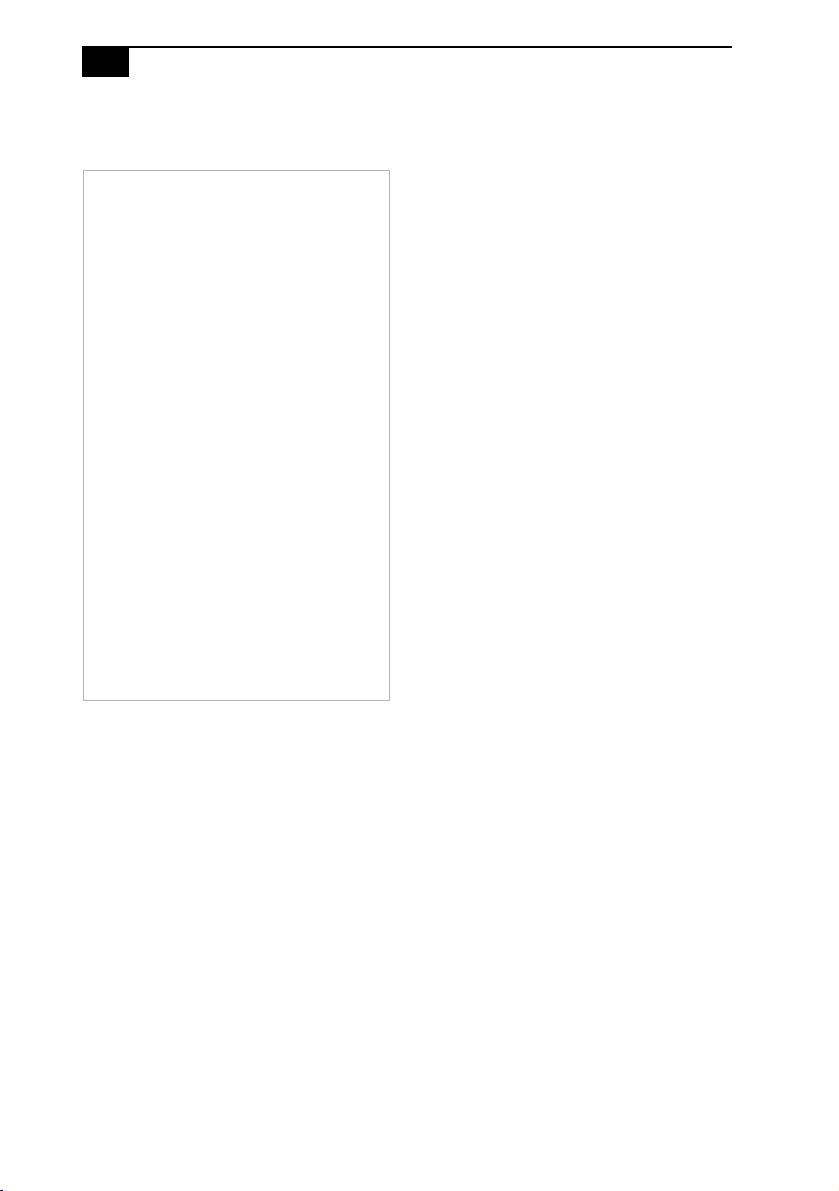
vi
VAIO Computer System Reference Manual
Regulatory Information
Declaration of Conformity
Trade Name: SONY
Model No.: PCV-2220
PCV-2222
Responsible
Party: Sony Electronics Inc.
Address: 680 Kinderkamack Rd
Oradell, NJ 07649
Telephone: 201-930-6972
This phone number is for FCC-related
matters only.
This device complies with Part 15 of the
FCC rules. Operation is subject to the
following two conditions:
(1) This device may not cause harmful
interference, and
(2) this device must accept any interference
received, including interference that may
cause undesired operation.
This equipment has been tested and found to
comply with the limits for a Class B digital
device, pursuant to Part 15 of the FCC Rules.
These limits are designed to provide reasonable
protection against harmful interference in a
residential installation. This equipment
generates, uses, and can radiate radio frequency
energy and, if not installed and used in
accordance with the instructions, may cause
harmful interference to radio communications.
However, there is no guarantee that interference
will not occur in a particular installation. If this
equipment does cause harmful interference to
radio or television reception, which can be
determined by turning the equipment off and
on, the user is encouraged to try to correct the
interference by one or more of the following
measures:
❑ Reorient or relocate the receiving antenna.
❑ Increase the separation between the
equipment and the receiver.
❑ Connect the equipment into an outlet on a
circuit different from that to which the
receiver is connected.
❑ Consult the dealer or an experienced
radio/TV technician for help.
You are cautioned that any changes or
modifications not expressly approved in this
manual could void your authority to operate this
equipment.
Only peripherals (computer input/output
devices, terminals, printers, etc.) that comply
with FCC Class B limits may be attached to this
computer product. Operation with
noncompliant peripherals is likely to result in
interference to radio and television reception.
All cables used to connect peripherals must be
shielded and grounded. Operation with cables,
connected to peripherals, that are not shielded
and grounded, may result in interference to
radio and television reception.
Page 7
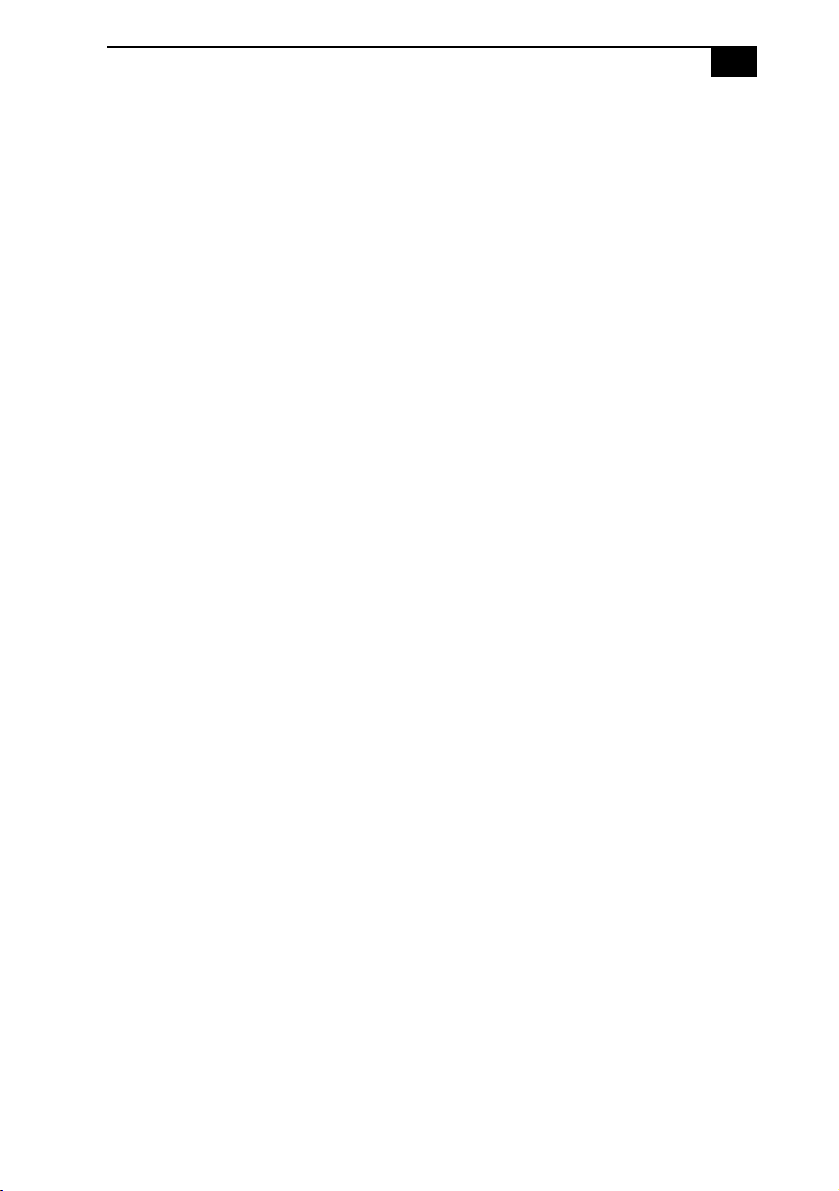
vii
FCC Part 68
This equipment complies with Part 68 of the
FCC rules and the requirements adopted by the
ACTA. On the modem card is a label that
contains, among other information, a product
identifier in the format US:AAAEQ##TXXXX.
If requested, this number must be provided to
the telephone company.
This modem uses the USOC RJ-11 telephone
jack.
A telephone plug and jack used to connect this
equipment to the premises wiring and telephone
network must comply with the applicable FCC
Part 68 rules and requirements adopted by the
ACTA. The REN is used to determine the
quantity of devices which may be connected to
the telephone line.
Excessive RENs on the telephone line may
result in the devices not ringing in response to
an incoming call. In most, but not all areas, the
sum of the RENs should not exceed five (5.0).
To be certain of the number of devices that may
be connected to the line, as determined by the
total RENs, contact the telephone company. For
products approved after July 23, 2001, the REN
for this product is part of the product identifier
that has the format US:AAEQ##TXXXX. The
digits represented by ## are the REN without a
decimal point (e.g. 03 is a REN of 0.3). For
earlier products, the REN is separately shown
on the label.
If this equipment causes harm to the telephone
network, the telephone company will notify you
in advance that temporary discontinuance of
service may be required. But if advance notice
is not practical, the telephone company will
notify the customer as soon as possible. Also,
you will be advised of your right to file a
complaint with the FCC if you believe it is
necessary.
The telephone company may make changes in
its facilities, equipment, operations or
procedures that could affect the operations of
the equipment. If this happens, the telephone
company will provide advance notice in order
for you to make the necessary modifications in
order to maintain uninterrupted service.
If trouble is experienced with this equipment,
for repair or warranty information, please
contact the Sony Customer Information
Service Center at 1-888-4-SONY-PC
(1-888-476-6972), or write to the Sony
Customer Information Center, 12451 Gateway
Blvd., Fort Myers, FL 33913, or find Sony
Customer Service on the Web at
http://www.sony.com/pcsupport. If this
equipment is causing harm to the telephone
network, the telephone company may request
that you disconnect the equipment from the
network until the problem is resolved.
Repair of this equipment should be made only
by a Sony Service Center or Sony authorized
agent. For the Sony Service Center nearest you,
call 1-888-4-SONY-PC (1-888-476-6972), or
visit the Sony Computing Web site at
http://www.sony.com/pcsupport.
Connection to Party Line Service is subject to
state tariffs. Contact the state public utility
commission, public service commission, or
corporation commission for information.
If your home has specially wired alarm
equipment connected to the telephone line,
ensure the installation of this equipment does
not disable your alarm equipment. If you have
questions about what will disable alarm
equipment, consult your telephone company or
a qualified installer.
Please use a surge arrestor against electrical
surges.
Page 8
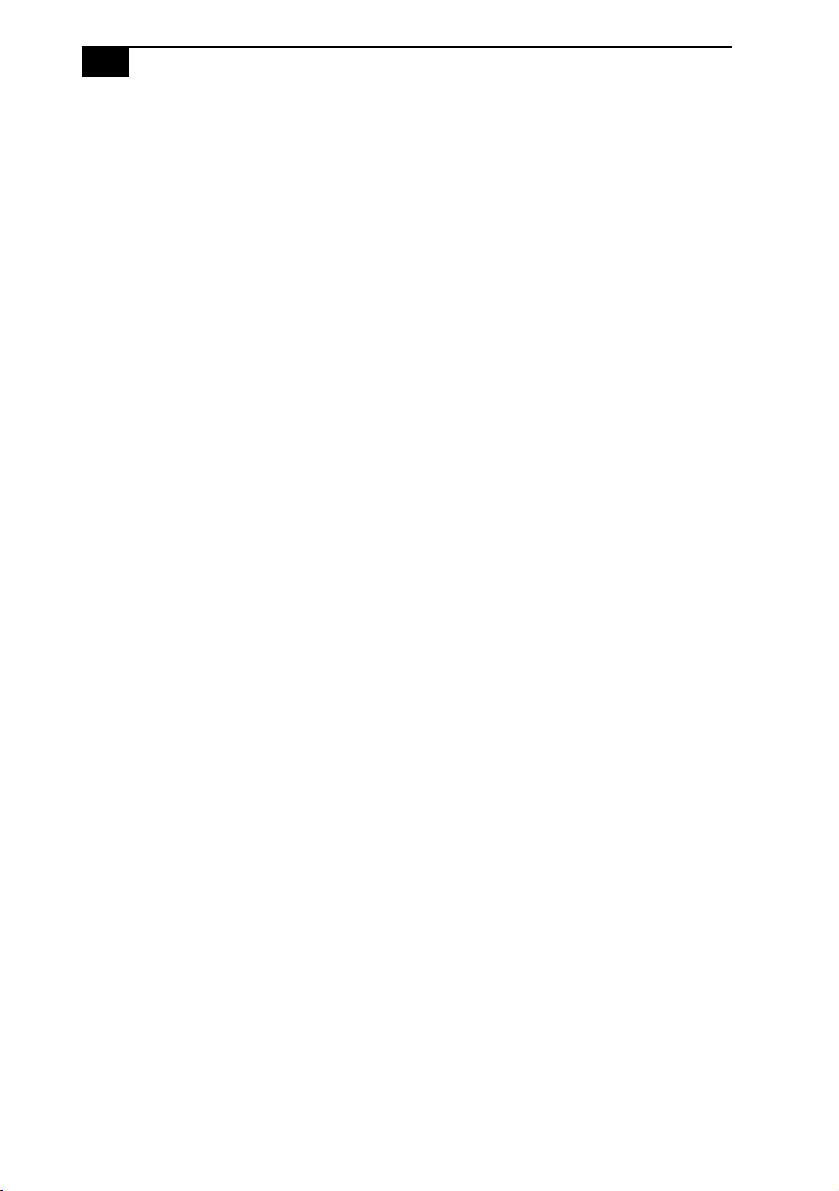
viii
VAIO Computer System Reference Manual
Telephone Consumer
Protection Act of 1991
(United States)
The Telephone Consumer Protection Act of
1991 makes it unlawful for any person to use a
computer or other electronic device, including
FAX machines, to send any message unless
such message clearly contains, in a margin at
the top or bottom of each transmitted page or on
the first page of the transmission, the date and
time it is sent and an identification of the
business, other entity, or individual sending the
message, and the telephone number of the
sending machine or such business, other entity,
or individual. (The telephone number provided
may not be a 900 number or any other number
for which charges exceed local or long distance
transmission charges.)
In order to program this information into your
facsimile machine, see your fax software
documentation.
Telephone Consumer Guidelines (Canada)
Please refer to your telephone directory under
‘Privacy Issues’ and/or ‘Terms of Service.’ For
more detailed information, please contact:
CRTC
Terrasses de la Chaudiére
Tour centrale 1 promenade du Portage
5 étage Hull PQ K1A 0N2.
This Class B digital apparatus complies with
Canadian ICES-003.
Cet àppareil numérique de la classe B est
conforme à la norme NMB-003 du Canada.
Page 9
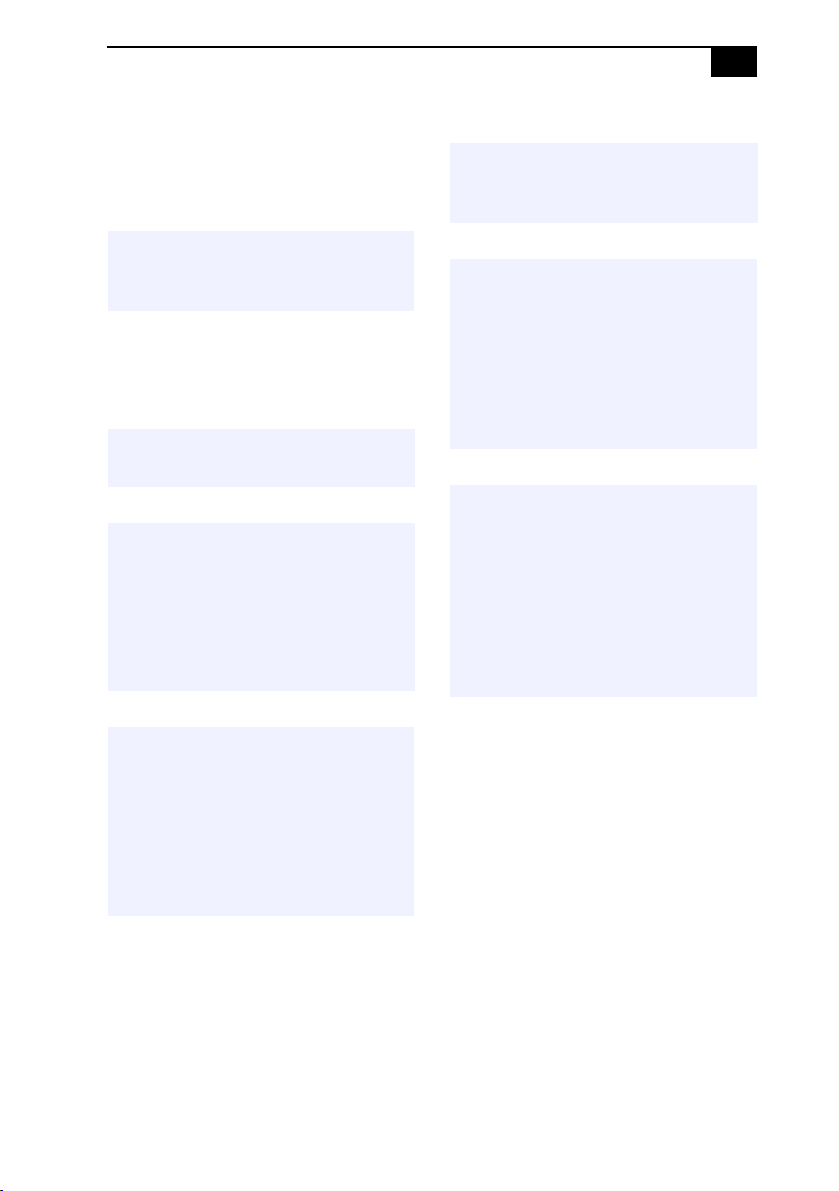
Disposal of Lithium Battery
You can return your unwanted lithium batteries
to your nearest Sony Service Center or Factory
Service Center
.
✍ In some areas, the disposal of lithium
batteries in household or business trash
may be prohibited.
For the location of the Sony Service Center
nearest you, visit the Sony Computing Support
Web site at http://www.sony.com/pcsupport.
! Do not handle damaged or leaking
lithium batteries.
! Danger of explosion if battery is
incorrectly replaced. Replace only
with the same or equivalent type
recommended by the
manufacturer. Discard used
batteries according to the
manufacturer’s instructions.
ix
! Ne pas manipuler les batteries au
lithium qui fuient ou sont
endommagées.
! Une batterie non conforme
présente un danger d’explosion. La
remplacer seulement par une
batterie identique ou de type
équivalent recommandé par le
fabricant. Évacuer les batteries
usées selon les directives du
fabricant.
! La manutention incorrecte du
module de batterie de cet appareil
présente un risque d’incendie ou
de brûlures chimiques. Ne pas
démonter, incinérer ou exposer à
une température de plus de 100°C.
Évacuer promptement la batterie
usée. Garder hors de portée des
enfants.
! The battery pack used in this
device may present a fire or
chemical burn hazard if
mistreated. Do not disassemble,
heat above 212°F (100°C), or
incinerate. Dispose of used battery
promptly. Keep away from
children.
Page 10
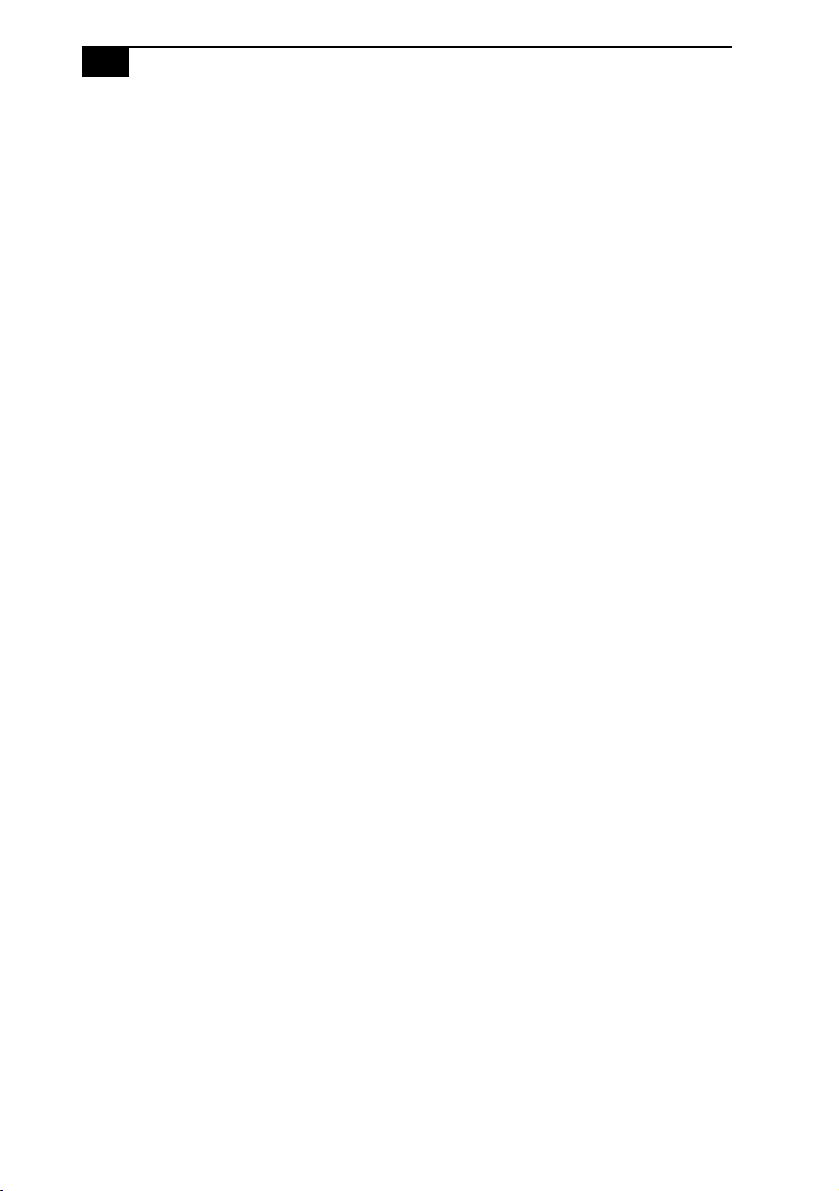
x
VAIO Computer System Reference Manual
Industry Canada Notice
This equipment meets the applicable Industry
Canada technical specifications.
The Ringer Equivalence Number (REN) is an
indication of the maximum number of devices
allowed to be connected to a telephone
interface. The termination on an interface may
consist of any combination of devices subject
only to the requirement that the sum of the
RENs of all the devices does not exceed 5.
Avis de l’Industrie Canada
Le presént matériel est conforme aux
spécifications techniques applicables
d’Industrie Canada.
L’indice d’équivalence de la sonnerie (IES) sert
à indiquer le nombre maximal de terminaux qui
peuvent être raccordés à une interface
téléphonique. La terminaison d’une interface
peut consister en une combinaison quelconque
de dispositifs, à la seule condition que la
somme d’indices d’équivalence de la sonnerie
de tous les dispositifs n’excède pas 5.
Page 11
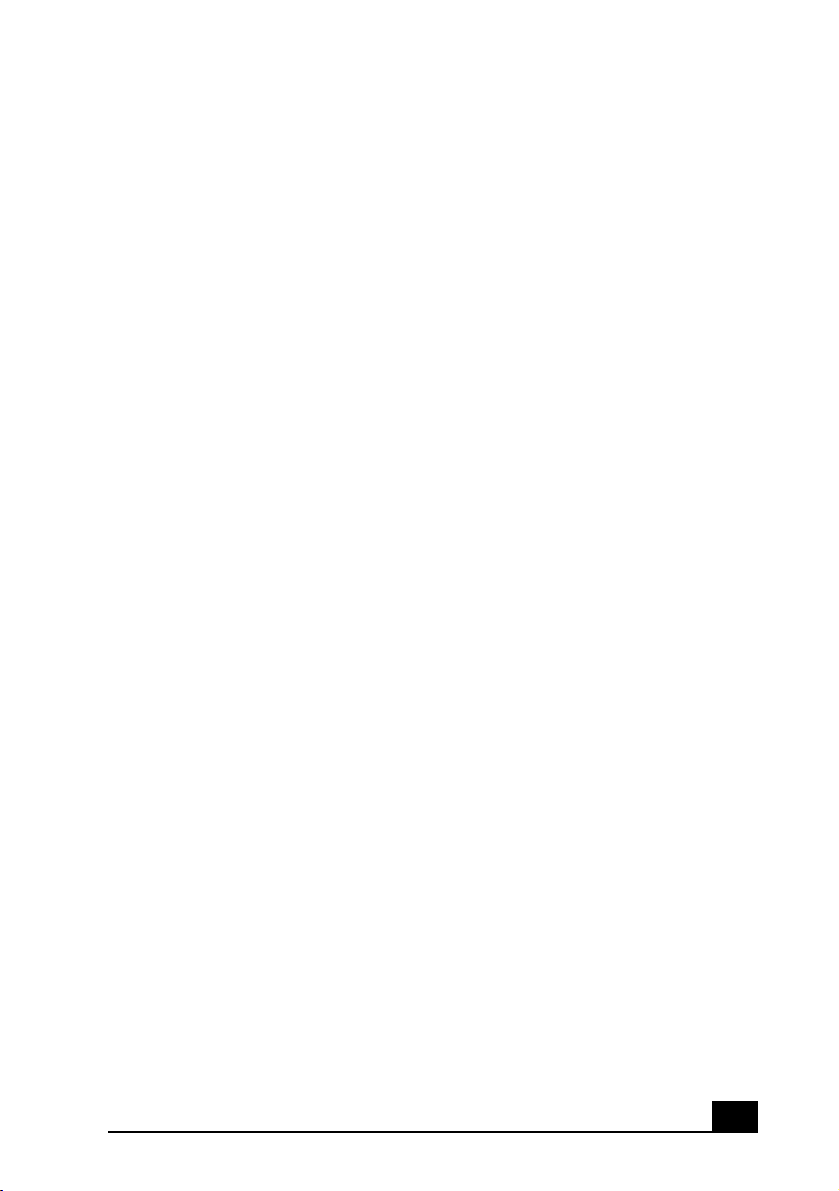
Contents
Notice ........................................................................................................... ii
Owner’s Record.................................................................................. iii
Safety Information and Caution ...................................................... iv
Regulatory Information..................................................................... vi
FCC Part 68 ........................................................................................vii
Telephone Consumer Protection Act of 1991
(United States) .................................................................................. viii
Telephone Consumer Guidelines (Canada).................................viii
Disposal of Lithium Battery ..............................................................ix
Industry Canada Notice......................................................................x
Avis de l’Industrie Canada.................................................................x
Chapter 1 — Identifying Components................................1
Front View ...................................................................................................2
Drives.....................................................................................................3
Buttons and Switches ..........................................................................4
Indicators...............................................................................................5
Ports .......................................................................................................6
Rear View .....................................................................................................7
PCV-RS320 series model.....................................................................7
PCV-RS310 series model.....................................................................8
Icon Labels ............................................................................................9
I/O Connectors ..................................................................................12
Expansion Slots ..................................................................................16
Chapter 2 — Configuring Your System ............................17
Accessing the BIOS Setup Utility............................................................18
Changing Power Management Settings ................................................19
xi
Page 12
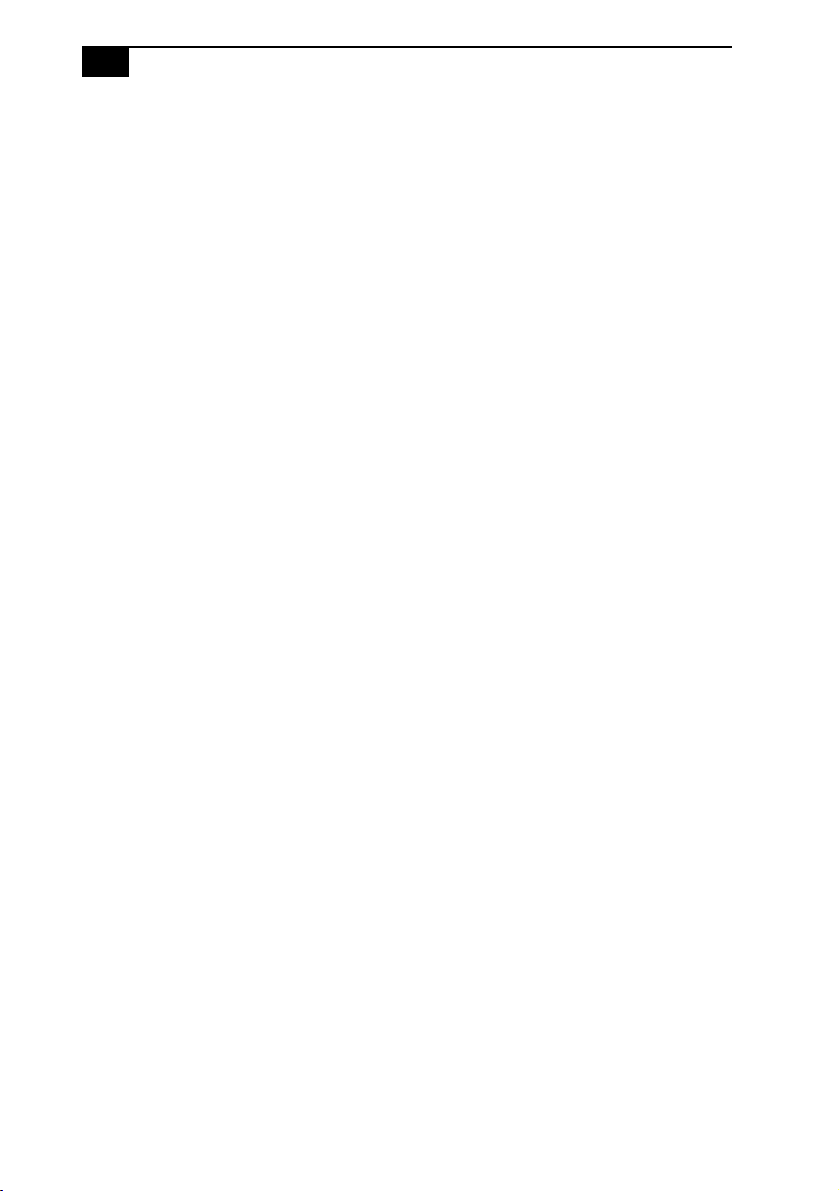
xii
VAIO Computer System Reference Manual
Chapter 3 — Upgrading and Maintaining
Components....................................................................... 25
Removing the Cover .................................................................................26
Removing the cover...........................................................................26
Replacing the cover............................................................................28
Installing an Add-on Card.......................................................................29
About the Lithium Battery.......................................................................32
Replacing the lithium battery...........................................................32
About Installing Memory.........................................................................35
Removing a memory module...........................................................35
Installing a memory module ............................................................36
Installing Memory Modules ....................................................................38
Covering an Open I/O Slot ....................................................................41
About Hard Disk Drive Installation.......................................................42
Replacing the original hard disk drive ...........................................42
Installing an additional hard disk drive .........................................43
Identifying the additional hard disk space ....................................45
Removing the Power Supply...................................................................47
Replacing the Power Supply ...................................................................48
Chapter 4 — System Board ............................................... 49
Memory Module (DDR-DIMM) Slots ....................................................50
Power Supply Header ..............................................................................51
CLR CMOS Jumper...................................................................................52
Chapter 5 — CMOS Setup Options ................................... 53
Main Screen ...............................................................................................55
Advanced Screen ......................................................................................58
Power Screen..............................................................................................61
Boot Screen ................................................................................................62
Exit Screen ..................................................................................................64
Page 13
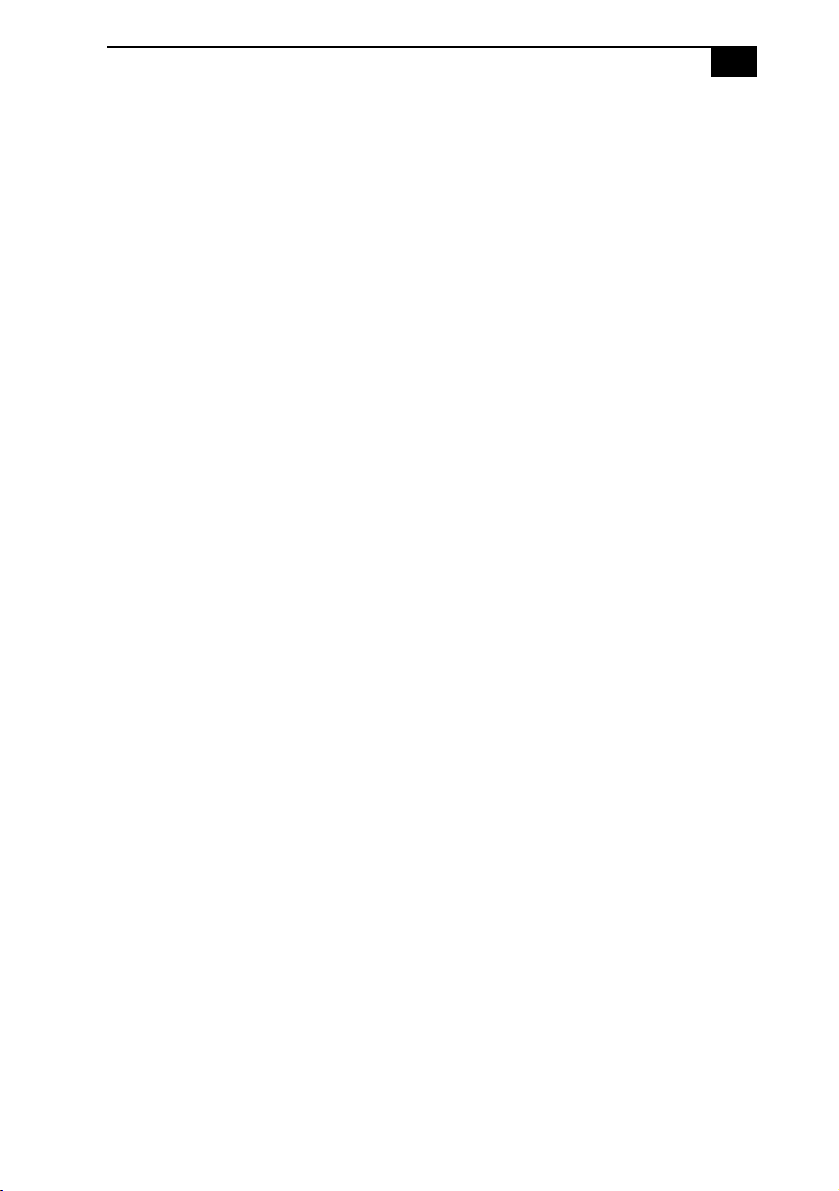
xiii
Chapter 6 — Miscellaneous Technical Information ......... 65
User and Supervisor Passwords ............................................................66
Beep Code Error Messages .....................................................................67
PCI Configuration Status and Error Messages ....................................68
DMA Channel Assignments ...................................................................69
System I/O Address Map (PCV-RS310)................................................70
System I/O Address Map (PCV-RS320)................................................72
Memory Map (PCV-RS310) .....................................................................74
Memory Map (PCV-RS320) .....................................................................75
IRQ Settings (PCV-RS310)........................................................................76
IRQ Settings (PCV-RS320)........................................................................77
Chapter 7 — Specifications................................................79
Processor ....................................................................................................79
Chipset ......................................................................................................79
PCI Bus ......................................................................................................79
AGP BUS (PCV-RS320 series models only)..........................................79
Memory Modules ....................................................................................80
Memory Configurations .........................................................................80
L2 Cache ....................................................................................................80
Graphics ....................................................................................................80
Audio .........................................................................................................81
Communications .....................................................................................81
I/O and Expansion Slots .........................................................................82
Floppy Disk Drive and Controller ........................................................82
Hard Drives and Controller ...................................................................82
Optical Drives ...........................................................................................83
System BIOS .............................................................................................83
Index .................................................................................. 85
Page 14
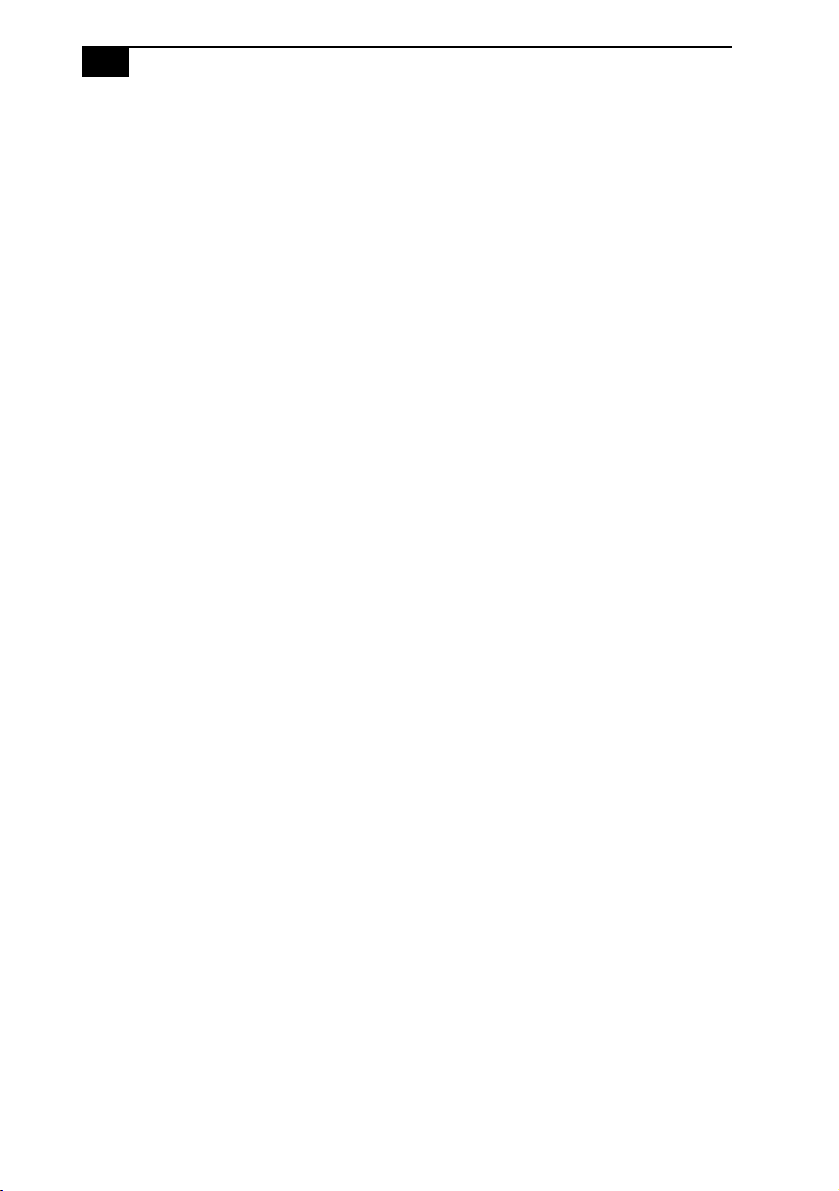
xiv
VAIO Computer System Reference Manual
Page 15
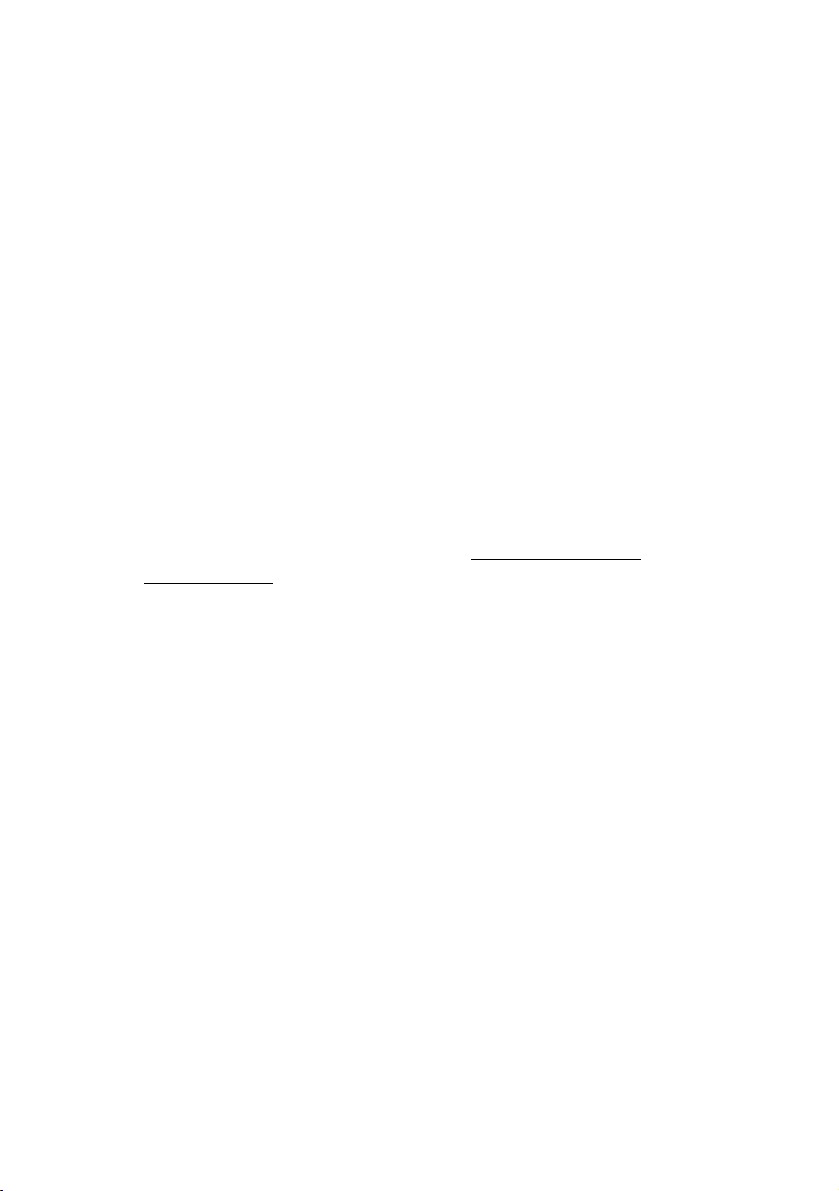
Chapter 1
Identifying Components
The following sections identify and describe each component that is
visible from the exterior of the VAIO® computer. Your computer's
components may vary, based on the model and features you purchased.
For details on the hardware configuration of your system, see the online
specifications sheet.
To view this the online specifications sheet:
1 Click Start in the Windows taskbar, then click Help and Support.
2 From the VAIO Help and Support menu, click VAIO User Guide.
3 Locate the link in the text, “View the VAIO® Computer
Specifications which lists your computer's hardware configuration
and preinstalled software information.”
1
Page 16
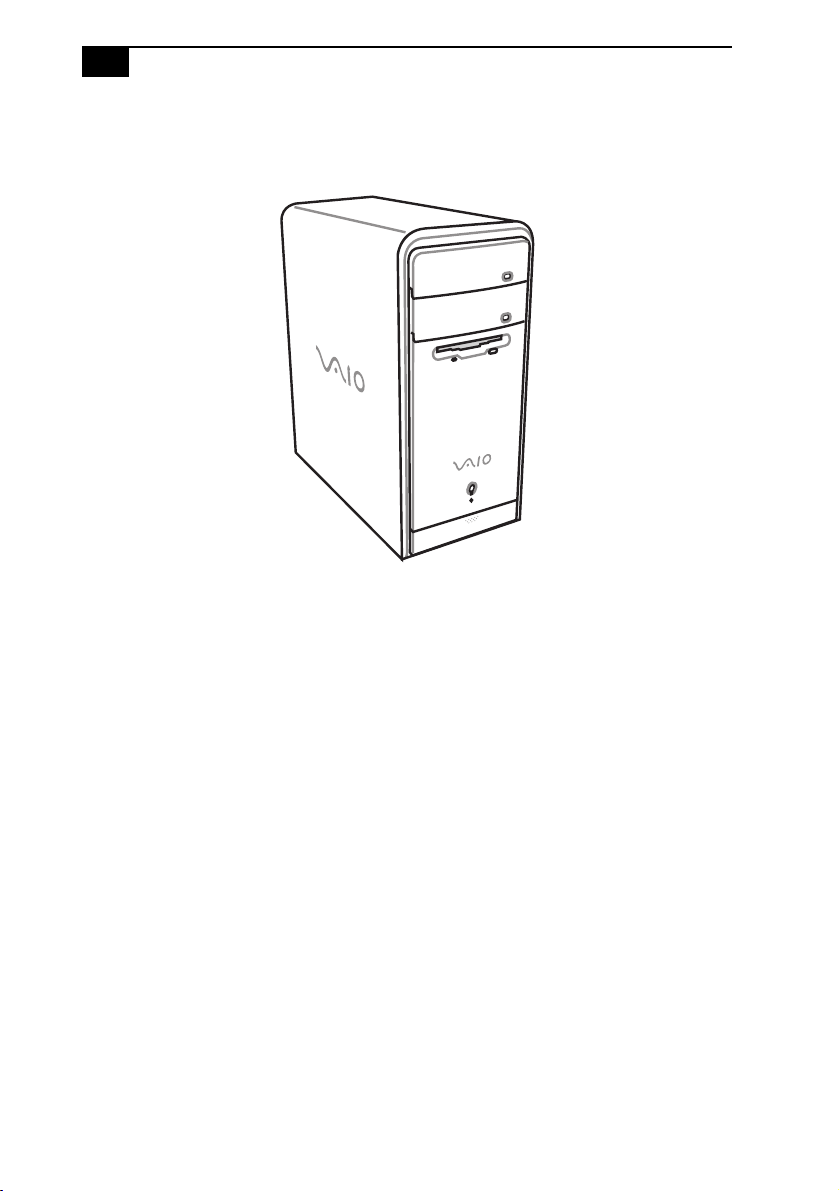
2
VAIO Computer System Reference Manual
Front View
Page 17
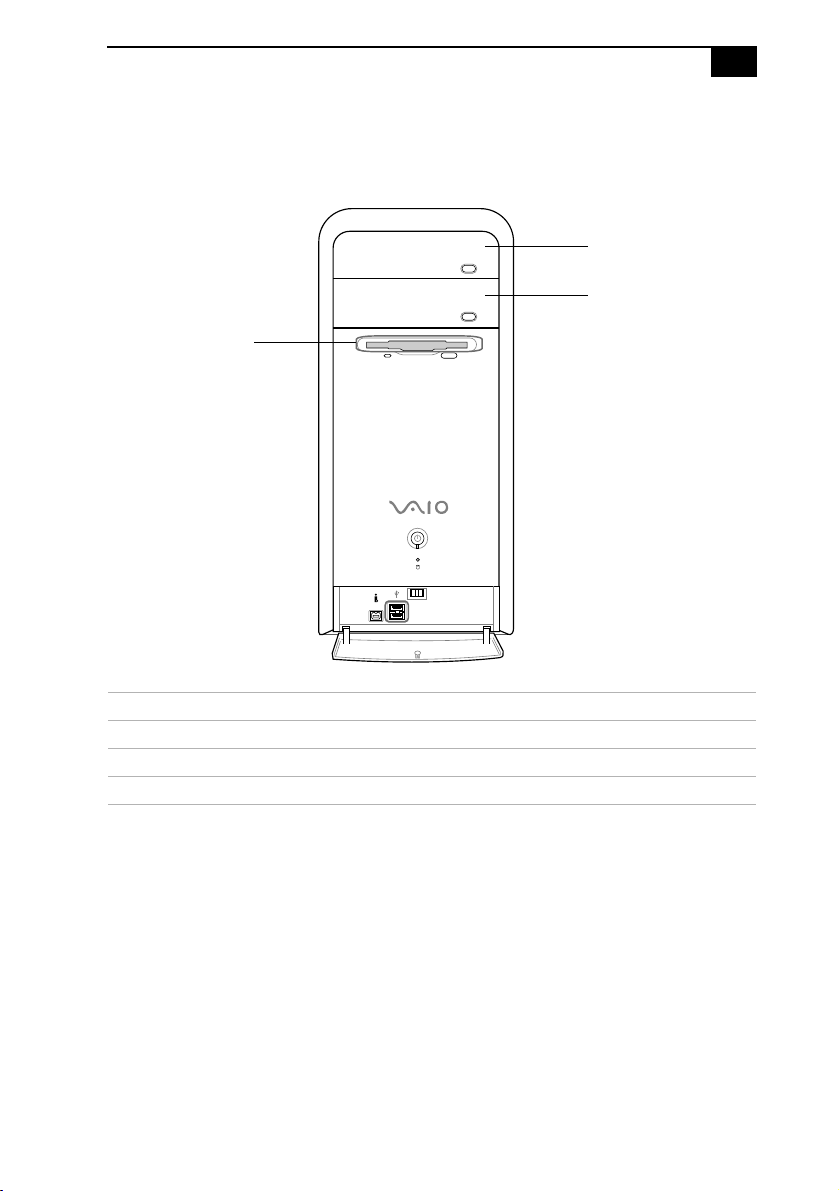
Drives
Floppy disk
drive
Identifying Components
Optical disc
drive #1
8
Optical disc
drive #2
S400
3
Drive Description
Optical disc drive #1 See online specifications sheet for details.
Optical disc drive #2 See online specifications sheet for details.
Floppy disk drive 3.5-inch, 1.44 MB.
Page 18
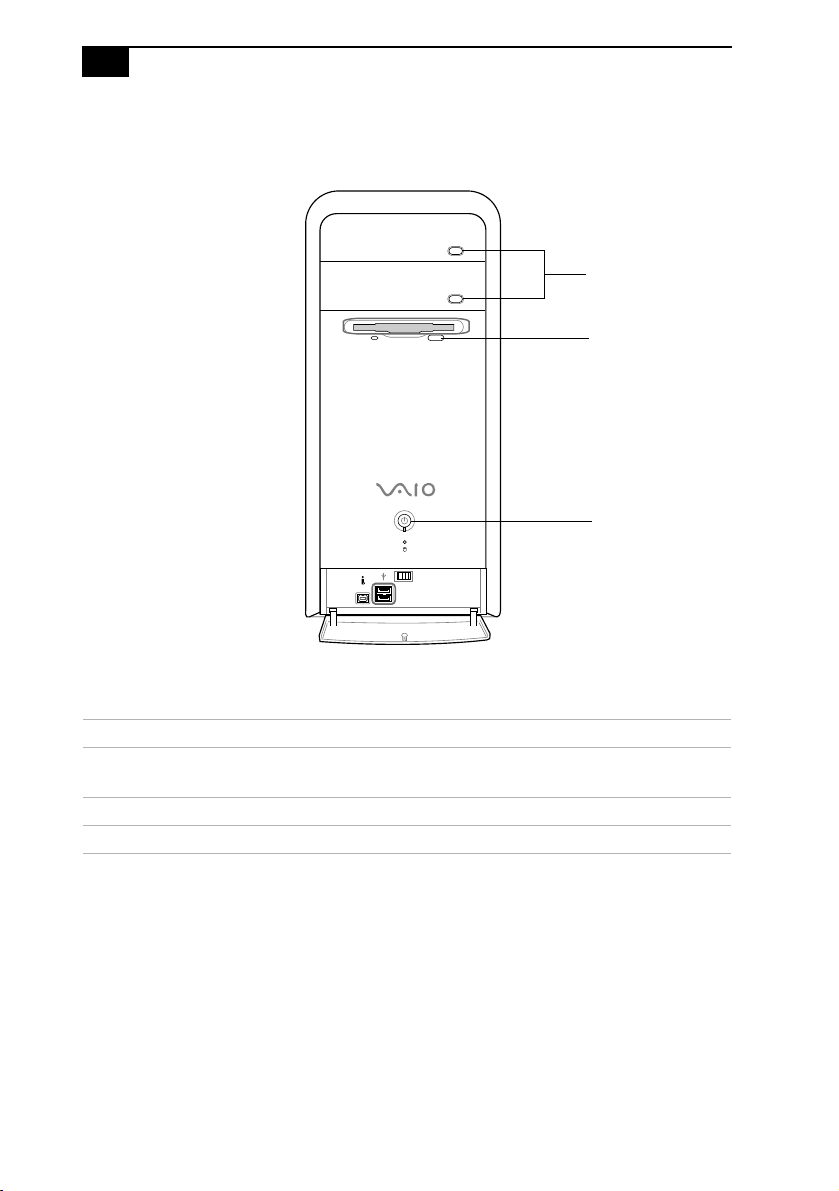
4
VAIO Computer System Reference Manual
Buttons and Switches
8
Optical disc eject
Floppy disk eject
Power on/off
S400
Button or switch Description
Optical disc eject button
Automatically opens and closes the assigned optical
drive tray.
Floppy disk eject button Ejects a floppy disk.
Power on/off button Turns system power on, off, or into Standby mode.
Page 19
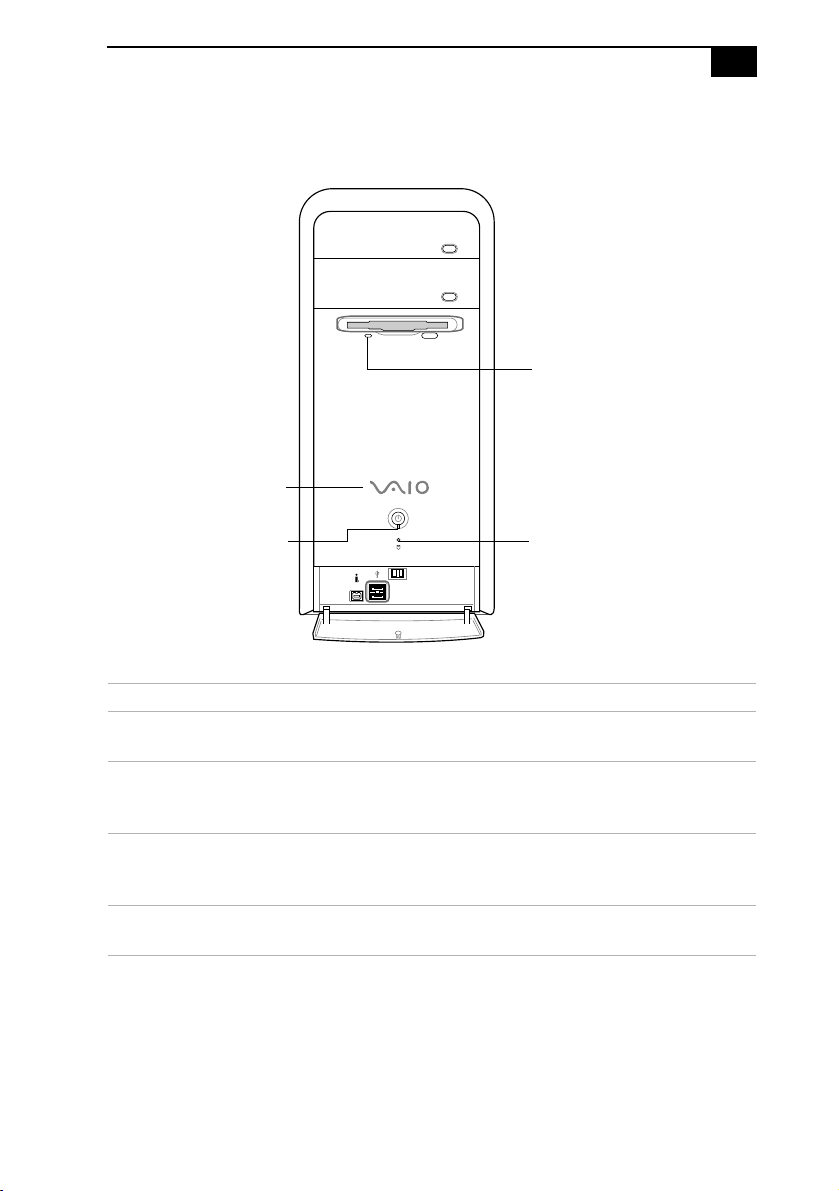
Indicators
Power
Identifying Components
8
Floppy disk drive access
5
Standby
S400
Hard disk drive and
optical disk drive access
Indicator Description
Floppy disk drive
access indicator
Hard disk drive and
Light is green while reading and writing data from
and to a floppy disk.
Light is amber while reading and writing data.
optical disc drive access
indicators
Power indicator (VAIO) Light is blue when the computer is on. The light
turns off when the computer is in Standby mode or
turned off.
Standby indicator Light is amber when the computer is in Standby
mode.
Page 20
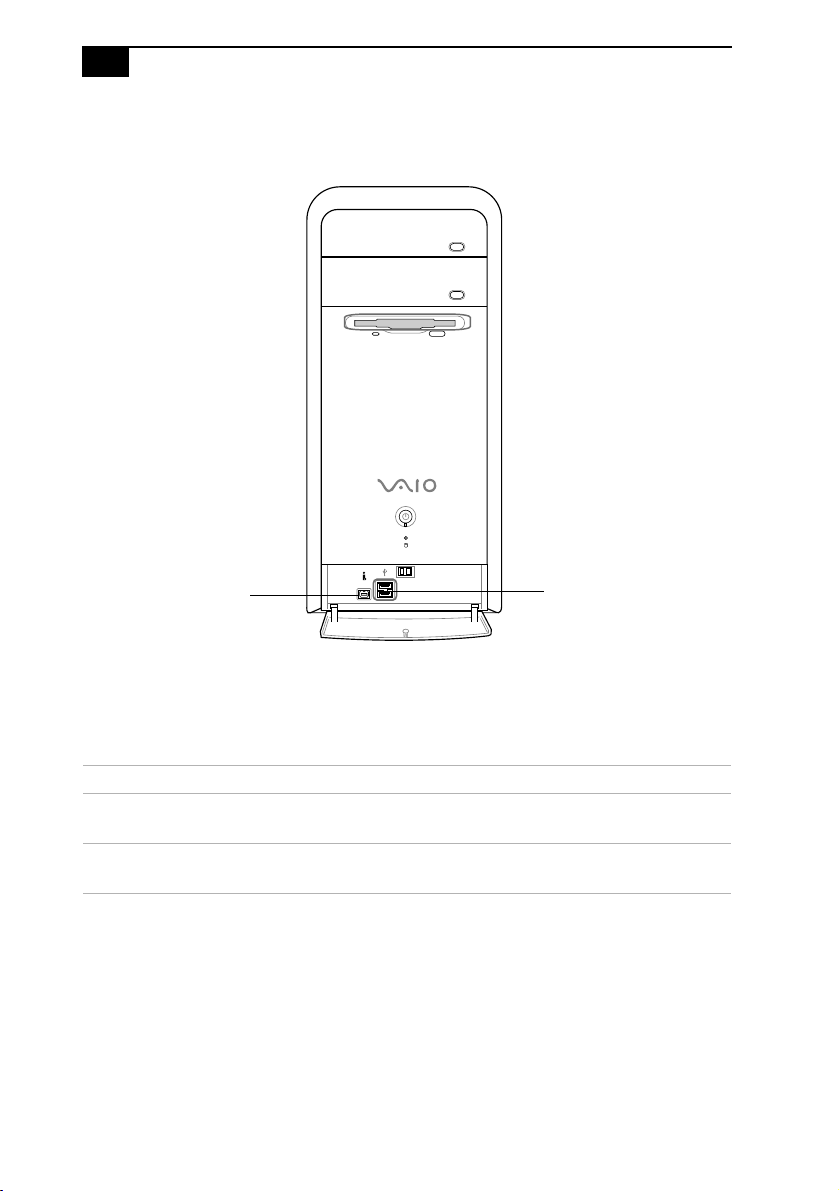
6
Ports
VAIO Computer System Reference Manual
8
i.LINK 4-pin S400 port
S400
USB1, USB2 ports
Port Description
i.LINK® S400 port
(IEEE 1394)
*
Connects to a digital device that has a 4-pin i.LINK
connector.
USB1, USB2 ports Connections for compatible high/full/low-speed
USB devices.
* To connect to a 6-pin i.LINK device, use the i.LINK port on the back of the system. A 6-pin i.LINK cable
can supply power from the computer to the device if the device also has a 6-pin i.LINK port. A 4-pin
i.LINK cable cannot supply power to the device.
Page 21
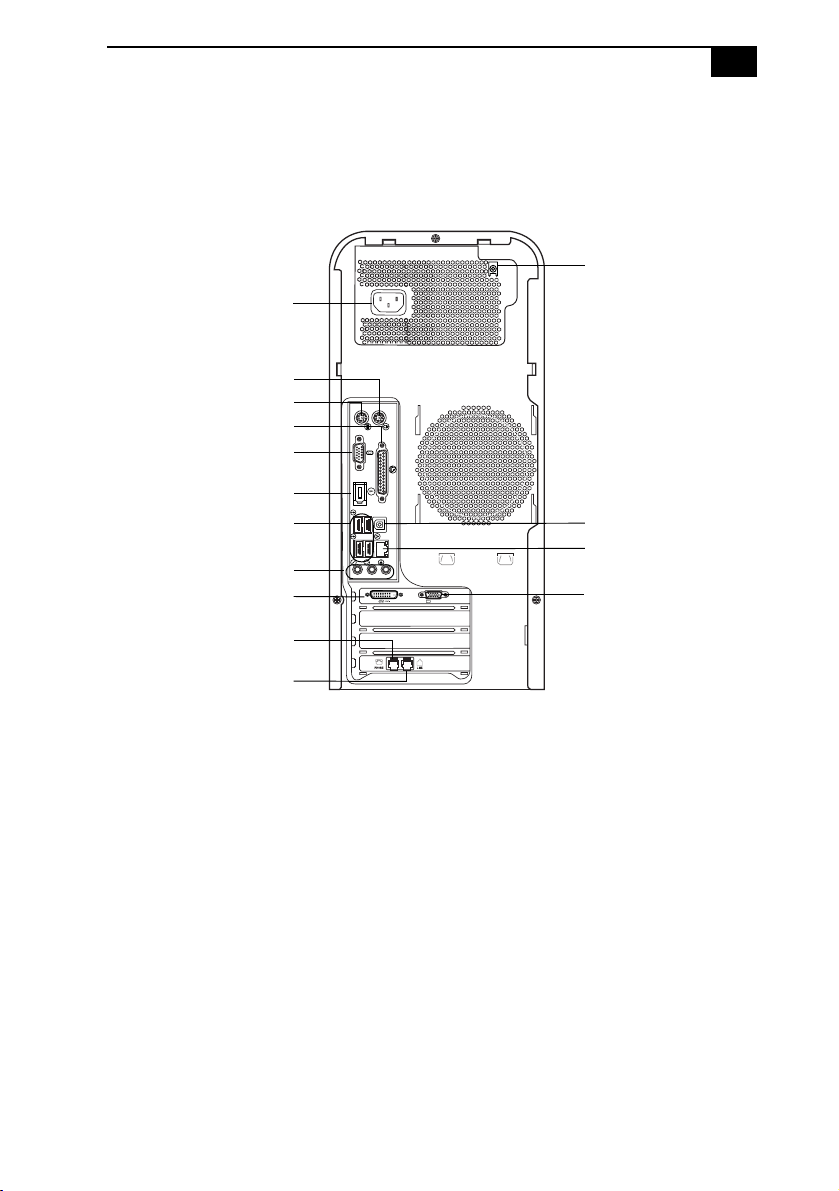
Rear View
PCV-RS320 series model
AC Input port
Mouse port
Keyboard port
Printer port
VGA Monitor port
i.LINK 6-pin S400 port
Universal Serial Bus
(USB 2.0) ports (4)
Microphone, Headphones,
and Line In jacks
Monitor (DVI) port
Telephone Line jack
Identifying Components
Speaker DC Out jack
S/P DIF Optical Out port
Ethernet port
MONITOR
VGA Monitor port
7
Modem Line jack
Page 22
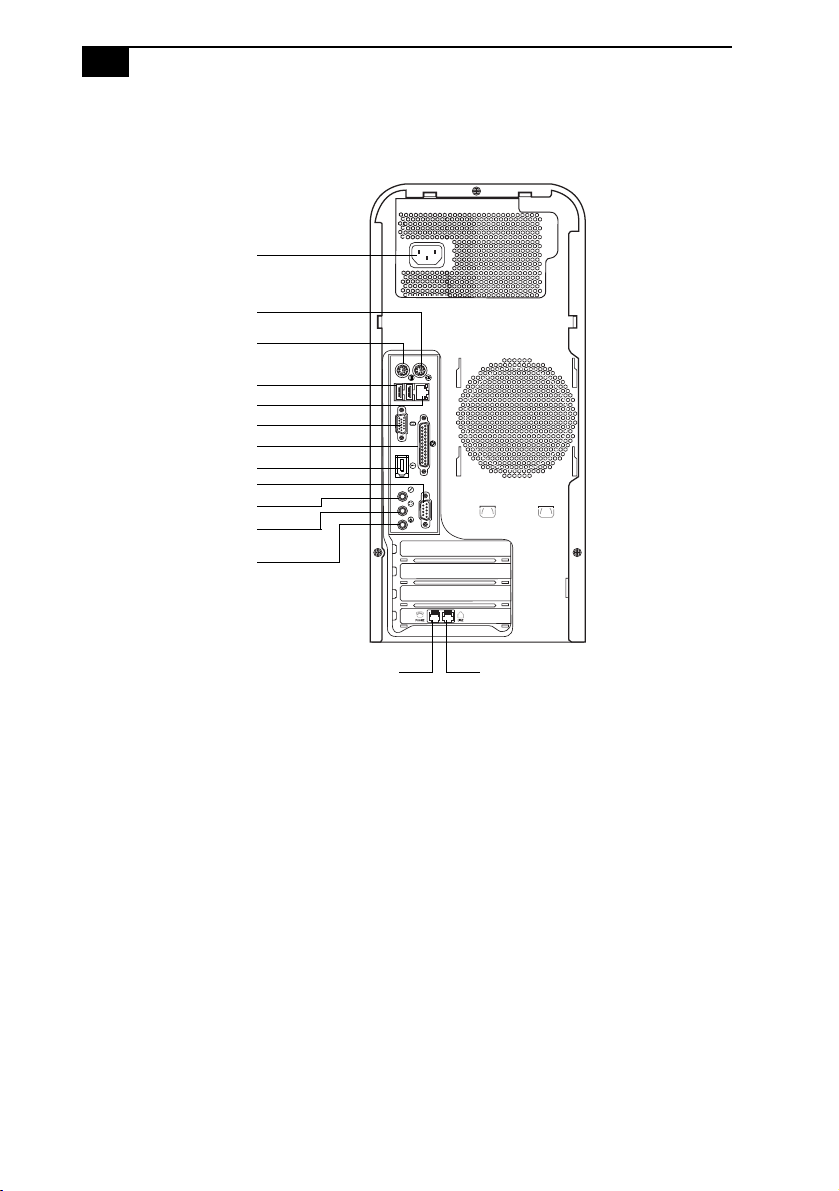
8
VAIO Computer System Reference Manual
PCV-RS310 series model
AC Input port
Mouse port
Keyboard port
Universal Serial Bus
(USB 2.0) ports (2)
Ethernet port
VGA Monitor port
Printer port
i.LINK 6-pin S400 port
Serial port
Headphones jack
Line In jack
Microphone jack
5
Telephone Line Jack Modem Line Jack
Page 23
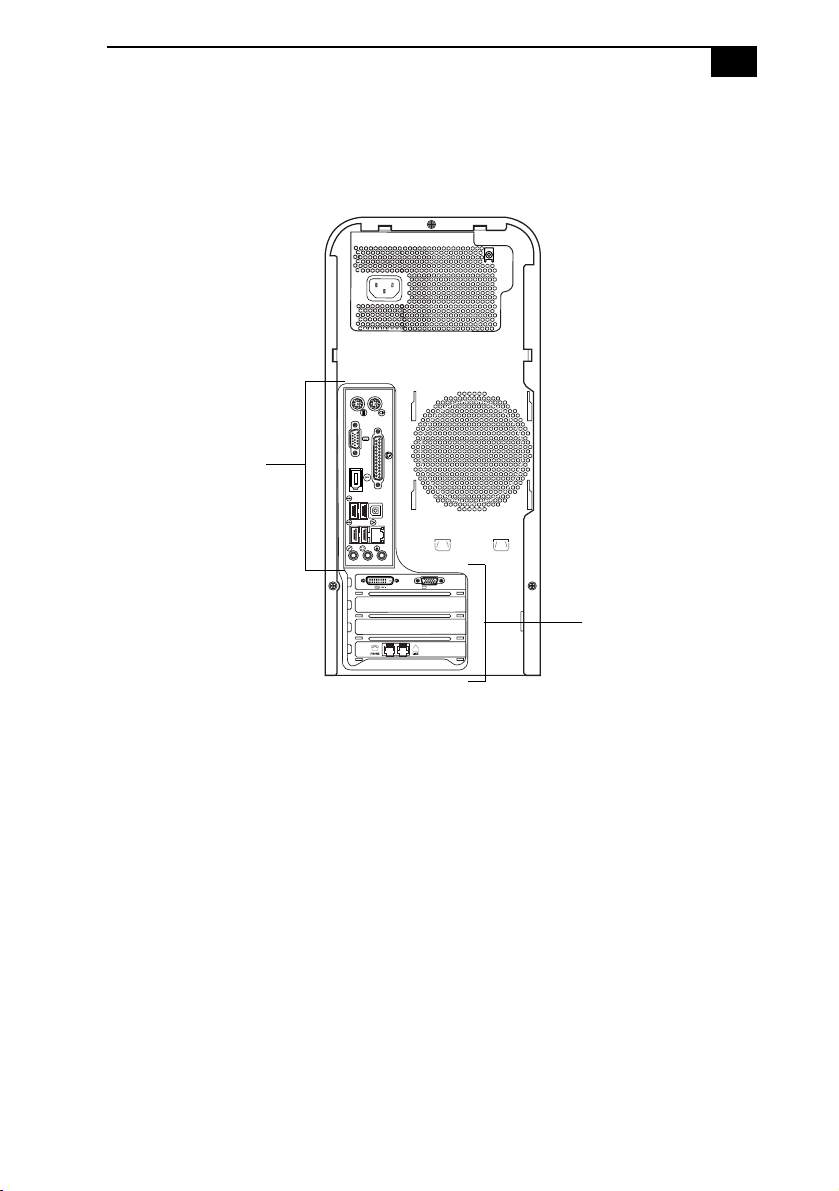
Icon Labels
PCV-RS320 series model
Icon Label Area
Identifying Components
MONITOR
Icon Label Area
9
Page 24
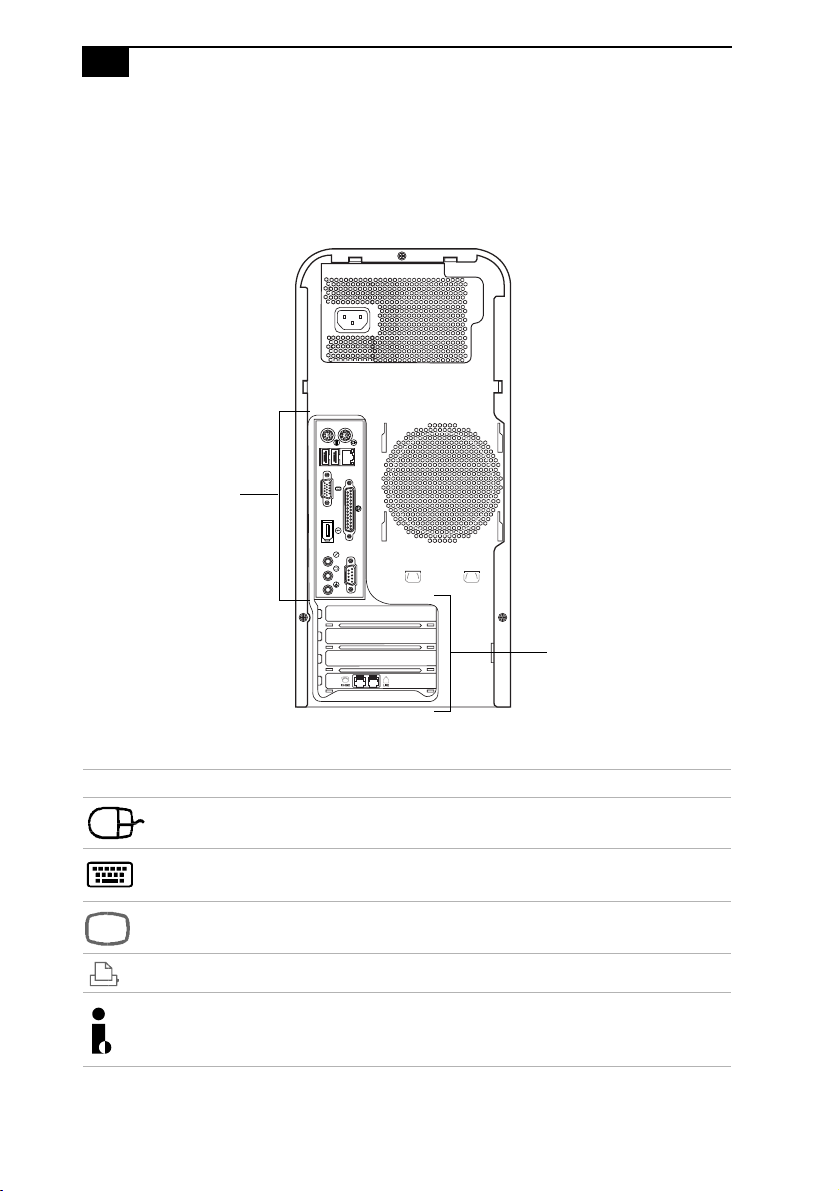
10
VAIO Computer System Reference Manual
PCV-RS310 series model
5
Icon Label Area
Icon Description
Mouse port
Keyboard port
VGA Monitor port
Printer port
i.LINK® S400 (IEEE 1394) port
Icon Label Area
Page 25
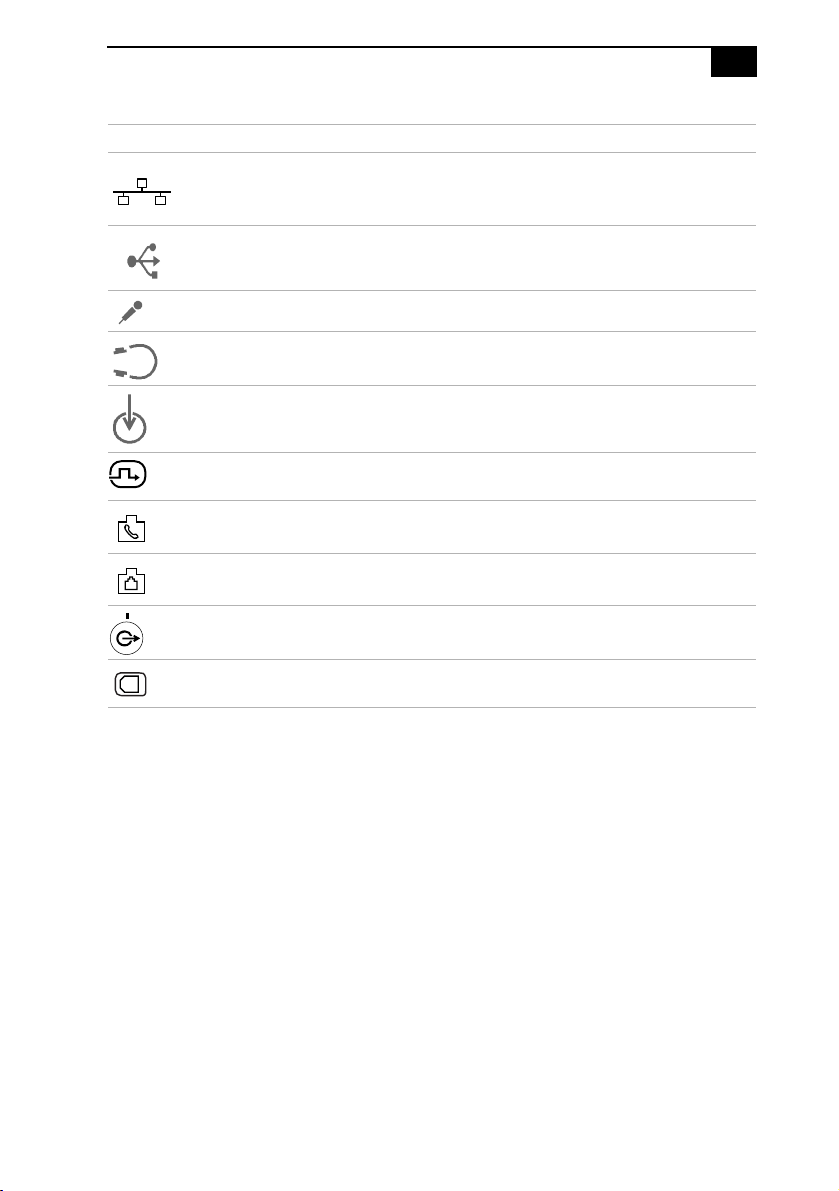
Icon Description
Ethernet port (for LAN connection only)
Universal Serial Bus (USB 2.0) port
Microphone jack
Headphones jack
Line In jack (audio)
Identifying Components
11
Monitor (DVI) port
Telep h on e ja ck
Modem line jack
Speaker DC Out jack
S/P DIF Optical Out port
* A DVI monitor port is available on selected models only.
† For PCV-320 series models only.
*
†
†
Page 26
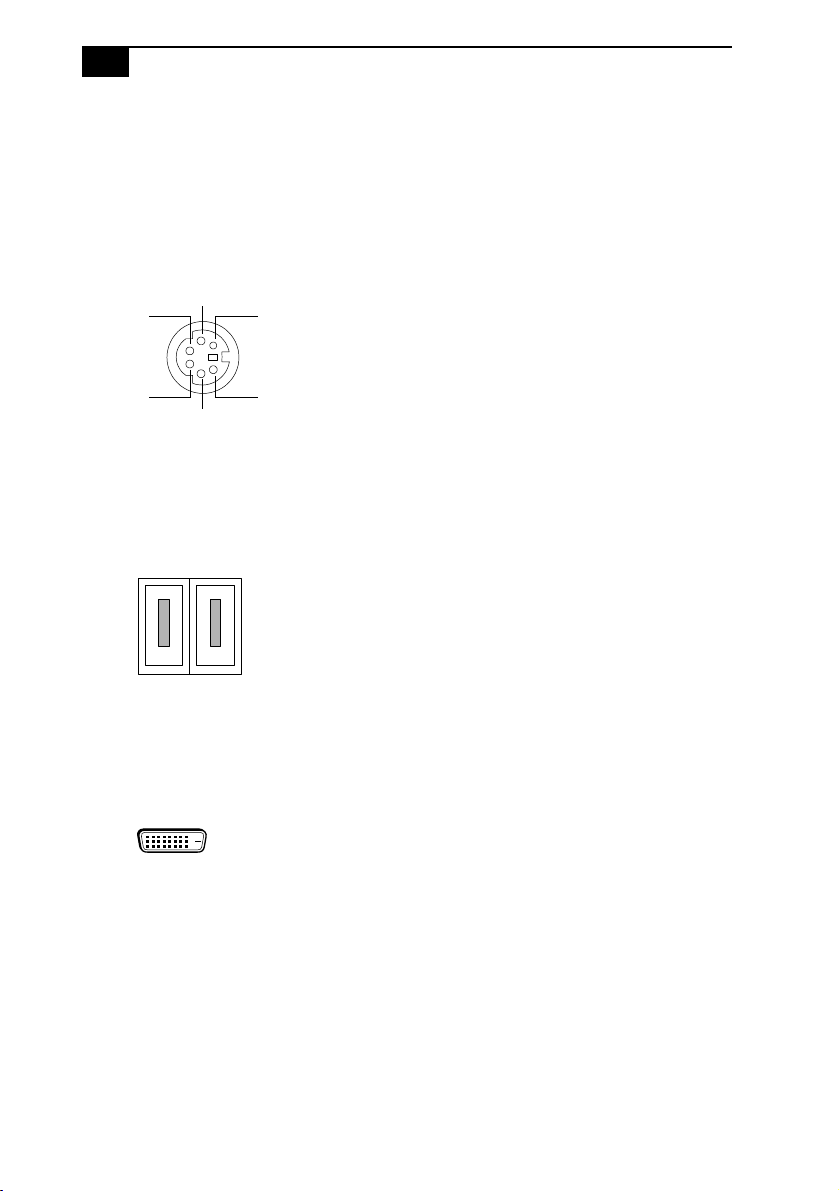
12
VAIO Computer System Reference Manual
I/O Connectors
The following section identifies the various I/O connectors.
Keyboard and Mouse Ports
The keyboard and mouse ports are physically identical and have the
same pinout. They are standard 6-pin PS/2® compatible female ports.
3
2
46
5
1
USB Ports
The USB ports are 4-pin USB 2.0 ports. Two USB ports are located at the
front, and two at the rear of the system. USB 2.0 technology supports
compatible high/full/low-speed USB devices.
DVI Port
Digital Visual Interface (DVI) is a digital interface standard that converts
analog signals into digital signals. DVI accomodates both analog and
digital monitors.
Page 27
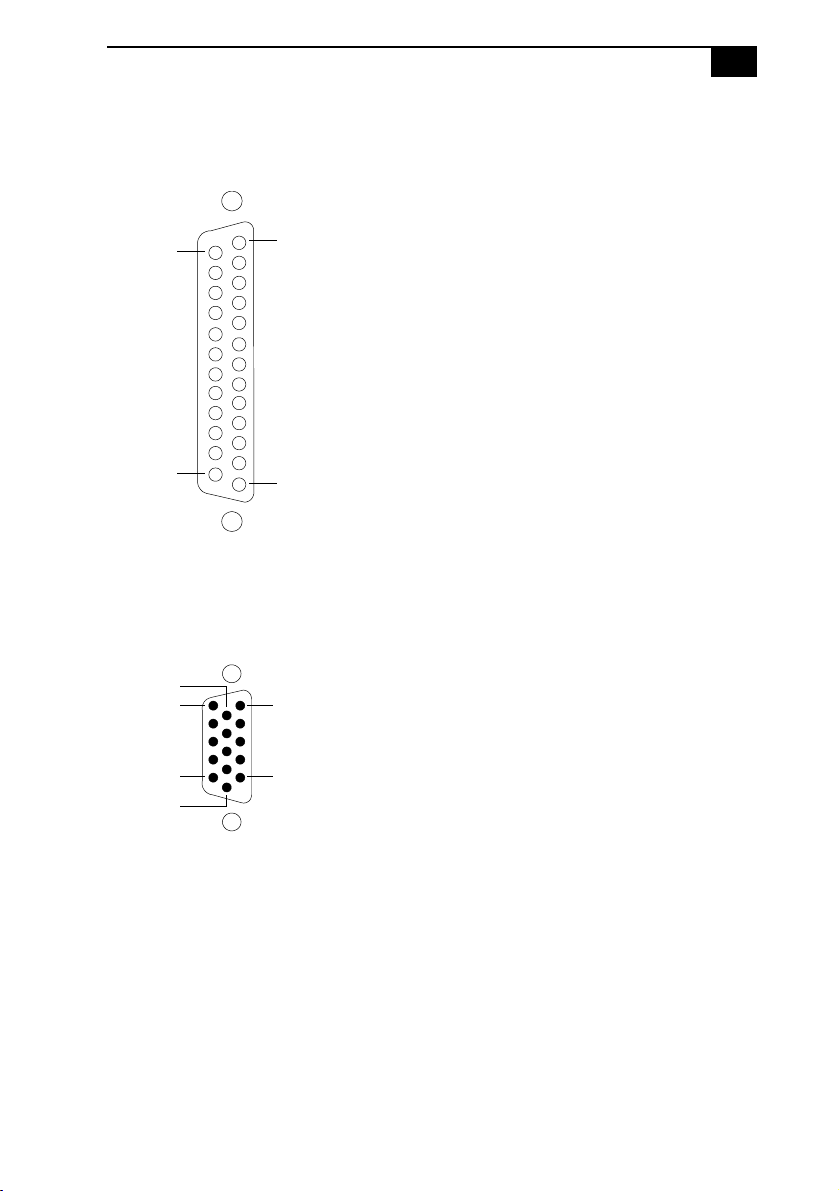
Identifying Components
Printer Port
The printer port is a standard 25-pin DB-25 female port.
13
25
14
13
1
VGA Monitor Port
The monitor port is a standard 15-pin female high-density
VGA-type port.
10
15
11
6
5
1
Page 28
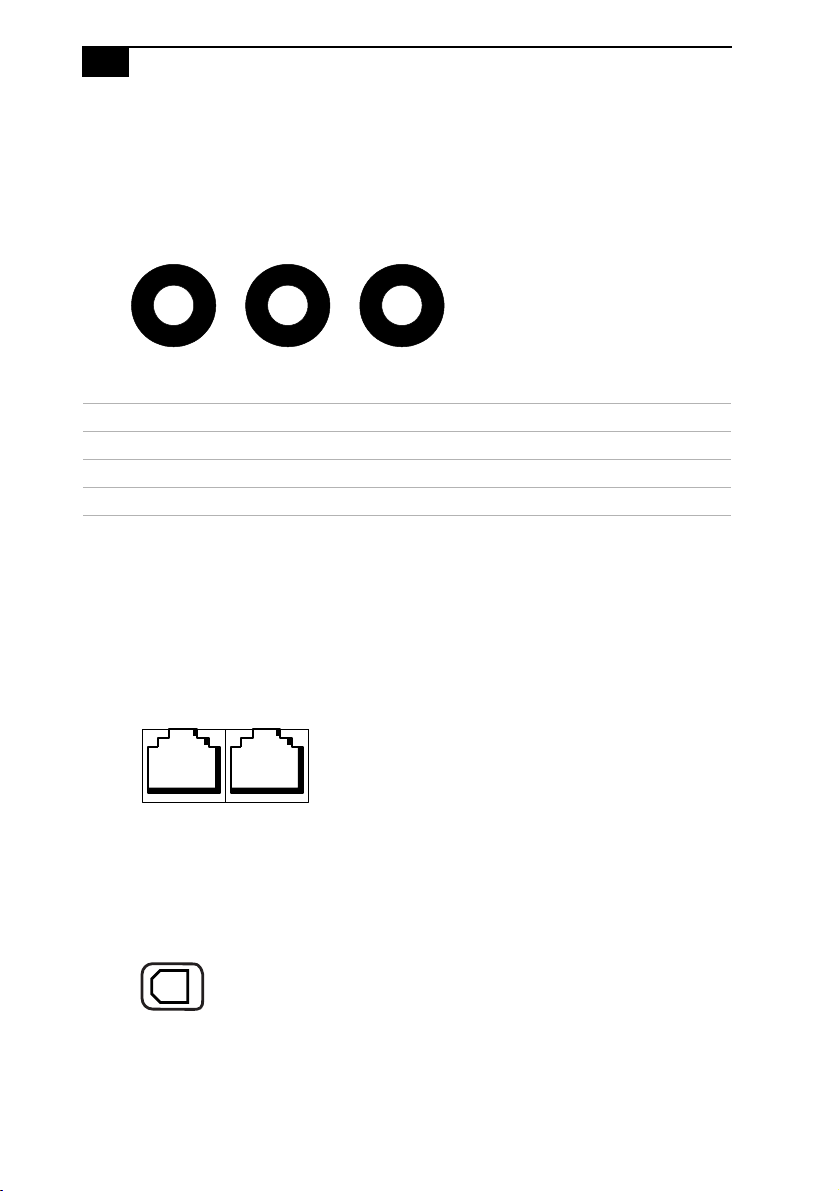
14
VAIO Computer System Reference Manual
Microphone, Headphones, and Line In Jacks
The microphone, headphones, and line in jacks are physically identical,
but have different connections. They are standard 3.5 mm stereo minijacks.
Microphone Headphones Line In
Connector Description
Microphone Electret condenser microphone input.
Headphones 1.0 Vrms (typical).
Line In 1.0 Vrms (typical), 10 Kohm impedance.
Telephone and Modem Line Jacks
The telephone and modem line jacks are physically identical and have
identical connections. They are standard RJ-11 female phone jacks.
However, the modem line jack is for connecting a telephone line that
comes from the wall to the computer, and the telephone jack is for
connecting the telephone to a computer
Telephone
Line
Modem
Line
.
S/P DIF Optical Out Port
The Plastic Optical Fiber (POF) output port for the Sony®/Phillips
Digital Interface (S/P DIF) can be used to connect compatible audio or
video equipment, such as CD/DVD players or MiniDisc recorders.
Page 29
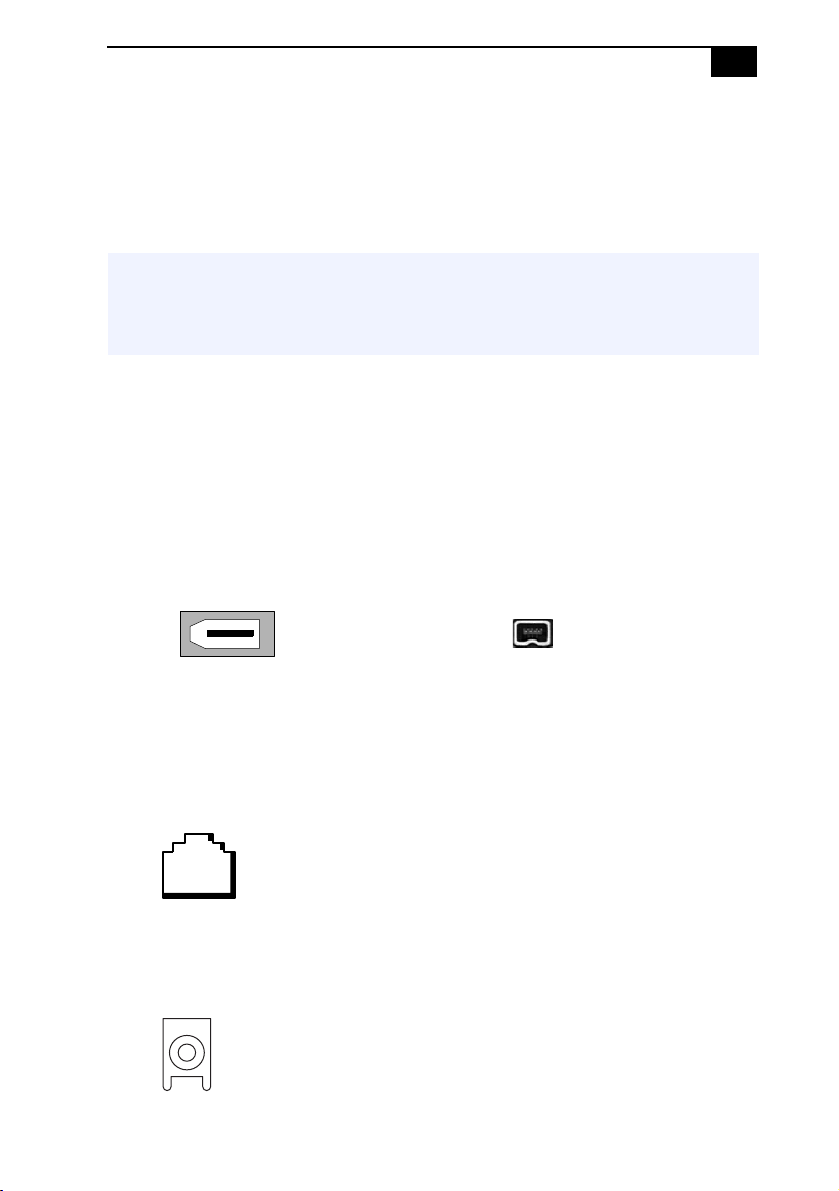
Identifying Components
15
i.LINK S400 (IEEE 1394) Ports
The 6-pin i.LINK® port on the back panel of the system can supply power
from the computer to an i.LINK device if the device also has a 6-pin
i.LINK port. The 6-pin port supplies 10 V to 12 V and a maximum power
of 6 watts.
✍ i.LINK is a trademark of Sony used only to designate that a product contains an IEEE 1394
connection. The i.LINK connection may vary, depending on the software applications,
operating system and compatible i.LINK devices. All products with an i.LINK connection may
not communicate with each other.
Refer to the documentation that came with your compatible i.LINK
device for information on operating conditions and proper connections.
Before connecting compatible i.LINK devices to your system, such as an
optical disk or hard disk drive, confirm their operating system
compatibility and required operating conditions.
The 4-pin i.LINK port at the bottom of the front panel does not supply
power to an i.LINK device.
6-pin i.LINK port
(IEEE 1394)
4-pin i.LINK port
(IEEE 1394)
On back of
system
Behind lower
front panel
Ethernet Port
The Ethernet port on the back panel of the system is used to connect to a
10BASE-T/100BASE-TX Ethernet network.
Ethernet
Speaker DC Out Jack
The Speaker DC Out jack on the back panel of the system is the
connection for the supplied speaker power cable.
Page 30
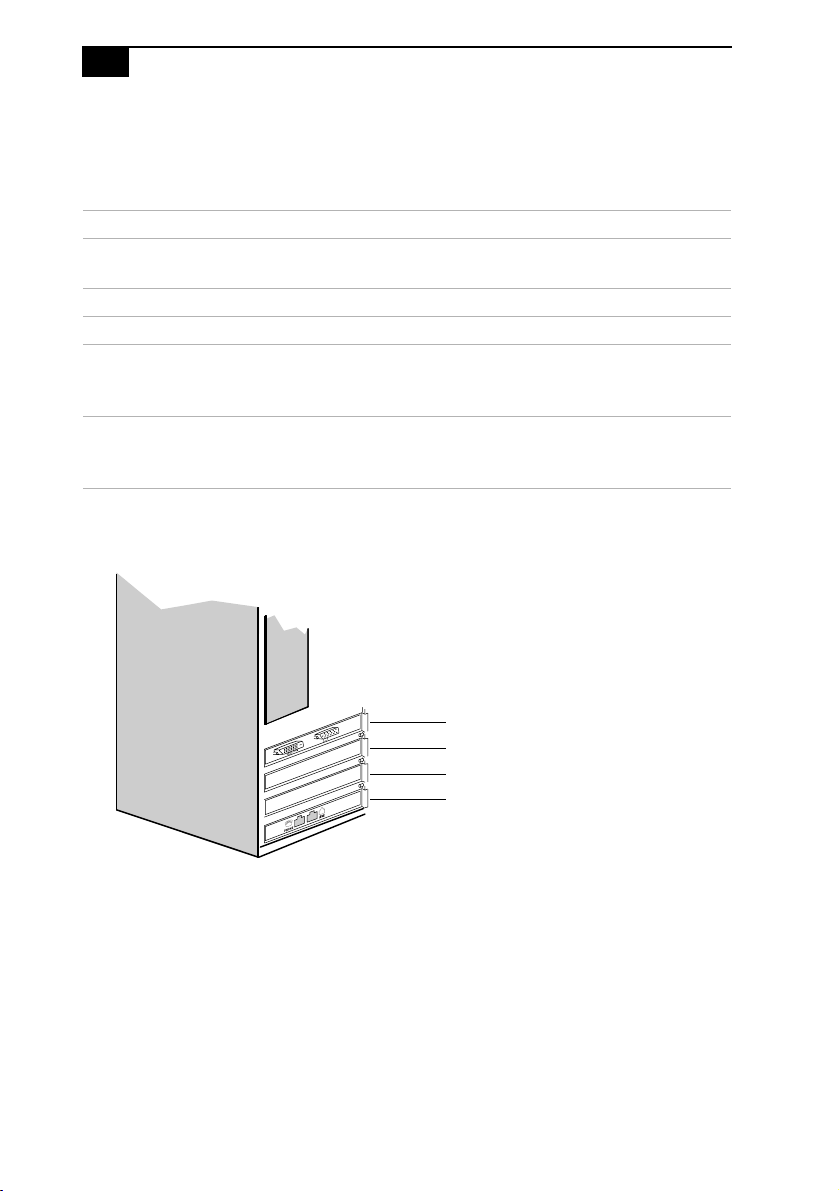
16
VAIO Computer System Reference Manual
Expansion Slots
There are five expansion slots; however, four slot covers are visible from the
back panel (see “System Board” on page 49).
Expansion Slot No. Description
5 Available for expansion (PCV-RS310 only).
Occupied by a AGP BUS card (PCV-RS320 only).
4 Available for expansion.
3 Available for expansion.
2 Available for expansion when the modem card
(CNR) slot is not occupied. Only one slot can be
occupied at a time.
1 Occupied by a fax/modem card (CNR). The V.90
compatible modem has two RJ-11 jacks (Telephone
and Line).
PCV-RS320 series model
MONITOR
Slot No. 5
Slot No. 4
Slot No. 3
Slot No. 1, 2
Page 31

Chapter 2
Configuring Your System
This chapter contains information on configuring your system.
❑ Making changes to the BIOS settings.
❑ Making changes to the display's power management settings.
17
Page 32

18
VAIO Computer System Reference Manual
Accessing the BIOS Setup Utility
Access the BIOS Setup Utility to make changes to the BIOS settings (see
“CMOS Setup Options” on page 53 for information on BIOS settings).
! Before rebooting the system, save and close all open files, and exit open
applications.
1 Reboot your computer by selecting Shut Down... from the Start
menu, then select Restart.
2 When the Sony logo appears, press F2.
3 The AwardBIOS Setup Utility screen appears.
Each menu presents options for modifying the system configuration.
Use the left and right arrow keys to select a menu from the menu bar.
Use the up and down arrow keys to select items within a menu. Once
an item is highlighted, use the plus/minus (+/-) keys to modify a
setting.
If an item has a triangle ( ) to its left, this indicates that a sub-menu of
options is available. Press ENTER to access a sub-menu. If a submenu contains items with a triangle, there is another layer of options
from which to select.
4 Once you select an option, press ESC to back out of each menu until
you reach the top level, where the menu bar appears.
5 To exit the BIOS setup utility, press ESC from any top-level screen and
follow the prompts.
Page 33

Configuring Your System
Changing Power Management Settings
Power Management capability is designed to enable your computer to
reduce power or shut itself off after being idle for a specified period
of time.
1 From the Start menu, click Control Panel, select Performance and
Maintenance, then click Power Options.
The Power Options Properties dialog box opens, with the Power
Schemes tab displayed.
19
Page 34

20
VAIO Computer System Reference Manual
2 Select the power scheme that is most appropriate for the way you use
your computer.
To change a power scheme, change the settings for Turn off monitor,
Turn off hard disks, System stand by, and System hibernates.
The Turn off monitor option enables you to specify the period of
inactivity (in minutes) that you want to elapse before your monitor
turns off when your computer is running on AC power. The display
reactivates when you move the mouse or press a key.
The Turn off hard disks option enables you to specify the period of
inactivity (in minutes) that you want to elapse before your hard disks
turn off when your computer is running on AC power.
The System stand by option enables you to specify the period of
inactivity (in minutes) that you want to elapse before your computer
goes on Stand by when your computer is running on AC power.
Power is reactivated when you click the left mouse button or press
spacebar on the keyboard.
The System hibernates option enables you to specify the period of
inactivity (in minutes) before your computer goes into the hibernate
state. Power is reactivated when you push the power button.
3 To save a new power scheme, first modify the settings, click Save As,
type a descriptive name, and then click OK.
Page 35

4 Click the Advanced tab.
Configuring Your System
21
5 Select the desired settings.
Page 36

22
VAIO Computer System Reference Manual
6 Click the Hibernate tab.
7 Select the settings most appropriate for your system.
Page 37

Configuring Your System
8 Click the UPS tab.
The UPS tab enables you to select and configure an Uninterruptible
Power Supply (UPS) device for your system.
✍ A UPS device is an optional accessory not supplied with your system.
23
9 Select the settings most appropriate for your system and click OK.
For more information about configuring a UPS device, refer to the
Microsoft® Windows® XP operating system Help.
Page 38

24
VAIO Computer System Reference Manual
Page 39

Chapter 3
Upgrading and Maintaining
Components
This chapter describes upgrade and maintenance procedures.
System configuration may vary, depending on the model purchased. Your
computer may not include all of the hardware features shown in the
illustrations of this section.
! Before opening the system unit, save and close all open files, exit all open
applications, turn off the power to all attached peripheral devices, shut
down the computer, and unplug the power cord.
25
Page 40

26
VAIO Computer System Reference Manual
Removing the Cover
Removing the cover
1 Shut down your computer and turn off all peripheral devices, such as
your printer.
2 Unplug your computer and disconnect any peripheral devices.
3 Position the system unit so that the back panel is facing towards you.
4 Unscrew the three cover release screws located on the edges of the
back panel and set aside.
Removing the release screws (PCV-RS310 series model shown)
Page 41

Upgrading and Maintaining Components
27
5 When the screws are removed, the cover is released. Slide the cover
towards the back of the unit to remove it.
Removing the cover
! If you remove the cover immediately after you shut down your computer, the
components may be too hot to touch. Wait until the internal parts of the
system unit cool down before you attempt to remove the cover.
Page 42

28
VAIO Computer System Reference Manual
Replacing the cover
1 Carefully align the cover to the chassis frame. The cover should align
evenly against the chassis.
2 Slide the cover firmly onto the unit, sliding it forward until the cover
snaps into place.
3 Replace the release screws.
Replacing the cover
Page 43

Upgrading and Maintaining Components
29
Installing an Add-on Card
Your computer may have one or more open expansion slots, depending on the
model configuration. An expansion slot enables you to install add-on cards to
expand the functionality of your system. The length of the add-on card should not
exceed 9.05 inches.
✍ Add-on card configuration varies by model. Some models, such as Configure-to-Order (CTO)
systems, may contain preinstalled add-on cards.
! Observe the proper safety precautions when you add cards to your Sony
computer.
Installing an add-on card
1 Shut down your computer and turn off all peripheral devices, such as
your printer.
2 Unplug your computer and any peripheral devices.
3 Remove the cover. See “Removing the Cover.”
4 Locate an available expansion slot. Remove the slot cover ’s screw,
and then remove the slot cover.
! When removing a slot cover, be careful not to damage components on the
system board or add-on cards. You may need to temporarily remove add-on
cards or other components that may be next to the slot cover you want to
remove.
Page 44

30
VAIO Computer System Reference Manual
Removing/Installing the slot cover
5 Install the add-on card by inserting it into the expansion slot and
securing it with the screw from the expansion slot cover.
Page 45

Upgrading and Maintaining Components
Installing an add-on card
31
6 Attach any internal cables that the card requires. See the instructions
supplied with the add-on card.
7 Replace the cover. See “Replacing the cover.”
8 Reconnect the power cord and all peripheral devices.
9 Tu rn on th e co mput er.
Page 46

32
VAIO Computer System Reference Manual
About the Lithium Battery
The lithium battery starts to weaken after several years and the system
settings, such as the date and time stored in CMOS RAM, may become
inaccurate. Replace the lithium battery when this occurs.
! There is danger of the battery exploding if it is replaced incorrectly. Replace
the battery only with a CR2032-type lithium battery.
Replacing the lithium battery
1 Write down any changes you may have made to the settings in the
BIOS Setup utility.
2 Shut down your computer and turn off all peripheral devices, such as
your printer.
3 Unplug your computer and any peripheral devices.
4 Remove the cover. See “Removing the Cover.”
5 If necessary, remove any cables, add-on cards, or other components to
access the lithium battery.
6 Gently push the battery holder's tab away from the battery and
remove the battery from the holder.
7 Install the new battery with the plus (+) side facing the battery
holder tab.
Page 47

Upgrading and Maintaining Components
Installing a lithium battery (PCV-RS320 series model)
Battery Holder Tab
33
Battery Holder
Page 48

34
VAIO Computer System Reference Manual
Replacing the lithium battery (PCV-RS310 series model)
Remove the old battery and install the new battery with the plus (+)
side up.
Installing a lithium battery (PCV-RS310 series model)
8 Replace the cover. See “Replacing the cover.”
The values stored in the CMOS memory are now reset to the factory
default values. Run the Setup utility to reset the date, time, passwords,
and other changes you may have made to the BIOS settings. If you do not
wish to customize your BIOS settings, do not run the Setup utility.
! Dispose of the lithium battery properly. In some areas, the disposal of lithium
batteries in household or business trash may be prohibited. You can return your
unwanted lithium batteries to your nearest Sony Service Center or Factory
Service Center. To locate a Service Center near you, visit the Sony Computing
Support Web site at http://www.sony.com/pcsupport
Page 49

Upgrading and Maintaining Components
35
About Installing Memory
The amount of preinstalled memory may vary, depending on the system
configuration you purchased. Your computer may ship with all available
memory slots filled. See the online specifications sheet for details about
the amount and type of memory installed in your computer.
✍ You can purchase additional memory modules, accessories, and peripheral equipment from
your local retailer.
! Observe the proper safety precautions when you add or remove the memory in
your computer.
Removing a memory module
1 Shut down your computer and turn off all peripheral devices, such as
your printer.
2 Unplug your computer and any peripheral devices.
3 Remove the cover. See “Removing the Cover.”
4 Gently place the unit on its side. If necessary, remove any cables,
add-on cards, or other components to access the memory module
slots.
5 Locate the memory module(s) you wish to remove.
6 Push down on the latches, located on both sides of the module, to
gently eject it from the slot.
7 Grasp one edge of the module and lift it out. Store the module in a
static-free bag.
Page 50

36
VAIO Computer System Reference Manual
Removing/Installing memory (PCV-RS310 series model shown)
Latch
Latch
Installing a memory module
1 Shut down your computer and turn off all peripheral devices, such as
your printer.
2 Unplug your computer and any peripheral devices.
3 Remove the cover. See “Removing the Cover.”
4 Gently place the unit on its side. If necessary, remove any cables, add-
on cards, or other components to access the memory module slots.
5 Remove the memory module from its anti-static package, handling it
by the edges.
6 Locate the notch on the bottom edge of the module to align it over the
open memory slot.
7 Firmly insert the bottom edge of the memory module into the slot.
Page 51

Upgrading and Maintaining Components
37
8 Press down evenly against the module's upper corners. The latches
snap into position, holding the module in place.
! To avoid damaging a memory module slot, move the end latches slightly
outward to relieve pressure. The module clicks into place.
9 Reinstall any components or add-on cards you may have removed.
10 Replace the cover. See “Replacing the cover.”
Page 52

38
VAIO Computer System Reference Manual
Installing Memory Modules
Your system supports DDR-SDRAM memory modules. See the
"Specifications" chapter for details on the type of memory your system
supports. The DDR-SDRAM memory modules can be single- or doublesided and installed in either socket.
! Before opening the system unit, save and close all open files, exit all open
applications, turn off the power to all attached peripheral devices, shut
down the computer, and unplug the power cord.
1 Choose the size of the memory module and configuration as shown
in the following table. Memory modules can vary in size and speed
between sockets. The minimum memory module size is 128 MB. The
maximum memory module size is 512 MB. The BIOS automatically
detects the type, size and speed of the memory modules.
0, 128,
256, 512
0, 128,
256, 512
*
0, 128,
256, 512
0, 128,
256, 512
Memory module configurations (MB)
DIMM1 DIMM2 DIMM3 DIMM4
PCV-RS310 Series 0, 128,
256, 512
PCV-RS320 Series 0, 128,
256, 512
* Your computer ships with at least 256 MB of memory. Your model may ship with more than 256 MB
DDR-SDRAM depending on the configuration you purchased.
✍ Your system does not support EDO, buffered DDR-SDRAM, or PC100/133 SDRAM
memory.
2 Remove the side panel (see “Removing the Cover” on page 26).
3 Remove the power supply (see “Removing the Power Supply” on
page 47).
4 If necessary, remove the memory module you wish to replace (see
“Removing a memory module” on page 35).
! Touch any exposed metal portion of the chassis to discharge static
electricity in your body before handling a memory module.
5 If necessary, remove any previously installed PCI cards.
Page 53

Upgrading and Maintaining Components
6 Remove the new memory module(s) from its anti-static package.
Hold the memory module only by its edges to prevent staticelectricity damage.
7 Align the module over the appropriate slot, noting the location of
pin 1 on the module and pin 1 on the slot.
Motherboard (PCV-RS320 series model shown)
Press down
here
Latches
39
Pin 1 side
DDR-DIMM 4
DDR-DIMM 3
DDR-DIMM 2
DDR-DIMM 1
✍ The PCV-RS310 series model has only two memory module slots on the motherboard. See the
“Specifications” chapter for details.
Memory module (DDR-DIMM)
1111
Indicates pin 1
8 Carefully but firmly insert the edge of the module into the slot.
Page 54

40
VAIO Computer System Reference Manual
9 Press down firmly and evenly at both corners until the module is
fully seated.
✍ When the module is fully seated, the latches on each side are upright and locked
into the slot on each side of the module. If the latches are not upright, continue to
press down gently on each side of the module until the latches lock into place.
10 Replace the power supply (see “Replacing the Power Supply” on
page 48).
11 Replace the cover (see “Replacing the cover” on page 28).
12 Reconnect the power cord and turn on the computer.
After restarting your computer, the system recognizes the additional
memory and automatically make the proper configurations.
Page 55

Upgrading and Maintaining Components
41
Covering an Open I/O Slot
Slot covers prevent air from escaping through the empty slot. If air
escapes, the components inside the computer cannot be properly cooled.
This may damage some components, especially the main processor,
which generates the most heat.
! Before opening the system unit, save and close all open files, exit all open
applications, turn off the power to all attached peripheral devices, shut
down the computer, and unplug the power cord.
1 Slide the tip of the slot cover between the chassis and system board.
2 Push the slot cover down until it rests firmly on the lip in the chassis.
All add-on card brackets and slot covers rest on this lip.
3 Replace the slot cover's screw to secure the I/O slot cover.
Page 56

42
VAIO Computer System Reference Manual
About Hard Disk Drive Installation
Your computer comes with an available internal bay to hold a second
standard 3.5-inch hard disk drive. Some models, such as Configure-toOrder (CTO) systems, may already have a second hard disk drive
installed. Your system can support ATA-33, ATA-66, or ATA-100 hard
disk drives. Sony recommends using an ATA-100 hard disk drive to take
full advantage of your system's features.
✍ The hard disk drive access indicator is lit when either internal hard disk drive is active.
! Make sure you observe the proper safety precautions when you upgrade your
Sony computer.
Replacing the original hard disk drive
If you replace the original, factory-installed hard disk drive, your system
cannot restore the drive partitions, operating system, or original software,
using the preinstalled Hard Drive Recovery utility.
The Hard Drive Recovery utility is a quick and easy-to-use program that
can restore your system if it becomes unstable or stops working properly.
To enable you to recover your system with the VAIO Recovery utility, you
can purchase a Partition Recovery CD Assembly (Partition Recovery
ASSY) to restore your system.
Follow these steps to order the Partition Recovery CD Assembly:
1 Connect to the Internet.
2 Go to the Sony Direct Accessories and Parts Center Web site at
http://servicesales.sel.sony.com.
3 In the section, Search by Model for Accessories, type in your
computer model and click List Parts and accessories.
4 From the list of accessories, locate the Partition Recovery ASSY and
click the option, Add to Cart.
5 Click Continue to Check Out, and follow the on-screen instructions
to complete your purchase.
✍ If you are not able to access the Sony Direct Accessories and Parts Center Web site, contact a
customer service representative at 1-800-488-7669.
Page 57

Upgrading and Maintaining Components
Installing an additional hard disk drive
43
1 Shut down your computer and turn off all peripheral devices, such as
your printer.
2 Unplug your computer and any peripheral devices.
3 Remove the cover. See “Removing the Cover.”
4 Configure the jumpers on the new drive as a slave. See the
configuration instructions supplied with your drive.
5 Detach the power and drive cables from the original hard disk drive
that is preinstalled in your computer.
6 Release the drive holder from the chassis by removing the drive
holder screw.
7 Slide the drive holder out.
Removing the drive holder
Page 58

44
VAIO Computer System Reference Manual
8 Slide the new drive into the drive holder and align the holes on each
side of the drive to the holes in the drive holder.
9 Secure the drive to the drive holder with screws, through the holes on
each side of the drive holder.
Attaching the drive screws
✍ Your new hard disk drive is supplied with the necessary screws. Do not overtighten these
screws when securing the new drive to the drive holder.
10 Realign the drive holder with the tracks on the inside of the chassis
and slide the drive holder in completely.
11 Reinsert the drive holder screw and tighten to lock the drive holder
back into position.
12 Connect the second drive connector to the new drive. Orient the
connector to align pin 1 on the red side of the ribbon cable with pin 1
on the new drive.
13 Connect the second power connector to the new drive, following the
instructions supplied with the drive.
Page 59

Upgrading and Maintaining Components
Replacing the drive holder
14 Replace the cover. See “Replacing the cover.”
45
15 Reconnect the power cord to your computer.
Identifying the additional hard disk space
When you initialize the new hard disk, it must be configured as an
extended partition in Windows NT file system (NTFS) format.
1 Log on to Windows® as Administrator.
2 Click Start in the Windows taskbar, then right-click My Computer.
A shortcut menu appears.
3 Select Manage. The Computer Management window appears.
4 Under the file directory, go to Storage and then select Disk
Management.
5 Right-click on the newly installed, unformatted hard disk (Disk label
identified with red marking). From the shortcut menu, select
Initialize Disk.
Page 60

46
VAIO Computer System Reference Manual
6 Click on the Unallocated area of the disk and then right-click to
display a shortcut menu.
7 Select New Partition. The New Partition wizard appears.
8 Follow the wizard’s on-screen instructions to complete the process.
The Windows® XP operating system recognizes the new hard disk drive
and applies the NTFS format.
Page 61

Upgrading and Maintaining Components
47
Removing the Power Supply
Remove the power supply when you insert a memory module (see
“Installing Memory Modules” on page 38).
! Before opening the system unit, save and close all open files, exit all open
applications, turn off the power to all attached peripheral devices, shut
down the computer, and unplug the power cord.
1 Remove the screw that secures the power supply to the rear of the
chassis.
2 Pull the tab (A) that latches the power supply to the chassis.
3 Slide the power supply up until the power supply clears the chassis.
Removing the power supply
A
4 Rotate the power supply upside down and rest it on top of the chassis
where the hard drive is located.
Page 62

48
VAIO Computer System Reference Manual
Replacing the Power Supply
1 Rotate the power supply down and slide it into the chassis along the
rails to each side of the chassis until the tab snaps into position.
2 Replace the screw that secures the power supply to the rear of the
chassis.
Page 63

Chapter 4
System Board
This chapter identifies and describes components on the system board.
Motherboard for (PCV-RS320 series model)
Memory*
Processor
CPU Power Supply
Keyboard, Mouse
CPU Fan
Monitor, i.LINK
Printer
USB5, USB6
Optical Out
USB3, USB4
Ethernet
Microphone In
Line In
Line Out
CD-In
Aux-In
Slot No. 1 (CNR)
Modem
i.LINK Header
(to front panel)
Slot No. 5 (AGP)
Slot No. 4 (PCI)
Slot No. 3 (PCI)
Slot No. 2 (PCI)
Power Supply
Fan
Power Supply
Floppy Disk
Primary IDE
Secondary IDE
CMOS Clear
Battery
Front Panel
Header
USB Header
(to front panel)
* The PCV-RS310 series model has only two memory module slots on the motherboard. See the
“Specifications” chapter for details.
49
Page 64

50
VAIO Computer System Reference Manual
Memory Module (DDR-DIMM) Slots
PCV-RS320 series model Motherboard shown*
DDR-DIMM4
DDR-DIMM1
DDR-DIMM1
DDR-DIMM3
DDR-DIMM2
* The PCV-RS310 series model has only two memory module slots on the motherboard. See the
"Specifications" chapter for details.
Memory module (DDR-DIMM)
1111
Indicates pin 1
Align pin 1 of the Dual Inline Memory Module DDR-SDRAM DIMM to
the small triangle located on the memory module slot of the system
board.
Page 65

System Board
Power Supply Header
The power supply header on the system board connects to the power
supply connector labelled P1.
51
10
20
111
Page 66

52
VAIO Computer System Reference Manual
CLR CMOS Jumper
There is one user-configurable jumper for CMOS Clear.
The computer ships with CMOS Clear in the Normal position. Do not
change the position of this jumper unless directed by a technical support
person.
CLR CMOS
12 3
CLR CMOS Jumper Settings
Jumper Plug Position Function
1-2 Clear CMOS Password
2-3 Normal
✍ The configuration jumpers should never need changing unless otherwise directed by a
technical support or service technician.
Page 67

Chapter 5
CMOS Setup Options
This chapter describes each screen in the BIOS Setup Utility (see
“Accessing the BIOS Setup Utility” on page 18).
The BIOS setup has five menu items on the menu bar. These are:
❑ Main
❑ Advanced
❑ Power
❑ Boot
❑ Exit
Options that you can change are enclosed in brackets. Text that is not
enclosed in brackets cannot be changed.
A small triangle ( ) indicates that there is a sub-menu with additional
information and options. Press Enter to display the sub-menu. The
information and options in a sub-menu are context-sensitive (they appear
or disappear, depending on which options you select).
The item shown in [brackets] in this guide is the default option. The
option shown in [brackets] on the screen is the option currently set for
your system.
The other available options for each item are shown without brackets
directly below the default option in this guide. The available options are
listed in the order they occur when you press the + key.
Use the left and right arrow keys to choose a menu item. Use the up and
down arrow keys to select an option. Press Enter to display a list of
options, or press the + or - key to cycle through the other options.
If you display the list of options, use the up and down arrow keys to
select an option in the list, then press Enter to choose the selection.
Press Esc to go back to the main menu.
53
Page 68

54
VAIO Computer System Reference Manual
Press F10 to save the changes and exit, or press Esc to discard the
changes.
Follow the on-screen prompts for other choices. The bottom of the screen
presents a summary of the keys to use for navigation and control.
Page 69

CMOS Setup Options
55
Main Screen
Main Screen (PCV-RS310 series model)
System Time [00:00:00]
System Date [01/01/2003]
Primary Master (see
Primary Slave (see
Secondary Master (see
Secondary Slave (see
Supervisor Password [Disabled]
User Password [Disabled]
Installed Memory See online specifications sheet for details.
BIOS Revision 1001
Main Screen (PCV-RS320 series model)
System Time [00:00:00]
System Date [01/01/2003]
Primary Master (see
Primary Slave (see
Secondary Master (see
Secondary Slave (see
AMI BIOS
Core 08.00.08
Version 1002 (varies between models)
System Memory size See online specifications sheet for details.
“IDE Sub-Menus”
“IDE Sub-Menus”
“IDE Sub-Menus”
“IDE Sub-Menus”
“IDE Sub-Menus”
“IDE Sub-Menus”
“IDE Sub-Menus”
“IDE Sub-Menus”
on page 56)
on page 56)
on page 56)
on page 56)
on page 57)
on page 57)
on page 57)
on page 57)
Page 70

56
VAIO Computer System Reference Manual
IDE Sub-Menus (PCV-RS310 series model)
I
DE Sub-Menus
Type [Auto]
Translation Method
Cylinders
Heads
Sectors
†
†
‡
CHS Capacity
Maximum LBA Capacity
*
*
*
User Type HDD
CD-ROM
LS-120
MO
Other ATAPI Device
None
[LBA]
Large
Normal
Match Partition Table
Manual
[1024]
[255]
[63]
8422 MB
30735 MB
Multi-Sector Transfers
*
[Maximum]
Disabled
2 Sectors
4 Sectors
8 Sectors
16 Sectors
32 Sectors
SMART Monitoring
*
[Disabled]
Enabled
PIO Mode
ULTRA DMA Mode
Set Device As
**
†
††
[4]
[5]
[Auto]
Floppy
Hard Disk
* This option appears when Type is set to User Type HDD. Actual capacity depends on product.
† This option appears when Type is set to Auto or User Type HDD.
‡ This option appears when Type is set to Auto or User Type HDD.
** This option appears when Type is not set to None.
†† This option appears when Type is set to MO.
Page 71

CMOS Setup Options
IDE Sub-Menus (PCV-RS320 series model)
IDE Sub-Menus
Type [Auto]
Not Installed
CD-ROM
ARMD
LBA / Large Mode [Auto]
Disabled
Block Multi-Sector Transfers [Auto]
Disabled
PIO Mode [Auto]
SMART Monitoring [Auto]
Disabled
32 Bit Data Transfer [Disabled]
Enabled
57
Page 72

58
VAIO Computer System Reference Manual
Advanced Screen
Advanced Screen (PCV-RS310 series model)
CPU Speed See online specifications sheet for details.
I/O Device Configuration
Onboard AC97 Audio Controller [Enabled]
Disabled
Onboard AC97 Modem Controller [Auto]
Disabled
Onboard 1394 Controller [Enabled]
Disabled
Onboard LAN Controller [Enabled]
Disabled
Onboard Serial Port 1 [3F8H / IRQ 4]
2F8H / IRQ 3
3E8H / IRQ 4
2E8H / IRQ 10
Disabled
Onboard USB 2.0 Controller [Enabled]
Disabled
Onboard Parallel Port [378H/IRQ7]
278H/IRQ5
Disabled
3BCH/IRQ7
Parallel Port Mode [ECP]
ECP DMA Select [3/1]
PCI Configuration
Slot 1 IRQ [Auto]
to NA
Slot 3 IRQ 3
Onboard LAN Boot ROM [Disabled]
Normal
EPP
ECP + EPP
4
5
7
9
10
11
12
14
15
Enabled
Page 73

CMOS Setup Options
Advanced Screen (PCV-RS320 series model)
Onboard Devices Configuration (see “I/O Device Configuration” on page 58)
CPU Configuration
Hyper Threading Technology [Enabled]
Disabled
*
59
* CPU Speed may vary, depending on the model purchased.
Page 74

60
VAIO Computer System Reference Manual
Onboard Devices Configuration Sub-Menu (PCV-RS320 series model)
Onboard Devices Configuration Sub-Menu
Onboard LAN Controller [Enabled]
Onboard LAN Boot ROM [Disabled]
Onboard 1394 Controller [Enabled]
Onboard AC97 Audio Controller [Enabled]
Onboard AC97 Modem Controller [Enabled]
Parallel Port Address [378H/IRQ7]
Parallel Port Mode [Bi Directional]
Parallel Port IRQ [IRQ7]
Disabled
Enabled
Disabled
Disabled
Disabled
278H/IRQ5
Disabled
3BCH/IRQ7
Normal
Normal
IRQ5
Page 75

CMOS Setup Options
Power Screen
Power Screen (PCV-RS310 series model)
Power Up Control
AC Power Loss Restart [Disabled]
Enabled
Wake/Power Up On External Modem [Disabled]
Enabled
Wake on LAN [Disable]
Enabled
Hardware Monitor
CPU Temperature [(displays actual temperature)]
Ignore
Power Screen (PCV-RS320 series model)
After AC Power Failure [Power off]
Power on
Last state
Wake On LAN [Disabled]
Enabled
Hardware Monitor
CPU Temperature [(displays actual temperature)]
Disabled
MB Temperature [(displays actual temperature)]
Disabled
Chassis Temperature [(displays actual temperature)]
Disabled
CPU Fan [(displays actual RPM)]
Disabled
Chassis Fan [(displays actual RPM)]
Disabled
Power Fan [(displays actual RPM)]
Disabled
VCORE Voltage [(displays actual voltage)]
Disabled
3.3V Voltage [(displays actual voltage)]
Disabled
5V Voltage [(displays actual voltage)]
Disabled
12V Voltage [(displays actual voltage)]
Disabled
61
Page 76

62
VAIO Computer System Reference Manual
Boot Screen
Boot Screen (PCV-RS310 series model)
1. ATAPI CD-ROM [(displays installed drive)]
Disabled
2. Removable Device [Legacy Floppy]
LS120
ZIP
ATAPI MO
USB FDD
Disabled
3. IDE Hard Drive [(displays installed drive)]
Disabled
4. Other Boot Device Disabled
Silent Boot [Enabled]
[INT18 Device (Network)]
SCSI Boot Device
Disabled
Page 77

CMOS Setup Options
Boot Screen (PCV-RS320 series model)
Boot Device Priority
1st Boot Device [displays actual device]
2nd Boot Device [displays actual device]
3rd Boot Device [displays actual device]
ATAPI CDROM Drives
1st Drive [displays actual drive]
2nd Drive [displays actual drive]
Boot Settings Configuration
Quiet Boot [Enabled]
Disabled
Security
Change Supervisor Password
*
User Access Level
Change User Password*
Clear User Password
Password Check
[Full Access]
No Access
View Only
Limited
*
*
[Setup]
Always
63
* This option appears when Change Supervisor Password is set.
Page 78

64
VAIO Computer System Reference Manual
Exit Screen
Exit Saving Changes
Exit Discarding Changes
Load Setup Defaults
Discard Changes
Save Changes
Page 79

Chapter 6
Miscellaneous Technical
Information
This chapter contains information on the following subjects:
❑ User and Supervisor password
❑ Beep code error messages
❑ PCI configuration status and error messages
❑ DMA channel assignments
❑ System I/O address map
❑ Memory map
❑ IRQ settings
65
Page 80

66
VAIO Computer System Reference Manual
User and Supervisor Passwords
The system allows you to specify up to two passwords (a User password
and a Supervisor password) in the CMOS Setup Utility. The User
password is required; the Supervisor password is optional.
Access to the CMOS Setup Utility depends on which passwords were
previously set, as indicated next.
If you set these
passwords...
User password only User password is required to boot your system.
Supervisor password
only
Both passwords User password is required to boot your system.
...the following passwords are required
No password is required to boot your system.
Supervisor password is required by most setup
options.
Supervisor password is required by most setup
options.
Page 81

Miscellaneous Technical Information
67
Beep Code Error Messages
During a normal boot, a single short beep signifies that the system is OK.
Other beep patterns signify errors. The number of beeps indicates the
specific error that occurred.
If a system error occurs, the Sony Online Support technicians require the
number of beeps your system produces.
Page 82

68
VAIO Computer System Reference Manual
PCI Configuration Status and Error Messages
The following is a list of status and error messages that may appear on
your system from time to time.
Message Meaning
Floppy Disk Controller
Resource Conflict
CMOS Checksum Error,
CMOS Cleared
CMOS Data Invalid,
CMOS Cleared
Parallel Port Resource
Conflict
PCI Error Log is Full This message is displayed when more than 15
PCI I/O Port Conflict Two devices requested the same resource,
PCI IRQ Conflict Two devices requested the same resource,
PCI Memory Conflict Two devices requested the same resource,
Primary Boot Device Not
Found
Primary IDE Controller
Resource Conflict
Primary Input Device
Not Found
Primary Output Device
Not Found
Secondary IDE Controller
Resource Conflict
Static Device Resource
Conflict
System Board Device
Resource Conflict
The floppy disk controller has requested a
resource that is already in use.
The CMOS data was reinitialized due to a CMOS
checksum error.
Invalid entry in the CMOS.
The parallel port has requested a resource that is
already in use.
PCI conflict errors are detected. No additional
PCI errors can be logged.
resulting in a conflict.
resulting in a conflict.
resulting in a conflict.
The designated primary boot device (hard disk
drive, floppy disk drive, CD-ROM drive, or
network drive) could not be found.
The primary IDE controller has requested a
resource that is already in use.
The designated primary input device (keyboard,
mouse, or other, if input is redirected) could not
be found.
The designated primary output device (display,
serial port, or other, if input is redirected) could
not be found.
The secondary IDE controller has requested a
resource that is already in use.
A device has requested a resource that is already
in use.
A device has requested a resource that is already
in use.
Page 83

Miscellaneous Technical Information
69
DMA Channel Assignments
This shows the factory default values. The Windows® operating system
reassigns resources to best meet the needs of a particular configuration.
Resource Device
Channel 4 Direct memory access controller
Channel 2 Standard floppy disk controller
Page 84

70
VAIO Computer System Reference Manual
System I/O Address Map (PCV-RS310)
Resource Device
0x00000000-0x00000CF7 PCI bus
0x00000000-0x00000CF7 Direct memory access controller
0x00000010-0x0000001F Motherboard resources
0x00000020-0x00000021 Programmable interrupt controller
0x00000022-0x0000002D Motherboard resources
0x0000002E-0x0000002F Motherboard resources
0x00000030-0x0000003F Motherboard resources
0x00000040-0x00000043 System timer
0x00000044-0x0000005F Motherboard resources
0x00000060-0x00000060 Standard 101/102-Key or Microsoft® Natural
PS/2® Keyboard
0x00000061-0x00000061 System speaker
0x00000062-0x00000063 Motherboard resources
0x00000064-0x00000064 Standard 101/102-Key or Microsoft® Natural
PS/2® Keyboard
0x00000065-0x0000006F Motherboard resources
0x00000070-0x00000073 System CMOS/real time clock
0x00000074-0x0000007F Motherboard resources
0x00000080-0x00000090 Direct memory access controller
0x00000091-0x00000093 Motherboard resources
0x00000094-0x0000009F Direct memory access controller
0x000000A0-0x000000A1 Programmable interrupt controller
0x000000A2-0x000000BF Motherboard resources
0x000000C0-0x000000DF Direct memory access controller
0x000000E0-0x000000EF Motherboard resources
0x000000F0-0x000000FF Numeric data processor
0x00000170-0x00000177 Secondary IDE Channel
0x000001F0-0x000001F7 Primary IDE Channel
0x00000274-0x00000277 ISAPNP Read Data Port
0x00000279-0x00000279 ISAPNP Read Data Port
0x00000376-0x00000376 Secondary IDE Channel
0x00000378-0x0000037F ECP Printer Port (LPT1)
0x000003B0-0x000003BB Intel® 82845G Graphics Controller
0x000003C0-0x000003DF Intel® 82845G Graphics Controller
Page 85

Miscellaneous Technical Information
Resource Device
0x000003F2-0x000003F5 Standard floppy disk controller
0x000003F6-0x000003F6 Primary IDE Channel
0x000003F7-0x000003F7 Standard floppy disk controller
0x000003F8-0x000003FF Communications Port (COM1)
0x000004D0-0x000004D1 Motherboard resources
0x000004D6-0x000004D6 Motherboard resources
0x00000778-0x0000077B ECP Printer Port (LPT1)
0x00000A79-0x00000A79 ISAPNP Read Data Port
0x00000D00-0x0000FFFF PCI bus
0x00008000-0x0000807F Agere Systems™ AC'97 Modem
0x00008400-0x000084FF Agere Systems AC'97 Modem
0x00008800-0x0000883F Realtek® AC'97 Audio
0x00009000-0x000090FF Realtek AC'97 Audio
0x00009400-0x0000940F Intel® 82801DB Ultra ATA Storage
Controller-24CB
0x0000B800-0x0000B8FF Realtek RTL8139/810x Family Fast Ethernet NIC
0x0000D000-0x0000D01F Intel® 82801DB/DBM USB Universal Host
Controller - 24C7
0x0000D400-0x0000D41F Intel® 82801DB/DBM USB Universal Host
Controller - 24C4
0x0000D800-0x0000D81F Intel® 82801DB/DBM USB Universal Host
Controller - 24C2
0x0000E400-0x0000E47F Motherboard resources
0x0000E800-0x0000E81F Motherboard resources
0x0000EC00-0x0000EC3F Motherboard resources
0x0000EC80-0x0000EC8F Motherboard resources
0x0000ECC0-0x0000ECCF Motherboard resources
0x0000ECD00x0000ECDF
0x0000ECF0-0x0000ECFF Motherboard resources
Motherboard resources
71
✍ I/O addresses that may be used by add-on cards are not listed.
Page 86

72
VAIO Computer System Reference Manual
System I/O Address Map (PCV-RS320)
Resource Device
0x00000000-0x00000CF7 PCI bus
0x00000000-0x00000CF7 Direct memory access controller
0x00000D00-0x0000FFFF PCI bus
0x0000EC00-0x0000EC07 Intel® 82865G Graphics Controller
0x000003B0-0x000003BB Intel® 82865G Graphics Controller
0x000003C0-0x000003DF Intel® 82865G Graphics Controller
0x0000E000-0x0000E01F Intel® 82801EB USB Universal Host Controller -
24D2
0x0000E400-0x0000E41F Intel® 82801EB USB Universal Host Controller -
24D4
0x0000E800-0x0000E81F Intel® 82801EB USB Universal Host Controller -
24D7
0x0000AC00-0x0000AC3F Intel® PRO/100 VE Network Connection
0x00000A79-0x00000A79 ISAPNP Read Data Port
0x00000279-0x00000279 ISAPNP Read Data Port
0x00000274-0x00000277 ISAPNP Read Data Port
0x00000020-0x00000021 Programmable interrupt controller
0x000000A0-0x000000A1 Programmable interrupt controller
0x00000081-0x00000083 Direct memory access controller
0x00000087-0x00000087 Direct memory access controller
0x00000089-0x0000008B Direct memory access controller
0x0000008F-0x0000008F Direct memory access controller
0x000000C0-0x000000DF Direct memory access controller
0x00000040-0x00000043 System timer
0x00000070-0x00000071 System CMOS/real time clock
0x00000060-0x00000060 Standard 101/102-Key or Microsoft® Natural
PS/2® Keyboard
0x00000064-0x00000064 Standard 101/102-Key or Microsoft® Natural
PS/2® Keyboard
0x00000061-0x00000061 System speaker
0x000000F0-0x000000FF Numeric data processor
0x000003F0-0x000003F5 Standard floppy disk controller
0x000003F7-0x000003F7 Standard floppy disk controller
0x00000378-0x0000037F Printer Port (LPT1)
Page 87

Miscellaneous Technical Information
Resource Device
0x00000680-0x000006FF Motherboard resources
0x00000290-0x00000297 Motherboard resources
0x00000010-0x0000001F Motherboard resources
0x00000022-0x0000003F Motherboard resources
0x00000044-0x0000005F Motherboard resources
0x00000062-0x00000063 Motherboard resources
0x00000065-0x0000006F Motherboard resources
0x00000072-0x0000007F Motherboard resources
0x00000080-0x00000080 Motherboard resources
0x00000084-0x00000086 Motherboard resources
0x00000088-0x00000088 Motherboard resources
0x0000008C-0x0000008E Motherboard resources
0x00000090-0x0000009F Motherboard resources
0x000000A2-0x000000BF Motherboard resources
0x000000E0-0x000000EF Motherboard resources
0x000004D0-0x000004D1 Motherboard resources
0x00000800-0x0000087F Motherboard resources
0x00000480-0x000004BF Motherboard resources
0x0000FC00-0x0000FC0F Intel® 82801EB Ultra ATA Storage Controllers
0x000001F0-0x000001F7 Primary IDE Channel
0x000003F6-0x000003F6 Primary IDE Channel
0x00000170-0x00000177 Secondary IDE Channel
0x00000376-0x00000376 Secondary IDE Channel
0x00000400-0x0000041F Intel® 82801EB SMBus Controller - 24D3
0x0000D400-0x0000D4FF SoundMAX® Integrated Digital Audio
0x0000D000-0x0000D03F SoundMAX® Integrated Digital Audio
0x0000D800-0x0000D8FF Agere Systems AC'97 Modem
0x0000DC00-0x0000DC7F Agere Systems AC'97 Modem
73
✍ I/O addresses that may be used by add-on cards are not listed.
Page 88

74
VAIO Computer System Reference Manual
Memory Map (PCV-RS310)
Resource Device
0x0000-0x9FFFF System board
0xA0000-0xBFFFF PCI bus
0xA0000-0xBFFFF Intel® 82845G Graphics Controller
0xC8000-0xDFFFF PCI bus
0xF0000-0xFFFFF System board
0x100000-0x1F7FFFFF System board
0x1F800000-0xFEBFFFFF PCI bus
0xEC800000-0xEC8000FF Realtek® AC'97 Audio
0xED000000-0xED0001FF Realtek AC'97 Audio
0xED800000-0xED8003FF Intel® 82801DB Ultra ATA Storage
Controller-24CB
0xEE000000-0xEE000FFF NEC OHCI Compliant IEEE 1394 Host Controller
0xEE800000-0xEE8000FF Realtek RTL8139/810x Family Fast Ethernet NIC
0xEF000000-0xEF0003FF Intel® 82801DB/DBM USB 2.0 Enhanced Host
Controller - 24CD
0xEF800000-0xEF87FFFF Intel® 82845G Graphics Controller
0xF0000000-0xF7FFFFFF Intel® 82845G Graphics Controller
0xFEC00000-0xFEC000FF System board
0xFEE00000-0xFEE00FFF System board
0xFFB80000-0xFFBFFFFF Motherboard resources
0xFFF80000-0xFFFFFFFF Motherboard resources
Page 89

Miscellaneous Technical Information
Memory Map (PCV-RS320)
Resource Device
0xA0000-0xBFFFF PCI bus
0xA0000-0xBFFFF Intel® 82865G Graphics Controller
0x1F800000-0xFFEFFFFF PCI bus
0xF0000000-0xF7FFFFFF Intel® 82865G Graphics Controller
0xFE780000-0xFE7FFFFF Intel® 82865G Graphics Controller
0xFE77BC00-0xFE77BFFF Standard Enhanced PCI to USB Host Controller
0xFE5FF000-0xFE5FFFFF Intel® PRO/100 VE Network Connection
0xFE5FE000-0xFE5FEFFF NEC OHCI Compliant IEEE 1394 Host Controller
0xFED20000-0xFED8FFFF Motherboard resources
0xFFB00000-0xFFBFFFFF Motherboard resources
0xFEC00000-0xFEC00FFF Motherboard resources
0xFEE00000-0xFEE00FFF Motherboard resources
0xFFEFFC00-0xFFEFFFFF Intel® 82801EB Ultra ATA Storage Controllers
0xFE77B800-0xFE77B9FF SoundMAX® Integrated Digital Audio
0xFE77B400-0xFE77B4FF SoundMAX® Integrated Digital Audio
0x0000-0x9FFFF System board
0xC0000-0xDFFFF System board
0xE0000-0xFFFFF System board
0x100000-0x1F7FFFFF System board
0xFFF00000-0xFFFFFFFF System board
75
Page 90

76
VAIO Computer System Reference Manual
IRQ Settings (PCV-RS310)
Resource Device
0 System timer
1 Standard 101/102-Key or Microsoft® Natural
PS/2® Keyboard
4 Communications Port (COM1)
6 Standard floppy disk controller
8 System CMOS/real time clock
12 PS/2 Compatible Mouse
13 Numeric data processor
14 Primary IDE Channel
15 Secondary IDE Channel
16 Intel® 82845G Graphics Controller
16 Intel® 82801DB/DBM USB Universal Host
Controller - 24C2
17 Realtek AC'97 Audio
17 Agere Systems AC'97 Modem
18 Intel® 82801DB/DBM USB Universal Host
Controller - 24C7
18 NEC OHCI Compliant IEEE 1394 Host Controller
19 Intel® 82801DB/DBM USB Universal Host
Controller - 24C4
21 Realtek RTL8139/810x Family Fast Ethernet NIC
22 Microsoft ACPI-Compliant System
23 Intel® 82801DB/DBM USB 2.0 Enhanced Host
Controller - 24CD
Page 91

Miscellaneous Technical Information
IRQ Settings (PCV-RS320)
Resource Device
0 System timer
1 Standard 101/102-Key or Microsoft® Natural
PS/2® Keyboard
4 Intel® 82801EB SMBus Controller - 24D3
6 Standard floppy disk controller
8 System CMOS/real time clock
9 Microsoft® ACPI-Compliant System
12 Microsoft® PS/2® Mouse
13 Numeric data processor
14 Primary IDE Channel
15 Secondary IDE Channel
16 Intel® 82865G Graphics Controller
16 Intel® 82801EB USB Universal Host
Controller - 24D2
17 SoundMAX® Integrated Digital Audio
17 Agere Systems AC'97 Modem
18 Intel® 82801EB USB Universal Host
Controller - 24D7
18 NEC OHCI Compliant IEEE 1394 Host Controller
19 Intel® 82801EB USB Universal Host
Controller - 24D4
20 Intel® PRO/100 VE Network Connection
23 Standard Enhanced PCI to USB Host Controller
77
Page 92

78
VAIO Computer System Reference Manual
Page 93

Chapter 7
Specifications
This chapter describes the technical specifications for your computer.
Processor
See online specifications sheet for details
Chipset
See online specifications sheet for details
PCI Bus
PCI Level 2.2, 33 MHz zero wait state
2 PCI slots open for expansion (See online specifications sheet for details)
AGP BUS (PCV-RS320 series models only)
AGP Interface specification, version 3.0 (supports (2x / 4x / 8x)
One AGP Slot
79
Page 94

80
VAIO Computer System Reference Manual
Memory Modules
Installed memory See online specifications sheet for details
Maximum memory See online specifications sheet for details
Voltage 2.5 V memory only
Pins 184-pins with gold-plated contacts
Memory type 2.5 V DDR-SDRAM unrestricted, unbuffered,
64-bit (Non-ECC) DDR-SDRAM DIMM modules
See online specifications sheet for details
Memory Configurations
Memory module configurations (MB)
DIMM1 DIMM2 DIMM3 DIMM4
PCV-RS310 Series 0,128,256,
512
PCV-RS320 Series 0,128,256,
512
* Your computer ships with at least 256 MB of memory. Your model may ship with more than 256 MB DDR-
SDRAM depending on the configuration you purchased.
*
0,128,256,
512
0,128,256,
512
0,128,256,
512
0,128,256,
512
L2 Cache
Installed See online specifications sheet for details
Graphics
Chipset See online specifications sheet for details
Video memory See online specifications sheet for details
Resolution (monitor resolution may vary based on the video monitor used)
True color (32-bits) Up to 1400 x 1050 at 85 Hz non-interlaced
High color (16-bits) Up to 1600 x 1200 at 60 Hz non-interlaced
* The use of 1024 x 768 True color (32-bits), High color (16-bits) at 75 Hz, or lower refresh rate is
recommended for video playback applications.
*
Page 95

Specifications
81
Audio
Sound chip See online specifications sheet for details
Wave synthesis Software synthesis
Audio sampling rate Up to 48 kHz at 16 bits
Rear panel connectors Mic (for microphone)
Headphones (for stereo headphones)
Line In (from stereo audio source)
Communications
Modem
Fax 14.4 Kbps maximum
i.LINK® (IEEE 1394) 400 Mbps, OHCI chipset
Ethernet 10BASE-T/100BASE-TX
* Installed modem may vary, depending on the system configuration purchased.
† This modem is capable of downloading at 56 Kbps. Your phone service, online service, or Internet Service
*
Provider may not support this technology or operate at this speed.
V.90 compatible data/fax modem
†
Page 96

82
VAIO Computer System Reference Manual
I/O and Expansion Slots
Printer port One high-speed bi-directional Centronics-
compatible port with ECP and EPP modes
Modem jack RJ-11 jack
Telephone jack RJ-11 jack
USB 2.0 ports
PCI slots See online specifications sheet for details.
CNR Modem slot One slot for a CNR modem
IDE headers Primary and secondary
i.LINK®
(IEEE 1394) ports
* Universal Serial Bus (USB) 2.0 technology supports high/full/low speeds.
*
USB1 and USB2 (on front panel)
USB3 and USB4 (on rear panel)
USB5 and USB6 (for PCV-RS320 series models
only)
(See online specifications sheet for details.)
(each supports two ATA-100 IDE drives)
One 4-pin port on front panel
One 6-pin port on rear panel
Floppy Disk Drive and Controller
Drive Description
Floppy disk controller 82077-compatible (supports up to 2.88 MB)
Floppy disk drive 3.5-inch, 1.44 MB
Hard Drives and Controller
Drive Description
EIDE controller Supports up to four EIDE drives (supports PIO
Mode 4 EIDE drives and Ultra DMA/100 Mode
drives)
IDE hard drive See online specifications sheet for details
Page 97

Specifications
Optical Drives
Drive Description
Optical drive #1 See online specifications sheet for details
Optical drive #2 See online specifications sheet for details
System BIOS
Make and model Award-based for PCV-RS310 series models
AMI-based for PCV-RS320 series models
ROM 2 Mb Flash-ROM
Passwords User and supervisor passwords supported
Power management APM 1.2
Advanced features ACPI-1.0 compliant hardware for use with APM
and PNP BIOS APIs
Plug and Play devices Supported with steerable DMA channels and
interrupts
Special features Multi-boot, PCI add-on card auto-configure
83
Page 98

84
VAIO Computer System Reference Manual
Page 99

Index
A
address map, system 72
audio specifications 81
B
beep codes 67
BIOS Setup Utility 32
BIOS setup utility 18
advanced screen 58
boot screen 62
exit screen 64
main screen 55
options 53
power screen 61
screens 53
BIOS specifications 83
C
caution
lithium battery
CMOS - See BIOS
CMOS Clear configuration jumper
CMOS RAM 32
codes, beeps 67
communications, specifications 81
computer
add-on card installation
lithium battery ix
memory upgrade 35
removing unit cover 26
replacing lithium battery 32
configuration jumper, CMOS Clear 52
32
52
29
configuring
BIOS setup utility
power management 19
connectors
6
i.LINK
USB 6
covering I/O slot 41
CPU - See processor
18
D
display, power management 19
disposal of lithium battery ix
DMA channel assignments 69
drive holder
reinstalling
removing 42
42
E
Energy Star iii
error messages
beep codes
PCI configuration 68
expansion slots 16
specifications for 82
expansion slots - See slots
67
F
fax/modem - See communications
front view
2
buttons and switches 4
connectors 5
drives 3
indicators 5
85
Page 100

86
VAIO Computer System Reference Manual
G
Giga Pocket
initialize additional hard disk
45
drive
graphics controller - See graphics
graphics specifications
80
H
hard disk drive
initializing additional hard disk
45
space
installing an additional 42
hardware
installing additional hard disk
42
drive
headphones connector 14
I
i.LINK connector 6, 15
I/O
address map
slot specifications 82
I/O connectors
headphones
i.LINK 15
keyboard 12
line 14
line in 14
mic 14
monitor 13
mouse 12
printer 13
telephone 14
USB 12
I/O slot covering 41
icons, description of 10
IEEE 1394 - See i.LINK
installing
system memory
IRQ settings 77
72
14
38
line in connector 14
lithium battery
caution
32
disposal ix
replacing 32
resetting date and time 35
safety precautions ix
M
map - See I/O address map and
memory map
memory
installing
36
removing 35
upgrading 35
memory - See system memory
memory module
connector
50
specifications for 80
messages
67
error
status and error 68
mic connector 14
microprocessor - See processor
modem - See communications
monitor - See display
monitor connector
13
mouse connector 12
N
NTFS file format 45
O
online specifications 1
Optical drive
location of
performance of discs 3, 83
3
K
keyboard connector 12
L
L2 cache specifications 80
