Page 1

QUICK REFERENCE GUIDE
PCS-TL50 VIDEOCONFERENCING SYSTEM
Quick Connection Guide Using One Touch Dial For details on operations, refer to the Operating Instructions
Let’s connect
Main indicators that appear
during communication
Controlling a remote camera
Local microphone is cut off
Sending a still image
Receiving a still image
Sending or receiving an image of a computer
Receiving data of a whiteboard
One Touch Dial buttons
When six or less One Touch
Dials are registered
When seven or more One Touch Dials are registered
Press the
button to select the
group.
Press One Touch Dial
button 1 to 6 to select
the remote party.
The system dials automatically,
and establishes communication.
If the remote party is not
registered for One Touch Dial
Call a remote party manually,
referring to the Operation Guide
If communication cannot be
established after a number of trials
The line registered for One Touch
Dial may not be used. Consult your
system administrator.
Press One Touch Dial
button 1 to 6 to select
the remote party.
(arrow) buttons
/ / /
After checking...
,,or
© 2005 Sony Corporation 3-857-211-12(1)
VIDEO COMMUNICATION SYSTEM PCS-TL50
To begin with
Turn on your Video Communication System, and check the following to ensure that connection
is possible
When using LAN
Is the IP address
displayed?
Is the picture of your camera
(local picture) on the display?
When using ISDN
Is the ISDN telephone number
displayed?
Note: Connection to a remote
party is impossible if neither the
IP address nor ISDN telephone
number is displayed.
12
Press. Select a group. Press.
Page 2
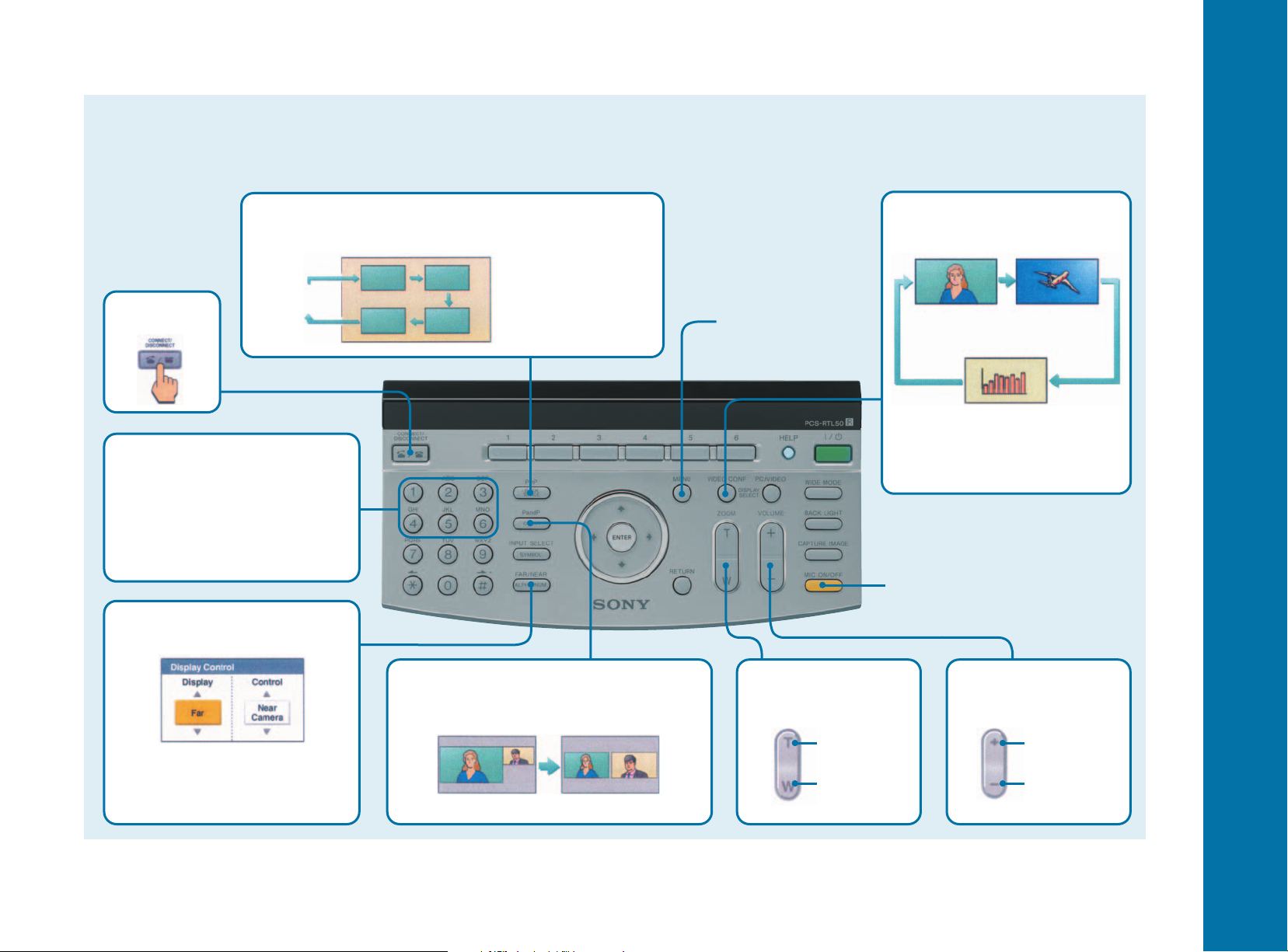
QUICK REFERENCE GUIDE
PCS-TL50 VIDEOCONFERENCING SYSTEM
Remote Control Guide: Operations available during communication
For details on operations, refer to the Operating Instructions
Changing the location of the window picture
Each press of PinP changes the location of the window.
Presetting the camera angle
Press button 1 to 6 quickly to move the
camera to the preset position. Hold
down button 1 to 6 to preset the
current camera position.
Note: If you press button 1 to 6 quickly when
there is no preset setting, the camera moves
to the center position.
Selecting the displayed picture
and the camera
Display: Select the “Near” or “Far”
picture to be displayed on the display.
Control: Select the “Near Camera” or
“Far Camera” to be controlled.
Displaying the menu
available during
acommunication
Switching on/off the
local microphone
Display
No window
Note: The PinP feature
is available during
communication only
Adjusting the sound
of the remote party
VOLUME
To increase
the volume
To decrease
the volume
Adjusting the
camera zoom
ZOOM
To enlarge
the picture
To reduce
the picture
Switching the picture on the display
Each press of VIDEO CONF switches
the picture.
Picture of the Still image
local or remote transmitted or
camera received
DSB picture or
picture received
from a whiteboard
Note: You can switch among the
available pictures only.
Monitoring the local and remote pictures
simultaneously
Press PandP once to enter the PandP mode, and
press it again to change the sizes of the picture.
Note: The PandP feature is available during communication only.
Encoding the
conference
