Sony PCG-Z505SX, PCG-Z505S User Manual

®
VAIO Z505 SuperSlim Pro
Notebook User Guide
PCG-Z505S/PCG-Z505SX
™
®
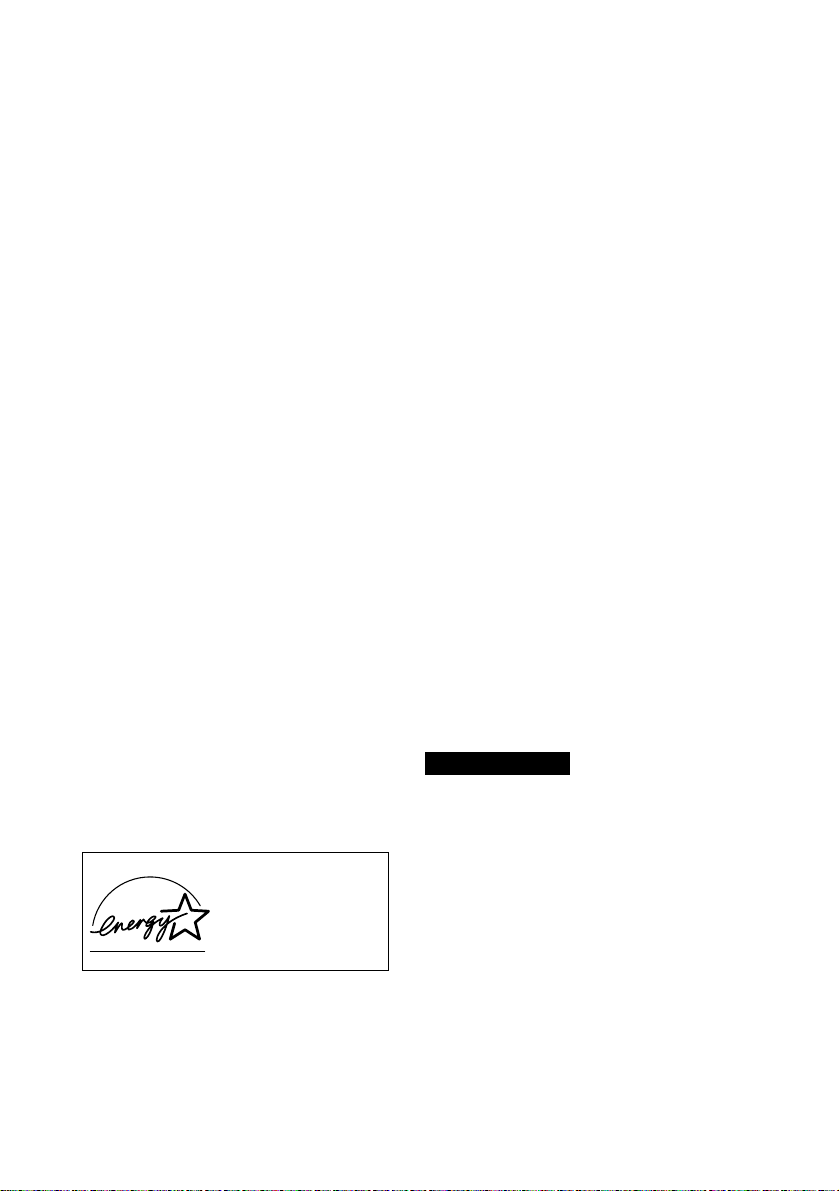
Notice to Users
© 1999 Sony Electronics Inc. A ll rights
reserved. This manual and the software
described herein, in whole or in part, may
not be reproduced, translated, or reduced
to any machine-readable form without
prior written approval.
SONY ELECTRONICS INC. PROVIDES
NO WARRANTY WITH REGARD TO
THIS MANUAL, THE SOFTWARE, OR
OTHER INFORMATION CONTAINED
HEREIN AND HEREBY EXPRESSLY
DISCLAIMS ANY IMPLIED
WARRANTIES OF MERCHANTABI LITY
OR FITNESS FOR ANY PARTICULAR
PURPOSE WITH REGARD TO THIS
MANUAL, TH E SO FTWARE, OR SUCH
OTHER INFORMATION. IN NO EVE NT
SHALL SONY ELECTRONICS INC. BE
LIABLE FOR ANY INCIDENTAL,
CONSEQUENTIAL, OR SPECIAL
DAMAGES, WHETHER BASED ON
TORT, CONTRACT, OR OTHERWISE,
ARISING OUT OF OR IN CONNECTION
WITH THIS MANUAL, THE SOFTWARE,
OR OTHER INFORMATION
CONTAINED HEREIN OR THE USE
THEREOF.
Sony Electronics Inc. reserves the right to
make any modification to this manual or
the information contained herein at any
time without notice. The software
described herein is governed by the terms
of a separate user license agreement.
As an ENERGY STAR
Partner, Sony Corporation
has determined that this
product meets the
TAR guidelines for energy
S
efficiency .
The International ENERGY STAR Office
Equipment Program is an international
program that promotes energy saving
through the use of computers and other
office equipment. The program backs the
development and dissemination of
products with functions that effectively
reduce energy consumption. It is an open
NERGY
E
system in which business proprietors can
participate voluntarily. The targeted
products are office equipmen t such as
computers, displays, printers, facsimiles
and copiers. Their standards and logos are
uniform among parti cipa tin g nation s.
NERGY STAR is a U.S. registered mark.
E
Sony, i.LINK, VAIO, the VAIO logo, Z505
SuperSlim Pro, Memory Stick, and the
Memory Stick logo ar e trademarks of S ony
Corporation. Windows and the
Windows98 logo are registered
trademarks of Microsoft Corporation.
All other trademarks are trademarks of
their respective owners.
Safety Information
Owner’s Record
The model number and serial number are
located on the bottom of your Sony VAIO
Z505 SuperSlim Pro™ notebook. Record
the serial number in the space provided
here. Refer to the model and serial number
when you call your Sony Service Center.
Model Number: PCG-Z 505S/PCG-Z505SX
Serial Number:________________________
WARNING
❏ To prevent fire or shock hazard, do
not ex pose your noteboo k comput er
to rain or moisture.
❏ To avoid electrical shock, do not open
the cabinet. Refer servicing to
qualified pe rsonn el only.
❏ Never install modem or telephone
wiring during a lightning storm.
❏ Never install telephone jacks in wet
locations unless the ja ck is specif ically
designed for wet locations.
❏ Never touch uninsulated telephone
wire or terminals unless the telephone
line has been disconnected at the
network interface.
❏ Use caution wh en installing or
modifying telephone lines.
®
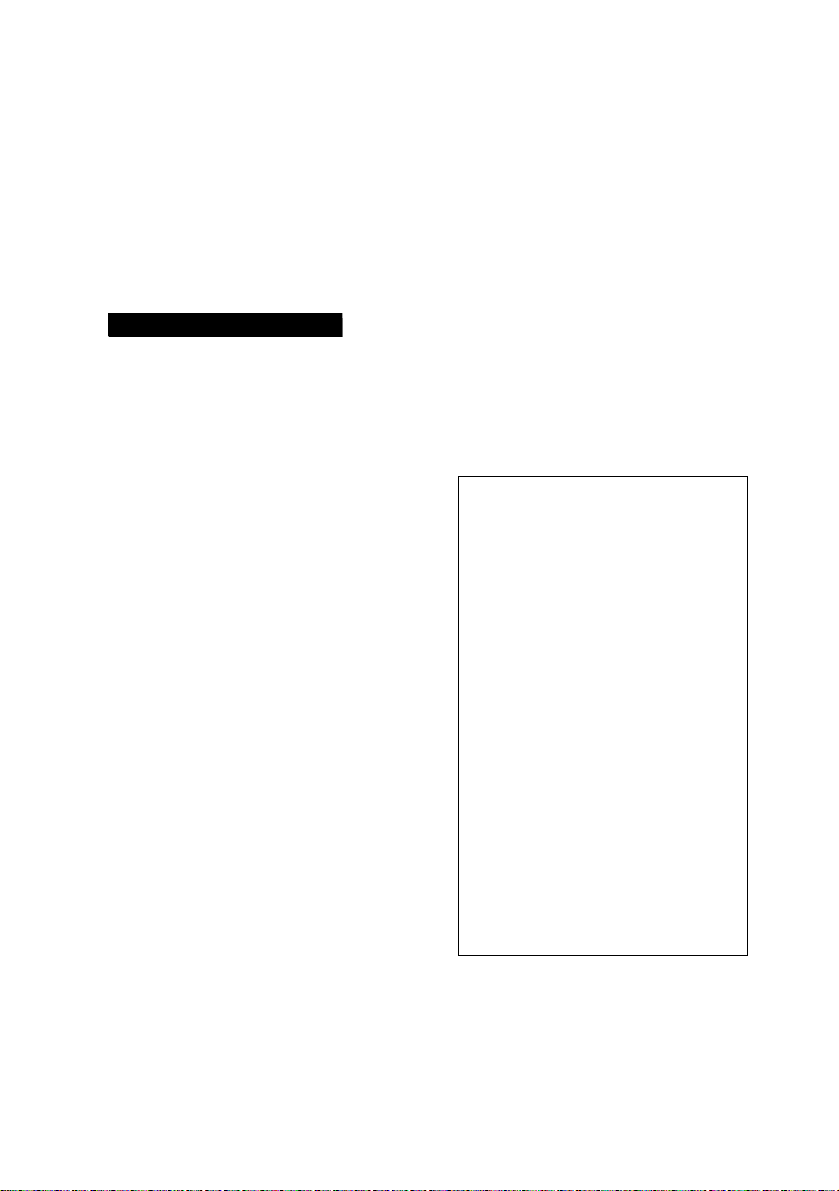
❏ Avoid using the modem during an
electrical storm.
❏ Do not use the modem or a telephone
to report a gas leak in the vicinity of
the leak.
❏ A socket outlet should be as close as
possible to the unit and easily
accessible.
AVERTISSEMENT
❏ Pour prévenir tout risque d’incendie
ou d’électrocution, ga rder cet appa rei l
à l’abri de la pluie et de l’humidité.
❏ Pour prévenir tout risque
d’éle ctr ocu tion, ne pas ou vrir le boîti er .
Confier l’entretien de cet appareil
exclusivement à un personnel qualifié.
❏ L’appareil doit être le plus p r è s
possible d’une prise murale pour en
faciliter l’accès.
Regulat ory I nf ormation
This equipment has been tested and found
to comply with the limits for a Class B
digital device, pursuant to Part 15 of the
FCC Rules. These limits are designed to
provide reasonable protection against
harmf ul int erferen c e in a resid en t ial
installat io n. Th is equip ment generates,
uses, and can radiate radio frequency
energy and, if not instal le d and used in
accordance with the instructions, may
cause harmful interference to radio
communications.
However , ther e is no guarantee that
interference will not occur in a particular
installation. If this equipment does cause
harmful interference to radio or television
reception, which can be determined by
turning the equipment off and on, the user
is encouraged to try to correct the
interference by one or more of the
following measures:
❏ Reorient or relocate the receiving
antenna.
❏ Increase the separation between the
equipment and the receiver.
❏ Connect the equipment into an outlet
on a circuit differen t f r o m that to
which the receiver is connected.
❏ Consult the dealer or an experienced
radio/TV technician for help.
You are cautioned that any changes or
modifications not expressly approved in
this manual could void your authority to
operate this equipment.
Only peripherals (computer input/output
devices, terminals, printers, etc.) that
comply wit h FCC Class B limits may be
attached to this computer product.
Operation with non-compliant peripherals
is likely to result in interference to ra di o
and television reception.
Declaration of Conformity
Trade Na me : SONY
Model No: PCG-Z505S/PCG-
Z505SX
Responsible Party:
Sony Electronic s Inc.
Address:
1 Sony Drive
Park Ridge, NJ 07656
Telephone No.: 201-930-6970
This device c omplies with Part 1 5 of
the FCC rules. Operation is subject
to the following two conditions: ( 1)
This device may not cause harmful
interference, and (2) this device
must accept any interference
received, inclu ding interference
that may cause undesired
operation.
All cables used to connec t peripherals mus t
be shielded and grounded. Operation with
cables, connected to peripherals, that are
not shielded and gro u nded, may result in
interference to radio and television
reception.
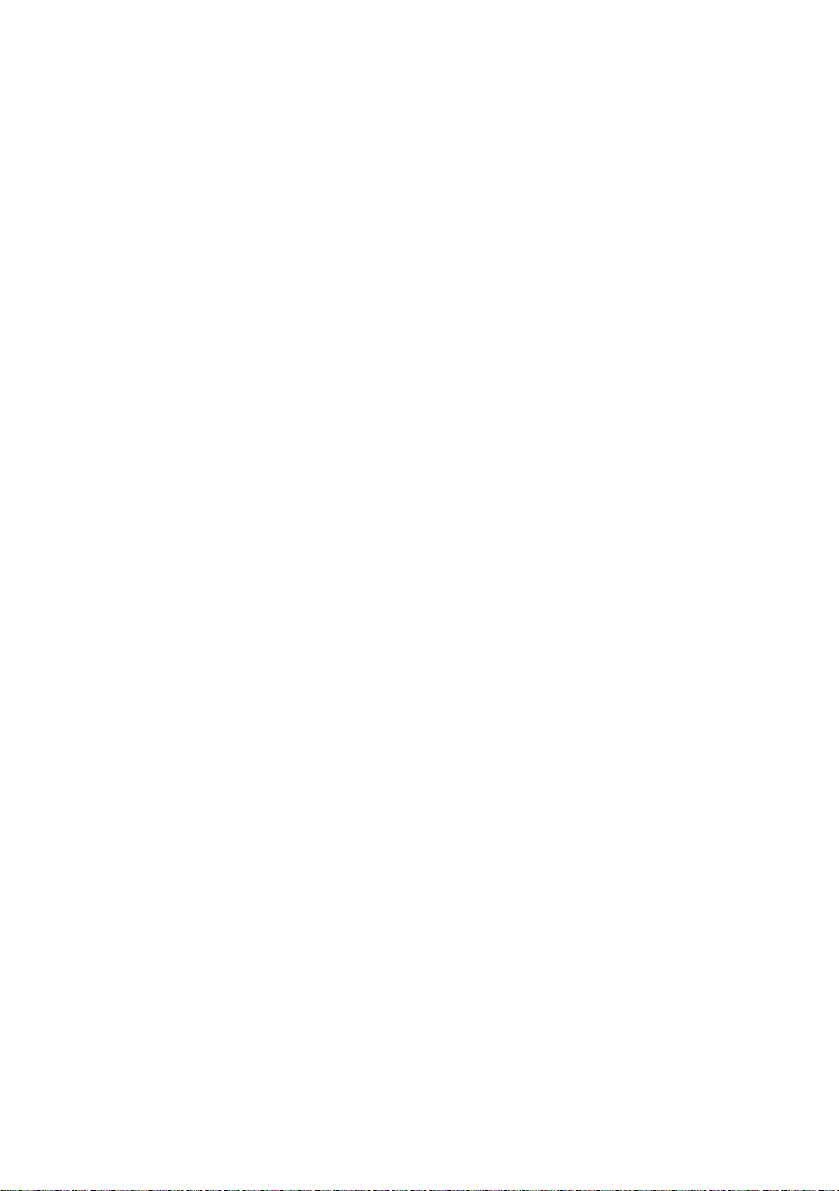
FCC Part 68
This equipment complies with Part 68 of
the FCC rules. On the bottom o f this
equipment is a label that contains, among
other information, the FCC ringer
equivalence number (REN) for this
equipment. If requested, this information
must be provided to the telephone
company.
This modem uses the USOC RJ-11
telephone jack.
The REN is used to determine the quantity
of devices which may be connected to the
telephone line. Excessive RENs on the
telephone line may result i n the devices no t
ringing in r esponse to an incoming call . I n
most, but not all ar eas, the s um of the RENs
should not exceed five (5.0). To be certain
of the number of devices that may be
connected to the line, as determined by the
total RENs, contact the telepho ne co mpany
to determine the maximum REN for the
calling area.
If the terminal equipment (Notebook
Computer PCG-Z505S/ PCG -Z505S X)
causes harm to the telephone network, the
telephone compan y will notify you in
advance that temporary discontinuance of
service may be re quired. But if advance
notice is not practical, the telephone
company will notify the customer as soon
as possible. Also, you will be advised of
your right to file a complaint with the FCC
if you believe it is necessary.
The telephone company may make
changes in its facilities, equipment,
operations or procedures that could aff ect
the operations of the equipment. If this
happens, the telep hone company will
provide advance notice in order for you to
make the necessary modifications in order
to maintain uninterrupted service.
If trouble is experienced with this
equipment (Notebook Computer
PCG-Z505S/PCG-Z505SX), ple ase contact
1-888-4SONYPC (1-888-476-6972), or write
to the Sony Customer Information Center,
One Sony Drive, Park Ridge, NJ 07656, for
repair and/or warranty information. If the
trouble is causing harm to the telephone
network, the telephone company may
request that you remove the equipment
from the network until the problem is
resolved.
Repair of this equipment should be made
only by a Sony Servi c e Cen te r or Son y
authorized agent. For the Sony Service
Center nearest you, call 1-888-4SONYPC
(1-888-476-6972).
This equipment cannot be used on public
coin service provided by the telephone
company. Connection to Party Line Service
is subject to state and possible provincial
tariffs. (Contact the state or provincial
utility service com mission, public service
commission, or corporation commission
for information.)
Telephone C onsumer
Protec ti on Act of 1991
(United St at es )
The Telephone Consumer Protection Act of
1991 makes it unlawful for any person to
use a computer or other electronic device to
send any message vi a a tele phon e facsim ile
machine unless such message clearly
contains, in a margin at the top or bottom
of each transmitted page or on the first
page of the transmission, th e date and time
it is sent and an identif ication of the
business, other entity, or individual
sending the message, and the telephone
number of the sending machine or such
business, other entity, or individual.
In order to program this information into
your facsimile machine, see your fax
software documentati on.
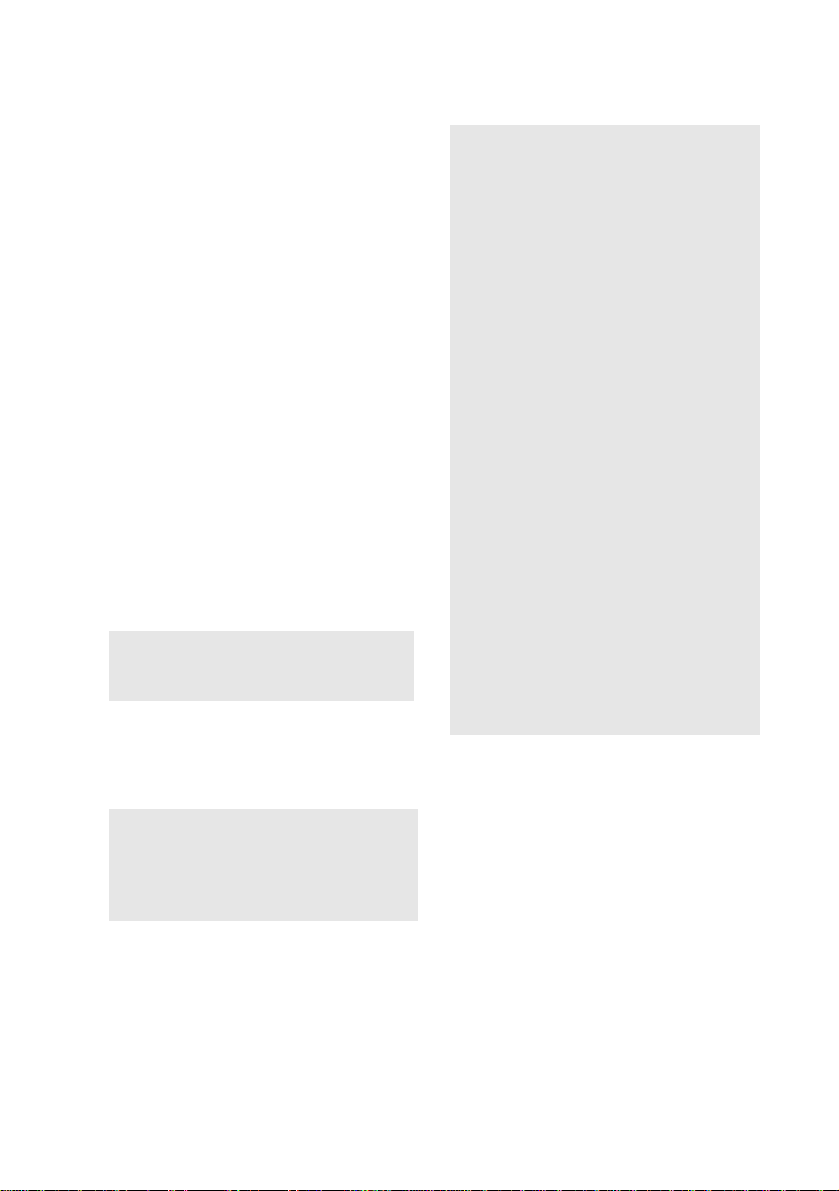
Telephone C onsumer
Guidelin es (C anada)
Please refer to your telephone directory
under ‘Privacy Issues’ and/or ‘Terms of
Service’. For more detailed information
please contact:
CRTC
Ter ras ses de la Chaudiére, Tour centrale 1
promenade du Portage, 5 étage, Hull PQ
K1A 0N2.
This Cl ass B digita l ap p a r a t u s co mplie s
with Canadian ICE S-003.
Cet appareil numérique de la class B est
conforme à la norme NMB-003 du Canada.
DISPOSAL OF LITHIUM ION
BATTERY
You can return your unwanted lithium ion
batteries to your nearest Sony Service
Center or Factory Service Cent er.
✍ In some areas the disposal of lithium
ion batteries in household or
business trash may be prohibited.
For the Sony Service Center nearest you,
call 1-888- 476-6972 in the United State s or
1-800-961 - 76 6 9 in Canada.
!
Danger of explosion if battery is
incorrectly replaced. Replace only
with the same or equivalent type
recommended by the
manuf acturer. Discar d used
batteries ac cording to the
manufacturer’s instructions.
Une batterie non conforme
présente un danger d’explosion.
La remplacer seulement par une
batterie identique ou de type
équivalent recommandé par le
fabricant. Évacuer les batteries
usées selon les directives du
fabricant.
The battery pack used in this
device may present a fire or
chemical burn hazard if
mistreated. Do not disassemble,
heat above 212°F (100°C) or
incinerate. Dispose of used battery
promptly. Keep away from
children.
La manutention incorrecte du
module de batterie de cet appareil
présente un risque d’incendie ou
de brûlures chimiques. Ne pas
démont er, incinére r ou expos e r à
une température de plus de 100°C.
Évacu er prom ptement la batterie
usée. Garder hors de portée des
enfants.
!
Do not handle damaged or leaking
lithium ion batteries.
Ne pas manipuler les batteries au
lithium-ion qui fuient ou sont
endommagées.
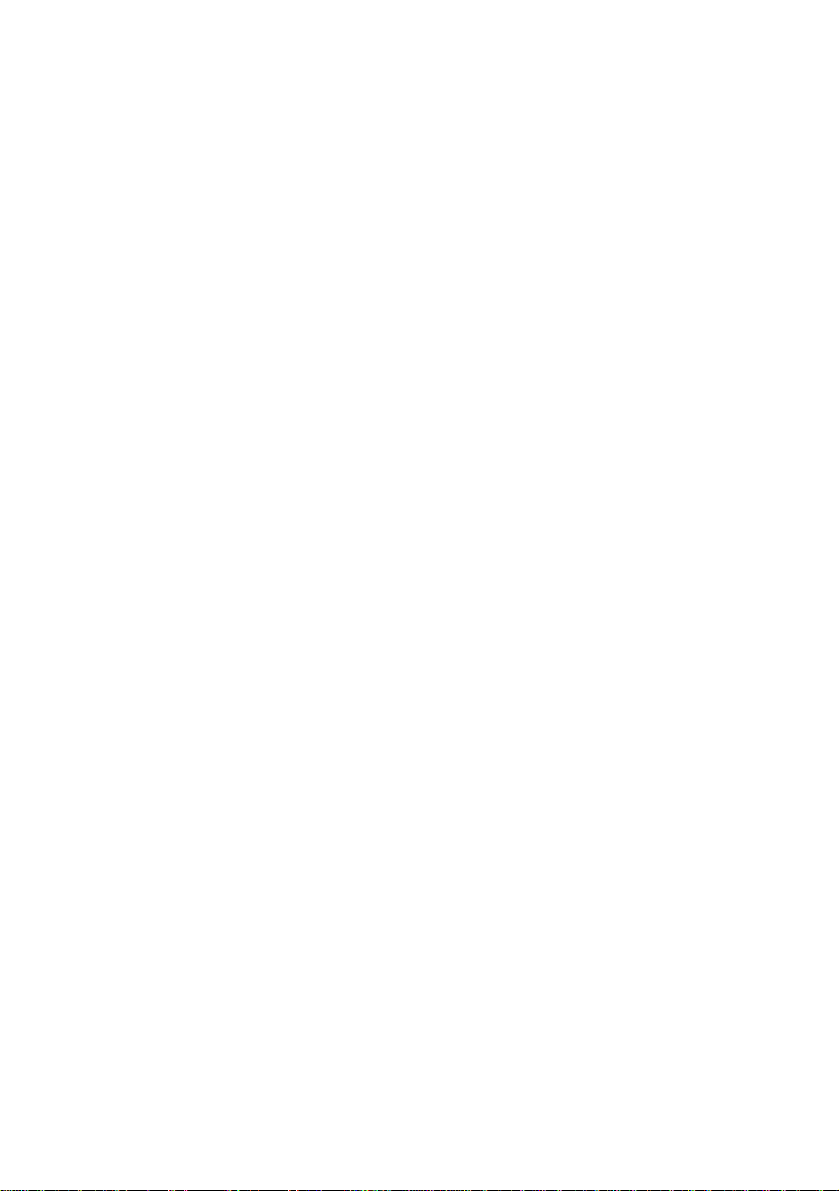
INDUSTRY CANADA NOTICE
NOTICE: The Industry Canada label
identifies certified equipment. This
certification means that the equipment
meets certain tele commun icatio ns netwo rk
protective, operational and safety
requirements as prescr ibed in the
appropriate Terminal Equipment T echnical
Requirements document(s). The
Department does not guarantee the
equipment will operate to the user’s
satisfaction.
Before installing this equipment, users
should ensure that it is permissible to be
connected to the facilities of the lo cal
telecommunications company. The
equipment must also be installed using an
acceptable method of connection.
The customer should be aware that
compliance with the above conditions may
not prevent degradation of service in some
situations.
Repairs to certified equipment should be
coordinated by a repr esentati ve designated
by the supplier . Equipment malfunctions
or any repairs or alterations made by the
user to this equipment may give the
telecommunications company cause to
request that the user disconnect the
equipment.
Users should ensure for their own
protection that the electrical ground
connections of t he po we r utility, telephone
lines and internal metallic water pipe
system, if present, are connected to gether.
This p rec aution may b e partic ularly
important in rural areas.
Caution: Users should not attempt to make
such connections themselves, but should
contact the appropriate electric inspection
authority , or electrician, as appropriate.
NOTICE: The Ringer Equivalence Number
(REN) assigned to each terminal device
provides an indication of the maximum
number of terminals allowed to be
connected to a telephone interface. The
termination on an interface may consist of
any combination of devices su bject only to
the requirement that the sum of the Ringer
Equivalence Number of all the devices
does not exceed 5. The Ringer Equivalence
Number for this equipment is 0.4.
AVIS DE L’INDUSTRIE
CANADA
AVIS: L’étiquette d’Industrie Canada
identifie le matériel homologué.
Cette étiquette certifie que le matériel est
conforme aux normes de protection,
d’exploitation et de sécurité des réseaux de
télécommunicatio ns, comme le prescrivent
les doc uments concernant les ex i gences
techniques relatives au ma tér iel ter minal.
Le Ministère n’assure toutefois pas que le
matériel fonctionnera à la satisfaction de
l’utilisateur.
Avant d’installer ce matériel, l’utilisateur
doit s’assurer qu’il est permis de le
raccorder aux installations de l’entreprise
locale de télécommunication. Le matériel
doit également être installé en suivant une
méthode accep tée de raccordem ent .
L’abonné ne doit pas oublier qu’il est
possible que la conformité aux conditions
énoncées ci-dessus n’empêche pas la
dégradation du service dans certaines
situations.
Les réparations de matériel homologué
doivent être coordonnées par un
représentant désigné par le fournisseur.
L’ e ntreprise de télécommunications peut
demander à l’uti lisateur de débrancher un
appareil à la suite de réparations ou de
modifications effectuées par l’utilisateur ou
à cause de mauvais fonctionnement.
Pour sa propre protection, l’utilisateur doit
s’assurer que tous les fils de mise à la terre
de la source d’énergie électrique, des lignes
téléphoniques et des canalis ations d’ea u
métalliques, s’il y en a, sont raccordés
ensemble. Cette précaution est
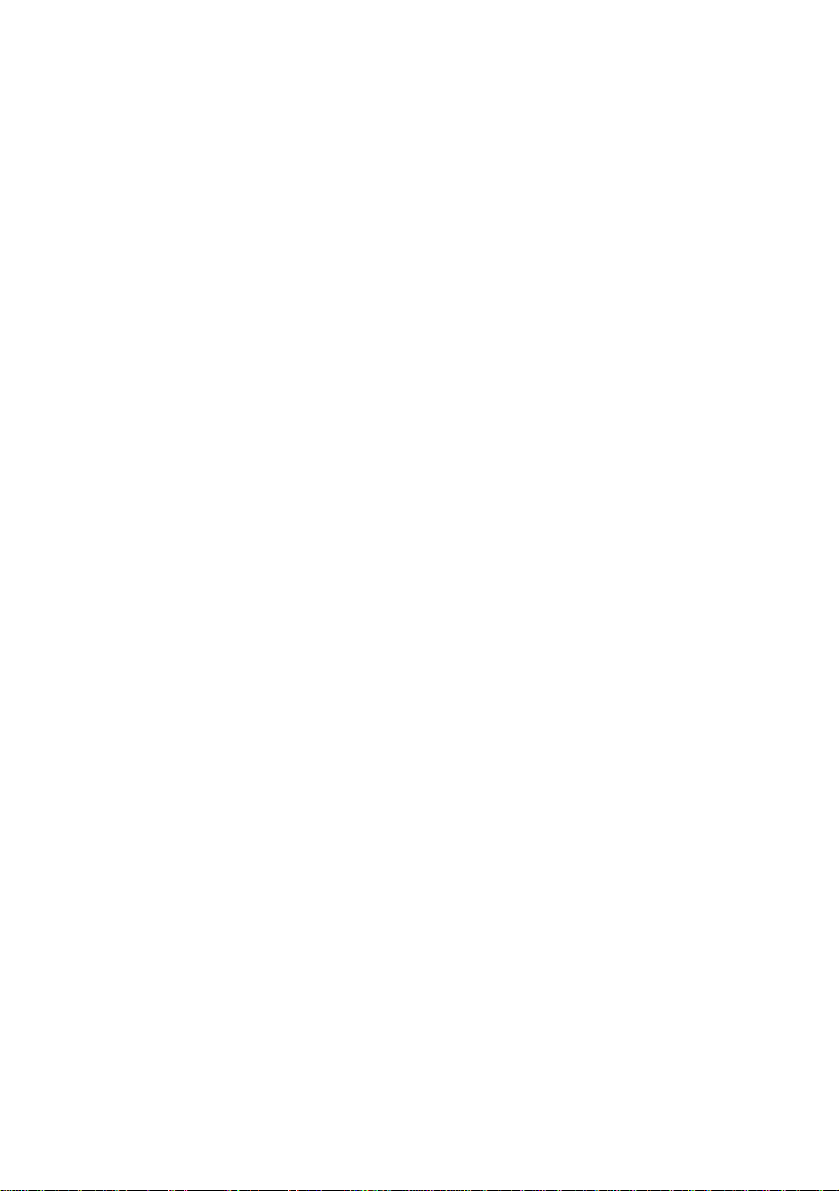
particulièrement importante dans les
régions rurales.
Avertissement: L’utilisateur ne doit pas
tenter de faire ces raccordements lui-même;
il doit avoir recours à un service
d’inspection des installations électriques,
ou à un électri c ien, selon le cas.
AVIS: L’ indic e d’é quiva lence de la s onner ie
(IES) assigné à chaque dispositif terminal
indique le nombre maximal de terminaux
qui peuvent être raccordés à une interface.
La terminaison d’une interface
téléphonique peut consister en une
combination de quelques dispositifs, à la
seule condition que la somme d’indices
d’équivalence de la sonnerie de t ous le s
dispositifs n‘excède pas 5.
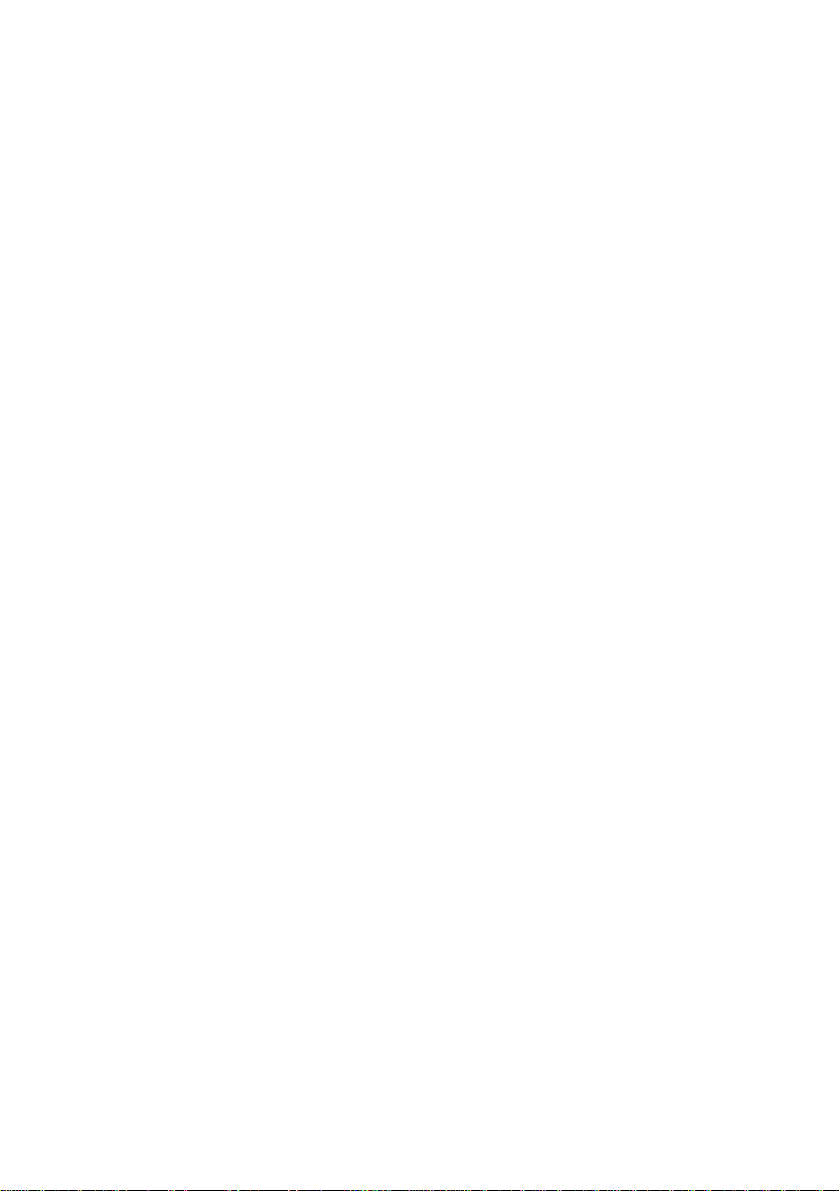
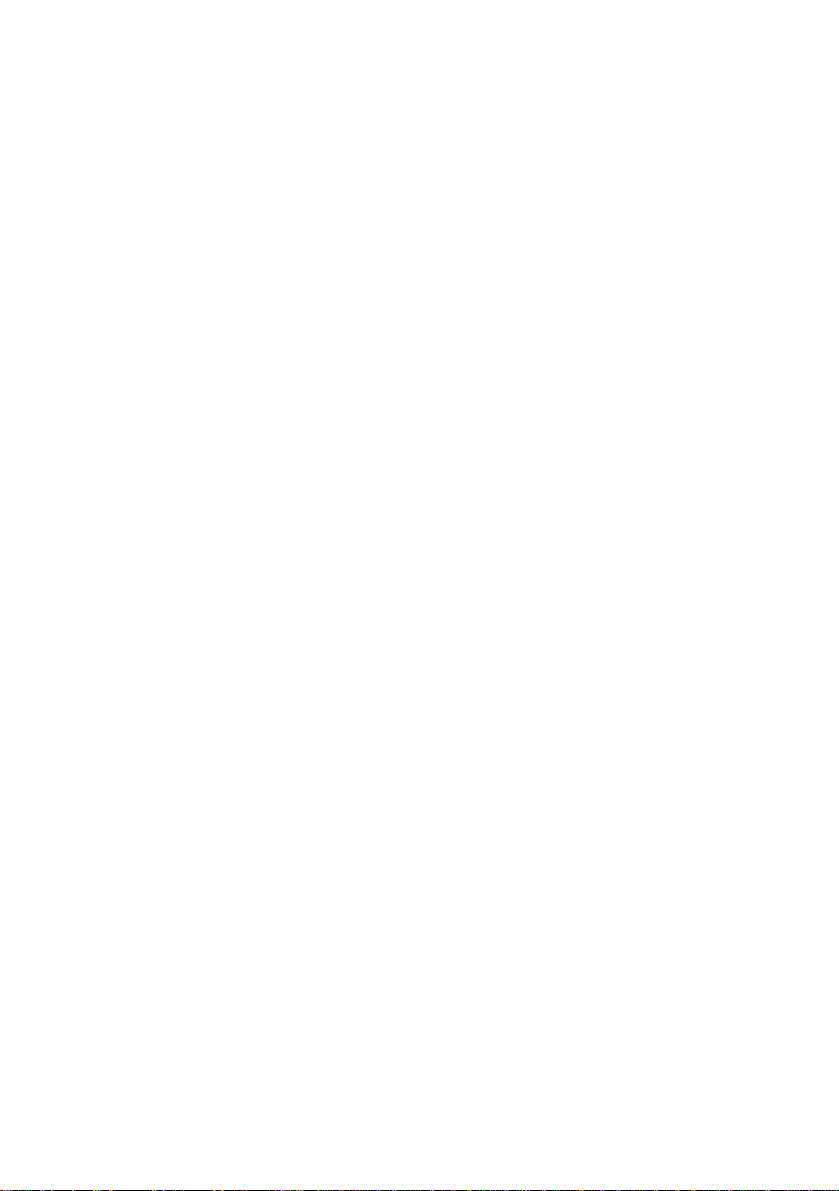
Contents
Welcome
Ergonomic Considerations ............................................................. 2
Using Your Z505 SuperSl im Pro Notebook
Locat ing the Co ntrols a nd Co nnec to r s ..... .................................. .. 5
Front............... ......... ......................... ................. ........................ .............5
Back ... .............. ............... .............. ...................... ............................. ......6
Left .............. ............... ...................... ............................. ...................... ...6
Right ....... ............... ............... .............. ...................... ...................... ........ 7
Bottom ................ ................. ........................ ................. ................. ........7
Connecting a Power Source ...........................................................8
Using the AC Adapter.........................................................................8
Using Battery Power............................................................................9
Starting Your Computer ............................................................... 12
Shutting Down Your Computer .................................................. 13
Configuring Windows 98 ............................................................. 14
Registering Your Computer......................................................... 15
Usin g t he Ke y board. .. .............. .. .. ......................................... .. .. .....16
Combinations and Functions with the Windows 98 Key ............18
Indicators.............................................................................................19
Combinations and Functions with the Fn Key..............................20
Using the T o uchpad .. ............................................... ... .. ................ 22
Using Smart Pad ............................................................................ 23
Using the Floppy Disk Drive .......................................................24
Using Memory Stick™ Cards....................................................... 26
Using PC Cards..............................................................................29
Using Smart Connect..................................................................... 32
Using Infrared Communication Devices.................................... 33
ix
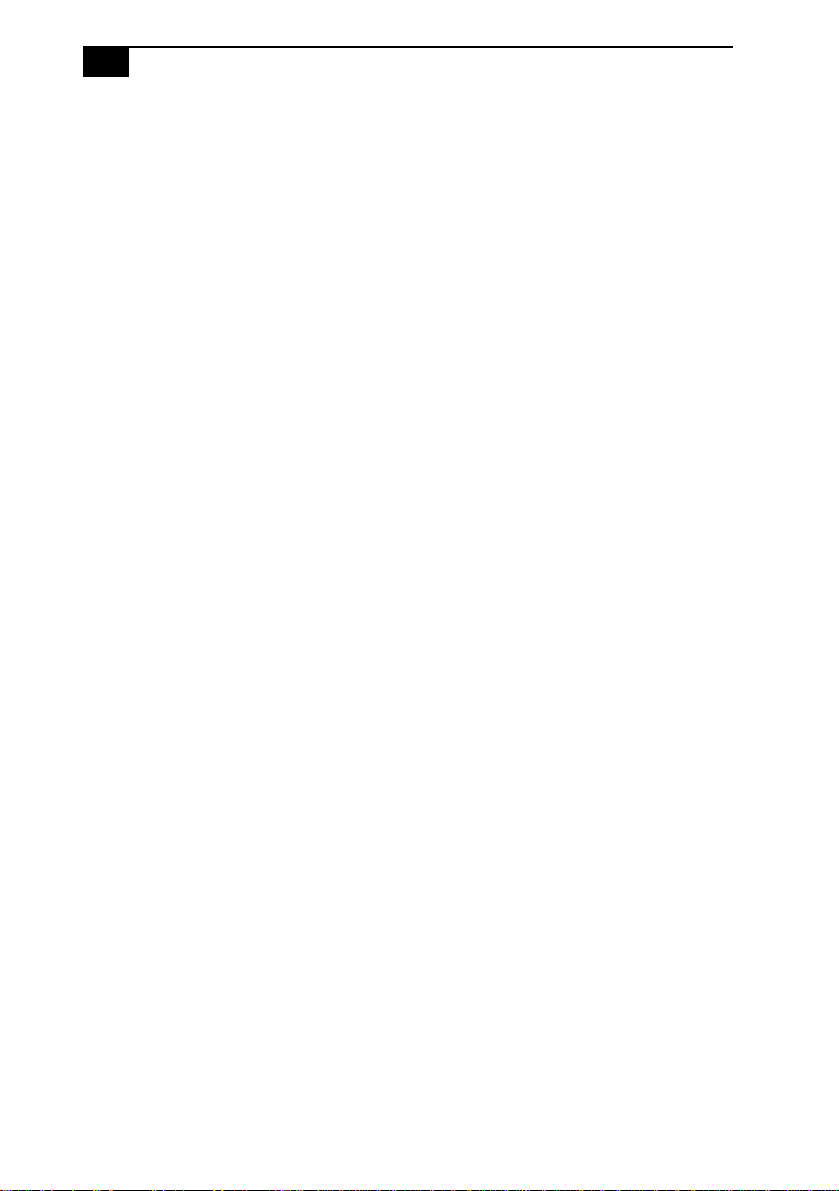
VAIO Z505 SuperSlim Pro Notebook User Guidex
Using Power Saving Modes..........................................................35
Normal Mode .... .. ... ......... ................. ................. ......................... ........3 5
System Idle Mode ..............................................................................35
System Suspend Mode ......................................................................36
System Hibernation Mode................................................................36
Connecting Per ipheral Devices
Connecting a Phone Line ..............................................................38
Connecting the i.LINK™ Port Replicator ...................................39
Connectin g a P rinter..... ................. ................. ................. ................. .4 1
Connecting an External Display ......................................................42
Connecting a Desktop Computer or Serial Device .......................44
Connecting the CD-ROM Drive ...................................................46
Connecting an i.LINK™ device....................................................49
Connecting a Universal Serial Bus (USB) Device ......................50
Connecting an External Display...................................................51
Adding Memory.............................................................................53
Getti ng He lp
Troubleshooting ............................................................................61
Using the System and Application Recovery CDs ....................67
Using the System Recovery CD(s)...................................................67
Using the Application Recovery CD(s)...........................................69
Notes on Use......................................................................73
Limited Warranty Statement
VAIO Z505 SuperSlim Pro Notebook Computer Warranty........77
GARANTIE RESTREINTE................................................................79
Battery Limited Warranty.................................................................81
GARANTIE RESTREINTE................................................................81
Index...................................................................................85
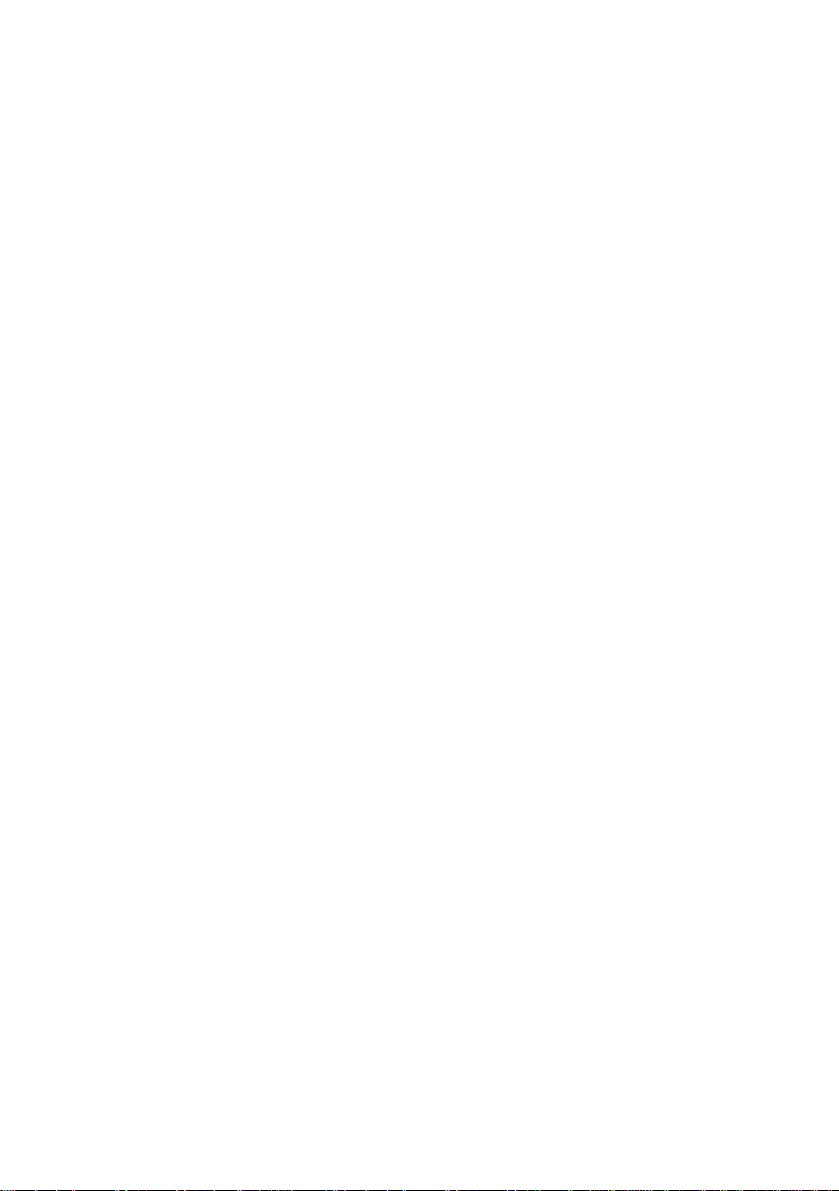
Welcome
Congratulations on your pur chase of the Sony VAIO® Z505 SuperSlim
Pro™ notebook. Sony has combined leading-edge technology in audio,
video, com p ut ing, and communic ations to provide you with state-of-th e art personal computing.
This manual offers a quic k introduction and reference to your Sony
computer .
❑ Using Your Z505 SuperSlim Pro Notebook shows you how to use
the standard components of your system.
❑ Connecting Peripheral Devices explains how you can add
functionality by con necting various peripherals.
❑ Getting Help explains the sup p ort options available to you, sh ows
you how to use the Sony Customer Supp o rt service, and offer s basic
troubleshooting tips.
❑ Notes on Use provides facts and advice ab ou t u sing your notebook
computer .
❑ Limited Warranty Statement provides your product warranty
statement and explains how to extend your warranty for an
additional nine mont hs .
The online version of the User Guide is included with your computer as an
electronic document. Additional information on customizing your
notebook computer can be found in the electronic document Customizing
You r VAIO® Z505 SuperSlim Pro
documents from the Windows Start menu by selecting Programs/VAIO/
Documentation.
™
Notebook. You can access these
1
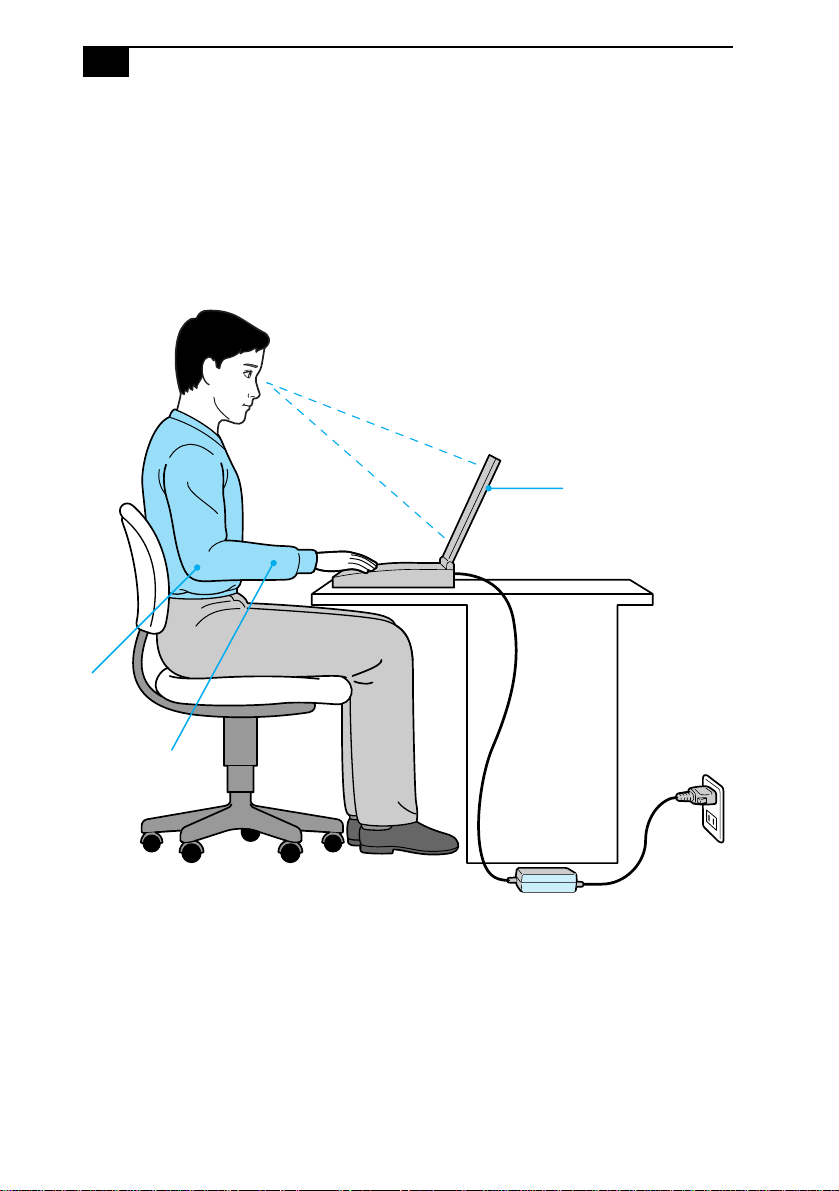
VAIO Z505 SuperSlim Pro Notebook User Guide2
Ergonomic Considerations
You will be using your notebook computer as a portable device in a
variety of environments. Whenever possible, you should attempt to
apply the fol lowing ergonomic consi derations to both stationar y and
portable environments.
Computer pos itioned
directly in front of you
Arms
at desk
level
Wrists relaxed
and flat
❑ Position of your computer – Place the computer directly in fr ont of
you as you work. Keep your forearms horizontal, with your wrists in
a neutral , comfortable position whi le using the ke yboard, t ou chpad,
or external mouse. Let your upper arms hang naturally at your sides.
Take breaks during sessions with your computer. Excessive use of the
compu ter may st ra in muscle s or tend o n s.
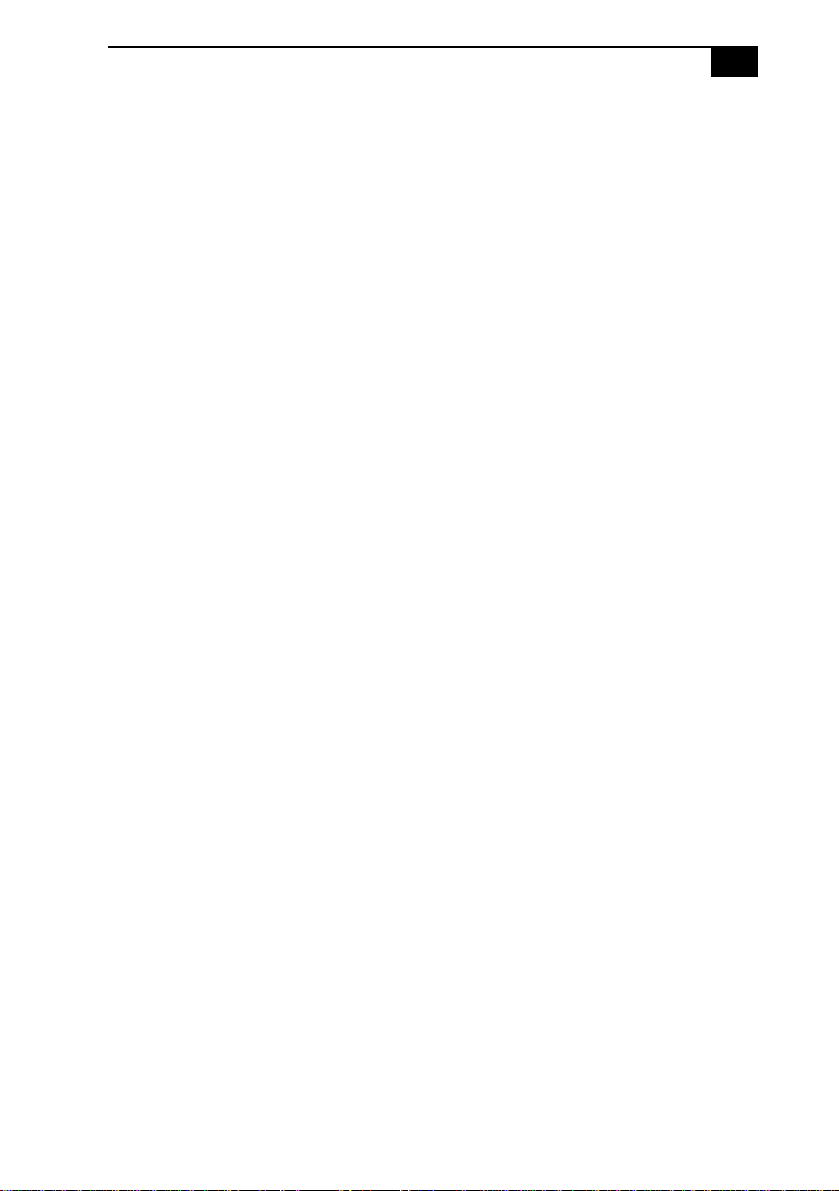
Welcome 3
❑ Furniture an d pos ture – Sit in a chair with good back support and
armre sts. A dj ust the l evel of the c hair so your fe et are flat on the fl oo r.
A footrest may make you more comfortable. Sit in a relaxed, upright
posture and avoid slouching forward or leaning far backward.
❑ Viewing angle of the computer’s display – Use the dis p la y ’ s tiltin g
featur e to find the be st p ositi on. You can reduce eye st rai n a nd mu scl e
fatigue by adjusting the ti lt of the display to the proper position.
Adjust the brigh tness settings of the display also.
❑ Lighting – Choose a locati o n wher e wi ndow s and li ghts do not cr e ate
glare and reflection on the display. Use indirect lighting to avoid
bright sp ots on the display. You can also purchase accessories for
your display that help reduce glare. Proper lighting adds to your
comfort and wor k effe ct iveness .
❑ Placement of an external display – When using an external display,
set the displ a y at a comfortable viewing distance. Make sure the
display screen is at eye level or slightly lower when you are sitting in
front of the monitor.
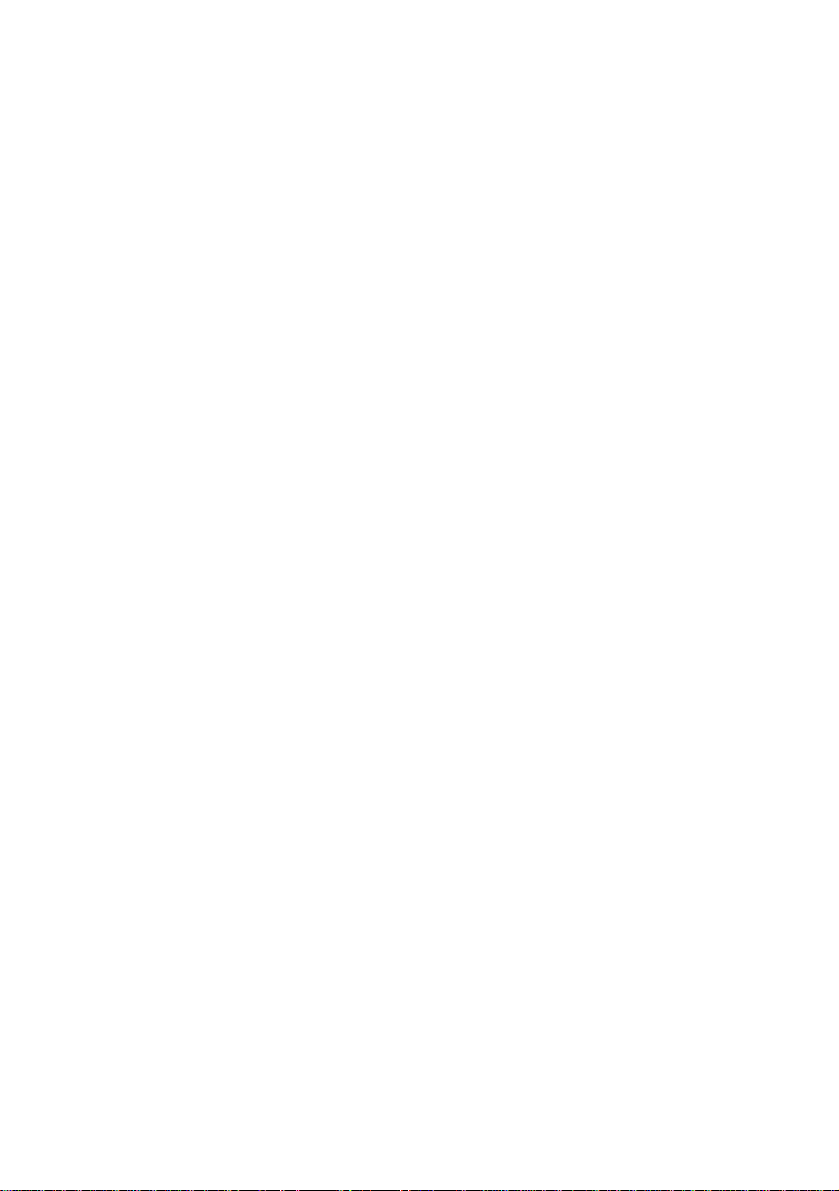
4
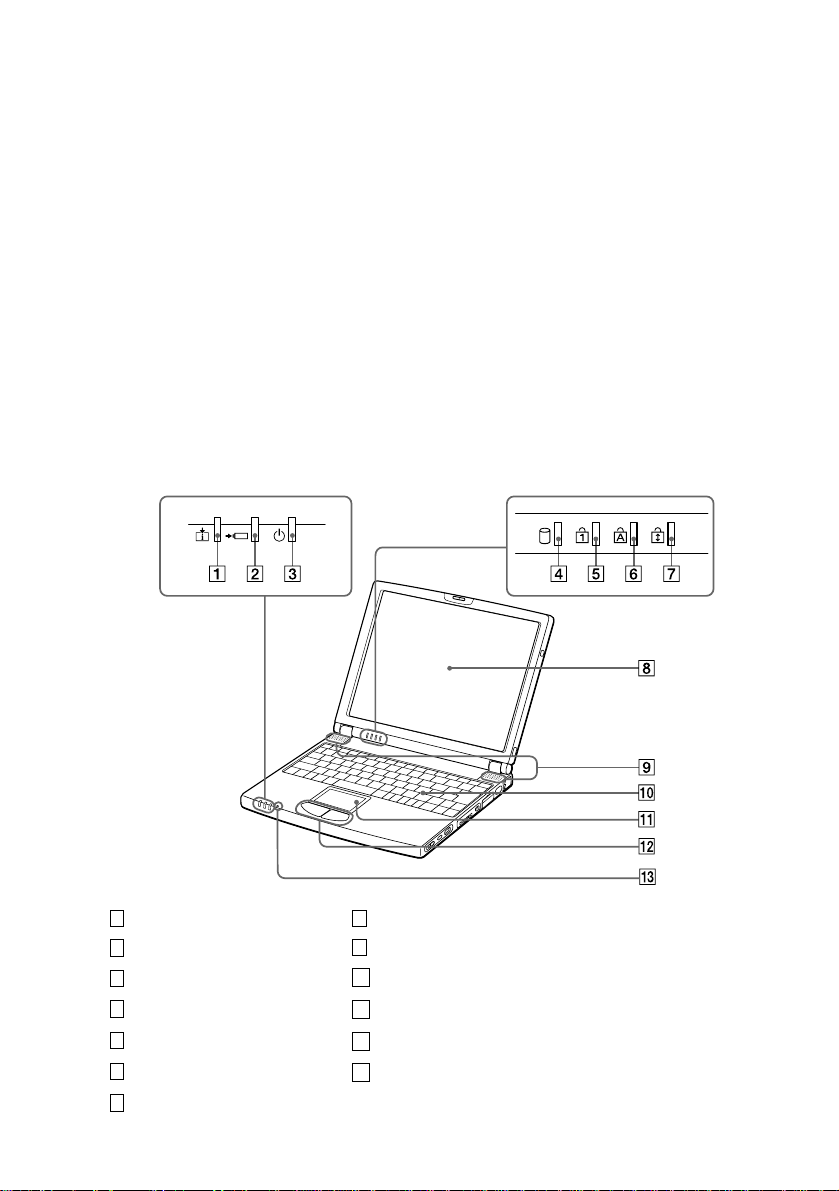
Using Your Z505 SuperSlim Pro Notebook
This section describes how to start using your computer and how to use
your comput e r’s internal and exte rnal devices, such as the touchpad and
floppy disk drive.
Locating the Controls and Connectors
Front
Information indicator (page 20) LCD screen (pages 21, 73)
1 8
Battery indicator (pages 11, 20) Speaker (pages 21, 66)
2
Power indicator (pages 13, 20) Keyboard (page 17)
3
Hard disk drive indicator (page20) Touchpad (page23)
4
Num Lock indicator (page 20) Left/right button (page 23)
5
Caps Lock indicator (page 20) Microphone
6
Scroll Lock indicator (page 20)
7
9
10
11
12
13
5
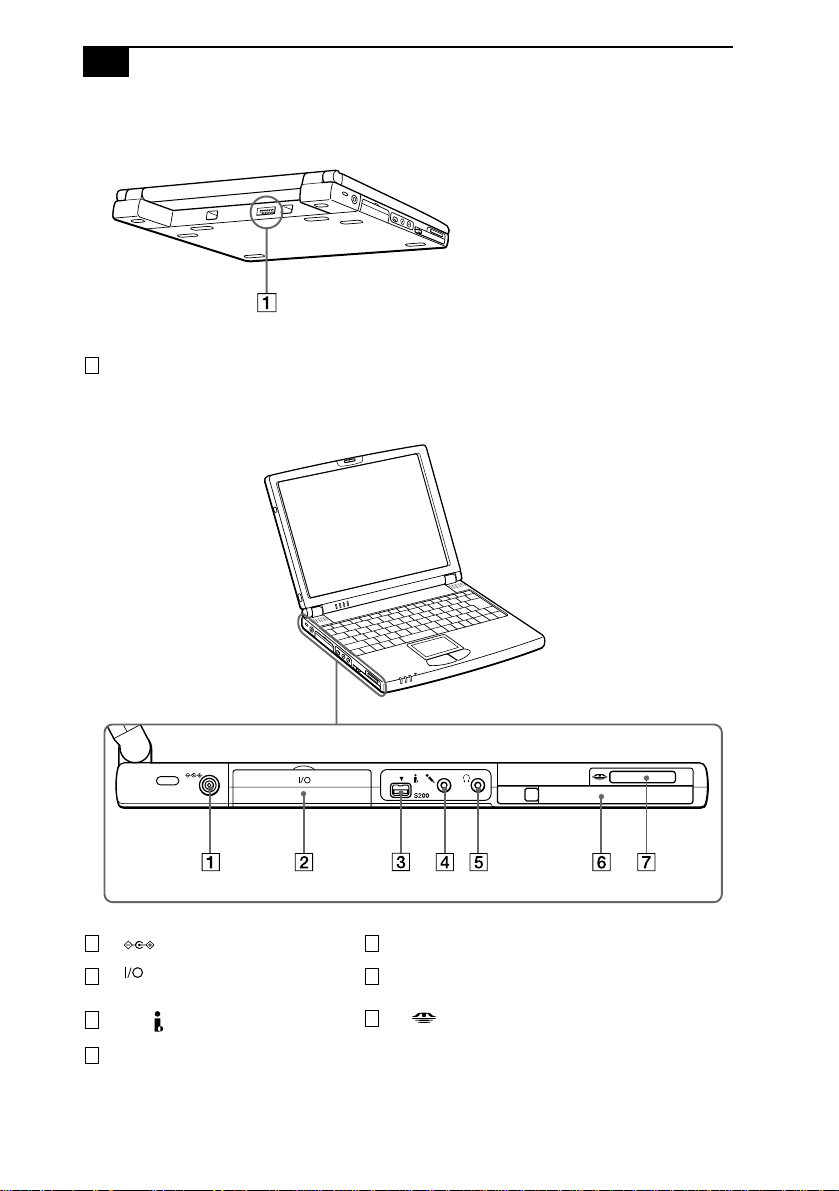
VAIO Z505 SuperSlim Pro Notebook User Guide6
Back
Battery connector (page 10)
1
Left
1 5
2 6
3
4
DC In connector (page 9)
™
port replicator connector
i.LINK
(page 41)
S200 i.LINK (IEEE-1394) (page51)
m
Microphone connector
i
Headphone connector (page 45)
PC card slot (page 30)
7
Memory Stick™ card slot (page 27)
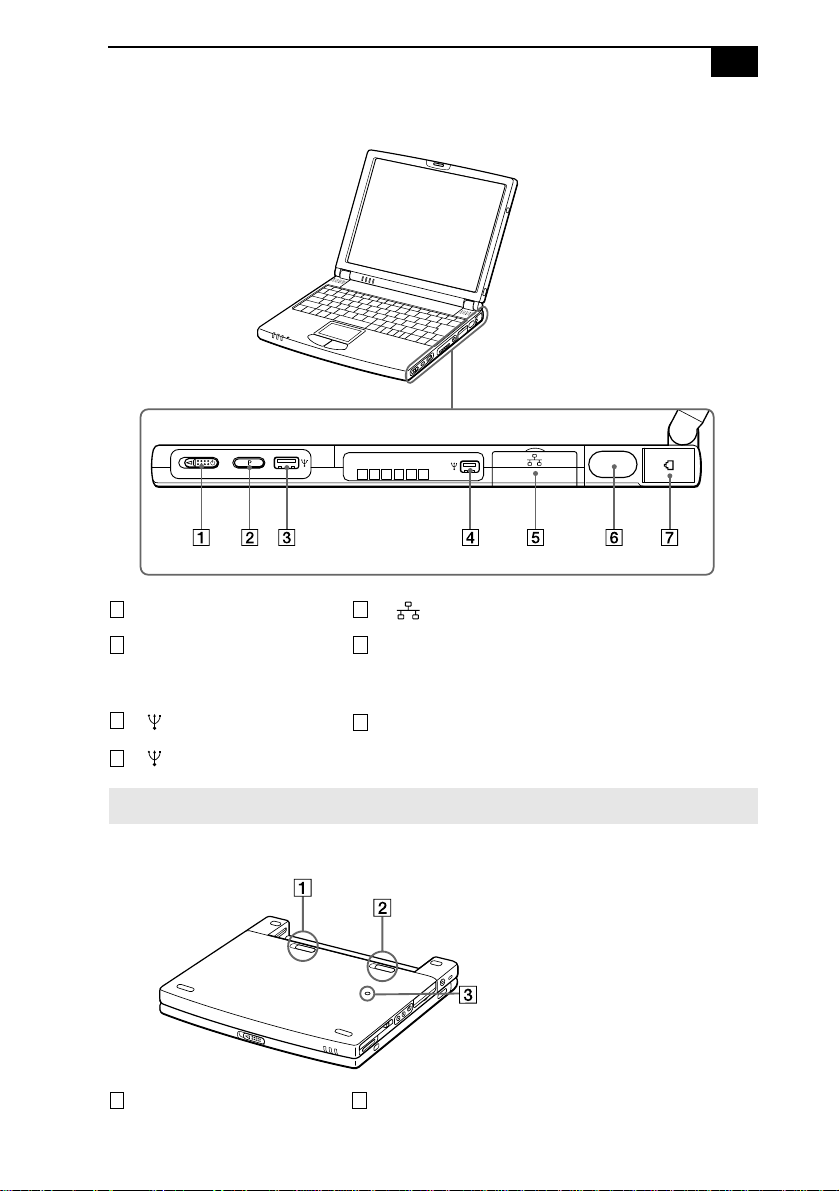
Right
Power switch (page13)
1 5
Programmable Power Key (see the
2 6
online document Customizing Your
VAIO® Z505 SuperSlim Pro
Notebook)
3
USB connector (page 52)
™
Using Your Z505 SuperSlim Pro Notebook 7
Ethernet network connector
Infrared port (page 34)
Phone line jack (page 40)
7
4
mini USB connector (page 52)
The USB connector is disabled when the port replicator is connected.
✍
Bottom
Battery release lever (page 12) Reset switch
1 3
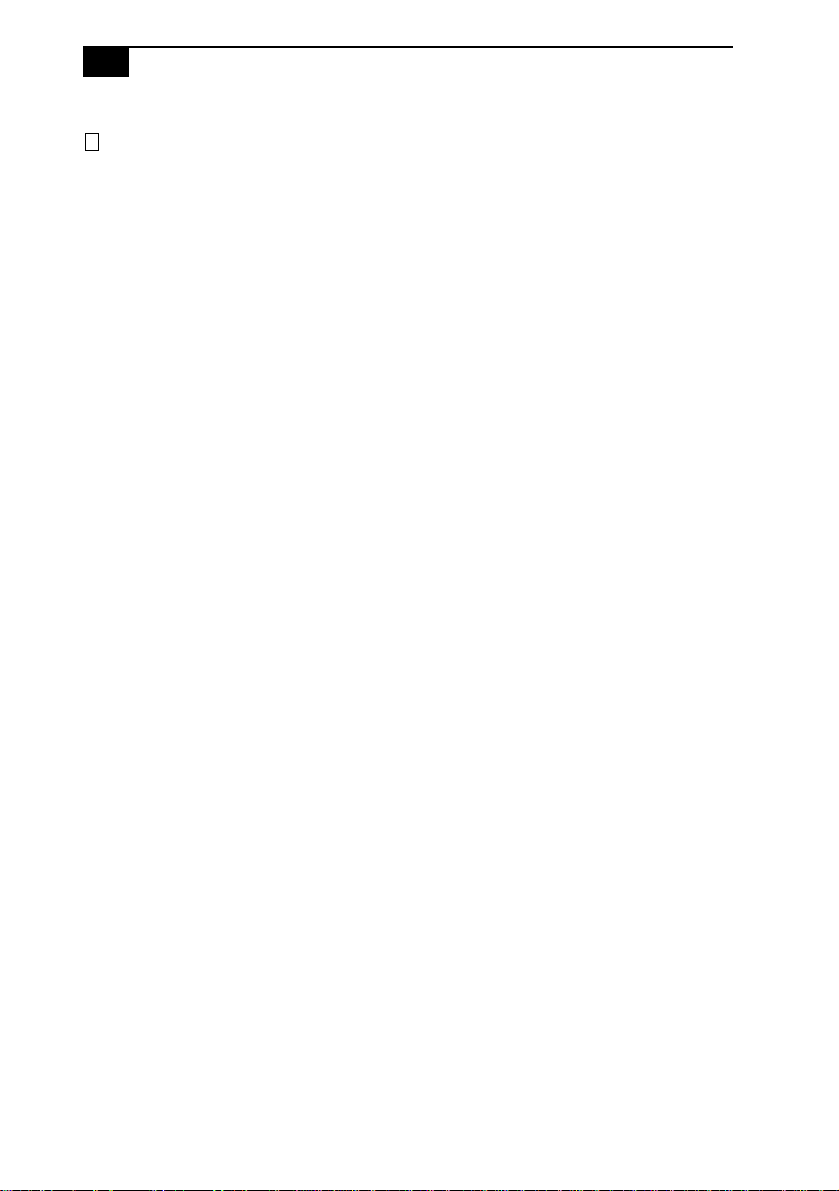
VAIO Z505 SuperSlim Pro Notebook User Guide8
Battery lock lever (pages 10, 12)2

Using Your Z505 SuperSlim Pro Notebook 9
Connecting a Power Source
You can use either AC power or a rechargeable battery pack as a power
source.
Using the AC Adapter
1 Plug the cable attached to the AC adapter into the DC In connector on
the computer .
2 Plug one end of the power cord into the AC adapter.
3 Plug the other end of the po wer cord into an AC outlet.
Notebook computer
DC In
AC adapter
(supplied)
Power cord
(supplied)
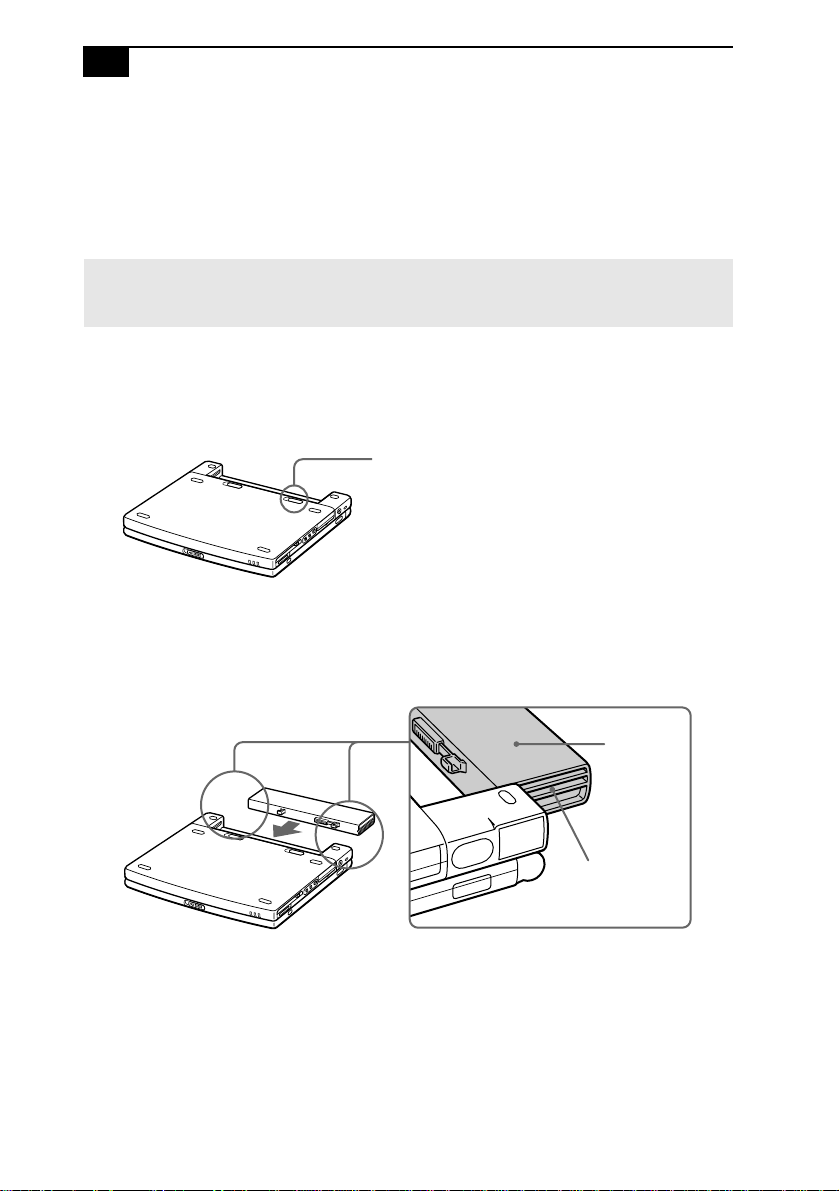
VAIO Z505 SuperSlim Pro Notebook User Guide10
Using Battery Power
You can use a battery pack as a source of power. The PCGA-BPZ51
batte ry p a ck that comes with your compu te r is not fully charged at th e
time of purchase. Follow the steps below to insert and charge the battery
pack.
You can also purchase the high-capacity PCGA -BPZ52 batte ry pack as a separate opt ion.
✍
See “Using Power Saving Modes” on page 36 for power management information.
To insert the battery pack
1 Mov e the lock lever on the bottom of the computer to the UNLOCK
position.
Lock lever
2 Align the grooves and tabs on the battery with the tabs and notches
on the back of the computer , and then slide the battery toward the
computer until it clicks into place.
Tab s
Grooves
3 Slide the lock lever into the LOCK position to secure the battery on the
computer .
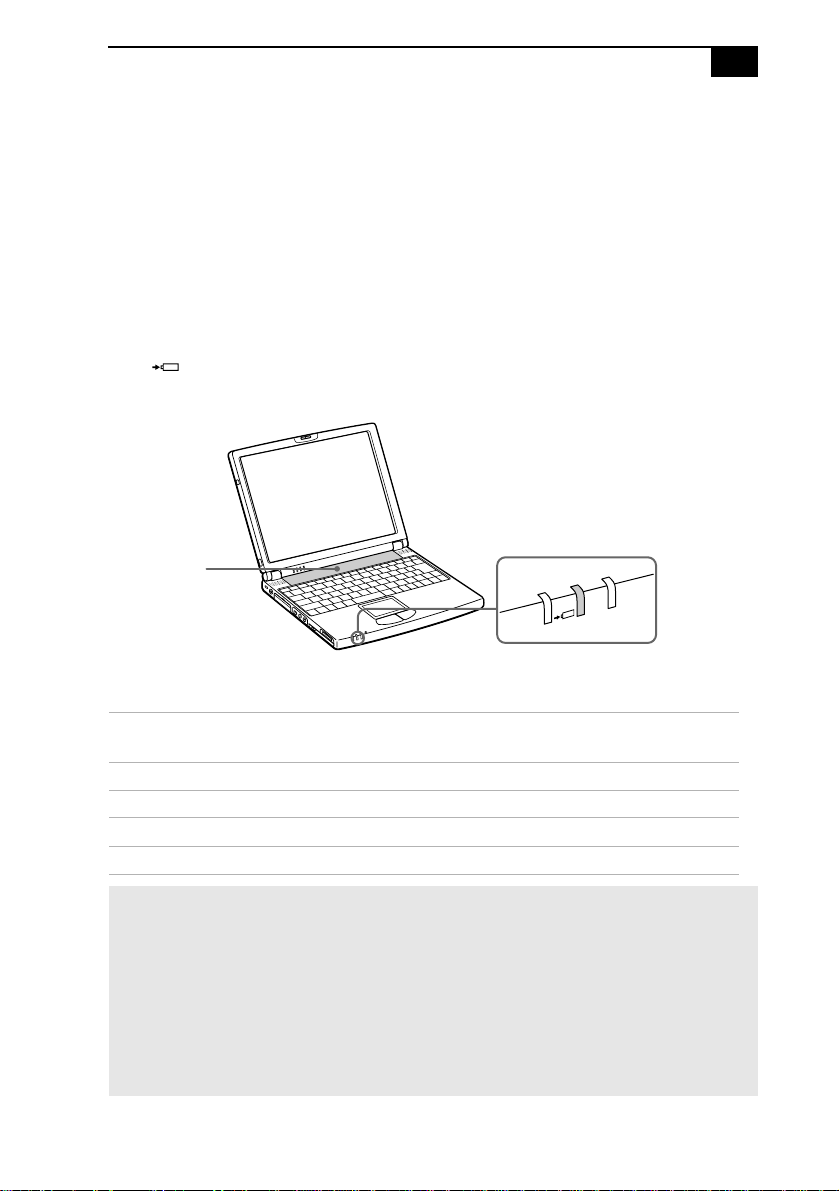
Using Your Z505 SuperSlim Pro Notebook 11
To charge the battery pack
1 Connect the AC adapter to the computer.
2 Insert the battery p a ck .
The computer automatic ally charges the batte ry (the batte ry indicator
light flashes in a double blink pattern as the battery char ges). When the
battery is 85% full, the battery indicator light turns off . This process takes
approximately one and one half hours. To charge the battery completely,
continue charging for an additional hour.
The battery indicator light on the front of the computer indicate s the
statu s of th e b a tt e ry p a ck .
Battery pack
(supplied)
Battery indica to r
Battery Indicator
Light Status Meaning
On The computer is using battery power.
Single blink The battery is running out of power.
Double blink The battery is charging.
Off The computer is using AC power.
Both the battery and power indicators blink when the battery is running out of power.
✍
Keep the battery pack in the computer while it is directly connected to AC power. The
battery pack continues to charge while you are using the computer.
If your battery level falls to less than 10 p e rc e nt , y ou sho u ld ei th e r att ac h th e AC adapter to
recharge the battery or shut down your computer and insert a fully cha rged batte ry.
You can ext end battery life by changing the power management modes in the PowerPanel
utility. See “Using Power Saving Modes” on page36.
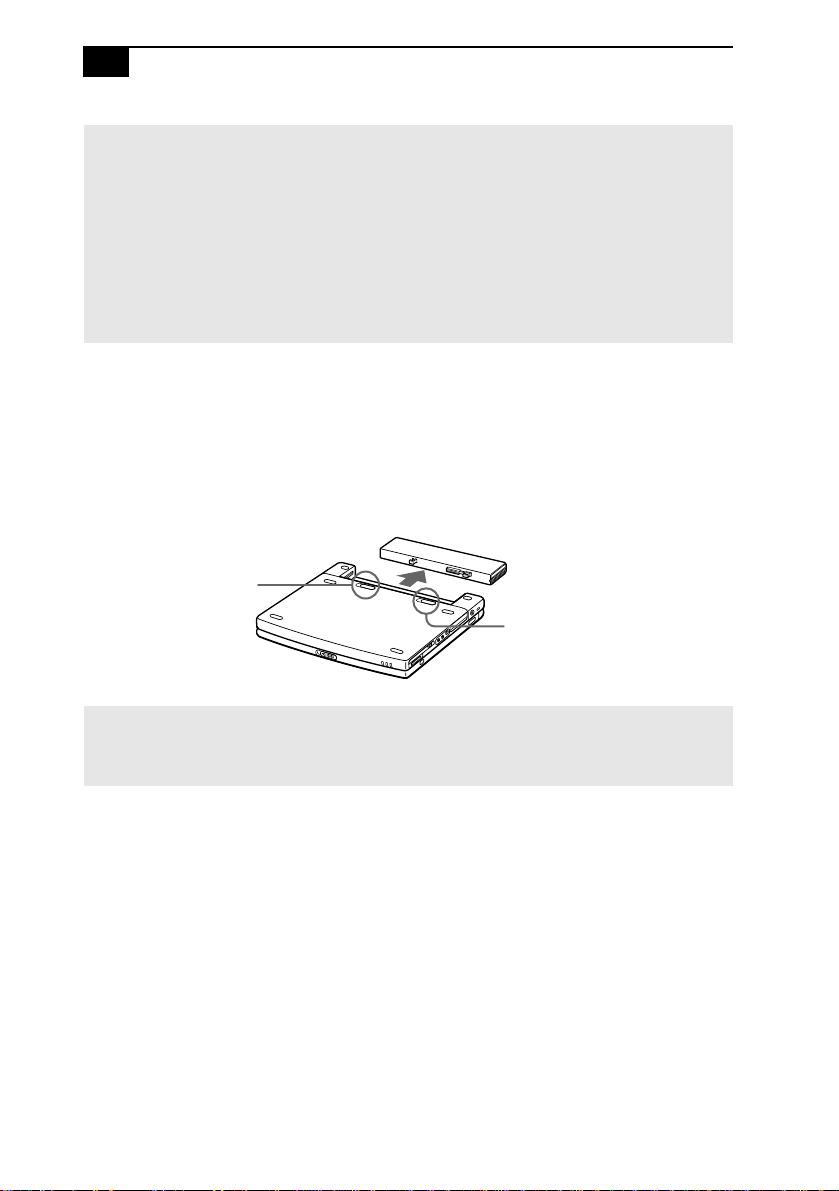
VAIO Z505 SuperSlim Pro Notebook User Guide12
The battery pack supplied with your computer is a lithium ion battery and can be recharged
at any time. Charging a partially discharged battery does not affect battery life.
The battery indicator light is on while you use the battery pack as a power source. When
battery life is nearly depleted, the battery indicator starts flashing.
For some software applications and some peripheral devices, your computer may not en ter
System Hibernation mode when the battery life is low. To avoid loss of data when using
battery power, you should save your data frequently and manually activate a power
management mode, such as System Suspend or System Hibernation.
To remove the battery pack
1 Tu rn off the computer.
2 Slide th e lock lever to the UNLOCK position.
3 Slide the release lever to the UNLOCK position and slid e the battery away
from the computer.
Batt ery relea s e lever
Lock lever
You may lose data if you remove the battery pac k while the computer is on and not
✍
connected to the AC adapter or if you remove the battery while the computer is in System
Suspend mode.
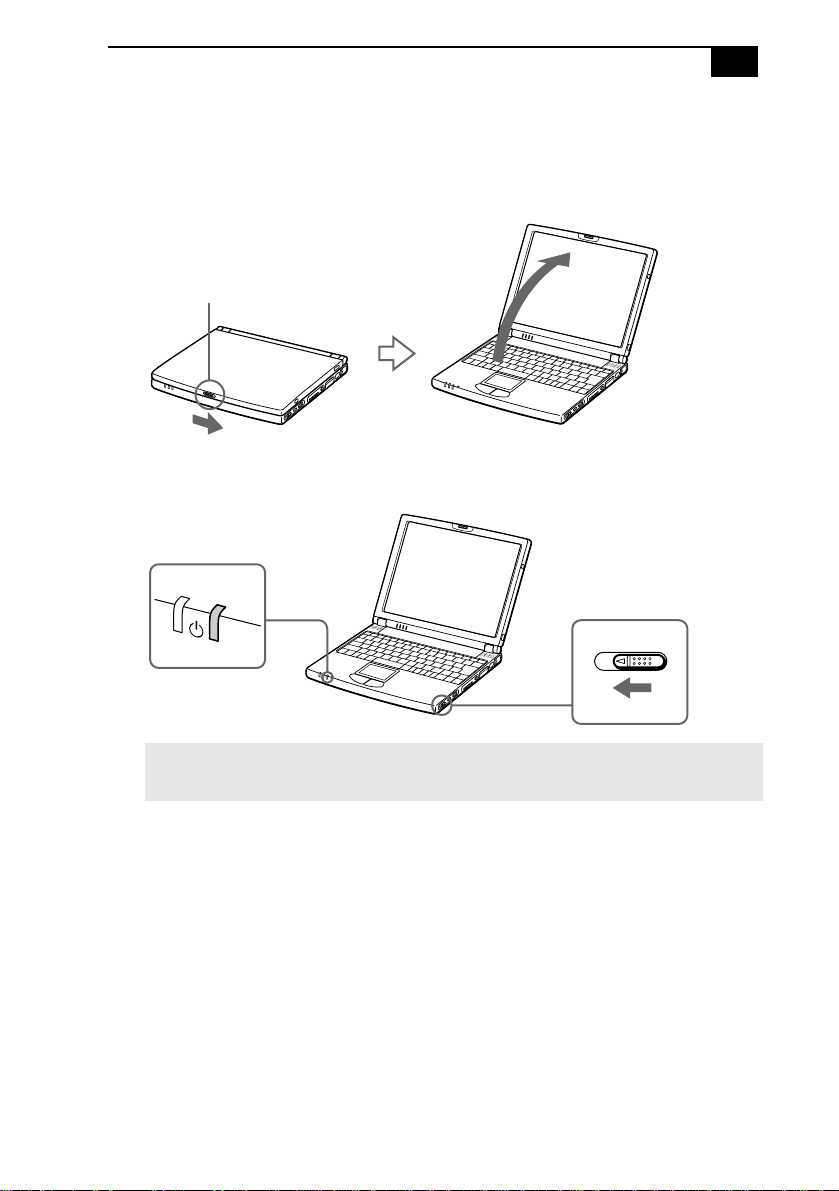
Using Your Z505 SuperSlim Pro Notebook 13
Starting Your Computer
1 Slide the LCD lock lever in the direction of the arrow , and lift the
cover.
LCD lock lever
2 Slide the power swit ch on the right sid e toward the front of the
computer until the green power indicator light turns on.
Power in dic a tor
Power switch
If you hold the power switch in the On position for more than four seconds, the computer
✍
turns off.
3 If necessary, adjust the brightness controls f or the LCD display. To
decrease the br ightness, press Fn+F5 and then th e do wn or l eft arrow
key. To increase the brightness, press Fn+F5 and th en the up or right
arrow key.
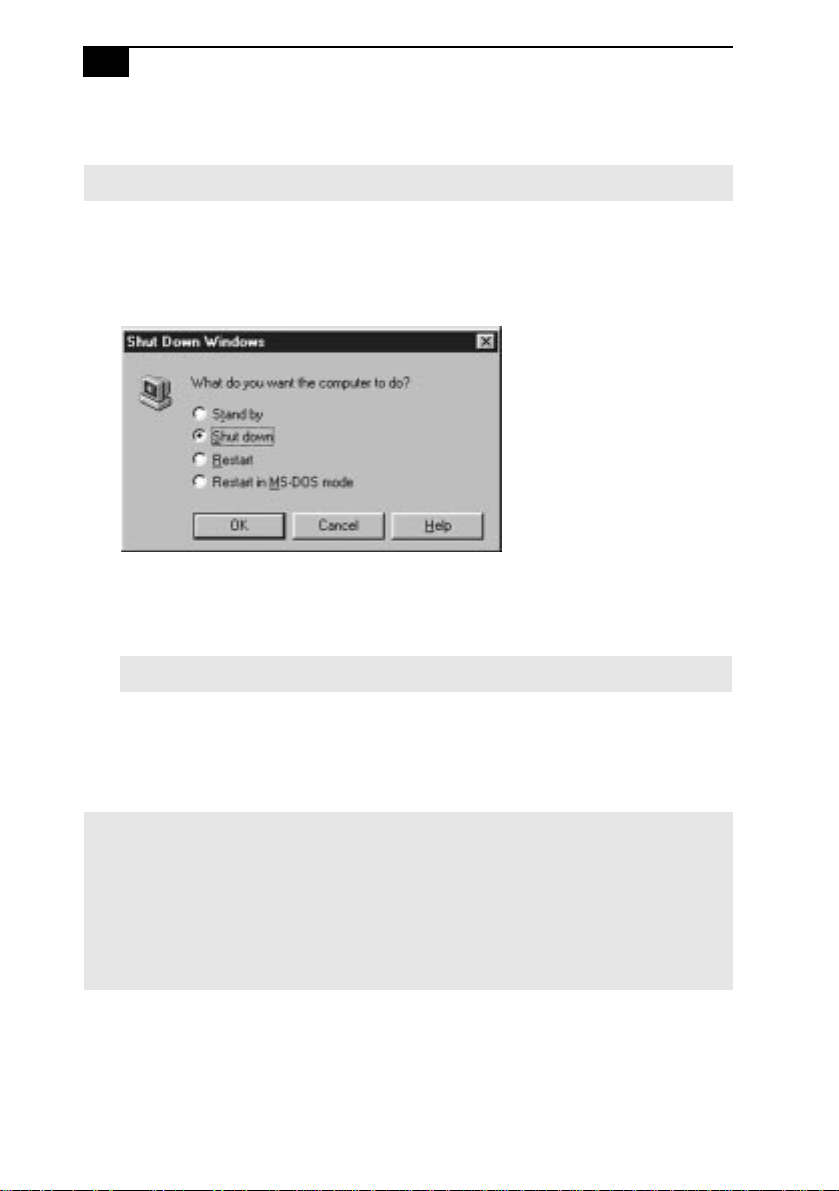
VAIO Z505 SuperSlim Pro Notebook User Guide14
Shutting Down Your Computer
! To avoid potenti a l loss of data, follow these steps to shut down your computer.
1 Click the S tart bu tt on on the Windo ws
®
98 taskbar.
2 Click Shut Down at the bottom of the Start menu to display the Shut
Down Windows dialog box.
3 Select Shut down.
4 Cl ick OK.
Respond to any prompts warning you to save documents.
✍
5 Wai t for your co mpute r t o tu rn of f autom atic all y. The power indica tor
turns of f .
6 Tu rn off any per ipherals connected to your computer.
If you are unable to shut down your computer using the steps described above, press the
✍
Ctrl+Alt+Delete keys at the same time to restart the computer. If you are unable to restart
the computer in this way, you can slide the power switch forward and hold for four seconds.
This operation may result in data loss.
During a period of inactivity, you can conserve battery life by using System Suspend mode.
See “Controlling Power Management” in the online document Customizing Your VAIO®
Z505 SuperSlim Pro™ Notebook.
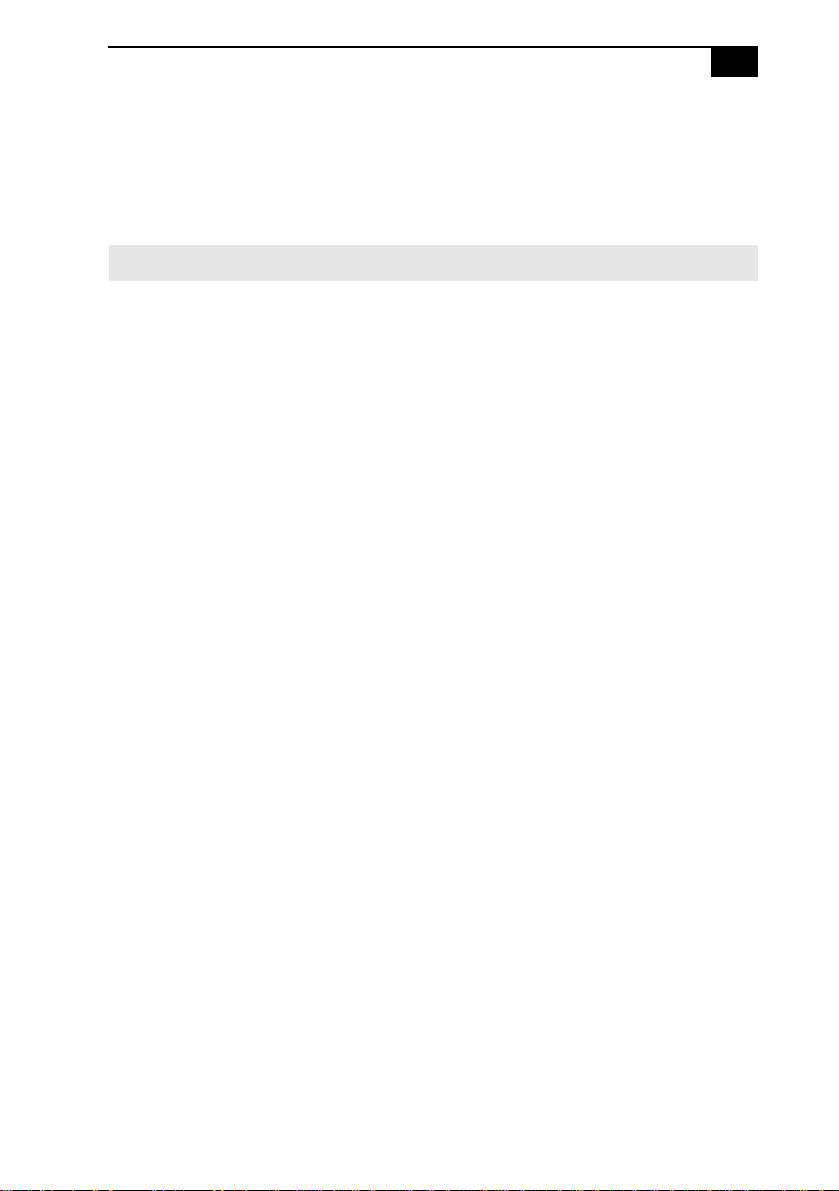
Using Your Z505 SuperSlim Pro Notebook 15
Configuring Windows 98
The first time you turn on your computer, you need to complete a few
steps to configure the Windows operating system that is already installed
on your computer.
You must configure Windows 98 before you can use t he computer.
✍
The on-screen instructions guide you through the configuration process.
The following is an overview of the process.
1 Entering information:
❑ Enter your nam e.
❑ Read and accept the License Agreement.
❑ Enter the product ID number located on the Certificate of
Authenticity on the cover of the Microsoft
Started manual.
2 Windows 98 setup: Click the F inish button on the Windows 98 Setup
Wizard screen.
3 Selecting your compute r settings: If ne cessary, change the Time Zone,
Date and Time on the Date/Time Properties screen.
®
Windows 98 Getting
4 Registering your computer: For details on the benefits of registration,
see “Registering Your Computer” on page 16. You can also sign up
for your 100 free hours of Internet service at thi s ti me.
5 Learning about Windows 98: If you wish, take the tour of
Windows 98.
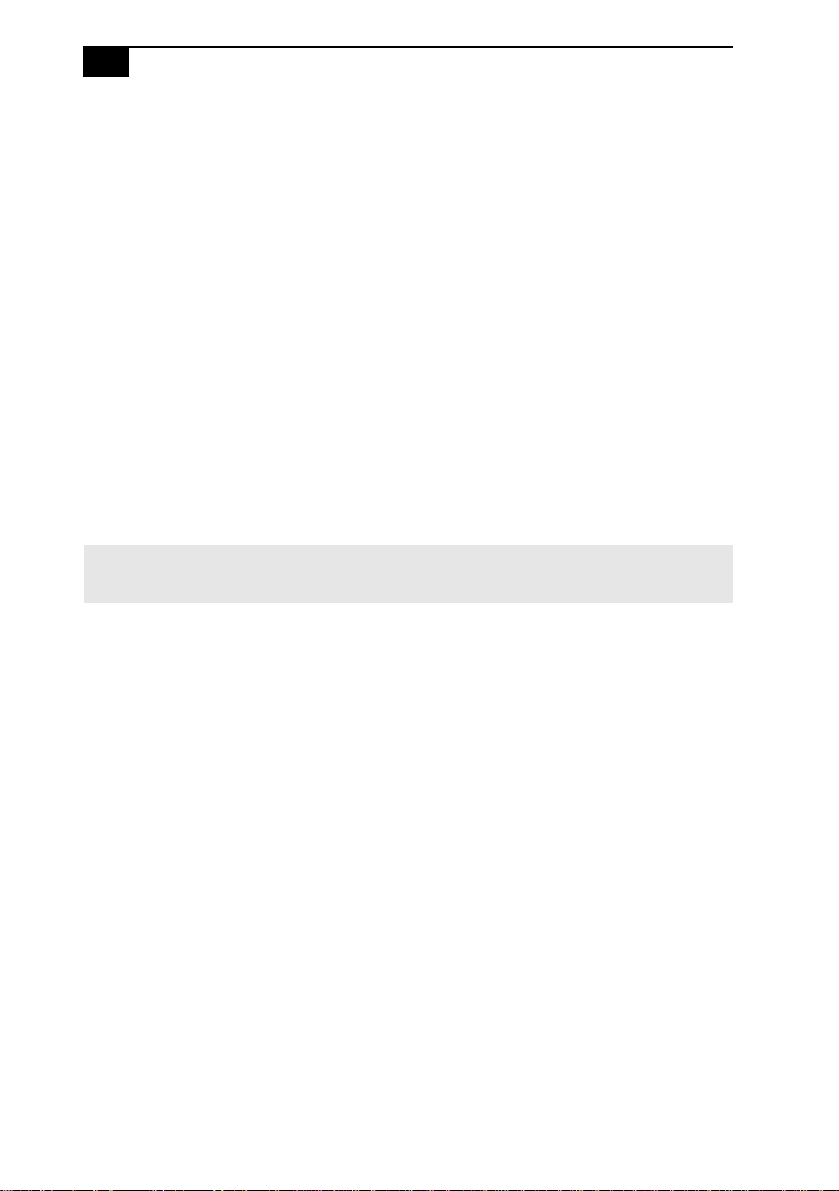
VAIO Z505 SuperSlim Pro Notebook User Guide16
Regist ering Your Computer
You can take advanta ge of Sony’s commi tment to quality customer
support and receive the following benefits by registering your computer
with Son y:
❑ Sony Customer Support – Talk to a Support Representative to
troubleshoot problems you may be having with your computer.
❑ Extended Limited Warranty – Protect your investment. Exten d your
Warranty nine month s f or a total of 12 months from the original date
of purchase when you register your computer.
❑ Express service – Provides convenient resolution of problems.
❑ Free Internet access – Use the Internet for up to 100 free h ours when
you sign up with GTE (no credit card necessary). Free access expires
100 hours or 60 days after signing up, whichever occurs first.
If you have not already registered, follow these steps to use your
notebook computer’s online registration service.
You must c onnect your phone line be fore using any online services, includin g the online
✍
registration service. See “Connecting a Phone Line” on page 40.
1 Click the Sony VAIO Registration icon on the VAIO desktop.
2 Enter the informati on requested on the first online registration form.
Press the Tab key to move from box to box.
3 Click the Next button to advance to the next form.
4 Complete the remaining forms by click ing the Next but ton each time
you complete a form.
The computer automatically transfers your registration information using
your built-in modem and a toll-free telephone number.
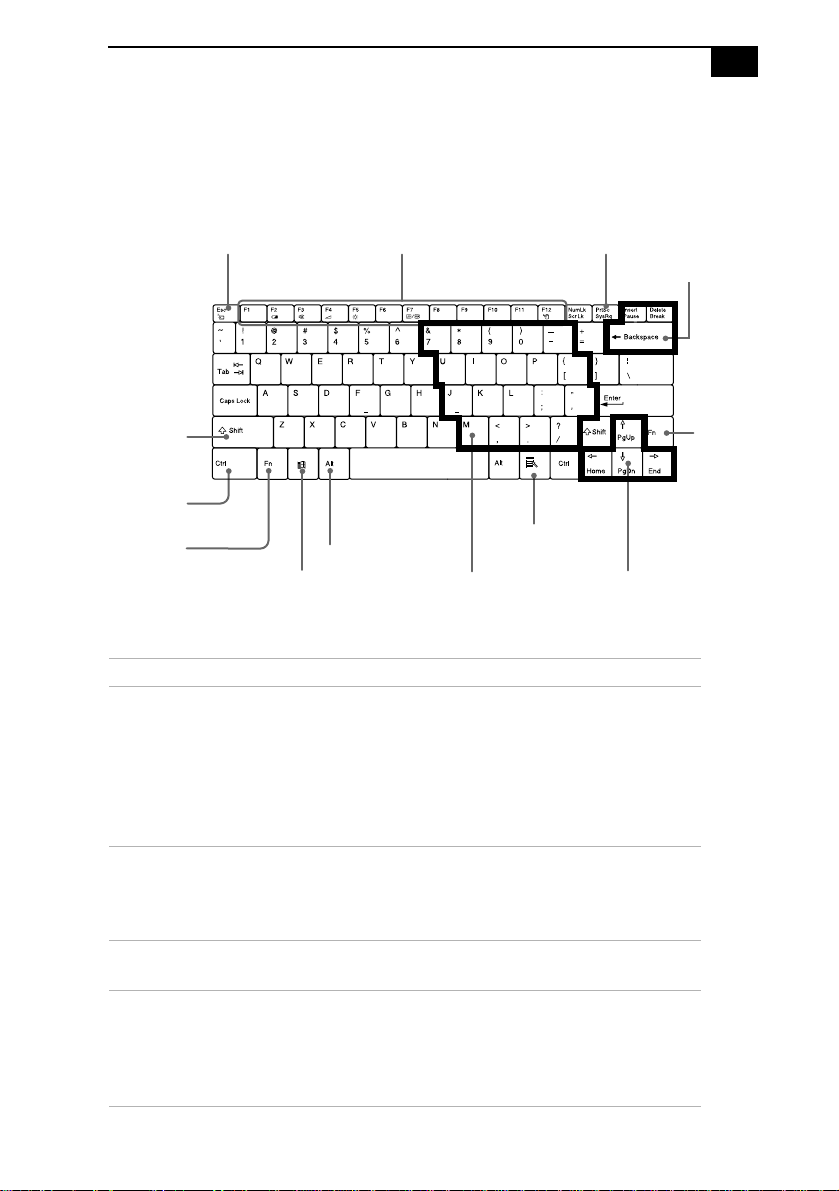
Using Your Z505 SuperSlim Pro Notebook 17
Using the Keyboard
Your keyboard is very similar to a typewriter’s, but the keyboard has
additional keys that perform specific computer-r el ated tasks.
Escape Key Function keys Print Screen key
Correction keys
Shift key
Ctrl key
Fn key
Alt ke y
Windows 98 key
Numeric keypad area Navigation keys
Applications key
Key Description
Numeric keypad
area
Contains the keys found on a typical calculator.
Use the numeric keyp ad area to type numbers or
to perform mathematical calculations such as
addition and subtraction. Note that you must
press the Num Lock key to activate the numeric
keypad. (When you do so, the Num Lock light
will be on.)
Navigation keys Several keys are devoted to moving the cursor on
the screen (the four arrow keys which also
function as the Home, End, Page Up, and Page
Down keys).
Correction keys The Insert, Back Space, and Delete keys enable
you to make corrections in your documents.
Function keys The twelve function keys along t he top o f t he
keyboard are used to perform designated tasks.
For example, in many applications, F1 is the Help
key. The task associated with each function key
may vary from one application to the next.
Fn key
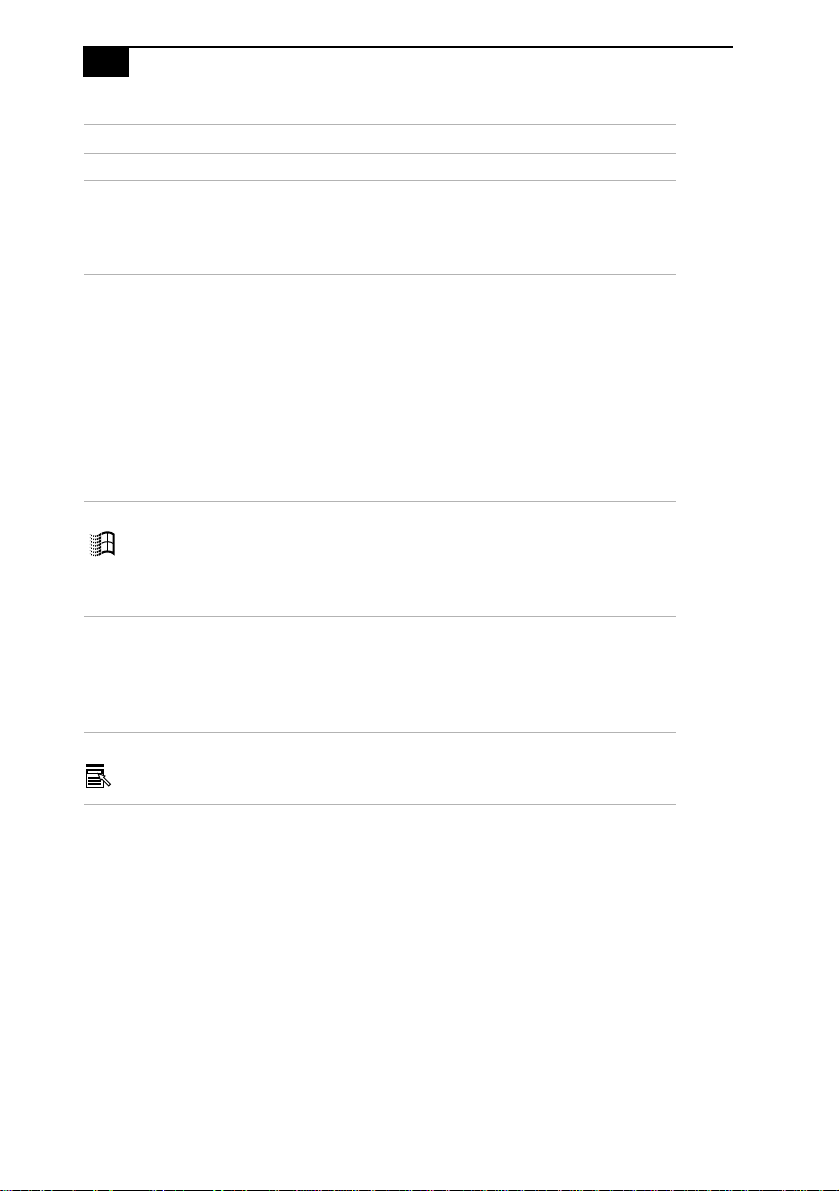
VAIO Z505 SuperSlim Pro Notebook User Guide18
Key Description
Escape key The Esc (Escape) key is used to cancel commands
Print Screen key The Print Screen key takes an electronic snapshot
of the screen and places it in the Windows
Clipboard. You can then paste the screen shot into
a document and print it.
Operator keys Several keys are always used with at least one
other key: Ctrl, Alt, and Shift. When held down
with another key, the Ctrl (Control) an d Alt
(Alternate) keys offer another way to give
commands. For example, in many applications,
instead of choosing the Save command from a
menu, you can hold down Ctrl and press S
(referred to as Ctrl+S). The Shift key operates the
same way as on a typewriter; it is used to produce
capital letters or special symbols such as @ and $.
Windows 98 key The key with the Window s l ogo di splays the
Windows 98 Start menu; it is the equivalent of
clicking the Start button on the task bar. See
“Combinations and Functions wit h the
Windows 98 Key ” on page 19.
Fn key The Fn key is used in combinati on with other keys
to issue commands. The Fn keys at the left and
right sides both work the same. See
“Combinations and Functions with the Fn Key”
on page21.
Applications key The Applications key displays a shortcut menu of
context-sensitive choices ; pressing this key is the
equivalent of clicking the right mouse button.
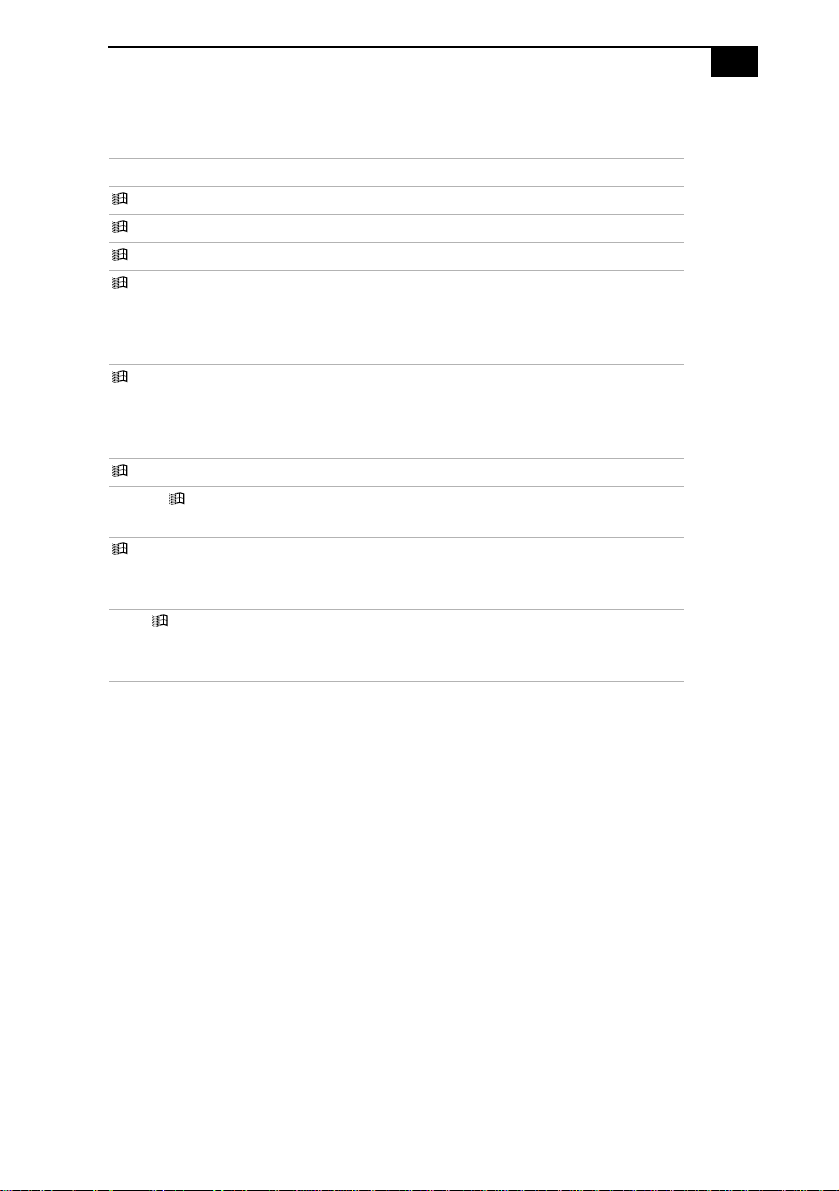
Using Your Z505 SuperSlim Pro Notebook 19
Combinations and Functions with the Windows 98 Key
Combinations Functions
+ F1 Displays Windows Help.
+ Tab Switches the selected button on the taskbar.
+ E Displays Windows Explorer.
+ F Displays the Windows Find: All Files window
to find a file or folder. This is the equivalent of
selecting Find and then Files or Folders from
the Start menu.
+ Ctrl + F Displays the Windows Find: Computer
window where you can locate other
computers. This is the equivalent of selecting
Find and then Computer from the Start menu.
+ M Minimizes all displayed windows.
Shift + + M Returns all minimized windows to their
previous size.
+ R Displays the Run window. This is the
equivalent of selecting Run from the Start
menu.
Fn + + Insert Displays the Properties window. This is the
equivalent of clicking the System icon in the
Control Panel.
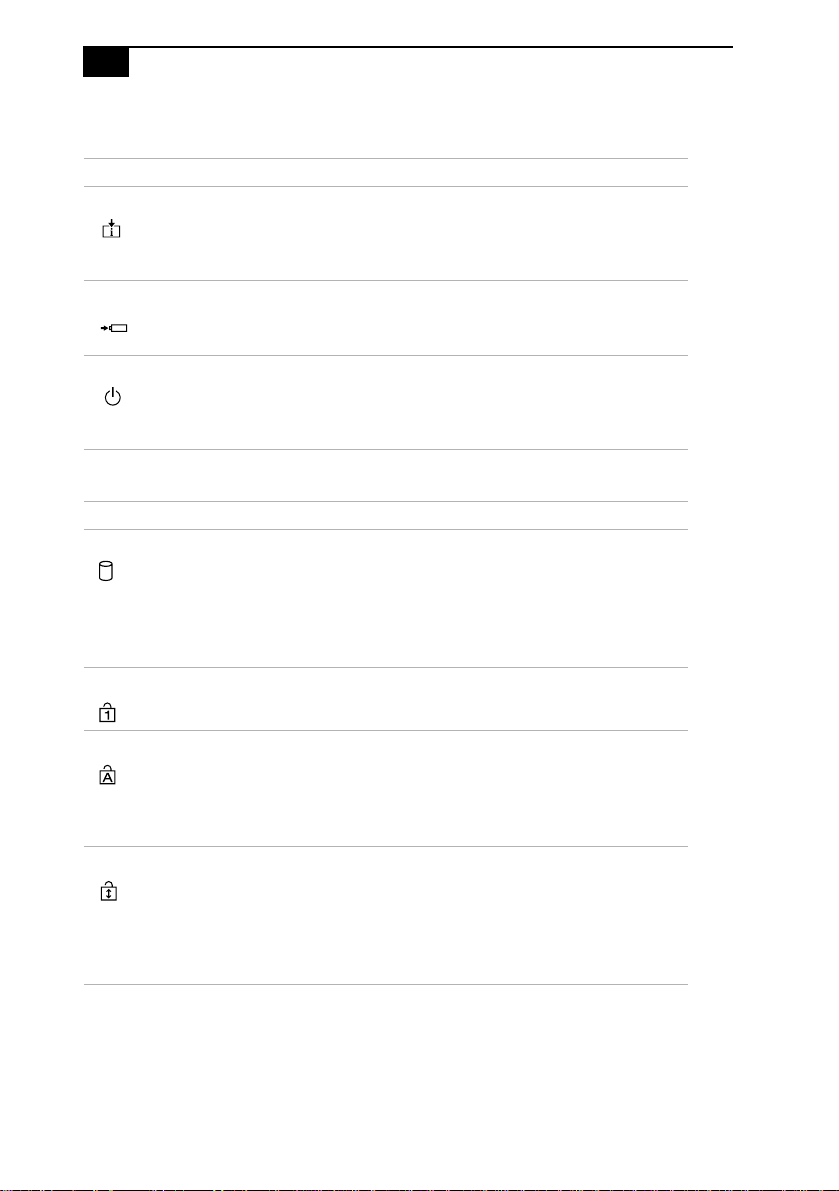
VAIO Z505 SuperSlim Pro Notebook User Guide20
Indicators
Indicators Functions
Information Turns on when the PPK Timer is set. Turns off when the
PPK Timer is not set or the PPK Timer setting is inactive
(such as when the computer’s power is off or in System
Hibernation mode).
Battery Indicates the status o f the battery attached at the rear of the
computer.
Power Lights when the power to the computer is turned on.
Flashes in System Suspend mode.
Turns off when the computer is in System Hibernation
mode or powered off.
Light On Off
Hard disk Data is being read from or
writ ten to the hard drive.
Do not enter Sy stem
Suspend mode or turn off
the computer when this
indicator ligh t is on.
Num Lock The number keys in the
numeric keypad ar e active.
The hard drive is not being
accessed.
The character keys in the
keypad area are active.
Caps Lock The letters a ppear in
uppercase as you type. The
Shift key lowers the case of
typed letters when Caps
Lock is on.
Scroll Lock The screen scrolls
differen tly. (Exactly how it
scrolls depends on the
specific application. It has
no effect in many
applications.)
Letters appear in lower case
as you type (unless you
hold down the Shift key).
Information moves across
the display normally.
