Page 1
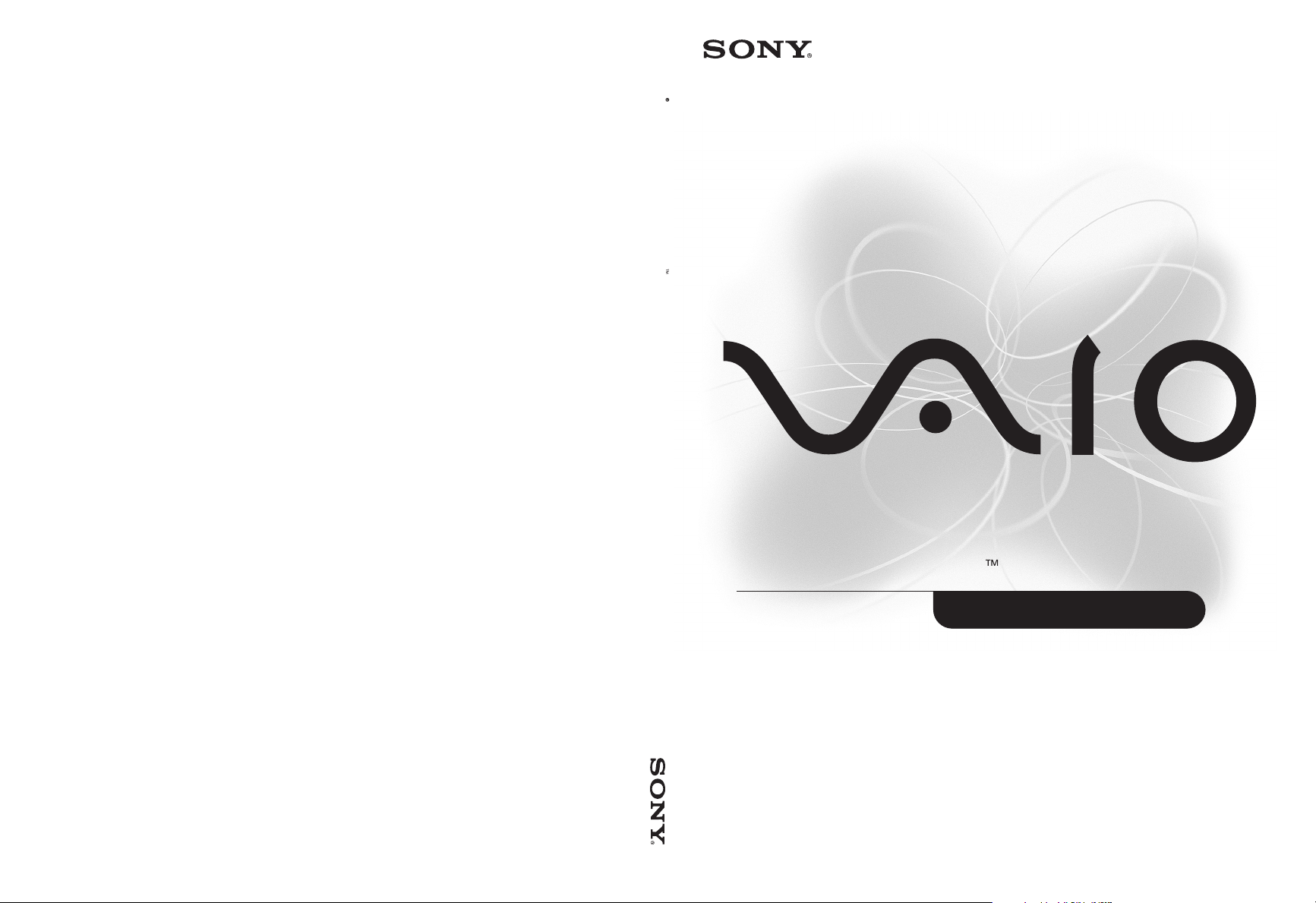
PCG-Z505LS
PCG-Z505LSK
PCG-Z505LE
PCG-Z505LEK
ted
USA
650-66
1
©
.
m
®
VAIO Z505 SuperSlim Pro Notebook User Guide
VAIO Z505
SuperSlim Pro Notebook
User Guide
Prin
in
2000 Sony Electronics Inc
4-
4-1
www.sony.co
Page 2
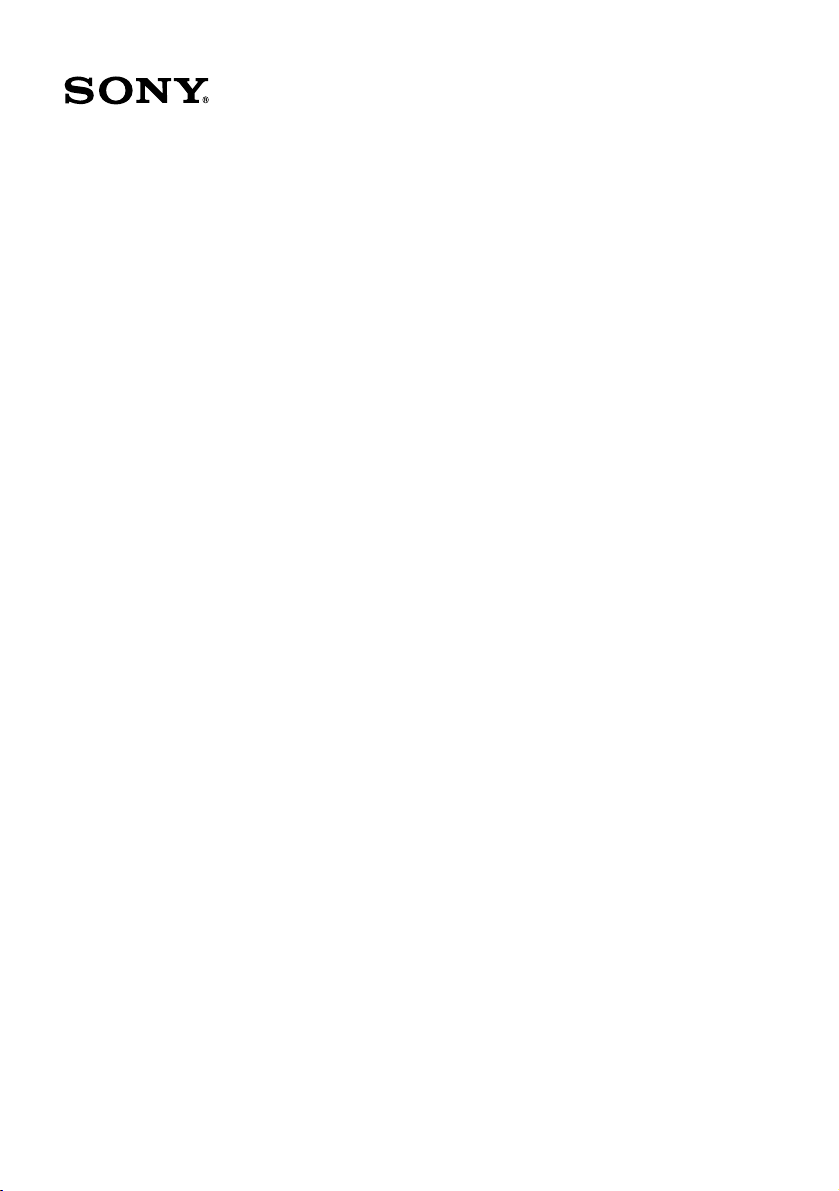
VAIO® Z505 SuperSlim
Pro™ Notebook User
Guide
PCG-Z505LE/PGC-Z505LEK/PCG-Z505LS/PCG-Z505LSK
Page 3
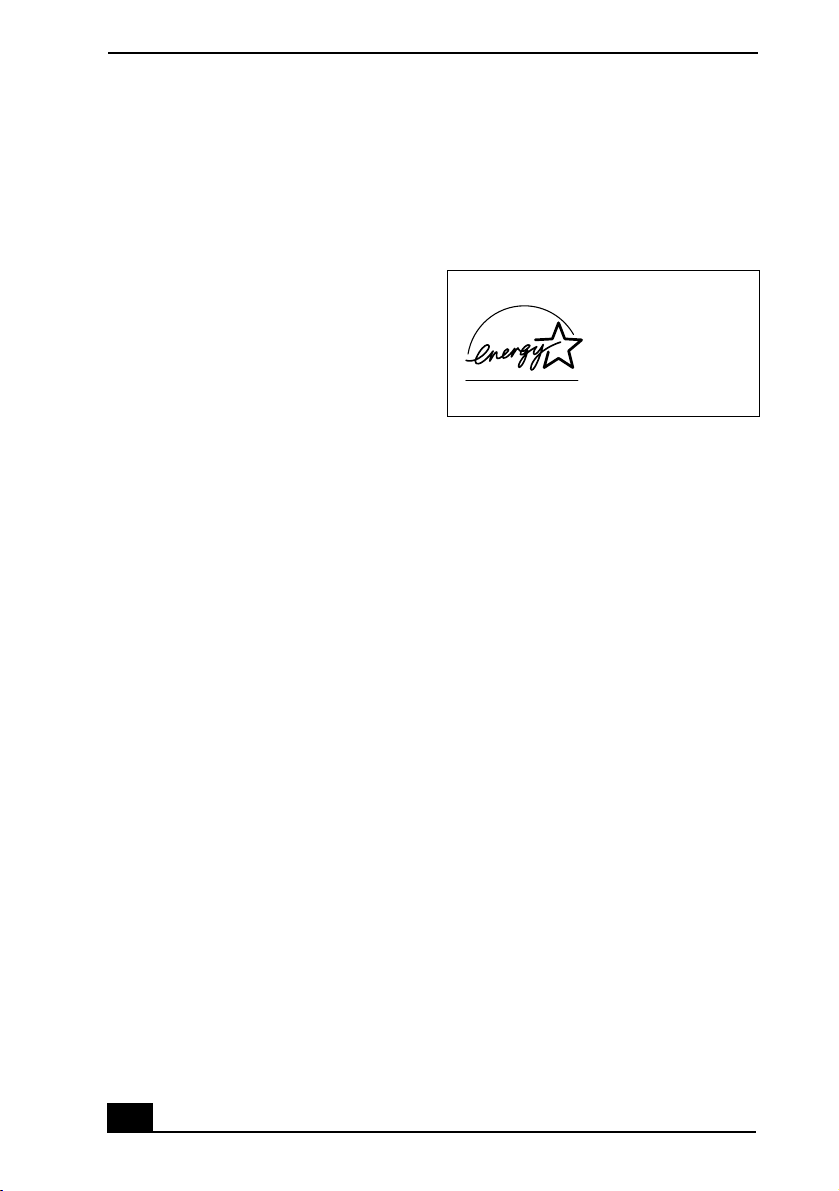
Notice to Users
2000 Sony Electronics Inc. All rights
©
reserved. This manual and the software
described herein, in whole or in part, may not
be reproduced, translated, or reduced to any
machine-readable form without prior written
approval.
SONY ELECTRONICS INC. PROVIDES NO
WARRANTY WITH REGARD TO THIS
MANUAL, THE SOFTWARE, OR OTHER
INFORMATION CONTAINED HEREIN AND
HEREBY EXPRESSLY DISCLAIMS ANY
IMPLIED WARRANTIES OF
MERCHANTABILITY OR FITNESS FOR
ANY PARTICULAR PURPOSE WITH
REGARD TO THIS MANUAL, THE
SOFTWARE, OR SUCH OTHER
INFORMATION. IN NO EVENT SHALL
SONY ELECTRONICS INC. BE LIABLE
FOR ANY INCIDENTAL,
CONSEQUENTIAL, OR SPECIAL
DAMAGES, WHETHER BASED ON TORT,
CONTRACT, OR OTHERWISE, ARISING
OUT OF OR IN CONNECTION WITH THIS
MANUAL, THE SOFTWARE, OR OTHER
INFORMATION CONTAINED HEREIN OR
THE USE THEREOF.
Sony Electronics Inc. reserves the right to make
any modification to this manual or the
information contained herein at any time
without notice. The software described herein is
governed by the terms of a separate user license
agreement.
This product contains software owned by Sony
and licensed by third parties. Use of such
software is subject to the terms and conditions
of license agreements enclosed with this
product. Some of the software may not be
transported or used outside the United States.
Software specifications are subject to change
without notice and may not necessarily be
identical to current retail version.
Updates and additions to software may require
an additional charge. Subscriptions to online
service providers may require a fee and credit
card information. Financial services may
require prior arrangements with participating
financial institutions.
As an ENERGY STA R
Partner, Sony Corporation
has determined that this
product meets the
NERGY STAR
E
guidelines for energy
efficiency.
The International
Equipment Program is an international program
that promotes energy saving through the use of
computers and other office equipment. The
program backs the development and
dissemination of products with functions that
effectively reduce energy consumption. It is an
open system in which business proprietors can
participate voluntarily. The targeted products
are office equipment such as computers,
displays, printers, facsimiles and copiers. Their
standards and logos are uniform among
participating nations.
registered mark.
Sony, i.LINK, Memory Stick, Memory Stick
logo, MG Memory Stick, DVGate, Jog Dial,
Mavica, MagicGate, OpenMG Jukebox,
VisualFlow, Handycam, Media Bar,
MovieShaker, PictureGear, VAIO and the VAIO
logo are trademarks of Sony Corporation.
Windows Millennium Edition, Windows,
Windows NT, and the Windows logo are
registered trademarks of Microsoft Corporation.
Intel, SpeedStep, and Pentium are trademarks
of Intel Corporation. PS/2 is a registered
trademark of IBM.
All other trademarks are trademarks of their
respective owners.
E
NERGY STAR Office
E
NERGY STAR is a U .S .
2
Page 4
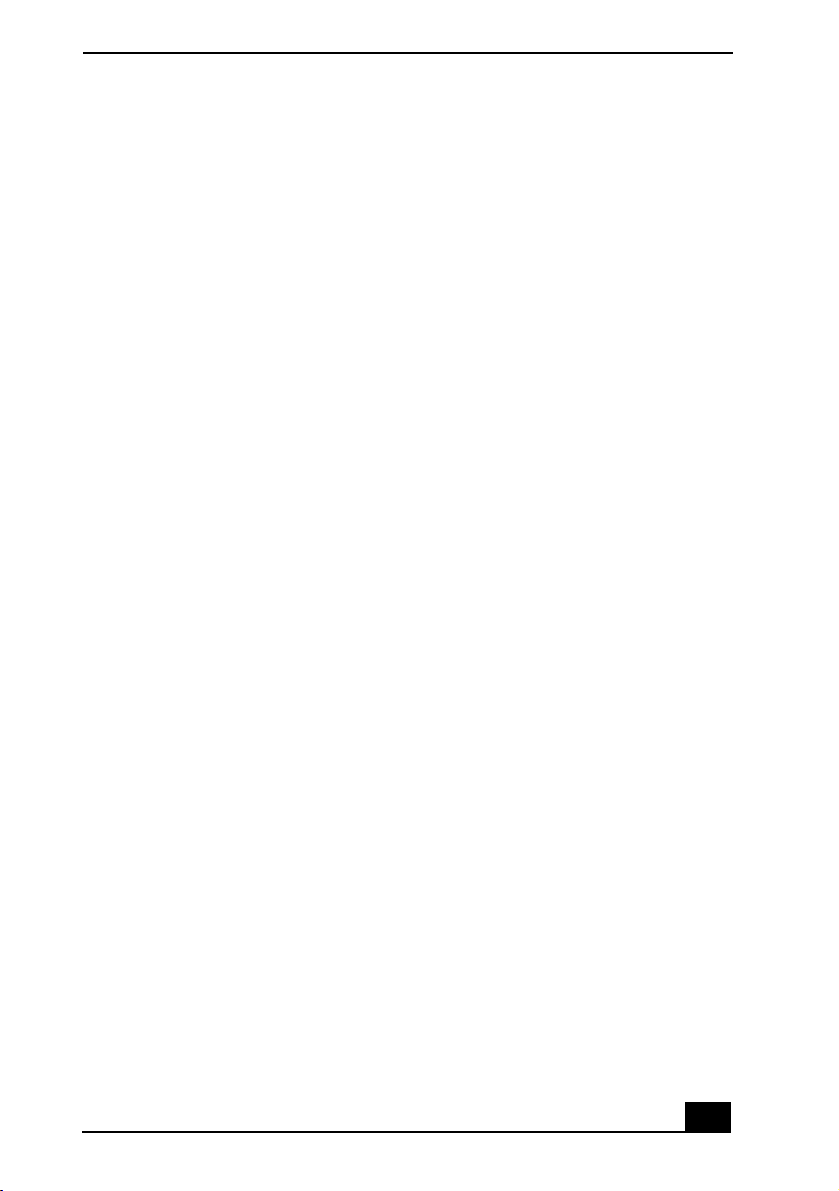
VAIO® Z505 SuperSlim Pro™ Notebook User Guide
Do not use the modem or a
Owner’s Record
The model number and serial number are
located on the bottom of your Sony VAIO®
Z505 SuperSlim Pro™ notebook. Record the
serial number in the space provided here. Refer
to the model and serial number when you call
your Sony Service Center.
Model Number: PCG-531A, PCG-5312,
PCG-532A, PCG-5322
Serial Number:_______________________
Safety Information
WARNING
To prevent fire or shock hazard,
❑
do not expose your notebook to
rain or moisture.
To avoid electrical shock, do not
❑
open the cabinet. Refer servicing
to qualified personnel only.
Never install modem or telephone
❑
wiring during a lightning storm.
Never install telephone jacks in
❑
wet locations unless the jack is
specifically designed for wet
locations.
Never touch uninsulated
❑
telephone wire or terminals
unless the telephone line has been
disconnected at the network
interface.
Use caution when installing or
❑
modifying telephone lines.
Avoid using the modem during an
❑
electrical storm.
❑
telephone to report a gas leak in
the vicinity of the leak.
A socket outlet should be as close
❑
as possible to the unit and easily
accessible.
AVERTISSEMENT
Pour prévenir tout risque
❑
d’incendie ou d’électrocution,
garder cet appareil à l’abri de la
pluie et de l’humidité.
Pour prévenir tout risque
❑
d’électrocution, ne pas ouvrir le
châssis de cet appareil et ne
confier son entretien qu’à une
personne qualifiée.
Ne jamais effectuer l’installation
❑
de fil modem ou téléphone durant
un orage électrique.
Ne jamais effectuer l’installation
❑
d’une prise téléphonique dans un
endroit mouillé à moins que la
prise soit conçue à cet effet.
Ne jamais toucher un fil
❑
téléphonique à découvert ou un
terminal à moins que la ligne
téléphonique n’ait été débranché
de l’interface réseau.
Soyez très prudent lorsque vous
❑
installez ou modifiez les lignes
téléphoniques.
Évitez d’utiliser le modem durant
❑
un orage électrique.
N’utilisez pas le modem ni le
❑
téléphone pour prévenir d’une
3
Page 5
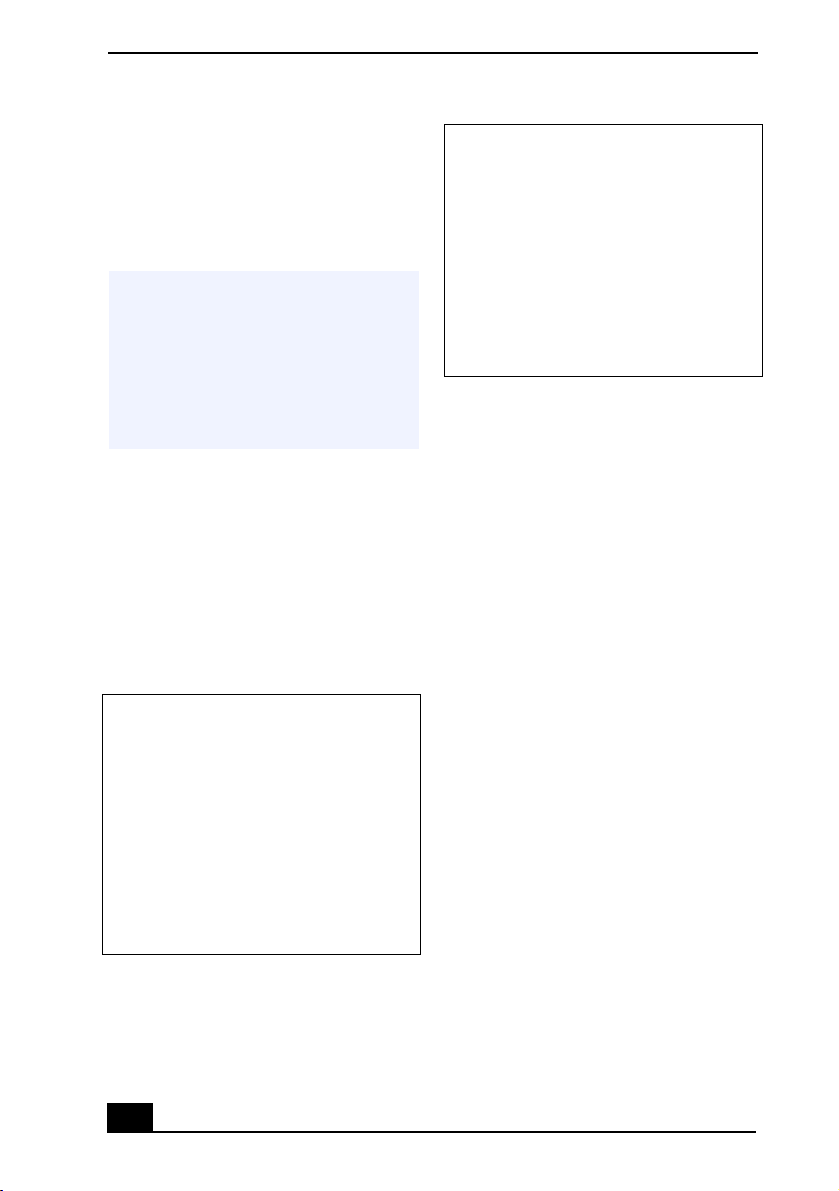
fuite de gas si vous êtes près de la
fuite.
❑
L’appareil doit être le plus près
possible d’une prise murale pour
en faciliter l’accès.
! Caution: To reduce the risk of fire,
use only No. 26 AWG or larger
telecommunication line cord.
! Attention : Afin de réduire les
risques d'incendie, n'utilisez qu'un
cordon de communication N0. 26
AWG ou plus gros.
Regulatory Information
If you have any questions about this product,
you can reach the Sony Customer Information
Service Center at 1-888-4SONYPC; or write to
the Sony Customer Information Service Center
at 12451 Gateway Blvd., Ft. Meyers, FL 33913,
or find Sony Customer Service on the Web at:
http://www.sony.com/pcsupport.
Declaration of Conformity
Trade Name: SONY
Model No.: PCG-531A,
PCG-5312,
PCG-532A, PCG-5322
Responsible
Party:
Address: 1 Sony Drive
Telephone: 201-930-6972
Sony Electronics Inc.
Park Ridge, NJ 07656
This phone number is for FCC-related matters
only.
This device complies with Part 15 of the FCC
rules. Operation is subject to the following
two conditions:
(1) This device may not cause harmful
interference, and
(2) this device must accept any interference
received, including interference that may
cause undesired operation.
This equipment has been tested and found to
comply with the limits for a Class B digital
device, pursuant to Part 15 of the Rules. These
limits are designed to provide reasonable
protection against harmful interference in a
residential installation. This equipment
generates, uses, and can radiate radio frequency
energy and, if not installed and used in
accordance with the instructions, may cause
harmful interference to radio communications.
However, there is no guarantee that interference
will not occur in a particular installation. If this
equipment does cause harmful interference to
radio or television reception, which can be
determined by turning the equipment off and
on, the user is encouraged to try to correct the
interference by one or more of the following
measures:
❑
Reorient or relocate the receiving
antenna.
❑
Increase the separation between
the equipment and the receiver.
❑
Connect the equipment into an
outlet on a circuit different from
that to which the receiver is
connected.
❑
Consult the dealer or an
experienced radio/TV technician
for help.
4
Page 6
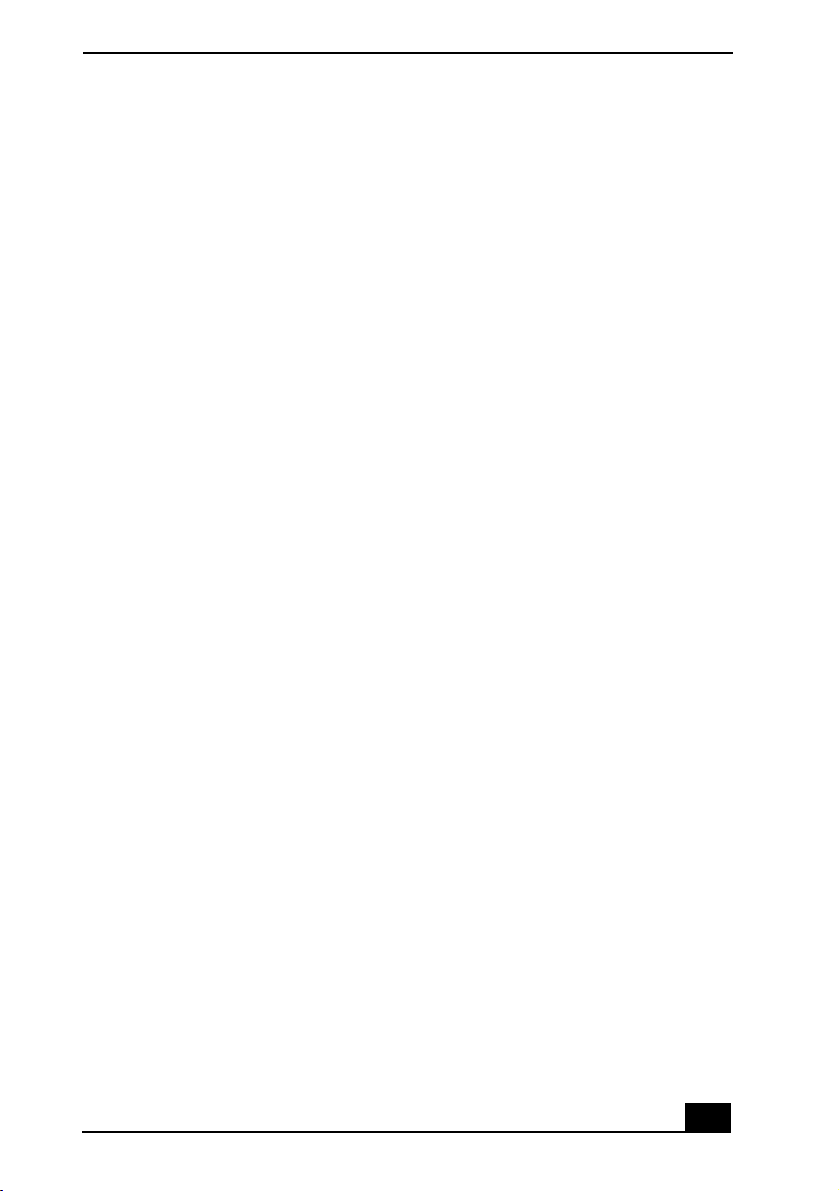
VAIO® Z505 SuperSlim Pro™ Notebook User Guide
You are cautioned that any changes or
modifications not expressly approved in this
manual could void your authority to operate this
equipment.
Only peripherals (computer input/output
devices, terminals, printers, etc.) that comply
with FCC Class B limits may be attached to this
computer product. Operation with
noncompliant peripherals is likely to result in
interference to radio and television reception.
All cables used to connect peripherals must be
shielded and grounded. Operation with cables,
connected to peripherals, that are not shielded
and grounded, may result in interference to
radio and television reception.
FCC Part 68
This equipment complies with Part 68 of the
FCC rules. On the bottom of this equipment is a
label that contains, among other information,
the FCC Ringer Equivalence Number (REN)
for this equipment. If requested, this
information must be provided to the telephone
company.
This modem uses the USOC RJ-11 telephone
jack.
The REN is used to determine the quantity of
devices which may be connected to the
telephone line. Excessive RENs on the
telephone line may result in the devices not
ringing in response to an incoming call. In
most, but not all areas, the sum of the RENs
should not exceed five (5.0). To be certain of
the number of devices that may be connected to
the line, as determined by the total RENs,
contact the telephone company to determine the
maximum REN for the calling area.
If the terminal equipment causes harm to the
telephone network, the telephone company will
notify you in advance that temporary
discontinuance of service may be required. But
if advance notice is not practical, the telephone
company will notify the customer as soon as
possible. Also, you will be advised of your right
to file a complaint with the FCC if you believe
it is necessary.
The telephone company may make changes in
its facilities, equipment, operations or
procedures that could affect the operations of
the equipment. If this happens, the telephone
company will provide advance notice in order
for you to make the necessary modifications in
order to maintain uninterrupted service.
If trouble is experienced with this equipment,
you can reach the Sony Customer Information
Service Center at 1-888-4SONYPC; or write to
the Sony Customer Information Service Center
at 12451 Gateway Blvd., FL 33913, or find
Sony Customer Service on the web at
http://www.sony.com/pcsupport.
Repair of this equipment should be made only
by a Sony Service Center or Sony authorized
agent. For the Sony Service Center nearest you,
call 1-888-4SONYPC (1-888-476-6972).
This equipment cannot be used on public coin
service provided by the telephone company.
Connection to Party Line Service is subject to
state and possible provincial tariffs. (Contact
the state or provincial utility service
commission, public service commission, or
corporation commission for information.)
Telephone Consumer
Protection Act of 1991
(United States)
The Telephone Consumer Protection Act of
1991 makes it unlawful for any person to use a
computer or other electronic device to send any
message via a telephone facsimile machine
unless such message clearly contains, in a
margin at the top or bottom of each transmitted
page or on the first page of the transmission, the
date and time it is sent and an identification of
the business, other entity, or individual sending
5
Page 7
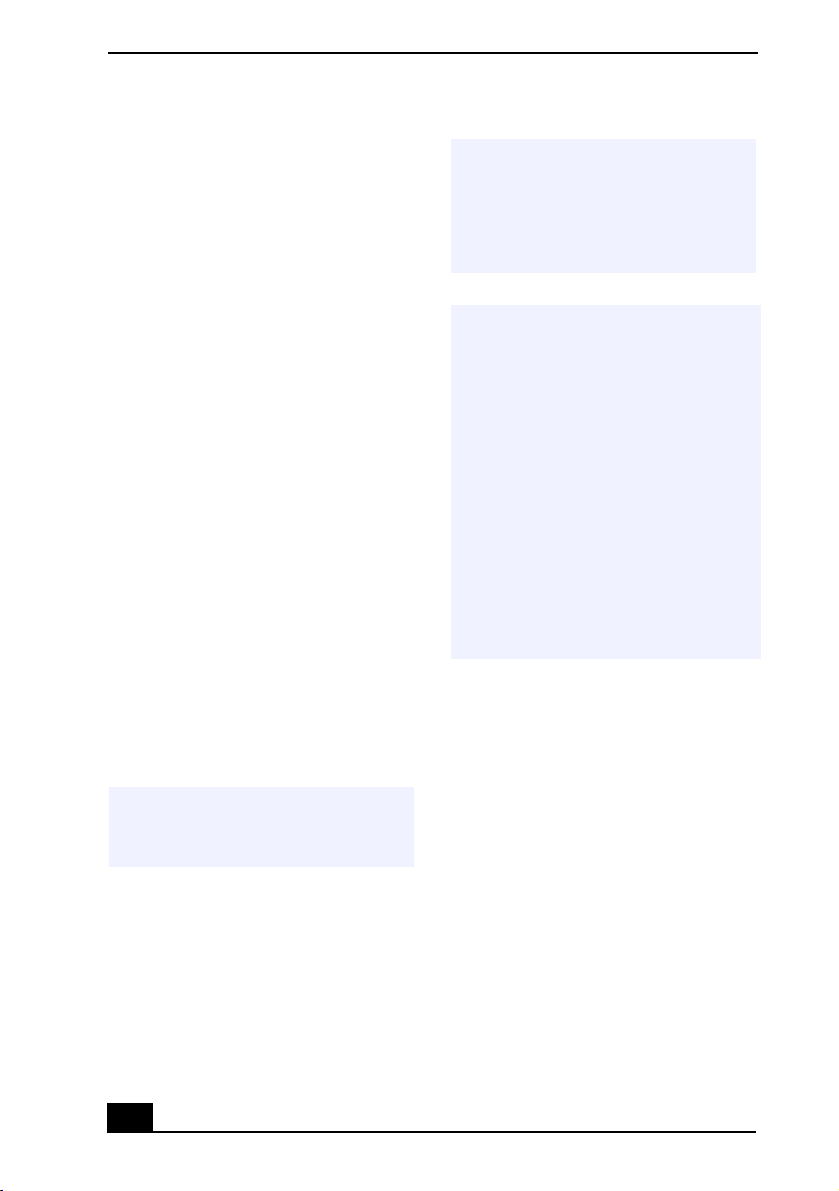
the message, and the telephone number of the
sending machine or such business, other entity,
or individual.
In order to program this information into your
facsimile machine, see your fax software
documentation.
Telephone Consumer
Guidelines (Canada)
Please refer to your telephone directory under
‘Privacy Issues’ and/or ‘Terms of Service.’ For
more detailed information, please contact:
CRTC
Terrasses de la Chaudiére, Tour centrale
1 promenade du Portage, 5 étage Hull PQ K1A
0N2.
This Class B digital apparatus complies with
Canadian ICES-003.
Cet àppareil numérique de la classe B est
conforme à la norme NMB-003 du Canada.
DISPOSAL OF LITHIUM ION
BATTERY
You can return your unwanted lithium ion
batteries to your nearest Sony Service Center or
Factory Service Center.
! Do not handle damaged or leaking
lithium ion batteries.
! Ne pas manipuler les batteries au
lithium-ion qui fuient ou sont
endommagées.
! Danger of explosion if battery is
incorrectly replaced. Replace only
with the same or equivalent type
recommended by the
manufacturer. Discard used
batteries according to the
manufacturers instructions.
! Une batterie non conforme
présente un danger d'explosion.
La remplacer seulement par une
batterie identique ou de type
équivalent recommandé par le
fabricant. Évacuer les batteries
usées selon les directives du
fabricant.
In some areas the disposal of lithium
✍
ion batteries in household or
business trash may be prohibited.
For the Sony Service Center nearest you, call
1-888-476-6972 in the United States or
1-800-961-7669 in Canada.
6
Page 8
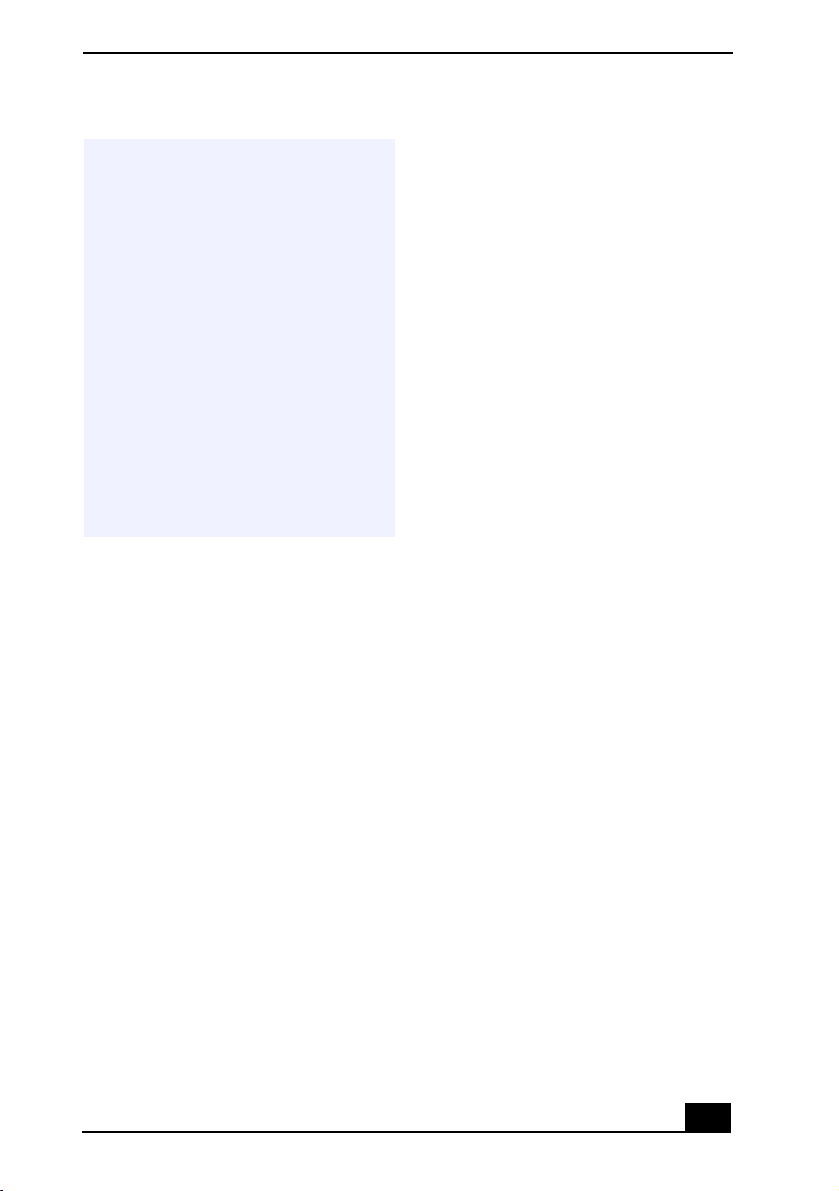
VAIO® Z505 SuperSlim Pro™ Notebook User Guide
repairs or alterations made by the user to this
! The battery pack used in this
device may present a fire or
chemical burn hazard if
mistreated. Do not disassemble,
heat above 212°F (100°C) or
incinerate.
Dispose of used battery promptly.
Keep away from children.
! La manutention incorrecte du
module de batterie de cet appareil
présente un risque d'incendie ou
de brûlures chimiques. Ne pas
démonter, incinérer ou exposer à
une température de plus de 100°C.
Évacuer promptement la batterie
usée. Garder hors de portée des
enfants.
INDUSTRY CANADA NOTICE
NOTICE: The Industry Canada label identifies
certified equipment. This certification means
that the equipment meets certain
telecommunications network protective,
operational and safety requirements as
prescribed in the appropriate Terminal
Equipment Technical Requirements
document(s). The Department does not
guarantee the equipment will operate to the
user’s satisfaction.
Before installing this equipment, users should
ensure that it is permissible to be connected to
the facilities of the local telecommunications
company. The equipment must also be installed
using an acceptable method of connection.
The customer should be aware that compliance
with the above conditions may not prevent
degradation of service in some situations.
Repairs to certified equipment should be
coordinated by a representative designated by
the supplier. Equipment malfunctions or any
equipment may give the telecommunications
company cause to request that the user
disconnect the equipment.
Users should ensure for their own protection
that the electrical ground connections of the
power utility, telephone lines and internal
metallic water pipe system, if present, are
connected together. This precaution may be
particularly important in rural areas.
CAUTION: Users should not attempt to make
such connections themselves, but should
contact the appropriate electrical inspection
authority, or electrician, as appropriate.
NOTICE: The Ringer Equivalence Number
(REN) assigned to each terminal device
provides an indication of the maximum number
of terminals allowed to be connected to a
telephone interface. The termination on an
interface may consist of any combination of
devices subject only to the requirement that the
sum of the Ringer Equivalence Numbers of all
the devices does not exceed 5. The Ringer
Equivalence Number for this equipment is 1.3.
AVIS DE L’INDUSTRIE
CANADA
AVI S : L’étiquette d’Industrie Canada identifie
le matériel homologué.
Cette étiquette certifie que le matériel est
conforme aux normes de protection,
d’exploitation et de sécurité des réseaux de
télécommunications, comme le prescrivent les
documents concernant les exigences techniques
relatives au matériel terminal. Le Ministère
n’assure toutefois pas que le matériel
fonctionnera à la satisfaction de l’utilisateur.
Avant d’installer ce matériel, l’utilisateur doit
s’assurer qu’il est permis de le raccorder aux
installations de l’entreprise locale de
télécommunication. Le matériel doit également
être installé en suivant une méthode acceptée de
7
Page 9
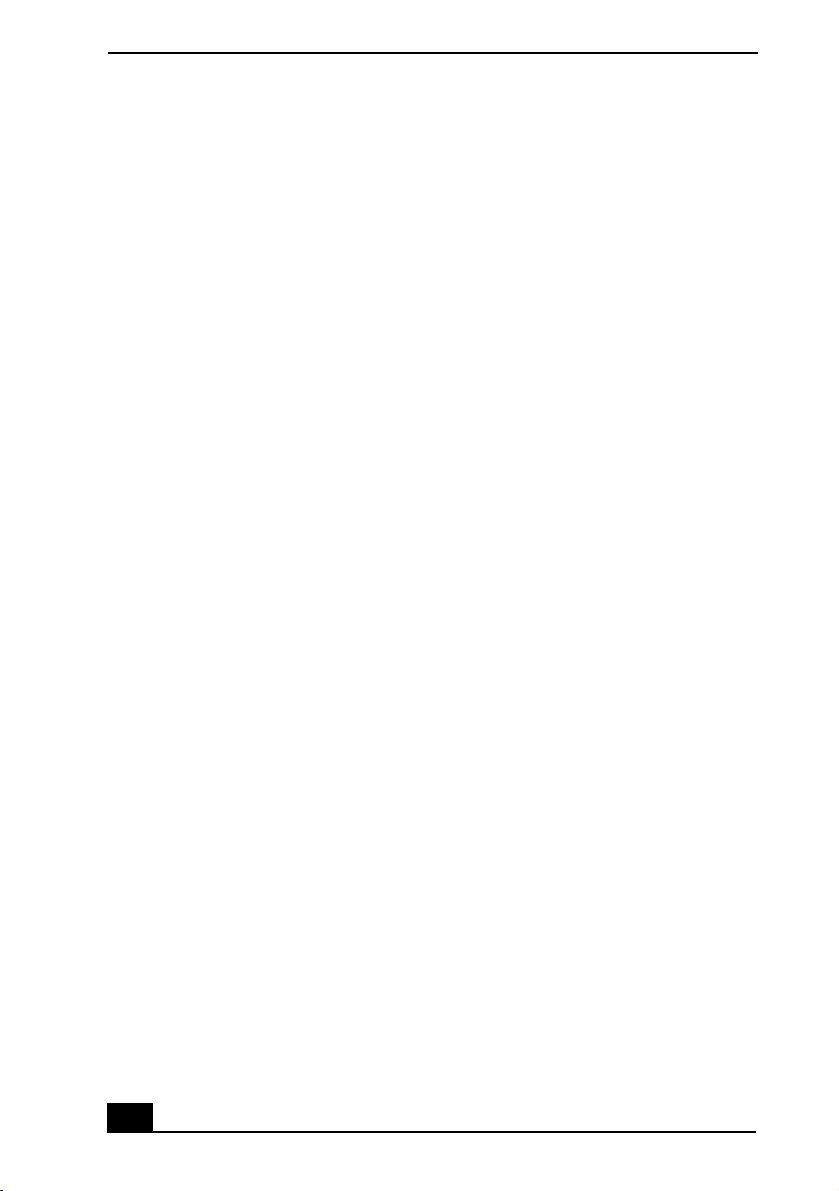
raccordement. L’abonné ne doit pas oublier
qu’il est possible que la conformité aux
conditions énoncées ci-dessus n’empêche pas la
dégradation du service dans certaines
situations.
Les réparations de matériel homologué doivent
être coordonnées par un représentant désigné
par le fournisseur. L’entreprise de
télécommunications peut demander à
l’utilisateur de débrancher un appareil à la suite
de réparations ou de modifications effectuées
par l’utilisateur ou à cause de mauvais
fonctionnement.
Pour sa propre protection, l’utilisateur doit
s’assurer que tous les fils de mise à la terre de la
source d’énergie électrique, des lignes
téléphoniques et des canalisations d’eau
métalliques, s’il y en a, sont raccordés
ensemble. Cette précaution est particulièrement
importante dans les régions rurales.
Avertissement: L’utilisateur ne doit pas tenter
de faire ces raccordements lui-même; il doit
avoir recours à un service d’inspection des
installations électriques, ou à un électricien,
selon le cas.
AVI S: L’indice d’équivalence de la sonnerie
(IES) assigné à chaque dispositif terminal
indique le nombre maximal de terminaux qui
peuvent être raccordés à une interface.
La terminaison d’une interface téléphonique
peut consister en une combination de quelques
dispositifs, à la seule condition que la somme
d’indices d’équivalence de la sonnerie de tous
les dispositifs n’excède pas 5.
L'indice d'équivalence de la sonnerie de ce
matériel est de 1.3.
8
Page 10
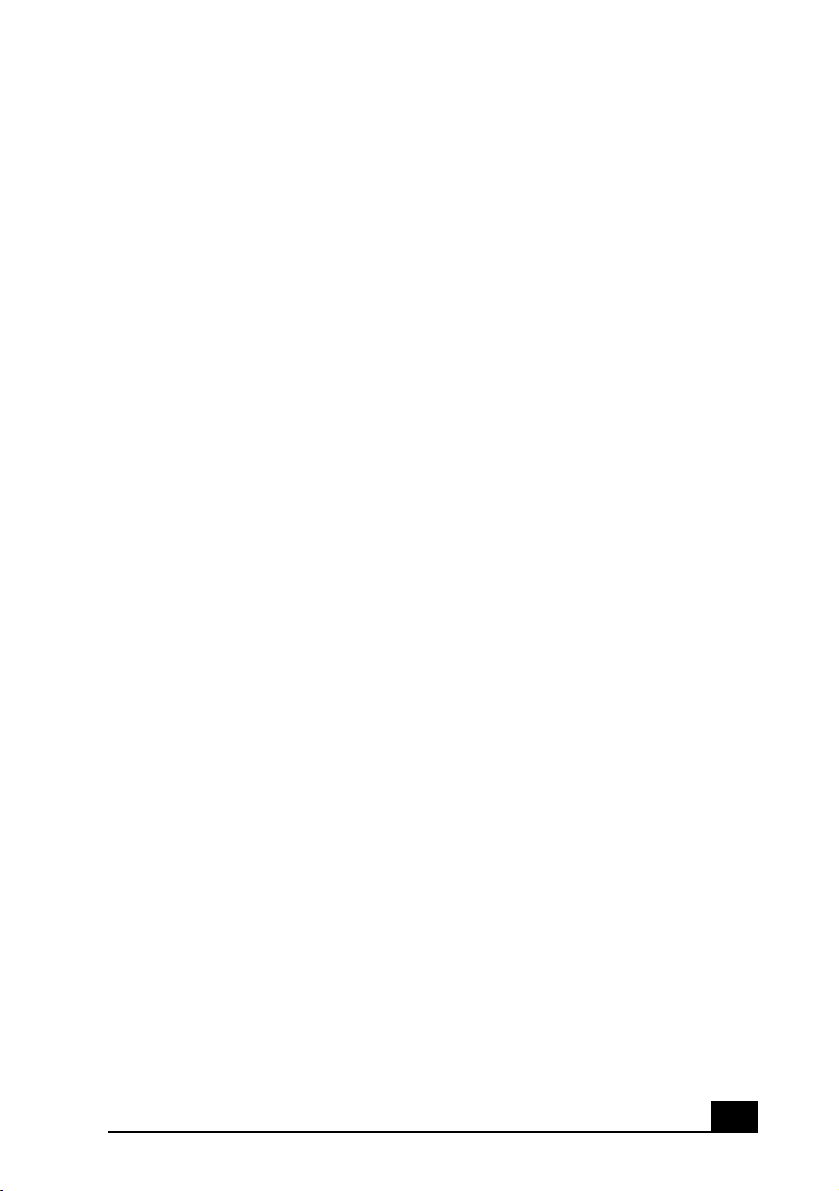
Contents
Welcome.....................................................11
Features .....................................................................11
Unpacking Your Notebook .......................................12
Ergonomic Considerations ........................................14
Setting Up Your VAIO® Notebook ...........17
Locating Controls and Connectors............................17
Connecting a Power Source ......................................21
Starting Your Computer............................................27
Shutting Down Your Computer ................................28
Using the Keyboard...................................................29
Using the Touchpad ..................................................34
Using the Floppy Disk Drive ....................................35
Connecting the CD/DVD Drive (optional) ...............38
Using PC Cards .........................................................42
Using Smart Connect ................................................46
Connecting an i.LINK® device.................................47
VAIO Action Setup...................................................50
The Jog Dial™ Control .............................................50
Using
Using Power Saving Modes ......................................56
Memory Stick®
Media..................................53
9
Page 11
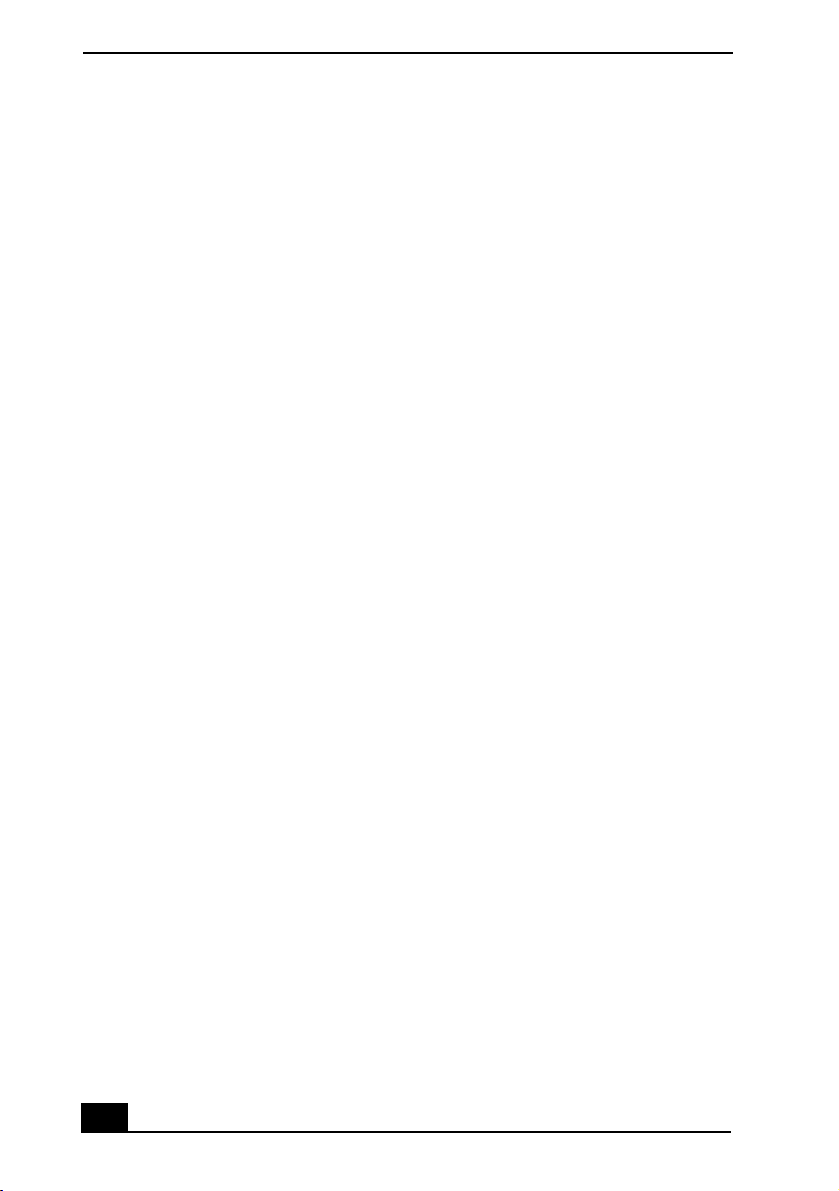
VAIO® Z505 SuperSlim Pro™ Notebook User Guide
Connecting Peripheral Devices ...............59
Connecting a Phone Line (optional) .........................60
Connecting to the Local Area Network (LAN) ........ 62
Connecting the i.LINK® Port Replicator ................. 63
Connecting an External Display ............................... 66
Connecting a Universal Serial Bus (USB) Device ...71
Adding Memory........................................................73
About the Software on Your Computer...79
Software Information ................................83
MovieShaker™.........................................................83
PictureGear™ ...........................................................86
For Answers to Your Software Questions ................88
Using the System and
Application Recovery CDs .......................91
Troubleshooting........................................95
Getting Help............................................................107
Specifications..........................................109
Index.........................................................113
10
Page 12
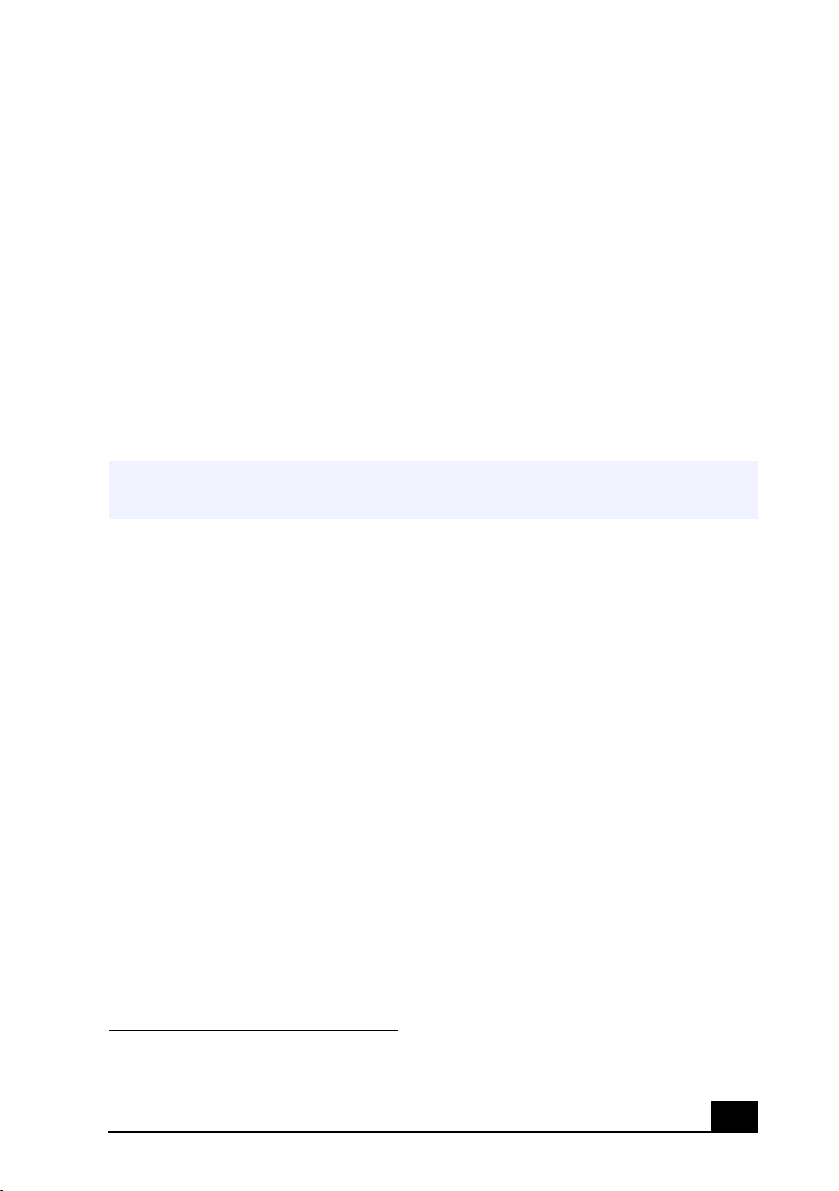
Welcome
Congratulations on your purchase of the Sony VAIO® notebook. Sony has
combined leading-edge technology in audio, video, computing, and
communications to provide you with state-of-the-art personal computing.
Features
For a complete description of the specifications of your VAIO Z505 SuperSlim Pro
✍
Notebook, see page 109
❑
Exceptional performance —
Pentium® III processor featuring Intel® SpeedStep™ technology and a
V.90-compatible K56flex modem.
❑
Portability —
AC power.
❑
Sony audio and video quality —
supports full-screen display (12.1-inch Active Matrix LCD screen) and
enables you to take advantage of today’s advanced multimedia applications,
games, and entertainment software.
❑
Microsoft Windows® operating system —
Microsoft
Professional.
❑
Communications —
the Internet, and use fax features.
Rechargeable battery pack provides hours of use without
®
Windows® Millennium Edition or Microsoft® Windows® 2000
Access popular online services, send e-mail, browse
Your notebook includes a Mobile Intel®
*
High-quality MPEG1 video, which
Your system includes
* Actual upload and download speeds may vary due to line conditions, ISP support, and gov-
ernment regulations.
11
Page 13
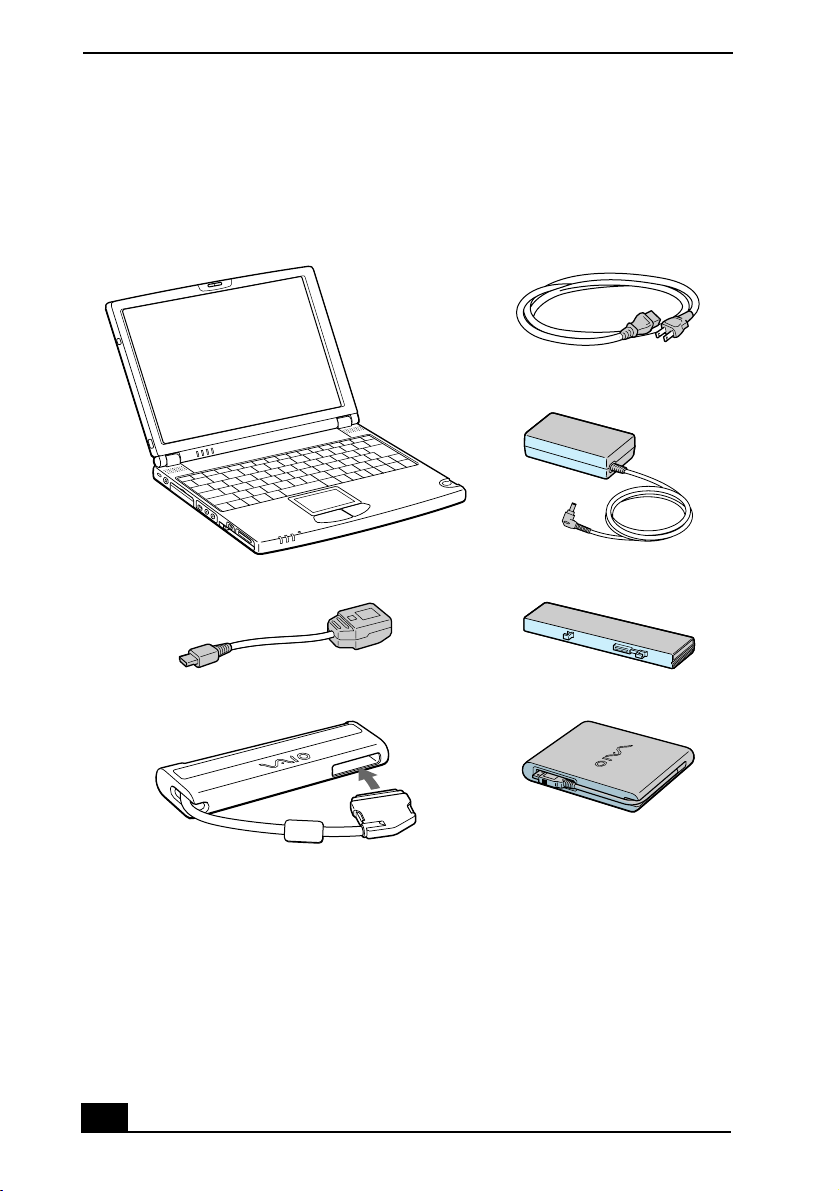
VAIO® Z505 SuperSlim Pro™ Notebook User Guide
Unpacking Your Notebook
Remove the following hardware items from the box:
Main unit Power cord
AC adapter
USB conversion adapter Rechargeable battery pack
i.LINK port replicator USB floppy disk drive
12
Page 14
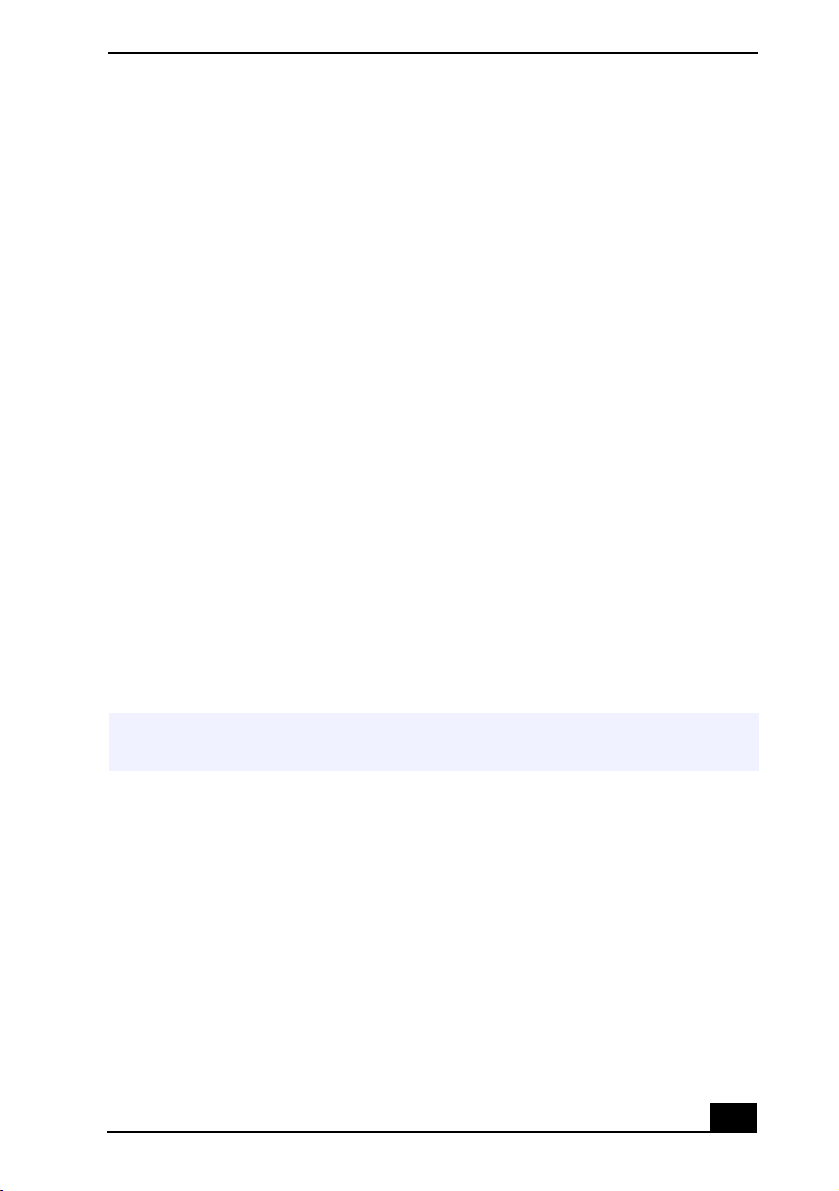
Unpacking Your Notebook
Manuals
❑
VAIO® User Guide —
Features and specifications of your computer. It also
includes information on the applications included with your system and how
to contact software vendors, and solve common problems.
Operating System Getting Started
❑
Microsoft® Windows® Millennium Edition Getting Started manual or the
Microsoft® Windows® 2000 Professional Getting Started manual —
Explains how to use the basic features of this latest Windows operating
system.
Software CDs
❑
Microsoft® Word 2000 —
Allows you to reinstall Microsoft Word 2000 to
the Sony computer you purchased.
Recovery CDs
❑
System Recovery CD(s) —
shipped with your computer if they become corrupted or are erased. It can be
used only to restore the hard disk of the Sony computer you purchased.
❑
Application Recovery CD(s) —
applications or device drivers if they are corrupted or erased.
Allows you to restore the software titles that
Allows you to reinstall individual
To use these recovery CDs, you need to purchase either the PCG-CD51/A CD-ROM
✍
drive or the PCGA-DVD51/A DVD drive.
Other
❑
Setting up your VAIO® Notebook (poster)
❑
Packet containing special product offers
13
Page 15
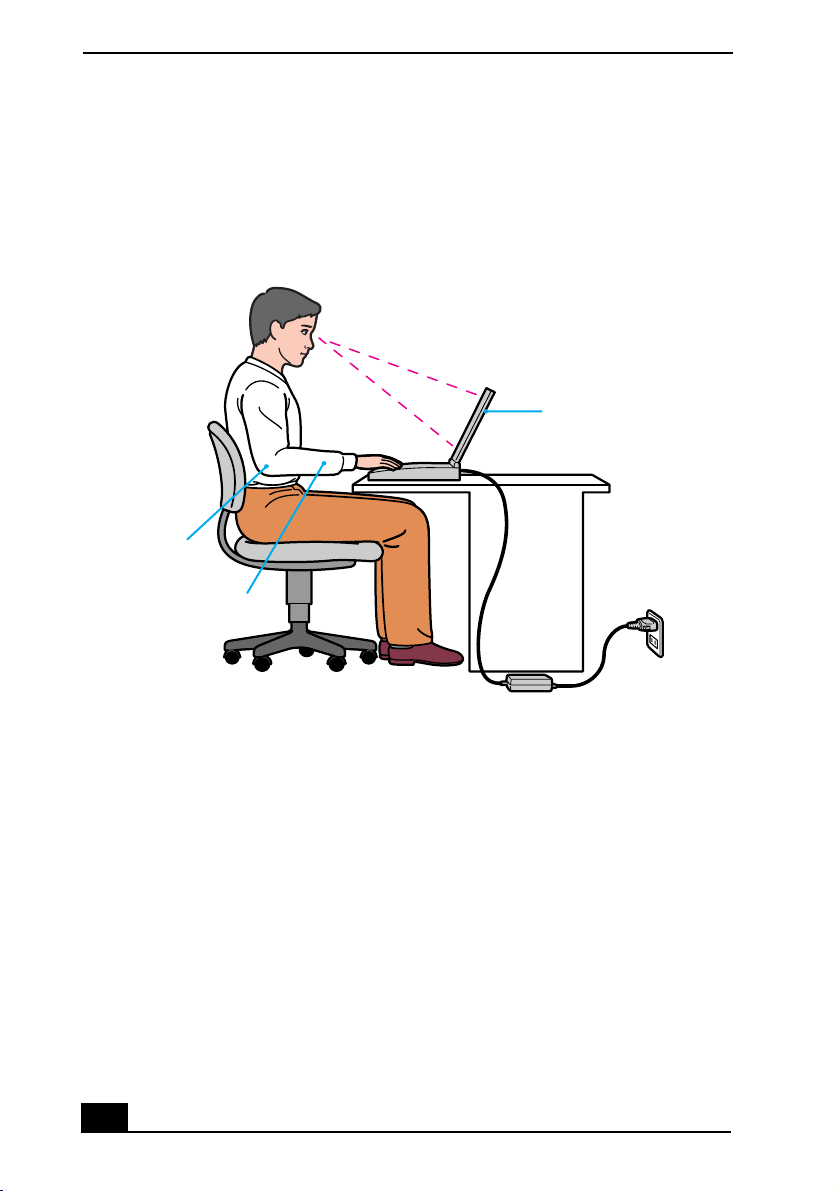
VAIO® Z505 SuperSlim Pro™ Notebook User Guide
Ergonomic Considerations
You will be using your notebook computer as a portable device in a variety of
environments. Whenever possible, you should attempt to apply the following
ergonomic considerations to both stationary and portable environments.
Recommended position
Computer positioned
directly in front of you
Arms at desk
level
Wrists relaxed
and flat
❑
Position of your computer —
Place the computer directly in front of you as
you work. Keep your forearms horizontal, with your wrists in a neutral,
comfortable position while using the keyboard, touchpad, or external mouse.
Let your upper arms hang naturally at your sides. Take breaks during
sessions with your computer. Excessive use of the computer may strain
muscles or tendons.
❑
Furniture and posture —
Sit in a chair with good back support and
armrests. Adjust the level of the chair so your feet are flat on the floor.
A footrest may make you more comfortable. Sit in a relaxed, upright posture
and avoid slouching forward or leaning far backward.
❑
Viewing angle of the computer’s display —
Use the display’s tilting
feature to find the best position. You can reduce eye strain and muscle
fatigue by adjusting the tilt of the display to the proper position. Adjust the
brightness setting of the display also.
14
Page 16
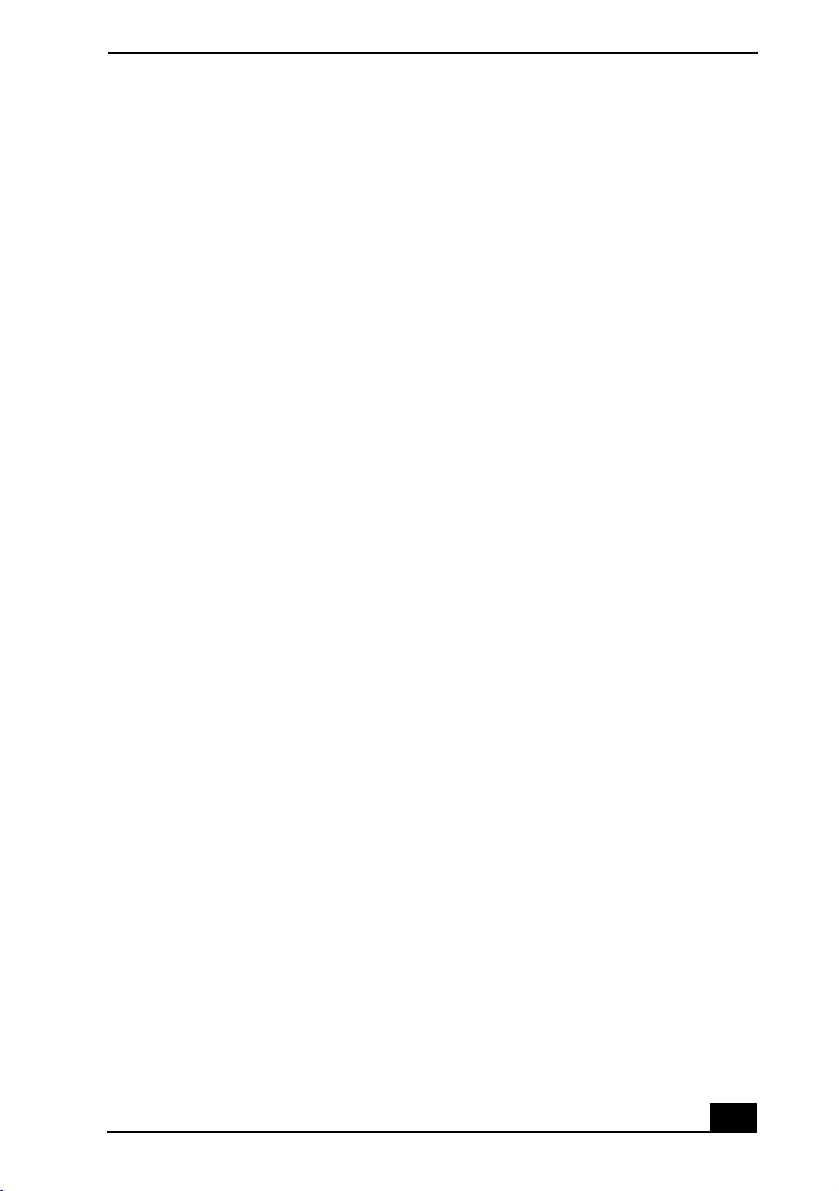
Ergonomic Considerations
❑
Lighting —
Choose a location where windows and lights do not create glare
and reflection on the display. Use indirect lighting to avoid bright spots on
the display. You can also purchase accessories for your display that help
reduce glare. Proper lighting adds to your comfort and work effectiveness.
❑
Placement of an external display —
When using an external display, set
the display at a comfortable viewing distance. Make sure the display screen
is at eye level or slightly lower when you are sitting in front of the monitor.
Notes on Setup
❑
Do not place your computer in a location subject to:
❑
Heat sources, such as radiators or air ducts
❑
Direct sunlight
❑
Excessive dust
❑
Moisture or rain
❑
Mechanical vibration or shock
❑
Strong magnets or speakers that are not magnetically shielded
❑
Ambient temperature of more than 95º F (35º C) or less than
18º F(10º C)
❑
High humidity
❑
Do not place electronic equipment near your computer. The computer’s
electromagnetic field may cause a malfunction.
❑
Provide adequate air circulation to prevent internal heat buildup. Do not
place your computer on porous surfaces such as rugs or blankets, or near
materials such as curtains or draperies that may block its ventilation slots.
Leave a space of at least 8 inches (20 cm) behind the back panel of the
computer.
❑
If the computer is brought directly from a cold location to a warm one,
moisture may condense inside your computer. In this case, allow at least an
hour before turning on your computer. If any problems occur, unplug your
computer, and contact your Sony Service Center.
❑
The computer uses high-frequency radio signals and may cause interference
to radio or TV reception. Should this occur, relocate the computer a suitable
distance away from the set.
❑
Use only specified peripheral equipment and interface cables; otherwise,
problems may result.
15
Page 17
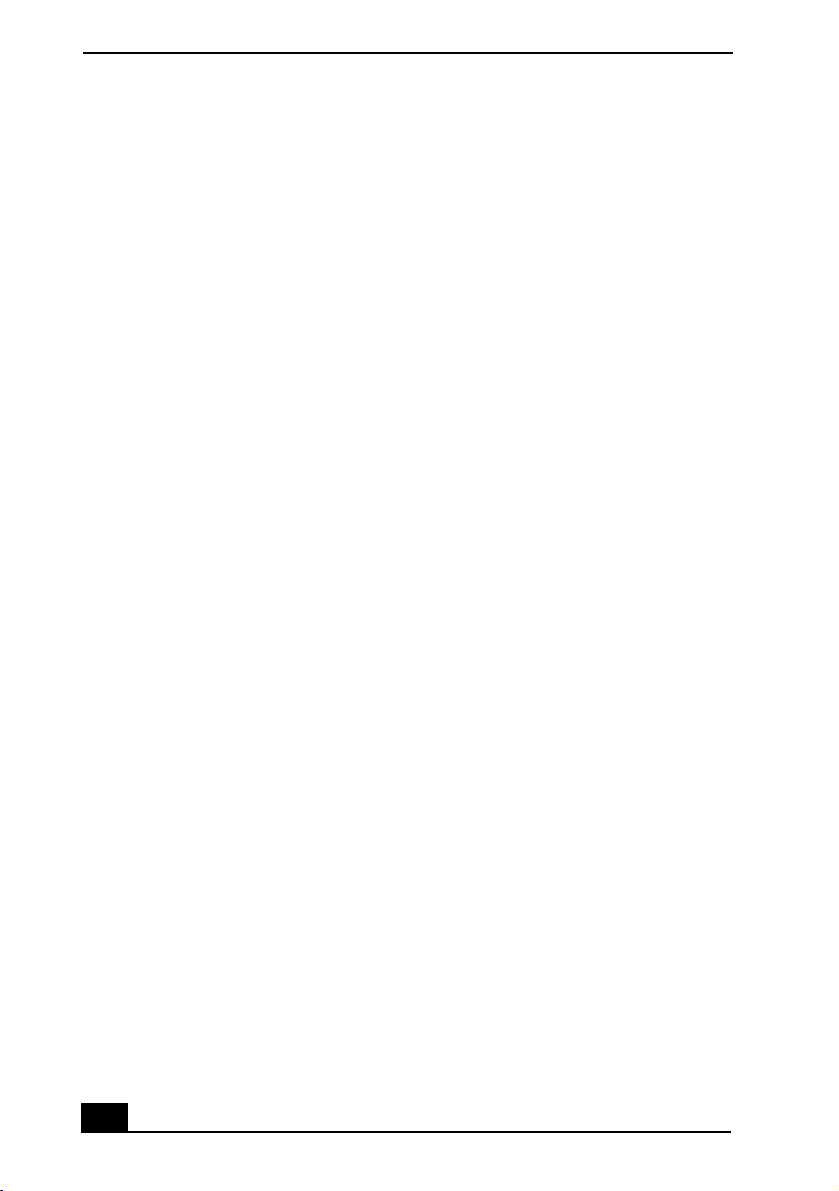
VAIO® Z505 SuperSlim Pro™ Notebook User Guide
❑
Do not use cut or damaged connection cables.
❑
Your computer will not work with party lines, cannot be connected to a
coin-operated telephone, and may not work with multiple phone lines or a
private branch exchange (PBX).
❑
If the telephone company makes a service call to your home or office and
determines that your computer is responsible for a problem, the telephone
company may bill you for the service call. Also, if you do not disconnect
your computer when it is adversely affecting the telephone line, the
telephone company has the right to disconnect your service until you correct
the problem.
On Handling
❑
Clean the cabinet with a soft, dry cloth or a soft cloth lightly moistened with
a mild detergent solution. Do not use any type of abrasive pad, scouring
powder, or solvent such as alcohol or benzine, as these may damage the
finish of your computer.
❑
Should any solid object or liquid fall into the computer, shut down your
computer and then unplug it. You may want to have the computer checked by
qualified personnel before operating it any further.
❑
Do not drop the computer or place heavy objects on top of the computer.
16
Page 18
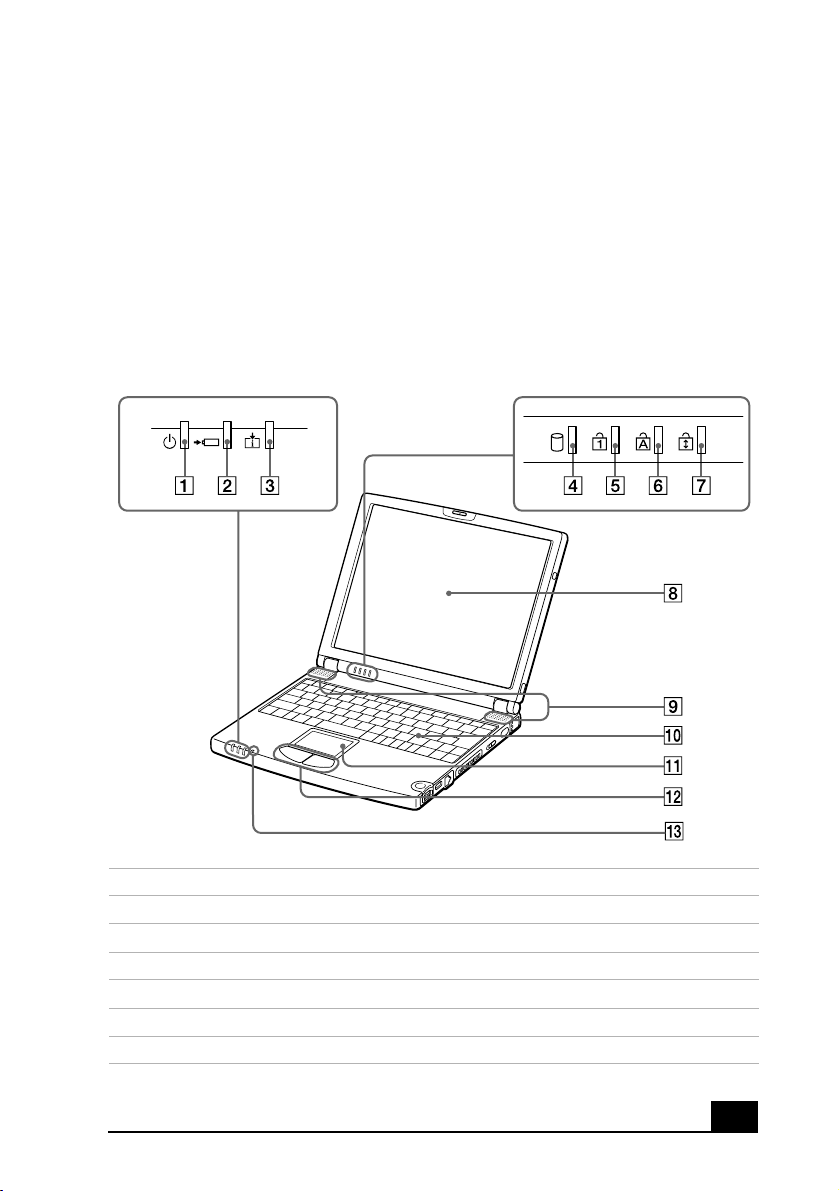
Setting Up Your VAIO® Notebook
Locating Controls and Connectors
Front
1
2
3
4
5
6
7
Power indicator
Battery indicator
Information indicator
Hard disk drive indicator
Num Lock indicator
Caps Lock indicator
Scroll Lock indicator
17
Page 19
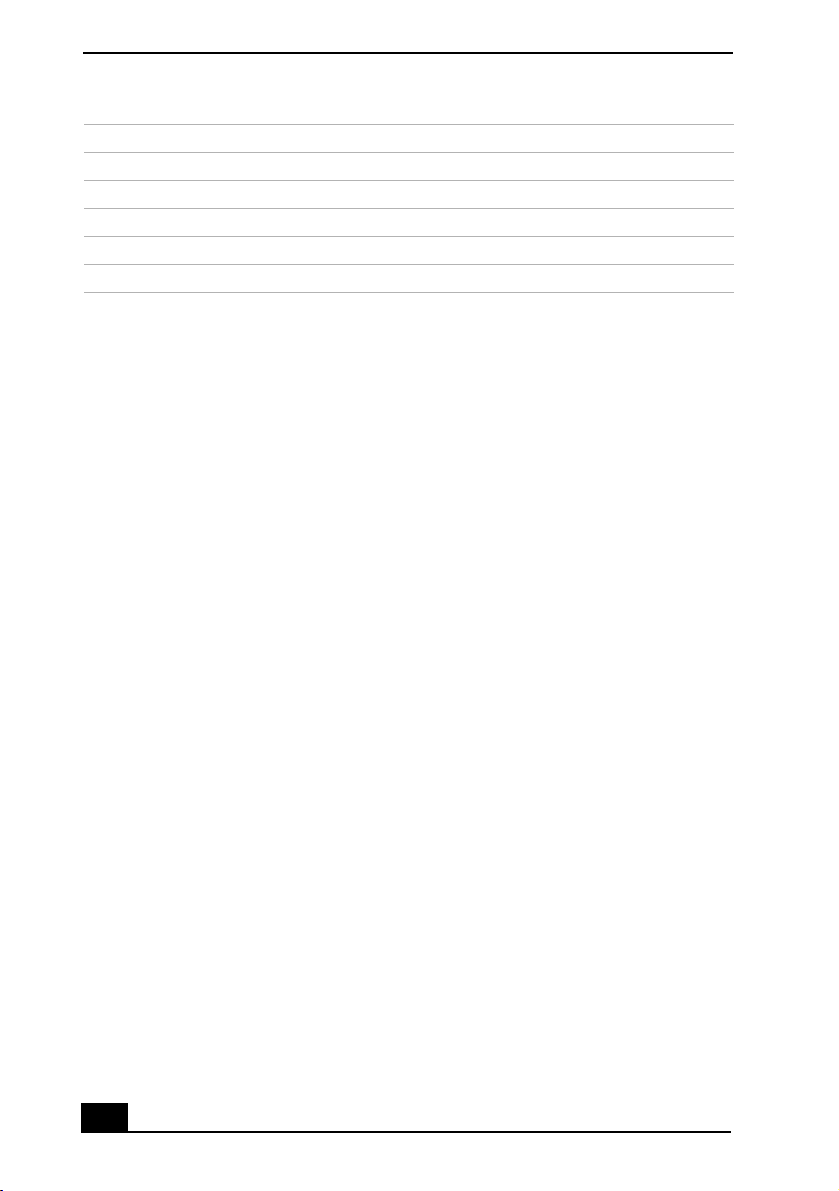
VAIO® Z505 SuperSlim Pro™ Notebook User Guide
8
9
10
11
12
13
LCD screen
Speakers
Keyboard
Touchpad
Left/right button
Microphone
18
Page 20
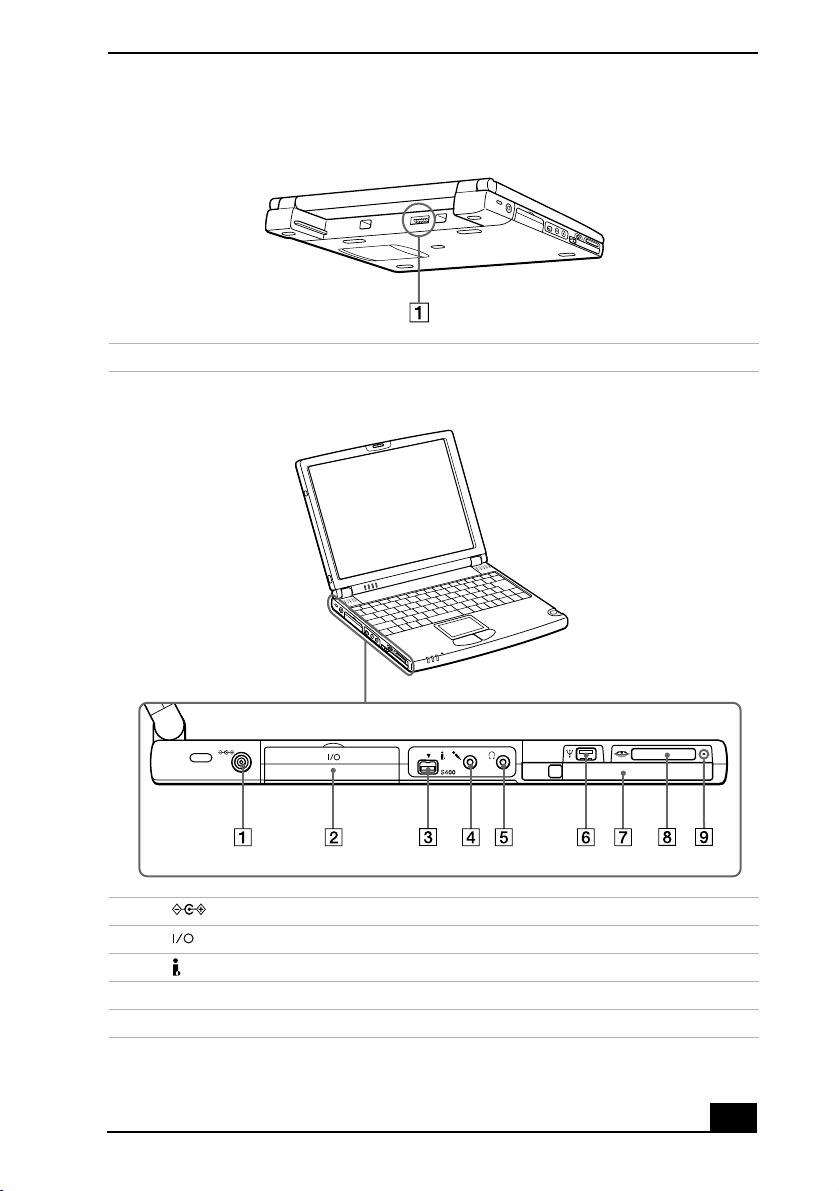
Back
Locating Controls and Connectors
1
Left
1
2
3
4
5
Battery connector
DC In connector
i.LINK® port replicator connector
*
i.LINK
m
i
(IEEE1394) S400
Microphone connector
Headphone connector
19
Page 21
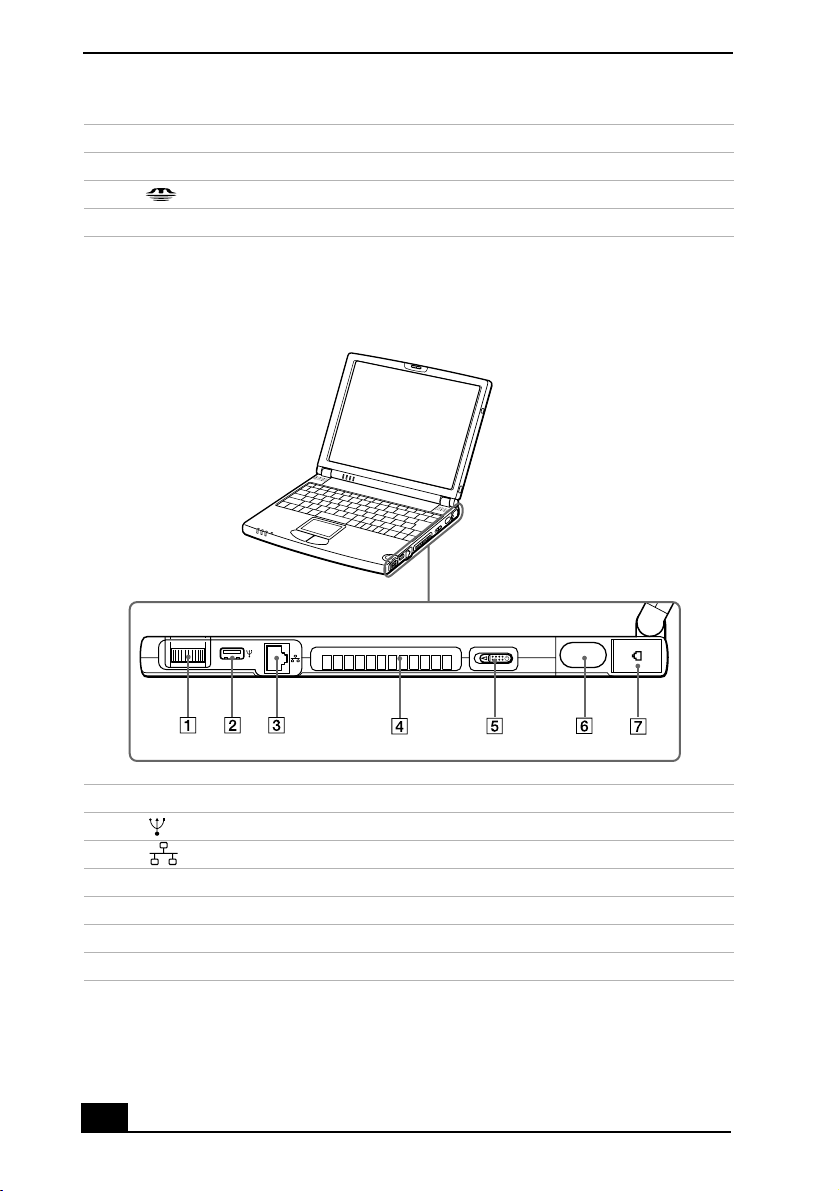
VAIO® Z505 SuperSlim Pro™ Notebook User Guide
6
7
8
9
* i.LINK is a trademark of Sony used only to designate that a product contains an IEEE1394
mini USB connector
PC Card slot
Memory Stick®
Memory Stick®
connector. All products with an i.LINK connector may not communicate with each other.
slot
indicator
Right
1
2
3
4
5
6
7
Jog Dial™ control
USB connector
Ethernet port
Air vent
Power switch
Infrared port
Phone line jack
20
Page 22
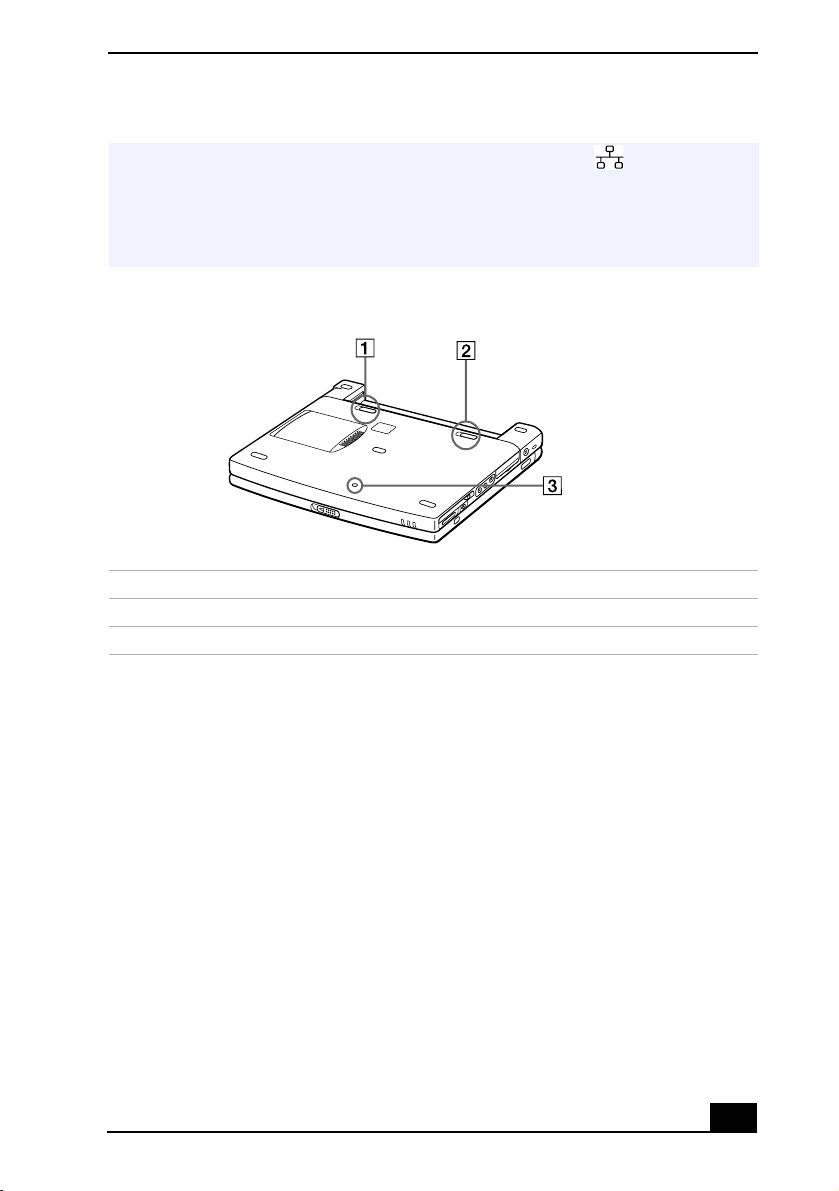
Connecting a Power Source
Warning: Only connect 10BASE-T and 100BASE-TX cables to the (Ethernet
network) port. Do not connect any other type of network cable or any telephone line.
Connecting cables other than those listed above may result in an electric current
overload and could cause a malfunction, excessive heat, or fire in the connector.
To connect the unit to the network, contact your network administrator.
Bottom
1
2
3
Battery release lever
Battery lock lever
Reset switch
Connecting a Power Source
You can use either AC power or a rechargeable battery pack as a power source.
Using the AC Adapter
1
Plug the cable attached to the AC adapter (PCGA-AC19V1) into the DC In
connector on the computer.
2
Plug one end of the power cord into the AC adapter.
3
Plug the other end of the power cord into an AC outlet.
21
Page 23
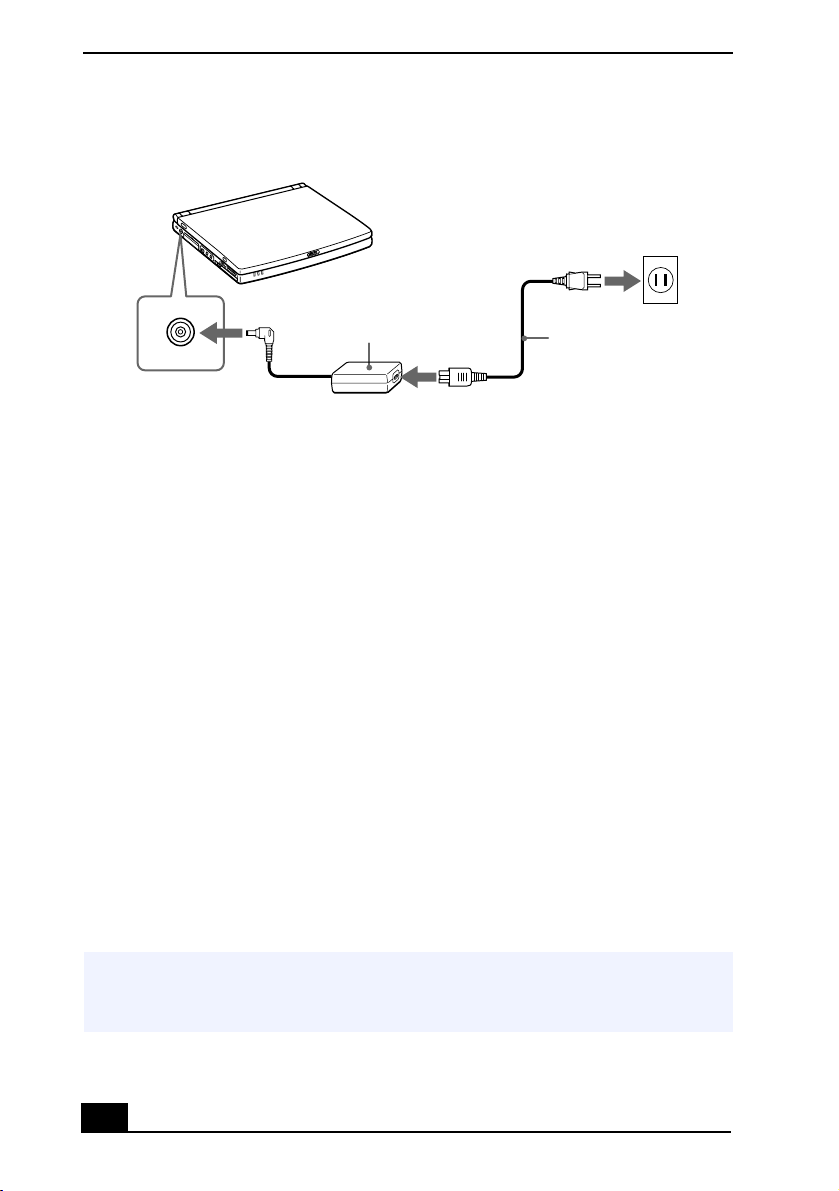
VAIO® Z505 SuperSlim Pro™ Notebook User Guide
Connecting AC Adapter
Notebook computer
DC In
AC adapter
(supplied)
Power cord
(supplied)
Notes on the AC Adapter
❑
Your computer operates on 100-240V AC 50/60 Hz.
❑
Do not share the AC outlet with other power-consuming equipment, such as
a copy machine or shredder.
❑
You can purchase a power strip with a surge protector. This device prevents
damage to your computer caused by sudden power surges such as those that
may occur during an electrical storm.
❑
Do not place heavy objects on the power cord.
❑
To disconnect the cord, pull it out by the plug. Never pull the cord itself.
❑
Unplug your computer from the wall outlet if you will not be using the
computer for a long time.
❑
When the AC adapter is not used, unplug it from the AC outlet.
❑
Use only the AC adapter supplied. Do not use any other AC adapter.
Using Battery Power
You can use a battery pack as a source of power. The PCGA-BPZ51 battery pack
that comes with your computer is not fully charged at the time of purchase.
Follow the steps below to insert and charge the battery pack.
You can also purchase the triple-capacity PCGA-BPZ52 battery pack as a separate
✍
option. See Using Power Saving Modes on page 56 for power management
information.
22
Page 24

Connecting a Power Source
To insert the battery pack
You can insert or remove the battery pack without turning off the computer when
your computer is connected to the AC adapter. Before inserting or removing a
battery pack, close the cover.
1
Move the lock lever on the bottom of the computer to the
Lock Lever
Lock lever
2
Align the grooves and tabs on the battery with the tabs and notches on the
UNLOCK
position.
back of the computer, and then slide the battery toward the computer until it
clicks into place.
Inserting Battery Pack
Battery
Grooves
3
Slide the lock lever into the
computer.
LOCK
position to secure the battery on the
23
Page 25
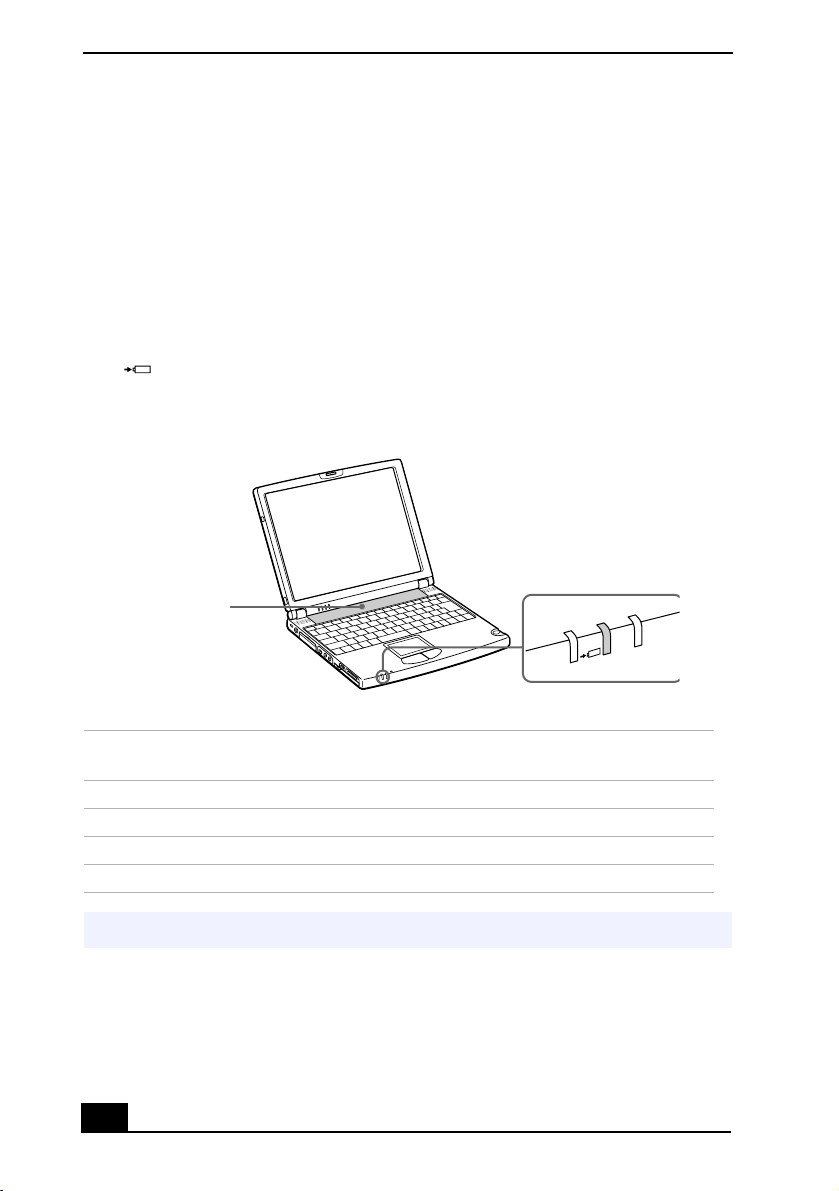
VAIO® Z505 SuperSlim Pro™ Notebook User Guide
To charge the battery pack
1
Connect the AC adapter to the computer.
2
Insert the battery pack.
The computer automatically charges the battery (the battery indicator light
flashes in a double-blink pattern as the battery charges). When the battery is 85%
full, the battery indicator light turns off. This process takes approximately one
and one half hours. To charge the battery completely, continue charging for an
additional hour.
The battery indicator light on the front of the computer indicates the
the battery pack.
Battery indicator light
Battery pack
(supplied)
Battery indicator
Battery Indicator
Light Status
On The computer is using battery power.
Single blink The battery is running out of power.
Double blink The battery is charging.
Off The computer is using AC power.
Both the battery and power indicators blink when the battery is running out of power.
✍
Meaning
status of
24
Page 26
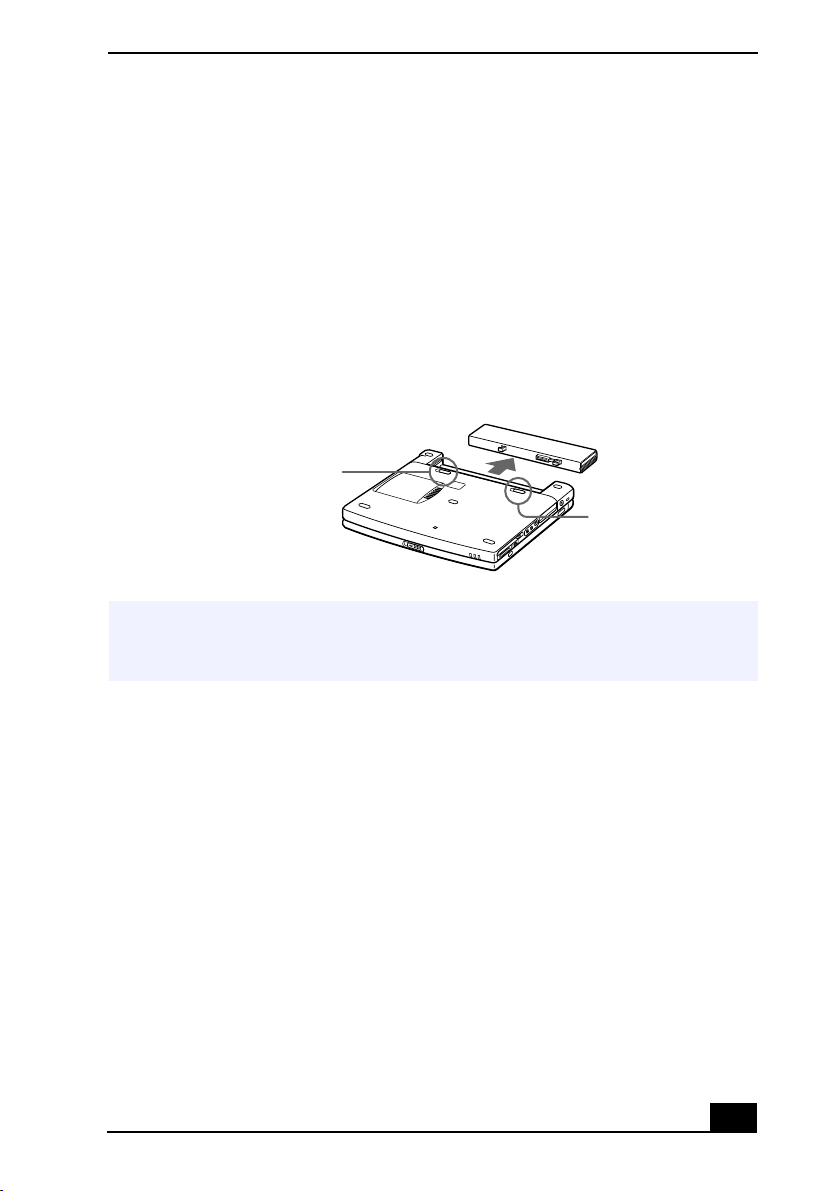
Connecting a Power Source
To remove the battery pack
You can insert or remove the battery pack without turning off the computer when
your computer is connected to the AC adapter. Before inserting or removing a
battery pack, close the cover.
1
Turn off the computer and close the cover.
2
Slide the lock lever to the
3
Slide the release lever to the
UNLOCK
UNLOCK
position.
position and slide the battery away from
the computer.
Removing battery pack
Battery release lever
Lock lever
You may lose data if you remove the battery pack while the computer is on and not
✍
connected to the AC adapter or if you remove the battery while the computer is in a
power saving mode.
Additional Notes On Batteries
❑
Keep the battery pack in the computer while it is directly connected to
AC power. The battery pack continues to charge while you are using the
computer.
❑
If your battery level falls to less than 10%, you should either attach the
AC adapter to recharge the battery or shut down your computer and insert a
fully-charged battery.
❑
You can extend battery life by changing the power management modes in the
PowerPanel utility. See “Using Power Saving Modes” on page 56.
❑
The battery pack supplied with your computer is a lithium ion battery and
can be recharged at any time. Charging a partially discharged battery does
not affect battery life.
25
Page 27
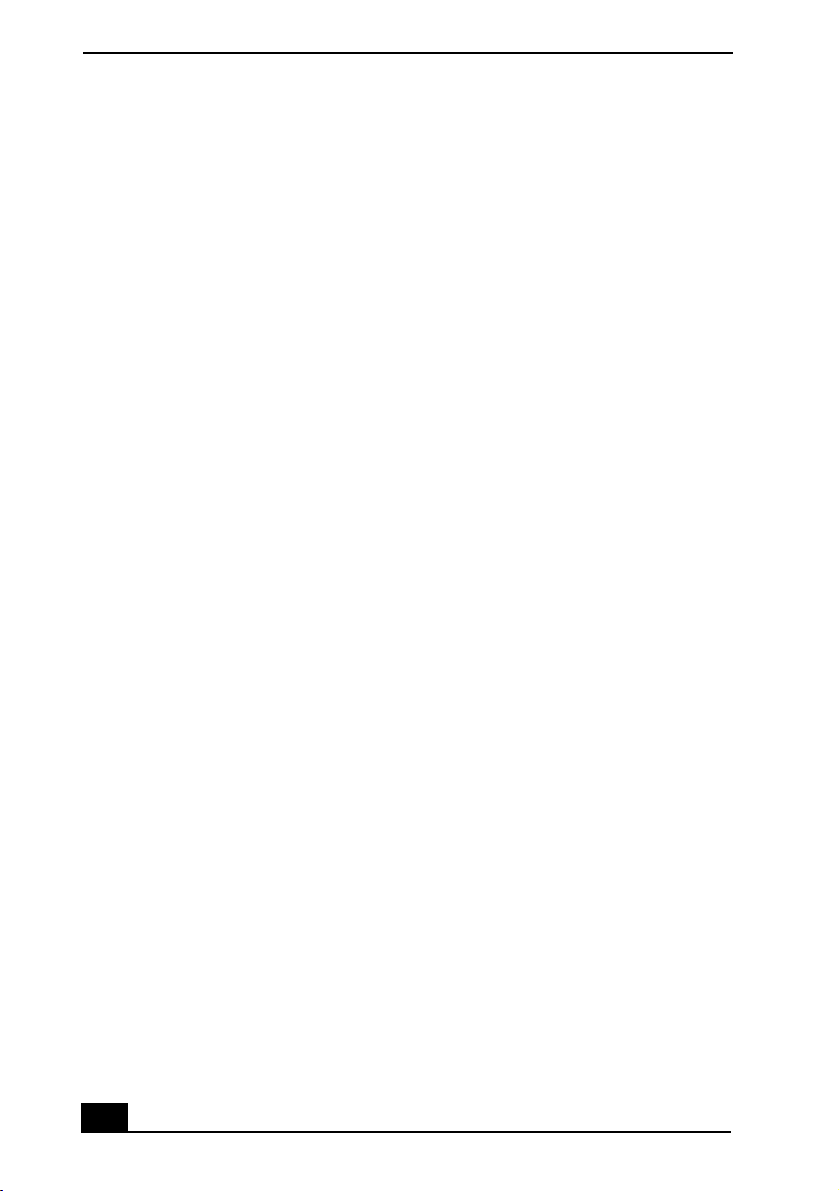
VAIO® Z505 SuperSlim Pro™ Notebook User Guide
❑
The battery indicator light is on while you use the battery pack as a power
source. When battery life is nearly depleted, the battery indicator starts
flashing.
❑
Your conputer may not enter System Hibernation mode when the battery life
is low if certain software applications are active or if certain peripheral
devices are connected. To avoid loss of data when using battery power, you
should save your data frequently and manually activate a power management
mode, such as System Suspend or System Hibernation.
❑
Never leave the battery pack in temperatures above 140° F (60° C), such as
under direct sunlight or in a car parked in the sun.
❑
Battery life is shorter in a cold environment. This is due to decreased battery
efficiency at low temperatures.
❑
Charge the batteries at temperatures between 50° F and 80° F (10° C to
30°C). Lower temperatures require a longer charging time.
❑
While the battery is in use or being discharged, the battery pack heats up.
This is normal and is not cause for concern.
❑
Keep the battery pack away from all sources of heat.
❑
Keep the battery pack dry.
❑
Do not open or try to disassemble the battery pack.
❑
Do not expose the battery pack to any mechanical shock.
❑
If you are not using the computer for an extended period of time, remove the
battery pack from the computer to prevent damage to the battery.
❑
If, after fully charging the battery pack, the battery power is still low, the
battery pack may be reaching the end of its life and should be replaced.
❑
You do not need to discharge the battery before recharging.
❑
If you have not used the battery pack for a considerable amount of time,
recharge the battery.
26
Page 28
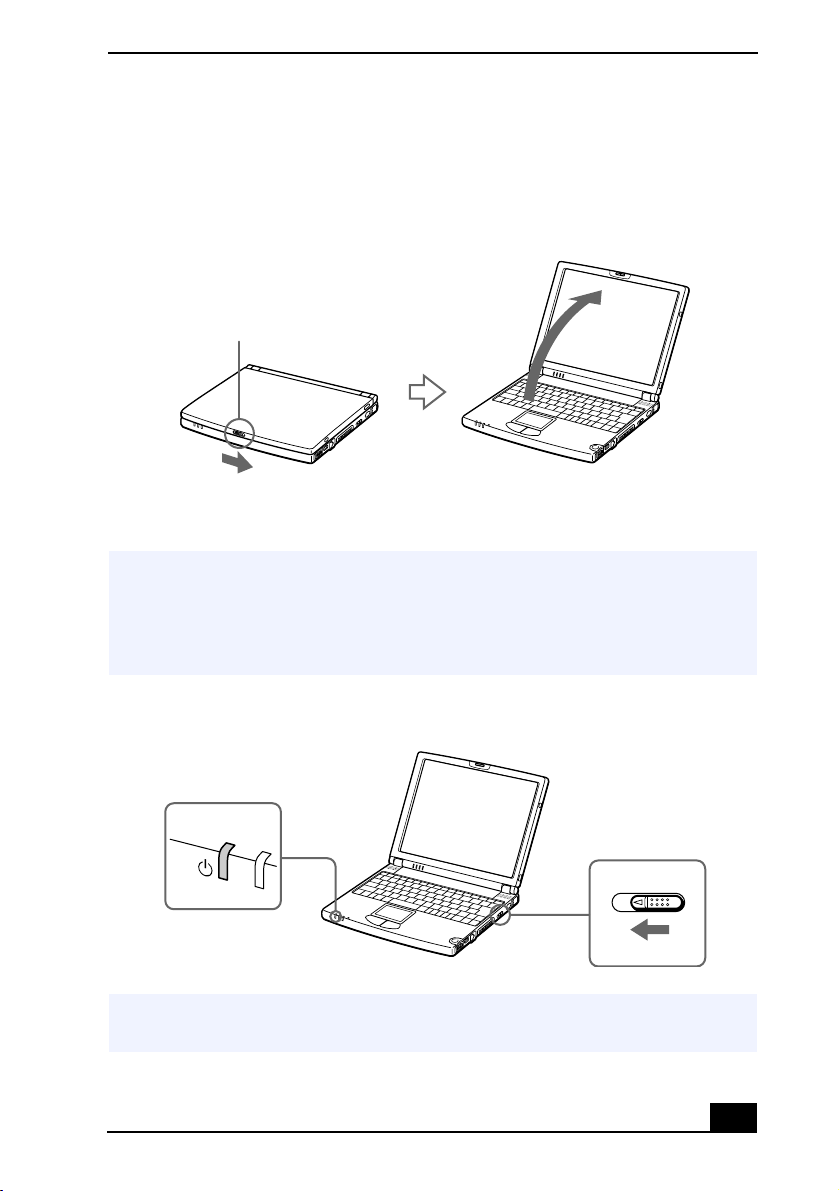
Starting Your Computer
Starting Your Computer
1
Slide the LCD lock lever in the direction of the arrow, and lift the cover.
Opening
LCD lock lever
2
Slide the power switch on the right side toward the front of the computer
until the green power indicator light turns on.
(Windows Me only) When starting your notebook for the first time, the VAIO
✍
InitManager dialog box will appear. Please select OK to begin initial setup. If you do
not execute the initial setup, you cannot use part of VAIO original hardware functions
such as Jog Dial, Power Management tool, scroll function of touchpad, and keyboard
shortcut key function combined with the Fn key.
Turning on Computer
Power indicator
Power switch
If you hold the power switch in the On position for more than four seconds, the
✍
computer turns off.
27
Page 29
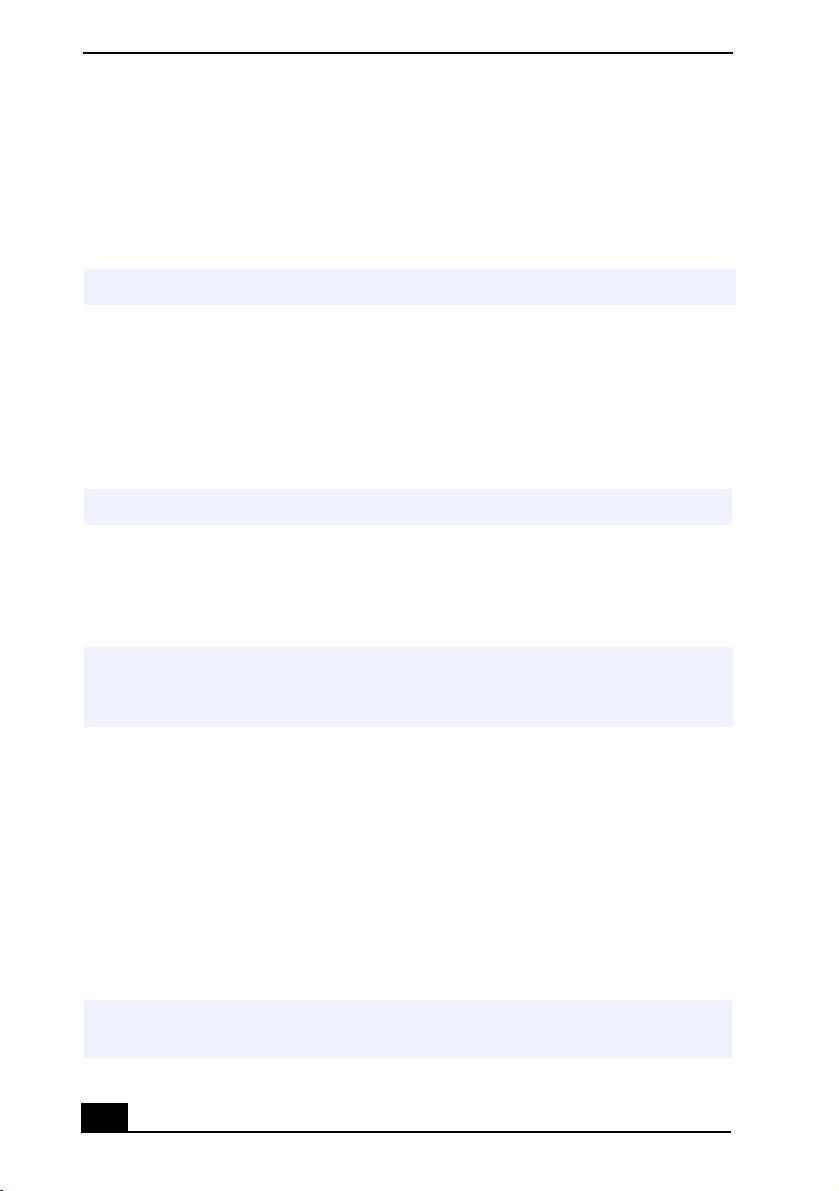
VAIO® Z505 SuperSlim Pro™ Notebook User Guide
3
If necessary, adjust the brightness controls for the LCD display. To decrease
the brightness, press Fn+F5 and then the down or left arrow key. To increase
the brightness, press Fn+F5 and then the up or right arrow key.
Shutting Down Your Computer
To avoid potential loss of data, follow these steps to shut down your computer.
1
Click the Start button on the Windows® taskbar.
2
Click Shut Down at the bottom of the Start menu to display the Shut Down
Windows dialog box.
3
Select Shut down.
4
Click OK.
Respond to any prompts warning you to save documents.
✍
5
Wait for your computer to turn off automatically. The power indicator
turns off.
6
Turn off any peripherals connected to your computer.
During a period of inactivity, you can conserve battery life by using System Suspend
✍
mode. See Controlling Power Management in the online manual Customizing Your
VAIO® Notebook.
If you are unable to shut down your computer:
1
Close or end all operations.
❑
Close all applications.
❑
Remove the PC cards.
❑
Disconnect USB devices.
❑
End Infrared Communication.
2
Then, restart the computer. You can restart your computer by pressing
Ctrl+Alt+Delete keys (at the same time).
If you are still unable to shut down the computer, you can press the power button
✍
and hold it for four seconds. This operation may result in data loss.
28
Page 30
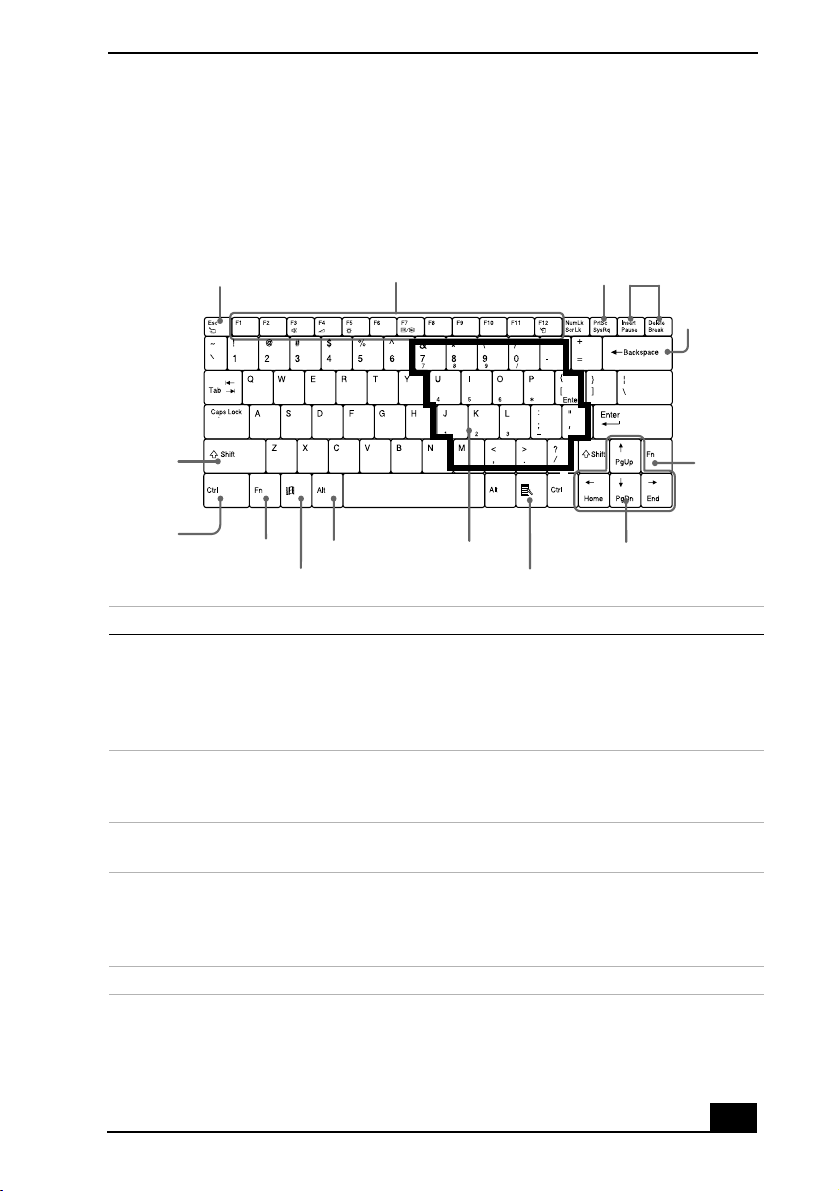
Using the Keyboard
Using the Keyboard
Your keyboard is very similar to a typewriter’s, but the keyboard has additional
keys that perform specific computer-related tasks.
Keyboard
Correction keys
Backspace
key
Function
key
Shift key
Ctrl key
Escape key
Fn key
Windows key
Alt key
Function keys
Numeric keypad area Navigation keys
Print Screen key
Applications key
Key Description
Numeric keypad
area
Contains the keys found on a typical calculator. Use the numeric
keypad area to type numbers or to perform mathematical
calculations such as addition and subtraction. Note that you must
press the Num Lock key to activate the numeric keypad. (When
you do so, the Num Lock light will be on.)
Navigation keys Several keys are devoted to moving the cursor on the screen (the
four arrow keys which also function as the Home, End, Page Up,
and Page Down keys).
Correction keys The Insert, Back Space, and Delete keys enable you to make
corrections in your documents.
Function keys The 12 function keys along the top of the keyboard are used to
perform designated tasks. For example, in many applications, F1 is
the Help key. The task associated with each function key may vary
from one application to the next.
Escape key The Esc (Escape) key is used to cancel commands.
29
Page 31

VAIO® Z505 SuperSlim Pro™ Notebook User Guide
Key Description
Print Screen key The Print Screen key takes an electronic snapshot of the screen and
places it in the Windows Clipboard. You can then paste the screen
shot into a document and print it.
Operator keys Several keys are always used with at least one other key: Ctrl, Alt,
and Shift. When held down with another key, the Ctrl (Control)
and Alt (Alternate) keys offer another way to give commands. For
example, in many applications, instead of choosing the Save
command from a menu, you can hold down Ctrl and press S
(referred to as Ctrl+S). The Shift key operates the same way as on
a typewriter; it is used to produce capital letters or special symbols
such as @ and $.
Windows key The key with the Windows logo displays the Windows Start menu;
it is the equivalent of clicking the Start button on the task bar. See
“Combinations and Functions with the Windows Key” on page 30.
Fn key The Fn key is used in combination with other keys to issue
commands. The Fn keys at the left and right sides both work the
same. See “Combinations and Functions with the Fn Key” on
page 32.
Applications key The Applications key displays a shortcut menu of context-sensitive
choices; pressing this key is the equivalent of clicking the right
mouse button.
Combinations and Functions with the Windows Key
Combinations Functions
+ F1 Displays Windows Help.
+ Tab Switches the selected button on the taskbar.
+ E Displays Windows Explorer.
+ F Displays the Windows Find: All Files window to find a file or
folder. This is the equivalent of selecting Find and then Files or
Folders from the Start menu.
+ Ctrl + F Displays the Windows Find: Computer window where you can
locate other computers. This is the equivalent of selecting Find and
then Computer from the Start menu.
+ M Minimizes all displayed windows.
30
Page 32

Using the Keyboard
Combinations Functions
Shift + + M Returns all minimized windows to their previous size.
+ R Displays the Run window. This is the equivalent of selecting Run
from the Start menu.
Fn + + Insert Displays the Properties window. This is the equivalent of clicking
the System icon in the Control Panel.
Indicators
Indicators Functions
Power Lights when the power to the computer is turned on. Flashes in
System Suspend mode.
Turns off when the computer is in System Hibernation mode or
powered off.
Battery
Information Depending on the VAIO Action Setup setting, the Information
Light On Off
Hard disk Data is being read from or
Indicates the status of the battery attached at the rear of the
computer.
indicator lights when you have received new e-mail and/or retrieve
e-mail.
The hard drive is not being
written to the hard drive. Do
accessed.
not enter System Suspend
mode or turn off the computer
when this indicator light is on.
31
Page 33

VAIO® Z505 SuperSlim Pro™ Notebook User Guide
➜
➜
Light On Off
Num Lock The number keys in the
numeric keypad are active.
The character keys in the keypad
area are active.
Caps Lock The letters appear in
uppercase as you type. The
Shift key lowers the case of
Letters appear in lower case as
you type (unless you hold down
the Shift key).
typed letters when Caps Lock
is on.
Scroll Lock The screen scrolls differently.
(Exactly how it scrolls
Information moves across the
display normally.
depends on the specific
application. It has no effect in
many applications.)
Combinations and Functions with the Fn Key
Combinations/
Feature
Fn+ (ESC)
System Suspend
Fn+ (F3)
Speaker switch
Fn+ (F4)
Speaker volume
Fn+ & (F5)
Brightness control
Fn+ / (F7)
Switch to the
external display
Functions
Puts the system into System Suspend mode, a power
management state. To return the system to the active
state, press any key or press the power switch on your
computer.
Toggles the built-in speaker off and on.
Adjusts the built-in speaker volume.
To increase volume, press Fn+F4, then or ➜.
To decrease volume, press Fn+F4, then or .
Adjusts the brightness of the LCD.
To increase light intensity, press Fn+F5 and then
or ➜.
➜
To decrease light intensity, press Fn+F5 and then
➜
or .
Toggles through the LCD, external display (connected
to the Monitor connector on the port replicator) and
both LCD and external display.
Only LCD
LCD and external display
Only external display
➜
➜
32
Page 34

Using the Keyboard
Combinations/
Feature
Fn+ (F12)
System Hibernation
Fn+D
Video standby
Fn+B
Mega-Bass switch
Fn+S
System Idle
You can also carry out these functions using the Jog Dial control.
✍
Some functions are not available until Windows launches.
Functions
Provides for the lowest level of power consumption.
When you execute this command, the state of the
system and state of the peripheral devices are written to
the hard disk and the system power is turned off. To
return the system to the original state, use the power
switch to turn on power.
Turns off the LCD to save power. To turn the LCD
back on, press any key (Windows® Me only).
Toggles the mega-bass function off and on. This feature
is available with headphone only.
Puts the system into System Idle mode, a power
management state. To return the system to the active
state, press any key.
33
Page 35

VAIO® Z505 SuperSlim Pro™ Notebook User Guide
r
Using the Touchpad
The keyboard contains a cursor-pointing device called a touchpad. You can point
to, select, drag, and scroll objects on the screen using the built-in touchpad.
Touc hpad
Pointe
Touchpad
Actions Descriptions
Point Slide one finger on the touchpad to place the pointer on an item or object.
Click Press the left button once.
Double-click Press the left button twice.
Right-click Press the right button once. In many applications, this action displays a
shortcut menu of context-sensitive choices.
Drag Slide one finger while pressing the left button.
Scroll Move your finger along the right edge of the touchpad to scroll vertically.
Move your finger along the bottom edge to scroll horizontally. (The scroll func-
tion is available only with applications that support a touchpad scroll feature.)
See Mouse Properties for information on touchpad features, such as clicking both buttons
✍
simultaneously, adjusting touchpad speed, and Easy Launcher functions. To access Mouse
Properties, press the Start button, select Settings, and then select Control Panel. Doubleclick the Mouse icon in the Control Panel.
Right button
Left button
34
Page 36

Using the Floppy Disk Drive
Using the Floppy Disk Drive
You can connect the floppy disk drive to the (USB) connector on your
computer.
To connect the floppy disk drive
You do not need to shut down the computer before connecting or disconnecting the
✍
floppy disk drive. Before removing the FDD, see To remove the floppy disk drive when
the computer is on .
❑
Plug the USB cable from the floppy disk drive into the (USB) connector
on the computer. The VAIO logo on the disk drive should be facing up.
Connecting the FDD
Floppy disk drive
(supplied)
Attached USB cable
To use two USB devices at the same time, plug the second device into the (original
✍
mini USBconnector) on the left side of the computer, using the supplied conversion
adapter.
To boot your computer from a floppy disk you must connect the floppy disk drive to
the USB port on right side of the computer as shown above.
USB connector
35
Page 37

VAIO® Z505 SuperSlim Pro™ Notebook User Guide
To insert a diskette
1
Hold the diskette with the label side facing up.
2
Gently push the diskette into the drive until it clicks into place.
Inserting diskette
Diskette
Floppy disk drive
To remove a diskette
❑
When you finish using the diskette, wait until the LED indicator turns off
and then press the Eject button to remove the diskette.
Removing diskette
Eject button
LED indicator
To remove the floppy disk drive when the computer is on
1
Double-click the Remove Hardware icon in the task tray.
2
The “Unplug or Eject Hardware” dialog displays.
3
Select the hardware device you wish to remove by clicking it.
4
Click stop.
36
Page 38

Using the Floppy Disk Drive
5
Confirm the correct device is selected in the “Stop a hardware device”
dialog box.
6
The message, “Floppy Disk Drive can now be safely removed from the
system” appears. Click OK.
7
Slide the release lever on the bottom of the computer in the direction of the
arrow, and then unplug the floppy disk drive from the computer.
(Windows Me only) If you choose and remove the USB Disk, the internal memory stick
becomes disabled.
If you have removed the USB Disk by mistake (instead of the USB floppy), take the
following steps to recover it.
1 Open the start menu, select Settings, Control Panel, and then the
System icon. The Device Manager appears.
2 Click the Refresh button.
3In the “Stop a Hardware device” dialog box, confirm that the device
can be safely removed from the system. Click OK.
To carry the floppy disk drive
Fold the floppy disk cable into the compartment on the right side.
Notes on handling diskettes
❑
Do not open the shutter manually and touch the surface of the diskette.
❑
Keep diskettes away from magnets.
❑
Keep diskettes away from direct sunlight and other heat sources.
37
Page 39

VAIO® Z505 SuperSlim Pro™ Notebook User Guide
Connecting the CD/DVD Drive (optional)
You can use the optional PCGA-CD51/A CD-ROM drive, or the
PCGA-DVD51A DVD drive with your notebook. If you use an optional drive
when your computer is running on battery power, the battery life will be shorter.
The drive draws power from the computer through a PC card.
Windows Me does not support PCGA-CDRW51.
✍
To Connect the CD Drive
You can connect a PCGA-CD51/A CD-ROM drive while the computer is on, unless you
✍
want to use the System and Application Recovery CDs. Turn off your computer before
using the System and Application Recovery CDs.
Procedures for connecting the CD drive may vary, depending on the CD drive.
See the manual that came with your CD drive for more information on use.
(For Windows® 2000) To play an audio CD in the optional PCGA-CD51 series
CD-ROM drive with your notebook, your computer's settings must be set properly.
You can check the settings as follows:
1 Click the Start button, select Settings, and then Control Panel.
2 Double-click the System icon.
3 Click the Hardware tab and click Device Manager.
4 Double-click the drive you use under DVD/CD-ROM drive.
5 Click the Property tab and make sure the “Enable digital CD audio for
this CD-ROM device” box is checked.
38
Page 40

Connecting the CD/DVD Drive (optional)
1
Remove the PC card slot protector from the PC card slot. See “Using PC
Cards” on page 42 for details.
2
Remove the PC card from the bottom side of the CD drive.
Removing PC Card
3
Insert the PC card into the PC card slot with the SONY logo facing up. See
“Using PC Cards” on page 42 for details.
Inserting PC Card
A protective cover is attached to the lens of the CD-ROM drive at the factory. Before
✍
using the CD-ROM drive, remove the protective cover.
39
Page 41

VAIO® Z505 SuperSlim Pro™ Notebook User Guide
To Insert a Disc
1
Press the Eject button. The disc tray slides out.
CD-ROM Drive
Eject button
2
Place the disc in the tray with the label side facing up. Push the disc onto the
hub until the disc clicks into place.
Inserting Disc
40
Disc
Page 42

Connecting the CD/DVD Drive (optional)
3
Close the tray by pushing it gently. The BUSY indicator on the drive flashes
while your computer is reading data from the disc.
Flashing BUSY Indicator
Busy indicator
Notes on CD and DVD Media
To Remove the Drive
Remove the PC card from the computer. See “Using PC Cards” on page 42 for
details.
Handling CD or DVD Media
❑
Do not touch the surface of the disc.
❑
Do not drop or bend the disc.
Cleaning CD or DVD Media
❑
Fingerprints and dust on the surface of a disc may cause read errors. Proper
care of the disc is essential to maintain its reliability. Do not use solvents
such as benzine, thinner, commercially available cleaners or anti-static spray,
as they may cause damage to the disc.
❑
For normal cleaning, hold the disc by its edge and use a soft cloth to wipe the
surface from the center out.
❑
If the disc is badly soiled, moisten a soft cloth with water, wring it out well,
and use it to wipe the surface of the disc from the center out. Wipe off any
remaining moisture with a dry soft cloth.
41
Page 43

VAIO® Z505 SuperSlim Pro™ Notebook User Guide
Using PC Cards
Your computer includes a PC card slot. PC cards allow you to connect portable
external devices, such as a CD-ROM drive.
The PC card slot can accommodate one Type I or Type II PC card. This slot is
✍
compatible with 16 bit card and Card Bus. ZV (Zoomed Video) port is not available.
Some PC cards may require that you disable idle devices when using the PC card. You
can use Sony Notebook Setup to disable devices. See Displaying the Sony Notebook
Setup Screen in the online manual Customizing Your VAIO®
Notebooks for details.
Be sure to use the most recent software driver provided by the PC card manufacturer.
If an ! mark appears on the Device Manager tab in the System Properties dialog box,
remove the software driver and then reinstall it.
To insert a PC card
You do not need to shut down the computer before inserting or removing a PC card.
✍
1
Pull the PC card release button up away from the computer and push it in
towards the computer.
Z505 SuperSlim Pro
PC Card Release Button
2
Remove the PC card slot protector.
42
Page 44

Using PC Cards
Removing PC Card Slot Protector
3
Insert the PC card into the PC card slot, front label facing up. Gently push
the card into the slot until the card is fixed into the connector. The release
button comes out.
Inserting PC Card
Insert with the arrow
facing forward.
PC card
43
Page 45

VAIO® Z505 SuperSlim Pro™ Notebook User Guide
Do not force a card into the slot. It may damage the connector pins.
✍
If you have difficulty inserting a card, check that you are inserting the card with the
correct orientation.
Do not carry your computer while touching the head of a PC card (such as a wireless
LAN card), pressure or shock may damage the connector pins.
See the manual that came with your PC card for more information on its use.
To remove a PC card
When your computer is turned on, please take the following steps to unplug this
✍
device from the computer. Otherwise, your system might crash and you might lose
data that you didnt save before.
If your computer is off, you do not have to follow these instructions.
1
Close any applications that use the PC card, otherwise data may be lost.
2
Click the Unplug or Eject Hardware icon in the taskbar and select the card.
3
Click Stop, in the Stop a Hardware device dialog box, confirm the device to
stop and click OK.
4
Click Close to close the Unplug or Eject Hardware window.
5
Pull the PC card release button up and press it in towards the computer.
Removing PC Card
Release button
6
Gently grasp the card and pull it out.
44
Page 46

Using PC Cards
7
Insert the PC card slot protector into the empty slot.
For some PC cards, if you alternate between normal power operation and the System
✍
Suspend or System Hibernation power saving modes while the card is inserted, you
may find that a device connected to your system is not recognized. Reboot your
system to correct the problem.
If you choose and remove the USB Disk, the internal memory stick becomes disabled.
If you have removed the USB Disk by mistake (instead of the USB floppy), take the
following steps to recover it (Windows Me only).
1 Open the start menu, select Settings, Control Panel, and then the
System icon. (If you cannot find the icon you are looking for, click the
hyperlink “Display all the options of Control Panel”.) The Device
Manager appears.
2 Click the Refresh button.
3In the “Stop a Hardware device” dialog box, confirm that the device
can be safely removed from the system. Click OK.
45
Page 47

VAIO® Z505 SuperSlim Pro™ Notebook User Guide
Using Smart Connect
Windows Me™
You can connect your VAIO® notebook to another VAIO computer that has the
preinstalled Windows Me operating system or the Sony Smart Connect 3.0
software preinstalled. You may use an i.LINK® cable (optional) to connect the
two systems and then use one computer to edit, copy, or delete files on the other
computer. You can also print from a printer that is attached to either computer.
Select the STD mode in Smart Connect 3.0 software to connect with another
computer that has Windows Me preinstalled.
Connecting with an i.Link cable
i.LINK cable
Windows 2000
The preinstalled Smart Connect software allows you to use an i.LINK® cable
(optional) to connect your VAIO notebook to another VAIO computer that also
has Smart Connect or preinstalled Windows Me. You can then use one computer
to edit, copy or delete files on the other computer. You can also print from a
printer attached to either computer.
See Smart Connect online help for more information.
When you connect two VAIO computers, you must assign each computer a unique
✍
name. The computers can be identified by this unique name when the two computers
are networked together.
If you have previously purchased a VAIO computer or notebook that does not have the
✍
Windows Me operating system or Smart Connect 3.0 software preinstalled, consult
the Sony website for support options (http://www.sony.com/pcsupport).
46
Page 48

Connecting an i.LINK® device
Connecting an i.LINK® device
*
Your VAIO Z505 SuperSlim Pro notebook includes an i.LINK (IEEE1394)
S400 connector, which you can use to connect to a compatible i.LINK device
such as a digital video camera recorder.
To Connect a Digital Video Camera Recorder
Plug one end of an i.LINK cable into the S400 connector on the left side of the
computer and the other end into the DV In/Out connector on the digital video
camera recorder. If your digital video camera recorder includes a
Stick®
slot, you can copy images from it to your computer via a
media. Copy images to the
Memory Stick
slot on your computer. For details on using
Memory Stick
media and insert the media into the
Memory
Memory Stick
Memory Stick
, see
“Using Memory Stick® Media” on page 53.
Connecting digital video camera recorder
to DV In/Out
Digital video
camera recorder
to S400
i.LINK cable
(optional)
* i.LINK is a trademark of Sony used only to designate that a product contains an IEEE1394
connector. All products with an i.LINK connector may not communicate with each other.
47
Page 49

VAIO® Z505 SuperSlim Pro™ Notebook User Guide
The Sony digital video camera recorder is pictured; your digital video camera recorder
✍
may need to be connected differently.
Only Sony digital video cameras, and connectors labeled DV In/Out or i.LINK are
i.LINK-compatible.
See the manual that came with your digital video camera recorder for more
information on installation and use.
The i.LINK connector does not supply power to external devices. If the external device
requires power from the i.LINK connector, you cannot use the device with your
computer.
The VAIO Z505 SuperSlim Pro notebook supports transfer rates up to 400 Mbps;
however, the actual transfer rate is the lowest transfer rate of the external device.
The i.LINK features available may vary depending on the software applications you
use. See the documentation that came with your software for more information.
See page 47 for a list of i.LINK cables compatible with your VAIO Z505 SuperSlim Pro
notebook.
You can connect a digital video camera to the i.LINK connector on your notebook or
the i.LINK connector on the optional port replicator. When a camera is connected to
the i.LINK connector on the notebook, you should not connect any other devices to the
i.LINK connector on the port replicator. When a camera is connected to the i.LINK
connector on the port replicator, you should not connect any other devices to the
i.LINK connector on the notebook.
i.LINK cables compatible with your VAIO Z505 SuperSlim Pro notebook
include cables with the following part numbers: VMC-IL4415 (a 1.5-meter cable
with a 4-pin connector at each end), VMC-IL4615 (a 1.5-meter cable with a 4-pin
connector at one end and a 6-pin connector at the other), and VMC-IL4408A (a
0.8-meter cable with a 4-pin connector at each end). You can purchase these
cables from your local retailer, through the Sony VAIO® Direct website
(http://vaio.sonystyle.com) or by calling 1-888-315-7669 (toll free).
48
Page 50

Connecting an i.LINK® device
Hard Drive Partition
In order to improve the performance of your computer’s DVgate™ Motion
software, the hard disk drive on your computer has been formatted with two
partitions, C and D.
large video captures from consuming the available space on your C partition. To
maintain optimum performance of DVgate Motion, you should defragment your
D partition regularly. See the DVgate Motion online help for more information.
*
DVgate Motion saves files to the D partition. This prevents
* See “Specifications” on page 109.
49
Page 51

VAIO® Z505 SuperSlim Pro™ Notebook User Guide
VAIO Action Setup
VAIO Action Setup manages the settings for your computer's Jog Dial™ control,
Memory Stick® media,
and i.LINK® interface. An overview of some of the
functions controlled by VAIO Action Setup is provided below. For more
information on changing the settings using VAIO Action Setup, right-click the
Jog Dial control icon or , in the task tray and click Help Topics.
The Jog Dial™ Control
Your computer is equipped with a Jog Dial control on the right side of the unit.
The Jog Dial control enables you to open an application, folder, or document
from a predefined list by rotating and pressing the Jog Dial control. In addition,
when you press the Jog Dial control, you can turn on your computer
automatically and start the selected application or document.
Jog Dial Control
turn
press
Jog Dial control
The Jog Dial control window always appears in the display. It is either in the
launcher mode or in the guide mode.
50
Page 52

The Jog Dial™ Control
Using the Jog Dial™ Control
This section explains how to use the Jog Dial control. For information on how to
change the Jog Dial control’s settings, right-click the Jog Dial control icon in the
task tray and click Help Topics.
Launcher Mode
The Jog Dial control window is in launcher mode until a software application is
launched or the Jog Dial control window becomes active. When an arrow is
displayed next to an item in the Jog Dial control window, you can display a
submenu of that item by selecting it and pressing the Jog Dial control button.
Using Launcher Mode
To use the Jog Dial control, click the Jog Dial control window or the Jog Dial
control icon in the task tray. Alternatively, you can press the Jog Dial control
while pressing the Ctrl key on the keyboard to switch to the launcher mode.
1
Turn the Jog Dial control to select the item you want, then press the Jog Dial
control. The window switches to the guide mode, and shows the Jog Dial’s
function.
JOG Guide Dialog Box
2
Turn or press the Jog Dial control to use the desired function.
3
To select another item, switch to the launcher mode and repeat from step 1.
51
Page 53

VAIO® Z505 SuperSlim Pro™ Notebook User Guide
Guide Mode
The Jog Dial control window is in the guide mode when software is in use and
the software window is active. Depending on the software you are using, you can
select items from the displayed list using the Jog Dial control. Some Sony
software applications have two modes in List View, Simple Menu and Full Menu.
You can switch the mode by pressing the shift key while turning the Jog Dial
control.
Using Guide Mode
The Jog Dial control window displays the Jog Dial’s function.
Using the Jog Dial Control with Sony Software
If Sony software that supports the Jog Dial control is active, you can use the Jog
Dial’s functions that are allocated to that software. For more information on
functions allocated to software, see the software applications online Help.
Using the Jog Dial Control with Other Software
If the software you are using does not support the Jog Dial control, you can still
perform the following functions:
Action Description
Maximize Window
Minimize Window
Finish Window
*
Scroll
Jog Dial Launcher Press the Jog Dial
Menu Bar Press the Jog Dial
* Some software does not support these functions.
*
*
*
Press the Jog Dial control button to maximize the size of
the active window. Press again to return to normal
window size.
Press the Jog Dial control button to minimize the size of
the active window. Press again to return to normal
window size.
Press the Jog Dial
application.
Press the Jog Dial
within the active window.
control
control
to Jog Launcher mode.
to scroll through the active window’s toolbar.
52
control
control
control
control
button to close the active
button to begin scrolling
button to return the Jog Dial
button, then use the Jog Dial
Page 54

Using Memory Stick® Media
Using a Dialog Box
When a window such as Screen Properties is active, the Dialog box is displayed
in the Jog Dial window. You can select an item in the window by rotating the Jog
Dial control. Pressing the Jog Dial control is the equivalent of pressing Enter.
JOG Guide dialog box
Using Memory Stick® Media
This new compact, portable, and versatile recording medium has a data capacity
exceeding that of a floppy disk. The media is specially designed for exchanging
and sharing digital data with compatible products. Because it is removable, the
media can be used for external data storage.
Types of Memory Stick Media
Two types of
(hereafter referred as
copyright protection. The second type, simply referred to as
media, does not have the same copyright protection as MagicGate.
You can use both media with your notebook.
For music, which requires copyright protection, you can only use
Stick
media with your notebook. You can also use MagicGate-compatible
devices to record and playback music when they are connected to your computer.
You can store mixed data on the
copy an image on to
Memory Stick
MG™ Memory Stick
MG Memory Stick
media are available. The first type,
media), is provided with
Memory Stick
media. For example, you can
media that already contains music.
MagicGate™
Memory Stick
MG Memory
53
Page 55

VAIO® Z505 SuperSlim Pro™ Notebook User Guide
What is MagicGate?
MagicGate is copyright protection that consists of authentication and encryption
technology. Authentication technology ensures that protected content is only
transferred between compliant devices and media. Protected content is recorded
and transferred in an encrypted format to prevent unauthorized duplication or
playback.
Ensure that the
✍
MG Memory Stick
media has the MG mark .
To Insert a Memory Stick Media
1
Insert with the arrow facing upward and toward the Memory Stick slot.
Inserting the media in the wrong direction may damage the connector pins.
✍
2
Carefully slide the Memory Stick in until it clicks in place.
Inserting Memory Stick
Insert with the arrow
facing forward.
Memory Stick media
to
To view the contents of Memory Stick media
You can also see the contents by clicking the Removeable Disk (S:) icon.
54
Page 56

Using Memory Stick® Media
If you cannot see the Removable Disk (S:) under My Computer on your desktop:
1
Click Start, point to Settings and then Control Panel.
2
Click System. The System Properties window appears.
If you cannot find System, open the Control Panel window and select Display Control
✍
Panel options.
3
Select the the Device Manager tab.
Warning: When copying data between Memory Stick media with different memory
capacity, use the drag and drop method to copy data. Do not use the Copy Disk function
of Windows. The Copy Disk function will result in the loss of the installed memory.
To Remove a Memory Stick Media
Make sure the access light is off. Push the media in toward the computer. When
the media ejects, pull it out. When removing the
Memory Stick
media, be
careful as it may eject completely from the slot.
Notes on using Memory Stick media:
❑
When the media's erasure prevention switch is set to LOCK, data cannot be
recorded or erased.
❑
Before using
❑
Wait a minimum of 10 seconds after the media finishes reading or writing
data before removing it. If the media is removed prematurely, a blue screen
with an error message appears, prompting you to continue or exit. Re-insert
the media into the slot and press Enter to continue. This allows the media to
finish reading or writing data.
❑
You can enjoy video clips that you have recorded with
compatible video camera recorders.
❑
The media slot can accommodate one media at a time.
❑
To copy images from a digital video camera via
“Connecting an i.LINK® device” on page 47.
❑
To copy images from a digital still camera via the
“To connect a digital still camera” in the online manual “Customizing Your
VA I O ® Z505 SuperSlim Pro™ Notebook.”
Memory Stick
media, you should back up important data.
Memory Stick
Memory Stick
Memory Stick
media, see
media, see
-
55
Page 57

VAIO® Z505 SuperSlim Pro™ Notebook User Guide
❑
Only MagicGate™ Memory Stick media can be used with copyright
protected data like music.
❑
Do not remove a media or turn off the power while the access light is on.
❑
Do not use the media in locations that are subject to static electricity or
electrical noise.
❑
Do not touch the media connector with your finger or metallic objects.
❑
Do not attach labels other than the supplied label to a media.
❑
Do not bend, drop, or apply strong shock to the media.
❑
Do not disassemble or modify the media.
❑
Do not allow the media to get wet.
❑
Do not use or store the media in a location that is subject to:
❑
Extremely high temperatures, such as in a car parked in the sun
❑
Direct sunlight
❑
High humidity or places with corrosive substances
To prolong the life of the media, use the supplied storage case. See the
instructions that come with your media for more information on use.
Using Power Saving Modes
When you use a battery as the source of power for your computer, you can take
advantage of power management settings to conserve battery life. In addition to
the normal operating mode, which allows you to turn off specific devices, your
computer has three distinct power saving modes: System Idle, System Suspend,
and System Hibernation. When using battery power, you should be aware that the
computer automatically enters System Hibernation mode when the remaining
battery charge drops to approximately 10%, regardless of the power management
setting you select.
If your battery level falls to less than 10%, you should either attach the AC adapter to
✍
recharge the battery or shut down your computer and insert a fully charged battery.
56
Page 58

Using Power Saving Modes
Normal Mode
This is the normal state of your computer when it is in use. The green power
indicator light is on in this mode. To save power, you can turn off a specific
device such as the LCD or the hard disk.
For details, see Controlling Power Management in the online manual Customizing
✍
Your VAIO® Z505 SuperSlim Pro Notebook.
System Idle Mode
This mode is convenient if you do not need to use your computer for a brief
period. The hard disk and video display enter a low power state, and the CPU
clock and processor stop. The power indicator light is tan in this mode.
To activate System Idle Mode
Press Fn+S. You can also use the PowerPanel utility to enter System Idle mode.
To return to normal Mode
Press any key.
System Suspend Mode
The computer saves the current state of the system in RAM and switches off
power to the CPU. The tan power indicator light flashes in this mode.
To activate System Suspend Mode
Press Fn+Esc. You can also use the PowerPanel utility to enter System Suspend
mode.
To return to normal Mode
Press any key.
System Hibernation Mode
The state of the system is saved on the hard drive and power is turned off.
The power indicator light is off in this mode.
57
Page 59

VAIO® Z505 SuperSlim Pro™ Notebook User Guide
To activate System Hibernation mode
To activate System Hibernation mode, press the key combination Fn+F12.
(Windows 2000) The Save to Disk Manager screen appears, and then the computer
✍
enters System Hibernation mode.
Do not move the notebook until its power indicator light turns off.
✍
To return to normal Mode
Turn on the computer by sliding the power switch forward. The computer returns
to its previous state.
When returning from System Hibernation mode, the system status stored on the hard
✍
disk is erased and the computer starts normally if you slide the power switch forward
and hold for more than four seconds.
❑
Time to return to normal mode:
System Idle requires less time than System Suspend, and System Suspend
requires less time than System Hibernation.
❑
Power consumption:
System Idle uses more power than System Suspend, and System Suspend uses
more power than System Hibernation.
If you enable Wake on LAN, please be aware that your standby power saving mode
will be switched to the System Idle mode from the System Suspend mode.
58
Page 60

Connecting Peripheral Devices
You can add functionality to your computer by connecting any of these
peripherals:
❑
Phone line (page 60)
❑
Port replicator (page 63)
❑
External display (page 66)
❑
Printer (page 70)
❑
CD-ROM drive (page 38)
❑
i.LINK device (page 63)
❑
Universal Serial Bus (USB) device (page 71)
59
Page 61

VAIO® Z505 SuperSlim Pro™ Notebook User Guide
Connecting a Phone Line (optional)
You need to connect a phone line to take advantage of online services, the
Internet, and Sony Customer Support.
In order to register your Sony VAIO® Z505 SuperSlim Pro notebook, register your
✍
software online, and use Sony Customer Support, you must connect to a phone line.
1
Open the phone line jack cover. The cover opens only to a 45-degree angle.
Do not plug the phone cable into the Ethernet port as this may damage your
✍
notebook.
Phone Line Jack Cover
Phone line
jack cover
2
Plug one end of the phone cable (optional) into the jack on the inside of the
phone line jack cover. Make sure you insert the phone cable from the rear of
the computer and that the modular jack clicks into place.
60
Page 62

Connecting a Phone Line (optional)
3
Plug the other end into the wall jack.
Plugging Phone Line into Phone Line Jack
Phone line jack
Phone cable (optional)
Your computer does not work with party lines, cannot be connected to a coin-operated
✍
telephone, and may not work with multiple phone lines or a private branch exchange
(PBX). Some of these connections might result in excess electrical current and could
cause a malfunction in the internal modem.
61
Page 63

VAIO® Z505 SuperSlim Pro™ Notebook User Guide
Connecting to the Local Area Network (LAN)
You can connect your computer to 10BASE-T and 100BASE-TX-type networks.
For the detailed settings and devices needed to connect to the network, please ask
your network administrator.
Connecting to LAN
Ethernet
Adapter
Warning: Only connect 10BASE-T and 100BASE-TX cables to the (Ethernet
network) port. Do not connect any other type of network cable or any telephone line.
Connecting cables other than those listed above may result in an electric current
overload and could cause a malfunction, excessive heat, or fire in the connector. To
connect the unit to the network, contact your network administrator.
If you enable Wake on LAN, please be aware that your standby power saving mode will
be switched to the System Idle mode from the System Suspend mode.
62
Page 64

Connecting the i.LINK® Port Replicator
Connecting the i.LINK® Port Replicator
You can use the PCGA-UPR5 i.LINK port replicator (supplied) to connect
peripheral devices such as a printer or external display. The port replicator has
five ports, including an i.LINK port.
Port Replicator
1
2
1
2
3
4
5
✍
Printer
Monitor
i.LINK® device
USB device
Serial
You cannot use the optional PCGA-PR5 port replicator with your computer.
3
4
5
63
Page 65

VAIO® Z505 SuperSlim Pro™ Notebook User Guide
To Attach the Port Replicator
1
Turn off the computer.
2
Open the port replicator connector cover on the left side of the computer.
Port Replicator Connector
Port replicator
connector cover
3
Plug the port replicator cable into the port replicator connector on the
computer.
64
Page 66

Connecting the i.LINK® Port Replicator
To Remove the Port Replicator
1
Turn off the computer.
2
Press both sides of the port replicator cable connector and unplug the cable
from the computer.
Attaching Computer to Port Replicator
3
Fold the port replicator cable into the compartment on the side of the port
replicator.
Connecting AC Adapter to Port Replicator
65
Page 67

VAIO® Z505 SuperSlim Pro™ Notebook User Guide
Connecting an External Display
You can connect your notebook to a computer display (monitor) or projector.
To Connect a Monitor
Use the port replicator connector on the left side of the computer. Plug the
display adapter (optional) into this connector. If necessary, plug one end of the
display’s power cord into the display, and the other end into an AC outlet.
Connecting Monitor
to
Computer display
Power cord
Display cable (optional) Display adapter (optional)
See the manual that came with your computer display (monitor) for more information
✍
on installation and use.
66
Page 68

Connecting an External Display
To Connect a Projector
You can use a projector, such as the Sony LCD Projector, as an external display.
Connecting Projector
Projector
to
Power cord
To i
RGB signal cable
See the manual that came with your projector for more information on installation and use.
✍
Display adapter (optional)
Audio cable (optional)
To Remove the Display Adapter
Press both sides of the display adapter connector and unplug it from the computer.
To Select a Display
When you connect an external display to your computer, you can press Fn+F7 to
toggle the output between the Liquid Crystal Display (LCD), the external
monitor, or both devices.
See Selecting the Display Mode in the online manual Customizing Your VAIO® Z505
✍
SuperSlim Pro Notebook for more information.
67
Page 69

VAIO® Z505 SuperSlim Pro™ Notebook User Guide
Connecting an External Display
You can use the port replicator to connect an external display to your notebook
computer. For example, you can use the computer with any of the following:
❑
Computer display (monitor) (“To Connect a Computer Display (Monitor)”
on page 68)
❑
Projector (“To Connect a Projector” on page 69)
To Connect a Computer Display (Monitor)
❑
Use the symbol on the port replicator to locate the Monitor connector.
Plug the display cable into this connector.
❑
If necessary, plug one end of the display power cord into the display, and the
other end into an AC outlet.
Connecting monitor
to your computer
to
Monitor
Computer display
Display cable
See the manual that came with your computer (monitor) display for more information
✍
on installation and use.
The optional display adapter PCGA-DA5 allows you to connect a display directly to the
port replicator connector, eliminating the need for the port replicator.
Power cord
68
Page 70

Connecting an External Display
To Connect a Projector
You can use a projector as an external display, such as the Sony LCD Projector.
1
Use the symbol to locate the Monitor connector. Plug the RGB signal
cable into this connector.
2
Use the symbol to locate the Headphone connector. Plug the audio cable
i
into this connector.
Connecting projector
Projector
to i
Audio cable
RGB signal cable
to
Monitor
See the manual that came with your projector for more information on installation and
✍
use.
Power cord
To Select a Display
When you connect an external display to the monitor connector, you can press
Fn+F7 to toggle the output between the Liquid Crystal Display (LCD), the
external monitor, or both devices. See “Selecting the Display Mode” in the online
manual Customizing Your VAIO® Z505 SuperSlim Pro™ Noteb ook for more
information.
69
Page 71

VAIO® Z505 SuperSlim Pro™ Notebook User Guide
Connecting a Printer
You can use the port replicator to connect a compatible printer or other parallel
port device to your computer.
Turn off the computer before connecting peripherals. In normal use, you should turn
✍
on the peripherals before turning on the computer. You can connect i.LINK devices
while the computer is on.
Connect the AC adapter only after connecting all cables.
To Connect a Printer
❑
Use the symbol to locate the Printer connector on the port replicator.
Plug the printer cable (supplied with the printer) into this connector.
Connecting Printer
to your computer
Power cord
Power cord
Printer
to
Printer
Printer cable
(supplied with the printer)
Printer
❑
You can connect a compatible USB printer to your computer. Use the
symbol to locate the USB port on your computer and printer. Plug the USB
printer cable (optional) into the USB connector
See the manual that came with your printer for more information on installation
✍
and use.
Before using the printer, you may need to change the Printer setting in the Sony
Notebook Setup software. See Displaying the Sony Notebook Setup Screen in the
online manual Customizing Your VAIO® Z505 SuperSlim Pro Notebook.
70
Page 72

Connecting a Universal Serial Bus (USB) Device
Connecting a Universal Serial Bus (USB) Device
You can connect a USB device, such as a USB mouse, to your computer.
To Connect a USB Device
Use the symbol to locate the USB connector on the right side of the computer.
Plug one end of the USB cable into this port and the other end into the USB
mouse.
Connecting USB Device
USB mouse
to
USB
71
Page 73

VAIO® Z505 SuperSlim Pro™ Notebook User Guide
To Connect a Second USB Device.
When you wish to use another USB device, such as a floppy disk drive, at the
same time, connect the second USB device to the (original mini USB) connector
by attaching the supplied conversion adapter.
Attaching Second USB Device
to
original mini USB
Conversion adapter
You can use the optional Sony USB mouse (PCGA-UMS1 series) with this computer.
✍
Plug the USB mouse into the USB connector. You do not need to turn off your
computer.
See the manual that came with your USB device for more information on installation
and use.
Connecting the port replicator will disable the original mini USB adapter.
✍
72
Page 74

Adding Memory
Adding Memory
In the future you may want to install memory modules to expand the
functionality of your computer. You can increase memory to 192 MB on the
PCG-Z505LE and the PCG-Z505LEK and you can increase memory to 256 MB
on the PCG-Z505LS and PCG-Z505LSK. The PCG-Z505LE/PCG-Z505LEK
has 64 MB of memory and the PCG-Z505LS/PCG-Z505LSK has 128 MB of
memory. For memory upgrades, use only PC-100 SDRAM SO-DIMM (gold lead
contacts).
Sony recommends memory upgrades be performed by an authorized Sony Service
Center or Sony authorized agent. To find the nearest center or agent, see
http://www.sony.com/pcsupport.
Make sure you observe the proper safety precautions when you install a memory
module in your computer. See the bulleted list below. Be careful when adding
memory. Mistakes when installing or removing a memory module may cause a
malfunction.
❑
The procedures described below assume familiarity with the general
terminology associated with personal computers and with the safety
practices and regulatory compliance required for using and modifying
electronic equipment.
❑
Disconnect the system from its power source and from any
telecommunications links, networks, or modems before you open the system
or follow any of the procedures described below. Failure to do so may result
in personal injury or equipment damage.
❑
Electrostatic discharge (ESD) can damage disk drives and other components.
Perform the procedures described below only at an ESD workstation. If such
a station is not available, do not work in a carpeted area, and do not handle
materials that produce or hold static electricity (cellophane wrappers, for
example). Ground yourself by maintaining contact with an unpainted metal
portion of the chassis while performing the procedure.
❑
Do not open the memory module package until you are ready to install the
module. The package protects the module from ESD.
❑
Use the special bag for preventing ESD or use aluminum foil when you store
the memory module.
73
Page 75

VAIO® Z505 SuperSlim Pro™ Notebook User Guide
To Install a Memory Module
1
Shut down your computer and disconnect all peripheral devices, such as your
printer.
2
Unplug the computer and remove the battery packs.
3
Wait until the computer cools down. Then unscrew the six screws with
●
the
mark on the bottom of your computer.
Screws
4
Slide the LCD lock lever and lift the cover. Slide the keyboard toward the
LCD display, then lift it away slightly.
Lifting the Keyboard
74
Page 76

Adding Memory
5
Lift the keyboard from the LCD display side, then gently turn it over on the
touchpad space. Be careful not to detach the cable when lifting the keyboard.
Turning the Keyboard
6
You must remove the existing memory module. Follow the instructions in
“To Remove a Memory Module” on page 77.
7
Remove the memory module from its packaging.
8
Install the memory module. Be careful not to touch the other components on
the motherboard.
75
Page 77

VAIO® Z505 SuperSlim Pro™ Notebook User Guide
Installing the Memory Module
9
Gently replace the keyboard, then press it into your computer. Be careful not
to detach the cable when lifting the keyboard.
Replacing the Keyboard
If you cannot reset the keyboard correctly, check that the heat sink has not been
✍
moved into the area where the keyboard must be placed.
10
Close the computer cover, then tighten the screws on the bottom of the
computer.
76
Page 78

To Remove a Memory Module
1
Follow steps 1 to 5 of “To install a memory module.”
2
Touch a metal object (such as the connector panel on the back of your
computer) to discharge static electricity.
3
Remove the memory module.
4
Follow steps 8 and 9 of “To install a memory module.”
Adding Memory
77
Page 79

VAIO® Z505 SuperSlim Pro™ Notebook User Guide
78
Page 80

About the Software on Your Computer
Your VAIO® notebook is ready to help you work, play, learn, and communicate
as soon as you turn it on. This section gives you an overview of the activities you
can perform with your software titles. For support information, see “For Answers
to Your Software Questions” on page 13.
Adobe Acrobat Reader®
Adobe Systems Inc.
Acrobat Reader software allows you to view, navigate, and print electronic documents in
Adobe Portable Document Format (PDF), an open file format that is intended to preserve
the fidelity of documents created on all major computer platforms.
Adobe PhotoDeluxe® Home Edition
Adobe Systems Inc.
Create amazing photo effects with Adobe PhotoDeluxe. Without learning complex
software, you can enhance, restore, and be creative with your photos. Includes built-in
guided activities, stock photos, clip art and templates to assist you.
Adobe Premiere® LE
Adobe Systems Inc.
Adobe Premiere LE offers an interface and editing tool for producing movies for video,
multimedia, or the Web. View source clips and edited footage simultaneously on the
monitor window. Create video clips up to three hours long with complete audio-video
synchronization.
ArcSoft® PhotoPrinter™ 2000 Pro
ArcSoft, Inc.
ArcSoft PhotoPrinter 2000 Pro is an easy-to-use, advanced printing program that lets you
quickly lay out multiple images in multiple sizes on a single sheet of paper. PhotoPrinter
Pro offers a wide selection of templates including landscape, portrait, free style, mixed
sizes, custom templates and more. The application includes enhancement tools and special
effects for improving photos while giving you the ability to add text to any image.
79
Page 81

VAIO® Z505 SuperSlim Pro™ Notebook User Guide
DVgate
Sony Electronics Inc.
Connect a digital video camera recorder to the i.LINK® connector and capture your own
video clips and still images. You can edit the clips from your video, add others, and
combine clips into new movie segments. You can also save your images in a variety of
popular file formats.
McAfee® VirusScan
Network Associates, Inc.
Protect your computer from viruses. VirusScan can detect viruses from floppy disks,
Internet downloads, e-mail attachments, intranets, shared files, CD-ROMs, and online
services.
Media Bar
Sony Electronics Inc.
Media Bar software is your all-in-one solution for audio/video playback. Media Bar
software handles all common computer multimedia formats and controls selected Sony
devices. In addition to audio/video library cataloging and playlist management, Media Bar
software includes digital video quality control and effects features. Media Bar software
seamlessly integrates a variety of new media formats with an easy-to-use software
interface.
™
®
™
Microsoft® Internet Explorer
Microsoft Corporation
Internet Explorer delivers the web the way you want it. It is safe, easy to use, and you can
personalize how you access the web. Outlook Express and other tools in Internet Explorer
also help you have a great experience when you are on the web.
Microsoft® Word 2000
Microsoft Corporation
Microsoft Word 2000 makes it easy to create common Web, e-mail, and print documents
for use around the world. It embraces HTML as a first-class file format and extends this
software’s ease-of-use to the Web and e-mail. Word 2000 also extends that ease-of-use to
international users, making it simple to create multilingual documents.
MovieShaker
Sony Electronics Inc.
Sony’s original MovieShaker software creates personal movies that have transitions,
background music and text. Just import your video clips and “shake” with the click of a
mouse. Your personal movies are easy to create and fun to share with family and friends.
™
80
Page 82

About the Software on Your Computer
Netscape Communicator
Netscape Communications
Netscape Communicator is an all-in-one Internet tool that makes it easy to browse the
web, send Internet e-mail, chat, read newsgroups and compose great web documents.
®
OpenMG™ Jukebox
Sony Electronics Inc.
OpenMG Jukebox software enables you to import digital audio files by downloading
audio files from Electronic Music Distribution (EMD) services over digital networks, such
as the Internet. You can record audio CDs onto your hard drive in a variety of formats.
PictureGear
Sony Electronics Inc.
This image management software displays images from your hard drive, a Sony Digital
Still Camera, or a Sony Mavica® Camera. The images appear in a convenient light-table
format, so that you can easily view the contents of an entire folder.
™
Quicken® 2000 Basic
Intuit, Inc.
Quicken is a fast, easy way to organize your finances. Quicken works just like your
checkbook, so it is easy to learn and use. Quicken manages all your finances, bank
accounts, credit cards, investments, and loans. You can even pay your bills online.
Smart Capture
Sony Electronics Inc.
Smart Capture is a fun new way to send multimedia messages via e-mail. Smart Capture
manages the i.LINK connection between your computer and a Sony Digital Handycam®
camcorder that supports the i.LINK interface. It allows you to capture compressed video
or still images that you can save or share via e-mail. A smart solution to computer, digital
audio/video and network convergence.
Sound Forge® (Windows 2000 only)
Sonic Foundry
Sound Forge XP allows you to put powerful audio processing tools and effects to work on
your notebook. Simply cut, copy, and paste your way to striking multimedia files for use in
everything from Web pages to desktop presentations.
81
Page 83

VAIO® Z505 SuperSlim Pro™ Notebook User Guide
Smart Connect (Windows 2000 only)
Sony Electronics Inc.
Smart Connect allows you to use an i.LINK® cable (optional) to connect your VAIO
computer to another VAIO computer that supports Smart Connect. You can then use one
computer to copy, delete, and edit files on the other computer. You can also print from a
printer attached to either computer.
VA I O A c ti o n S e t u p
Sony Electronics Inc.
VAIO Action Setup manages the settings for your computer’s Shortcut keys and i.LINK
interface.
VAIO Support Agent
Sony Electronics, Inc
VAIO Support Agent provides immediate, interactive, on-line support.
About Your Recovery CDs
Application Recovery CD(s)
Sony Electronics
This program allows you to reinstall individual applications and device drivers. Use it to
restore corrupted or erased files.
System Recovery CD(s)
Sony Electronics
This program allows you to restore the software titles that shipped with your computer if
they become corrupted or are erased accidentally. It can be used only to restore the hard
disk of the Sony computer you purchased.
Supplementary Information
Recovering Microsoft
If you recover your operating system using the System Recovery CD, Microsoft
Word 2000 will not be recovered. Use the supplied Word 2000 CD-ROM to
recover this application.
82
Word 2000
®
Page 84

Software Information
MovieShaker™
This application can be used to create fun and innovative movies without any
knowledge of film editing. In a few simple steps, motion pictures can be
combined with special effects, still images (pictures), and music files and then
saved in a format most computers can play.
Main window
Working Panel
Editing trays
Clip tray
Product tray
Importing Images and Sound Clips
1
Click .
2
Find the file you want to add.
3
Select the file.
4
Click Open. The file is added to the Clip tray.
Importing files over 75 seconds in length may cause MovieShaker to stop
✍
responding.
Help
Trash
83
Page 85

VAIO® Z505 SuperSlim Pro™ Notebook User Guide
Create a Movie using Shaker
After adding clip(s) to the Clip tray, you can create a short movie using the
Shaker feature. Shaker randomly select clips from the Clip tray to create a
30-second scene.
1
Click the Shake tab.
2
Select a mood by clicking a face in the Shaker tray.
Shaker Tray
3
Click . A thirty second scene is automatically generated and
saved to the Product tray.
4
To preview, switch the Work Panel to Product tray mode and press play.
Scenes created with Shaker begin with black frame and after processing are placed
✍
in the first available slot on the Product tray. Limit the number of scenes placed on
the Product tray to 10 or less. MovieShaker may stop responding if too many
scenes are placed on the Product tray.
84
Page 86

MovieShaker™
Editing Clips and Scenes
You can edit your movie by adding effects and text, adjusting the color and
contrast, and modifying the length of clips.
Working Panel
Sound
Color
Monitor
Trim Palette
Effect Knobs
Adding effects to a scene or a clip:
1
Double-click the clip or scene to move it to the Working Panel.
Speed
Effect Palette
2
Select the Effects tab from the Editing tray.
3
Drag and drop the Effect you want to add from the Effects tray to the Effects
palette on the Working Panel.
To preview an Effect, click on the clip in the Working panel monitor. Your clip displays
✍
with the new effect on the Effect tray monitor.
4
See help for instructions on adjusting effect duration and replaying
clips/scenes.
Saving a Movie
1
Verify that the clip(s) you want to save is on the Product tray. See Help for
more details on saving movies.
2
Click Export.
3
Select the format in which you want the document to be saved.
85
Page 87

VAIO® Z505 SuperSlim Pro™ Notebook User Guide
4
Click Next.
5
Locate the folder to which you want the file saved.
6
Name the file.
7
Click Save.
! Exporting movies may take a long time to completeSaving movies as DV
(Digital Video) takes the longest and Quick-Save is the fastest. MovieShaker can
play video files up to 65 MB in length.
For DV playback and smooth video playback, we recommend the following resolution/
✍
refresh rates: 1024 x 768/75 Hz or lower.
PictureGear™
PictureGear is a digital image management application that allows you to see all
the images stored in any directory on your computer. Thumbnail views provide
quick reminders of your pictures. Brighten, contrast, enhance, resize, crop, and
color-correct your pictures. Create panoramic views, animations, screen savers,
wallpaper, still pictures from MPEG, and even html photo albums.
Managing Your Pictures
Use the collection feature to manage your pictures.
1
Click the Folder tab and browse to locate your pictures.
2
Select the pictures you want to have in a collection.
3
From Collection menu, select Create New Collection.
4
Enter a name for the collection and then click OK.
86
Page 88

PictureGear™
Creating a Photo Album
1
Select the pictures you want to use to make an album.
2
From the Utilities menu, select Album Maker.
3
Choose the type of Album you want and click OK.
4
Now add more pictures, frames, text, and effects.
5
When you are finished, select Create Album in File menu or click the Create
Album icon on the toolbar.
6
Designate the folder where you want to save the Album.
7
Enter the Target Album name, select Thumbnails and click OK.
8
The new album can be viewed using most internet browsers.
Using Panorama Maker
Panorama Maker stitches a group of still images into a 360 degree panoramic
picture. The source images should be the same size and overlap 20%.
How to stitch a panoramic picture:
1
Gather the source images into the same folder or collection.
2
Select the images you want to use.
We recommend 12 landscaped or 16 portrait pictures.
✍
3
From the Utilities menu select Panorama Maker.
4
Select the correct lens and click OK. (If 35mm lens is selected, the prompt
does not appear; to select a different lens, click the lens icon.)
5
Click the panoramic icon, near the bottom of the window.
6
Click Full Stitch.
Making Still Images and Panoramic from MPEG
1
Select the MPEG file.
2
From the Movie/Sound menu, select Scene break down.
3
Then select Movie Stitch, to create a panoramic picture.
87
Page 89

VAIO® Z505 SuperSlim Pro™ Notebook User Guide
For Answers to Your Software Questions
Acrobat Reader®, Adobe PhotoDelux
Home Edition, Adobe Premiere®
e®
LE (Adobe Systems Incorporated)
Web site http://www.adobe.com/
phone 206-628-2746 (fee-based support)
fax 206-628-5737
e-mail techdocs@adobe.com
hours M-F, 6 AM-5 PM PT
America Online® (America Online)
Web site http://www.aol.com
phone 800-827-3338
hours 7 days a week, 24 hours a day
CompuServe® 2000 (CompuServe, Inc.)
Web site http://www.compuserve.com
phone 800-848-8990
EarthLink Network TotalAccess® (EarthLink Network, Inc
.)
Web site http://help.earthlink.net/techsupport/
phone 800-395-8410
e-mail support@earthlink.net
hours 7 days a week, 24 hours a day
McAfee® VirusScan® (Network Associates, Inc.)
Web site http://support.mcafee.com
phone 408-988-3832
e-mail cybr@nai.com
hours M-F 9AM-5PM Central Time
Netscape Communicator® (Netscape Communications Corporation)
Web site http://www.netscape.com/
phone 888-4SONYPC (888-476-6972)
hours 7 days a week, 24 hours a day
* Support from 1-888-4SONYPC is free of charge for 90 days after the original date of purchase.
*
88
Page 90

For Answers to Your Software Questions
PhotoPrinter™ 2000 Pro (ArcSoft, Inc.)
Web site(s) http://www.arcsoft.com
http://www.photoisland.com
phone 510-440-9901
fax 510-440-1270
e-mail techsupport@arcsoft.com
hours M-F, 8:30 AM-5:30 PM PT
Prodigy Internet® (Prodigy Communications Corporation)
Web site http://www.prodigy.com
phone 800-213-0992
hours 7 AM - 3 AM ET
Quicken® 2000 (Intuit Inc.)
Web site http://www.intuit.com/support
phone 900-555-4688
hours 7 days a week, 24 hours a day
RealProducer® G2 (RealNetworks, Inc.)
Web site http://www.realnetworks.com/
phone 206-674-2681
fax 206-674-3586
e-mail http://service.real.com (online form)
hours M-F, 8 AM-5 PM PT
Internet Explorer (Microsoft Corporation)
Web site http://www.microsoft.com/support/
phone 888-4SONYPC (888-476-6972)
hours 7 days a week, 24 hours a day
* Support from 1-888-4SONYPC is free of charge for 90 days after the original date of purchase.
*
89
Page 91

VAIO® Z505 SuperSlim Pro™ Notebook User Guide
Windows 2000 Operating System, Internet Explorer (Microsoft
Corporation)
Web site http://www.microsoft.com/support/
phone 888-4SONYPC (888-476-6972)
hours 7 days a week, 24 hours a day
* Support from 1-888-4SONYPC is free of charge for 90 days after the original date of purchase.
*
Sony Service Center
For the Sony Service Center nearest you, call 1-888-4SONYPC
(1-888-476-6972) or find Sony Customer Service on the Web at
http://www.sony.com/pcsupport.
90
Page 92

Using the System and Application Recovery CDs
The following sections describe how to use the System Recovery and Application
Recovery utilities. You need to connect the optional PCGA-CD51/A CD-ROM
drive or the PCGA-DVD51/A DVD drive to use the System and Application
Recovery CDs. (Windows Me does not support PCGA-CDRW51).
Using the System Recovery CD(s)
You can reinstall software titles that shipped with your computer if they are
corrupted or accidentally erased. You may not need to recover the entire contents
of your hard drive. If you experience a problem with your computer, reinstalling
an individual device driver or software title may correct the problem. Use the
Application Recovery CDs to reinstall individual applications or device drivers.
See “Using the Application Recovery CD(s)” on page 94.
Please read the manuals of the optional disc drive carefully before you connect it for
✍
recovery purposes.
❑
If you use PCGA-DVD51/A DVD-ROM drive, do not connect the AC
adapter supplied with the drive.
The System Recovery CD contains a backup copy of all the software originally
installed on your hard disk drive.
of the notebook computer you purchased.
It can be used only to recover the hard disk
91
Page 93

VAIO® Z505 SuperSlim Pro™ Notebook User Guide
The System Recovery utility gives you two options:
❑
Full Restore without Format —
Restores all the software titles that
originally came with your computer without formatting the hard disk.
If you recover your operating system using the System Recovery CD, Microsoft Word
✍
2000 will not be recovered. Use the supplied Word 2000 CD-ROM to recover this
application.
❑
Full Restore with Format —
Formats the hard disk drive and then restores
all the original software.
! If you choose the Full Restore with Format option, your hard disk will be
formatted, which removes all the information on the hard disk drive. You will lose
any software you have installed and any other files you have created since you
started to use your computer. This means you will have to reinstall any
applications that were not included with the computer when you purchased it.
If you choose the Full Restore without Format option, you may need to reinstall
applications that were not included with the computer when you purchased it.
If you have any questions on using the System Recovery CD, contact Sony
Customer Support.
To use the System Recovery CD(s)
The optional PCGA-CD51/A CD-ROM drive or the PCGA-DVD51A DVD drive must be
✍
connected to the computer to use the System Recovery CD.
You need to complete the Windows registration process when you use the System
Recovery CD. Make sure you have the product ID number located on the cover of your
Microsoft Windows Getting Started manual. You will need this number to complete
the recovery process.
1
Insert the Sony System Recovery CD in the CD-ROM drive.
2
Shut down your computer as described in “Shutting Down Your Computer”
on page 28.
3
Wait four seconds and turn on your computer.
92
Page 94

Using the System and Application Recovery CDs
4
Click OK to signify you have read and accept the Microsoft End-User
License Agreement.
5
When the System Recovery menu appears, follow the on-screen instructions
to complete the recovery process.
Your system may include one or two System Recovery CDs. If you have two System
✍
Recovery CDs, insert the first CD to run the System Recovery program. You are
prompted to insert the second CD once the information from the first CD has been
installed.
The recovery process takes 30 to 60 minutes to complete. After recovering your
system using the SRCD, you may be prompted to insert your ARCD after restarting
Windows. Insert the ARCD to complete recovery of your system.
If your computer does not start from the System Recovery CD
1
Slide the power switch forward and hold it for more than four seconds to turn
off the computer.
2
Turn on the computer and press the F2 key when the Sony logo appears.
The BIOS setup menu screen appears.
3
Press the arrow keys to select the Exit menu.
4
Press the arrow keys to select Get Default Values and then press the Enter
key. The message “Load default configuration now?” appears.
5
Check that Yes is selected, then press the Enter key.
6
Press the arrow keys to select Exit (Save Changes) and then press the Enter
key. The message “Save configuration changes and exit now?” appears.
7
Check that Yes is selected, then press the Enter key. The computer restarts
from the Recovery CD.
After recovering your system using the System Recovery CD, you may be prompted to
✍
insert your Application Recovery CD at the first boot. Insert the Application Recovery
CD to complete full recovery of your system.
93
Page 95

VAIO® Z505 SuperSlim Pro™ Notebook User Guide
Using the Application Recovery CD(s)
The Application Recovery CDs allow you to reinstall individual applications and
device drivers if they are corrupted or accidentally erased. Reinstalling an
individual device driver or software title may correct a problem you are
experiencing with your computer, and you may not need to recover the entire
contents of your hard drive. If you do need to reinstall all the software titles that
shipped with your computer, use the System Recovery CD. See “Using the
System Recovery CD(s)” on page 91.
.
You must be in Windows to run the Application Recovery CDs.
✍
Some applications on the Application Recovery CDs must be decompressed before
the installation process begins. Your screen does not change while the files are
decompressed. The time to decompress an application varies and may be as long as
30 minutes.
To use the Application Recovery CD(s)
1
Turn on your computer. If your computer is already on, close all
applications.
2
When the Windows desktop appears, insert the first Sony Application
Recovery CD in the CD-ROM drive. The Application Recovery utility loads
automatically.
3
When the Application Recovery menu appears, follow the on-screen
instructions to complete the recovery process.
Your system may include one or two Application Recovery CDs. If you have two
✍
Application Recovery CDs, insert the first CD to run the Application Recovery
program. You may be prompted to insert the second CD, depending on the application
you wish to restore.
94
Page 96

Troubleshooting
This section describes how to solve common problems you may encounter when
using your notebook. Many problems have simple solutions, so try these
suggestions before you contact Sony PC Support (http://www.sony.com/
pcsupport).
Troubleshooting your notebook
(Windows Me only) When starting your notebook for the first time, the VAIO
InitManager dialog box will appear. Please select “OK” to begin initial setup.
If you do not execute the initial setup, you cannot use part of VAIO original
hardware functions such as Jog Dial, Power Management tool, scroll function of
touchpad, and keyboard shortcut key function combined with the Fn key.
My notebook does not start
❑
Check that the notebook is plugged into a power source and that it is turned
on. Check that the power indicator on the front panel of the notebook
indicates that the power is on.
❑
Check that the battery packs are inserted properly and that they are charged.
❑
Make sure there is no diskette in the floppy disk drive.
❑
Confirm that the power cord and all cables are connected firmly, as described
in “Connecting Peripheral Devices” on page 59.
❑
If you plugged the notebook into a power strip or UPS, make sure the power
strip or UPS is turned on and working.
❑
If you are using an external display, check that it is plugged into a power
source and turned on. Check that the brightness and contrast controls are
adjusted correctly. See the manual that came with your display for details.
❑
Moisture condensation may have occurred. Do not use the notebook for at
least one hour and then turn on the notebook.
❑
Take the battery pack off the notebook, unplug the power cord and plug it
again, then turn on the power.
95
Page 97

VAIO® Z505 SuperSlim Pro™ Notebook User Guide
Ð
Ð
My notebook starts, but my system doesnt start properly
❑
When the internal backup battery is low on power, it may not start your
system properly. The message “Press <F1> to resume, <F2> to setup”
appears at the bottom of the screen. Follow these steps:
1 Press F2. The BIOS Setup menu appears.
2 Set the date (month/day/year). Press Enter.
3 Press to select System Time, then set the time (hour: minute:
second). Press Enter.
4 Press to select Exit, then press to select Get Default Values.
Î
The message “Load default configuration now?” appears.
5 Select Yes and press Enter.
6 Select Exit (Save Changes), and then press Enter. The message “Save
Configuration changes and exit now?” appears.
7 Select Yes, and then press Enter. The notebook restarts.
My notebook starts, but the message Operating system not found appears
and Windows does not start
❑
Make sure there is no diskette in the floppy disk drive (non-bootable).
❑
If a non-bootable diskette is in the drive, follow these steps:
1 Turn off the notebook, and then remove the diskette.
2 Restart the notebook and confirm that Windows starts properly.
❑
If Windows still does not start, follow the steps below to initialize the BIOS:
1 Remove any diskette from the floppy disk drive.
2 Remove any peripheral devices connected to the notebook.
3 Turn off the notebook and then turn it on.
4 Press the F2 key when the Sony logo appears. The BIOS setup menu
screen appears.
5 Press the directional arrow keys to select the Exit menu.
6 Press the arrow keys to select “Get Default Values” and then press Enter.
The message “Load default configuration now?” appears.
96
Page 98

Troubleshooting
7 Select Yes, then press Enter.
8 Use the directional arrow keys to select “Exit” (Save Changes), and then
press Enter. The message “Save configuration changes and exit now?”
appears.
9 Select Yes, then press Enter. The notebook restarts.
If your notebook continues to display the message “Operating system not found”,
and Windows does not start, contact Sony Customer Support.
My notebook stops responding or does not shut down
It is best to shut down your notebook using the Shut Down command on the
Windows Start menu. Using other methods, including those listed here, may
result in loss of unsaved data.
❑
Try restarting the notebook. On the Windows taskbar, click the Start button,
click Shut Down, and then click Restart.
❑
If you cannot restart as described in the preceding step, you can restart the
notebook by pressing Ctrl+Alt+Delete.
❑
If the previous step does not work, press and hold the power button for at
least four seconds. This turns off the power.
❑
If your notebook stops responding while playing a CD or DVD, stop the
CD/DVD, and restart the notebook by pressing Ctrl+Alt+Delete.
❑
Unplug the notebook from the AC adapter and remove the battery pack from
your notebook.
Pressing Ctrl+Alt+Delete or turning off the notebook with the power switch may result
✍
in data loss in files that are currently open.
My notebook does not enter the power saving mode I selected. (Windows Me
only)
❑
Click Start, point to Program, point to Accessories, point to System Tools,
and then click System Information.
The Help and Support window appears.
❑
Click System Configuration Utility under the Tools menu.
97
Page 99

VAIO® Z505 SuperSlim Pro™ Notebook User Guide
❑
Click the Advanced button on the General tab, and Confirm the following
information:
1 Enable Deep Sleep is selected with a checkmark.
2 The message “Standby function is enabled” is displayed. If the message
reads “Standby function is disabled”, click the Enable button.
3 The message “Hibernation feature is enabled” is displayed. If the
message reads “Hibernation feature is disabled”, click the Enable
button.
4 Click OK and restart your notebook.
My system enters System Idle mode when System Suspend mode has been
selected
❑
If you are connecting an optical disc drive with a PC card, disconnect it by
stopping the PC card. Use the Sony Notebook Setup utility to disable devices
that you are not currently using. See “To remove a PC card” on page 44 for
more information.
❑
Make sure the PC Card is compatible with your notebook’s Windows®
operating system.
(Windows 2000 only) When the notebook enters and returns from a power saving
✍
mode after removing the optical drive, the message "Unsafe Removal of Device" may
appear and the device name is shown listed as "Secondary IDE Channel. Click OK.
The Power Management setting is not responding
Your notebook’s operating system may become unstable if a lower power state,
such as system hibernation is initiated and then changed before the notebook
completely enters the lower power state. To restore the notebook to its normal
operating stability:
❑
Close all open applications.
❑
Push and hold the power button for four seconds or longer to shut down
the notebook.
The sound of my notebooks fan is too loud
Use the PowerPanel utility to change the Thermal Control Strategy setting to
Quiet. This setting slows down the CPU speed. See PowerPanel Help for more
information.
98
Page 100

Troubleshooting
Troubleshooting the LCD screen
My LCD screen is blank
❑
Check that the notebook is plugged into a power source and that it is
turned on.
❑
Check that the power indicator on the notebook is on.
❑
Check that the battery pack(s) is inserted properly and that they are charged.
❑
The notebook may be in LCD (Video) Standby mode. Press any key to
activate the screen.
❑
The display mode may be set to external display mode. Press and hold the
Fn key while pressing F7 several times.
My LCD screen continues to show the previous screen.(Windows Me only)
Press the Windows key and D key twice to refresh the screen.
The image on my connected external display is not centered or sized properly
Use the controls on your external display to adjust the image. See the manual that
came with your display for more information.
I want to change the video resolution of my display
You can use independent controls to change the video resolution of your display.
❑
Click Start, point to Settings, point to Control Panel, and then click the
Display icon.
The Display Properties dialog box appears.
❑
Click on the Settings tab.
❑
Move the Screen Area slider to change your video resolution.
Troubleshooting the mouse and touchpad
My mouse does not work
❑
If you are using an external mouse, check that the mouse is plugged into the
mouse connector. See “Connecting a Universal Serial Bus (USB) Device” on
page 71 for details.
99
