Sony PCG-Z505HS User Guide

®
VAIO Z505 SuperSlim Pro
Notebook User Guide
PCG-Z505HSK
™
®
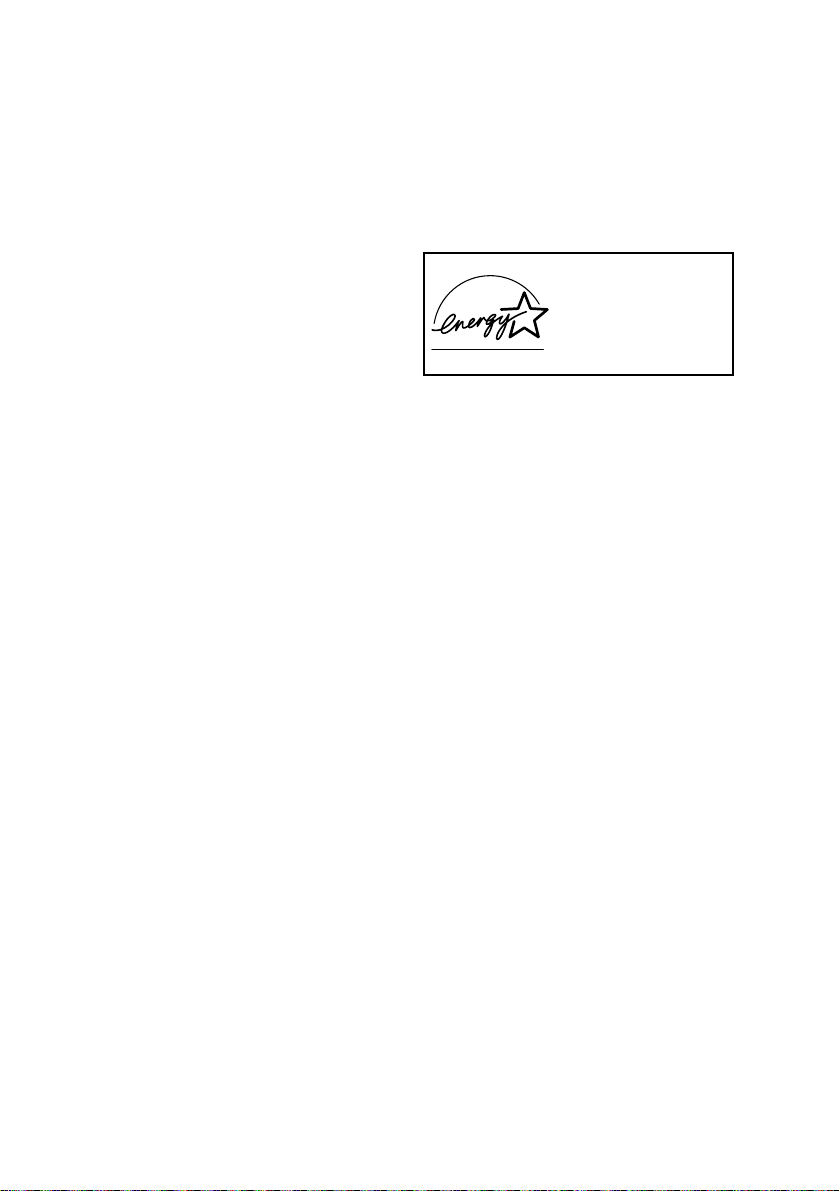
Notice to Users
If you have questions about this product,
call the Sony Customer Information Center
at 1-800-222-SONY (7669); or write to the
Sony Customer Information Center at
1 Sony Drive, Mail Drop T1-11 Park Ridge,
NJ 07656.
SONY ELECTRONICS INC. PROVIDES
NO WARRANTY WITH REGARD TO
THIS MANUAL, THE SOFTWARE, OR
OTHER INFORMATION CONTAINED
HEREIN AND HEREBY EXPRESSLY
DISCLAIMS ANY IMPLIED
WARRANTIES OF MERCHANTABILITY
OR FITNESS FOR ANY PARTICULAR
PURPOSE WITH REGARD TO THIS
MANUAL, THE SOFTWARE, OR SUCH
OTHER INFORMATION. IN NO EVENT
SHALL SONY ELECTRONICS INC. BE
LIABLE FOR ANY INCIDENTAL,
CONSEQUENTIAL, OR SPECIAL
DAMAGES, WHETHER BASED ON
TORT, CONTRACT, OR OTHERWISE,
ARISING OUT OF OR IN CONNECTION
WITH THIS MANUAL, THE SOFTWARE,
OR OTHER INFORMATION
CONTAINED HEREIN OR THE USE
THEREOF.
Sony Electronics Inc. reserves the right to
make any modification to this manual or
the information contained herein at any
time without notice. The software
described herein is governed by the terms
of a separate user license agreement.
This product contains software owned by
Sony and licensed by third parties. Use of
such software is subject to the terms and
conditions of license agreements enclosed
with this product. Some of the software
may not be transported or used outside the
United States. Software specifications are
subject to change without notice and may
not necessarily be identical to current retail
versions.
Updates and additions to software may
require an additional charge. Subscriptions
to online service providers may require a
fee and credit card information. Financial
services may require prior arrangements
with participating financial institutions.
As an ENERGY STA R
Partner, Sony Corporation
has determined that this
E
product meets the
S
TAR guidelines for energy
efficiency.
The International ENERGY STAR O f fice
Equipment Program is an international
program that promotes energy saving
through the use of computers and other
office equipment. The program backs the
development and dissemination of
products with functions that effectively
reduce energy consumption. It is an open
system in which business proprietors can
participate voluntarily. The targeted
products are office equipment such as
computers, displays, printers, facsimiles
and copiers. Their standards and logos are
uniform among participating nations.
E
NERGY STAR is a U.S. registered mark.
Sony, i.LINK, VAIO, the VAIO logo, Z505
SuperSlim Pro, Memory Stick, and the
Memory Stick logo, are trademarks of
Sony Corporation. MS-DOS, Windows, and
the Windows 2000 logo are registered
trademarks of Microsoft Corporation.
All other trademarks are trademarks of
their respective owners.
NERGY
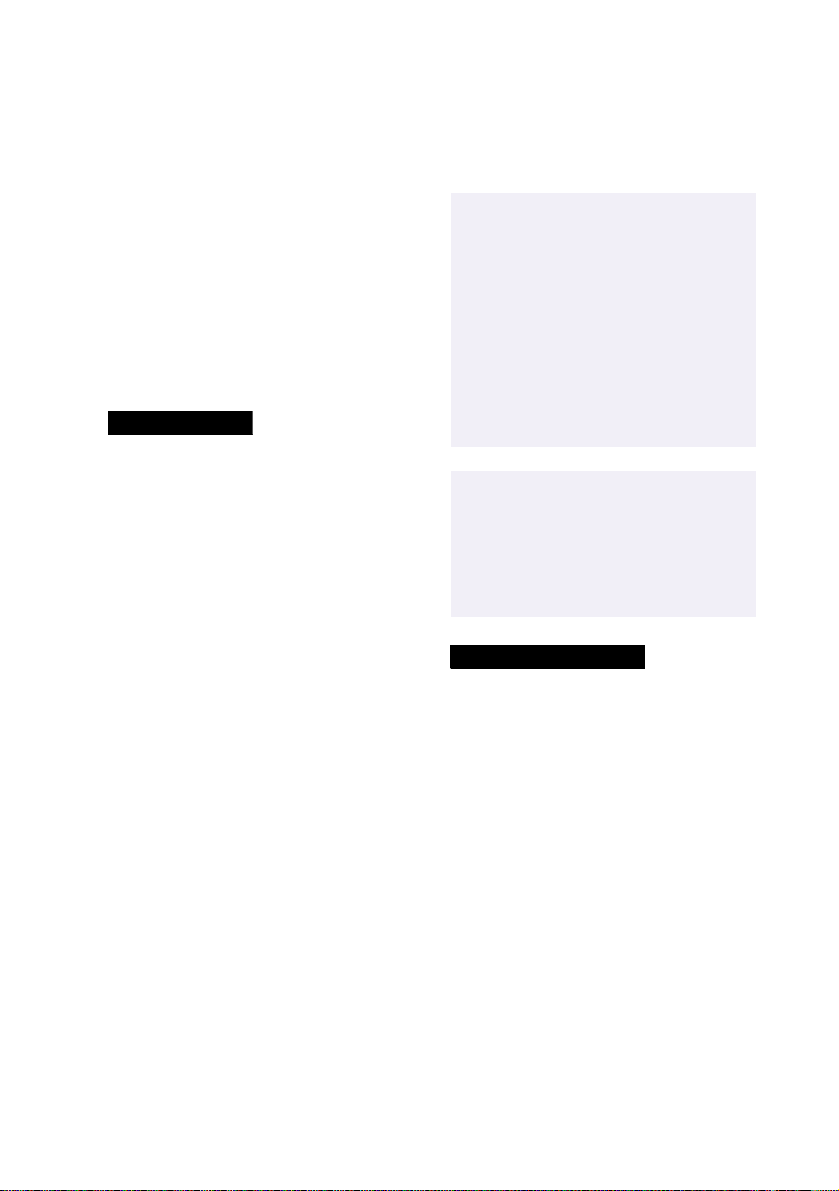
Owner’s Record
The model number and serial number are
located on the bottom of your Sony VAIO
Z505 SuperSlim Pro™ notebook. Record
the serial number in the space provided
here. Refer to the model and serial number
when you call your Sony Service Center.
Model Number: PCG-Z505HSK
Serial Number:________________________
Safety Information
WARNING
❏
To prevent fire or shock hazard, do
not expose your notebook computer
to rain or moisture.
❏
To avoid electrical shock, do not open
the cabinet. Refer servicing to
qualified personnel only.
❏
Never install modem or telephone
wiring during a lightning storm.
❏
Never install telephone jacks in wet
locations unless the jack is specifically
designed for wet locations.
❏
Never touch uninsulated telephone
wire or terminals unless the telephone
line has been disconnected at the
network interface.
❏
Use caution when installing or
modifying telephone lines.
❏
Avoid using the modem during an
electrical storm.
❏
Do not use the modem or a telephone
to report a gas leak in the vicinity of
the leak.
❏
A socket outlet should be as close as
possible to the unit and easily
®
accessible.
CAUTION: To red uce the risk of fire,
!
use only No. 26 AWG or larger
telecommunication line cord.
ATTENTION: Pour reduire le risque
!
dincendie, utiliser seulement un
corden de télécommunication n°
26 AWG au plus gros.
For CD-ROM: The use of optical
!
instruments with the CD-ROM
drive will increase eye hazard.
For DVD-ROM: As the laser beam
!
used in the DVD-ROM drive is
harmful to the eyes, do not
attempt to disassemble the drive
cabinet. Refer servicing to
qualified personnel only.
AVERTISSEMENT
❏
Pour prévenir tout risque d’incendie
ou d’électrocution, garder cet appareil
à l’abri de la pluie et de l’humidité.
❏
Pour prévenir tout risque
d’électrocution, ne pas ouvir le châssis
de cet appareil et ne confier son
entretien qu’à une personne qualifiée.
❏
L’appareil doit être le plus près
possible d’une prise murale pour en
faciliter l’accès.
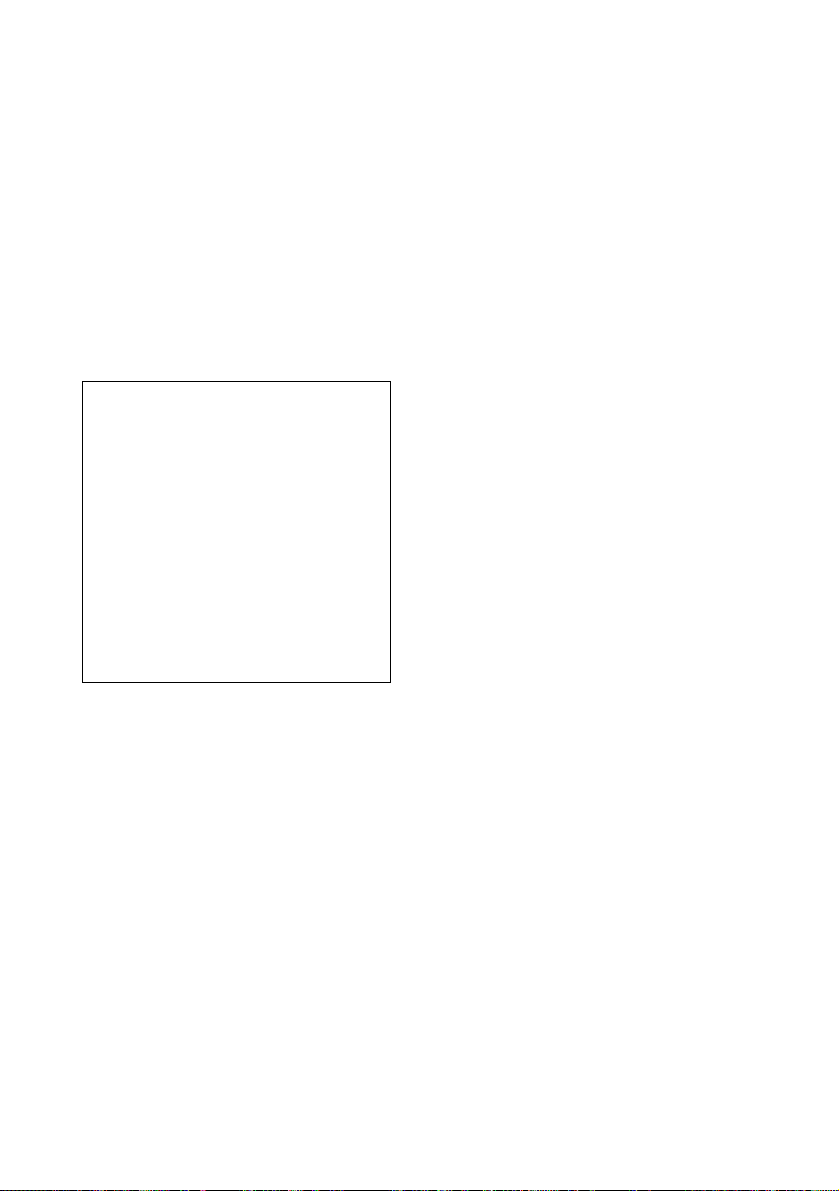
Regulatory Information
If you have questions about this
product, call the Sony Customer
Information Center at 1-800-222SONY (7669); or write to the Sony
Customer Information Center at 1
Sony Drive, Mail Drop T1-11, Park
Ridge, NJ 07656
The number below is for FCC-related
matters only.
Declaration of Conformity
Trade Name: SONY
Model No.: PCG-Z505HSK
Responsible Party: Sony Electronics Inc.
Address: 1 Sony Drive
Telephone: 201-930-6972
This device complies with Part 15 of the FCC rules.
Operation is subject to the following two
conditions:
(1) This device may not cause harmful
interference, and
(2) this device must accept any interference
received, including interference that may cause
undesired operation.
Park Ridge, NJ 07656
❏
Reorient or relocate the receiving
antenna.
❏
Increase the separation between the
equipment and the receiver.
❏
Connect the equipment into an outlet
on a circuit different from that to
which the receiver is connected.
❏
Consult the dealer or an experienced
radio/TV technician for help.
You are cautioned that any changes or
modifications not expressly approved in
this manual could void your authority to
operate this equipment.
Only peripherals (computer input/output
devices, terminals, printers, etc.) that
comply with FCC Class B limits may be
attached to this computer product.
Operation with noncompliant peripherals
is likely to result in interference to radio
and television reception.
All cables used to connect peripherals must
be shielded and grounded. Operation with
cables, connected to peripherals, that are
not shielded and grounded, may result in
interference to radio and television
reception.
This equipment has been tested and found
to comply with the limits for a Class B
digital device, pursuant to Part 15 of the
Rules. These limits are designed to provide
reasonable protection against harmful
interference in a residential installation.
This equipment generates, uses, and can
radiate radio frequency energy and, if not
installed and used in accordance with the
instructions, may cause harmful
interference to radio communications.
However, there is no guarantee that
interference will not occur in a particular
installation. If this equipment does cause
harmful interference to radio or television
reception, which can be determined by
turning the equipment off and on, the user
is encouraged to try to correct the
interference by one or more of the
following measures:
FCC Part 68
This equipment complies with Part 68 of
the FCC rules. On the bottom of this
equipment is a label that contains, among
other information, the FCC Ringer
Equivalence Number (REN) for this
equipment. If requested, this information
must be provided to the telephone
company.
This modem uses the USOC RJ-11
telephone jack.
The REN is used to determine the quantity
of devices which may be connected to the
telephone line. Excessive RENs on the
telephone line may result in the devices not
ringing in response to an incoming call. In
most, but not all areas, the sum of the RENs
should not exceed five (5.0). To be certain
of the number of devices that may be
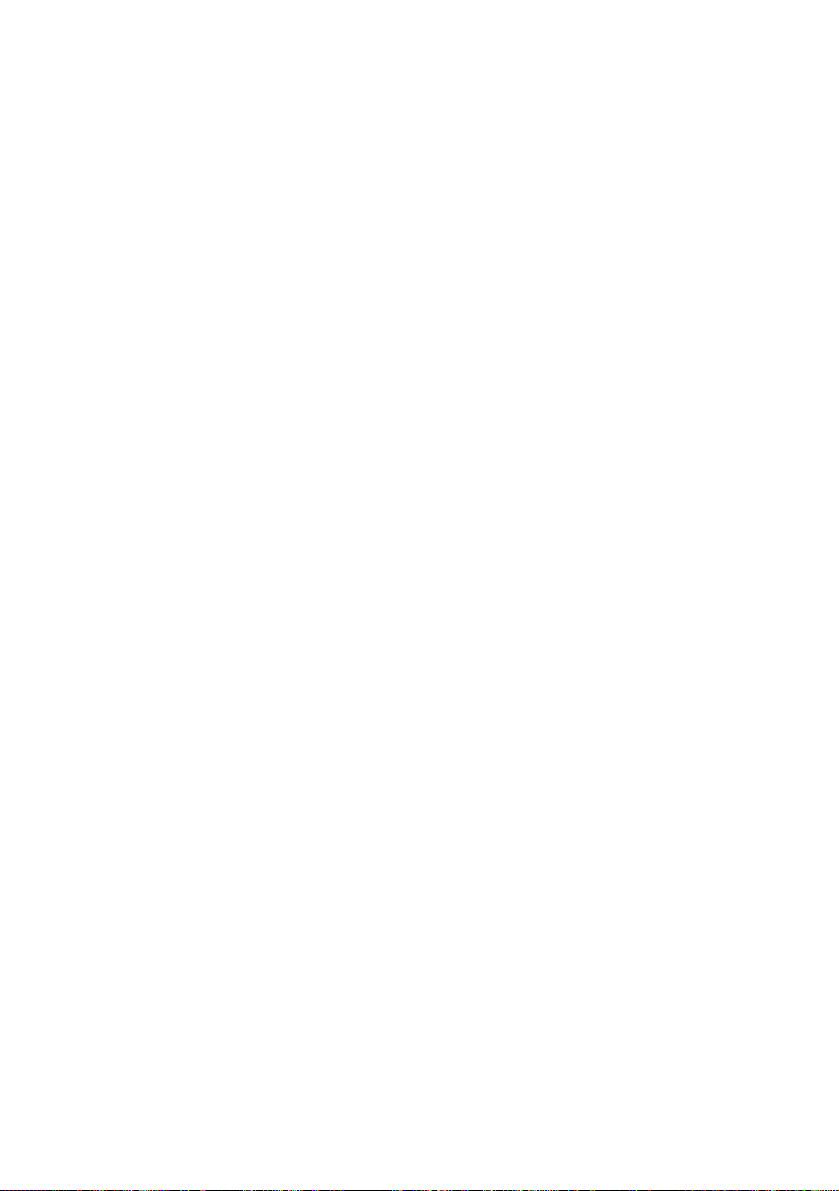
connected to the line, as determined by the
total RENs, contact the telephone company
to determine the maximum REN for the
calling area.
If the terminal equipment causes harm to
the telephone network, the telephone
company will notify you in advance that
temporary discontinuance of service may
be required. But if advance notice is not
practical, the telephone company will
notify the customer as soon as possible.
Also, you will be advised of your right to
file a complaint with the FCC if you believe
it is necessary.
The telephone company may make
changes in its facilities, equipment,
operations or procedures that could affect
the operations of the equipment. If this
happens, the telephone company will
provide advance notice in order for you to
make the necessary modifications in order
to maintain uninterrupted service.
If trouble is experienced with this
equipment, please contact 1-888-4SONYPC
(1-888-476-6972), or write to the Sony
Customer Information Center, One Sony
Drive, Park Ridge, NJ 07656, for repair
and/or warranty information. If the trouble
is causing harm to the telephone network,
the telephone company may request that
you remove the equipment from the
network until the problem is resolved.
Repair of this equipment should be made
only by a Sony Service Center or Sony
authorized agent. For the Sony Service
Center nearest you, call 1-888-4SONYPC
(1-888-476-6972).
This equipment cannot be used on public
coin service provided by the telephone
company. Connection to Party Line Service
is subject to state and possible provincial
tariffs. (Contact the state or provincial
utility service commission, public service
commission, or corporation commission
for information.)
Telephone Consumer
Protection Act of 1991
(United States)
The Telephone Consumer Protection Act of
1991 makes it unlawful for any person to
use a computer or other electronic device to
send any message via a telephone facsimile
machine unless such message clearly
contains, in a margin at the top or bottom
of each transmitted page or on the first
page of the transmission, the date and time
it is sent and an identification of the
business, other entity, or individual
sending the message, and the telephone
number of the sending machine or such
business, other entity, or individual.
In order to program this information into
your facsimile machine, see your fax
software documentation.
Telephone Consumer
Guidelines (Canada)
Please refer to your telephone directory
under ‘Privacy Issues’ and/or ‘Ter ms of
Service.’ For more detailed information,
please contact:
CRTC
Terrasses de la Chaudiére, Tour centrale
1 promenade du Portage, 5 étage Hull PQ
K1A 0N2.
This Class B digital apparatus complies
with Canadian ICES-003.
Cet àppareil numérique de la classe B est
conforme à la norme NMB-003 du Canada.
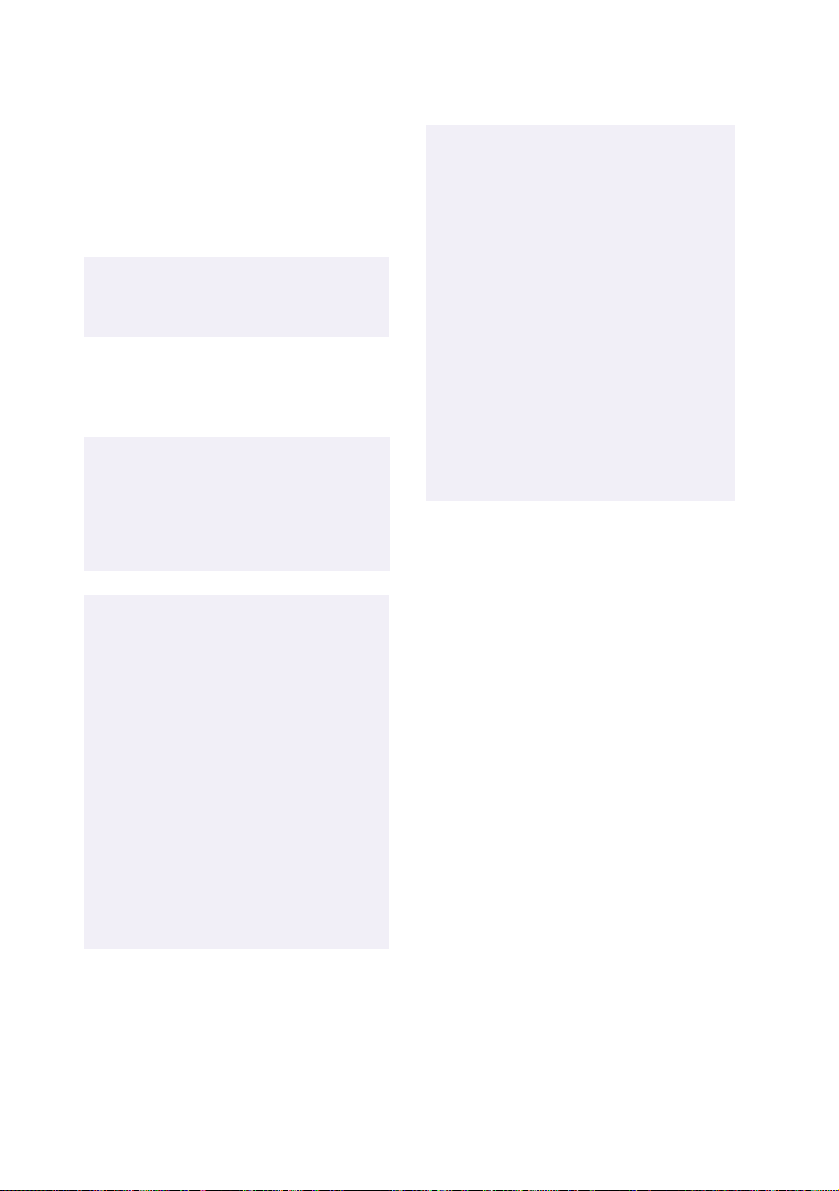
DISPOSAL OF LITHIUM ION
BATTERY
You can return your unwanted lithium ion
batteries to your nearest Sony Service
Center or Factory Service Center.
In some areas the disposal of lithium ion
✍
batteries in household or business trash
may be prohibited.
For the Sony Service Center nearest you,
call 1-888-476-6972 in the United States or
1-800-961-7669 in Canada
!
Do not handle damaged or leaking
lithium ion batteries.
!
Ne pas manipuler les batteries au
lithium-ion qui fuient ou sont
endommagées.
!
Danger of explosion if battery is
incorrectly replaced. Replace only
with the same or equivalent type
recommended by the
manufacturer. Discard used
batteries according to the
manufacturers instructions.
!
Une batterie non conforme présente
un danger d'explosion. La
remplacer seulement par une
batterie identique ou de type
équivalent recommandé par le
fabricant. Évacuer les batteries
usées selon les directives du
fabricant.
.
!
The battery pack used in this device
may present a fire or chemical burn
hazard if mistreated. Do not
disassemble, heat above 212°F
(100°C) or incinerate.
Dispose of used battery promptly.
Keep away from children.
!
La manutention incorrecte du
module de batterie de cet appareil
présente un risque d'incendie ou
de brûlures chimiques. Ne pas
démonter, incinérer ou exposer à
une température de plus de 100°C.
Évacuer promptement la batterie
usée. Garder hors de portée des
enfants.
INDUSTRY CANADA NOTICE
NOTICE: The Industry Canada label
identifies certified equipment. This
certification means that the equipment
meets certain telecommunications network
protective, operational and safety
requirements as prescribed in the
appropriate Terminal Equipment Technical
Requirements document(s). The
Department does not guarantee the
equipment will operate to the user’s
satisfaction.
Before installing this equipment, users
should ensure that it is permissible to be
connected to the facilities of the local
telecommunications company. The
equipment must also be installed using an
acceptable method of connection.
The customer should be aware that
compliance with the above conditions may
not prevent degradation of service in some
situations.
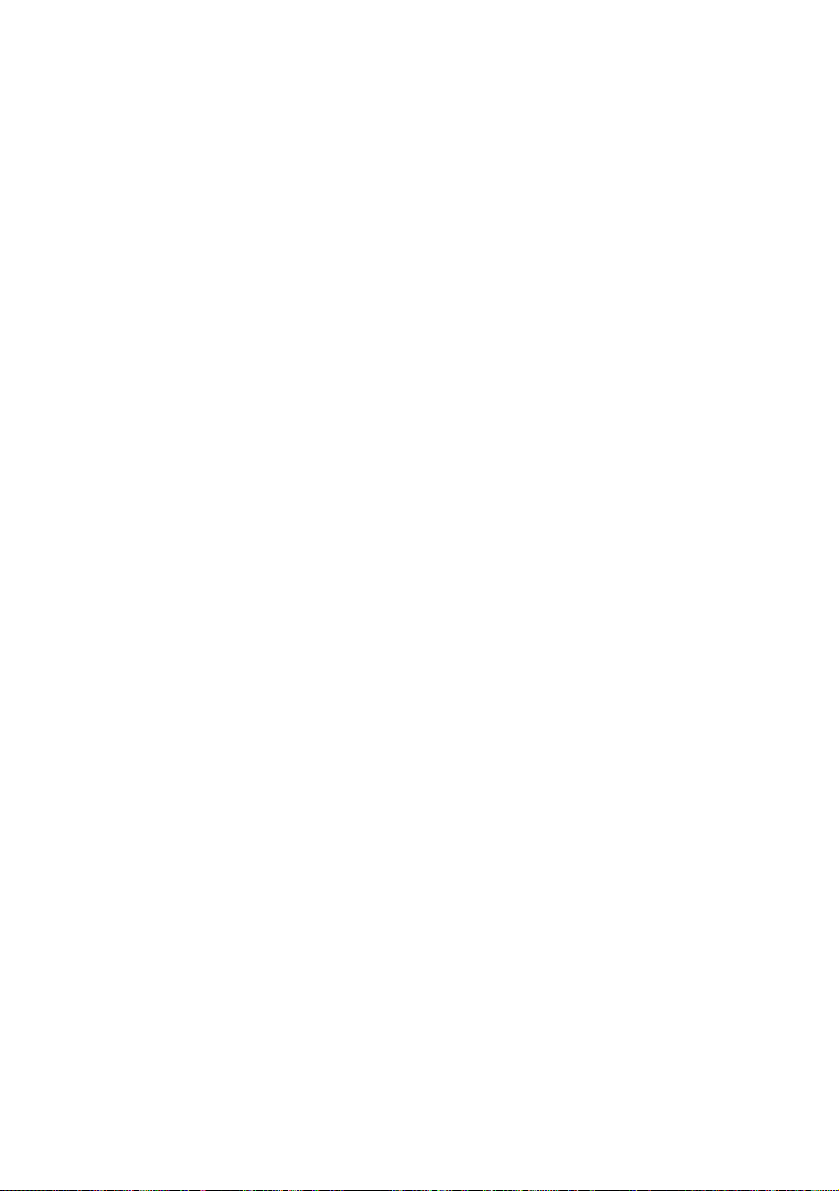
Repairs to certified equipment should be
coordinated by a representative designated
by the supplier. Equipment malfunctions
or any repairs or alterations made by the
user to this equipment may give the
telecommunications company cause to
request that the user disconnect the
equipment.
Users should ensure for their own
protection that the electrical ground
connections of the power utility, telephone
lines and internal metallic water pipe
system, if present, are connected together.
This precaution may be particularly
important in rural areas.
CAUTION: Users should not attempt to
make such connections themselves, but
should contact the appropriate electrical
inspection authority, or electrician, as
appropriate.
NOTICE: The Ringer Equivalence Number
(REN) assigned to each terminal device
provides an indication of the maximum
number of terminals allowed to be
connected to a telephone interface. The
termination on an interface may consist of
any combination of devices subject only to
the requirement that the sum of the Ringer
Equivalence Numbers of all the devices
does not exceed 5. The Ringer Equivalence
Number for this equipment is 1.3.
AVIS DE LINDUSTRIE
CANADA
AVI S : L’étiquette d’Industrie Canada
identifie le matériel homologué.
Cette étiquette certifie que le matériel est
conforme aux normes de protection,
d’exploitation et de sécurité des réseaux de
télécommunications, comme le prescrivent
les documents concernant les exigences
techniques relatives au matériel terminal.
Le Ministère n’assure toutefois pas que le
matériel fonctionnera à la satisfaction de
l’utilisateur.
Avant d’installer ce matériel, l’utilisateur
doit s’assurer qu’il est permis de le
raccorder aux installations de l’entreprise
locale de télécommunication. Le matériel
doit également être installé en suivant une
méthode acceptée de raccordement.
L’abonné ne doit pas oublier qu’il est
possible que la conformité aux conditions
énoncées ci-dessus n’empêche pas la
dégradation du service dans certaines
situations.
Les réparations de matériel homologué
doivent être coordonnées par un
représentant désigné par le fournisseur.
L’entreprise de télécommunications peut
demander à l’utilisateur de débrancher un
appareil à la suite de réparations ou de
modifications effectuées par l’utilisateur ou
à cause de mauvais fonctionnement.
Pour sa propre protection, l’utilisateur doit
s’assurer que tous les fils de mise à la terre
de la source d’énergie électrique, des lignes
téléphoniques et des canalisations d’eau
métalliques, s’il y en a, sont raccordés
ensemble. Cette précaution est
particulièrement importante dans les
régions rurales.
Avertissement: L’utilisateur ne doit pas
tenter de faire ces raccordements lui-même;
il doit avoir recours à un service
d’inspection des installations électriques,
ou à un électricien, selon le cas.
AVI S : L’indice d’équivalence de la sonnerie
(IES) assigné à chaque dispositif terminal
indique le nombre maximal de terminaux
qui peuvent être raccordés à une interface.
La terminaison d’une interface
téléphonique peut consister en une
combination de quelques dispositifs, à la
seule condition que la somme d’indices
d’équivalence de la sonnerie de tous les
dispositifs n’excède pas 5.
L'indice d'équivalence de la sonnerie de ce
matériel est de 1.3.
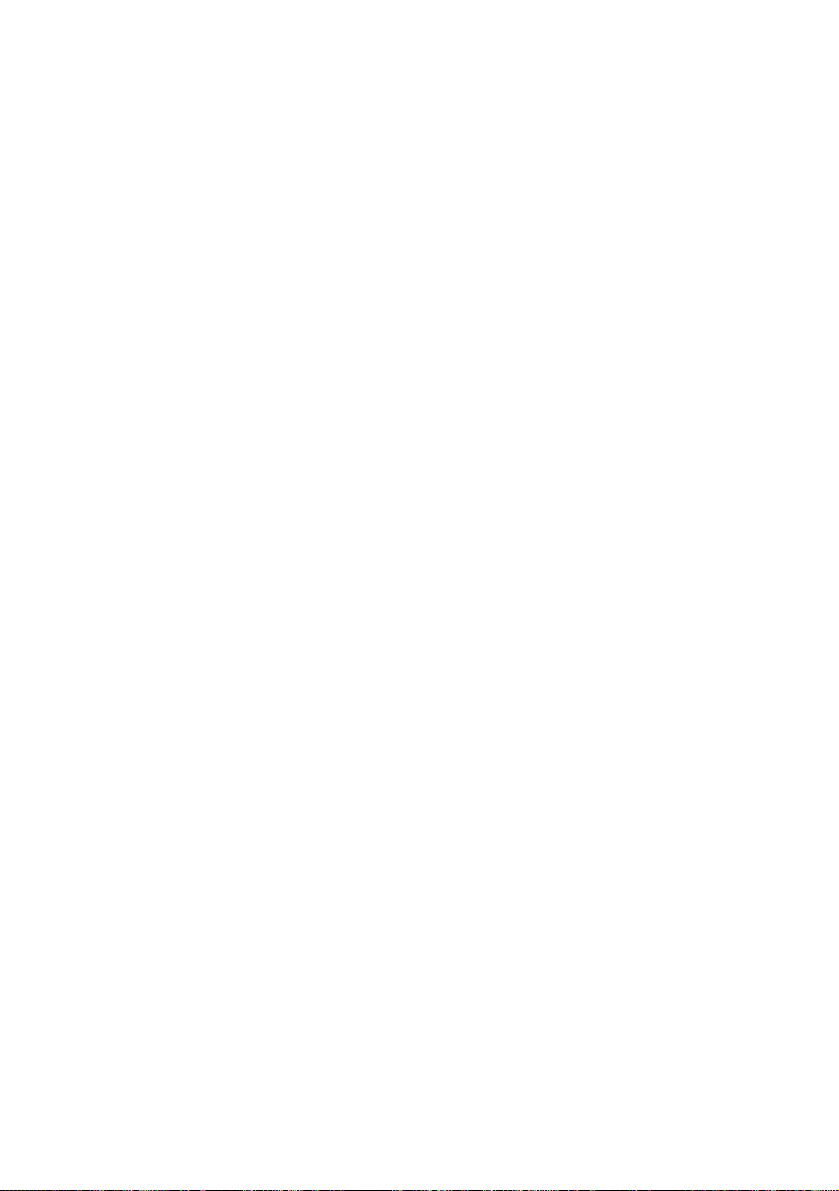
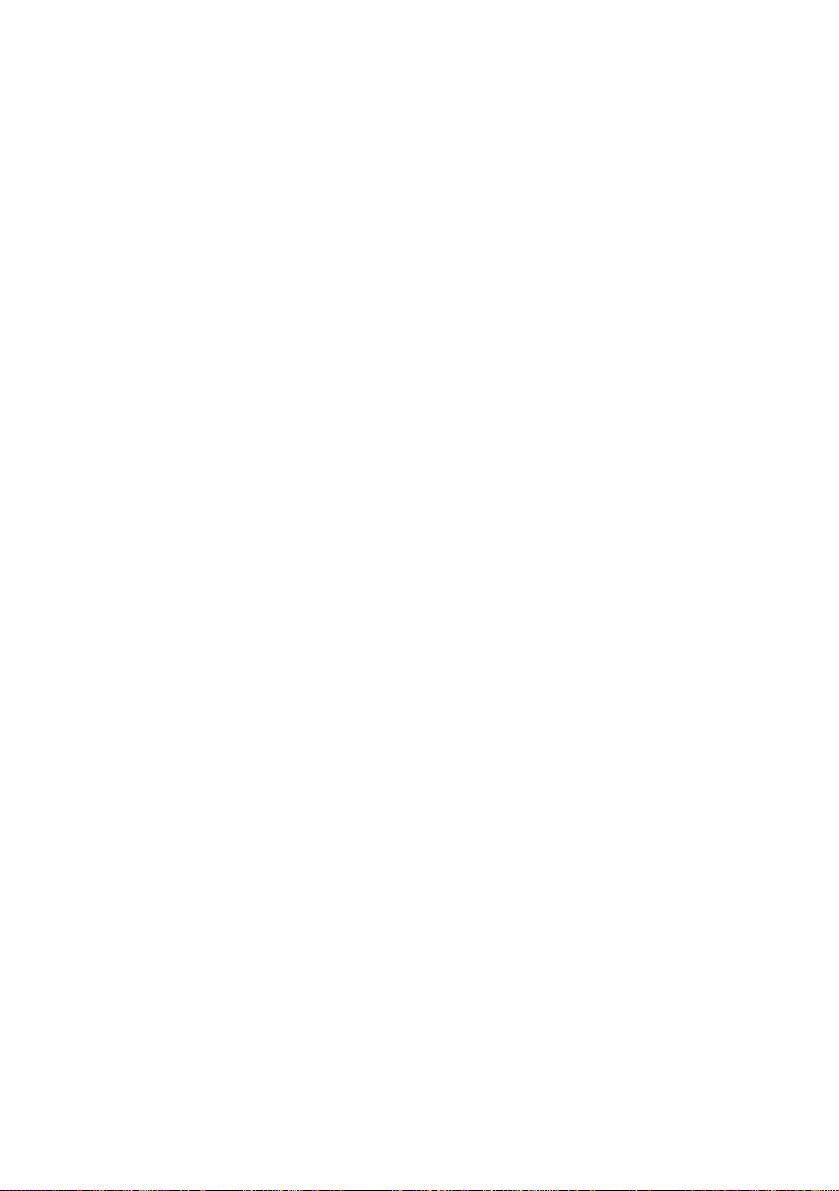
Contents
Welcome...............................................................................1
Features .............................................................................................1
Unpacking Your Notebook ............................................................2
Manuals .................................................................................................2
Recovery CDs .......................................................................................3
Other ......................................................................................................3
Setting Up Your VAIO® Notebook .....................................5
Locating Controls and Connectors................................................ 5
Front.......................................................................................................5
Back .......................................................................................................6
Left .........................................................................................................6
Right.......................................................................................................7
Bottom ...................................................................................................7
Connecting a Power Source ........................................................... 8
Using the AC Adapter.........................................................................8
Using Battery Power............................................................................9
Starting Your Computer ............................................................... 12
Shutting Down Your Computer .................................................. 13
Registering Your Computer .........................................................14
Using the Keyboard....................................................................... 15
Combinations and Functions with the Windows Key .................17
Indicators.............................................................................................18
Combinations and Functions with the Fn Key ..............................19
VAIO® Action Setup .....................................................................21
The Jog Dial™ Control ......................................................................21
Using the Jog Dial™ Control............................................................23
Software that does not support the Jog Dial Control ...................24
Using Memory Stick® Media .......................................................26
EN
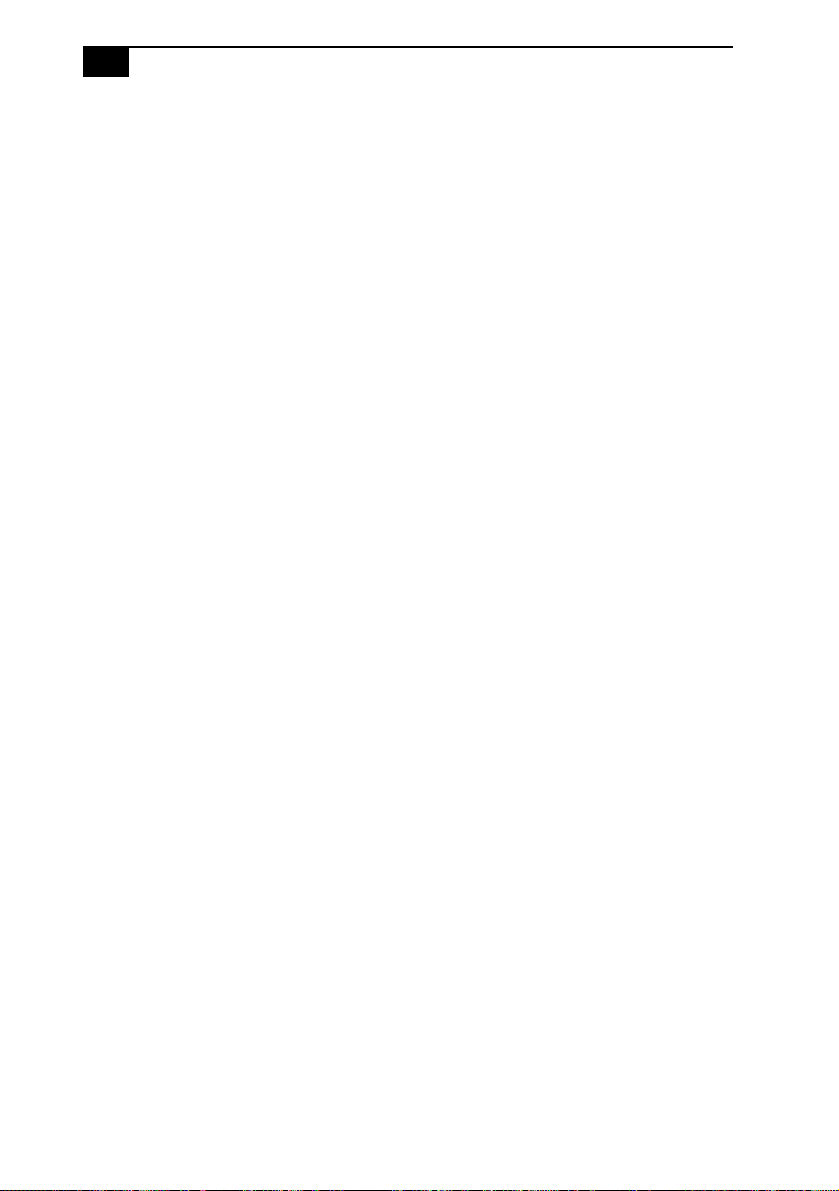
N
VAIO® Z505 SuperSlim Pro Notebook User Guide
Using the Floppy Disk Drive........................................................28
Using PC Cards ..............................................................................30
Using Power Saving Modes..........................................................33
Normal Mode .....................................................................................33
System Idle Mode ..............................................................................33
System Suspend Mode ......................................................................34
System Hibernation Mode................................................................34
Connecting Peripheral Devices ......................................... 35
Connecting a Phone Line ..............................................................36
Connecting to the Local Area Network (LAN)..........................37
Connecting the i.LINK
Connecting a Printer..........................................................................40
Connecting an External Display ......................................................41
Connecting the CD Drive..............................................................43
Connecting a Universal Serial Bus (USB) Device ......................46
Connecting an External Display...................................................48
Adding Memory.............................................................................50
To install a memory module ............................................................51
To remove a memory module..........................................................52
®
Port Replicator.....................................38
Troubleshooting ............................................................... 53
Using the System and Application Recovery CDs....................59
Using the System Recovery CD(s)...................................................59
Using the Application Recovery CD(s)...........................................61
Specifications...................................................................................62
Index................................................................................... 65
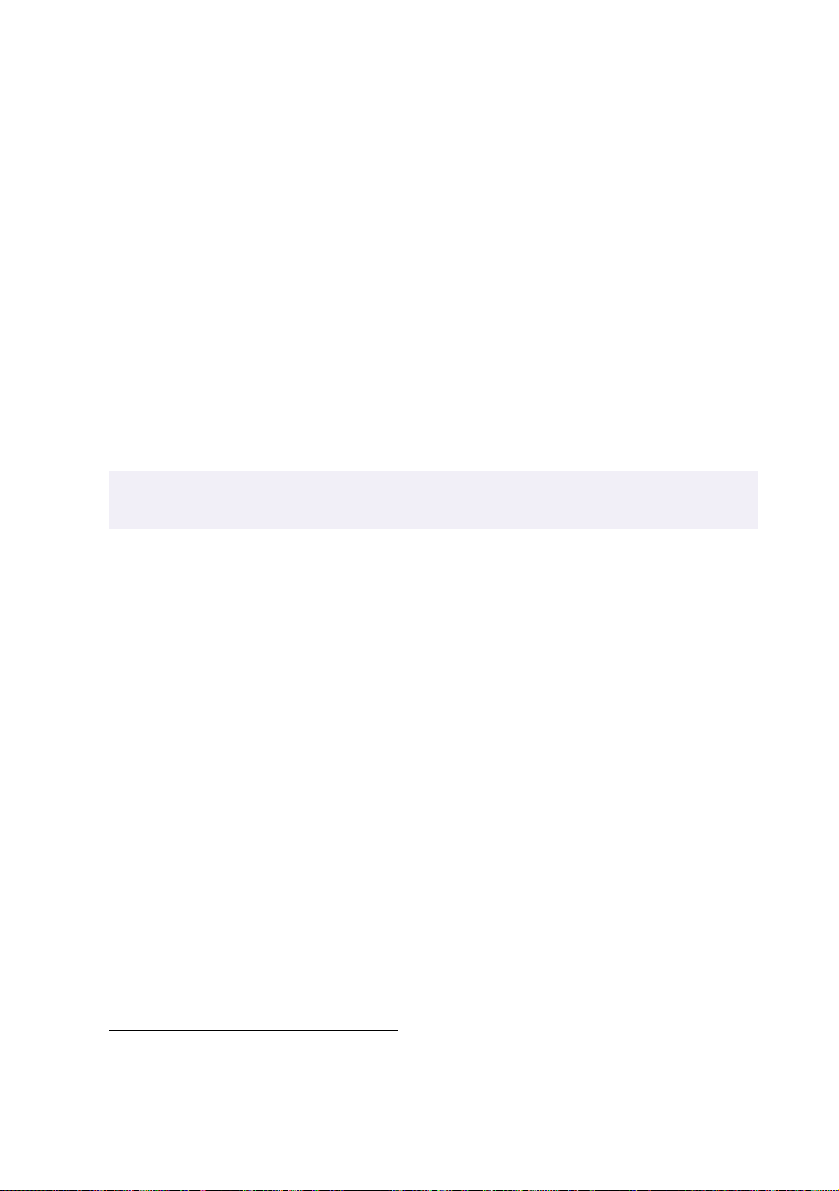
Welcome
Congratulations on your purchase of the Sony VAIO® Z505 SuperSlim
Pro™ notebook. Sony has combined leading-edge technology in audio,
video computing and communications to provide you with state-of-theart personal computing.
Features
For a complete description of the specifications of your VAIO® Z505 SuperSlim Pro Notebook,
✍
see page 62.
❑
Exceptional performance: Your notebook includes a fast Intel
Mobile Pentium
❑
Portability: The high-capacity lithium-ion battery provides hours of
use without AC power.
❑
Sony audio and video quality: High-quality MPEG1 video, which
supports full-screen display (12.1-inch Active Matrix LCD screen)
and enables you to take advantage of today’s advanced multimedia
applications, games, and entertainment software.
❑
Microsoft® Windows® 2000 Professional: Your sys tem inc l ud e s
Microsoft’s latest professional operating system.
❑
Communications: Access popular online services, send e-mail,
browse the Internet, and use fax features.
* Actual upload and download speeds may vary due to line conditions, ISP support, and government
regulations.
®
III processor and a V.90-compatible modem.
®
*
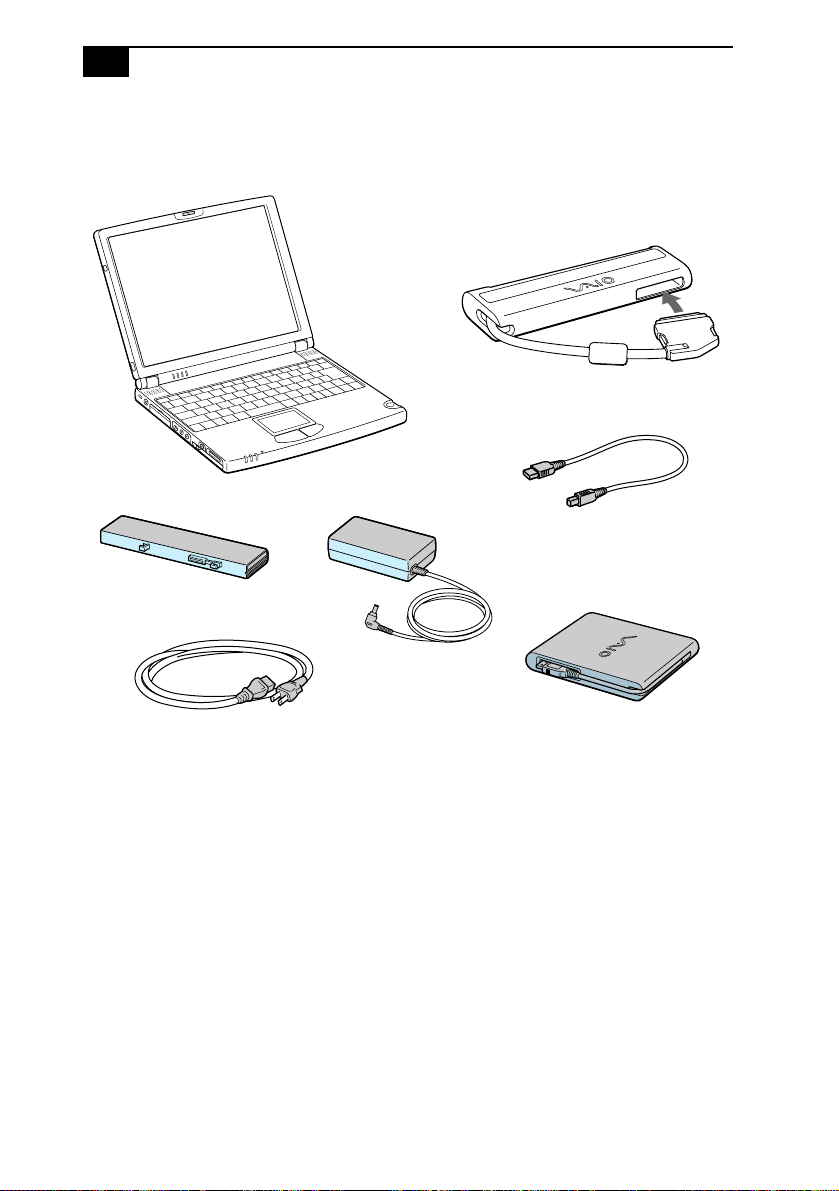
VAIO® Z505 SuperSlim Pro Notebook User Guide
Unpacking Your Notebook
Remove the following hardware items from the box:
Main unit
®
i.LINK
* port replicator
Mini-USB cable
Rechargeable battery pack
Power c ord
*i.LINK (IEEE 1394) port is not currently supported by Microsoft Windows 2000.
AC adapter
USB floppy disk drive
Manuals
❑
The VA I O
contains information on how to get the most from your computer,
find help, and solve common problems. It also includes product
specifications.
❑
Read Me First contains Frequently Asked Questions, the most up-todate information on using your computer, and software support
information.
❑
The VA I O® Consumer Information Guide contains ergonomic
considerations and your computer’s limited warranty statement.
❑
The Microsoft
explains how to use the basic features of the Windows operating
system.
®
Z505 SuperSlim Pro™ Notebook User Guide (this manual)
®
Windows® 2000 Professional Getting Started manual
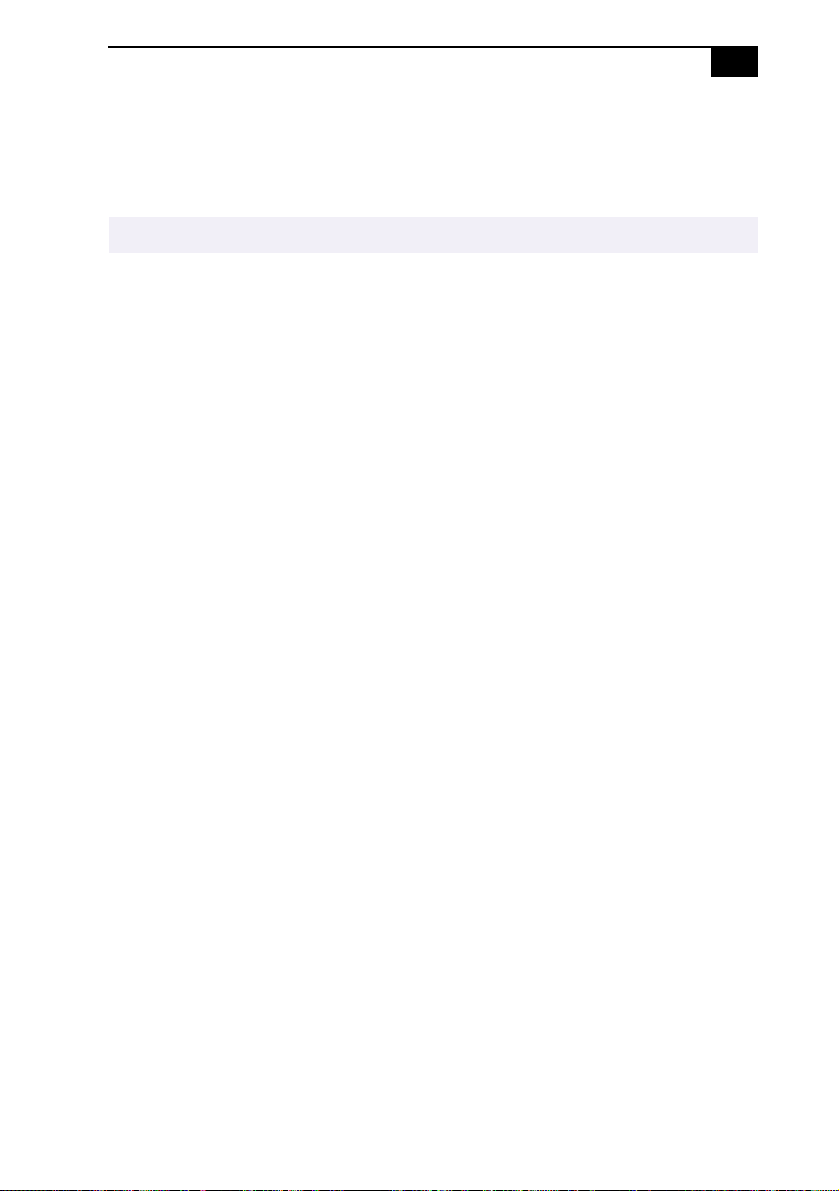
Unpacking Your Notebook
Recovery CDs
❑
System Recovery CD(s)
❑
Application Recovery CD(s)
To use these recovery CDs, you need to purchase the PCGA-CD51 CD-ROM drive.
✍
Other
❑
Setting up your VAIO® Z505 SuperSlim Pro™ Notebook (poster)
❑
Packet containing special product offers
!
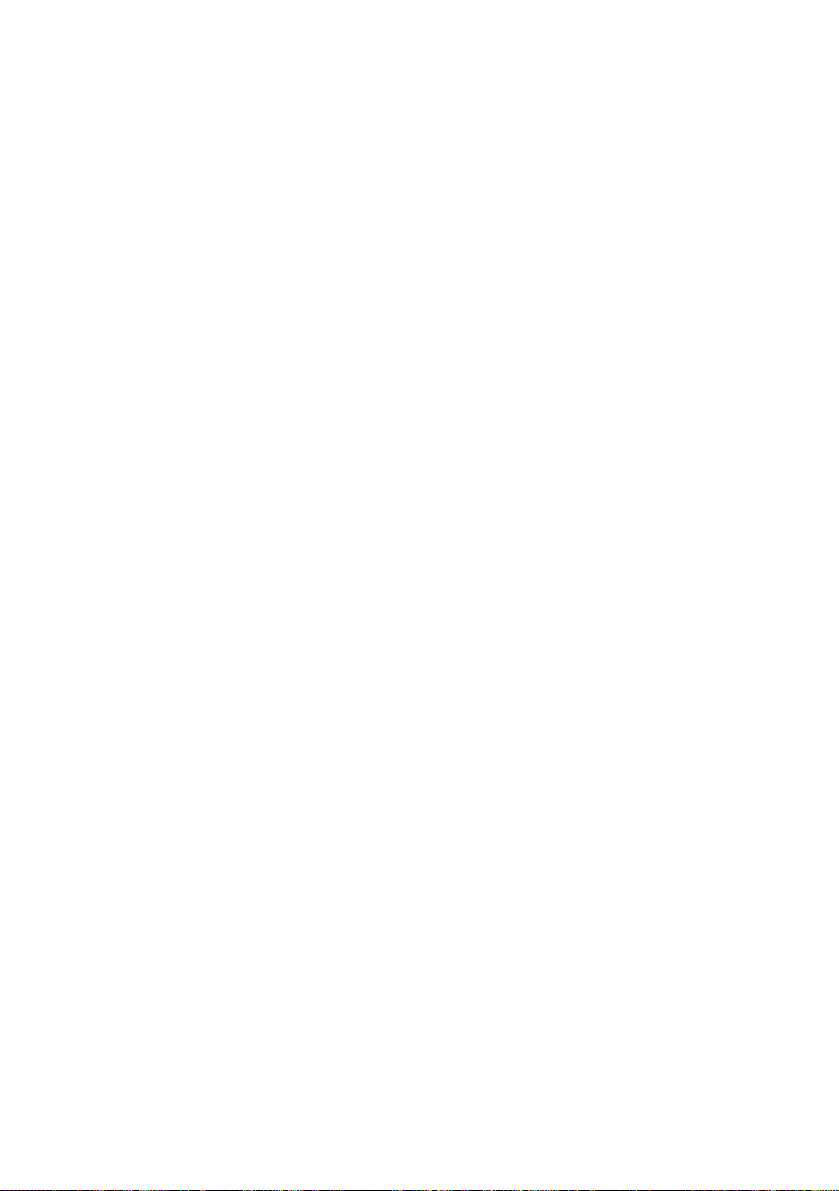
"
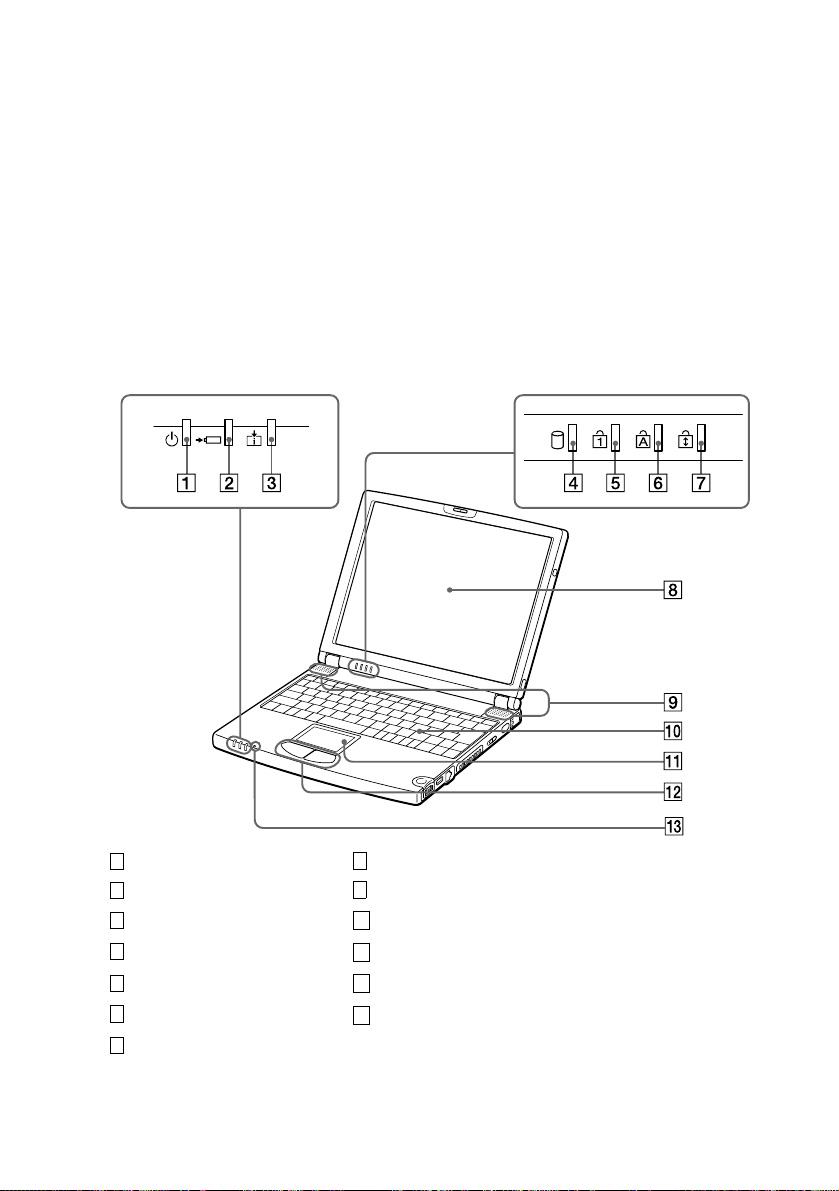
Setting Up Your VAIO® Notebook
Locating Controls and Connectors
Front
Power indicator (pages 12, 18) LCD screen (pages 12, 19, 54)
1
Battery indicator (page 18) Speakers (pages 19, 56)
2
Information indicator (page 18) Keyboard (page 15)
3
Hard disk drive indicator (page 18) Touchpad
4
Num Lock indicator (page 18) Left/right button
5
Caps Lock indicator (page 18) Microphone (page 6)
6
Scroll Lock indicator (page 18)
7
8
9
10
11
12
13
#
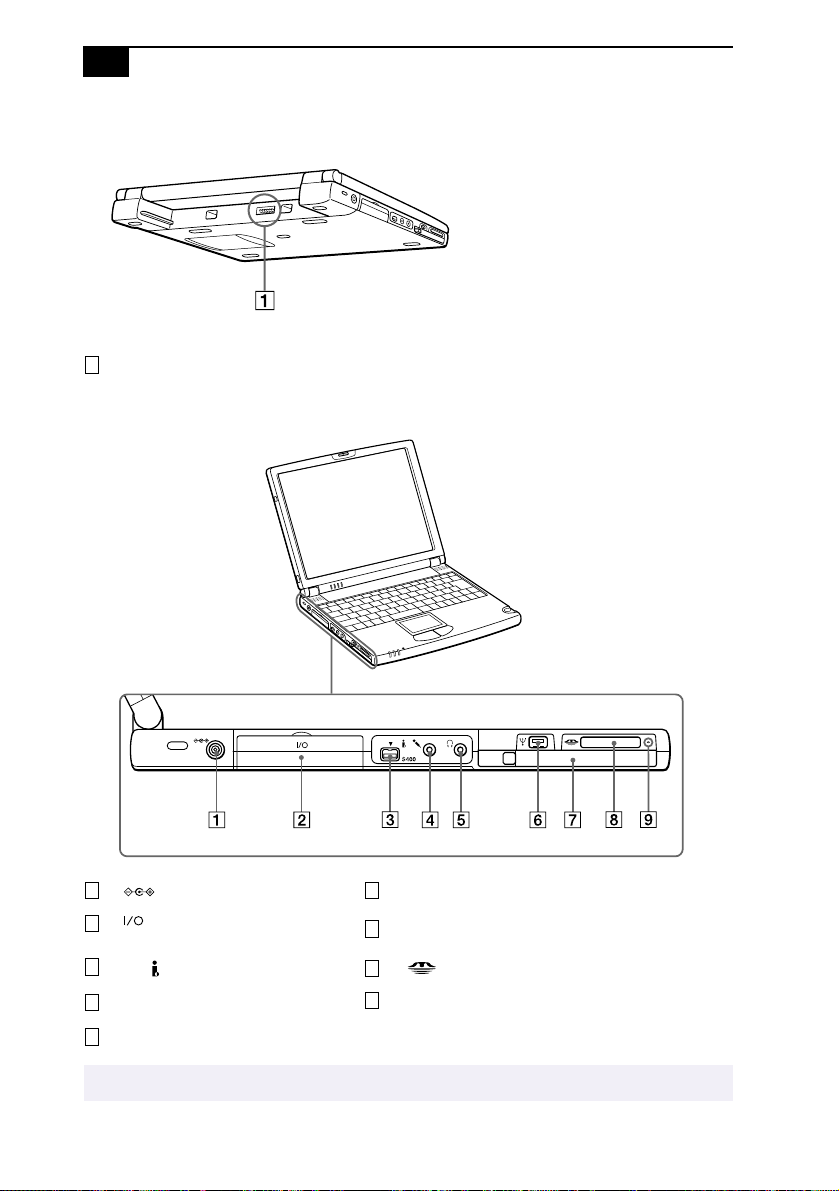
$
VAIO® Z505 SuperSlim Pro Notebook User Guide
Back
Battery connector (page 9)
1
Left
1 6
2
3
4
5
✍
*i.LINK (IEEE 1394) port is not currently supported by Microsoft Windows 2000.
DC In connector (page 8)
®
i.LINK
(page 38)
S400 i.LINK* (IEEE 1394)
m
i
* port replicator connector
Microphone connector
Headphone connector (page 42)
The mini USB connector is disabled when the port replicator is connected.
Mini USB connector
PC Card slot (page 30)
7
8
9
Memory Stick
Memory Stick
®
indicator light
®
slot (page 26)
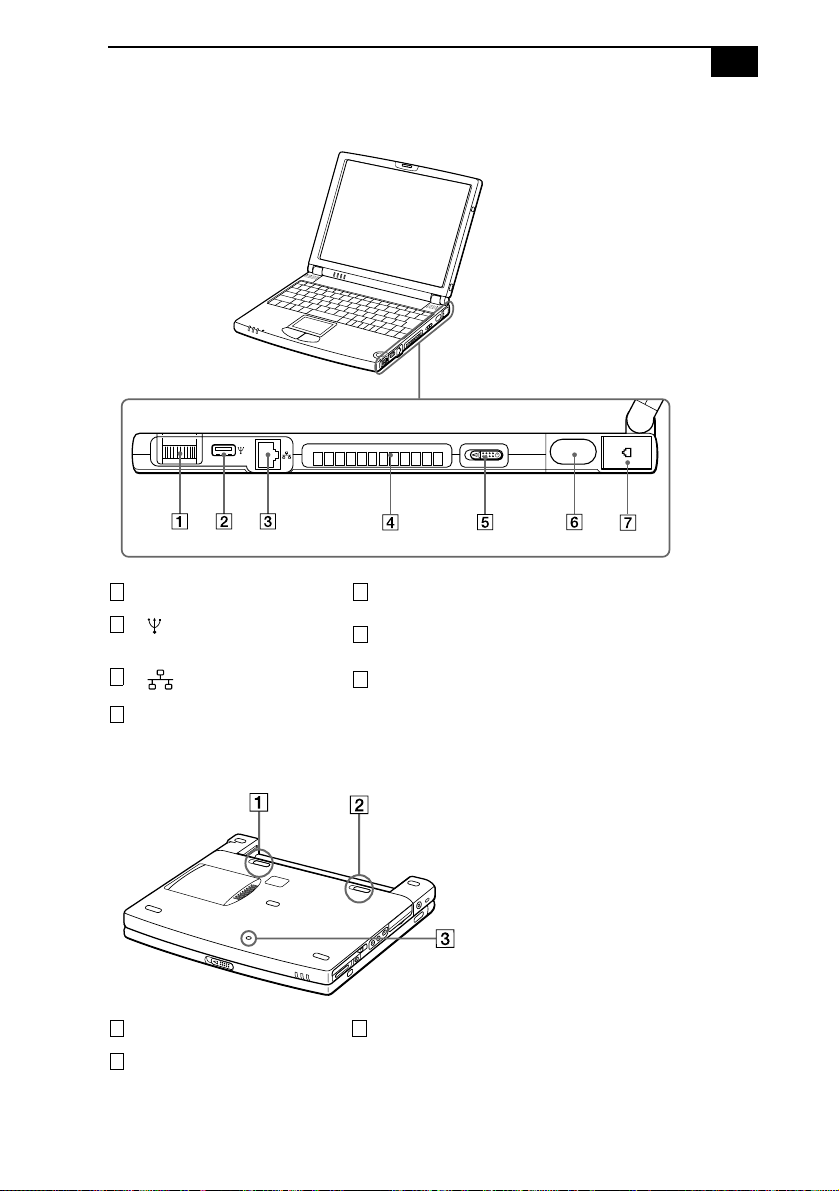
Right
Locating Controls and Connectors
%
1 5
Jog Dial control (page 21)
2
USB connector (page 46)
3
Air vent
4
Ethernet network connector
6
7
Bottom
Battery release lever (page 11) Reset switch
1 3
Battery lock lever (pages 9, 11)
2
Power switch
Infrared port
Phone line jack (page 36)
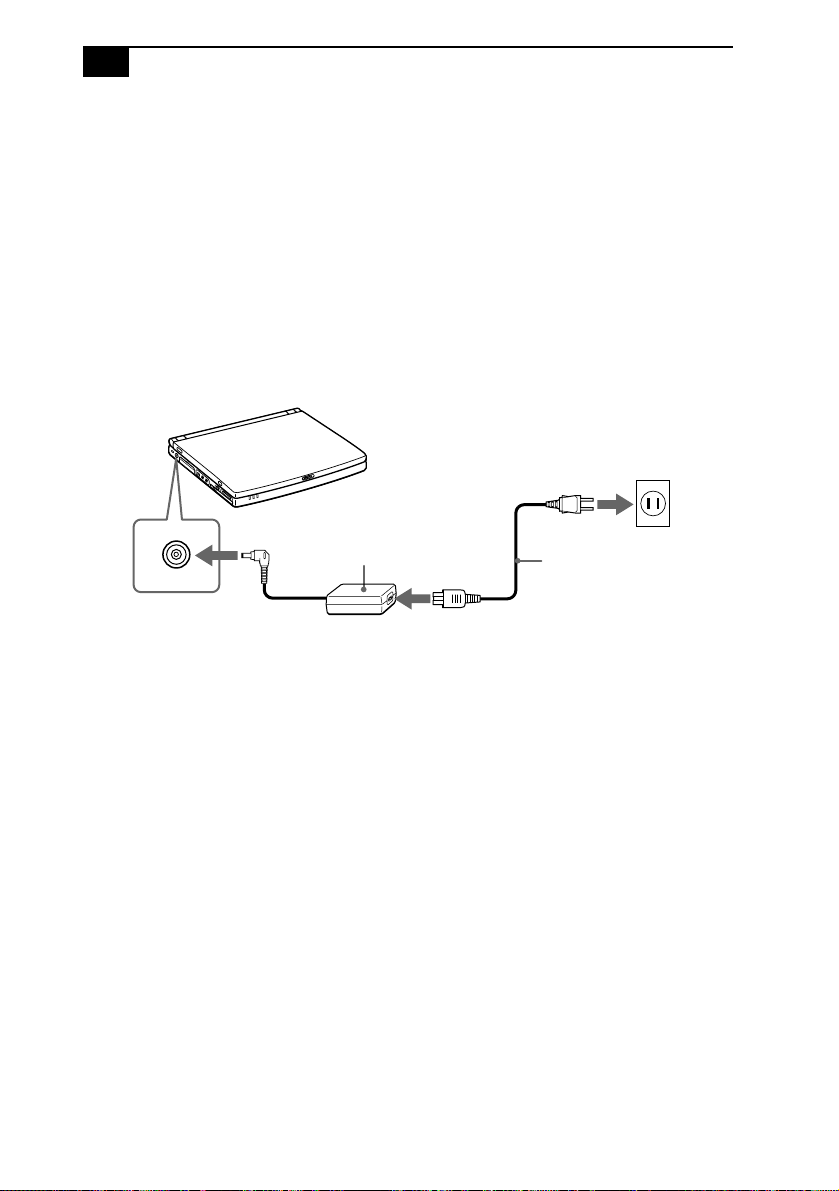
&
VAIO® Z505 SuperSlim Pro Notebook User Guide
Connecting a Power Source
You can use either AC power or a rechargeable battery pack as a power
source.
Using the AC Adapter
1
Plug the cable attached to the AC adapter into the DC In connector on
the computer.
2
Plug one end of the power cord into the AC adapter.
3
Plug the other end of the power cord into an AC outlet.
Notebook computer
DC In
AC adapter
(supplied)
Power cord
(supplied)
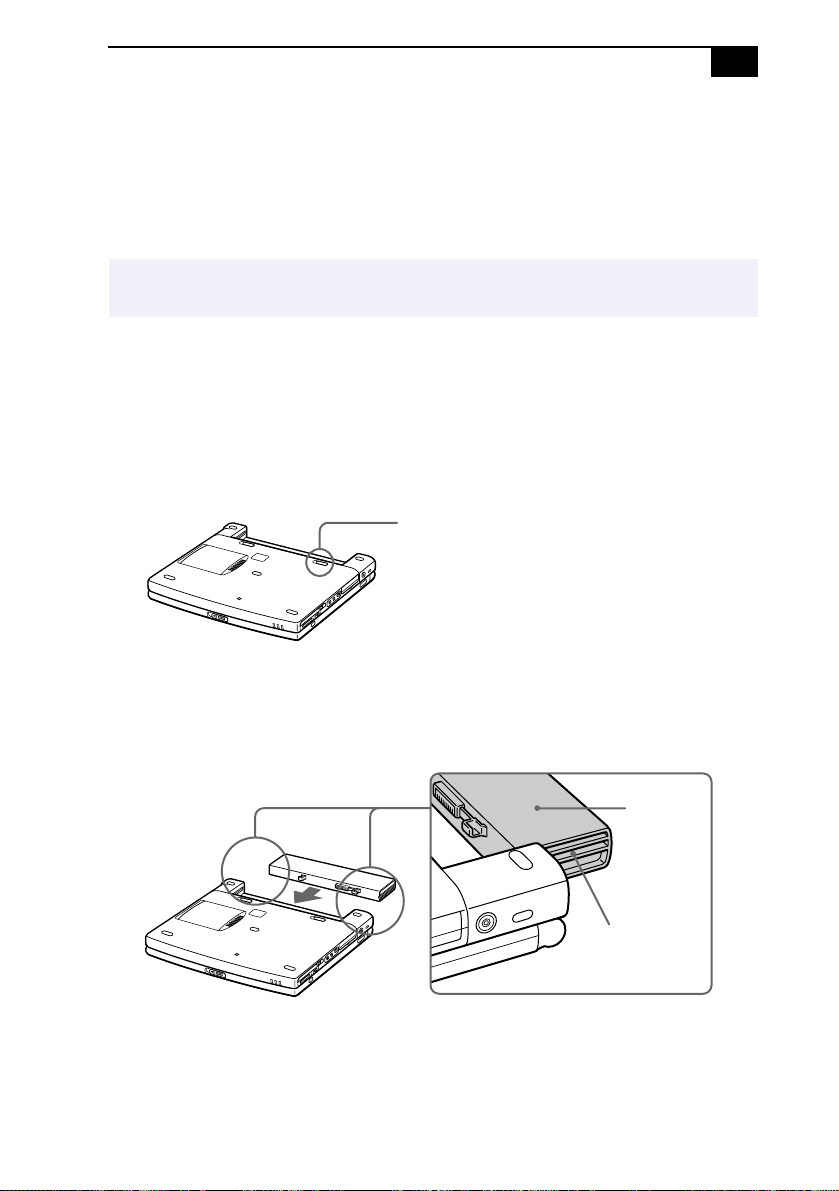
Connecting a Power Source
'
Using Battery Power
You can use a battery pack as a source of power. The PCGA-BPZ51
battery pack that comes with your computer is not fully charged at the
time of purchase. Follow the steps below to insert and charge the battery
pack.
✍
You can also purchase the high-capacity PCGA-BPZ52 battery pack as a separate option. See
Using Power Saving Modes on page 33 for power management information.
To insert the battery pack
You can insert or remove the battery pack without turning off the
computer when your computer is connected to the AC adapter. Before
inserting or removing a battery pack, close the cover.
1
Move the lock lever on the bottom of the computer to the
UNLOCK
position.
Lock lever
2
Align the grooves and tabs on the battery with the tabs and notches
on the back of the computer, and then slide the battery toward the
computer until it clicks into place.
Battery
Grooves
3
Slide the lock lever into the
computer.
LOCK
position to secure the battery on the
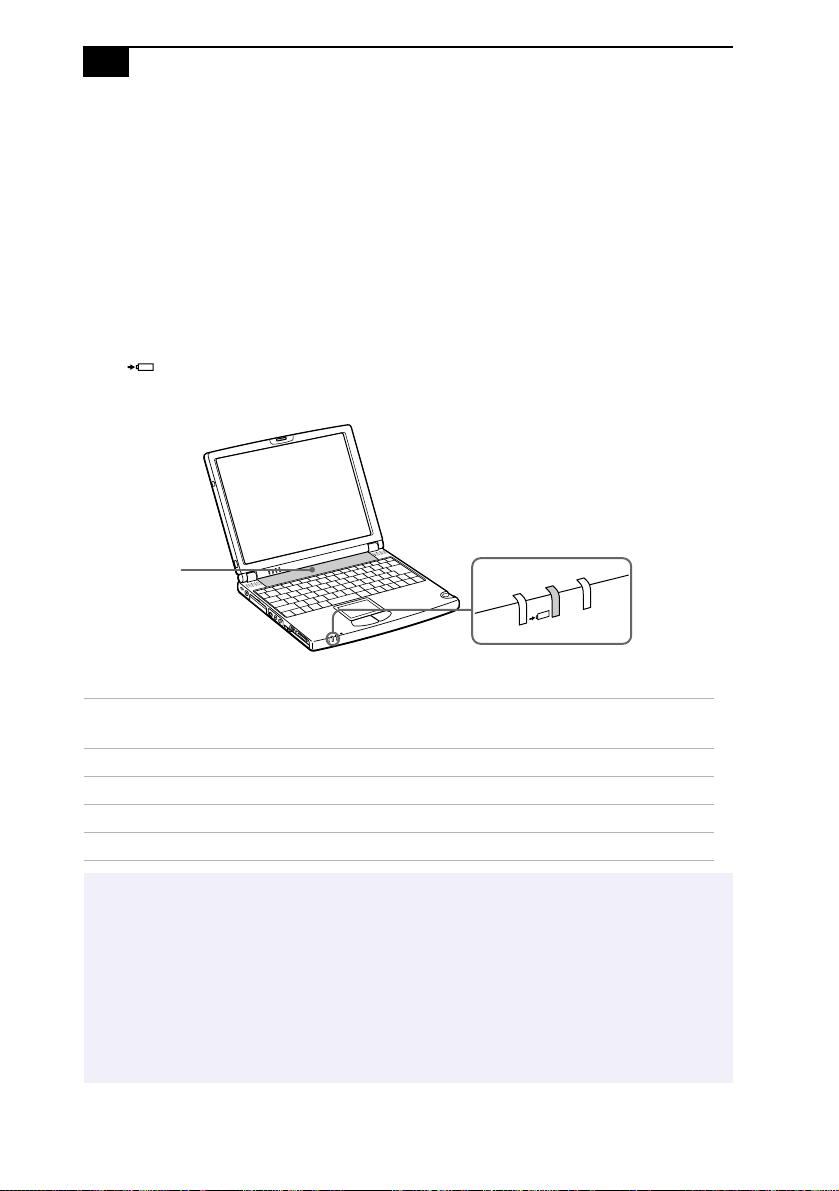
VAIO® Z505 SuperSlim Pro Notebook User Guide
To charge the battery pack
1
Connect the AC adapter to the computer.
2
Insert the battery pack.
The computer automatically charges the battery (the battery indicator
light flashes in a double-blink pattern as the battery charges). When the
battery is 85% full, the battery indicator light turns off. This process takes
approximately one and one half hours. To charge the battery completely,
continue charging for an additional hour.
The battery indicator light on the front of the computer indicates the
status of the battery pack.
Battery pack
(supplied)
Battery indicator
Battery Indicator
Light Status Meaning
On The computer is using battery power.
Single blink The battery is running out of power.
Double blink The battery is charging.
Off The computer is using AC power.
✍
Both the battery and power indicators blink when the battery is running out of power.
Keep the battery pack in the computer while it is directly connected to AC power. The battery
pack continues to charge while you are using the computer.
If your battery level falls to less than 10%, you should either attach the AC adapter to
recharge the battery or shut down your computer and insert a fully charged battery.
You can extend battery life by changing the power management modes in the PowerPanel
utility. See Using Power Saving Modes on page 33.
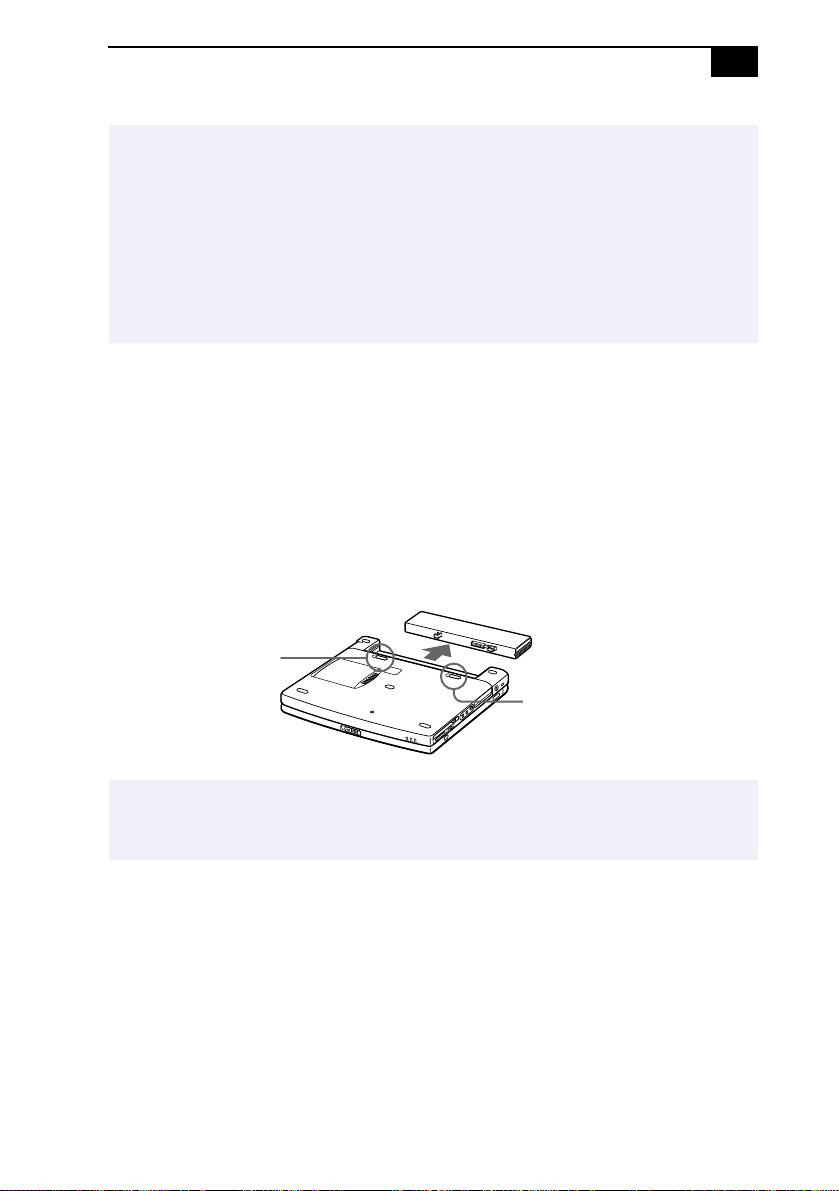
Connecting a Power Source
The battery pack supplied with your computer is a lithium ion battery and can be recharged at
any time. Charging a partially discharged battery does not affect battery life.
The battery indicator light is on while you use the battery pack as a power source. When
battery life is nearly depleted, the battery indicator starts flashing.
For some software applications and some peripheral devices, your computer may not enter
System Hibernation mode when the battery life is low. To avoid loss of data when using
battery power, you should save your data frequently and manually activate a power
management mode, such as System Suspend or System Hibernation.
To remove the battery pack
You can insert or remove the battery pack without turning off the
computer when your computer is connected to the AC adapter. Before
inserting or removing a battery pack, close the cover.
1
Turn off the computer and close the cover.
2
Slide the lock lever to the
3
Slide the release lever to the
UNLOCK
UNLOCK
position.
position and slide the battery away
from the computer.
Battery release lever
Lock lever
✍
You may lose data if you remove the battery pack while the computer is on and not connected
to the AC adapter or if you remove the battery while the computer is in System Suspend
mode.
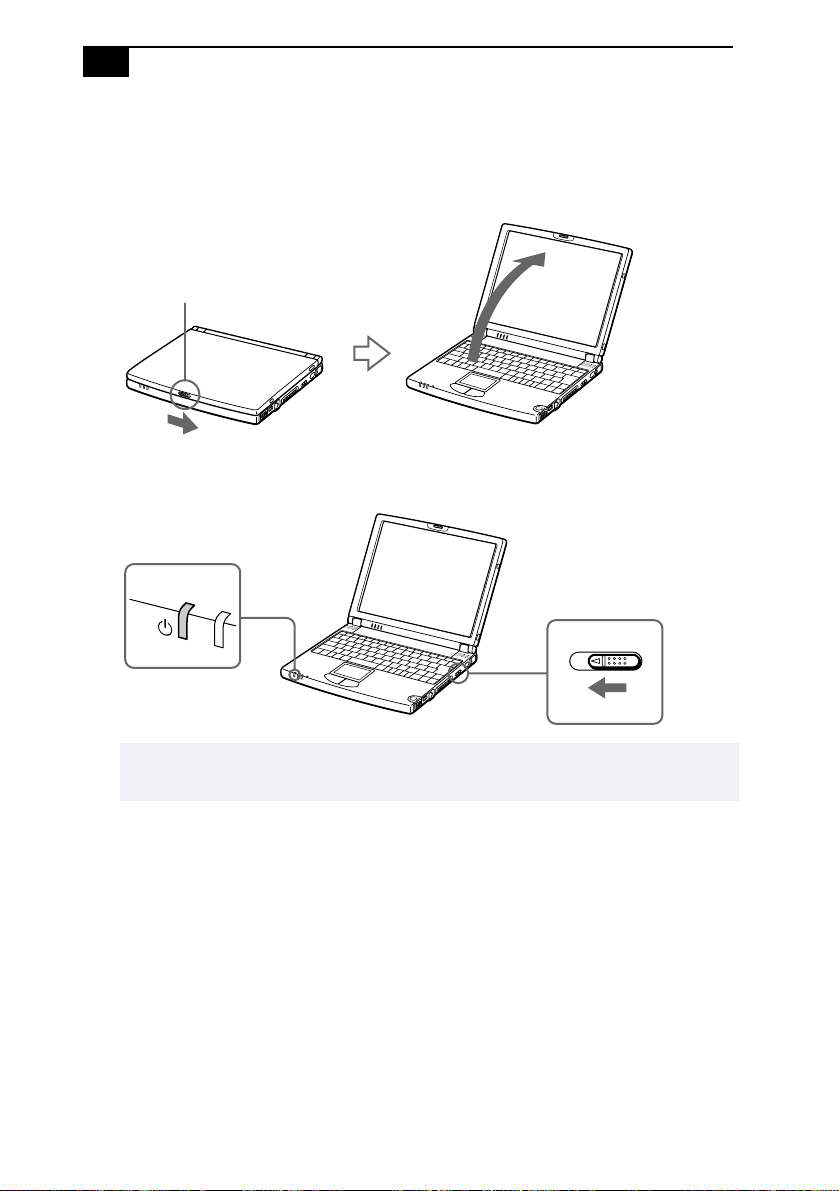
VAIO® Z505 SuperSlim Pro Notebook User Guide
Starting Your Computer
1
Slide the LCD lock lever in the direction of the arrow, and lift the
cover.
LCD lock lever
2
Slide the power switch on the right side toward the front of the
computer until the green power indicator light turns on.
Power indicator
Power s witch
✍
If you hold the power switch in the On position for more than four seconds, the computer
turns off.
3
If necessary, adjust the brightness controls for the LCD display. To
decrease the brightness, press Fn+F5 and then the down or left arrow
key. To increase the brightness, press Fn+F5 and then the up or right
arrow key.
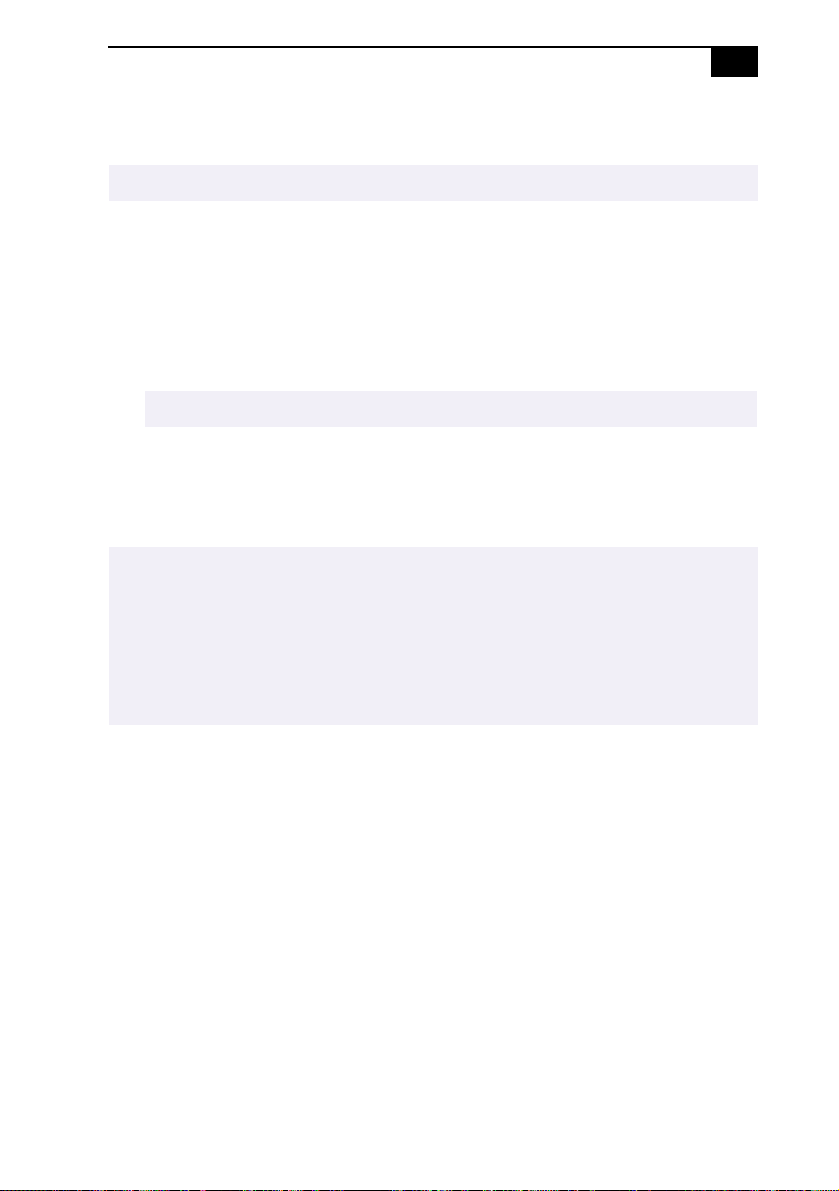
Shutting Down Your Computer
Shutting Down Your Computer
To avoid potential loss of data, follow these steps to shut down your computer.
!
1
Click the Start button on the Windows® taskbar.
2
Click Shut Down at the bottom of the Start menu to display the Shut
Down Windows dialog box.
3
Select Shut down.
4
Click OK.
✍
Respond to any prompts warning you to save documents.
5
Wait for your computer to turn off automatically. The power indicator
turns off.
6
Turn off any peripherals connected to your computer.
✍
If you are unable to shut down your computer using the steps described above, press the
Ctrl+Alt+Delete keys at the same time to shut down the computer. If you are unable to shut
down the computer in this way, you can slide the power switch forward and hold for four
seconds. This operation may result in data loss.
During a period of inactivity, you can conserve battery life by using System Suspend mode. See
Controlling Power Management in the online document
SuperSlim Pro
Notebook.
Customizing Your VAIO
®
Z505
!
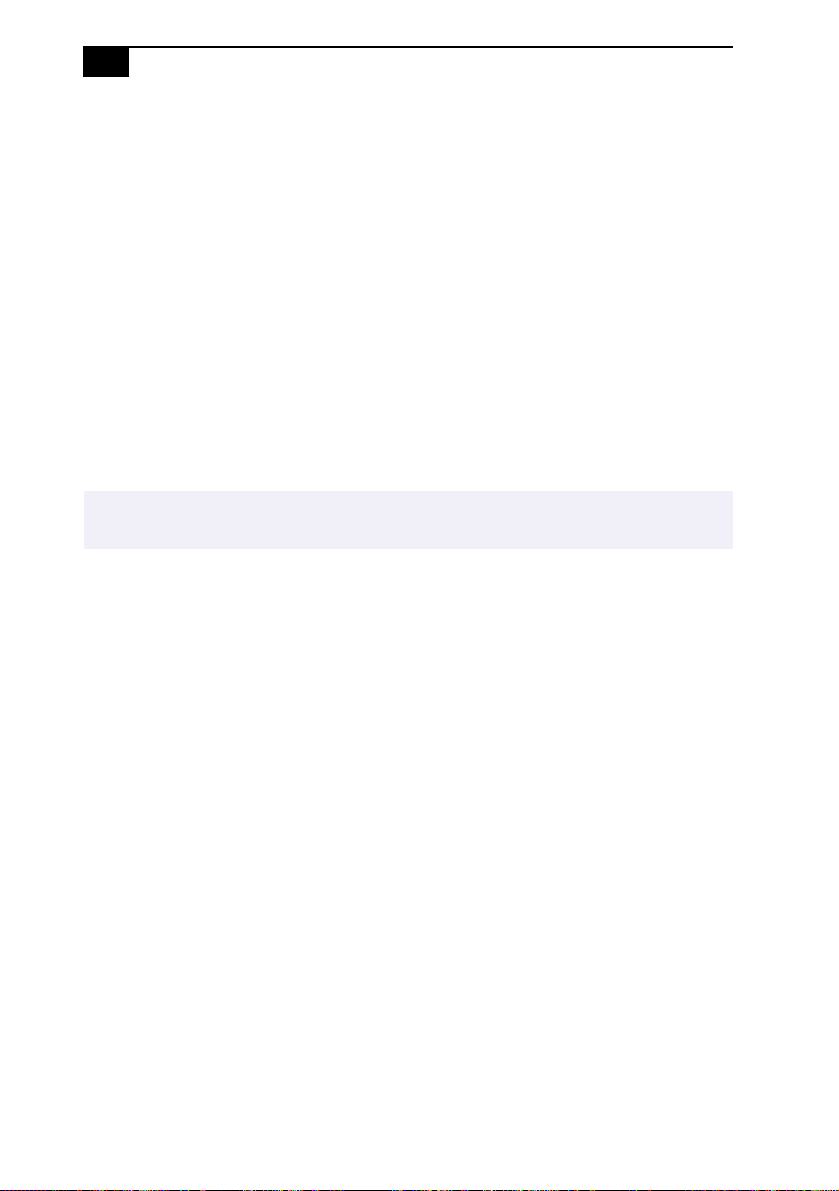
"
VAIO® Z505 SuperSlim Pro Notebook User Guide
Registering Your Computer
You can take advantage of Sony’s commitment to quality customer
support and receive the following benefits by registering your computer
with Sony:
❑
Sony Customer Support – Talk to a Support Representative to
troubleshoot problems you may be having with your computer.
❑
Extended Limited Warranty – Protects your investment. Extends
your warranty nine months for a total of 12 months from the original
date of purchase when you register your computer.
❑
Express service – Provides a fast and direct return of your VAIO
notebook to Sony for service of your computer.
If you have not already registered, follow these steps to use your
notebook computer’s online registration service.
✍
You must connect your phone line before using any online services, including the online
registration service. See Connecting a Phone Line on page 36.
1
Click the Sony VAIO Registration icon on the VAIO desktop.
2
Enter the information requested on the first online registration form.
Press the Tab key to move from box to box.
3
Click the Next button to advance to the next form.
4
Complete the remaining forms by clicking the Next button each time
you complete a form.
The computer automatically transfers your registration information using
your built-in modem and a toll-free telephone number.
