Page 1

Welcome
Congratulations on your purchase of this Sony VAIO® computer, and welcome to the online VAIO® Computer User Guide.
This user guide provides detailed information on all aspects of using your new VAIO computer, from keyboard functions to
preinstalled software programs.
In the left navigation window, click the topics you want to learn more about, and that information will be displayed in this
main window.
View the Electronic Flyer, which provides updates and supplemental information about your computer.
Go to the Sony Online Support site to view the VAIO® Computer Specifications, which list your computer's hardware
specifications and preinstalled software information.
For Sony software information, click Start and select Welcome to VAIO Life.
Page 1
Page 2
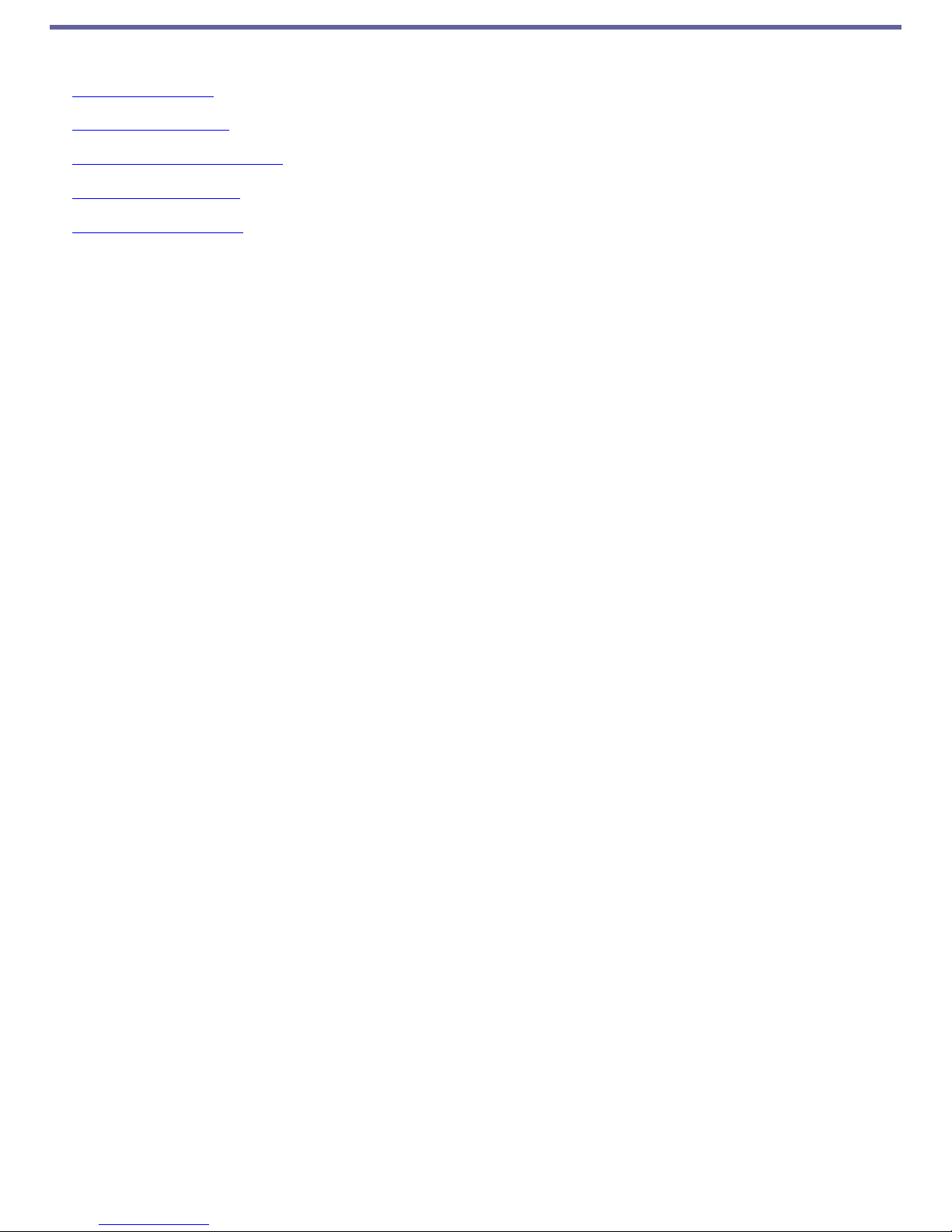
Caring for Your Computer
This section provides information on how to safely use your Sony computer.
Applying Ergonomics
Storing Your Computer
Using Cables and Connections
Cleaning Your Computer
Handling the LCD Screen
Page 2
Page 3
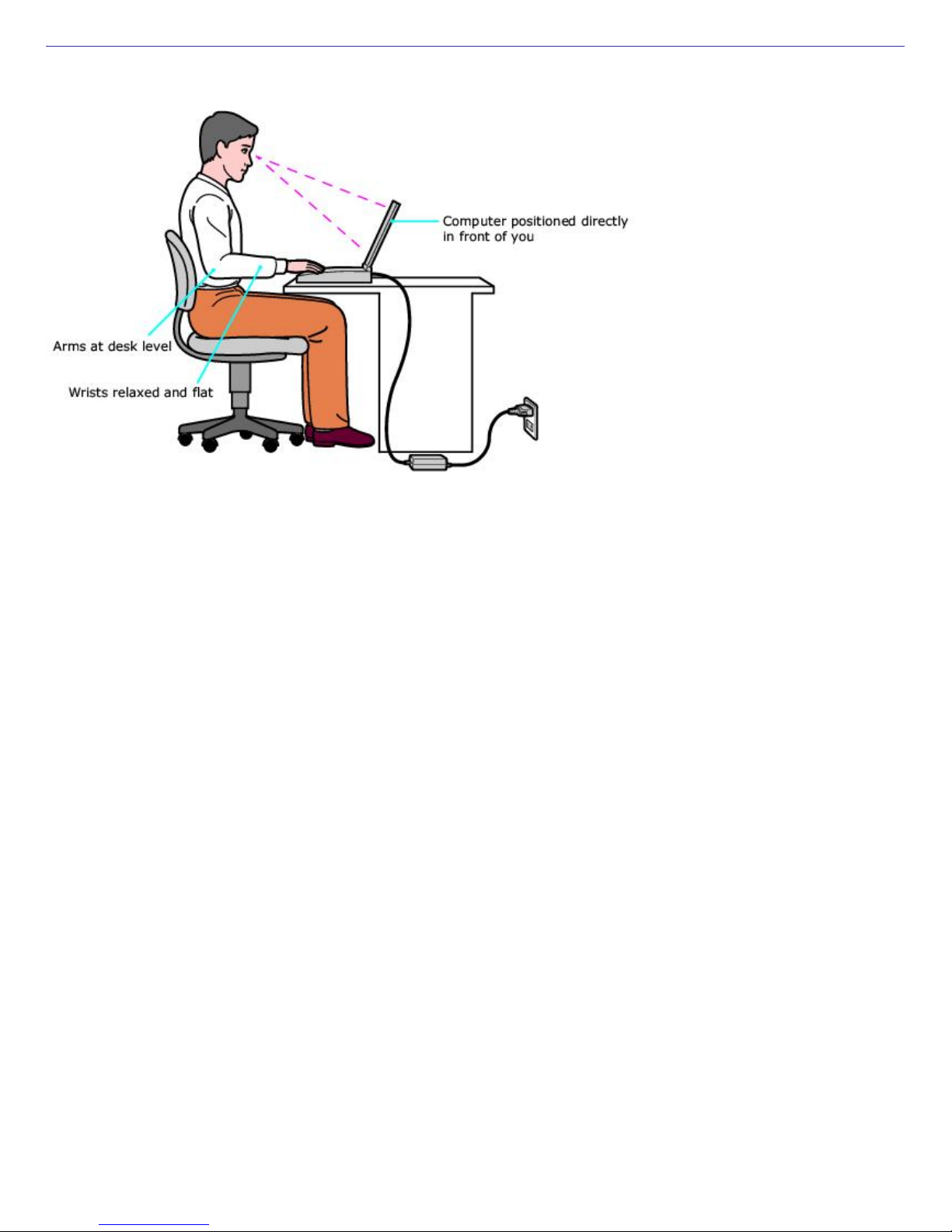
Applying Ergonomics
Your computer is a portable device and can be used in a variety of environments. Whenever possible, you should apply the
following ergonomic considerations:
Position of your computer — Place the computer directly in front of you as you work. Keep your forearms
horizontal, with your wrists in a neutral, comfortable position while using the keyboard, touch pad, or external
mouse. Let your upper arms hang naturally at your sides. Take breaks during sessions with your computer.
Excessive use of the computer may strain muscles or tendons.
Furniture and posture — Sit in a chair with good back support and armrests. Adjust the level of the chair so your
feet are flat on the floor. A footrest may make you more comfortable. Sit in a relaxed, upright posture and avoid
slouching forward or leaning far backward.
Viewing angle of the computer's display — Tilt the display to find the best viewing angle. Also try adjusting the
brightness setting of the display. Following these suggestions can reduce eye strain and muscle fatigue.
Lighting — Choose a location where windows and lights do not create glare or reflection on the display. Use indirect
lighting to avoid bright spots on the display. You can purchase accessories for your display that help reduce glare.
Proper lighting adds to your comfort and work effectiveness.
Placement of an external display — When using an external display, set the display at a comfortable viewing
distance. Make sure the display screen is at eye level or slightly lower when you are sitting in front of the monitor.
Page 3
Page 4

Storing Your Computer
Do not use or store your computer in a location subject to:
Heat sources, such as radiators or air ducts
Direct sunlight
Excessive dust
Moisture or rain
Mechanical vibration or shock
Strong magnets or speakers that are not magnetically shielded
Ambient temperature higher than 95ºF (35ºC) or less than 40ºF (5ºC)
High humidity
Do not place electronic equipment near your computer. When running, the computer's electromagnetic field may
cause other electronic equipment in close proximity to malfunction.
Provide adequate air circulation to prevent internal heat buildup. Do not place your computer on porous surfaces
such as rugs or blankets, or near materials such as curtains or draperies that may block ventilation. Leave a space
of at least 8 inches (20 cm) behind the back of the computer.
If the computer is brought directly from a cold location to a warm one, moisture may condense inside your computer.
In this case, allow at least one hour before turning on your computer. If any problems occur, unplug your computer,
and contact your Sony Service Center.
The computer uses high-frequency radio signals and may interfere with radio or TV reception. Should this occur,
move the computer a suitable distance away from the radio or TV.
Do not drop the computer or place heavy objects on top of the computer.
Page 4
Page 5
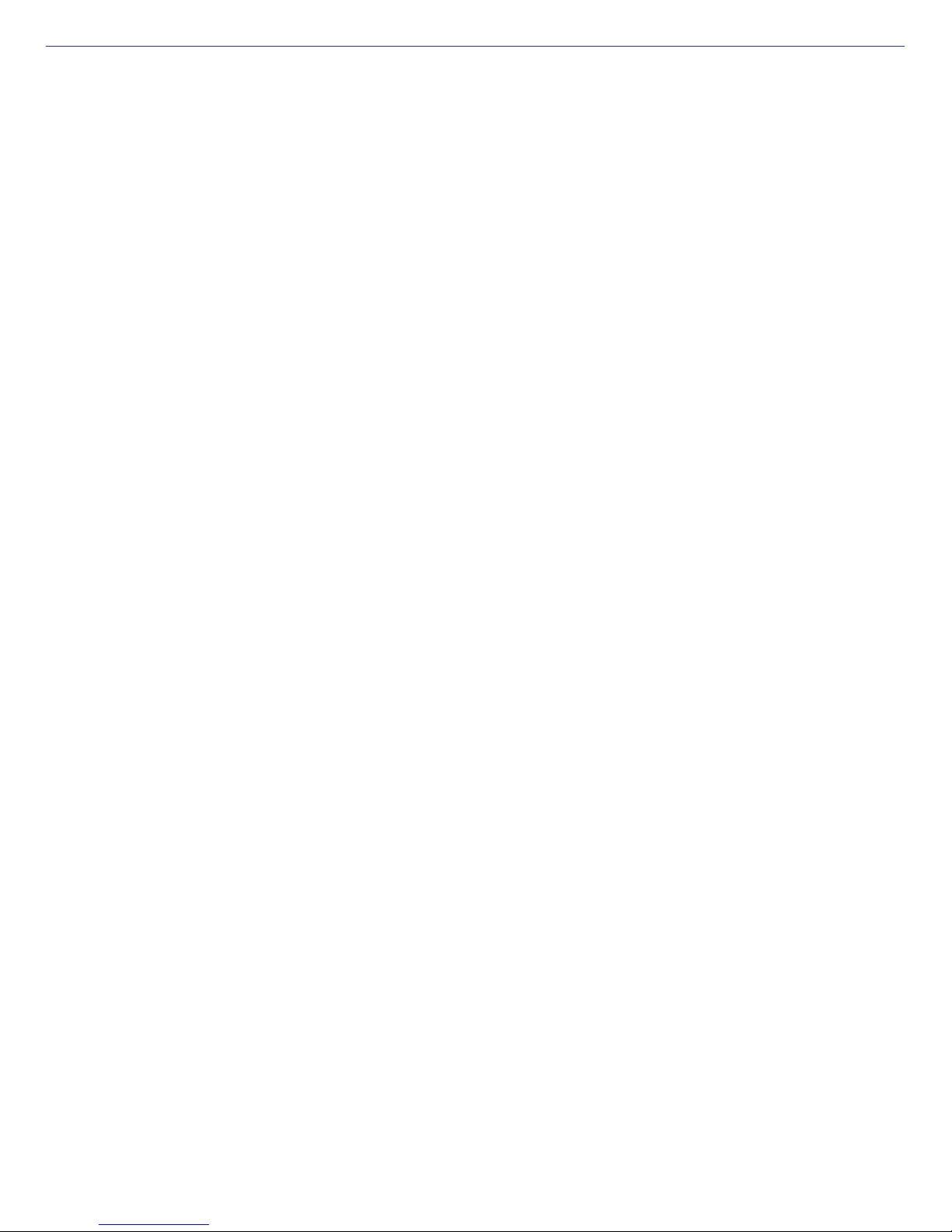
Using Cables and Connections
Use only specified peripheral equipment and interface cables.
Do not use cut or damaged connection cables.
If the telephone company makes a service call to your home or office and determines that your computer is
responsible for a problem, the telephone company may bill you for the service call. Also, if you do not disconnect
your computer when it is adversely affecting a telephone line, the telephone company has the right to disconnect
your service until you correct the problem.
Page 5
Page 6
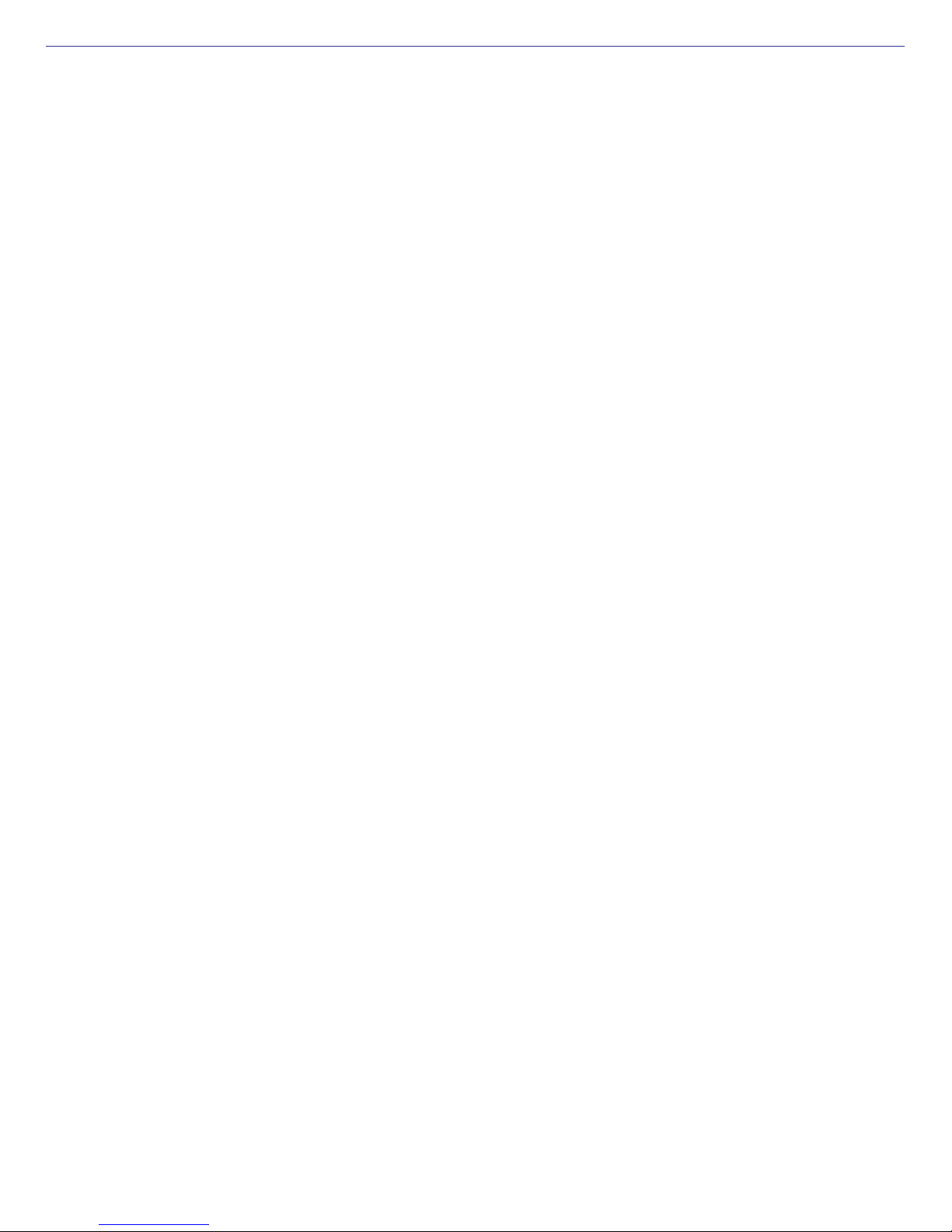
Cleaning Your Computer
Clean the computer with a soft, dry cloth or a soft cloth lightly moistened with a mild detergent solution. Do not use
any type of abrasive pad, scouring powder, or solvent such as alcohol or benzine, as these may damage the finish
of your computer. You can use canned compressed air, specifically for computers, to remove dust.
If a solid object falls onto the computer or a liquid leaks into the computer, immediately turn off and unplug the
computer. It is best to have the computer checked by qualified personnel before you use it again.
Avoid rubbing the LCD screen as this can damage the screen. Use a soft, dry cloth to wipe the LCD screen, or
canned compressed air.
Always disconnect the power cord before cleaning the computer.
Page 6
Page 7

Handling the LCD Screen
Direct sunlight can damage the LCD. Be careful when using the computer near a window.
Do not scratch the LCD or exert pressure on it. This can cause a malfunction.
Using the computer in low temperature conditions may produce a residual image on the screen. This is not a
malfunction. When the computer returns to normal temperature, the screen returns to normal.
The screen becomes warm during operation. This is normal and does not indicate a malfunction.
The LCD is manufactured using high-precision technology. You may, however, see tiny black points and/or bright
points (red, blue, or green) that continuously appear on the LCD. This is a normal result of the manufacturing
process and does not indicate a malfunction.
Page 7
Page 8
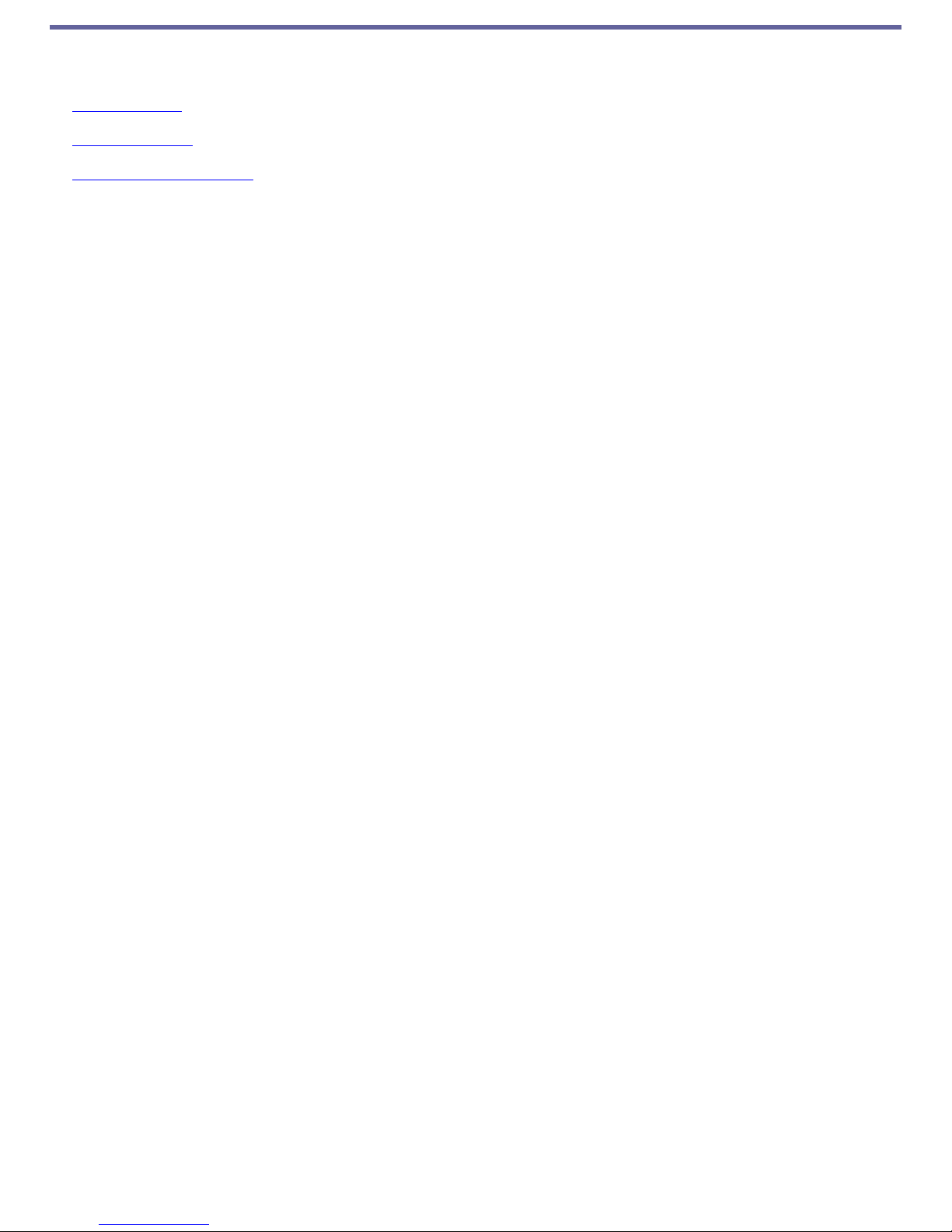
Powering Your Computer
Your VAIO® computer comes with a battery and an AC adapter. This chapter explains how to install and use these supplied
accessories to power your computer. It also describes ways you can efficiently utilize the battery as a power source.
Using AC Power
Using the Battery
Conserving Battery Power
Page 8
Page 9
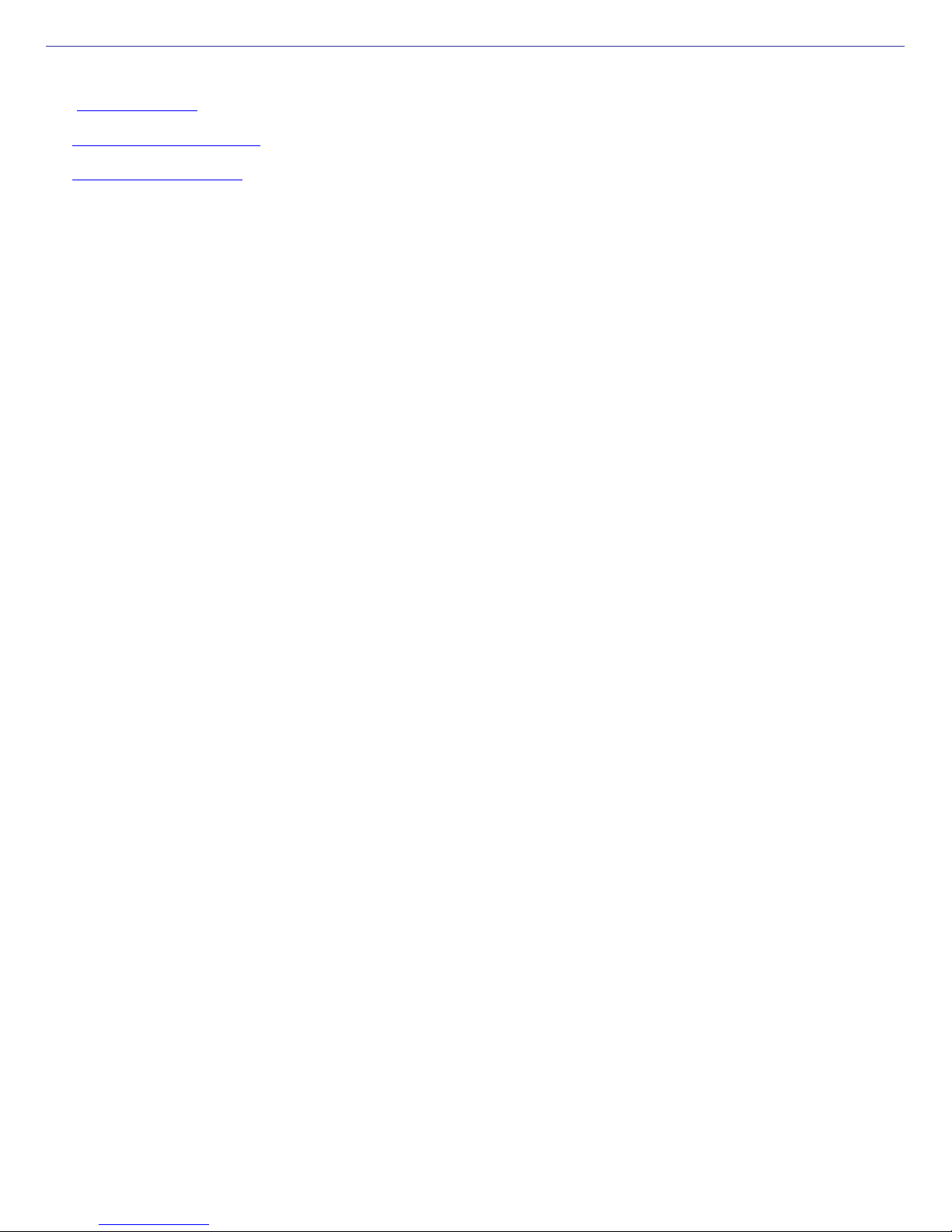
Using AC Power
The supplied battery is not charged when you receive your computer. To use your computer immediately, use the supplied
AC adapter as the power source. While the computer uses AC power it automatically charges the battery if it is inserted.
See Using the Battery for more information on installing and using your battery.
Connecting the AC adapter
Turning on the computer
Page 9
Page 10
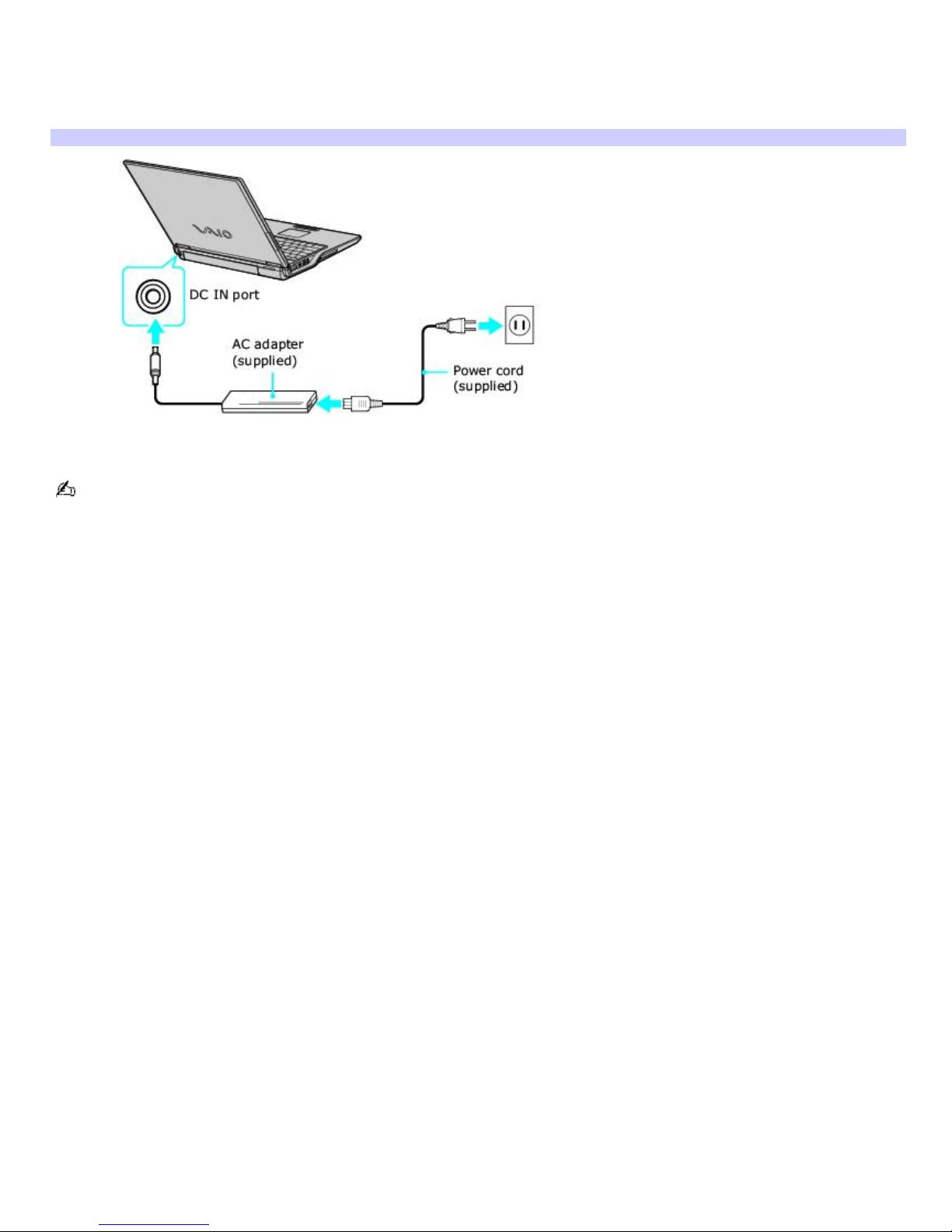
Connecting the AC adapter
To connect the AC adapter
1.
Plug the AC adapter cable into the DC IN port.
Connecting the AC Adapter to the Computer
2.
Plug the power cord into the AC adapter and an AC outlet.
Use only the supplied AC adapter with your computer.
Page 10
Page 11
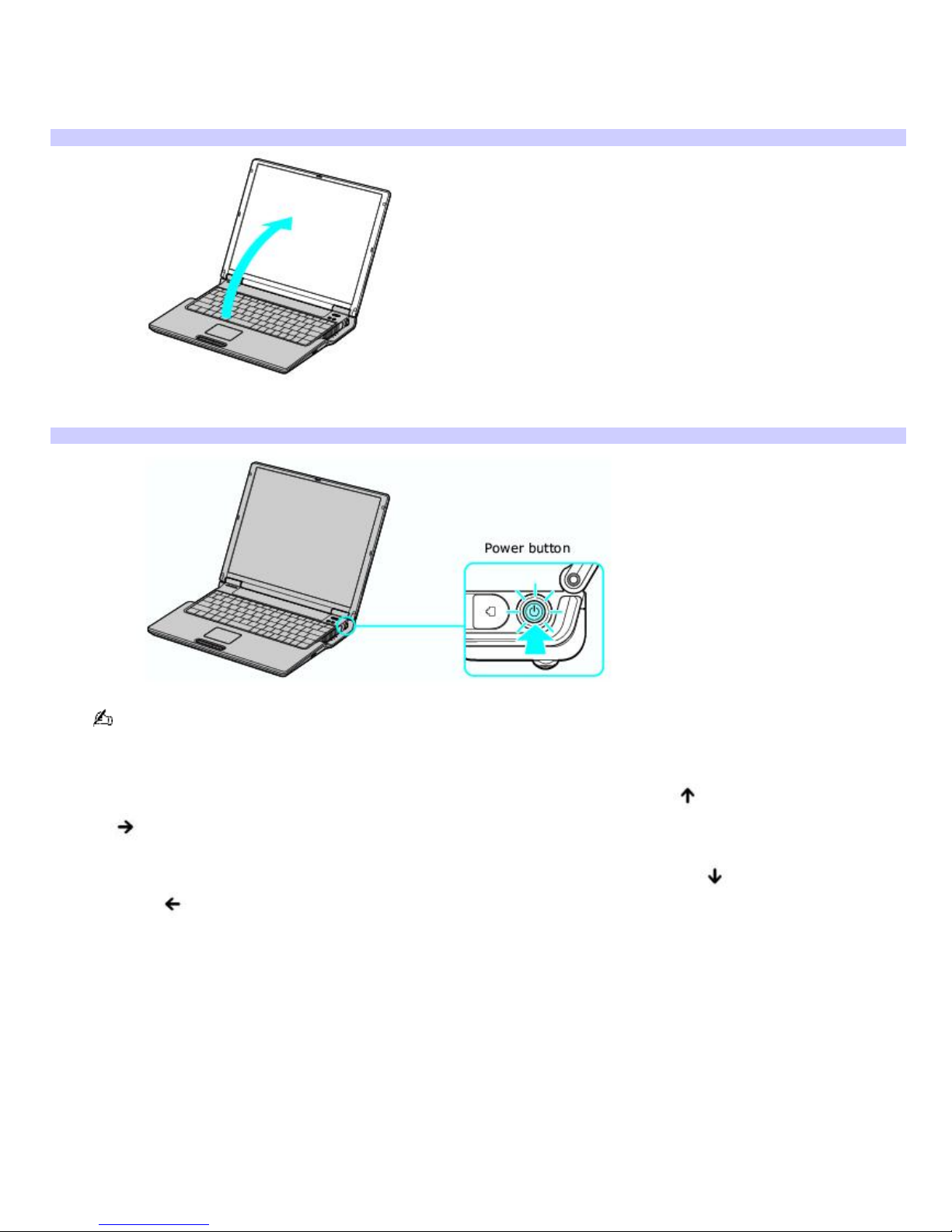
Turning on the computer
To open and turn on the computer
1.
Lift the cover while holding the bottom of the computer firmly.
Opening the Computer
2.
Press the power button on the right until the power indicator turns on.
Turning on the Computer
If you continue to press the power button, the computer turns off.
3.
If the computer screen is too dark or too bright, follow these steps to adjust the brightness:
To increase brightness, press the Fn and F5 keys, and then press the Up Arrow or the Right Arrow
key.
To decrease brightness, press the Fn and F5 keys, and then press the Down Arrow or the Left
Arrow key.
Page 11
Page 12
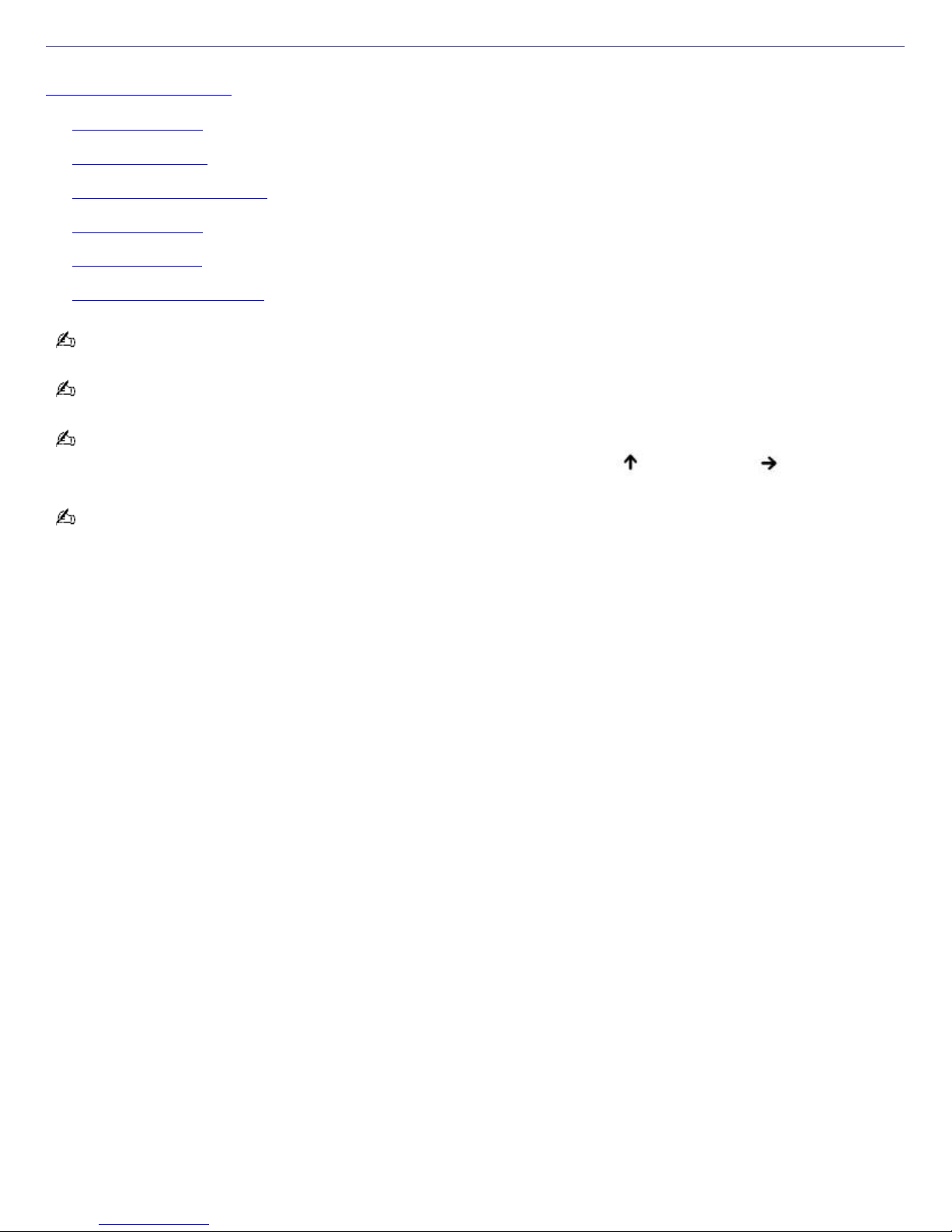
Using the Battery
Your computer comes equipped with one battery bay. For information on how to extend the life of the battery, see
Conserving Battery Power.
Inserting a battery
Removing a battery
Locating battery information
Charging a battery
Notes on batteries
Frequently asked questions
When operating your computer on battery power, your computer's CPU speed is reduced.
The battery that comes with your computer is not fully charged at the time of purchase.
The brightness of your computer screen automatically dims when you switch from AC power to battery power. To
increase the brightness, press the Fn and F5 keys, and then press the Up Arrow or Right Arrow key.
For safety and/or optimum performance, Sony recommends using genuine Sony rechargeable battery packs.
Page 12
Page 13
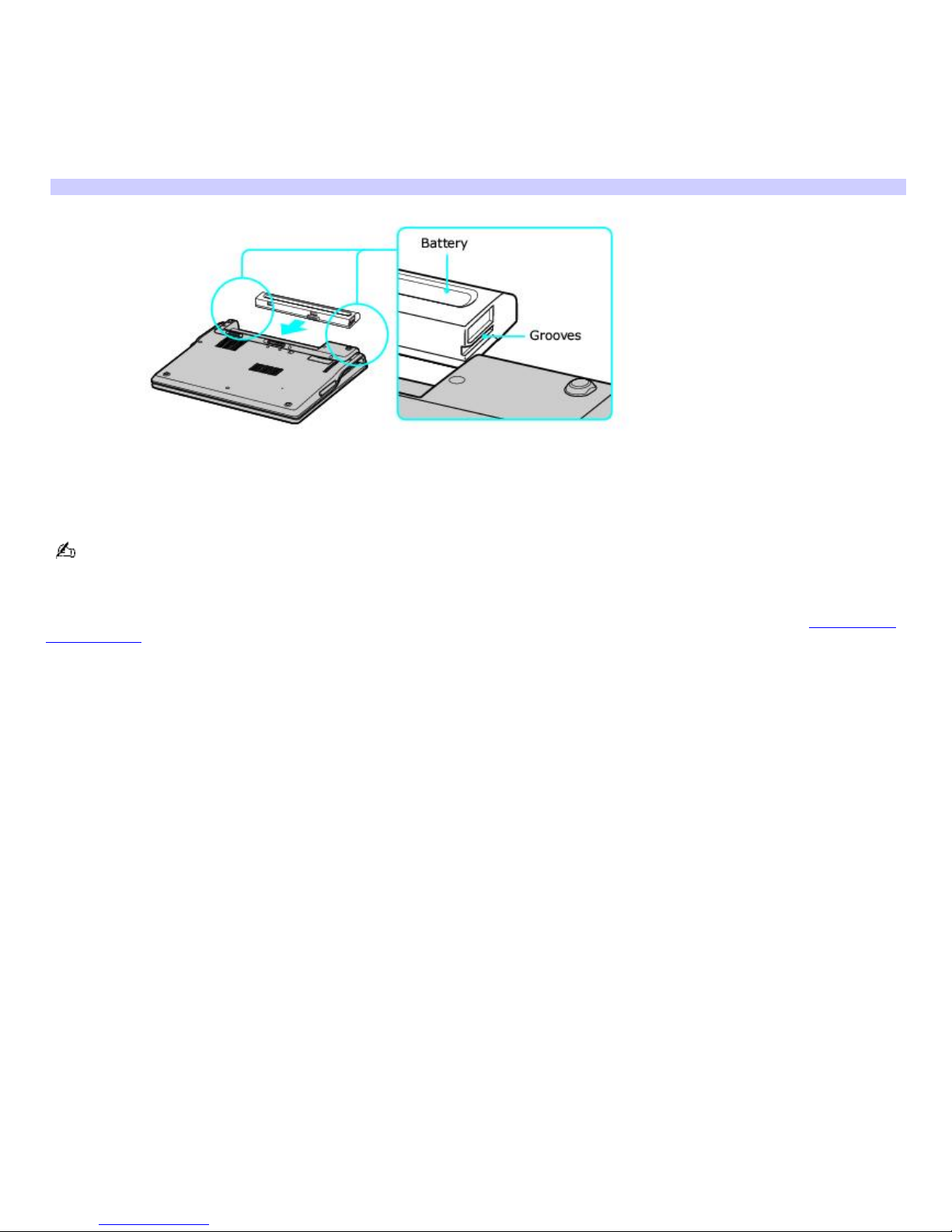
Inserting a battery
To insert a battery
1.
Turn the computer over, and slide the UNLOCK/LOCK latch on the bottom of the computer to the UNLOCK
position.
2.
Align the grooves on the battery with the tabs on the back of the computer.
Inserting a Battery
3.
Slide the battery into the computer until it clicks into place.
4.
Slide the UNLOCK/LOCK latch into the LOCK position.
If a port replicator is attached to your computer, do not insert or remove the battery. Lifting and turning the computer
with a port replicator attached could cause a temporary loss of power.
Some programs and attached devices prevent the system from automatically entering Hibernate mode. If you are using
battery power, save your data frequently to avoid data loss and manually activate a power saving mode. See Using power
saving modes for more information.
Page 13
Page 14
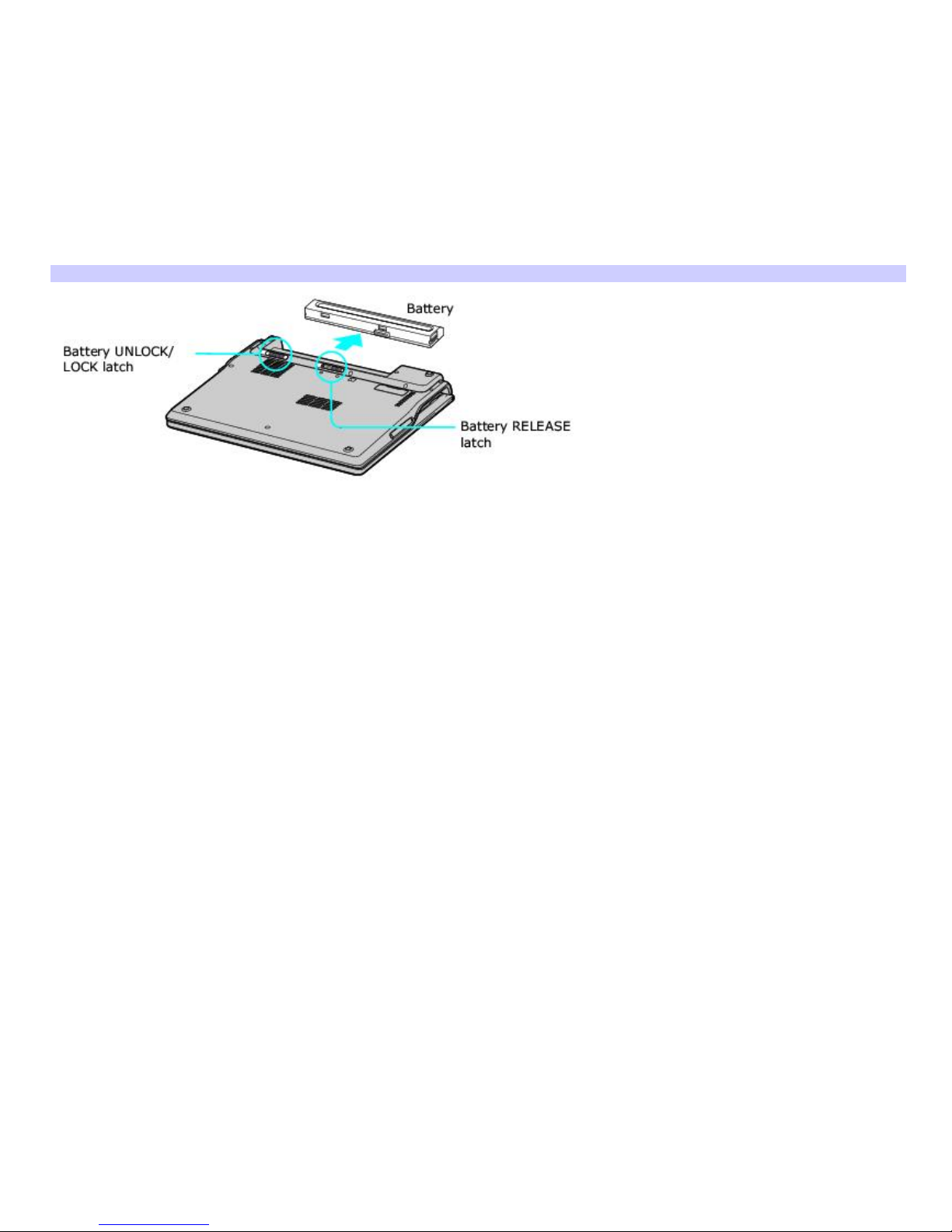
Removing a battery
If you are not using the computer for an extended period of time, remove the battery from the computer to avoid damaging
the battery. Remove the battery when the computer is off.
To remove a battery
1.
Turn the computer over, and slide the UNLOCK/LOCK latch on the bottom of the computer to the UNLOCK
position.
2.
Push and hold the RELEASE latch.
3.
While holding the RELEASE latch, slide the battery away from the computer.
Remov ing a Battery
Page 14
Page 15
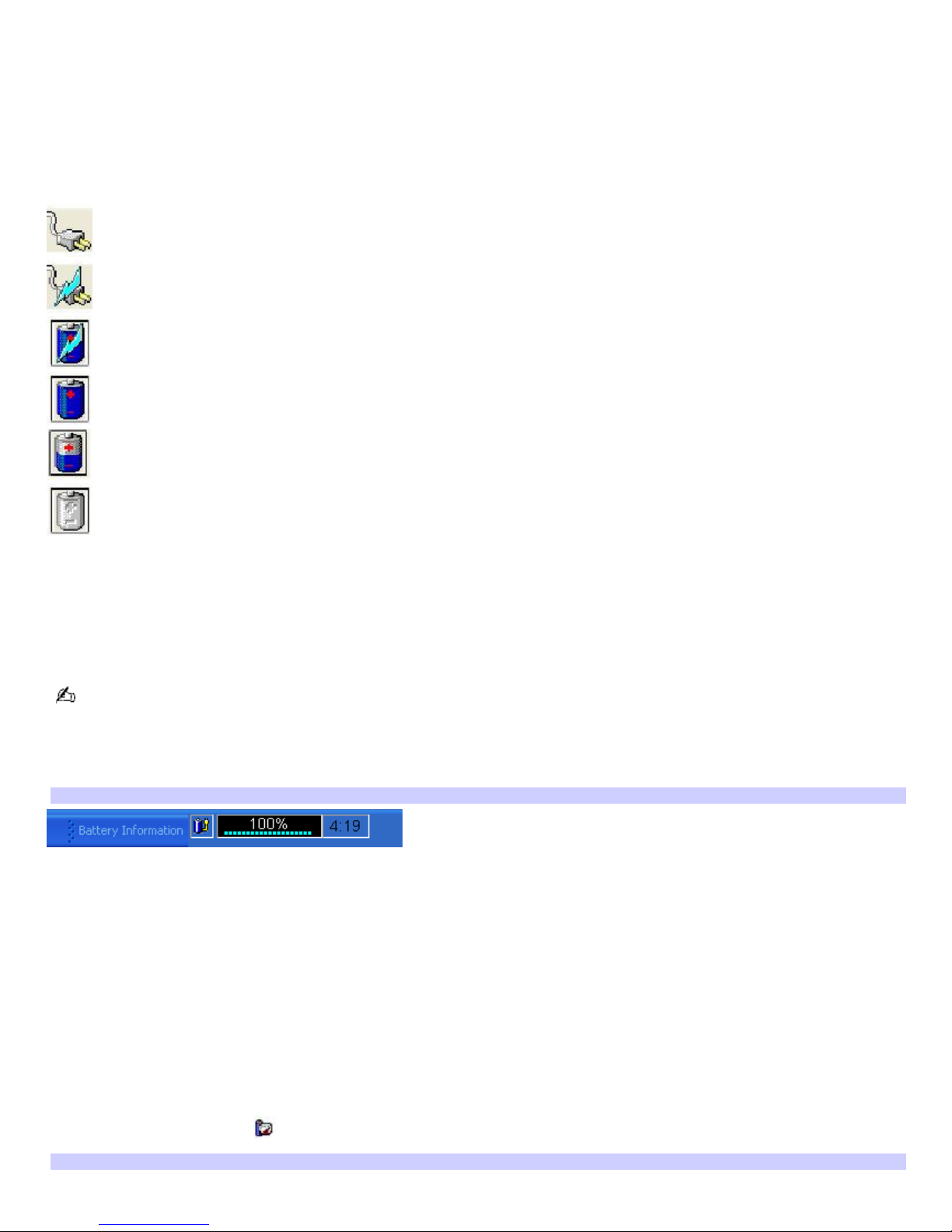
Locating battery information
You can view the remaining battery charge and other miscellaneous battery information on the Battery Information toolbar,
PowerPanel window, and Power Meter window.
The battery icons that appear on the Taskbar Notification area and Power Meter window indicate the current status of the
installed battery.
Power icon Power status
Computer is using AC power.
Computer is using AC power and charging the battery.
Battery is charging.
Battery is fully charged.
Battery is discharging.
No battery is inserted in the computer.
To view the Battery Information toolbar
1.
Right-click the center of the Windows® taskbar.
2.
Point to Toolbars from the shortcut menu, and click Battery Information. The Battery Information toolbar
appears on the taskbar.
If the Battery Information toolbar is hidden behind the taskbar icons, right-click the taskbar and click to cancel Lock
the Taskbar. Drag the edge of the Battery Information toolbar to the left until it is in clear view.
The total charge remaining in the battery is listed in percent and real-time values. The following toolbar indicates there is
100 percent or approximately 4 hours and 19 minutes of battery charge remaining.
Battery Information Toolbar
Percentage indicator — Displays the percentage of the remaining charge.
Time indicator — Displays estimated time (hours : minutes) remaining before the battery fully discharges, also
known as the time-to-empty.
To close the Battery Information toolbar
1.
Right-click the Battery Information toolbar.
2.
Select Toolbars from the shortcut menu, and click to cancel Battery Information. The Battery Information
toolbar disappears from the toolbar.
To view the PowerPanel window
Double-click the CPU icon on the Taskbar Notification area. The PowerPanel window appears.
PowerPanel
Page 15
Page 16
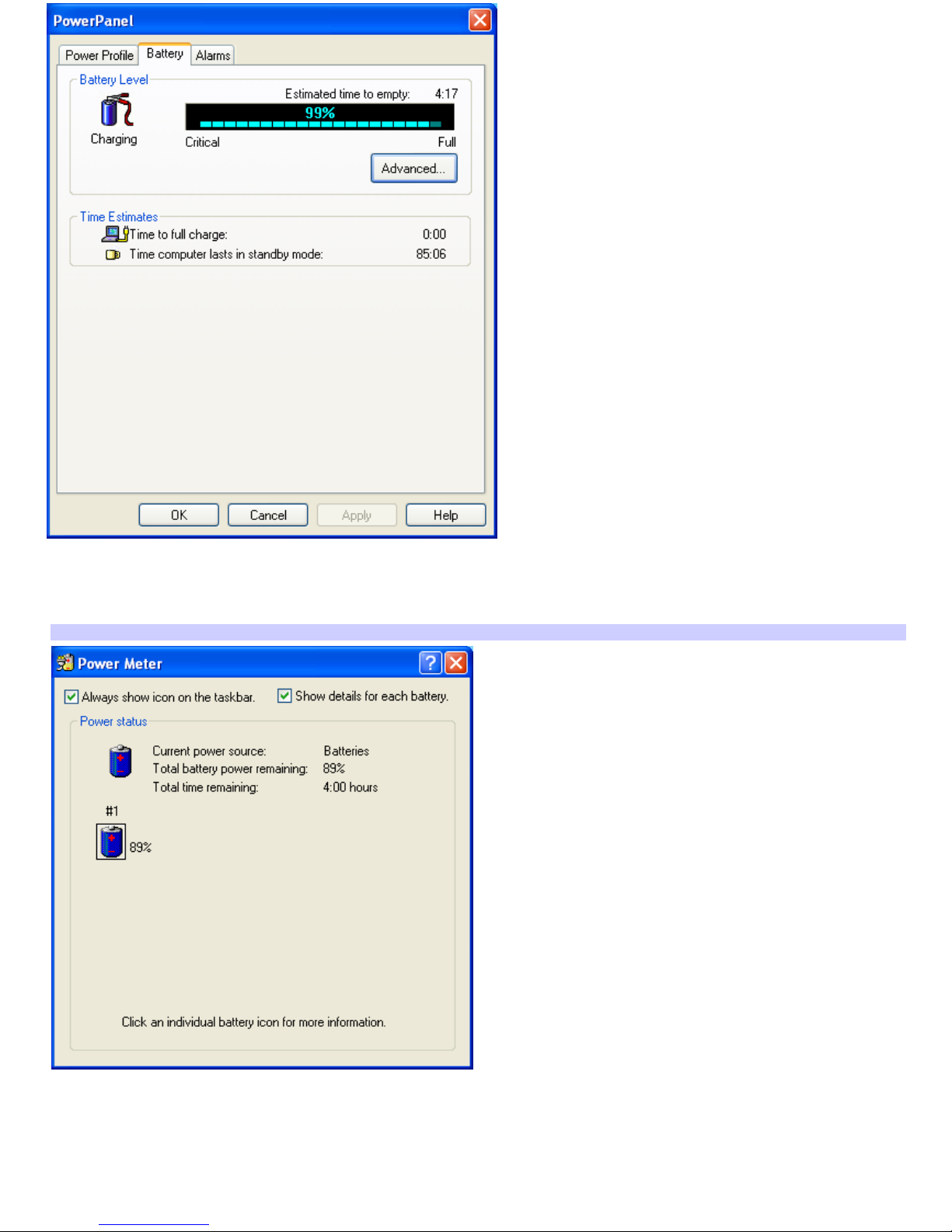
To view the Power Meter window if you are using battery power
Double-click the battery icon in the Taskbar Notification area. The Power Meter window appears.
Power Meter
Page 16
Page 17
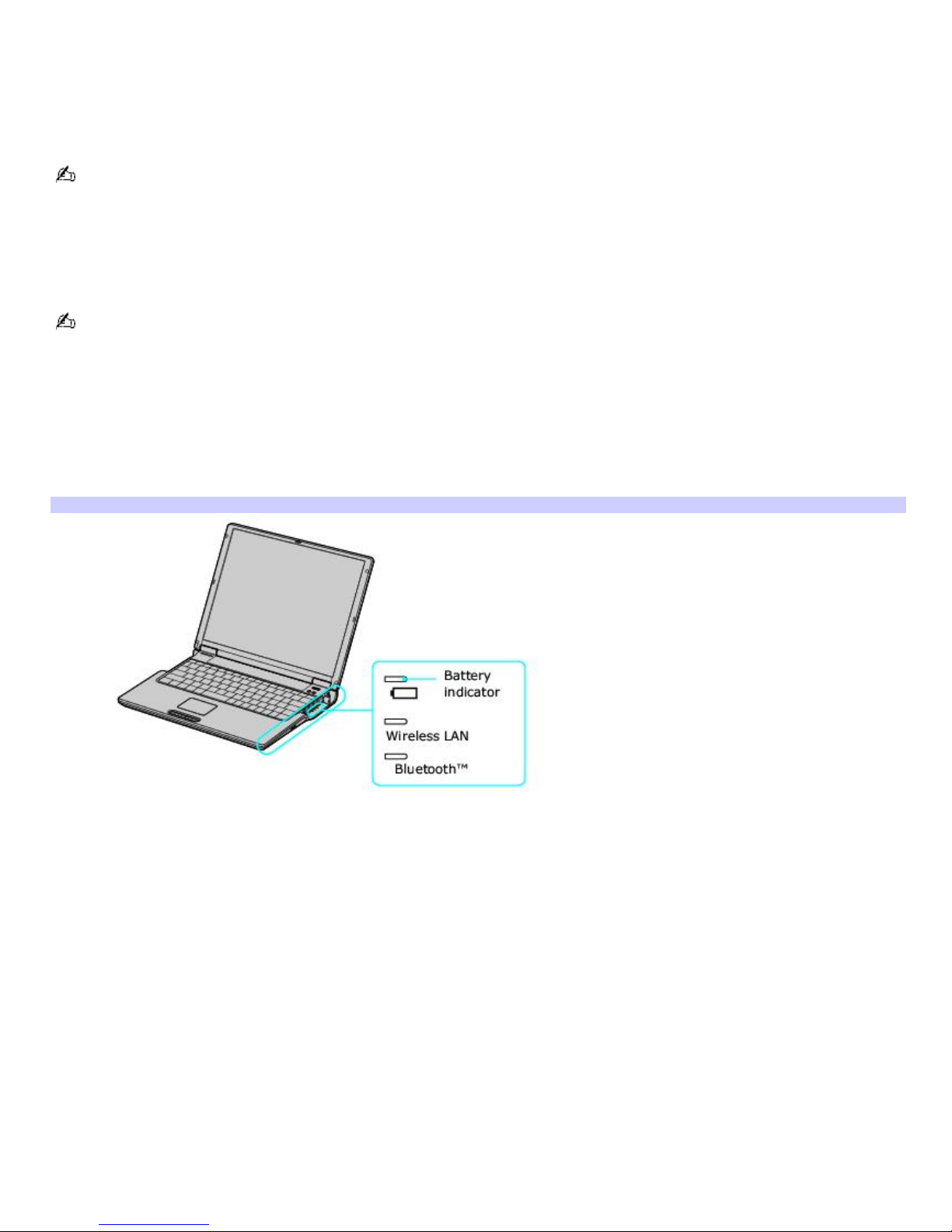
Charging a battery
You will need to charge the battery if battery power drops below 10 percent or you have not used the battery for a long
time. The lithium-ion battery supplied with your computer may be recharged at any time, whether you wait until the battery
is completely or partially discharged. Charging a partially discharged battery does not affect battery life. If you charge the
battery and find that battery power is still low, the battery may be reaching the end of its life, and you may need to replace
it.
The battery supplied with your computer is not charged at the time of purchase.
To charge a battery
You can charge the battery when the computer is on or off. However, the battery will charge faster when the computer is
off. Charging the battery takes several hours.
Charge the battery at temperatures between 50°F and 80°F (10°C to 30°C). Lower temperatures require more time
to charge.
1.
Insert the battery into the battery bay.
2.
Connect the AC adapter to the computer. The computer automatically charges the battery as long as the
computer is using AC power.
The battery indicator blinks while the battery charges. The battery indicator stops blinking when the battery is fully
charged.
Battery Indicator
Battery indicator status Description
On The computer is using battery power.
Single blink The battery is running out of power.
Double blink The battery is charging.
Off The computer is using AC power.
Page 17
Page 18
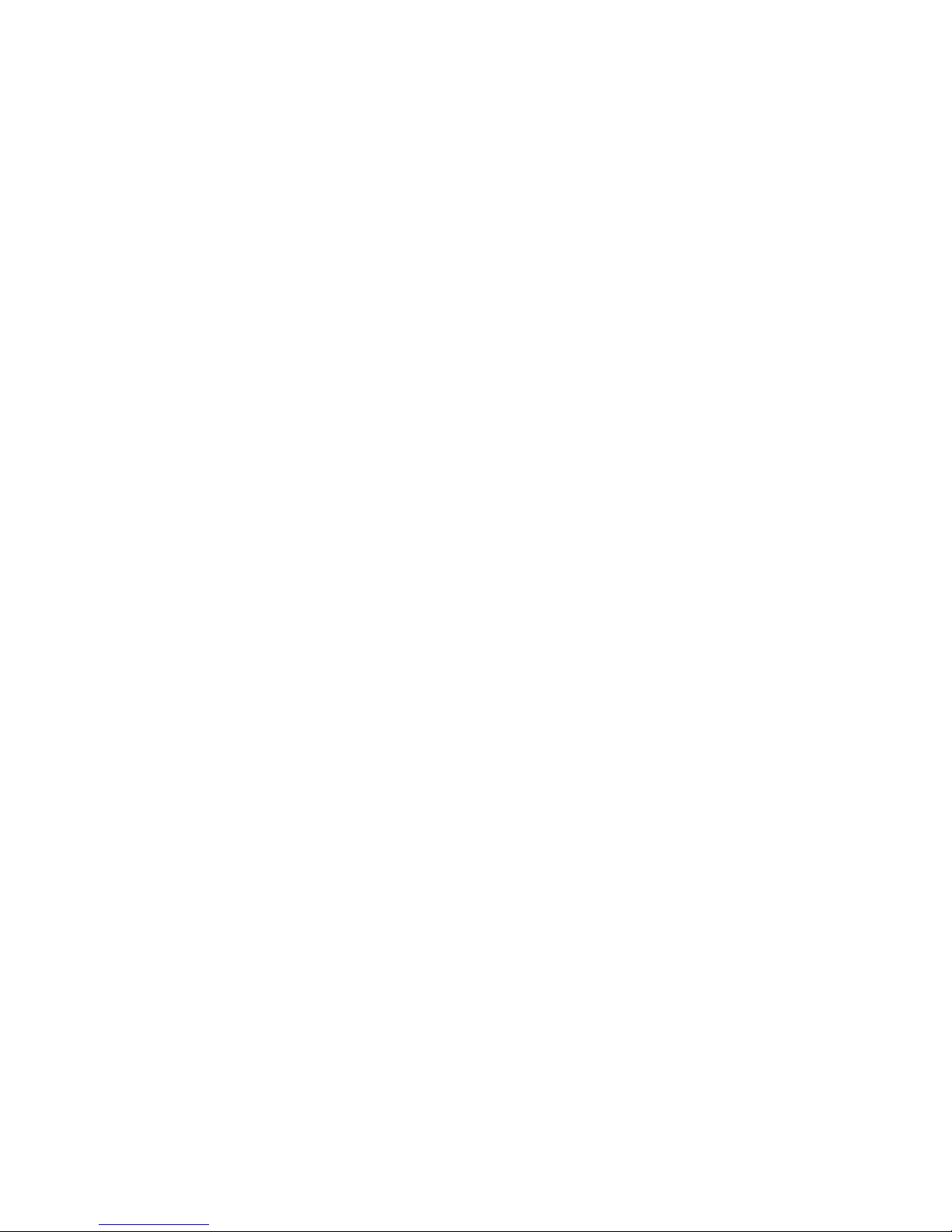
Notes on batteries
Never leave the battery in temperatures above 140°F (60°C), such as under direct sunlight or in a car parked in the
sun.
While the battery is in use or being discharged, the battery heats up. This is normal and is not cause for concern.
Keep the battery away from all sources of heat.
Keep the battery dry.
Do not open or disassemble the battery.
Do not expose the battery to any mechanical shock.
Battery life is shorter in a cold environment because of decreased battery efficiency at low temperatures.
Page 18
Page 19

Frequently asked questions
How do I know when the battery is charged?
To determine the remaining battery charge, see Locating battery information.
When is the computer using AC power?
When the computer is directly connected to the AC adapter, it uses AC power, even if a battery is installed.
When should I recharge the battery?
When the battery level falls below 10 percent.
When both the battery and power indicators blink.
When you have not used the battery for a long time.
When should I replace the battery?
If, after charging the battery, the battery power is still low, the battery may be reaching the end of its life and should be
replaced.
Should I be concerned that the installed battery is warm?
No, it is normal for the battery to be warm when it is powering the computer.
Page 19
Page 20
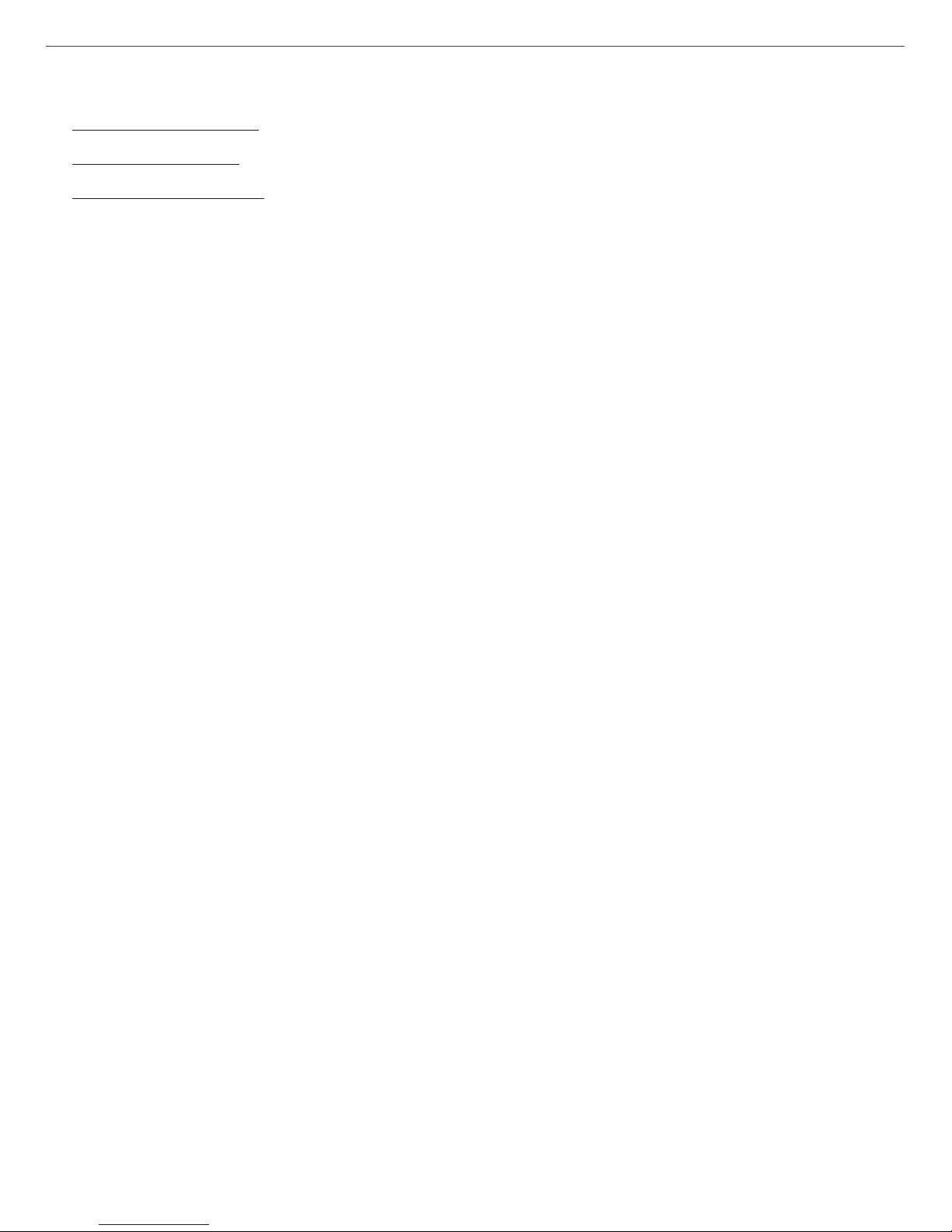
Conserving Battery Power
You may use the power saving modes and PowerPanel utility or power schemes to conserve battery power. Conserving
battery power may significantly extend your computing time, depending on how you use your computer.
Using power saving modes
Using PowerPanel utility
Frequently asked questions
Page 20
Page 21

Using power saving modes
In addition to the normal operating mode, which allows you to turn off specific devices to save power, your computer has
two distinct power saving modes: Standby and Hibernate. Use the Standby and Hibernate power saving modes to override
a profile setting or initiate an immediate action.
Standby — Saves the state of the system and peripheral devices in memory (RAM). Power consumption is reduced
to a minimum. The system remains on, and the computer screen (LCD) is off.
Hibernate — Saves the state of the system and peripheral devices to the hard disk. Power consumption is
completely off. Your computer enters Hibernate mode when the remaining battery charge drops below 5 percent,
regardless of the setting you select.
Since some programs and peripheral devices prevent the system from entering Hibernate mode, save your data
frequently to avoid data loss.
To activate Standby mode
1.
Press the Fn and Esc keys. The power indicator blinks in this mode.
2.
Press any key to return to normal mode.
To activate Hibernate mode
1.
Press the Fn and F12 keys, or press the power button and release it immediately. Do not move the computer
until the power indicator turns off.
2.
Press the power button to return to normal mode.
If the computer does not activate Hibernate mode, see Frequently asked questions for more information.
Page 21
Page 22
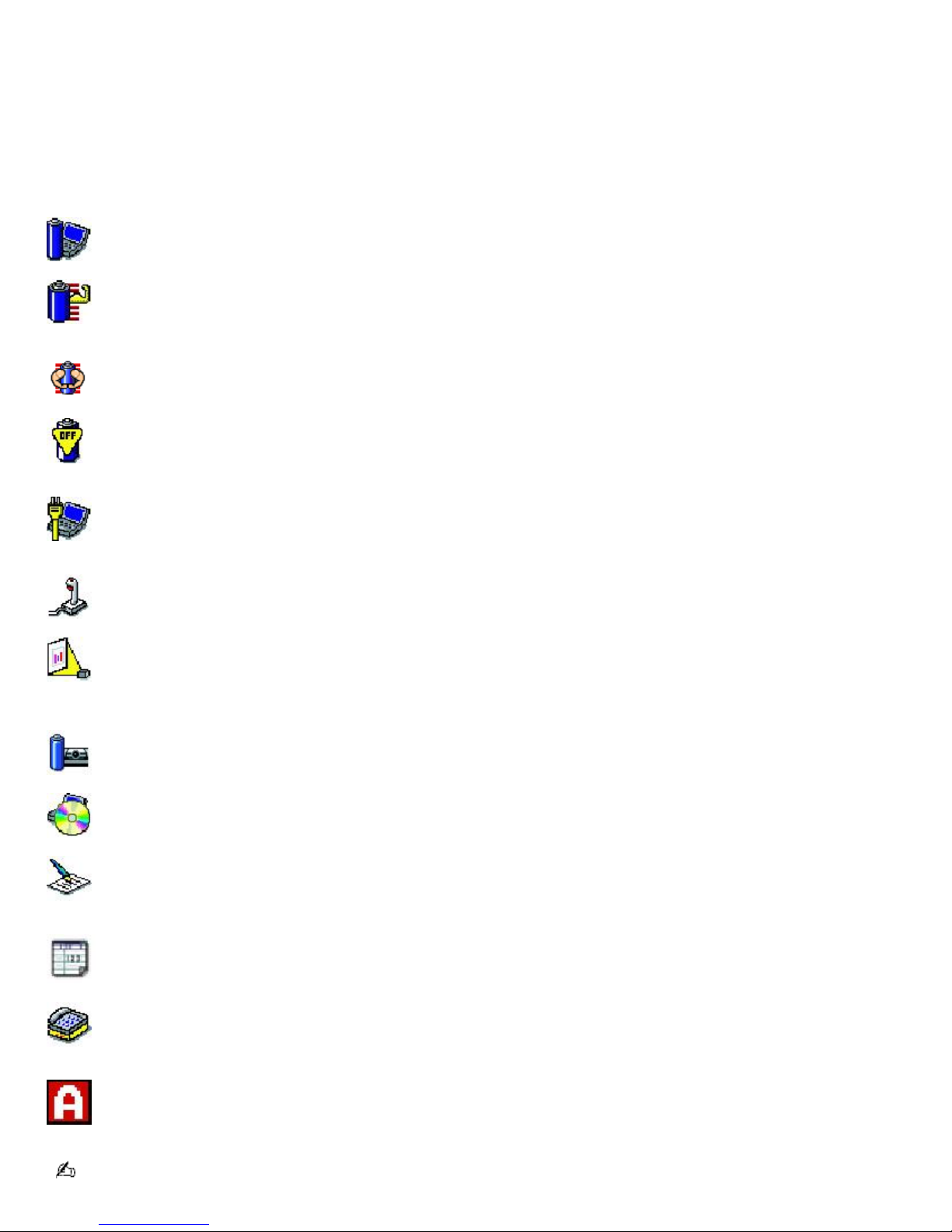
Using PowerPanel utility
The PowerPanel utility enables you to select and customize a predefined power management profile to conserve battery
life. The following table describes all the predefined power management profiles in PowerPanel. You can customize the
settings for all of the following profiles, except the Disable Power Management profile.
Profile
Icon Description
Maximum Performance
Provides the best system performance but conserves minimal power.
Maximum Battery Life
Provides power saving features to give you maximum battery life and good performance. It slows the computer and puts it
into Standby mode after a specified time.
Ultimate Battery Life
Extends the Maximum Battery Life by stopping power to the optical drive, i.LINK® port, and MemoryStick media slot.
Power Management Off
Disables all power management settings, such as Standby and Hibernate modes. You cannot change the settings of this
profile.
AC Power
Indicates when AC power is in use. Similar to the Power Management Off setting. Power Management automatically loads
the AC profile unless you disable this feature.
Games
Disables the display and the Hard Disk Standby timer.
Presentation
Keeps the display on at all times while conserving power. This option is ideal for slide show presentations. You can
establish settings for LCD (Video) Standby, Hard Disk Standby, and Standby mode to optimize power management for your
system.
Camera
Optimizes performance and power requirements for camera usage.
DVD
Optimizes performance and power requirements for DVD usage.
Word Processing
Optimizes power management with longer time-outs on the hard disk and display screen. You can also establish settings
for LCD (Video) Standby, Hard Disk Standby, and Standby mode to optimize power management for your system.
Spreadsheet
Optimizes performance and power requirements for spreadsheet programs.
Communications
Extends battery life by initiating a quick display time-out. The Internal modem remains powered on. You can also establish
settings for LCD (Video) Standby, Hard Disk Standby, and Standby mode to optimize power management for your system.
Automatic Profile Selection
Automatically selects a profile suitable for active software programs.
Do not choose the Automatic Profile Selection when connected to AC power.
Page 22
Page 23
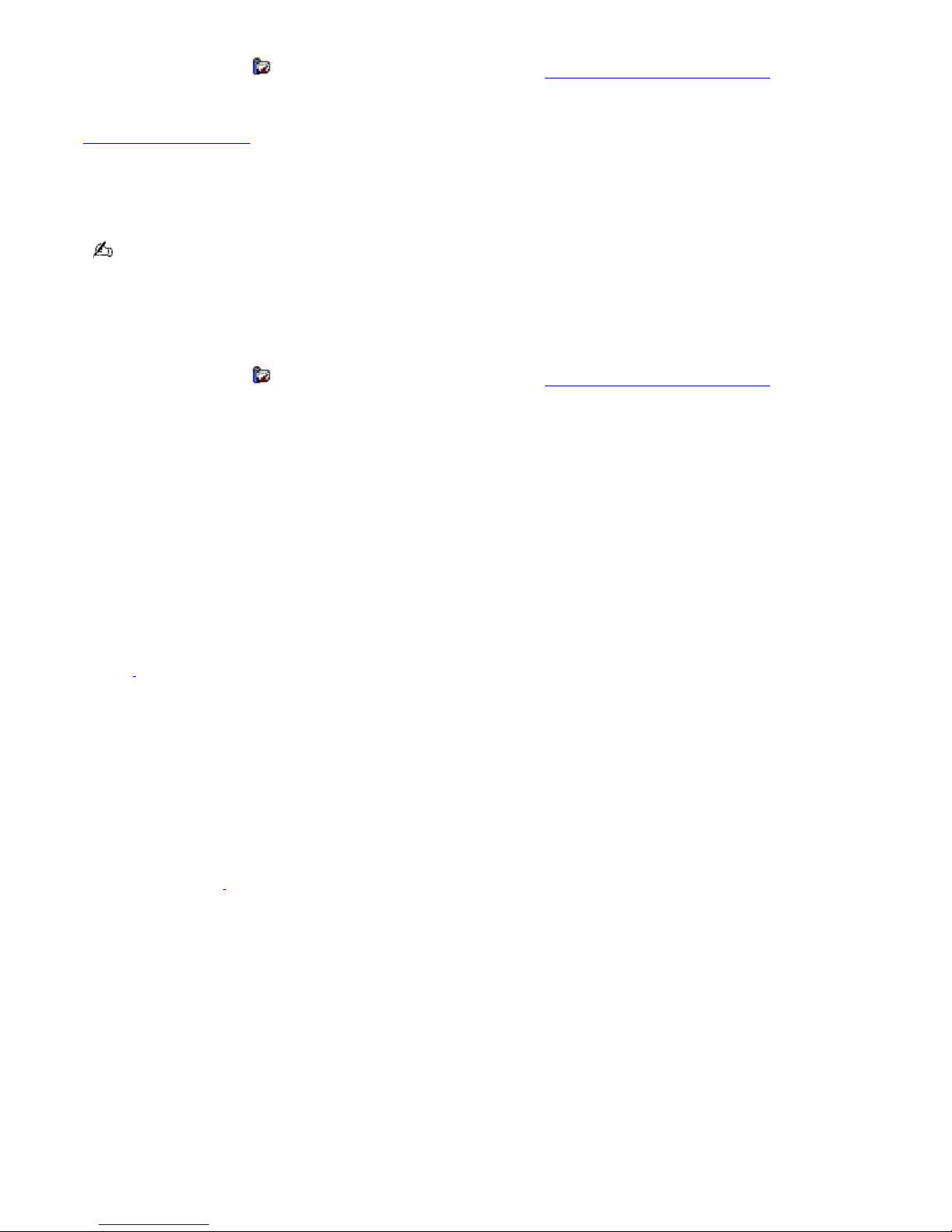
To select a profile
1.
Right-click the CPU icon on the Taskbar Notification area. See To view the PowerPanel window for Battery
icon descriptions.
2.
Select Profiles, and click the profile on the shortcut menu. The profile settings are implemented instantly. See
Using PowerPanel utility for descriptions of available profiles.
When you use the battery to power your computer, your system automatically selects the Maximum Battery Life
power management profile by default. If you select a different power management profile while using battery
power, that profile is selected automatically the next time you use the battery to power your computer.
See PowerPanel Help for information on customizing the power management profiles.
To customize your profile settings
You can customize your profile settings to sustain enough power for a particular computing function.
1.
Right-click the CPU icon on the Taskbar Notification area. See To view the PowerPanel window for Battery
icon descriptions.
2.
Select Edit/Create Profiles from the shortcut menu.
3.
In the left panel, click the profile you want to change.
4.
In the right panel, right-click the setting under System, LCD(Video), Hard Disk, or Other Devices that you want
to change. See the following table for a description of each power management setting.
5.
Make your changes from the drop-down menu.
6.
Click File, and click Save.
Power management setting Description
CPU Control1 Controls the processor speed. You can select either Battery Life, or More Battery Life. These selections are
listed in order from the greatest to least amount of power consumed.
System Standby Timer Controls the time it takes the system to activate the Standby mode when it is idle. The longer
you allow the computer to sit idle while it is not in a power saving mode the more power the computer consumes.
Hibernate Timer Controls the time it takes the system to activate the Hibernate mode when it is idle. The longer you
allow the computer to sit idle while it is not in a power saving mode the more power the computer consumes. Hibernate
mode conserves more power than Standby mode.
Thermal Control Strategy1 (On selected models) Controls the speed of the processor fan. You can set the fan speed,
which ranges from Level 1 (Quiet), which conserves the most power, or Level 5 (Performance).
Lid Close Action Controls the state of your system when you close the computer's lid. You can select either Standby
or Hibernate mode, or you can select Do nothing. Hibernate conserves the most power.
Hibernate on Low Battery Controls the state of your system when the battery power is low. You can turn this setting
On or Off. Selecting On conserves the most power when the battery is low.
LCD Brightness Controls the brightness of the computer screen (LCD). You can select a brightness level of one to
nine, with one being the darkest setting. The darker you set the computer screen the more power you conserve.
LCD Standby Timer Controls the time it takes the system to turn off power to the computer screen (LCD) when the
system is idle. The system itself still functions on full power.
Page 23
Page 24

HDD Standby Timer Controls the time it takes the system to turn off power to the hard disk drive when the system is
idle. This setting only turns off power to the hard disk drive.
1
Slows the process or s peed. O n selected models only.
Page 24
Page 25
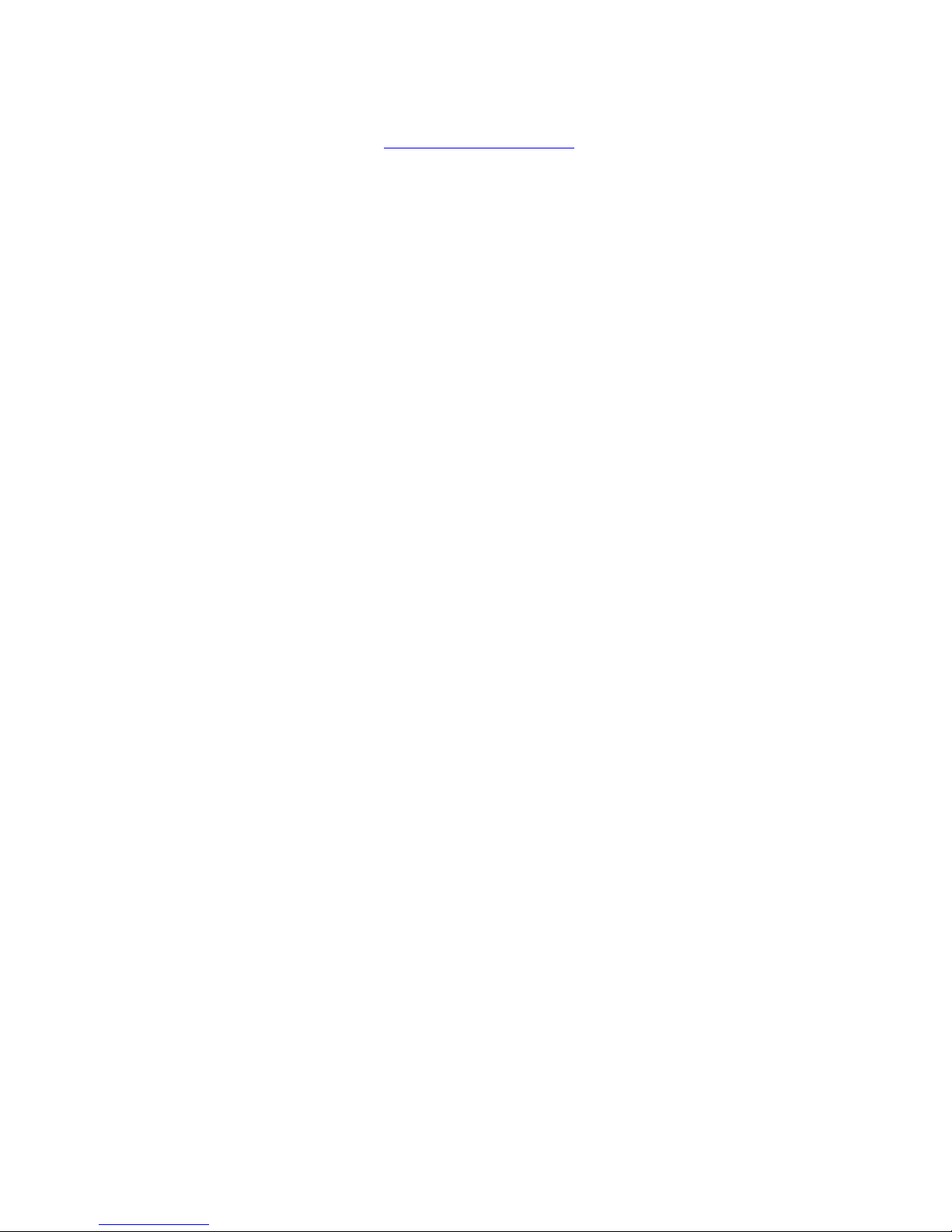
Frequently asked questions
Can my computer enter Hibernate mode while using battery power?
Your computer can enter Hibernate mode while using battery power, but some programs and peripheral devices prevent
the system from entering Hibernate mode at all. If you are using a program that prevents the system from entering
Hibernate mode, save your data frequently. See To activate Hibernate mode for information on how you can manually
activate Hibernate mode.
Why can't my computer enter Hibernate mode?
You may first need to enable Hibernate mode. Follow these steps:
1.
Click Start on the Windows® taskbar.
2.
Click Control Panel, Performance and Maintenance, and then click Power Options. The Power Options
Properties window appears.
3.
Select the Hibernate tab.
4.
Click to check the box next to Enable hibernation.
Page 25
Page 26
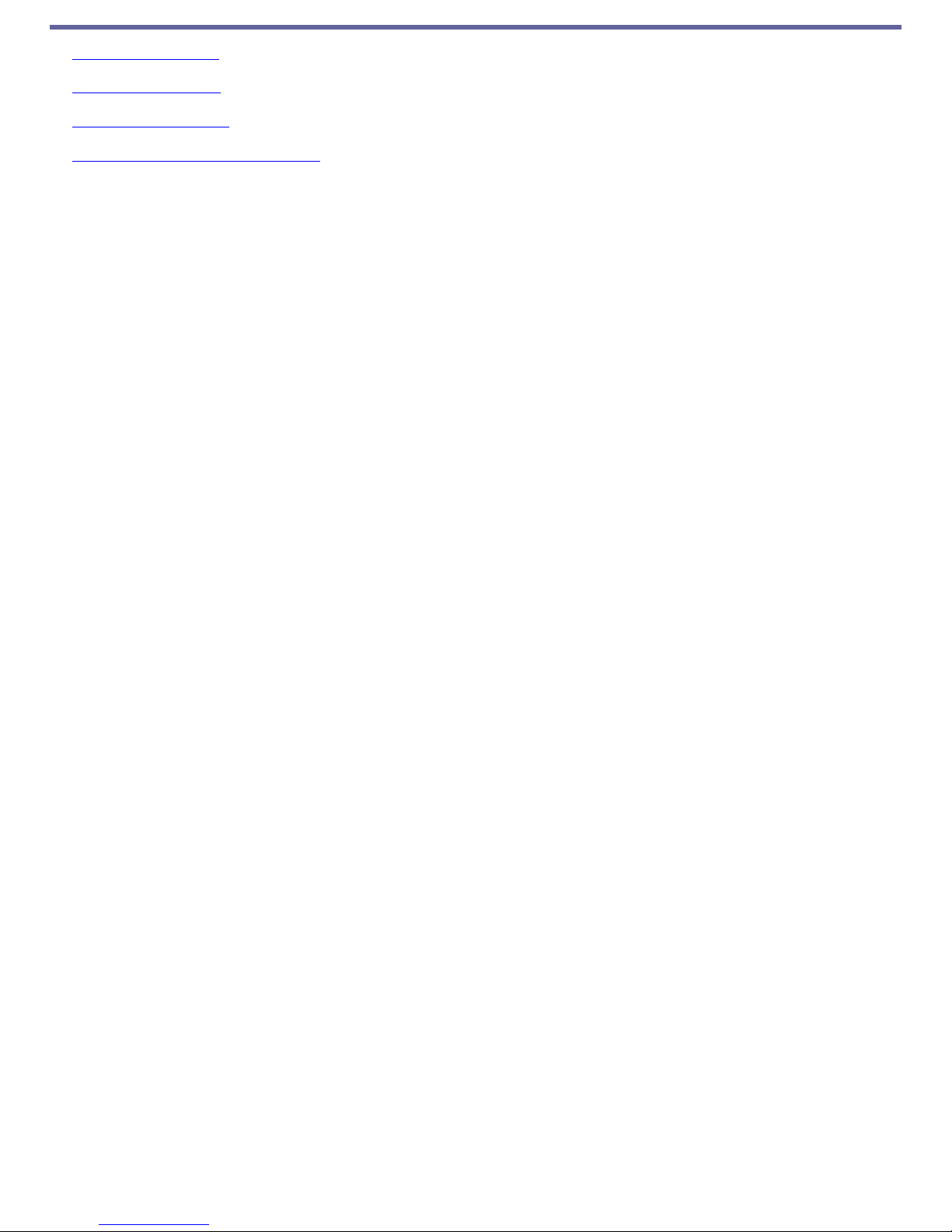
Internet and Network Connections
Internet Connections
Network Connections
Bluetooth Connections
Connecting Another VAIO Computer
Page 26
Page 27
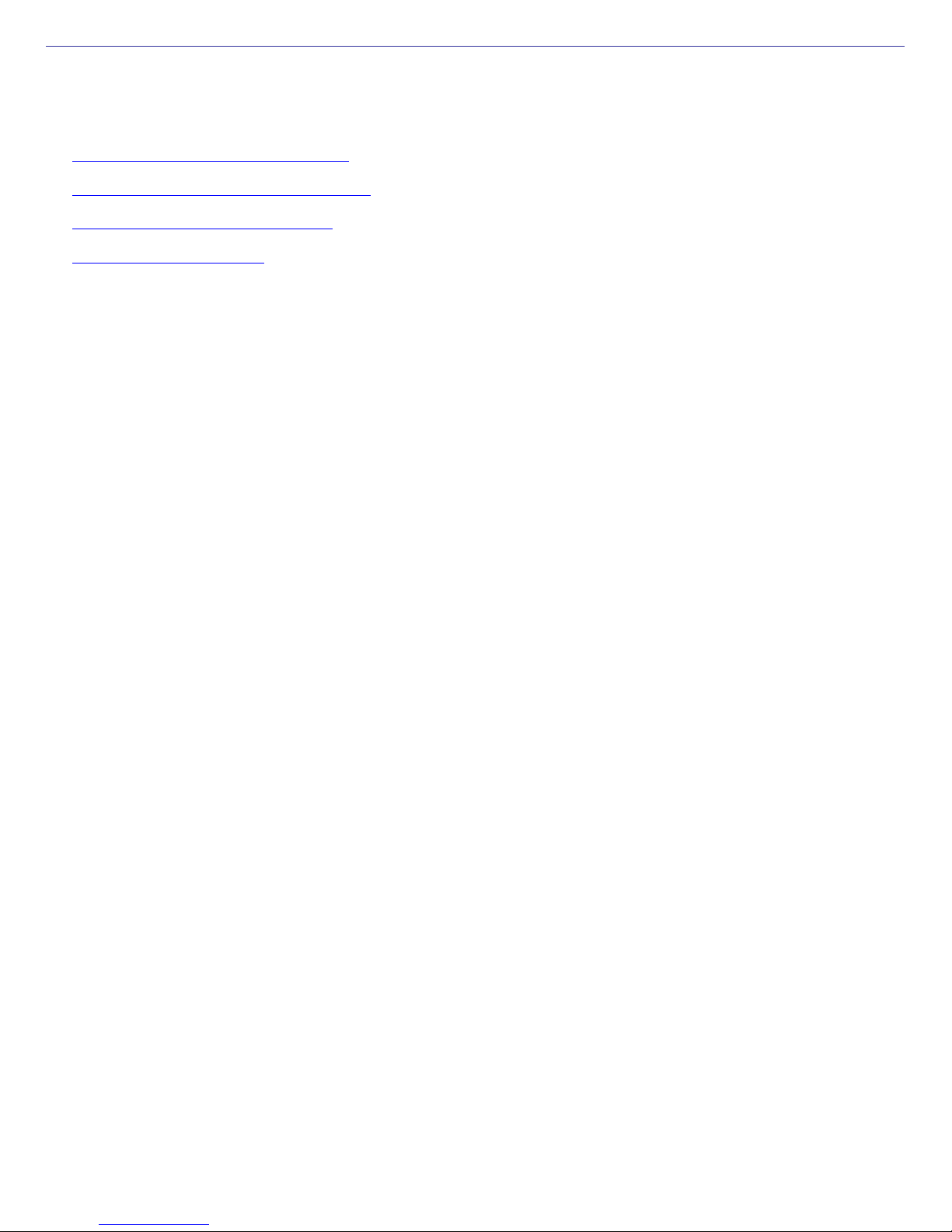
Internet Connections
This section describes the basic steps for setting up your dial-up or Ethernet connection to the Internet. The New
Connection Wizard guides you through the process of connecting to the Internet and choosing an Internet service provider
(ISP) or setting up an existing account. When you connect to the Internet, you can register your VAIO® computer, use online
services, and gain access to Sony Computing Support.
Setting up a dial-up Internet connection
Setting up an Ethernet Internet connection
Customizing your Internet connection
Frequently asked questions
Page 27
Page 28
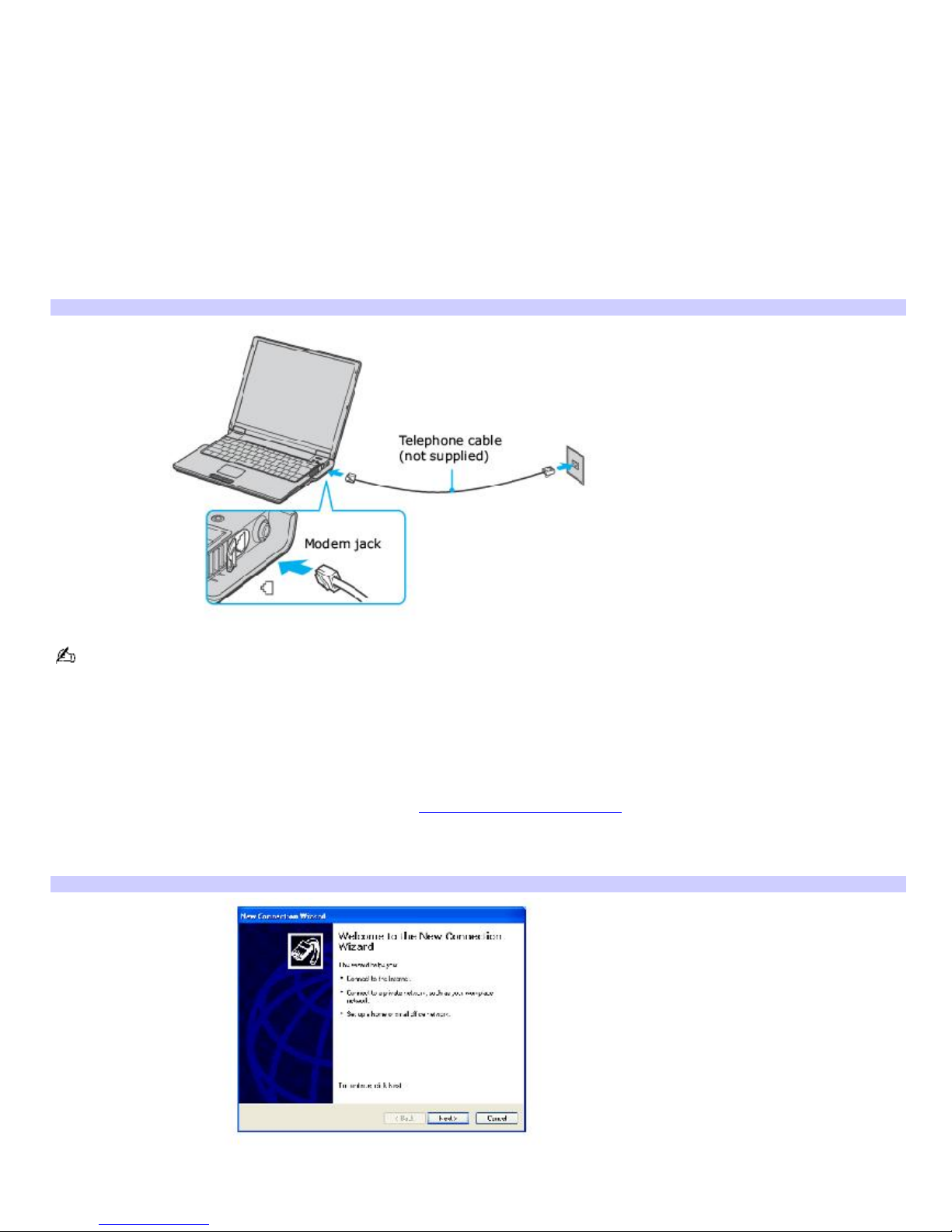
Setting up a dial-up Internet connection
Before you can connect to the Internet, you need to connect your computer to a telephone line via a telephone cable (not
supplied). Once you set up your telephone cable, you're ready to connect to the Internet.
To connect a telephone cable
1.
Locate the Modem jack on your computer. For location information, see Locating Ports and Controls in the Setting
Up chapter of your printed VAIO® Computer Quick Start.
2.
Gently pull the rubber tab away from the computer to find the modem jack.
3.
Plug one end of the telephone cable into the Modem jack. Make sure it clicks into place.
4.
Plug the other end into the wall jack.
Connecting a Telephone Cable
Your computer does not work with party lines, cannot be connected to a coin-operated telephone, and may not
work with multiple telephone lines or a private branch exchange (PBX). Some of these connections may result in excess
electrical current and could cause a malfunction in the internal modem.
If you connect a telephone cable coming through a splitter, the modem or connected device may not work properly.
To set up a dial-up connection to the Internet
1.
Connect your computer to a telephone line. See To connect a telephone cable for more information.
2.
Click Start, point to All Programs, Accessories, Communications, and click New Connection Wizard. The New
Connection Wizard appears.
New Connection Wizard
3.
Click Next. If the Location Information dialog box appears, follow the on-screen instructions.
4.
If it is not already selected, click to select Connect to the Internet, and click Next.
Page 28
Page 29
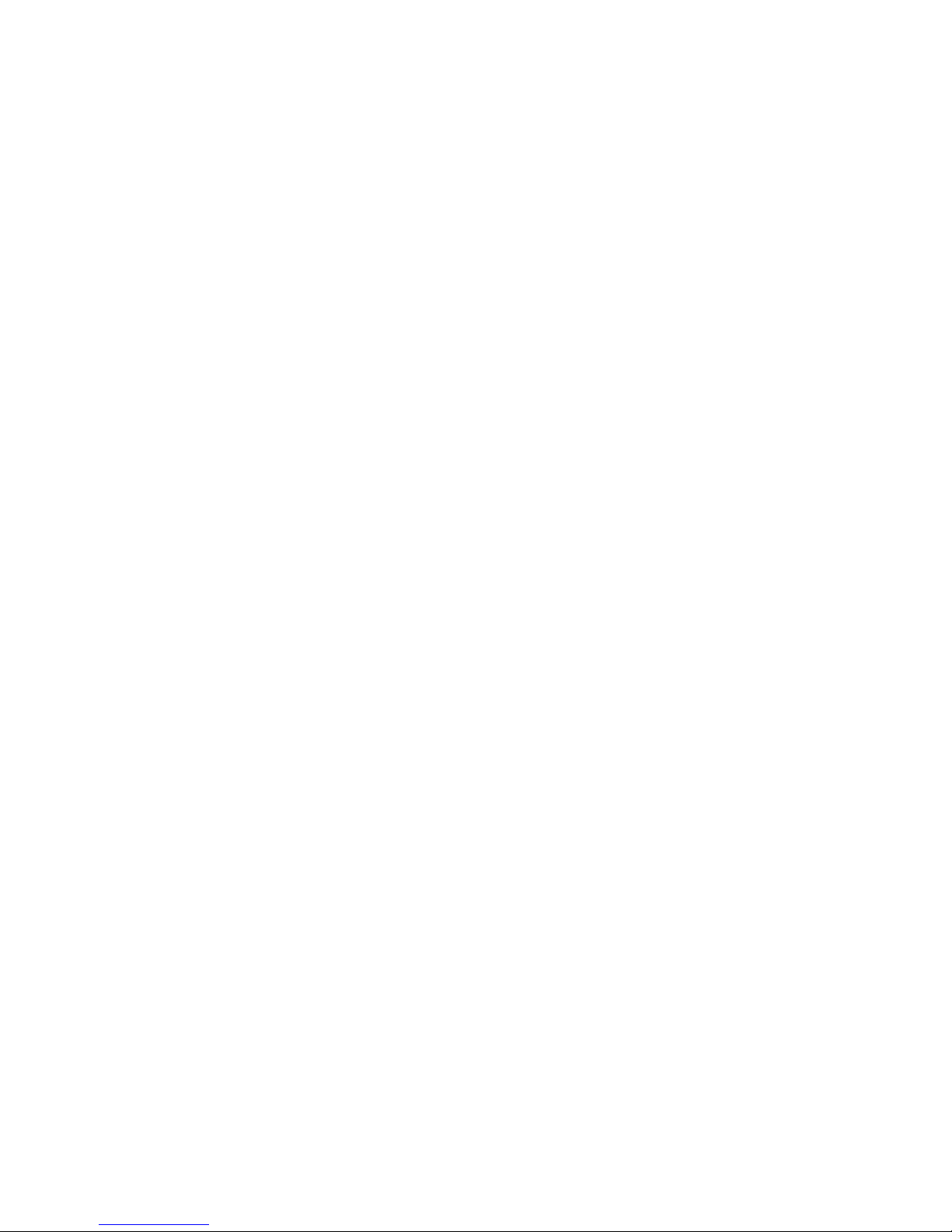
5.
Follow the on-screen instructions.
Page 29
Page 30
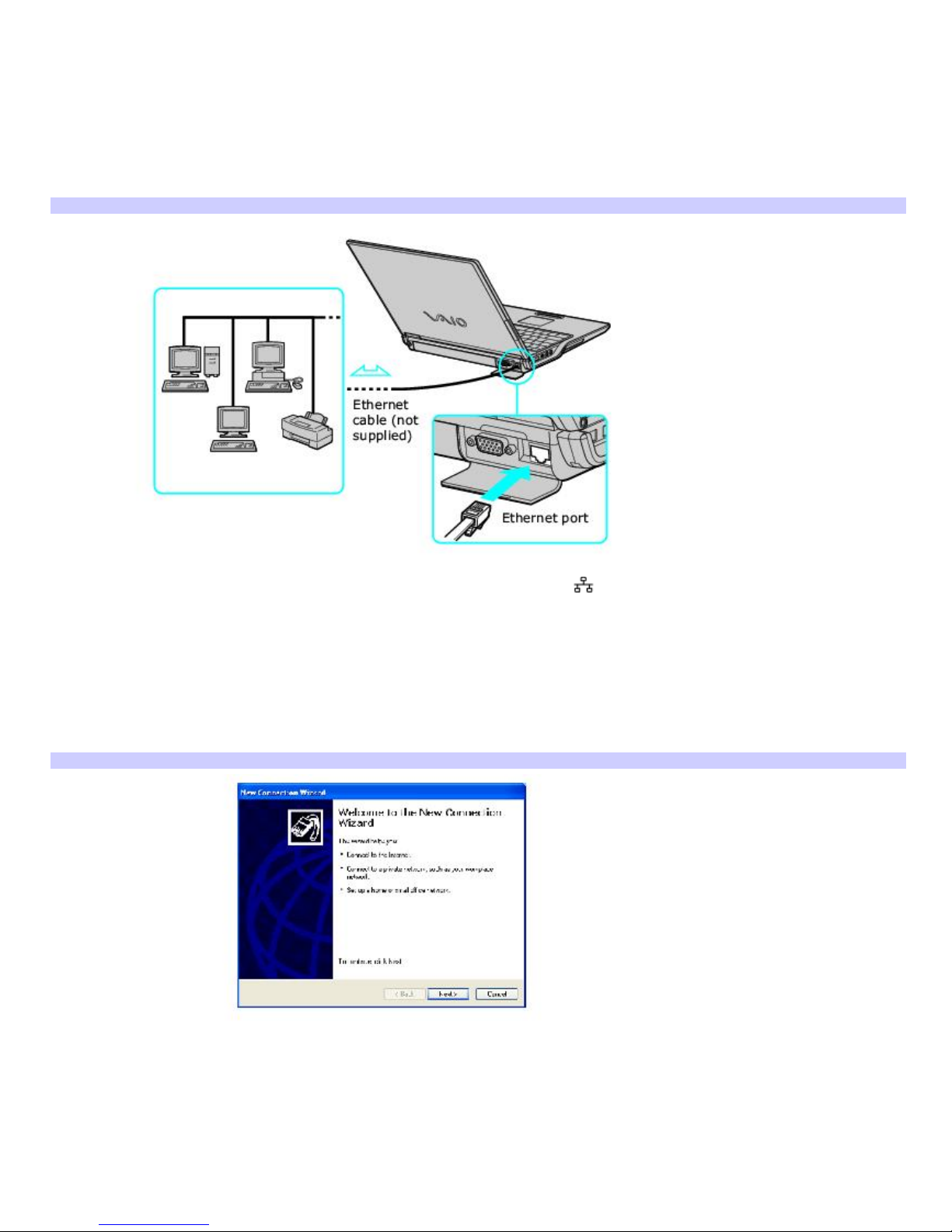
Setting up an Ethernet Internet connection
Your computer accommodates both 10BASE-T and 100BASE-TX Ethernet connections, with data transfer speeds of between
10 and 100 Mbps.
To connect an Ethernet cable
1.
Locate the Ethernet port on your computer. For location information, see "Locating Controls and Ports" in the
Setting Up chapter of your printed VAIO® Computer Quick Start.
Connecting an Ethernet Cable
2.
Plug one end of the Ethernet cable into your computer's Ethernet port and the other into the network
connection.
To set up an Ethernet connection to the Internet
1.
Connect your computer to a network connection.
2.
Click Start, point to All Programs, Accessories, Communications, and click New Connection Wizard. The New
Connection Wizard appears.
New Connection Wizard
3.
Click Next. If the Location Information dialog box appears, follow the on-screen instructions.
4.
If it is not already selected, click to select Connect to the Internet, and click Next.
5.
Follow the on-screen instructions.
Page 30
Page 31

Customizing your Internet connection
The Internet Properties dialog box enables you to change the way you view the Internet. You can change your home page,
fonts, language, and colors. You can also regulate content and set browsing preferences.
To open the Internet Properties dialog box
1.
Click Start on the Windows® taskbar, and then Control Panel.
2.
Click Network and Internet Connections, and then Internet Options. The Internet Properties dialog box
appears.
3.
Click the tabs to view options.
4.
Make changes, and click Apply to activate your changes.
5.
Click OK.
Page 31
Page 32

Frequently asked questions
Why doesn't my modem work?
Make sure the telephone cable is securely plugged into the Modem jack on the computer and the wall jack. See To
connect a telephone cable for more information.
Make sure the telephone cable is working. Plug the cable into an ordinary telephone and listen for a dial tone.
Make sure the telephone number the program is dialing is correct.
Make sure the software you are using is compatible with the computer's modem. (All preinstalled Sony programs are
compatible.)
Why is my modem connection slow?
Your computer is equipped with a V.90 compatible modem. Many factors may influence modem connection speed, including
telephone line noise or compatibility with telephone equipment, such as fax machines or other modems. If you think your
modem is not connecting properly to other PC-based modems, fax machines, or your Internet Service Provider (ISP), follow
these steps:
Ask your telephone company to verify your telephone line is free of any line noise.
If your problem is fax-related, make sure there are no problems with the fax machine you are calling and that it is
compatible with fax modems.
If you are having a problem connecting with your ISP, make sure the ISP is not experiencing technical problems.
If you have a second telephone line, try connecting the modem to that line.
Page 32
Page 33

Network Connections
With a Sony computer, you can easily set up or connect to a variety of networks. The New Connection Wizard and Network
Setup Wizard make it easy to gain access to remote and local area networks (LANs) using wireless, Ethernet, or dial-up
connections.
For more information about networking, click Start, Help and Support, and then Networking and the Web.
Using Ethernet and dial-up connections
Using wireless network connections (selected models only)
Checking your network connection status
Frequently asked questions
Types of Networks*
* T he c omputers repres ented in this graphic may not be identic al to the model you purc has ed.
Page 33
Page 34

Using Ethernet and dial-up connections
For setting up local area networks (LANs), Ethernet is a widely installed technology. Your computer accommodates both
10BASE-T and 100BASE-TX Ethernet connections, with data transfer speeds of between 10 and 100 Mbps.
To connect to a local area network using a telephone or Ethernet cable
1.
Connect an Ethernet or telephone cable to your computer. See To connect an Ethernet cable and Setting up a
dial-up Internet connection for more information.
Connecting an Ethernet Cable
2.
Click Start, point to All Programs, Accessories, Communications, and click Network Setup Wizard. The
Network Setup Wizard appears.
Network Setup Wizard
3.
Click Next. If you are prompted to the Local Information dialog box, follow the on-screen instructions.
Only connect 10BASE-T and 100BASE-TX cables to the Ethernet port . Do not connect any other type of
network cable or any telephone cable. Connecting cables other than those listed above may result in an electric
current overload and could cause a malfunction, excessive heat, or fire in the port. To connect the unit to the network,
see Using Ethernet and dial-up connections or contact your network administrator.
You can connect to your company network from a remote location and use data, programs, and network resources. See
Microsoft® Windows® Help by clicking Help and Support from the Start menu, and then clicking Networking and the Web in
the left panel.
Page 34
Page 35

To connect to a remote network using a telephone or Ethernet cable
1.
Connect an Ethernet or telephone cable to your computer. See To connect an Ethernet cable and Setting up a
dial-up Internet connection for more information.
2.
From the Start menu, point to All Programs, Accessories, Communications, and click New Connection Wizard.
3.
Click Next. If you are prompted to the Local Information dialog box, follow the on-screen instructions.
4.
Click Connect to the network at my workplace, and then click Next.
5.
Follow the on-screen instructions.
6.
Ask your network administrator for the detailed settings and devices needed to connect to an existing network.
Page 35
Page 36

Using wireless network connections (selected models only)
A wireless local area network (LAN) is a network in which you can connect to a LAN through a wireless (radio) connection.
You can opt to purchase a Sony Wireless LAN Access Point to set up a LAN.
The wireless LAN access point is designed for building a wireless LAN environment. Because a wireless LAN configuration
requires no wiring, you can operate multiple computers more freely than ever before.
Your computer is equipped with a built-in mini PCI card that allows for wireless connections. For information about your
computer's wireless capabilities, see the Welcome page to view your VAIO® Computer Specifications.
For more information on Sony Wireless LAN, go to http://www.sonystyle.com/vaio.
There are two types of wireless connections:
An infrastructure network is one that extends an existing wired local network to wireless devices by providing an
access point. The access point bridges the wireless and wired LAN and acts as a central controller for the wireless
LAN. The access point coordinates transmission and reception from multiple wireless devices within a specific range.
A computer-to-computer (ad-hoc) network is one in which a local network is created only by the wireless devices
themselves, with no other central controller or access point. Each device communicates directly with other devices in
the network. You can set up an ad-hoc network easily at home.
To connect to a wireless network
1.
Make sure an access point is set up. See the instructions that accompanied the access point for more
information.
2.
Move the Wireless LAN switch to ON.
Turning on the Wireless Network Switch
3.
Click Start, Control Panel, Network and Internet Connections, and then click Network Connections. The
Network Connections window appears.
4.
In the right panel under LAN or High-Speed Internet, click Wireless Network Connection. The Wireless
Network Connection window appears.
Wireless Network Connection
Page 36
Page 37

5.
From the Available wireless networks list, select the name of the network in which you want to connect. If you
do not see the network name, see If the network does not appear in the Available wireless networks list box.
6.
If required, type the network key in the Network key box. (If necessary, ask the administrator for the key.)
7.
Retype the network key in the Confirm network key box.
8.
Click Connect.
If the network does not appear in the Available wireless networks list box
1.
Click Advanced on the Wireless Network Connection dialog box. The Wireless Network Connection Properties
dialog box appears.
Wireless Network Connection Properties
2.
Click Add in the Preferred networks box. The Wireless network properties dialog box appears.
Wireless Network Properties
3.
Type the name of the network (access point) you want to connect to in the Network name (SSID) box.
Page 37
Page 38

The following steps are for networks that require a network key. If you do not know the network key or are not
sure a network key is required, see the network administrator or the guide that accompanied your access point for
more information.
4.
If available, make sure the Data encryption (WEP enabled) check box is selected.
If the Data encryption (WEP enabled) check box is not available:
1.
Select an authentication method from the Network Authentication menu.
2.
Select a data encryption method from the Data Encryption menu.
5.
Click to cancel the The key is provided for me automatically check box.
6.
Type the network key in the Network key box if it is required by the selected authentication method.
7.
Retype the network key in the Confirm network key box.
8.
Click OK. The network name appears in the Preferred networks list box.
To set up a computer-to-computer (ad-hoc) network
The computer-to-computer (ad-hoc) network is only supported by the IEEE 802.11b wireless standard by means of the
current WiFi standard.
1.
Move the Wireless LAN switch to ON.
Turning on the Wireless Network Switch
2.
Click Start, Control Panel, Network and Internet Connections, and then click Network Connections. The
Network Connections window appears.
3.
In the right panel under LAN or High-Speed Internet, click Wireless Network Connection. The Wireless
Network Connection window appears.
Wireless Network Connection
Page 38
Page 39

4.
Click Advanced. The Wireless Network Connection Properties dialog box appears.
Wireless Network Connection Properties
5.
Click Add. The Wireless network properties dialog box appears.
Wireless Network Properties
6.
Type the name of the network you want to connect to in the Network name (SSID) box.
7.
If available, make sure the Data encryption (WEP enabled) check box is selected.
If the Data encryption (WEP enabled) check box is not available:
1.
Select an authentication method from the Network Authentication menu.
2.
Select a data encryption method from the Data Encryption menu.
8.
Click to cancel the The key is provided for me automatically check box.
9.
Type a network key in the Network key box.
10.
Retype the network key in the Confirm network key box.
Page 39
Page 40

11.
Click to select This is a computer-to-computer (ad hoc) network; wireless access points are not used.
12.
Click OK. The network name appears in the Preferred networks list box.
13.
Click Advanced. The Advanced dialog box appears.
Advanced
14.
Click to select Computer-to-computer {ad hoc} networks only, and then click Close.
To disconnect from a wireless network
For computers with built-in wireless LAN functionality, move the Wireless LAN switch to OFF.
Turning off the wireless LAN functionality while accessing remote documents, files, or resources may
result in data loss.
To disconnect from a computer-to-computer (ad-hoc) network
1.
Click Start, Control Panel, Network and Internet Connections, and then click Network Connections. The
Network Connections window appears.
2.
In the right panel under LAN or High-Speed Internet, click Wireless Network Connection Enabled. The
Wireless Network Connectioin Status window appears.
3.
Click Properties. The Wireless Network Connection Properties dialog box appears.
4.
On the Wireless Networks tab, click Advanced. The Advanced dialog box appears.
5.
Click to select Any available network (access point preferred), and click Close.
6.
Move the Wireless LAN switch to OFF.
Page 40
Page 41

Checking your network connection status
Whether you have a wireless, Ethernet, or dial-up connection, you can check the status of that connection.
To check your network connection status
1.
Click Start on the taskbar, and click Control Panel, Network and Internet Connections, and Network
Connections. The Network Connections window appears.
2.
Under LAN or High-Speed Internet, click the enabled network connection to open the connection status
window.
Wireless Network Connection Status
Page 41
Page 42

Frequently asked questions
Why can't my computer connect to a wireless LAN access point?
Connection availability is affected by distance and obstructions. You may need to move your computer away from
obstructions or closer to any access point you may be using.
Make sure the Wireless LAN switch on the computer on.
Make sure power to the access point is on.
Make sure the access point is displayed in the Available networks window. For more information, see To connect to
a wireless network.
Make sure the encryption key is correct.
Why can't I access the Internet?
Check the access point settings. Refer to the instructions supplied with the access point.
Make sure your computer and the access point are connected to one another.
Move your computer away from obstructions or closer to any access point you may be using.
Make sure your computer is properly configured for Internet access.
Why is the data transfer speed slow?
The wireless LAN data transfer speed is affected by distance and obstructions between devices and access points.
Other factors include device configurations, radio conditions, and software compatibility. To maximize the data
transfer speed, move your computer away from obstructions or closer to any access point you may be using.
If you are using a wireless LAN access point, the device may be temporarily overloaded depending on how many
other devices are communicated via the access point.
If your access point interferes with other access points, change the access point channel. See your access point
instructions for more information.
Why is the communication speed interrupted or slowed down when MPEG2 data is transferred?
The typical effective data transfer speed via an access point is 4-5 Mbps when adhering to the IEEE 802.11b standard or
both the IEEE 802.11b and IEEE 802.11g standards (selected models only). High-rate stream transfers with MPEG2 data
may lower this rate.
How do I avoid data transfer interruptions?
When your computer is connected to an access point, data transfer interruptions may occur when using large files
or if the computer is in close proximity to microwaves and cordless telephones.
Move the computer closer to the access point.
Make sure the access point connection is intact. For more information, see Checking your network connection
status.
Change the access point channel. See your access point instructions for more information.
Can I connect to an IEEE 802.11a device?
Computers with built-in wireless LAN support the IEEE 802.11b/g standard only. Devices connecting to a wireless LAN using
the IEEE 802.11a standard cannot connect to devices using the IEEE 802.11b/g standard.
What are channels?
Wireless LAN communication occurs on divided frequency bands known as channels. Third-party wireless LAN access point
channels may be preset to different channels from Sony devices.
If you are using a wireless LAN access point, refer to connectivity information contained in your access point instructions.
When I change the encryption key, the network connection stops. What do I do?
Page 42
Page 43

Two computers with built-in wireless LAN may loose a peer-to-peer network connection if the encryption key is changed.
You can either change the encryption key back to the original profile or restart both computers.
Page 43
Page 44

Bluetooth Connections
Bluetooth wireless technology provides short-range connectivity without the need for cabling. When the Bluetooth
functionality is turned on, your computer can exchange data and images with other compatible Bluetooth devices within a
range of up to 32 feet.
With Bluetooth technology, your computer transmits a radio frequency of 2.4 GHz. Sensitive locations, such as
hospitals and airplanes, may have restrictions on the use of Bluetooth devices, due to radio interference. Check with facility
staff to verify that use of the Bluetooth feature on your computer is permitted.
Using Bluetooth technology
Establishing wireless connections
Authenticating devices
Renaming the Bluetooth USB Device
Sending data and image files
Using connection services
Setting Bluetooth preferences
Setting BlueSpace NE preferences
Adding a Bluetooth device
Disconnecting a Bluetooth device
Additional information
Frequently asked questions
Page 44
Page 45

Using Bluetooth technology
Using Bluetooth technology, your computer can communicate with:
Compatible devices with integrated Bluetooth functionality, such as computers, mobile telephones, personal digital
assistants (PDAs), mice, and keyboards.
Compatible devices with an installed Bluetooth adapter, such as computers, printers, mice, and keyboards.
Some Bluetooth devices may not work with your computer, depending on the type of equipment, software version,
and other factors. Before purchasing a Bluetooth device, check its operating environment requirements.
A computer with Bluetooth features can:
Exchange files and images between compatible devices
Exchange vCards (electronic business cards)
Connect to the Internet using a dial-up connection
Print files and images on a printer equipped with Bluetooth
Exchange addresses with compatible cellular phones
Page 45
Page 46

Establishing wireless connections
The "Switch wireless devices" window enables you to select a wireless connection: Bluetooth, Wireless LAN, or Bluetooth
and Wireless LAN.
Bluetooth technology is designed for a short-range connection of up to 32 feet (10 meters), while Wireless LAN
technology has a wider connection range of up to 328 feet (100 meters). Your computer is capable of both Bluetooth and
Wireless LAN connections. For more information about Wireless LAN, see Using wireless network connections (selected
models only).
To establish a Bluetooth connection
1.
On your computer, move the WIRELESS switch to ON.
The Switch wireless devices window appears.
Switch Wireless Devices
2.
Click to select the Bluetooth option, and then click OK.
During first use, the Welcome to BlueSpace NE window appears.
To open the Switch wireless devices window, click the Bluetooth-ON icon on the Taskbar Notification area.
Welcome to BlueSpace NE
3.
Click OK.
The BlueSpace NE window appears.
You can also click the Bluetooth-Standing by icon on the Taskbar Notification area to open the BlueSpace NE
window.
BlueSpace NE
Page 46
Page 47

4.
Click Device Discovery.
The Device Discovery window appears and searches for other nearby Bluetooth devices.
Device Discov ery
When a device is detected, it appears in the The device currently found window next to the New icon .
BlueSpace NE — Devices Currently Found
5.
In The device currently found area, click to select the device in which you want to connect. (There may be more
than one device displayed.)
6.
If the device to which you want to connect has already been authenticated, the Authentication icon is
displayed next to the device. Click Service Discovery for a list of available services, such as transferring files or
images.
If the device to which you want to connect has not already been authenticated, a window prompt may ask if you
want to authenticate the device. Follow the on-screen instructions. For more information, see Authenticating
devices.
BlueSpace NE — Service Discov ery List
Page 47
Page 48

Page 48
Page 49

Authenticating devices
Authentication is a security feature, which prevents unauthorized communication between Bluetooth devices. The first
time Bluetooth devices attempt to communicate with each other, a common passkey must be entered before the two
devices are allowed to exchange data. If the detected device has the same passkey as your computer, then authentication
is successful, and your computer can communicate with the Bluetooth device. If the detected device does not have the
same passkey as your computer, authentication fails.
A passkey is a private code entered by the user to enable two Bluetooth devices to communicate. When the same
code is entered on both devices, communication becomes possible. The passkey may be changed at each communication
session.
If a communication session is disconnected, you need to re-establish the passkey. Enter the passkey within approximately
30 seconds or authentication will fail.
To authenticate a Bluetooth device
1.
If the Confirmation for the authentication window does not automatically appear, right-click the device you
want to authenticate, and then click Authentication from the shortcut menu.
The Confirmation for the authentication window appears.
Confirmation for the Authentication
2.
Click Yes.
The Bluetooth Connection Wizard appears.
Bluetooth Connection Wizard
3.
Click Next.
Another Bluetooth Connection Wizard window appears.
Bluetooth Connection Wizard — Passkey
Page 49
Page 50

4.
In the Passkey text box, type your own passkey or use the passkey that is provided. Click Next.
On the Bluetooth device in which you are trying to connect, a message may appear, stating that a Bluetooth
device requires authentication. If this message appears, follow the on-screen instructions.
5.
On the Bluetooth device, type the same passkey as the one entered on your computer. If the passkey is not
entered within approximately 30 seconds, authentication fails.
If authentication fails, the Bluetooth Connection Wizard states, The device was not authenticated. Click Finish,
and try the authentication procedure again.
The passkey text box location may vary, depending on the Bluetooth device. For more information, see the
documentation that accompanied the device.
6.
Click Next.
Your computer begins the authentication process.
Bluetooth Connection Wizard — Authentication Status
You receive confirmation when the device is authenticated.
Bluetooth Connection Wizard — Authentication Completed
Page 50
Page 51

Page 51
Page 52

Renaming the Bluetooth USB Device
The Bluetooth device installed on your computer has an assigned name that you may not recognize. Renaming this device
makes it easy for you to identify your computer during authentication.
To rename the Bluetooth USB device
1.
From the Start menu, click Control Panel.
2.
Click Printers and Other Hardware, and then click Wireless Link.
The Wireless Link window appears.
3.
Click the Hardware tab.
Wireless Link
4.
Select USB Bluetooth Device, and then click Properties.
The USB Bluetooth Device Properties window appears.
5.
Click the Advanced tab, and type a new name in the Name text box.
USB Bluetooth Device Properties
6.
To see the new USB Bluetooth Device name, turn off the Bluetooth feature by moving the WIRELESS switch on
your computer to OFF, and then restart it by moving the WIRELESS switch to ON.
Page 52
Page 53

Sending data and image files
When a connection is made between your computer and another Bluetooth device, connection services become available.
You can click Service Discovery for a list of available services that can be performed during your connection. If the File Push
and Image Push icons appear, then your computer can send and receive data and image files.
For information about services, see Using connection services.
To send data files
1.
Establish a connection with another Bluetooth device.
For more information, see Establishing wireless connections.
2.
On the BlueSpace NE window, click Service Discovery.
The File Push icon appears in the Service Discovery area if the service is available.
3.
Click the File Push icon in the Service Discovery area.
The Select Files to Send window appears.
4.
Select the file you want to send, and click Send.
The Completed Send File window appears when your file is received by the Bluetooth device to which your
computer is connected.
Completed Send File — BlueSpace NE
To send image files
1.
Establish a connection with another Bluetooth device.
For more information, see Establishing wireless connections.
2.
On the BlueSpace NE window, click Service Discovery.
The Image Push icon appears in the Service Discovery area if the service is available.
3.
Click the Image Push icon .
The Select Image Files to Send window appears.
4.
Select the file you want to send, and click Send.
A confirmation window appears when the image file is successfully sent.
When your computer receives an image, the file automatically opens.
Page 53
Page 54

Using connection services
When a connection is made between your computer and another Bluetooth device, you can click Service Discovery for a
list of available services that can be performed during your connection. When clicked, the purple Service Discovery icons
search for a connection method.
For more information about the different services, see the BlueSpace NE help guide:
1.
On the BlueSpace NE window, click Help.
2.
Select Search for topic.
The Help for BlueSpace NE window appears.
For information about the File Push and Image Push services, see Sending data and image files.
Page 54
Page 55

Setting Bluetooth preferences
The Bluetooth Options feature enables you to set hardware preferences for discovery, connection, and authentication.
To access Bluetooth Options
1.
Click Start, Control Panel, Printers and Other Hardware, and Wireless Link.
The Wireless Link window appears.
2.
On the Bluetooth tab, click Options.
The Bluetooth Options window appears.
Bluetooth Options
3.
Set your desired preferences, and click OK.
For more information about preferences, click the Bluetooth Connection Options link near the bottom of the window.
Page 55
Page 56

Setting BlueSpace NE preferences
The BlueSpace NE Settings feature enables you to set software preferences for changing folder location, responding to
device discovery, displaying windows, and more.
To set BlueSpace NE settings
1.
Verify that your computer is not connected to another Bluetooth device.
2.
From the BlueSpace NE window, click Setting, and then click BlueSpace NE settings.
The BlueSpace NE Settings window appears.
BlueSpace NE Settings
3.
Click each tab to navigate through the window and set your preferences.
For more information about settings, click Help.
Page 56
Page 57

Adding a Bluetooth device
Your computer can connect to several compatible Bluetooth devices, such as printers, mobile telephones, modems for
dial-up Internet connections, digital cameras, and personal digital assistants (PDAs). For specific device connection
information, see the documentation that accompanied the device. You can also get connection information in the Bluetooth
and BlueSpace NE help guides
To access the Bluetooth help guide
1.
From the Start menu, click Control Panel.
2.
Click Printers and Other Hardware, and then click Wireless Link.
The Wireless Link window appears.
3.
From the Bluetooth tab, click the Bluetooth link near the bottom of the window.
The Bluetooth help guide appears.
4.
Click Installing and authenticating Bluetooth devices for a list of devices.
To access the BlueSpace NE help guide
1.
If the BlueSpace NE window is not already open, click the Bluetooth - Standing by icon on the Taskbar
Notification area.
2.
On the Help menu, click Search for topics.
The Help for BlueSpace NE window appears.
Page 57
Page 58

Disconnecting a Bluetooth device
To disconnect or remove a device
1.
If the BlueSpace NE window is not already open, click the Bluetooth - Standing by icon on the Taskbar
Notification area.
2.
In the Devices currently found window, select the device you want to disconnect or remove.
3.
From the BlueSpace NE window, click Device.
4.
From the Device menu, click either Remove device, Remove all devices, or select an option from the
Disconnect submenu.
Page 58
Page 59

Additional information
The data transfer rate varies, depending on the following conditions:
Obstacles, such as walls, located between devices
Distance between devices
Material used in walls
Proximity to microwaves and cordless telephones
Radio frequency interference and other environmental conditions
Device configuration
Type of software application
Type of operating system
Use of both Wireless LAN and Bluetooth functions at the same time on the computer
Size of file being exchanged
The 2.4 GHz radio frequency used by Bluetooth and wireless LAN devices is also used by other devices. Bluetooth
devices incorporate technology that minimizes interference from other devices using the same wavelength,
however, communication speed and connection range may be reduced. Interference from other devices may also
stop communication altogether.
Large files may occasionally become corrupted due to radio wave interference during continuous transfer.
All Bluetooth devices must be certified to make sure that the applicable standard requirements are maintained. Even
if standards are met, individual device performance, specifications, and operation procedures can vary. Data
exchange may not be possible in all situations.
Page 59
Page 60

Frequently asked questions
Why can't other Bluetooth devices discover my computer?
Make sure both devices have the Bluetooth feature enabled.
Your computer and the device may be too far apart. Wireless Bluetooth technology works best when the devices
are within 32 feet (10 meters) of each other.
The discovery option on your computer may be disabled. To ensure the discovery option is available, follow these
steps:
1.
From the Start menu, click Control Panel.
2.
Click Printers and Other Hardware, and then click Wireless Link.
The Wireless Link window appears.
3.
On the Bluetooth tab, click Options.
The Bluetooth Options window appears.
4.
In the Discovery box, click to select the Allow Bluetooth devices to find this computer check box. Click
OK.
Your security settings may not permit a response to device discovery. To ensure your computer sends a response,
follow these steps:
1.
From the BlueSpace NE window, click Setting, and then click BlueSpace NE settings.
2.
Click to open the Security tab.
3.
If it is not already selected, click to select the Respond to Device Discovery check box.
Why can't other Bluetooth devices connect to my computer?
Make sure the other device is authenticated. For more information, see Authenticating devices.
Your computer may not allow connections from other devices. To enable Bluetooth device connections, follow these
steps:
1.
On the BlueSpace NE window, click Setting, and then click BlueSpace NE settings.
2.
Click to open the Security tab.
3.
If it is not already selected, click to select the Allow connection from other devices check box.
The incoming connections option on your computer may be disabled. To ensure the incoming connections option is
available, follow these steps:
1.
From the Start menu, click Control Panel.
2.
Click Printers and Other Hardware, and then click Wireless Link.
The Wireless Link window appears.
3.
On the Bluetooth tab, click Options.
The Bluetooth Options window appears.
4.
In the Allow Incoming Connections box, click to select the Allow incoming connections check box.
5.
Click OK.
How will I know when another Bluetooth device is requesting authentication?
A notification prompt appears on the Windows® taskbar. To verify the notification feature is enabled, follow these steps:
Page 60
Page 61

1.
From the Start menu, click Control Panel.
2.
Click Printers and Other Hardware, and then click Wireless Link.
The Wireless Link window appears.
3.
On the Bluetooth tab, click Options.
The Bluetooth Options window appears.
4.
In the Authentication Agent box, click to select the Enable Authentication Agent check box. Click OK.
Why is my Bluetooth connection slow?
Connection availability is affected by distance and obstructions. You may need to move your computer away from
obstructions or closer to the device to which it is connected.
Identify and remove obstacles between your computer and the device to which it is connected.
Large files may occasionally become corrupted during continuous transfer from radio wave interference.
Can I use a device equipped with Bluetooth technology on airplanes?
With Bluetooth technology, your computer transmits a radio frequency of 2.4 GHz. Sensitive locations, such as hospitals and
airplanes, may have restrictions on the use of Bluetooth devices, due to radio interference. Check with facility staff to verify
that use of the Bluetooth feature on your computer is permitted.
Page 61
Page 62

Connecting Another VAIO Computer
The preinstalled Microsoft® Windows® XP operating system enables you to connect a compatible i.LINK®1 cable (not supplied)
between your VAIO® computer and another compatible computer.
Connecting VAIO computers
Disconnecting VAIO computers
Frequently asked questions
1
i.LIN K is a trademark of Sony us ed to des ignate that a produc t c ontains an I E E E 1 3 9 4 c onnec tion. T he i.LIN K c onnec tion may vary, depending on the
software programs, operating system, and c ompatible i.LI NK devices. A ll products with an i.LI N K c onnec tor may not c ommunic ate with eac h other. Refer to
the documentation that came with your c ompatible i.LIN K devic e for information on operating c onditions and proper connection. Before connecting
compatible i.LI N K P C peripherals to your system, s uc h as a C D-RW or hard dis k drive, c onfirm their operating s ystem compatibility and required operating
conditions .
Page 62
Page 63

Connecting VAIO computers
When you connect two VAIO computers, you can use one computer to edit, copy, or delete files on the other computer. You
can also print from a printer attached to either computer.
To connect VAIO computers
1.
Plug one end of the i.LINK cable into the i.LINK port on each computer.
2.
Click Start on the Windows® taskbar, and click Control Panel.
3.
Click Network and Internet Connections, and click Set up or change your home or small office network. The
Network Setup Wizard appears.
Network Setup Wizard
4.
Follow the on-screen Network Setup Wizard instructions.
5.
When you are prompted, type in a unique computer name for each computer. You will use this unique name to
differentiate the two computers once they are networked together.
The Workgroup name should remain the same for the two networked computers.
6.
When you finish the Network Setup Wizard on-screen instructions, click Start on the Windows® taskbar and
click My Computer.
7.
Click My Network Places in the Other Places menu. The My Network Places window appears.
8.
Click View workgroup computers in the Network Tasks menu. Computers networked under the same
workgroup name are displayed in this window.
Connecting Another Computer
Page 63
Page 64

Disconnecting VAIO computers
You can disconnect two VAIO® computers when the computers are on or off.
To disconnect VAIO computers when the computers are on
1.
Close all open files that are shared with the connected computers.
2.
Unplug the i.LINK® cable from the i.LINK port on each computer.
To disconnect VAIO computer when the computers are off
Unplug the i.LINK cable from the i.LINK port on each computer.
Page 64
Page 65

Frequently asked questions
Why can't I establish a connection between two VAIO computers?
Your computer may not recognize an i.LINK1 connection if the i.LINK cable is not plugged securely into the i.LINK
ports. Disconnect the i.LINK cable and securely reconnect it to both computers. If neither computer responds after a
few moments, restart both computers.
If the computers do not recognize the i.LINK connection after resuming from a power saving mode (Standby or
Hibernate), restart both computers. For more information, see Connecting VAIO computers.
1
i.LIN K is a trademark of Sony us ed only to des ignate that a produc t c ontains an I E E E 1 3 9 4 c onnec tion. T he i.LIN K c onnec tion may vary, depending on the
software applications, operating s ys tem, and c ompatible i.LINK devices. A ll products with an i.LI N K c onnection may not communicate with each other. Refer
to the documentation that came with your c ompatible i.LIN K devic e for information on operating c onditions and proper connection. Before connecting
compatible i.LI N K P C peripherals to your system, s uc h as C D-RW or hard dis k drive, c onfirm their operating s ystem c ompatibility and required operating
conditions .
Page 65
Page 66

CDs and DVDs
Inserting and Ejecting CDs or DVDs
Playing and Writing to CDs and DVDs
Page 66
Page 67

Inserting and Ejecting CDs or DVDs
Avoid using adhesive labels to identify your CDs or DVDs. Adhesive labels may damage the optical drive if they come
off while the disc is in the drive.
To insert a disc
1.
Turn on the computer or exit a power saving mode (Standby or Hibernate) if one is active. For more information,
see Using power saving modes.
2.
Press the Eject button on the optical drive cover to open the drive tray. The drive tray slides out.
Opening the Drive Tray
3.
Place a disc on the drive tray with the label facing up.
You can play some DVDs on both sides. Insert this type of DVD with the side you want to play facing up.
Inserting a Disc
4.
Press the disc onto the tray until the disc clicks securely into place.
If you do not seat the disc firmly over the hub, the disc may come loose while it is in the drive. A loose
disc may damage the optical drive and make opening the drive tray difficult.
5.
Push the drive tray gently to close it. The Busy indicator on the drive cover blinks while your computer is reading
data from the drive.
To eject a disc
1.
Turn on the computer or exit a power saving mode (Standby or Hibernate) if one is active. For more information,
see Using power saving modes.
2.
Close all programs that access the optical drive, and wait for the Busy indicator on the drive cover to turn off.
3.
Press the Eject button on the drive cover to open the drive tray. The drive tray slides out.
If the Eject button does not work, turn off the computer and insert a thin, straight object (such as a paper clip)
Page 67
Page 68

into the manual eject hole next to the Eject button.
4.
Lift the disc from the drive.
5.
Push the drive tray gently to close it.
Page 68
Page 69

Playing and Writing to CDs and DVDs
Playing CDs
Writing to CDs
Playing DVDs
Writing to DVDs (on selected models only)
Frequently asked questions
Your computer plays and records CDs and DVDs, depending on the model you purchased. Check your specifications for the
type of optical drive installed on your computer and use the table below to see which types of media your optical drive
supports.
Optical Drive Media (disc) Support
CD-ROM Plays CD, CD-R, and CD-RW
CD-RW Plays CD, CD-R, and CD-RW
Records to CD-R and CD-RW
CD-RW/DVD-ROM Plays CD, CD-R, and CD-RW
Records to CD-R and CD-RW
Plays DVD and most DVD-R and DVD-RW
DVD-RW Plays CD, CD-R, and CD-RW
Records to CD-R and CD-RW
Plays DVD, DVD-R, and DVD-RW
Records to DVD-R and DVD-RW
DVD±RW Plays CD, CD-R, and CD-RW
Records to CD-R and CD-RW
Plays DVD, DVD-R, DVD-RW, DVD+R and DVD+RW
Records to DVD-R, DVD-RW, DVD+R, and DVD+RW
If you plan to use an external optical drive, connect the drive before you launch any preinstalled CD/DVD program.
Page 69
Page 70

Playing CDs
Before you play an audio CD, you may need to enable your computer's audio feature.
To enable the audio feature
1.
Click Start on the Windows® taskbar, and then click Control Panel, Performance and Maintenance, and System.
The System Properties dialog box appears.
As a shortcut, you can press Fn + Windows key + Insert to open the System Properties dialog box.
2.
Select the Hardware tab, and in the Device Manager box, click Device Manager. A window with a listing of the
computer's hardware devices appears.
3.
Double-click the optical drive device to open the submenu.
4.
Double-click the listed drive, and select the Properties tab.
5.
Click to select the Enable digital CD audio for this CD-ROM device check box if it is not already selected.
6.
Click OK.
To adjust the volume for playing CDs and DVDs
Some programs have built-in volume controls, which you can adjust. If there are no volume controls, then adjust the volume
of your computer's built-in speakers by doing one of the following:
Using the Function keys. An on-screen display may appear, notifying you when a change occurs.
To increase volume, press the Fn and F4 keys, and then press or .
To decrease volume, press the Fn and F4 keys, and then press or .
Using the Volume icon.
Double click the Volume icon on the Taskbar Notification area. The Volume Control dialog box
appears.
In the Volume Control and Wave columns, move the Volume sliders up to increase volume and down to
decrease volume.
To play an audio CD
1.
Insert the disc into the optical drive.
2.
If nothing appears on the desktop once you insert an audio CD disc, then click Start, point to All Programs, and
click to open a CD program, such as SonicStage.
If the Audio CD window appears, click to select an option.
Audio CD
Page 70
Page 71

Page 71
Page 72

Writing to CDs
Before you write files to a CD-RW or CD-R disc, read the following notes to avoid a computer malfunction and ensure the
best results:
Deactivate the screen saver and exit anti-virus software.
Deactivate memory-resident disc utilities to avoid data loss.
Disable the FindFast program if it is installed on your computer. Click Start and point to All Programs to see a list of
programs on your computer.
Connect and use the AC adapter to power your computer or make sure your battery is at least 50 percent charged.
See Powering Your Computer for more information.
To write files to a CD-RW or CD-R
1.
Insert a blank CD-R or CD-RW disc into the optical drive.
If the CD Drive window appears, click Take no action.
CD Drive
2.
Open Windows Explorer by pressing the Windows key and the E key simultaneously.
3.
In the Folders panel on the left, locate the file(s) or folder(s) you want to copy and either:
Right-click the file(s) or folder(s), point to Send To, and click the optical drive1 name.
Drag the file(s) or folder(s) onto the optical drive icon in the Files Stored on This Computer panel.
4.
Close Windows Explorer.
5.
Click Start, and My Computer.
6.
Click the optical drive icon under Devices with Removable Storage. A new window appears with the file(s) or
folder(s) you want to copy listed under Files Ready to Be Written to the CD.
7.
In the CD Writing Tasks box, click Write these files to CD.
8.
Follow the instructions on the CD Writing Wizard.
CD Writing Wizard
Page 72
Page 73

Do not strike or shake the computer while writing data to a disc.
1
T he read/write drive letter des ignation may vary, depending on your s ystem's hardware configuration.
Page 73
Page 74

Playing DVDs
Your computer is equipped with an optical drive that enables you to watch DVDs and most DVD-R discs on your computer.
You can view the video on your computer or a multimedia monitor. See Connecting a multimedia computer monitor or
projector for more information.
To play a DVD while using AC power
1.
Close all open programs.
2.
Insert the DVD into the optical drive.
3.
Open a preinstalled DVD program, such as InterVideo WinDVD®, by following these steps:
1.
Click Start on the taskbar, and point to All Programs.
2.
Select a program, such as InterVideo WinDVD, to play the DVD. For instructions on how to use a
program, see the help guide included with the DVD program
To play a DVD while using battery power
1.
Set the power management profile to DVD.
1.
Close all open programs.
2.
Right-click the CPU icon on the Taskbar Notification area.
3.
Select Profiles from the shortcut menu, and then select DVD from the submenu. You can also select
Automatic Profile Selection, which sets the power management profile to DVD whenever a DVD is
inserted into the optical drive. See Conserving Battery Power for more information.
2.
Insert the DVD into the optical drive.
3.
Open a preinstalled DVD program, such as InterVideo WinDVD, by following these steps:
1.
Click Start on the taskbar, and point to All Programs.
2.
Select a program, such as InterVideo WinDVD, to play the DVD. For instructions on how to use a
program, see the help guide included with the DVD program.
Some discs recorded at 20 or 24 bits may produce noise while playing. If you have audio devices
connected, this may damage your hearing and the speakers. Reduce the volume before playing a DVD.
Do not switch power saving modes while the computer is playing a DVD.
Do not use memory-resident utility software to speed up disc access when playing a DVD. This may cause the
computer to malfunction.
Page 74
Page 75

Writing to DVDs (on selected models only)
Use the table shown on Playing and Writing to CDs and DVDs to see which type of DVD media your computer supports.
To write files to a DVD-R or DVD-RW
1.
Connect the AC adapter to the computer. See Connecting the AC adapter for more information.
2.
Insert the disc into the optical drive. See Inserting and Ejecting CDs or DVDs for more information.
3.
Click Start, All Programs, and select the DVD software program you want to use from the submenu.
You can also reference the online help guides supplied with the program.
Do not strike or shake the computer while writing files to a disc.
Page 75
Page 76

Frequently asked questions
How do I maintain CDs and DVDs?
Avoid touching the surface of the disc with your fingers. Fingerprints and dust on the surface of the disc may cause
reading errors.
Try using canned compressed air to clean dusty discs.
Do not clean the disc with solvents (such as benzine, thinner, alcohol, commercially available cleaners, or anti-static
spray), which may damage the disc. To clean the disc, follow these steps:
1.
Hold the edge of the disc, and use a soft cloth to wipe the surface from the center out.
2.
If the disc is badly soiled, moisten a soft cloth with water, wring it out well, and use it to wipe the surface
of the disc from the center out.
3.
Wipe off any remaining moisture with a dry, soft cloth.
Do not drop or bend the disc.
Why does my computer freeze when I try to read a disc?
The disc your computer is trying to read may be dirty or damaged. Follow these steps:
1.
Eject the disc from the optical drive.
2.
Restart the computer by pressing Ctrl+Alt+Delete keys. You can restart the computer from the Shut
Down menu of the Windows Task Manager.
3.
Examine the disc for dirt or damage. If the disc is dirty, see How do I maintain CDs and DVDs? for
instructions on how to clean it.
What do I do if the drive tray won't open?
Make sure the computer is on.
Press the Eject button on the optical drive.
If the Eject button does not work, click Start on the Windows® taskbar, and click My Computer. Right click the optical
drive icon, and select Eject from the shortcut menu.
If none of the above options work, insert a thin, straight object (such as a paper clip) in the manual eject hole near
the Eject button.
Why won't the optical drive work?
If you are using the battery to power your computer, the battery profile may be set to Ultimate Battery Life. In order to
extend battery life, this profile does not provide power to the optical drive. You can either customize the Ultimate Battery
Life profile to provide power to the optical drive or select a different power management profile.
To customize the Ultimate Battery Life profile
1.
Right-click the CPU icon on the Taskbar Notification area and select Edit/Create Profiles from the shortcut
menu.
2.
In the left panel, click Ultimate Battery Life.
3.
In the right panel, right-click Optical Drive Power saving under Other Devices, and select Off.
4.
From the File menu, click Save.
To select a different power management profile
1.
Right-click the CPU icon on the Taskbar Notification area.
2.
Point to Profiles, and click to select a profile from the menu.
Page 76
Page 77

For more information about power management profiles, see Using PowerPanel utility.
What do I do if the optical drive isn't playing my CD or DVD properly?
Make sure the disc was inserted into the drive with the label facing up.
Make sure the necessary program(s) is installed according to the manufacturer's instructions.
If the CD or DVD is dirty or damaged, the computer will stop responding. Follow these steps:
1.
Restart the computer by pressing the Ctrl+Alt+Delete keys, and selecting Restart from the Shut Down
menu of the Windows Task Manger dialog box.
2.
Remove the CD or DVD from the optical drive.
3.
Check the disc for dirt or damage. If you need to clean the disc, see How do I maintain CDs and DVDs?
for instructions.
If you are playing a CD or DVD and cannot hear sound, follow these steps:
1.
Double-click the Volume icon on the Taskbar Notification area, and click to cancel the Volume Control
Mute All and Wave Mute check boxes.
2.
Check the volume setting in the audio mixer.
3.
If you are using external speakers, check the volume settings on the speakers and the connections
between the speakers and the computer.
4.
Make sure the CD audio feature is enabled and the correct driver software is installed. Follow these steps:
1.
Click Start on the Windows® taskbar, click Control Panel, Performance and Maintenance, and
System. The System Properties window appears.
2.
Select the Hardware tab, and click Device Manager in the Device Manager box. A window with a
listing of the computer's hardware devices appears.
If an "X" or an exclamation point appear on the listed device, you may need to enable the device or
reinstall the drivers.
3.
Double-click the optical drive device to open the submenu.
4.
Double-click the listed drive, and select the Properties tab.
5.
Click to select the Enable digital CD audio for this CD-ROM device check box, if it is not
selected.
You can confirm the driver software by selecting the Driver tab, and clicking Driver Details.
6.
Click OK to close the window.
Make sure an adhesive label was not attached to the CD or DVD. Adhesive labels can come off while the disc is in
the optical drive and damage the drive or cause it to malfunction.
If a region code warning appears, the disc may be incompatible with the optical drive. Check the DVD package to
make sure the region code is compatible with the optical drive.
If you notice condensation on the computer, do not use the computer for at least one hour. Condensation can
cause the computer to malfunction.
Why did the computer screen (LCD) go blank?
Your computer screen may go blank if the computer has lost power or has entered a power saving mode (Standby
or Hibernate). If the computer is in LCD (Video) Standby mode, press any key to activate the computer screen. See
Using power saving modes for more information.
Make sure the computer is plugged into a power source and is on. The power indicator on the computer will be on if
the computer is on.
Page 77
Page 78

If your computer is using battery power, make sure the battery is inserted properly and is charged. See Using the
Battery for more information.
If the display mode is set to external display, use the Fn+F7 key combination. See Selecting a display for more
information.
Page 78
Page 79

Printer Connections
Printing With Your Computer
Page 79
Page 80

Printing With Your Computer
Your computer is compatible with many popular printers. However, to ensure the best performance, printers must be
compatible with the Microsoft® Windows® operating system installed on your computer.
Connecting a printer
Disconnecting a printer
Frequently asked questions
Page 80
Page 81

Connecting a printer
You can easily connect a printer to your computer or port replicator (if applicable). If you wish to purchase a port replicator,
shop Sony online at http://www.sonystyle.com/vaio or contact your local retailer.
The New Hardware Wizard enables you to easily install the printer software, but some printers require separate driver
software installation. See the instructions that accompanied your printer for more information.
To connect a USB printer
1.
Plug the USB cable into the USB port on your computer. See "Locating Controls and Ports" in the "Setting Up"
chapter of your printed VAIO® Computer Quick Start.
2.
Plug the other end of the USB cable into the USB port on the printer.
3.
Turn the printer on. The Found New Hardware Wizard appears on the computer screen.
Connecting a USB Printer
See the guide that accompanied the printer for more information on its installation and use.
To connect a printer (port replicators only)
1.
Connect the computer to a port replicator (not supplied). See Connecting a Port Replicator for more information.
2.
Plug the printer cable into the Printer port on the port replicator. For more information, see Locating Ports
and Jacks.
3.
Plug the other end of the printer cable into the port on the printer.
Connecting a Printer
Page 81
Page 82

4.
Restart your computer by clicking Start, Turn Off Computer, and Restart. If the New Hardware Wizard
appears, follow the on-screen instructions.
5.
Make sure the computer recognizes the printer. Follow these steps:
Click Start, Control Panel, Printers and Other Hardware, and then Printers and Faxes.
If the computer recognizes the printer, it will be listed in the Printers and Other Hardware window.
If the computer does not recognize the printer, you may need to install the printer driver software. See
the guide that accompanied the printer for more information.
See the guide that accompanied the printer for more information on its installation and use.
Page 82
Page 83

Disconnecting a printer
You can disconnect the printer cable when the computer is on or off. Disconnecting a printer when the computer is in a
power saving mode (Standby or Hibernate) may cause the computer to malfunction.
To disconnect a printer
1.
Make sure all print jobs are completed.
2.
Unplug the printer cable from the computer.
Page 83
Page 84

Frequently asked questions
Why can't I print a document?
Make sure the printer is on, and the printer cable is securely connected to the ports on your printer and computer.
See Connecting a printer for more information.
Make sure the printer is compatible with the Microsoft® Windows® operating system installed on your computer.
You may need to install the printer driver software before you use the printer. See the guide that accompanied the
printer for more information.
If the printer is not functioning after the computer resumes from a power saving mode (Standby or Hibernate), then
restart the computer.
If the bidirectional communication functions are provided with your printer, disabling the functions on your computer
may enable printing. Follow these steps:
1.
Click Start, and then Control Panel.
2.
Click Printers and Other Hardware.
3.
Click Printers and Faxes.
4.
Right-click an unused printer and select Properties.
5.
Click the Ports tab.
6.
Click to cancel the Enable bidirectional support check box.
7.
Click OK.
This change to the settings disables the bidirectional communication functions of your printer, such as data
transfer, status monitoring, and remote panel.
Page 84
Page 85

Computer Features
Using the Touch Pad
Using Memory Stick Media
Using the Programmable Buttons
Using the Multilingual User Interface Language Option
Changing the Window Design of Sony Programs
Page 85
Page 86

Using the Touch Pad
A pointing device called a touch pad is located in front of the keyboard. You can point to, select, drag, and scroll objects on
the screen using the built-in touch pad.
Describing the touch pad
Customizing the touch pad
Frequently asked questions
Page 86
Page 87

Describing the touch pad
Locating the Touch Pad
Touch Pad Action Description
Sliding one finger Equivalent to using a mouse to place the pointer on an item.
Tapping once Equivalent to pressing the left button once.
Tapping twice Equivalent to pressing the left button twice.
Sliding one finger while pressing the left button Equivalent to using the mouse to drag an item.
Moving your finger along the right edge of the touch pad Equivalent to scrolling vertically. (The scroll function is available
only with programs that support a touch pad scroll feature.)
Moving your finger along the bottom to scroll horizontally Equivalent to scrolling horizontally. (The scroll function is
available only with programs that support a touch pad scroll feature.)
Page 87
Page 88

Customizing the touch pad
Sony Notebook Setup lets you customize, enable, or disable the touch pad. Open the Mouse Properties dialog box to set
your touch pad and mouse preferences, such as changing pointers, enabling or disabling the tapping feature, clicking both
buttons simultaneously, and adjusting the touch pad speed.
To customize the touch pad and mouse
1.
Right-click the Touchpad icon on the Taskbar Notification area, and click Mouse Properties from the shortcut
menu. The Mouse Properties dialog box appears.
2.
Click Apply once you have set your preferences.
To enable the touch pad
1.
Press the Windows key . The Start menu appears.
2.
Press P until All Programs is selected, and press Enter.
3.
Press S until Sony Notebook Setup is selected, and press Enter. A submenu appears with Sony Notebook
Setup preselected.
4.
Press Enter. The Sony Notebook Setup dialog box appears.
5.
Press the Right Arrow key to select the Device tab.
6.
Press the Tab key to select the Default button, and press Enter. A pop-up window appears.
7.
Press the Left Arrow key to select OK, and press Enter. The Enable Touchpad option is automatically
selected.
8.
Press the Tab key to select the Apply button, and press Enter.
9.
Click OK.
To disable the touch pad
1.
Click Start on the Windows® taskbar, and point to All Programs.
2.
Point to Sony Notebook Setup, and click Sony Notebook Setup in the submenu. The Sony Notebook Setup
dialog box appears.
3.
Click the Device tab.
4.
In the left panel, click to cancel the Pointing Device check box.
5.
Click Apply. A Sony Notebook Setup message appears.
6.
Click Yes.
Page 88
Page 89

Frequently asked questions
What do I do if the touch pad does not work?
Try restarting your computer. Follow these steps:
1.
Press the Windows key .
2.
Press U. The Turn off computer window opens.
3.
Press R to restart the computer.
If the computer does not restart,
1.
Press the Ctrl+Alt+Delete keys simultaneously. The Windows Task Manager window appears.
2.
Press and release Alt to highlight the menu bar, and press the Right Arrow key to select Shut Down
.
3.
Press Enter.
4.
Press R to restart the computer.
If you still cannot restart your computer, press and hold the power button to turn off the computer.
If the pointer does not move while playing a disc, press Ctrl+Alt+Delete simultaneously to stop playback and
restart the computer.
If you are still experiencing problems, make sure another mouse is not installed.
You may have disabled the touch pad without connecting a mouse to the computer. See To enable the touch pad.
How do I change the left and right button assignments?
If your computer is interpreting a single-click as a double-click, you may want to change the button assignments. Follow
these steps:
1.
Click Start on the Windows® taskbar and click Control Panel and Printers and Other Hardware and Mouse. The
Mouse Properties dialog box appears.
2.
On the Buttons tab, select your preferences in the Button Selection box.
3.
Click Apply to install your settings.
4.
Click OK to close the window.
Page 89
Page 90

Using Memory Stick Media
This compact, portable, and versatile recording medium has a data capacity exceeding that of a floppy disk. Memory Stick
®
media is specially designed for exchanging and sharing digital data with compatible products. Because it is removable, the
media can be used for external data storage.
Selecting Memory Stick media
Inserting Memory Stick media
Viewing the contents
Write-protecting Memory Stick media
Formatting Memory Stick media
Removing Memory Stick media
Frequently asked questions
Page 90
Page 91

Selecting Memory Stick media
Memory Stick® media are a compact, portable, and versatile data storage media designed for exchanging and sharing digital
data with compatible devices. The following types of Memory Stick media are available, but compatibility with your computer
can vary.
MagicGate Memory Stick media (MG Memory Stick media) — Provides copyright protection with authentication and
encryption, using Sony® MagicGate technology. Authentication ensures that protected content is only transferred
between compliant devices and media. Protected content can be recorded and transferred in an encrypted format to
prevent unauthorized duplication or playback. You can store different data formats on a single Memory Stick media.
Memory Stick PRO media — Provides MagicGate copyright protection and high-speed transfer features when used
with compatible Memory Stick PRO devices. VAIO® computers support Memory Stick PRO media for data storage
purposes only. Currently, MagicGate technology features such as authentication and encryption are not available.
You can store different data formats on a single Memory Stick media.
Memory Stick media — Provides data storage only. The Memory Stick media does not provide MagicGate technology
or high-speed data transfer. You can store different data formats on a single Memory Stick media.
Currently, Sony® SonicStage and OpenMG software are not compatible with the new Memory Stick PRO media. Sony
suggests using only MG Memory Stick media to store and transfer any data created with SonicStage or OpenMG software.
Visit the Sony Computing Support Web site at http://www.sony.com/pcsupport regularly for the latest information on the
new Memory Stick PRO media.
Memory Stick media do not support video file playback directly from the media. Copy the video file to your hard disk
drive and then play back the file.
Page 91
Page 92

Inserting Memory Stick media
The media slot accommodates only one Memory Stick media at a time.
To insert Memory Stick media
1.
Insert the Memory Stick media with the arrow facing up and toward the Memory Stick media slot.
Inserting the media in the wrong direction may damage the connector pins.
2.
Carefully slide the Memory Stick media into the slot until it clicks in place. The Memory Stick media indicator briefly
blinks.
Inserting Memory Stick Media
Page 92
Page 93

Viewing the contents
Depending on the model you purchased, the Sony Memory Stick window may appear when you insert a Memory Stick
®
media. From this window, you can choose to view, print, copy or organize your Memory Stick images or data. If the Sony
Memory Stick window does not appear when you insert your Memory Stick media, then follow these steps:
To view the contents
1.
From the Start menu, click My Computer. The My Computer window appears.
2.
Click Sony MemoryStick. The Sony MemoryStick window appears, displaying the contents stored on the
Memory Stick media.
Page 93
Page 94

Write-protecting Memory Stick media
Memory Stick® media is designed with a write-protect tab to protect data from accidental erasure or overwriting. Move the
tab to the right or left to set or release write-protection. When the write-protect tab of the Memory Stick media is set to
LOCK, data cannot be recorded or erased.
Write-protect off Data can be saved on the Memory Stick media.
Write-protect on Data can be read from but not saved on the Memory Stick media.
Using the Write-Protect Tab
Page 94
Page 95

Formatting Memory Stick media
Memory Stick® media is formatted for immediate use when you purchase it. If you need to reformat Memory Stick media, use
the Memory Stick Formatter that is preinstalled on your computer. For more information about using Memory Stick
Formatter, refer to Formatter Help.
Formatting Memory Stick media erases all data, including music data, previously saved to it. Before you
reformat Memory Stick media, confirm that the media does not contain files you want to keep. Back up important data
before formatting the media.
To format Memory Stick media
1.
Insert the Memory Stick media into the Memory Stick media slot. See To insert Memory Stick media for more
information.
2.
From the Start menu, click All Programs, select Memory Stick Utility, and click Memory Stick Formatter. The
Memory Stick Formatter window appears.
3.
Click Start Format, and follow the on-screen directions.
4.
After formatting, click Exit.
Page 95
Page 96

Removing Memory Stick media
If the Memory Stick® media is removed prematurely, a blue screen with a message may appear prompting you to continue or
exit. Reinsert the media into the slot and press Enter to continue. This enables the media to finish reading or writing data.
To remove Memory Stick media
1.
Wait a minimum of 10 seconds after the Memory Stick media finishes reading or writing data before removing the
media.
2.
Make sure the access light is off.
3.
Push the Memory Stick media in toward the computer.
4.
When the Memory Stick media ejects, pull it out.
Be careful when removing the Memory Stick media, as it may not eject completely from the slot.
Page 96
Page 97

Frequently asked questions
Why can't I open my image files?
You may need to reformat your Memory Stick media.
Formatting Memory Stick media erases all data, including music data, previously saved to it. Before you
reformat Memory Stick media, back up important data and confirm that the media does not contain files you want to
keep.
1.
Copy the data from the Memory Stick media onto your computer's hard disk to save data or images.
2.
Format the Memory Stick media using Memory Stick Formatter software preinstalled on your computer. For
instructions about formatting a Memory Stick media, see Formatting Memory Stick media.
Why can't I save music files onto my Memory Stick media?
Only MagicGate Memory Stick media can be used with copyright protected data, such as music.
Copyright protected music cannot be checked out to any Memory Stick media other than MG Memory Stick media.
Using recorded music requires permission of the copyright holders.
Sony is not responsible for music files that cannot be recorded from a CD or downloaded from other sources.
Can I copy images from a digital video camera using Memory Stick media?
Yes, and you can view video clips that you have recorded with Memory Stick media-compatible video camera recorders.
How do I prevent damage to the Memory Stick media?
Do not use the media in locations that are subject to static electricity or electrical noise.
Do not touch the media connector with your finger or metallic objects.
Do not attach labels other than the supplied label to a media.
Do not bend, drop, or apply strong shock to the media.
Do not disassemble or modify the media.
Do not allow the media to get wet.
How do I extend the life of the Memory Stick media?
Use the supplied storage case. See the instructions that came with your media for more information on its use.
Do not use or store the media in a location that is subject to:
Extremely high temperatures, such as in a car parked in the sun
Direct sunlight
High humidity or places with corrosive substances
Page 97
Page 98

Using the Programmable Buttons
As a shortcut, you can assign a pre-programmable button (P1/P2) to adjust volume or brightness, enter a power saving
mode, or switch displays. Your computer comes equipped with two built-in buttons.
Locating the P1/P2 Buttons
To assign a function to a programmable button
1.
Click Start, and point to All Programs and then Sony Notebook Setup.
2.
From the Sony Notebook Setup submenu, click Sony Notebook Setup.
3.
Click the P1/P2 Buttons tab.
Sony Notebook Setup
4.
Click to select a key assignment from the P1 and P2 drop-down menus.
5.
Click Apply.
6.
Depending on the key assignment, you may be able to customize theP1/P2 buttons further by clicking Advanced,
if it becomes available, in the Current Settings box.
Page 98
Page 99

Using the Multilingual User Interface Language Option
(Microsoft® Windows® XP Professional only)
After you have initially setup your new VAIO® computer, you can change the language displayed in Microsoft® Windows® XP
Professional operating system. The multilingual user interface (MUI) language option changes the text controlled by
Windows XP Professional operating system. Menus, help files, and icons generated by Windows XP Professional are shown
in your selected language. All other programs are displayed in English as the default language.
The multilingual user interface language option is not designed to replace a localized version of the Microsoft
®
Windows® XP Professional operating system. Under certain conditions, some third-party software applications may not
function properly.
To Change the Language Option
1.
Click Start on the Windows® taskbar, and then click Control Panel.
2.
Click Date, Time, Language and Regional Options, and then click Regional and Language Options. The
Regional and Language Options dialog box appears.
3.
Click the Languages tab.
4.
From the Language used in menus and dialogs shortcut menu, select the desired language:
English
Español
Português
Français
5.
Click Apply. The Change Regional Options pop-up window appears.
6.
Click OK.
7.
Click Start on the Windows® taskbar, and then click Logoff.
Additional users can also change to their desired language(s) without affecting your existing language settings.
Page 99
Page 100

Changing Numbers, Currency, Time, and Date Formats
You can change your operating system's number, currency, time, and date formats to coordinate with your chosen country
or language settings.
To change these formats
1.
Click Start on the Windows taskbar, and then click Control Panel.
2.
Click Date, Time, Language and Regional Options, and click Regional and Language Options. The Regional and
Language Options dialog box appears.
3.
From the Regional Options tab, click the Standards and formats shortcut menu to view the available language
choices. Select the desired language.
4.
Click Customize to change the number, currency, time, and date settings.
5.
Click OK.
6.
Click OK.
Page 100
