Sony PCG-R505DL, PCG-R505DSP, PCG-R505DS, PCG-R505DSK User Manual
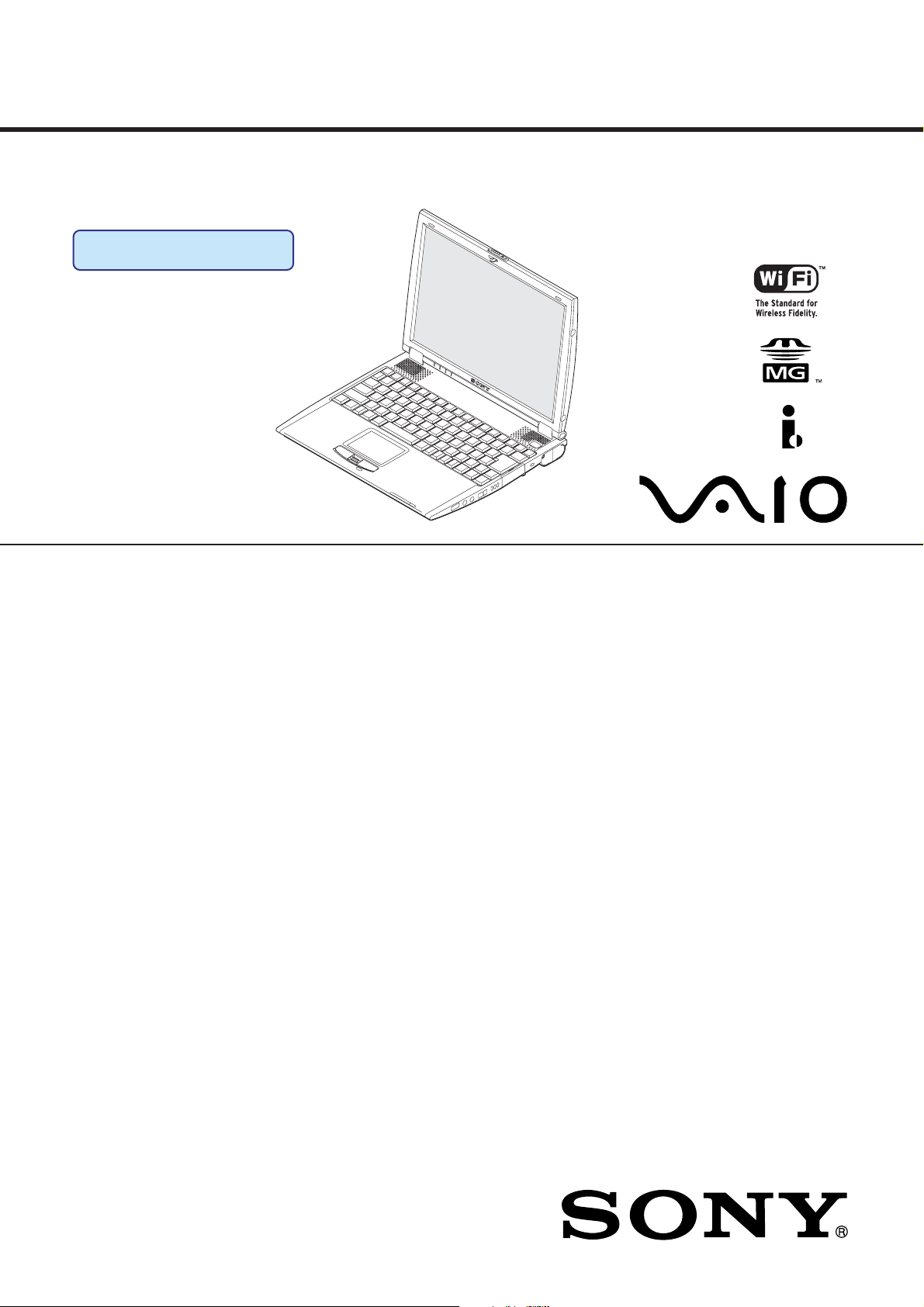
PCG-R505DL/R505DS/R505DSK/R505DSP
SERVICE MANUAL
Ver. 1-2002C
Revision History
Lineup: PCG-R505DL
PCG-R505DS
PCG-R505DSK
PCG-R505DSP
For American Area
US Model
Canadian Model
S400
Confidential
• Design and specifications are subject to
change without notice.
9-874-513-01
Notebook Computer
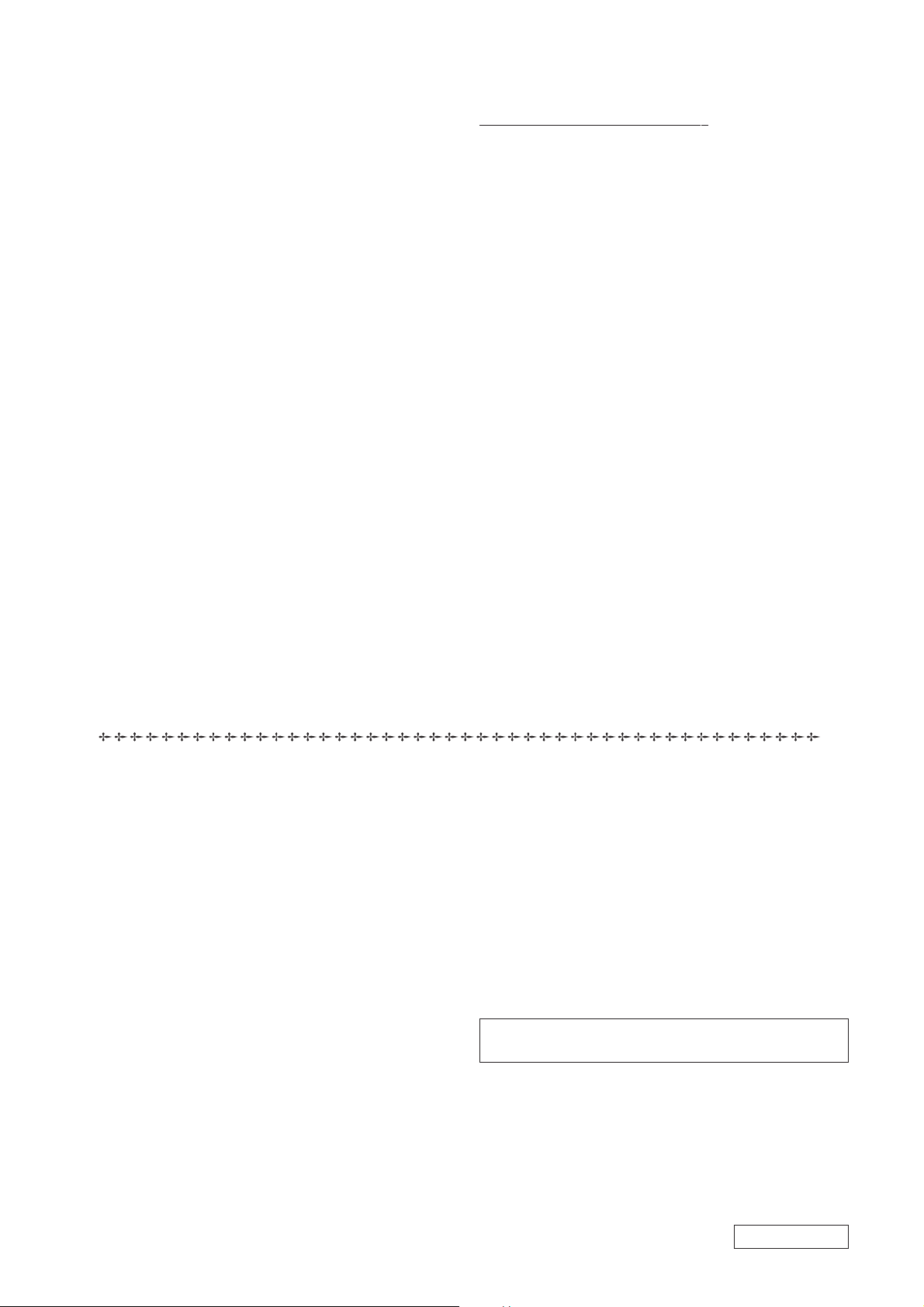
Information in this document is subject to change without notice.
Sony and VAIO are trademarks of Sony. Microsoft, MS-DOS,
Windows, the Windo ws 95, W indows 98, Windo ws 2000, W indows
ME and Windo ws XP logo are trademarks of Microsoft Corporation.
All other trademarks are trademarks or registered trademarks of
their respective owners. Other trademarks and trade names may be
used in this document to refer to the entitles claiming the marks and
names or their produces. Sony Corporation disclaims any proprietary
interest in trademarks and trade names other than its own.
Caution Markings for Lithium/Ion Battery - The following or similar
texts shall be provided on battery pack of equipment or in both the
operating and the service instructions.
CAUTION: Danger of explosion if battery is incorrectly replaced.
Replace only with the same or equivalent type recommended by
the manufacturer. Discard used batteries according to the
manufacturer’s instr uctions.
CAUTION: The battery pack used in this de vice may present a fir e
or chemical burn hazard if mistreated. Do not disassemble, heat
above 100°C (212°F) or incinerate.
Dispose of used battery promptly.
Keep away from children.
CAUTION: Changing the back up battery.
•Overcharging, short circuiting, reverse charging, multilation
or incineration of the cells must bi avoided to prevent one or
more of the following occurrences; release of toxic materials,
release of hydrogen and/or oxygen gas, rise in surface
temperature.
• If a cell has leaked or vented, it should be replaced
immediately while avoiding to touch it without any protection.
Service and Inspection Precautions
1. Obey precautionary markings and instructions
Labels and stamps on the cabinet, chassis, and components identify areas
requiring special precautions. Be sure to observe these precautions, as
well as all precautions listed in the operating manual and other associated
documents.
2. Use designated parts only
The set’s components possess important safety characteristics, such as
noncombustibility and the ability to tolerate large voltages. Be sure that
replacement parts possess the same safety characteristics as the originals.
Also remember that the 0 mark, which appears in circuit diagrams and
parts lists, denotes components that have particularly important safety
functions; be extra sure to use only the designated components.
3. Always follow the original design when
mounting parts and routing wires
The original layout includes various safety features, such as inclusion of
insulating materials (tubes and tape) and the mounting of parts above the
printer board. In addition, internal wiring has been routed and clamped so
as to keep it away from hot or high-voltage parts. When mounting parts or
routing wires, therefore, be sure to duplicate the original layout.
4. Inspect after completing service
After servicing, inspect to make sure that all screws, components, and wiring
have been returned to their original condition. Also check the area around
the repair location to ensure that repair work has caused no damage, and
confirm safety.
5. When replacing chip components...
Never reuse components. Also remember that the negati ve side of tantalum
capacitors is easily damaged by heat.
6. When handling flexible print boards...
•The temperature of the soldering-iron tip should be about 270C.
•Do not apply the tip more than three times to the same pattern.
•Handle patterns with care; never apply force.
Caution: Remember that hard disk drives are easily damaged by
vibration. Always handle with care.
Confidential
– 2 – PCG-R505DL/R505DS/R505DSK/R505DSP (AM)
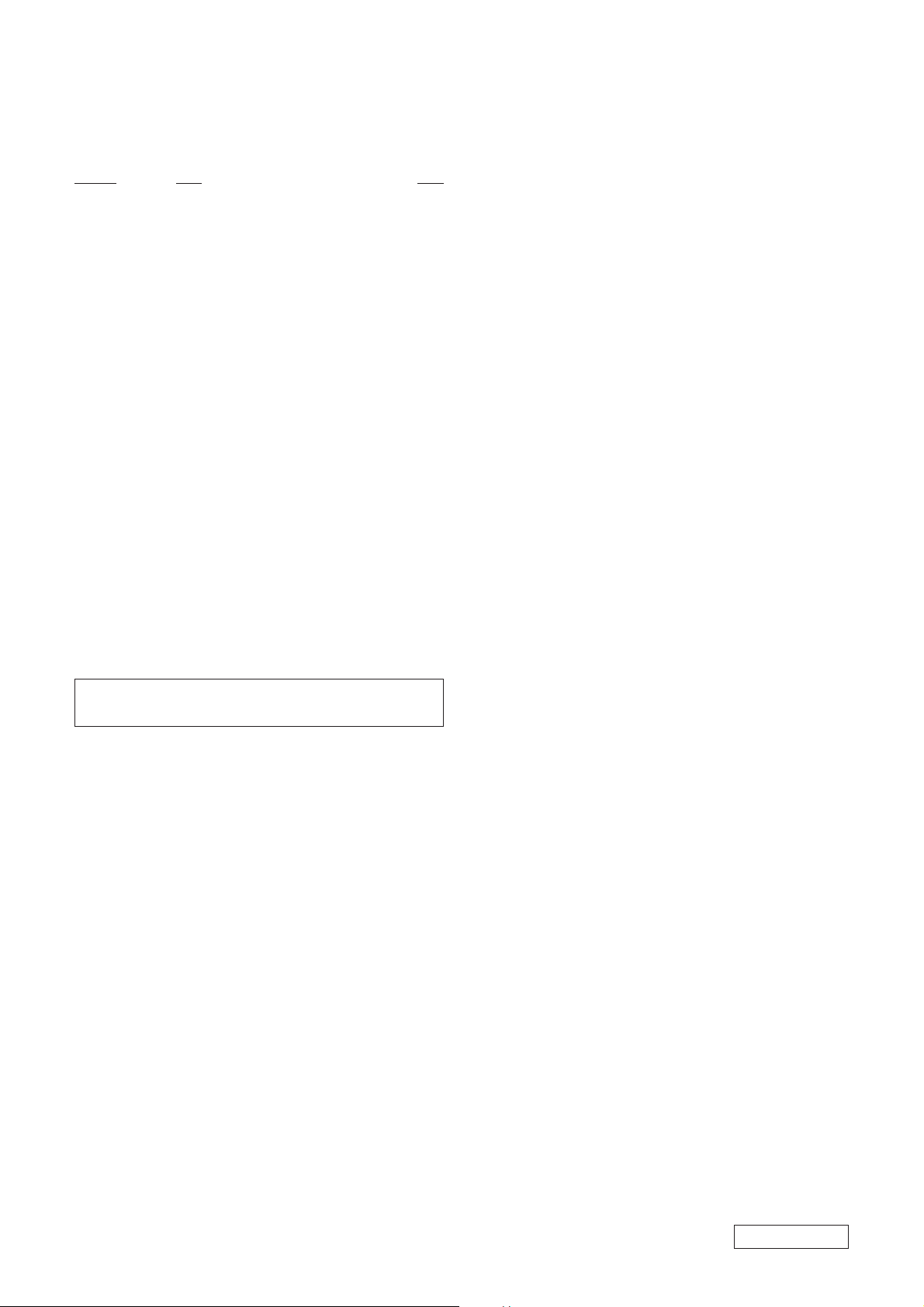
TABLE OF CONTENTS
Section Title Page
CHAPTER 1. REMOVAL ...............................................1-1
Please confirm disassembly method by “Repair Manual” which
has been informed you separately.
CHAPTER 2. SELF DIAGNOSTICS.......................... 2-1
Please confirm “Self Diagnostics” method which will be informed
you with distribution of “Self Diagnostics” software.
CHAPTER 3. BLOCK DIAGRAM............................... 3-1
(to 3-2)
CHAPTER 4. FRAME HARNESS DIAGRAM........ 4-1
(to 4-2)
CHAPTER 5. EXPLODED VIEWS AND
PARTS LIST
5-1. Main Section.................................................................... 5-2
5-2. LCD Section .................................................................... 5-5
5-3. Accessories ...................................................................... 5-9
(to 5-9)
•Abbreviations
UC : US model / Canadian model
History of the changes is shown as the “Revision
History” at the end of this data.
Confidential
– 3 – PCG-R505DL/R505DS/R505DSK/R505DSP (AM)
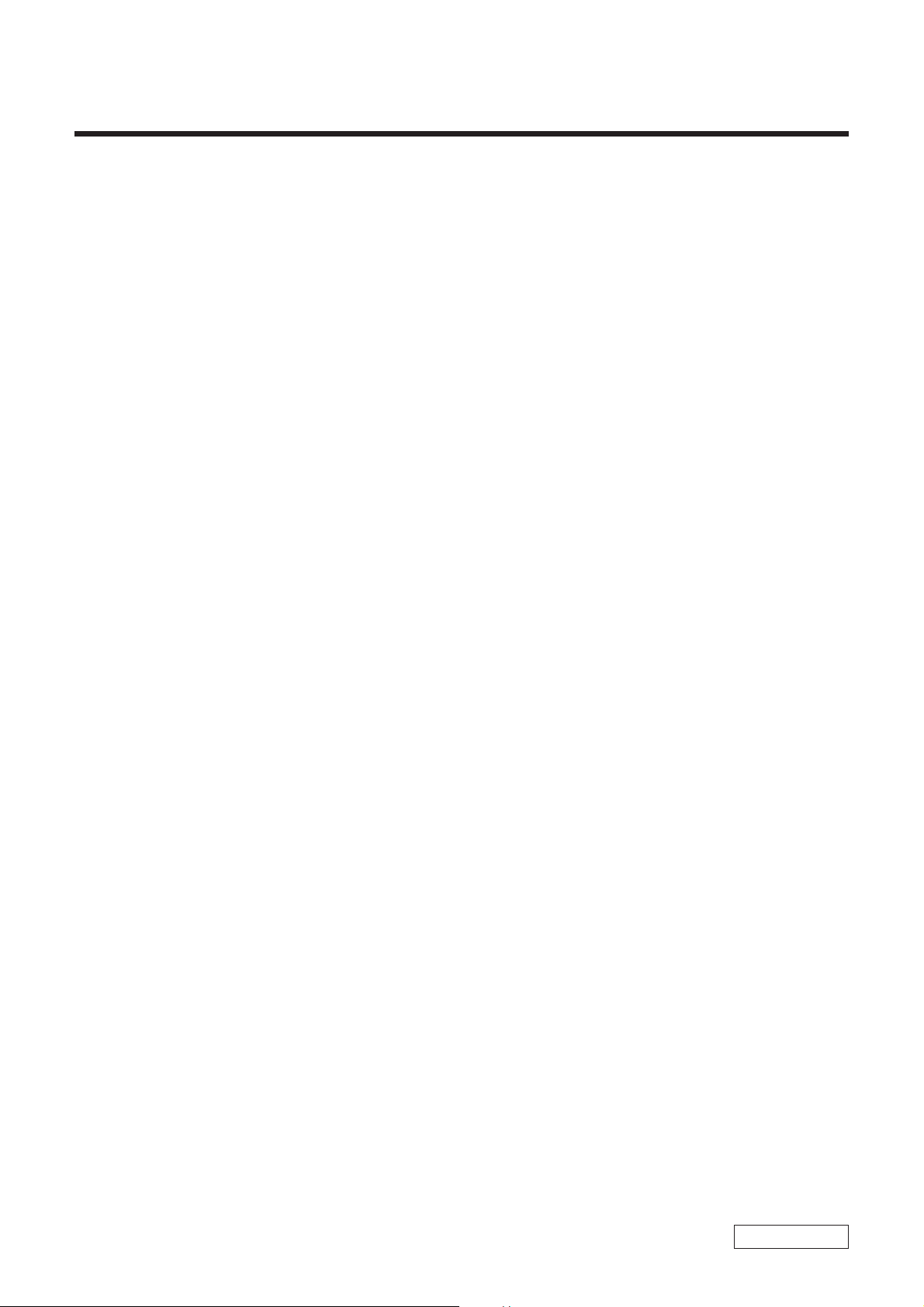
< ATTENTION >
Please confirm disassembly method by “Repair Manual”
which has been informed you separately.
CHAPTER 1.
REMOVAL
1-1
(END)
Confidential
PCG-R505DL/R505DS/R505DSK/R505DSP (AM)
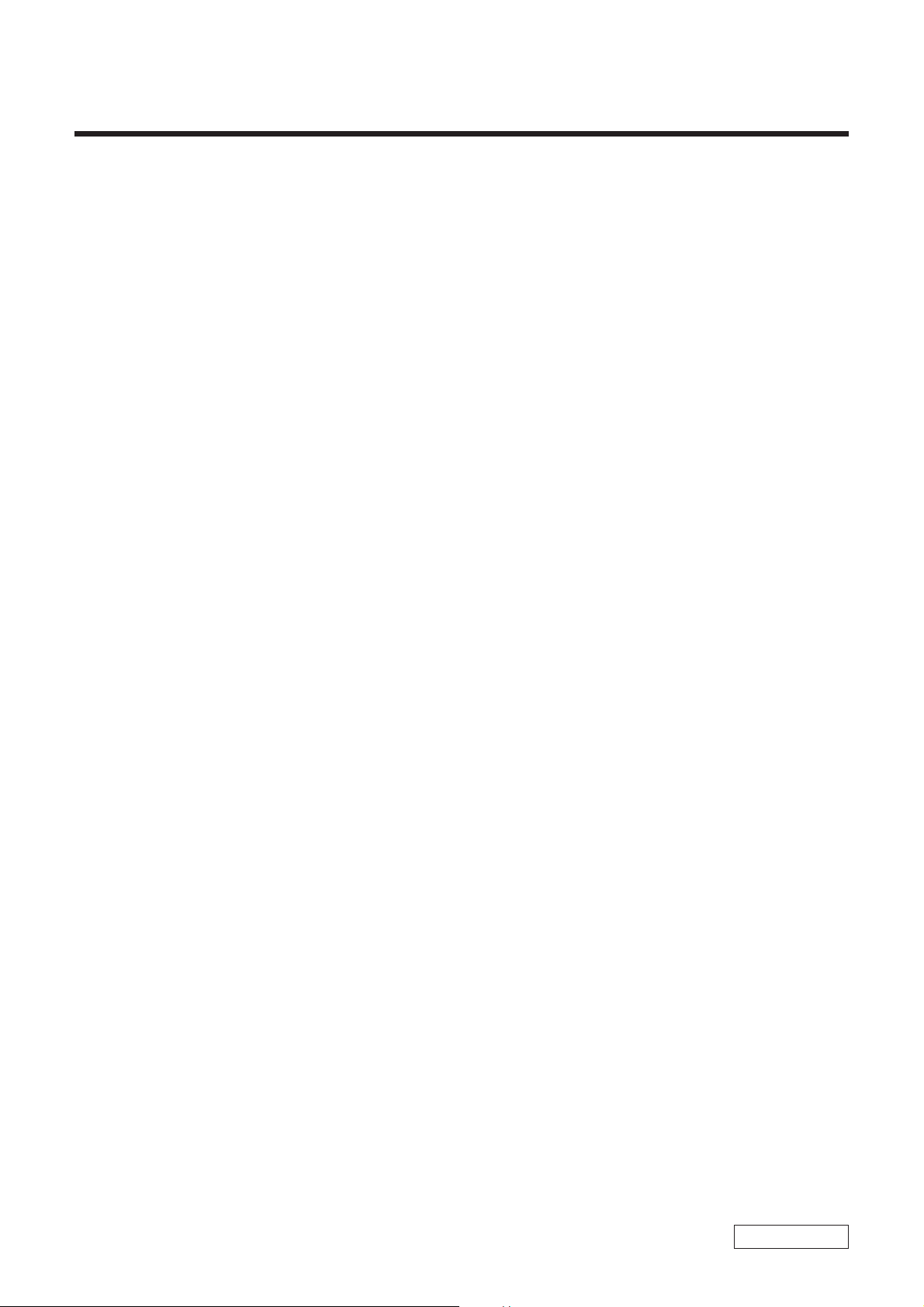
CHAPTER 2.
SELF DIAGNOSTICS
< ATTENTION >
Please confirm “Self Diagnostics” method which will be informed
you with distribution of “Self Diagnostics” software.
2-1
(END)
Confidential
PCG-R505DL/R505DS/R505DSK/R505DSP (AM)
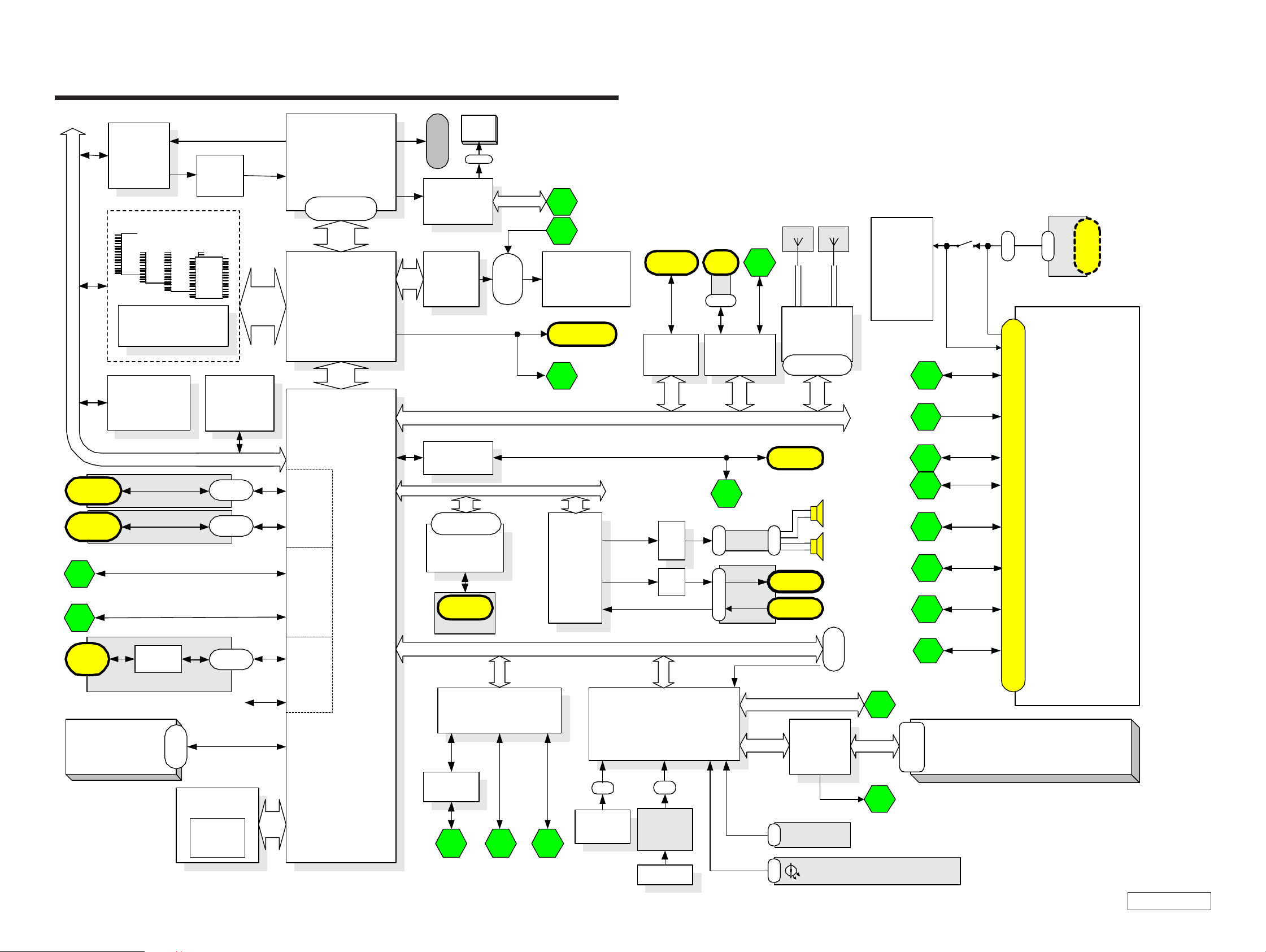
CHAPTER 3.
BLOCK DIAGRAM
USB
Port0
USB
Port1
USB Port5
5
USB Port6
6
VID
VID
Selector
Selector
FM3565
FM3565
On Board Memory
256Mbit x 4
PC133 SO-DIMM
PC133 SO-DIMM
144P Socket
144P Socket
Row#2, 3
CLK GEN
CLK GEN
IMI9870GTD
IMI9870GTD
(CK-Titan)
(CK-Titan)
SMBUS2
CNX-151
CNX-153
Row#0
Row#2, 3
Core
Voltage
Regulator
EEPROM
EEPROM
(Password)
(Password)
(ROMINFO)
(ROMINFO)
FFC
CN
FFC
CN
PC13 3
Memory
BUS
Pentum III-m
Pentum -m
Connector
GMCH-M
GMCH-M
FW82830MG
ICH3- M
Port0
USB Host
Controller0
Port1
Port2
USB Host
Controller1
Port3
CPU
CPU
&
&
Celeron
Celeron
Processor
Processor
uF CPGA
+
AGTL
FW82830MG
HL
ICH3- M
FW82801
FW82801
DVO
B
FAN
ITP
CN
Connector
ATF Sense
ATF Sense
FAN Control
FAN Control
ADM1030
ADM1030
VCH
VCH
FW82807
FW82807
Ether
Ether
82562
82562
MDC
Connector
MDC
MDC
RJ-11
CNX-1 5 2
SMBUS1
LCD
I/F
30pin
AC LINK
SMBUS1
1
LED Caps/Num/ScrLk
2
LCD 12.1" X GA
&
Inverter Board
LEX-32
VGA
DSub-15
VGA
4
PCI
Audio
Audio
CODEC
CODEC
YMF753
YMF753
PC Card
Socket
Cardbus
Cardbus
R5C476II
R5C476
Amp
Amp
Amp
i.LINK
0
FPC
CN
i.LINK
i.LINK
TSB43AB22
TSB43LV22
7
Ether
SWX-87
CN
SWX-151
CN
i.LINK
1
3
Diversity Antenna
IFX-182 IFX-183
W-LAN
W-LAN
Mod ule
Mod ule
802.11b
802.11b
Mini PCI
124pin
RJ-45
Speaker
CN
Headphone
Ext-MIC
Power
Supply
3.3V&5V
1.2V&1.8V
1.5V
Batt Charge
i.LINK
1
VGA
USB
Port5
USB
Port6
Ether
Serial
Pallarel
CN
CN
DC Jack
3
4
5
6
PCGA-DSM5
PCGA-DSD5
7
8
Docking Connector 100Pin
9
MS
Slot
HDD
MS
Chip
IFX-1 80
FPC
50pin
FFC
CN
N.C
FWH
FWH
E82802
E82802
Flash
BIOS R OM
8 Mbit
HL
Port4
USB Host
Controller2
Port5
Primary IDE
3-1 3-2
Serial
Serial
Buffer
Buffer
MA X3243
MA X3243
8 9
Super I/O
Super I/O
LPC47N227
LPC47N227
10
PallarelSerial FDD
LPC
CN
Int. KB D
Int. KB D
EC/KBC/SPIC
EC/KBC/SPIC
H8S/2149
H8S/2149
CN
JogDial
L/R Butto n
SWX-88
Touch PA D
Touch PA D
SMBUS0
FDD
Por t
Debug
SMBUS1
I/O Expande r
I/O Expande r
/SMBUS MU X
/SMBUS MU X
OZ998
OZ998
1
SMBUS0
2
Power SW
CN
SWX-87
FPC LED PWR/BATT/MS/W-LAN
CN
10
SMBUS1
Battery
Connector
LED Caps/Num/ScrLk
(END)
Baterry
BP2R/BP4R
Confidential
PCG-R505DL/R505DS/R505DSK/R505DSP (AM)
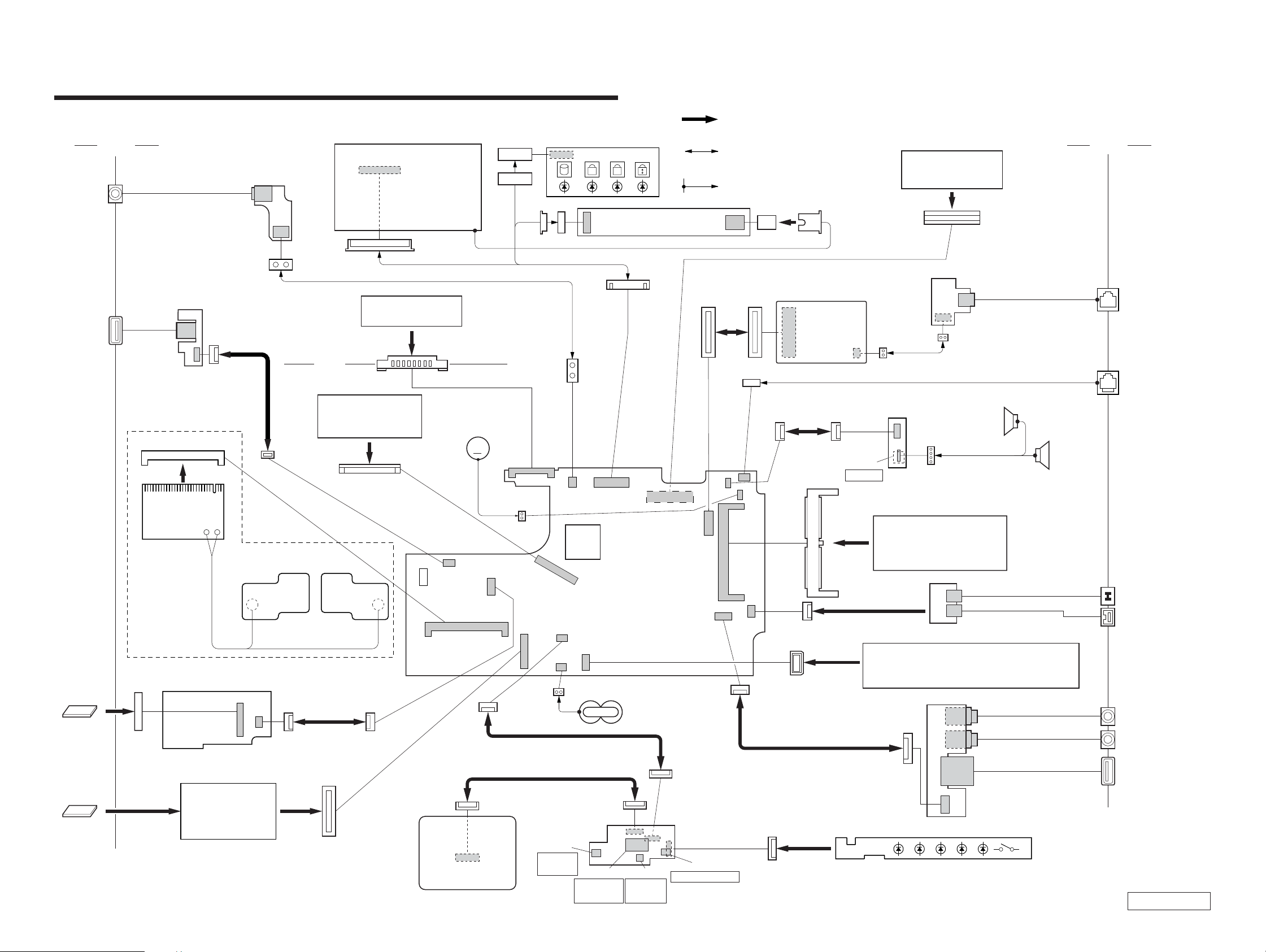
CHAPTER 4.
FRAME HARNESS DIAGRAM
LEX-32 BOARD
Side L Side R
CNX-154 BOARD
LCD
CN4901
SIDE A
CN4401
DC IN
SIDE A
18
1
A
INVERTER UNIT
CN4402
1
CN4302
USB
CNX-153 BOARD
SIDE B
CN4301
FLEXIBLE FLAT
CABLE (10 CORE)
(EXCEPT: PCG-R505DL)
CN2101
123 1
WIRELESS
LAN CARD
10
2
LITHIUM ION
BATTERY PACK
1
Rear
81
KEY BOARD
CN1111
110
24 1
CN1901
HARNESS (LCD)
HARNESS (POWER 2P)
CN3001
DC FAN
(WITH HEATSINK)
M
CN2801
2
1
CN701
130
1
2
29
CPU
IFX-182 BOARD
(direct connection)
Harness
(with connectors on both ends)
Harness (soldering on either end)
CN1602
1
J1
2
2
1
MODEM
CARD
29
CN1502
30
18
CN2002
9
2101
FLEXIBLE
FLAT CABLE
(10 CORE)
CN501
12
59 60
61 62
30
CN4801
1
10
CNX-152 BOARD
SIDE B
CON2
HARNESS (2PIN)
SWX-87 BOARD
SIDE B
S4801
POWER
MEMORY MODULE
DOCKING STATION
PCGA-DSD5/DSM5
CN1401
1 100
299
2
1
CN5002
RJ-45 HARNESS (FOR INTERNAL)
SPEAKER
CN4802
1
4
L ch
EXTENSION
PCGA-MM128E
SPEAKER
From board to connector
CN5001
MODULAR
JACK
NETWORK
R ch
MEMORY
STICK
PC CARD
CN4601
1
10
IFX-180 BOARD
SIDE A
PC CARD
CONNECTOR
CN4602
1
12
143 144
49150
1
16
FPC (HDD)
IFX-183
BOARD
MBX-62 BOARD
SIDE A
CN1394
PCG-R505DL: 30GB
PCG-R505DS, R505DSK, R505DSP: 40GB
FLEXIBLE PRINT (LED) PWB
FLEXIBLE
FLAT CABLE
(12 CORE)
CN1201
1
2
79
80
CN1121
1
12
20
19
TOUCH PAD
CN2802
S4702
LEFT
BUTTON
21
CN4702
S4701
ENCODER
(ROTARY)
2
CN2001
1
FLEXIBLE FLAT CABLE (20 CORE)
FLEXIBLE FLAT CABLE (12 CORE)
NICKEL HYDROGEN
BATTERY
1
19
CN4701
2
20
1
12
SWX-88 BOARD
SIDE A
S4704
CENTER
BUTTON
RIGHT BUTTON
CN1101
S4703
2
CN2201
118
FLEXIBLE FLAT CABLE
(NI SHIELD) 18P
1
10
CN4703
4-1 4-2
CN4001
1
18
(END)
FLEXIBLE PRINT
(ILINK) PWB
HDD ASSY
CNX-151 BOARD
SIDE B
PCG-R505DL/R505DS/R505DSK/R505DSP (AM)
DC OUT
i.LINK
J4004
MIC/LINE
INPUT
J4003
HEAD POHNE
CN4002
USB
Confidential
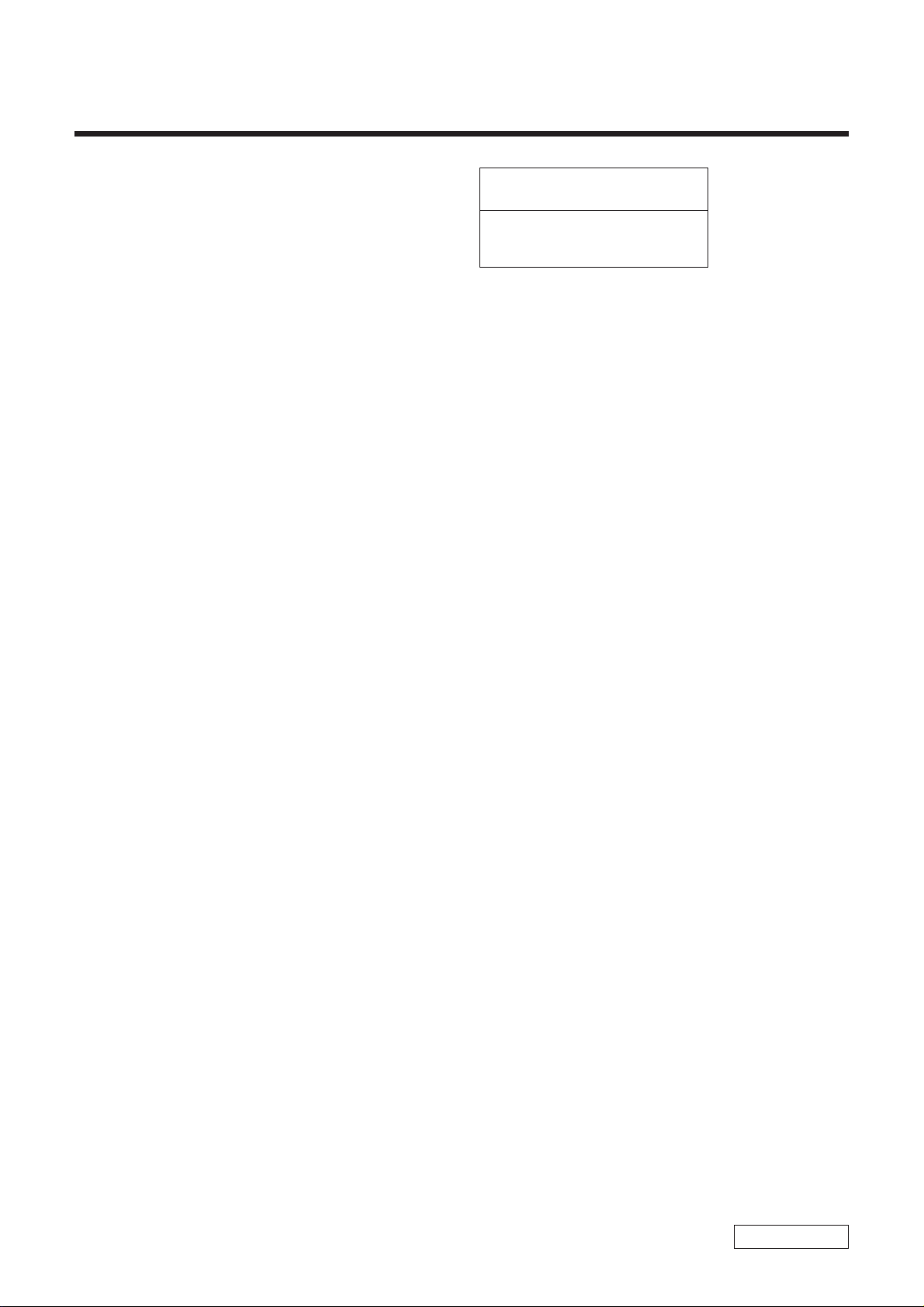
EXPLODED VIEWS AND PARTS LIST
NOTE:
• The mechanical parts with no reference number in the
exploded views are not supplied.
• Items marked “ * ” are not stocked since they are seldom
required for routine service. Some delay should be
anticipated when ordering these items.
• When the same reference numbers are written down in the
list, please use the one listed in the first place as the main
part.
CHAPTER 5.
The components identified by mark 0 or
dotted line with mark 0 are critical for safety.
Replace only with part number specified.
Les composants identifiés par une marque
0 sont critiques pour la sécurité. Ne les
remplacer que par une pièce portant le
numéro spécifié.
5-1
Confidential
PCG-R505DL/R505DS/R505DSK/R505DSP (AM)
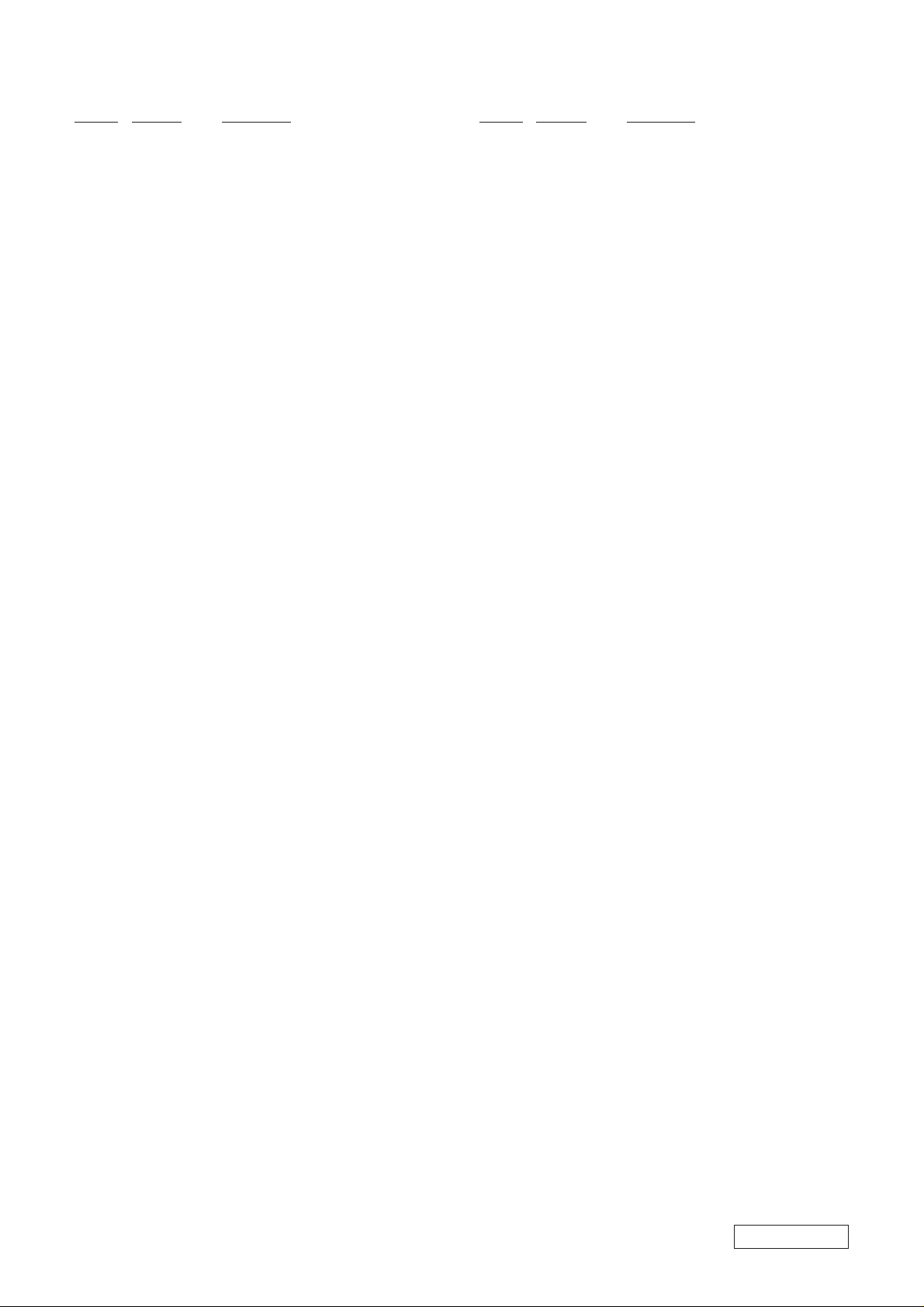
5-1. MAIN SECTION
Ref.No. Part No. Description
1 A-8067-097-A COMPLETE PWB SWX-88
2 1-823-811-11 CABLE, FLEXIBLE FLAT 20P
3 1-763-819-11 PWB, FLEXIBLE PRINT (FRONT LED)
4 1-476-762-31 ENCODER (ROTARY)
5 X-4624-454-2 (R505DS, R505DSK, R505DSP)...
HOUSING (PALMREST) (A) ASSY
5 X-4624-466-2 (R505DL)...HOUSING (PALMREST)
(B) ASSY
6 4-660-060-01 (R505DS, R505DSK, R505DSP)...
COVER (PALM), LENS
6 4-660-223-01 (R505DL)...COVER (PALM) (B), LENS
7 4-660-058-01 (R505DS, R505DSK, R505DSP)...
KNOB, SLIDE
7 4-660-603-01 (R505DL)...SPACER (LENS COVER)
8 4-654-382-01 CUSHION HDD CONNECTOR
9 1-796-319-11 PAD, TOUCH
10 4-660-059-02 ESCUTHEON (PAD)
11 1-823-813-11 CABLE, FLEXIBLE FLAT 12P
12 X-4624-451-1 COVER (SIDE L) ASSY
13 4-660-456-01 CUSHION (COVER SIDE)
14 X-4624-452-1 COVER (SIDE R) ASSY
15 1-825-082-11 SPEAKER, (2.0CM) BOX WITH
16 4-662-617-01 SHEET (FAN), INSULATING
17 1-823-812-11 CABLE, FLEXIBLE FLAT 10P
18 A-8067-107-A COMPLETE PWB SWX-87
19 X-4624-447-1 HOUSING (FRAME) ASSY
*20 4-660-019-01 KEYBOARD, PLATE
21 4-660-020-01 COVER, HINGE
22 1-960-827-51 HARNESS (2PIN)
23 A-8067-116-A COMPLETE PWB CNX-152
24 4-653-506-13 SHEET (MODEM)
25 1-477-114-21 KEYBOARD UNIT (US)
*26 1-763-809-11 FAN, DC (WITH HEATSINK)
27 4-660-523-01 SHEET (CPU), THERMAL
28 4-662-258-01 SHEET (MS), INSULATING
29 A-8067-098-A COMPLETE PWB IFX-180
30 1-823-814-11 CABLE, FLEXIBLE FLAT 12P
31 X-4624-494-1 ASSY BRACKET WIRE
32 1-761-380-23 CARD, MODEM
33 X-4624-743-1 ASSY COVER (BATTERY LOCK)
34 6-700-666-01 IC HYS64V16220GDL-7.5-C2
35 4-662-355-01 (R505DS, R505DSK, R505DSP)...
SHEET (WL), INSULATING
36 1-761-495-11 (R505DS, R505DSK, R505DSP)...
CARD, WIRELESS LAN
37 1-756-038-21 BATTERY, NICKEL HYDROGEN
Ref.No. Part No. Description
58 4-662-893-01 SHEET, POWER HEAT SINK GROUND
59 4-663-129-01 PLATE (PALMREST), INTERCEPTION
60 4-662-968-01 REINFORCEMENT, KEYBOARD
61 4-660-015-01 COVER (REAR L)
62 X-4623-577-5 LID (DOG) ASSY
63 1-961-661-12 HARNESS, RJ-45
64 4-660-016-01 COVER (REAR R)
65 4-657-622-01 FOOT (R2)
66 1-683-865-11 PWB, FLEXIBLE PRINT
*67 4-660-022-01 BRACKET (HDD)
69 1-790-750-13 FPC (HDD)
70 A-8059-666-A (R505DS, R505DSK, R505DSP)...
70 A-8059-226-A (R505DL)...
71 4-641-449-01 FOOT (F)
72 X-4624-453-1 DOOR (VGA) ASSY
73 A-8059-716-A MBX-62 (A) (S)
74 4-649-669-11 CUSHION IFX
*75 4-660-052-01 HOLDER, ALMADOR
*76 4-660-053-01 FIN, ALMADOR
77 4-660-067-01 COVER (BOTTOM R)
78 4-660-524-01 SHEET (COIL), THERMAL
79 4-662-616-01 GASKET (FAN 1)
80 4-662-778-01 SHEET (HDD), SHIELD
81 4-662-843-01 SHEET (CS), SHIELD
82 4-662-881-02 CUSHION, KEYBOARD
83 4-662-354-01 COVER (HDD)
84 6-700-582-01 (R505DS, R505DSK, R505DSP)...
84 6-700-583-01 (R505DL)...IC RH80530GZ001512
B1 4-662-967-01 SCREW (2 TAPPING) (2X4)
B2 4-662-756-01 SCREW (1.4 TAPPING) (1.4X3.5)
B3 4-654-273-31 ACE (M2), LOCK (2X3.5)
B4 4-654-273-21 ACE (M2), LOCK (2X13)
B5 4-651-989-31 SPACER (MBX)
B6 4-635-966-01 SCREW (HEX)
B7 4-635-301-01 SCREW M3X4
B8 4-644-492-01 ACE (M2), LOCK (2X6)
B9 4-654-273-01 ACE (M2), LOCK (2X5)
B10 4-645-016-01 ACE (M2) (DIA. 4.6), LOCK (2X3)
* When change the CPU (ref. 84), refer to “Replacing the CPU”
on page 5-7 and 5-8.
ASSY HDD 40GB (T, 20, F) (S)
HDD (30GB, IC25N030ATCS04-0) (S)
IC RH80530GZ006512
*38 4-660-056-01 BRACKET (CPU)
*39 4-660-024-01 BRACKET (VGA)
40 4-654-239-01 INSULATING SHEET
41 4-660-018-02 INSULATOR (BOTTOM)
42 A-8067-114-A COMPLETE PWB CNX-154
43 1-779-745-31 JACK, DC
44 1-961-555-11 HARNESS (POWER 2P)
45 A-8067-101-A COMPLETE PWB CNX-153
46 1-793-100-11 CONNECTOR, USB
47 1-823-815-11 CABLE, FLEXIBLE FLAT 10P
*48 4-660-023-01 PLATE (PC CARD)
49 1-816-270-11 CONNECTOR, PC CARD
50 A-8067-119-A COMPLETE PWB CNX-151
51 1-816-281-11 JACK, SMALL TYPE (MICROPHONE)
52 1-695-514-21 JACK (SMALL TYPE) 1P (HEADPHONE)
53 1-823-816-11 CABLE, FLEXIBLE FLAT
54 4-654-610-03 COVER AIR DUCT
55 X-4624-450-1 HOUSING (BOTTOM) ASSY
56 4-662-966-01 SPACER (VGA)
57 4-663-912-01 ADHESIVE TAPE (5X80)
5-2
Confidential
PCG-R505DL/R505DS/R505DSK/R505DSP (AM)
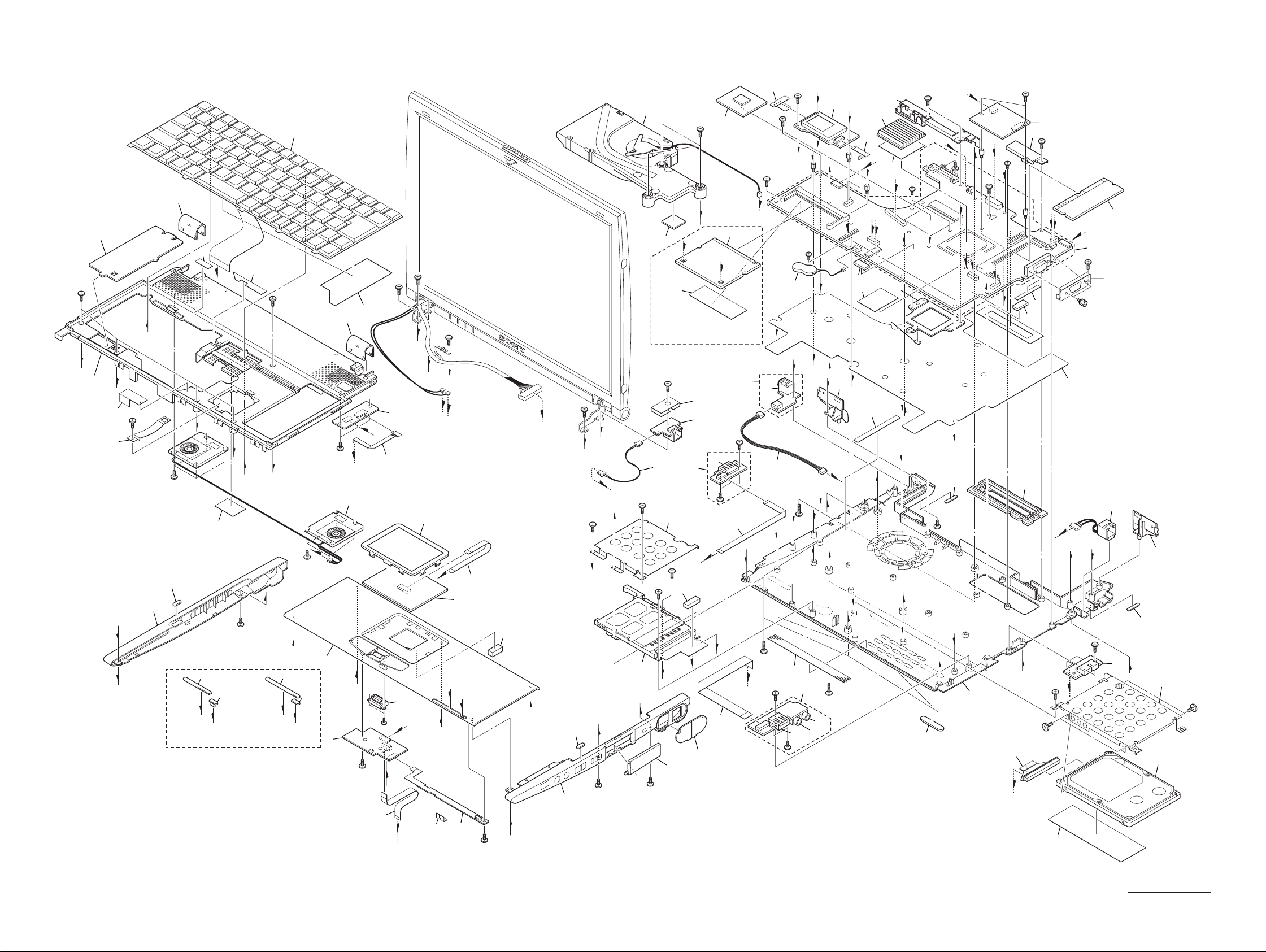
B9
1
19
20
ef
eg
2
16
75
B1
21
wh
B2
13
12
PCG-R505DS,
R505DSK, R505DSP
3
ek
82
28
B3
1
B5
50
qh
wk
wk
qf
ej
52
29
qf
ej
7
qa
51
2
B5
wf
J
wa
61
M
wa
es ws
ql
B8
26
25
27
58
A
B9
B9
B2
B1
E
qk
5
7
el
4
wj
5
78
qa
B3
6
7
el
6
ek
PCG-R505DL
60
21
18
E
D
17
15
wf
B2
1
B3
ql
2
G
B9
35
6
7
10
4
H
wg
59
B
G
ek
8
C
B3
9
14
B9
13
0
9
I
qk
B3
ef
eh
B3
F
11
8
el
3
B1
wd
w;
PCG-R505DS, R505DSK,
R505DSP
B9
22
B3
48
B3
B3
49
qj
8
qh
72
B3
B
45
B4
24
23
J
84
qs
36
C
B3
46
B3
47
L
wl
53
77
eg
K
42
B3
qd
B10
N
B10
37
qg
6
43
44
B8
qd
qg
B8
54
B3
46
B3
74
es
80
H
30
57
wl
B5
L
76
Q
wh
79
A
31
81
8
38
ea
ea
wg
B10
ws
71
w;
3
B9
M
B3
e;
B3
e;
qs
65
4
I
wj
55
K
wd
ed
B5
B3
P
F
5
ed
Q
69
B3
B5
40
62
74
eh
B3
33
56
B7
32
B3
N
B9
83
D
O
9
41
O
P
B6
0
73
B3
B3
39
63
34
66
64
65
qj
67
B7
70
* When change the CPU (ref. 84), refer to “Replacing the CPU”
on page 5-7 and 5-8.
5-3 5-4
Confidential
PCG-R505DL/R505DS/R505DSK/R505DSP (AM)
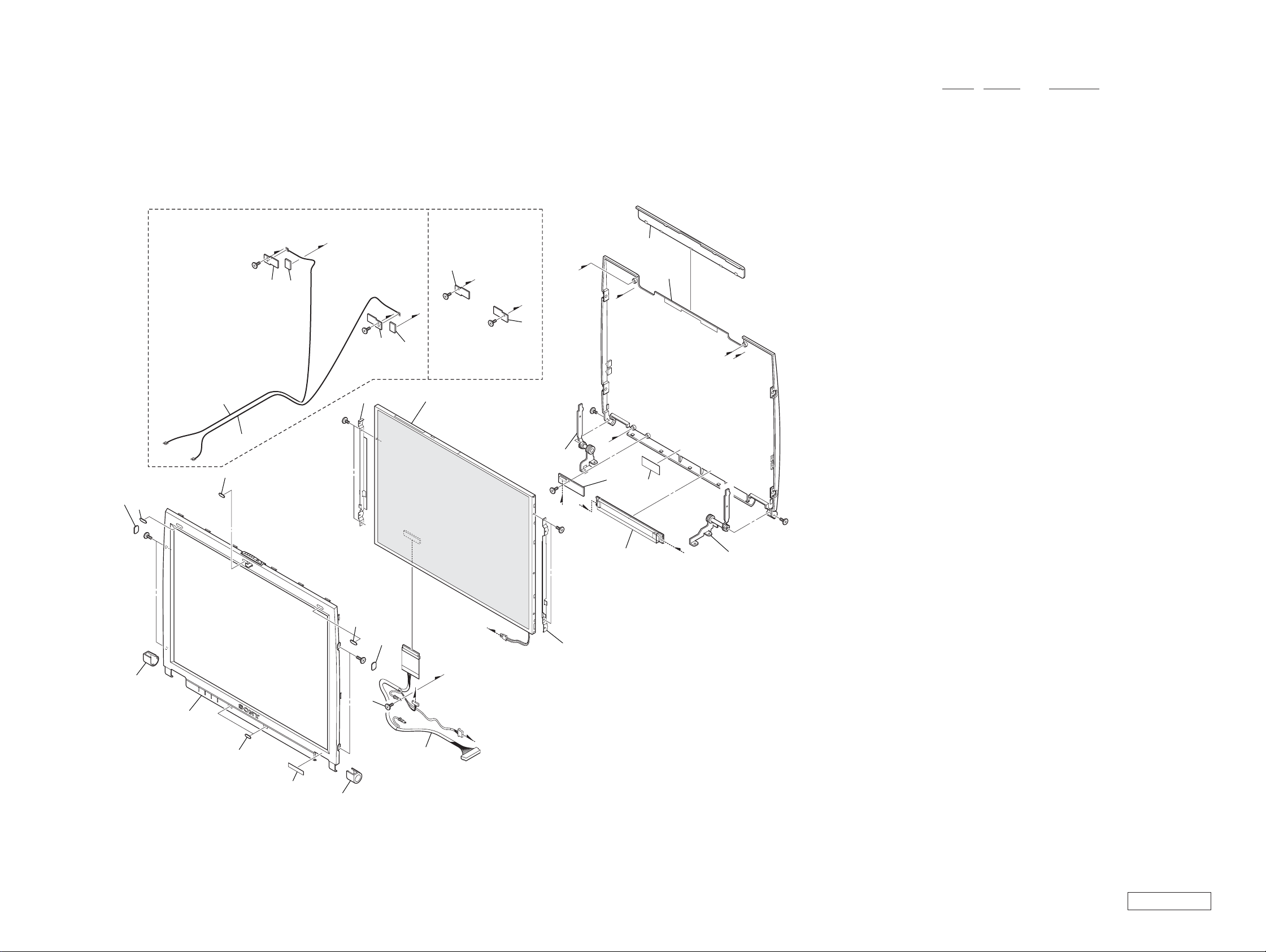
5-2. LCD Section
PCG-R505DS, R505DSK,R505DSP PCG-R505DL
108
109
B11
121
110
121
B10
119
2
124
4
B10
B10
112
3
120
5
124
114
126
B10
2
B10
3
126
B10
B
117
B10
A
2
B11
1
115
4
116
123
125
122
C
3
118
5
Ref.No. Part No. Description
101 X-4624-448-1 HOUSING (BEZEL) ASSY
104 4-660-035-01 COVER (DL)
105 4-660-036-01 COVER (DR)
106 4-660-039-01 BLIND (LCD B), HOLE
107 4-663-268-01 (R505DSP)...LABEL (ID) (U)
107 4-663-268-11 (R505DSK)...LABEL (ID) (U)
107 4-663-268-21 (R505DS)...LABEL (ID) (U)
107 4-663-268-31 (R505DL)...LABEL (ID) (U)
108 4-652-933-02 BLIND (SIDE), HOLE
109 4-660-038-01 BLIND (LCD), HOLE
110 4-652-938-02 CUSHION (LATCH)
111 1-961-579-11 HARNESS (LCD)
* 112 4-660-031-01 BRACKET (LCD-L)
* 113 4-660-032-01 BRACKET (LCD-R)
114 A-8059-714-A LCD (12.1)(H)(S)
115 A-8067-109-A COMPLETE PWB LEX-32
116 1-476-317-12 INVERTER UNIT
* 117 4-660-033-01 TILT UNIT (L)
* 118 4-660-034-01 TILT UNIT (R)
119 A-8067-103-A (R505DS, R505DSK, R505DSP)...
COMPLETE PWB IFX-182
120 A-8067-105-A (R505DS, R505DSK, R505DSP)...
COMPLETE PWB IFX-183
121 1-823-844-11 (R505DS, R505DSK, R505DSP)...
CABLE, COAXIAL
122 X-4624-449-1 HOUSING (DISPLAY) ASSY
123 4-660-029-01 COVER (DISPLAY)
124 4-662-650-01 (R505DS, R505DSK, R505DSP)...
GASKET (W-LAN)
125 4-649-669-11 CUSHION IFX
126 4-663-174-01 (R505DL)...SPACER (W-LAN)
B10 4-645-016-01 ACE (M2) (DIA. 4.6), LOCK (2X3)
B11 4-643-356-01 SCREW (M2X5)
B11
104
101
106
107
109
C
113
A
105
B11
B10
108
1
B
111
5-5 5-6
Confidential
PCG-R505DL/R505DS/R505DSK/R505DSP (AM)
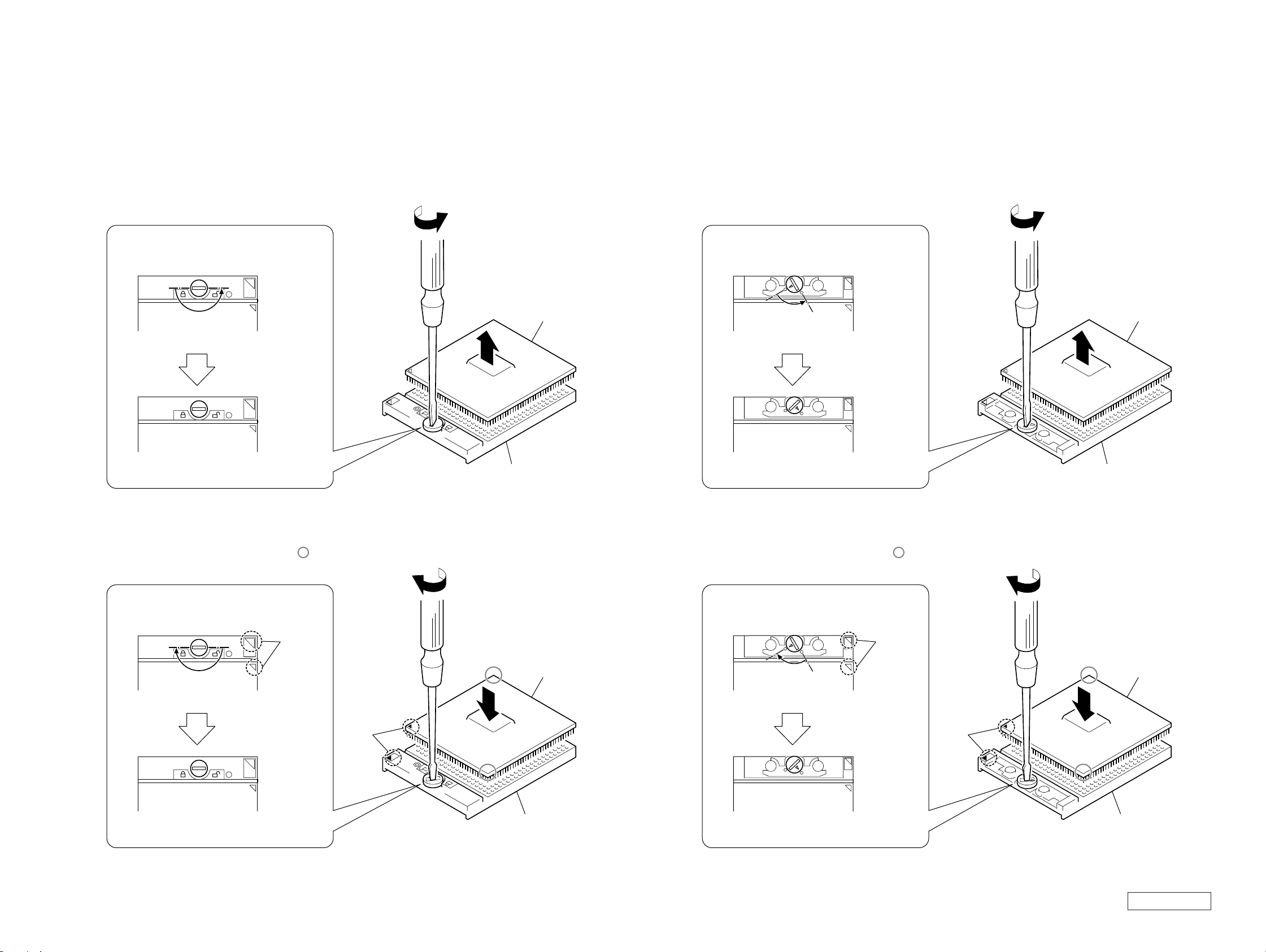
• Replacing the CPU
Note: We have two kinds of CPU for this set, and either of them is used.
Two kinds of CPU have differences in the lock position and the unlock position.
1. Socket configuration 1
1. How to remove the CPU
1 Rotate the lock with a flat-blade screwdriver toward
the unlock position shown in the figure.
2 Remove up the CPU.
(FOX)
lock position
unlock position
2
CPU
2
CPU socket
2. Socket configuration 2
1. How to remove the CPU
1 Rotate the lock with a flat-blade screwdriver toward
the unlock position shown in the figure.
2 Remove up the CPU.
(AMP)
lock position
unlock position
1
CPU
2
CPU socket
2. How to install the CPU
1 Position the mark on the CPU to the mark on the CPU
socket and put in all pins to the holes on the CPU socket.
2 Pressing two corners marked with in the figure,
rotate the lock with a flat-blade screwdriver toward
the lock position.
(FOX)
unlock position
lock position
mark
mark
2
CPU
1
CPU socket
2. How to install the CPU
1 Position the mark on the CPU to the mark on the CPU
socket and put in all pins to the holes on the CPU socket.
2 Pressing two corners marked with in the figure,
rotate the lock with a flat-blade screwdriver toward
the lock position.
(AMP)
unlock position
lock position
2
mark
CPU
1
mark
CPU socket
Note: Lock the CPU properly, or operation
becomes unstable.
Note: Lock the CPU properly, or operation
becomes unstable.
5-7 5-8
Confidential
PCG-R505DL/R505DS/R505DSK/R505DSP (AM)
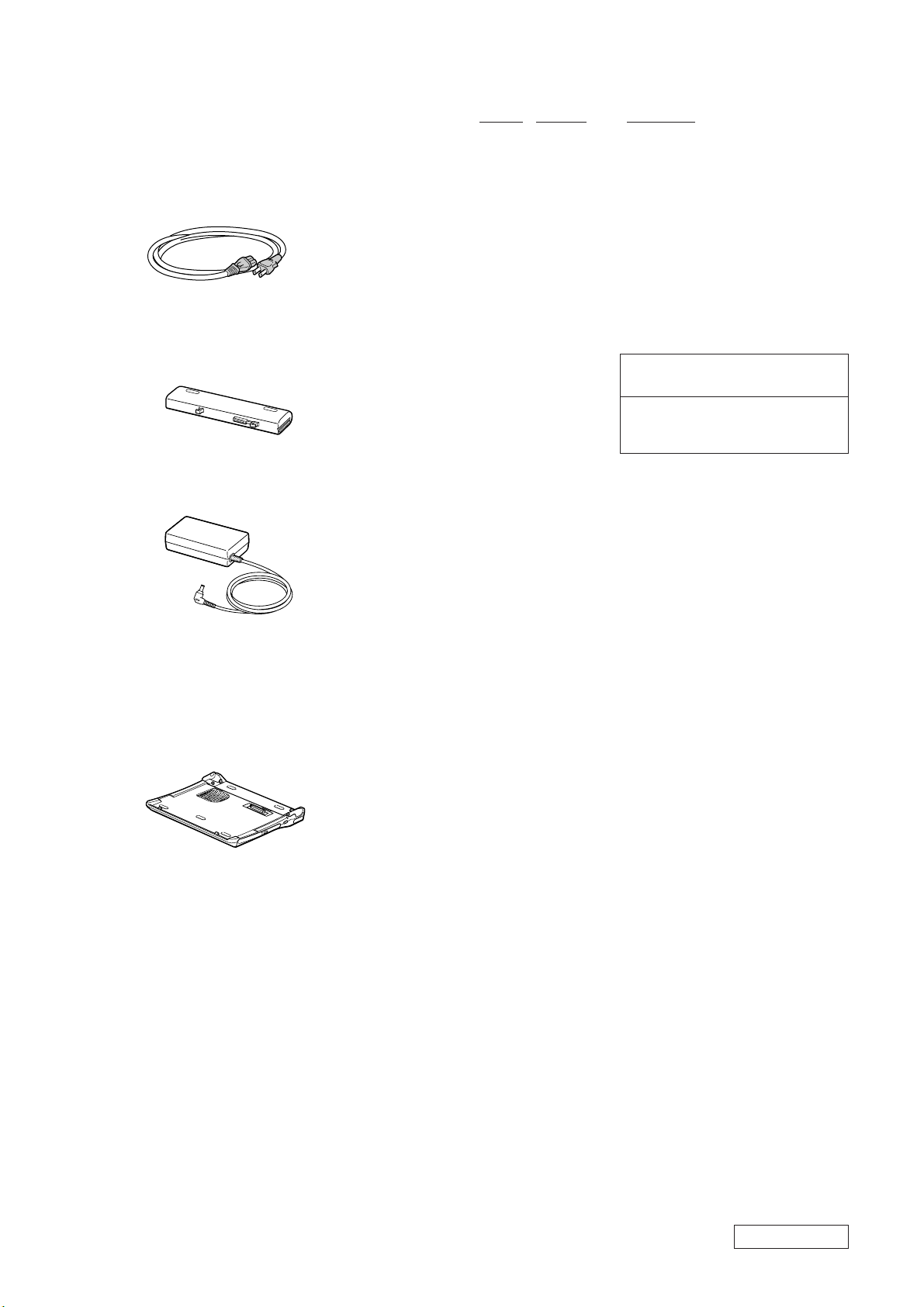
5-3. Accessories
201
Power Cord
Ref.No. Part No. Description
ACCESSORIES
***********
0 201 1-575-562-21 CORD, POWER
202 1-756-152-41 BATTERY PACK, LITHIUM ION
0 203 1-477-205-11 ADAPTOR, AC
4-646-847-11 (R505DSK)...W2K FIRST STEP GUIDE
4-661-919-01 QUICK START
LOOK AT EXPLODED VIEWS OF THE PART
**********************************
202
Battery Pack
203
AC Adaptor
204
Docking Station
(PCGA-DSM5)
204 PCGA-DSM5
The components identified by mark 0 or
dotted line with mark 0 are critical for safety.
Replace only with part number specified.
Les composants identifiés par une marque
0 sont critiques pour la sécurité. Ne les
remplacer que par une pièce portant le
numéro spécifié.
* The main unit is not assigned with a part number.
Refer to the PCGA-DSD5/DSM5 Service Manual
(9-874-401-11).
5-9
(END)
Confidential
PCG-R505DL/R505DS/R505DSK/R505DSP (AM)
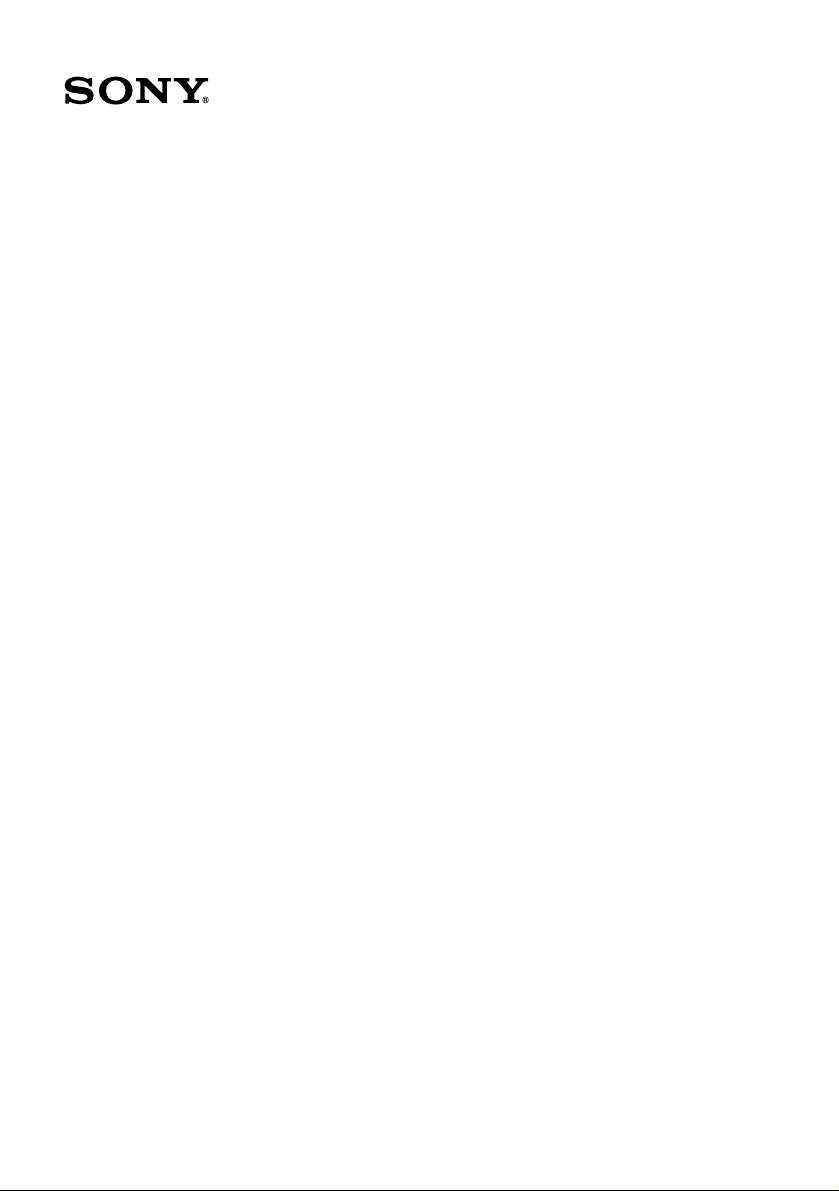
VAIO® Notebook
Quick S t art
PCG-R505 Series
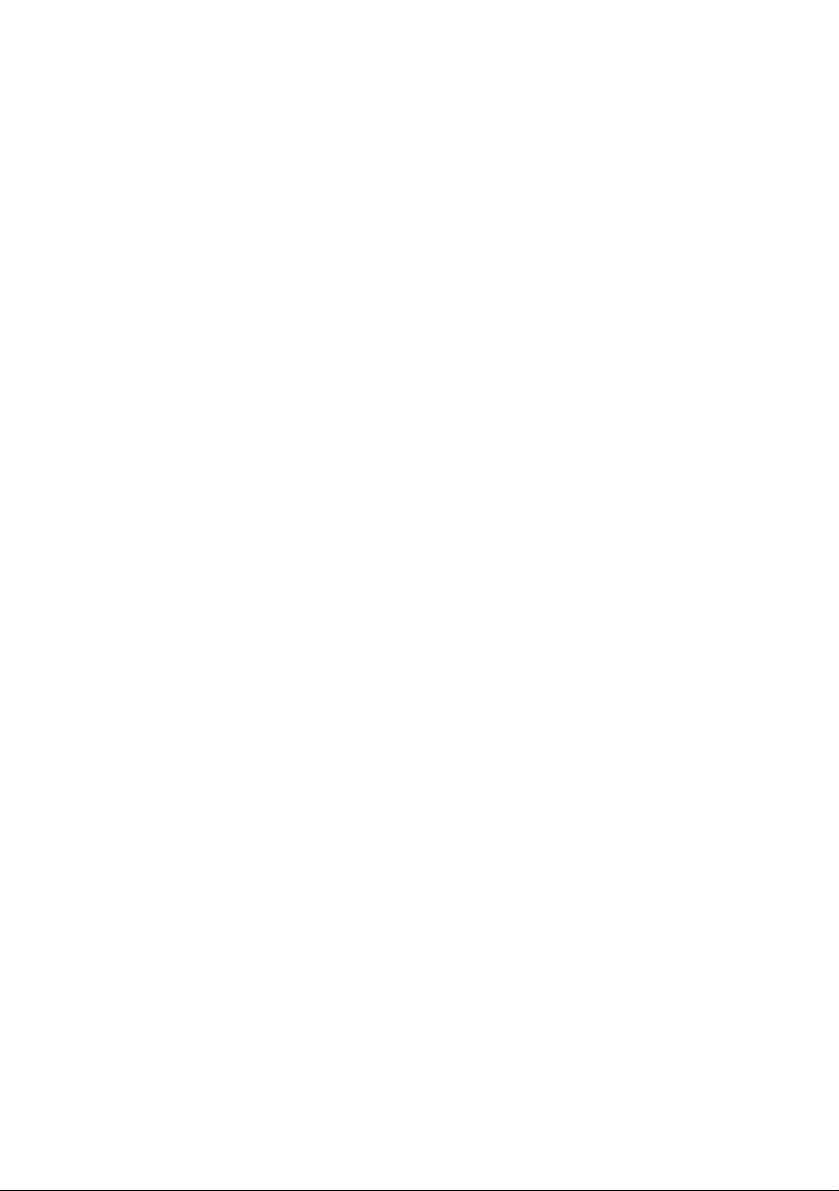
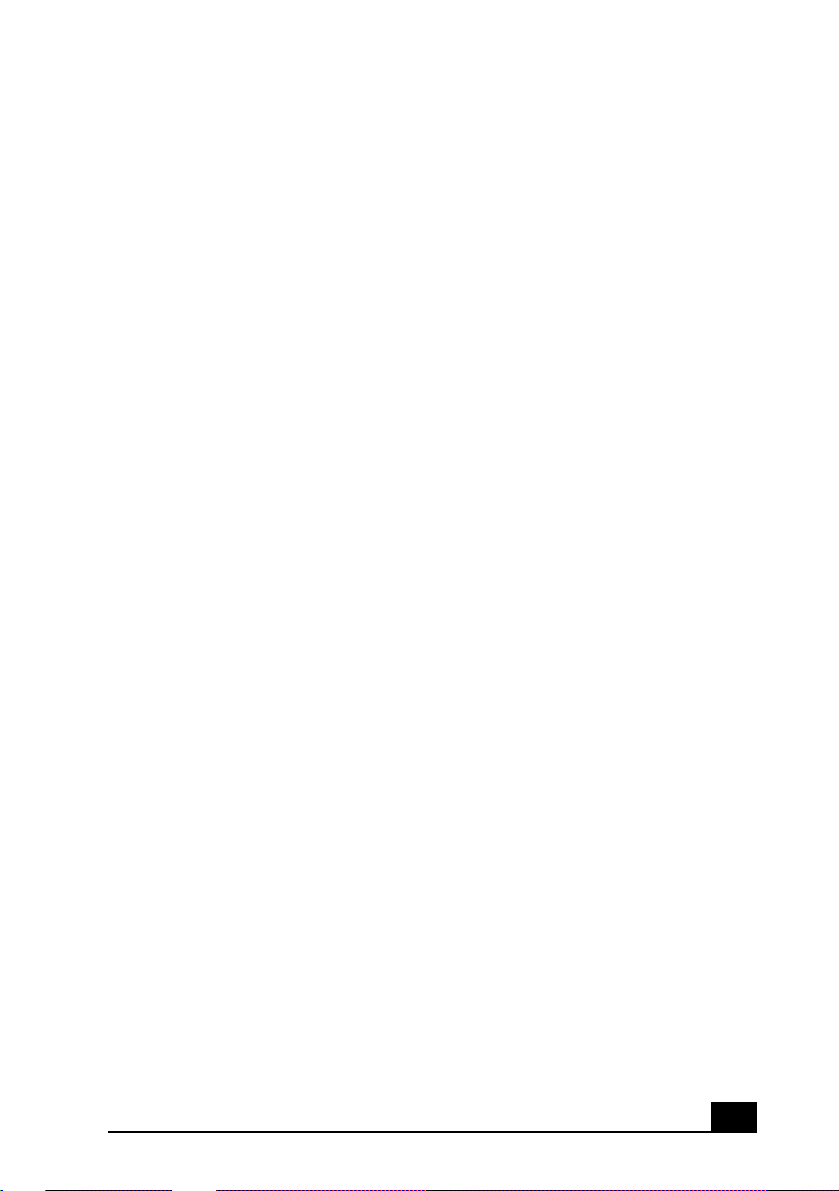
Contents
Welcome.......................................................5
Features.......................................................................5
Unpacking Your Notebook .........................................6
Registering Your Notebook ........................................8
Setting Up Your Dial-Up Connection.........................9
Setting Up Your VAIO Notebook..............13
Locating Controls and Ports......................................14
Connectin g the Docking Stati o n ...... ......... ................20
Disconnect i n g the Dock i ng St at i o n........... .......... ......22
Connectin g a Powe r So u r ce........ .......... ................ ....26
Starting Your Notebook ................ .............. ....... ....... 32
Shutting Down Your Notebook.......................... .......33
Using Power Saving Modes......................................34
Adding Memory.........................................37
Precautio n s and Pr o ced u res....... ......... ................. ......38
Removing a Memory Module ...................................40
Installing a Memory Module.....................................41
Viewing the Amount of Memory..............................44
3
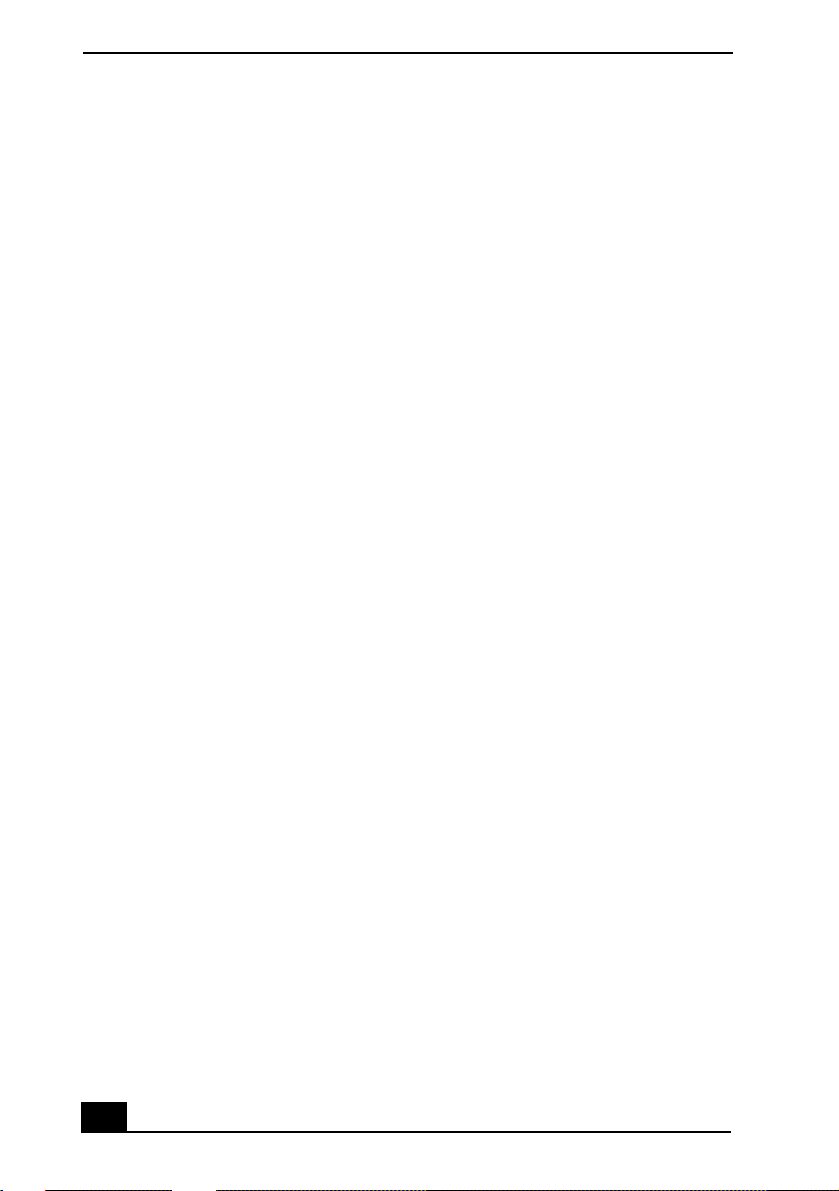
VAI O ® Notebook Quick Start
About the So ft wa re on Your Not eb ook...45
Overview of the Software on Your Notebook ..........46
Application, Driver, and System Recovery CDs......54
Using Your Recov ery CDs .................. ......... ............55
Troubleshooting........................................61
Troubleshooting Your Notebook.................... ..........62
Troubleshooting the Docking Station.................... ...65
Troubleshooting the LCD Screen .............................66
Troubleshooting the Mouse and Touchpad ..............66
Getting Help............................................... 69
Support Op ti o n s......... ................ ........................ .......70
Software Support Information..................................72
Sony Servi ce Center... ................ .......... ................ .....74
Index ...........................................................75
4
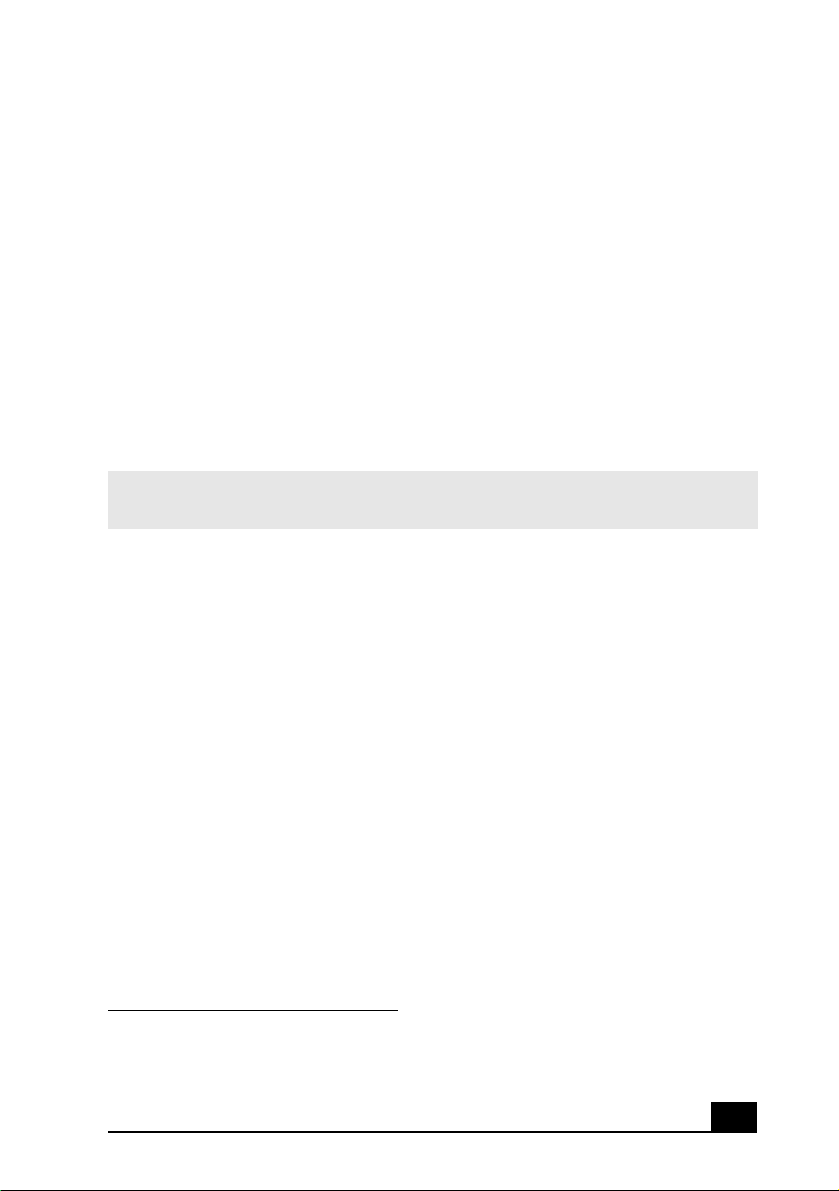
Welcome
Congratulations o n your p urchase of t he Sony VAIO® notebook. Sony has
combined leading-edge technology in audio, video, computing, and
communications to provide you with state-of-the-art personal computin g.
Features
✍ For complete spec ifications of your VAIO® notebook, refer to the Specifications
flyer supplied with your notebook.
❑ Exceptional performance — Your notebook includes a mobile Intel®
Pentium® III processor
❑ Portability — Rechargeable battery pack provides hours of use without
AC power, even while you use the optional doc king station.
❑ Sony audio and video quality — High-quality MPEG2 video, which
supports full-screen display (12. 1-inch Active Matrix LCD screen) and
enables you to take advantage of today’s ad vanced multimedia applications,
games, and entertai nment s oftware.
❑ Multimedia features — Enjoy the st ereo speakers or use headphones (not
supplied) to listen to audio and video CDs.
❑ Microsoft ® Wi ndows® op er atin g system — Your system includes the
latest Micros oft® Windows® oper ating system.
❑ Communications — Access popular online services, send e-mail, browse
the Internet, and use fax features.
* CPU speed will be reduced under certain operating conditions.
† Actual upl oad and download speeds may vary due to line conditions, ISP sup por t, and gov-
ernment re gula ti ons .
*
and a V.90 modem.
†
5
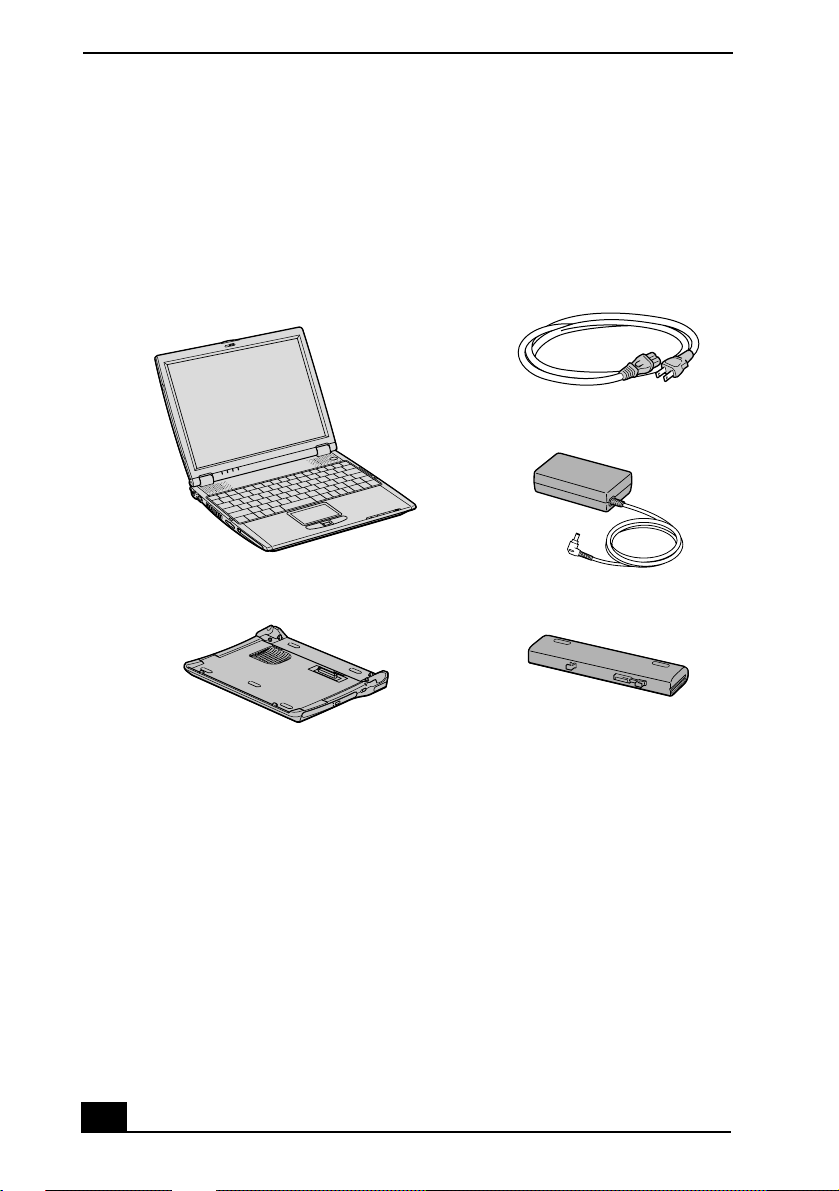
VAI O ® Notebook Quick Start
Unpacking Your Notebook
Remove the following hardware, documents, and CDs from the box:
Hardware
Main Unit Power Cord
AC Adapter
Docking Station
* Docking station supplied with selected models.
*
Rechargeable Battery Pack
Documents
❑ VAIO® R505 SuperSlim Pro™ Notebook Quick Start — Contains details
on unpacking and setting up your notebook, supplementary updates, and
software information.
❑ Microsof t® Windows® manual — E xplains how to use the basic features
of the latest Windows operating system.
❑ V AIO® Notebook Specifications flyer — De tails the hardware
specifications for your notebook and th e docking station, which is supplied
with selected models.
6

Unpacking Your Notebook
❑ VAIO® Notebook Notes on Use — Explains notes on use and offers safety
tips.
Software CDs
❑ Microsoft® Word — Enables you to reinstall Microsoft Word to the
VA IO® computer you purchased, if the application becomes corrupted or is
erased.
Recovery CDs
❑ Application Recovery CD(s) — Enables you to reinstall individual
applications if they become corrupted or are erased.
❑ Driver Recovery CD(s) — Enables you to reinstall individual device
drivers if they become corrupted or are erased.
❑ System Recovery CD(s) — Enables you to re store t he operati ng syst em a nd
software that shipped with your computer if they bec om e corrupted or are
erased. This CD restores your computer to its or iginal factory settings, so
user data and applications installed since you starte d using your computer
will be lost.
✍ To use these recovery CDs, connect the docking station (supplie d w ith selected
models) or an optional optical dri v e, such as a fully atapi co m p liant PC Card C D ROM drive, to the notebook.
Other
❑ Packet containing special product offers
❑ Limited Warranty Card
7
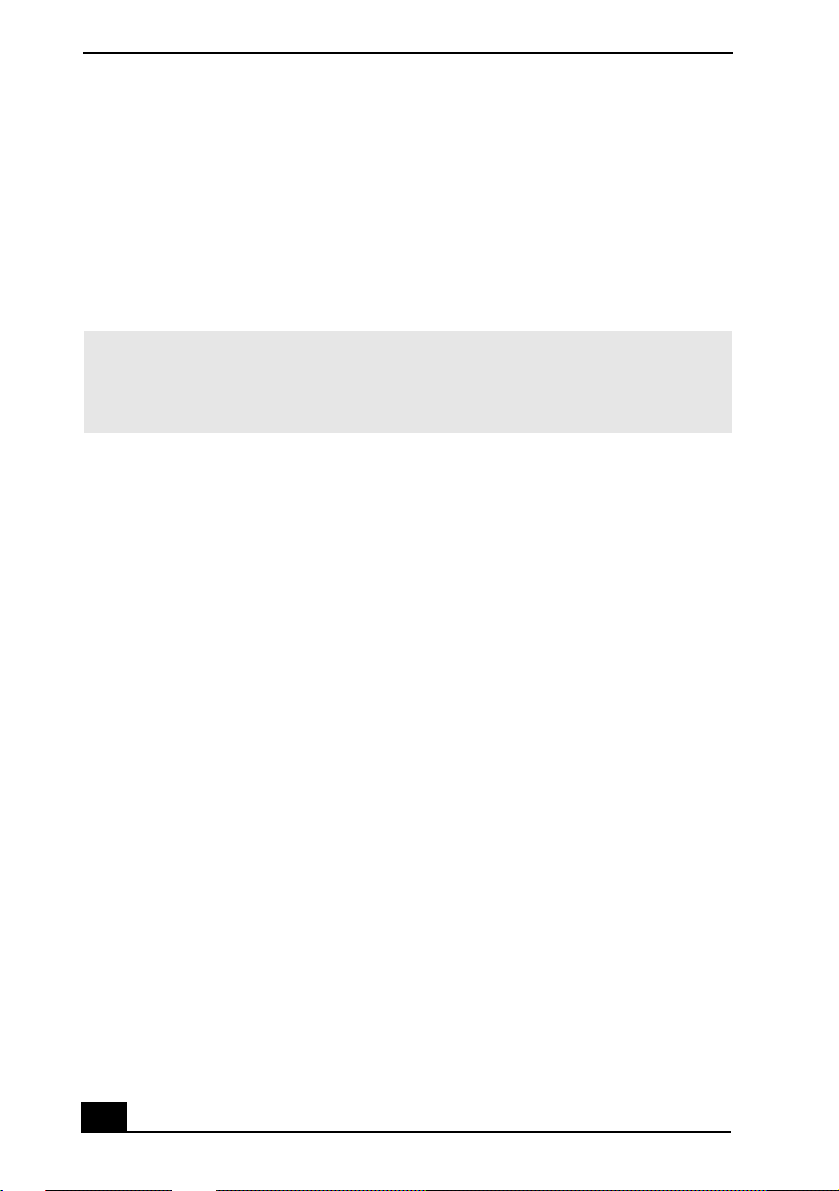
VAI O ® Notebook Quick Start
Registering Your Notebook
Take advantage of Sony’s commitment to quality customer support and receive
these benefit s by reg is tering your notebook :
❑ Sony Customer Support — Talk to a Support Represent ative to
troubleshoot problems you may be having with your notebook.
❑ Limited War ranty — P r otect your invest ment. See the Limited Warranty
Card for more details.
✍ You ar e prompted to register you r computer the first time y ou turn on the unit .
Follow t he on-screen inst ructions to complete the registration process. If you are not
able to register your computer during the first session, you are provided with
additional registration opportunities later .
8
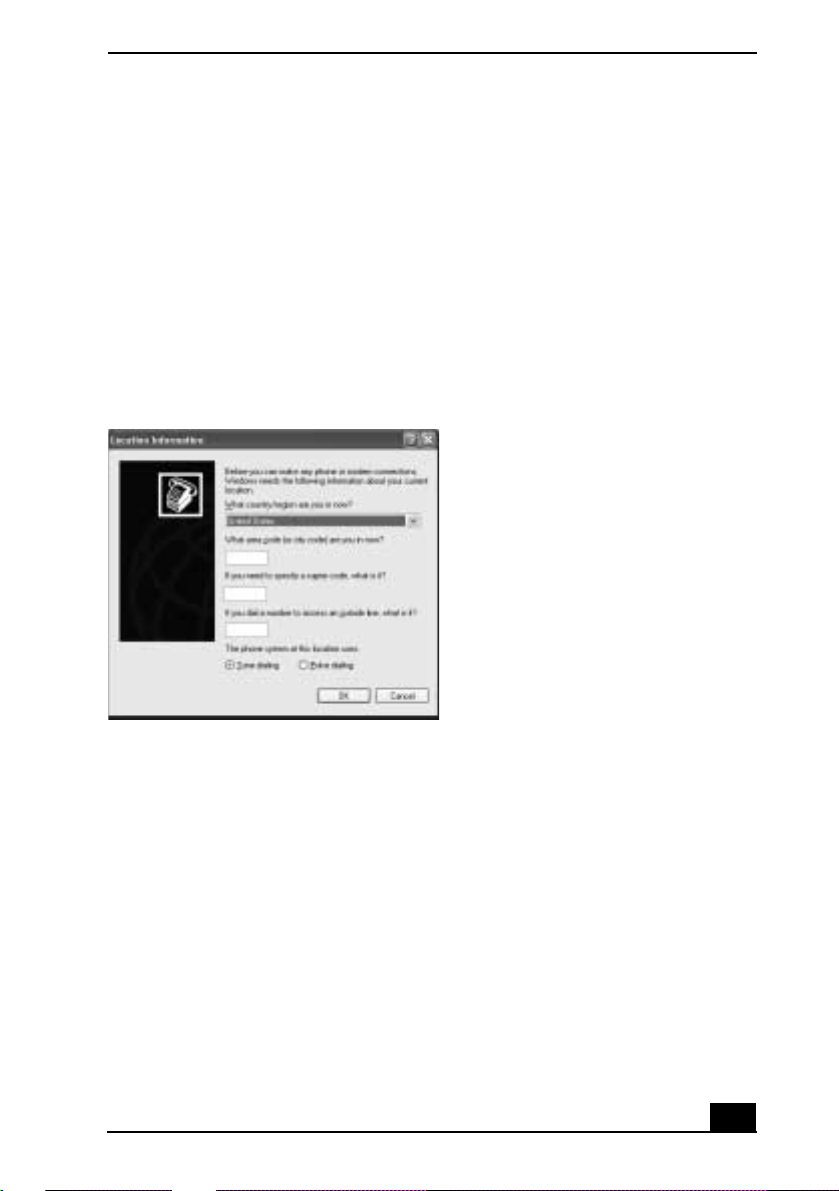
Setting Up Yo ur Dia l-Up Connection
Settin g Up Your Di al - Up C on n ect io n
This section describes the basic steps for setting up your dial-up connection. The
Connection Wizard guides y ou through the process of connecting to the Internet
and choosing an Internet S ervice Provider (ISP) or setting up an existing account.
Setting up your Internet connection (Microsoft® Windows®
XP operati n g system)
1 Click Start, point to All Programs, Acc es sories, Communica tions, and then
click New Connection Wizard. The Locat ion Information window appears.
Location Information window
2 Follow the on-scree n instr uctions , and t hen clic k OK to contin ue. The Phone
and Modem Options window appears.
9
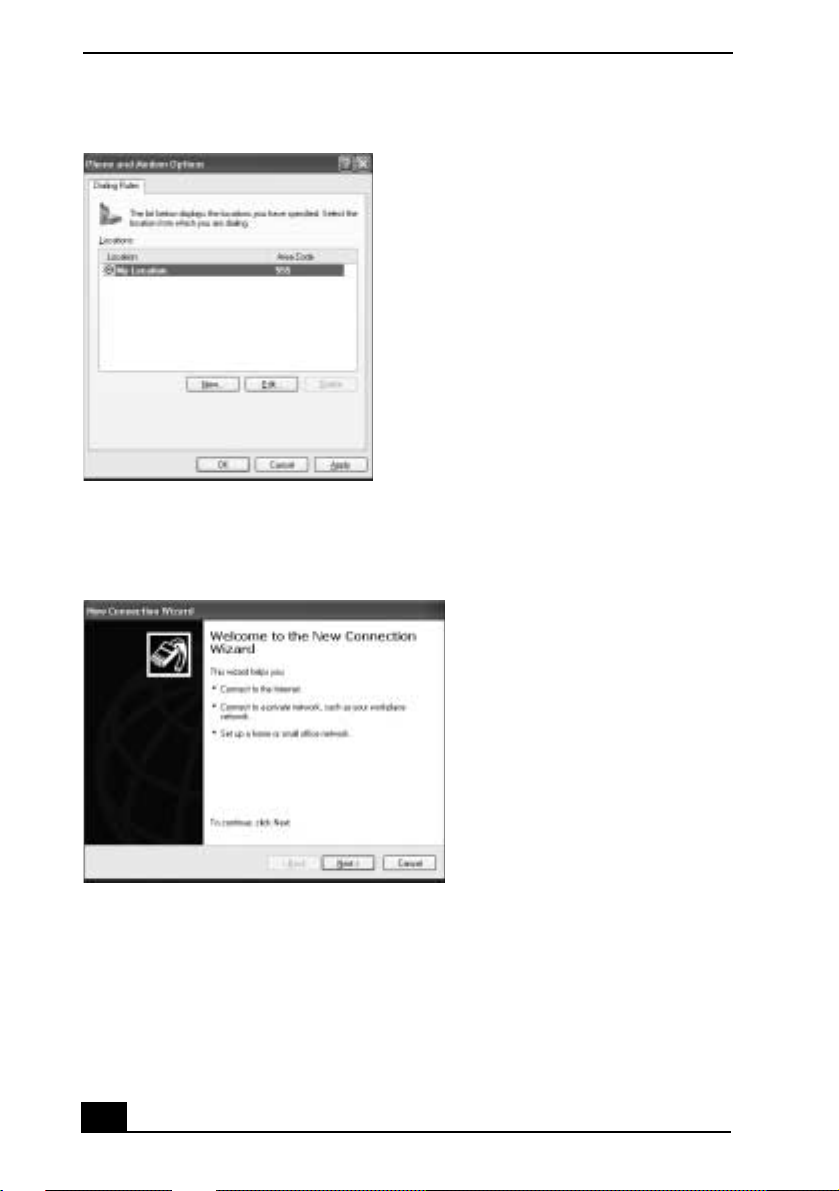
VAI O ® Notebook Quick Start
Phone and Modem Options window
3 Select the location from where you are dialing and the n click OK. The New
Connection Wizard window appear s.
New Connection Wizard window
4 Follow the on-screen instructions to finish se tting up your Internet
connection.
10
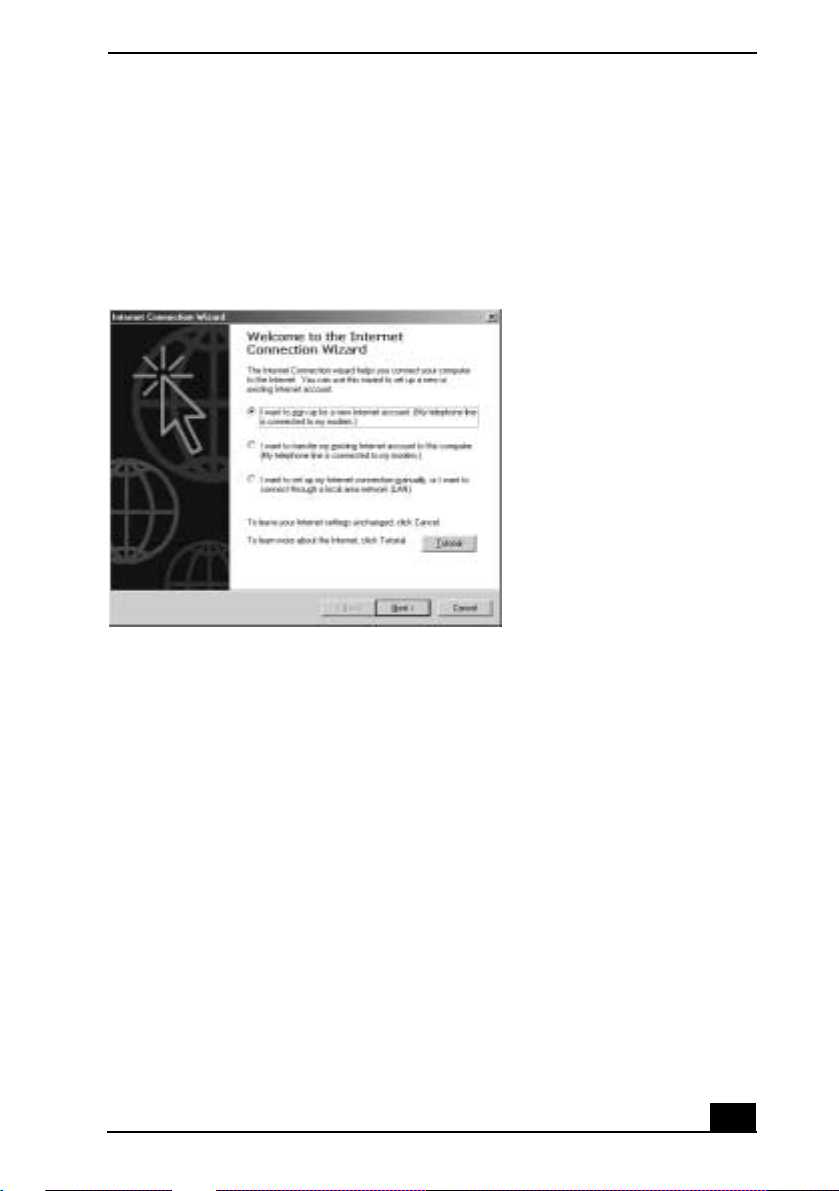
Setting Up Yo ur Dia l-Up Connection
Setting up your dial-up connection (Microsoft® Windows®
2000)
1 Click Star t, point to P rogr ams, Acces sori es, Com municati ons , and t hen cli ck
Internet Conne ction Wizard. The Internet Connection Wizard window
appears.
Internet Connection Wizard window.
2 Follow the on-screen ins tructions to finish setting up your Internet
connection.
11

VAI O ® Notebook Quick Start
12

Setting Up Your VAIO Notebook
This section describe s the following:
❑ Locating Cont rols and Ports
❑ Connecting the Docking Station
❑ Disconnecting the Docking Station
❑ Connecting a Power Source
❑ Starti ng Your Notebook
❑ Shutting Down Your Notebook
❑ Using Power Saving Modes
13

VAI O ® Notebook Quick Start
Locating Controls and Ports
On the Notebook
Front
OFF ON
5
4
6
WIRELESS
LAN
1 Hard disk drive indicato r 9 Touchpad
2 Num lock indicator 10 Left and right buttons
3 Caps lock indi cator 11 Power indicator
4 Scrol l lo ck indi cator 12 Battery indicator
5 LCD screen 13 Memory Stic k® indicator
6 Speakers 14 Docking statio n indicator
7 Power button 15 Wireless LAN indicator
8 Keyboard 16 Wireless LAN switch
* Wireless LAN capa bi liti e s are available on selecte d mod e ls.
*
14
*

Back
1 Battery port
Left
Locating Controls and Por ts
2 3 4
1
5
1 DC In port 4 Memory Stick® slot
2 USB port 5 PC Card slot
3 Air vent
15

VAI O ® Notebook Quick Start
Right
1 USB port 5 Peripheral device DC Out port
2 Headphone jack 6 Monitor port
3 Microphone jack 7 Ethernet port
4 i.LINK® (IEEE 1394) S400
8 Phone lin e jack
port
Only connect 1 0BASE- T and 100BASE- TX cables to t he Ethernet por t.
Do not connect any other type of network cable or any telephone line.
Connecti ng cables other t h an those liste d above may res ult in an electr ic
curre n t overload and could cause a malfunction, excessive heat, or fire in
the port. To connect the unit to the network, contact your network
administrator.
16
