Page 1
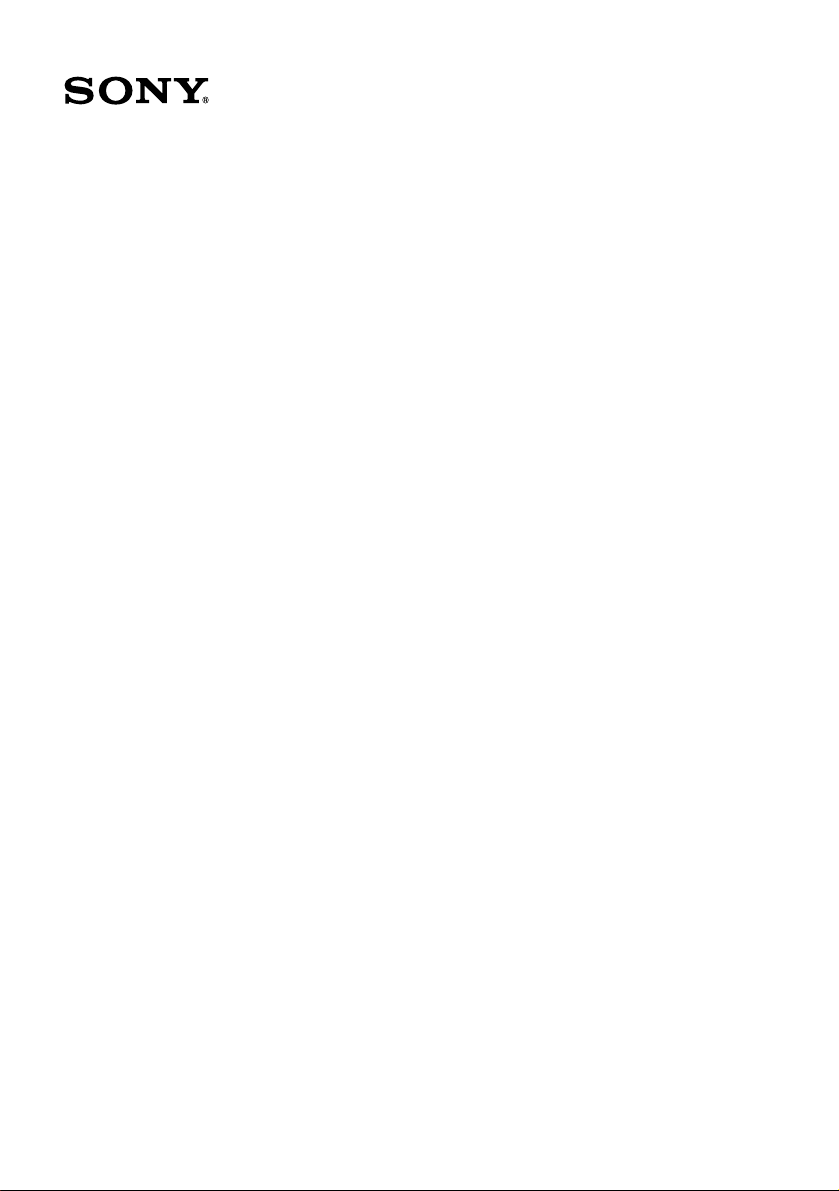
VAIO® Computer
Quick Start
PCG-GRT100 Series
Page 2
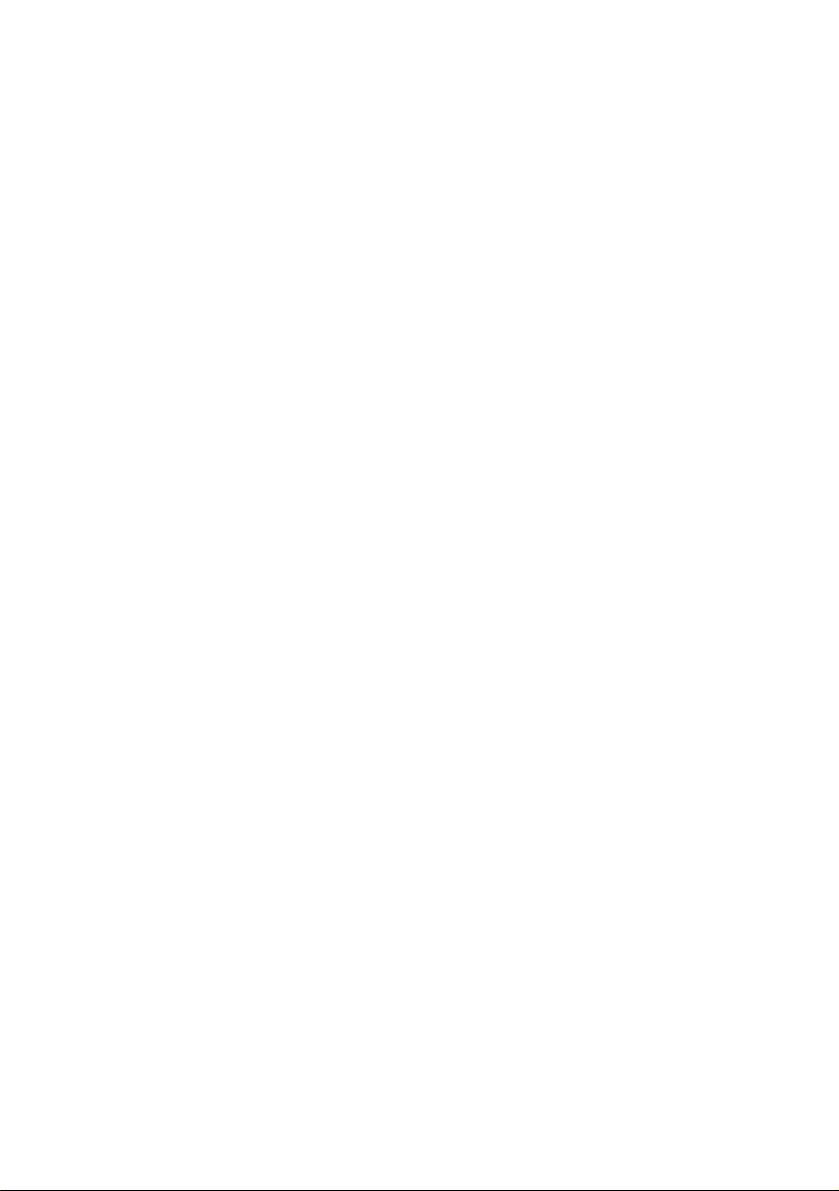
Page 3
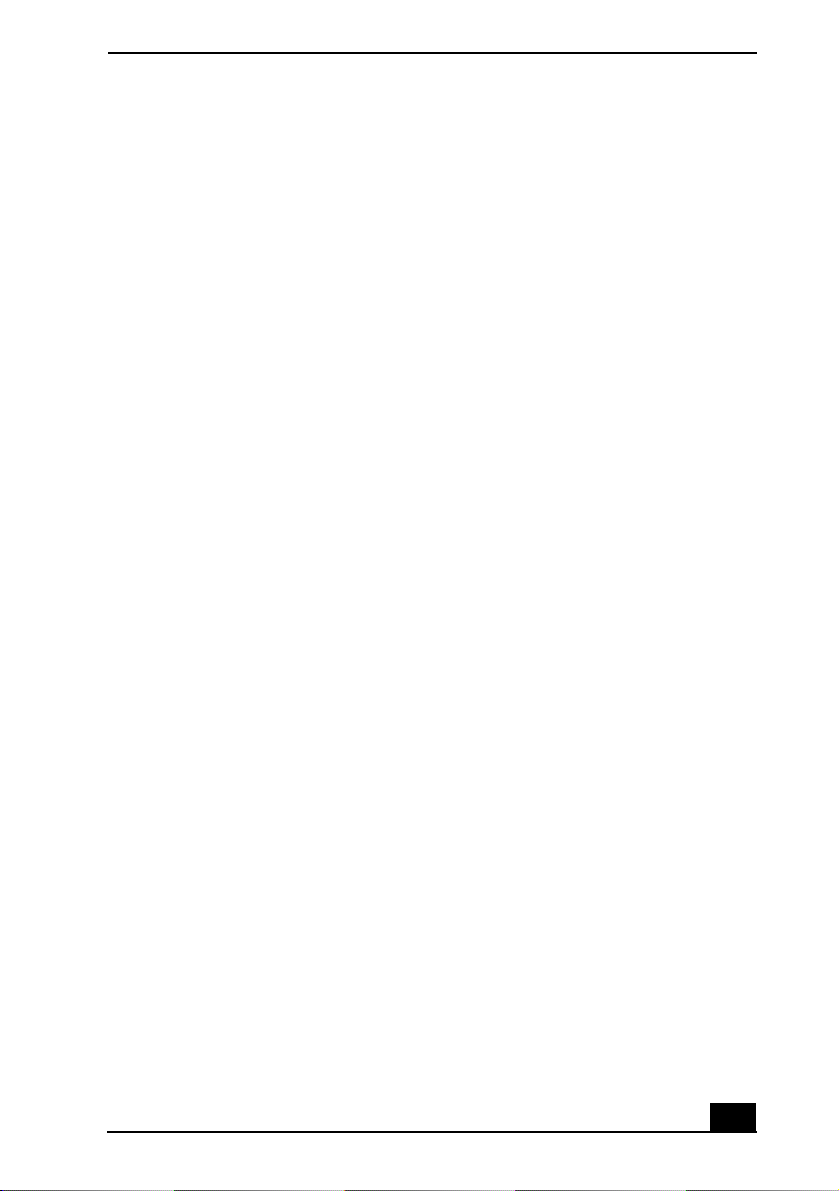
Notice to Users............................................5
Setting Up ..................................................15
Unpacking Your Computer.......................................16
Applying Ergonomics ...............................................18
Locating Controls and Ports......................................19
Getting Started ..........................................25
Turning On Your Computer......................................26
Using the Touch Pad .................................................31
Registering Your Computer ......................................32
Locating Your VAIO Computer User Guide ............33
Setting Up A Dial-Up Connection ............................36
Turning Off Your Computer .....................................38
Expanding Your Computing Power .........39
Upgrading Memory...................................................40
Locating Preinstalled Programs ................................40
Caring for Your Computer ........................41
Storing Your Computer.............................................42
Using Cables and Connections..................................42
Cleaning Your Computer ..........................................43
Handling the LCD Screen .........................................43
VAIO Recovery Options............................45
About Recovery Options ...........................................46
3
Page 4
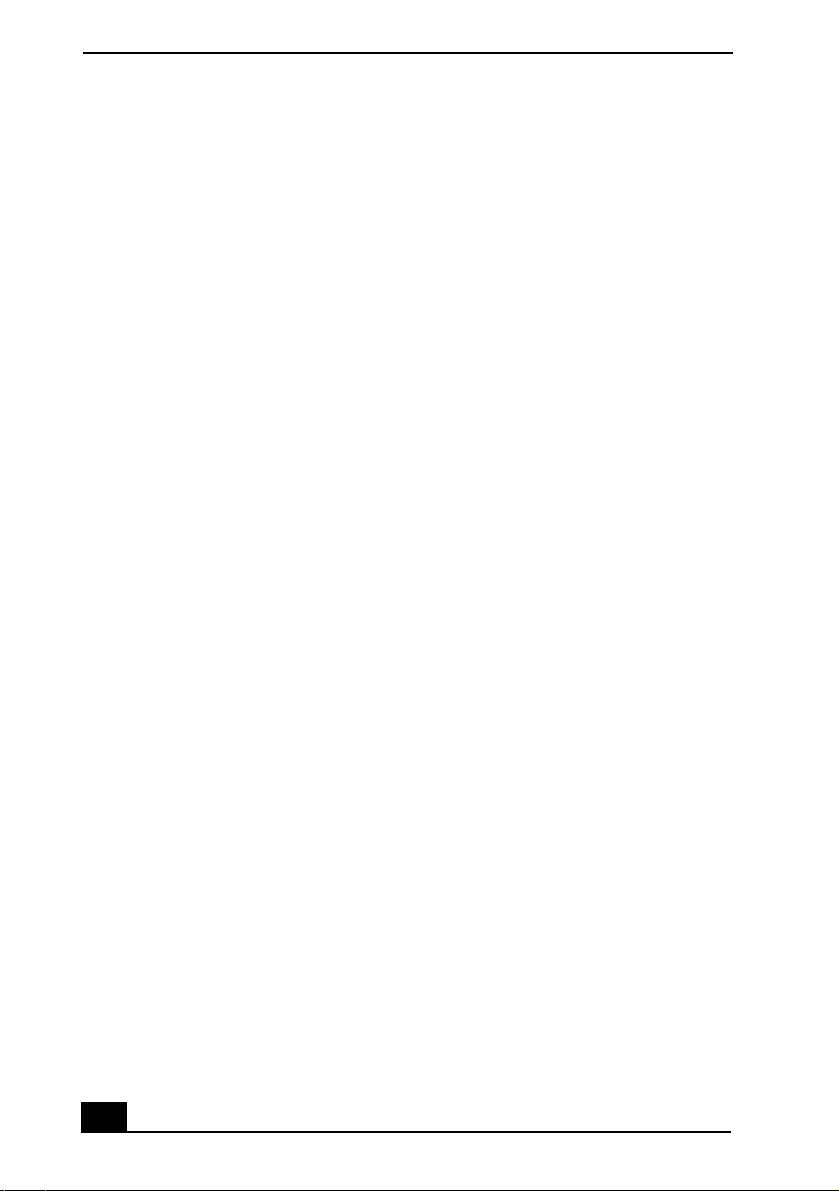
VAIO® Computer Quick Start
About the Recovery Media Kit.................................48
Using the VAIO Recovery Wizard...........................52
Using the Application Recovery and
System Recovery CDs ..............................61
Application and System Recovery CDs....................62
Using Your Recovery CDs .......................................62
Troubleshooting........................................69
Computer ..................................................................69
Support Options ........................................................74
Index...........................................................75
4
Page 5
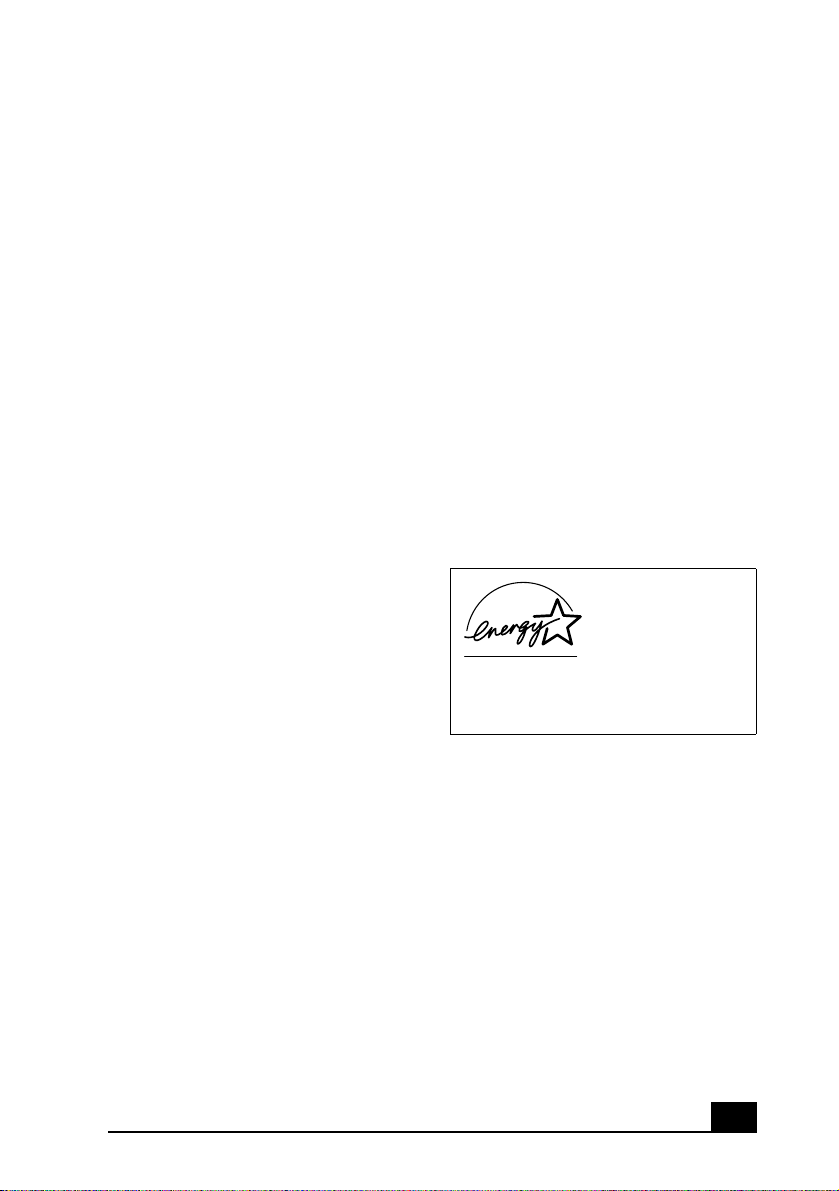
Notice to Users
© 2003 Sony Electronics Inc. All rights
reserved. This manual and the software
described herein, in whole or in part, may not
be reproduced, translated, or reduced to any
machine-readable form without prior written
approval.
SONY ELECTRONICS INC. PROVIDES NO
WARRANTY WITH REGARD TO THIS
MANUAL, THE SOFTWARE, OR OTHER
INFORMATION CONTAINED HEREIN
AND HEREBY EXPRESSLY DISCLAIMS
ANY IMPLIED WARRANTIES OF
MERCHANTABILITY OR FITNESS FOR
ANY PARTICULAR PURPOSE WITH
REGARD TO THIS MANUAL, THE
SOFTWARE, OR SUCH OTHER
INFORMATION. IN NO EVENT SHALL
SONY ELECTRONICS INC. BE LIABLE
FOR ANY INCIDENTAL,
CONSEQUENTIAL, OR SPECIAL
DAMAGES, WHETHER BASED ON TORT,
CONTRACT, OR OTHERWISE, ARISING
OUT OF OR IN CONNECTION WITH THIS
MANUAL, THE SOFTWARE, OR OTHER
INFORMATION CONTAINED HEREIN OR
THE USE THEREOF.
Sony Electronics Inc. reserves the right to make
any modification to this manual or the
information contained herein at any time
without notice. The software described herein is
governed by the terms of a separate user license
agreement.
This product contains software owned by Sony
and licensed by third parties. Use of such
software is subject to the terms and conditions
of license agreements enclosed with this
product. Some of the software may not be
transported or used outside the United States.
Software specifications are subject to change
without notice and may not necessarily be
identical to current retail versions.
Updates and additions to software may require
an additional charge. Subscriptions to online
service providers may require a fee and credit
card information. Financial services may
require prior arrangements with participating
financial institutions.
As an ENERGY
STAR® Partner, Sony
Corporation has
determined that this
product meets the
ENERGY STA R®
guidelines for energy
efficiency.
The International
Equipment Program is an international program
that promotes energy saving through the use of
computers and other office equipment. The
program backs the development and
dissemination of products with functions that
effectively reduce energy consumption. It is an
open system in which business proprietors can
participate voluntarily. The targeted products
are office equipment such as computers,
displays, printers, facsimiles and copiers. Their
standards and logos are uniform among
participating nations.
registered mark.
ENERGY STAR® Office
ENERGY STAR is a U.S.
5
Page 6
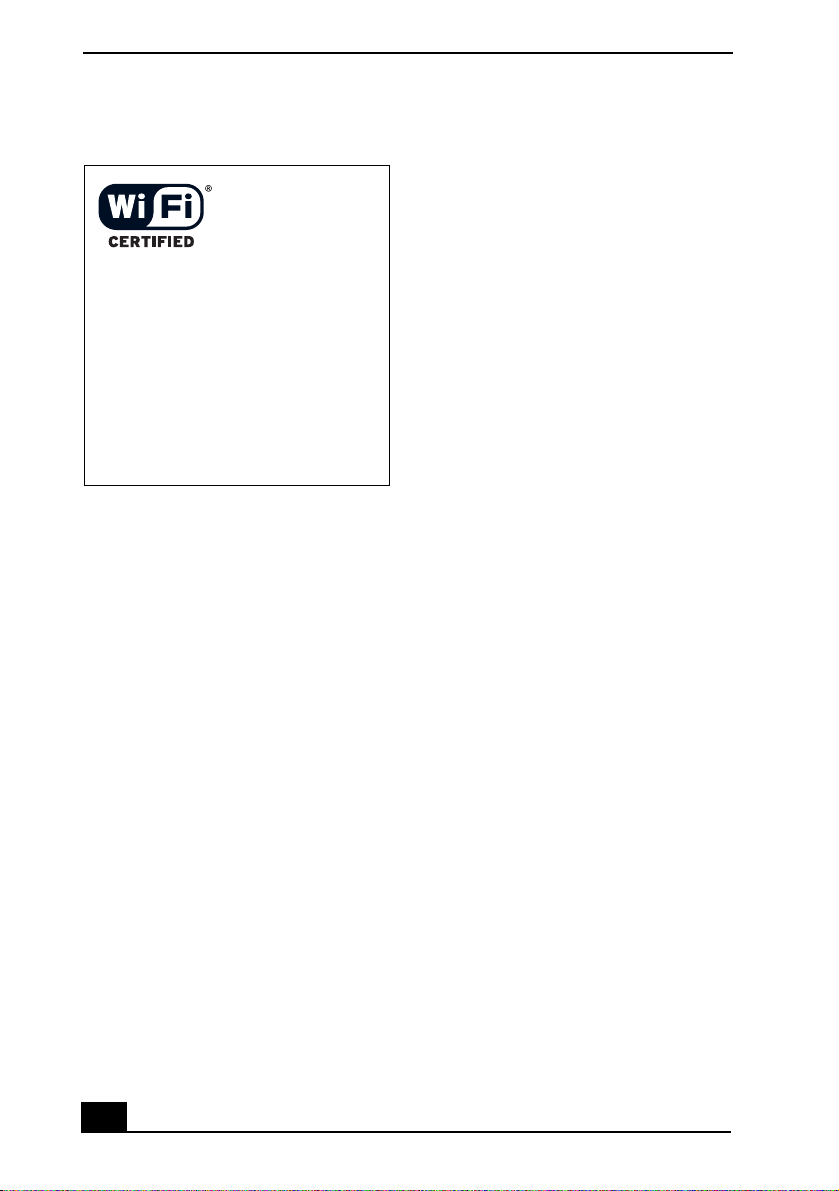
VAIO® Computer Quick Start
The Wireless LAN
functionality
which is
incorporated into
selected models
only, has passed WiFi certification and
complies with the
interoperability
specifications
established by
WECA (Wireless
Ethernet
Compatibility
Alliance).
* Selected models may come with a PC
Card.
Sony, DVgate Plus, Handycam, i.LINK,
Mavica, MagicGate™ Memory Stick, Memory
Stick, VAIO, and the VAIO logo are trademarks
of Sony Corporation. Microsoft, Windows
Media, Windows, Windows NT, and the
Windows logo are registered trademarks of
Microsoft Corporation. Intel, SpeedStep, and
Pentium are trademarks or registered
trademarks of Intel Corporation. PS/2 is a
registered trademark of IBM. Acrobat Reader,
Photoshop, Photoshop Elements, and Premiere
are trademarks of Adobe Systems Incorporated.
PowerPanel is a trademark of Phoenix
Technologies Ltd.
This product incorporates copyright protection
technology that is protected by U.S. patents and
other intellectual property rights owned by
Macrovision Corporation. Use of this copyright
protection technology must be authorized by
Macrovision, and is intended for home and
other limited viewing uses only unless
otherwise authorized by Macrovision. Reverse
engineering or disassembly is prohibited.
*
,
i.LINK is a trademark of Sony used only to
designate that a product contains an IEEE 1394
connection. The i.LINK connection may vary,
depending on the software applications,
operating system, and compatible i.LINK
devices. All products with an i.LINK
connection may not communicate with each
other. Please refer to the documentation that
came with your compatible i.LINK device for
information on operating conditions and proper
connection. Before connecting compatible
i.LINK PC peripherals to your system, confirm
their operating system compatibility and
required operating conditions. All other
trademarks are trademarks of their respective
owners.
End User / Product
Activation Requirements
Certain software product(s) included with this
computer may include features such as copy
protection and content management technology.
Use of the software product(s) requires
agreement to applicable end user agreements
and full compliance with applicable product
activation procedures. Product activation
procedures and privacy policies will be detailed
during initial launch of the software product(s),
or upon certain reinstallations of the software
product(s) or reconfiguration of the computer,
and may be completed by Internet or telephone
(toll charges may apply).
Owner’s Record
The model number and serial number are
located on the bottom of your Sony VAIO®
computer. Record the model and serial numbers
in the space provided here, and keep in a secure
location. Refer to the model and serial numbers
when you call your Sony Service Center.
Model Number: ______________________
Serial Number:________________________
6
Page 7
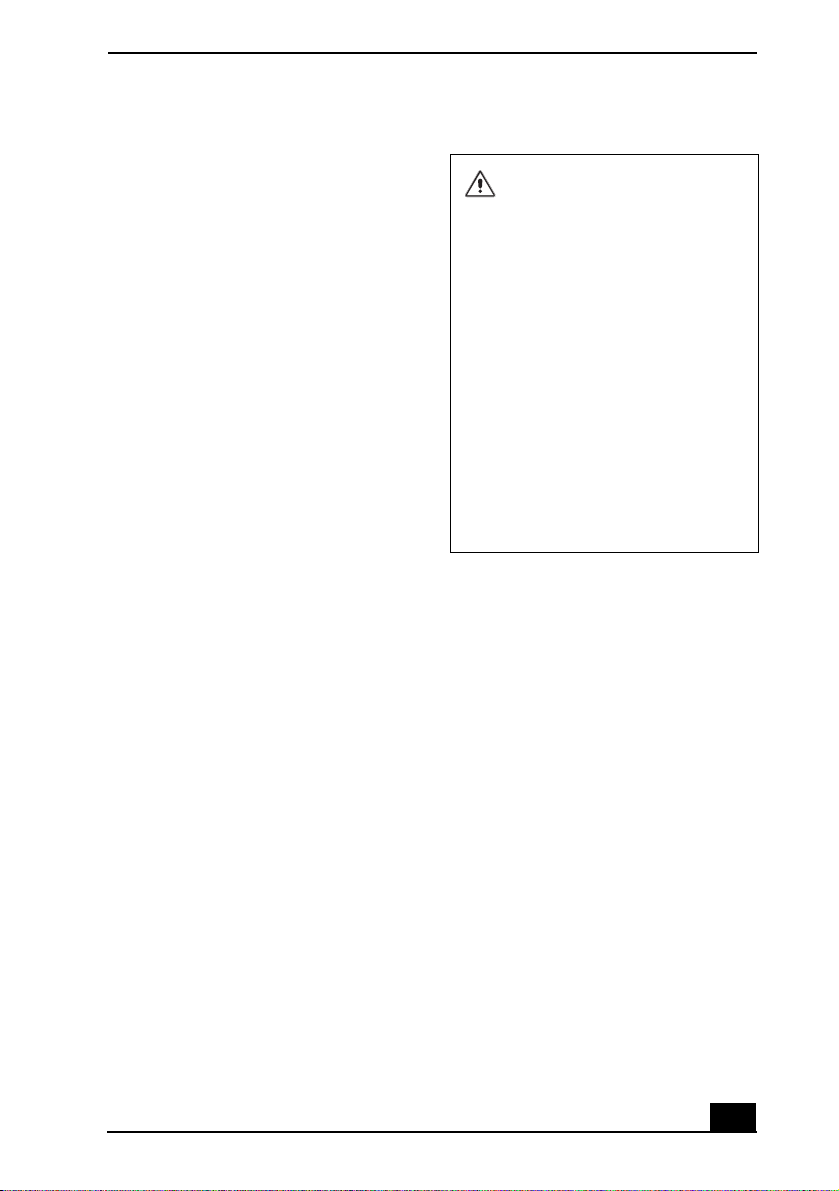
Notice to Users
Safety Information
WARNING
❑
To prevent fire or shock hazard, do not
expose your computer to rain or moisture.
❑ To avoid electrical shock, do not open the
cabinet. Refer servicing to qualified
personnel only.
❑ Never install modem or telephone wiring
during a lightning storm.
❑ Never install telephone jacks in wet
locations unless the jack is specifically
designed for wet locations.
❑ Never touch uninsulated telephone wire
or terminals unless the telephone line has
been disconnected at the network
interface.
❑ Use caution when installing or modifying
telephone lines.
❑ Avoid using the modem during an
electrical storm.
❑ Do not use the modem or a telephone to
report a gas leak in the vicinity of the leak.
❑ A socket outlet should be as close as
possible to the unit and easily accessible.
❑ i.LINK, PC Card, and USB connectors are
not supplied with Limited Power Sources.
.
To change the backup battery,
please contact your nearest Sony
Service Center.
Caution: The use of optical
instruments with this product will
increase eye hazard. As the laser
beam used in this product is
harmful to the eyes, do not
attempt to disassemble the
cabinet. Refer servicing to
qualified personnel only.
(For optical drive) Danger: Visible
and invisible laser radiation when
open. Avoid direct exposure to
beam.
Caution: To reduce the risk of fire,
use only No. 26 AWG or larger
telecommunication line cord.
AVERTISSEMENT
Pour prévenir tout risque d’incendie ou
❑
d’électrocution, garder cet appareil à
l’abri de la pluie et de l’humidité.
❑ Pour prévenir tout risque d’électrocution,
ne pas ouvrir le châssis de cet appareil et
ne confier son entretien qu’à une personne
qualifiée.
❑ Ne jamais effectuer l’installation de fil
modem ou téléphone durant un orage
électrique.
❑ Ne jamais effectuer l’installation d’une
prise téléphonique dans un endroit
mouillé à moins que la prise soit conçue à
cet effet.
❑ Ne jamais toucher un fil téléphonique à
découvert ou un terminal à moins que la
ligne téléphonique n’ait été débranche de
l’interface réseau.
7
Page 8
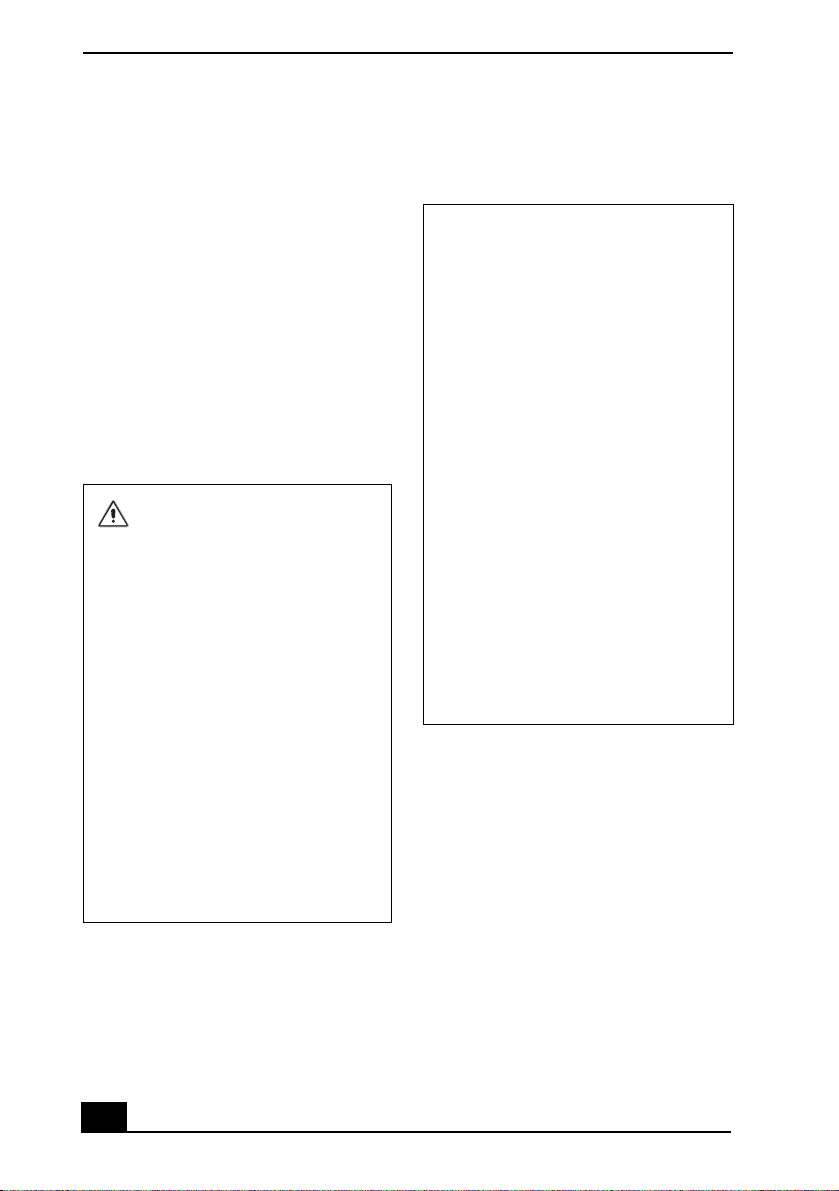
VAIO® Computer Quick Start
❑ Soyez très prudent lorsque vous installez
ou modifiez les lignes téléphoniques.
❑ Évitez d’utiliser le modem durant un
orage électrique.
❑ N'utilisez pas le modem ni le téléphone
pour prévenir d'une fuite de gaz quand
vous êtes près de la fuite.
❑ L’appareil doit être le plus près possible
d’une prise murale pour en faciliter
l’accès.
❑ Des connecteurs i.LINK, PC Card, et
USB ne sont pas fournis avec des Sources
d’Énergie Limitées.
Pour changer la pile de rechange,
veuillez contacter votre centre de
service Sony le plus près.
Avertissement: L'utilisation
d'instruments optiques avec ce
produit augmente les risques pour
les yeux. Puisque le faisceau
laser utilisé dans ce produit est
dommageable pour les yeux, ne
tentez pas de désassembler le
boîtier. Adressez-vous à un agent
de service qualifié.
(Pour le lecteur optique) Danger:
Radiation laser visible et invisible
si ouvert. Évitez l’exposition
directe au faisceau.
Attention : Afin de réduire les
risques d'incendie, n'utilisez
qu'un cordon de communication
N0. 26 AWG ou plus gros.
If you have questions about this product, you
can write to the Sony Customer Information
Service Center at 12451 Gateway Blvd., Ft.
Myers, FL 33913 or find Sony Customer
Service on the Web at:
http://www.sony.com/pcsupport.
Regulatory Information
Declaration of Conformity
Trade Name: Sony
Model No.: PCG-8M2L, PCG-
8M3L, PCG-8M1R,
PCG-8M2R
Responsible Party: Sony Electronics
Address: 680 Kinderkamack
Tel ep hon e:
(For FCC-related
matters only.)
This device complies with Part 15 of the
FCC rules. Operation is subject to the
following two conditions:
(1) This device may not cause harmful
interference, and
(2) this device must accept any interference
received, including interference that may
cause undesired operation.
This equipment has been tested and found to
comply with the limits for a Class B digital
device, pursuant to Part 15 of the FCC Rules.
These limits are designed to provide reasonable
protection against harmful interference in a
residential installation. This equipment
generates, uses, and can radiate radio frequency
energy and, if not installed and used in
accordance with the instructions, may cause
harmful interference to radio communications.
However, there is no guarantee that interference
will not occur in a particular installation. If this
Inc.
Road
Oradell, NJ 07649
201-930-6972
8
Page 9
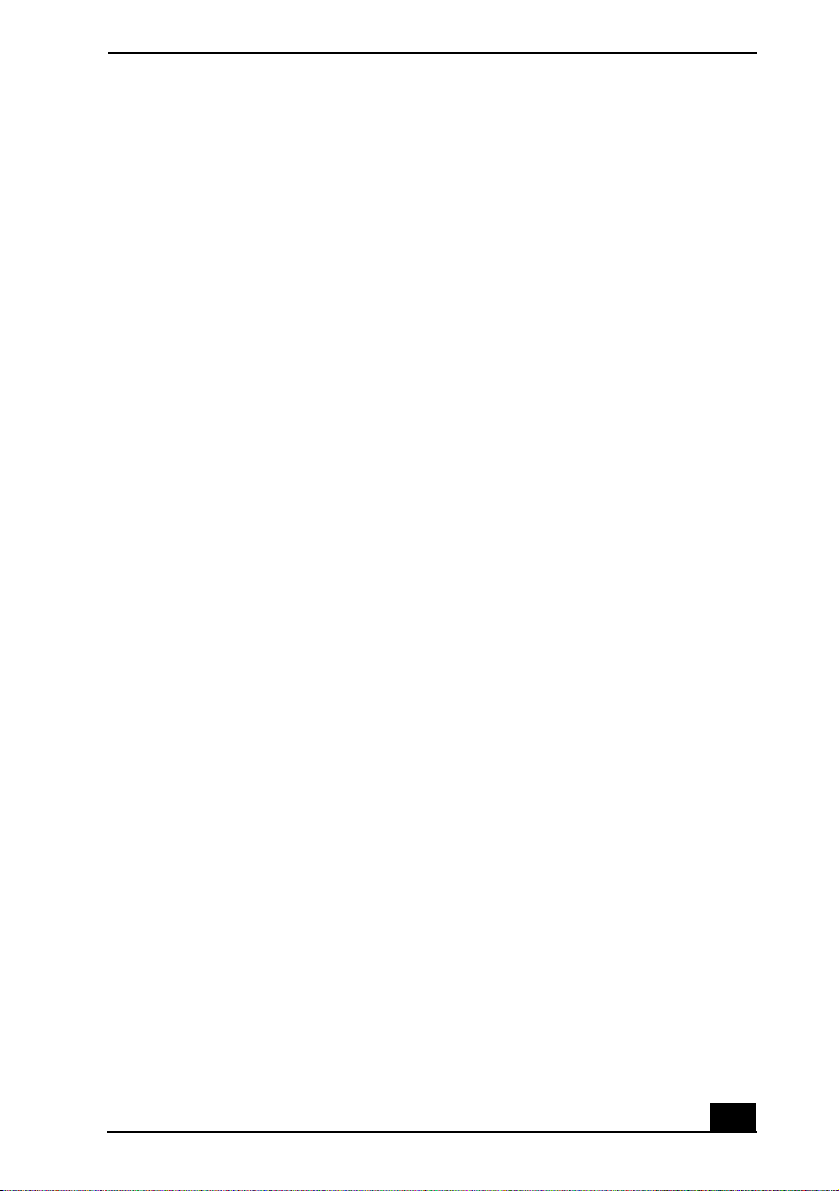
Notice to Users
equipment does cause harmful interference to
radio or television reception, which can be
determined by turning the equipment off and
on, the user is encouraged to try to correct the
interference by one or more of the following
measures:
❑ Reorient or relocate the receiving antenna.
❑ Increase the separation between the
equipment and the receiver.
❑ Connect the equipment to an outlet on a
circuit different from that to which the
receiver is connected.
❑ Consult the dealer or an experienced
radio/TV technician for help.
You are cautioned that any changes or
modifications to the computer not expressly
approved in this manual could void your
authority to operate this equipment.
Only peripherals (computer input/output
devices, terminals, printers, etc.) that comply
with FCC Class B limits may be attached to this
computer product. Operation with noncompliant peripherals is likely to result in
interference to radio and television reception.
All cables used to connect peripherals must be
shielded and grounded. Operation with cables
connected to peripherals that are not shielded
and grounded may result in interference to radio
and television reception.
FCC Part 68
This equipment complies with Part 68 of the
FCC rules and the requirements adopted by the
ACTA. On the bottom of this equipment is a
label that contains, among other information, a
product identifier in the format
US:AAAEQ##TXXXX. If requested, this
information must be provided to the telephone
company.
This modem uses the USOC RJ11C telephone
jack.
A telephone plug and jack used to connect this
equipment to the premises wiring and telephone
network must comply with the applicable FCC
Part 68 rules and requirements adopted by the
ACTA.
The REN is used to determine the number of
devices which may be connected to the
telephone line. Excessive RENs on a telephone
line may result in the devices not ringing in
response to an incoming call. In most, but not
all areas, the sum of RENs should not exceed
five (5.0). To be certain of the number of
devices that may be connected to a line, as
determined by the total RENs, contact the
telephone company. For products approved
after July 23, 2001, the REN for this product is
part of the product identifier that has the format
US: AAAEQ##TXXXX. The digits represented
by ## are the REN without a decimal point
(e.g., 03 is a REN of 0.3). For earlier products,
the REN is separately shown on the label.
If this equipment causes harm to the telephone
network, the telephone company will notify you
in advance that temporary discontinuance of
service may be required. But if advance notice
is not practical, the telephone company will
notify the customer as soon as possible. Also,
you will be advised of your right to file a
complaint with the FCC if you believe it is
necessary.
The telephone company may make changes in
its facilities, equipment, operations, or
procedures that could affect the operation of the
equipment. If this happens, the telephone
company will provide advance notice in order
for you to make the necessary modifications in
order to maintain uninterrupted service.
If trouble is experienced with this equipment,
for repair or warranty information, please
contact 1-888-4-SONY-PC (1-888-476-6972),
or write to the Sony Customer Information
Service Center, One Sony Drive, Park Ridge,
9
Page 10
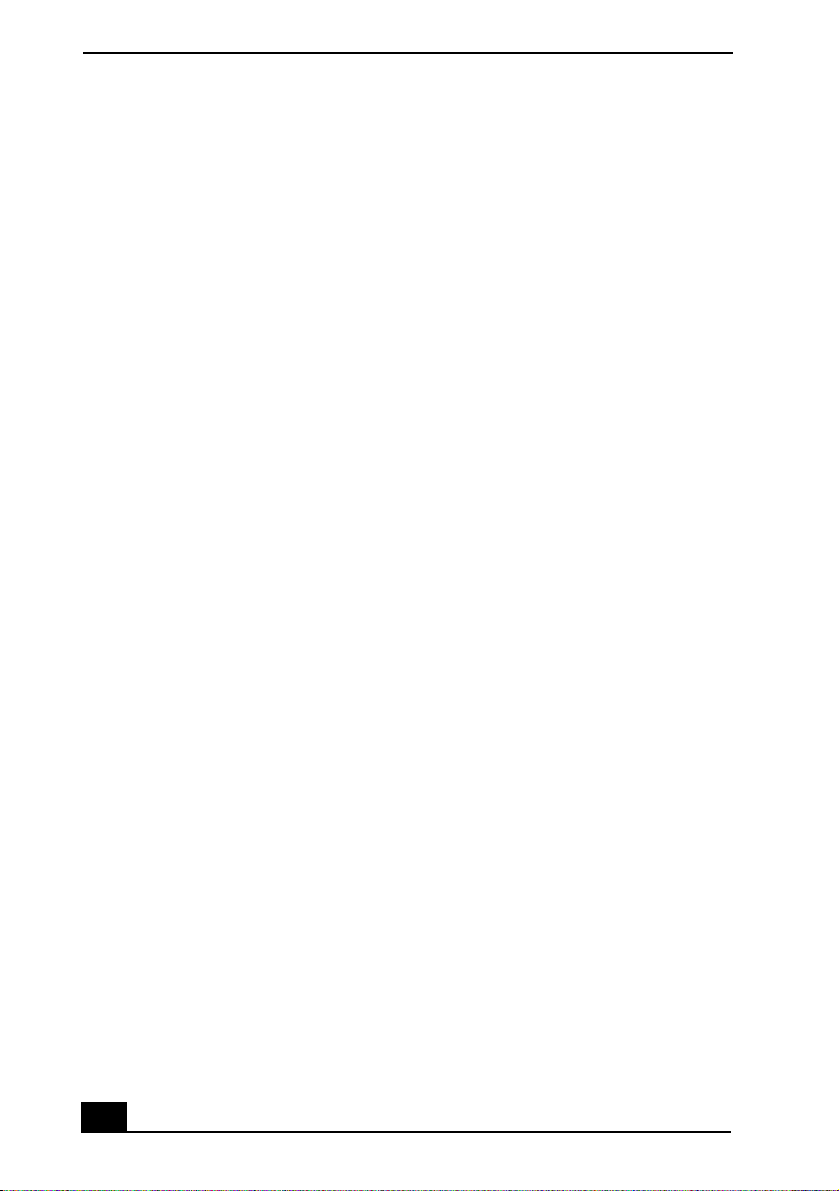
VAIO® Computer Quick Start
NJ 07656. If the equipment is causing harm to
the telephone network, the telephone company
may request that you disconnect the equipment
until the problem is resolved.
Repair of this equipment should be made only
by a Sony Service Center or Sony authorized
agent. For a Sony Service Center near you, call
1-888-4-SONY-PC (1-888-476-6972).
Connection to party line service is subject to
state tariffs. Contact the state public utility
commission, public service commission, or
corporation commission for information.
If your home has specially wired alarm
equipment connected to the telephone line,
ensure the installation of this equipment does
not disable your alarm equipment. If you have
questions about what will disable alarm
equipment, consult your telephone company or
a qualified installer.
Use a surge arrestor to protect against electrical
surges.
FCC Radio Frequency Exposure (United States)
(Applies to wireless LAN models only) This
equipment complies with FCC radiation
exposure limits set forth for an uncontrolled
environment. This equipment should be
installed and operated with minimum distance
of 8 inches (20 cm) between the radiator and
body (excluding extremities: hands, wrists, and
feet).
This device and its antenna(s) must not be colocated or operating with any other antenna or
transmitter. Users are not permitted to modify
this transmitter device. Any unauthorized
change made to this device could void your
authority to operate this device.
IC RSS-210 (Canada)
(Applies to wireless LAN models only)
Operation is subject to the following two
conditions: (1) this device may not cause
interference, and (2) this device must accept
any interference, including interference that
may cause undesired operation of the device.
To prevent radio interference to the licensed
service, this device is intended to be operated
indoors and away from windows to provide
maximum shielding. Equipment (or its transmit
antenna) that is installed outdoors is subject to
licensing.
The term “IC:” before the certification /
registration number only signifies that the
Industry Canada technical specifications were
met.
(S’applique aux modèles sans fil de LAN
seulement) L’utilisation de ce dispositif est
autorisée seulement aux conditions suivantes:
(1) il ne doit pas produire de brouillage et (2)
l’utilisateur du dispositif doit être prêt à
accepter tout brouillage radioélectrique reçu,
même si ce brouillage est susceptible de
compromettre le fonctionnement du dispositif.
Pour empêcher que cet appareil cause du
brouillage au service faisant l’objet d’une
licence, il doit être utilisé à l’interieur et devrait
être placé loin des fenêtres afin de fournir un
écran de blindage maximal. Si le matériel (ou
son antenne d’émission) est installé a
l’exterieur, il doit faire l’objet d’une licence.
L’expression “IC:” avant le numéro
d’homologation / enregistrement signifie
seulement que les spécifications techniques
d’Industrie Canada ont été respectées.
10
Page 11
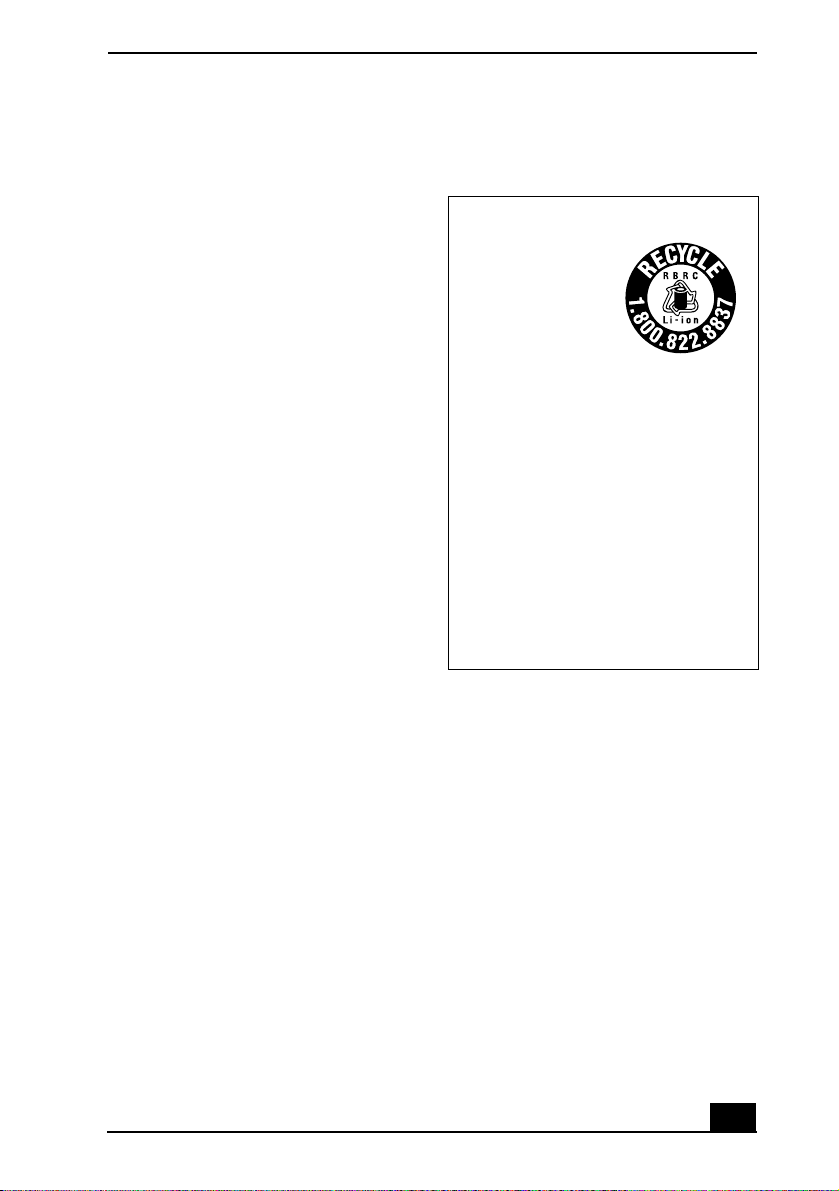
Notice to Users
Telephone Consumer
Protection Act of 1991
(United States)
The Telephone Consumer Protection Act of
1991 makes it unlawful for any person to use a
computer or other electronic device, including
FAX machines, to send any message unless
such message clearly contains in a margin at the
top or bottom of each transmitted page or on the
first page of the transmission, the date and time
it is sent and an identification of the business or
other entity, or other individual sending the
message, and the telephone number of the
sending machine or such business, other entity,
or individual. (The telephone number provided
may not be a 900 number or any other number
for which charges exceed local or long-distance
transmission charges.)
In order to program this information into your
facsimile machine, see your fax software
documentation.
Telephone Consumer Guidelines (Canada)
RECYCLING LITHIUM ION BATTERIES
RECYCLING
LITHIUM-ION
BATTERIES
Lithium-Ion
batteries are
recyclable.
You can help
preserve our
environment by
returning your used
rechargeable
batteries to the
collection and
recycling location
nearest you.
For more information regarding recycling of
rechargeable batteries, call toll free 1-800822-8837, or visit http://www.rbrc.org/.
Caution: Do not handle damaged or leaking
Lithium-Ion batteries.
Please refer to your telephone directory under
‘Privacy Issues’ and/or ‘Terms of Service.’ For
more detailed information, please contact:
CRTC
Terrasses de la Chaudière, Tour centrale
1 promenade du Portage, 5 étage Hull
PQ K1A 0N2.
This Class B digital apparatus complies with
Canadian ICES-003.
Cet appareil numérique de la classe B est
conforme à la norme NMB-003 du Canada.
11
Page 12
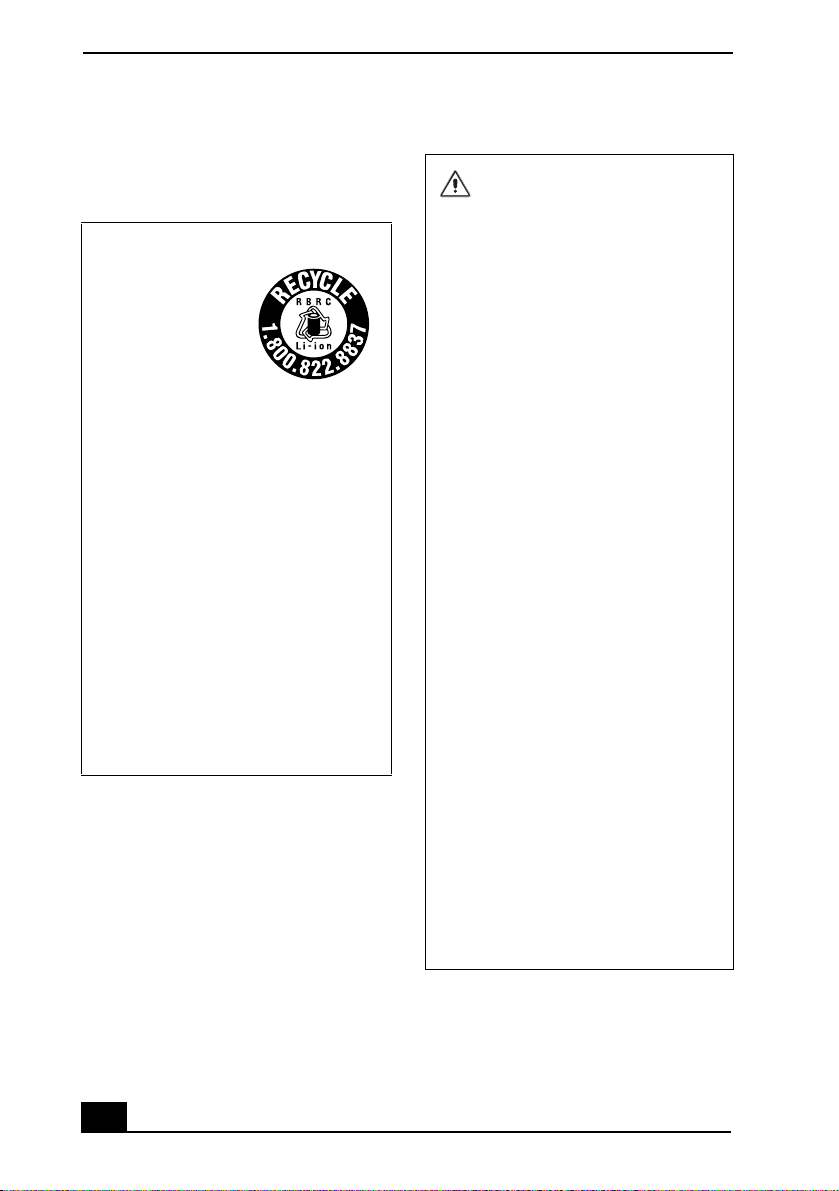
VAIO® Computer Quick Start
RECYCLAGE DES ACCUMULATEURS AUX IONS DE LITHIUM
RECYCLAGE DES
ACCUMULATEU
RS AUX IONS DE
LITHIUM
Les accumulateurs
aux ions de lithium
sont recyclables.
Vous pouvez
contribuer à
préserver
l’environnement en
rapportant les piles
usées dans un point
de collection et
recyclage le plus
proche.
Pour plus d’informations sur le recyclage
des accumulateurs, téléphonez le numéro
gratuit 1-800-822-8837 (Etats-Units et
Canada uniquement), ou visitez
http://www.rbrc.org/.
Avertissment: Ne pas utiliser des
accumulateurs aux ions de lithium qui sont
endommagées ou qui fuient.
Do not handle damaged or leaking
lithium ion batteries.
Danger of explosion if battery is
incorrectly replaced. Replace
only with the same or equivalent
type recommended by the
manufacturer. Discard used
batteries according to the
manufacturer’s instructions.
The battery pack used in this
device may present a fire or
chemical burn hazard if
mistreated. Do not disassemble,
heat above 140°F (60°C) or
incinerate. Dispose of used
battery promptly. Keep away from
children.
Ne pas utiliser des batteries au
lithium ionisé qui sont
endommagées ou qui fuient.
Une batterie non conforme
présente un danger d'explosion.
La remplacer seulement par une
batterie identique ou de type
équivalent recommandé par le
fabricant. Évacuer les batteries
usées selon les directives du
fabricant.
La manutention incorrecte du
module de batterie de cet
appareil présente un risque
d'incendie ou de brûlures
chimiques. Ne pas démonter,
incinérer ou exposer à une
température de plus de 60°C.
Évacuer promptement la batterie
usée. Garder hors de portée des
enfants.
12
Page 13
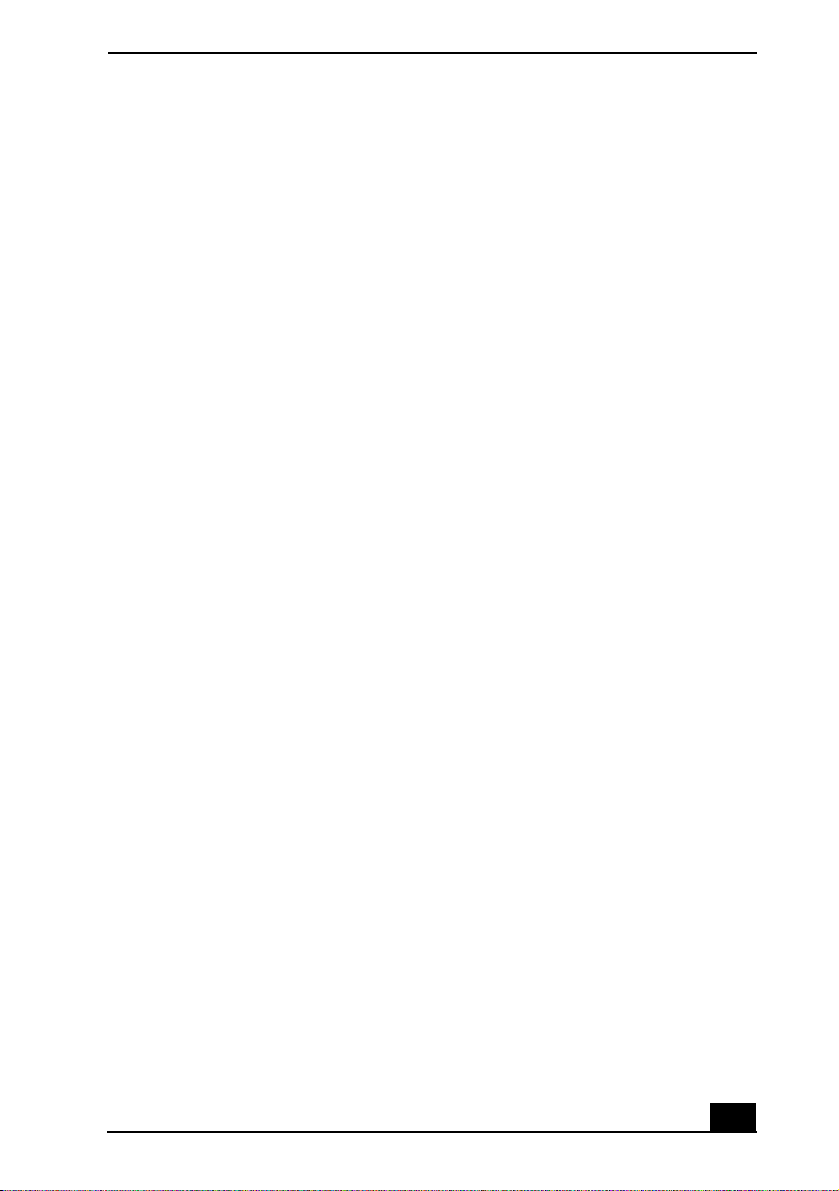
Notice to Users
INDUSTRY CANADA NOTICE
NOTICE: This equipment meets the applicable
Industry Canada Terminal Equipment Technical
Specifications.
The Ringer Equivalence Number (REN) for this
terminal equipment is 0.2. The REN assigned to
each terminal equipment provides an indication
of the maximum number of terminals allowed
to be connected to a telephone interface. The
termination on an interface may consist of any
combination of devices subject only to the
requirement that the sum of the Ringer
Equivalence Numbers of all the devices does
not exceed five.
AVIS D’INDUSTRIE CANADA
REMARQUE: Cet équipement est conforme
aux Spécifications Techniques des Équipements
Terminaux d’Industrie Canada en vigueur.
Le Nombre Équivalent de Sonneries (REN) de
cet équipement terminal est 0,2. Le REN
attribué à chaque équipement terminal indique
le nombre maximum de terminaux que l’on
peut connecter à une interface téléphonique. Il
est possible de raccorder à une interface
plusieurs combinaisons d’appareils, mais la
somme des Nombres Équivalents de Sonneries
de tous ces appareils ne doit pas dépasser cinq.
13
Page 14
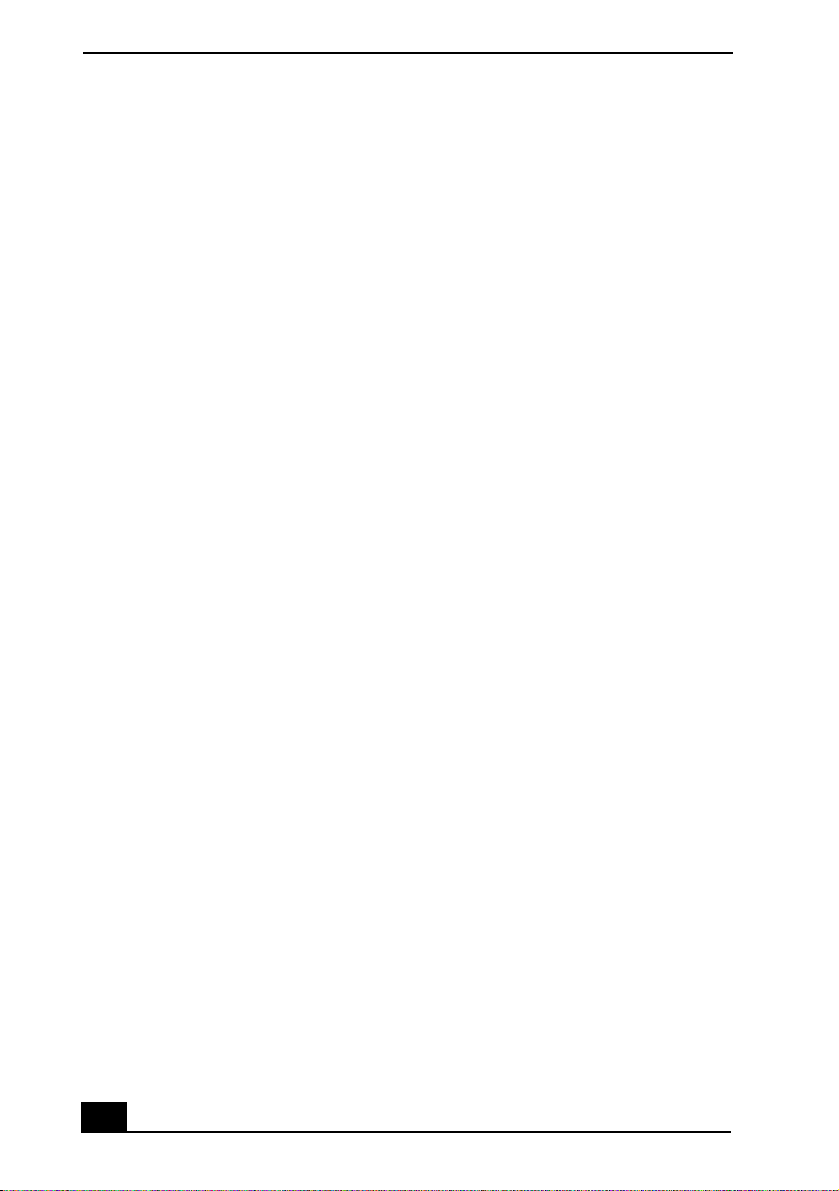
VAIO® Computer Quick Start
14
Page 15
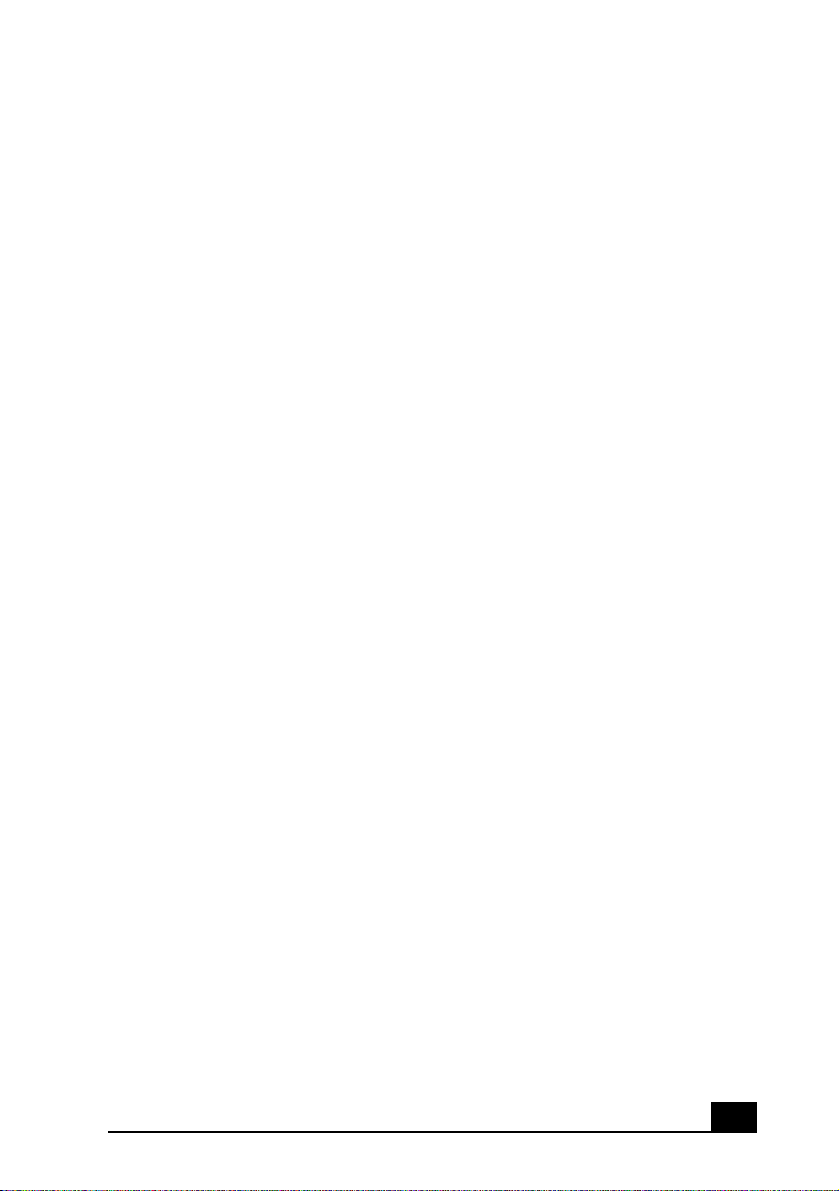
Setting Up
Congratulations on your purchase of the Sony VAIO® computer. Sony has
combined leading-edge technology in audio, video, computing, and
communications to provide state-of-the-art personal computing.
15
Page 16
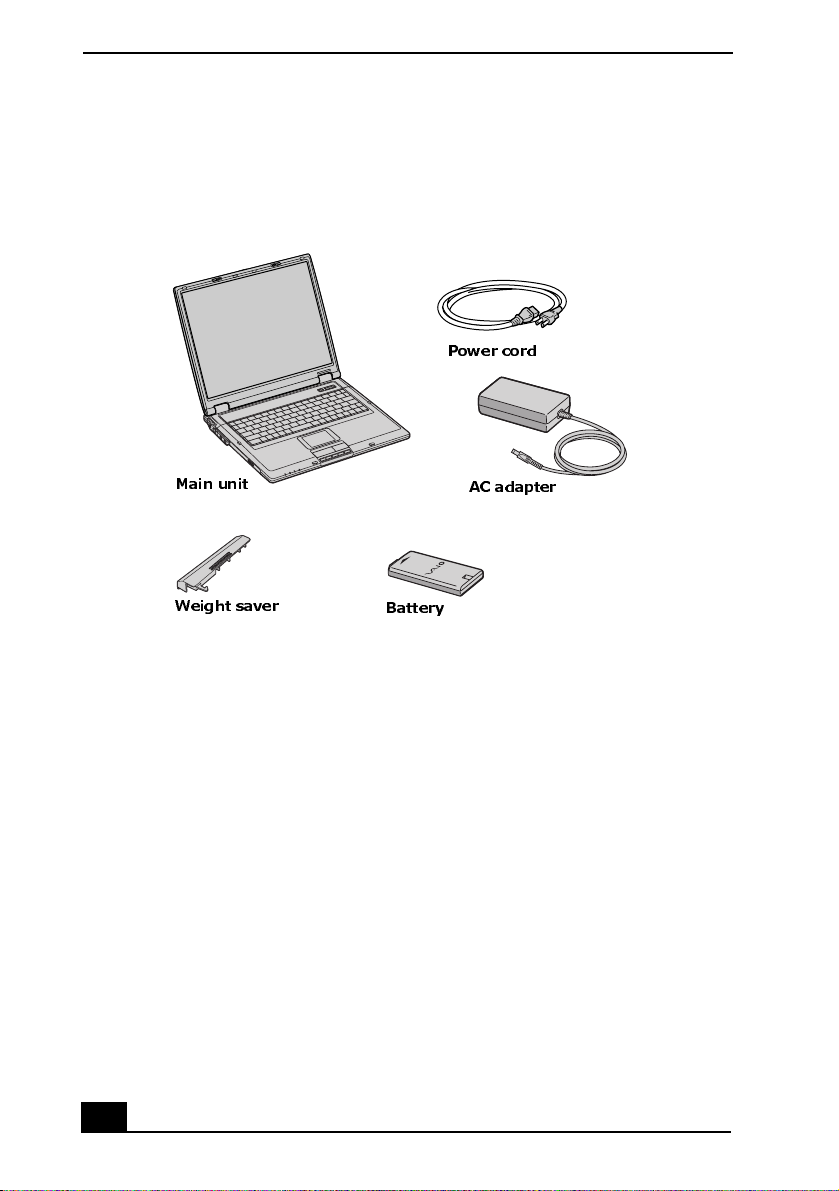
VAIO® Computer Quick Start
Unpacking Your Computer
Carton Contents
Power cord
Main unit
Weight saver
Battery
AC adapter
These hardware components are included.
VAIO Computer Documents
❑ VAIO® Computer User Guide — A searchable on-screen help file that
contains detailed information on how to use your new computer. See
“Locating Your VAIO Computer User Guide” on page 33 for more
information.
❑ VAIO® Computer Quick Start — Contains information on unpacking and
setting up your computer for immediate use.
❑ VAIO® Computer Specifications (Windows® XP) — An on-screen file
that details the hardware specifications and lists the installed programs on
your computer. See “Locating Your VAIO Computer User Guide” on
page 33 for more information.
❑ VAIO® Computer Specifications (Windows® 2000) — A printed sheet
that details your computer's hardware specifications.
16
Page 17
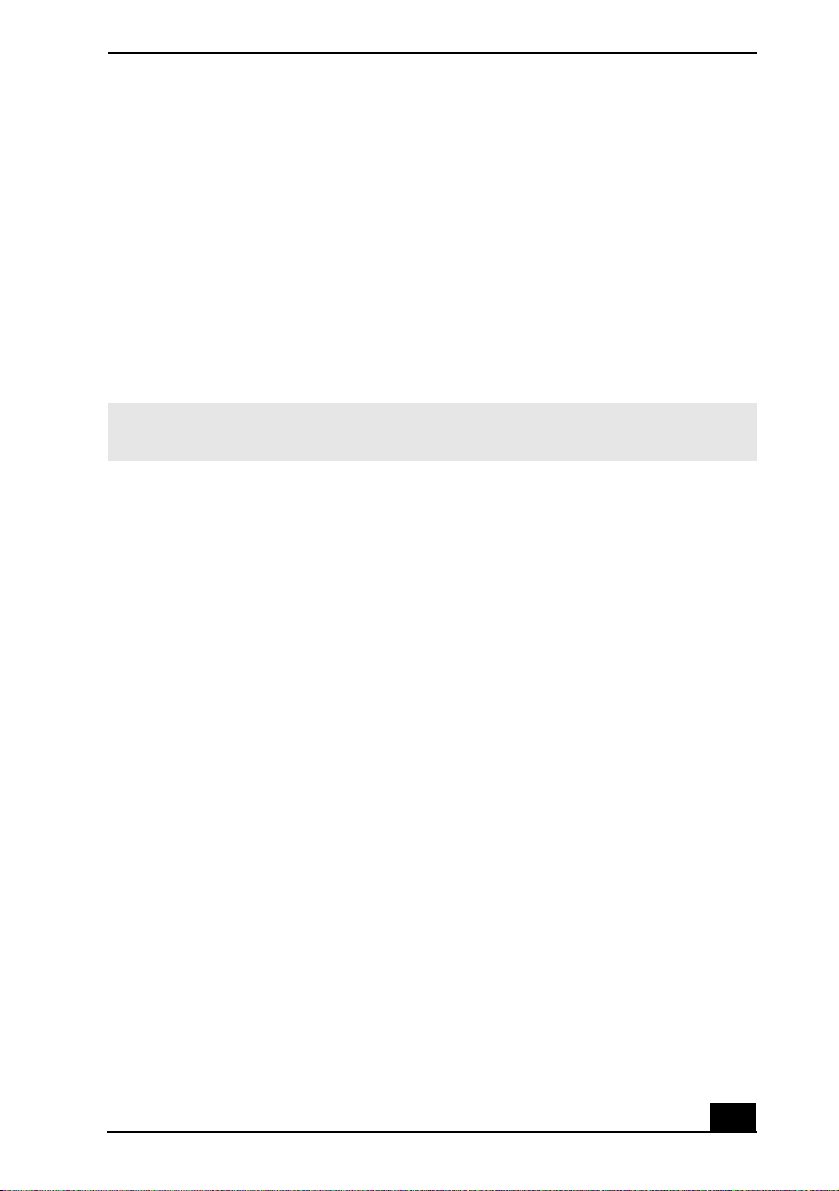
Unpacking Your Computer
Software CDs
Depending on the model you purchased, additional program CDs may be
included with your computer.
Recovery CDs
Only computers equipped with the Microsoft® Windows® 2000 Professional
operating system come with Recovery CDs. Computers with the Microsoft®
Windows® XP operating system feature a Hard Disk Drive recovery process that
eliminates the need for Recovery CDs.
✍ For more information on Hard Disk Drive recovery for models with Windows® XP, see
“VAIO Recovery Options” on page 39.
❑ Application Recovery CDs — Enables you to reinstall individual programs
and device drivers.
❑ System Recovery CDs — Enables you to restore the operating system and
programs that shipped with your computer. This CD restores your computer
to its original factory settings, so user data and programs installed since you
started using your computer will be lost.
17
Page 18
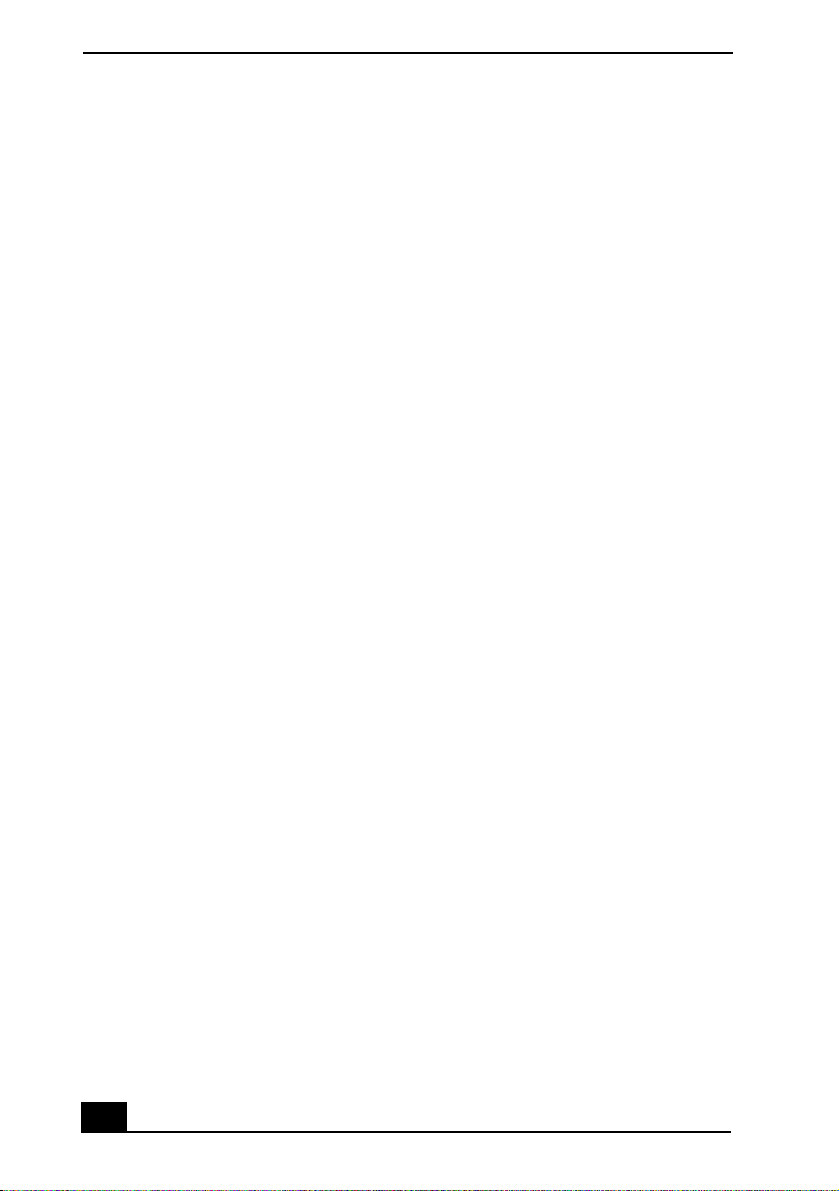
VAIO® Computer Quick Start
Applying Ergonomics
Your computer is a portable device and can be used in a variety of environments.
Whenever possible, you should apply the following ergonomic considerations:
❑ Position of your computer — Place the computer directly in front of you as
you work. Keep your forearms horizontal, with your wrists in a neutral,
comfortable position while using the keyboard, touch pad, or external
mouse. Let your upper arms hang naturally at your sides. Take breaks during
sessions with your computer. Excessive use of the computer may strain
muscles or tendons.
❑ Furniture and posture — Sit in a chair with good back support and
armrests. Adjust the level of the chair so your feet are flat on the floor. A
footrest may make you more comfortable. Sit in a relaxed, upright posture
and avoid slouching forward or leaning far backward.
❑ Viewing angle of the computer’s display — Tilt the display to find the best
viewing angle. Also try adjusting the brightness setting of the display.
Following these suggestions can reduce eye strain and muscle fatigue.
❑ Lighting — Choose a location where windows and lights do not create glare
or reflection on the display. Use indirect lighting to avoid bright spots on the
display. You can purchase accessories for your display that help reduce
glare. Proper lighting adds to your comfort and work effectiveness.
❑ Placement of an external display — When using an external display, set
the display at a comfortable viewing distance. Make sure the display screen
is at eye level or slightly lower when you are sitting in front of the monitor.
18
Page 19
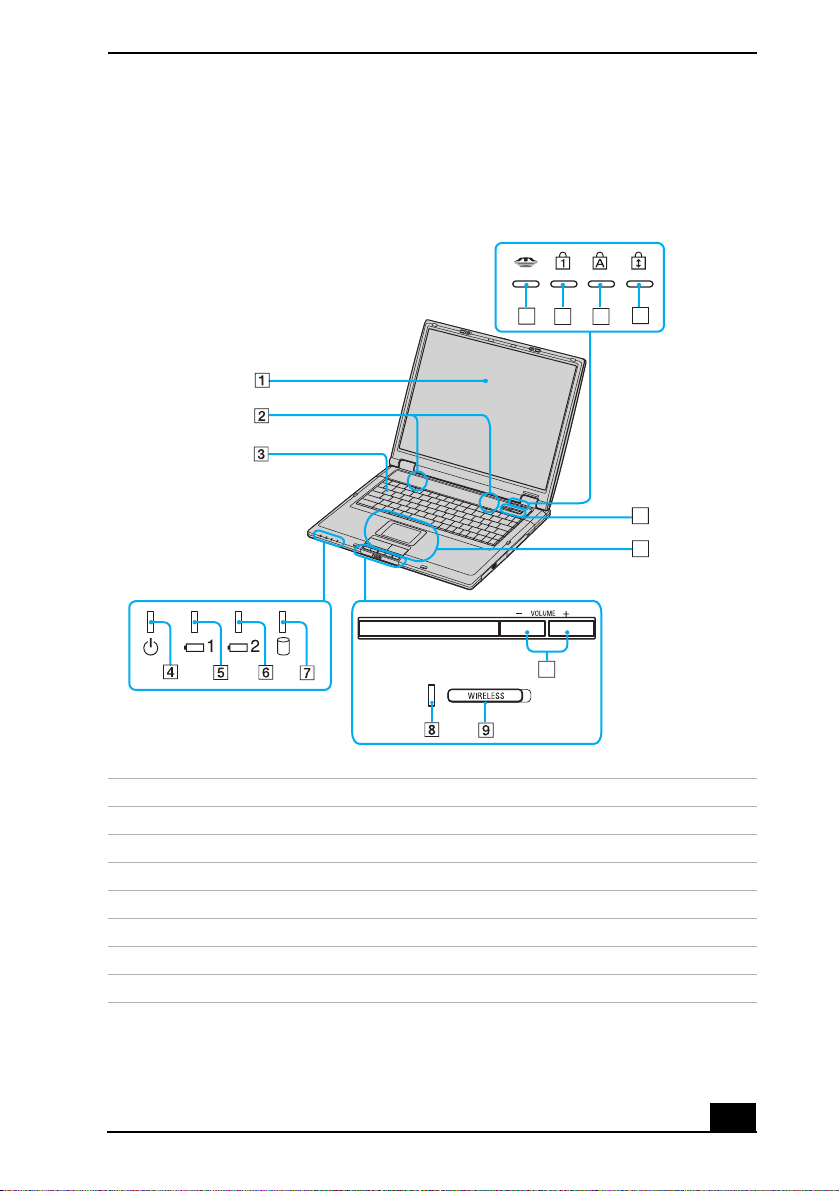
Locating Controls and Ports
Front
Locating Controls and Ports
13
14
10
1 LCD screen 9 Wireless LAN switch
16
15
12
11
*
2 Speakers 10 Volume Up/Down buttons
3 Keyboard 11 Touch pad, Left / right buttons
4 Power indicator 12 Power button, Magnify button
5 Battery indicator 13 Memory Stick® media indicator
6 Battery 2indicator 14 Num lock indicator
7 Hard disk drive indicator 15 Caps lock indicator
8 Wireless LAN indicator
* Wireless LAN functionality available on selected models only.
*
16 Scroll lock indicator
19
Page 20
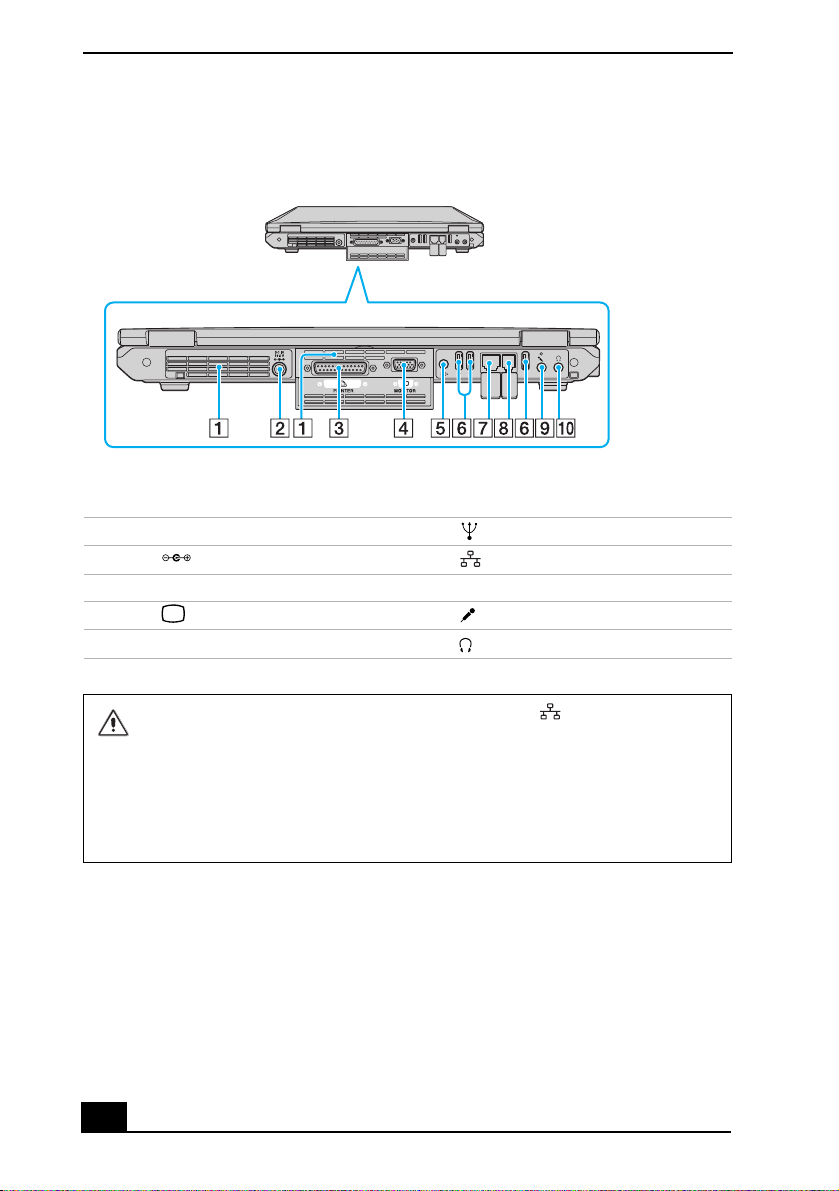
VAIO® Computer Quick Start
Back
1 Air vent 6 USB 2.0 ports
2 DC IN port 7 Network (Ethernet) port
3 Printer port 8 Modem jack
4 Monitor (VGA) port 9 Microphone jack
5 Video Out port 10 Headphone jack
Only connect 10BASE-T or 100BASE-TX cables to the Network (Ethernet)
port. Do not connect any other type of network cable or any telephone line to
this port. Connecting cables other than those listed above may result in an
electric current overload and could cause a malfunction, excessive heat, or fire
in the port. To connect the unit to a network, refer to your on-screen VAIO®
Computer User Guide or contact your network administrator. See “Locating
Your VAIO Computer User Guide” for more information.
20
Page 21
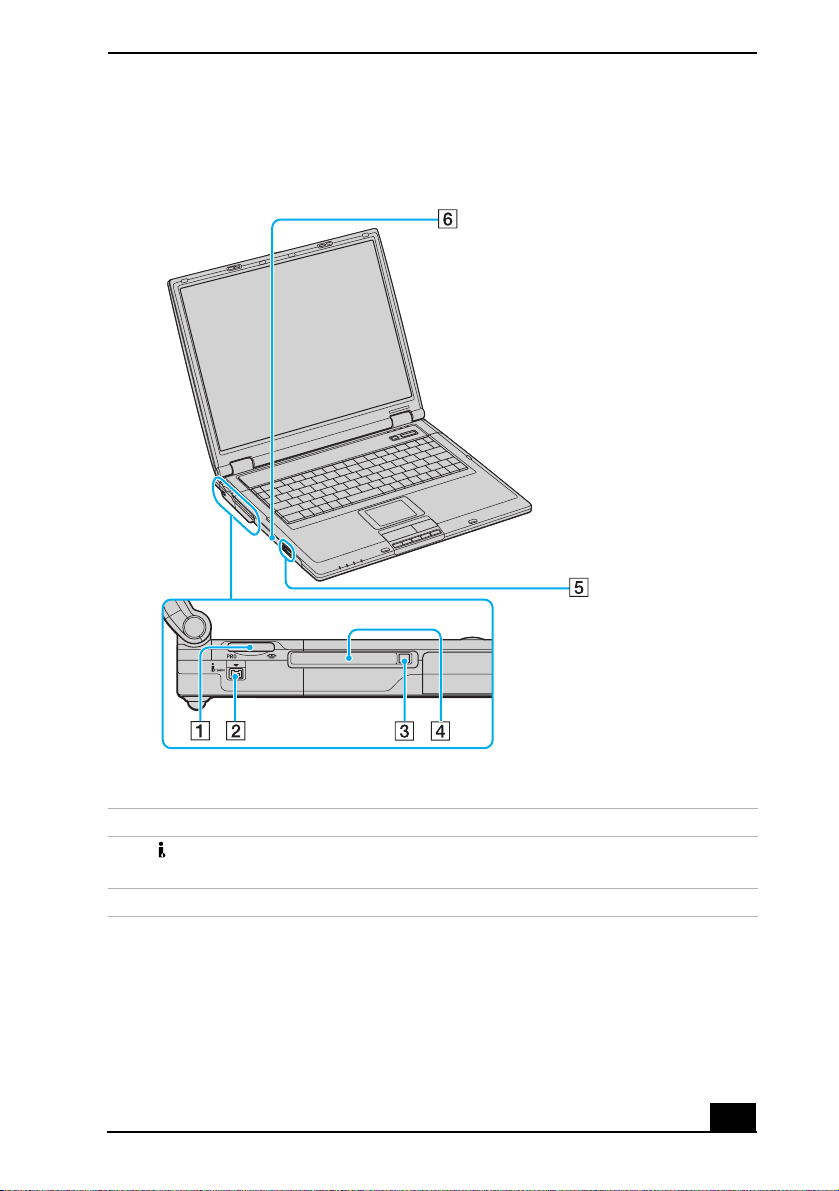
Left
Locating Controls and Ports
1 Memory Stick® media slot 4 PC Card slots (Two slots)
2 i.LINK® (IEEE 1394) S400
5 Optical drive eject button
port
3 PC Card eject button 6 Optical drive
21
Page 22
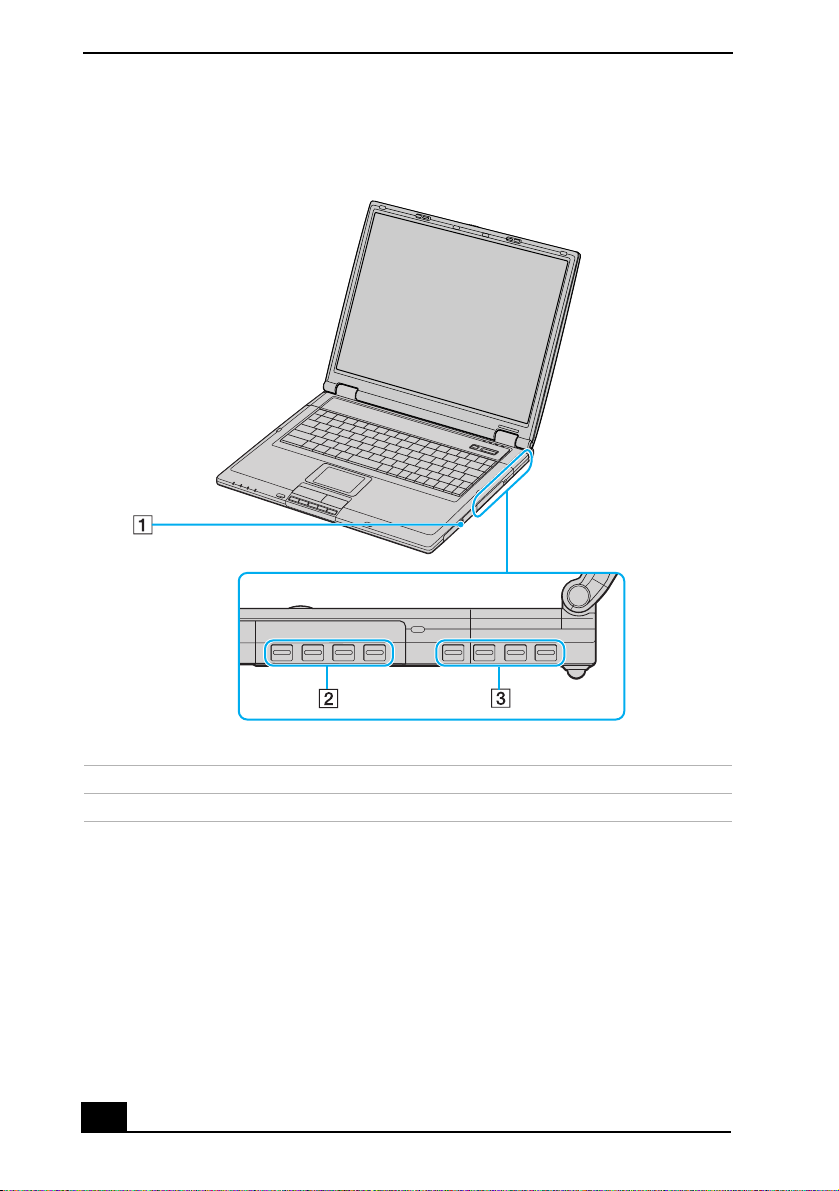
VAIO® Computer Quick Start
Right
1 Battery bay 3 Air vent
2 Hard disk drive
22
Page 23
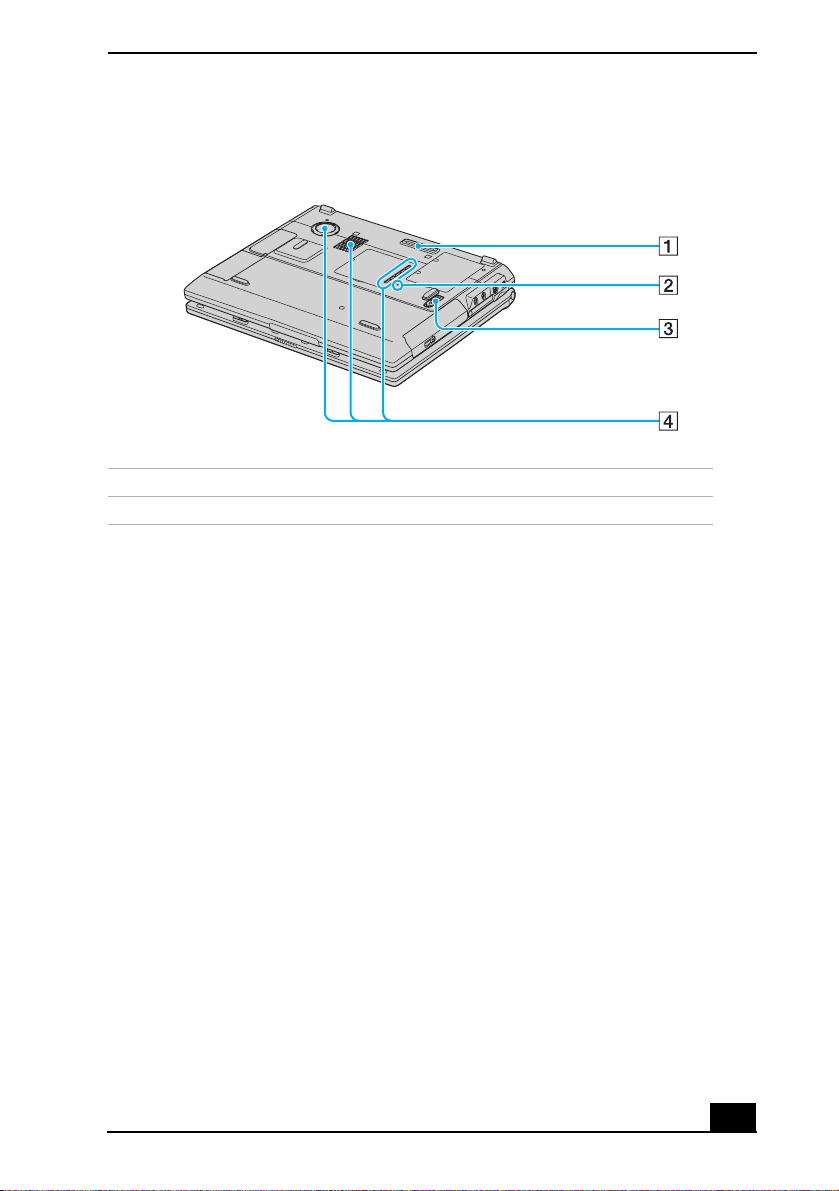
Locating Controls and Ports
Bottom
1 Port replicator connector 3 Release switch
2 Reset button 4 Air vent
23
Page 24
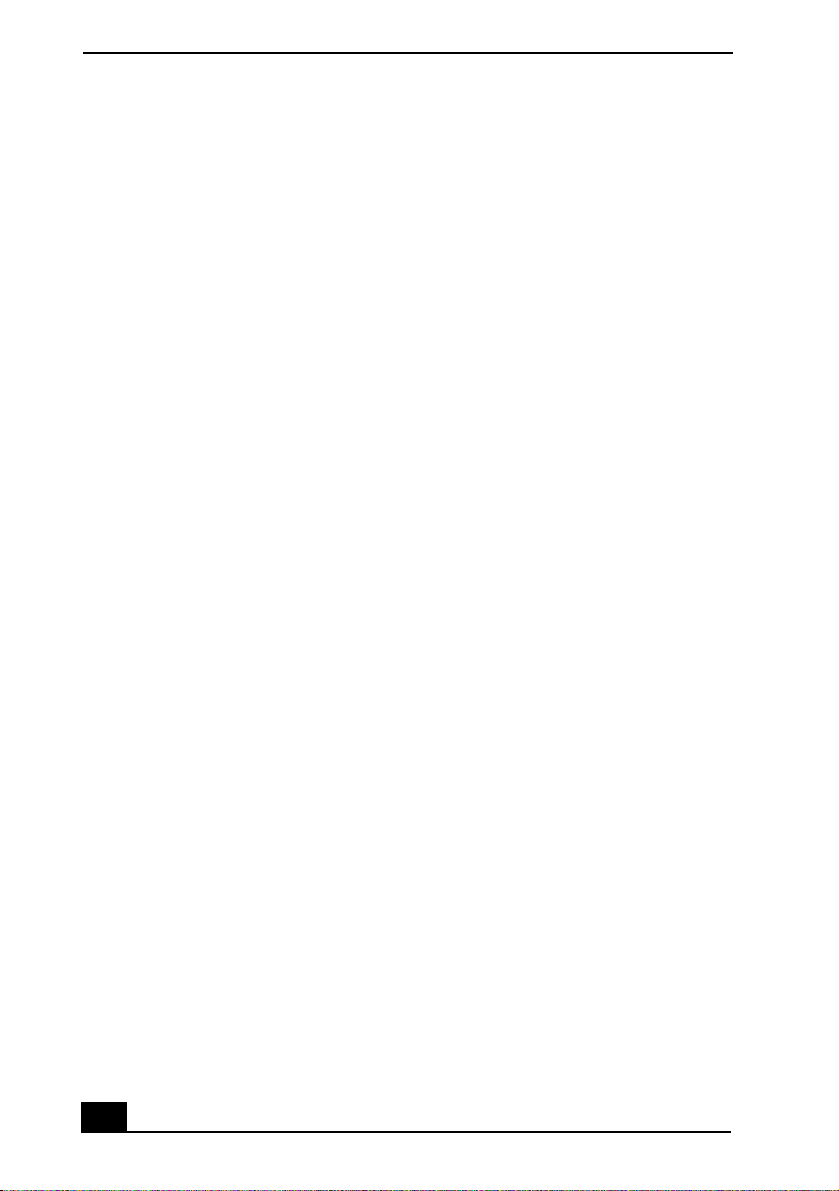
VAIO® Computer Quick Start
24
Page 25

Getting Started
This section helps you get your computer running and registered, so you
can take advantage of Sony’s many support options. You’ll also learn how
to locate your on-screen VAIO® Computer User Guide, which contains
step-by-step instructions for operating your computer.
25
Page 26

VAIO® Computer Quick Start
Turning On Your Computer
To use your computer immediately, use the supplied AC adapter as a power
source. Your supplied battery is not charged when you unpack it, however, you
can begin charging it when you use your AC adapter. See “Powering Your
Computer” in your on-screen VAIO® Computer User Guide for more
information about using batteries. See also “Locating Your VAIO Computer User
Guide” on page 33.
To charge the battery
1 Open the computer lid.
2 Push the battery bay cover down to open it. The battery bay cover swings out
but does not detach from the computer.
Opening the Battery Bay
3 Slide the battery (with the logo facing up) into the battery bay. If the
computer is on, it automatically detects the battery.
26
Page 27

Turning On Your Computer
Inserting the Battery
Battery
(supplied)
4 Push the battery bay cover up until it clicks into place.
5 Connect the AC adapter to the computer. See “To connect the AC adapter.”
Once you connect the AC adapter to the computer, the battery begins to charge
whether the computer is on or off. The battery indicator shows the battery
status. The indicator blinks as the battery charges. See “Powering Your
Computer” in your on-screen VAIO® Computer User Guide for more
information.
27
Page 28

VAIO ® Computer Quick Start
To connect the AC adapter
1 Plug the AC adapter cable into the DC IN port.
Connecting the AC Adapter to the Computer
AC adapter
DC IN port
(supplied)
Power cord
(supplied)
2 Plug the power cord into the AC adapter and an AC outlet.
.
✍ Use only the supplied AC adapter with your computer.
28
Page 29

Turning On Your Computer
To open and turn on the computer
1 Slide the release latch to the right and lift the cover while holding the bottom
of the computer firmly.
Opening the Computer
Release latch
2 Press the power button until the green power indicator lights up.
Turning on the Computer
Power button
Power indicator
✍ If you hold down the power button, the computer turns off.
29
Page 30

VAIO ® Computer Quick Start
3 If necessary, adjust the brightness controls for the LCD display as follows:
❑ To increase brightness, press the Fn+F5 keys, and then press the Up
Arrow key or Right Arrow key .
❑ To decrease brightness, press the Fn+F5 keys, and then press the Down
Arrow key or Left Arrow key .
30
Page 31

Using the Touch Pad
Using the Touch Pad
The computer contains a pointing device called a touch pad. You can point to,
select, drag, and scroll objects on the screen using the built-in touch pad.
Describing the touch pad
Locating the Touch Pad
Touch pad Right button
Left button
Touch Pad Action Description
Sliding one finger Equivalent to using a mouse to place the pointer on an item.
Tapping once Equivalent to pressing the left button once.
Tapping twice Equivalent to pressing the left button twice.
31
Page 32

VAIO ® Computer Quick Start
Touch Pad Action Description
Sliding one finger
while pressing the
left button
Moving your finger
along the right edge
of the touch pad
Moving your finger
along the bottom to
scroll horizontally
Equivalent to using the mouse to drag an item.
Equivalent to scrolling vertically. (The scroll function is
available only with programs that support a touch pad scroll
feature.)
Equivalent to scrolling horizontally. (The scroll function is
available only with programs that support a touch pad scroll
feature.)
Registering Your Computer
✍ You are prompted to register your computer the first time you turn on the unit. Follow
the on-screen instructions to complete the registration process. If you are not able to
register your computer during the first session, you are provided with additional
registration opportunities later.
Take advantage of Sony’s commitment to quality customer support and receive
these benefits by registering your computer:
❑ Sony Customer Support — Talk to a support representative to troubleshoot
problems you may have with your computer.
❑ Limited Warranty Extension — Protect your investment. See the Warranty
Card for more details.
❑ Product Information Notification — By giving Sony your contact
information, you will enable Sony to reach you regarding performance
updates and upgrades.
32
Page 33

Locating Your VAIO Computer User Guide
Locating Your VAIO Computer User Guide
The on-screen VAIO® Computer User Guide is a searchable help file that
contains detailed information on how to use your new computer. Some of the
topics in your on-screen VAIO® Computer User Guide include the following:
• Batteries • PC Cards and Floppy Disks
• Internet and Networking • Optical Drives
• CDs and DVDs • Port Replicators (if applicable)
• Printing • Audio/Video
• Features • Memory
• Mice and Keyboards
To open the user guide (Windows XP)
1 Click Start on the Windows® taskbar, and then click Help and Support.
The Help and Support Center window appears, displaying information
about your VAIO® computer and Microsoft® Windows® operating system.
Locating the VAIO User Guide (Windows XP)
User Guide link
33
Page 34

VAIO ® Computer Quick Start
2 Click VA I O U s er Gu id e in the Pick a Help topic column. A second Help
and Support Center window appears, which offers information about your
computer.
VAIO User Guide Window (Windows XP)
1 User guide table of contents List of computer help topics
2 Link to Electronic Flyer List of updates and supplemental
information
3 Link to VAIO Computer
List of specifications and programs.
Specifications
34
Page 35

Locating Your VAIO Computer User Guide
To open the user guide (Windows 2000)
❑ Click Start on the Windows® taskbar, point to VA IO He l p C en te r and click
VA I O U se r G ui d e. The VA IO U s e r G ui d e appears.
VAIO User Guide (Windows 2000)
1 User guide table of contents List of computer help topics
2 Link to Electronic Flyer List of updates and supplemental
information
35
Page 36

VAIO ® Computer Quick Start
Setting Up A Dial-Up Connection
This section describes the basic steps for setting up your dial-up connection. The
Connection Wizard guides you through the process of choosing an Internet
Service Provider (ISP) or setting up an existing account, and connecting to the
Internet.
To set up a dial-up connection (Windows XP)
1 Connect a telephone cable to your computer. See “Setting up a dial-up
Internet connection” in the Internet and Network Connections chapter of
your on-screen VAIO® Computer User Guide.
2 Click Start, point to All Programs, Accessories, Communications, and
then click New Connection Wizard. The New Connection Wizard
appears.
New Connection Wizard
3 Click Next.
4 If it is not already selected, click Connect to the Internet.
5 Click Next.
6 Follow the on-screen instructions.
36
Page 37

Setting Up A Dial-Up Connection
To set up a dial-up connection (Windows 2000)
1 Click Start, point to Programs, Accessories, Communications, and then
click Internet Connection Wizard. The Internet Connection Wizard
window appears.
Internet Connection Wizard
2 Follow the on-screen instructions to finish setting up your Internet
connection.
37
Page 38

VAIO ® Computer Quick Start
Turning Off Your Computer
Using the power button to turn off your computer may result in loss of data.
Follow the steps below to properly turn off your computer and avoid losing data.
To turn off your computer
1 Close all operations.
2 Click Start on the Windows® taskbar.
3 (Windows XP) Click Turn Off Computer at the bottom of the Start menu
to display the Turn off computer window, and select Tu rn O ff.
(Windows 2000) Click Shut Down at the bottom of the Start menu to
display the Shut Down Windows window, and select Shut Down.
✍ Respond to any prompts warning you to save documents.
4 Wait for your computer to turn off automatically. The computer is off when
the power indicator turns off.
✍ During a period of inactivity, you can conserve battery life by using power saving
modes. See “Conserving Battery Power” in the VAIO® Computer User Guide for more
information.
✍ If you are unable to turn off the computer, press the power button and hold it. This
operation may result in data loss.
38
Page 39

Expanding Your Computing Power
This section helps you get started upgrading computer memory and
locating information about preinstalled programs.
39
Page 40

VAIO ® Computer Quick Start
Upgrading Memory
Depending on the configuration you purchased, your computer may accept
additional memory modules. For information about installation procedures, refer
to the on-screen VAIO® Computer User Guide and print those relevant steps. See
“Locating Your VAIO Computer User Guide” on page 33.
The specifications supplied with your computer (either on-screen for Windows
XP or printed for Windows 2000) list the amount of installed memory and
required memory modules for upgrades.
Locating Preinstalled Programs
Your computer comes with a variety of preinstalled audio/video programs. The
following sources offer a list of preinstalled programs, descriptions, and
information:
❑ VA I O ® Computer Specifications (Windows XP) — The on-screen file
details your computer’s hardware specifications and lists preinstalled
programs, descriptions, and support information. See “Locating Your VAIO
Computer User Guide” on page 33 for more information.
❑ All Programs (Windows XP) — The All Programs menu, which you can
access from the Start menu, contains a list of all the preinstalled programs on
your computer.
❑ Programs (Windows 2000) — The Programs menu, which you can access
from the Start menu, contains a list of all the preinstalled programs on your
computer.
40
Page 41

Caring for Your Computer
This section provides information on how to safely use your Sony
computer.
41
Page 42

VAIO ® Computer Quick Start
Storing Your Computer
❑ Do not use or store your computer in a location subject to:
❑ Heat sources, such as radiators or air ducts
❑ Direct sunlight
❑ Excessive dust
❑ Moisture or rain
❑ Mechanical vibration or shock
❑ Strong magnets or speakers that are not magnetically shielded
❑ Ambient temperature higher than 95ºF (35ºC) or less than 40ºF (5ºC)
❑ High humidity
❑ Do not place electronic equipment near your computer. When running, the
computer’s electromagnetic field may cause other electronic equipment in
close proximity to malfunction.
❑ Provide adequate air circulation to prevent internal heat buildup. Do not
place your computer on porous surfaces such as rugs or blankets, or near
materials such as curtains or draperies that may block ventilation. Leave a
space of at least 8 inches (20 cm) behind the back of the computer.
❑ If the computer is brought directly from a cold location to a warm one,
moisture may condense inside your computer. In this case, allow at least one
hour before turning on your computer. If any problems occur, unplug your
computer, and contact your Sony Service Center.
❑ The computer uses high-frequency radio signals and may interfere with
radio or TV reception. Should this occur, move the computer a suitable
distance away from the radio or TV.
❑ Do not drop the computer or place heavy objects on top of the computer.
Using Cables and Connections
❑ Use only specified peripheral equipment and interface cables.
❑ Do not use cut or damaged connection cables.
❑ If the telephone company makes a service call to your home or office and
determines that your computer is responsible for a problem, the telephone
company may bill you for the service call. Also, if you do not disconnect
your computer when it is adversely affecting a telephone line, the telephone
42
Page 43

Cleaning Your Computer
company has the right to disconnect your service until you correct the
problem.
Cleaning Your Computer
❑ Clean the computer with a soft, dry cloth or a soft cloth lightly moistened
with a mild detergent solution. Do not use any type of abrasive pad, scouring
powder, or solvent such as alcohol or benzine, as these may damage the
finish of your computer. You can use canned compressed air specifically for
computers to remove dust.
❑ If a solid object falls onto the computer or a liquid leaks into the computer,
immediately turn off and unplug the computer. It is best to have the
computer checked by qualified personnel before you use it again.
❑ Avoid rubbing the LCD screen as this can damage the screen. Use a soft, dry
cloth to wipe the LCD screen or canned compressed air.
❑ Always disconnect the power cord before cleaning the computer.
Handling the LCD Screen
❑ Direct sunlight can damage the LCD. Be careful when using the computer
near a window.
❑ Do not scratch the LCD or exert pressure on it. This can cause a malfunction.
❑ Using the computer in low temperature conditions may produce a residual
image on the screen. This is not a malfunction. When the computer returns to
normal temperature, the screen returns to normal.
❑ The screen becomes warm during operation. This is normal and does not
indicate a malfunction.
❑ The LCD is manufactured using high-precision technology. You may,
however, see tiny black points and/or bright points (red, blue, or green) that
continuously appear on the LCD. This is a normal result of the
manufacturing process and does not indicate a malfunction.
43
Page 44

VAIO ® Computer Quick Start
44
Page 45

VAIO Recovery Options
The VAIO® Recovery Wizard enables you to recover preinstalled software
programs and the operating system on your computer. You can also use
this utility to create a Recovery Media Kit. The Recovery Media Kit
enables you to reclaim hard drive space and return your computer to
normal operation.
✍ This program repairs or replaces software. For any hardware problems, contact a
Sony authorized repair facility.
❑
About Recovery Options
❑
About the Recovery Media Kit
❑
Using the VAIO Recovery Wizard
39
Page 46

VAIO ® Computer Quick Start
About Recovery Options
You have several options when recovering software or your computer’s operating
system.
When you recover drive C, drive D, or perform a complete recovery, the VAIO
Recovery Wizard deletes and replaces all the files on the selected drives.
Sony recommends backing up your personal data to storage media or to
another computer before proceeding with system recovery.
Accessing the VAIO Recovery Wizard
You can start the VAIO Recovery Wizard utility from the Microsoft® Windows®
XP Start menu, from the Recovery Media Kit, or from using the F10 key
1
on
notebook computers. Depending on how you access the VAIO Recovery Wizard,
you have different system and software recovery options.
System and software recovery options
❑ Create the Recovery Media Kit
You can create a Recovery Media Kit, consisting of CDs and DVDs, which
enable you to recover your computer at a later date if the software stops
working properly. You can start the VAIO Recovery Wizard from the
Windows XP Start menu, and create a Recovery Media Kit.
❑ Windows® System Restore
Return your computer’s operating system to a previous working state by
performing a System Restore. You can access this recovery option by
starting the VAIO Recovery Wizard, or by using the Windows XP System
Restore Wizard.
❑ Recover drive C
Returns the drive C to its original factory-installed settings. All previous data
and settings on drive C are deleted. You can preserve data on other
partitions, such as drive D. To recover drive C, access the VAIO Recovery
Wizard from the Windows XP Start menu, the Recovery Media Kit, or by
using the F10 key on notebook computers.
❑ Recover drives C and D
Return drives C and D to their original factory-installed settings. With this
1 This feature is available for VAIO® notebook computers only.
40
Page 47

About Recovery Options
option, you lose all data and settings on both drives. To recover drives C and
D, start the VAIO Recovery Wizard from the Windows XP Start menu, the
Recovery Media Kit, or by using the F10 key on notebook computers.
✍ Recovering drives C and D with the Recovery Media Kit is the only way to restore the
hidden recovery drive.
❑ Recover software programs
Recover specific factory-installed software. To recover the original software
programs, start the VAIO Recovery Wizard from the Windows XP Start
menu or from the Recovery Media Kit. You can access this option by using
Disc 1 from your Recovery Media Kit.
❑ Perform a complete hard disk drive recovery
Completely recover your computer’s hard disk drive. This option recovers
drives C and D, and the hidden recovery drive. To perform a complete hard
disk drive recovery, start the VAIO Recovery Wizard from your Recovery
Media Kit.
41
Page 48

VAIO ® Computer Quick Start
About the Recovery Media Kit
The Recovery Media Kit is created using your own CDs and/or DVDs. You can
create the Recovery Media Kit, or purchase it from Sony.
Recovery Media Kit overview
Confirm that you have sufficient CD and/or DVD recordable media available
before you begin creating the Recovery Media Kit. You should also have a
permanent marking pen ready, to label each CD and/or DVD media.You can
create your kit using a single type of media or by combining media types, as
follows:
❑ One recordable CD (CD-R) and up to two recordable DVDs (DVD-R or
DVD+R)
1
(Your VAIO® computer must be equipped with a DVD-RW
drive.)
❑ Up to 12 recordable CDs (CD-R)
(Your VAIO computer must be equipped with a CD-RW drive.)
Before you begin creating the Recovery Media Kit, prepare your computer for
the process, as follows:
❑ Close all open programs.
❑ Disconnect all network connections.
❑ Disconnect all peripheral devices.
❑ Do not interrupt the power.
❑ Disable any virus protection software.
❑ Disable your screen saver.
or DVD±RW
Creating the Recovery Media Kit
The Recovery Media Kit can be used to start the VAIO Recovery Wizard, in the
event your system is unable to start normally. You can reclaim the portion of your
hard drive that is allocated to system recovery using the Recovery Media Kit.
1 A DVD-RW drive supports DVD-R media only.
42
Page 49

About the Recovery Media Kit
To create the Recovery Media Kit
1 Click Start in the Windows® taskbar, point to All Programs, and then click
the VA I O ® Recovery Wizard.
The VAIO Recovery Wizard appears.
✍ You can start the VAIO Recovery Wizard by double-clicking the VAIO Recovery Wizard
icon in the Windows taskbar notification area.
VAIO Recovery Wizard
2 Read the on-screen information. Click Next.
3 Select Create Recovery Media Kit (Strongly Recommended), and click
Next.
43
Page 50

VAIO ® Computer Quick Start
VAIO Recovery Wizard — Selecting Create Recovery Media Kit
4 Select the Recovery Media Kit that you want to create.
You can create your kit using a single type of media or by combining media
types, as follows:
❑ One recordable CD (CD-R) and up to two recordable DVDs (DVD-R or
DVD+R)
1
(Your VAIO® computer must be equipped with a DVD-RW
or
DVD±RW drive.)
❑ Up to 12 recordable CDs (CD-R)
(Your VAIO computer must be equipped with a CD-RW drive.)
5 Click Next. Your computer’s optical drive tray opens automatically.
6 Insert a blank disc into the drive and close the drive. Click Next.
The CD creation process begins. A window with a progress bar appears.
1 A DVD-RW drive supports DVD-R media only.
44
Page 51

About the Recovery Media Kit
✍ The time required to create each CD or DVD may vary, depending on your optical
drive’s recording speed.
7 When prompted, eject the disc. Label the top of the disc with a permanent
marker according to the on-screen instructions.
8 Repeat steps step 6 through step 7 for each CD or DVD.
9 When the text, The Recovery Media Kit is complete appears, click OK.
10 Click Finish. Store the Recovery Media Kit in a safe location.
To order the Recovery Media Kit
1 Go to the Sony Direct Accessories and Parts Center Web site at
http://servicesales.sel.sony.com.
2 Enter your computer’s model number (for example, PCV-XXX), and click
List Parts and accessories.
3 Follow the online instructions to order the Recovery Media Kit.
✍ If you are not able to access the Sony Direct Accessories and Parts Center Web site,
contact a customer service representative at 1-800-488-7669.
45
Page 52

VAIO ® Computer Quick Start
Using the VAIO Recovery Wizard
The VAIO® Recovery Wizard provides recovery options for your computer. You
can access this tool from Windows® XP Start menu, your Recovery Media Kit,
or by pressing the F10 key
1
on your notebook computer.
Starting the VAIO Recovery Wizard
To access the VAIO Recovery Wizard from Windows XP
1 Click Start in the Windows® taskbar, point to All Programs, and click
VAIO Recovery Wizard.
✍ Using the VAIO Recovery Wizard may require you to restart your computer, even if you
cancel and exit the wizard.
2 From the Welcome window, click Next.
3 Choose one of the available menu options.
To access the VAIO Recovery Wizard from the Recovery Media Kit
1 Press the power switch on the computer to turn on the power.
2 Open the optical drive, and place the Startup Recovery Disc in the optical
drive.
3 Close the drive.
4 Turn off your computer.
5 Wait for approximately 30 seconds, and then turn on the computer.
6 When prompted, insert the Recovery Disk 1 into the optical drive, and then
click OK.
The VAIO Recovery Wizard appears.
7 Click Next.
8 Choose one of the available menu options.
1 This feature is available for VAIO® notebook computers only.
46
Page 53

Using the VAIO Recovery Wizard
To start the VAIO Recovery Wizard using the F10 Key (for notebook computers
only)
1 Turn off your notebook computer.
2 Press the power switch on the computer to turn on the power.
3 When you see the VAIO logo appear on the computer’s screen, briefly press
the F10 key.
4 Click Next.
5 Choose one of the available menu options.
Using the VAIO Recovery Wizard
To use Windows System Restore from the VAIO Recovery Wizard
1 Start the VAIO® Recovery Wizard, and click Next.
2 Select Proceed with System Recovery, and click Next.
3 Select Windows® System Restore, and click Next.
4 Follow the on-screen instructions.
47
Page 54

VAIO ® Computer Quick Start
VAIO Recovery Wizard — Selecting Windows System Restore
To recover drive C
1 Start the VAIO Recovery Wizard, and click Next.
2 Select Proceed with System Recovery, and click Next.
If using the Recovery Media Kit, skip this step.
3 Select C Drive Recovery, and click Next.
48
Page 55

Using the VAIO Recovery Wizard
VAIO Recovery Wizard — Selecting C Drive Recovery
4 Read the on-screen information. Click Next.
5 The wizard begins the drive C recovery. When it is finished, click Next.
6 Click Finish. Your computer restarts.
To recover drives C and D (and reclaim all space on the hard disk drive)
1 Start the VAIO® Recovery Wizard, and click Next.
2 Select Proceed with System Recovery, and click Next.
(If you are using the Recovery Media Kit, skip step 2.)
3 Select Custom Recovery (for Advanced Users), and click Next.
4 Select C and D Drive Recovery, and click Next.
If you are using the Recovery Media Kit, you have two choices for this
recovery option:
❑ Keep the Recovery Drive (Recommended)
49
Page 56

VAIO ® Computer Quick Start
❑ Remove the Recovery Drive.
VAIO Recovery Wizard — Selecting the C and D Drive Recovery option
5 Choose the size of drive C. Any remaining disk space is allocated to drive D
(minus the space allocated for the recovery drive). Click Next.
✍ Computers that come equipped with Giga Pocket software do not allow you to set the
drive D to zero.
6 The wizard starts implementing recovery. When it is finished, click Next.
7 Click Finish, and the computer restarts.
To recover software applications
1 Start the VAIO® Recovery Wizard, and click Next.
2 Select Proceed with System Recovery, and click Next.
If using the Recovery Media Kit, skip this step.
50
Page 57

Using the VAIO Recovery Wizard
3 Select Custom Recovery (for Advanced Users), and click Next.
✍ If you select the Application Recovery option, you cannot return to the system
recovery portion of the VAIO® Recovery Wizard without restarting your computer.
4 Select Application Recovery, and click Next.
VAIO Recovery Wizard — Selecting Application Recovery
5 Click to select the check box for each software program you want to recover.
Click Next.
You may need to use the scrollbar to view all available software programs.
51
Page 58

VAIO ® Computer Quick Start
VAIO Recovery Wizard — Selecting applications
6 As your computer prepares to install each application, a status indicator
appears. You may see installation wizards, messages, and prompts. Follow
the instructions provided in each wizard, and respond to each prompt or
message.
When the selected software has been recovered, the Application Recovery
Complete window appears.
7 If you want to recover additional software, click Back. The Application
Recovery window appears with a listing of the available software titles.
8 Click Finish. Your computer restarts.
✍ If the recovered software does not function properly or you see an installation error
message, try recovering the software again.
52
Page 59

Using the VAIO Recovery Wizard
To perform a complete hard disk drive recovery
You must use the Recovery Media Kit to perform a complete hard disk drive
recovery.
1 Press the power switch on the computer to turn on the power.
2 Open the optical drive, and place the Startup Recovery Disc in the optical
drive.
3 Close the drive.
4 Turn off your computer.
5 Wait for approximately 30 seconds, and then turn on the computer.
6 When prompted, insert the Recovery Disk 1 into the optical drive, and then
click OK.
The VAIO Recovery Wizard appears.
7 Click Next.
8 Select Custom Recovery (for Advanced Users), and click Next.
9 Select Complete Recovery, and click Next.
10 You may see installation wizards, messages, and prompts. Follow the
instructions provided in each wizard, and respond to each prompt or
message. Your computer may restart.
11 When the optical drive ejects, remove the disc. Close the drive, and click
Next. Your computer may restart several times.
Additional Information
❑ Certain software, such as DVgate™ Plus software, automatically saves data
to drive D. If you choose not to have a drive D partition, you must change
the software settings to enable file saving to drive C.
❑ Resizing your hard disk drive partitions with third-party software programs
can result in the loss of the VAIO® Recovery Wizard.
❑ Giga Pocket™ software requires a drive D in order to operate. For VAIO®
computers with Giga Pocket software preinstalled, you cannot set the drive
D size to zero.
53
Page 60

VAIO ® Computer Quick Start
54
Page 61

Using the Application Recovery and System Recovery CDs
(For Windows® 2000 models only) You can restore your system,
individual programs, or drivers, using the Application Recovery and
System Recovery CDs.
61
Page 62

VAIO ® Computer Quick Start
Application and System Recovery CDs
Your computer comes with the following Application Recovery and System
Recovery CDs. You will need an optical drive to use these recovery CDs. If your
computer does not come with an optical drive, use an external optical drive.
Application Recovery CDs
Sony Electronics Inc.
These CDs enable you to reinstall individual programs and device drivers if they
become corrupted or are erased.
System Recovery CDs
Sony Electronics Inc.
These CDs enable you to restore the operating system and programs that shipped
with your computer if they become corrupted or are erased. These CDs restore
your computer to its original factory settings, so user data and programs installed
since you started using your computer will be lost.
Using Your Recovery CDs
The following sections describe how to use the Application Recovery and
System Recovery utilities.
Using the Application Recovery CDs
The Application Recovery CDs enable you to reinstall individual programs and
device drivers, and to repair programs if they become corrupted or are erased.
Reinstalling an individual program or device driver may correct a problem you
are experiencing with your computer, peripheral hardware, or software. You may
not need to reinstall the entire contents of your hard disk. To reinstall all the
programs that shipped with your computer, use the System Recovery CDs. See
“Using the System Recovery CDs” for more information.
✍ Your computer must have a Microsoft® Windows® operating system to run the
Application Recovery CD utility.
62
Page 63

Using Your Recovery CDs
To reinstall programs with the Application Recovery CDs
✍ Your system may include one or more Application Recovery CDs. If you have more
than one Application Recovery CD, insert the first CD (CD No. 1) to run the Application
Recovery program. You may be prompted to insert the next CD, depending on the
application you wish to restore.
1 Turn on your computer. If your computer is already on, close all open
programs.
2 Logon to the Microsoft® Windows® desktop.
3 Insert Sony Application Recovery CD No. 1 into your computer’s optical
drive. The Application Recovery utility starts automatically.
4 Click OK in the VAIO welcome window. The Sony Application Recovery
Program window appears.
5 Double-click the Software folder. Icons representing the original,
preinstalled programs are displayed.
6 Double-click the application you want to restore. The program’s installation
wizard begins.
7 Follow the on-screen instructions to complete the recovery process.
To reinstall device drivers using Windows XP operating system
(For Windows® XP systems only) The Microsoft® Windows® XP operating
system is capable of reinstalling the original factory-installed device drivers,
without using the Application Recovery CD(s).
1 Click Start in the Windows taskbar, then right-click My Computer. A
shortcut menu appears.
2 Click Properties. The System Properties dialog box appears.
3 From the Hardware tab, click the Device Manager button.
*
4 Right-click to select the unknown device
or the device that requires the
driver installation and click Update Driver from the shortcut menu. The
Hardware Update Wizard appears.
* Unknown devices are identified by a yellow question mark. A device that has a driver
problem is identified by a yellow exclamation mark.
63
Page 64

VAIO ® Computer Quick Start
5 Follow the on-screen instructions to locate and reinstall the appropriate
device driver.
✍ If Windows® XP does not reinstall the device driver(s), follow the steps in the next
section to reinstall the device driver(s) using the Application Recovery CD(s).
To reinstall device drivers with the Application Recovery CDs
✍ Your system includes one or more Application Recovery CDs. Insert Application
Recovery CD No. 1 to start the application or driver recovery process. You are
prompted to insert the next CD(s), depending on the application or driver you want to
restore.
1 Logon to the Microsoft® Windows® desktop.
2 Insert Application Recovery CD No. 1 into your computer’s optical drive.
The VAIO welcome window appears. Click OK, then click Quit to close the
Sony Application Recovery utility. (Leave the CD in the optical drive.)
3 Click Start on the Windows® taskbar, and right-click My Computer. A
shortcut menu appears.
4 Click Properties. The System Properties dialog box appears.
5 Click the Hardware tab, and click Device Manager.
*
6 Right-click the unknown device
or the device that requires the driver
installation, and click Update Driver from the shortcut menu. The
Hardware Update Wizard appears.
7 In the Hardware Update Wizard, click to select Install from a list or
specific location (Advanced).
8 Click Next.
9 Click to cancel the Search removable media (floppy, CD-ROM...) option.
10 Click to select the Include this location in the search check box.
11 Click Browse. The Browse For Folder dialog box appears.
* Unknown devices are identified by a yellow question mark. A device that has a driver
problem is identified by a yellow exclamation mark.
64
Page 65

Using Your Recovery CDs
12 Navigate to the optical drive, and click to select the Application Recovery
CD. The CD contents are displayed.
13 Click the folder name of the device in which you want to reinstall, and click
OK. The Hardware Update Wizard appears.
14 Click Next, and select the device folder. The Microsoft® Windows®
operating system automatically reinstalls the device driver(s) from the
Application Recovery CD.
15 Click Finish, and remove the Application Recovery CD from the optical
drive.
16 Turn off your computer by clicking Start, and then Turn off computer.
17 Wait 30 seconds, and turn on your computer.
If you have any questions about using the Application Recovery CD(s), visit
http://www.sony.com/pcsupport.
Using the System Recovery CDs
The System Recovery CDs enable you to format your hard disk drive and restore
the operating system and all original, preinstalled programs. If the operating
system or programs become corrupted or are erased, you can restore your
computer to the original factory settings.
The System Recovery process removes all programs that you may have
installed since you started using your computer. Reinstall any program that
was not included with the computer when you purchased it.
You may not need to reinstall the entire contents of your hard drive. If you
experience a problem with your computer, reinstalling an individual device
driver or program may correct the problem. Use the Application Recovery CDs
to reinstall individual programs and device drivers. See “Using the Application
Recovery CDs” for more information.
The System Recovery CDs contain a backup copy of all the programs originally
installed on your hard disk. It can be used only to recover the hard disk of the
Sony computer you purchased.
When you successfully complete your system recovery, you are prompted to
complete the Windows® registration process.
65
Page 66

VAIO ® Computer Quick Start
System Recovery options
❑ Default System Drive Recovery — All data on Drive C is deleted. The
factory default settings and programs are restored on this drive only.
❑ Change Partition Size and Recover — All partitions, custom installations,
and changes are removed from the hard drive. You can set the partition sizes
for both Drive C and Drive D. The original, preinstalled operating system
and programs are restored.
❑ Factory Default Settings Recovery — All data and partitions are removed
from the hard drive. All original factory settings, the operating system, and
preinstalled programs are restored.
The System Recovery utility does not back up your system’s data. If you wish
to retain your system data, perform a backup to an external media.
To use the System Recovery CDs
Your system may take a few minutes to load necessary files. A blue screen may
appear during the downloading process.
Your system may include one or more System Recovery CDs. If you have more
than one System Recovery CD, insert the first CD (CD No. 1) to run the System
Recovery program. You will be prompted to insert the next CD(s) once the
information from the first CD has been installed.
1 Press the disc eject button to open the optical disc drive and extend the disc
tray.
2 Insert the Sony System Recovery CD No. 1 into the optical drive, and close
the drive. The first CD must be in the drive before you restart your computer.
3 (Windows XP) Turn off your computer by clicking Start , Turn off
computer, and selecting Tur n Off .
(Windows 2000) Turn off your computer by clicking Start , Shut Down, and
selecting Shut Down.
4 Wait at least 30 seconds, and turn on your computer. The System Recovery
utility restarts from the optical drive. Your screen displays the downloading
progress, “Starting VAIO Recovery Utility.”
5 When the VAIO System Recovery Utility wizard appears, click Next.
6 The Notes on Use window appears. Click Next.
66
Page 67

Using Your Recovery CDs
7 On the Main Menu - Product Recovery window, select the appropriate
option to recover your system.
8 Follow the on-screen instructions to complete the recovery process.
✍ The recovery process takes approximately 30 to 60 minutes to complete.
After recovering your system using the System Recovery CD(s), you may be
prompted to insert your Application Recovery CD(s) after restarting Windows.
Use the Application Recovery CD(s) to complete full restoration of your system.
If your computer does not start from the Recovery CD
1 Press the power button and hold it for more than four seconds to turn off the
computer.
2 Turn on the computer. When the Sony logo is displayed, press the F2 key.
The BIOS Setup Utility appears.
3 Press the right arrow key to select the Exit menu.
4 Press the down arrow key to select Get Default Values, and press Enter.
The Setup Confirmation window appears.
5 Press Enter again to select Ye s .
6 Make sure Exit (Save Changes) is selected, and then press Enter. The
Setup Confirmation window appears again.
7 Make sure Ye s is selected, and press Enter. The computer restarts from the
Recovery CD.
✍ If you have more than one System Recovery CD, insert the first CD to run the System
Recovery program. You are prompted to insert the second CD once the information
from the first CD has been installed.
The recovery process takes 30 to 60 minutes to complete.
After recovering your system using the System Recovery CDs, you may be
prompted to insert your Application Recovery CDs after restarting the Windows
operating system. Insert the Application Recovery CD to automatically complete
recovery of your system.
67
Page 68

VAIO ® Computer Quick Start
68
Page 69

Troubleshooting
Computer
What do I do if my computer won’t start?
❑ Make sure the computer is securely plugged into a power source and turned
on. Make sure the power indicator shows the power is on.
❑ Make sure the battery is inserted properly and charged.
❑ Make sure the floppy disk drive (if applicable) is empty.
❑ If the computer is plugged into a power strip or uninterruptible power supply
(UPS), make sure the power strip or UPS is turned on and working.
❑ If you are using an external display, make sure it is plugged into a power
source and turned on. Make sure the brightness and contrast controls are
adjusted correctly. See the guide that came with your display for details.
❑ Disconnect the AC adapter and remove the battery. Wait one minute.
Reattach the AC adapter and reinsert the battery. Turn on the power.
❑ Condensation may cause the computer to malfunction. If this occurs, do not
use the computer for at least one hour.
❑ If the computer still does not turn on, follow these steps:
1 Unplug the power cord and remove the battery.
2 Use a thin, straight object (such as a paper clip) to press the reset button.
✍ See “Locating Controls and Ports” on page 19 to locate the reset button.
3 Reinsert the power cord and the battery.
4 Turn on the computer.
69
Page 70

VAIO ® Computer Quick Start
What do I do if a BIOS error appears when my computer starts?
If the message “Press <F1> to resume, <F2> to setup” appears at the bottom of
the screen, follow these steps:
1 Press the F2 key. The BIOS Setup menu appears.
2 Set the date (month/day/year). Press Enter.
3 Press the Down Arrow key to select System Time, and then set the time
(hour: minute: second). Press Enter.
4 Press the Right Arrow key to select the Exit tab, and then press the
Down Arrow key to select Get Default Values. The message Load
default values for all SETUP items appears.
5 Press Enter. The Setup Confirmation window appears.
6 Select Ye s , and press Enter.
7 Select Exit (Save Changes), and press Enter. The Setup Confirmation
window appears again.
8 Select Ye s , and press Enter. The computer restarts.
✍ If this occurs on a regular basis, contact Sony Computing Support
(http://www.sony.com/pcsupport).
What do I do if the message “Operating system not found”
appears when my computer starts, and why won’t Windows
start?
❑ Make sure the computer does not have a “non-bootable” floppy disk in the
floppy disk drive (if applicable).
❑ If a non-bootable floppy disk is in the drive:
1 Remove the floppy disk.
2 Restart the computer and confirm that the Microsoft® Windows®
operating system starts properly.
❑ If Windows still does not start, follow these steps to initialize the BIOS:
1 If there is a disk in the floppy disk drive, then remove it.
70
Page 71

Computer
2 Turn off the computer.
3 Remove any peripheral devices connected to the computer.
4 Restart the computer.
5 Press the F2 key when the Sony logo appears. The BIOS Setup window
appears.
6 Press the Right Arrow key to select the Exit menu.
7 Press the Down Arrow key to select Get Default Values. The
message Load default values for all SETUP items appears.
8 Press Enter. The Setup Confirmation window appears.
9 Select Ye s , and press Enter.
10 Select Exit (Save Changes), and press Enter. The Setup Confirmation
window appears again.
11 Select Ye s , and press Enter. The computer restarts.
Why does my computer stop responding? Why can’t I turn off my computer?
It is best to turn off your computer using the Turn Off Computer option on the
Microsoft® Windows® Start menu, located on the taskbar. Using other methods,
including those listed below, may result in loss of unsaved data.
❑ Click Start on the Windows® taskbar, select Turn Off Computer, and then
click Tur n Of f.
❑ If your computer does not turn off, press the Ctrl+Alt+Delete keys
simultaneously. When the Windows Task Manager dialog box appears,
click Tur n Of f from the Shut Down menu.
❑ If your computer still does not turn off, press and hold the power button or
slide and hold the power switch until the computer turns off.
❑ If your computer stops responding while playing a CD or DVD, press the
Ctrl+Alt+Delete keys simultaneously. You can turn off the computer from
the Windows Task Manager.
✍ Pressing the Ctrl+Alt+Delete keys simultaneously or turning off the computer with the
power button or switch may cause loss of data.
❑ Remove the AC adapter and battery.
71
Page 72

VAIO ® Computer Quick Start
Why won’t my computer enter Standby or Hibernate mode?
Your computer may become unstable if the operating mode is changed before the
computer completely enters Standby or Hibernate.
To restore the computer to normal operating stability:
1 Close all open programs.
2 Restart the computer. Follow these steps:
1 Press the Windows key .
2 Press U.
3 Press R to select restart.
3 If the computer does not restart, follow these steps:
1 Press the Ctrl+Alt+Delete keys simultaneously. The Windows Task
Manager window appears.
2 Press and release Alt to highlight the menu bar, and press the Right
Arrow key to select Shut Down.
3 Press Enter.
4 Press R to select restart.
4 If this procedure does not work, press and hold the power button or slide and
hold the power switch until the computer turns off.
Why is the sound of my computer’s fan so loud?
The computer’s fan may be running at a high speed to cool the CPU. By lowering
the CPU speed, you also lower the speed and noise level of the computer’s fan. If
your computer comes with the PowerPanel™ utility
speed. If your computer does not come with the PowerPanel utility, use the power
schemes to lower the CPU speed.
* Available on selected models.
72
*
, use it to lower the CPU
Page 73

Computer
To lower the CPU fan speed using the PowerPanel utility:
1 On the Windows® taskbar, right-click the CPU icon or Profile icon ,
depending on the model you purchased.
2 Select Edit/Create Profiles. The AC Power - Profile Editor window
appears.
3 Double-click System to open the System submenu if it is not already open.
4 Double-click CPU Fan Control, and select Level 1 Quiet.
5 Restart your computer.
✍ See PowerPanel Help for more information.
To lower the CPU speed using the power schemes:
1 Click Start on the Windows® taskbar, and click Control Panel.
2 Click Performance and Maintenance, and click Power Options. The
Power Options Properties window appears.
3 Select Portable/Laptop in the Power schemes box.
4 Click Apply.
5 Click OK.
Why does the System Properties dialog box display a slower CPU speed than the maximum?
This is normal. Because your computer’s CPU utilizes a type of CPU speed
controlling technology for power conservation purposes, System Properties may
display the CPU’s current speed instead of the maximum speed.
Why don’t my changes appear on the computer screen (LCD)?
You may need to refresh the computer screen. Press and hold the Windows key
, and press D twice.
73
Page 74

VAIO ® Computer Quick Start
Support Options
If you have questions about your computer or the preinstalled programs, refer to
the following sources for answers in the sequence listed below.
1VAIO® Computer User Guide
The on-screen VAIO® Computer User Guide and the printed VAIO®
Computer Quick Start provide information on how to maximize your
computer capabilities and solve common problems.
2 Program Guides and Help Files
The preinstalled programs on your computer may come with individual
help guides. These guides are stored on the hard disk as on-screen Help
files. You can find the Help files from the Help menu under the specific
program.
3 Operating System Online Support
Your computer comes preinstalled with a Microsoft® Windows®
operating system. For operating system support, you can visit Microsoft®
customer support at: http://support.microsoft.com/directory/.
4 Sony Computing Support
This service provides instant access to information on commonly
encountered problems. Type a description of the problem and the
Knowledge Database searches for the corresponding solutions online.
You can visit Sony Computing Support at:
http://www.sony.com/pcsupport.
74
Page 75

Index
A
AC adapter 26
connecting 28
Application Recovery CD 62
applications
software programs
56
B
battery
charging
indicator 19
brightness control 30
buttons
left
power 19
right 19
26
19
C
caps lock 19
complete recovery 59
computer
cables
42
care 41
cleaning 43
controls and connectors 19
LCD screen 43
online support 74
specifications 16
specifications (online) 34
storage 42
troubleshooting 69
turning off 38
turning on 26
unpacking 16
updates 34, 35
connecting
dial-up
36
controls 19
brightness 30
creating
Recovery Media Kit
49
D
DC IN port 20
dial-up connection 36
E
Electronic Flyer 34, 35
Energy Star 5
Ethernet port 20
F
F10
recovery
faxes
laws governing
53
11
H
handling the LCD screen 43
hard disk drive
indicator
hard drive recovery 45
headphone jack 20
help 33
19
I
i.LINK port 21
indicators
battery
19
75
Page 76

VAIO ® Computer Quick Start
caps lock
hard disk drive 19
Memory Stick media 19
num lock 19
power 19
scroll lock 19
input devices 9
interference 9
internal speaker 19
Internet connection 36
19
J
jacks
headphone
microphone 20
modem jack 20
20
K
keyboard 19
L
LCD screen
handling
43
M
maintenance 43
manual 33
Memory Stick media
indicator
slot 21
microphone jack 20
modem
laws governing
modem jack 20
Monitor (VGA) port 20
Monitor port 20
19
11
N
network connector 20
num lock 19
O
online support 74
online user guide 33
ordering
Recovery Media Kit
output devices 9
P
partition
recovery
PC Card slot 21
phone
laws governing
ports
DC IN
i.LINK 21
USB 20
VGA (monitor) 20
power
indicator light
power button 29
power source 26
programs
locating
recovering 56
55
11
20
19
40
R
radio interference 9
recovering 56
applications 56
complete system 59
drive C 54
drive C and D 55
recovery partition 55
software programs 56
Windows System Restore 53
Recovery CDs 62
Recovery Media Kit 45
CDs 48
creating 49
DVDs 48
ordering 51
recovery partition 55
51
76
Page 77

Recovery Wizard
starting
52
regulatory information 8
reset button 23
restoring data 62
S
scroll lock indicator 19
shutting down computer 38
software
locating
recovering 56
software programs 56
applications 56
specifications 16
specifications (online) 34
starting
Recovery Wizard
starting computer 26
startup problems 38
System Recovery CD 65
40
52
T
telephone line jack 20
touch pad
using
31
touchpad 19
troubleshooting 69
startup 38
turning off computer 38
turning on computer 26
TV
interference
9
U
unpacking the computer 16
updates 34, 35
USB port 20
user guide 33
W
Windows System Restore 53
Index
77
Page 78

Page 79

Page 80

http://www.sony.com/vaio
Printed in USA © 2003 Sony Electronics Inc. 4-676-093-01
