Page 1
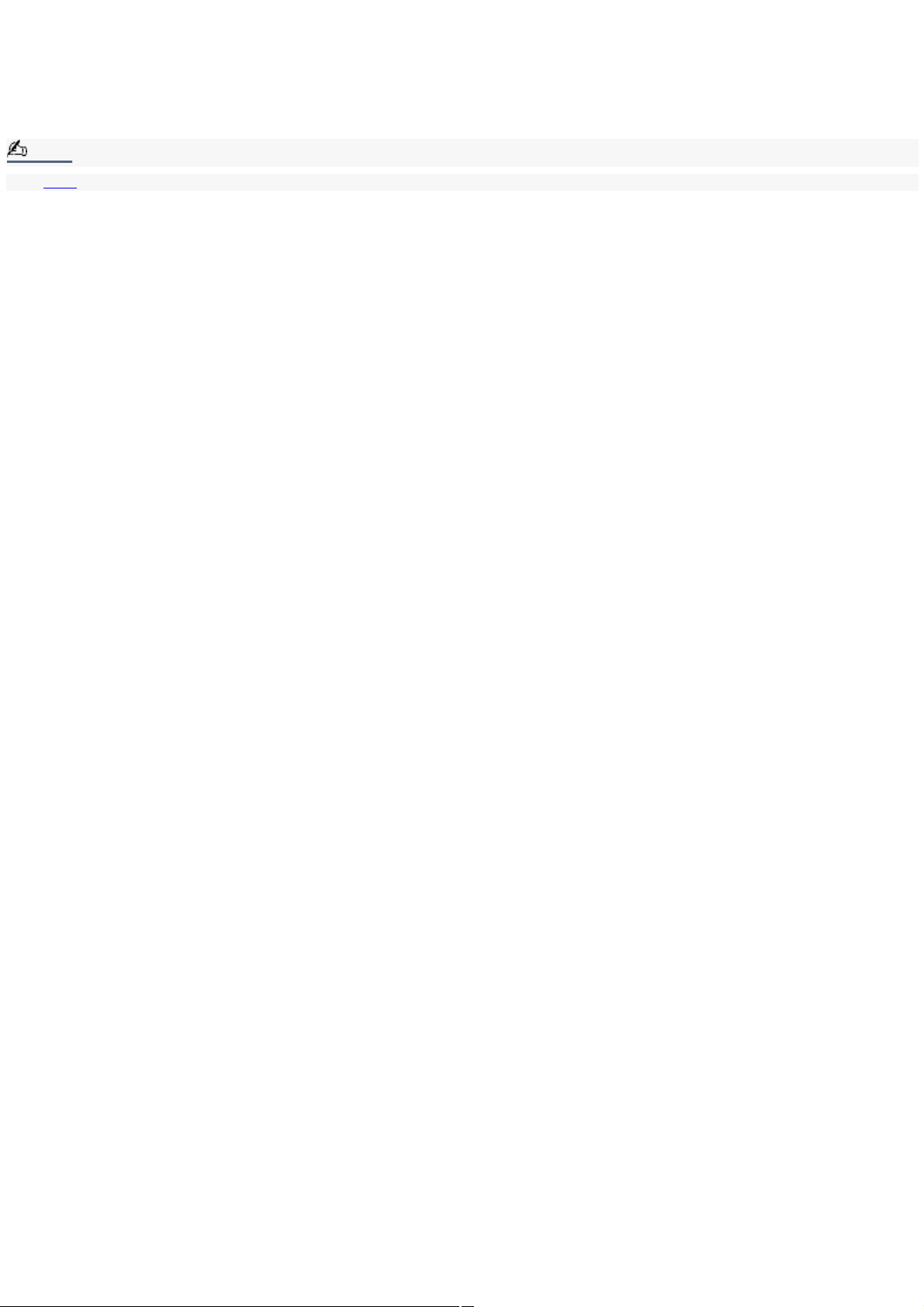
Welcome
Congratulations on your purchase of this Sony VAIO® computer, and welcome to the VAIO User Guide.
This User Guide provides detailed information on all aspects of using your new VAIO computer, from keyboard functions to
preinstalled software applications.
In the left navigation window, click the topics you want to learn more about, and that information will be displayed in this
main window.
Note:
Click here to find the latest updates and supplemental information about your computer.
Page 1
Page 2
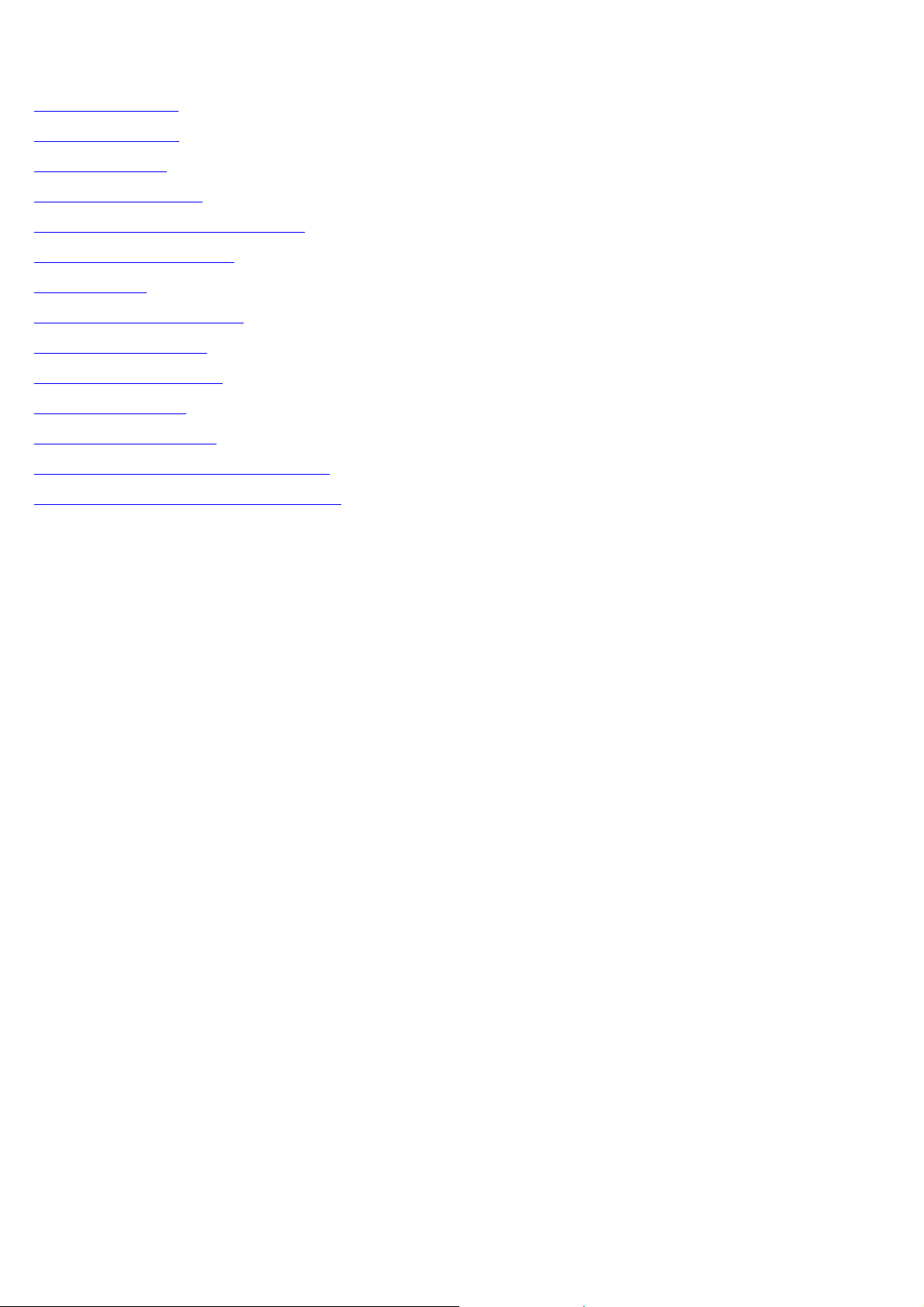
Using Your VAIO Notebook
This section describes how to use your keyboard, touchpad, and optical drive. You will also find information on how to
connect your notebook to another computer or network.
Using the Keyboard
Using the Touchpad
VAIO Action Setup
Center Jog Dial Control
Using the Removable Hard Disk Drive
Using the Optical Disc Drive
Using PC Cards
Using a Second Battery Pack
Using the Weight Saver
Using Memory Stick Media
Power Saving Modes
Connecting a Phone Line
Connecting with another VAIO computer
Connecting to a Local Area Network (LAN)
Page 2
Page 3
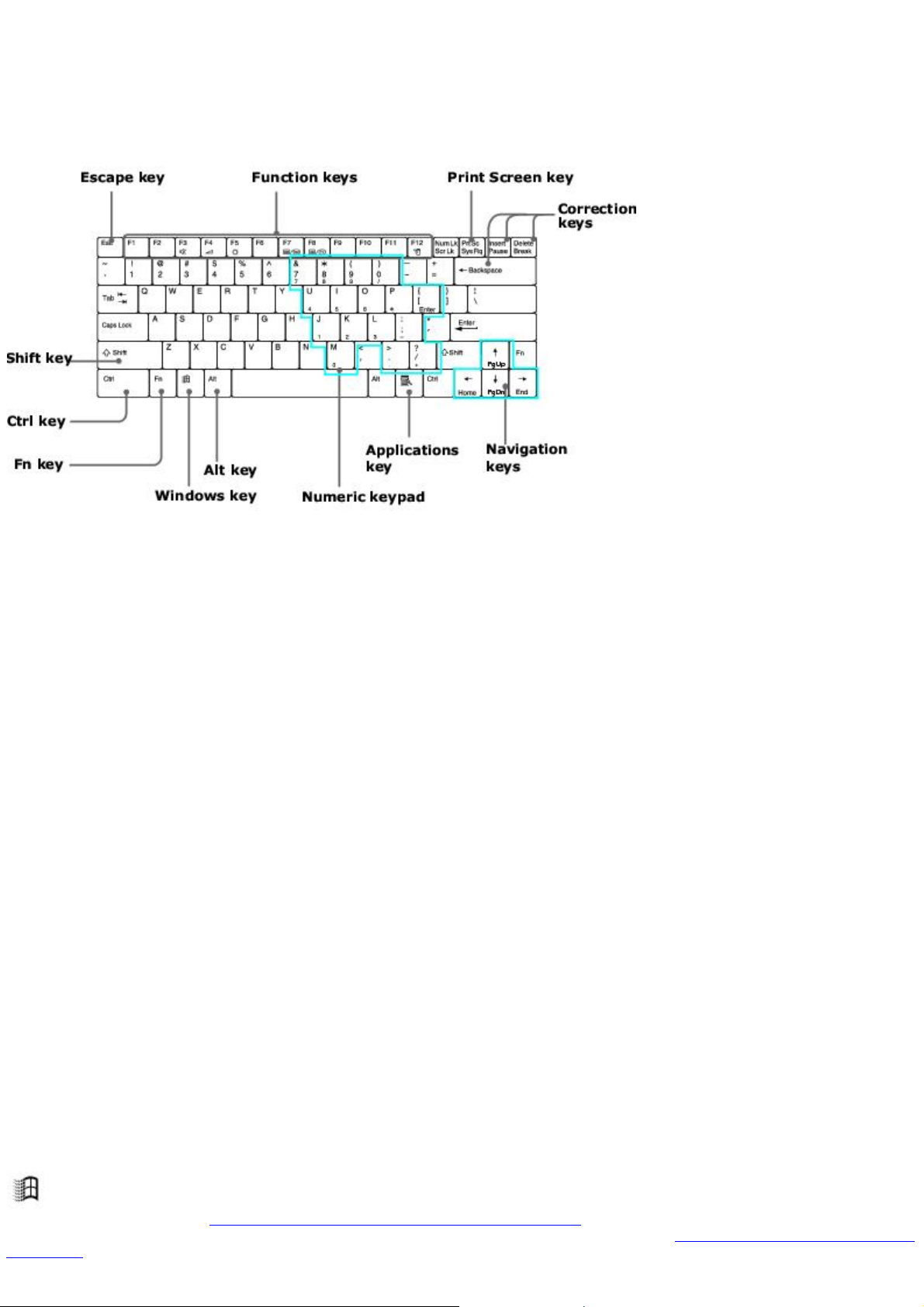
Using the Keyboard
Your notebook keyboard is very similar to that of a typewriter, but the keyboard has additional keys that perform specific
computer-related tasks.
Keyboard
Key Description
Numeric keypad Contains the keys found on a typical calculator. Use the numeric keypad area to type numbers or to
perform mathematical calculations such as addition and subtraction. Note that you must press the Num Lock key to activate
the numeric keypad. (When you do so, the Num Lock light will be on.)
Navigation keys Several keys are devoted to moving the cursor on the screen.
Correction keys The Insert, Back Space, and Delete keys enable you to make corrections in your documents.
Function keys The twelve function keys along the top of the keyboard are used to perform designated tasks. For example,
in many applications, F1 is the Help key. The task associated with each function key may vary from one application to the
next.
Escape key The Esc (Escape) key is used to cancel commands.
Print Screen key The Print Screen key takes an electronic snapshot of the screen and places it in the Windows
Clipboard. You can then paste the screen shot into a document and print it.
Operator keys
(Shift, Ctrl, Alt keys) Several keys are always used with at least one other key: Ctrl, Alt, and Shift. When held down with
another key, the Ctrl (Control) and Alt (Alternate) keys offer another way to give commands. For example, in many
applications, instead of choosing the Save command from a menu, you can hold down Ctrl and press S (referred to as
Ctrl+S). The Shift key operates the same way as on a typewriter; it is used to produce capital letters or special symbols
such as @ and $.
Windows key
The key with the Windows logo displays the Windows Start menu; it is the equivalent of clicking the Start
button on the taskbar. See Combinations and functions with the Windows key for more information.
Fn key The Fn key is used in combination with other keys to issue commands. See Combinations and functions with
the Fn key for more information.
Applications key
Page 3
Page 4
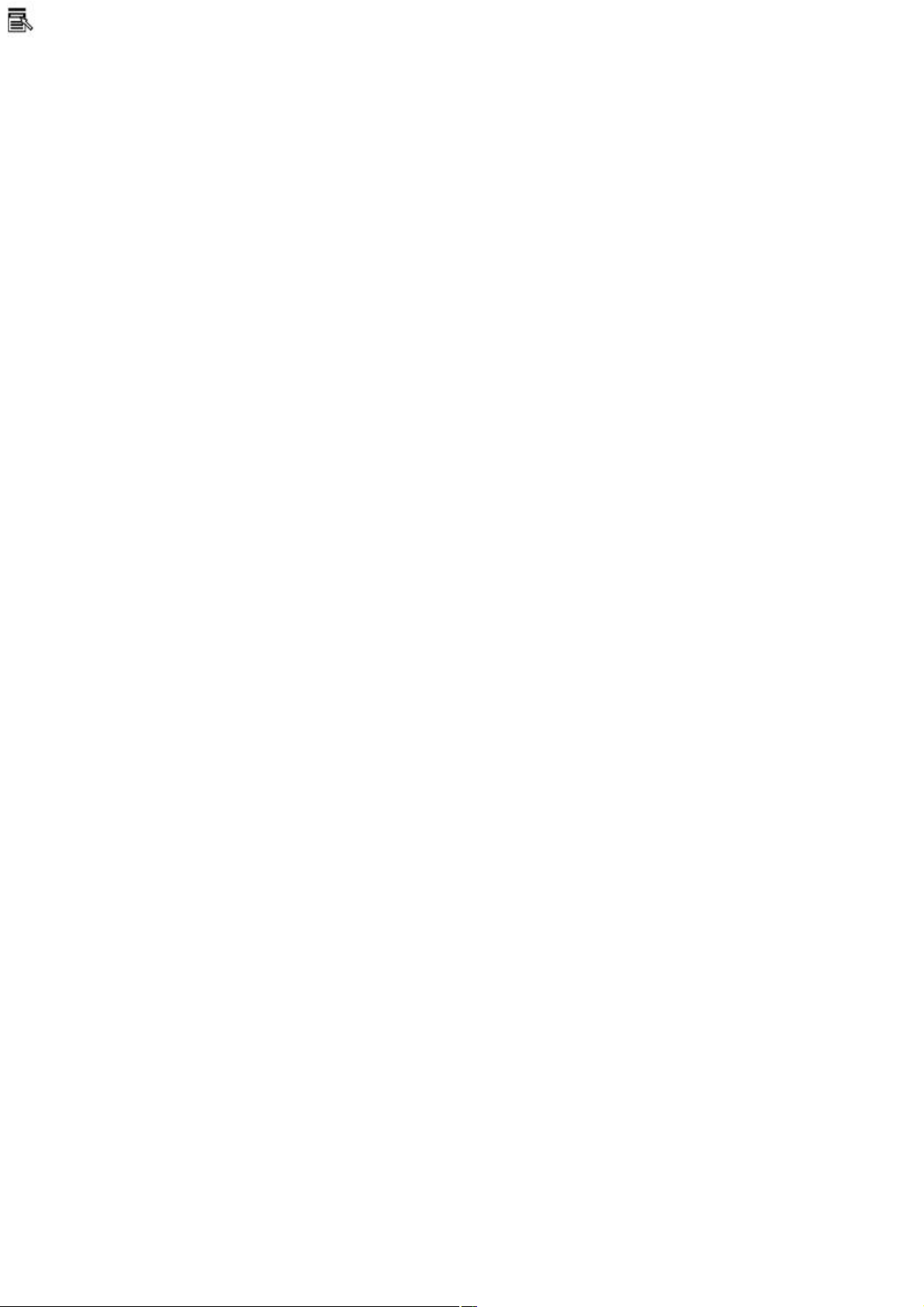
The Applications key displays a shortcut menu of context-sensitive choices. Pressing this key is the
equivalent of clicking the right mouse button.
Page 4
Page 5
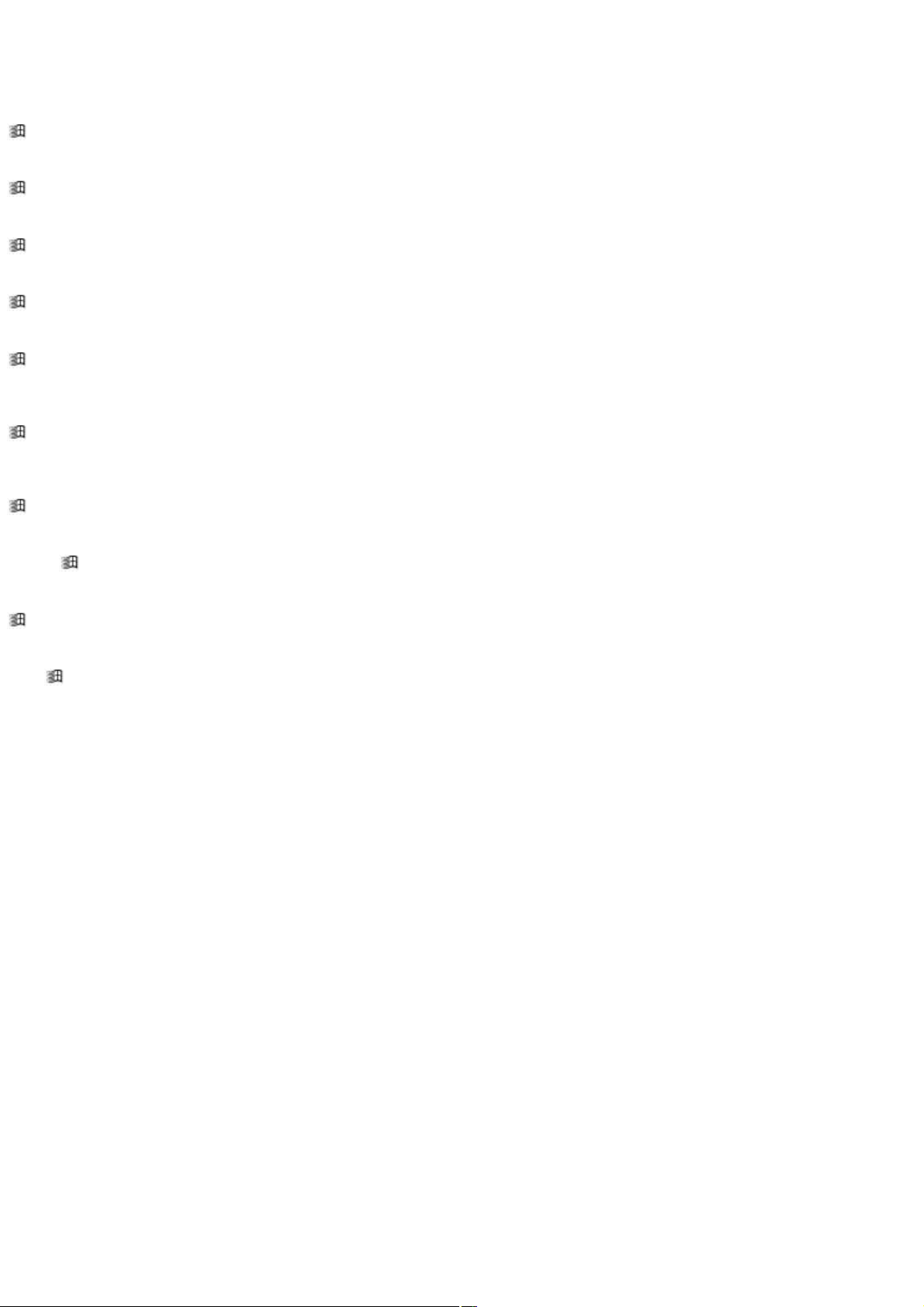
Combinations and functions with the Windows key
Combination Function
+ F1 Displays Windows Help.
+ Tab Switches the selected button on the taskbar.
+ D Displays the desktop.
+ E Displays Windows Explorer.
+ F Displays the Windows Find: All Files window to find a file or folder. This is the equivalent of selecting Find
and then Files or Folders from the Start menu.
+ Ctrl + F Displays the Windows Find: Computer window where you can locate other computers. This is the equivalent
of selecting Find and then Computer from the Start menu.
+ M Minimizes all displayed windows.
Shift + + M Returns all minimized windows to their previous size.
+ R Displays the Run window. This is the equivalent of selecting Run from the Start menu.
Fn + + Insert Displays the Properties window. This is the equivalent of double-clicking the System icon in the
Control Panel.
Page 5
Page 6
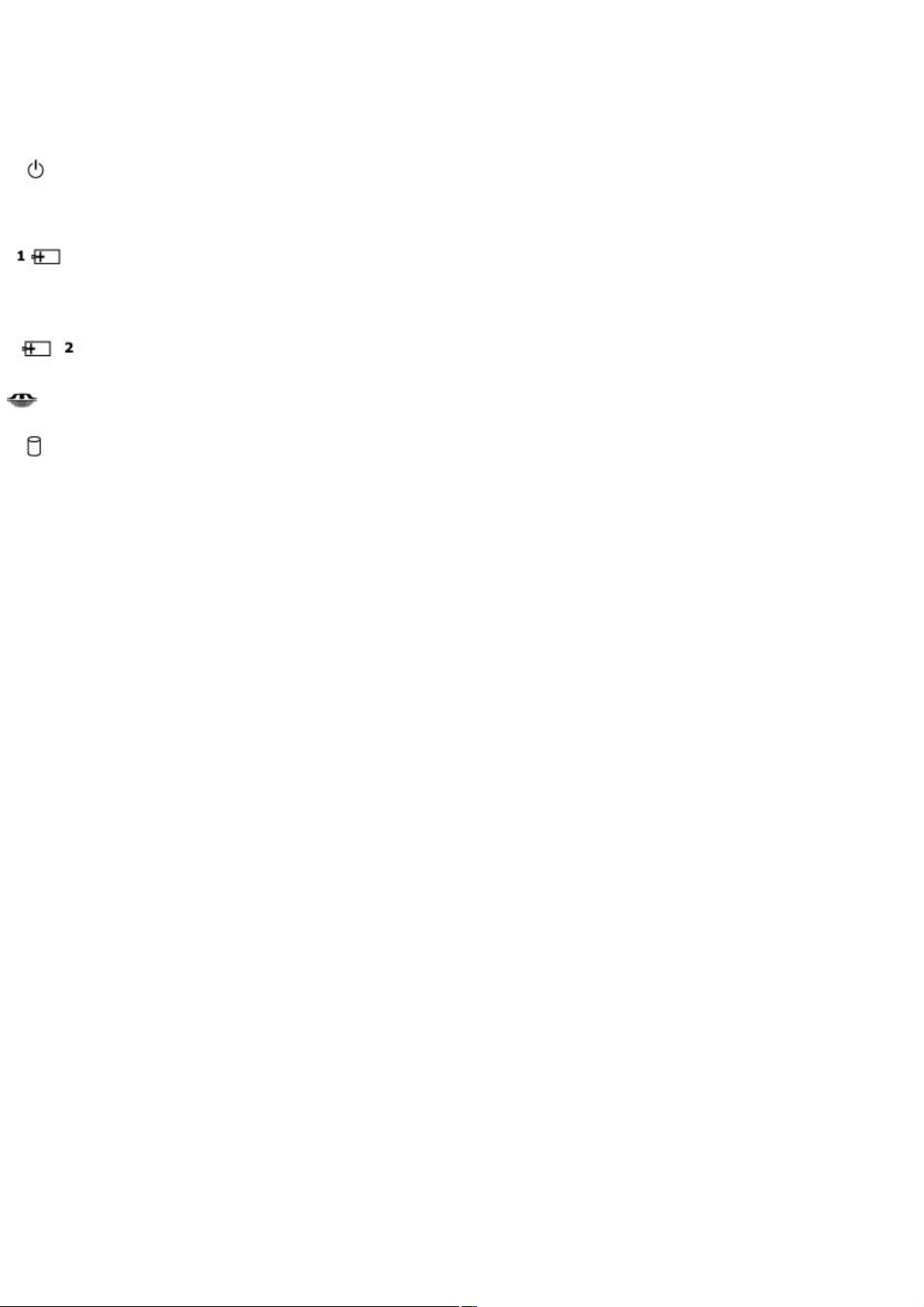
Indicators
Indicator Function
Power
Light is green when the power to the notebook is turned on, flashes amber in Standby mode, and turns off
when the notebook is in Hibernate mode or powered off.
Battery 1
Indicates the status of the battery inserted in the battery bay on the right side of the notebook.
Battery 2
Indicates the status of the battery inserted in the multipurpose drive bay on the left side of the notebook.
Memory Stick
Indicates that the Memory Stick® slot is in use.
Hard disk
This indicator will light when data is being read from or written to the hard disk. Do not enter Standby mode
or turn off the notebook when this indicator is on.
Page 6
Page 7
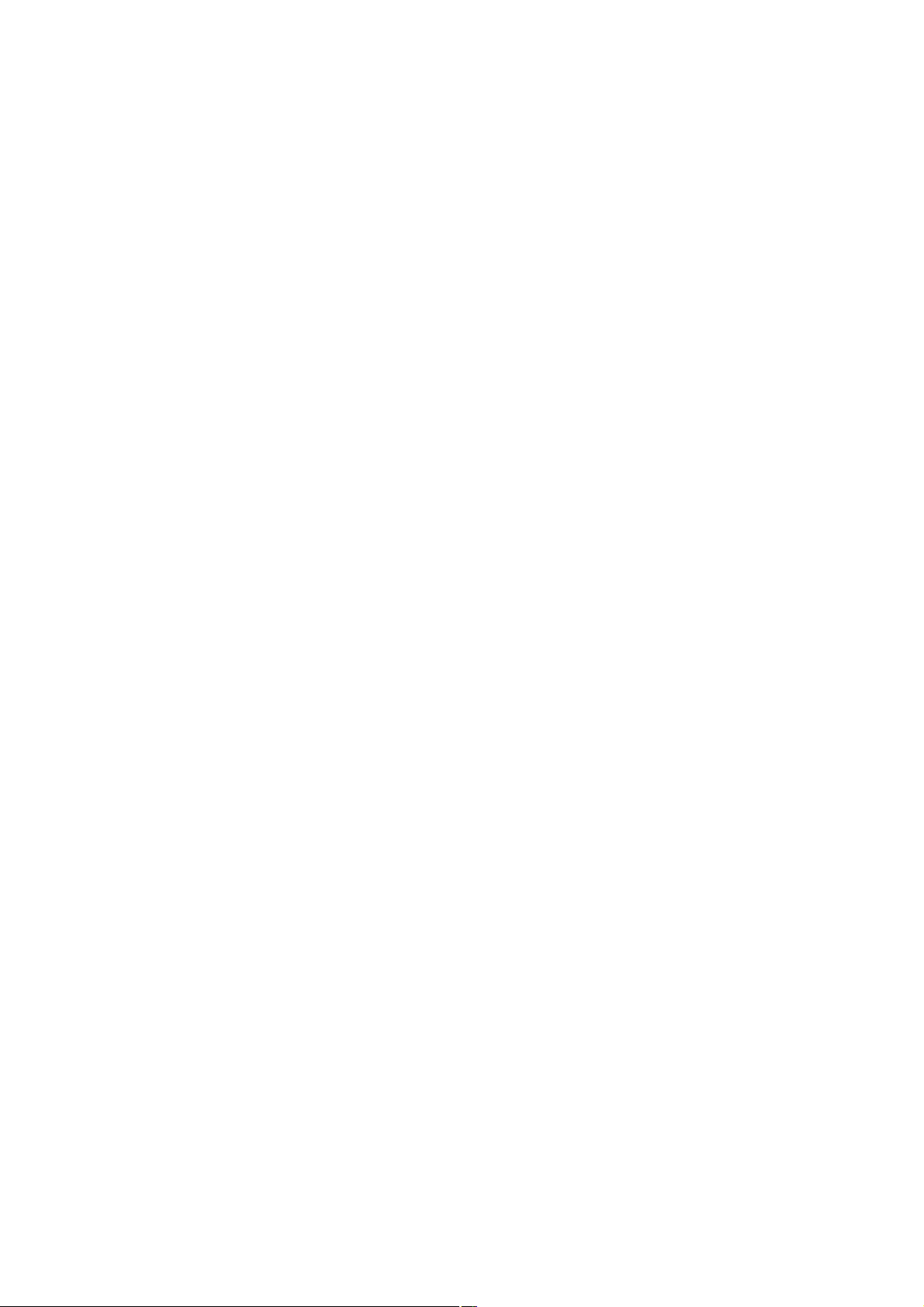
Indicator lights
Light On Off
Num Lock The number keys in the numeric keypad are active. The
alphanumeric character keys in the keypad area are active.
Caps Lock The letters appear in uppercase as you type. The Shift key lowers
the case of typed letters when Caps Lock is on. Letters appear in lower case as you type (unless you hold down
the Shift key).
Scroll Lock The screen scrolls differently. (Exactly how it scrolls depends on
the specific application. It has no effect in many applications.) Information moves across the display normally.
Page 7
Page 8
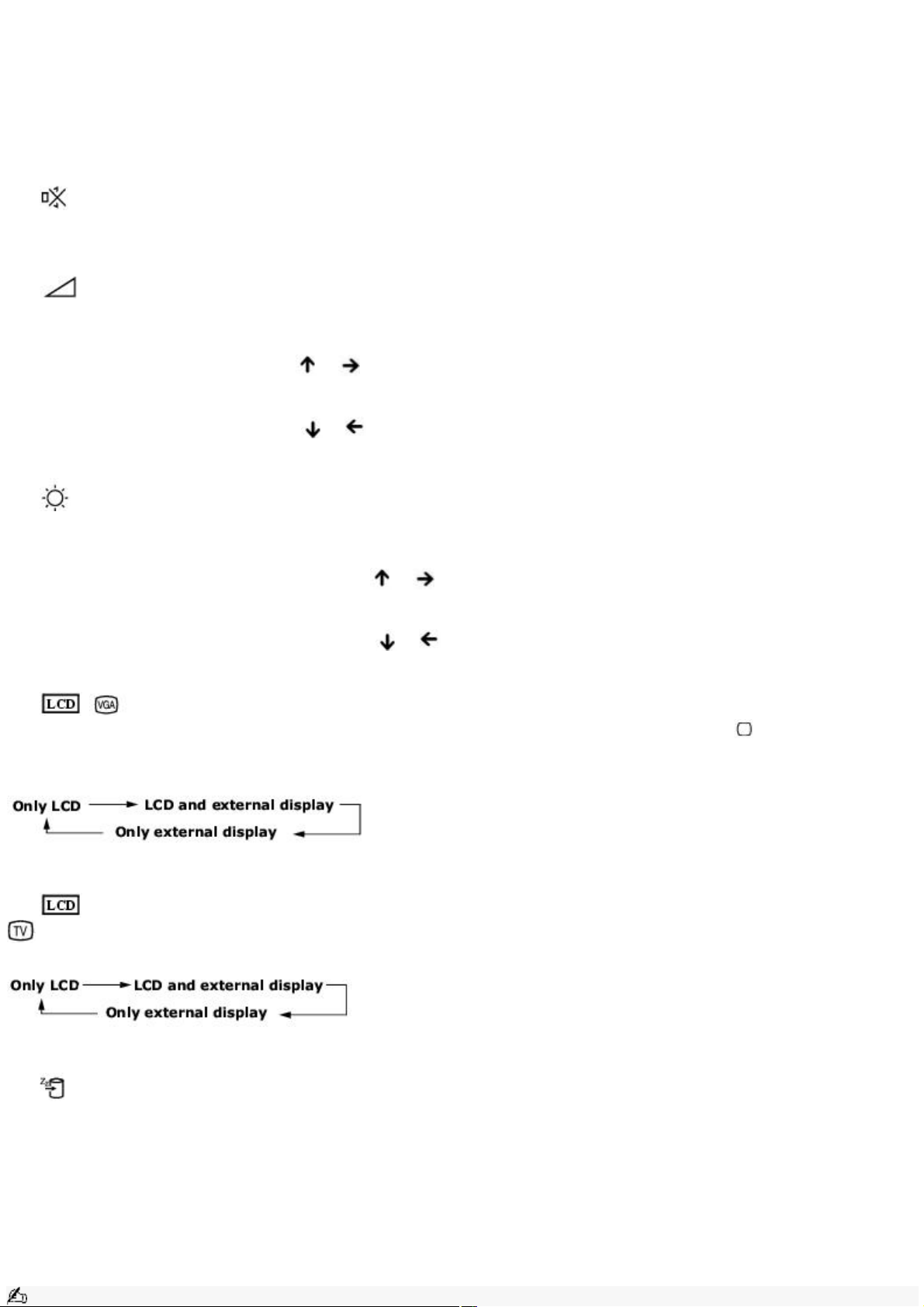
Combinations and functions with the Fn key
Combinations/
Feature Function
Fn+ (F3)
Mute On/Off Toggles the built-in speaker off and on.
Fn+ (F4)
Speaker volume Adjusts the built-in speaker volume.
To increase volume, press Fn+F4, then or .
To decrease volume, press Fn+F4, then or .
Fn+ (F5)
Brightness control Adjusts the brightness of the LCD.
To increase light intensity, press Fn+F5 and then or .
To decrease light intensity, press Fn+F5 and then or .
Fn+ / (F7)
Switch to the external monitor/LCD Toggles through the LCD, external display (connected to the Monitor connector)
and both LCD and external display.
Connect the cable before you turn on the notebook, otherwise Fn + F7 will not work.
Fn+ only/
(F8)
Control AV out Toggles between LCD-only, external-only, and dual LCD/TV display modes.
Connect the cable before you turn on the notebook, otherwise Fn + F8 will not work.
Fn+ (F12)
Hibernate Provides for the lowest level of power consumption. When you run this command, the state of the
system and state of the peripheral devices are written to the hard disk and the system power is turned off. To return the
system to its original state, use the power button to turn on power.
Fn + Esc
Standby Puts the system into Standby mode, a power management state. To return the system to the active
state, press any key or press the power button on your notebook.
Fn + E Ejects CD.
Fn + F Display control. Minimizes and maximizes the LCD screen. If the default display resolution is reduced, this
function maximizes the display resolution to fit the screen size. Maximizing the display screen enables you to view the
display at a greater resolution.
Note:
Page 8
Page 9
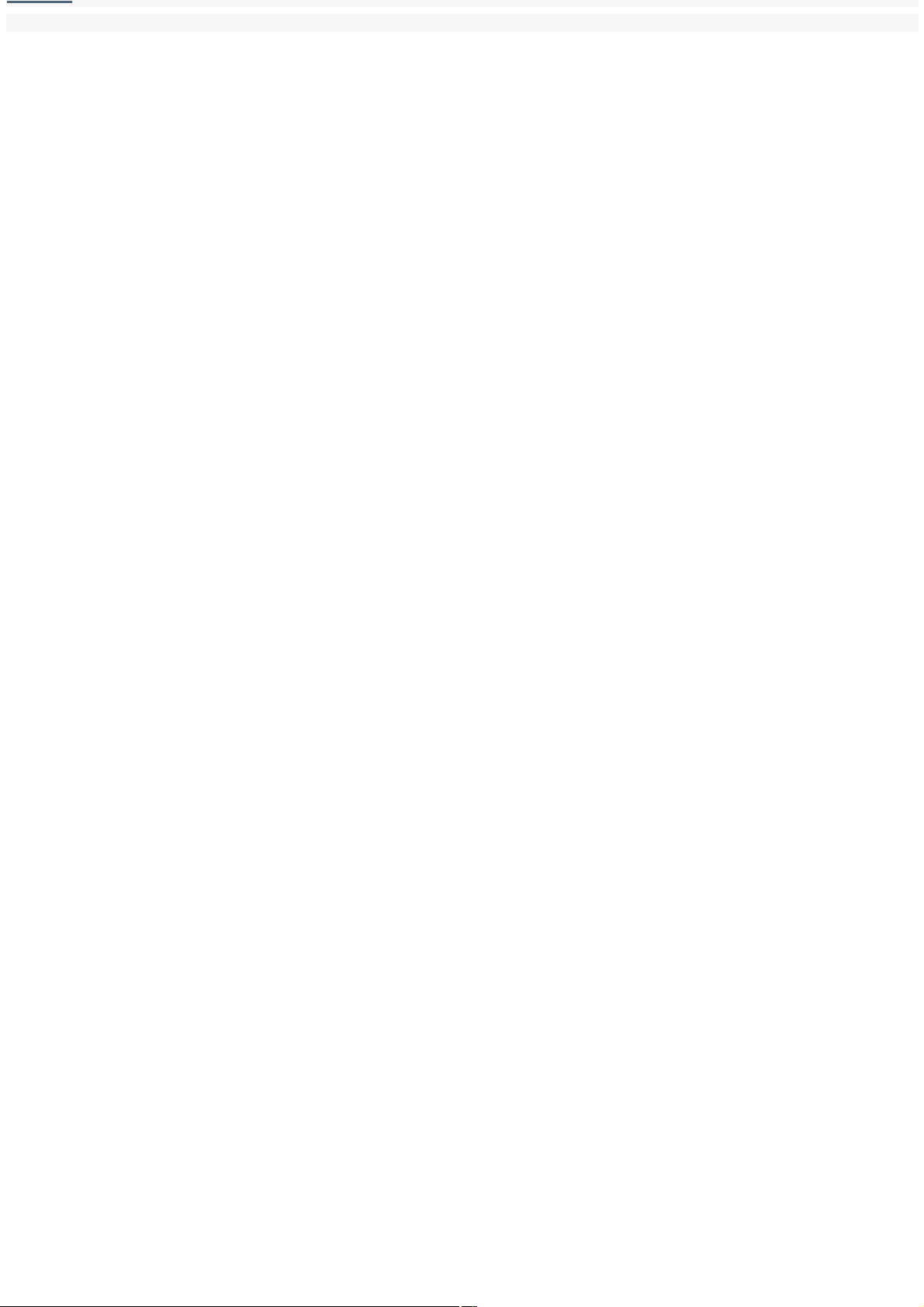
Some functions are not available until Windows® launches.
Page 9
Page 10
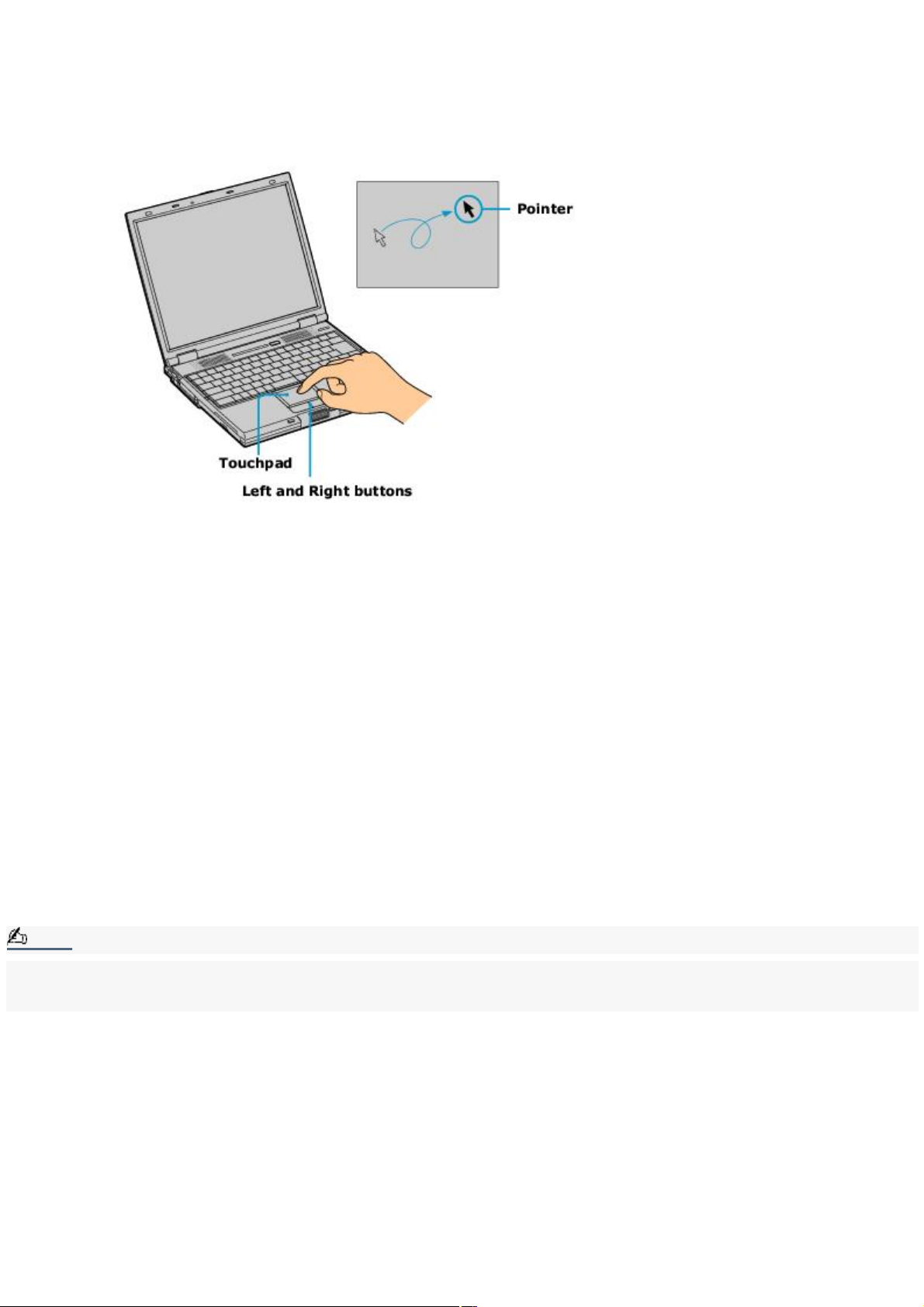
Using the Touchpad
The keyboard contains a cursor-pointing device called a touchpad. You can point to, select, drag, and scroll objects on the
screen using the built-in touchpad.
Touchpad
Action Description
Point Slide one finger on the touchpad to place the pointer on an item or object.
Click Press the left button once.
Double-click Press the left button twice.
Right-click Press the right button once. In many applications, this action displays a shortcut menu of context-sensitive
choices.
Drag Slide one finger while pressing the left button.
Scroll Move your finger along the right edge of the touchpad to scroll vertically. Move your finger along the bottom to
scroll horizontally. (The scroll function is available only with applications that support a touchpad scroll feature.)
Note:
See Mouse Properties for information on touchpad features, such as clicking both buttons simultaneously, adjusting
touchpad speed, and Easy Launcher functions. To access Mouse Properties, open the Start menu, point to Settings, Control
Panel, and then click the Mouse icon in the Control Panel.
Page 10
Page 11
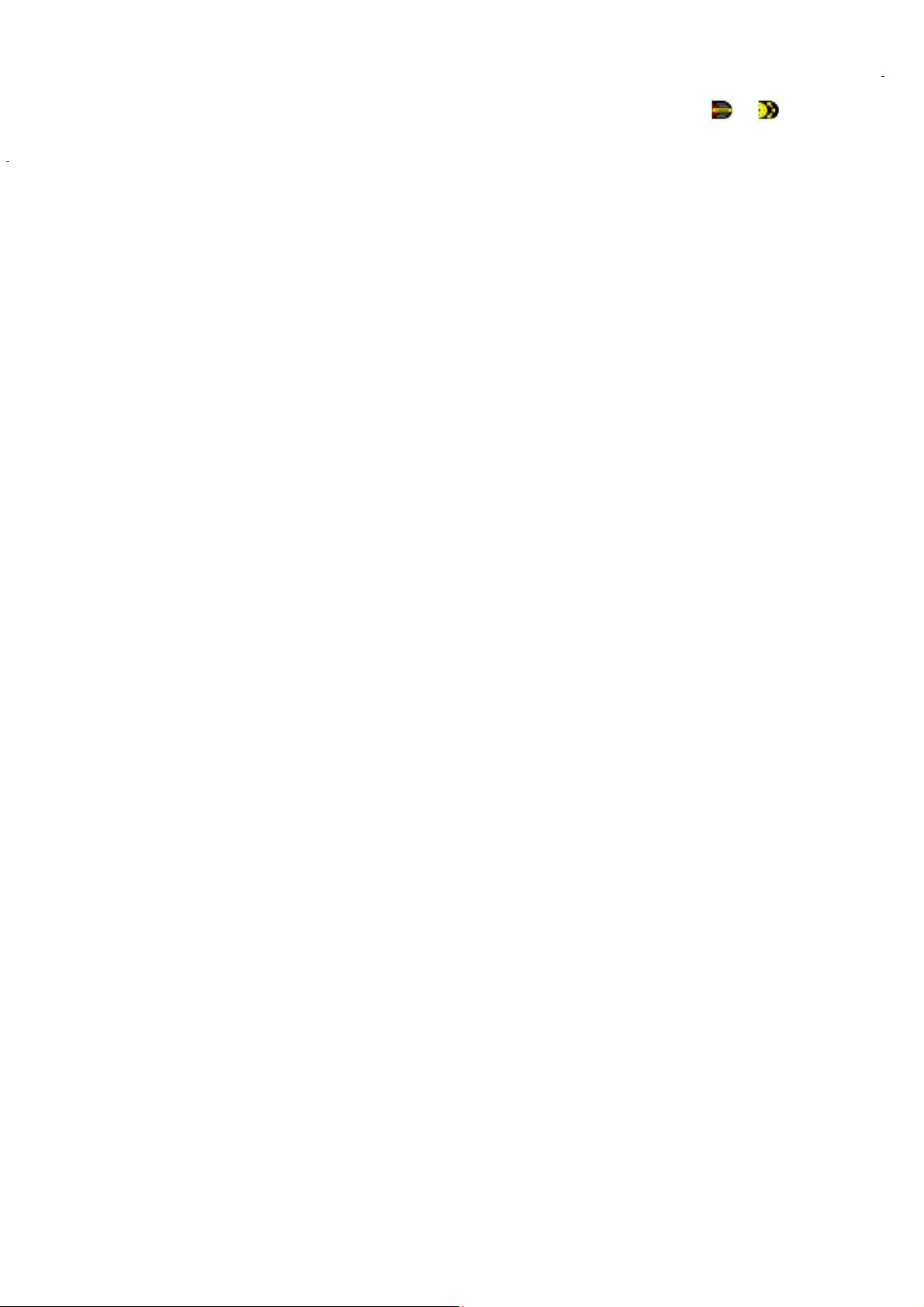
VAIO Action Setup
VAIO Action Setup manages the settings for your notebook's center Jog Dial control, Memory Stick® media, and i.LINK
®1
interface. An overview of some of the functions controlled by VAIO Action Setup is provided in this section. For more
information on changing the settings using VAIO Action Setup, right-click the Jog Dial Utility icon or in the taskbar and
click Help Topics.
1
i.LINK is a trademark of Sony us ed to des ignate that a produc t c ontains an I E EE 1 3 9 4 c onnection. T he i.LI NK connection may vary, depending on the
software applications, operating s ys tem, and c ompatible i.LI N K devices. A ll products with an i.LI N K c onnec tor may not c ommunic ate with eac h other. Refer
to the documentation that came with your compatible i.LIN K devic e for information on operating c onditions and proper c onnec tion. Before c onnec ting
compatible i.LI N K P C peripherals to your s ystem, s uc h as a C D-RW or hard dis k drive, c onfirm their operating s ys tem c ompatibility and required operating
conditions.
Page 11
Page 12
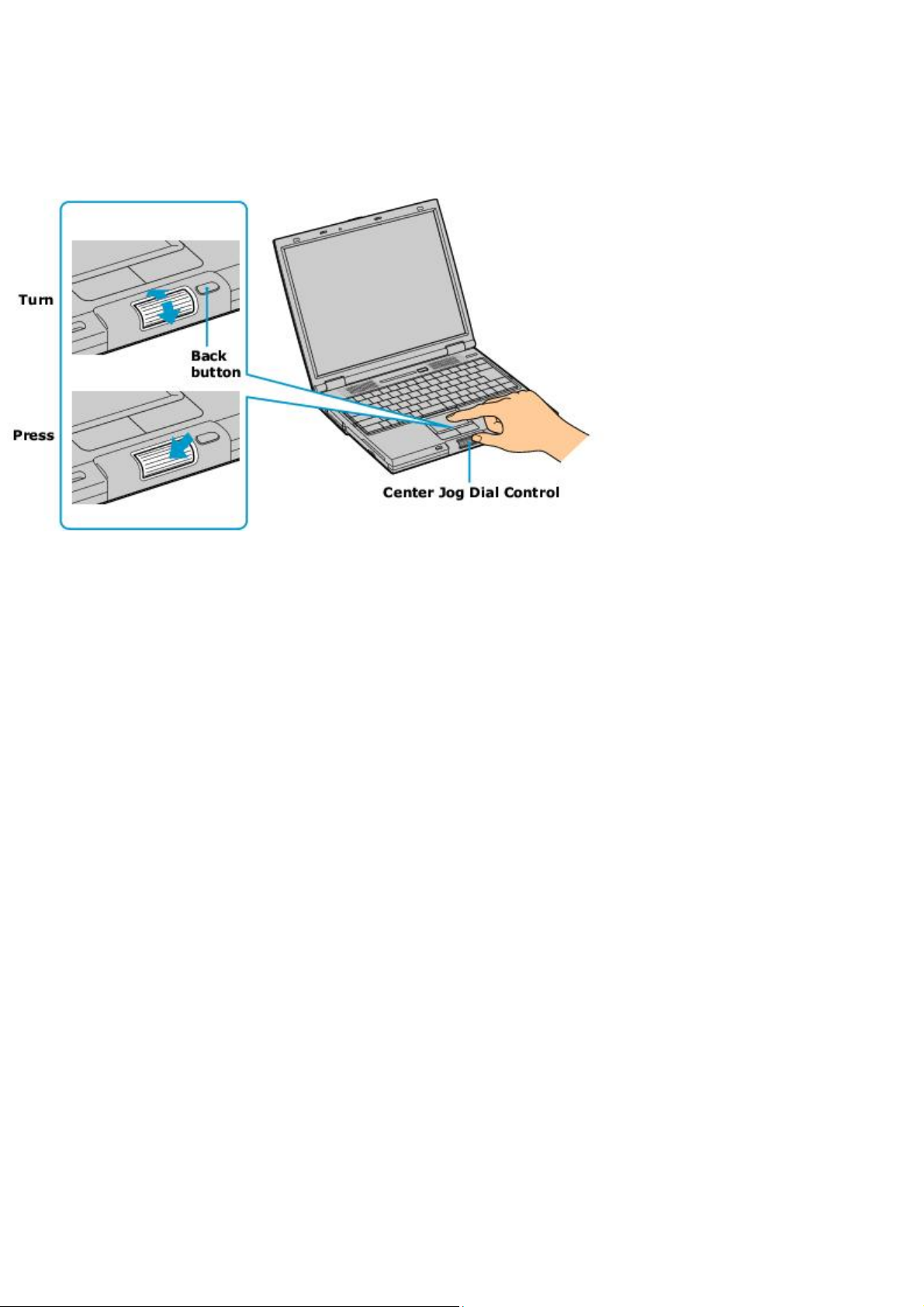
Center Jog Dial Control
Your notebook is equipped with a center Jog Dial control located below the left and right buttons. The center Jog Dial
control enables you to open an application, folder, or document from a predefined list by rotating and pressing the center
Jog Dial control. In addition, when you press the center Jog Dial control, you can turn on your notebook automatically and
start the selected application or document.
Center Jog Dial Control
The center Jog Dial control window always appears in the display. It is either in the launcher mode or in the guide mode.
Page 12
Page 13
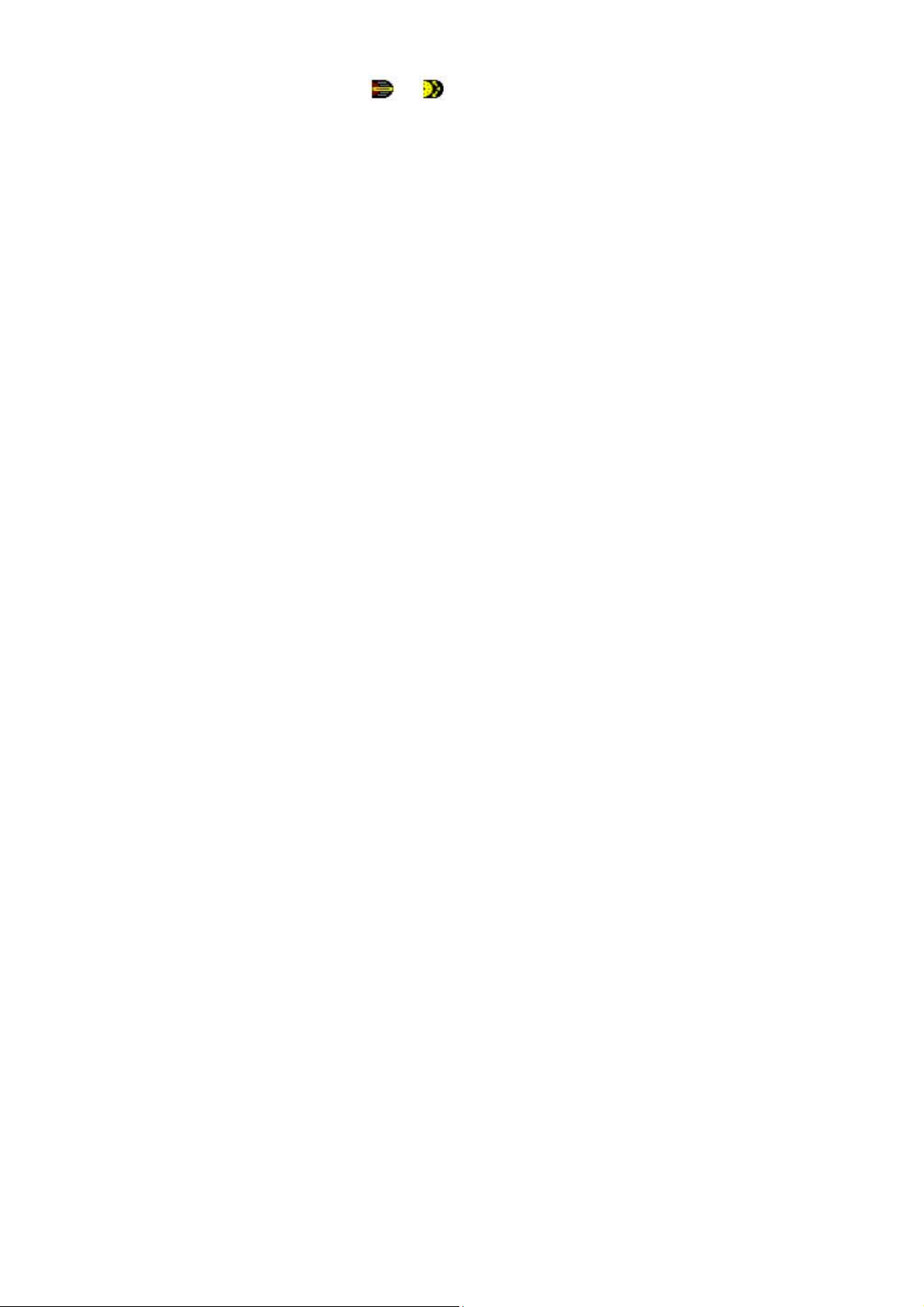
Using the center Jog Dial control
This section explains how to use the center Jog Dial control. For information on how to change the settings of the center
Jog Dial control, right-click the Jog Dial Utility icon or in the task tray and click Help Topics.
Page 13
Page 14
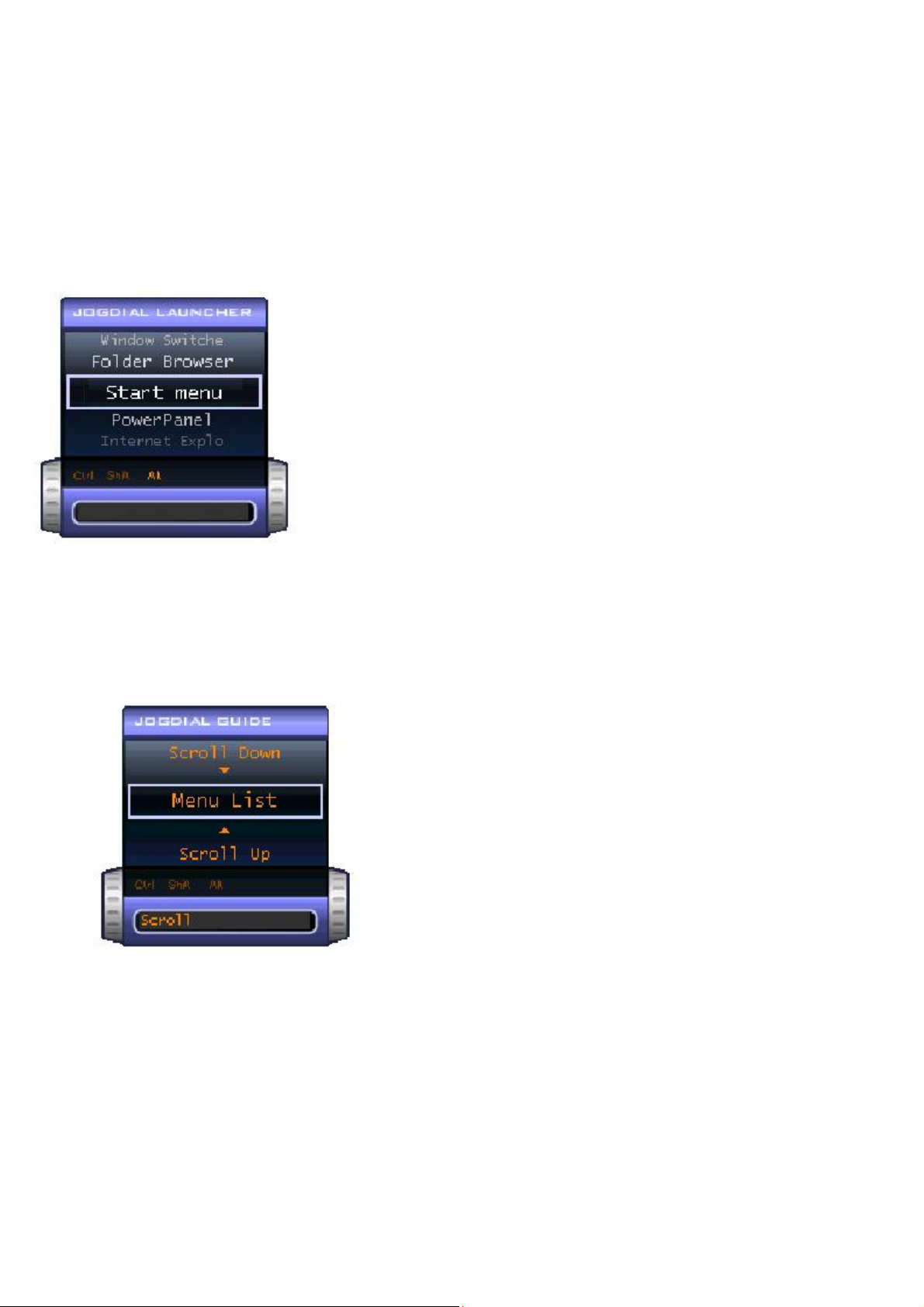
Launcher mode
The center Jog Dial control window is in launcher mode until a software application is launched or the Jog Dial control
window becomes active. When you select an item in the Jog Dial control window and it is displayed between orange bars,
you can press the center Jog Dial control to view a submenu of that item.
Using Launcher mode
To use the center Jog Dial control, click the Jog Dial control window or the Jog Dial Utility icon in the taskbar. Alternatively,
you can press the Ctrl key and the center Jog Dial control while the Jog Dial control window is active to switch to launcher
mode.
Jog Dial Launcher
To select a desired item, proceed as follows:
1.
Rotate the center Jog Dial control to select the item you want, then press the center Jog Dial control. The Jog Dial
Launcher window switches to guide mode and shows the function of the center Jog Dial control.
Jog Dial Guide
2.
Rotate or press the center Jog Dial control to use the desired function.
3.
To select another item, repeat steps 1 through 3 above.
Page 14
Page 15
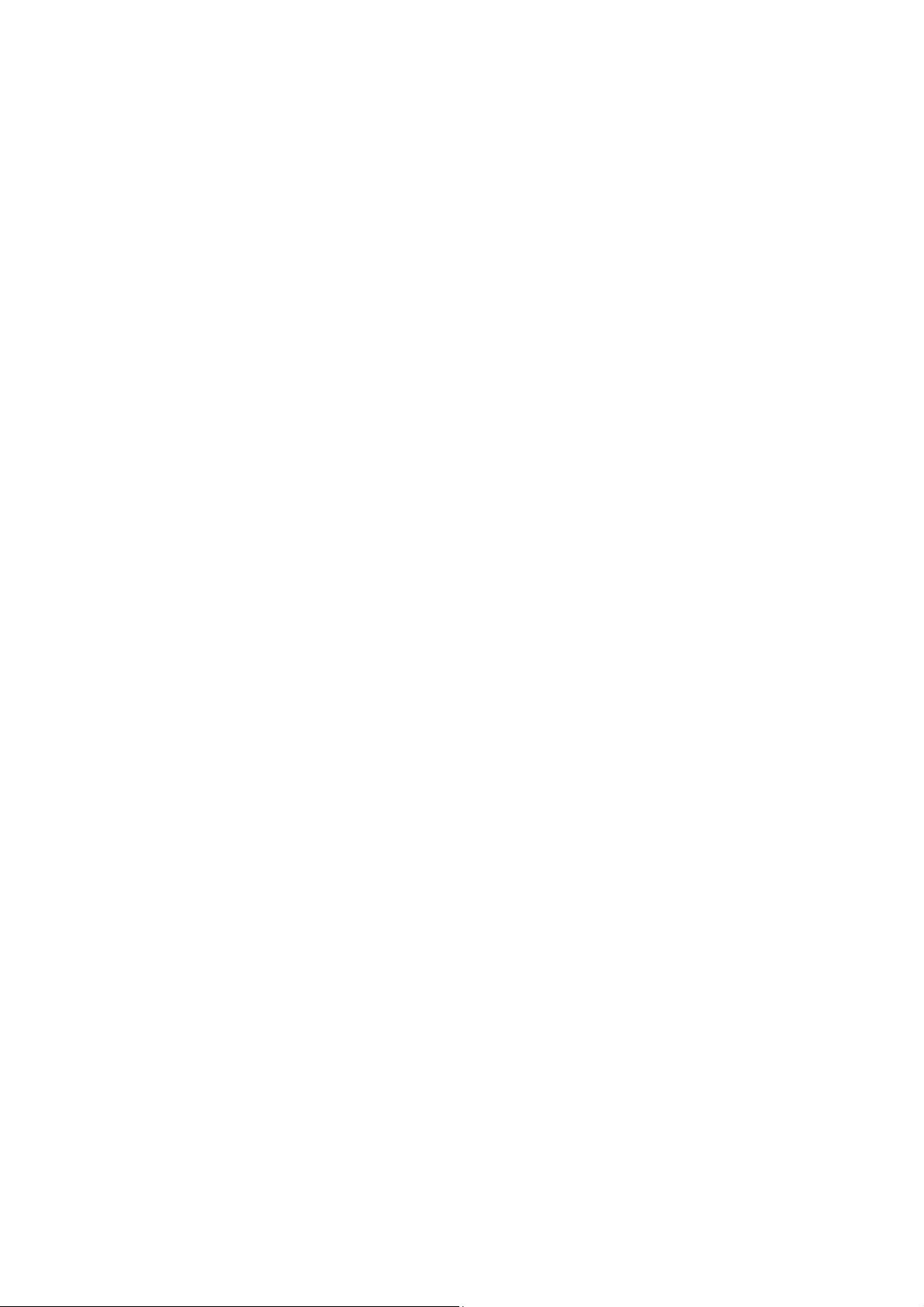
Guide mode
The Jog Dial control window is in the guide mode when software is in use and the software window is active. Depending on
the software you are using, you can select items from the displayed list using the center Jog Dial control. You can switch
between guide mode and launcher mode by pressing the Ctrl key and the center Jog Dial control.
Using Guide mode
The Jog Dial control window displays the function of the center Jog Dial control.
Page 15
Page 16
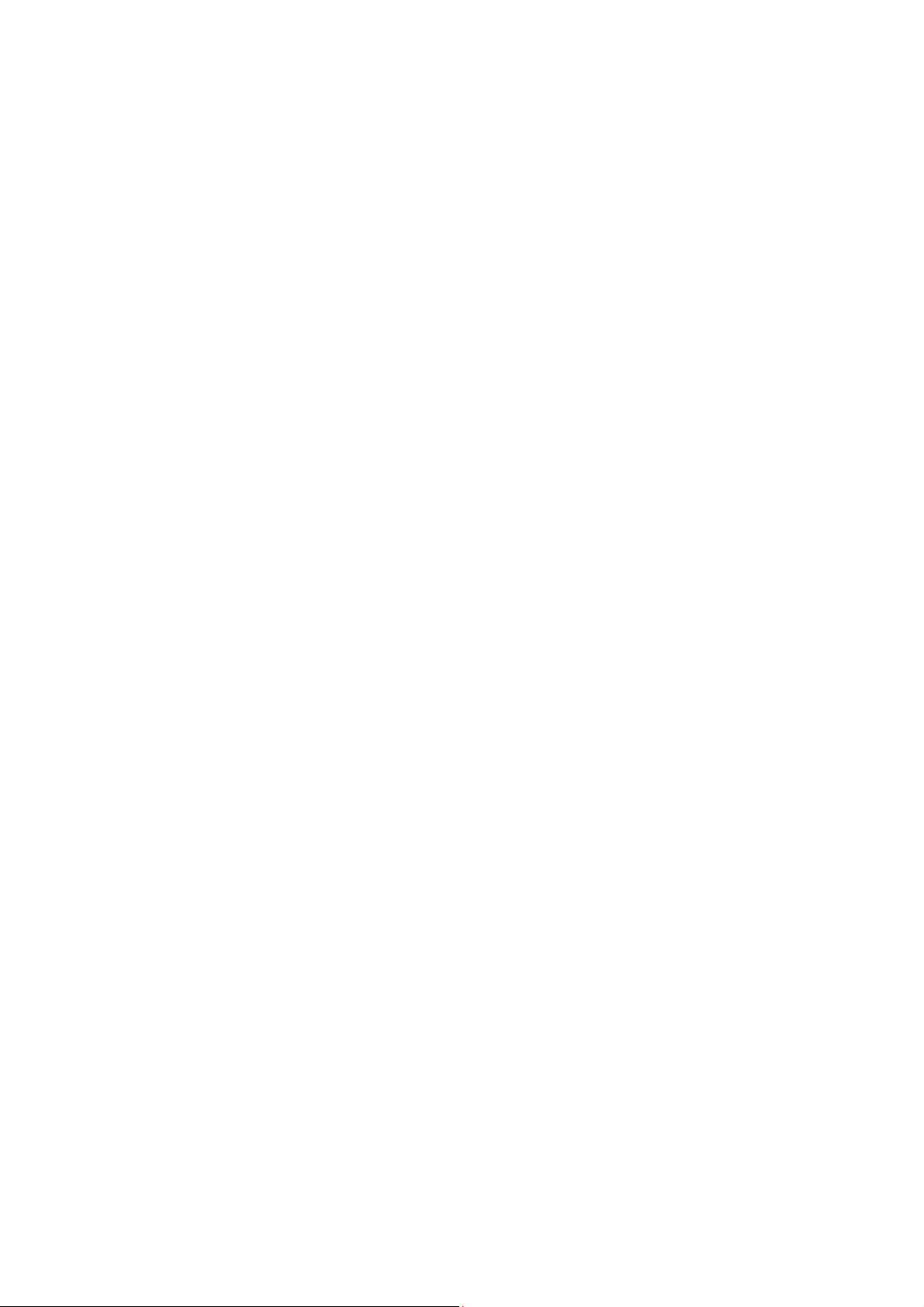
Center Jog Dial back button
The center Jog Dial control includes a back button located to the right of the control. Pressing this button brings you back to
the previous screen.
Page 16
Page 17
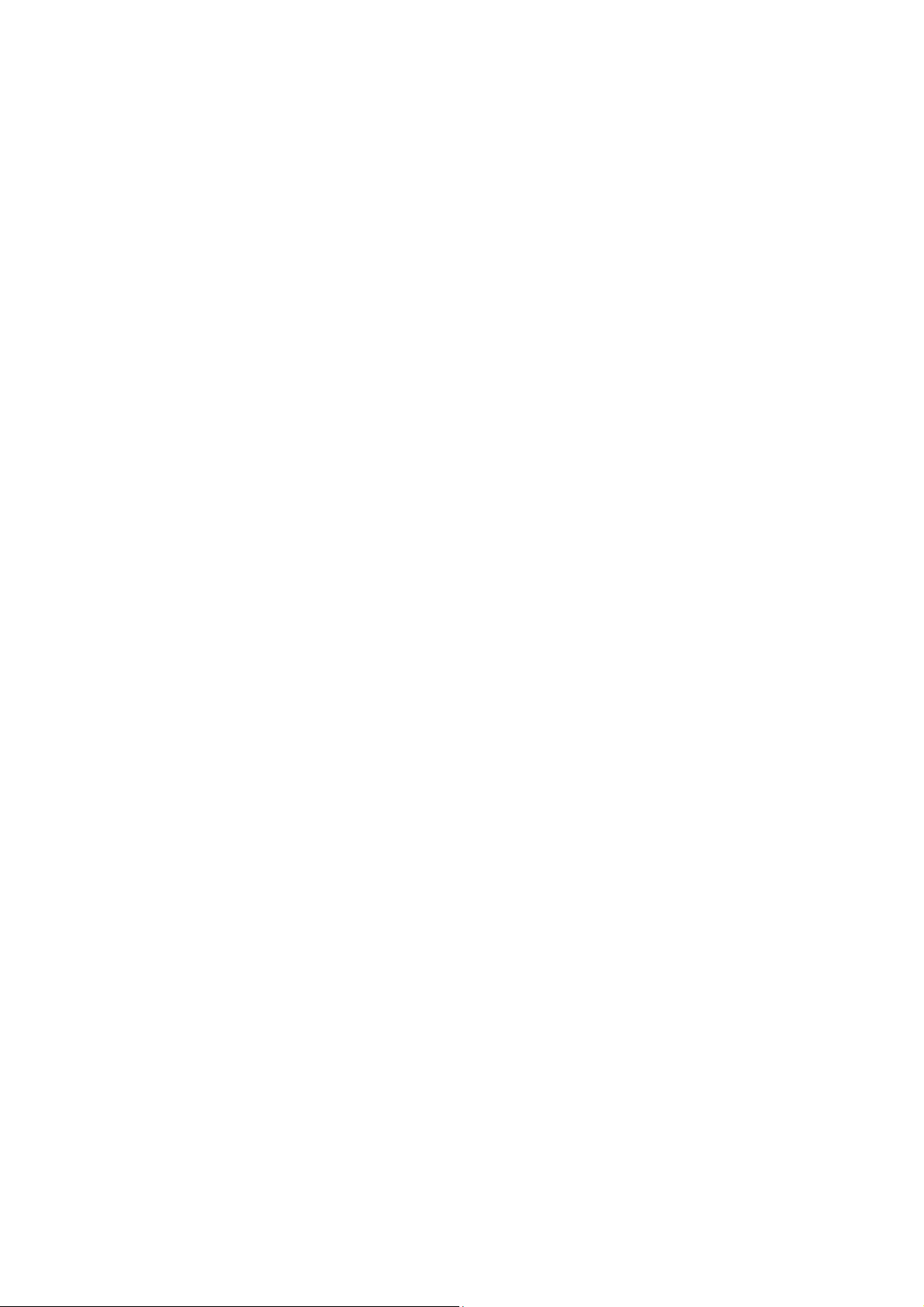
Using the center Jog Dial control with Sony software
If Sony software that supports the center Jog Dial control is active, you can use the functions of the center Jog Dial control
that are allocated to that software. For more information on functions allocated to software, see the software application's
Help.
Page 17
Page 18
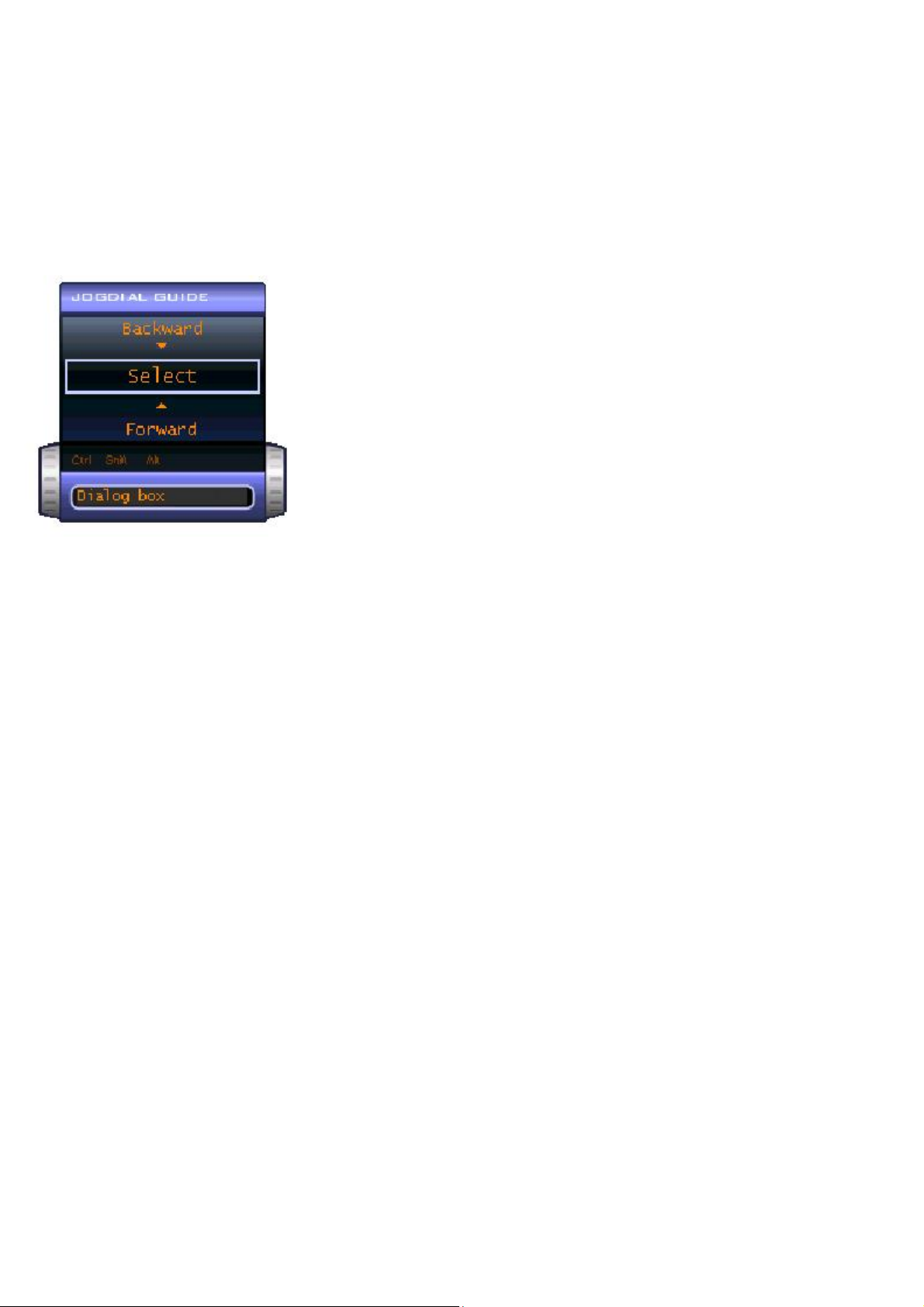
Using the center Jog Dial control with other software
If the software you are using supports the center Jog Dial control, you can still use the center Jog Dial control to scroll the
window or adjust the window size.
Using a Dialog box
When a window such as Screen Properties is active, the Dialog box is displayed in the Jog Dial window. You can select an
item in the window by rotating the center Jog Dial control. Pressing the center Jog Dial control is the equivalent of pressing
Enter or Select.
Jog Dial Guide Dialog Box
Page 18
Page 19
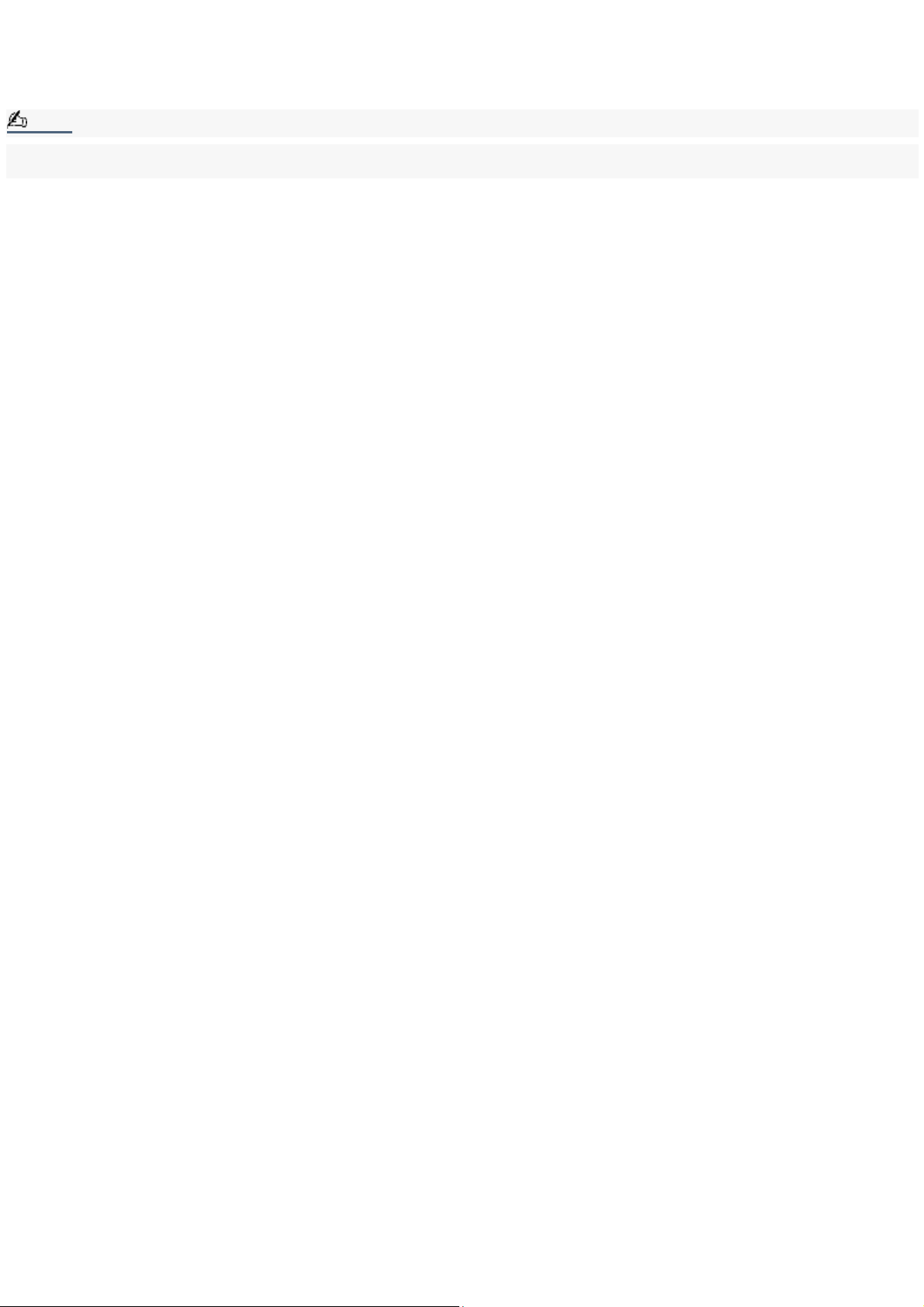
Using the Removable Hard Disk Drive
Your notebook is equipped with a removable, preformatted hard disk drive, located on the right side next to the battery
bay.
Note:
Sony does not guarantee interoperability with removable hard disk drives other than the one provided with your VAIO
notebook.
®
Page 19
Page 20
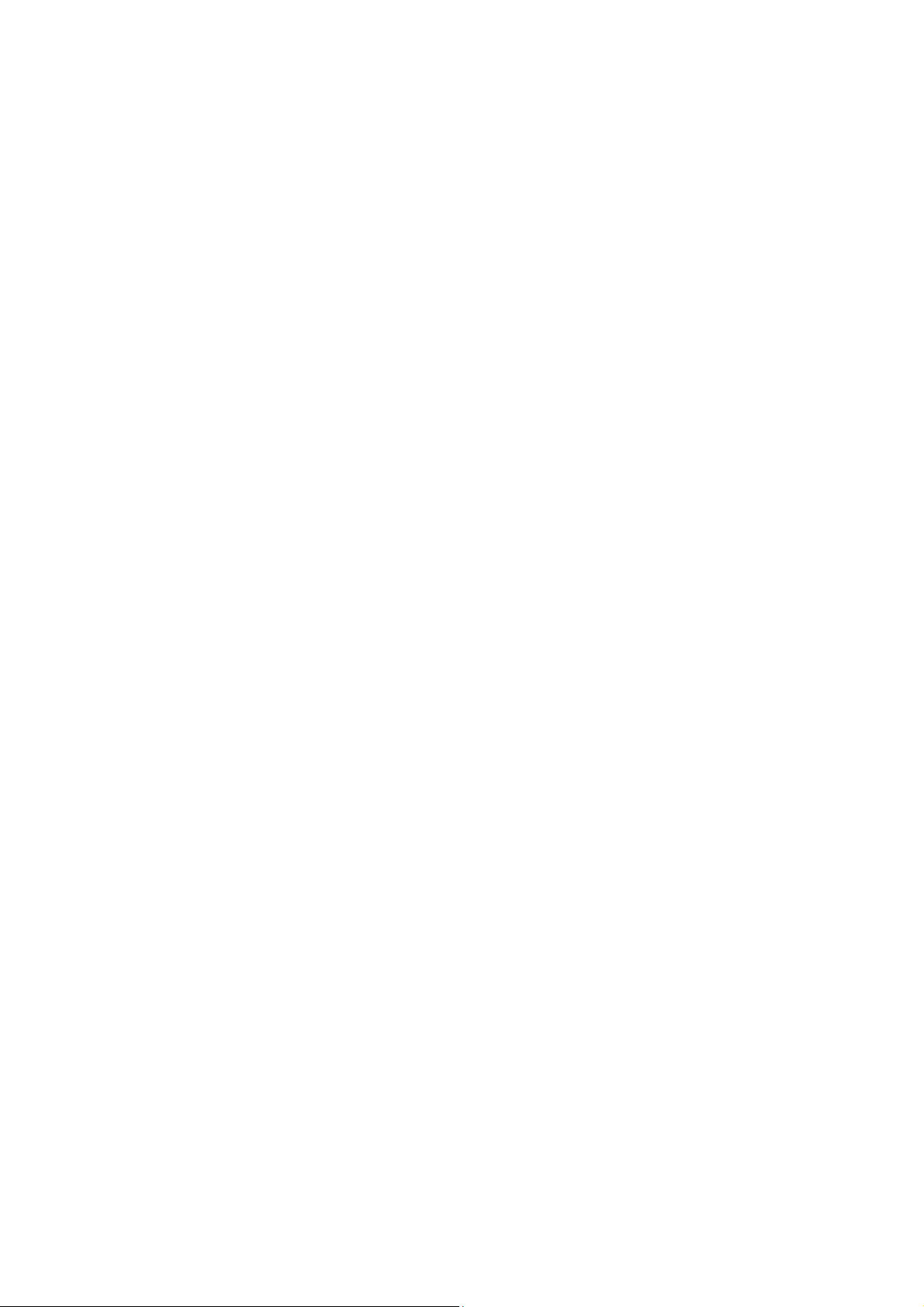
Notes on Removable Hard Disk Drive
Electrostatic discharge (ESD) can damage the hard disk drive and related components. Sony cannot guarantee the hard
disk drive against any damage caused by its removal from the drive bay, or from any mishandling of the unit resulting in
physical damage. If removing the hard disk drive, take care not to expose it to ESD or static electricity.
The hard drive is sensitive to shock and mishandling; therefore, it is important to handle the hard disk drive by its edges,
avoid applying pressure or squeezing the top of the hard drive case, and avoid dropping it.
Before you remove the hard disk drive, close open programs, and shut down the notebook; disconnect the computer and
peripheral devices from electrical outlets; and remove the battery.
Removing the hard disk drive
1.
Shut down your notebook and locate the latch for the hard disk drive.
2.
Loosen and remove the screw on the bottom of the notebook that secures the hard disk drive. Use an
appropriate screwdriver.
3.
Slide the hard disk drive out of the drive bay.
Installing the hard disk drive
1.
Slide the hard disk drive into the drive bay until it clicks into place.
2.
Replace and tighten the screw that secures the hard disk drive.
Page 20
Page 21
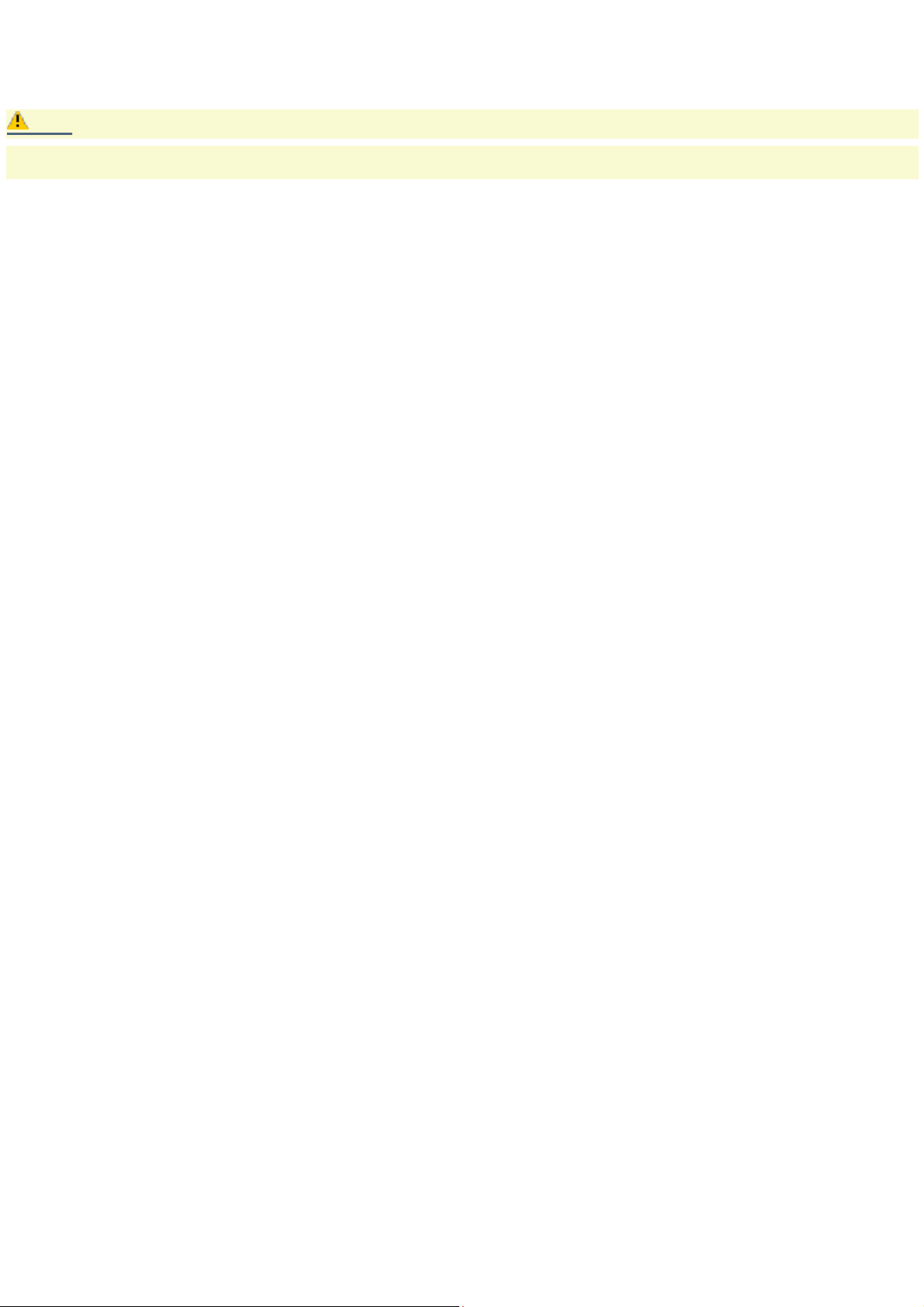
Using the Optical Disc Drive
Your notebook comes with a removable optical disc drive located in the multipurpose bay. Depending on the system you
purchased, your optical disc drive is either a CD-RW/DVD Combo Drive or a DVD-ROM drive.
Caution:
The optical disc drive is removable when the power is on, but do not remove the drive when your notebook is in a
power saving mode. Any attempt to do so may result in malfunction and/or data loss.
Page 21
Page 22
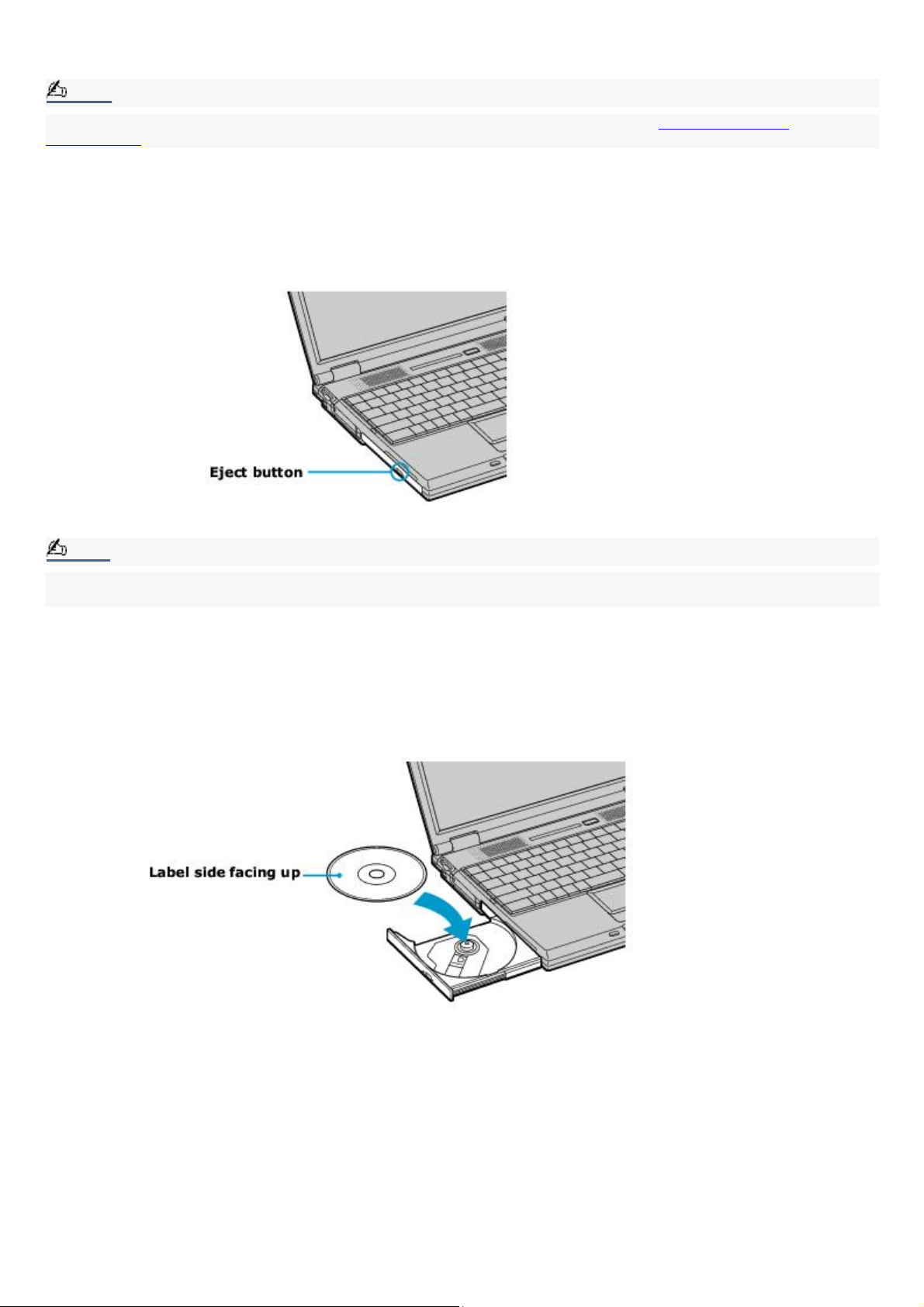
To insert a disc
1.
Turn on the notebook.
Note:
When the notebook is in Standby or Hibernate mode, you cannot insert a disc. See Controlling Power
Management for more information on Standby and Hibernate modes.
2.
Press the Eject button to open the optical drive.
The tray slides out.
Ejecting the tray
Note:
Avoid using adhesive labels to identify your discs. Adhesive labels may come off while the disc is in use in your
optical drive, and may cause damage to the unit.
3.
Place an optical disc on the tray with the label side facing up. For DVDs that can played on both sides, the side of
the disc facing up is the side that plays.
4.
Press the disc onto the hub until the disc clicks securely into place.
Inserting an optical disc
5.
Close the tray by pushing it gently.
Page 22
Page 23
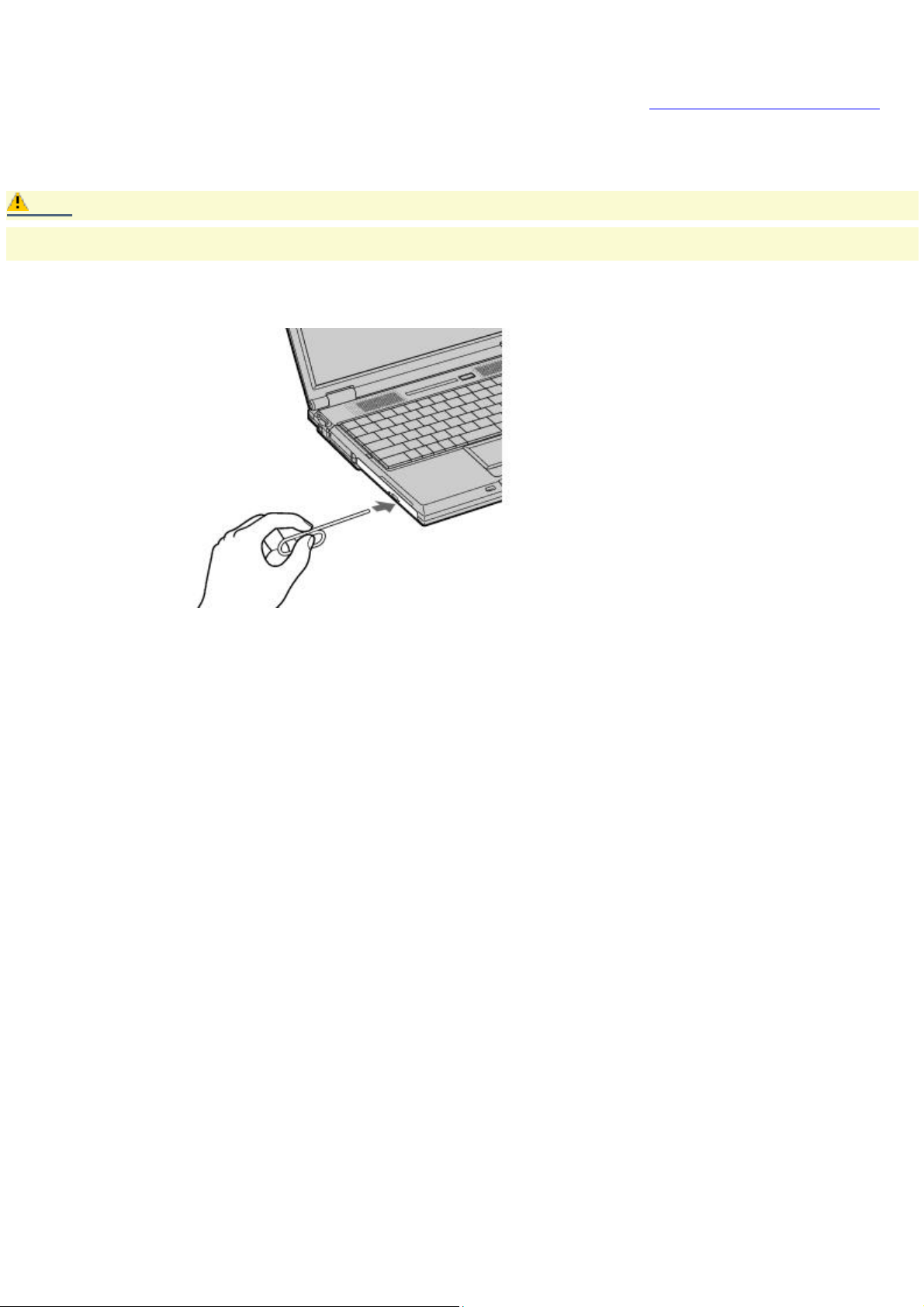
To eject a disc
When you finish using a disc, wait until the LED indicator turns off, and then press the Eject button to remove the disc.
When the notebook is in a power saving mode, you cannot remove an optical disc. See Controlling Power Management for
more information about power saving modes.
If the optical disc does not slide out when you press the Eject button, turn off the notebook and insert a thin, pointed
object (such as a paper clip) into the manual eject hole.
Caution:
Make sure to seat the disc firmly over the hub fingers. If you do not seat the disc firmly, you could damage your optical
drive and you may not be able to open the tray.
Manual eject hole
Page 23
Page 24
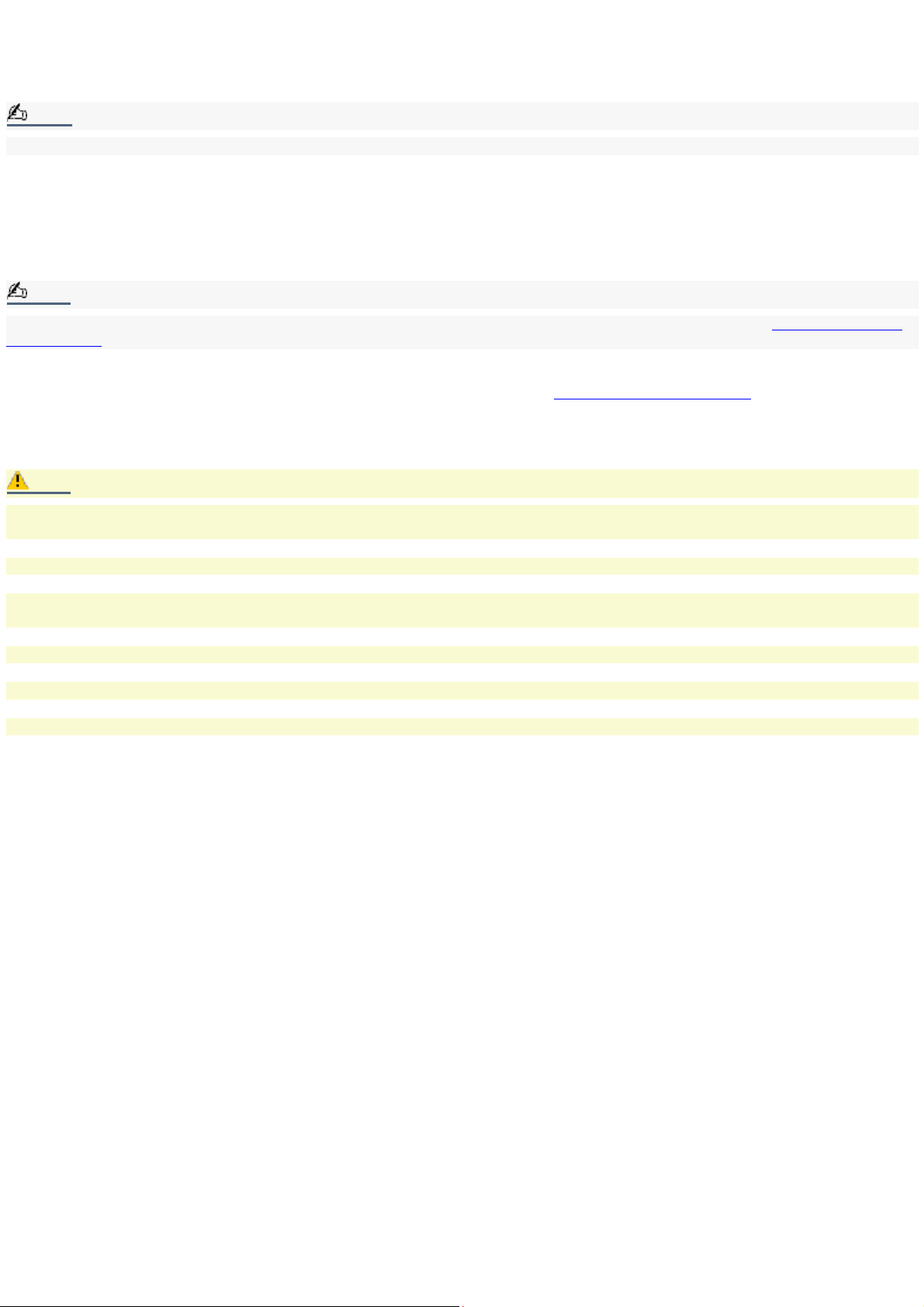
To play a DVD
To play a DVD, you may use the optical disc drive and the preinstalled WinDVD® software. For more information on WinDVD,
see the Help manual that comes with your software.
Note:
Before you use the optical disc drive to play a DVD, quit any open applications.
Systems equipped with a CD-RW/DVD Combo Drive can read DVD-R media, but systems equipped with a DVD-ROM drive
cannot read DVD-R media. When you are ready to play a DVD, read the suggestions below to maximize your video viewing
experience.
When playing a DVD on battery power, set the power management profile to DVD. You can also set the power
management profile to Automatic Profile Selection if the display is not clear when using other profiles.
Note:
Automatic Profile Selection sets the power management profile to DVD whenever a DVD is inserted. See Controlling Power
Management for more information.
If you connect your notebook to a TV display, you may need to adjust the display resolution. Read the suggestions
below to set the display resolution to the proper dimensions. Also see Selecting the Display Mode for more
information.
If the notebook is set to the default display setting, part of the video screen will not appear. To view the entire
screen, adjust the display resolution to 640 x 480.
Caution:
Some discs recorded at 20 or 24 bits may produce noise while playing. If you have audio devices connected, this may
cause damage to your hearing and the speakers. Reduce the volume before playing a DVD.
You cannot use the Fn + F8 function to switch between LCD and TV once a DVD is inserted into the optical drive.
Do not switch between LCD and the external display while the DVD is playing. This may cause a malfunction, and you
may need to restart the DVD software.
Do not switch the power saving modes while you are playing the DVD.
Change the settings to disable the screen saver and the virus checker.
Do not use memory-resident utility software to speed up disc access. This may cause the notebook to malfunction.
Page 24
Page 25
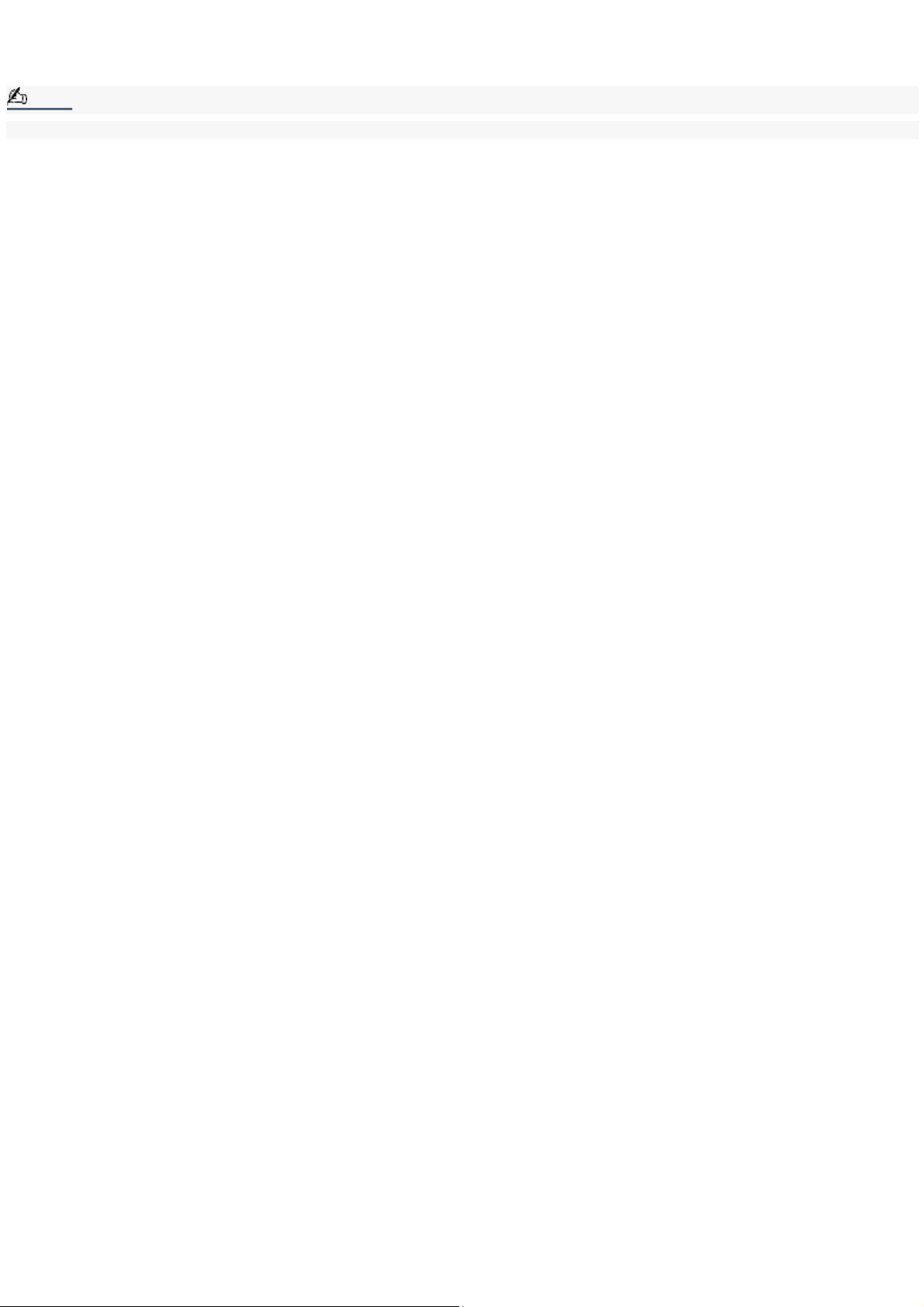
To play an audio CD
To play an audio CD, make sure the audio function is turned on. To do this, complete the following procedure.
Note:
The optical disc drive must be installed in the multipurpose bay before you begin.
1.
Click Start in the Windows taskbar, select Settings, and then click System. The System Properties window
appears.
2.
Select the Hardware tab and then click Device Manager in the Device Manager box. A window appears, listing
your notebook hardware devices.
3.
Double-click DVD/CD-ROM drives. From the drop-down list, double-click the drive name. A properties window
appears.
4.
Select the "Enable digital CD audio for this CD-ROM device" check box if it is not already selected and then click
OK.
Page 25
Page 26
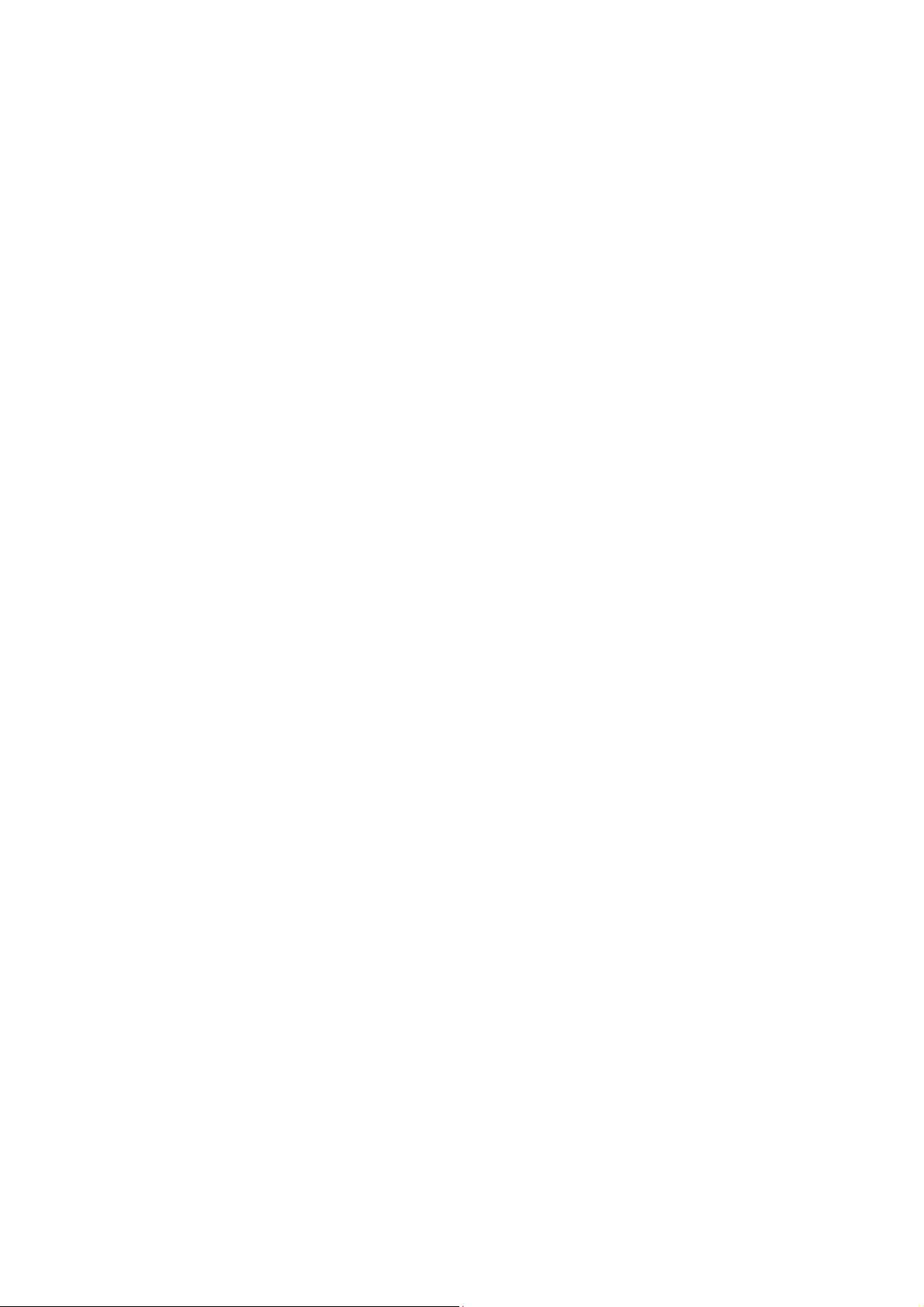
Notes on CD and DVD discs
Do not drop or bend the disc.
Do not touch the surface of the disc. Fingerprints and dust on the surface of a disc may cause reading errors. Proper
care of the disc is essential to maintain its reliability. Do not use solvents such as benzine, thinner, commercially
available cleaners or anti-static spray, as they may cause damage to the disc.
For normal cleaning, hold the disc by its edge and use a soft cloth to wipe the surface from the center out.
If the disc is badly soiled, moisten a soft cloth with water, wring it out well, and use it to wipe the surface of the disc
from the center out. Wipe off any remaining moisture with a dry, soft cloth.
Page 26
Page 27
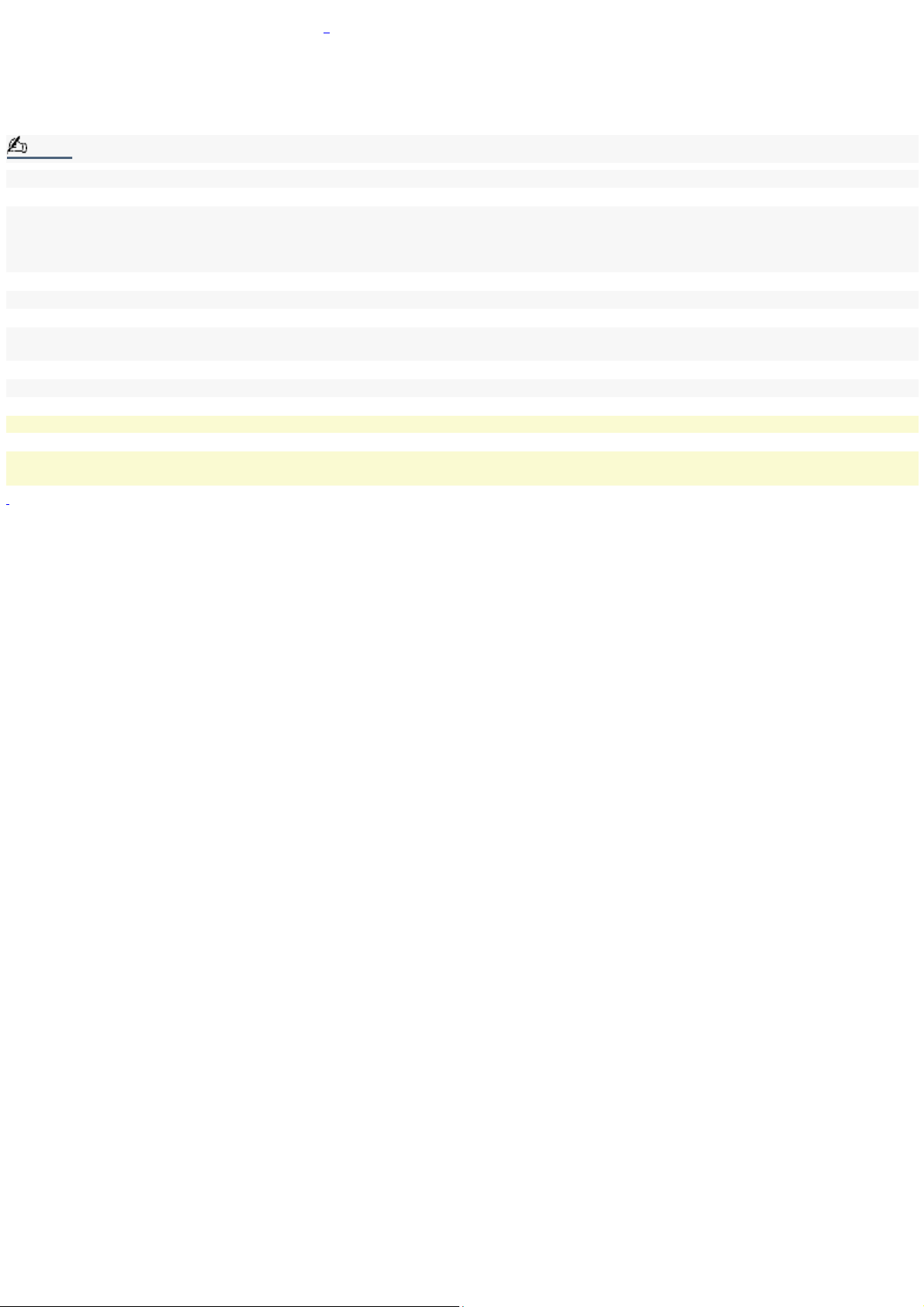
To write data to a CD-RW or CD-R disc1
You can use Easy CD Creator® software to write data to a CD-R or CD-RW disc. Easy CD Creator works only if the CD-R or
CD-RW disc is formatted; otherwise, your notebook will not recognize it. To create a CD-R disc that is readable in a CD-ROM
drive, make sure you finish the writing process before ejecting it. For more information, see the instructions included with
the Easy CD Creator software.
Note:
For optimal writing speed, deactivate the screen saver and exit anti-virus software before writing data to a disc.
For best results, use CD-Rs that are compatible with 8x speed, as Easy CD Creator® is preset to that speed. Your notebook
does not support 1x writing speed. If you use CD-RW or CD-R writing software other than Easy CD Creator, use
PowerPanel to select the DVD Profile. Memory-resident disc utilities may cause unstable operation or data loss. Deactivate
these utilities before writing data to a disc.
When using Easy CD Creator Standard, be sure to exit all other applications.
If your notebook computer has preinstalled Microsoft® Office applications, such as Excel, Word, and Outlook, turn off the
FindFast application.
Do not put your notebook into power saving mode while using Easy CD Creator.
Do not strike or shake the notebook while writing data to a disc.
Always use the AC adapter as the power source for your notebook if you are writing data to a CD-RW or CD-R disc.
Using battery power may result in data transfer failure.
1
For notebook models equipped with a C D-RW/DV D C ombo Drive.
Page 27
Page 28
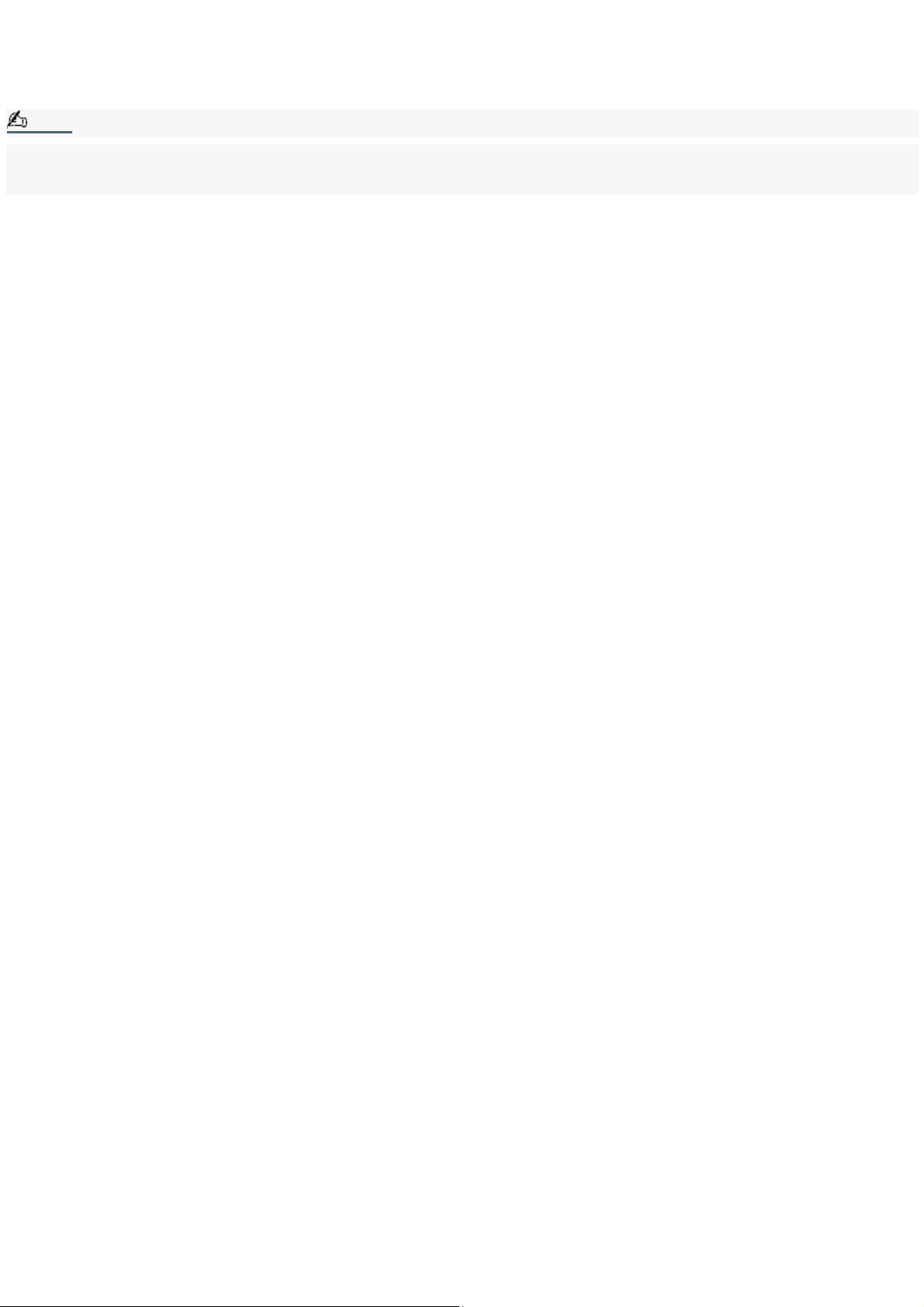
Using PC Cards
Your notebook includes two PC Card slots. PC Cards enable you to connect portable external devices such as another hard
disk drive or a PC Network Interface Card (NIC) to connect to a network.
Note:
The PC Card slots can accommodate two Type I/II PC Cards, or one Type III PC Card. These slots are compatible with
CardBus. Use the lower slot for Type III PC Cards. You do not need to shut down your notebook before inserting or
removing a PC Card.
Page 28
Page 29
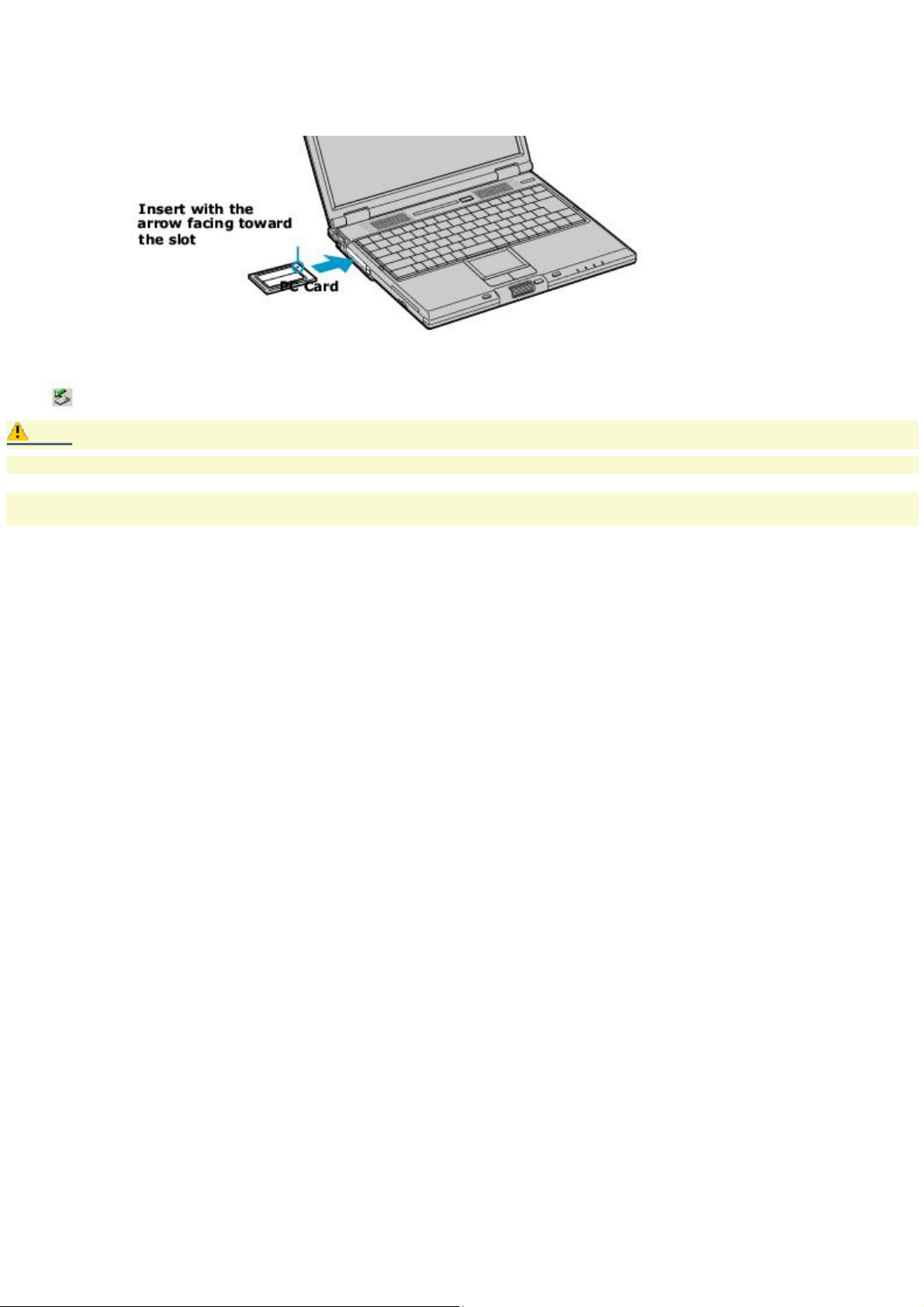
To insert a PC Card
1.
Insert the PC Card into the PC Card slot. Make sure the front label of the PC Card is facing up.
Inserting a PC Card
2.
Push the the PC Card slot gently into the connector. The PC Card is automatically detected by your system. The
Unplug or Eject Hardware icon appears in the taskbar.
Caution:
Do not force a PC Card into the slot as this may damage the connector pins.
Do not carry your notebook while touching the head of a PC Card (such as a wireless LAN card), as pressure or shock
may damage the connector pins.
Page 29
Page 30
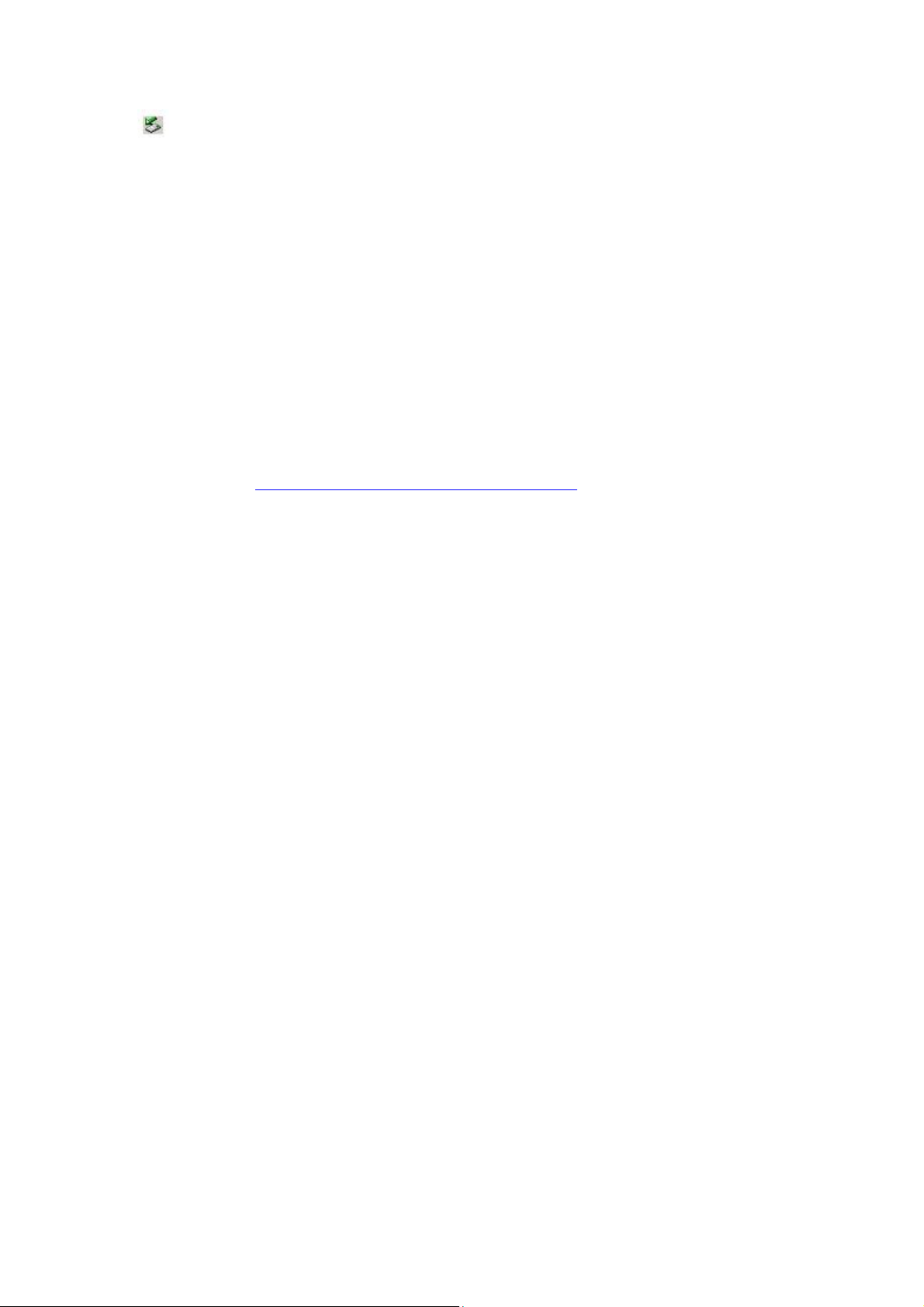
To remove a PC Card
The following procedure describes how to remove the PC Card while the notebook is on. If you want to remove the PC Card
while the notebook is off, skip to step number 6 (below).
1.
Double-click in the taskbar. The "Unplug or Eject Hardware" dialog box appears.
2.
Select the hardware device you wish to remove.
3.
Click Stop. In the "Stop a Hardware device" dialog box, confirm that the device can be safely removed from the
system.
4.
Click OK. The message, "PC Card can now be safely removed from the system" appears.
5.
Click OK again and then click Close.
6.
Push the Release button. The Release button pops out.
7.
Push the Release button a second time. The PC Card pops out. Gently grasp the card and pull it out of the slot.
Notes on using PC Cards
For some PC Cards, if you alternate between normal power operation and the Standby or Hibernate power
management modes while the card is inserted, you may find that a device connected to your system is not
recognized. Restart your system to correct the problem.
Some PC Cards may require that you disable idle devices when using the PC Card. You can use Sony Notebook
Setup to disable devices. See Displaying the Sony Notebook Setup Screen for more information.
Be sure to use the most recent software driver provided by the PC Card manufacturer.
If an exclamation mark (!) appears on the Device Manager tab in the System Properties dialog box, remove the
software driver and then reinstall it.
You may not be able to use some PC Cards or some functions of the PC Card with this notebook. If you have
difficulty inserting a card, check that you are orienting the card correctly. See the manual that came with your PC
Card for more information on its use.
Page 30
Page 31

Using a Second Battery Pack
You can purchase a second rechargeable battery pack. With two battery packs, you can extend the time that you use your
notebook with battery power. When using two battery packs, the battery pack you insert first charges first. The battery
pack you insert second begins charging when the first battery pack is 85 percent full. You can monitor which battery pack is
charging by observing the battery indicators.
Page 31
Page 32

To insert a second battery pack
1.
If another device is in the multipurpose bay, remove that device.
2.
Insert the battery pack into the multipurpose bay.
If the battery is being used, the battery 2 indicator turns on.
Second battery in multipurpose bay
3.
Attach the weight saver to the notebook to stabilize the battery pack. See Using the Weight Saver for more
information.
Page 32
Page 33

To charge the second battery pack
Using weight saver for second battery cover
Keep the battery pack in the notebook while it is connected to AC power. The battery indicator flashes while the battery is
charging. See also "To charge the battery pack" in the printed Quick Start for more information.
Charging the second battery
Note:
To determine the amount of time the battery lasts, see Displaying Battery Information for details.
Page 33
Page 34

To remove the second battery pack
If you attach two battery packs, you can remove either of them without shutting down the notebook. When removing one
battery pack, make sure that the other battery pack's indicator is on. If the indicator of the battery pack you are removing is
on, right-click the battery icon on the taskbar and click the "Switch discharge battery" option.
1.
To remove the battery pack, first slide the multipurpose bay Release lever in the direction of the arrow to unlock
the weight saver.
Multipurpose bay Release lever
2.
Remove the weight saver, and then pull out the battery pack.
3.
Reinsert the weight saver. See Using the Weight Saver for more information.
Page 34
Page 35

Using the Weight Saver
The weight saver protects the multipurpose bay when it is empty, and secures the secondary battery when it is installed in
the multipurpose bay.
Page 35
Page 36

To attach the weight saver
1.
If another device, such as a battery pack, is in the multipurpose bay, remove that device. See To remove the
second battery pack for more information.
2.
Slide the weight saver in the direction of the arrow until it clicks into place.
Inserting the weight saver
Page 36
Page 37

To remove the weight saver
1.
To remove the weight saver, first slide the multipurpose bay Release lever in the direction of the arrow.
Multipurpose bay Release lever
2.
Remove the weight saver.
Page 37
Page 38

Using Memory Stick Media
This compact, portable, and versatile recording medium has a data capacity exceeding that of a floppy disk. The medium is
specially designed for exchanging and sharing digital data with compatible products. Because it is removable, the media can
be used for external data storage.
Page 38
Page 39

Types of Memory Stick media
The following two types of Memory Stick media can be used with your notebook:
MagicGate Memory Stick media (hereafter called MG Memory Stick media), which is provided with copyright
protection
Memory Stick Memory Stick media, which does not have the same copyright protection as MagicGate Memory
Stick media
Some music files with secure copyright protection may be stored on MG Memory Stick media but not on regular Memory Stick
media.You can also use MagicGate media-compatible devices to record and playback music when they are connected to
your notebook.
You can store mixed data on the Memory Stick media. For example, you can copy an ordinary file on a MG Memory Stick
media that already contains music.
What is MagicGate Memory Stick media?
MagicGate Memory Stick media provides copyright protection that consists of authentication and encryption technology.
Authentication technology ensures that protected content is only transferred between compliant devices and media.
Protected content is recorded and transferred in an encrypted format to prevent unauthorized duplication or playback.
Note:
MG Memory Stick media has the MG mark .
To insert Memory Stick media
1.
Insert the Memory Stick media with the arrow facing up and toward the Memory Stick media slot.
Note:
Inserting the media in the wrong direction may damage the connector pins.
2.
Carefully slide the Memory Stick media into the slot until it clicks in place.
Inserting Memory Stick media
Note:
At the default setting, the Visual Flow application starts automatically when you insert a Memory Stick media. You can
change this setting in VAIO Action Setup.
To view the contents of Memory Stick media
Click the Removable Disk (S:) icon under My Computer to see the contents of the Memory Stick media.
To remove Memory Stick media
1.
Check that the access light is off.
Page 39
Page 40

2.
Push the Memory Stick media in toward the notebook.
3.
When the Memory Stick media ejects, pull it out.
Note:
Be careful when removing the Memory Stick media, as it may eject completely from the slot.
Page 40
Page 41

Write-protecting Memory Stick media
Memory Stick media is designed with a write-protect tab to protect valuable data from accidental erasure or overwriting.
Move the tab to the right or left to set or release write-protection.
Write-protect off Data can be saved on the Memory Stick media.
Write-protect on Data can be read from but not saved on the Memory Stick media.
Using the Write-protect tab
Page 41
Page 42

Formatting Memory Stick media
Memory Stick media is formatted for immediate use when you purchase it. If you need to reformat Memory Stick media, use
the Memory Stick Formatter that is provided with the media. Follow the procedures included here. For more details about
using Memory Stick Formatter, refer to Formatter Help.
Caution:
Reformatting erases all current data that is stored on Memory Stick media. Before you reformat, confirm that the
media does not contain files you want to keep.
1.
Insert the Memory Stick media into the notebook. See To insert Memory Stick media for more information on
inserting Memory Stick media.
2.
Click the Start button, point to Programs, click Memory Stick Utility, and then click Memory Stick Formatter.
3.
Click Start Formatter. Memory Stick Formatter begins.
Note:
Do not try to format the Memory Stick using the Windows formatting function.
Page 42
Page 43

When using Memory Stick media
Note:
When the write-protect tab of the Memory Stick media is set to LOCK, data cannot be recorded or erased.
Before using Memory Stick media, back up important data.
Wait a minimum of 10 seconds after the Memory Stick media finishes reading or writing data before removing the media.
If the media is removed prematurely, a blue screen with an error message appears, prompting you to continue or exit.
Reinsert the media into the slot and press Enter to continue. This enables the media to finish reading or writing data.
You can view video clips that you have recorded with Memory Stick media-compatible video camera recorders.
The media slot can accommodate one Memory Stick media at a time.
You may copy images from a digital video camera using Memory Stick media.
Only MagicGate Memory Stick media can be used with copyright protected data such as music.
Copyright protected music cannot be checked-out to any Memory Stick media other than MG Memory Stick media.
Recorded music is limited to private use only. Using recorded music for any other purpose requires permission of the
copyright holders.
Sony is not responsible for music files that cannot be recorded from a CD or downloaded from other sources.
Formatting Memory Stick media erases all data (including music data) previously saved to it. Before you format Memory Stick
media, confirm that the media does not contain files you want to keep.
Caution:
Do not use the media in locations that are subject to static electricity or electrical noise.
Do not touch the media connector with your finger or metallic objects.
Do not attach labels other than the supplied label to a media.
Do not bend, drop, or apply strong shock to the media.
Do not disassemble or modify the media.
Do not allow the media to get wet.
Do not use or store the media in a location that is subject to:
Extremely high temperatures, such as in a car parked in the sun
Direct sunlight
High humidity or places with corrosive substances
To prolong the life of the media, use the supplied storage case. See the instructions that come with your media for
more information on its use.
Page 43
Page 44

Power Saving Modes
When you use a battery as the source of power for your notebook, you can take advantage of power management settings
to conserve battery life. In addition to the normal operating mode, which allows you to turn off specific devices, your
notebook has two distinct power saving modes: Standby and Hibernate. When using battery power, be aware that the
notebook automatically enters Hibernate mode when the remaining battery charge drops below 5 percent, regardless of
the power management setting you select.
Note:
If the battery level falls below 10 percent, you should either attach the AC adapter to recharge the battery or shut down
your notebook and insert a fully charged battery.
Page 44
Page 45

Normal mode
Normal mode is the normal state of your notebook when it is in use. The power indicator displays green when your
notebook is in this mode. To save power, you can turn off a specific device such as the LCD or the hard disk drive.
Page 45
Page 46

Standby mode
In Standby Mode the notebook saves the current state of the system in RAM and switches off power to the CPU. The amber
power indicator flashes in this mode.
To activate Standby mode
To activate Standby mode, press Fn + Esc simultaneously. You can also click Start on the Windows taskbar, select Shut
Down, and then use the drop-down arrow to choose Standby.
To return to normal mode
Press any key to return to normal mode.
Page 46
Page 47

Hibernate mode
In the Hibernate mode, the state of the system is saved on the hard disk drive and power is turned off. The power indicator
is off in this mode.
To activate Hibernate mode
To activate Hibernate mode, press the key combination Fn+F12.
Note:
The "Save to Disk Manager" screen appears, and then the notebook enters Hibernate mode.
Do not move the notebook until its power indicator turns off.
To return to normal mode
To return to normal mode, turn on the notebook by pressing the power button. The notebook returns to its previous state.
Note:
When returning from Hibernate mode, the system status stored on the hard disk is erased and the notebook starts
normally if you press the power button and hold for more than four seconds.
Time required to return to normal mode
Standby requires less time than Hibernate to return to normal mode.
Power consumption
Standby uses more power than Hibernate.
Page 47
Page 48

Connecting a Phone Line
You need to connect a phone line to take advantage of online services and the Internet.
Note:
In order to register your Sony VAIO® notebook, register your software online, and use Sony Customer Support, you must
connect to a phone line.
1.
Plug one end of the phone cable into the modem port on the notebook.
Connecting phone cable
2.
Plug the other end of the phone cable into the wall jack.
Note:
Your notebook does not work with party lines, cannot be connected to a coin-operated telephone, and may not work with
multiple phone lines or a private branch exchange (PBX). Some of these connections may result in excess electrical current
and could cause a malfunction in the internal modem.
If you connect a phone line coming through a splitter, the modem or connected device may not work properly.
Page 48
Page 49

Connecting with another VAIO computer
The preinstalled Smart Connect software enables you to use an optional i.LINK®1 cable to connect your VAIO notebook to
another computer that also has Smart Connect. You can then use one computer to edit, copy or delete files on the other
computer. You can also print from a printer attached to either computer.
See Smart Connect online help for more information.
Connecting with an i.LINK cable
When you connect two VAIO computers, you must assign each computer a unique name. The computers can be identified
by this unique name when the two computers are networked together
If you have purchased a VAIO computer or notebook that does not have Smart Connect 3.0 software preinstalled, consult
the Sony Computing Support Web site at http://www.sony.com/pcsupport for more information..
1
i.LINK is a trademark of Sony us ed to des ignate that a produc t c ontains an I E EE 1 3 9 4 c onnection. T he i.LI NK connection may vary, depending on the
software applications, operating s ys tem, and c ompatible i.LI N K devices. A ll products with an i.LI N K c onnec tor may not c ommunic ate with eac h other. Refer
to the documentation that came with your compatible i.LIN K devic e for information on operating c onditions and proper c onnec tion. Before c onnec ting
compatible i.LI N K P C peripherals to your s ystem, s uc h as a C D-RW or hard dis k drive, c onfirm their operating s ys tem c ompatibility and required operating
conditions.
Page 49
Page 50

Connecting to a Local Area Network (LAN)
You can connect your notebook to 10BASE-T and 100BASE-TX-type networks. For the detailed settings and devices needed
to connect to the network, ask your network administrator.
Connecting to LAN
Caution:
Warning: Only connect 10BASE-T and 100BASE-TX cables to the Ethernet port. Do not connect any other type of
network cable or phone cable. Connecting cables other than those listed above may result in an electric current
overload and could cause a malfunction, excessive heat, or fire in the port. To connect the unit to the network, contact
your network administrator.
Page 50
Page 51

Setting up your Ethernet connection
To connect to the network
1.
Right-click My Network Places and select Properties.
2.
Click Advanced and select Network Identification to set the computer name, domain, workgroup, and DNS suffix.
You can also use the Network Identification Wizard.
To set the connections, bindings, and provider order
1.
Right-click My Network Places and select Properties.
2.
Click Advanced and select Advanced Settings. This will give you access to Adapters and Protocol Bindings and
Provider Order.
Page 51
Page 52

Connecting Peripheral Devices
You can add functionality to your notebook by connecting a variety of peripherals, as discussed in the following sections:
Connecting an External Floppy Disk Drive
Connecting a Port Replicator
Connecting a PS/2 External Mouse or Keyboard
Connecting an Audio Device
Connecting an Audio-Video Device
Connecting a Parallel Port Printer
Connecting a USB Printer
Connecting an External Display
Connecting a Universal Serial Bus Device
Connecting an i.LINK Device
Connecting External Speakers
Connecting an External Microphone
Expanding Your Notebook Capabilities
Page 52
Page 53

Connecting an External Floppy Disk Drive
You can connect a Sony USB floppy disk drive (not supplied) to the USB port on your notebook.
Page 53
Page 54

To connect an external floppy disk drive
Note:
You do not need to shut down your notebook before connecting or disconnecting a floppy disk drive.
Plug the USB cable from the optional floppy disk drive into the USB port on the back panel of the notebook. The VAIO
logo on the disk drive should be facing upward.
Connecting an External Floppy Disk Drive
Page 54
Page 55

To insert a floppy disk
1.
Hold the floppy disk with the label side facing upward.
2.
Gently push the floppy disk into the drive until it clicks into place.
Inserting a Floppy Disk
Page 55
Page 56

To remove a floppy disk
When you finish using the floppy disk, wait until the LED indicator turns off and then press the Eject button to
remove the floppy disk.
Removing a Floppy Disk
Page 56
Page 57

Removing an external floppy disk drive when the notebook is on
Note:
If your notebook is turned off, you do not have to follow these instructions.
1.
Double-click in the task tray.
2.
The "Unplug or Eject Hardware" dialog displays.
3.
Select the USB Floppy Disk Drive by clicking it.
4.
Click Stop.
5.
Confirm the USB Floppy Disk Drive is selected in the "Stop a hardware device" dialog box.
6.
The message "Floppy Disk Drive can now be safely removed from the system" appears. Click OK.
7.
Unplug the floppy disk drive from the notebook.
Page 57
Page 58

To carry an external floppy disk drive
Fold the floppy disk cable into the side compartment on the floppy disk drive.
Carrying an External Floppy Disk Drive
Page 58
Page 59

Handling floppy disks
Do not open the shutter manually and touch the surface of the floppy disk.
Keep floppy disks away from magnets.
Keep floppy disks away from direct sunlight and other heat sources.
Page 59
Page 60

Connecting a Port Replicator
Your notebook supports the use of a port replicator (not supplied). Attaching a port replicator enables you to connect
additional peripherals to your notebook.
Port replicator
1 DC In port 6 Network port
(Ethernet 10BASE-T/100BASE-TX)
2 USB ports 7 VGA port
3 / Mouse/Keyboard (PS/2) port 8 S-Video out jack
4 Serial port 9 Video out jack
5 Printer port 10 Line-In jack
Note:
The port replicator can be powered only with an AC adapter. Do not remove the AC adapter from the port replicator or the
AC outlet when using the port replicator; this may cause data damage or hardware malfunctions.
Page 60
Page 61

To attach your notebook to the port replicator
To supply power to your notebook while it is connected to the port replicator, connect the AC adapter directly to the port
replicator.
Note:
When attaching your notebook to the port replicator, do not attempt to insert or remove the battery pack. Lifting and
turning the notebook with an attached port replicator could cause a temporary loss of power.
When connecting the video cables to S Video and Video Out simultaneously, only the S Video port can be used.
1.
Turn off the notebook and disconnect all peripheral devices.
2.
Plug the cable attached to the AC adapter into the DC IN port on the port replicator. Plug the power cord into
the AC adapter and an AC outlet.
Connecting AC adapter to port replicator
The power indicator on top of the port replicator turns green.
Note:
Use the AC adapter that comes with your notebook or the optional Sony adapter.
Power indicator
3.
Close the tilt stands before attaching the notebook to the port replicator.
4.
Align the bottom connector of the notebook with the connectors on the port replicator and push down until it
clicks into place.
Attaching notebook to port replicator
Page 61
Page 62

5.
Turn on the notebook.
Page 62
Page 63

To remove your notebook from the port replicator
1.
Use the Unplug/Hardware box to stop all connected peripherals, then disconnect the peripherals from the port
replicator.
2.
Pull the levers on each side of the port replicator to release the notebook from the port replicator.
Releasing notebook from port replicator
3.
Lift the notebook away from the port replicator.
Removing notebook from port replicator
Page 63
Page 64

Connecting a PS/2 External Mouse or Keyboard
You can connect an external mouse or keyboard to the optional port replicator using a similar type PS/2® plug or adapter.
Note:
Before you connect or disconnect the mouse or keyboard, turn off the notebook.
You can only connect one external device at a time. Therefore, it is impossible to connect both a PS/2® mouse and PS/2
keyboard simultaneously.
Page 64
Page 65

To connect an external mouse or keyboard
Locate the mouse and keyboard port on the port replicator identified by the / symbols.
Plug the mouse or the keyboard cable into this port with the arrow facing upward.
Connecting external mouse or keyboard
Note:
See the manual that came with your mouse or keyboard for more information on its installation and use.
Page 65
Page 66

Connecting an Audio Device
You can connect an audio device to the optional port replicator or the notebook. See the manual and online help that came
with your audio device for detailed instructions.
Note:
To connect an audio device, use mini-plug cables shorter than 2 meters and with no resistance .
Page 66
Page 67

Connecting a CD player, active speaker, or an amplifier
Use the optional port replicator to connect a CD, MiniDisc, or audio cassette player to the LINE IN jack and experience
higher quality audio. You may also take advantage of audio output sources and connect an active speaker or an amplifier to
the Headphone jack on the notebook.
Connecting an Audio Device to the Port Replicator
Without the optional port replicator, simply connect an audio output device to the Headphone jack on the notebook.
Connecting an Audio Device to the Notebook
Page 67
Page 68

Connecting an Audio-Video Device
You can connect an audio-video (AV) device, such as a TV or a VCR, to the optional port replicator or the notebook.
Note:
Prior to attaching a video device, unplug the connecting cable from the Monitor jack.
To connect an AV device to the optional port replicator, use the S-video jack and the Headphone jack, which require a
S-video cable and an audio cable. To connect an AV device to the notebook, use the AV out jack, which requires an
audio-video cable. Remember to switch the TV input channel to external input and set up the TV configuration system. See
Selecting the Display Mode for more information.
Connecting a TV to the Port Replicator S-video Jack
If you connect an AV device to the S-video jack, you must use the Audio (L) and the Audio (R). Also, the S-video jack and the
AV out jack are not designed to be used simultaneously. If you connect cables to both jacks, only the S-video jack will
function.
Connecting a TV to the Notebook
Note:
Page 68
Page 69

See the manual that came with your peripheral device for more information on its installation and use.
If you insert a DVD in your optical drive to watch a video on your TV, the Fn+F8 key combination might not activate the
function to toggle between your LCD and TV. Do the following steps:
1.
Connect the TV to the notebook.
2.
Restart the notebook and wait until it finishes.
3.
Toggle between your LCD and your TV with the Fn+F8 key combination. Your image is now displayed on both
LCD and TV. Re-insert your DVD to launch your DVD software.
Note:
A part of the image cannot be displayed on your TV display if the resolution of your ntoebook is more than 1024 x 768
dots.
Page 69
Page 70

Connecting a Parallel Port Printer
You can connect a Windows 2000 operating system-compatible printer to your notebook to print documents.
Page 70
Page 71

To connect a printer
Locate the Printer port identified by the symbol. Plug the printer cable (supplied with the printer) into this port on
the notebook.
Printer connector
Note:
See the manual that came with your printer for more information on its installation and use.
If your printer stops functioning after resuming from a power saving mode, see Troubleshooting the Printer for more
information.
Before using the printer, you may need to change the Printer setting in the Sony Notebook Setup software. See Displaying
the Sony Notebook Setup Screen for more information.
Page 71
Page 72

Connecting a USB Printer
You can connect a Windows 2000 operating system-compatible USB printer to any of your notebook's three USB ports to
print documents.
Note:
To use a printer, first install the driver software that came with your printer.
Page 72
Page 73

To connect a USB printer
Plug the optional USB printer cable into one of the three USB ports on your notebook and the USB port on your printer.
Connecting a USB Printer
Note:
See the manual that came with your printer for more information on its installation and use.
Page 73
Page 74

Connecting an External Display
You can connect an external display to your notebook. For example, you can use the notebook with any of the following:
Computer display (monitor)
Multimedia computer display
Projector
Note:
Connect the external display before you turn on the notebook.
Page 74
Page 75

To connect a computer display
Locate the Monitor jack identified by the symbol on the back of the notebook. Plug the display cable (not
supplied) into this port.
If necessary, plug one end of the display power cord into the display, and the other end into an AC outlet.
Connecting an external computer display
Note:
See the manual that came with your computer display for more information on its installation and use.
Connecting a multimedia display
Page 75
Page 76

To connect a multimedia computer display
You can connect your notebook to a multimedia computer display that includes built-in speakers and a microphone.
Note:
See the manual that came with your multimedia computer display for more information on its installation and use.
Page 76
Page 77

To connect a projector
You can use a projector, such as the Sony LCD Projector, as an external display.
Connecting a projector
Note:
See the manual that came with your projector for more information on its installation and use.
Page 77
Page 78

To select a display
When you connect an external display to the Monitor port, you can toggle the output between the Liquid Crystal Display
(LCD), the external monitor, or both devices.
Use the Fn+F7 keys to select a display. See also Selecting the Display Mode for more information.
To Press Result
Switch to an external display Fn+F7 Toggles between the LCD, the external display connected to the Monitor port, or both
the LCD and external display.
Note:
Connect the cable before you turn on the notebook, otherwise Fn + F7 will not work.
Page 78
Page 79

Connecting a Universal Serial Bus Device
You can connect a Universal Serial Bus (USB) device such as an external mouse, keyboard, speaker, and microphone to your
notebook.
Page 79
Page 80

To connect a USB device
Note:
The following steps describe the procedure for connecting a USB mouse to your notebook.
Refer to the manual that came with your USB device for specific installation instructions.
Locate the USB device identified by the symbol. Plug one end of the USB cable into this port and the other end
into the USB device.
Connecting USB device to USB port
You can use an optional Sony USB mouse PCGA-UMS1 series (not supplied) with this notebook. Since the USB mouse
software driver is preinstalled in the notebook, you simply plug the USB mouse into the USB port to use it. One USB port
supports one USB device.
Note:
See the manual that came with your USB device for more information on its installation and use.
Page 80
Page 81

Connecting an i.LINK Device
You can connect an i.LINK®1 enabled digital video camera recorder to the i.LINK® S400 (IEEE1394) port.
1
i.LINK is a trademark of Sony us ed to des ignate that a produc t c ontains an I E EE 1 3 9 4 c onnector. T he i.LI NK connection may vary, depending on the
software application, operating system, and c ompatible i.LI N K devic es. A ll products with an i.LI N K c onnec tion may not c ommunic ate with eac h other. Refer
to the documentation that came with your compatible i.LIN K devic e for more information on operating c onditions and proper c onnec tion. Before c onnec ting
compatible i.LI N K P C peripherals to your s ystem, s uc h as a C D-RW or hard dis k drive, c onfirm their operating s ys tem c ompatibility and required operating
conditions.
Page 81
Page 82

To connect a digital video camera recorder
Plug one end of the i.LINK® cable (not supplied) into the i.LINK port on the left side of the notebook and the other
end into the DV In/Out port on the digital video camera recorder.
Connecting digital video camera recorder to i.LINK port
Note:
The above figure displays a connection to a Sony digital video camera recorder; your digital video camera recorder may
need to be connected differently.
Only Sony digital video camera ports labeled "DV In/Out" or "i.LINK" are i.LINK-compatible.
See the manual that came with your digital video camera recorder for more information on its installation and use.
Do not connect more than one digital video camera at a time. The software supplied with your notebook will not recognize
multiple cameras.
The i.LINK port on the notebook does not supply power to external devices. If the external device requires power from the
i.LINK port, you cannot use the device with the notebook.
The notebook supports transfer rates up to 400 Mbps; however, the actual transfer rate is the lowest transfer rate of the
external device.
The i.LINK features available may vary depending on the software applications you use. See the documentation that
accompanied your software for more information.
i.LINK cables compatible with your VAIO notebook include cables with the following part numbers: VMC-IL4415 (a 1.5-meter
cable with a 4-pin connector at each end) and VMC-IL4615 (a 1.5 meter-cable with a 4-pin connector at one end and a
6-pin connector at the other). You can purchase these cables from your local retailer, through the Sony VAIO® Direct Web
site (http://www.sonydirect.com), or by calling 1-888-315-7669 (toll free).
Page 82
Page 83

Connecting External Speakers
You can enhance the sound quality of your notebook by puchasing and connecting external speakers. See the manual
supplied with the speakers for more information on their installation and use.
Caution:
Do not place floppy disks on the speakers; the speakers' magnetic field may damage the data on the floppy disks.
Page 83
Page 84

Before you connect external speakers
Make sure your speakers are designed for notebook use.
Turn down the volume of the speakers before you turn them on.
Page 84
Page 85

To connect external speakers
Locate the Headphone jack identified by the symbol on the back panel of the notebook. Plug the speaker cable
into this jack.
Connecting speakers to the headphone jack
Note:
See the manual that came with your speakers for more information on their installation and use.
Page 85
Page 86

Connecting an External Microphone
You can enhance the quality of sound input by using an external microphone.
Note:
Make sure your microphone is designed for notebook use. The microphone should be compliant with the plug-in power
microphone.
Page 86
Page 87

To connect an external microphone
Locate the Microphone jack identified by the symbol on the back panel of the notebook. A protruding dot above
the Microphone jack further distinguishes this jack from other jacks and ports. Plug the microphone cable into the
Microphone jack.
Connecting microphone to microphone jack
Note:
See the manual that came with your microphone for more information on its installation and use.
Page 87
Page 88

Expanding Your Notebook Capabilities
The following peripheral devices can be connected to your notebook, to expand the capabilities of your computer and
enhance its versatility to meet your various business or personal needs:
A Personal Digital Assistant (PDA)
A Wireless LAN Access Point
A Wireless LAN PC Card
Page 88
Page 89

Personal Digital Assistant
A handheld PDA is the quintessential personal planner and entertainment center that fits in your pocket. With a PDA, you
can easily perform the following functions:
Enter your schedule details in the calendar and view them by the day, week, or month, and even set an alarm to
remind you of important events.
Keep your contact names, addresses, phone numbers, and other details in the address book, and find them when
you need them.
Add tasks to the To Do List, prioritize them, and assign them due dates.
Synchronize your data with the software on your notebook, to back up your data.
Track expenses when you are out of the office, then transfer the data to your notebook.
Exchange data with your notebook.
Page 89
Page 90

Wireless LAN Access Point
The Wireless LAN Access Point is designed for building a wireless Local Area Network (LAN) environment. The Access Point
comes with the Wireless LAN PC Card and required software. You can easily build a wireless LAN environment by plugging
the Access Point into an AC power outlet, installing the Wireless LAN PC Card in your notebook, and using the provided
software. Because a wireless LAN configuration requires no wiring, you can operate multiple computers more freely than
ever before.
You can also connect your Access Point to a telephone line, Integrated Services Digital Network (ISDN) router, cable
modem, or Digital Subscriber Line (xDSL) modem to share access to the Internet among multiple computers.
Page 90
Page 91

Wireless LAN PC Card
The Wireless LAN PC Card, which comes with the Wireless LAN Access Point, can be purchased separately and is designed
for building a wireless LAN environment. The Wireless LAN PC Card can be used with or without the Access Point. With the
Access Point, you can build a wireless LAN between computers that are equipped with the Wireless LAN PC Card and gain
access to the Internet. Without the Access Point, you can achieve direct communication (Peer to Peer mode) between
computers.
Note:
For information on available Sony products, go to http://www.sonystyle.com/vaio/.
Page 91
Page 92

Customizing Your VAIO Notebook
You can customize the settings of your notebook. The following sections briefly describe how to change your notebook's
default settings. You can also refer to Sony Notebook Setup Help for more detailed information.
Displaying the Sony Notebook Setup Screen
Controlling Power Management
Displaying Battery Information
Selecting the Display Mode
Page 92
Page 93

Displaying the Sony Notebook Setup Screen
To display the Sony Notebook Setup screen:
1.
Click the Start button on the Windows® taskbar.
2.
Select Programs, Sony Notebook Setup, and then click Sony Notebook Setup.
Sony Notebook Setup Screen
3.
Select the tab for the item you want to change. See Sony Notebook Setup tabs for more information.
4.
After you finish making your changes, click OK.
Page 93
Page 94

Displaying the Sony Notebook Setup Screen
To display the Sony Notebook Setup screen:
1.
Click the Start button on the Windows® taskbar.
2.
Select Programs, Sony Notebook Setup, and then click Sony Notebook Setup.
Sony Notebook Setup Screen
3.
Select the tab for the item you want to change. See Sony Notebook Setup tabs for more information.
4.
After you finish making your changes, click OK.
Page 94
Page 95

Sony Notebook Setup tabs
Tab Description
About This Computer Display system information, including memory capacity, serial number, and BIOS version.
Printer Select printer port mode settings.
Initial Setting Change the volume of the sounds that play while the operating system is loading. Select the order of
drives and devices from which you want to load the operating system. You can specify the hard drive as well as other drives
inserted into your computer.
Touchpad When you connect an optional mouse to your notebook, you can make your touchpad inactive. You can
also customize the settings of your mouse using the mouse utility.
Power On Password Set the password to secure your computer.
Enable Ports Enable or disable ports. Disabling ports releases resources to the system. To change the serial settings,
click Advanced on the Basic/Advanced tab.
Basic/Advanced Switch between Advanced mode (additional screens with advanced settings) and Basic mode of display.
Note:
For more information about each option, click Help on the Sony Notebook Setup screen to display the Help file.
Page 95
Page 96

Controlling Power Management
The PowerPanel utility allows you to control the power management of your notebook and provides key information about
system activity and battery life. The following sections briefly describe how to conserve your computer's battery power. You
can also refer to PowerPanel Help for more detailed information. To activate a profile or command, see Displaying Battery
Information for more information.
Page 96
Page 97

Viewing the Power Management status icons
The Power Management status icons are displayed in the taskbar at the lower-right corner of your screen. Move the pointer
over the Battery icon to see the tool tip that displays information about the active profile. Double-click the icon for additional
information. The Battery status icon indicates the battery power level and the Intel SpeedStep Technology status icon
indicates the performance level of the CPU.
To activate the Power Management toolbar
1.
Right-click the taskbar at the bottom of the screen.
2.
Select Toolbars from the pop-up menu, and then click Power Management. The Power Management toolbar
appears on the taskbar.
The current profile icon is highlighted on the Power Management toolbar. It is the first icon farthest to the left, and its
appearance changes depending on which power management profile is currently selected. To change the power
management profile, click the current profile icon, and then select a profile from the pop-up list. See Power Management
profiles for a description of available options. To select another power management profile, click that icon in the Power
Management toolbar.
Note:
When you use the battery pack to power your notebook, your system selects the Maximum Battery Life power management
profile by default. If you select a different power management profile while using battery power, that profile is selected
automatically the next time you use the battery pack to power your notebook.
Refer to the PowerPanel Help for information on customizing the Power Management toolbars.
You can change the power management settings, such as the system timer and the brightness of the screen.
To customize Power Management settings
1.
Click the Current Profile icon on the Power Management toolbar.
2.
Select Edit/Create Profiles from the menu.
3.
Click a profile whose setting you want to change from the list in the left field.
4.
Double-click an item whose setting you want to change from the list in the right field.
5.
Click the desired setting.
6.
Click the File menu, and then click Save.
7.
Click the File menu, and then click Exit.
Page 97
Page 98

Power Management profiles
The PowerPanel utility provides several predefined power management profiles. Each profile consists of a group of power
management settings that are designed to meet specific power management goals — ranging from maximum power
management to no power management. You can change the settings for any of the predefined profiles (except for the
Disable Power Management profile), or you can create your own profile to suit your portable computing needs. The
predefined profiles are:
Icon Description
Maximum Performance
Provides the best system performance while still conserving power.
Maximum Battery Life
Provides power saving features to give you maximum battery life and good performance. It slows the notebook and puts it
into Standby mode after a specified time period.
Disable Power Management
Turns off all power management features such as Standby and Hibernate modes.
You cannot change the settings of this profile.
AC Power
The power management state when AC power is in use. Similar to the Power Management Off setting. Power Management
automatically loads the AC profile unless you disable this feature.
Games
Disables the display and the Hard Disk Standby timer.
Presentation
Keeps the display on at all times while it conserves power. This option is ideal for slide show presentations. You can
establish settings for LCD (Video) Standby, Hard Disk Standby, and Standby mode to optimize power management for your
system.
Camera
Optimizes performance and power requirements for camera usage.
DVD
Optimizes performance and power requirements for DVD usage.
Word Processing
Optimizes power management with longer timeouts on the hard disk and display screen. You can also establish settings for
LCD (Video) Standby, Hard Disk Standby, and Standby mode to optimize power management for your system.
Spreadsheet
Optimizes performance and power requirements for spreadsheet applications.
Communications
Extends battery life by initiating a quick display timeout. The Internal modem remains powered. You can also establish
settings for LCD (Video) Standby, Hard Disk Standby, and Standby mode to optimize power management for your system.
Automatic Profile Selection
Automatically switches to a profile suitable for active applications.
Page 98
Page 99

Power Management commands
PowerPanel also provides power management commands that you can use to activate specific power management
functions and to control power for a specific device. You can use these commands to override a profile setting or initiate an
immediate action.
Icon Description
Standby
Puts the system into Standby mode, a power management state that saves the state of the system and peripheral devices
in memory (RAM). Power consumption reduces to a minimum, and the system remains on. To return the system to the active
state, press any key or the power button on your computer. Your notebook is preset to enter Standby mode after 25
minutes.
Hibernate
Provides for the lowest level of power consumption. The system writes the state of the system and peripheral devices to
the hard disk and turns off the system power. To return the system to the original state, use the power button to turn on
power. The system saves the data in the Save to Disk Partition on the hard drive.
Page 99
Page 100

Conserving battery power
When using your notebook with a battery, the LCD display and the hard drive can be set to switch off automatically to
conserve battery power.
See Power Management profiles for more information.
Page 100
