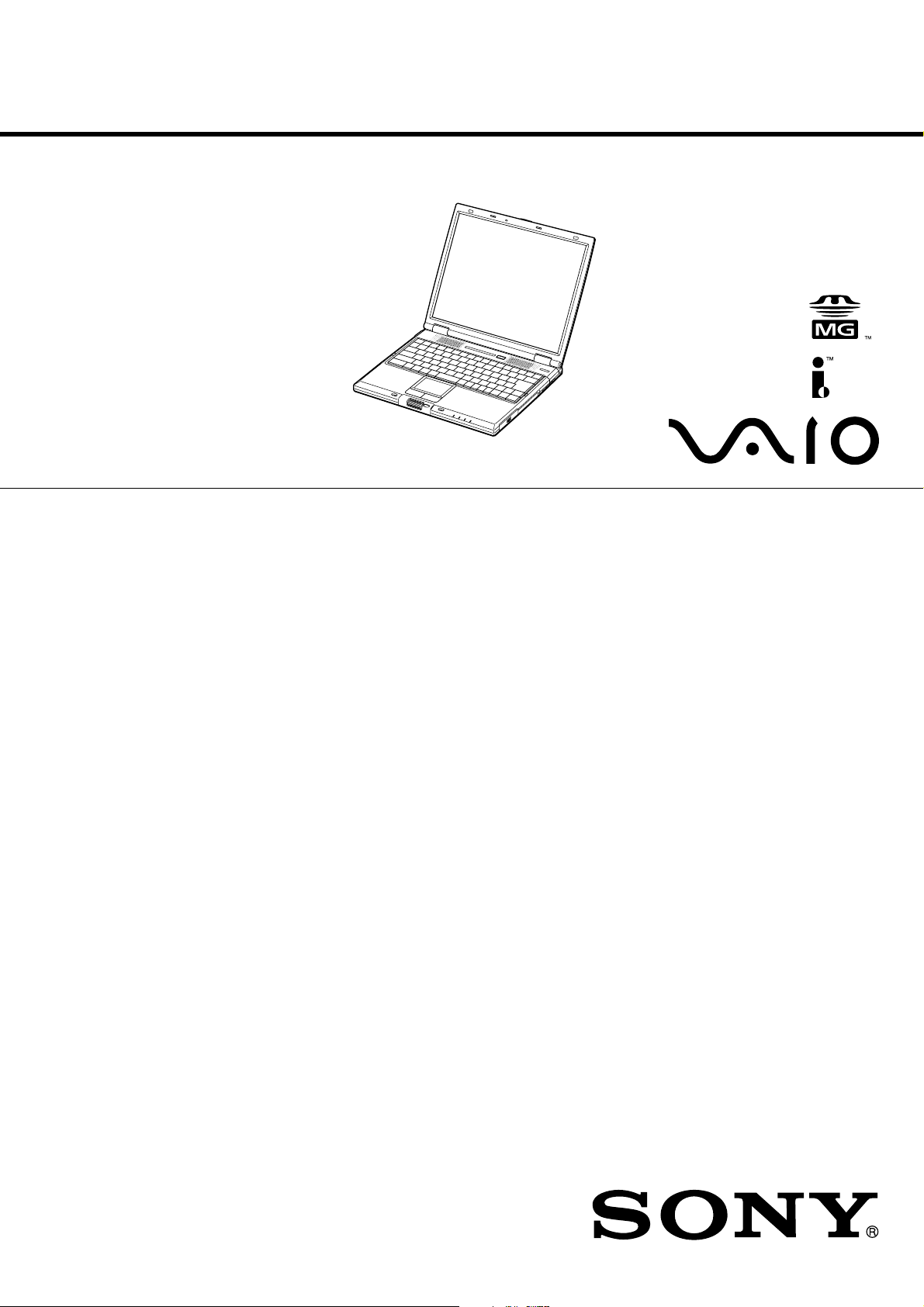
PCG-GR150/GR150K/GR170/GR170K
SERVICE MANUAL
Lineup : PCG-GR150
PCG-GR150K
PCG-GR170
PCG-GR170K
Illust : PCG-GR170K
For American Area
US Model
Canadian Model
S400
Confidential
9-872-218-11
NOTEBOOK COMPUTER
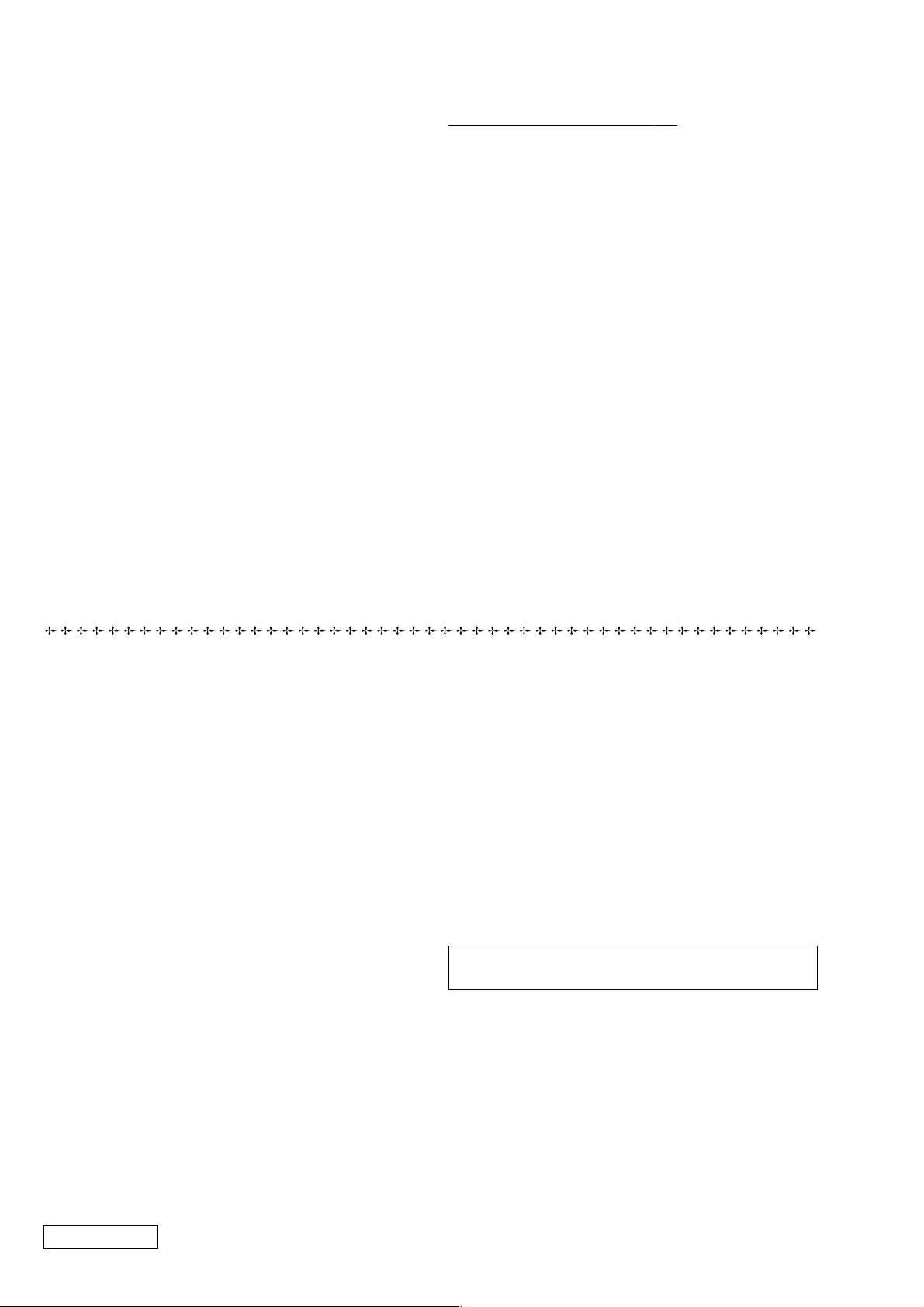
Information in this document is subject to change without notice.
Sony and VAIO are trademarks of Sony . Intel logo and Intel Inside
logo are registered trademarks of Intel Corporation. Pentium MMX
is a trademark of Intel Corporation. Microsoft, MS-DOS, W indows,
the W indows 95 and W indows 98 log o are trademarks of Microsoft
Corporation.
All other trademarks are trademarks or registered trademarks of
their respective owners. Other tr ademarks and trade names may be
used in this document to refer to the entitles claiming the marks and
names or their produces. Sony Corporation disclaims any proprietary
interest in trademarks and trade names other than its own.
Caution Markings for Lithium/Ion Battery - The following or similar
texts shall be provided on battery pack of equipment or in both the
operating and the service instructions.
CAUTION: Danger of explosion if battery is incorrectly replaced.
Replace only with the same or equivalent type recommended by
the manufacturer. Discard used batteries according to the
manufacturer’s instructions.
CAUTION: The battery pack used in this de vice may present a f ire
or chemical burn hazard if mistreated. Do not disassemble, heat
above 100°C (212°F) or incinerate.
Dispose of used battery promptly.
Keep away from children.
CAUTION: Changing the back up battery.
• Overcharging, short circuiting, reverse charging, multilation or
incineration of the cells must be avoided to prev ent one or more of
the following occurrences; release of toxic materials, release of
hydrogen and/or oxygen gas, rise in surface temperature.
• If a cell has leaked or vented, it should be replaced immediately
while avoiding to touch it without any protection.
Service and Inspection Precautions
1. Obey precautionary markings and instructions
Labels and stamps on the cabinet, chassis, and components identify areas
requiring special precautions. Be sure to observe these precautions, as well
as all precautions listed in the operating manual and other associated
documents.
2. Use designated parts only
The set’s components possess important safety characteristics, such as
noncombustibility and the ability to tolerate large voltages. Be sure that
replacement parts possess the same safety characteristics as the originals.
Also remember that the 0 mark, which appears in circuit diagrams and
parts lists, denotes components that have particularly important safety
functions; be extra sure to use only the designated components.
3. Always follow the original design when mounting
parts and routing wires
The original layout includes various safety features, such as inclusion of
insulating materials (tubes and tape) and the mounting of parts above the
printer board. In addition, internal wiring has been routed and clamped so
as to keep it away from hot or high-voltage parts. When mounting parts or
routing wires, therefore, be sure to duplicate the original layout.
4. Inspect after completing service
After servicing, inspect to make sure that all screws, components, and wiring
have been returned to their original condition. Also check the area around
the repair location to ensure that repair work has caused no damage, and
confirm safety.
5. When replacing chip components...
Never reuse components. Also remember that the negati ve side of tantalum
capacitors is easily damaged by heat.
6. When handling flexible print boards...
•The temperature of the soldering-iron tip should be about 270C.
•Do not apply the tip more than three times to the same pattern.
•Handle patterns with care; never apply force.
Caution: Remember that hard disk drives are easily damaged by
vibration. Always handle with care.
ATTENTION AU COMPOSANT AYANT RAPPORT
À LA SÉCURITÉ!
LES COMPOSANTS IDENTIFÉS P AR UNE MARQUE 0 SUR LES
DIAGRAMMES SCHÉMA TIQUES ET LA LISTE DES PIÈCES SONT
CRITIQUES POUR LA SÉCURITÉ DE FONCTIONNEMENT. NE
REMPLACER CES COMPOSANTS QUE PAR DES PIÈSES SONY
DONT LES NUMÉROS SONT DONNÉS DANS CE MANUEL OU
DANS LES SUPPÉMENTS PUBLIÉS PAR SONY.
Confidential
PCG-GR150/GR150K/GR170/GR170K (AM)
— 2 —
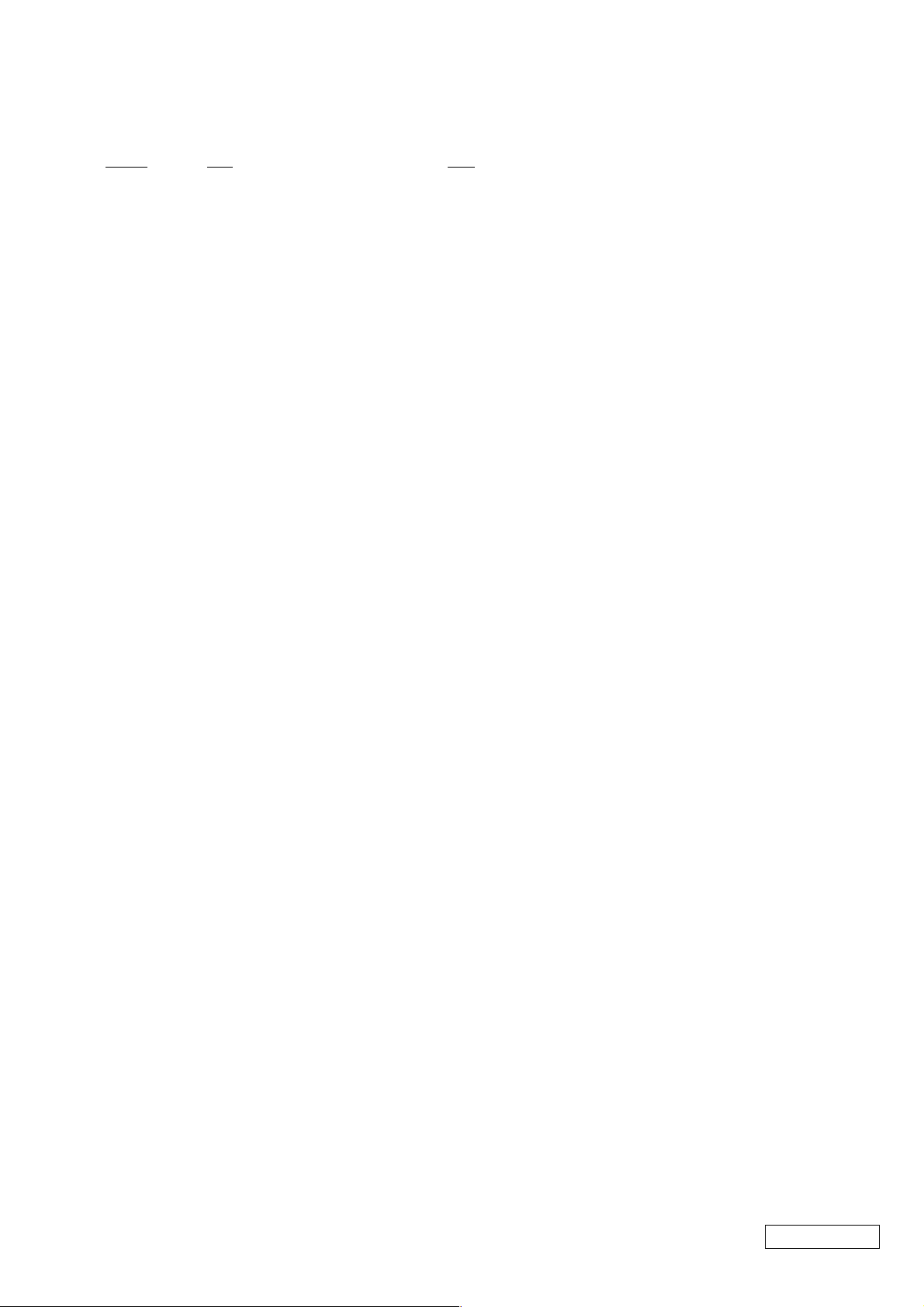
TABLE OF CONTENTS
Section Title Page
CHAPTER 1. REMOVAL
1-1. Flowchart ......................................................................... 1-1
1-2. Main Electrical Parts Location Diagram ......................... 1-1
1-3. Removal ........................................................................... 1-2
1. HDD, Battery Door.......................................................... 1-3
2. Combination Drive, CNX-143 Board .............................. 1-4
3. Hood Key Board Assy, Keyboard Unit ............................ 1-5
4. DC Fan, Nickel Hydrogen Battery .................................. 1-5
5. Hinge Cover ..................................................................... 1-6
6. Display Base .................................................................... 1-7
7. Escushion (Jog)................................................................ 1-8
8. Palm Rest Assy ................................................................ 1-8
9. Latch Detector Assy, LEX-31 Board, PWS-16 Board..... 1-9
10.Heat Sink (AL) , VIF-17 Board ....................................... 1-9
11.MBX-55 Assy ................................................................ 1-10
12.PC Card Connector, MBX-55 Board, IO Bracket Assy.1-10
13.SWX-79 Board, Touch Pad............................................1-11
14.Speaker, SWX-78 Board, IFX-159 Board ..................... 1-11
15.SO-DIMM......................................................................1-12
16.Modem Card, CNX-140 Board......................................1-12
17.LCD Section – Made by SH/HI –................................. 1-13
1.Bezel 14 Assy ............................................................. 1-13
2.LCD Unit, Bracket LCD L (SA),
Bracket LCD R (SA)...................................................1-14
3.Inverter Unit, LCD Harness, Display Assy................. 1-14
1-4. Replacing the CPU ........................................................ 1-15
1. Removing the CPU ........................................................ 1-15
2. Installing the CPU.......................................................... 1-15
1-5. DIP Switch Setting of the MBX-55 Board .................... 1-16
(to 1-16)
CHAPTER 2. SELF DIAGNOSTICS.......................... 2-1
(to 2-1)
CHAPTER 3. BLOCK DIAGRAM............................... 3-1
(to 3-2)
CHAPTER 4. FRAME HARNESS DIAGRAM........ 4-1
(to 4-2)
CHAPTER 5. EXPLODED VIEWS AND
PARTS LIST............................................5-1
5-1. Main Section.................................................................... 5-2
5-2. LCD Section – Made by SH/HI –.................................... 5-5
(to 5-6)
— 3 —
Confidential
PCG-GR150/GR150K/GR170/GR170K (AM)
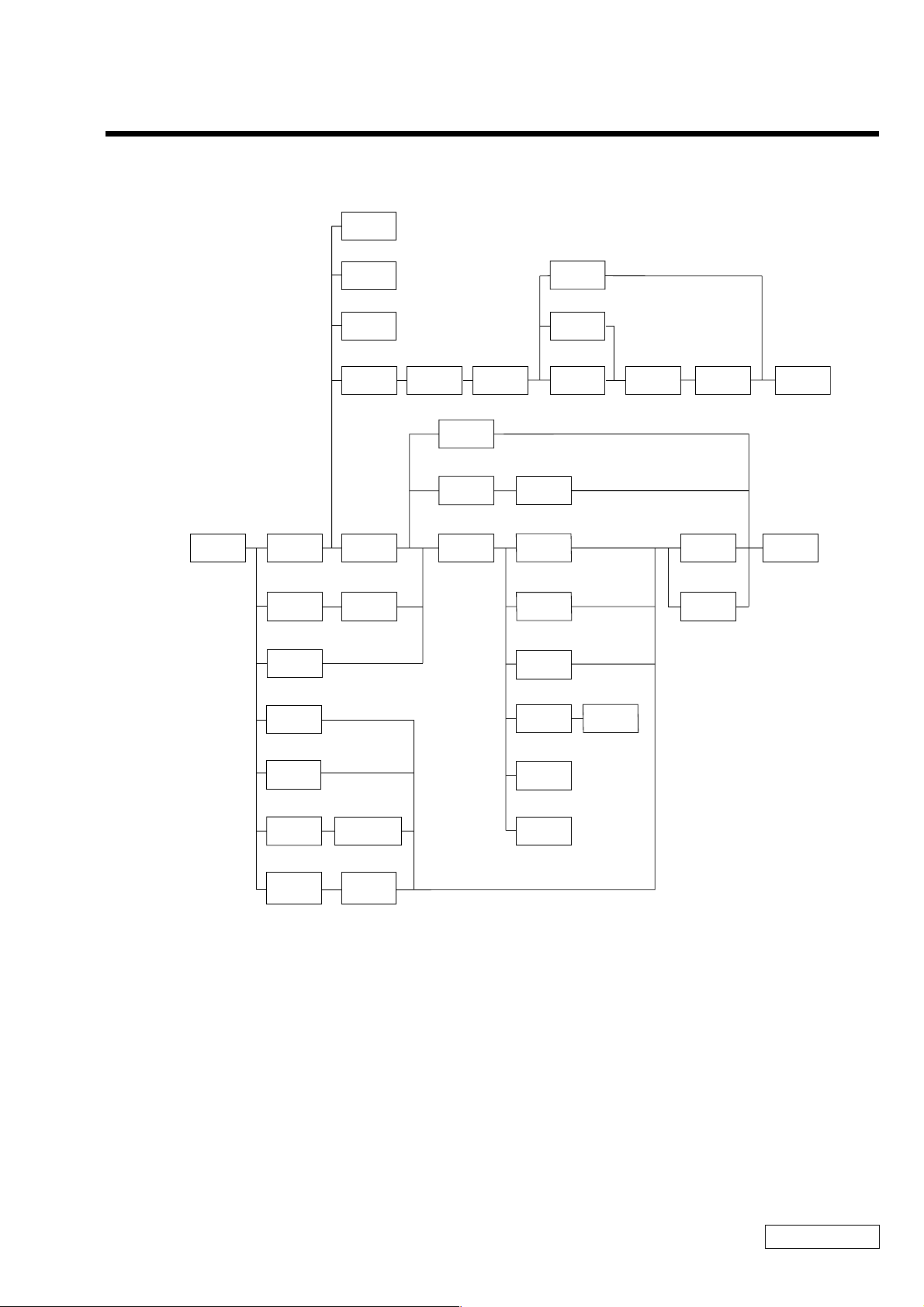
1-1. Flowchart
SPEAKER
P 1-10
SWX-78
BOARD
P 1-10
IFX-159
BOARD
P 1-10
HINGE
COVER
P 1-5 P 1-12 P 1-13
DISPLAY
BASE
P 1-6
HYDROGEN
BEZEL
14 ASSY
NICKEL
BATTERY
P 1-4
INVERTER
UNIT
P 1-13
BRACKET
LCD L (SA)
P 1-13
BRACKET
LCD R (SA)
CHAPTER 1.
REMOVAL
LCD
UNIT
P 1-13 P 1-13
LCD
HARNESS
P 1-13
DISPLAY
ASSY
POWER
OFF
HOOD
KEYBOARD
ASSY
P 1-4
BATTERY
PACK
ESCUSHION
(JOG)
P 1-7
SO-DIMM
P 1-11
HDD
P 1-3
CNX-143
BOARD
P 1-3
MODEM
CARD
P 1-11
KEYBOARD
UNIT
P 1-4
BATTERY
DOOR
P 1-3
COMBINATION
DRIVE
P 1-3
CNX-140
BOARD
P 1-11
DC
FAN
P 1-4 P 1-14
P ALM REST
ASSY
P 1-7 P 1-8 P 1-9 P 1-9
CPU
VIF-17
BOARD
PWS-16
BOARD
P 1-8
HEAT
SINK (AL)
P 1-8
LATCH
DETECTOR
ASSY
P 1-8 P 1-8
SWX-79
BOARD
P 1-10
TOUCH
PAD
P 1-10
LEX-31
BOARD
PC CARD
CONNECTOR
I/O
BRACKET
ASSY
P 1-9
MBX-55
BOARD
• P XX means pages that appears in this manual.
• Remember that hard disk drives are easily damaged by vibration. Always handle with care.
1-1
PCG-GR150/GR150K/GR170/GR170K (AM)
Confidential
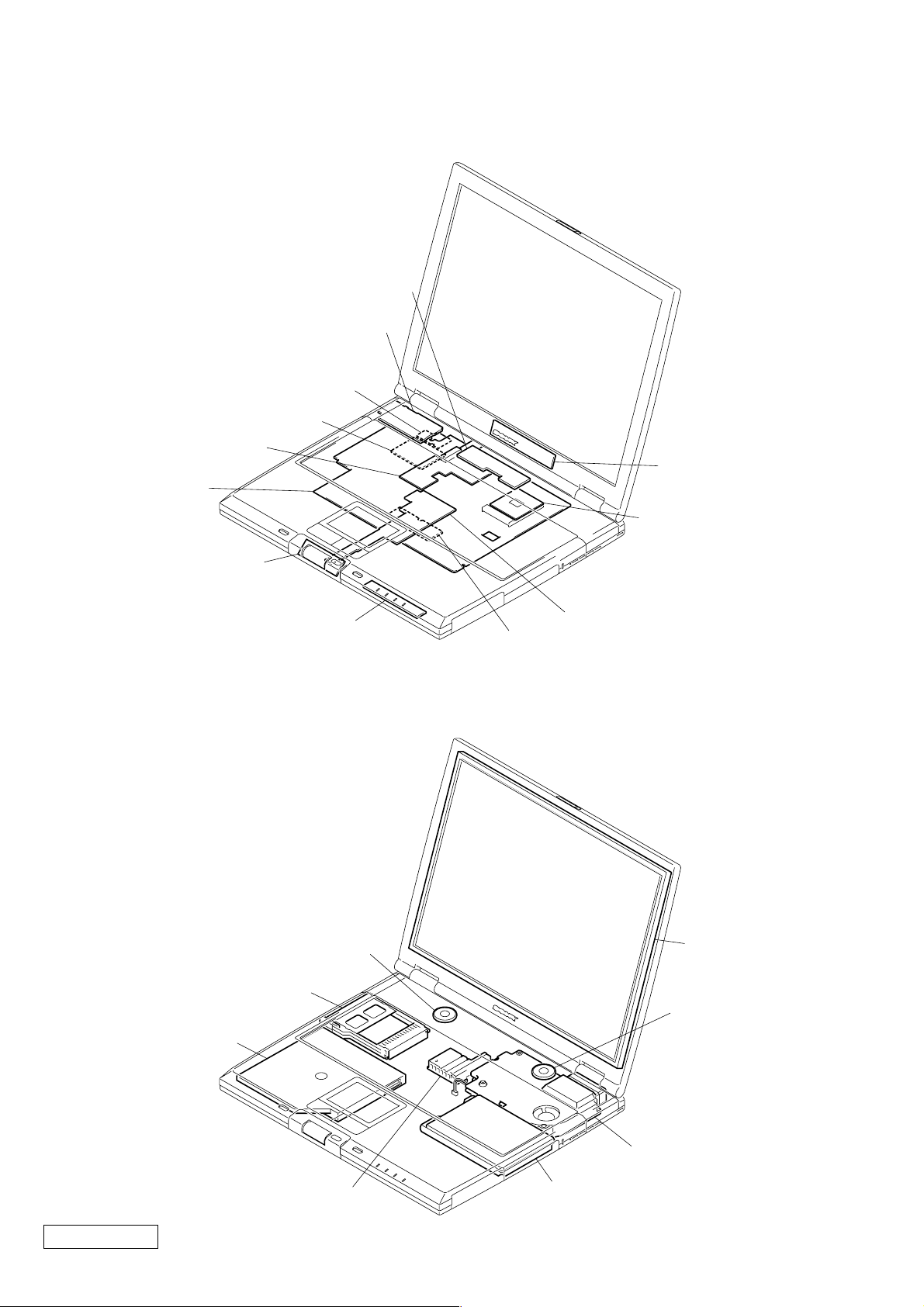
1-2. Main Electrical Parts Location Diagram
SWX-78 Board
IFX-159 Board
CNX-140 Board
Modem Card
VIF-17 Board
MBX-55 Board
SWX-79 Board
Inverter Unit
CPU
PC Card Connector
Combination Drive
LEX-31 Board
Speaker
PWS-16 Board
SO-DIMM
LCD Unit
Speaker
Heat Sink (AL)
Confidential
PCG-GR150/GR150K/GR170/GR170K (AM)
DC Fan
HDD
1-2
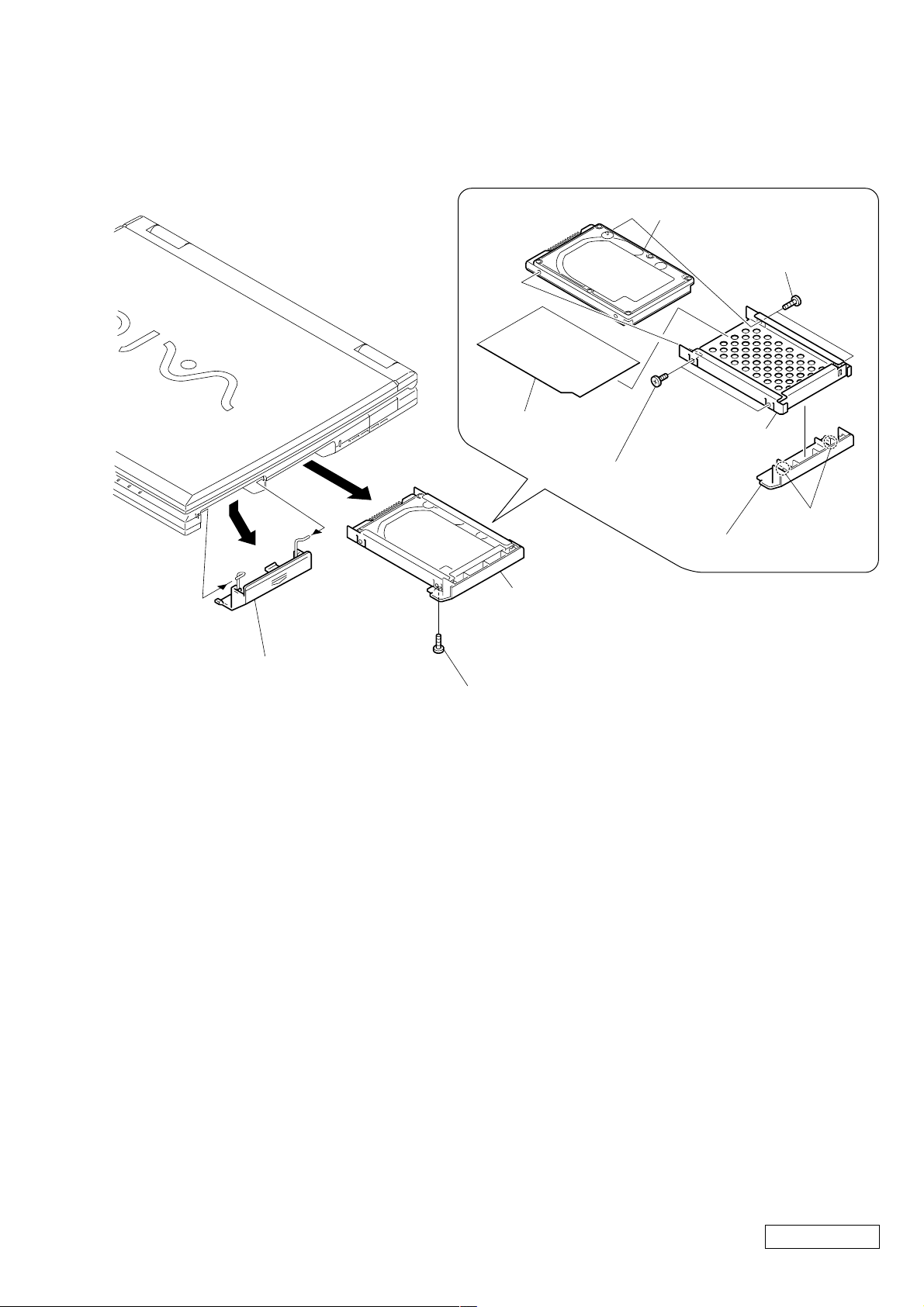
1-3. Removal
2 Battery Door
3 Screw M3 (Black)
3 Screw M3X4
(X2) (Gold)
5 HDD Bracket
HDD Sheet
4 Screw M3X4
(X2) (Gold)
6 HDD
5 HDD Assy
4
1
1 Two Claws
2 HDD Door
1. HDD, Battery Door
1-3
Confidential
PCG-GR150/GR150K/GR170/GR170K (AM)
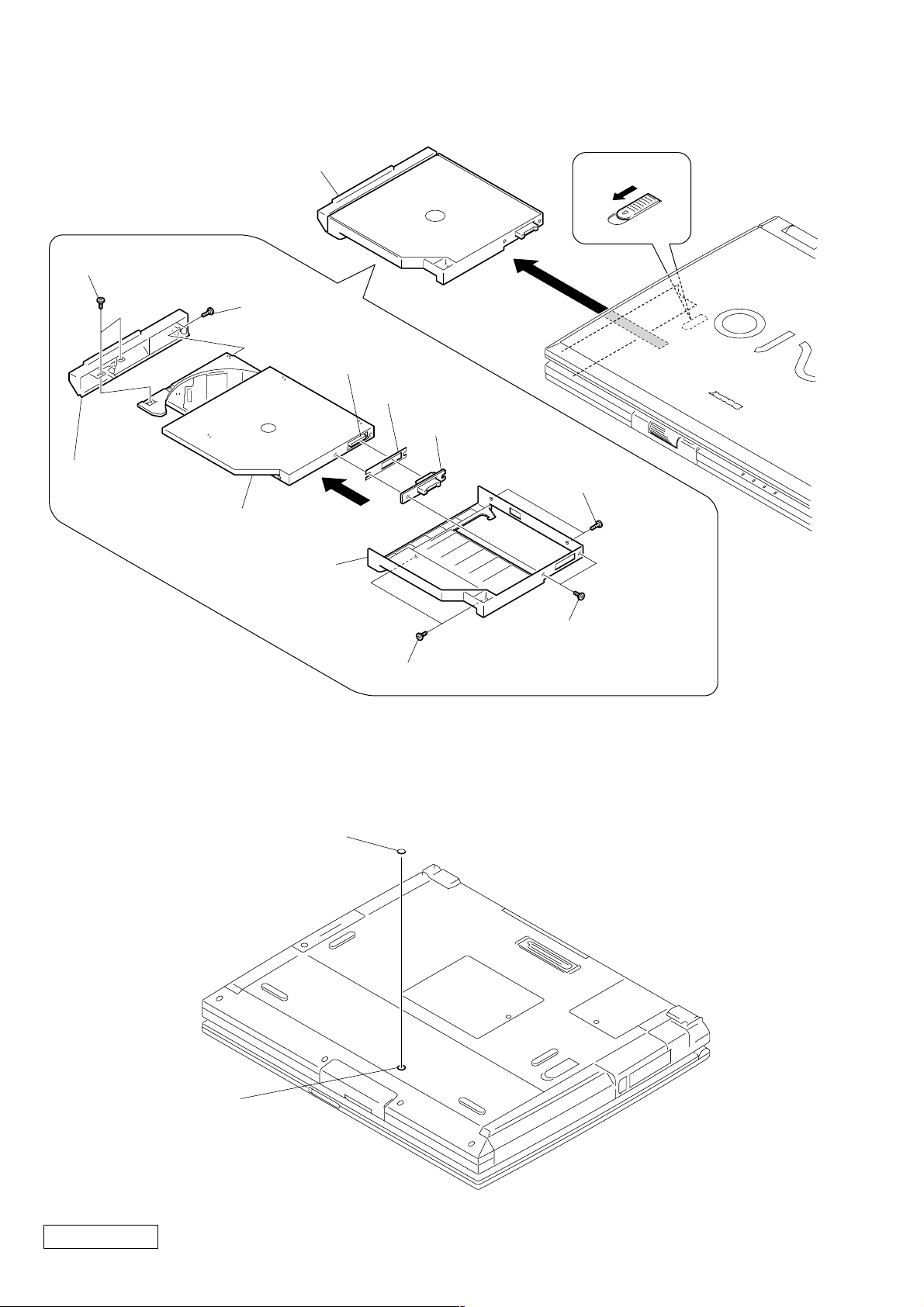
2. Combination Drive, CNX-143 Board
3 DVD-RW Assy
8 Screw
(M1.7X3.5) (X2) (Black)
9 CD Bay Bezel
q; Combination Drive
5 Bay Case
1
2
7 Screw
(M1.7X3.5)
(Black)
CN7501
Bay Board Sheet
6 CNX-143
Board
2 Screw M2
(X2) (Silver)
4
1 Special Head Screw
(M2X4) (X2) (Black)
3 Screw M2 (X2) (Silver)
Note : If the DVD-RW Assy cannot be removed, there is a case that the portion (A) on the rear
of the main unit is secured by screw. Remove the screw blind seal (Cap Bay) and check it.
Cap Bay
A
Confidential
PCG-GR150/GR150K/GR170/GR170K (AM)
1-4
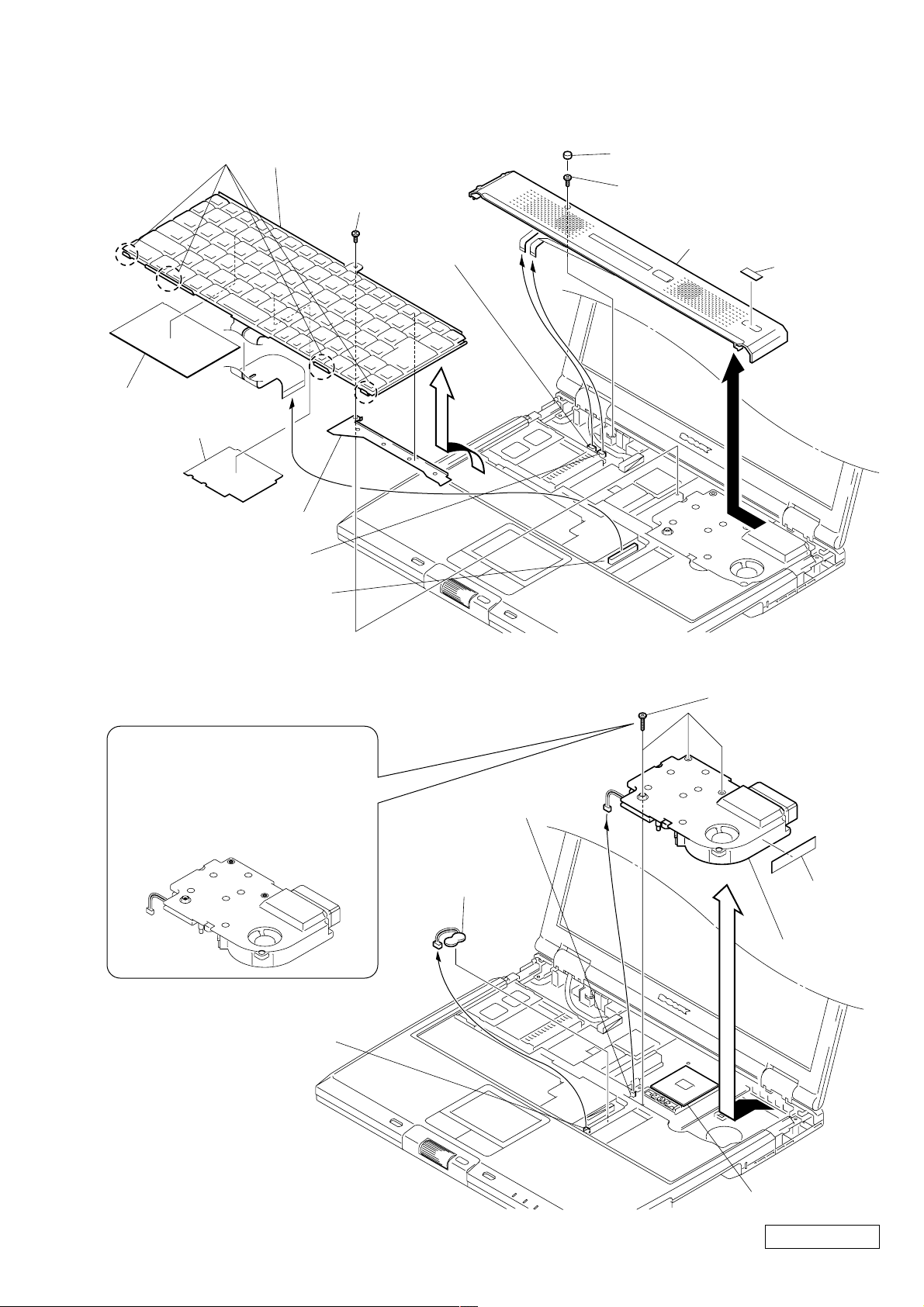
3. Hood Key Board Assy, Keyboard Unit
A
B
C
MBX-55 Board
CN101
MBX-55 Board
CN2610
CPU (
∗1)
1 0 Numbr P3 Kind
Screw (M2) (X3)
(Black)
4 DC Fan
Fan Case
Sheet
6 Nickel Hydrogen
Battery
2
3
5
A
B
C
Note : In both cases of removing
and installing the screws,
follow the order of screwing
starting from A, B and C
in this order.
Four Claws
Plate Keyboard
Plate Keyboard2
q; Bracket Keyboard
MBX-55 Board CN2001
MBX-55 Board CN1901
qa Keyboard Unit
7 Special Head Screw
(M2X4) (Black)
MBX-55 Board
CN1151
9
8
4
1 Cushion (Hood)
2 Special Head Screw
(M2X4) (Black)
6 Hood Key Board Assy
Label ID (U)
5
3
4. DC Fan, Nickel Hydrogen Battery
∗1 When removing the CPU, refer to
“1-4. Replacing the CPU ”.
1-5
Confidential
PCG-GR150/GR150K/GR170/GR170K (AM)
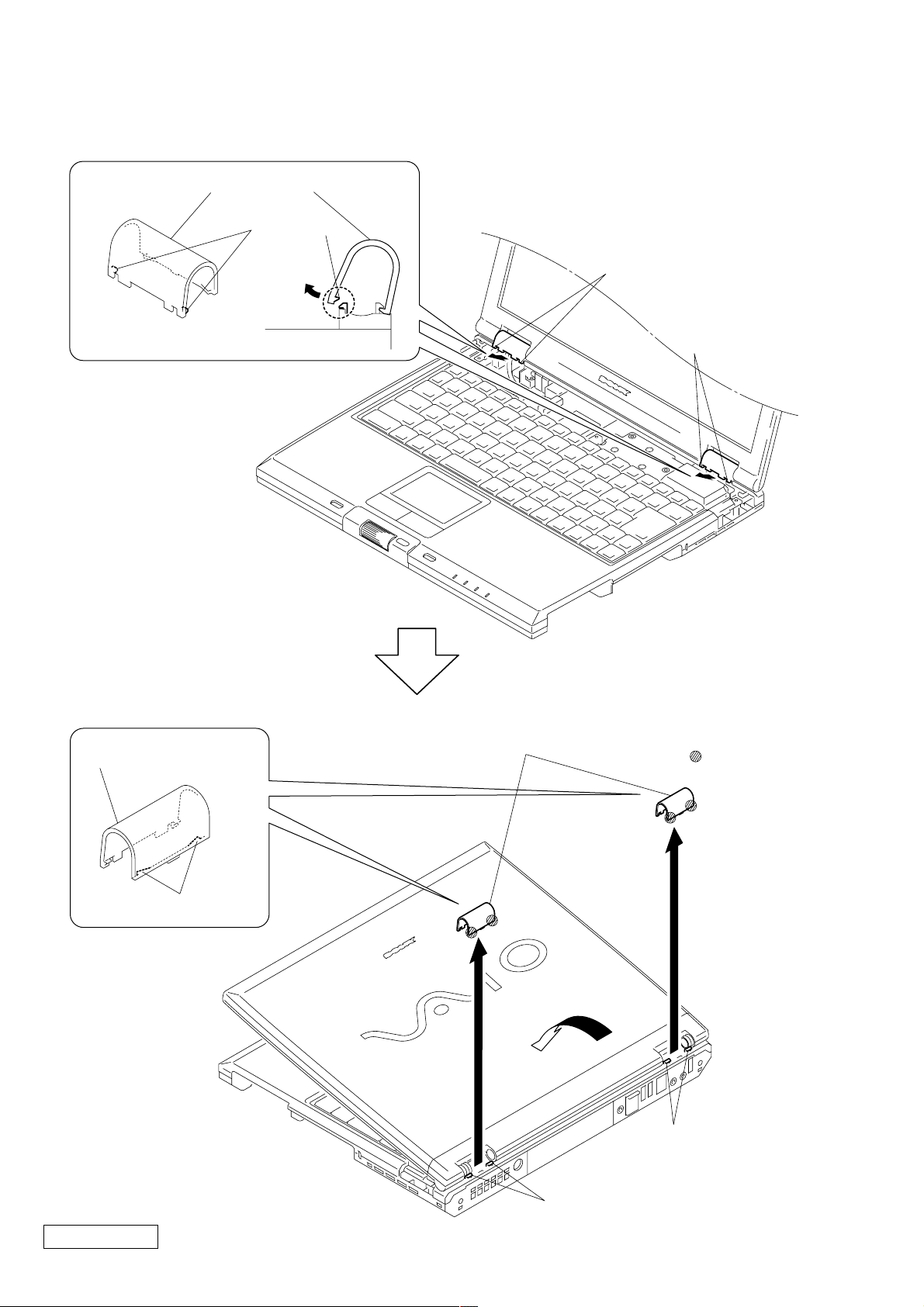
5. Hinge Cover
Hinge Cover
Two Claws
2 Two Claws
1 Two Claws
Hinge Cover
Two Claws
4 Two Hinge Covers
: claw part
3
Two Claws
Confidential
PCG-GR150/GR150K/GR170/GR170K (AM)
Two Claws
1-6
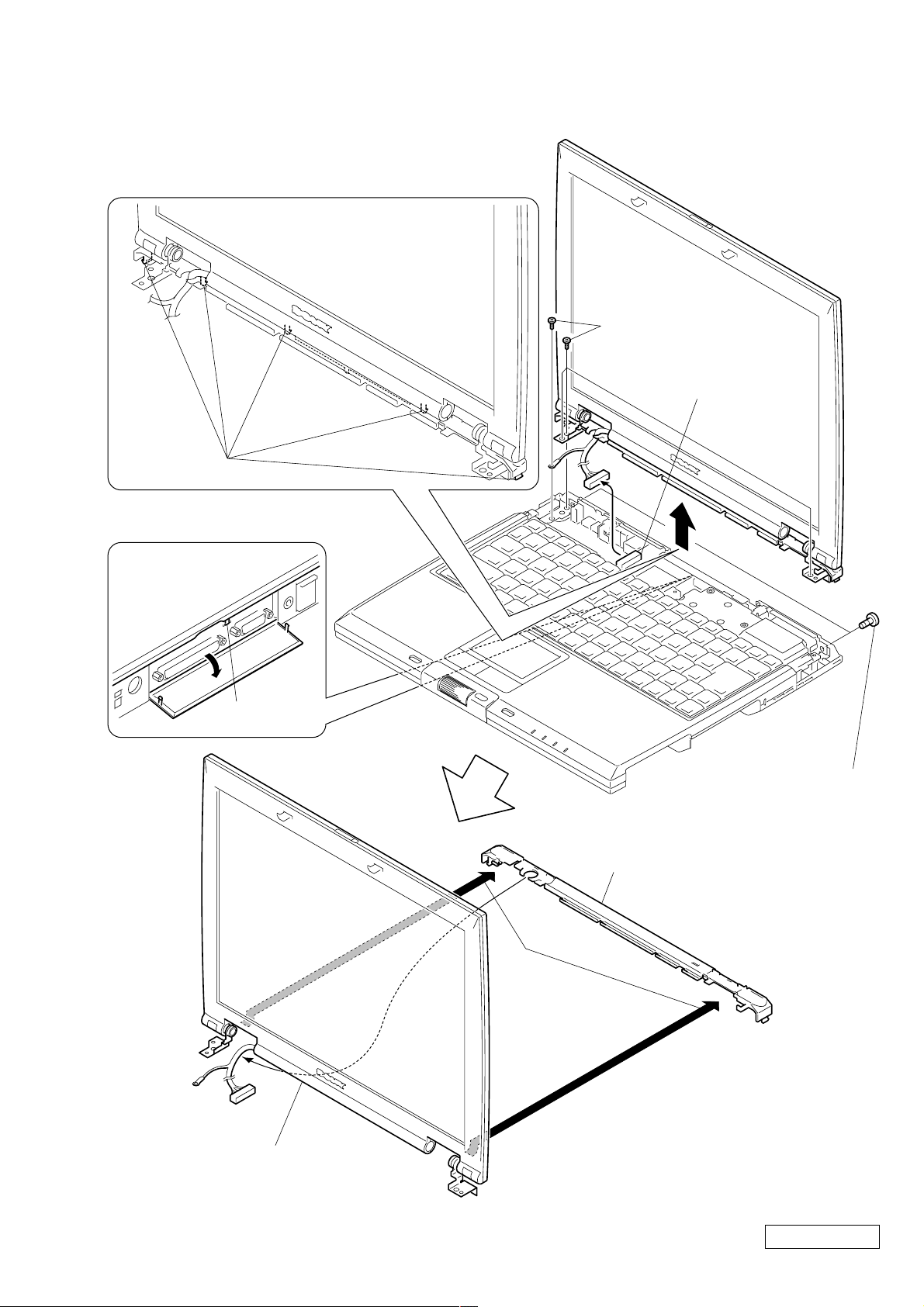
6. Display Base
5 Five Claws
4 Claw
3
1 Screw M3 (X2) (Black)
9 Display Base
Display Assy
8
7
2 Special Head Screw
(M2X6) (X4) (Gold)
VIF-17 Board CN9321
6
1-7
Confidential
PCG-GR150/GR150K/GR170/GR170K (AM)
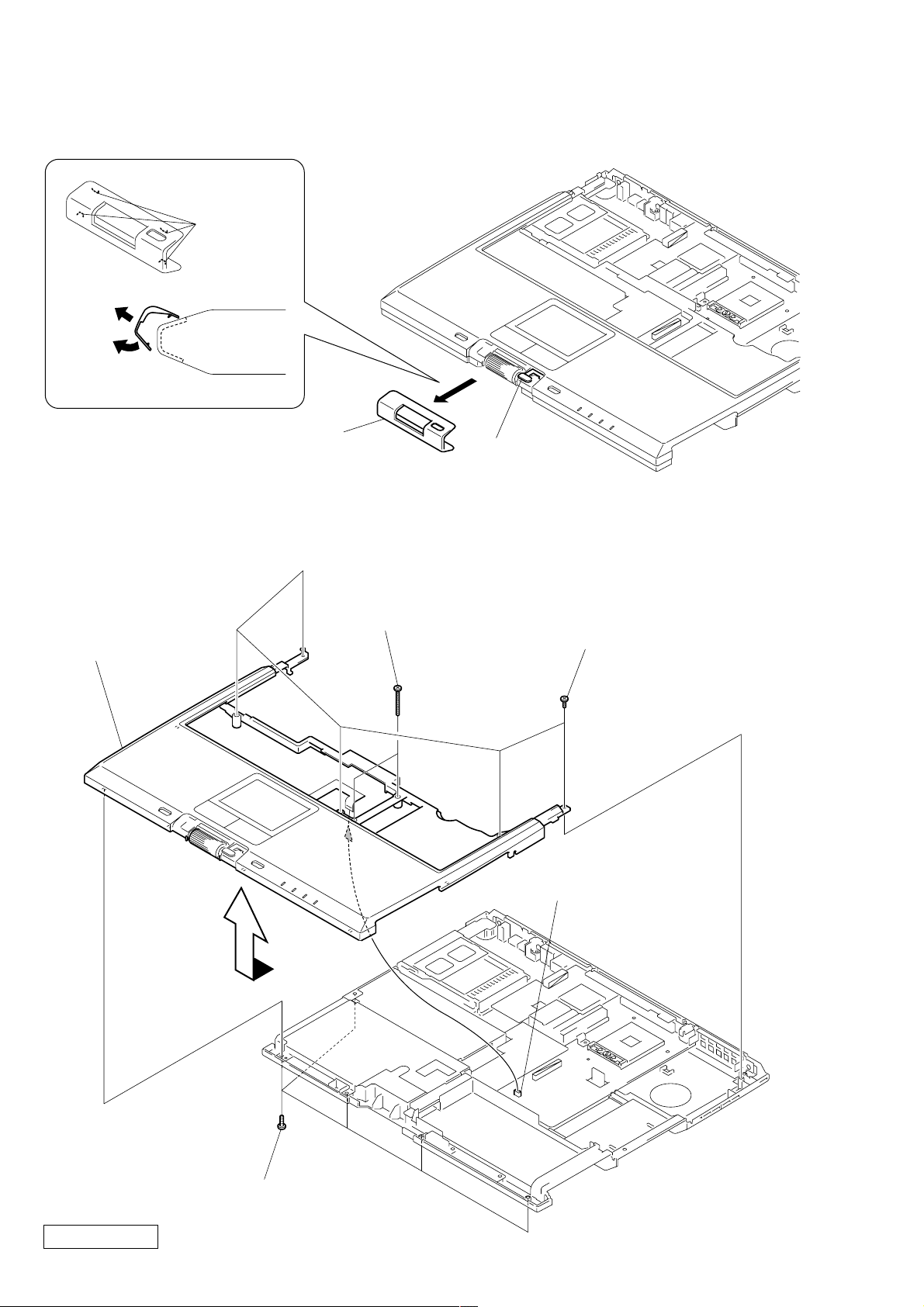
7. Escushion (Jog)
2
1
Four Claws
3 Escushion (Jog)
Note : When removing the Escushion (Jog),
be careful not to damage the Switch (Back).
8. Palm Rest Assy
6 Palm Rest Assy
1
Switch (Back)
4 0 Numbr P3 Kind Screw
(M2X16) (X2) (Black)
3 Special Head Screw
(M2X6) (X5) (Gold)
5
2 Special Head Screw
(M2X4) (X5) (Black)
Confidential
PCG-GR150/GR150K/GR170/GR170K (AM)
MBX-55 Board CN2002
1-8
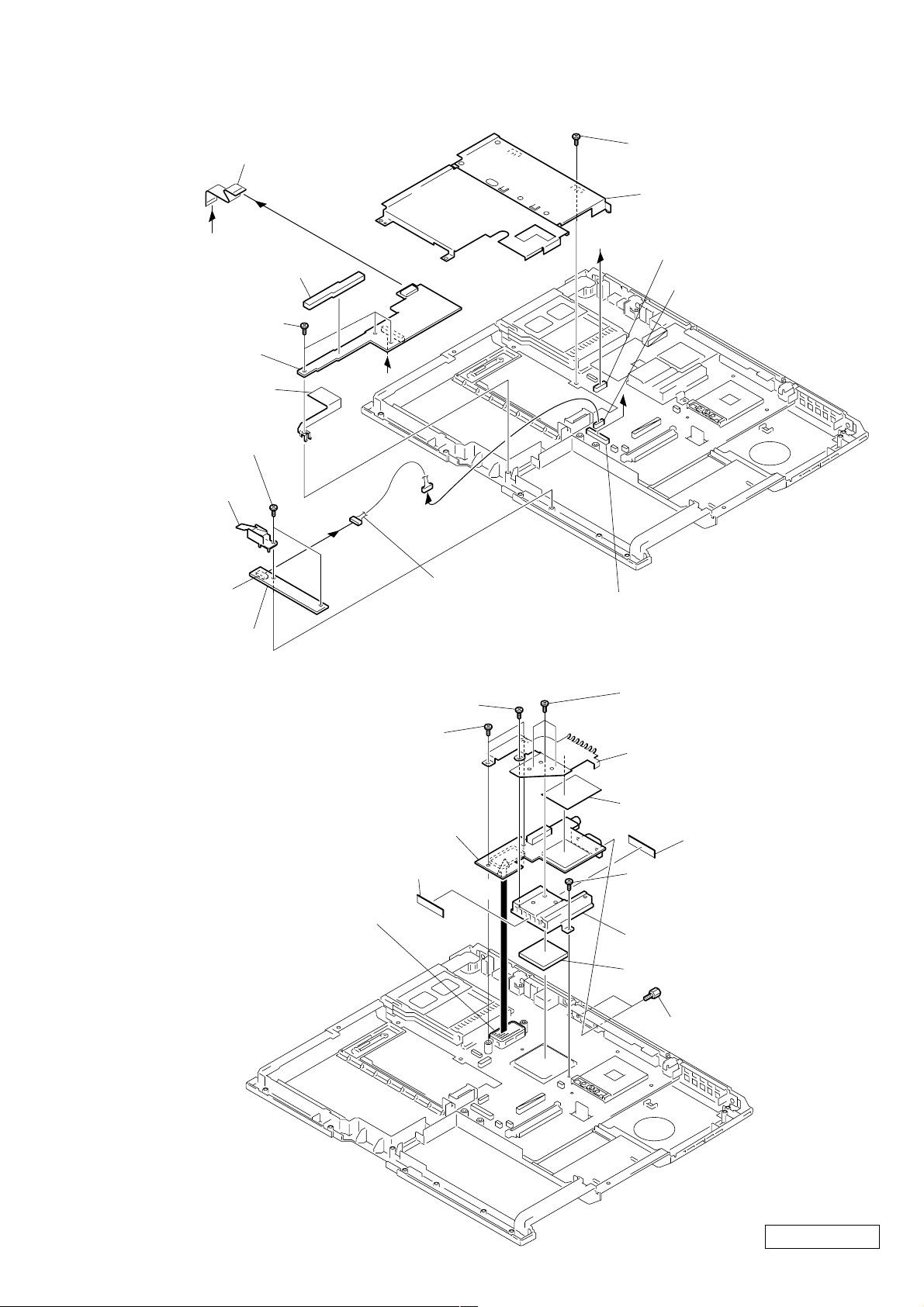
9. Latch Detector Assy, LEX-31 Board, PWS-16 Board
9 Flexible Flat Cable (18p)
8
7
B
Cushion PWS
5 Special Head Screw
(M2X4) (X3) (Black)
qa PWS-16 Board
q; Plate earth
1 Special Head Screw
(M2X4) (X2) (Black)
2 Latch
Detector Assy
PWS-16 Board
CN4001
3
A
6
qs
qd Harness (10p)
qf Special Head Screw
(M2X4) (Black)
qg Bracket Bay Assy
B
MBX-55 Board CN2602
MBX-55 Board CN2003
A
MBX-55 Board CN2601
4 LEX-31 Board
10. Heat Sink (AL) , VIF-17 Board
2 Special Head Screw (M2X6) (Gold)
1 Special Head Screw
(M2X4) (X2) (Black)
7 VIF-17 Board
Filament Tape (W9X30)
MBX-55 Board CN601
6
3 Special Head Screw
(M2X4) (X3) (Black)
4 Plate ATI
Sheet ATI
Filament Tape (W9X30)
8 Special Head Screw
(M2X6) (Gold)
q; Heat Sink (AL)
9 Thermal Sheet AL
5 Screw (Hex) (X2) (Silver)
1-9
Confidential
PCG-GR150/GR150K/GR170/GR170K (AM)
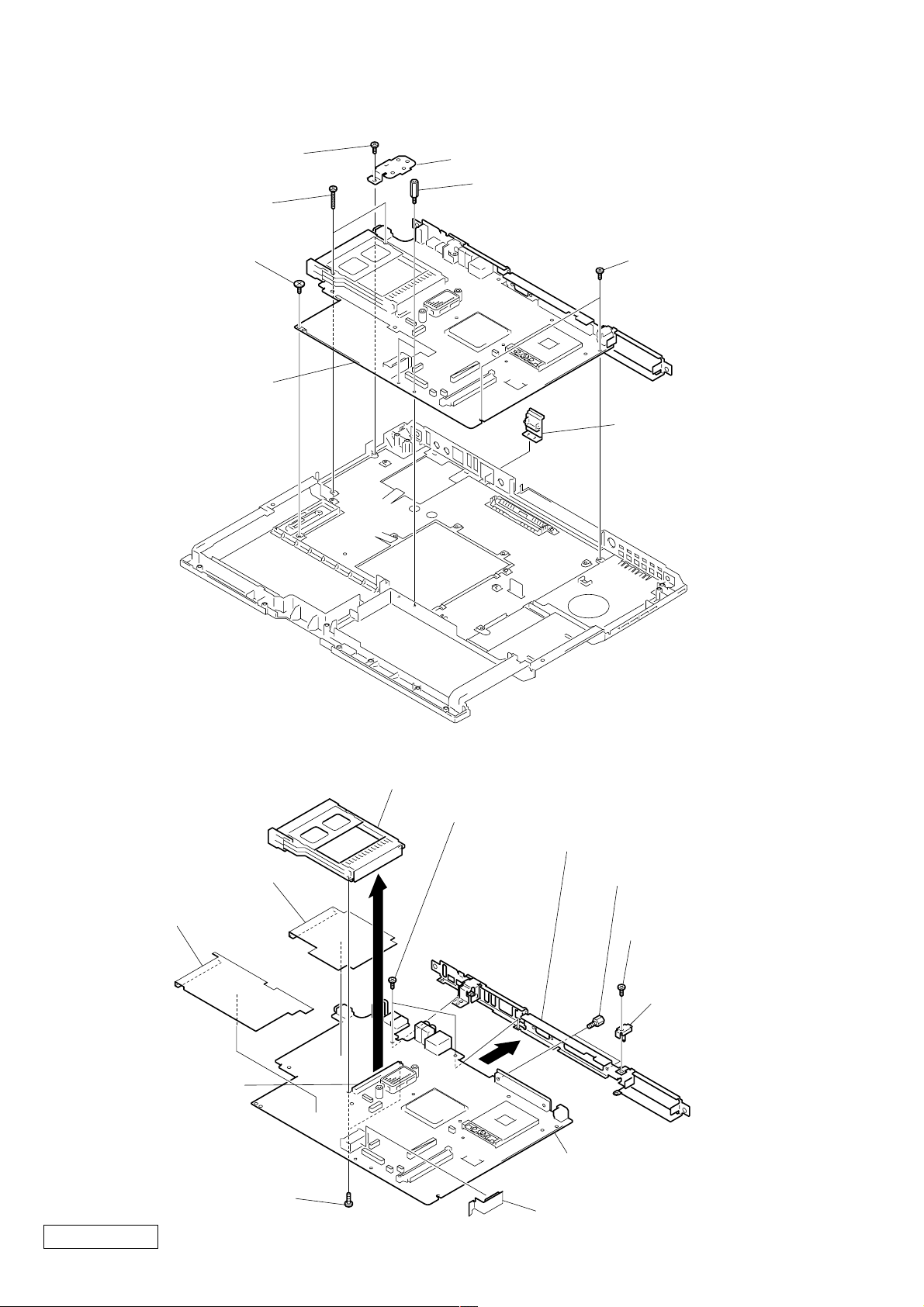
11. MBX-55 Assy
1 Special Head Screw
(M2X4) (Black)
3 0 Numbr P3 Kind Screw
(M2X16) (X2) (Black)
4 Screw (MBX) (Silver)
7 MBX-55 Assy
2 Bracket 1394
5 Spacer (PWS) (X2) (Silver)
6 Special Head Screw
(M2X4) (X2) (Black)
8 Cap Ethernet
12. PC Card Connector, MBX-55 Board, IO Bracket Assy
3 PC Card (Eject, Right) Connector
7 Special Head Screw (M2X4) (X2) (Black)
PC Card Sheet
2
Drive Sheet
8
MBX-55 Board CN1202
1 Special Head Screw
(M2X6) (X2) (Gold)
Confidential
PCG-GR150/GR150K/GR170/GR170K (AM)
1-10
9 IO Bracket Assy
6 Screw (Hex)
(X2) (Silver)
4 Special Head Screw
(M2X4) (Black)
5 Plate (DC)
q; MBX-55 Board
Drive2 Sheet
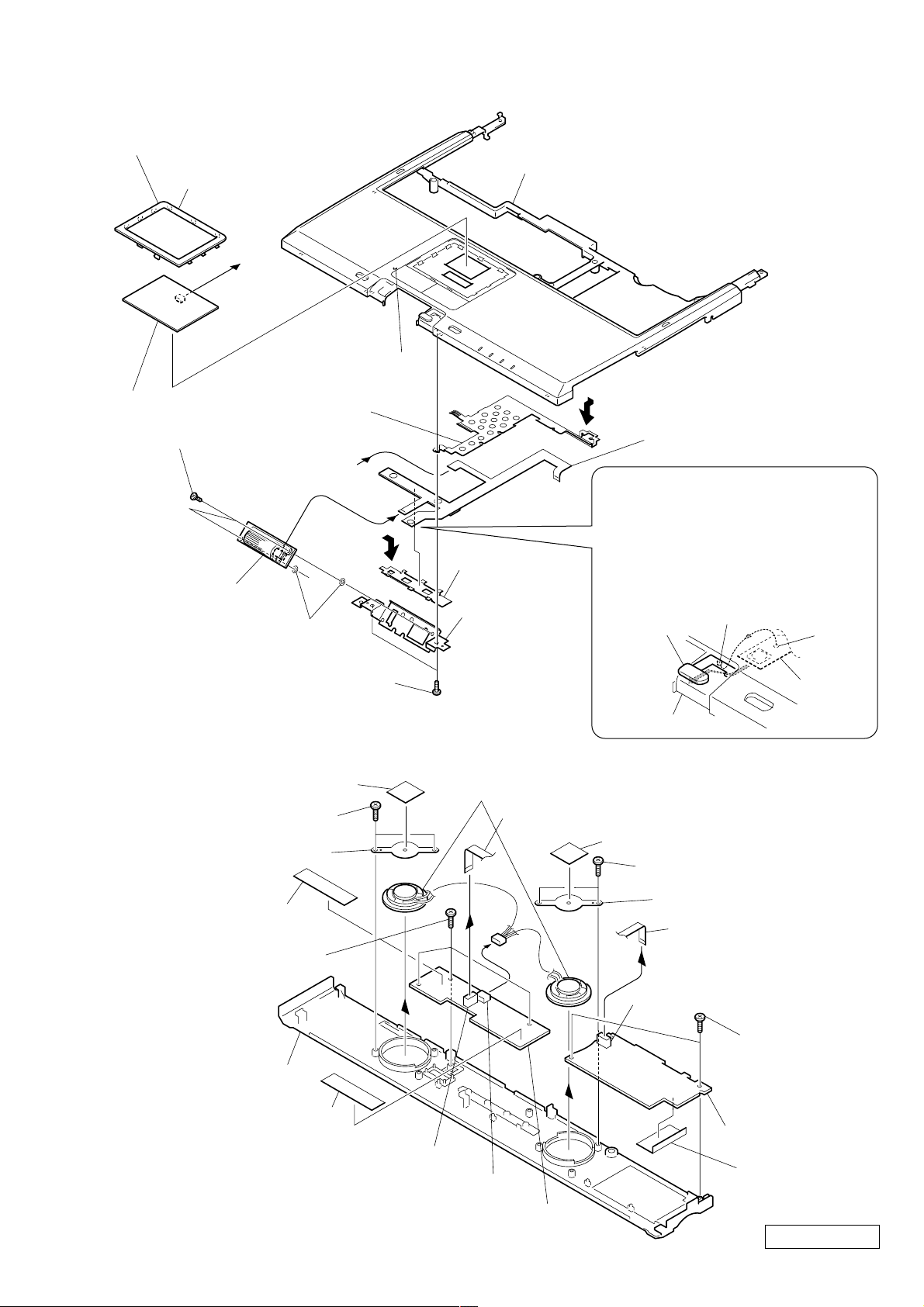
13. SWX-79 Board, Touch Pad
5 Special Head Screw
(M2X4) (X2) (Black)
8 Special Head Screw
(M2X4) (X2) (Black)
q; SWX-79 Board
9 Bracket
(Jog)
3 Button
Holder
7 Flexible PWB
qs Plate (GND)
qd Escushion (TP)
Eight Claws
qf Touch P ad
1 Claw
qg Palm Rest Assy
Jog Ring Sheet
6
4
qa
A
A
2
Flexible
PWB
Palm Rest Assy
Switch (Back)
Note : When assembling, insert the
portion of the Flexible PWB
that is shown in illustration,
in between the Switch (Back)
and the Palm Rest Assy and
align the hole with protrusion
Protrusion
Hole
1 Screw M2X4 (X2) (Black)
9 Screw M2X4
(X3) (Black)
qd Screw M2X4
(X2) (Black)
qf IFX-159 Board
Sheet (MS)
qg Hood Keyboard Assy
qa
q; SWX-78 Board
2 Speaker Holder
4 Speaker Holder
8 Flexible Flat Cable (12p)
qs Flexible Flat Cable (8p)
7
6 Speaker (2.8cm)
5
3 Screw M2X4 (X2) (Black)
Sheet Speaker Holder
Sheet Speaker Holder
SWX-78 Board CN6002
IFX-159 Board CN4502
SWX-78 Board CN6001
Filament Tape
(W12X30)
Filament Tape
(W12X30)
14. Speaker, SWX-78 Board, IFX-159 Board
1-11
PCG-GR150/GR150K/GR170/GR170K (AM)
Confidential
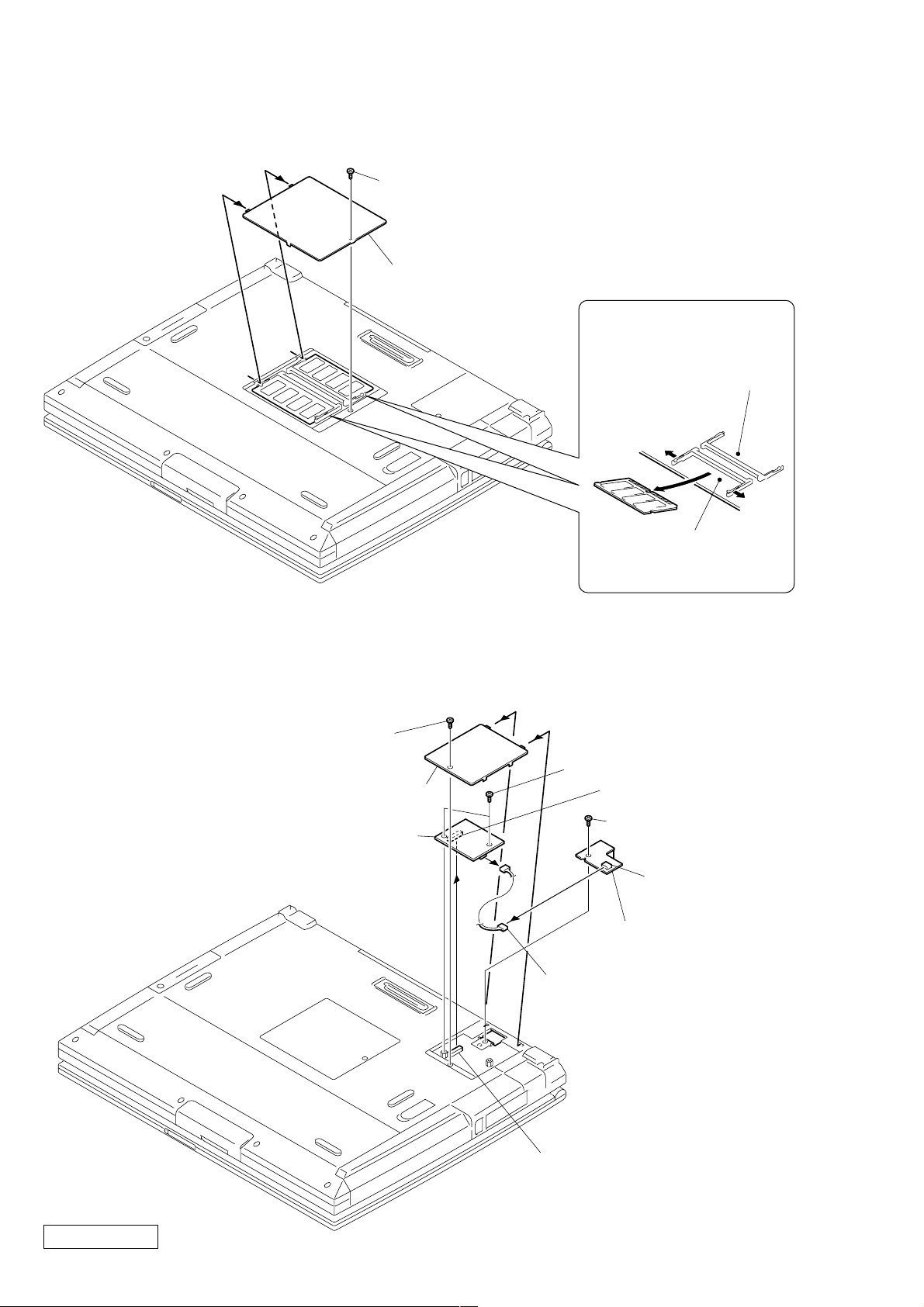
15. SO-DIMM
1 Special Head Screw
(M2X4) (Black)
2 DIMM Door Assy
Removal of SO-DIMM
a → b
PCG-GR170/GR170K
Only
a
b
a
Slot for the standard
memory (Compulsory).
16. Modem Card, CNX-140 Board
1 Special Head Screw
(M2X4) (Black)
2 Modem Door Assy
6 Modem Card
4
5
3 Screw M2 (X2) (Silver)
8
9 Harness (2p)
Modem Card J1
7 Special Head Screw
(M2X4) (Black)
CNX-140 Board
CN5002
q; CNX-140 Board
Confidential
PCG-GR150/GR150K/GR170/GR170K (AM)
MBX-55 Board CN1601
1-12
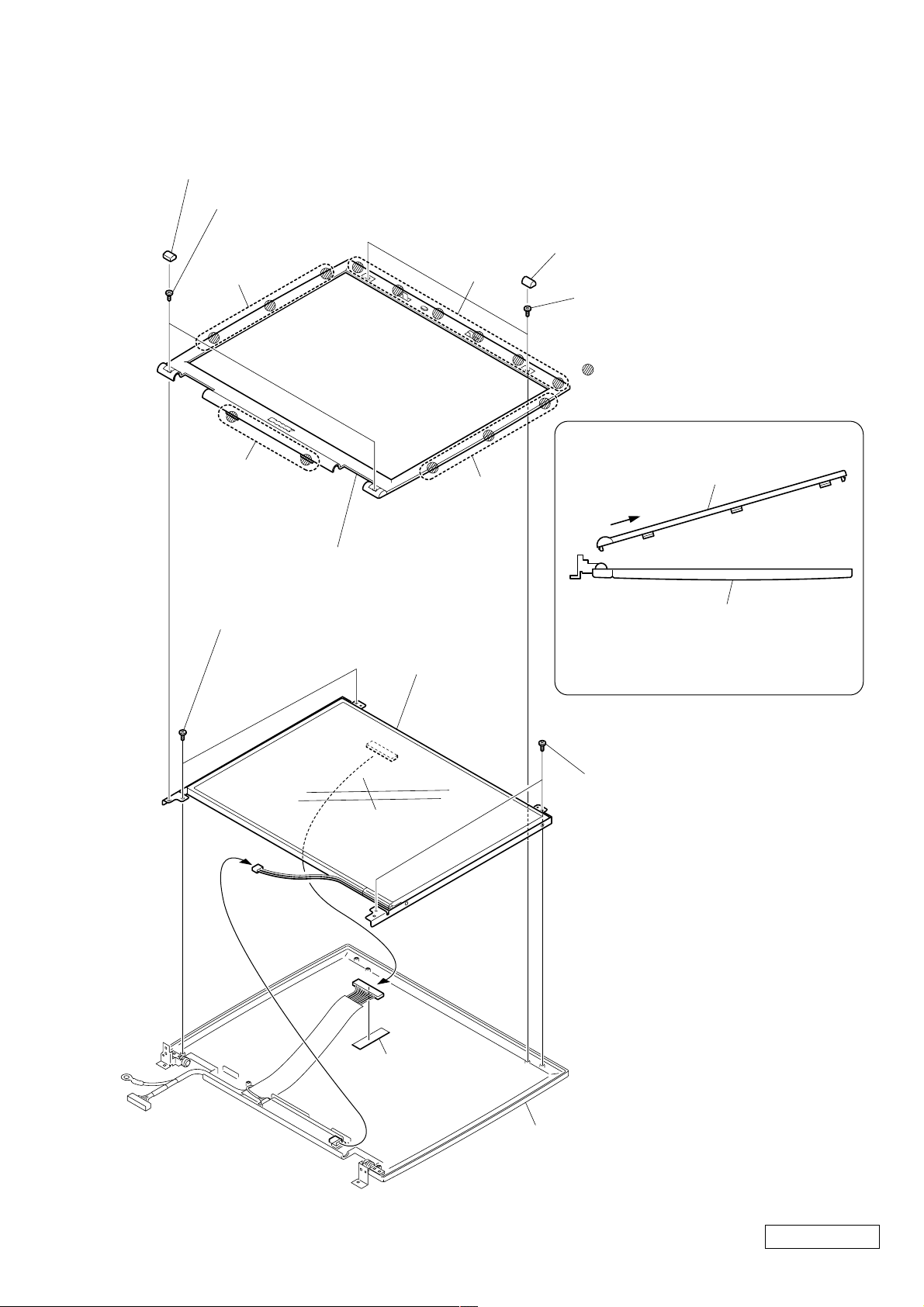
17. LCD Section – Made by SH/HI –
1. Bezel 14 Assy
3 Cover Screw Lower (X2)
4 Special Head Screw
(M2X6) (X2) (Gold)
b
1 Cover Screw Upper (X2)
a
2 Special Head Screw
(M2X4) (X2) (Black)
: claw part
How to release the claw c
c
5 Bezel 14 Assy
6 Special Head Screw
(M2X4) (X2) (Black)
8
b
q; LCD Unit
Bezel 14 Assy
c
Display Assy
Pull the Bezel 14 Assy as shown
to release the claw
c
.
Order of releasing the claws b → a → c
Order of locking the claws c → a → b
7 Special Head Screw
(M2X4) (X2) (Black)
9
Filament Tape
(W19X50)
1-13
Display Assy
Confidential
PCG-GR150/GR150K/GR170/GR170K (AM)
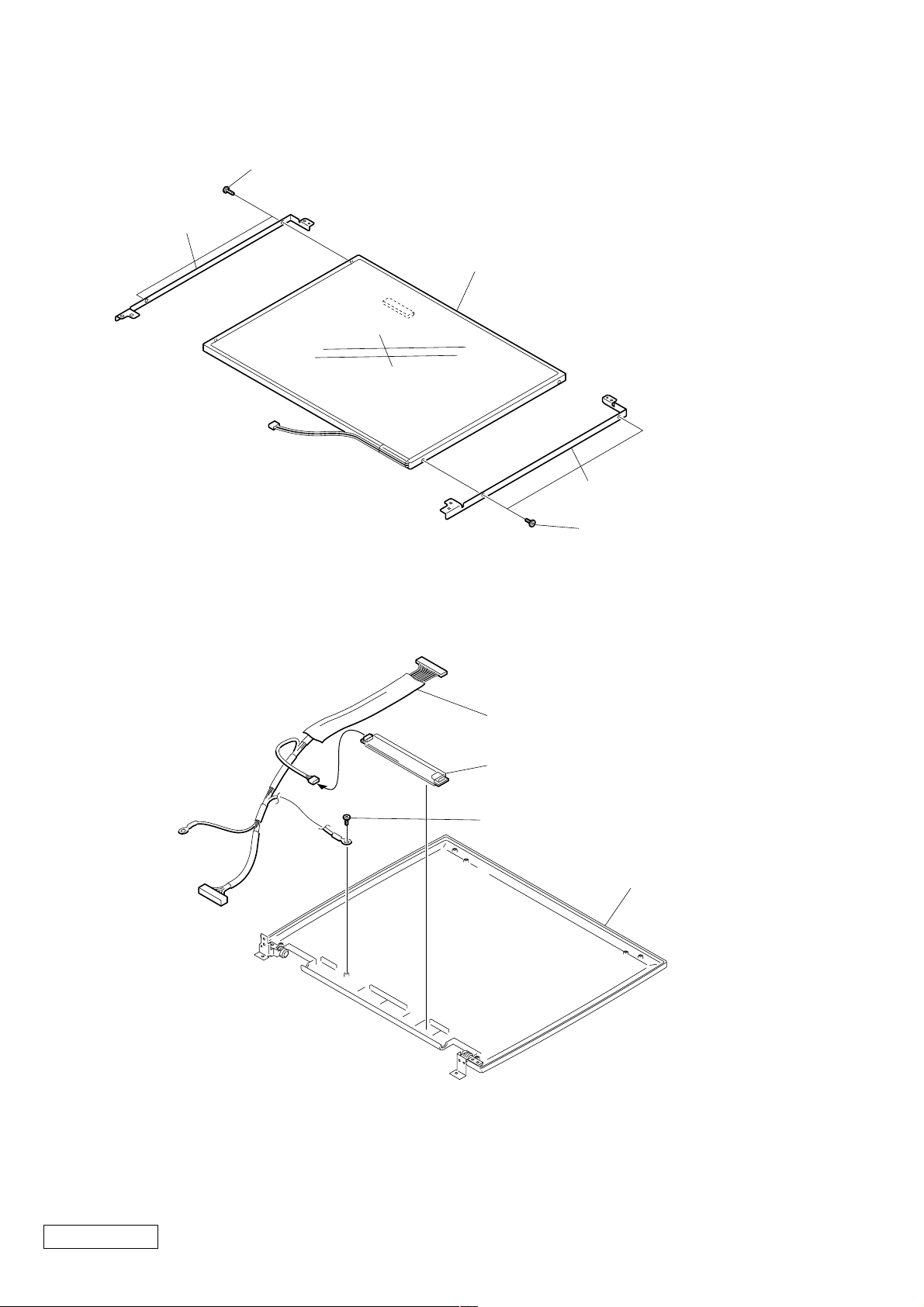
2. LCD Unit, Bracket LCD L (SA), Bracket LCD R (SA)
1 +P M2X3 Lock (X2) (Gold)
2 Bracket LCD L (SA)
5 LCD Unit
4 Bracket LCD R (SA)
3 +P M2X3 Lock (X2) (Gold)
3. Inverter Unit, LCD Harness, Display Assy
1
4 LCD Harness
2 Inverter Unit
3 Special Head Screw
(M2X4) (Black)
Display Assy
Confidential
PCG-GR150/GR150K/GR170/GR170K (AM)
1-14
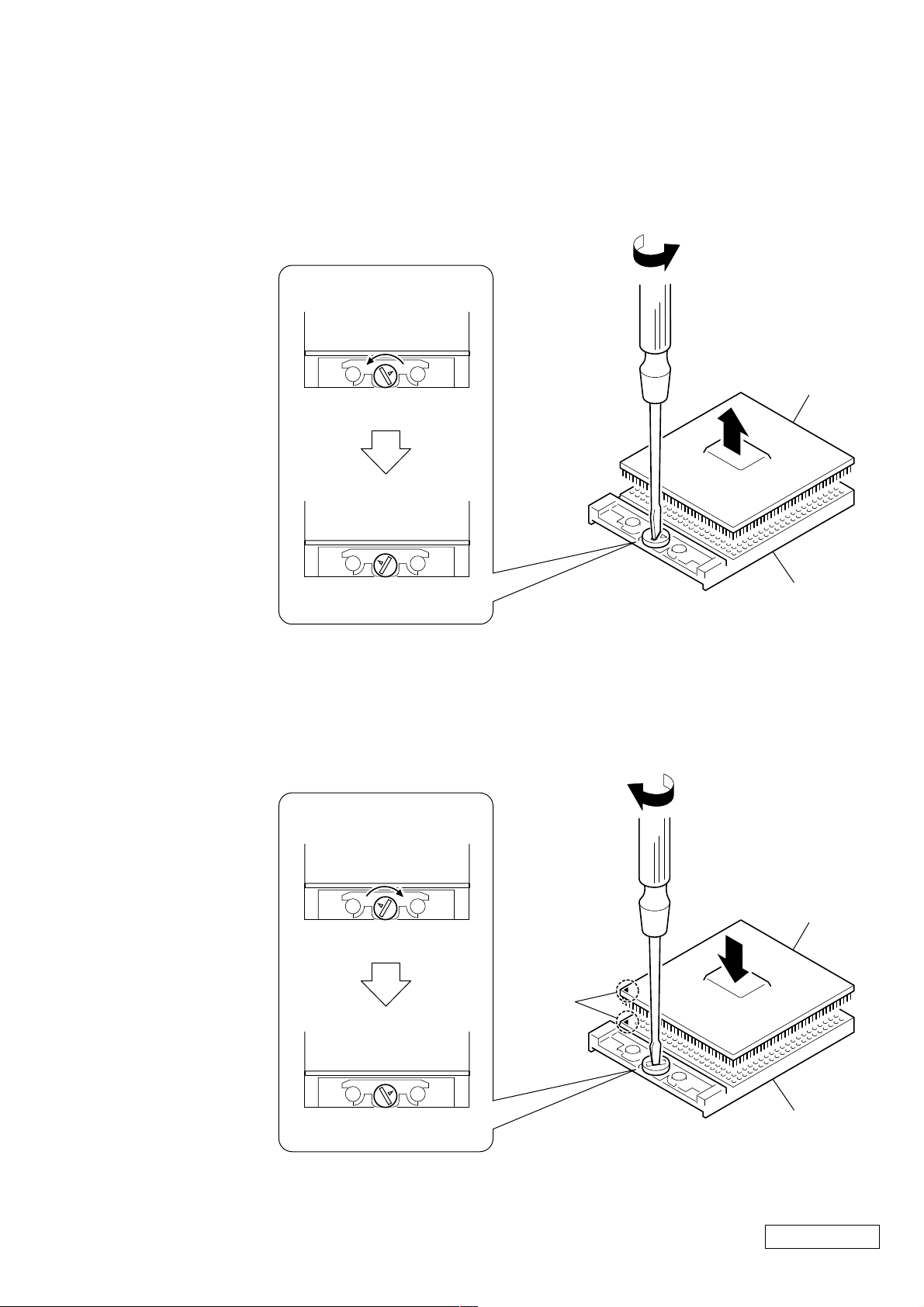
1-4. Replacing the CPU
1. Removing the CPU
1 Insert a flat-blade screwdriver into the notch as shown in the illustration
and rotate it so that the protrusion comes to the lock release position.
2 Pull the CPU gently upward to lift it out of the CPU socket.
1
Lock position
1
CPU
2
Lock release position
2. Installing the CPU
1 Align the triangle reference mark of the CPU with that of the CPU socket and
insert all the pins of the CPU to the corresponding holes of the CPU socket.
2 Insert a flat-blade screwdriver into the notch as shown in the illustration and
rotate it so that the protrusion comes to the lock position.
2
Lock release position
Reference
marks
CPU socket
2
CPU
1
Lock position
NOTE:
Rotate a flat-blade screwdriver to the loc k position securely . If not, the operation of the CPU may become unstable.
CPU socket
Confidential
1-15
PCG-GR150/GR150K/GR170/GR170K (AM)
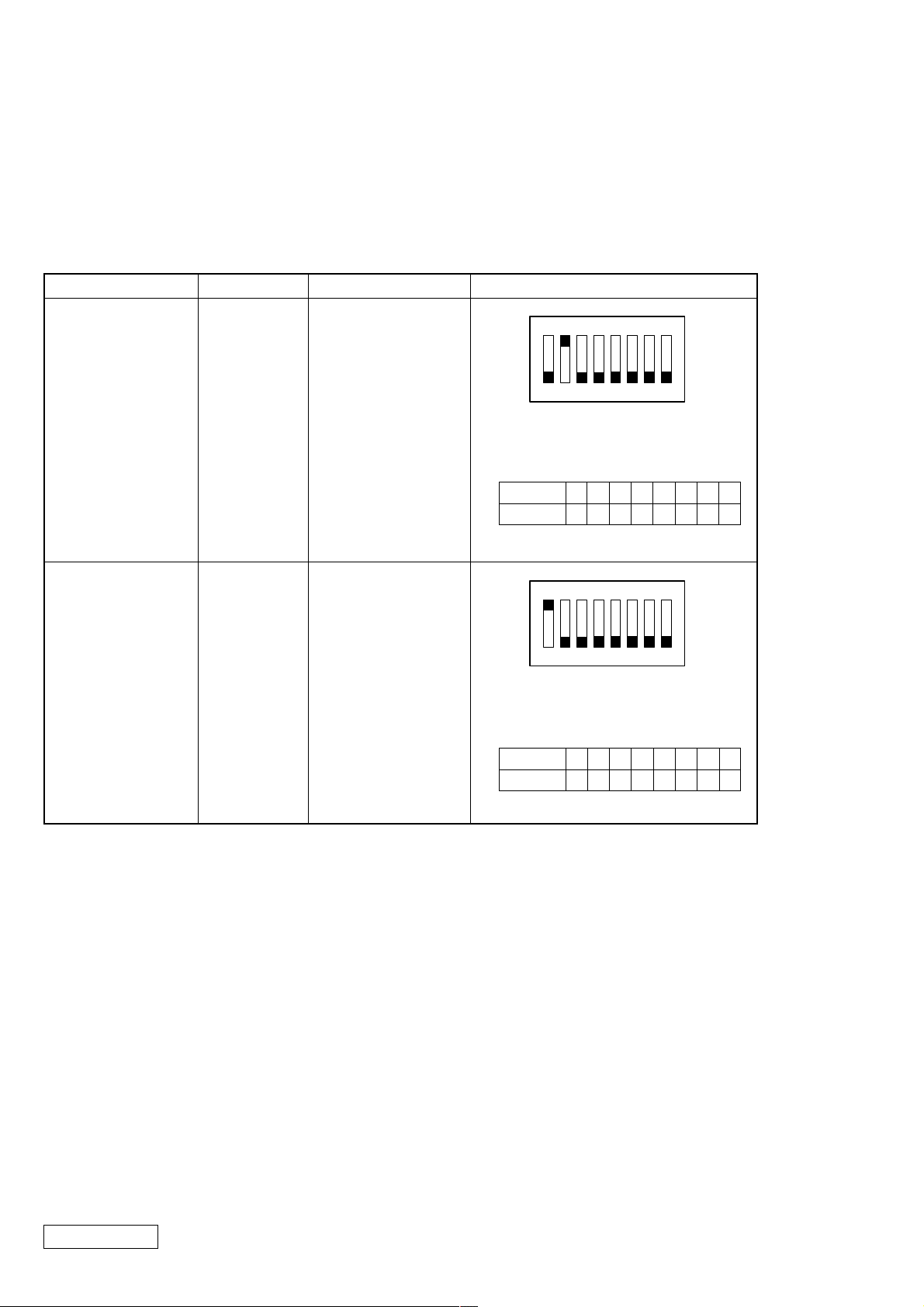
1-5. DIP Switch Setting of the MBX-55 Board
Set the DIP switch on the MBX-55 board (main board) to match with the LCD that is used in this computer,
because several types of LCD are used as shown in the following table and the DIP switch setting differs depending
on the LCD type.
MODEL
GR170/GR170K
GR150/GR150K
Name of LCD
SH
HI
Part No.
A-8066-841-A
1-476-789-11
DIP switch setting
N
O
1234567
The upper position where ON indication is
shown is the ON position . The lower
position is the OFF position.
No.
ON/OFF
12345678
10111111
N
O
1234567
The upper position where ON indication is
shown is the ON position . The lower
position is the OFF position.
8
0 : ON 1: OFF
8
No.
ON/OFF
12345678
01111111
0 : ON 1: OFF
Confidential
PCG-GR150/GR150K/GR170/GR170K (AM)
1-16
(END)
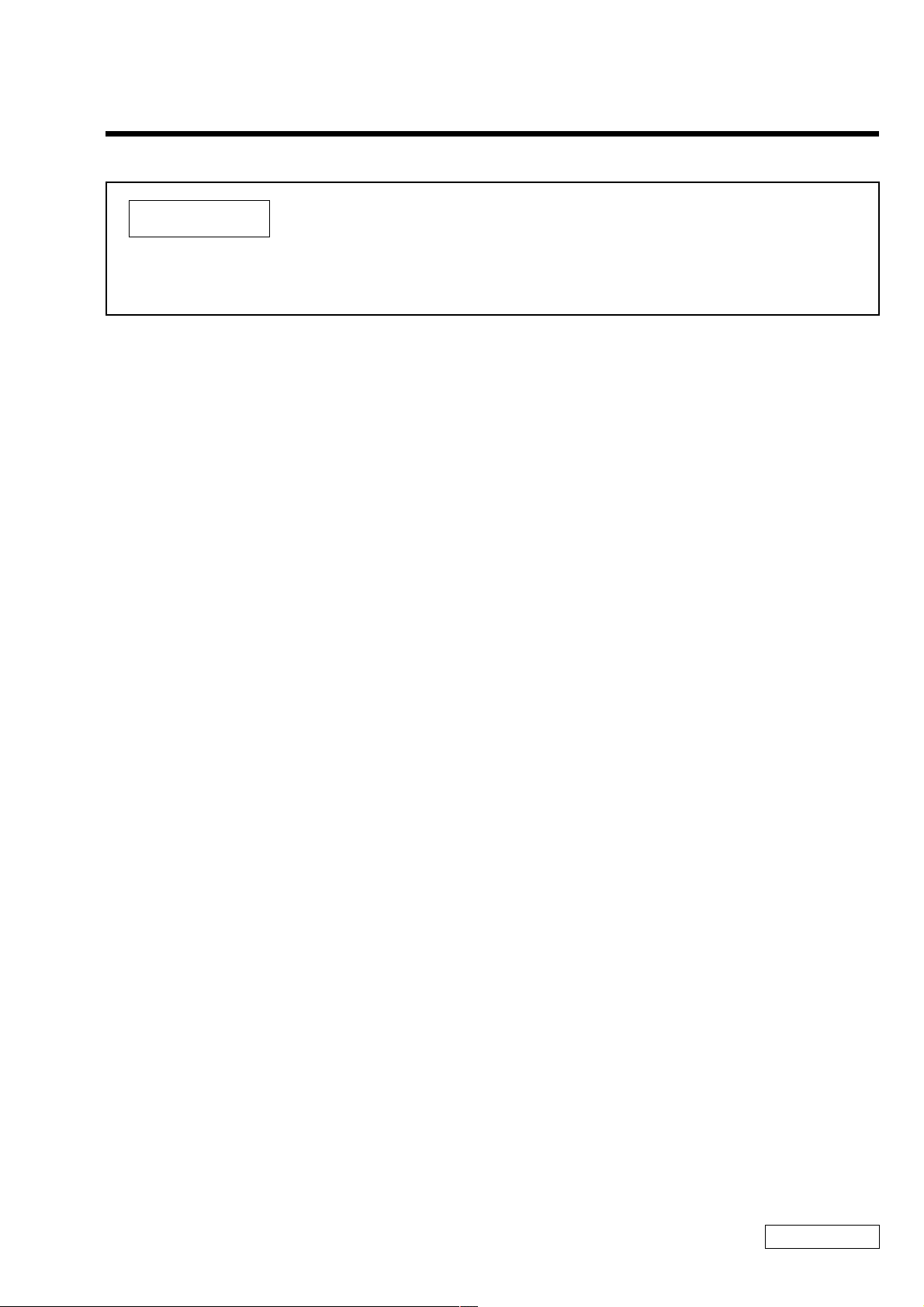
CHAPTER 2.
SELF DIAGNOSTICS
ATTENTION
Please confirm “Self Diagnostics” method which will be informed you with distribution
of “Self Diagnostics” software.
2-1
(END)
Confidential
PCG-GR150/GR150K/GR170/GR170K (AM)
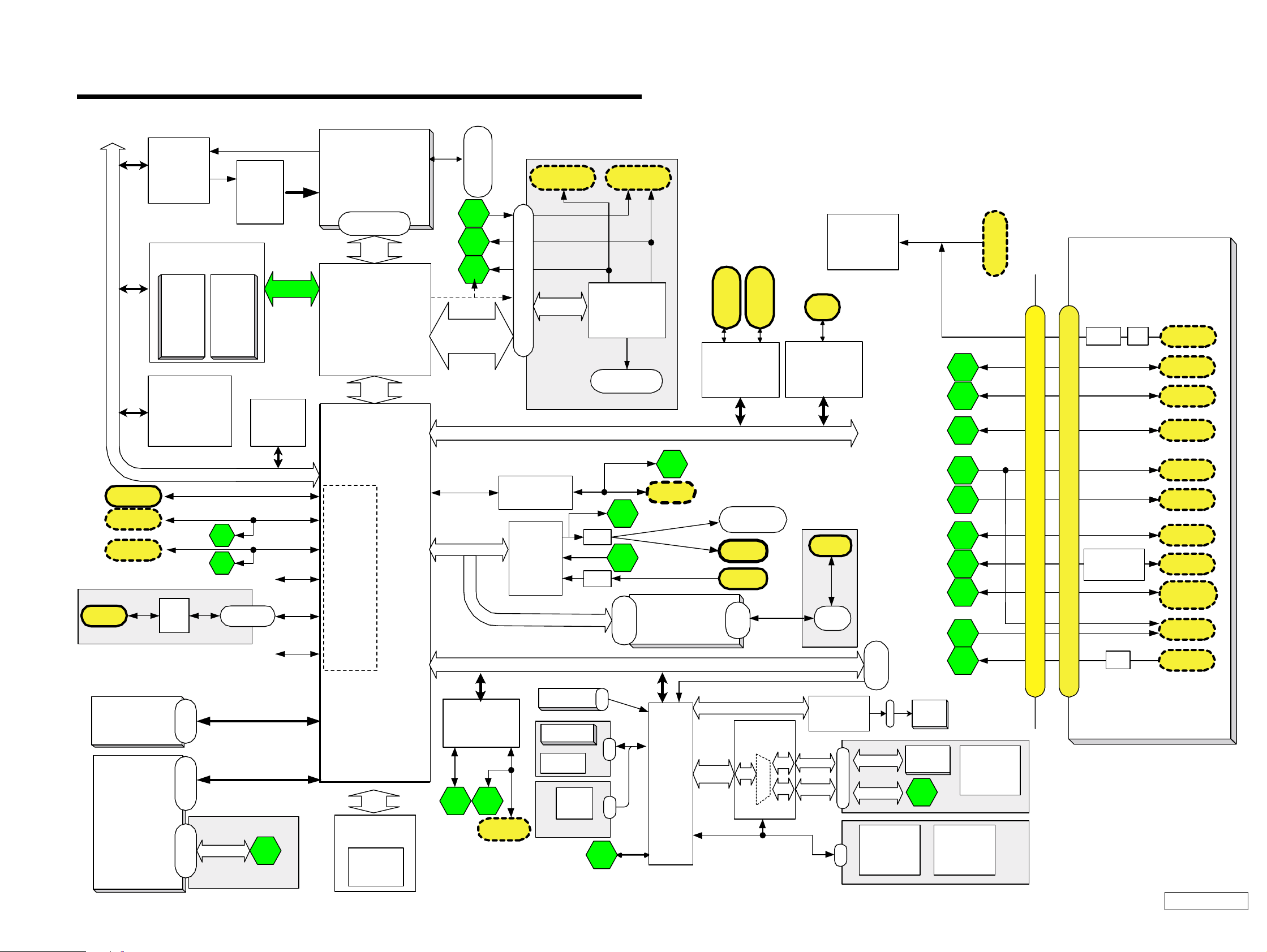
VID
Selector
CPU
VR
Memory Subsystem
PC13 3 SO-DIMM
SO-
DIMM
Socke t 1
Row# 0 , 1
SO-
DIMM
Socke t 2
Row# 2 , 3
CLK GEN
IMIC9870GTD
(CK-Titan)
USB
Port0
USB
Port1
USB
Port2
S MBUS2
2
EEPROM
(Password )
(ROMINFO
3
To Multi Purpose Bay (for future use)
MS
MS
Chipset
To Port Replicator (for future use)
USB
Port4
IFX-159
PC133
CHAPTER 3.
BLOCK DIAGRAM
PCG-GR Series/PCGA-PRGR1
CPU
Tualatin
(Cache=512kB)
uFCPGA
ctor
Conne
L+
AGT
ITP Connector
10
5
VGA
DSub-15
LINE OUT
TV OUT
A/V OUT
Power
Supply
6
ATI
Mobility M6
Socke t 1
P C Card
Cardbus
Socke t 2
P C Card
Almador-m
GMCH-m
AGP x4
or
DVO_B,C
AGP x4
AGP/DVO-B,C CN
R ICOH
LCD I/F
HL
)
40pin
VIF- 17
PCI
R5C476 II
i.Link
i.LINK
TI
TSB43AA22PDT
ICH3m
4
USB P0
USB P1
USB P2
USB P3
USB P4
USB P5
AC Link
Ether
Kinnerth
Audio
CODEC
AD1881A
10
Amp
11
Amp
MD C
or
Connect
LPC
RJ -45
MDC
AM BIT
Spe aker
(SWX-78)
Headphone
Ext-M
IC
CN
RJ-11
CN
CNX-140
Debug
BLOCK DIAGRAM
Rev. 1.00
USB P1
USB P2
Ether
TVOUT
VGA
Pallarel
Serial
PS/2
LINE
OUT
LINE IN
Port
2
3
4
5
6
7
8
9
10
11
5th/June./'01
DC Jack
100-pin Port Replicator CONNECTOR
PCGA-PRGR1
Port Replicator
CNX-141
FUSE
RS232C
Driver/Receiver
MAX3243
100-pin Port Replicator CONNECTOR
FL
Amp
DC-IN
USB
Port1
USB
Port2
RJ-45
ETHER
S-VIDEO
OUT
VGA
Parallel
DSUB-25
Serial
DSUB-9
PS/2
Mini DIN-6
for KBD
A/V OUT
LINE IN
HDD
MPB
IDE Device
(CD-ROM/CD-RW/DVD)
or
2nd Battery
44pin
MPB
Batt
Header
orConnector
Connect
SMBUS0_2
Primary IDE
Secondary IDE
1
PWS-16
HL
FWH
Flash
BIOS ROM
8 Mbit
Super I/O
LPC47N227
Serial
SMSC
78
Parallel
Dsub-2 5
Int. KBD
Touch Pad
L/R button
Back Button
JogDial
SWX-79
FPC
CN
CN
CN
9
PS/2
EC/KBC/
SPIC
HITACHI
H8S/2149
SMBUS
SMBUS1
I/O Expander
/SMBUS MU X
O2MICRO OZ998
0
ATF Sense
FAN control
ADM1030
SMBUS0_1
SMBUS0_2
CN
CN
CN
LID_SW
POWER_LED
STANDBY_LED
BATT1_LED
BATT2_LED
HDD_LED
FAN
Battery1
1
POWER_SW
MS_LED
NUM_LED
CAPS_LED
SCROLL_LED
SPEAKER
SWX-78LEX-31
Power
Supply
(+3,5VALW/
Batt CHG)
PWS
-16
Confidential
3-23-1
(END)
PCG-GR150/GR150K/GR170/GR170K (AM)
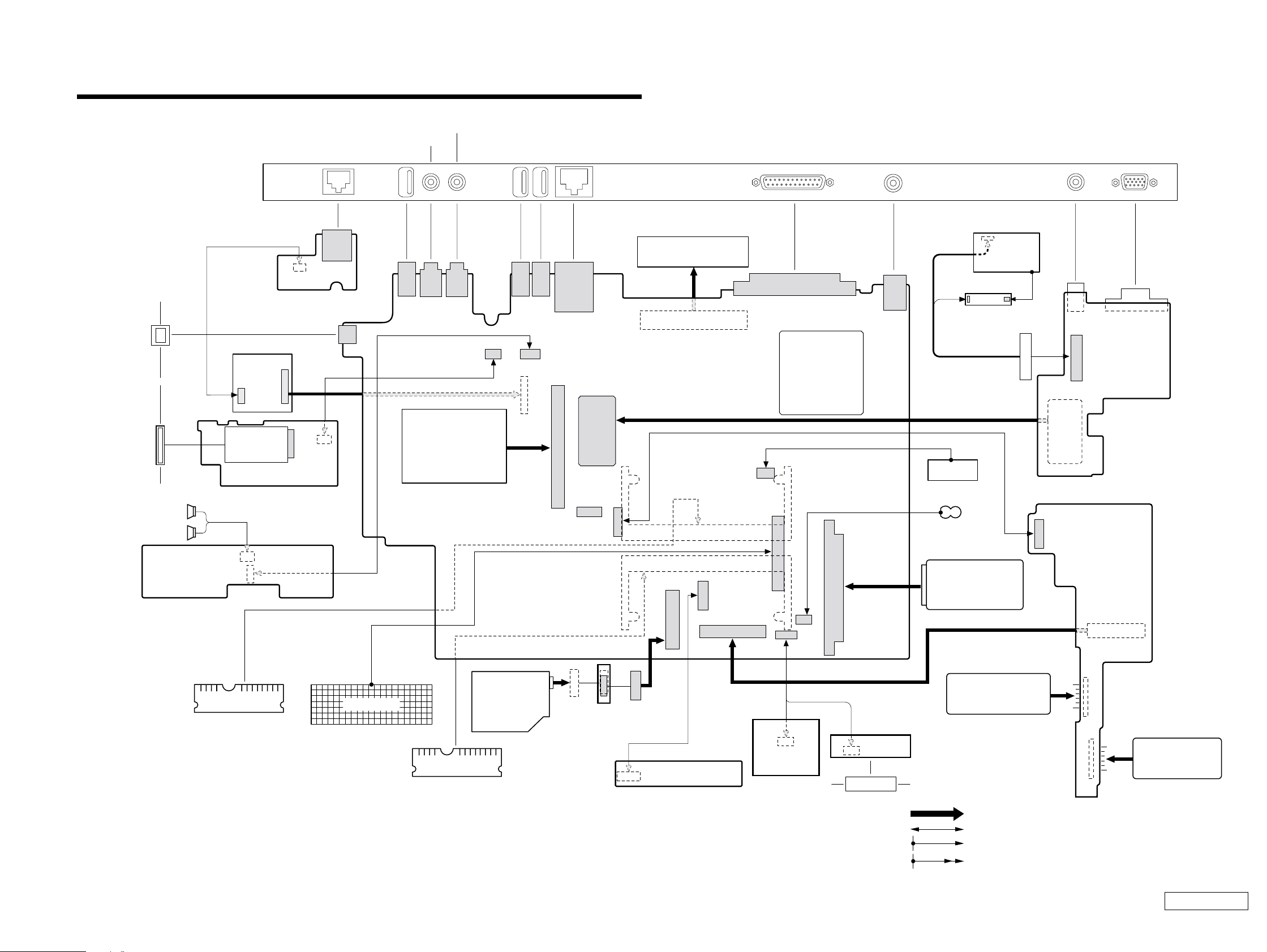
Rear Panel
CHAPTER 4.
FRAME HARNESS DIAGRAM
EXTERNAL MICROPHONE
HEADPHONE
PHONE PRINTER
NETWORK
AV OUT
MONITORDC-INUSB USB USB
IEEE 1394 i.LINK
MEMORY
STICK
SPEAKER
MODEM CARD
Side
CN6002
CN6001
SWX-78 Board
(Side-A)
PCG-GR170/GR170K
: PC133 SO-DIMM 128MB
PCG-GR150/GR150K
: OPTION
HARNESS (2P)
CNX-140 Board
(Side-B)
IFX-159 Board
(Side-A)
41
111
212
RAM
12
CN5002
30
29
J1
2
1
CN4502
CN5001
CN4501
FFC
17
28
FFC
KEY BOARD
CN1301
CN1101
CN1703
CN1141
PC CARD
CONNECTOR
RAM
PC133 SO-DIMM
128MB
CN1701
1
7
2
8
Combination
DRIVE
CN1111
1
2
CN2001
29
1
CN1121
11
12
30
CN1601
2
CN1202
CN1501
78
1
CN601
20
29
1
77 1
154
30
CN3001
49
1
CN7501
17
2
1
50
2
CNX-143 Board
(Side-A)
PCGA-PRGR1
Port Replicator
99
100
MBX-55 Board
(Side-A)
CN2602
18
2
1
2
2
CN2301
60
1
2
59
60
CN7502
HARNESS (10P)
101
CN4001
LEX-31 Board
(Side-A)
CN2901
1
59
21
22
10
CN2003
1
CN2601
1
2
CN101
CN502
CN501
CN1801
12
CN1901
24
143
144
143
144
1
1
1
2
2
CN2002
12 1
J1
TOUCH PAD
CPU
43
21
11
CN2610
12
1
FLEXIBLE PWB
10 1
44
CN2201
2
CN7001
JOG DIAL
CN2801
INVERTER
LCD HARNESS
DC FAN
NICKEL HYDROGEN
BATTERY
HARD DISK
2nd BATTERY PACK
(OPTION)
SWX-79 Board
(Side-B)
From board to connector (direct connection)
Harness (connector at both end)
Harness (soldered at one end)
Connectors soldered on board and appearing on the panel
LCD
FFC
CN9001
1
CN8102
18
J9331
40
2
CN9301
391
CN9321
201
VIF-17 Board
(Side-A)
21
22
CN8101
PWS-16 Board
(Side-B)
CN8121
CN8111
1
2
BATTERY PACK
4-24-1
(END)
Confidential
PCG-GR150/GR150K/GR170/GR170K (AM)
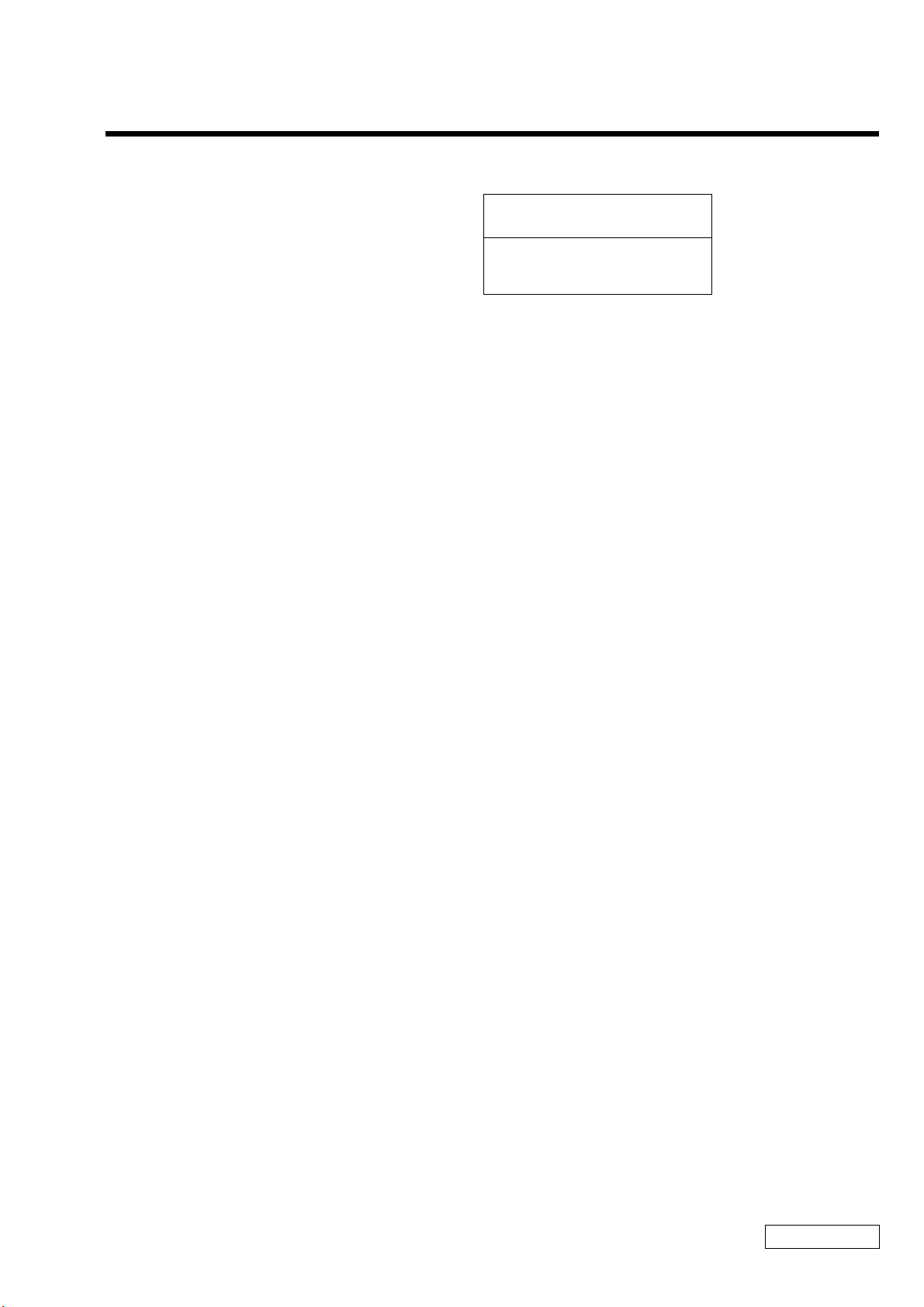
EXPLODED VIEWS AND PARTS LIST
NOTE:
• The mechanical parts with no reference number in the
exploded views are not supplied.
• Items marked “ * ” are not stocked since they are seldom
required for routine service. Some delay should be
anticipated when ordering these items.
• When two or more parts are shown in parallel, use the
part described first as the main part.
CHAPTER 5.
The components identified by mark 0 or
dotted line with mark 0 are critical for safety.
Replace only with part number specified.
Les composants identifiés par une marque
0 sont critiques pour la sécurité.
Ne les remplacer que par une pièce portant
le numéro spécifié.
5-1
Confidential
PCG-GR150/GR150K/GR170/GR170K (AM)
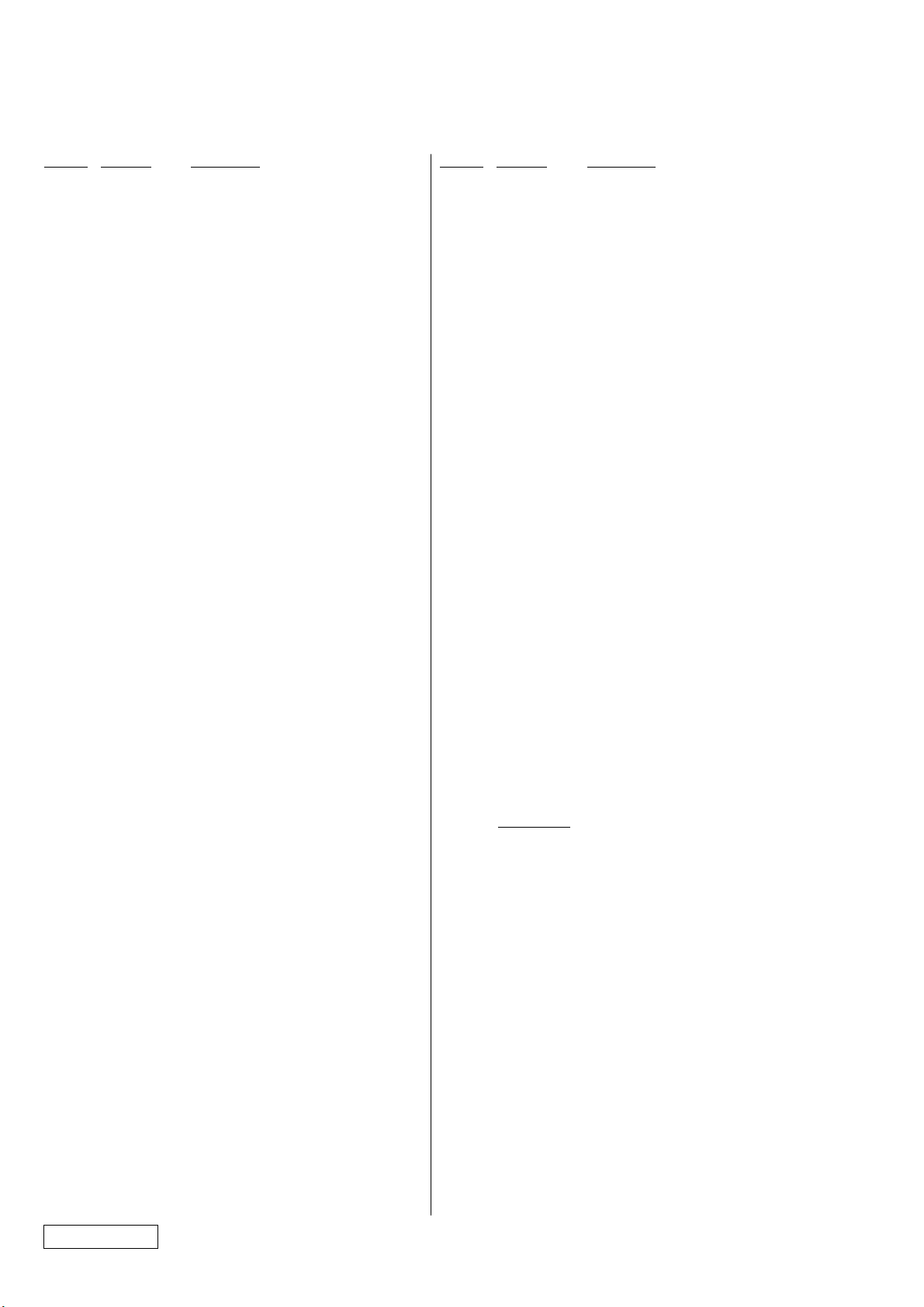
5-1. Main Section
Ref.No. Part No. Description Ref.No. Part No. Description
1 4-653-760-01 ESCUSHION (TP)
2 1-796-166-11 PAD, TOUCH
3 X-4623-630-2 ASSY PALMREST
4 4-653-746-01 ESCUSHION (JOG)
* 5 4-653-796-11 PLATE GND
60 1-476-788-21 KEY BOARD UNIT (US)
61 4-653-766-12 DISPLAY BASE
62 1-796-184-11 HDD (DK23CA-20F-20G)
63 4-653-801-02 SHEET HDD
* 64 4-653-799-02 BRACKET HDD
6 1-761-425-11 PWB, FLEXIBLE
* 7 4-653-795-11 BUTTON HOLDER
* 8 4-653-756-11 BRACKET (JOG)
9 4-657-720-01 JOG RINGSHEET
10 A-8066-782-A COMPLETE PWB SWX-79
11 X-4624-105-1 ASSY CD BAY BEZEL
12 1-796-072-12 COMBO DRIVE (UJDA710)
13 A-8066-778-A COMPLETE PWB CNX-143
14 4-653-767-02 BAY CASE
15 A-8066-840-A MBX-55 ASSY (S)
16 4-654-621-01 SHEET DRIVE
17 1-815-594-11 CONNECTOR, PC CARD (EJECT,RIGHT)
18 4-655-960-01 SHEET PC CARD
19 1-960-827-31 HARNESS (2 PIN)
20 1-761-380-23 CARD, MODEM
21 4-654-439-01 CUSHION (HOOD)
22 8-749-019-77 IC HYM71V16M635HCT6-H
(PC-133 128MB)
23 A-8066-776-A COMPLETE PWB CNX-140
* 24 X-4623-881-1 ASSY BRACKET IO
25 6-700-584-01 (GR150/GR150K)...
IC RH80530GZ866512 (PentiumIII 866MHz)
25 6-700-583-01 (GR170/GR170K)...
IC RH80530GZ001512 (PentiumIII 1000MHz)
* 26 4-654-119-11 PLATE (DC)
27 A-8066-786-A COMPLETE PWB VIF-17
28 X-4623-884-1 ASSY BRACKET BAY
* 29 1-763-715-11 FAN, DC (WITH HEAT SINK)
30 4-653-770-02 INSULATOR HEATSINK BOTTOM
* 31 4-653-727-12 HEATSINK BOTTOM
32 4-653-761-11 CAP ETHERNET
* 33 4-654-285-11 BRACKET 1394
34 1-823-101-11 CABLE, FLEXIBLE FLAT
35 4-654-952-01 CUSHION PWS
36 A-8066-790-A COMPLETE PWB PWS-16
37 X-4623-631-1 ASSY DOOR MODEM
38 4-653-733-02 FOOT WING
39 X-4623-779-1 ASSY LATCH DETECTOR
40 1-961-255-11 HARNESS (10P)
41 A-8066-784-A COMPLETE PWB LEX-31
42 4-653-718-11 FOOT FRONT
43 4-653-731-02 LATCH BAY
44 4-653-745-01 SPRING BAY
45 4-653-793-02 DOOR BATTERY
46 4-653-794-01 DOOR BATTERY SPRING
47 4-653-726-02 DOOR IO
48 4-653-728-01 SPRING DOOR PORT
49 X-4623-628-1 ASSY DOOR DIMM
50 X-4623-629-1 ASSY HOOD KEYBORD
51 4-654-606-01 SHEET (MS)
52 A-8066-788-A COMPLETE PWB IFX-159
53 1-529-878-21 SPEAKER (2.8CM)
54 4-653-753-12 SPEAKER HOLDER
55 1-823-099-11 CABLE, FLEXIBLE FLAT
56 A-8066-780-A COMPLETE PWB SWX-78
57 1-823-100-11 CABLE, FLEXIBLE FLAT
* 58 4-654-388-01 HEAT SINK (AL)
59 4-655-488-01 THERMAL SHEET AL
65 4-653-800-02 DOOR HDD
66 4-655-681-01 SHEET DRIVE2
67 X-4623-627-2 ASSY BOTTOM
68 4-654-379-01 COVER PORT
69 4-654-523-01 LABEL IO
70 4-654-440-12 CUSHION (PALM)
71 1-756-038-11 BATTERY, NICKEL HYDROGEN
72 4-642-711-01 SHEET (BATTERY), ADHESIVE
74 4-654-350-01 SHEET (CPU), THERMAL
75 4-654-953-01 SHEET PORT
76 X-4624-120-1 ASSY BRACKET KEYBOARD
77 4-655-961-01 SHEET FAN CASE
78 X-4624-119-1 ASSY PLATE KEYBOARD
79 4-654-837-01 SHEET BAY BOARD
80 4-656-169-32 (GR150)...LABEL (ID) (U)
80 4-656-169-22 (GR150K)...LABEL (ID) (U)
80 4-656-169-12 (GR170)...LABEL (ID) (U)
80 4-656-169-02 (GR170K)...LABEL ID (U)
81 4-654-380-11 CAP BAY
82 4-657-284-01 ADHESIVE TAPE
84 4-656-070-01 PLATE (PARM)
85 4-656-207-01 PLATE ATI
86 4-656-220-01 SHEET ATI
87 4-653-792-11 BRACKET LOCK
88 4-656-042-02 BLIND SHEET
89 4-656-960-01 PLATE EARTH
90 4-656-906-02 SHEET AL
91 4-656-925-02 SHEET R
92 4-657-577-01 SHEET SPEAKERHOLDER
94 4-657-784-01 PLATE KEYBOARD2
95 4-657-654-01 GASKET USB
96 4-657-655-01 GASKET VGA
97 4-657-657-01 GASKET TV
98 4-657-855-01 LABEL COMBO DRIVE
99 FILAMENT TAPE (W9X30) (∗1)
100 1-779-745-41 JACK, DC
101 1-785-842-11 CONNECTOR, USB (VERTICAL TYPE)
102 1-793-162-11 JACK, SMALL TYPE
103 1-695-514-21 JACK (SMALL TYPE) 1P
104 4-658-513-01 SPACER CE
105 4-654-442-01 ICON SHEET
B1 4-654-387-01 SCREW (MBX)
B2 4-641-726-41 SCREW (M2), SPECIAL HEAD
B3 4-641-726-11 SCREW (M2), SPECIAL HEAD
B4 4-639-112-01 SCREW M2X4
B5 4-645-177-01 SCREW (M1.7X3.5)
B6 4-635-301-01 SCREW M3X4
B7 4-635-966-01 SCREW (HEX)
B8 4-656-703-01 SCREW M2
B10 4-654-386-01 SPACER (PWS)
B11 4-654-385-01 SPACER (VIF)
B12 4-651-989-01 SPACER (MBX)
B13 4-644-899-01 SCREW (M2), 0 NUMBER P3 KIND
B14 4-654-811-01 SCREW M3
B15 7-622-205-05 NUT M2 TYPE2
∗1 Use the FILAMENT TAPE.
Confidential
PCG-GR150/GR150K/GR170/GR170K (AM)
5-2
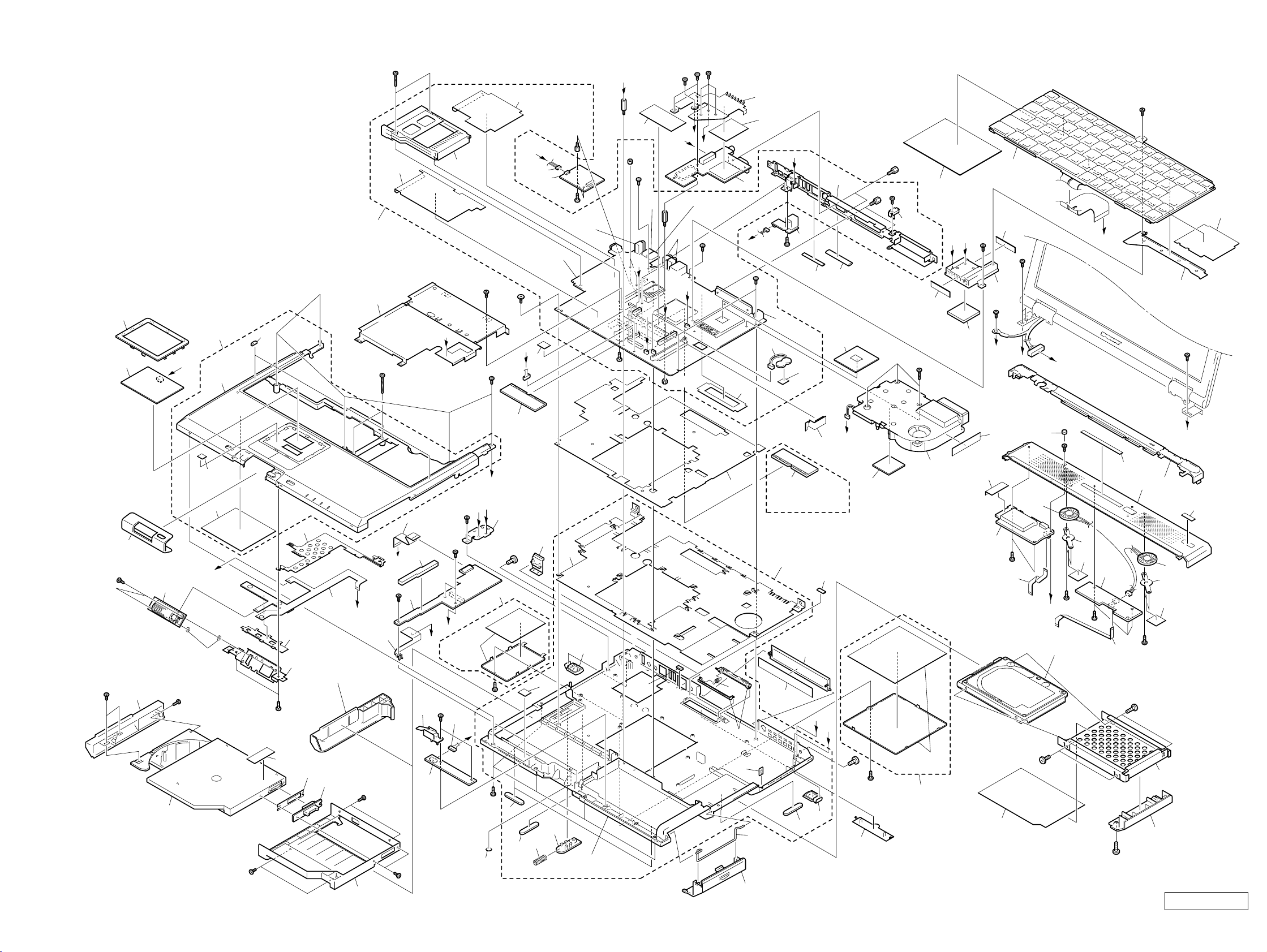
E
B2
C
B11
101
B15
B3
N
D
102
P
B3
B3
75
27
M
85
86
B3
71
B3
100
23
B
72
95
96
24
25
B7
B7
B3
26
99
B13
78
N
P
59
B2
B2
O
58
99
60
B2
F
B3
94
E
76
B2
C
B13
18
B12
M
Q
17
B3
B2
B1
L
19
20
B8
101
Supplied
with 15
91
16
15
28
1
3
2
K
Supplied
with 3
70
B13
J
B10
90
B15
B3
103
H
I
B2
B5
B3
22
B6
53
B
21
62
B4
B3
B4
54
92
B14
56
57
105
B6
50
G
61
80
53
54
92
B4
64
65
D
66
82
84
89
B3
H
34
35
36
B3
5
4
K
10
6
I
7
9
11
B5
12
B8
8
804
(Refer to Page 5-6.)
B3
98
79
13
B8
14
39
Q
41
B3
B3
J
Supplied
with 37
B3
40
L
O
81
F
B3
B3
33
37
A
42
B14
42
44
32
88
43
31
38
Supplied
with 67
104
30
48
Supplied
with 67
87
GR170/GR170K
Only
46
45
69
67
22
42
47
G
38
74
97
A
B14
B3
68
29
Supplied
with 49
49
77
51
52
B4
55
63
Confidential
PCG-GR150/GR150K/GR170/GR170K (AM)5-3 5-4
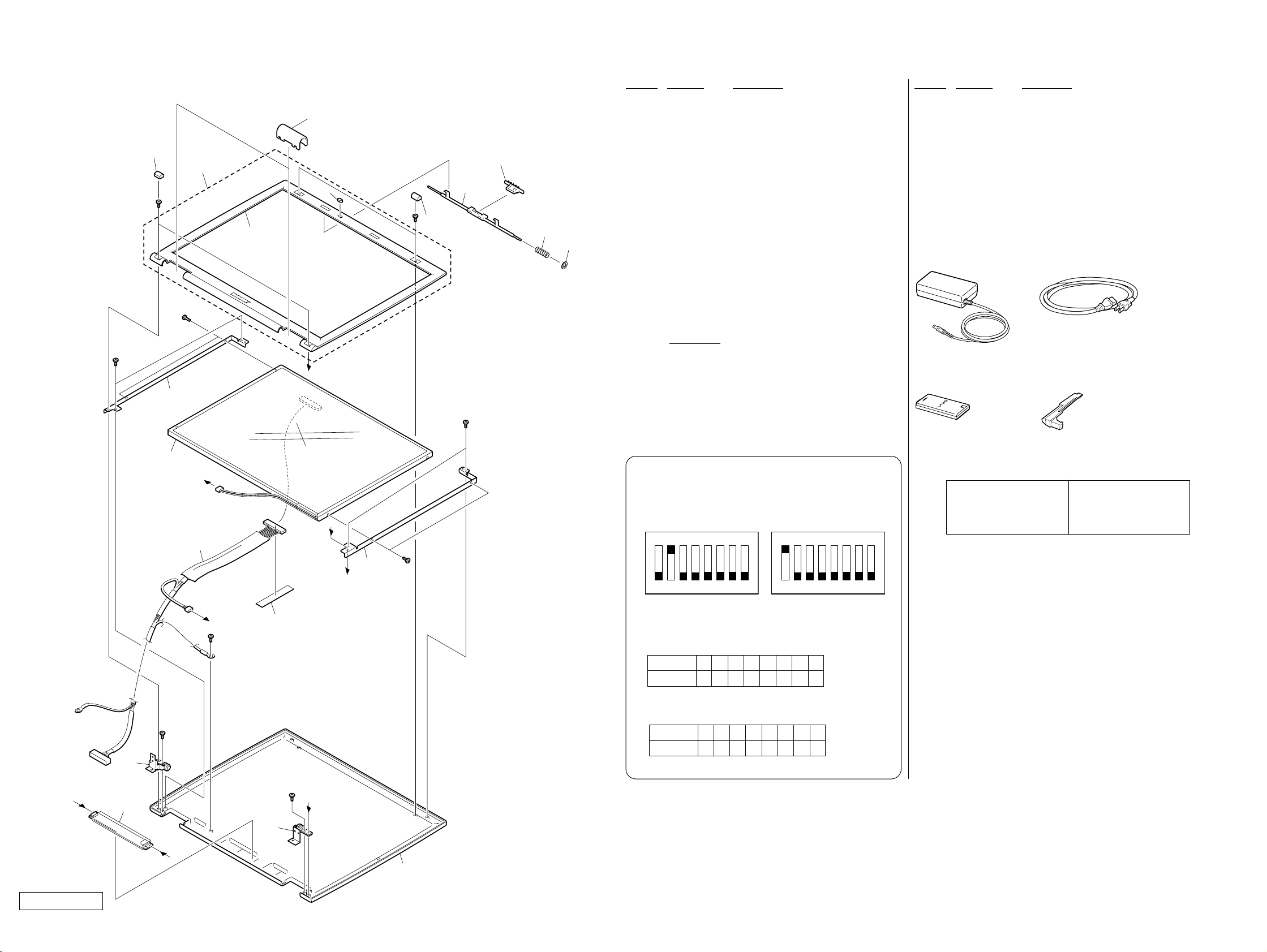
5-2. LCD Section – Made by SH /HI–
403
401
402
404
B2
Supplied
with 402
B3
405
406
407
408
409
Ref.No. Part No. Description Ref.No. Part No. Description
401 4-653-722-01 COVER SCREW LOWER
402 X-4624-046-1 ASSY BEZEL 14 (EXP)
ACCESSORIES
************
403 4-653-754-01 COVER HINGE
404 4-654-794-01 CUSHION LATCH
405 4-653-723-01 COVER SCREW UPPER
0 800 1-476-161-21 ADAPTOR, AC
801 1-756-198-11 BATTERY, LITHIUM ION (L)
0 802 1-757-562-21 CORD, POWER
406 4-653-730-11 HOOK DISPLAY
407 4-653-738-11 LATCH DISPLAY
804 4-653-768-01 WEIGHT SAVER (Refer to page 5-3.)
4-655-646-01 QUICK START,XG
408 4-637-903-01 SPRING LATCH
409 4-656-034-01 WASHER LATCH
* 410 4-653-735-11 BRACKET LCD L (SA)
411 A-8066-841-A (GR170/GR170K)...
ASSY LCD 14SXGA-SH (S)
411 1-476-789-11 (GR150/GR150K)...
LCD UNIT (14.1XGA HI)
* 412 4-653-736-11 BRACKET LCD R (SA)
800
AC Adaptor (1)
802
Power Cord (1)
413 1-961-254-11 (GR170/GR170K)...HARNESS, LCD
413 1-961-256-11 (GR150/GR150K)...HARNESS, LCD
B3
415
410
411
B3
B16
A
413
B3
B
419(∗1)
C
C
D
412
B16
B3
415 X-4623-633-1 HINGE LEFT
416 1-476-735-11 INVERTER UNIT
417 X-4623-634-1 HINGE RIGHT
418 X-4624-047-1 ASSY DISPLAY (EXP)
419 FILAMENT TAPE (W19X50) (
∗1
)
B2 4-641-726-41 SCREW (M2), SPECIAL HEAD
B3 4-641-726-11 SCREW (M2), SPECIAL HEAD
B16 4-642-761-01 +P M2X3 LOCK
∗1 Use the FILAMENT TAPE.
NOTE :
Set the DIP switch on the MBX-55 board (Main board)
to match with the LCD that is used in this computer.
GR170/GR170K GR150/GR150K
N
O
1234567
The upper position where ON indication is shown is the
ON position . The lower position is the OFF position.
GR170/GR170K
No.
ON/OFF
GR150/GR150K
No.
ON/OFF
12345678
10111111
12345678
01111111
8
0 : ON 1: OFF
0 : ON 1: OFF
N
O
1234567
801
Battery Pack (1)
The components identified by
mark 0 or dotted line with mark
0 are critical for safety.
Replace only with part number
specified.
804
Weight Saver (1)
Les composants identifiés par
une marque 0 sont critiques
pour la sécurité.
Ne les remplacer que par une
pièce portant le numéro spécifié.
8
B
416
A
Confidential
PCG-GR150/GR150K/GR170/GR170K (AM)
B3
D
417
418
5-5 5-6
(END)

VAIO® Notebook Quick Start
PCG-GR150/150K PCG-GR170/170K
1
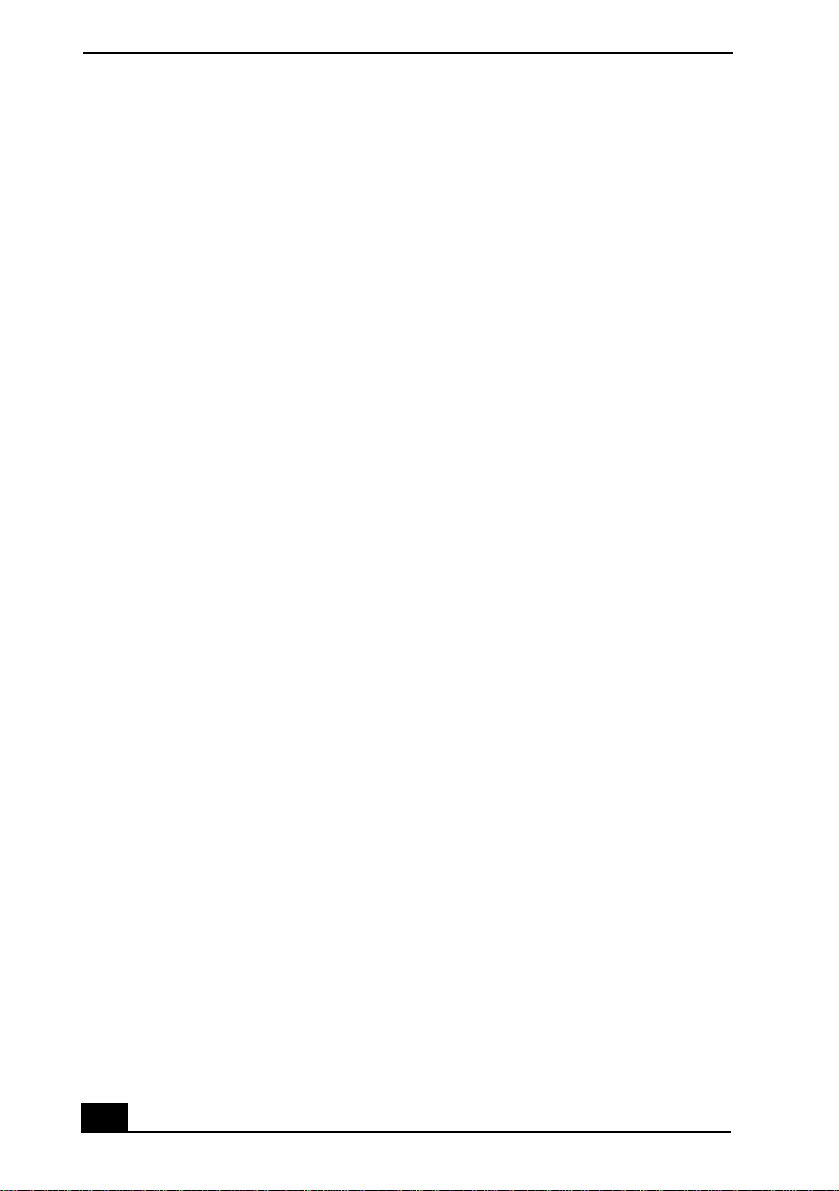
VAIO® Notebook Quick Start
2
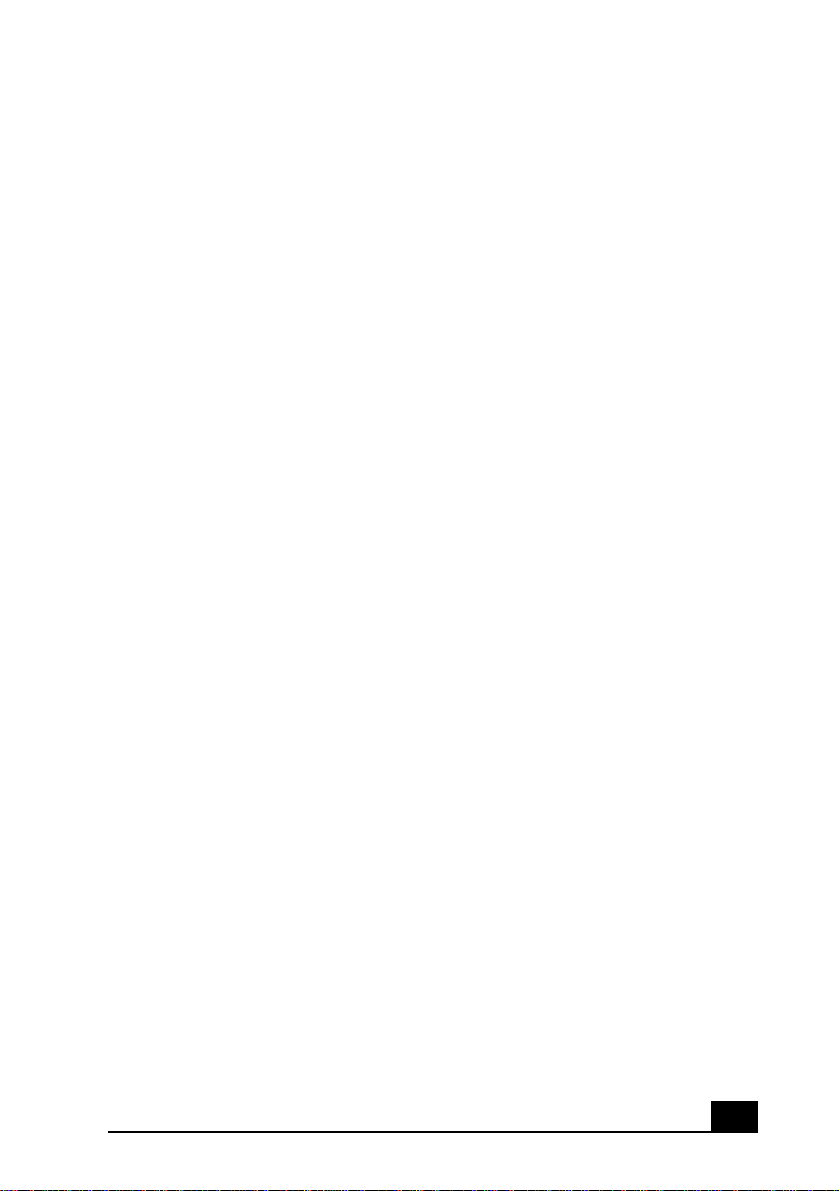
Contents
1 Welcome ..........................................................5
Features.......................................................................................... 6
Unpacking Your Notebook..............................................................7
Registering Your Notebook ............................................................9
2 Setting Up Your VAIO® Notebook ...............11
Locating Controls and Ports......................................................... 12
Connecting a Power Source ......................................................... 17
Starting Your Notebook................................................................ 23
Shutting Down Your Notebook..................................................... 24
Using Power Saving Modes.......................................................... 25
3 Adding Memory .............................................27
Precautions and Procedures......................................................... 28
Removing a Memory Module .......................................................30
installing a Memory Module .........................................................31
Viewing the amount of memory ................................................... 32
4 About the Software on Your Notebook .......33
Overview of Software ...................................................................34
Using Your Recovery CDs ............................................................39
5 Troubleshooting............................................43
Troubleshooting the Notebook .....................................................44
Troubleshooting the LCD Screen..................................................48
Troubleshooting the Mouse and Touchpad ..................................49
Troubleshooting Drives, PC Cards, and Peripheral Devices.......... 51
Troubleshooting Software ............................................................53
3
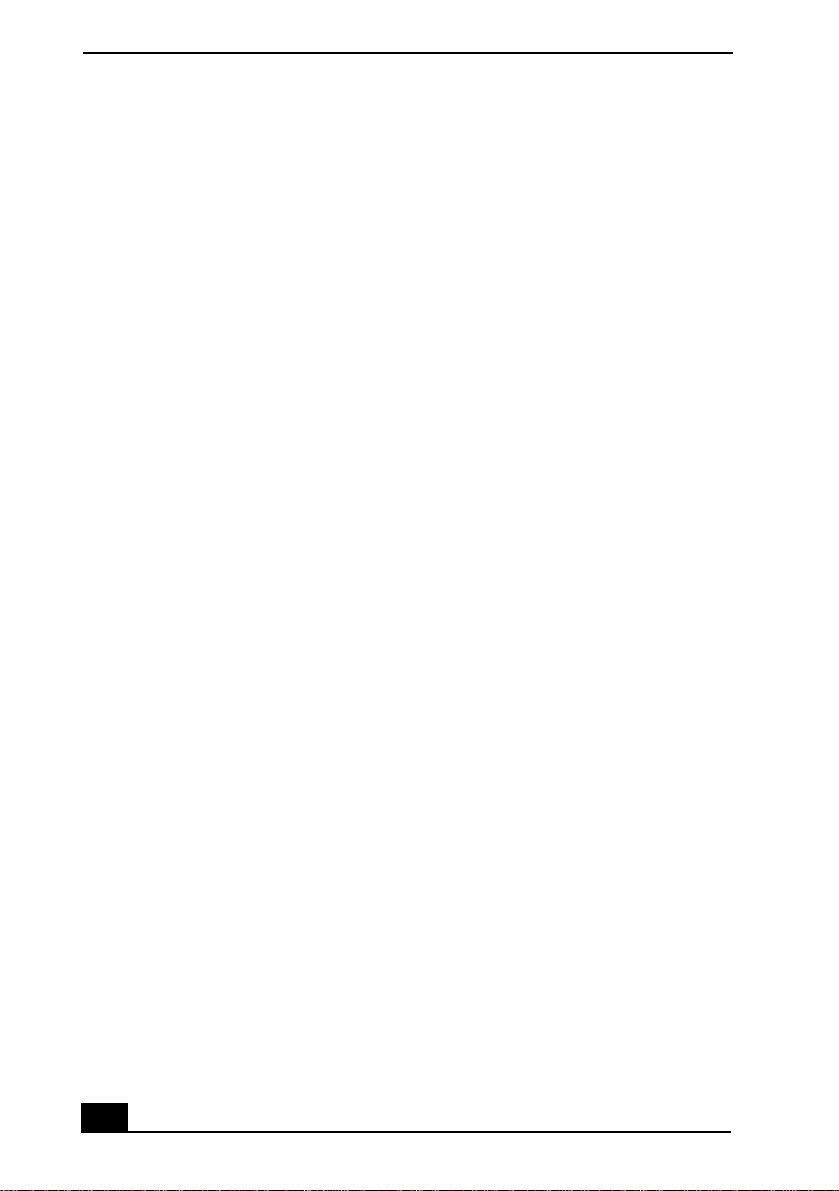
VAIO® Notebook Quick Start
Troubleshooting the Modem.........................................................54
Troubleshooting Audio..................................................................55
Troubleshooting the Printer ..........................................................56
6 Getting Help .................................................. 57
Support Options............................................................................58
VAIO Support Agent......................................................................59
4

Welcome
Congratulations on your purchase of the Sony VAIO® Notebook. Sony has
combined leading-edge technology in audio, video, computing, and
communications to provide you with state-of-the-art personal computing.
In this chapter, you will find information on the following topics:
Features
❑
Unpacking Your Notebook
❑
Registering Your Notebook
❑
2
5

VAIO® Notebook Quick Start
Features
For a complete description of the specifications of your VAIO® Notebook, see the
✍
Specifications flyer supplied with your notebook.
❑
Exceptional performance — Your notebook includes a Mobile Intel
Pentium® III processor-M* and a V.90/K56flex-compatible modem.
❑
Portability — Rechargeable battery pack provides hours of use without AC
power.
❑
Sony audio and video quality — Enjoy high-quality MPEG1/MPEG2
video, which supports full-screen display and enables you to take advantage
of today’s advanced multimedia applications, games, and entertainment
software.
❑
Multimedia features — Use the stereo speakers or plug a pair of
headphones (not supplied) to listen to audio CDs and DVDs.
❑
Microsoft® Windows® operating system — Your system includes
Microsoft
Windows
❑
Communications — Access popular online services, send e-mail, browse
®
Windows® Millennium Edition (Windows Me™) or Microsoft®
®
2000 Professional Edition.
the Internet, and use fax features.
❑
Removable hard disk drive — Take advantage of the increased computing
versatility and expansion capabilities that a removable drive affords.
❑
Optical disc drive — Your system includes either a CD-RW/DVD Combo
Drive or a DVD-ROM drive. The CD-RW/DVD Combo Drive utilizes a new
optical storage technology that combines the features of both a CD-RW drive
and DVD-ROM drive, providing increased storage capacity and a rich
multimedia computing experience. If your model is equipped with
Windows
®
2000, this drive is hot-swappable. Optical disc drives play DVD-
ROM, CD-ROM, CD-RW, and CD-R discs.
®
†
‡
* The processor may be reduced to a lower operating speed when operating on battery power.
† Actual upload and download speeds may vary due to line conditions, ISP support, and gov-
ernment regulations.
‡ Sony does not guarantee interoperability with removable hard disk drives other than the one
provided.
6

Unpacking Your Notebook
Remove the following hardware items from the box:
Main unit
Rechargeable battery pack Weight saver
*
Power cord
AC adap ter
Unpacking Your Notebook
* The removable hard disk drive and removable optical disc drive are preinstalled in your notebook.
7

VAIO® Notebook Quick Start
Documentation
❑ VA IO
❑
❑ Safety Information — Explains notes on use and offers safety tips.
❑ Specifications Flyer — Details the hardware specifications for your
®
Notebook Quick Start — Contains information on unpacking and
setting up your notebook, supplementary updates, and software information.
Microsoft® Windows Millennium Edition Getting Started or Microsoft®
Windows 2000 Professional Edition Getting Started manual — Explains
how to use the basic features of this latest Windows operating system.
notebook.
Software CDs
❑
Microsoft® Word — Enables you to reinstall Microsoft Word to the VAIO
Notebook you purchased.
Recovery CDs
❑
Application Recovery CD(s) — Enables you to reinstall individual
applications if they become corrupted or are erased.
❑
Driver Recovery CD(s) — Enables you to reinstall individual device
drivers if they become corrupted or are erased.
❑
System Recovery CD(s) — Enables you to format the C:\ partition of the
hard disk drive, then reinstall the operating system and software titles that
shipped with your notebook if they become corrupted or are erased.
®
Other
Packet containing special product offers
❑
Warranty card
❑
8

Registering Your Notebook
Registering Your Notebook
Take advantage of Sony’s commitment to quality customer support and receive
these benefits by registering your notebook:
❑
Sony Customer Support — Talk to a Support Representative to
troubleshoot problems you may be having with your notebook.
❑
Limited Warranty — Protect your investment. See the Warranty Card for
more details.
If you did not register your notebook when you first turned it on, following these
steps to use the online computer registration service.
1 Make sure your notebook is connected to a phone line.
2 Click the registration icon on the VAIO desktop.
3 Enter the information requested on the first online registration form.
Press the tab key to move from box to box.
✍
4 Click the Next button to advance to the next form.
5 Complete the remaining forms by clicking the Next button each time you
complete a form.
6 The notebook automatically transfers your registration information using
your built-in modem and a toll-free telephone number or a local number.
You may sign up for Internet access with a Sony preferred Internet Service Provider.
✍
9

VAIO® Notebook Quick Start
10

Setting Up Your VAIO®
3
Notebook
In this chapter, you will find information on how to set up and install your Sony
®
VA I O
Notebook. The following topics are discussed:
Locating Controls and Ports
❑
Connecting a Power Source
❑
Starting Your Notebook
❑
Shutting Down Your Notebook
❑
Using Power Saving Modes
❑
11

VAIO® Notebook Quick Start
Locating Controls and Ports
Front
2
4
3
1
Memory Stick indicator 8 LCD (Liquid Crystal Display)
screen
2 Num Lock indicator 9 Keyboard
3 Caps Lock indicator 10 Speakers
4 Scroll Lock indicator 11 Left and right buttons
5 Power indicator 12 Touchpad
6 Battery 1 and 2 indicators 13 Battery bay
7 Hard disk drive indicator 14 Power button
12

Left
Locating Controls and Ports
S400
1
2 Center Jog Dial
3 CD-RW/DVD Combo Drive or
* This multipurpose bay can house either an optical disc drive or a secondary battery.
† i.LINK is a trademark of Sony used to designate that a product contains an IEEE 1394 connection.
Back button for center
Jog Dial
™
control
™
control 5 PC Card slots
4 Memory Stick
6 i.LINK® (IEEE1394)
DVD-ROM drive in
multipurpose bay
The i.LINK connection may vary, depending on the software applications, operating system, and
compatible i.LINK devices. All products with an i.LINK connector may not communicate with each
other. Refer to the documentation that came with your compatible i.LINK device for information
on operating conditions and proper connection. Before connecting compatible i.LINK PC peripherals to your system, such as a CD-RW or hard disk drive, confirm their operating system compatibility and required operating conditions.
*
S400 port
®
slot
†
13

VAIO® Notebook Quick Start
Right
1 Cooling vent
2 Drive bay with removable hard disk drive
3 Battery bay
14

Locating Controls and Ports
Back
1 Cooling vent 6 Ethernet port
2 DC In port 7 USB ports
3 Printer port 8 Modem jack
4VGA port 9 Microphone jack
*
5 AV Out jack 10 Headphone jack
* There is a protruding dot above the Microphone jack to further distinguish it from other jacks and
ports. Do not connect a microphone to the Headphone jack.
Warning:
Only connect 10Base-T and 100Base-TX cables to the Ethernet port. Do not
connect any other type of network cable or any telephone line. Connecting
cables other than those listed above may result in an electric current
overload and could cause a malfunction, excessive heat, or fire in the port.
To connect the unit to the network, contact your network administrator.
There is a ventilation slot located on the left side of the back panel. Do not cover the
✍
ventilation slot when your notebook is on.
15

VAIO® Notebook Quick Start
Bottom
1 Tilt stands
2 Multipurpose bay Release lever
3 Port replicator connector
16

Connecting a Power Source
Connecting a Power Source
You can use either AC power or a rechargeable battery pack as a power source.
Using the AC Adapter
1 Plug the cable attached to the AC adapter into the DC In port on the
notebook.
2 Plug one end of the power cord into the AC adapter.
3 Plug the other end of the power cord into an AC outlet.
Connecting the AC adapter
Notebook
AC adapter
(supplied)
DC In
Power cord
(supplied)
Notes on the AC Adapter
Your notebook operates on 100V-240V AC 50/60 Hz.
❑
Do not share the AC outlet with other power-consuming equipment, such as
❑
a copy machine or shredder.
You can purchase a power strip with a surge protector. This device prevents
❑
damage to your notebook caused by sudden power surges such as those that
may occur during an electrical storm.
Do not place heavy objects on the power cord.
❑
To disconnect the cord, pull it out by the plug. Never pull the cord itself.
❑
Unplug your notebook from the wall outlet if you will not be using the
❑
notebook for a long time.
The LED indicator on the AC adapter may be turned on until the AC adapter
❑
is unplugged from your notebook.
17

VAIO® Notebook Quick Start
When the AC adapter is not used, unplug it from the AC outlet.
❑
Use only the AC adapter supplied. Do not use any other AC adapter.
❑
Using Battery Power
You can use one or two battery packs as a source of power. The second battery
pack inserts into the multipurpose bay on the left side of the notebook. (See
“Using a Second Battery Pack” in the online VAIO
more information.) Additional battery packs are available as a separate option.
The battery pack that comes with your notebook is not fully charged at the time
of purchase. Follow the steps below to insert and charge the battery pack.
To insert the battery pack
1 Push the battery bay cover down to open it.
The battery bay cover swings out but does not detach.
✍
Battery bay
®
Notebook User Guide for
18

Connecting a Power Source
2 Insert the battery pack into the battery bay on the right side of the notebook.
Inserting battery pack
Battery pack
(supplied)
VAIO logo facing up
3 Lift the battery bay cover up until it clicks into place.
If the port replicator is attached to your notebook, do not attempt to insert or remove
✍
the battery pack. Lifting and turning the notebook with a port replicator attached could
cause a temporary loss of power.
To charge the battery pack
1 Connect the AC adapter to the notebook.
2 Insert the battery pack.
The notebook automatically charges the battery. The battery indicator
flashes in a double-blink pattern as the battery charges.
3 When the battery is 85 percent full, the battery indicator turns off. This
process takes 3 hours when your notebook is using AC power.
To charge the battery completely, continue charging for an additional hour. See
✍
“Displaying Battery Information” in the online VAIO
information.
®
Notebook User Guide for more
19

VAIO® Notebook Quick Start
To view battery indicators
There are two battery indicators on the notebook. One indicator is for the primary
battery pack located in the battery bay. The second indicator is for the optional
secondary battery pack that can be inserted into the multipurpose bay.
Battery indicators
Battery indicators
Battery Indicator Description
1
2
Battery Indicator
Indicates the status of the battery pack in the battery bay on the right
side of the notebook.
Indicates the status of the battery pack in the multipurpose bay on the
left side of the notebook.
Description
Light Status
On The notebook is using battery power.
Single blink The battery is running out of power.
Double blink The battery is charging.
Off The notebook is using AC power.
20

Connecting a Power Source
To remove the battery pack
1 Push the battery bay cover down to open it.
2 Pull out the battery pack.
Removing the battery pack
3 Push in and lift up the battery bay cover until it clicks.
You will lose data if you remove the battery pack while the notebook is on
and not connected to the AC adapter, or if you remove the battery while the
notebook is in a power saving mode.
Notes on the battery
To determine the remaining battery charge, see “Displaying Battery
❑
Information” in the online User Guide for more information.
When the battery power is running low, both the battery and power
❑
indicators blink.
When the notebook is directly connected to AC power and has a battery pack
❑
in the battery bay, it uses power from the AC outlet.
See “Using a Second Battery Pack” in the online User Guide for
❑
information on installing and charging a battery pack in the multipurpose
bay.
Keep the battery pack in the notebook while it is directly connected to AC
❑
power. The battery pack continues to charge while you are using the
notebook.
If the battery level falls below 10 percent, you should either attach the AC
❑
adapter to recharge the battery, or shut down your notebook and insert a fully
charged battery.
21

VAIO® Notebook Quick Start
You can extend battery life by changing the power management modes in the
❑
PowerPanel utility. See “Using Power Saving Modes” on page 25 for more
information.
The battery pack supplied with your notebook is a lithium-ion battery and
❑
can be recharged at any time. Charging a partially discharged battery does
not affect battery life.
The battery indicator is on while you use the battery pack as a power source.
❑
When battery life is nearly depleted, the battery indicator starts flashing.
For some software applications and some peripheral devices, your notebook
❑
may not enter Hibernate mode when the battery life is low. To avoid loss of
data when using battery power, you should save your data frequently and
manually activate a power management mode, such as Standby or Hibernate.
Never leave the battery pack in temperatures above 140° F (60° C), such as
❑
under direct sunlight or in a car parked in the sun.
Battery life is shorter in a cold environment. This is due to decreased battery
❑
efficiency at low temperatures.
Charge the batteries at temperatures between 50° F and 80° F (10° C to
❑
30° C). Lower temperatures require a longer charging time.
While the battery is in use or being discharged, the battery pack heats up.
❑
This process is normal.
Keep the battery pack away from all sources of heat.
❑
Keep the battery pack dry.
❑
Do not attempt to open or disassemble the battery pack.
❑
Do not expose the battery pack to any mechanical shock.
❑
If you are not using the notebook for an extended period of time, remove the
❑
battery pack from the notebook to prevent damage to the battery.
If, after fully charging the battery pack, the battery power is still low, the
❑
battery pack may be reaching the end of its life and should be replaced.
You do not need to discharge the battery before recharging.
❑
If you have not used the battery pack for a considerable amount of time,
❑
recharge the battery.
22

Starting Your Notebook
Starting Your Notebook
1 Slide the LCD lock lever in the direction of the arrow, and lift the cover.
Opening the notebook
LCD lock lever
2 Press the power button on top of the notebook until the green power
indicator turns on.
(Windows Me™ only) When starting your notebook for the first time, the VAIO
✍
InitManager dialog box will appear. Please select “OK” to begin initial setup. If you do
not execute the initial setup, you cannot use VAIO original hardware functions such as
Power Management tools, the scroll function of the touchpad, and keyboard shortcut
key combined with the Fn key.
Power button
Power button
If you hold the power button down for more than four seconds, the notebook turns
✍
off.
Power indi cator
23

VAIO® Notebook Quick Start
3 If necessary, adjust the brightness controls for the LCD display as follows:
To decrease brightness, press Fn+F5 then the down or left arrow key.
❑
To increase brightness, press Fn+F5 then the up or right arrow key.
❑
Shutting Down Your Notebook
To avoid potential loss of data, follow these steps to shut down your notebook.
®
1 Click the Start button on the Windows
2 Click Shut Down at the bottom of the Start menu to display the Shut Down
Windows dialog box.
3 Select Shut Down.
4 Click OK.
Respond to any prompts warning you to save documents.
✍
5 Wait for your notebook to turn off automatically. The notebook is off when
the power indicator turns off.
taskbar.
6 Turn off any peripherals connected to your notebook.
During a period of inactivity, you can conserve battery life by using Standby mode. See
✍
“Controlling Power Management” in the online VAIO
information.
®
Notebook User Guide for more
If you are still unable to shut down your notebook, follow the procedure below.
1 Close or end all operations as follows:
Close all applications.
❑
Remove the PC Cards.
❑
Disconnect USB devices.
❑
2 Restart the notebook. You can restart your notebook by pressing
Ctrl+Alt+Delete simultaneously.
24

Using Power Saving Modes
If you are still unable to shut down the notebook, press the power button and hold it
✍
for more than four seconds. This operation may result in data loss.
Using Power Saving Modes
When you use a battery as the source of power for your notebook, you can take
advantage of power management settings to conserve battery life. In addition to
the normal operating mode, which allows you to turn off specific devices, your
notebook has two distinct power saving modes: Standby and Hibernate. When
using battery power, be aware that the notebook automatically enters Hibernate
mode if the remaining battery charge drops below 5 percent, regardless of the
power management setting you previously select.
If the battery level falls below 10 percent, you should either attach the AC adapter to
✍
recharge the battery or shut down your notebook and insert a fully charged battery.
Normal Mode
Normal mode is the normal state of your notebook when it is in use. The power
indicator displays green when your notebook is in this mode. To save power, you
can turn off a specific device such as the LCD or the hard disk drive.
Standby Mode
In Standby Mode the notebook saves the current state of the system in RAM and
switches off power to the CPU. The amber power indicator flashes in this mode.
To activate Standby mode
To activate Standby mode, press the power button and release it immediately. You
can also use the PowerPanel utility to enter Standby mode.
To return to normal mode
Press any key to return to normal mode.
Hibernate Mode
In the Hibernate mode, the state of the system is saved on the hard disk drive and
power is turned off. The power indicator is off in this mode.
25

VAIO® Notebook Quick Start
To activate Hibernate mode
To activate Hibernate mode, press the key combination Fn+F12.
(Windows 2000) The “Save to Disk Manager” screen appears, and then the notebook
✍
enters Hibernate mode.
Do not move the notebook until its power indicator turns off.
To return to normal mode
To return to normal mode, turn on the notebook by pressing the power button.
The notebook returns to its previous state.
When returning from Hibernate mode, the system status stored on the hard disk is
✍
erased and the notebook starts normally if you press the power button and hold for
more than four seconds.
Time required to return to normal mode
❑
Standby requires less time than Hibernate to return to normal mode.
Power consumption
❑
Standby uses more power than Hibernate.
26

Adding Memory
Yo u r S on y VA I O® Notebook enables you to install and replace memory modules
to expand the functionality of your notebook. In this chapter, you will find
information on the following topics:
Precautions and Procedures
❑
Removing a Memory Module
❑
Installing a Memory Module
❑
Viewing the Amount of Memory
❑
4
27

VAIO® Notebook Quick Start
Depending on the model you purchased, either 128 MB of memory is
preinstalled in one of the two available memory module bays (128 MB x 1), or
256 MB of memory is preinstalled utilizing both memory module bays
(128 MB x 2). You can replace both memory modules with optional 256 MB
memory modules to increase memory up to 512 MB. For memory upgrades, use
only PC133 (CL2) SDRAM SO-DIMMs (gold lead contacts).
Make sure you observe the proper safety precautions when you install
memory modules in your notebook. See the bulleted list below. Be careful
when adding memory. Mistakes when installing or removing a memory
module may cause a malfunction.
Precautions and Procedures
The procedures described below assume you are familiar with the general
❑
terminology associated with personal computers and with common safety
practices required for using and modifying electronic equipment.
Disconnect your system from its power source and from any
❑
telecommunications links, networks, or modems before you open the system
or follow any of the procedures described below. Personal injury or
equipment damage may result from failure to take these precautions.
Electrostatic discharge (ESD) can damage memory modules and other
❑
components. Perform the procedures described below only at an ESD
workstation. If such a station is not available, do not work in a carpeted area,
and do not handle materials that produce or hold static electricity
(cellophane wrappers, for example). Ground yourself by maintaining contact
with an unpainted metal portion of the chassis while performing the
procedure.
Do not open the memory module package until you are ready to install the
❑
module. The package protects the module from ESD.
Use the special bag for preventing ESD or use aluminum foil when you store
❑
the memory module.
28

Models with 128 MB Memory
Typical expansion memory configuration
Precautions and Procedures
Total System Memory
Slot 1 (MB) Slot 2 (MB)
(MB)
128 128
192 128 64
256 128 128
384 128 256
512 256 256
Models with 256 MB Memory
Typical expansion memory configuration
Total System Memory
(MB)
256 128 128
384 128 256
512 256 256
Slot 1 (MB) Slot 2 (MB)
29

VAIO® Notebook Quick Start
Removing a Memory Module
1 Shut down your notebook and disconnect all peripheral devices, such as your
printer.
2 Unplug the notebook and remove the battery pack(s).
3 After the notebook has cooled, loosen and remove the screw that secures the
cover of the memory bay on the bottom of your notebook. Use an
appropriate screwdriver.
Removing the memory module cover
Screwdriver
Screw
4 Touch a metal object (such as the connector panel on the back of your
notebook) to discharge any static electricity.
5 Remove the memory module.
Removing memory module
1
2
1
1 Pull the tabs in the direct ion of the arrows.
The memory module is released.
2 Pull the memory module in
the direction of the arrow.
30

installing a Memory Module
6 Tighten the screw on the memory bay cover.
Your notebook comes with a memory module installed in the memory slot. To upgrade
✍
your memory, removal of these modules may be necessary before installing your
upgrade memory module.
installing a Memory Module
1 Follow steps 1 to 4 of “Removing a Memory Module” on page 30 for
removing the preinstalled memory.
2 Remove the new memory module from its packaging.
3 Install the memory module by sliding it into the memory module slot. Press
the module into place until it clicks.
Installing memory module
1 Slide the memory module into the slot. 2 Press the module into place until it clicks.
4 Tighten the screw on the cover of the memory bay.
31

VAIO® Notebook Quick Start
Viewing the amount of memory
1 Restart the notebook, then click the Start button on the Windows taskbar.
2 Select Programs, then select Sony Notebook Setup, and click Sony
Notebook Setup.
The Sony Notebook Setup screen appears.
3 Click the “About This Computer” tab to view the amount of system memory.
If the additional memory is not shown, repeat steps 1 through 4 in “installing
a Memory Module” on page 31, and restart the notebook.
32

About the Software on
5
Your Notebook
Your Sony VAIO® Notebook is ready to help you work, play, learn, and
communicate as soon as you turn it on. In this chapter, you will find information
on the software that comes with your notebook and how to use the Recovery
CDs:
Overview of Software
❑
Using Your Recovery CDs
❑
33

VAIO® Notebook Quick Start
Overview of Software
Adobe Acrobat® Reader
Adobe Systems, Inc. (http://www.adobe.com/)
Acrobat Reader software allows you to view, navigate, and print electronic documents in
Adobe Portable Document Format (PDF), an open file format that is intended to preserve
the fidelity of documents created on all major computer platforms.
™
Adobe Photoshop® Elements (Windows Me only)
Adobe Systems, Inc. (http://www.adobe.com/)
Adobe Photoshop Elements offers unique features designed specifically for amateur
photographers, hobbyists, and business users who want an easy-to-use, yet powerful
digital imaging solution.
When you start Adobe Photoshop® Elements for the first time, you will be prompted
✍
to enter a product code for the application to work correctly. This code is found in the
printed Adobe information that is included with your notebook.
Adobe Premiere® LE (On selected models)
Adobe Systems, Inc. (http://www.adobe.com/)
Adobe Premiere LE offers an interface and editing tool for producing movies for video,
multimedia, or the Web. View source clips and edited footage simultaneously on the
monitor window. Create video clips up to three hours long with complete audio-video
synchronization.
America Online
America Online, Inc. (http://www.aol.com/)
America Online is a popular Internet online service. Stay in touch with family and friends
with easy-to-use e-mail, manage your personal finances, get the latest news and sports
scores, and chat with thousands of others who share your interests.
®
ArcSoft® PhotoPrinter™ 2000 Pro (Windows Me only)
ArcSoft, Inc. (http://www.arcsoft.com/ or http://www.photoisland.com/)
ArcSoft PhotoPrinter 2000 is an easy-to-use, advanced printing program that lets you
quickly lay out multiple images in multiple sizes on a single sheet of paper. PhotoPrinter
Pro offers a wide selection of templates including landscape, portrait, free style, mixed
sizes, custom templates and more. The application includes enhancement tools and special
effects for improving photos while giving you the ability to add text to any image.
34

Overview of Software
CompuServe
®
2000
CompuServe Interactive Services, Inc. (http://www.compuserve.com/)
CompuServe is the most comprehensive source of organized business and educational
information online today. CompuServe allows you to access the vastness of the Internet,
without wasting time wading through it. Maximize your time online with CompuServe.
DVgate
Sony Electronics Inc. (http://www.sony.com/pcsupport/)
Connect a digital video camera recorder to the i.LINK
™
®*
connector and capture your own
video clips and still images. You can edit clips from your video, add others, and combine
clips into new movie segments. You can also save your images in a variety of popular file
formats.
Easy CD Creator™ (On selected models)
Roxio, Inc. (http://www.roxio.com/en/support/)
Easy CD Creator lets you make your own data, audio and multimedia CDs. You can back
up your important files to CD, and read them back on standard CD-ROM drives. Create
your own audio CDs right on your desktop, and play them back on your home or car stereo
CD player. You can make your own personalized color jewel case inserts with custom text
and graphics. You can even make backup copies of your existing CDs. The Easy CD
Creator Wizard makes creating your own custom CDs a simple process.
Microsoft® Word
Microsoft Corporation (http://www.sony.com/pcsupport/)
Microsoft Word makes it easy to create shared Web, e-mail, and print documents for use
around the world. It embraces HTML as a first-class file format and extends Word’s easeof-use to the Web and e-mail. Word also extends that ease-of-use to international users,
making it simple to create multilingual documents.
MovieShaker
™
Sony Electronics Inc. (http://www.sony.com/pcsupport/)
Sony’s original MovieShaker software creates personal movies that have transitions,
background music and text. Just import your video clips and “shake” with a click of the
mouse. Your personal movies are easy to create and fun to share with family and friends.
(See “MovieShaker” in the online VAIO
* i.LINK is a trademark of Sony used to designate that a product contains an IEEE 1394 con-
nection. The i.LINK connection may vary, depending on the software applications, operating
system, and compatible i.LINK devices. All products with an i.LINK connection may not
communicate with each other. Please refer to the documentation that came with your compatible i.LINK device for information on operating conditions and proper connection. Before
connecting compatible i.LINK PC peripherals to your system, such as a CD-RW or hard disk
drive, confirm their operating system compatibility and required operating conditions.
®
Notebook User Guide for more information.)
35

VAIO® Notebook Quick Start
Netscape Communicator
Netscape Communications Corporation (http://help.netscape.com/)
Netscape Communicator is an all-in-one Internet tool that makes it easy to browse the
web, send Internet e-mail, chat, read newsgroups, and compose great Web documents.
Norton AntiVirus
Symantec Corporation (http://www.symantec.com/techsupp/)
Norton AntiVirus is the world’s leading anti-virus software. Just install it and forget it. It’s
always working in the background to protect your PC, and now it automatically updates its
virus definitions when you’re connected to the Internet. It also scans files you download
from the Web, as well as attachments you get through e-mail.
®
™
OpenMG™ Jukebox (Windows Me only)
Sony Electronics Inc. (http://www.sony.com/pcsupport/)
OpenMG Jukebox software enables you to import digital audio files by downloading
audio files from Electronic Music Distribution (EMD) services over digital networks, such
as the Internet. You can record audio CDs onto your hard drive in a variety of formats.
PictureGear
Sony Electronics Inc. (http://www.sony.com/pcsupport/)
This image management software displays images from your hard drive, a Sony digital
still camera, or a Sony Mavica® camera. The images appear in a convenient light-table
format, so that you can easily view the contents of an entire folder. (See “PictureGear” in
the online VAIO
™
®
Notebook User Guide for more information.)
PowerPanel
Sony Electronics Inc. (http://www.sony.com/pcsupport/)
The PowerPanel utility controls the power management of your notebook and provides
dey information about system activity and battery life. Automatic power management
selects the most appropriate profile, depending on the application with which you are
working and the conditions of use. See PowerPanel Help on your notebook for more
information.
Prodigy Internet
Prodigy Communications Corporation (http://www.prodigy.com/)
An online service that helps you find what you need online faster and smarter. Prodigy
delivers powerful online content such as sports scores, stock quotes, news, and easy access
to Excite, plus quality customer service, all at a competitive price.
®
36

Overview of Software
Quicken
Intuit, Inc. (http://www.intuit.com/support/)
Quicken is a fast, easy way to organize your finances. Quicken works just like your
checkbook, so it is easy to learn and use. Quicken manages all your finances, bank
accounts, credit cards, investments, and loans. You can even pay your bills online.
QuickTime
Apple Computer Inc. (http://www.apple.com)
QuickTime is the Apple technology that makes video, sound, music, 3D, and virtual
reality come alive for your Internet browser and Windows.
RealJukebox
RealNetworks Inc. (http://service.real.com/rjoptions.html)
RealJukebox is one of the world’s most widely used personal music management systems.
Using RealJukebox, you can capture the contents of a music CD, manage and play back
your music and view various music related information via the Internet. This custom
RealJukebox for Sony allows seamless check-out capabilities to a wide range of Sony
personal audio devices, and offers convenient links to Sony product and music service
home pages.
RealPlayer
RealNetworks Inc. (http://service.real.com/rjoptions.html)
RealPlayer is the RealNetworks video and audio player which let you access 2, 500 radio
stations featuring music, news, and sports.
®
2001
™
®
®
RealProducer® G2
RealNetworks Inc. (http://service.real.com/rjoptions.html)
RealProducer converts your audio and video files, or live feeds, into RealAudio and
RealVideo for the Internet or your intranet. RealProducer is easy to use, gives you better
control over your content, and is packed with exclusive features. Featuring support for
CD-quality RealAudio 8 and VHS-quality RealVideo 8, RealProducer is an excellent
choice for both beginners and pros.
Smart Capture
Sony Electronics Inc. (http://www.sony.com/pcsupport/)
Smart Capture is a fun new way to send multimedia messages via e-mail. Smart Capture
manages the i.LINK
Camcorder that supports the i.LINK interface. It allows you to capture compressed video
or still images that you can save or share via e-mail. A smart solution to computer, digital
audio/video, and network convergence.
®
connection between your notebook and a Sony Digital Handycam®
37

VAIO® Notebook Quick Start
Smart Connect (Windows 2000 only)
Sony Electronics Inc. (http://www.sony.com/pcsupport/)
Smart Connect allows you to use an i.LINK cable to connect your VAIO Notebook to
another VAIO computer that supports Smart Connect. You can then use one computer to
copy, delete, and edit files on the other computer. You can also print from a printer
attached to either computer.
Sound Forge® XP (On selected models)
Sonic Foundry, Inc. (http://www.sonicfoundry.com)
Sound Forge XP allows you to put powerful audio processing tools and effects to work on
your desktop. Simply cut, copy, and paste your way to striking multimedia files for use in
everything from Web pages to desktop presentations.
VAIO Action Setup
Sony Electronics Inc. (http://www.sony.com/pcsupport/)
VAIO Action Setup manages the settings for your notebook’s Shortcut keys and i.LINK
interface.
VAIO Support Agent
Sony Electronics Inc. (http://www.sony.com/pcsupport/)
VAIO Support Agent provides immediate, interactive, on-line support. See “VAIO Support
Agent” on page 59 for more information.
WinDVD
InterVideo, Inc. (http://www.intervideo.com/jsp/Support.jsp/)
WinDVD is a simple-to-use DVD player combining all the features you would expect to
find in a standard consumer DVD player, in addition to some very advanced functionality,
such as full VCD 2.0 support, full precision video decode, a choice of user interfaces, and
video display options. You can play DVD titles or Video CDs. WinDVD automatically
determines the type of disc in the optical disc drive and uses the correct playback method.
®
38

Using Your Recovery CDs
Using Your Recovery CDs
The following sections describe how to use the Application Recovery, Driver
Recovery, and System Recovery utilities.
Using the Application Recovery CD(s)
The Application Recovery CD utility enables you to reinstall individual
applications if they become corrupted or are accidentally erased. Reinstalling an
individual software title may correct a problem you are experiencing with your
notebook or software application; you may not need to reinstall the entire
contents of your hard drive. If you need to reinstall all the software titles that
shipped with your notebook, use the System Recovery CD(s). See “Using the
System Recovery CD(s)” on page 40 for more information.
You can also use the Application Recovery CD to install Windows drivers on
your notebook.
You must be in Windows to run the Application Recovery CD. If you have any
✍
questions on using the Application Recovery CD, contact Sony Customer Support.
To use the Application Recovery CD(s)
1 Turn on your notebook. If your notebook is already on, close all
applications.
2 When the Windows desktop appears, insert the Sony Application Recovery
CD in the optical disc drive. The Application Recovery utility loads
automatically.
3 When the Application Recovery menu appears, select the icon for the
application you want to restore and then follow the on-screen instructions to
complete the recovery process.
Your system may include one or two Application Recovery CDs. If you have two
✍
Application Recovery CDs, insert the first CD to run the Application Recovery
program. You may be prompted to insert the second CD, depending on the application
you wish to restore.
39

VAIO® Notebook Quick Start
Using the Driver Recovery CD
The Driver Recovery CD utility enables you to reinstall individual drivers if they
become corrupted or are accidentally erased. You can reinstall an individual
driver to correct a problem that you are experiencing with your computer,
hardware, or software application. VAIO Support Agent uses a vault feature on
the Driver Recovery CD(s) to repair software applications.
You must be in Windows to run the Driver Recovery CD utility.
✍
To use the Driver Recovery CD(s)
1 Turn on your notebook. If your notebook is already on, close all
applications.
2 When the Windows desktop appears, insert the Driver Recovery CD in the
optical disc drive. Use My Computer or Windows Explorer to view the
contents of the Driver Recovery CD. Select the appropriate driver.
To repair software applications using VAIO Support Agent
The Driver Recovery CD utility has an information vault that contains the
original characteristics for the preinstalled software applications that are
protected by VAIO Support Agent. See “VAIO Support Agent” on page 59 for
instructions on how to fix your software problems.
Using the System Recovery CD(s)
This CD restores your notebook to its original state, so user data and
applications will be lost.
You can use the System Recovery CD(s) to format the C:\ partition of the hard
disk drive, then reinstall the operating system and software titles that shipped
with your notebook, if they become corrupted or erased. You may not need to
reinstall the entire contents of your hard drive. If you experience a problem with
your notebook, reinstalling an individual device driver or software title may
correct the problem. Use the Application Recovery CD(s) to reinstall individual
applications or use the Driver Recovery CD(s) to reinstall device drivers. See
“Using the Application Recovery CD(s)” on page 39 to reinstall individual
applications or see “Using the Driver Recovery CD” on page 40 for more
information.
40

Using Your Recovery CDs
The System Recovery CD contains a backup copy of all the software originally
installed on your hard disk drive. It can be used only to recover the hard disk
of the notebook you purchased.
The System Recovery utility gives you Full Restore with Format. That is, it
formats the hard disk drive, then restores all the original software.
Full Restore with Format removes all the information on the hard disk drive. You will
lose any software you have installed and any other files you have created since you
started to use your notebook. This means you will have to reinstall any applications
that were not included with the notebook when you purchased it. If you have any
questions on using the System Recovery CD, contact Sony Customer Support.
To use the System Recovery CD(s)
1 Insert the Sony System Recovery CD in the optical disc drive.
2 Shut down your notebook as described in the “Shutting Down Your
Notebook” on page 24.
3 Wait four seconds and turn on your notebook.
4 Click OK to signify you have read and accept the Microsoft End-User
License Agreement.
5 When the System Recovery menu appears, follow the on-screen instructions
to complete the recovery process.
If your notebook does not start from the Recovery CD
1 Press the power button and hold it for more than four seconds to turn off the
notebook.
2 Turn on the notebook. When the Sony logo is displayed, press the F2 key.
The BIOS setup menu screen appears.
3 Press the arrow keys to select the Exit menu.
4 Press the arrow keys to select “Get Default Values” and then press the Enter
key. The message “Load default configuration now?” appears.
5 Check that “Yes” is selected, then press the Enter key.
6 Press the arrow keys to select “Exit” (Save Changes) and then press the Enter
key. The message “Save configuration changes and exit now?” appears.
41

VAIO® Notebook Quick Start
7 Check that “Yes” is selected, then press Enter. The notebook restarts from
the Recovery CD.
Your system may include one or two System Recovery CD(s). If you have two System
✍
Recovery CD(s), insert the first CD to run the System Recovery program. You are
prompted to insert the second CD once the information from the first CD has been
installed.
The recovery process takes from 30 to 60 minutes to complete.
After recovering your system using the System Recovery CD, you may be prompted to
insert your Application Recovery CD after restarting Windows. Insert the Application
Recovery CD to automatically complete recovery of your system.
42

Troubleshooting
You may encounter common problems when using your Sony VAIO® Notebook.
Since many problems have simple solutions, try the suggestions provided in this
chapter before you contact Sony PC Support (http://www.sony.com/pcsupport).
This chapter provides you with information on the following topics:
Troubleshooting the Notebook
❑
Troubleshooting the LCD Screen
❑
Troubleshooting the Mouse and Touchpad
❑
Troubleshooting Drives, PC Cards, and Peripheral Devices
❑
Troubleshooting Software
❑
Troubleshooting the Modem
❑
Troubleshooting Audio
❑
Troubleshooting the Printer
❑
6
43

VAIO® Notebook Quick Start
Troubleshooting the Notebook
(Windows Me only) When starting your notebook for the first time, the VAIO
InitManager dialog box will appear. Please select “OK” to begin initial setup. If
you do not execute the initial setup, you cannot use part of VAIO original
hardware functions such as Power Management tool, scroll function of touchpad,
and keyboard shortcut functions combined with the Fn key.
My notebook does not start.
Check that the notebook is plugged into a power source and that it is turned
❑
on. Check that the power indicator on the front panel of the notebook
indicates that the power is on.
Check that the battery packs are inserted properly and that they are charged.
❑
If you have connected an external, optional floppy disk drive, make sure
❑
there is no floppy disk in the floppy disk drive.
Confirm that the power cord and all cables are connected firmly, as described
❑
in the “Connecting a Power Source” section of the printed Quick Start.
If you plugged the notebook into a power strip or Uninterruptible Power
❑
Supply (UPS), make sure the power strip or UPS is turned on and working.
If you are using an external display, check that it is plugged into a power
❑
source and turned on. Check that the brightness and contrast controls are
adjusted correctly. See the manual that came with your display for details.
Condensation may cause the notebook to malfunction. If this occurs, do not
❑
use it for at least one hour.
Take the battery pack off the notebook, unplug the power cord, plug it in
❑
again, then turn on the power.
My notebook starts but a BIOS error appears.
When the internal backup battery is low on power, it may not start your
❑
system properly. The message, “Press <F1> to resume, <F2> to setup”
appears at the bottom of the screen. Follow these steps:
1 Press F2. The BIOS Setup menu appears.
2 Set the date (month/day/year). Press Enter.
3 Press to select System Time, then set the time (hour: minute:
44
Ð
second). Press Enter.

Troubleshooting the Notebook
4Press to select Exit, then press to select Get Default Values. The
Î
Ð
message “Load default configuration now?” appears.
5 Select Yes and press Enter.
6 Select Exit (Save Changes), and then press Enter. The message “Save
Configuration changes and exit now?” appears.
7 Select Yes, and then press Enter. The notebook restarts.
If this occurs on a regular basis, contact Sony PC Support (http://
✍
www.sony.com/pcsupport/).
My notebook starts, but the message “Operating system not found” appears and Windows does not start.
If you have connected an external, optional floppy disk drive, make sure
❑
there is no floppy disk in the floppy disk drive (non-bootable).
If a non-bootable floppy disk is in a connected floppy disk drive, follow
❑
these steps:
1 Turn off the notebook, and then remove the floppy disk.
2 Restart the notebook and confirm that Windows starts properly.
If Windows still does not start, follow the steps below to initialize the BIOS:
❑
1 Turn off the notebook.
2 Remove any peripheral devices connected to the notebook.
3 Turn the notebook back on.
4 Press the F2 key when the Sony logo appears. The BIOS setup menu
screen appears.
5 Press the arrow keys to select the Exit menu.
6 Press the arrow keys to select “Get Default Values” and then press Enter.
The message “Load default configuration now?” appears.
7 Select Yes, then press Enter.
8 Use the directional arrow keys to select “Exit” (Save Changes), and then
press Enter. The message “Save configuration changes and exit now?”
appears.
9 Select Yes, then press Enter. The notebook restarts.
45

VAIO® Notebook Quick Start
If your notebook continues to display the message “Operating system not found,”
and Windows does not start, use your supplied System Recovery CD to restore
the software titles shipped with your notebook. See “Using the System Recovery
CD(s)” on page 40 for more information.
The System Recovery CD restores your notebook to its original state, so user
data and applications will be lost.
My notebook stops responding or does not shut down.
It is best to shut down your notebook using the Shut Down command on the
Windows Start menu. Using other methods, including those listed here, may
result in loss of unsaved data.
Try restarting the notebook. On the Windows taskbar, click the Start button,
❑
click Shut Down, and then click Restart.
(Windows Me) If you cannot restart as described in the preceding step, you
❑
can restart the notebook by pressing Ctrl+Alt+Delete simultaneously twice.
(Windows 2000) If you cannot restart as described in the preceding step, you
can restart the notebook by pressing Ctrl+Alt+Delete simultaneously and
clicking Shut Down on the Windows Security screen.
If the previous step does not work, press and hold the power button for at
❑
least four seconds. This turns off the power.
(Windows Me) If your notebook stops responding while playing a CD or
❑
DVD, stop the CD/DVD, and restart the notebook by pressing
Ctrl+Alt+Delete simultaneously twice.
(Windows 2000) If your notebook stops responding while playing a CD or
DVD, stop the CD/DVD, and restart the notebook by pressing
Ctrl+Alt+Delete simultaneously and clicking Shut Down on the Windows
Security screen.
Unplug the notebook from the AC adapter and remove the battery pack from
❑
your notebook.
Pressing Ctrl+Alt+Delete simultaneously or turning off the notebook with the power
✍
switch may result in data loss in files that are currently open.
46

Troubleshooting the Notebook
My notebook does not enter the power saving mode I selected. (Windows Me only)
Click Start, point to Program, point to Accessories, point to System Tools,
❑
and then click System Information.
The Help and Support window appears.
Click System Configuration Utility under the Tools menu.
❑
Click the Advanced button on the General tab, and Confirm the following
❑
information:
1 Enable Deep Sleep is selected with a checkmark.
2 The message “Standby function is enabled” is displayed. If the message
reads “Standby function is disabled,” click the Enable button.
3 The message “Hibernate feature is enabled” is displayed. If the message
reads “Hibernate feature is disabled,” click the Enable button.
4 Click OK and restart your notebook.
The power management setting is not responding.
Your notebook’s operating system may become unstable if it is interrupted or if
you attempt to make changes before the notebook completely enters a lower
power state, such as Hibernate.
To restore the notebook to its normal operating stability:
❑
1 Close all open applications.
2 Restart the notebook by pressing Ctrl+Alt+Delete simultaneously and
selecting Restart from the drop-down list.
If this procedure does not work, press and hold the power button for four
✍
seconds or longer to shut down the notebook.
The sound of my notebook’s fan is too loud.
Use the PowerPanel utility to change the Thermal Control Strategy setting to
Quiet. This setting slows down the CPU speed. See PowerPanel Help for more
information.
47

VAIO® Notebook Quick Start
Troubleshooting the LCD Screen
My LCD screen is blank.
Check that the notebook is plugged into a power source and that it is
❑
turned on.
Check that the power indicator on the notebook is on.
❑
Check that the battery pack is inserted properly and that it is charged.
❑
The notebook may be in LCD (Video) Standby mode. Press any key to
❑
activate the screen.
The display mode may be set to external display mode. Press and hold the Fn
❑
key while pressing F7 several times.
My LCD screen continues to show the previous screen.
Press the Windows key and D twice to refresh the screen.
The image on my connected external display is not centered or sized properly.
Use the controls on your external display to adjust the image. See the manual that
came with your display for more information.
I want to change the video resolution of my display.
Follow this procedure to change the video resolution of your display.
Click Start, point to Settings, point to Control Panel, and then click the
❑
Display icon.
The Display Properties dialog box appears.
Click on the Settings tab.
❑
Move the Screen Area slider to change your video resolution.
❑
I cannot switch the LCD display to TV, and vice versa.
Remove the DVD if it is inserted in the optical disc drive.
48

Troubleshooting the Mouse and Touchpad
Troubleshooting the Mouse and Touchpad
My mouse does not work.
If you are using an external mouse, check that the mouse is plugged into the
❑
mouse connector. See “Connecting a PS/2 External Mouse or Keyboard” in
the online VAIO
If you are using an optional Sony USB mouse PCGA-UMS1 series, check
❑
that the mouse is plugged into the USB port.
If you are still experiencing problems, use your supplied Driver Recovery
❑
CD to reinstall the mouse drivers. See “Using the Driver Recovery CD” on
page 40 for more information.
My touchpad does not work properly.
You may have disabled the touchpad without connecting a mouse to the
❑
notebook. To enable the touchpad:
1 Press the Windows key and use the arrow keys to select Programs, and
then Sony Notebook Setup.
2 Select the Touchpad tab using the arrow keys.
3 Select Enable Touchpad, and then press Enter.
(Please check the instructions that came with your notebook.)
®
Notebook User Guide for more information.
You must restart the notebook to make the touchpad work again.
❑
If your touchpad is interpreting a single tap as a double-click, you must
❑
adjust the button assignments. Follow these steps:
1 Press the Windows key and use the arrow keys to select Control Panel,
and then Mouse.
2 Change the button assignments in the Mouse Properties dialog box.
(One of the buttons is assigned to the double-click action.)
If you are still experiencing problems, ensure that another mouse was not
❑
installed.
You may need to use your Driver Recovery CD to reinstall the mouse
❑
drivers. See “Using the Driver Recovery CD” on page 40 for more
information.
49

VAIO® Notebook Quick Start
The pointer does not move while using the Touchpad or Mouse.
Press the Windows key and use the arrow keys to select Shut Down. When
❑
the Shut Down Windows dialog box appears, press Enter.
(Windows Me) If you cannot turn off your notebook as described in the step
❑
above, press Ctrl+Alt+Delete simultaneously to restart the notebook.
(Windows 2000) If you cannot turn off your notebook as described in the
step above, press Ctrl+Alt+Delete simultaneously and click Shut Down on
the Windows® Security screen to restart the notebook.
If you cannot restart your notebook as described in the step above, press and
❑
hold the power button for more than four seconds to turn off the notebook.
If the pointer does not move while playing a disc, press Ctrl+Alt+Delete
❑
simultaneously to stop playback and restart the notebook.
If you are still experiencing problems, ensure that another mouse was not
❑
installed.
You may need to use your supplied Driver Recovery CD to reinstall the
❑
touchpad or mouse drivers. See “Using the Driver Recovery CD” on page 40
for more information.
50

Troubleshooting Drives, PC Cards, and Peripheral Devices
Troubleshooting Drives, PC Cards, and
Peripheral Devices
My floppy disk drive (optional) cannot write to a floppy disk.
Check that the optional, external floppy disk drive is properly connected to
❑
your notebook. See “Connecting an External Floppy Disk Drive” in the
online VAIO
If the floppy disk is write-protected, disable the write-protect feature or use a
❑
floppy disk that is not write-protected.
My optical disc drive is not playing my CD or DVD properly.
Check that the label of the disc is facing up.
❑
If the disc requires software, check that the software is installed according to
❑
the manufacturer’s instructions.
A dirty or damaged disc may cause the notebook to stop responding while it
❑
tries to read the disc. If necessary, restart the notebook, remove the disc, and
then check it for dirt or damage.
If you see video but can not hear audio, check all of the following:
❑
Check that your optical disc drive does not have the mute setting
❑
enabled.
Check the volume setting in the audio mixer.
❑
If you are using external speakers, check the volume settings, and then
❑
check the connections between your external speakers and the notebook.
Click Start, then Control Panel, then System, and then Device Manager.
❑
Check that the correct drivers are installed properly.
Do not use adhesive labels to identify the CD. The label may come off while
❑
the disc is in use in the optical disc drive and cause the drive to malfunction.
If a region code warning appears when you try to use your optical disc drive,
❑
it may be that the DVD you are trying to play is incompatible with the
optical disc drive. Check the region code listing on the DVD packaging.
Condensation may cause the notebook to malfunction. If this occurs, do not
❑
use it for at least one hour.
®
Notebook User Guide for more information.
51

VAIO® Notebook Quick Start
My optical disc drive tray does not open.
Check that the notebook is turned on.
❑
Press the Eject button on the optical disc drive.
❑
If the Eject button does not work, open the tray by inserting a sharp, pointed
❑
object (such as a paper clip) in the hole to the right of the Eject button.
I cannot use Digital Video (DV) devices. The message “DV
equipment seems to be disconnected or turned off” appears.
Check that the DV device is turned on and that the cables are properly
❑
connected.
If you are using multiple i.LINK®* devices, the combination or order of the
❑
devices may be causing the problem. In this case, turn off your notebook and
all connected devices. Disconnect the devices that are not in use. Check the
connections for each device, then restart your notebook.
My PC Card is not working.
Check that the PC Card is installed properly.
❑
Check that the PC Card is compatible with Microsoft® Windows®.
❑
Use the Sony Notebook Setup utility to disable devices you are not currently
❑
using.
If you are using two PC Cards, use the Sony Notebook Setup utility to
❑
disable the devices you are not currently using.
Check that any necessary drivers were installed properly. See “Using the
❑
Driver Recovery CD” on page 40 for more information on installing the
drivers.
* i.LINK is a Sony trademark used to designate that a product contains an IEEE 1394 connec-
tion. The i.LINK connection may vary, depending on the software applications, operating
system, and compatible i.LINK devices. All products with an i.LINK connector may not
communicate with each other. Refer to the documentation that came with your compatible
i.LINK device for information on operating conditions and proper connection. Before connecting compatible i.LINK PC peripherals to your system, such as a CD-RW or hard disk
drive, confirm their operating system compatibility and required operating conditions.
52

Troubleshooting Software
Troubleshooting Software
My software program stops responding or crashes.
Contact the software publisher or designated provider for technical support.
Refer to “Using the System Recovery CD(s)” on page 40 for more information.
When I click an application icon, the message “You must
insert the application CD into your optical disc drive” appears
and the software does not start.
Some titles require specific files that are located on the application CD.
❑
Insert the disc and try starting the program again.
Make sure you place the CD in the tray with the label side facing up.
❑
I cannot use the DVgate software.
If your notebook is using the Ultimate Battery Life profile for its power saving
mode, you cannot use DVgate or Smart Connect software. Please select another
profile. Preferably, connect your notebook to AC power when using these
features.
53

VAIO® Notebook Quick Start
Troubleshooting the Modem
My modem does not work.
Check that the phone line is plugged into the line jack. See “Connecting a
❑
Phone Line” in the online VAIO
information.
Check that the phone line is working. You can check the line by plugging in
❑
an ordinary phone and listening for a dial tone.
Check that the phone number the program is dialing is correct.
❑
Check that the software you are using is compatible with the notebook’s
❑
modem. (All preinstalled Sony programs are compatible.)
If you are still experiencing problems, use your supplied Driver Recovery
❑
CD to reinstall the modem drivers. See “Using the Driver Recovery CD” on
page 40 for more information.
My modem connection is slow.
Your notebook is equipped with a V.90/K56flex-compatible modem. Many
factors may influence modem connection speed, including telephone line noise
or compatibility with telephone equipment (such as fax machines or other
modems). If you think your modem is not connecting properly to other PC-based
modems, fax machines, or your Internet Service Provider (ISP), check the
following:
Ask your phone company to check that your phone line is free from any line
❑
noise.
If your problem is fax-related, check that there are no problems with the fax
❑
machine you are calling and that it is compatible with fax modems.
If you are having a problem connecting with your Internet Service Provider,
❑
check that the ISP is not experiencing technical problems.
If you have a second phone line available, try connecting the modem to that
❑
line.
®
Notebook User Guide for more
54

Troubleshooting Audio
Troubleshooting Audio
My speakers make no sound.
If the built-in speakers are turned off, press Fn+F3 to turn on the speakers.
❑
You can also turn on the speakers using the center Jog Dial control.
If the speaker volume is turned to the minimum, press Fn+F4, and then press
❑
➜
➜
to increase the volume or you can use the center Jog Dial™ control
or
to control the volume.
If nothing is displayed when you press Fn+F3 or Fn+F4.
❑
1 Double-click System in Control Panel.
2 Set the sound device to enable in Device Manager.
If your notebook is powered by batteries, check that the battery packs are
❑
inserted properly and that they are charged.
If you are using an application that has its own volume control, check that
❑
the volume is turned up.
Check the volume controls in the Windows® taskbar.
❑
If you connect external speakers, check that the speakers are properly
❑
connected and the volume is turned up. If the speakers have a mute button,
make sure it is off. If the speakers are powered by batteries, check that the
batteries are inserted properly and that they are charged.
If you have connected an audio cable to the Headphone jack, disconnect the
❑
cable.
If you are still experiencing problems, use the supplied Driver Recovery CD
❑
to reinstall the drivers. See “Using the Driver Recovery CD” on page 40 for
more information.
My microphone does not work.
If you are using an external microphone, check that the microphone is plugged
into the Microphone jack. See “Connecting an External Microphone” in the
online VAIO
®
Notebook User Guide for more information.
55

VAIO® Notebook Quick Start
Troubleshooting the Printer
I cannot print.
The default setting for the printer port mode is correct for most printers. If
❑
you cannot print, try changing the printer port mode. In Sony Notebook
Setup, select the Printer tab. If the printer port mode is set to ECP, change it
to bi-directional. If the printer port mode is set to bi-directional, change it to
ECP. See “Displaying the Sony Notebook Setup Screen” in the online
®
VA I O
Notebook User Guide for details on using Sony Notebook Setup.
Your connected printer may not function after the notebook resumes from a
❑
power saving mode. If this occurs, follow these steps to reset the printer
connection:
Windows Me Only
❑
Right-click the My Computer icon on the desktop, then select
❑
Properties.
Click the Device Manager tab.
❑
Select Refresh, then click OK. The printer should function properly.
❑
Windows 2000 Only
❑
Double-click the My Computer icon on the desktop, then double-click
❑
on the Control Panel folder.
Double-click on the Printers folder.
❑
Right-click the printer icon that is not functioning, and select Properties
❑
to access the Properties window.
Click OK to close the Properties window. The printer should function
❑
properly.
56

Getting Help
Sony provides you with several support resources to answer questions about your
Sony VAIO
information on where to find and use the resources available to you:
❑
❑
®
Notebook or the preinstalled software. In this chapter, you will find
Support Options
VAIO Support Agent
57

VAIO® Notebook Quick Start
Support Options
If you have questions about your notebook or the preinstalled software, refer to
the following resources for answers in the sequence listed below.
®
1VAIO
2 Software Manuals and Online Help Files
3 Operating System Online Support
4 VAIO Support Agent
Notebook User Guide
This online VAIO® Notebook User Guide and printed VAIO® Notebook Quick Start
provide you with information on how to maximize your notebook capabilities and solve
common problems. To access the online user guide, click Start on the Windows®
taskbar, select Help Center and VAIO Documentation. The quick start is supplied with
your notebook.
The software preinstalled on your notebook may come with an online manual. These
manuals are stored on the hard disk drive as online help files. You can find the help files
from the Help menu under the specific software application. Some software applications
may come with a printed manual.
Your notebook comes preinstalled with Microsoft® Windows®. For operating system
support, you can access Microsoft
directory/.
You can find VAIO Support Agent from the Windows desktop. Using advanced diagnostic
technology, Sony’s VAIO Support Agent runs scheduled protections of your applications,
network settings, and other important software settings. When your software is
protected, you can use VAIO Support Agent to repair software problems by restoring
your software to any of the previously protected states.
®
customer support at http://support.microsoft.com/
5 Sony PC Support
This service provides instant access to information on commonly encountered
problems. Enter a description of your problem and the Knowledge Database searches for
the corresponding solutions online. You can access Sony PC Support at:
http://www.sony.com/pcsupport.
6 Sony Fax-on-Demand
This service, which requires a fax machine or your fax software, provides answers to
commonly asked questions. You can use this automated service to request a list of
available topics, then select the topics that you want to receive. To contact the Sony faxon-demand service, call: 1-888-4SONYPC (1-888-476-6972).
7 Sony Customer Support
Software support is available free of charge for 90 days after the original date of
purchase. You can call and speak with a Sony Customer Support Representative without
using your notebook by calling: 1-888-4SONYPC (1-888-476-6972).
58

VAIO Support Agent
VAIO Support Agent
VAIO Support Agent helps you repair your own software problems without the
assistance of a support analyst. VAIO Support Agent's advanced diagnostic
technology identifies and tracks characteristics of your software applications and
basic network settings. These diagnostics protect and store information in a
retrievable format that enables you to restore your software to a previous working
state. Sony has identified the software items that are protected by the VAIO
Support Agent utility.
VAIO Support Agent has three features to help you fix your software problems:
Quick Fix Wizard, Common Solutions, and Support Central. This section briefly
describes these three features, and the automatic update capability of the VAIO
Support Agent.
VAIO Support Agent main window
Using the Quick Fix Wizard
The VAIO Support Agent records and maintains a history of the VAIO Support
Agent protected applications by taking a “snapshot” of the application at regular,
timed intervals and storing it for future use. Should a problem develop with one
of the protected applications, you can use the Quick Fix Wizard feature to
retrieve the date/time (snapshot) that was recorded when the application worked
correctly. The Quick Fix Wizard repairs the protected application files without
altering the data files you have created using the application.
To use the Quick Fix Wizard, follow these steps:
59

VAIO® Notebook Quick Start
1 From the VAIO Support Agent main window, click the Quick Fix Wizard
button. The Welcome window appears.
2 Click Next. The “Quick Fix Wizard: Begin VAIO Support Agent
Diagnostics” dialog box appears.
3 Select the “Diagnose and fix my software” option.
4 Select the software you wish to repair from the drop-down list.
To view a list of software applications protected by VAIO Support Agent, click on the
✍
“Pick the software:” drop-down list.
5 Next, select a date/time from the drop-down list that corresponds to the last
time when the software worked properly.
6 Click Next to continue. Follow the instructions on the screen.
Quick Fix Wizard: Begin VAIO Support Agent Diagnostics dialog box
60

VAIO Support Agent
Using Common Solutions
Common Solutions offers automated, One-Click Fixes to repair common
software problems. These solutions can integrate information such as knowledge
base articles and Frequently Asked Questions (FAQs). You can run One-Click
Fixes directly from VAIO Support Agent or from a Web browser.
1 Click the Common Solutions button. The Common Solutions dialog box
appears.
2 Double-click on the desired category to expand and view available
SupportActions.
VAIO Support Local Server (C:/program files/support.com...) provides a
❑
list of SupportActions available on your computer’s hard disk drive.
VAIO Support Local Server (http://sdcglobal4.sel.sony.com...) provides
❑
a list of SupportActions available from the Internet.
Common Solutions dialog box (1st level)
Connect to the Internet before attempting to view the category, “Vaio Support Local
✍
Server (http://sdcglobal4.sel.sony.com...).” This category is unavailable without an
Internet connection.
61

VAIO® Notebook Quick Start
3 Click the resize arrows next to the SupportAction categories to expand or
collapse the categories.
Common Solutions dialog box (2nd level)
4 Select the appropriate SupportAction from the list.
5 Click Run or double-click the desired SupportAction. The available
SupportActions are shown in bold type.
You cannot undo One-Click Fixes.
✍
About Automatic Updates
The VAIO Support Agent is dormant as a background process. Every 24 hours,
the Agent self-activates to contact the Sony Support Server to check for new
updates or fixes needed for your system. This updating action only occurs while
you are connected to the Internet and when more than 24 hours has passed since
the last update.
Each time the VAIO Support Agent prepares to check for updates, the Agent
Status Update dialog box appears and asks you to respond, unless you have
previously selected the option, “Always accept updates and do not prompt me
again.”
62

VAIO Support Agent
Agent Status Update
You can choose from four response options:
Give the Agent your permission to contact the Sony Support Server for any
❑
updates or fixes that are available specifically for your computer. The Agent
continues to prompt you for your permission to retrieve updates.
Give the Agent your permission to contact the Sony Support Server for any
❑
updates or fixes that are available specifically for your computer. The Agent
automatically retrieves updates without further prompting.
Deny the Agent your permission to contact the Sony Support Server for any
❑
updates or fixes. The Agent discontinues any update retrieval and does not
prompt again for your permission to update.
Deny the Agent your permission to contact the Sony Support Server for the
❑
current update or fix. The Agent discontinues the current update retrieval,
but prompts again for your permission for the next scheduled update.
Update Notification
Once you have granted permission for the system to check for updates or fixes,
the Agent contacts the Sony Support Server. Available updates or fixes may be
displayed to you in one of two ways. An update or fix may be displayed in a
window with an explanation and instructions to follow. Others will cause the
63

VAIO® Notebook Quick Start
ambulance icon on your task tray to blink. You should always check the
ambulance icon in the task tray after the system checks for updates. If the icon is
blinking, double-click the ambulance icon to view the update.
When clicking on the flashing ambulance icon, you must be connected to the Internet
✍
to receive an update.
VAIO Support Agent Properties
To control the VAIO Support Agent automatic update feature, follow these steps:
1 In the VAIO Support Agent main screen, select Tools, then select Properties.
The VAIO Support Agent Properties dialog box appears.
2 Select one of three options to customize the automatic update feature.
3 Click OK.
VAIO Support Agent Properties window
64

VAIO Support Agent
Using Support Central
The Support Central feature uses Internet resources to help you fix your software.
Support Central searches the Internet for answers to your questions, additional
information from knowledge base systems, and the latest software updates for
your protected software. Support Central also lets you contact live support agents
for additional help.
1 Connect to the Internet.
2 From the VAIO Support Agent main window, click Support Central. The
Support Central Welcome page appears.
You must have Internet access to use Support Central.
✍
Support Central: Welcome page
3 Click Enter Portal to begin using Support Central. First-time users will be
asked to register with Support Central.
65

VAIO® Notebook Quick Start
Support Central retains your registration information, so you are only required to
✍
register once. If you log on to your computer with a different user name or have
recovered your system using the System Recovery CDs, Support Central may require
you to register again.
Support Central: Registration page
66

VAIO Support Agent
Support Central: Current Issues page
When you log on to Support Central, the Current Issues page displays, enabling
you to continue working on your open issues or to close them if you are finished.
Support Central has a tracking feature that stores your current issues, enabling
you to return and work on them later.
67

VAIO® Notebook Quick Start
Support Central: Support Wizard page
If you log on to Support Central with a new issue, or if you do not have any open
issues, the Support Wizard appears. You can begin searching on the new issues.
You must be connected to the Internet to use Support Central.
✍
68

Index
A
AC adapter 7, 17
AC power 17
Application Recovery CD 39
B
battery packs 18
charging 19
inserting into battery bay 18
rechargeable 17
removing 21
brightness
adjusting 24
buttons
Start (Windows) 24
C
cables
power cord 17
CD-RW/DVD Combo Drive 6, 13
charging battery packs 19
choosing
power source 18
connecting
phone line 26
power source 17
D
DC In 17
drive bay 14
Driver Recovery CD 40
drives
CD-RW/DVD 6, 13
DVD-ROM 6, 13
hard disk 6, 14
optical disc 6
DVD-ROM drive 6, 13
E
expansion memory configuration 29
F
floppy disk drive
troubleshooting 51
H
hard disk drive 6, 14
Hibernate mode 25
I
inserting
battery pack 18
installing
memory module 31
L
LCD
lock lever 23
troubleshooting 48
lever
LCD 23
M
memory module
expansion 29
69

VAIO® Notebook Quick Start
installing 31
removing 30
microphone
troubleshooting 55
modem
troubleshooting 54
mouse
troubleshooting 49
N
notebook
starting 23
troubleshooting 53
unpacking 7
O
optical disc drive 6
optical disc drive tray
troubleshooting 52
P
PC Card
troubleshooting 52
ports
DC In 17
power
cord 17
switch 23
power saving modes 25
Hibernate 25
Normal mode 25
Standby 25
power source 17
power sources 18
connecting 17
R
rechargeable battery packs 17
recharging battery packs 19
removing
memory module 30
S
second battery pack 18
selecting
power source 18
Shut Down Windows dialog box 24
shutting down 24
Software overview list 33
Sony Fax-on-Demand service 58
speakers
troubleshooting 55
Standby mode 25
starting
notebook 23
startup problems 24
T
troubleshooting
drives 51
optical disk drive 51
startup 24, 43
turning on
notebook 23
U
unpacking the notebook 7
V
VAIO Support Agent 59
ventilation slot 15
viewing the amount of memory 32
W
Windows
Start button 24
taskbar 24, 46
70


© 2001 Sony Electronics Inc. Reproduction in whole or in part without written permission is
prohibited. All rights reserved. Sony, VAIO, the VAIO logo, VAIO Smart, DVgate,
Handycam, Media Bar, MovieShaker, PictureGear, and i.LINK are trademarks of Sony. All
other trademarks are trademarks or registered trademarks of their respective owners.
Printed in USA 4-655-646-11

PCG-GR150/GR150K/GR170/GR170K (AM)
99
Printed in USA
List of PCG-GR Series (As of July, 2001)
Model Name
PCG-GR150
PCG-GR150K
PCG-GR170
PCG-GR170K
Service Manual
Part No.
9-872-218-11
9-872-218-11
Sony Corporation
— 38 —
This manual and the constituent data may not be
replicated, copied nor reprinted in whole or in part
without prior written authorization of Sony Corporation.
English
2001G1600-1
© 2001 Sony Corporation
Published by MNC IT Planning & Control Dept. [SNT]
