Page 1

4-668-843-11(1)
Visual Communication
Camera
Operating Instructions
PCGA-UVC10
2002 Sony Corporation
Page 2

WARNING
To prevent fire or shock hazard,
do not expose the unit to rain or
moisture.
Owner’s Record
The model number and the serial number are located
on the bottom of the mouse. Record the serial
number in the space provided below. Refer to this
number whenever you call your Sony dealer
regarding this product.
Model No. PCGA-UVC10
Serial No. ________________________________
For customers in the U.S.A.
This equipment has been tested and found to comply
with the limits for a Class B digital device, pursuant
to Part 15 of the FCC Rules. These limits are
designed to provide reasonable protection against
harmful interference in a residential installation. This
equipment generates, uses, and can radiate radio
frequency energy and, if not installed and used in
accordance with the instructions, may cause harmful
interference to radio communications. However,
there is no guarantee that interference will not occur
in a particular installation. If this equipment does
cause harmful interference to radio or television
reception, which can be determined by turning the
equipment off and on, the user is encouraged to try to
correct the interference by one or more of the
following measures:
– Reorient or relocate the receiving antenna.
– Increase the separation between the equipment and
receiver.
– Connect the equipment into an outlet on a circuit
different from that to which the receiver is
connected.
– Consult the dealer or an experienced radio/TV
technician for help.
Declaration of Conformity
Trade Name: SONY
Model No.: PCGA-UVC10
Responsible Party: Sony Electronics Inc.
Address: 680 Kinderkamack Road
Telephone No.: 201-930-6972
The device complies with Part 15 of the FCC
Rules. Operation is subject to the following two
conditions: (1) This device may not cause
harmful interference, and (2) this device must
accept any interference received, including
interference that may cause undesired operation.
Oradell,
NJ 07649 USA
For customers in Canada
This Class B digital apparatus complies with
Canadian ICES-003.
Pour les utilisateurs au Canada
AVERTISSEMENT
Pour prévenir tout risque
d’incendie ou d’électrocution,
gardez cet appareil à l’abri de la
pluie et de l’humidité.
Cet appareil numérique de la classe B est conforme à
la norme
ICES-003 du Canada.
The shielded interface cable recommended in this
manual must be used with this equipment in order to
comply with the limits for a digital device pursuant to
subpart B of Part 15 of the FCC Rules.
You are cautioned that any changes or modifications
not expressly approved in this manual could void
your authority to operate this equipment.
For questions regarding your product or for the Sony
Service Center nearest you, call 1-888-476-6972 in
the United States or 1-800-961-7669 in Canada.
The number below is for FCC related matters only.
GB
2
Page 3
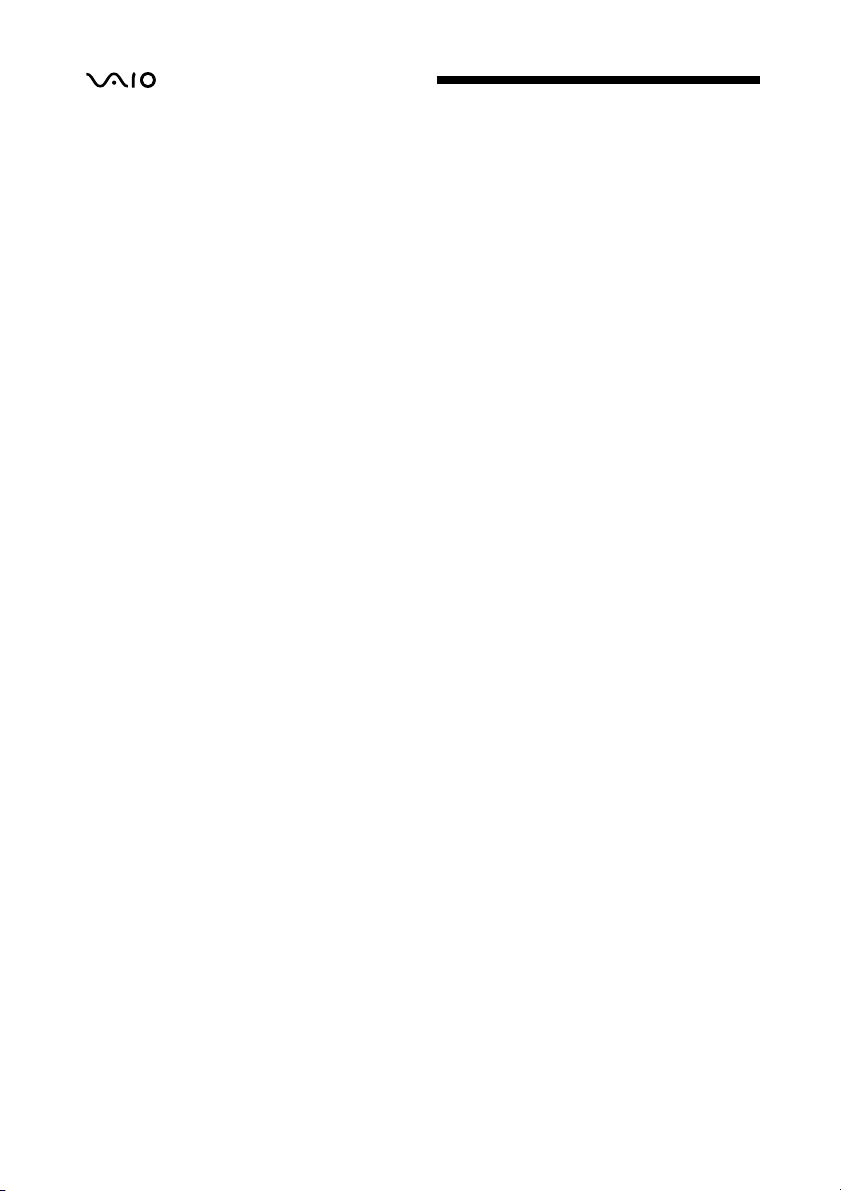
• is a trademark of Sony Corporation.
• Microsoft and Windows are registered trademarks
of Microsoft Corporation in the United States and/
or other countries.
• All other names of systems, products, and services
are trademarks of their respective owners. In this
manual, the ™ or ® marks are not specified.
In this manual, Microsoft® Windows® 98 Second
Edition is referred to as Windows 98 SE.
In this manual, Microsoft® Windows® 2000
Professional is referred to as Windows 2000.
In this manual, Microsoft® Windows® Millennium
Edition is referred to as Windows Me.
In this manual, Microsoft® Windows® XP Home
Edition and Microsoft® Windows® XP Professional
are referred to as Windows XP.
Table of Contents
Before Using This Product .................... 4
Introduction ........................................... 4
Checking the Accessories ...................... 5
Names of Parts ....................................... 6
Setting Up the Camera........................... 7
Installing the driver ........................ 7
Using the Camera ................................ 11
Connecting the camera to
a notebook .................................. 12
Connecting the camera to
a desktop computer....................... 13
Attaching the camera to a tripod .. 14
Disconnecting the camera ............ 15
Capturing images with
the camera .................................. 15
Setting the volume ........................ 17
Precautions .......................................... 18
Maintenance ........................................ 19
Getting Help ........................................ 19
Specifications ...................................... 20
Troubleshooting ................................... 21
GB
3
Page 4
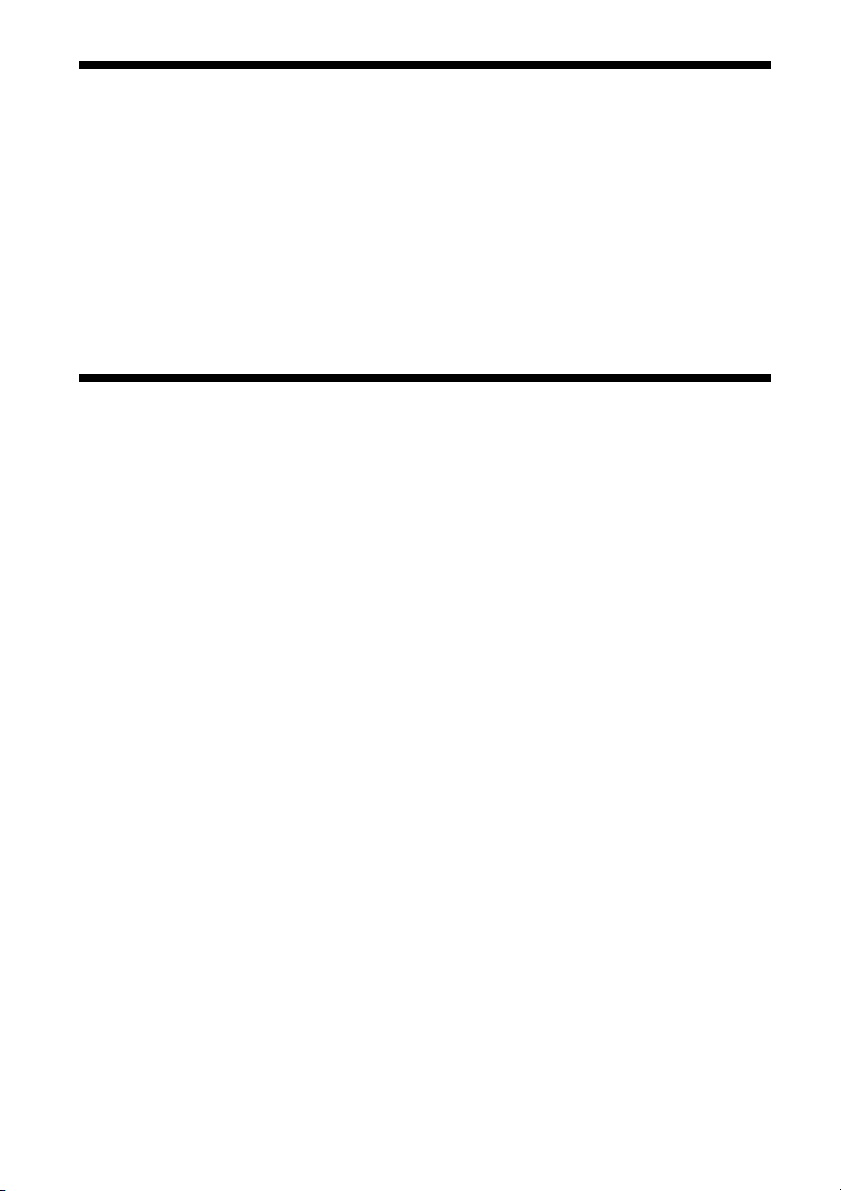
Before Using This Product
This camera is designed for use with Sony VAIO computers with
preinstalled Windows 98 SE, Windows 2000, Windows Me, or Windows
XP, or VAIO computers that are Windows
upgraded using Windows XP upgrade software provided by Sony
Corporation (hereafter referred to as “computers upgraded to Windows
XP”). The camera cannot be used with any other computer.
®
Introduction
Using this camera, you can capture movies and still images. You can send
captured movies to friends using Video Mail, or create a panorama image
by joining together a number of still images.*
* PictureGear Ver. 2.5 SE or later must be installed on your computer .
Further, you can use this camera together with your computer to make
Internet video calls.
XP Ready and have been
GB
4
Page 5

Checking the Accessories
After removing the camera from its box, check that you have received the
following accessories.
If any of the accessories are missing, contact the Sony dealer where you
purchased this product or a Sony service representative serving your area.
• Visual Communication Camera (PCGA-UVC10)
• Installation disc (CD-ROM × 1)
• Mounting adapter
• Adhesive sheet
• Visual Communication Camera Operating Instructions (this document)
• Warranty
5
GB
Page 6

Names of Parts
Front
Rear
CAPTURE button
Focus ring
Microphone
Lense
Arm plate
Arm
GB
6
Page 7

Continued on next page
Setting Up the Camera
Before using the camera, you must use the supplied installation disc to
install the required drivers on your computer.
Notes
• Make sure the disk drive (CD-ROM drive, etc.) is available for use on your computer.
In this document, the CD-ROM drive or other disk drive is referred to as “the CD-ROM
drive.” For details on how to connect a CD-ROM drive, refer to the User’s Manual or
electronic manual supplied with the CD-ROM drive.
• Before connecting the camera to your computer, make sure you install the driver as
explained in this document. If the “Add New Hardware Wizard” dialog box appears,
click “Cancel”, then disconnect the camera from your computer and reinstall it.
• This camera can only be used with Sony VAIO computers with preinstalled Windows
98 SE, Windows 2000, Windows Me, or Windows XP, or with computers that have
been upgraded to Windows XP.
Installing the driver
Install the PCGA-UVC10 device driver.
Note
With Windows 2000, log on with Administrator account, and with Windows XP, log on
with a Computer Administrator account.
1 Turn on the power to your computer and start up Windows,
then insert the supplied installation disc into the CD-ROM
drive.
The installation program starts automatically, and the “Sony Visual
Communication Camera PCGA-UVC10 Application Installation
Setup” screen appears.
2 Confirm that the software you want to install is selected, and
then click “Next”.
z Hint
If the software is already installed, the checkbox does not appear.
7
GB
Page 8

3 Following the instructions as they are displayed, click Next
or Previous until the setup screen closes and display returns
to the just the Windows desktop.
z Hint
After installation is completed, a message prompting you to restart your computer
may appear. If it does, click “Yes”.
4 Connect the camera to your computer.
The necessary driver is automatically installed. If the message
prompting you to restart your computer appears, click “Yes”. After
Windows restarts, you can use the camera.
Checking that the driver is installed
1 Connect the camera to your computer.
For connection details, see “Connecting the camera to a Notebook”
(page 12) or “Connecting the camera to a desktop computer” (page
13).
2 With Windows XP, click “Start”, then right-click on “My
Computer” and select “Properties”.
The “System Properties” dialog box appears. Go to Step 4.
For operating systems other than Windows XP, click “Start”,
then align the pointer with “Settings” and select “Control
Panel”.
The “Control Panel” screen appears.
3 Double-click “System”.
The “System Properties” dialog box appears.
4 Click the “Hardware” tab, and then click the “Device
Manager” button. (Depending on the operating system you
are using, you may need to click the “Device Manager” tab.
The “Device Manager” screen appears.
5 Click the plus symbol (+) to the left of “Imaging Device” on
the “Device Manager” screen.
If the “Sony Visual Communication Camera PCGA-UVC10” screen
appears, the driver is properly installed.
GB
8
Page 9

Continued on next page
6 Click the plus symbol (+) to the left of “Sound, Video, and
Game Controller” on the “Device Manager” screen.
If the “Sony USB Microphone (PCGA-UVC10)” screen appears, the
driver is properly installed.
7 Click the plus symbol (+) to the left of “USB Controller”.
(Depending on the operating system you are using, this may
be “Universal Serial Controller”) on the “Device Manager”
screen.
If the “Sony Visual Communication Camera (PCGA-UVC10)” screen
appears, the driver is properly installed.
8 After you click “Close” on the “Device Manager” screen, click
“OK” in the “System Properties” dialog box. (Depending on
the operating system you are using, you may need to click
“OK” in the “System Properties” dialog box.
Note
If a driver is not displayed, or an exclamation mark (!) appears next to it, the driver is not
installed properly. Follow the steps for “Uninstalling a driver,” and after you have deleted
the driver, reinstall it.
Uninstalling a driver
If you fail to install a driver correctly, follow the steps below to uninstall,
and then reinstall the driver.
Notes
• With Windows 2000, log on with an Administrator account, and with Windows XP, log
on with a Computer Administrator account.
• Before uninstalling the driver, close the software application used with the camera.
1 Connect the camera to your computer.
For connection details, see “Connecting the camera to a notebook”
(page 12) or “Connecting the camera to a desktop computer” (page
13).
GB
9
Page 10

2 For Windows XP, click “Start”, then right-click on “My
Computer”, and select “Properties”.
The “System Properties” dialog box appears. Go to Step 4.
For operating systems other than Windows XP, click “Start”,
then align the pointer with “Settings”, and select “Control
Panel”.
The “Control Panel” screen appears.
3 Double-click “System”.
The “System Properties” dialog box appears.
4 Click the “Hardware” tab, and then click the “Device
Manager” button. (Depending on the operating system you
are using, you may need to click the “Device Manager” tab.
The “Device Manager” screen appears.
5 Click the plus symbol (+) to the left of “USB Controller”.(or
“Universal Serial BUS Controller”, depending on your
operating system) on the “Device Manager” screen.
6 Click “Sony Visual Communication Camera (PCGA-UVC10)”
or “??Multiple USB Devices??”, and then click “Delete”.
The “Confirm Device Removal” dialog box appears.
10
7 Click “OK”.
8 After you click “Close” on the “Device Manager” screen, click
“OK” in the “System Properties” dialog box. (Depending on
the operating system you are using, you may need to click
“OK” in the “System Properties” dialog box.
GB
Page 11

Continued on next page
Using the Camera
This section describes how to connect the camera to your computer and
how to use the camera.
Notes
• When using the camera for the first time, make sure you install the driver before
connecting the camera to your computer. For installation details, see “Setting Up the
Camera” (page 7).
• Do not connect or disconnect the camera’s USB cable while Windows is starting up or
shutting down. Doing so may cause the camera or your computer to malfunction.•
Do not connect or disconnect the camera’s USB cable while the software used with the
camera is being started or closed. Doing so may result in unstable operation of your
computer.
• Do not disconnect and then quickly reconnect the camera’s USB cable . Doing so may
result in unstable operation of your computer.
• This camera is designed to constantly secure a fixed amount of USB bandwidth for data
transfer in order to display high quality images. Therefore, if you use a USB hub to
connect multiple USB devices simultaneously, the amount of bandwidth available for
data transfer will be insufficient to support proper operation.
For Customers Using DVgate Motion
Before using DVgate Motion, make sure you remove the camera’s
USB cable from the USB connector on your computer.
11
GB
Page 12

Connecting the camera to a notebook
Mount the camera onto your notebook, and connect the camera’s USB
cable to the USB connector on your notebook.
• Holding the arm plate, pull out the rear arm as shown in the illustration
below, and hang the camera on top of the display panel.
• When using a QR Series or NV Series VAIO computer, use the mounting
adapter.
Arm plate
Arm
Arm plate
Mounting adapter
The camera can be disconnected or connected while the power to your
notebook is turned on. For details on the location of your notebook’s USB
connector, refer to the manuals provided with your notebook.
Arm
12
GB
Page 13

Continued on next page
Connecting the camera to a desktop computer
1 Attach the camera to the mounting adapter.
Holding the arm plate, pull out the rear arm as shown in the illustration
below, and attach the camera to the mounting adapter. Make sure you
place the mounting adapter on an level, stable surface.
Arm
Mounting adapter
z Hint
You can also attach the camera using the supplied adhesive sheet.
With some models, you can use the adhesive sheet as shown in the illustration to
attach the camera to the top of the LCD monitor.
1 Peel the separation sheet from the side covered with
double-sided tape.
2 Stick the adhesive sheet to the bottom of the camera.
3 Peel the protective film from the back of the adhesive
sheet.
4 Stick the adhesive sheet to the location where you want
to attach the camera.
Arm plate
2 Connect the camera’s USB cable to the USB connector on
your desktop computer.
The camera can be disconnected or connected while the power to your
desktop computer is turned on. For details on the location of your
desktop computer’s USB connector, refer to the manuals provided with
your desktop computer.
13
GB
Page 14

Attaching the camera to a tripod
You can attach the camera to a tripod to capture images.
Tripod screw
Notes
• Do not walk around with the camera when it is attached to the tripod. If the camera
falls, it could be damaged.
• Do not use a tripod with a screw that exceeds 7 mm in length. If you use a tripod with a
screw longer than 7 mm in length, the camera will not be stable when it is attached, and
it may be damaged.
• When attaching the camera, first make sure that the tripod is stable, then attach the
camera so that it is horizontal. If the camera is tilted, it could fall.
• When adjusting the position of the camera, protect it from falling by supporting both
the tripod handle and the camera with your hands.
• When adjusting the camera angle, focus, or positioning of the USB cable, make sure
you support the camera with your hand.
• When operating the capture button on the camera, make sure you support the camera
with your hand.
• Make sure you use a tripod that is big enough to support the weight of the camera
without tipping.
14
1 Attach the tripod screw hole on the mounting adapter to the
tripod screw.
2 Attach the camera to the mounting adapter.
GB
Page 15

Continued on next page
Disconnecting the camera
Notes
• When disconnecting the camera while the power to your computer is turned on, be sure
to observe the following procedure. Doing the steps out of sequence may cause your
computer to malfunction.
• When the power to your computer is turned off, you do not need to perform Step 1
below. However, if you disconnect the USB cable while your computer is in energy
saving mode and then connect it again, the camera may not be recognized.
1 Close the software used by the camera.
2 Disconnect the USB cable, and then disconnect the camera.
Notes
• If you pull on the cable itself when disconnecting the USB cable, you may damage
the cable. Make sure you hold onto the connector when disconnecting the cable.
• When removing the camera from the mounting adapter, spread the arm plate with
your hand, and then remove the camera.
Capturing images with the camera
You can use Network Smart Capture preinstalled on your computer to
capture images with the camera.
1 Connect the camera to your computer.
The camera’s USB cable can be disconnected or connected while the
power to your computer is turned on.
For details, see “Connecting the camera to a notebook” (page 12) or
“Connecting the camera to a desktop computer” (page 13).
2 Start up Network Smart Capture.
15
GB
Page 16

3 Turn the focus ring to adjust the focus.
4 Press CAPTURE to capture the image.
In addition to attaching the camera to your computer, you can hold it in
your hand as shown in the illustration to capture images from a variety
of angles.
z Hint
If you want to use the camera while holding it by hand, we recommend that you
cancel the Network Smart Capture mirror display function.
16
Note
Check that the Network Smart Capture mirror display function has been canceled
before using the camera in this manner.
For operation details, refer to the Network Smart Capture help.
GB
Page 17

Setting the volume
Note
Names and screens displayed may differ depending on the operating system you are
using.
1 Double-click on ( depending on your operating
system) in the taskbar at the bottom of the screen.
The “Volume Control” appears.
2 Click the “Options” menu, and select “Properties” (or
“Options”, depending on the operating system you are
using).
The “Properties” screen appears.
3 Select “Sony PCGA-UVC10” in the Mixer device text box,
and click “OK”.
The “Capture” screen appears.
z Hint
If the “Capture” screen does not appear, the driver may not be properly installed.
See “Checking That the Driver is Installed” (page 10), and check whether the driver
is properly installed.
4 Check that audio input from the microphone is enabled.
Check that the “Mute all” checkbox is not selected. If it is selected,
click the checkbox to deselect it.
5 Adjust the volume of microphone input.
Move the slider for the controller in Step 4 to adjust the volume.
Make a video or audio recording using your software. If the audio plays
back correctly, the settings are complete.
17
GB
Page 18

Precautions
Usage and storage
locations
after moving it from a cold location to a
warm location, or after the ambient
temperature has risen drastically.
Otherwise, condensation may occur
inside the camera. Let the camera stand
for a moment before using it.
Do not use or store this product in the
following locations. Doing so may
damage the camera.
• Locations subject to abnormally
high temperatures
During periods of hot weather or the
summer season, the temperature inside
closed vehicles becomes especially
high, and if the camera is left in such a
location, it may warp or be damaged.
• Locations subject to direct
sunlight or next to heating
appliances
The camera may warp or be damaged.
• Sandy locations, such as the
beach
Do not place the camera in a location
where sand may be present, such as the
beach or other sandy areas. Doing so
may damage the camera, and in some
cases, repair may not be possible.
• Do not point the lens at the sun.
This could cause burn-in or other lens
damage. Be careful when leaving the
camera next to a window or outdoors.
Operation
• Do not remove the camera’s USB cable
during operation. Doing so may cause
the camera to malfunction.
• Do not place any objects on top of the
camera.
• Avoid placing the camera in locations
subject to sudden temperature changes.
Do not use the camera immediately
Lens
Do not touch the lens.
Notes on discs
Note the following in order to protect data
stored on discs.
• Do not stick any labels on the disc nor
scratch or otherwise damage the disc.
• Do not touch the data side of the disc
(opposite the label), and hold the disc as
shown below.
• Do not store the disc in locations subject
to high humidity, high temperatures,
direct sunlight, or high levels of dust.
• Take care not to spill any liquid on the
disc.
• Return the disc to its case when not in
use in order to prevent data damage.
• Use an oil-based felt pen when writing
on a disc.
• Do not use a disc with tape, seals, or
paste on it, as the disc may damage the
drive.
18
GB
Page 19

Maintenance
Getting Help
Cleaning the cabinet
Wipe the outside of the drive with a soft,
dry cloth. To remove stubborn stains,
moisten the cloth with a mild, neutral
detergent. Do not use solvents, cleaning
alcohol, benzine or other substances that
may damage the finish.
Cleaning the lens
Remove any dust from the front of the
lens using a blower brush or soft brush.
Cleaning the disc
• Fingerprints and other contamination on
the disc surface can lead to reading
errors. Always keep the disc clean.
• To clean the disc,
lightly wipe it from
the center outwards.
• To remove stubborn
stains, lightly
moisten the cloth
before wiping the
disc, and use a dry
cloth afterwards.
• Do not use benzine, record cleaning
liquid, antistatic fluids or other
substances that may damage the surface
of the disc.
• Never use cleaners on an unused disc.
Use specific CD cleaners to take off
dust.
• You may not be able to write on the
discs if there are scratches or dust on the
unrecorded area. Be careful not to
damage the discs.
This section provides information on how
to get help and support from Sony, and on
troubleshooting tips for your DVD-RW
drive.
About Sony’s support
options
Sony provides several support options for
your Visual Communication camera.
When you have questions about your
camera or the software, refer to the
following:
❑This guide explains how to use your
camera.
❑The Sony Customer Information
Service Center offers information
about your notebook and other Sony
products that work with your computer.
To contact Sony Cusotmer Information
Service Center, call 1-888-4SONYPC
(1-888-476-6972).
❑The Sony fax-back service provides
you with answers to frequently asked
questions. You can use this automated
service to request a list of available
topics and then select the topics that you
want to receive. To contact the Sony
fax-back service, call
1-888-4SONYPC (1-888-476-6972).
❑The Sony e-mail support service
answers your questions by electronic
mail. Just send your question in an
e-mail message, and a customer service
representative will send you a reply. To
send a question to Sony e-mail support,
address the message to
SOS@info.sel.sony.com.
19
GB
Page 20

Specifications
Visual Communication
Camera
370,000 pixels (effective pixels: 310,000)
Image pickup
1/5.5” 370,000-pixel color CMOS progressive
scanning image sensor.
Lens
2 groupsf 2 lenses, F3.4
Focal length f=2.8 mm
(equivalent to a 35 mm camera at f=40 mm)
White balance
Auto/Indoors/Outdoors/Hold
Shutter speed
Auto/Hold
Flicker cancel function
Auto/50 Hz/60 Hz
Video capture format/size
YUY2/RGB, 24 bits
80 × 60, 160 × 120, 320 × 240, 640 × 480,
176 × 144, 352 × 288
Number of display frames
Maximum: 30 frames/sec*
* This rate differs depending on the specifications
of your computer and the application you are
using.
Power consumption
Approx. 0.5 W
External dimensions
Approx. 60 × 34 × 33 mm (W × H × D)
Cable length
Approx. 100 cm
Weight
Approx. 42 g (main unit only)
Operating environment
Operating temperature
41°F to 95°F (5°C to 35°C)
(temperature gradient less than 18°F (10°C)/hour)
Operating humidity
20% to 80% (no condensation),
provided that humidity is less than 65% at 95°F
(35°C)
(hygrometer reading of less than 84°F (29°C))
Storage temperature
–4°F to 140°F (–20°C to 60°C)
(temperature gradient less than 18°F (10°C)/hour)
Storage humidity
20% to 90% (no condensation),
provided that humidity is less than 20% at 140°F
(60°C)
(hygrometer reading of less than 95°F (35°C))
Accessories
PCGA-UVC10 Installation Disc (CD-ROM × 1)
Mounting adapter (1)
Adhesive sheet (1)
Visual Communication Camera Operating
Instructions (1)
Warranty (1)
The specifications or external appearance of this
product are subject to change without notice.
20
GB
Page 21

Continued on next page
Troubleshooting
If a problem occurs during operation of the unit, refer to the information
provided in this section. If the problem persists, consult your nearest Sony
dealer. For contact information, see “Getting Help” on page 19. Also refer
to the manuals provided with your computer.
Symptom Cause/Remedy
The camera is not
recognized by your
computer.
Images appear grainy
in the Network Smart
Capture finder
Still images and movie
images downloaded
from the camera
appear grainy on the
display.
• The USB cable is not connected properly.
c Close the currently open software, and reconnect the
cable.
• The driver is not installed.
c Check whether the driver is installed, and if the device
does not display properly, install the driver. For details,
see “Setting Up the Camera” (page 7).
• The driver was not installed properly.
c Uninstall the driver, then restart your computer and
install it again. (For details, see “Uninstalling a driver”
(page 9) and “Installing the driver” (page 7).
• The USB root hub is not recognized by your computer.
c Reinstall Windows properly.
• USB cannot be used.
c Check the system properties for your computer.
• The camera is connected to your computer via a USB hub,
and the power supplied by the USB hub is insufficient.
c Use a USB hub that is capable of supplying 500 mA to
the port.
• If your computer is equipped with multiple USB
connectors, connect the camera to another USB connector
and check whether it is recognized properly.
• If the camera is connected to the USB connector on the
display, the display and your computer are not connected
properly.
c Check the connection method.
When a fast-moving subject is displayed in the finder,
horizontal banding may occur in the image, or horizontal
lines may occur through the moving part of the image.
However, this does not indicate a malfunction.
• Light may be reflected in images captured under
fluorescent light.
• If the downloaded image contains dark patches, red or
green noise may appear.
• The lens is dirty.
c Clean the lens.
• The image is out of focus.
c Focus the image using the focus ring.
21
GB
Page 22

Symptom Cause/Remedy
You cannot adjust the
speaker volume using
the Fn key.
When downloading
movies from the
camera, frame dropout
occurs and sound is
interrupted.
Images downloaded
from the camera stop
for a few seconds.
Images downloaded
from the camera are
not displayed.
Sound is not recorded
even though the
microphone is
connected.
When you connect the
USB cable, the “Add
New Hardware
Wizard” dialog box
appears on your
computer screen.
Depending on the computer you are using, you may not be
able to use the Fn key to adjust the volume when the camera
is connected to your computer. Open the volume control from
the taskbar or notification area and adjust the volume (page
17).
• Depending on the Network Smart Capture effect settings,
frame dropout may occur. For details, refer to the Network
Smart Capture help.
• If multiple software applications are open concurrently, the
processing speed of your computer may be exceeded. Close
any software applications you are not using.
• Your computer’s power management function is enabled.
c Check the CPU speed setting for your computer. For
setting details, refer to the manuals provided with your
computer.
Images may stop for a few seconds in the following
situations. However, this is not a defect.
• When a keyboard shortcut that uses the Fn key is
performed.
• When the CPU load is too heavy.
• When using a Sony notebook with an internal camera, and
you press CAPTURE on your computer.
• Multiple software applications are running concurrently.
c Close one of the software applications.
• Depending on the screen mode and number of colors your
computer is using, as well as other conditions of use,
available video memory may be insufficient.
c Reduce the resolution, or reduce the number of colors
used.
• If you perform the above procedure and the images still do
not appear, restart your computer.
• Check whether the recording control (or audio recording
control) is set properly (page 17).
• If the device driver is not installed, sound may not be
recorded even though the microphone is connected. Follow
the procedure described in “Installing the driver” (page 7)
to install the driver.
The driver for the device is not installed.
c Click “Cancel” in the “Add New Hardware Wizard” dialog
box and, after disconnecting the USB cable from the USB
connector, follow the procedure described in “Installing the
driver ” to install the driver.
22
GB
Page 23

Symptom Cause/Remedy
Operation does not
shift to the energy
saving mode, and
Windows operation
becomes unstable.
The LCD on your
computer appears dark
or enters energy
saving mode while
you are using the
camera.
The computer does not
return from the video
standby mode.
The white balance is
incorrect.
When downloading
still images, the image
does not download
immediately after you
press CAPTURE. (An
image occurring after
the point when you
pressed CAPTURE is
downloaded.)
Images downloaded
from the camera
appear white.
Close all software applications currently in use and restart
your computer. If you cannot restart your computer, refer to
the manuals provided with your computer, and turn off the
power.
Your computer enters energy saving mode while you are
using the USB device.
c When using a notebook, select AC Profile as the operation
mode in “PowerPanel”, or change the profile settings. If
you select AC Profile and your notebook is set to the
default settings, your notebook will not enter energy saving
mode. For details on changing profiles, refer to the
PowerPanel help.
c If you are using a desktop computer and you have enabled
a timer setting, such as the system standby setting, turn off
the timer from “Power Options Properties” in “Control
Panel”.
c Operating the computer’s touch pad, mouse, or keyboard
brings the computer out of the energy saving mode.
Operating the computer’s touch pad, mouse, or keyboard
returns the computer from the energy saving mode. For
details, refer to the User’s Manual for the computer you are
using.
If you close Network Smart Capture while “Hold” is selected
for “White Balance” in the Network Smart Capture settings,
the next time you start your computer, the white balance
setting may not be adjusted properly.
c If you select “Auto” for “White Balance” in the Network
Smart Capture settings and wait a moment, the white
balance will be adjusted automatically.
Depending on the CPU speed of your computer, the
processing load, and image size, the change in camera
operation mode that occurs during download of still images
may cause a lag between the time when you press CAPTURE
and the time the image is actually downloaded .
If “Hold” is selected for “Shutter Speed” in the Network
Smart Capture settings, the appropriate shutter speed is not
set, and images may appear white.
c If you select “Auto” for “Shutter Speed” in the Network
Smart Capture settings and wait a moment, the appropriate
shutter speed will be set.
23
GB
Page 24

Printed on 100% recycled paper using VOC (Volatile Organic Compound)-free vegetable
oil based ink.
Printed in Japan
