Sony NW-ZX300A, NW-ZX300 User Manual
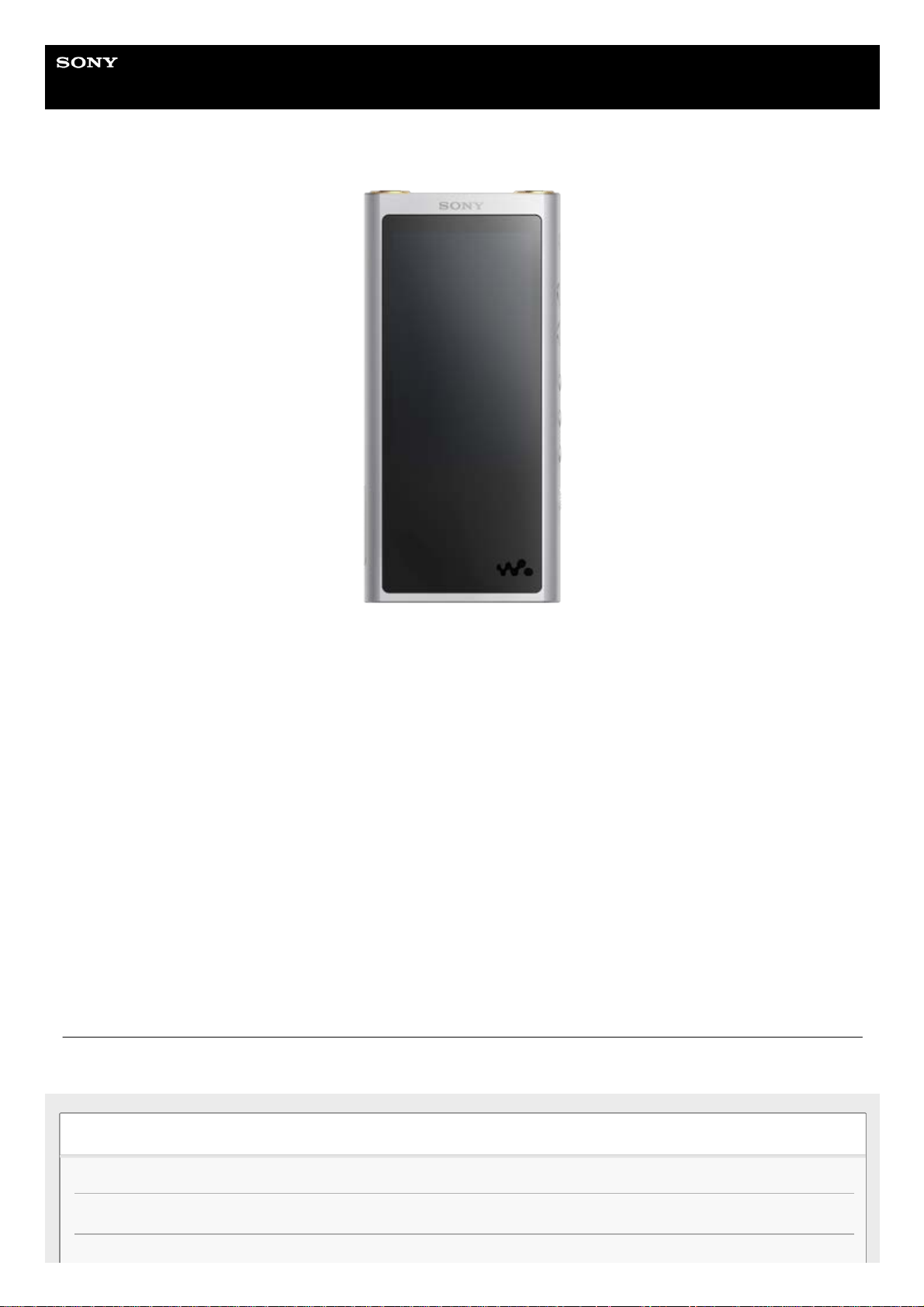
Help Guide
Digital Music Player
NW-ZX300/ZX300A
Use this manual when you have trouble or when you need to know how to use your WALKMAN®.
The color of Walkman sold in some countries/regions may differ from those shown above.
This Help Guide is also available as a PDF, which can be downloaded here.
The following contents have been added to this “Help Guide” according to the updates of the
Walkman software version 1.10 and later.
aptX HD has been added to the compatible Bluetooth codec.
The contents of the Help Guide may be subject to change without notice due to updates to the product's specifications.
Getting Started
Customer registration websites
Before first use
1
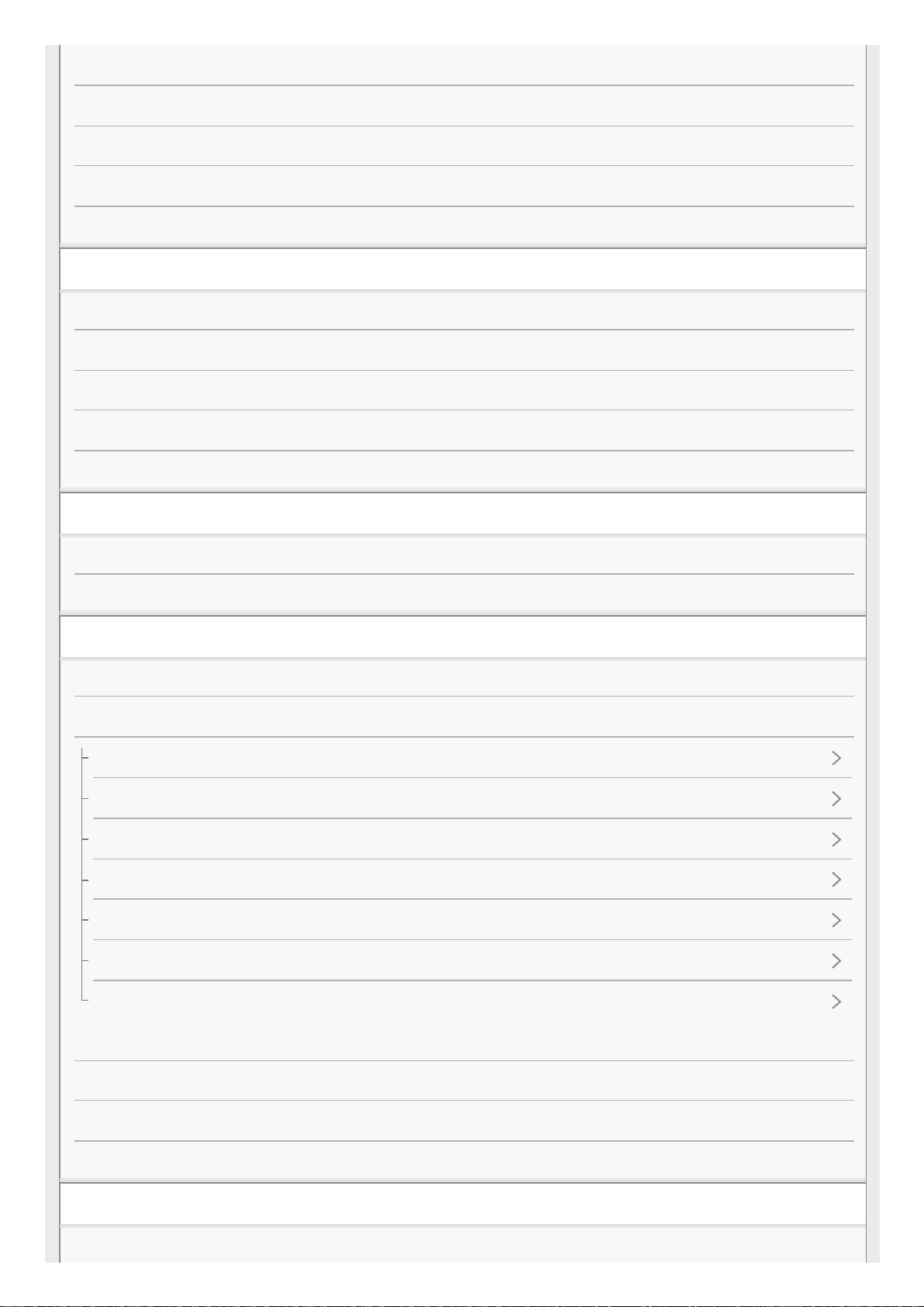
Walkman manuals and general information
Checking the contents of the package
Configuring the initial setup
Installing Music Center for PC (Windows)
Installing Content Transfer (Mac)
Power/Charging
Turning the Walkman on or off
Preventing unintentional operations (HOLD)
Charging the battery
Extending the battery life
Notes on charging the battery
microSD Cards
Using a microSD card
Notes on microSD cards
Basic Operations
Parts and controls
Screen operations
How to use the various screens on the Walkman
Library screen
Playback screen
Play Queue screen
Bookmark List screen
Sound quality setting screens
USB-DAC screen
List of icons displayed in the information area
Adjusting the volume
Volume operation in compliance with European and Korean Directives
Browsing the operating guide
Transferring Music
Preparing music content
2
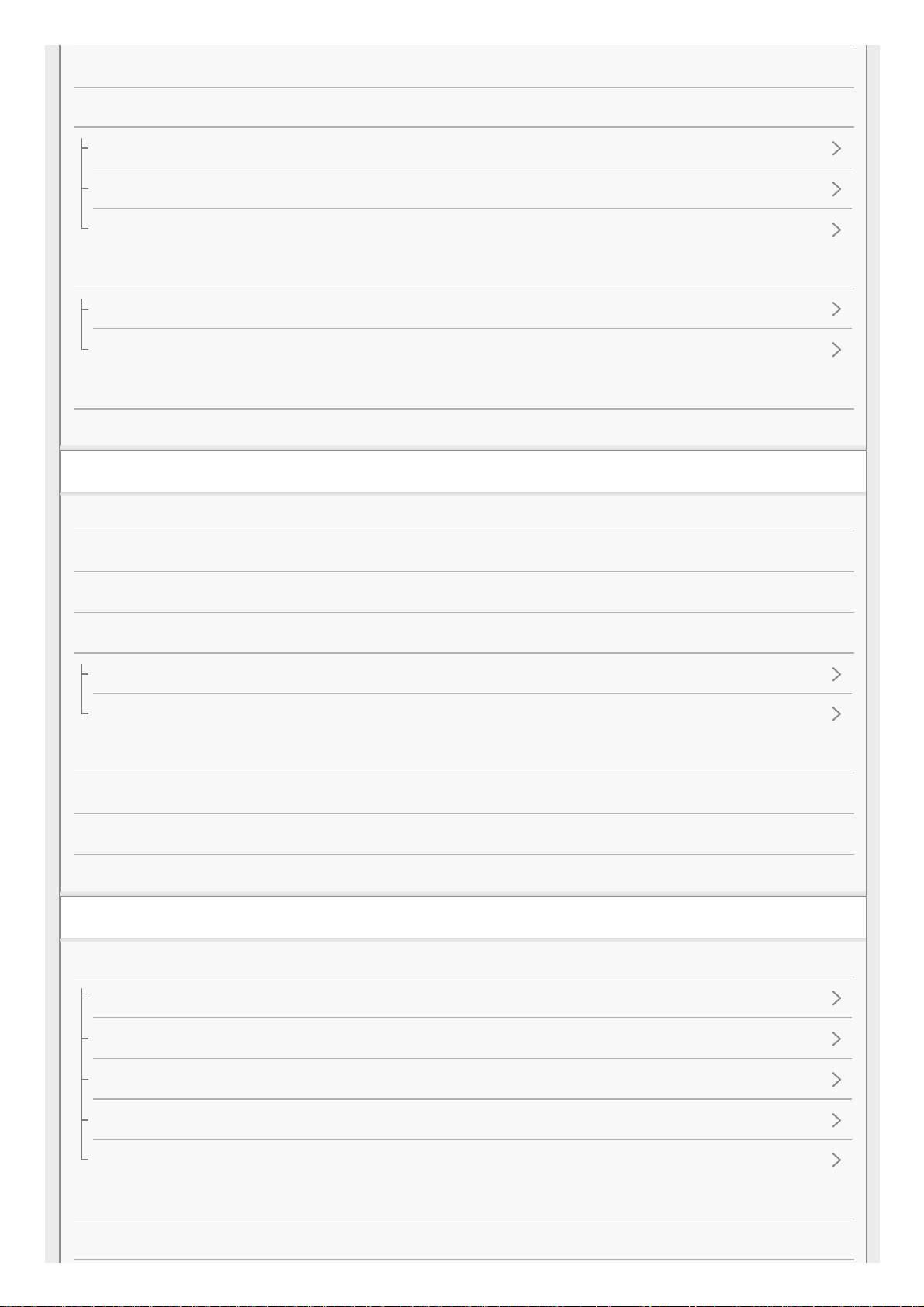
Purchasing High-Resolution Audio content
Using a Windows computer
Transferring content from a Windows computer using Music Center for PC
Transferring content using Windows Explorer
Importing content from the Walkman to Music Center for PC
Using a Mac computer
Transferring content from a Mac computer using Content Transfer
Transferring content using Mac Finder
Adding lyrics information using a computer
Notes on transferring content from a computer
Playing/Organizing/Deleting Music
Playing music
Playback methods
Using [SensMe™ Channels]
Displaying lyrics
Obtaining lyrics information
Displaying lyrics
Managing playlists on the Walkman
Managing bookmarks on the Walkman
Deleting tracks from the Walkman
Viewing a guide to enjoy high quality sound
Various Functions
Enjoying music through a wireless connection
Connecting the Walkman to an unpaired Bluetooth device for the first time
Connecting the Walkman to a paired Bluetooth device
One-touch connections with a Bluetooth device (NFC)
Configuring the Bluetooth function
Notes on the Bluetooth function
Enjoying music content on a computer with Walkman sound quality (USB-DAC function)
Adjusting the sound quality settings
3
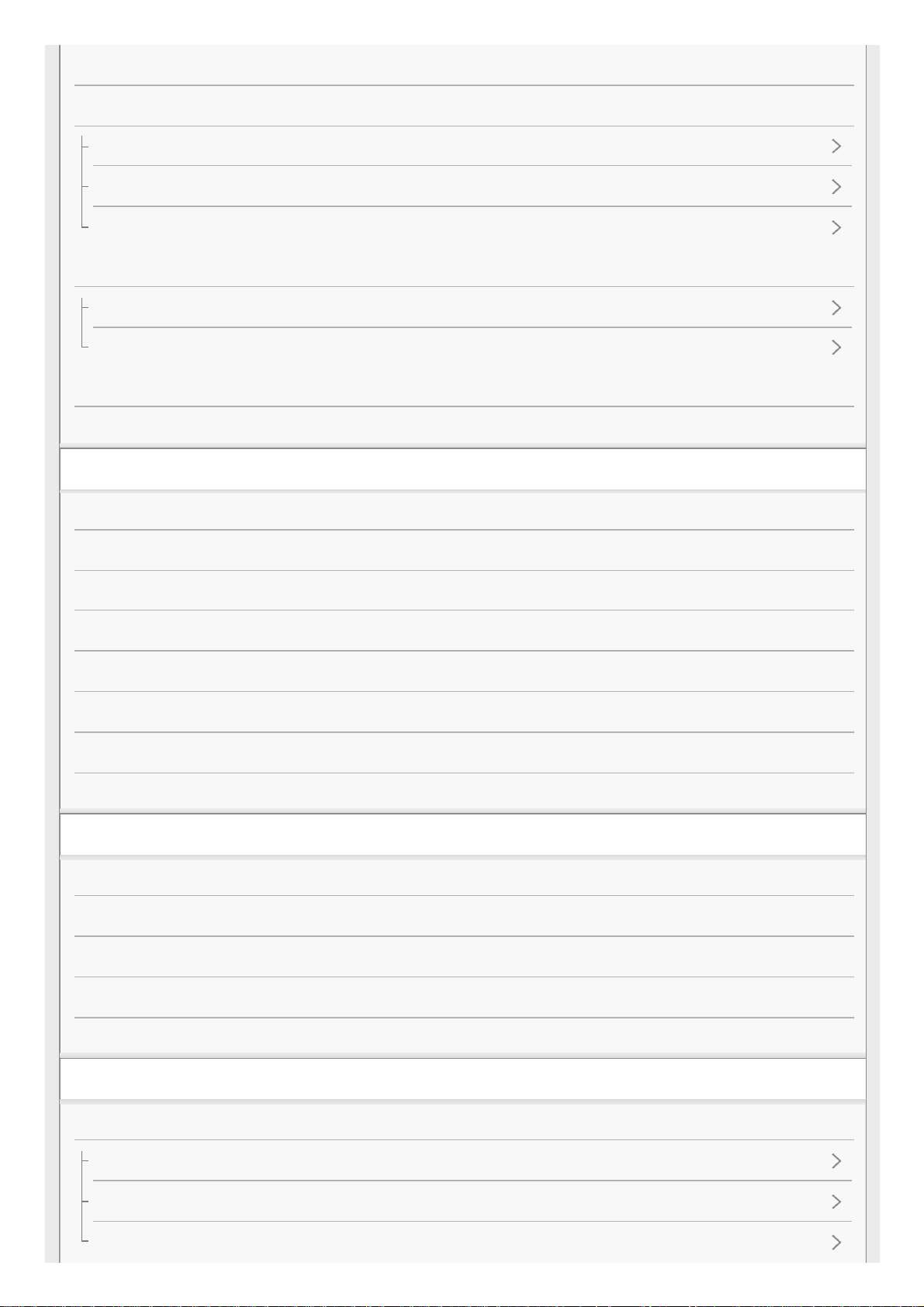
Using USB Mass Storage mode
Restarting / Formatting / Initializing
Restarting the Walkman
Resetting/Formatting/Initializing the Walkman
Formatting a microSD card
Version information/System updates
Checking information on the Walkman
Updating the Walkman system software
Using shortcut buttons from the quick setting panel
Settings menu
Announcement
Notes on handling the Walkman
Notes on the headphones
Notes on the built-in battery
Notes on the software
Notes on the sample data
General Information
Maintenance
Customer support website
Specifications
Specifications
Battery life
Maximum recordable number of songs
Supported formats
System requirements
Troubleshooting
Power/Charging
The built-in rechargeable battery becomes depleted quickly even after the Walkman is fully charged.
What is the battery lifespan?
Can I replace the built-in rechargeable battery myself?
4
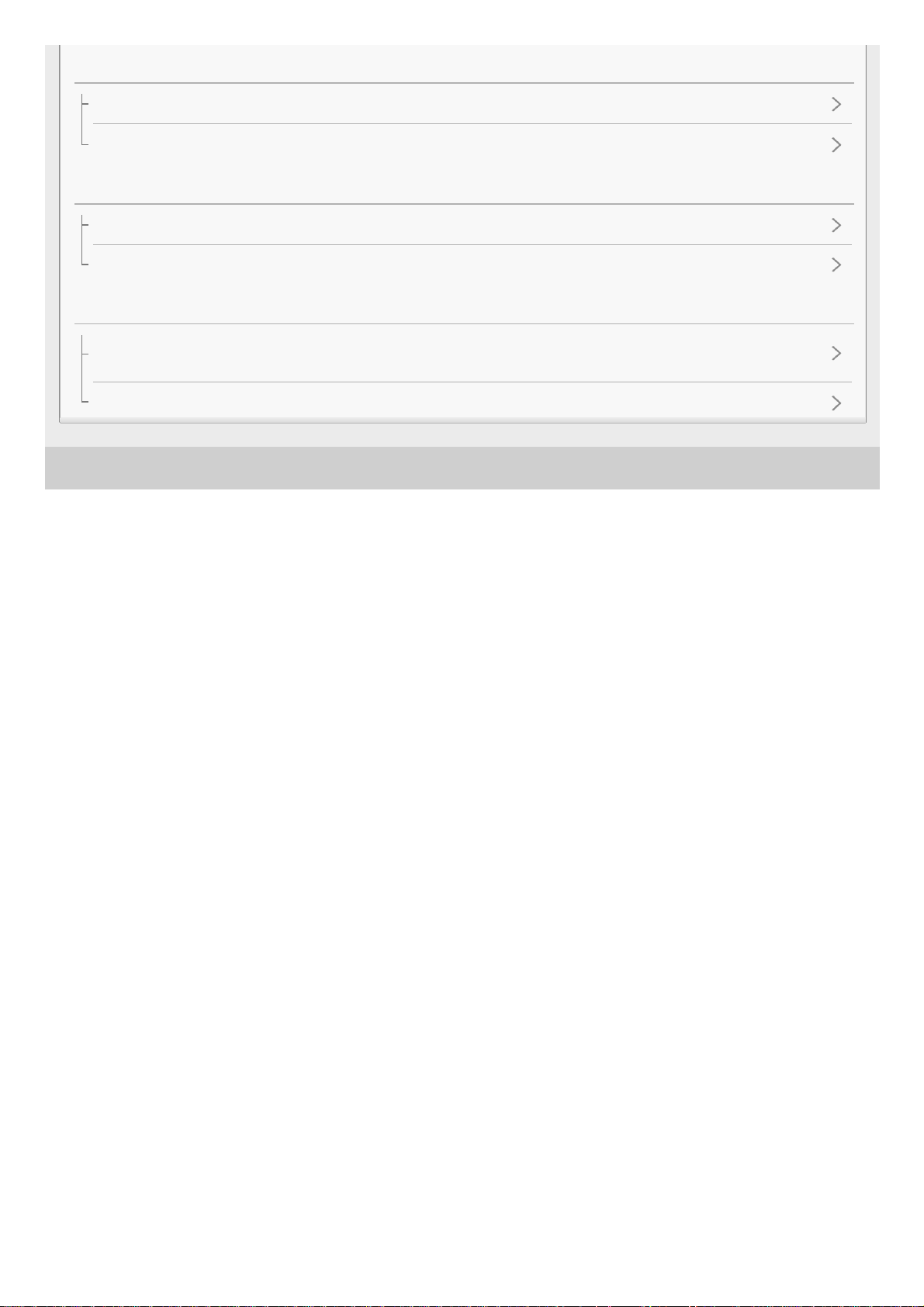
4-698-041-12(1) Copyright 2017 Sony Corporation
microSD Cards
The computer does not recognize the microSD card in the Walkman.
The Walkman does not recognize a microSD card.
Playing Music
A track is duplicated on the Walkman.
The Walkman cannot play transferred content.
Others
You have spilled liquid (water, coffee, etc.) on the Walkman.
You have washed the Walkman in a washing machine.
The Walkman does not work properly.
5
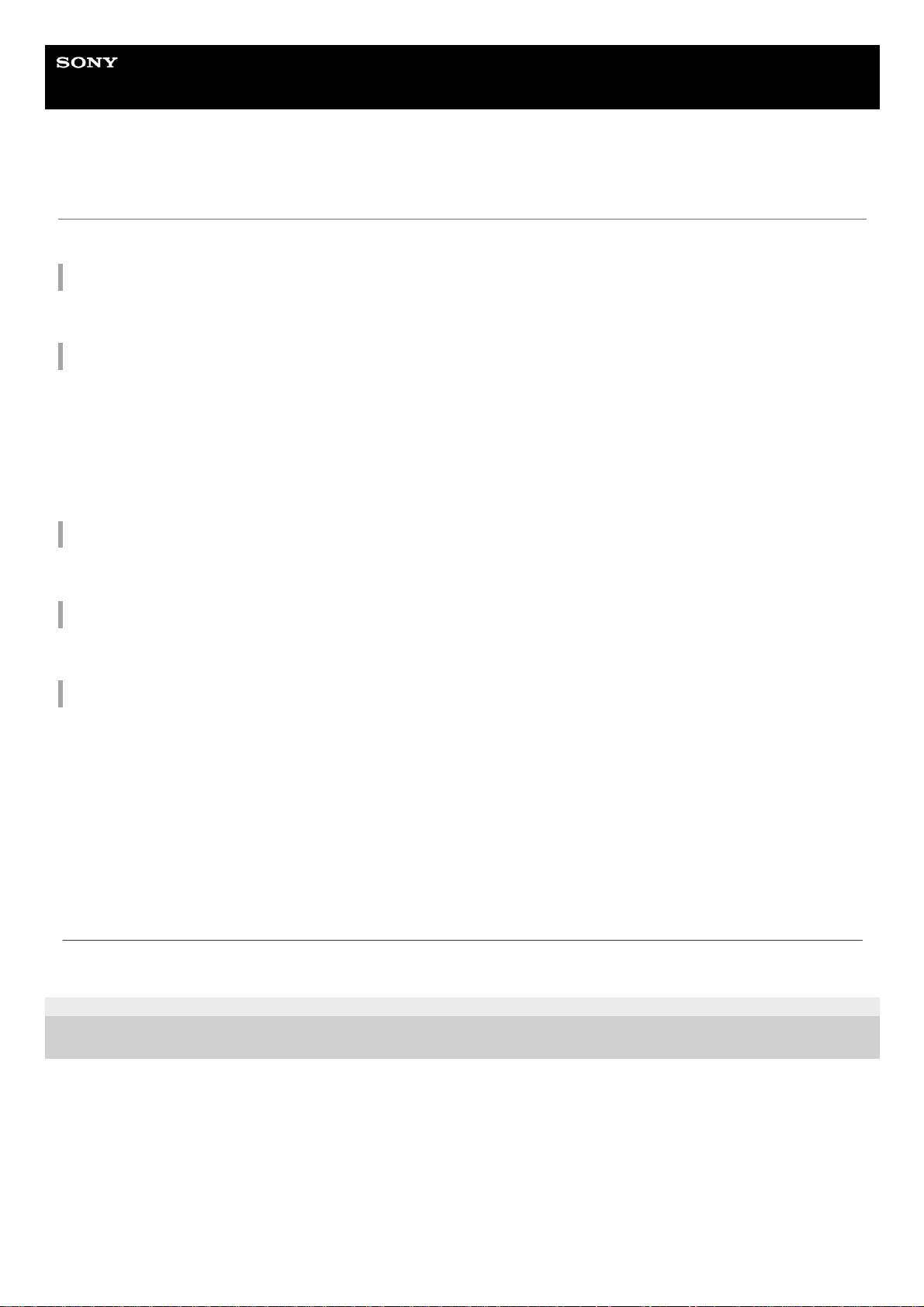
Help Guide
Digital Music Player
NW-ZX300/ZX300A
Customer registration websites
We recommend that you register the Walkman to get better customer support.
For customers in the US:
http://www.sony.com/walkmanreg/
For customers in Canada:
English
http://www.Sony.ca/Registration
French
http://www.Sony.ca/Enregistrement
For customers in Latin America:
http://www.sony-latin.com/registration
For customers in Europe:
www.sony.eu/mysony
For customers in Asia/Oceania/the Middle East/Africa:
English/Korean/Traditional Chinese
http://www.sony-asia.com/dmpwalkman/register/
Simplified Chinese
https://www.sonystyle.com.cn/b2c_sony/b2c/productRegister.do
4-698-041-12(1) Copyright 2017 Sony Corporation
The contents of the Help Guide may be subject to change without notice due to updates to the product's specifications.
6
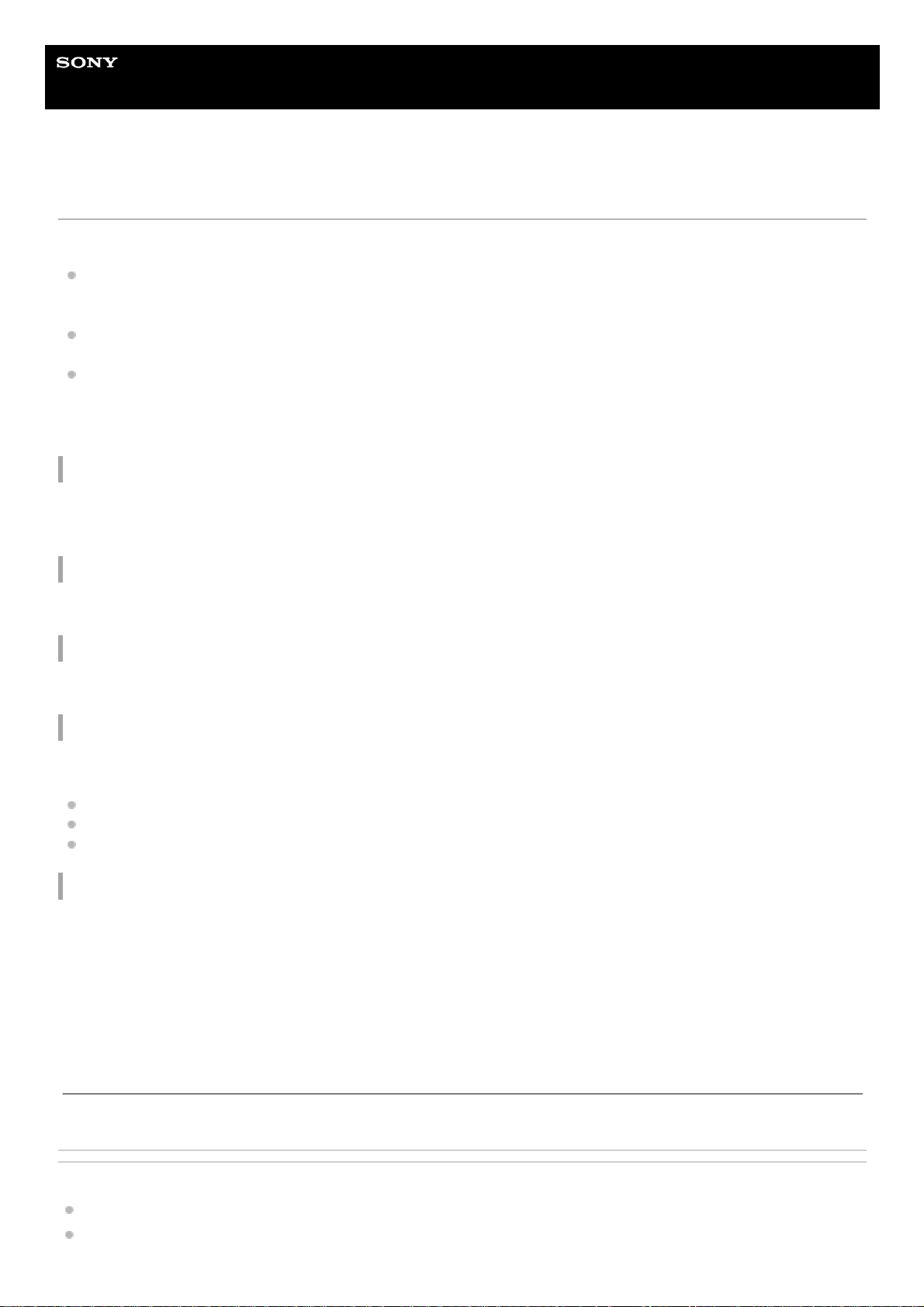
Help Guide
Digital Music Player
NW-ZX300/ZX300A
Before first use
Thank you for purchasing a Walkman.
For information on laws, regulations and trademark rights, refer to “Important Information” contained in the supplied
software. To read it, install the supplied software on your computer.
Before you start using the Walkman, read the topics under [Related Topic].
All other trademarks and registered trademarks are trademarks or registered trademarks of their respective holders.
In this manual, TM and ® marks are not specified.
Before you start using the Walkman, check the following information.
Model names
Several model names appear in this [Help Guide]. Some models are not available depending on the country or region
where you purchased the Walkman.
Computer system requirements
When you connect the Walkman to a computer, check the computer system requirements.
Battery charging
The battery might be low when you use the Walkman for the first time. Charge the battery before use.
microSD cards
The following memory cards are referred to as [microSD cards] in this [Help Guide].
microSD cards
microSDHC cards
microSDXC cards
Images and illustrations
The screen images and illustrations shown in this [Help Guide] are for reference only. They may differ from the actual
product or onscreen display.
Design and specifications are subject to change without notice.
Related Topic
Walkman manuals and general information
System requirements
The contents of the Help Guide may be subject to change without notice due to updates to the product's specifications.
7
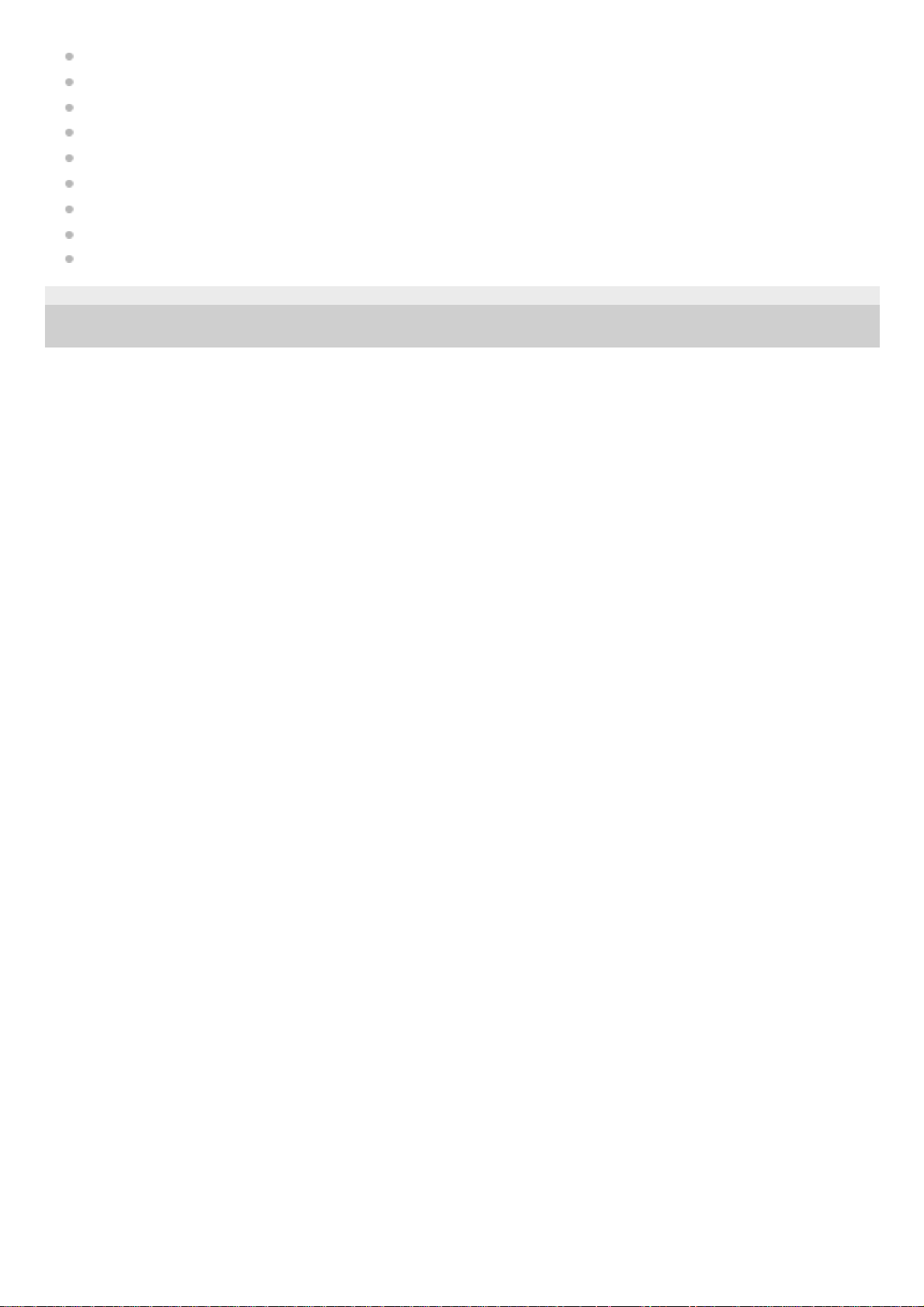
Charging the battery
Notes on handling the Walkman
Notes on the headphones
Notes on the built-in battery
Notes on the software
Notes on the sample data
General Information
Maintenance
Customer support website
4-698-041-12(1) Copyright 2017 Sony Corporation
8
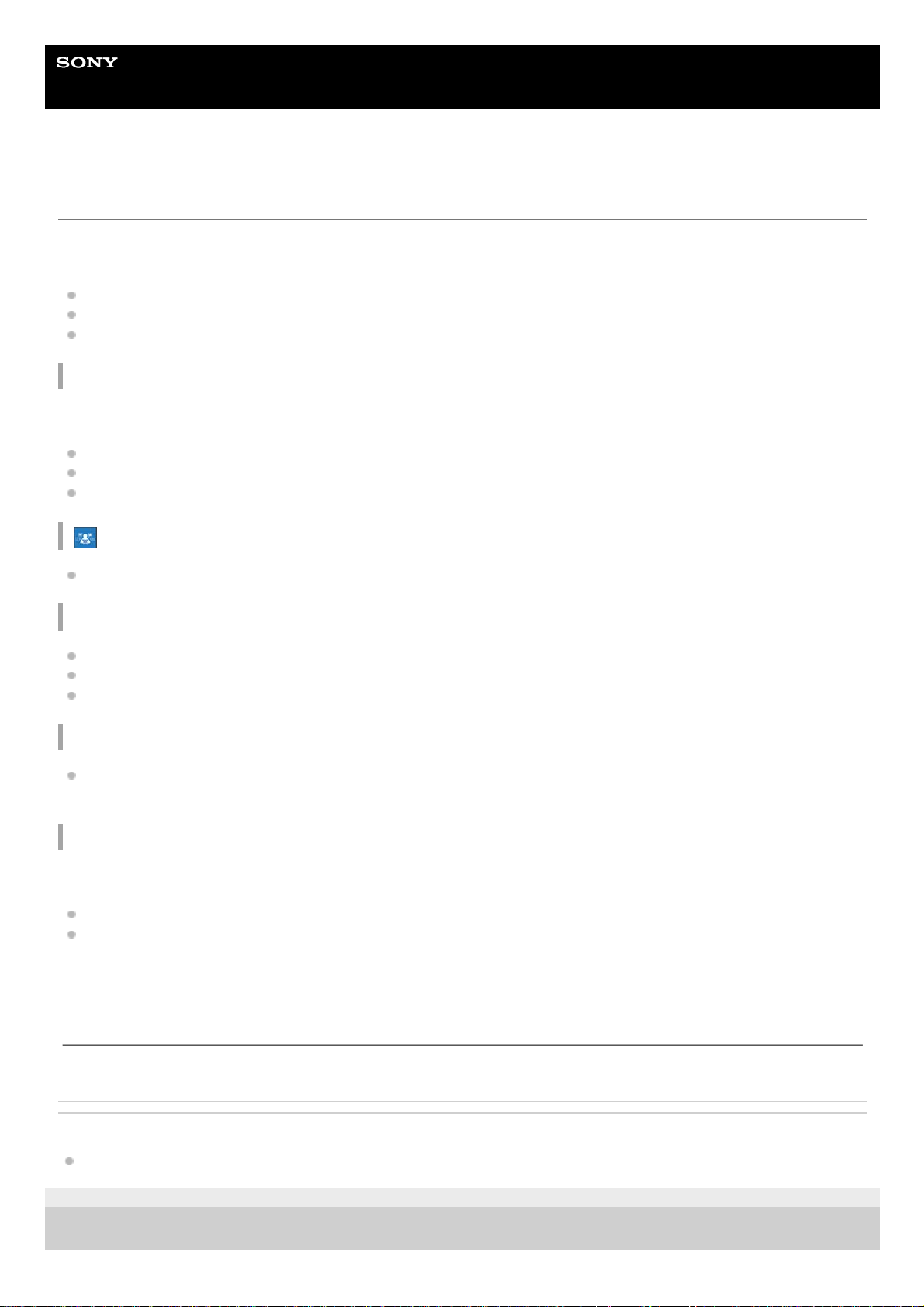
Help Guide
Digital Music Player
NW-ZX300/ZX300A
Walkman manuals and general information
Sony provides the following manuals and information regarding the Walkman.
The provided manuals explain the following operations and functions.
Basic operations.
Unique functions that require explanations.
Complicated operations that require instructions.
Help Guide
This Help Guide provides the standard operating procedures only.
How to transfer content to the Walkman.
How to use various functions.
Notes on using the Walkman.
Startup Guide (printed)
Basic steps to start listening to music after you purchase the Walkman.
Instruction Manual (printed)
Notes on using the Walkman
Compliance information
How to access [Important Information]
Important Information (supplied with the Walkman memory)
Information on copyrights, laws, and regulations
To read the file, install the supplied software on your computer.
Customer support website (online)
See [Customer support website] in this [Help Guide].
The latest information on the Walkman
FAQ: Frequently Asked Questions
Related Topic
Customer support website
4-698-041-12(1) Copyright 2017 Sony Corporation
The contents of the Help Guide may be subject to change without notice due to updates to the product's specifications.
9
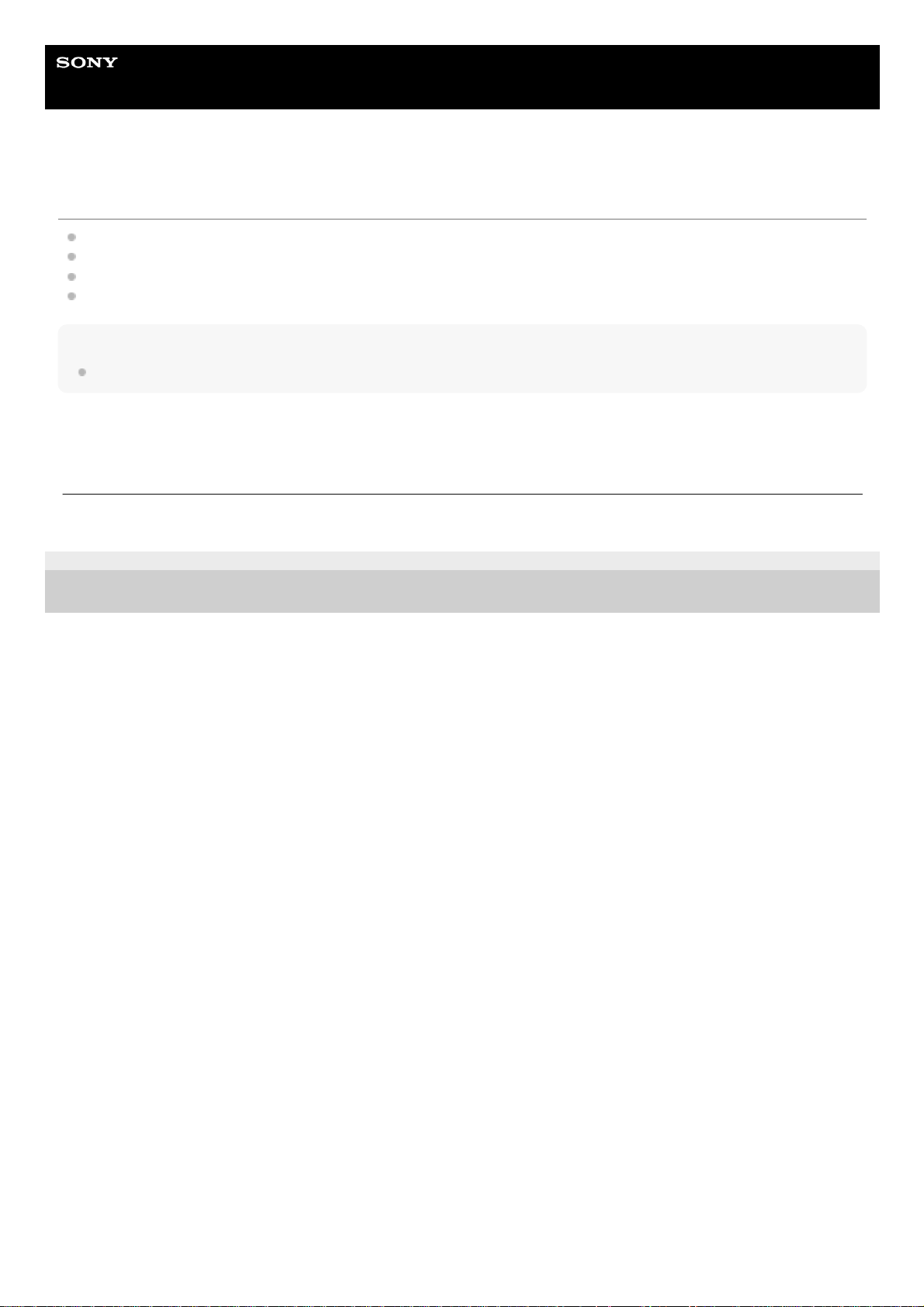
Help Guide
Digital Music Player
NW-ZX300/ZX300A
Checking the contents of the package
Walkman (1)
USB cable (1)
Startup Guide
Instruction Manual
Note
Headphones and a microSD card are not supplied with the Walkman.
4-698-041-12(1) Copyright 2017 Sony Corporation
The contents of the Help Guide may be subject to change without notice due to updates to the product's specifications.
10
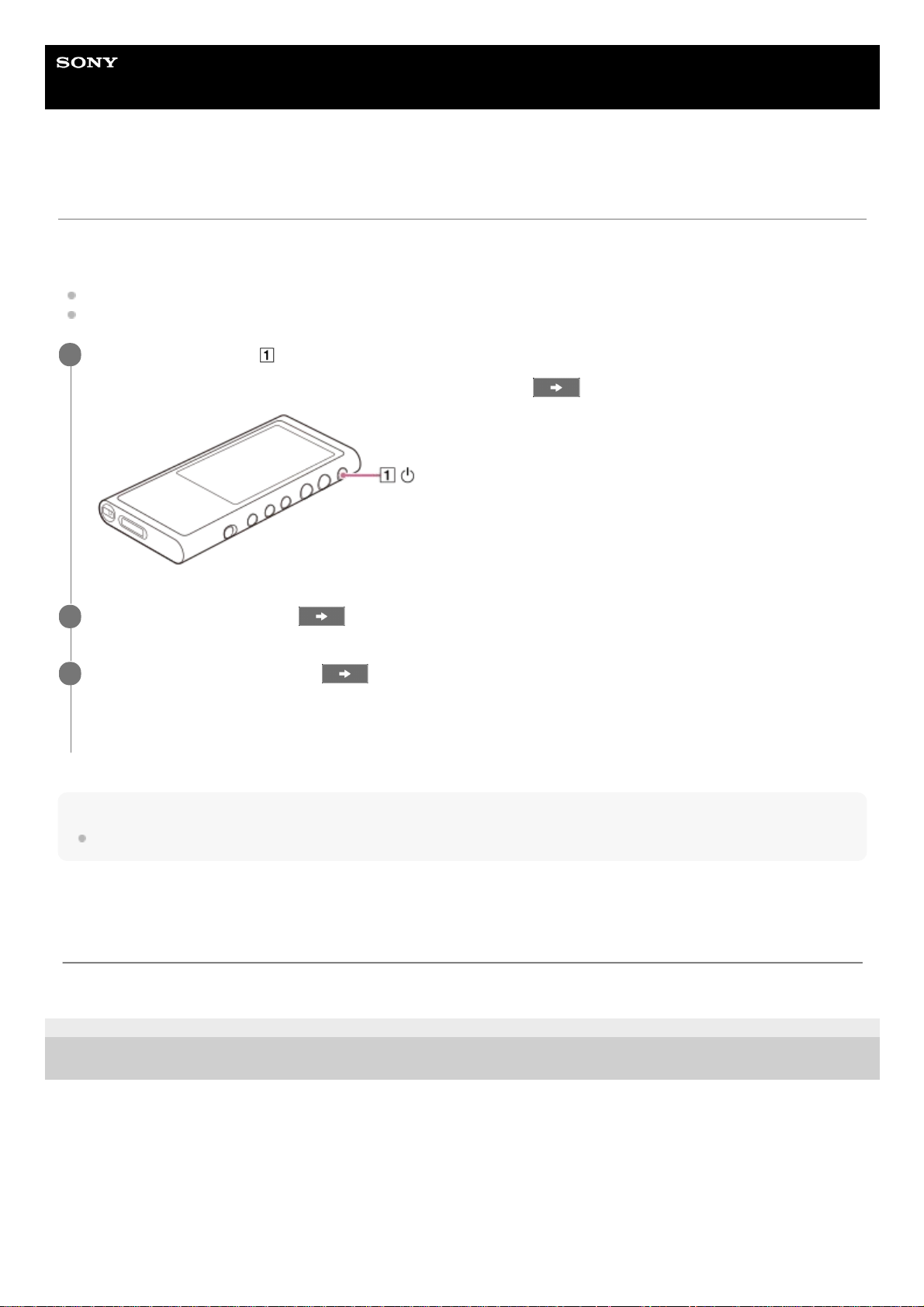
Help Guide
Digital Music Player
NW-ZX300/ZX300A
Configuring the initial setup
When you turn on the Walkman for the first time, the initial setup wizard will launch.
You can set the following items during the initial setup.
Language
Date and time
Note
The Walkman does not display a clock. The clock setting is used for data management.
4-698-041-12(1) Copyright 2017 Sony Corporation
Hold down the button (
) for 2 seconds until the Walkman turns on.
The initial setup wizard will launch. Confirm the message and tap
.
1
Select the language and tap
.
2
Set date and time, and then tap
.
Follow the onscreen instructions.
You can view the [Guide to High Quality Sound] screen, if you prefer.
3
The contents of the Help Guide may be subject to change without notice due to updates to the product's specifications.
11
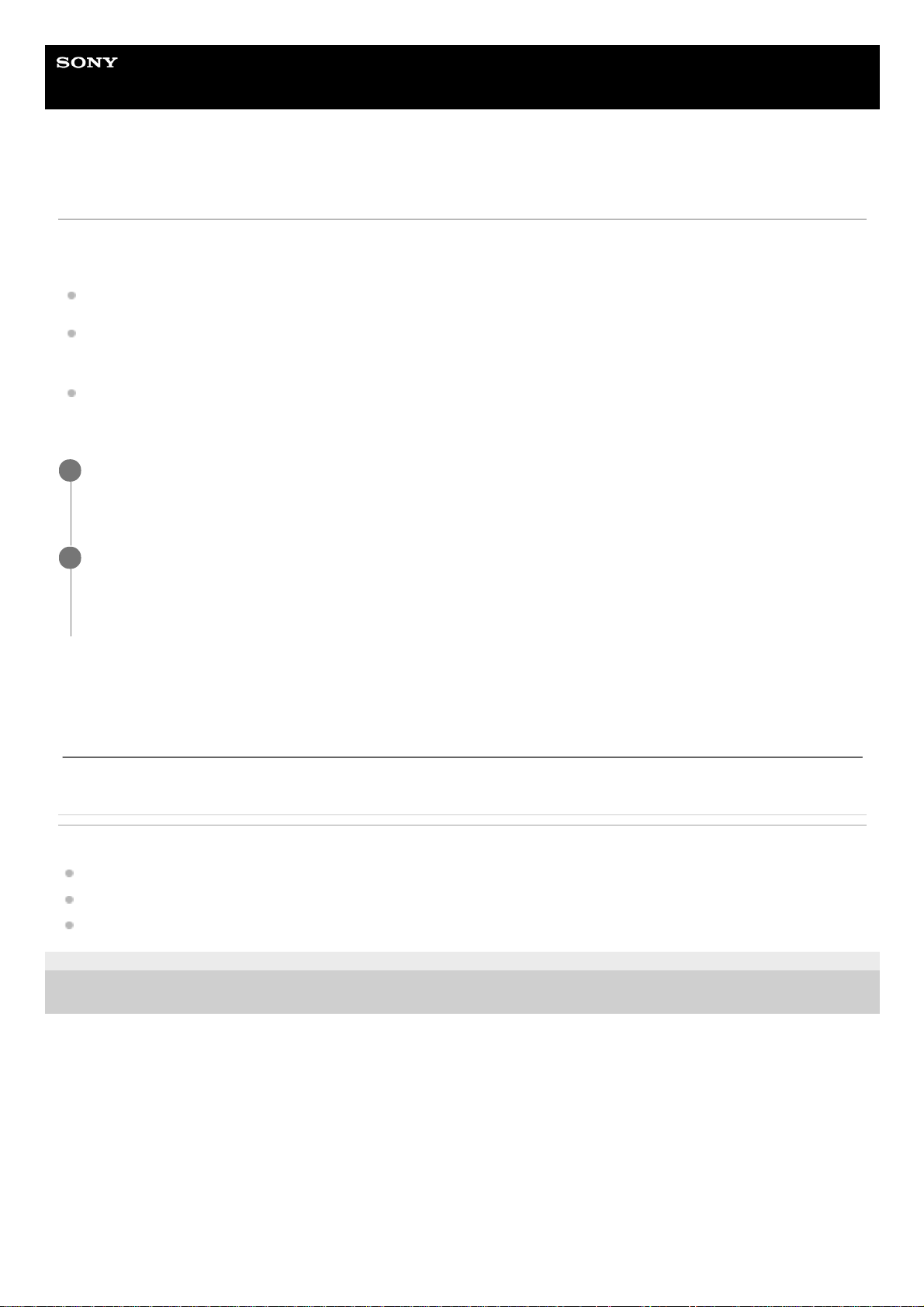
Help Guide
Digital Music Player
NW-ZX300/ZX300A
Installing Music Center for PC (Windows)
Music Center for PC is an application for Windows computers. Use the latest version of Music Center for PC.
You can use Music Center for PC to perform the following operations.
Importing content (such as music) from CDs to a computer.
Organizing and managing the content.
For example, you can create playlists.
Transferring content on a computer to the Walkman.
Confirm the system requirements before you install Music Center for PC.
Related Topic
Preparing music content
Transferring content from a Windows computer using Music Center for PC
System requirements
4-698-041-12(1) Copyright 2017 Sony Corporation
Access the Music Center for PC download website.
http://www.sony.net/smc4pc/
1
Install Music Center for PC.
For details on installation, see [Download] – [Installation procedure] on the Music Center for PC support website.
(http://www.sony.net/smc4pc/)
2
The contents of the Help Guide may be subject to change without notice due to updates to the product's specifications.
12
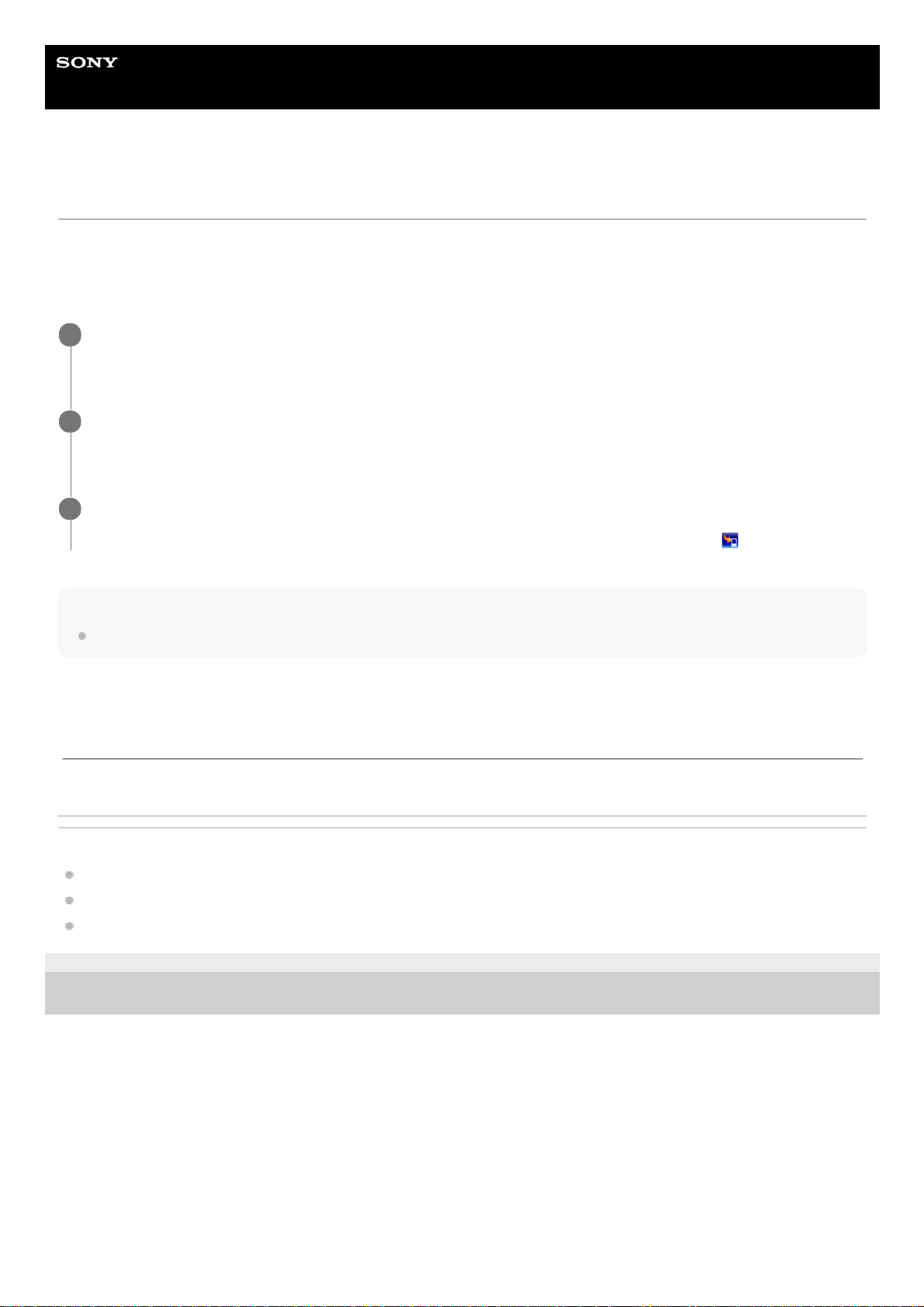
Help Guide
Digital Music Player
NW-ZX300/ZX300A
Installing Content Transfer (Mac)
Content Transfer is an application for Mac computers. Use the latest version of Content Transfer. You can transfer
content that you manage with iTunes or Finder. You can simply drag-and-drop the tracks or albums to transfer them to
the Walkman.
Confirm the system requirements before you install Content Transfer.
Note
Restart the computer if you are prompted. Follow the onscreen instructions.
Related Topic
Preparing music content
Transferring content from a Mac computer using Content Transfer
System requirements
4-698-041-12(1) Copyright 2017 Sony Corporation
Access the installer for Content Transfer.
http://www.sony.net/ct-mac/
1
Open the downloaded file.
[ContentTransfer.dmg] will be saved automatically to the download folder. The folder may open automatically.
2
Install Content Transfer.
Run [ContentTransfer.pkg]. Follow the onscreen instructions. When you finish the installation,
will be displayed.
3
The contents of the Help Guide may be subject to change without notice due to updates to the product's specifications.
13
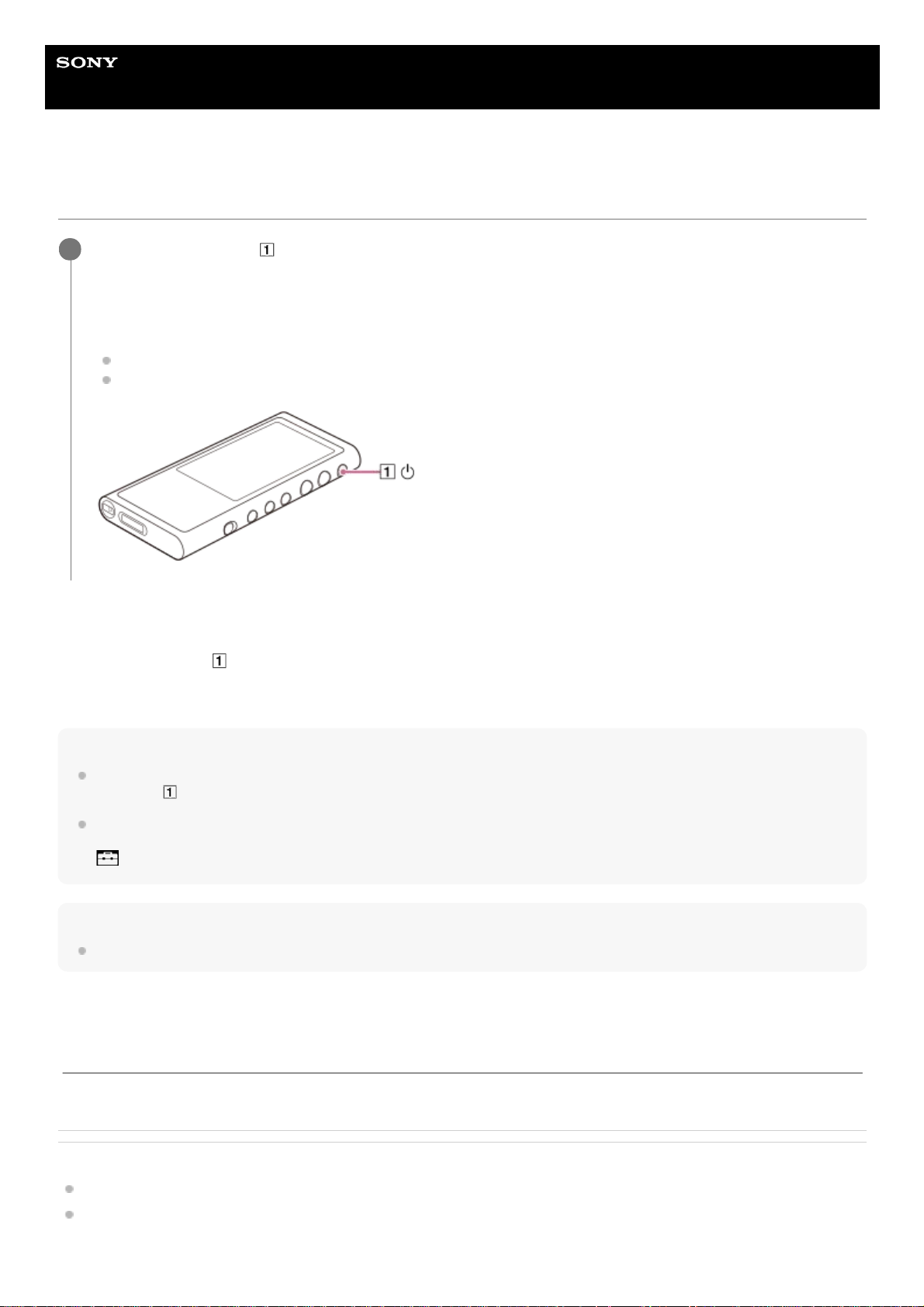
Help Guide
Digital Music Player
NW-ZX300/ZX300A
Turning the Walkman on or off
To turn off the Walkman
Hold down the button (
) for 2 seconds while the screen is turned on.
Follow the onscreen instructions to turn off the Walkman.
Release the HOLD function if it is turned on.
Hint
The screen will turn off automatically if you do not operate the Walkman for a certain period of time. To turn on the screen, press
the button (
).
To conserve the battery power, select [Auto Power Off]. The Walkman will turn off automatically.
Tap the menu items in the following order.
– [Settings] – [Device Settings] ([Basic Settings]) – [Auto Power Off].
Note
The Walkman does not display a clock. The clock setting is used for data management.
Related Topic
Preventing unintentional operations (HOLD)
Configuring the initial setup
Hold down the button ( ) for 2 seconds until the Walkman turns on.
When you turn on the Walkman for the first time, the initial setup wizard will launch. Follow the onscreen
instructions.
You can set the following items during the initial setup.
Language
Date and time
1
The contents of the Help Guide may be subject to change without notice due to updates to the product's specifications.
14
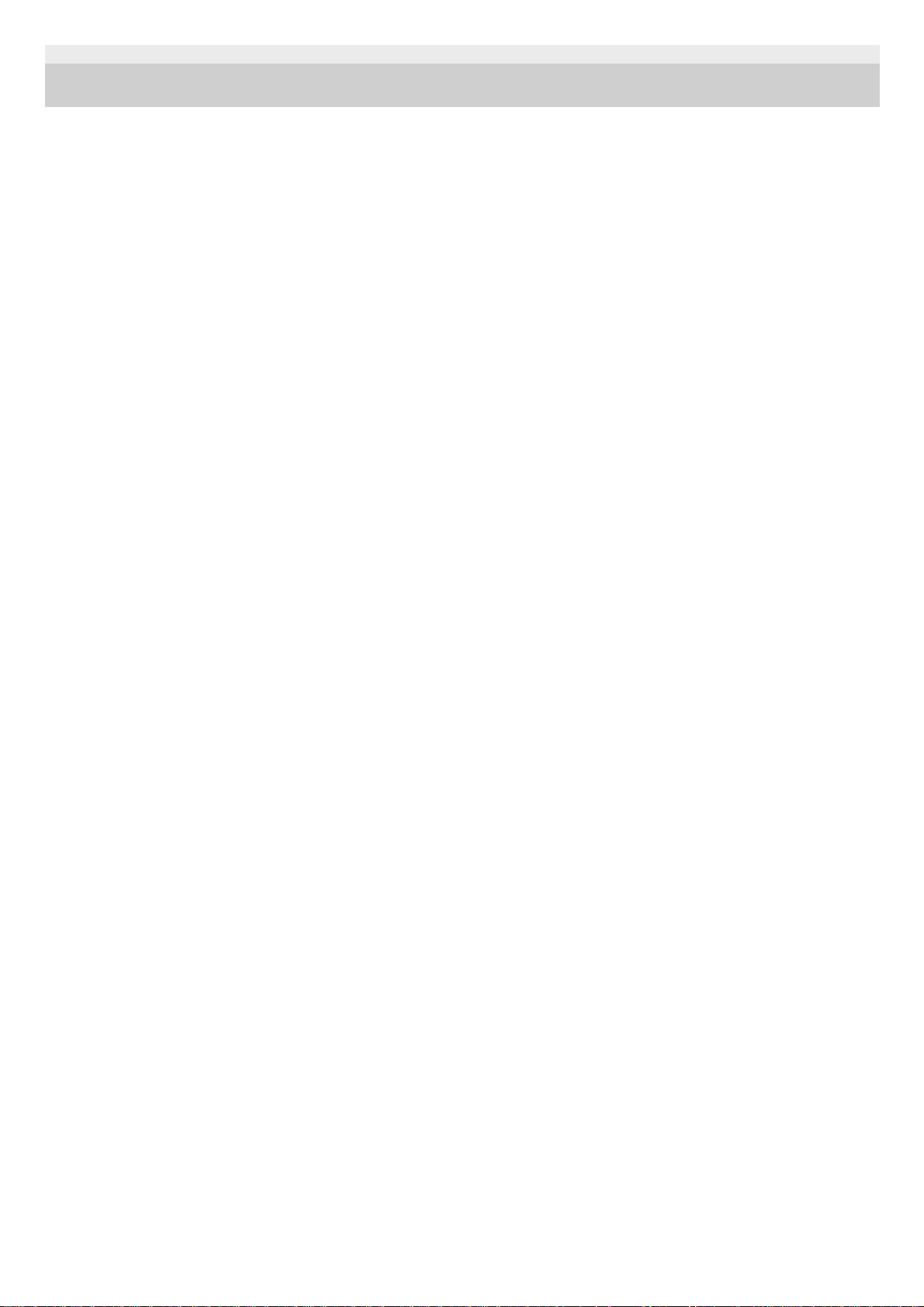
4-698-041-12(1) Copyright 2017 Sony Corporation
15
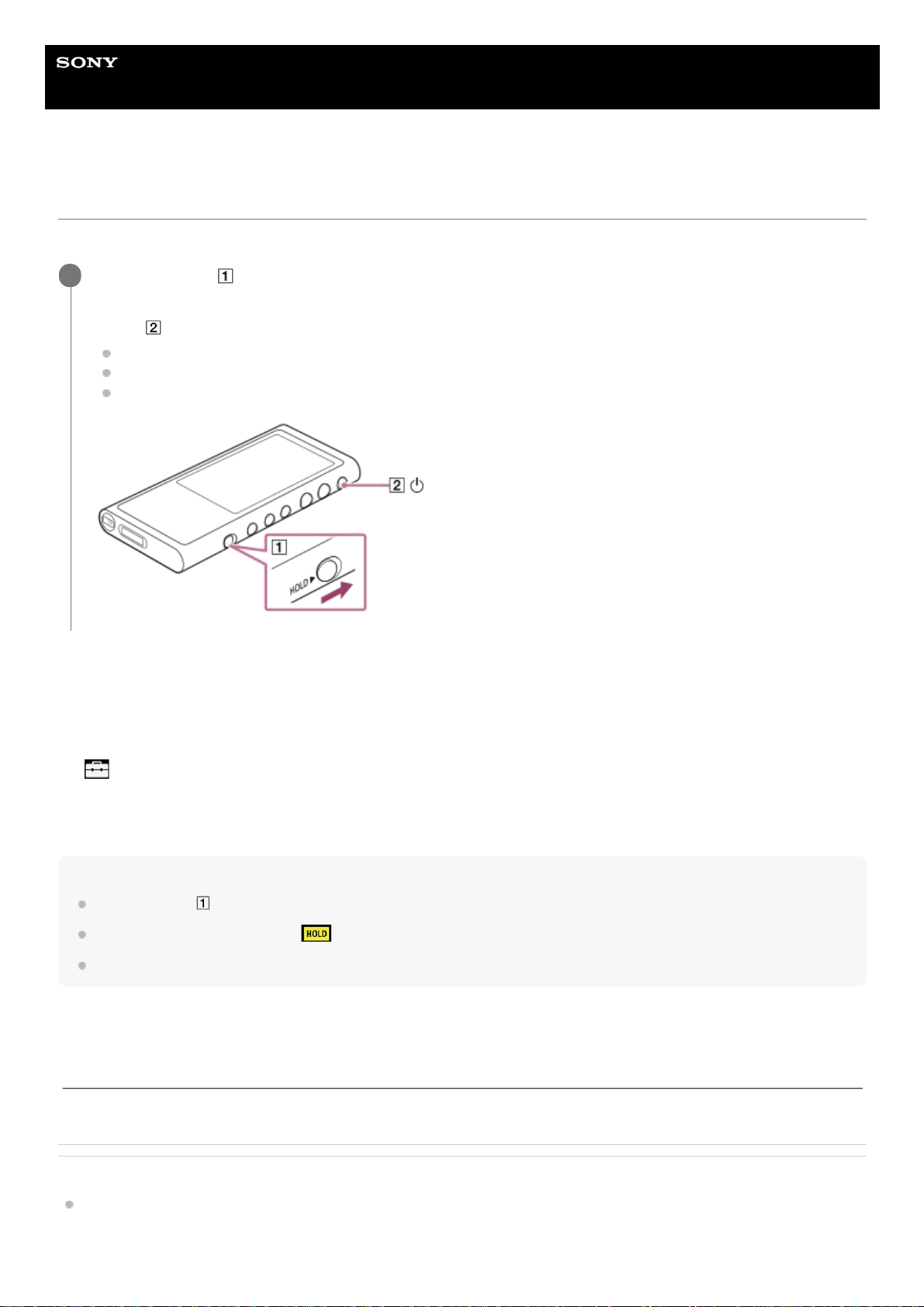
Help Guide
Digital Music Player
NW-ZX300/ZX300A
Preventing unintentional operations (HOLD)
You can lock the Walkman to prevent accidental button operation.
To enable the screen operation
You can enable the touch-screen operation while the HOLD function is active.
Hint
Slide the switch (
) in the opposite direction of the arrow to release the HOLD function.
While the HOLD function is active,
will flash when you operate a button.
When the HOLD function is enabled, you cannot turn off the Walkman. Release the HOLD function.
Related Topic
Parts and controls
Slide the switch ( ).
The HOLD function is enabled. You cannot operate the buttons on the Walkman or the touch screen. Only the
button (
) is active and you can use it to perform the following operations.
Turning the screen on or off.
Turning on the Walkman (2 seconds).
Restarting the Walkman (8 seconds).
1
Tap the menu items in the following order.
– [Settings] – [Device Settings] ([Basic Settings]).
1.
Tap [Disable touch panel when the HOLD switch is on] to remove a check mark.
If you want to prevent accidental touch-screen operations, add a check mark again.
2.
The contents of the Help Guide may be subject to change without notice due to updates to the product's specifications.
16
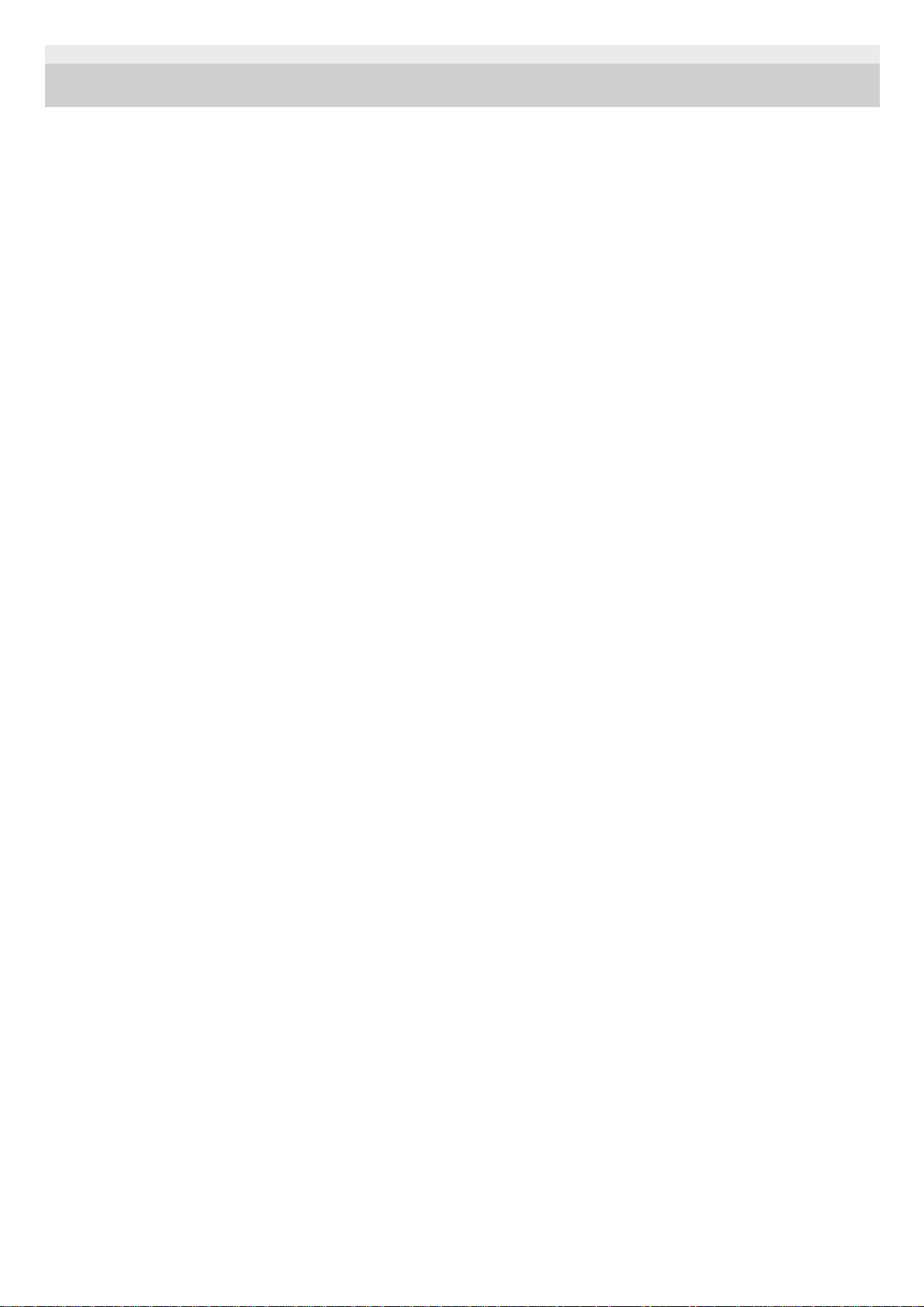
4-698-041-12(1) Copyright 2017 Sony Corporation
17
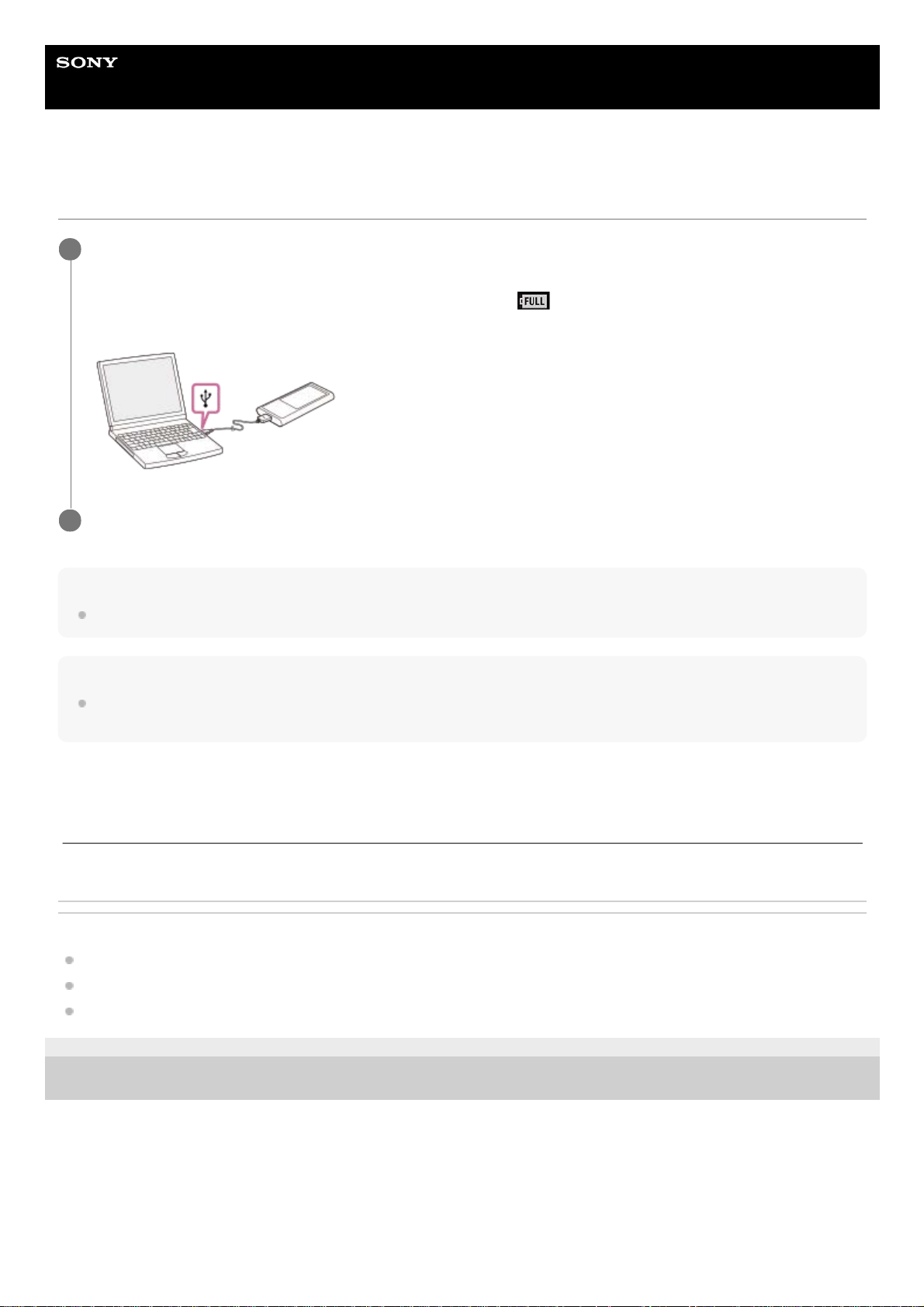
Help Guide
Digital Music Player
NW-ZX300/ZX300A
Charging the battery
Hint
For details on how long it takes to charge the battery fully, see [Specifications].
Note
If the Walkman battery level is not sufficient, the computer will not recognize the Walkman. The Walkman screen will not turn on
in this case. If this happens, charge the battery fully. It may take about 10 minutes before the Walkman screen turns on.
Related Topic
Extending the battery life
Notes on charging the battery
Specifications
4-698-041-12(1) Copyright 2017 Sony Corporation
Connect the Walkman to a running computer via USB.
The charge lamp will light up.
When charging is complete, the battery status icon switches to
.
Then, the charge lamp turns off.
1
Disconnect the Walkman from the computer.
2
The contents of the Help Guide may be subject to change without notice due to updates to the product's specifications.
18
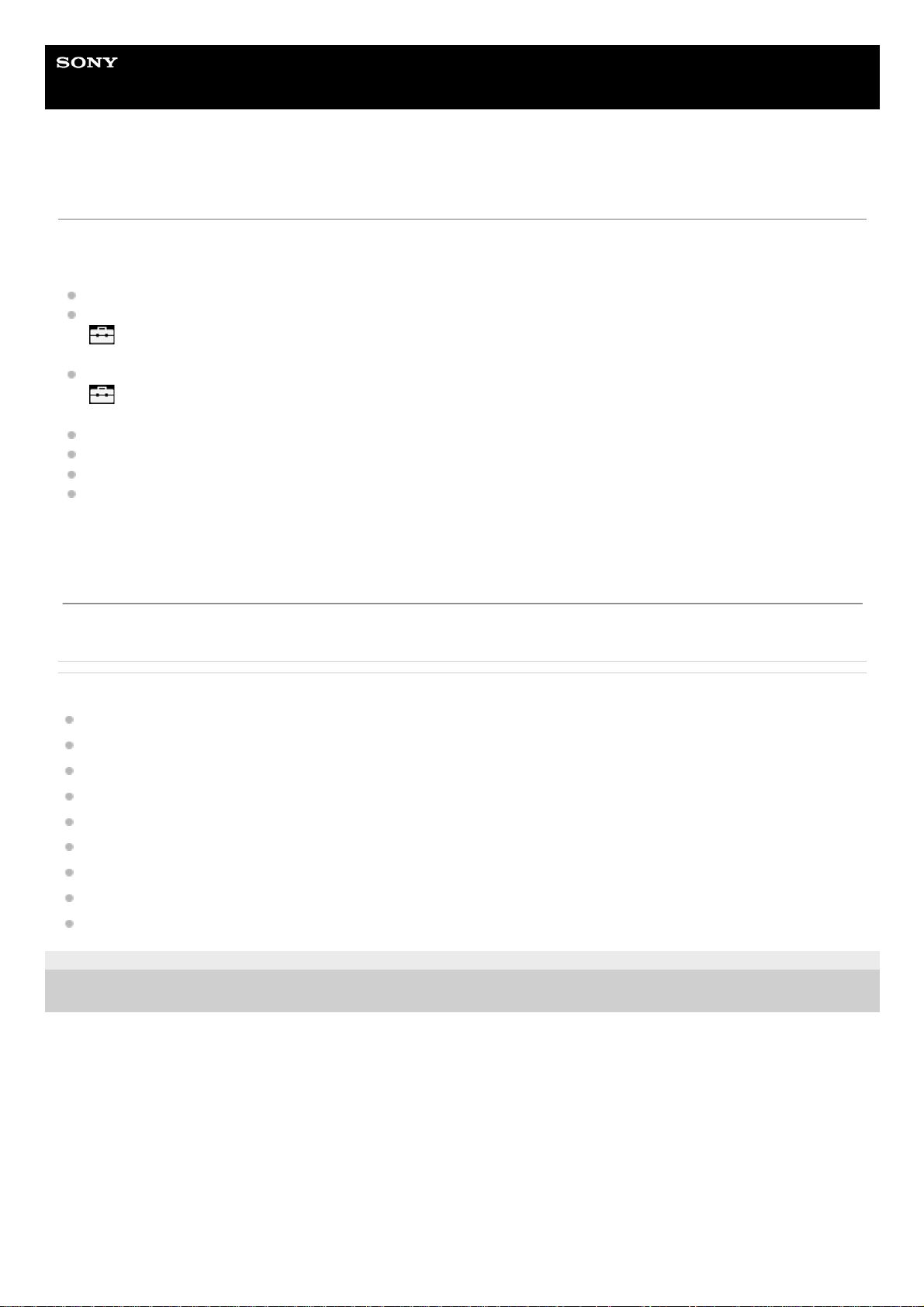
Help Guide
Digital Music Player
NW-ZX300/ZX300A
Extending the battery life
You can reduce the battery consumption by using the Walkman in the following manner.
The battery life depends on usage conditions. For details on the battery life, see [Battery life].
Turn off the power manually when you do not use the Walkman.
Set [Auto Power Off]. The Walkman will turn off automatically.
(
– [Settings] – [Device Settings] ([Basic Settings]) – [Auto Power Off].)
Set a shorter time for [Screen Off Timer].
(
– [Settings] – [Device Settings] ([Basic Settings]) – [Screen Off Timer].)
Adjust the screen brightness.
Set all sound quality settings to off.
Turn off the Bluetooth function when you are not using it.
Turn off the NFC function when you are not using it.
Related Topic
Charging the battery
Turning the Walkman on or off
Settings menu
Sound quality setting screens
One-touch connections with a Bluetooth device (NFC)
Using shortcut buttons from the quick setting panel
Notes on the built-in battery
Displaying lyrics
Battery life
4-698-041-12(1) Copyright 2017 Sony Corporation
The contents of the Help Guide may be subject to change without notice due to updates to the product's specifications.
19
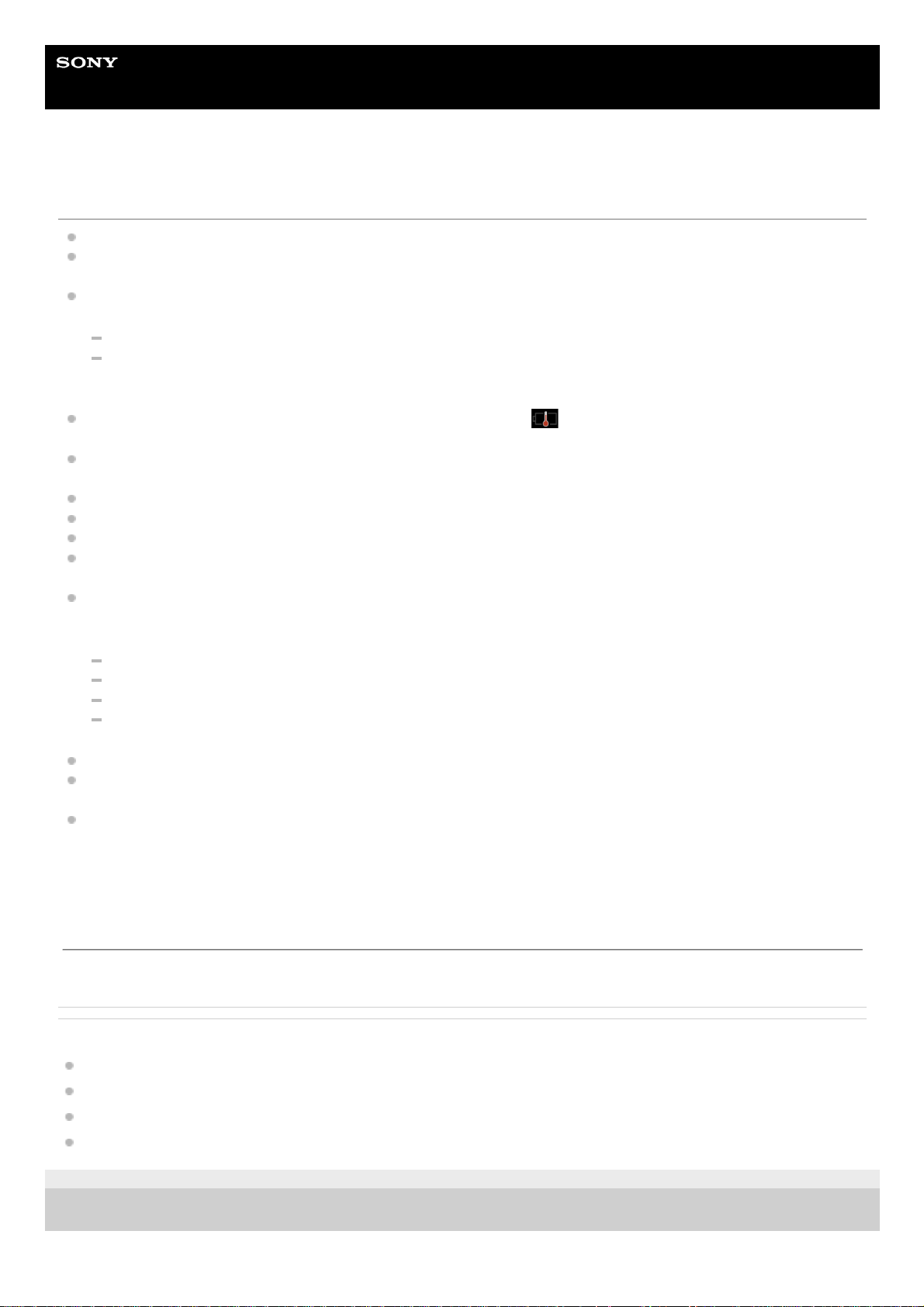
Help Guide
Digital Music Player
NW-ZX300/ZX300A
Notes on charging the battery
The charging time depends on the battery usage conditions.
When the battery is sufficiently charged but the battery life has dropped to about half of its normal span, the battery
may be worn out. Contact the nearest Sony dealer or Sony Service Center.
The computer may not recognize the Walkman in the following situations.
When you connect the Walkman to the computer for the first time.
When the Walkman has not been used for a long period of time.
Charge the Walkman for about 10 minutes. The Walkman may start operating normally.
When the ambient temperature exceeds the recommended range,
appears on the screen and then charging is
forcibly terminated. Charge the battery at an ambient temperature from 5 °C to 35 °C (41 ºF to 95 ºF).
The battery can be recharged about 500 times from a completely depleted state. The exact number of times may
vary depending on the usage conditions.
To prevent deterioration of the battery, charge the battery at least once every 6 months.
Charging is not guaranteed when you use a homebuilt or modified computer.
Charging from a USB hub is only guaranteed when you use a self-powered USB hub that carries an authorized logo.
Do not connect the Walkman to a computer for a long period of time when the computer is not connected to an AC
power supply. Otherwise, the computer’s battery may run out.
While the Walkman is connected to a computer, observe the following cautions. Otherwise, the Walkman may not
function properly.
Do not turn on the computer.
Do not restart the computer.
Do not wake the computer from sleep mode.
Do not shut down the computer.
The Walkman may become hot while charging. This is not a malfunction.
The battery indicator scale does not correspond exactly to the remaining battery level. Refer to the battery indicator
as a guide.
When you charge the Walkman using a computer, do not remove the USB cable while data is transferring. If you
disconnect the USB cable, data on the Walkman may be lost.
Related Topic
Charging the battery
Extending the battery life
Notes on the built-in battery
Battery life
4-698-041-12(1) Copyright 2017 Sony Corporation
The contents of the Help Guide may be subject to change without notice due to updates to the product's specifications.
20
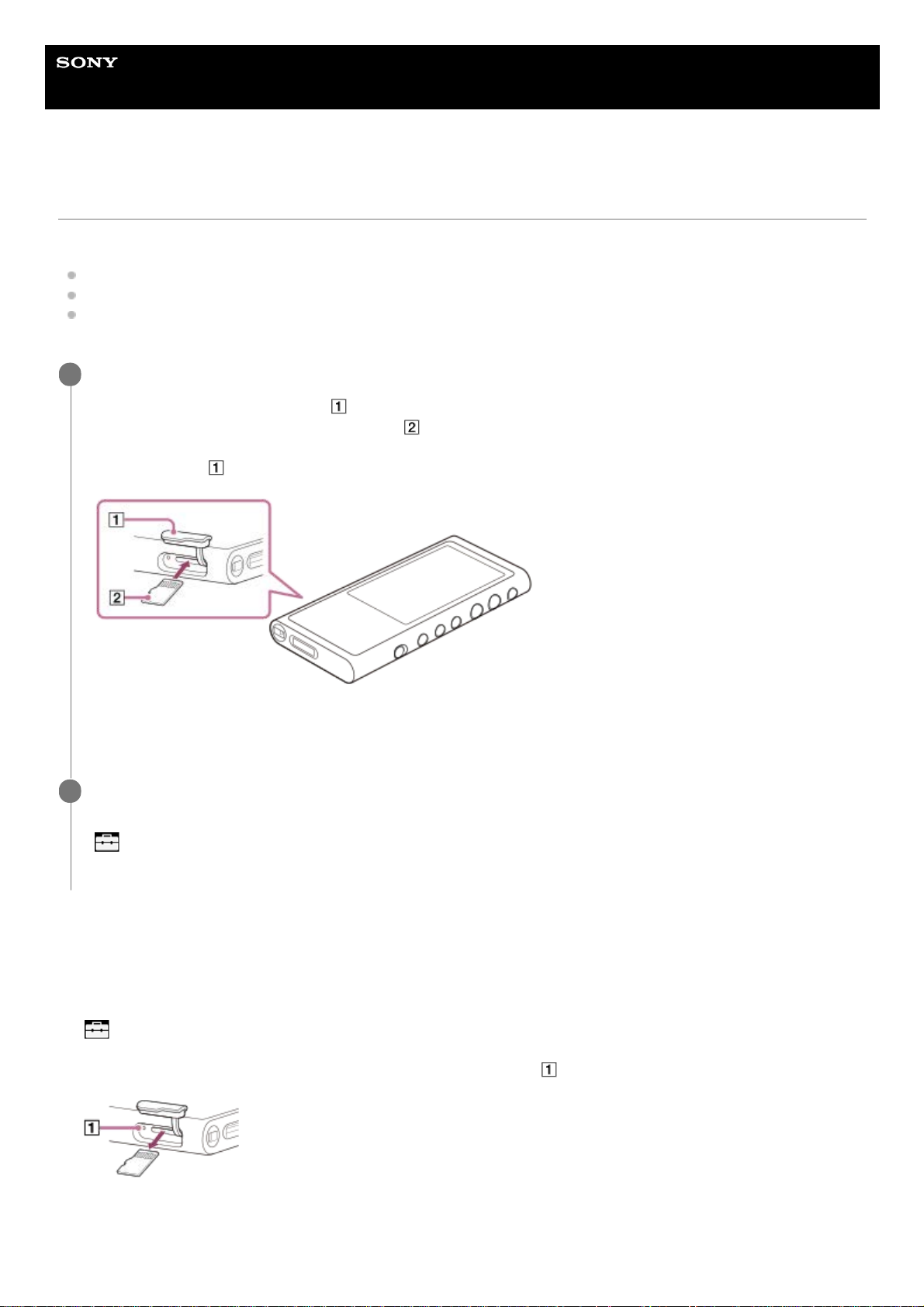
Help Guide
Digital Music Player
NW-ZX300/ZX300A
Using a microSD card
This topic includes instructions for the following operations.
Inserting a microSD card into the Walkman.
Removing a microSD card from the Walkman.
Formatting a microSD card on the Walkman.
To use a microSD card on the Walkman, you first need to format the microSD card on the Walkman.
To remove the microSD card
Before you remove a microSD card from the Walkman, first unmount the microSD card from the Walkman.
Insert a microSD card.
Open the microSD card slot cover (
).
Insert a microSD card until it clicks into place (
). Make sure to insert the microSD card in the correct direction.
The gold contact pins should face up.
Close the cover (
).
The Walkman will start updating the database.
When the update is complete, the library screen will appear.
1
Format the microSD card.
Tap the menu items in the following order.
– [Settings] – [Device Settings] ([Basic Settings]) – [Reset/Format] – [Format SD Card].
Follow the onscreen instructions. Make sure to confirm the messages carefully.
2
On the library screen, tap the menu items in the following order.
– [Settings] – [Device Settings] ([Basic Settings]) – [Mount/Unmount SD Card] – [OK].
1.
Open the microSD card slot cover. Make sure that the access lamp (
) is turned off.2.
Push the microSD card into the microSD card slot.
The microSD card will pop out.
3.
21
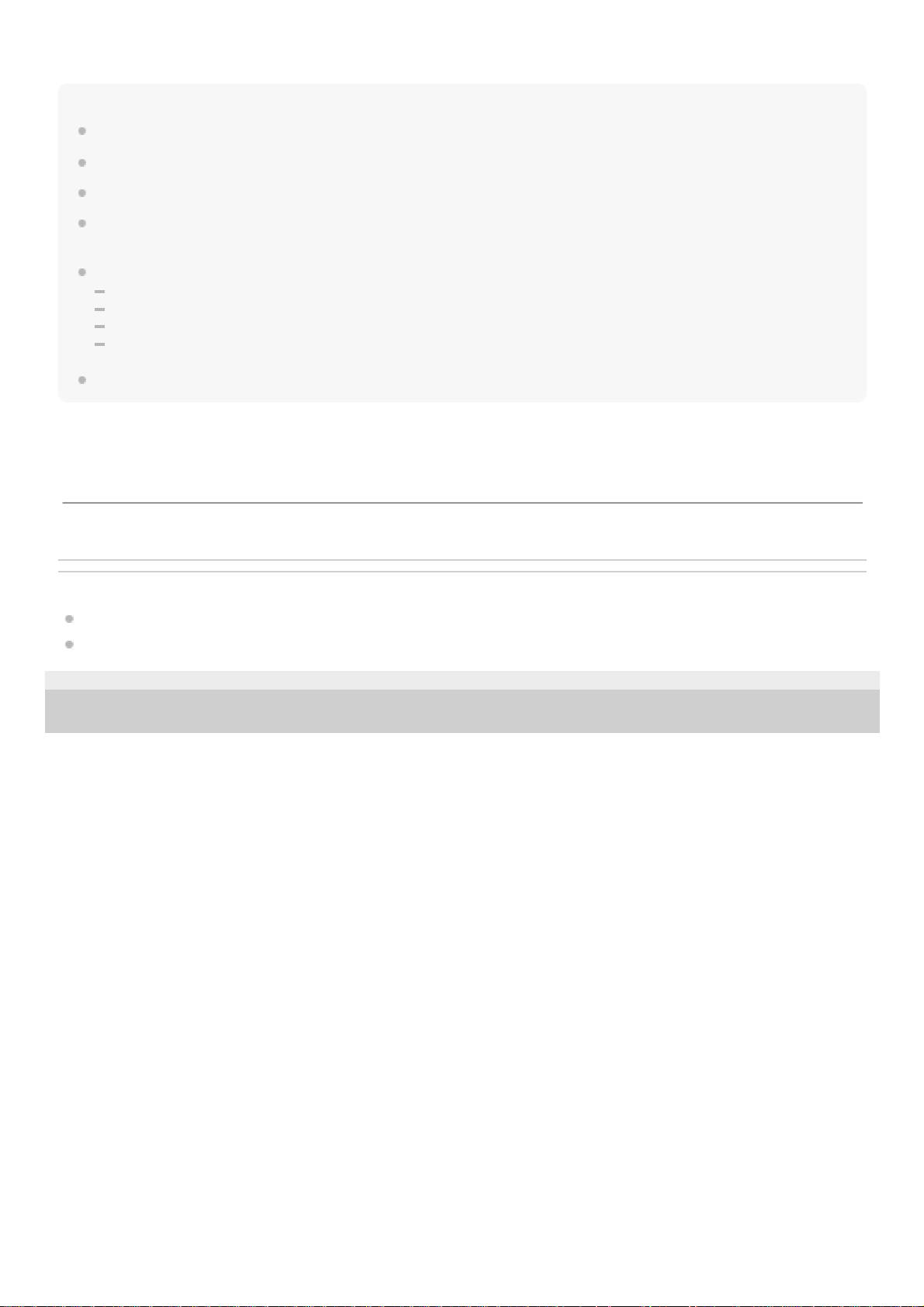
Note
On the Walkman, you cannot exchange data between the Walkman memory and a microSD card.
If the Walkman does not recognize the microSD card, remove and reinsert the microSD card into the Walkman.
Do not insert any object other than a microSD card into the microSD card slot.
If the inserted microSD card contains a large amount of data, it may take about 10 minutes or longer for the Walkman to update
the database.
When you remove the microSD card, the following information will be deleted.
The content that is currently being played.
The playback position.
Tracks and the playback order on the play queue screen
Bookmark information for tracks on the microSD card.
Formatting a microSD card will delete all data stored on the microSD card. Save a back up copy of important data.
Related Topic
Notes on microSD cards
Formatting a microSD card
4-698-041-12(1) Copyright 2017 Sony Corporation
Remove the microSD card. Then, close the microSD card slot cover.4.
The contents of the Help Guide may be subject to change without notice due to updates to the product's specifications.
22
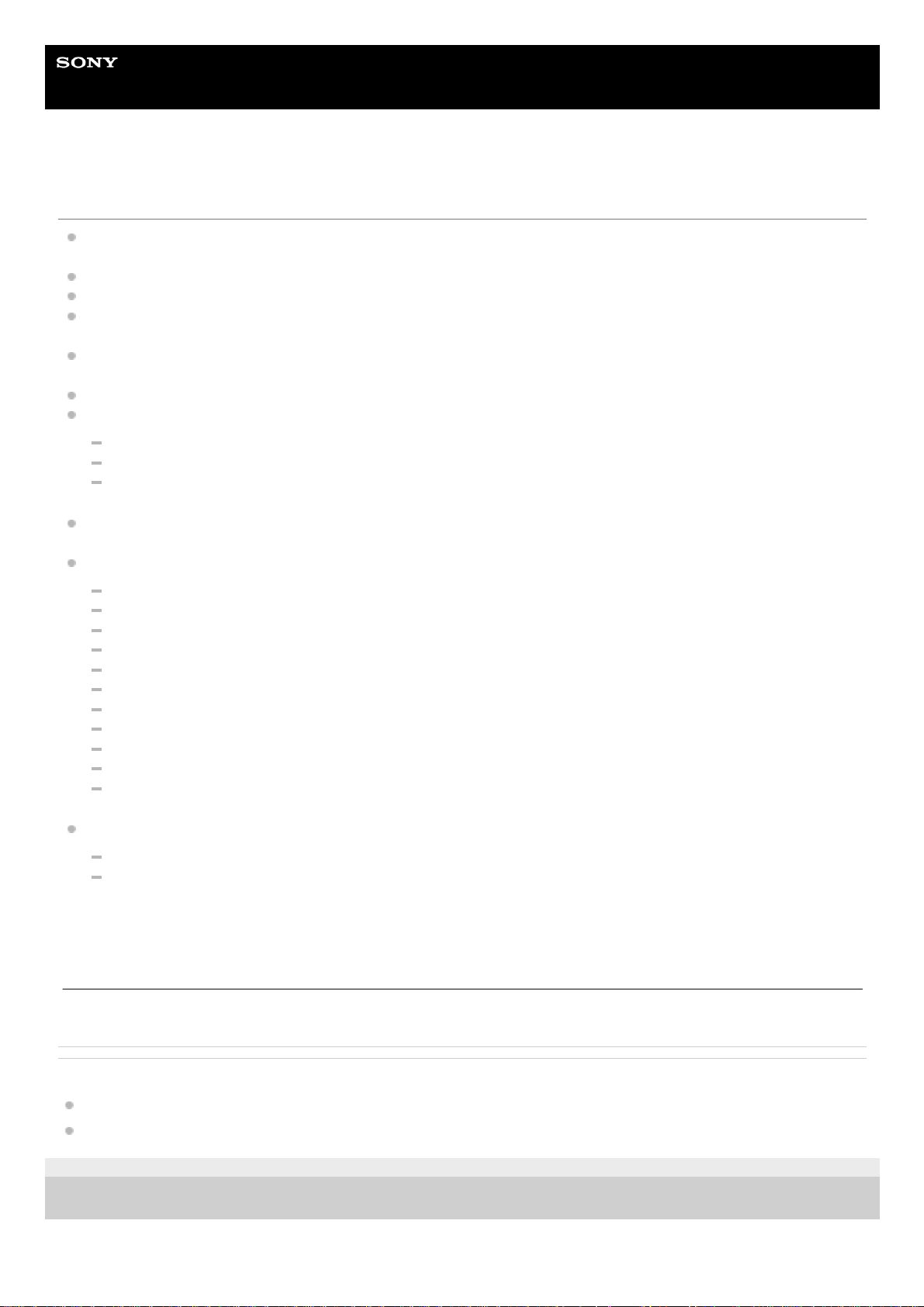
Help Guide
Digital Music Player
NW-ZX300/ZX300A
Notes on microSD cards
Use a microSD card that has been formatted on the Walkman. Sony does not guarantee the operation of other
microSD cards.
Sony does not guarantee all operations for microSD cards that are used on multiple devices.
Formatting a microSD card will delete all data stored on the microSD card. Save a backup copy in advance.
Do not leave a microSD card within the reach of small children. Small children may accidentally swallow the microSD
card.
Unmount the microSD card ([Mount/Unmount SD Card]) from the Walkman before you remove a microSD card.
Otherwise, the Walkman may not function properly.
Sony does not guarantee the operation of all types of compatible microSD cards with the Walkman.
Data may be corrupted in the following situations.
When a microSD card is removed during a read or write operation.
When the Walkman is turned off during a read or write operation.
When a microSD card is used in a location where there is static electricity or electrical noise.
Sony assumes no responsibility for any loss or damage of stored data. Sony recommends that you save a backup
copy of important data regularly.
Observe the following cautions when you handle microSD cards.
Do not apply strong force to a microSD card.
Do not bend a microSD card.
Do not drop a microSD card.
Do not disassemble a microSD card.
Do not modify a microSD card.
Do not expose a microSD card to water.
Do not leave a microSD card in the hot interior of a car.
Do not leave a microSD card in direct sunlight.
Do not leave a microSD card near a heater.
Do not leave a microSD card in a humid place.
Do not leave a microSD card in a location where corrosive substances are present.
Observe the following cautions regarding the microSD card slot.
Insert microSD cards into the microSD card slot in the correct direction.
Do not insert any object other than a microSD card into the microSD card slot.
Related Topic
Using a microSD card
Formatting a microSD card
4-698-041-12(1) Copyright 2017 Sony Corporation
The contents of the Help Guide may be subject to change without notice due to updates to the product's specifications.
23
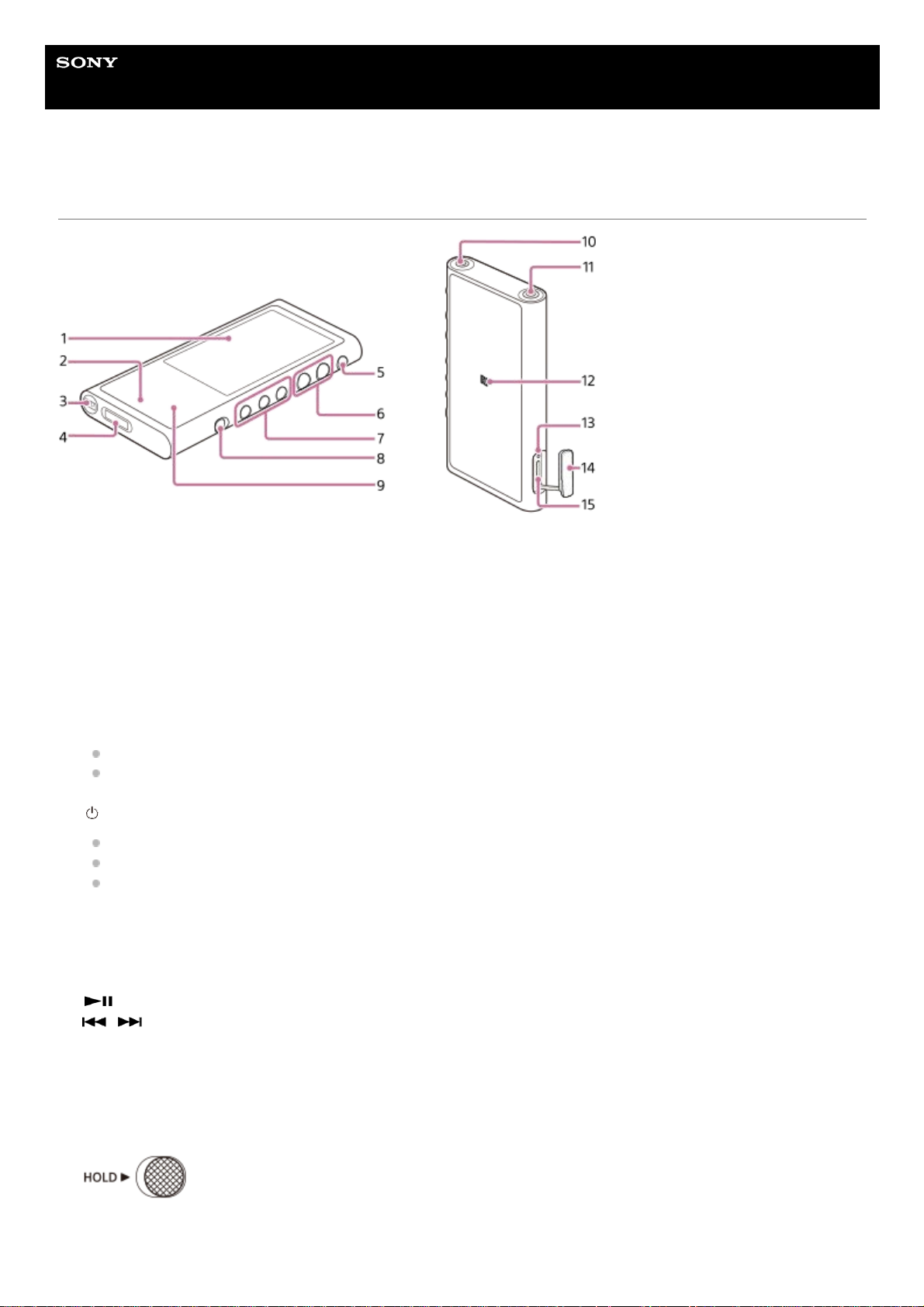
Help Guide
Digital Music Player
NW-ZX300/ZX300A
Parts and controls
Touch screen
Tap icons or items on the screen to operate the Walkman.
1.
Charge lamp
The lamp lights up while the Walkman is charging.
2.
Strap hole
Attach a wrist strap (not supplied).
3.
WM-PORT jack
Connect the USB cable (supplied).
Connect accessories that support WM-PORT (not supplied).
4.
(power) button
Press the button to turn the screen on or off.
Hold down the button for 2 seconds to turn the Walkman on or off.
If operations become unstable, hold down the button for 8 seconds to restart the Walkman.
5.
+ (*1)/– (volume) buttons
Press the buttons to adjust the volume.
6.
Playback operating buttons
(*1): Press the button to start or pause playback.
/ : Press the buttons to jump within the current track or to the previous or next track.
Hold down the buttons to fast-rewind or to fast-forward playback.
7.
HOLD switch
Slide the switch to lock the operating buttons on the Walkman. This lets you avoid operating the buttons accidentally.
Locked (inoperable)
Released (operable)
8.
24
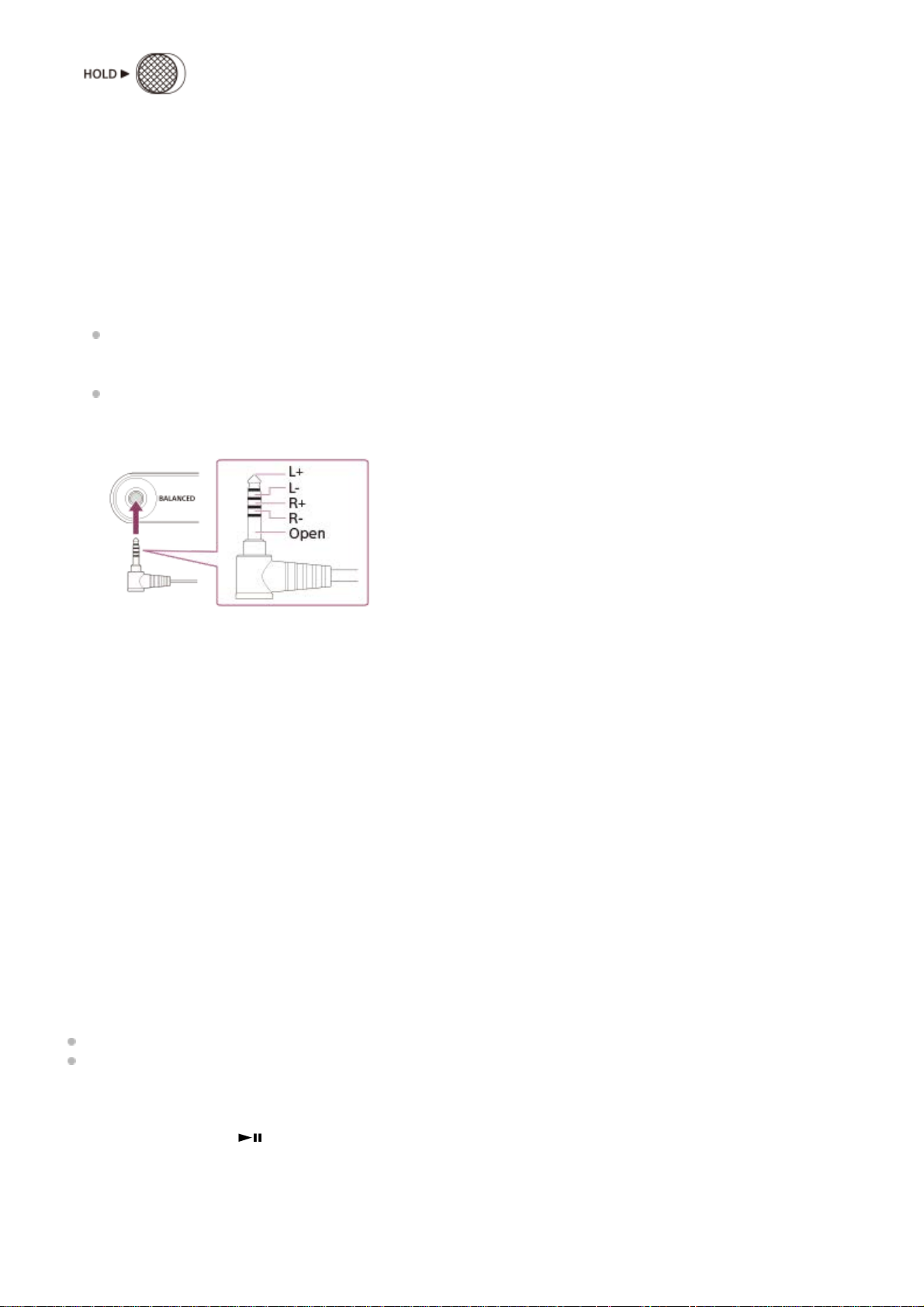
Note on the front surface of the Walkman
Matte glass is used on the front surface of the Walkman. The glass prevents the adhesion of fingerprints and lets your
fingers slide more easily while you are operating the Walkman.
Matte glass has an uneven surface. Due to this characteristic, it may be difficult to remove scratches or dirt. Make sure
not to touch the surface with the following objects.
Metal products that are made of aluminum or magnesium (headphones, cameras, keyrings, coins, etc.)
Packaging materials that contain aluminum foil (packaging for gum, chocolate, tablets, etc.)
Sony recommends that you use a case or a pouch to protect the surface of the glass.
Built-in Bluetooth antenna
The antenna allows the Walkman to connect with Bluetooth devices.
Do not cover the antenna when a Bluetooth connection is active. Otherwise, the connection may be interrupted.
9.
Headphone jack (Stereo Mini) (*2)
Connect headphones with a stereo mini plug.
Push in the headphone plug until it clicks into place.
Connect the headphones properly. Otherwise, the output sound will be impaired.
10.
Headphone jack (Balanced Standard) (*2)
Connect headphones with a balanced standard plug.
Push in the headphone plug until it clicks into place.
Connect the headphones properly. Otherwise, the output sound will be impaired.
Connect passive headphones (*3) to the headphone jack (Balanced Standard) only.
If you use an audio cable to connect the headphone jack (Balanced Standard) to the line-in jack of an audio
device, it may damage the device.
11.
N-mark
Touch the N-mark on a Bluetooth device to this mark.
The Bluetooth device must support the NFC function.
You can connect the Bluetooth device to the Walkman.
12.
Access lamp
Do not remove the microSD card when the access lamp is lit up.
13.
microSD card slot cover
Open the cover to insert a microSD card.
14.
microSD card slot
Insert a microSD card until it clicks into place.
15.
There are tactile dots on the
button and the + button. The tactile dots can help you operate the buttons without looking at them.
*1
When headphones are connected to both headphone jacks (Stereo Mini and Balanced Standard), output from one headphone jack (Balanced
Standard) will be prioritized.
Disconnect from the Bluetooth connection to use wired headphones.
*2
Passive headphones: Headphones without a Noise Canceling function or Bluetooth function.
*3
25
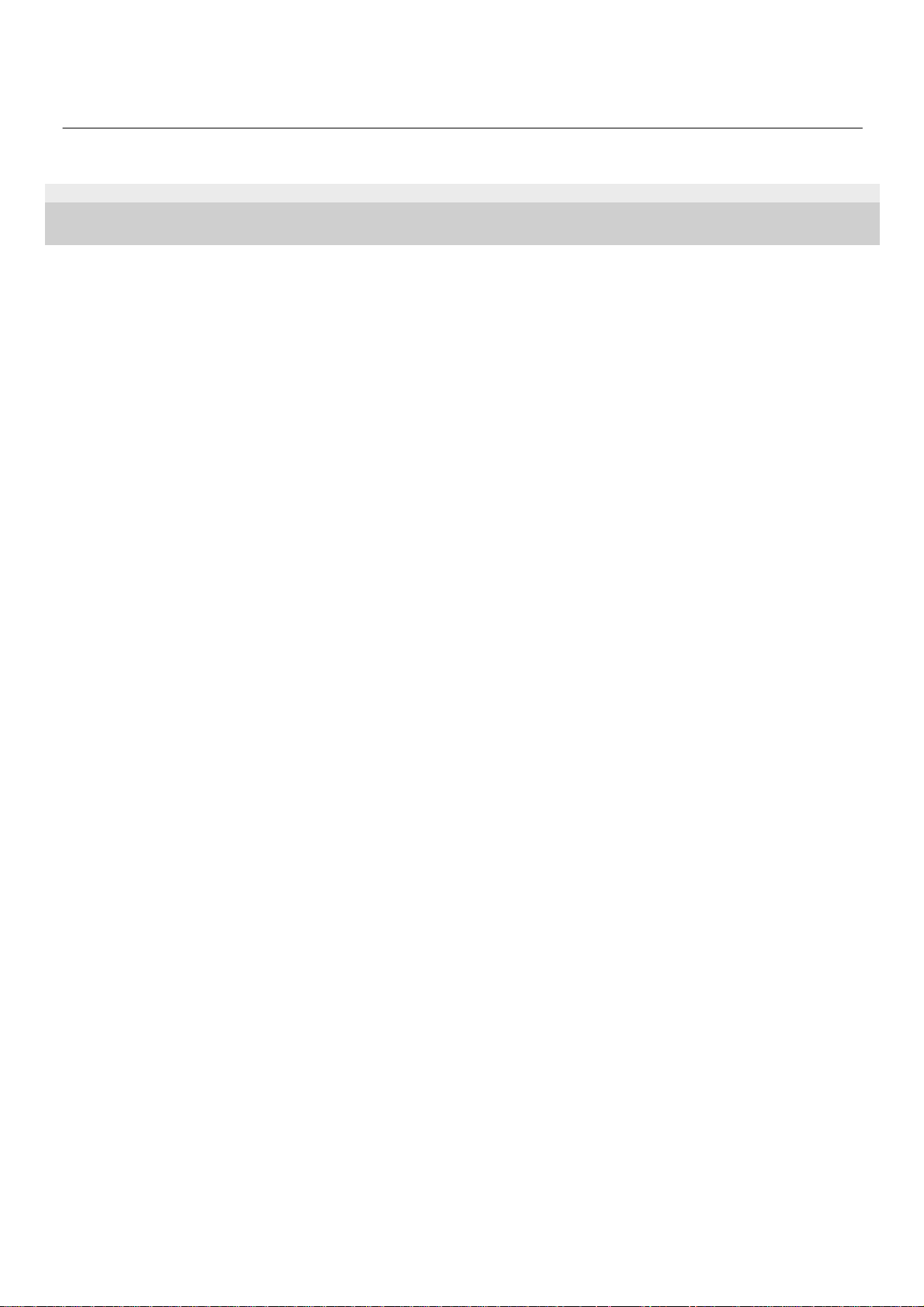
4-698-041-12(1) Copyright 2017 Sony Corporation
The contents of the Help Guide may be subject to change without notice due to updates to the product's specifications.
26
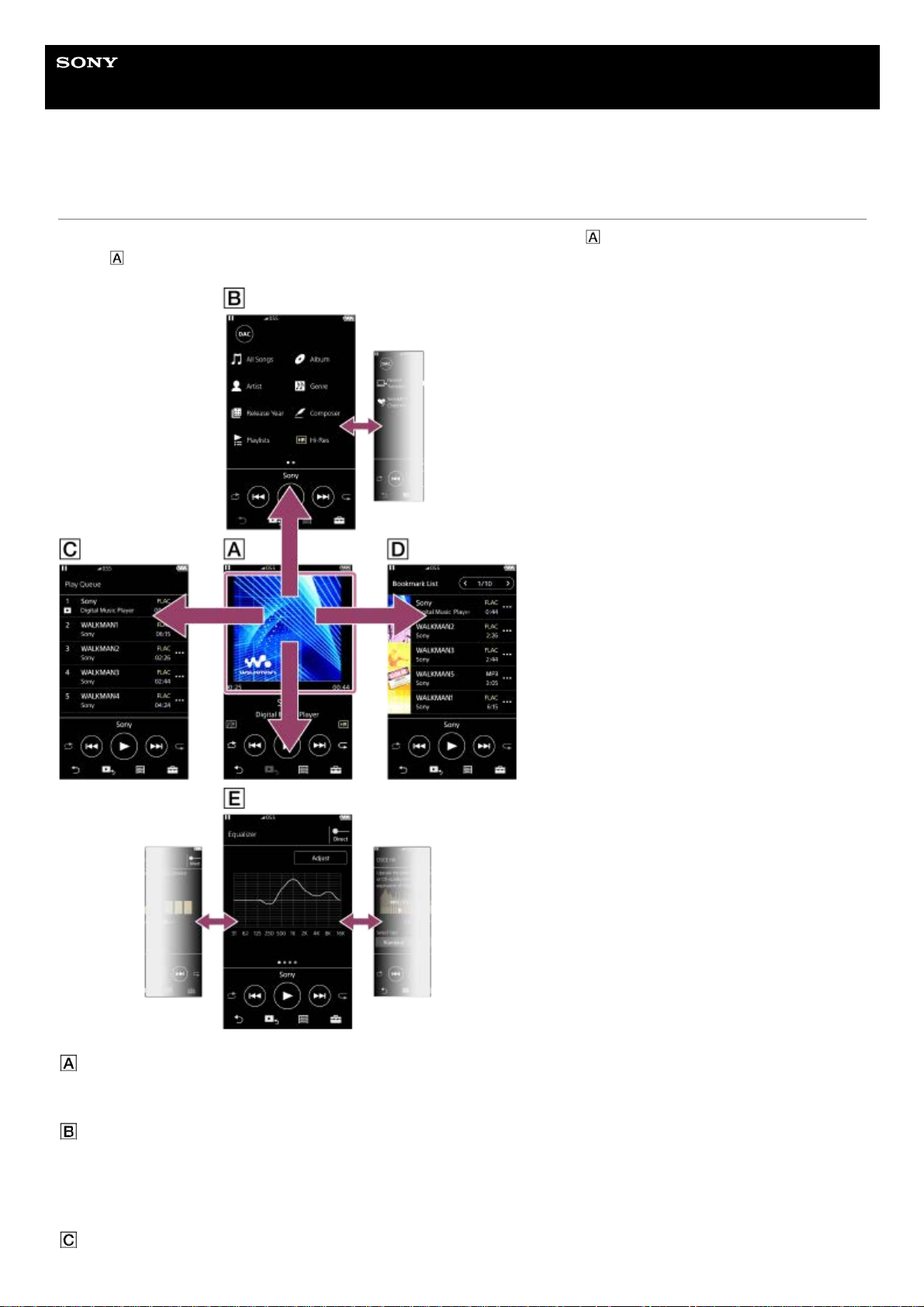
Help Guide
Digital Music Player
NW-ZX300/ZX300A
How to use the various screens on the Walkman
This topic explains the layout of the various screens with the playback screen (
) at the center. Flick the playback
screen
to switch to other screens (up/down/left/right).
Playback screen
You can control playback operations from the playback screen. You can also configure various settings for playback.
Library screen
You can select tracks from the library screen. Tracks are classified into various categories (such as [All Songs], [Album],
[Artist], etc.).
You can switch between the USB-DAC function and the music playback function.
Play Queue screen
27
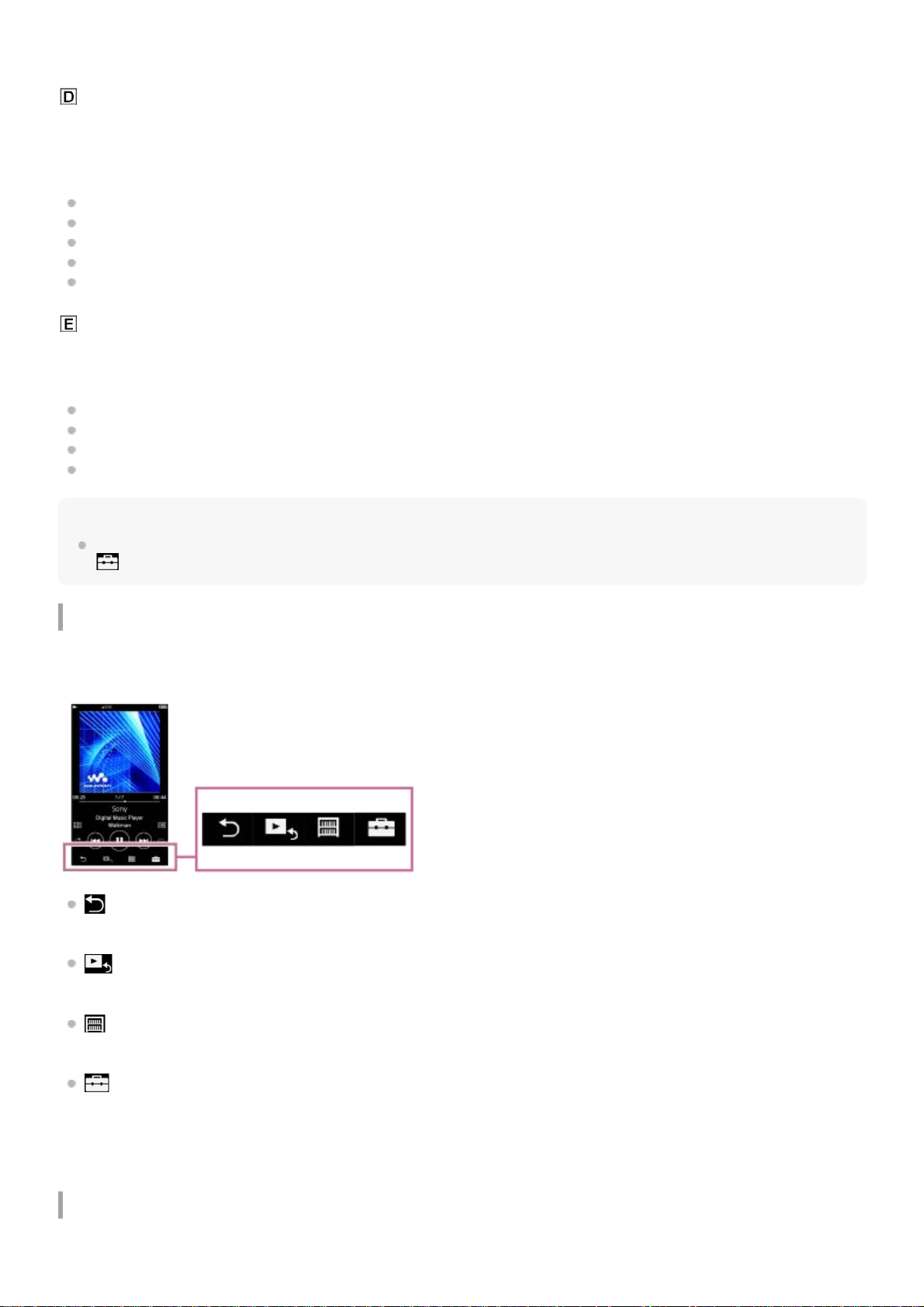
You can check the list of tracks that the Walkman will play with the current settings.
Bookmark List screen
You can listen to tracks that you have registered to a bookmark list beforehand.
You can add tracks to bookmark lists on the playback screen, etc.
The following operations can be performed from this screen.
Adding tracks to a bookmark list.
Removing tracks from a bookmark list.
Changing the order of tracks in a bookmark list.
Adding tracks to playlists.
Checking the details of the track information.
Sound quality setting screens
You can adjust various sound quality settings.
You can save sound quality settings as presets. Up to 3 presets can be stored.
Equalizer/Tone Control
DSEE HX
DC Phase Linearizer
Dynamic Normalizer
Hint
You can also configure sound quality settings from the menu. Tap the menu items in the following order.
– [Settings] – [Sound Settings] ([Sound]).
Basic operating buttons
There are 4 basic operating buttons at the bottom of each screen. These buttons may not always be active depending on
the screen.
(back)
Tap the button to return to the previous screen.
(go to playback screen)
Tap the button to return to the playback screen.
(library)
Tap the button to display the library screen.
(options/settings)
Tap the button to display the option/setting menus.
You can configure various settings for the Walkman.
Available menu items may differ depending on the screen or settings. To configure the basic settings for the
Walkman, select the [Settings] menu.
Basic playback operating buttons
There are basic playback operating buttons in the lower area of each screen.
28
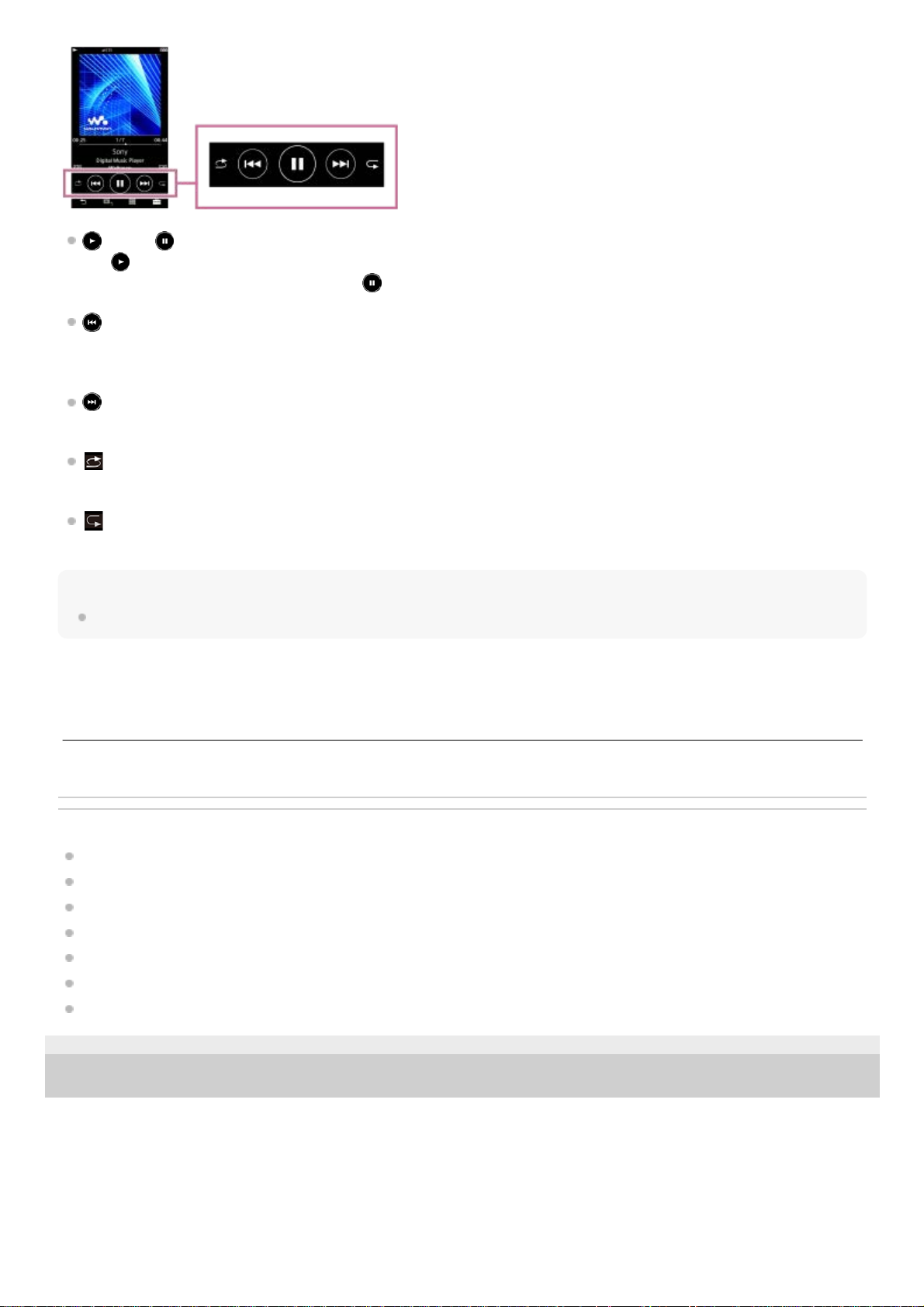
(play) / (pause)
Tap
to start playback.
While the Walkman is playing a track, tap
to pause playback.
(fast-rewind)
Tap the button to go back to the beginning of the current track or previous track. Hold down the button to fast-rewind
playback.
(fast-forward)
Tap the button to jump to the beginning of the next track. Hold down the button to fast-forward playback.
(shuffle play)
Tap the button to shuffle playback.
(repeat play)
Tap the button to repeat playback. You can choose to repeat one track or all tracks.
Hint
Drag the timeline bar to change the playback position in a track.
Related Topic
Library screen
Playback screen
Play Queue screen
Bookmark List screen
Sound quality setting screens
Playback methods
USB-DAC screen
4-698-041-12(1) Copyright 2017 Sony Corporation
The contents of the Help Guide may be subject to change without notice due to updates to the product's specifications.
29
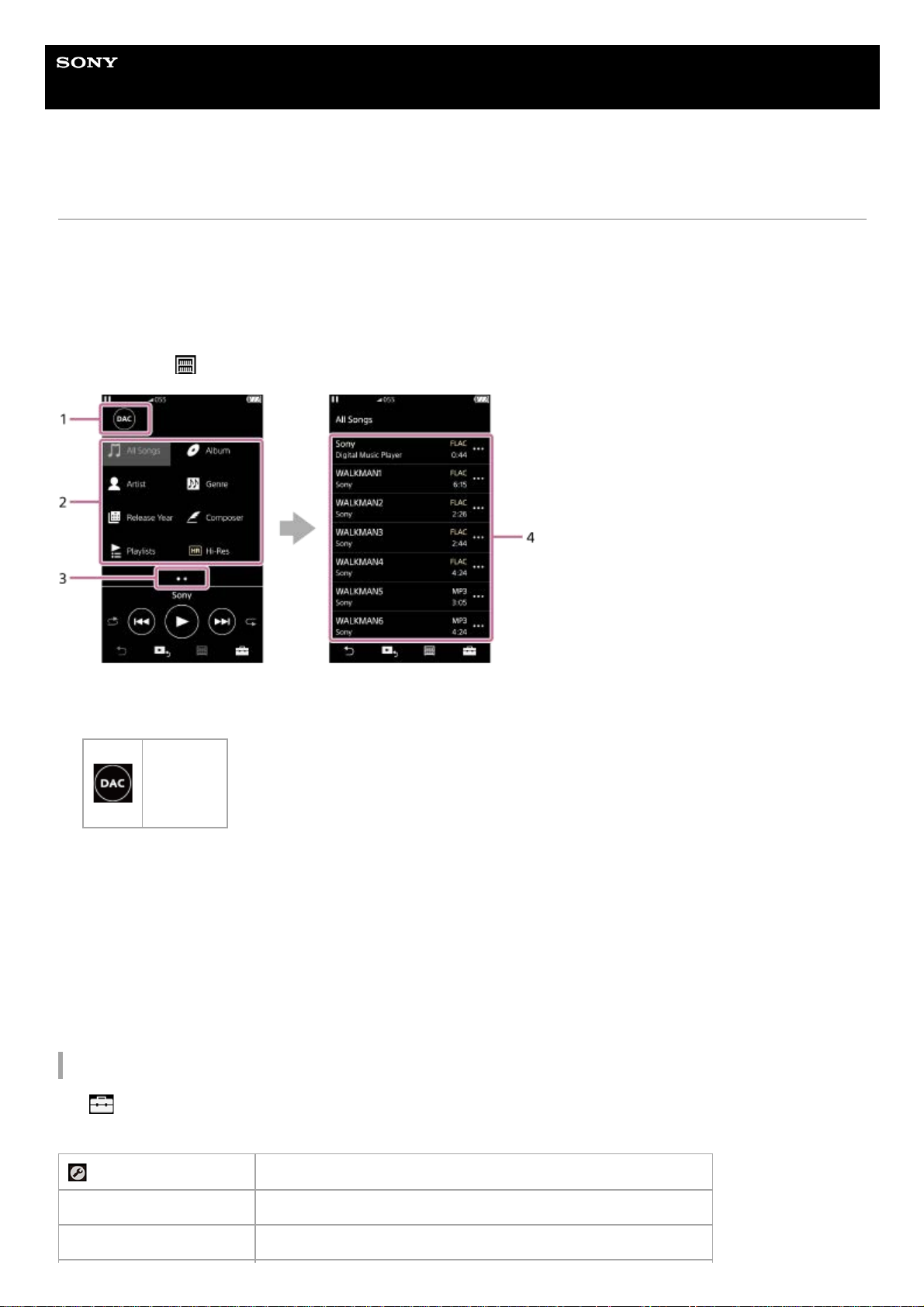
Help Guide
Digital Music Player
NW-ZX300/ZX300A
Library screen
You can select tracks from the library screen. Tracks are classified into various categories (such as [All Songs], [Album],
[Artist], etc.).
You can switch between the USB-DAC function and the music playback function.
To display the library screen
Flick the playback screen down.
You can also tap
at the bottom of the screen to display the library screen.
Option/setting menu
Tap
to display the menu.
Available menu items may differ depending on the screen or settings.
Function buttons
You can switch to the following functions.
1.
USB-DAC
Music categories ([All Songs], [Album], [Artist], etc.)
Each track is classified into several categories. Select a track from the desired category.
2.
Page indicator
The number of dots represents the number of available pages.
3.
Subcategories
After you select a music category, select a subcategory until you find the desired track.
You can check the codecs for tracks, such as FLAC. Codecs for High-Resolution Audio formats appear in color.
4.
Settings Select the item to display the Settings menu.
Select Items to Display Select the item to set which categories to display or not to display.
Reset display item order Select the item to display the default categories.
30
