Page 1
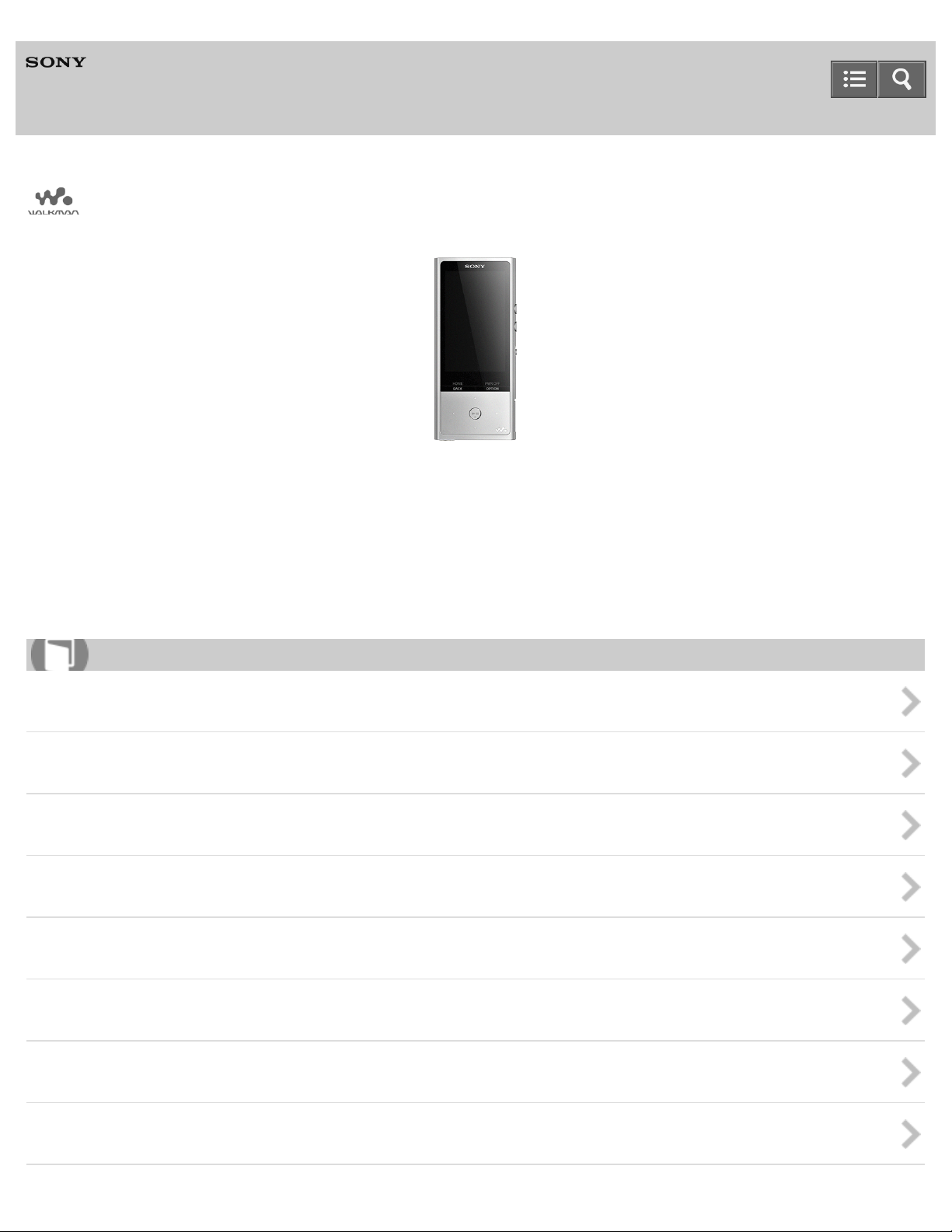
Help Guide
Digital Music Player
NW-ZX100/ZX100HN
Use this manual when you have troubles or when you need to know how to use your WALKMAN®.
A menu for displaying only High-Resolution Audio content will be newly added when you update the system software of
your Walkman to version 1.10 or later.
Searching for songs
How to Use
Getting Started
Basic Operations
Transferring/Deleting Content
Music
microSD Card
Noise Canceling
Bluetooth
NFC
Page 2
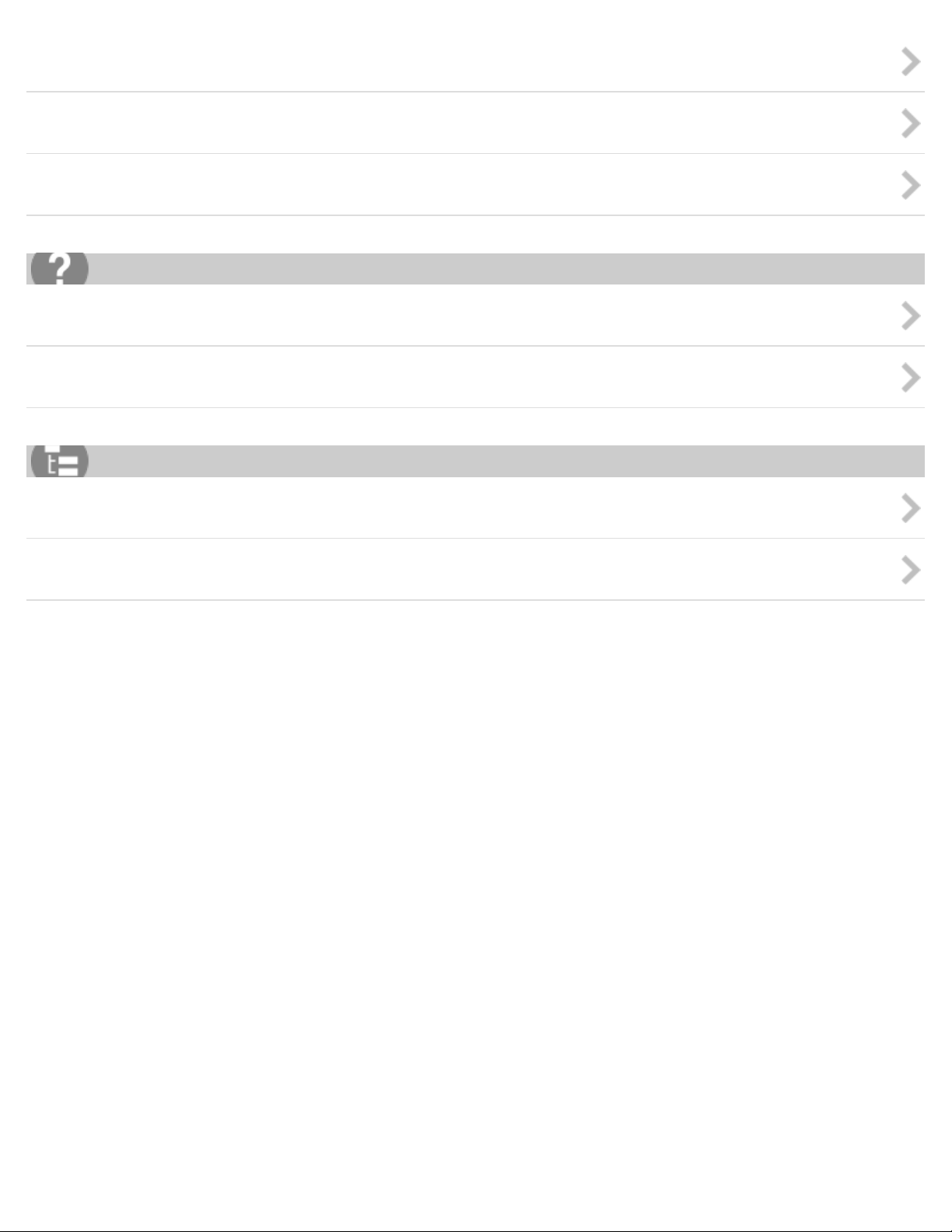
Settings
Announcement
Specifications
Troubleshooting
Troubleshooting
Q&A
List of Topics
How to Use
Troubleshooting
4-573 -375-12(1)
Copyright 2015 Sony Corporation
Page 3
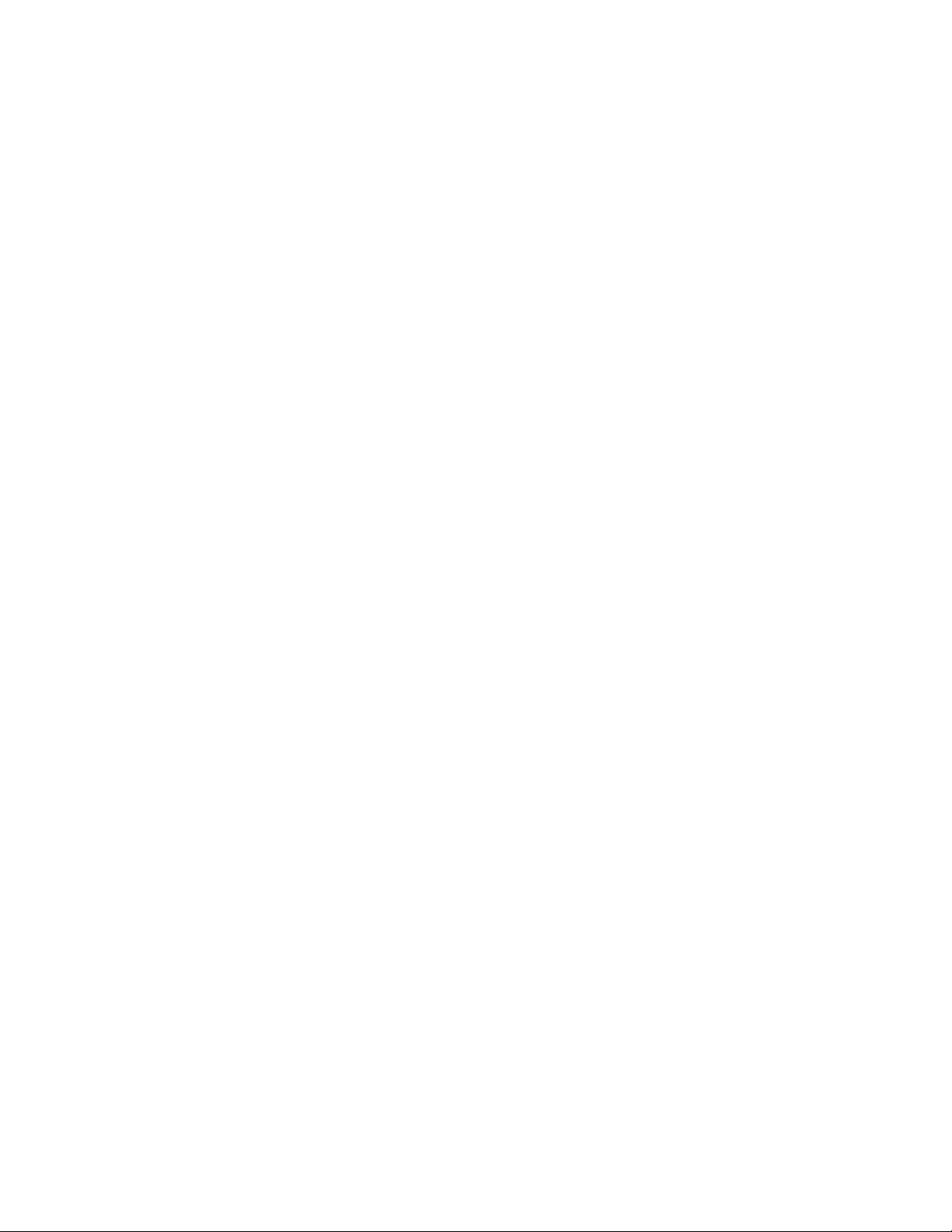
Table Of Contents
TOC-1
Help Guide NW-ZX100/ZX100HN i...................................................................................................
Getting Started 1...............................................................................................................................
Customer registration website 97................................................................................................
Before Use 26..............................................................................................................................
Before first use 98..................................................................................................................
Walkman instruction manuals 100.........................................................................................
How to use the operating explanations 101...........................................................................
Enjoying Using Your Walkman 27...............................................................................................
3 steps to listening to music 103............................................................................................
Parts and Controls 28..................................................................................................................
Parts and controls 105...........................................................................................................
Changing the earbuds 108....................................................................................................
Attaching the clip 109............................................................................................................
Power/Charging 29......................................................................................................................
Turning the power on 110......................................................................................................
Turning the power off 111......................................................................................................
Using the HOLD switch 112...................................................................................................
Charging the battery 113.......................................................................................................
Charging in the battery care mode 114.................................................................................
Extending the battery life 115................................................................................................
Notes on charging the battery 116.........................................................................................
Initial Settings 30.........................................................................................................................
Selecting the display language 117.......................................................................................
Setting the date and time 118................................................................................................
Setting the date display format 119.......................................................................................
Setting the time display format 120.......................................................................................
Formatting a microSD card 121.............................................................................................
Basic Operations 2............................................................................................................................
microSD Card 31.........................................................................................................................
Inserting a microSD card 122................................................................................................
Removing a microSD card 124..............................................................................................
Selecting the memory to use 126..........................................................................................
Formatting a microSD card 121.............................................................................................
Notes on microSD cards 127.................................................................................................
Home Menu/Option Menu 32......................................................................................................
Home menu 128....................................................................................................................
How to use the Home menu 130...........................................................................................
How to use the option menu 72.............................................................................................
Page 4
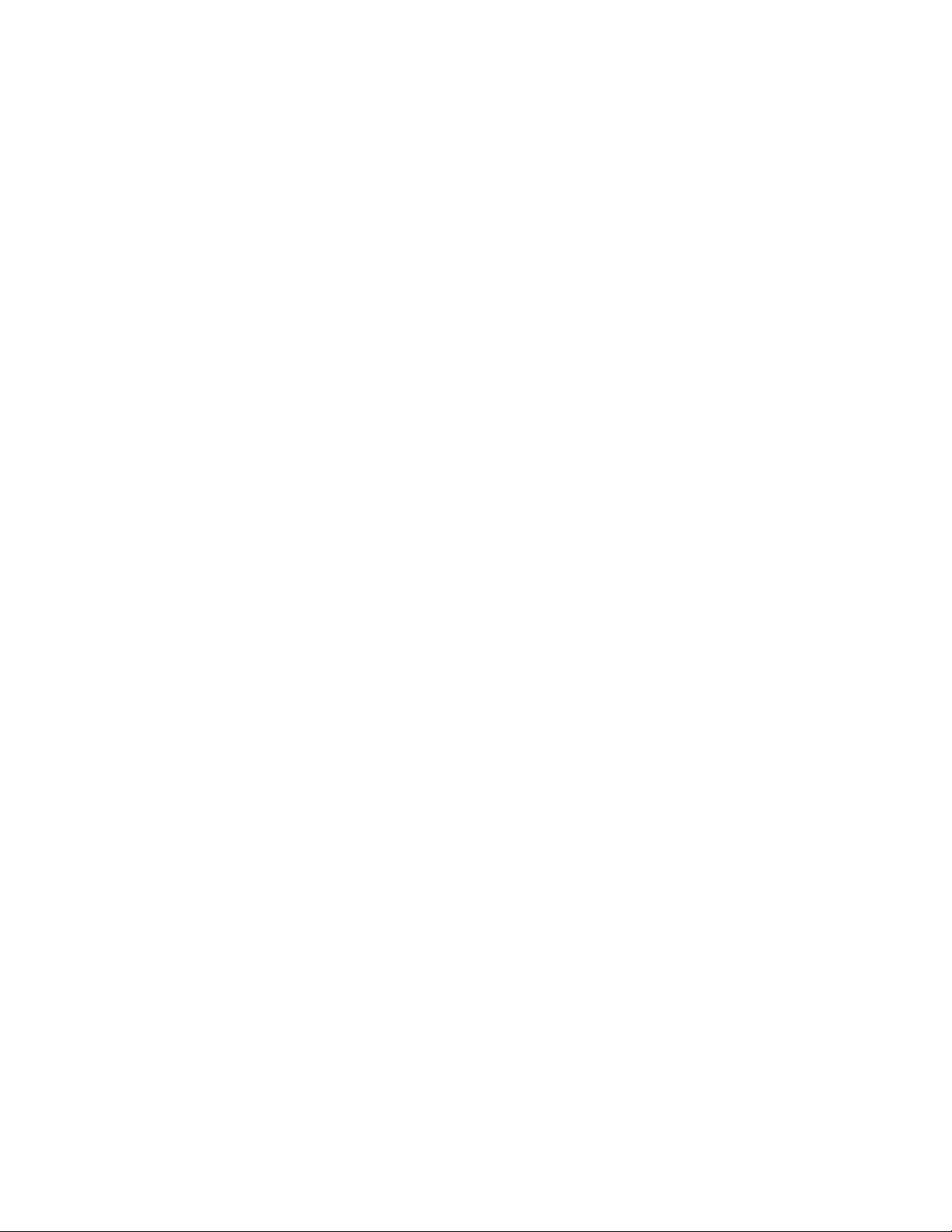
List of icons displayed in the information area 133................................................................
TOC-2
Connecting Your Walkman to Your Computer 33.......................................................................
Connecting to a computer 135...............................................................................................
Notes on connecting your Walkman to a computer 136........................................................
Initializing/Updating 34................................................................................................................
Restarting your Walkman 137...............................................................................................
Resetting to the factory settings 138.....................................................................................
Formatting memory 139.........................................................................................................
Updating the system software of your Walkman 76..............................................................
Displaying your Walkman information 140............................................................................
Using the Contents 35.................................................................................................................
Using the spacer 141.............................................................................................................
Changing the earbuds 108....................................................................................................
Attaching the clip 109............................................................................................................
Transferring/Deleting Content 3........................................................................................................
Operation Flow for Transferring Content to Your Walkman 36...................................................
Preparing content using a Windows computer 142...............................................................
Preparing content using a Mac computer 143.......................................................................
Installing Media Go 37.................................................................................................................
About Media Go 144..............................................................................................................
Installing Media Go 145.........................................................................................................
Installing Content Transfer 38.....................................................................................................
About Content Transfer 146..................................................................................................
Installing Content Transfer 147..............................................................................................
Importing Content to the Software 39..........................................................................................
Importing and transferring content from media using Media Go 148.....................................
Importing content on your Windows computer into Media Go 150........................................
Transferring Content to Your Walkman 40..................................................................................
Transferring content using Media Go 151.............................................................................
Transferring iTunes content using Media Go 152..................................................................
Transferring content using Content Transfer 153..................................................................
Transferring content using Explorer 154................................................................................
Transferring content using the Finder 156.............................................................................
Notes for transferring content such as music from your computer 158.................................
Deleting Content from Your Walkman 41....................................................................................
Deleting content from your Walkman using Media Go 159...................................................
Deleting content from your Walkman using Content Transfer 160........................................
Deleting content received from a Bluetooth connection 161.................................................
Deleting content from your Walkman using Explorer 162......................................................
Deleting content from your Walkman using the Finder 163...................................................
Page 5
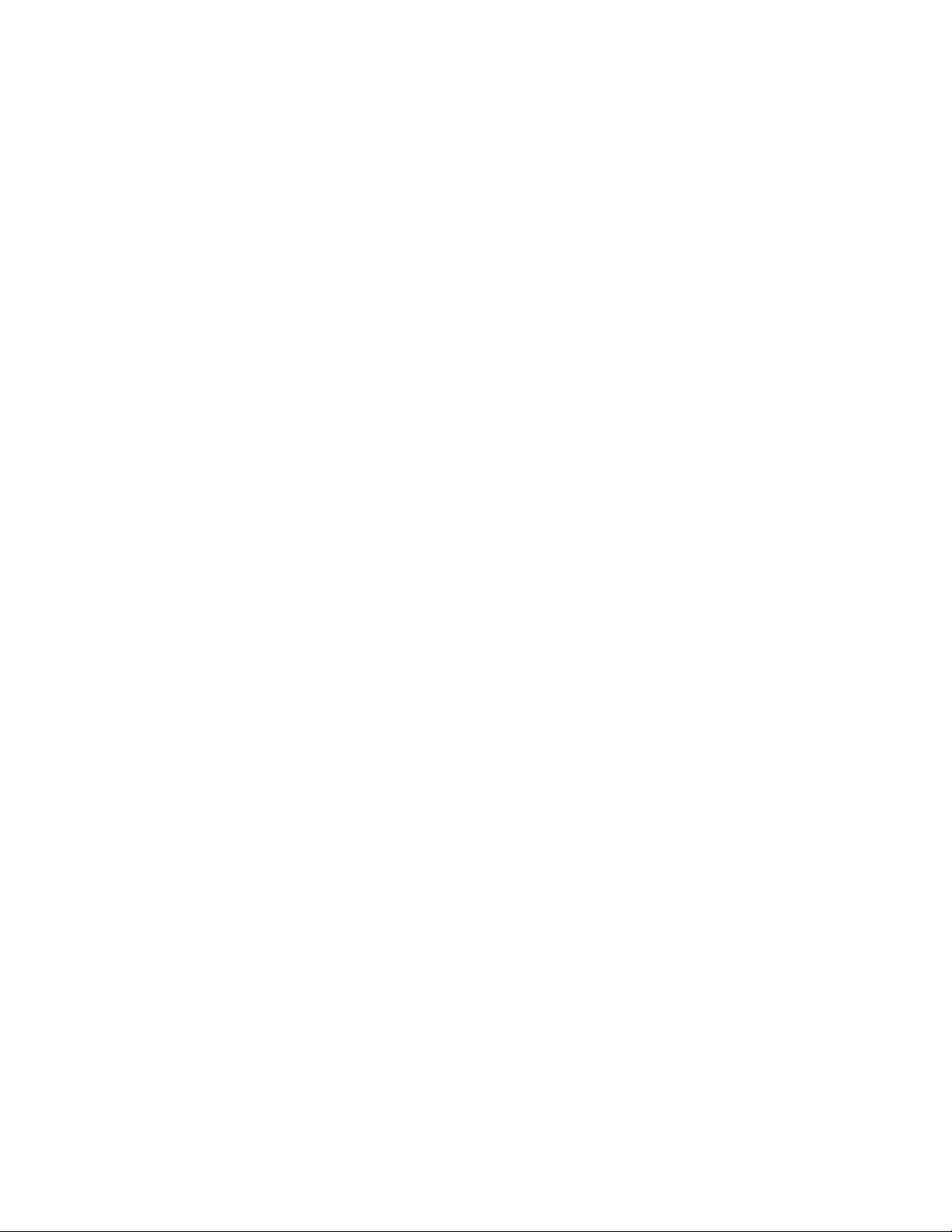
Operating with Media Go 42........................................................................................................
TOC-3
Playing live albums with no gaps in between songs 164.......................................................
Deleting content imported to Media Go 165..........................................................................
Inputting the lyrics information using Media Go 166..............................................................
Music 4..............................................................................................................................................
Playing Music 43.........................................................................................................................
Preparing music 167..............................................................................................................
Playing music 71....................................................................................................................
Browsing the music list screen 168.......................................................................................
Volume operation (Only for countries/areas complying with European
Directives) 169.......................................................................................................................
Browsing the music playback screen 170..............................................................................
Music playback operations 74...............................................................................................
Playing music using the simple playback screen 172............................................................
Searching for songs 10..........................................................................................................
Playing playlist songs 77.......................................................................................................
Choosing an album from the cover art images 173...............................................................
Deleting songs 174......................................................................................................................
Using Bookmarks 45...................................................................................................................
What is the bookmark function? 175.....................................................................................
Adding a song to a bookmark list 78......................................................................................
Changing the default bookmark list 176................................................................................
Changing the order of bookmarked songs 177......................................................................
Removing songs from a bookmark list 178............................................................................
Displaying Lyrics 46.....................................................................................................................
What is the Display Lyrics function? 179...............................................................................
Adding lyrics to songs 180.....................................................................................................
Making lyrics information in a text file 181.............................................................................
Displaying lyrics 184..............................................................................................................
SensMe™ Channels 47.................................................................................................................
What is SensMe™ Channels? 185...........................................................................................
Playing songs using SensMe™ Channels 186.........................................................................
Analyzing songs on your Walkman 188.................................................................................
Music Settings 48........................................................................................................................
Shuffle playback 189.............................................................................................................
Repeat playback 190.............................................................................................................
Setting the playback range 191.............................................................................................
Upscaling compressed audio to quality almost that of High-Resolution
Audio 192...............................................................................................................................
Enjoying various sound quality 193.......................................................................................
Page 6
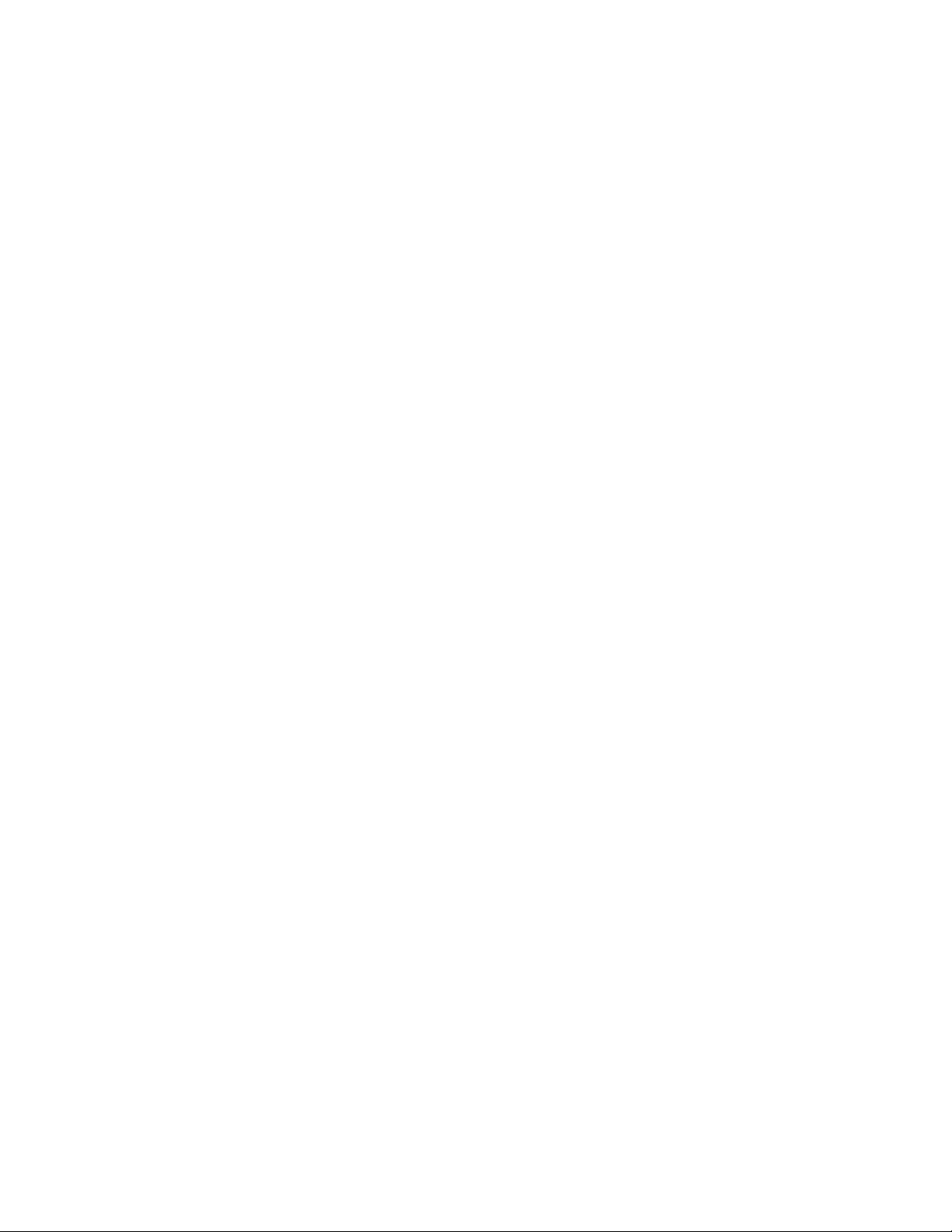
Setting the sound quality easily with a single operation 194.................................................
TOC-4
Customizing sound quality settings 195................................................................................
Presetting your equalizer settings 197...................................................................................
Playing DSD content at the desired sound quality 198..........................................................
Moderating the differences in volume level between songs 199...........................................
Optimizing the sound characteristics 200..............................................................................
Selecting the album display format 201.................................................................................
microSD Card 50...............................................................................................................................
Inserting a microSD card 122......................................................................................................
Removing a microSD card 124....................................................................................................
Selecting the memory to use 126................................................................................................
Formatting a microSD card 121...................................................................................................
Notes on microSD cards 127.......................................................................................................
Noise Canceling 6.............................................................................................................................
Using the Noise Canceling Function 51......................................................................................
What is noise canceling? 202................................................................................................
Noise canceling compatible headphones 203.......................................................................
Selecting headphones 204....................................................................................................
Using noise canceling 205.....................................................................................................
Reducing noise to create a quiet environment 206...............................................................
Notes for using the noise canceling function 207..................................................................
Noise Canceling Settings 52.......................................................................................................
Selecting a noise canceling environment 208.......................................................................
Adjusting noise canceling 209...............................................................................................
Bluetooth 7........................................................................................................................................
What Is the Bluetooth Function? 53............................................................................................
What is the Bluetooth function? 210......................................................................................
What can your Walkman do with the Bluetooth function? 211..............................................
What is pairing? 212..............................................................................................................
Connecting with Bluetooth Audio Devices 54..............................................................................
Steps to use Bluetooth connection 213.................................................................................
Pairing and connecting with a Bluetooth audio device 215...................................................
Connecting with a paired Bluetooth audio device 217...........................................................
Making a Bluetooth connection using the NFC function 219.................................................
Disconnecting a Bluetooth audio device 221.........................................................................
Listening to sound using a Bluetooth audio device 222..............................................................
Sending/Receiving Content via a Bluetooth Connection 56........................................................
Steps to transfer content via a Bluetooth connection 224.....................................................
Sending content via a Bluetooth connection 226...................................................................
Receiving content via a Bluetooth connection 79..................................................................
Page 7
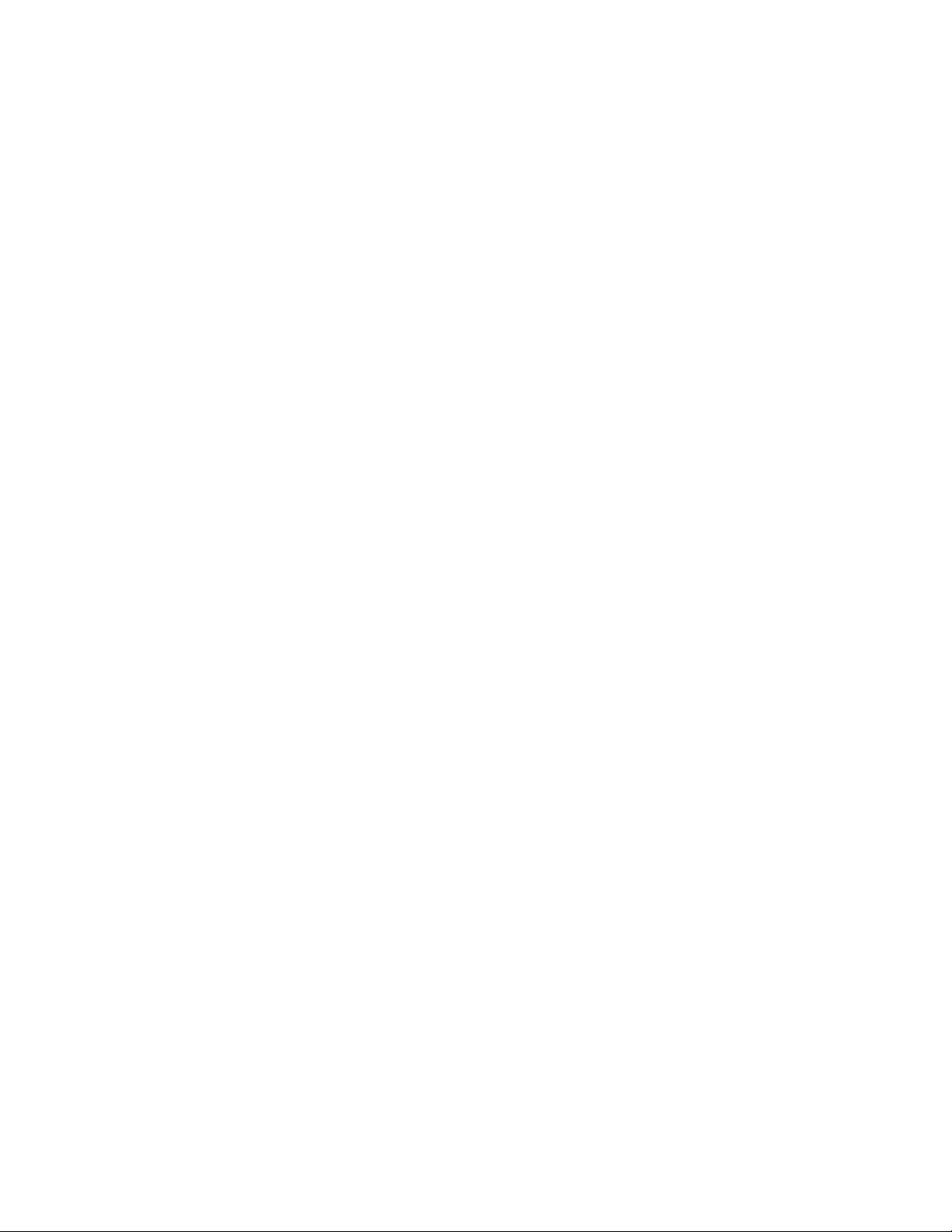
Playing content received via a Bluetooth connection 228.....................................................
TOC-5
Deleting content received via a Bluetooth connection 229....................................................
Entering a passkey to make a Bluetooth connection 230......................................................
Information of Bluetooth Audio Devices 57.................................................................................
Displaying the pairing information of Bluetooth audio devices 231.......................................
Deleting the pairing information of Bluetooth audio devices 232...........................................
Bluetooth Settings 58..................................................................................................................
Setting automatic Bluetooth connection at startup 233.........................................................
Setting wireless playback quality 234....................................................................................
Setting sound effects during a Bluetooth connection 236......................................................
Displaying Bluetooth information on your Walkman 237.......................................................
Notes on the Bluetooth function 238...........................................................................................
NFC 8................................................................................................................................................
What is the NFC function? 240....................................................................................................
Connecting with One Touch (NFC) 61........................................................................................
Making a Bluetooth connection using the NFC function 219.................................................
Settings 9...........................................................................................................................................
Music Settings 62........................................................................................................................
Shuffle playback 189.............................................................................................................
Repeat playback 190.............................................................................................................
Setting the playback range 191.............................................................................................
Upscaling compressed audio to quality almost that of High-Resolution
Audio 192...............................................................................................................................
Setting the sound quality easily with a single operation 194.................................................
Customizing sound quality settings 195................................................................................
Presetting your equalizer settings 197...................................................................................
Playing DSD content at the desired sound quality 198..........................................................
Moderating the differences in volume level between songs 199...........................................
Changing the default bookmark list 176................................................................................
Selecting the album display format 201.................................................................................
Displaying lyrics 184..............................................................................................................
Noise Canceling Settings 64.......................................................................................................
Selecting a noise canceling environment 208.......................................................................
Adjusting noise canceling 209...............................................................................................
Bluetooth Settings 65..................................................................................................................
Setting automatic Bluetooth connection at startup 233.........................................................
Setting wireless playback quality 234....................................................................................
Setting sound effects during a Bluetooth connection 236......................................................
Displaying Bluetooth information on your Walkman 237.......................................................
Deleting content received via a Bluetooth connection 229....................................................
Page 8
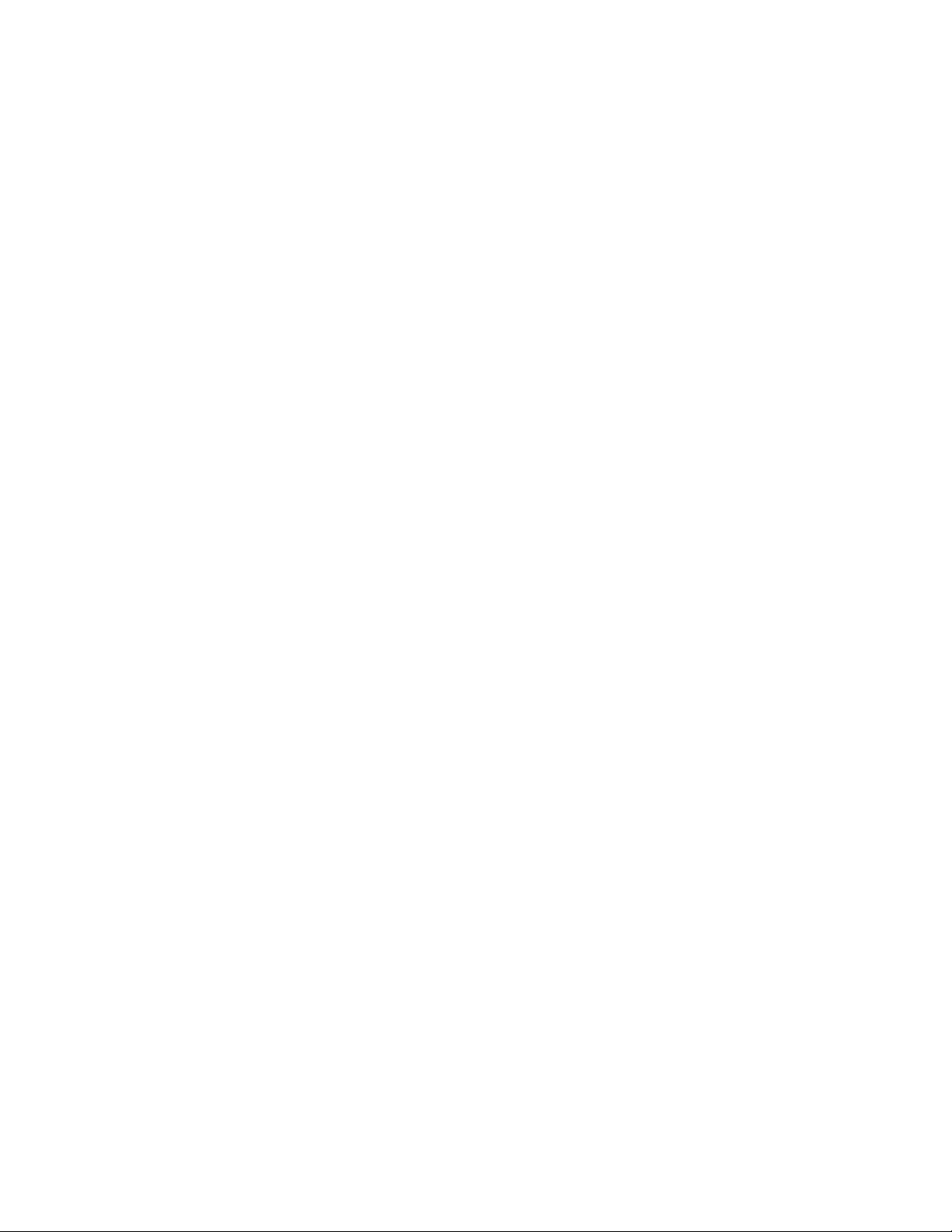
Alarm/Sleep Timer Settings 66....................................................................................................
TOC-6
Setting the alarm to on/off 241...............................................................................................
Setting the alarm time 243.....................................................................................................
Setting a song as the alarm sound 244.................................................................................
Setting the sleep timer 245....................................................................................................
Selecting Headphones 67...........................................................................................................
Selecting headphones 204....................................................................................................
Optimizing the sound characteristics 200..............................................................................
Common Settings 68...................................................................................................................
Displaying your Walkman information 140............................................................................
Limiting the volume 246.........................................................................................................
Setting the screen off timer 247.............................................................................................
Adjusting the screen brightness 248......................................................................................
Setting the date and time 118................................................................................................
Setting the date display format 119.......................................................................................
Setting the time display format 120.......................................................................................
Charging in the battery care mode 114.................................................................................
Resetting to the factory settings 138.....................................................................................
Formatting memory 139.........................................................................................................
Rebuilding the library manually 249.......................................................................................
Using USB connection mode 250..........................................................................................
Announcement 11.............................................................................................................................
Precautions 81.............................................................................................................................
Notes on handling your Walkman 251...................................................................................
Notes on headphones 254.....................................................................................................
Notes on the software 255.....................................................................................................
Maintenance of your Walkman 256.......................................................................................
Customer support website 257....................................................................................................
Specifications 83...............................................................................................................................
Specifications 258.......................................................................................................................
Battery life 260.............................................................................................................................
Maximum recordable number of songs and time (Approx.) 262..................................................
Supported formats 264................................................................................................................
System requirements 266............................................................................................................
Contents 267...............................................................................................................................
Troubleshooting 13............................................................................................................................
What Can I Do to Solve a Problem? 84.......................................................................................
What can I do to solve a problem? 268.................................................................................
Customer support website 257..............................................................................................
Q&A 14..............................................................................................................................................
Page 9
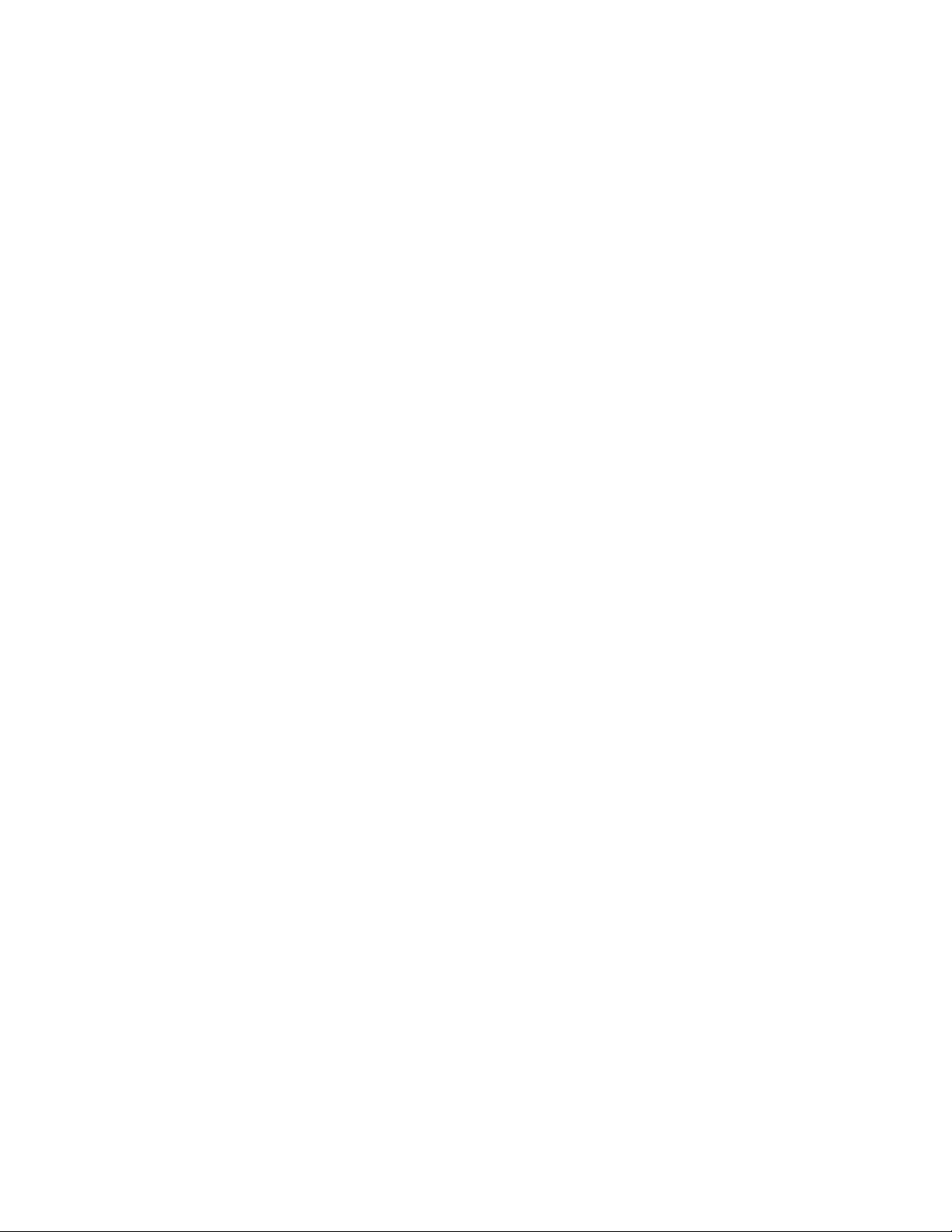
Operation 85................................................................................................................................
TOC-7
Your Walkman does not operate or the power does not turn on. 269...................................
Your Walkman does not work properly. 270..........................................................................
Your Walkman power turns off or on automatically. 271.......................................................
You want your Walkman screen to stay on longer before it turns off
automatically. 272..................................................................................................................
The date and time have been reset. 273...............................................................................
A drink (water, coffee, etc.) was spilled on your Walkman, or the
Walkman was washed in the washing machine. 274............................................................
The earbuds supplied with the headphones are missing. 275...............................................
You want to back up the content such as music stored on your Walkman. 276....................
You want to find the product name (model name) of your Walkman. 277.............................
An alarm (beep) is heard and the message [Check the volume level] is
displayed. 278........................................................................................................................
Sound 86.....................................................................................................................................
There is no sound. 279..........................................................................................................
Content such as music suddenly stops during playback. 280...............................................
Noise is generated. 281.........................................................................................................
Volume cannot be turned up, or the volume remains low when the
playback volume is turned up. 282........................................................................................
Sound can only be heard from one side of the headphones. 283.........................................
Sound is interrupted or skips. 284.........................................................................................
Sound is interrupted between songs. 285.............................................................................
Power 87.....................................................................................................................................
You cannot charge your Walkman. 286.................................................................................
How long is the life of the built-in rechargeable battery? 287................................................
The rechargeable battery needs to be replaced. 288............................................................
The battery life is short. 289..................................................................................................
How long is the standard battery duration? 290....................................................................
How long does it take to charge the battery? 291.................................................................
The battery runs out fast when you turn on the battery care mode. 292...............................
Connection to a Computer 88......................................................................................................
The computer does not recognize your Walkman. 293.........................................................
The computer does not recognize a microSD card inserted in your
Walkman. 294........................................................................................................................
Even if you use “Safely Remove Hardware” on the computer 295.......................................
You cannot install software to your computer. 296................................................................
The progress bar on the install screen does not proceed while installing
the software. 297...................................................................................................................
Content such as music cannot be transferred from the computer to your
Page 10
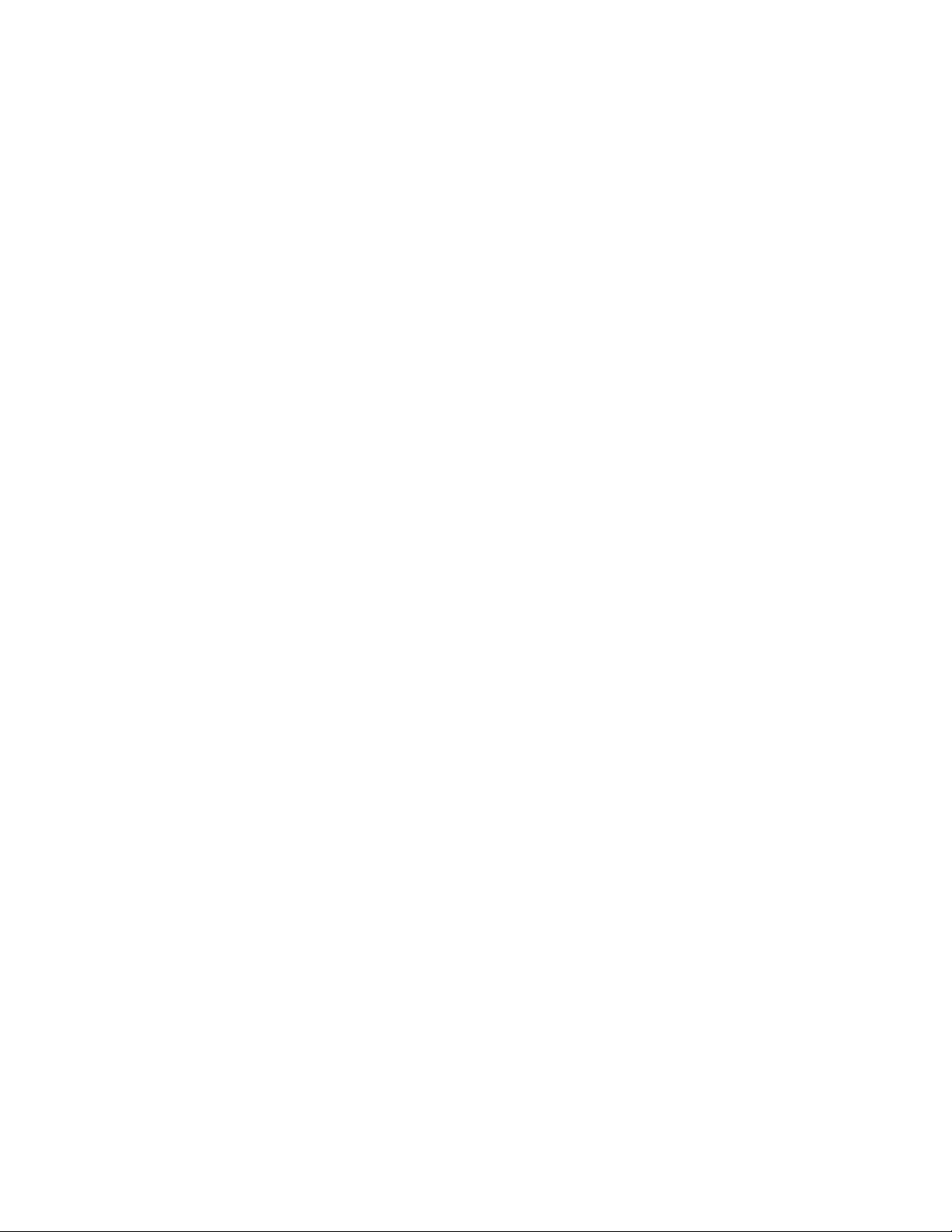
Content such as music cannot be transferred from the computer to your
TOC-8
Walkman. 299........................................................................................................................
Displaying/Playing/Deleting Content 89......................................................................................
You cannot play content such as music transferred to your Walkman. 300..........................
Songs are not played back in the expected order. 301.........................................................
Content such as music suddenly stops during playback. 280...............................................
Playback progresses to the next album when repeat playback is set. 302...........................
Songs are only played within a limited range such as within one album. 303.......................
You cannot stop playback. 304..............................................................................................
Songs are not displayed in the order they were transferred in. 305......................................
Sound is interrupted between songs. 285.............................................................................
The content such as music is displayed repeatedly. 306......................................................
The same song is displayed repeatedly in an album. 307.....................................................
Thumbnails such as cover art are not displayed. 308...........................................................
Lyrics are not displayed. 309.................................................................................................
þÿ [ %¡ ] i s d i s p l a y e d i n t h e s c r e e n . 310.................................................
[Unknown] is displayed for the album name or artist name. 311...........................................
You cannot delete content such as music using the Walkman functions. 312......................
You cannot find your desired channel. 313...........................................................................
[Morning] is always displayed for the time-based channel. 314............................................
Unsuitable songs for selected time-based channels are played. 315....................................
Bluetooth 91................................................................................................................................
Pairing cannot be done. 316..................................................................................................
You cannot connect via the Bluetooth function. 317..............................................................
The screen to enter the passkey appears when pairing with a Bluetooth
device. 318............................................................................................................................
You cannot hear sound from the Bluetooth audio device. 319..............................................
You cannot operate your Walkman from a Bluetooth audio device. 320...............................
Sound skips or noise is generated during a Bluetooth connection. 321................................
Sound effects do not seem to have any effect when listening to sound via
a Bluetooth audio device. 322...............................................................................................
You cannot display or delete content such as music received using the
Bluetooth function. 323..........................................................................................................
The cover art of a song received using the Bluetooth function is not
displayed. 324........................................................................................................................
NFC 92........................................................................................................................................
You cannot connect with one touch (NFC). 325....................................................................
Noise Canceling 93.....................................................................................................................
The noise canceling function is not effective. 326.................................................................
You want to use the noise canceling function with headphones other than
Page 11
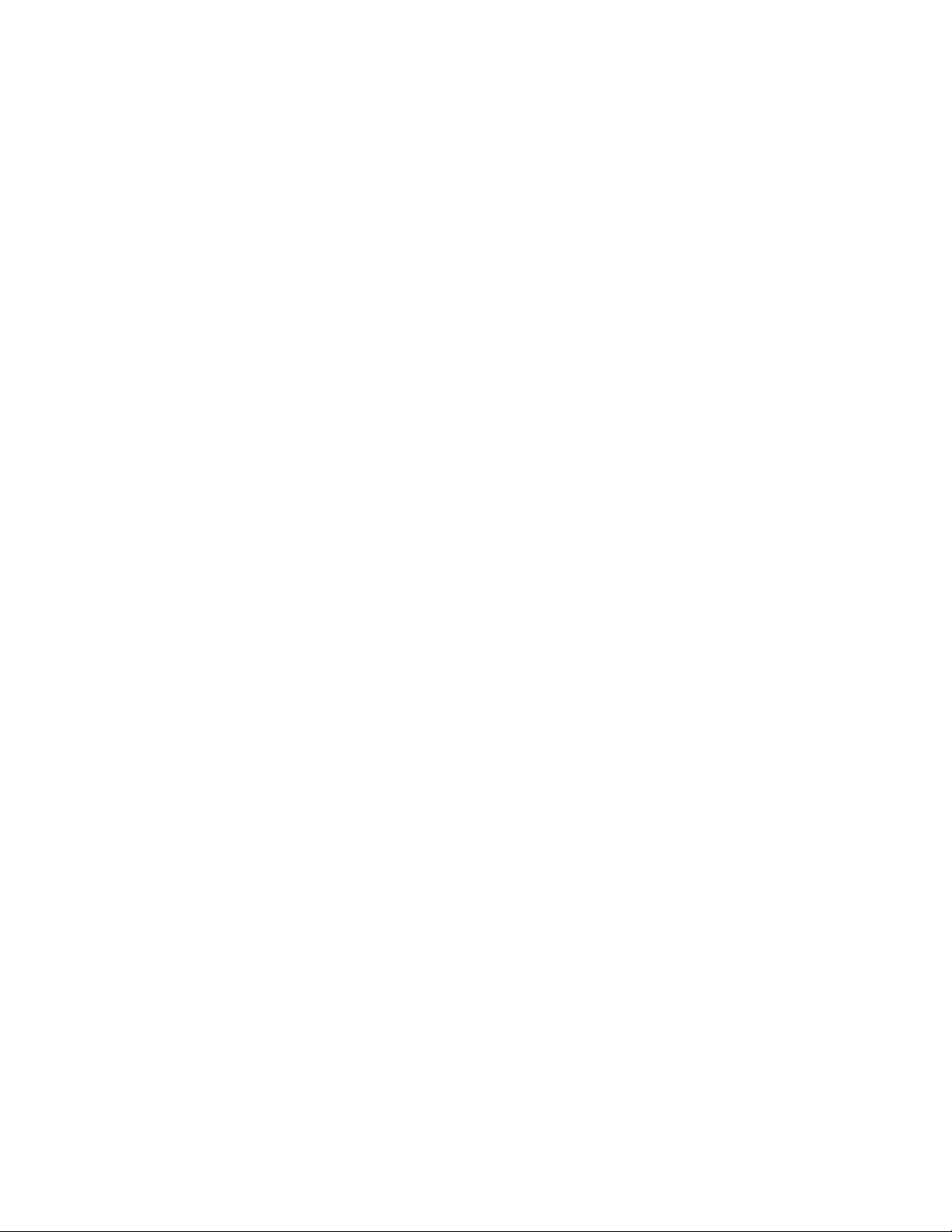
You want to use the noise canceling function with headphones other than
TOC-9
noise canceling headphones compatiblewith your Walkman. 327........................................
microSD Card 94.........................................................................................................................
Your Walkman does not recognize a microSD card that is inserted. 328..............................
The computer does not recognize a microSD card inserted in your
Walkman. 294........................................................................................................................
Other 95.......................................................................................................................................
Your Walkman gets warm. 329..............................................................................................
Message 96.................................................................................................................................
Message list 330....................................................................................................................
How to Use 15...................................................................................................................................
Troubleshooting 22............................................................................................................................
Page 12
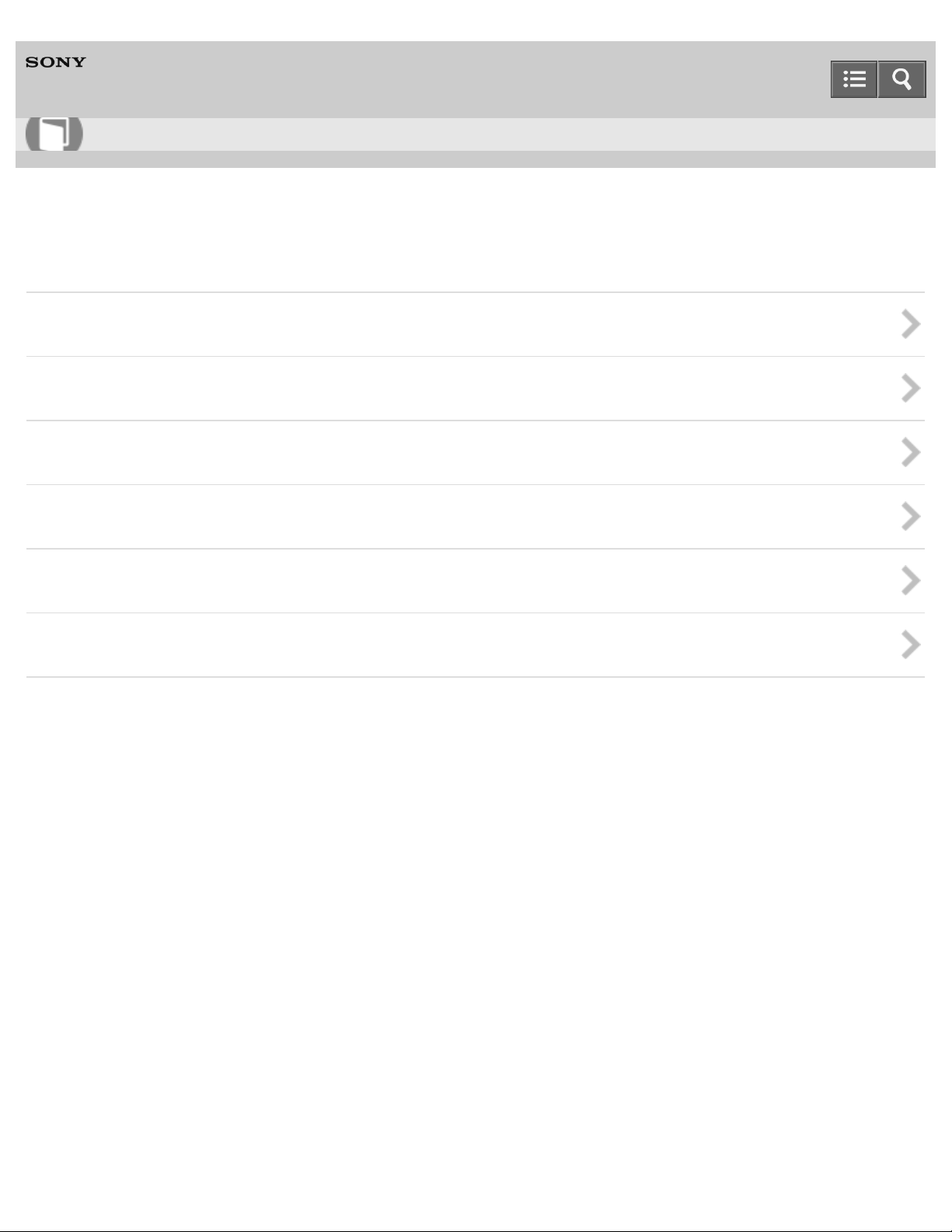
Help Guide
1
How to Use
Digital Music Player
NW-ZX100/ZX100HN
Getting Started
Customer Registration Website
Before Use
Enjoying Using Your Walkman
Parts and Controls
Power/Charging
Initial Settings
4-573 -375-12(1)
Copyright 2015 Sony Corporation
Page 13
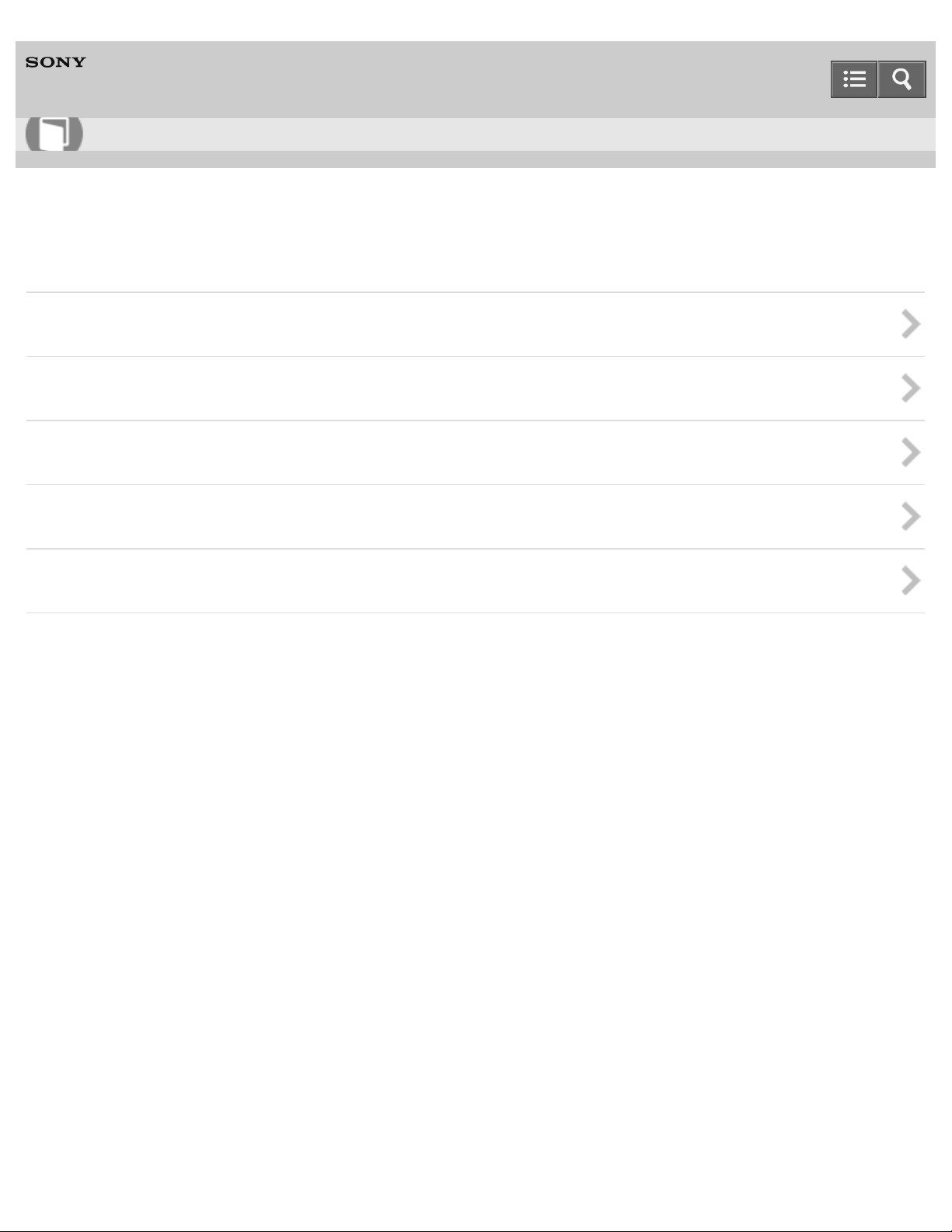
Help Guide
2
How to Use
Digital Music Player
NW-ZX100/ZX100HN
Basic Operations
microSD Card
Home Menu/Option Menu
Connecting Your Walkman to Your Computer
Initializing/Updating
Using the Contents
4-573 -375-12(1)
Copyright 2015 Sony Corporation
Page 14
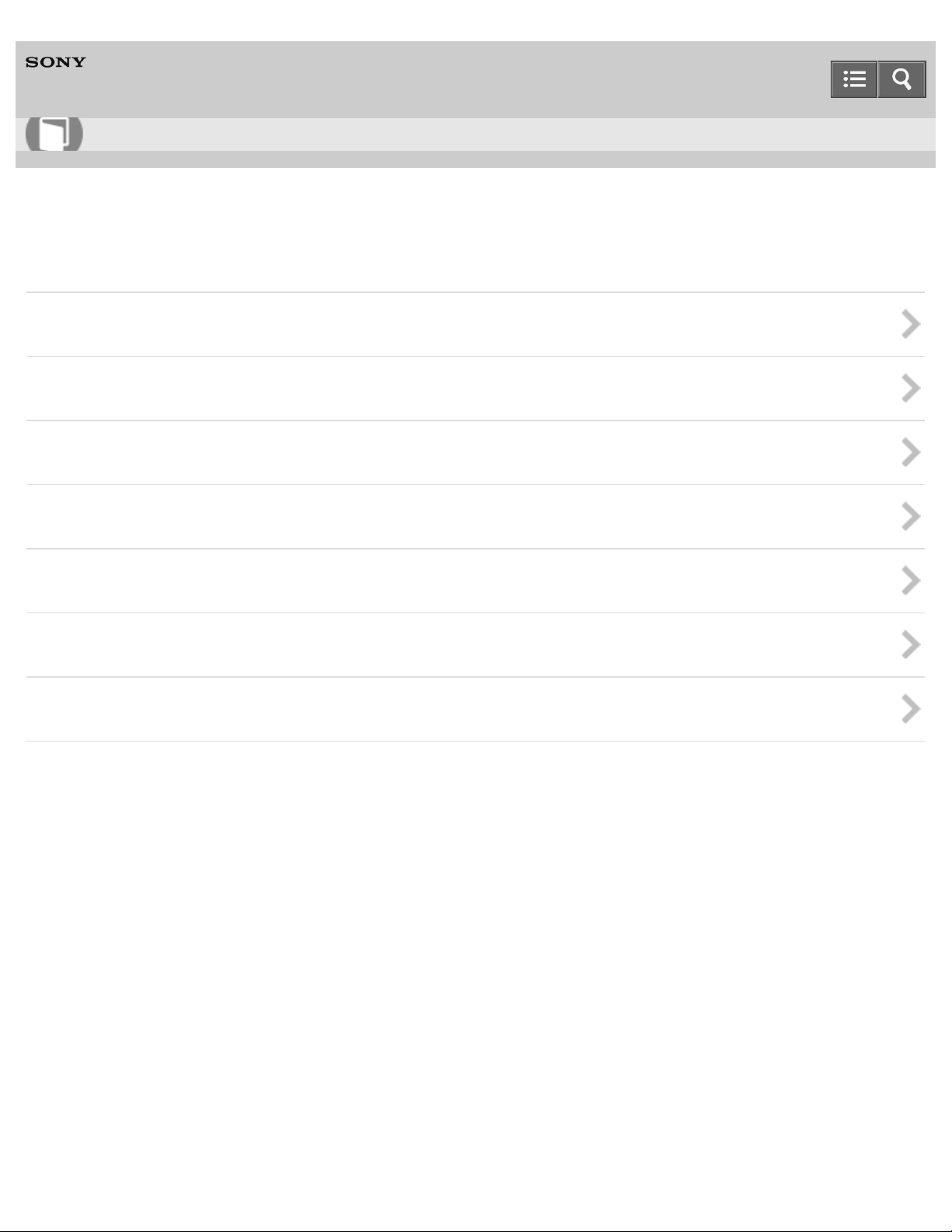
Help Guide
3
How to Use
Digital Music Player
NW-ZX100/ZX100HN
Transferring/Deleting Content
Operation Flow for Transferring Content to Your Walkman
Installing Media Go
Installing Content Transfer
Importing Content to the Software
Transferring Content to Your Walkman
Deleting Content from Your Walkman
Operating with Media Go
4-573 -375-12(1)
Copyright 2015 Sony Corporation
Page 15
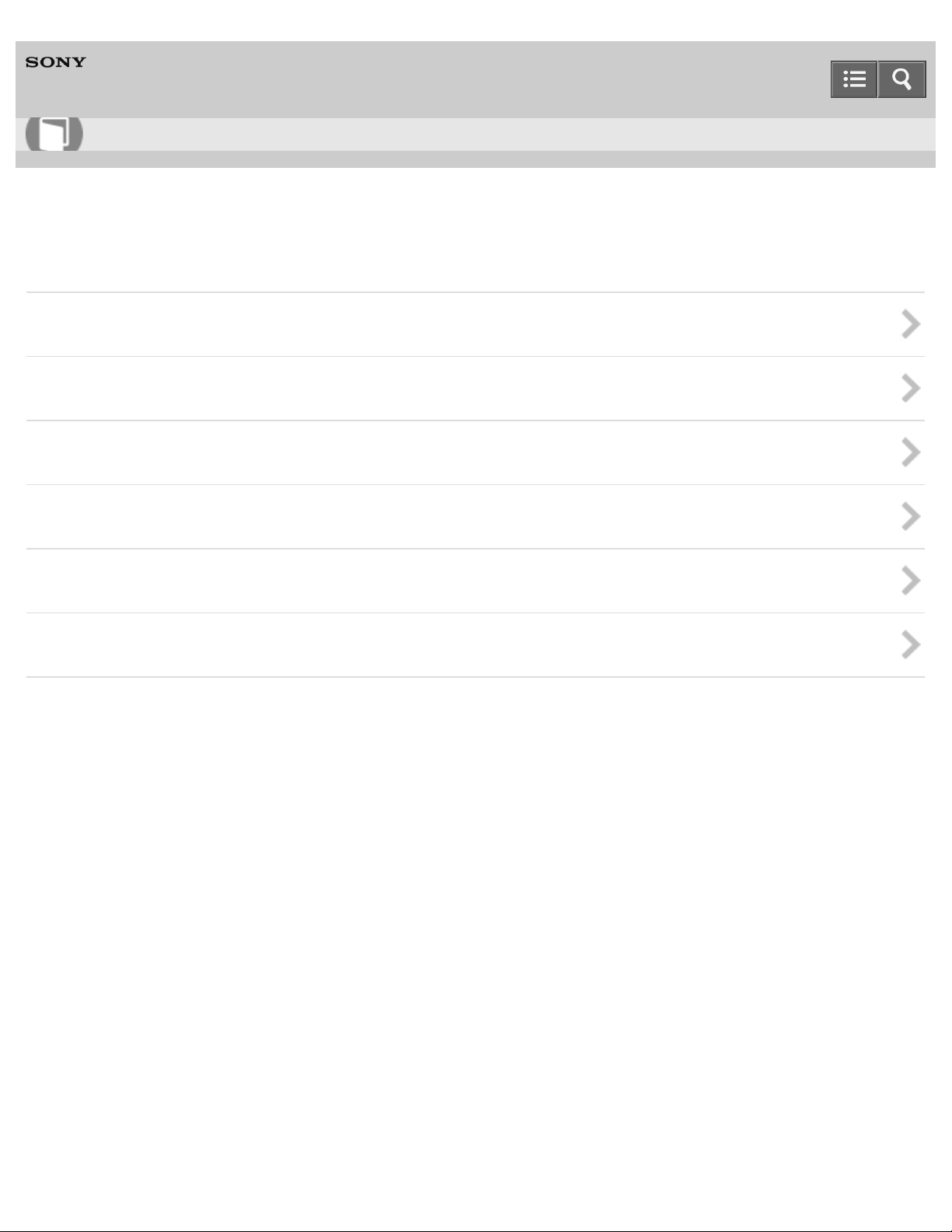
Help Guide
4
How to Use
Digital Music Player
NW-ZX100/ZX100HN
Music
Playing Music
Deleting Songs
Using Bookmarks
Displaying Lyrics
SensMe™ Channels
Music Settings
4-573 -375-12(1)
Copyright 2015 Sony Corporation
Page 16
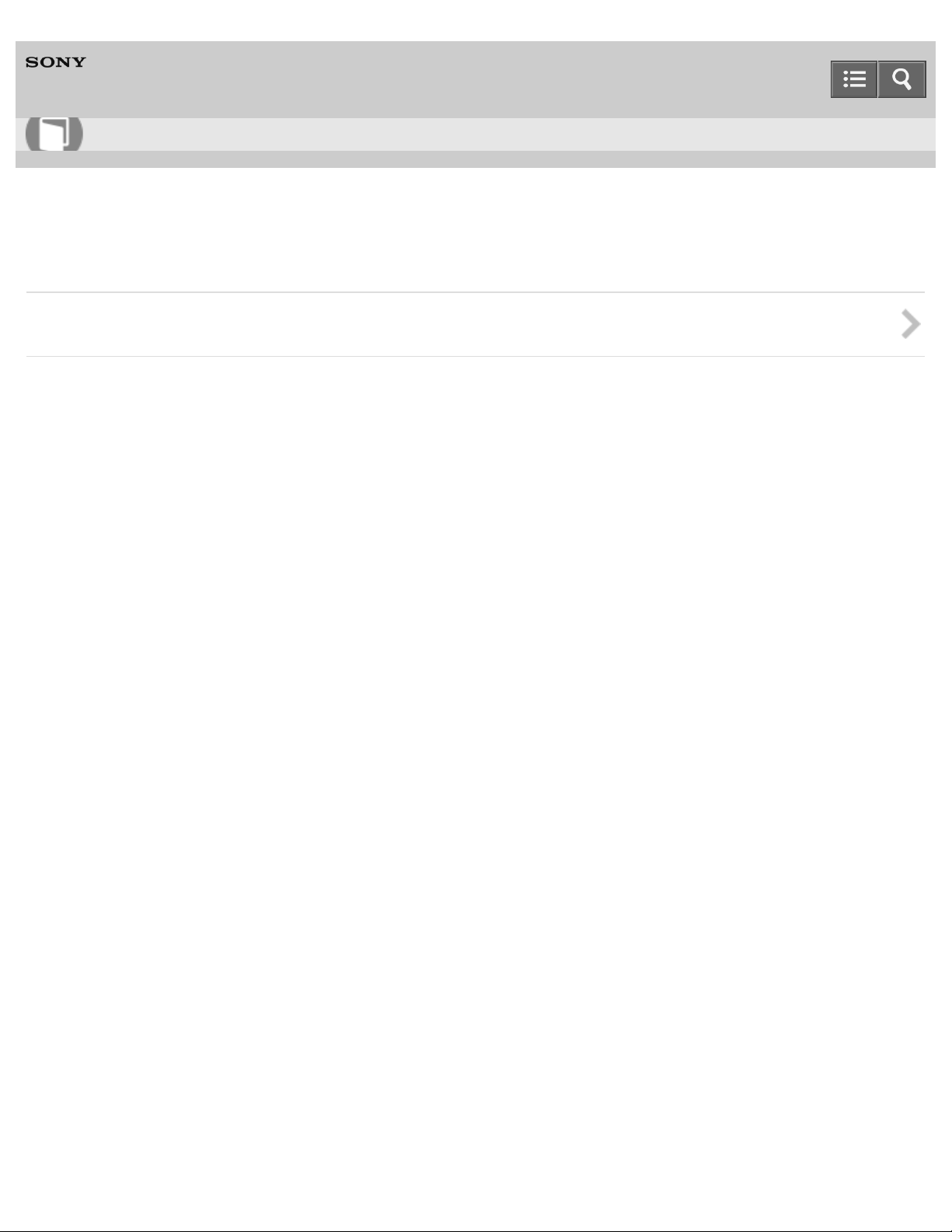
Help Guide
5
How to Use
Digital Music Player
NW-ZX100/ZX100HN
microSD Card
microSD Card
4-573 -375-12(1)
Copyright 2015 Sony Corporation
Page 17
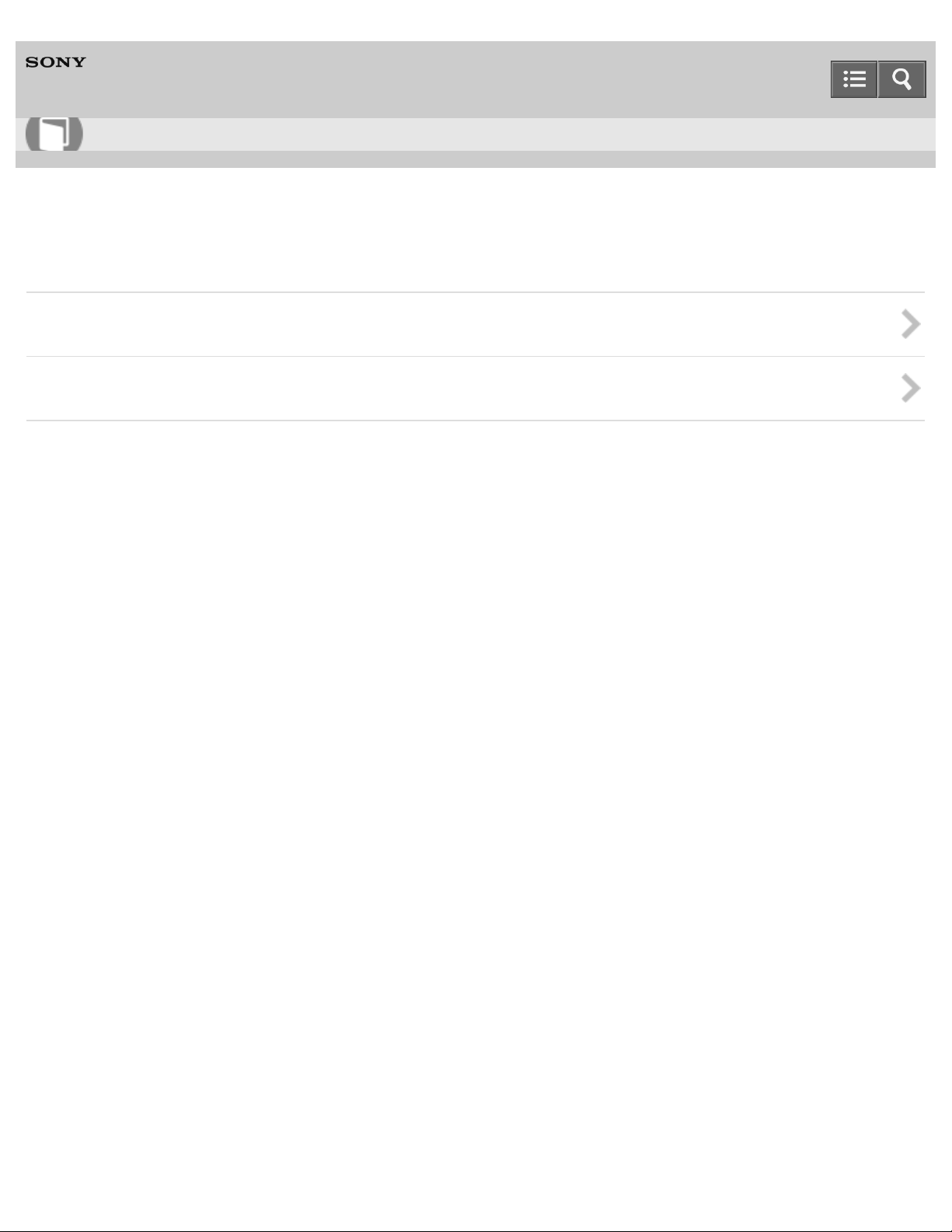
Help Guide
6
How to Use
Digital Music Player
NW-ZX100/ZX100HN
Noise Canceling
Using the Noise Canceling Function
Noise Canceling Settings
4-573 -375-12(1)
Copyright 2015 Sony Corporation
Page 18
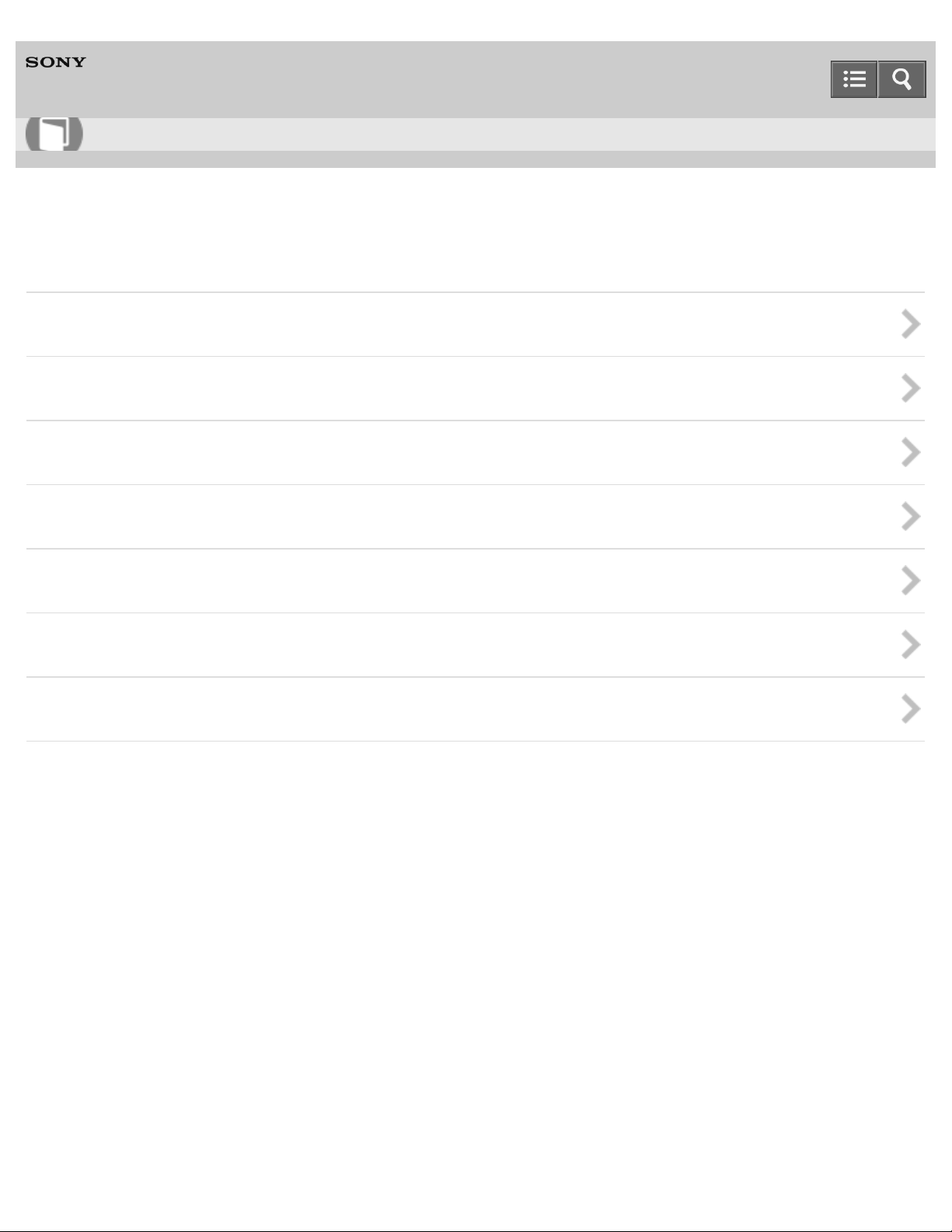
Help Guide
7
How to Use
Digital Music Player
NW-ZX100/ZX100HN
Bluetooth
What Is the Bluetooth Function?
Connecting with Bluetooth Audio Devices
Listening to Sound Using a Bluetooth Audio Device
Sending/Receiving Content via a Bluetooth Connection
Information of Bluetooth Audio Devices
Bluetooth Settings
Notes on the Bluetooth Function
4-573 -375-12(1)
Copyright 2015 Sony Corporation
Page 19
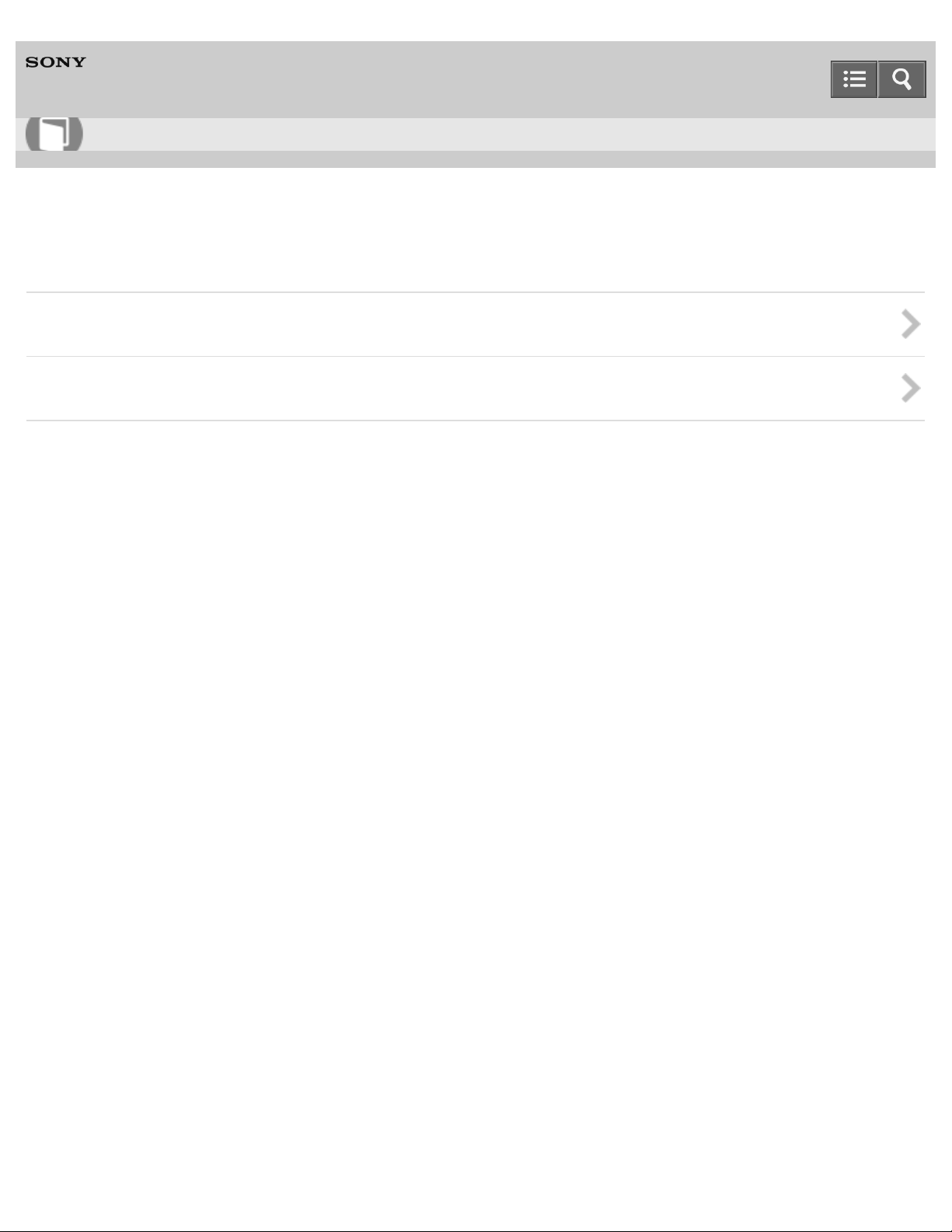
Help Guide
8
How to Use
Digital Music Player
NW-ZX100/ZX100HN
NFC
What Is the NFC Function?
Connecting with One Touch (NFC)
4-573 -375-12(1)
Copyright 2015 Sony Corporation
Page 20
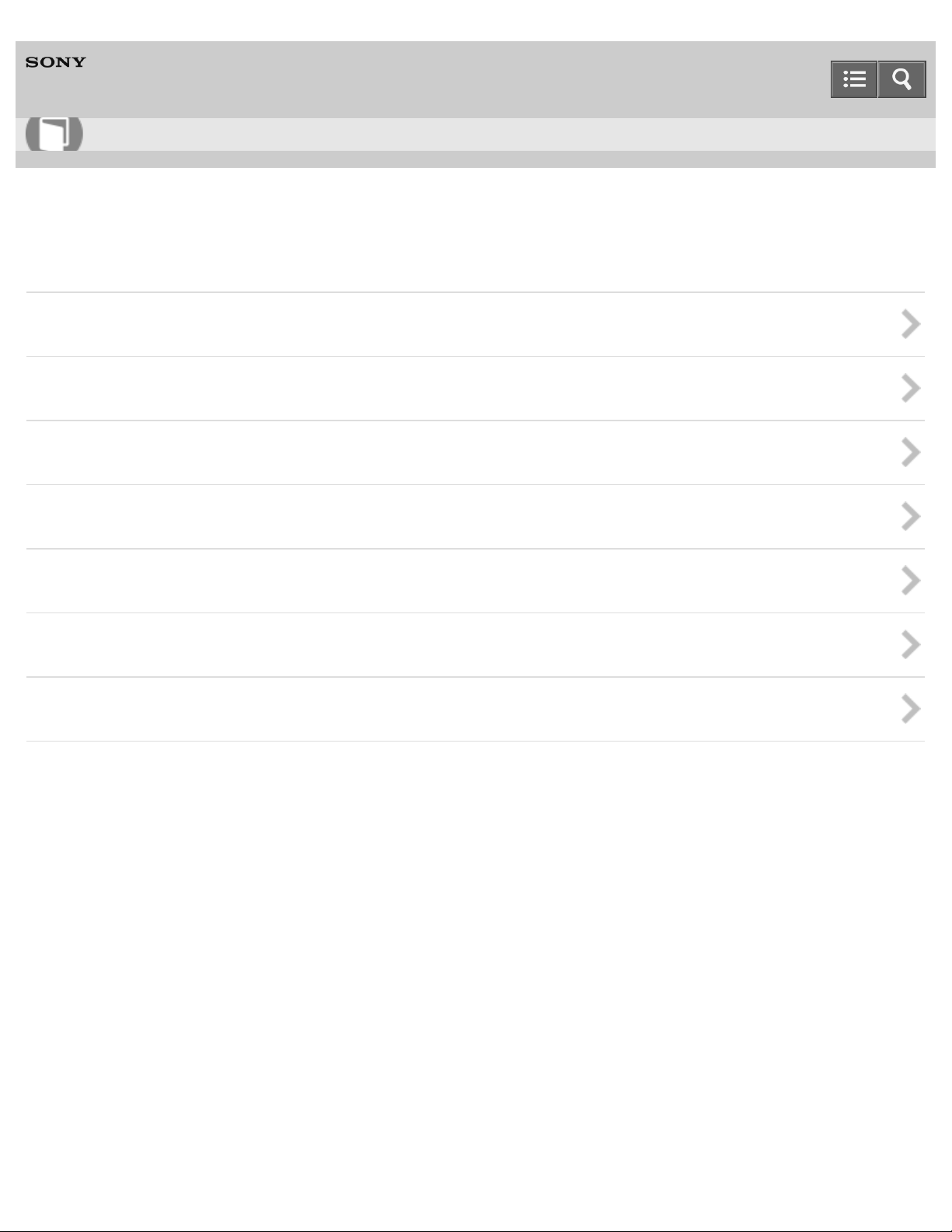
Help Guide
9
How to Use
Digital Music Player
NW-ZX100/ZX100HN
Settings
Music Settings
Noise Canceling Settings
Bluetooth Settings
Alarm/Sleep Timer Settings
Selecting Headphones
Common Settings
Language Settings
4-573 -375-12(1)
Copyright 2015 Sony Corporation
Page 21
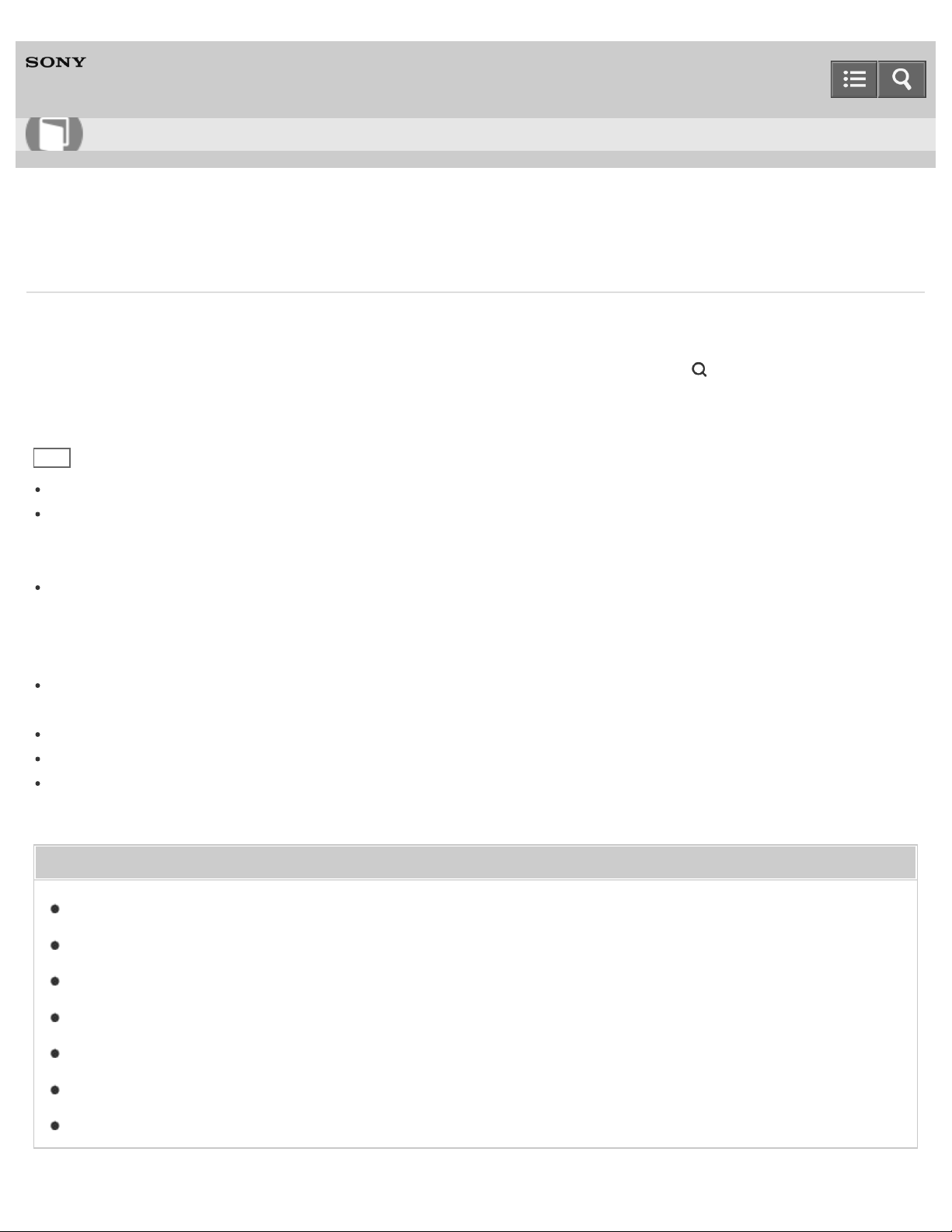
Help Guide
10
How to Use
Digital Music Player
NW-ZX100/ZX100HN
Searching for songs
You can quickly search a song by artist, genre, etc.
1. On the music playback screen or the list screen, display the option menu and select (Search) - desired search
method - desired song.
Hin t
“The” at the beginning of artist names is ignored when arranging the [Artist] list.
The [All Songs], [Album], [Artist] and [Genre] lists are arranged in alphanumeric order. The [Release Year] list is
arranged in reverse chronological order. In the [Folder] list, folders are displayed in name order first, then files are
displayed in name order. Upper and lower case letters are not distinguished.
You can search for songs from [All Songs], [Album], [Artist], [Genre], [Release Year], [Playlists], [Bookmark], [Folder]
or [Received Songs].
[Hi-Res] will be added to the search methods when you update the system software of your Walkman to version 1.10
or later.
[Playlists] are created by using software like Media Go. For information on how to create a playlist, refer to the Help of
your software.
[Folder] does not include the songs received using the Bluetooth function.
The [Received Songs] list contains songs received using the Bluetooth function and the pre-installed sample data.
To search for a song stored on [System Storage] or [SD Card], select the memory to search in [Folder] or [Received
Songs].
Related Topic
Playing music
How to use the option menu
Music playback operations
Updating the system software of your Walkman
Playing playlist songs
Adding a song to a bookmark list
Receiving content via a Bluetooth connection
Page 22
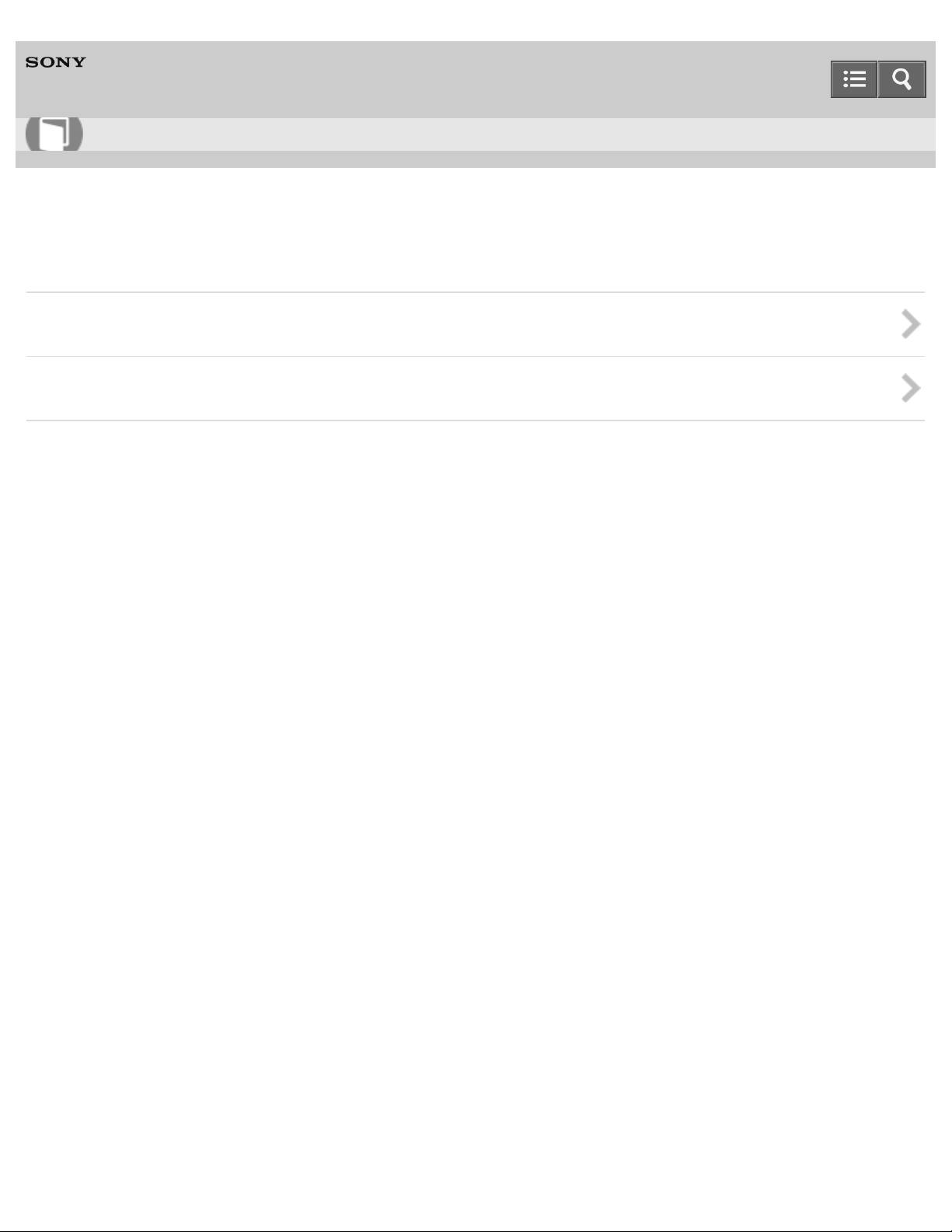
Help Guide
11
How to Use
Digital Music Player
NW-ZX100/ZX100HN
Announcement
Precautions
Customer Support Website
4-573 -375-12(1)
Copyright 2015 Sony Corporation
Page 23
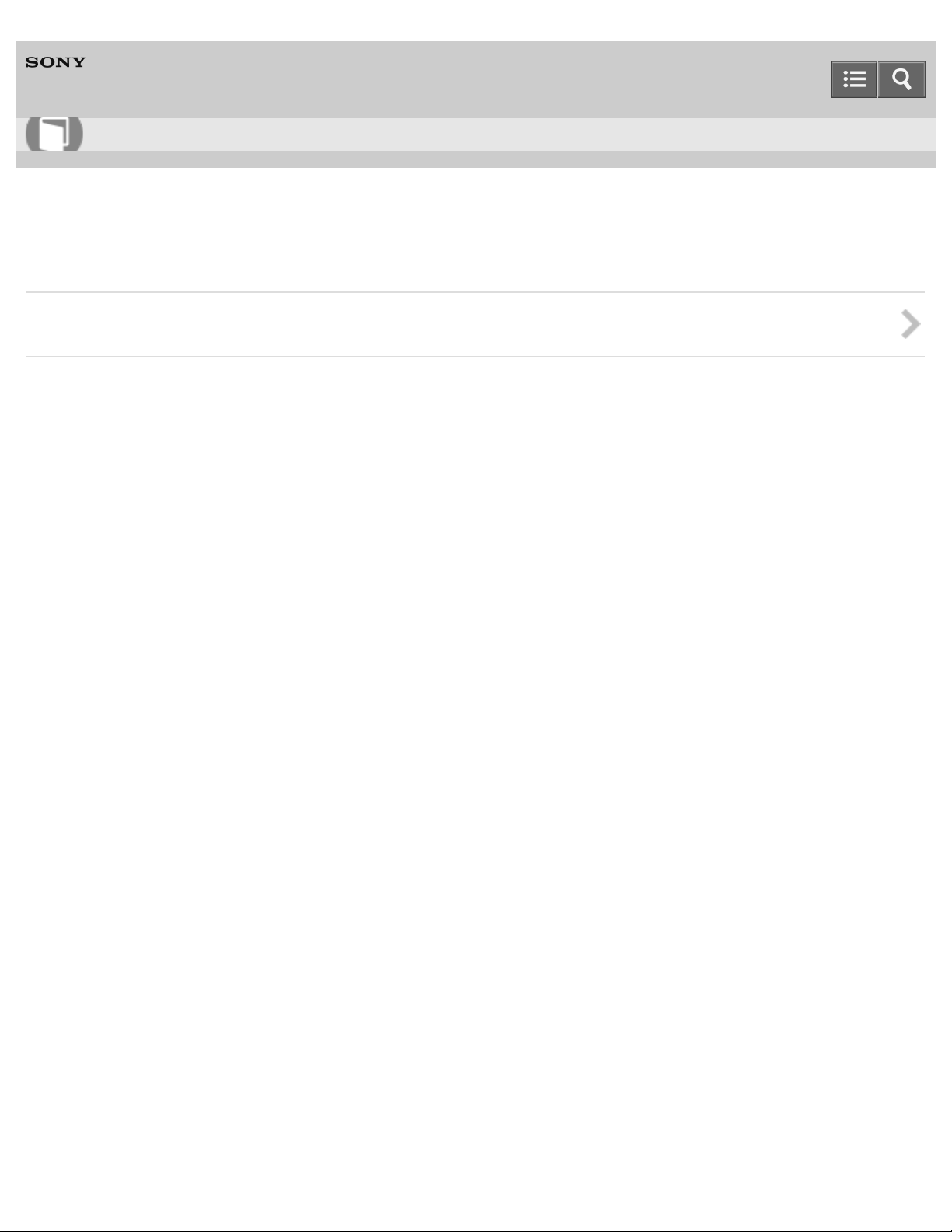
Help Guide
12
How to Use
Digital Music Player
NW-ZX100/ZX100HN
Specifications
Specifications
4-573 -375-12(1)
Copyright 2015 Sony Corporation
Page 24
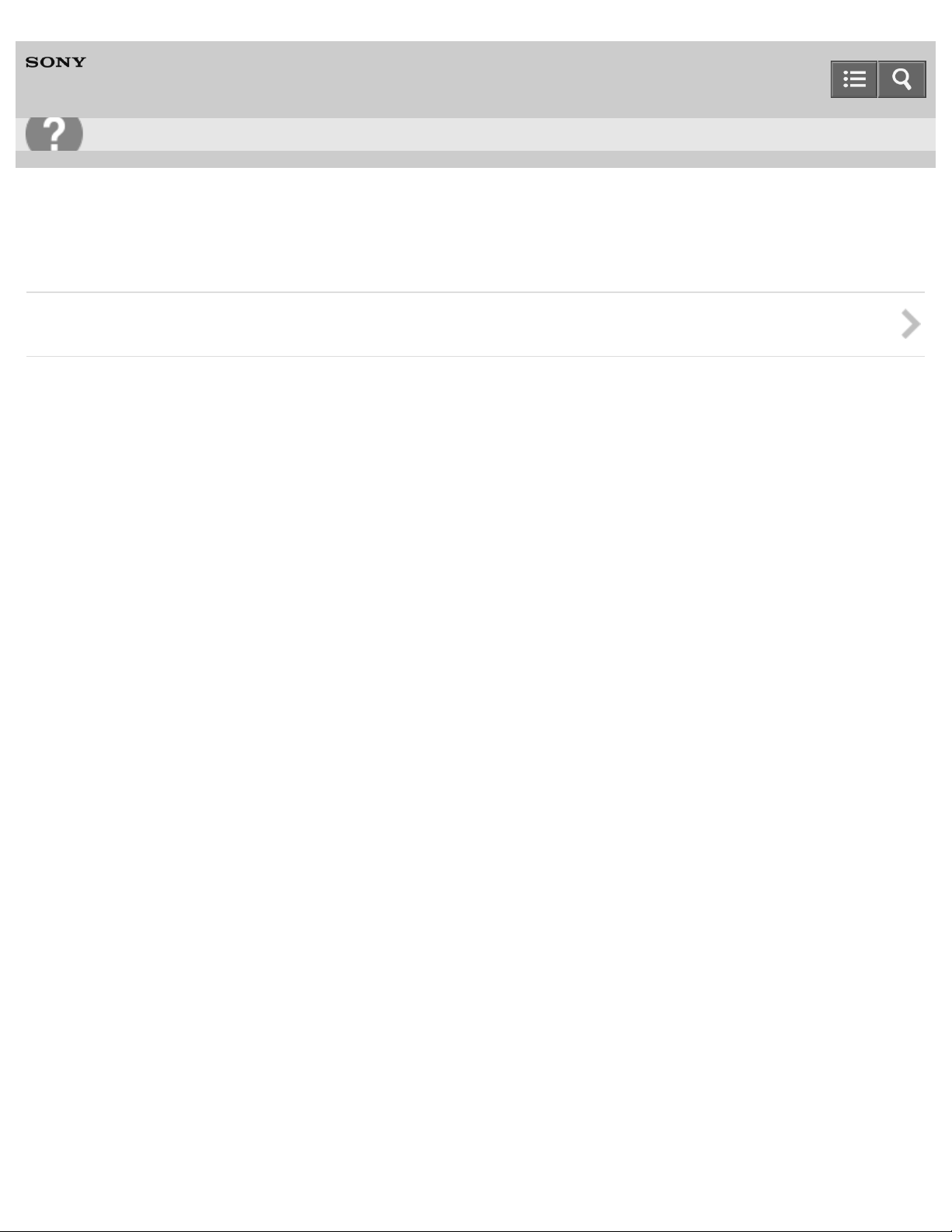
Help Guide
13
Troubleshooting
Digital Music Player
NW-ZX100/ZX100HN
Troubleshooting
What Can I Do to Solve a Problem?
4-573 -375-12(1)
Copyright 2015 Sony Corporation
Page 25
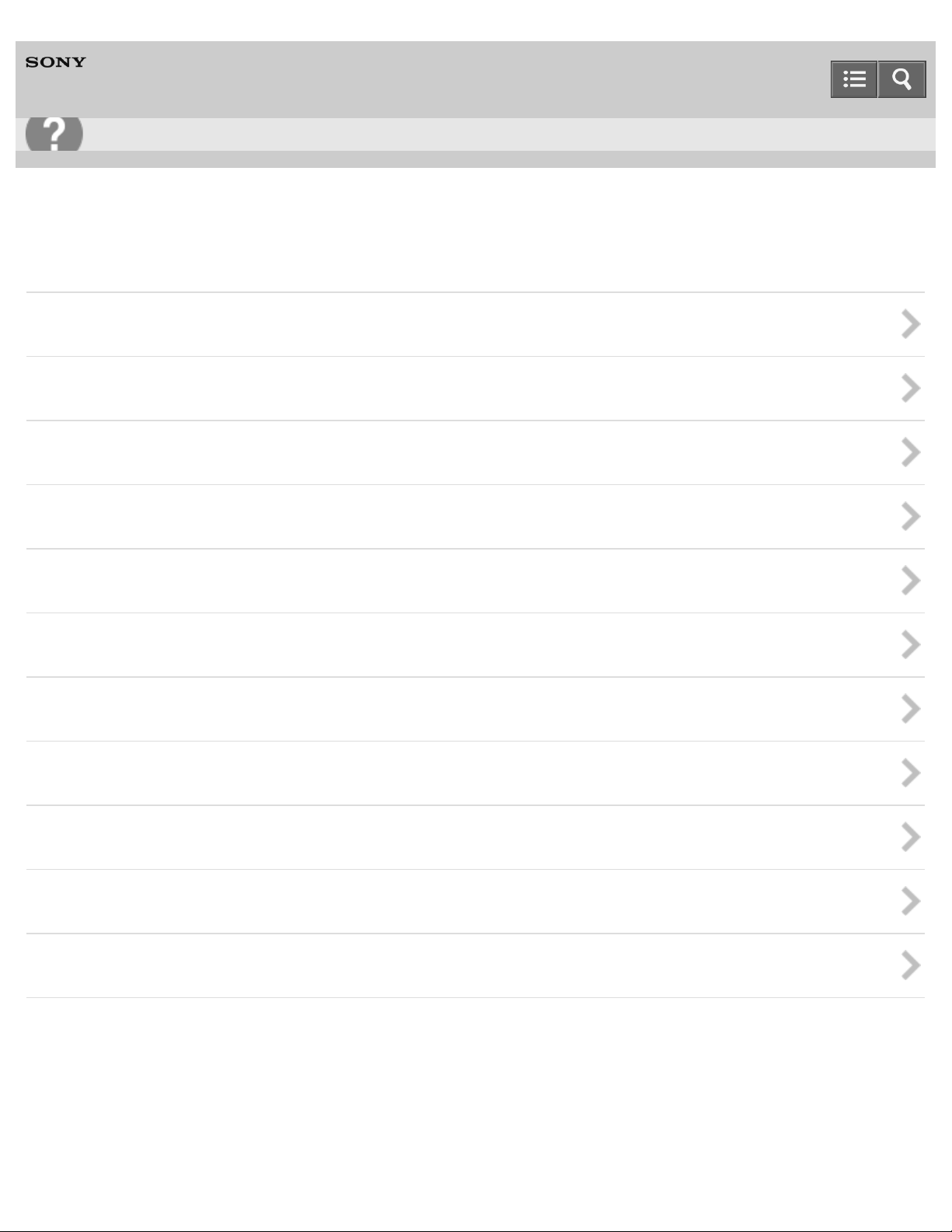
Help Guide
14
Troubleshooting
Digital Music Player
NW-ZX100/ZX100HN
Q&A
Operation
Sound
Power
Connection to a Computer
Displaying/Playing/Deleting Content
Bluetooth
NFC
Noise Canceling
microSD Card
Other
Message
4-573 -375-12(1)
Copyright 2015 Sony Corporation
Page 26
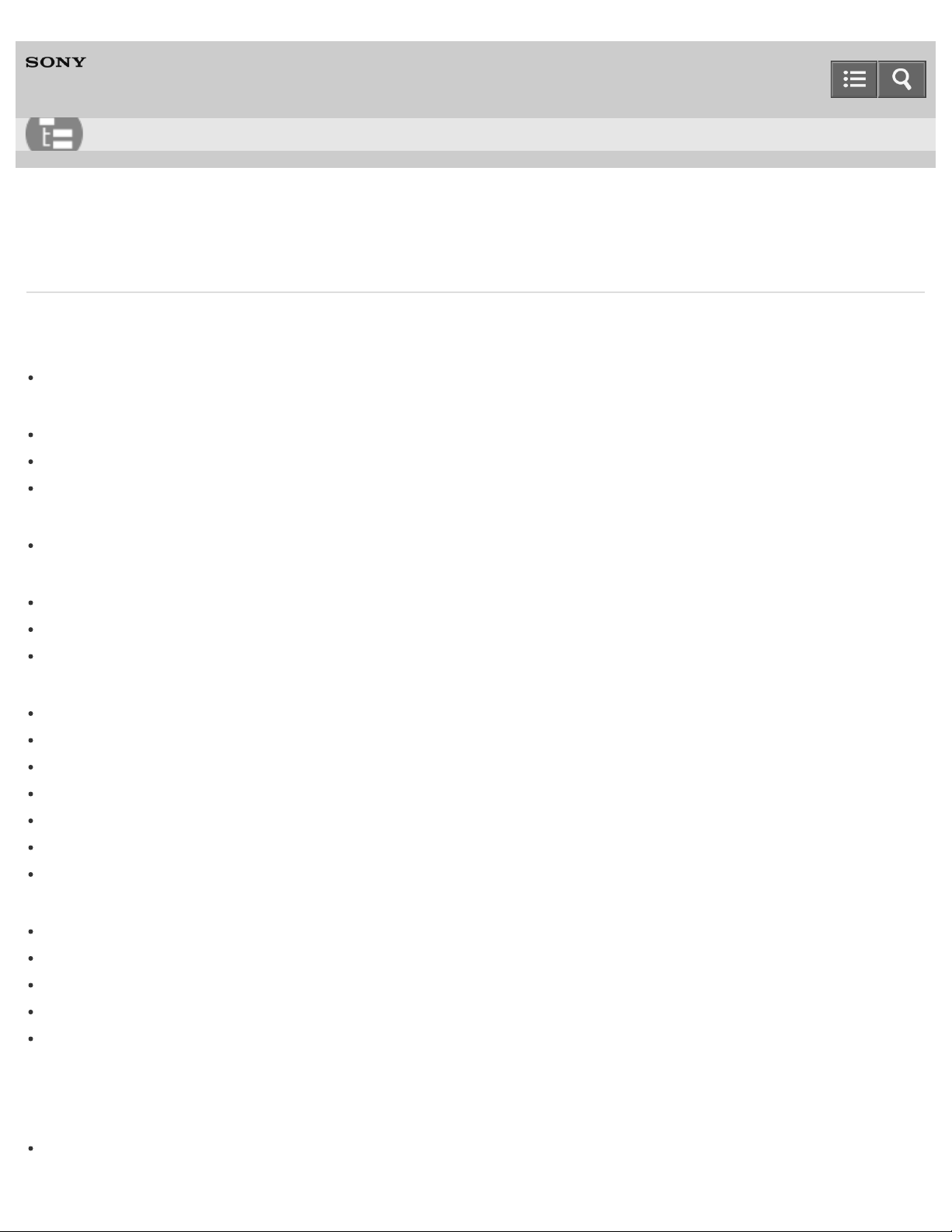
Help Guide
15
List of Topics
Digital Music Player
NW-ZX100/ZX100HN
How to Use
Ge t t ing St a rt e d
Cust om e r Re gist ra tion We bsit e
Customer registration website
Be fore U se
Before first use
Walkman instruction manuals
How to use the operating explanations
Enjoying Using Your Walk ma n
3 steps to listening to music
Pa rt s a nd Cont rols
Parts and controls
Changing the earbuds
Attaching the clip
Pow er/Charging
Turning the power on
Turning the power off
Using the HOLD switch
Charging the battery
Charging in the battery care mode
Extending the battery life
Notes on charging the battery
Init ia l Se tt ings
Selecting the display language
Setting the date and time
Setting the date display format
Setting the time display format
Formatting a microSD card
Ba sic Ope ra t ions
mic roSD Ca rd
Inserting a microSD card
Page 27
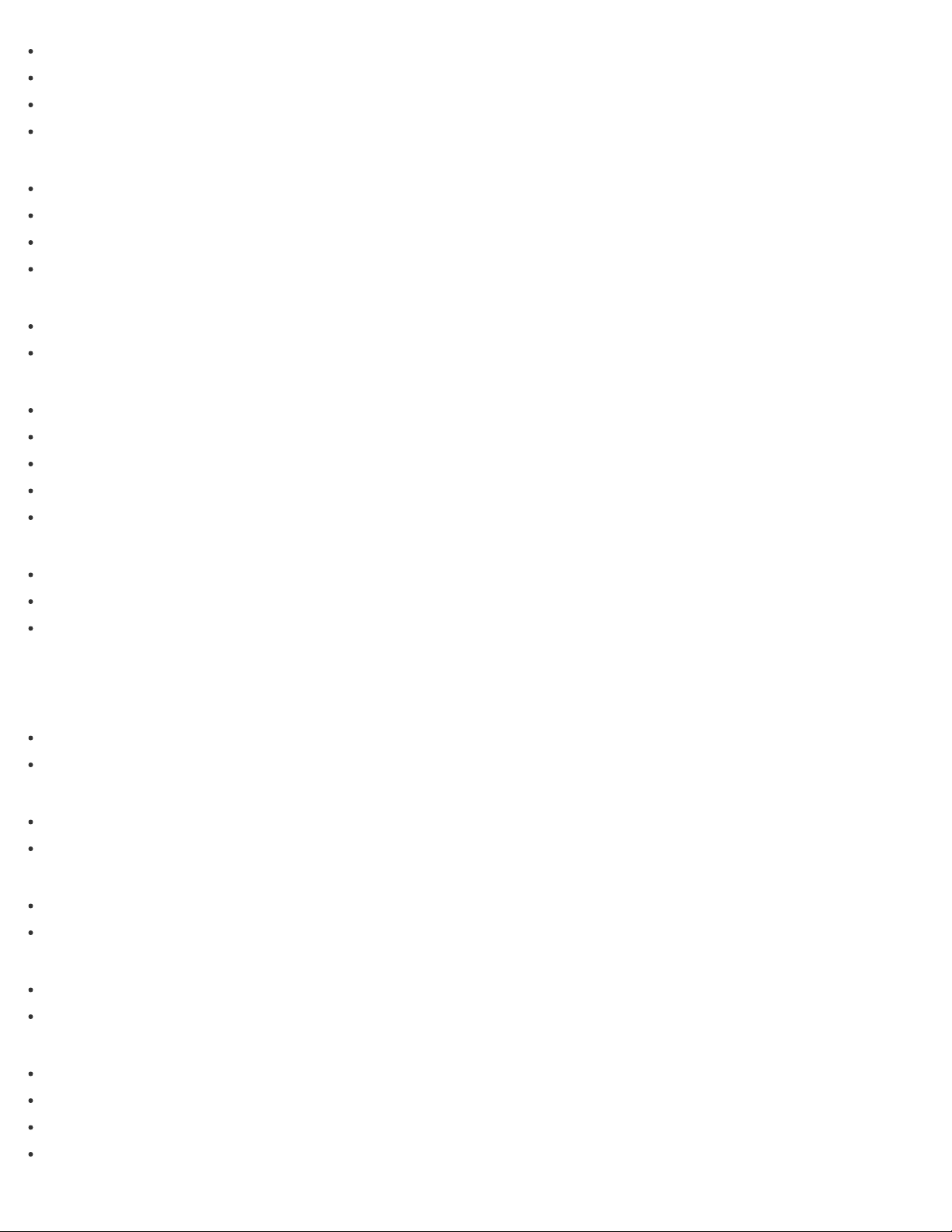
Removing a microSD card
Selecting the memory to use
16
Formatting a microSD card
Notes on microSD cards
Hom e M e nu/Opt ion Me nu
Home menu
How to use the Home menu
How to use the option menu
List of icons displayed in the information area
Conne c t ing Y our Wa lk m a n t o Y our Com put e r
Connecting to a computer
Notes on connecting your Walkman to a computer
Init ia lizing/Upda ting
Restarting your Walkman
Resetting to the factory settings
Formatting memory
Updating the system software of your Walkman
Displaying your Walkman information
Using the Cont e nt s
Using the spacer
Changing the earbuds
Attaching the clip
Tra nsferring/De le t ing Cont e nt
Ope rat ion Flow for Tra nsfe rring Cont e nt t o Y our Walk m a n
Preparing content using a Windows computer
Preparing content using a Mac computer
Inst a lling M e dia Go
About Media Go
Installing Media Go
Inst a lling Cont e nt T ra nsfe r
About Content Transfer
Installing Content Transfer
Im port ing Cont e nt to t he Soft w a re
Importing and transferring content from media using Media Go
Importing content on your Windows computer into Media Go
Tra nsfe rring Cont ent t o Your Walk ma n
Transferring content using Media Go
Transferring iTunes content using Media Go
Transferring content using Content Transfer
Transferring content using Explorer
Page 28
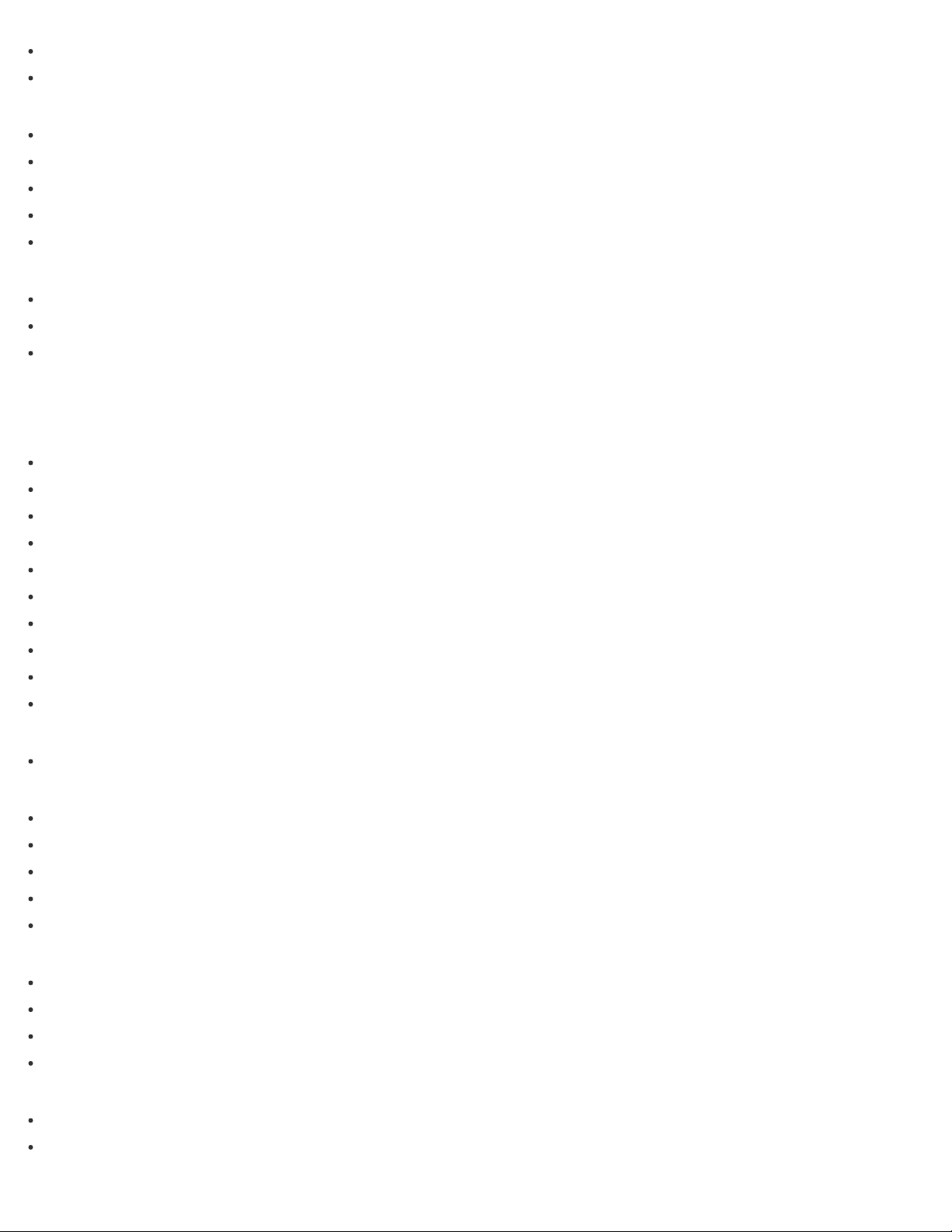
Transferring content using the Finder
Notes for transferring content such as music from your computer
17
De le t ing Cont ent from Y our Walk m a n
Deleting content from your Walkman using Media Go
Deleting content from your Walkman using Content Transfer
Deleting content received from a Bluetooth connection
Deleting content from your Walkman using Explorer
Deleting content from your Walkman using the Finder
Ope rat ing w it h M edia Go
Playing live albums with no gaps in between songs
Deleting content imported to Media Go
Inputting the lyrics information using Media Go
Music
Pla ying M usic
Preparing music
Playing music
Browsing the music list screen
Volume operation (Only for countries/areas complying with European Directives)
Browsing the music playback screen
Music playback operations
Playing music using the simple playback screen
Searching for songs
Playing playlist songs
Choosing an album from the cover art images
De le t ing Songs
Deleting songs
Using Book m a rk s
What is the bookmark function?
Adding a song to a bookmark list
Changing the default bookmark list
Changing the order of bookmarked songs
Removing songs from a bookmark list
Displaying Lyric s
What is the Display Lyrics function?
Adding lyrics to songs
Making lyrics information in a text file
Displaying lyrics
Se nsMe ™ Cha nne ls
What is SensMe™ Channels?
Playing songs using SensMe™ Channels
Page 29
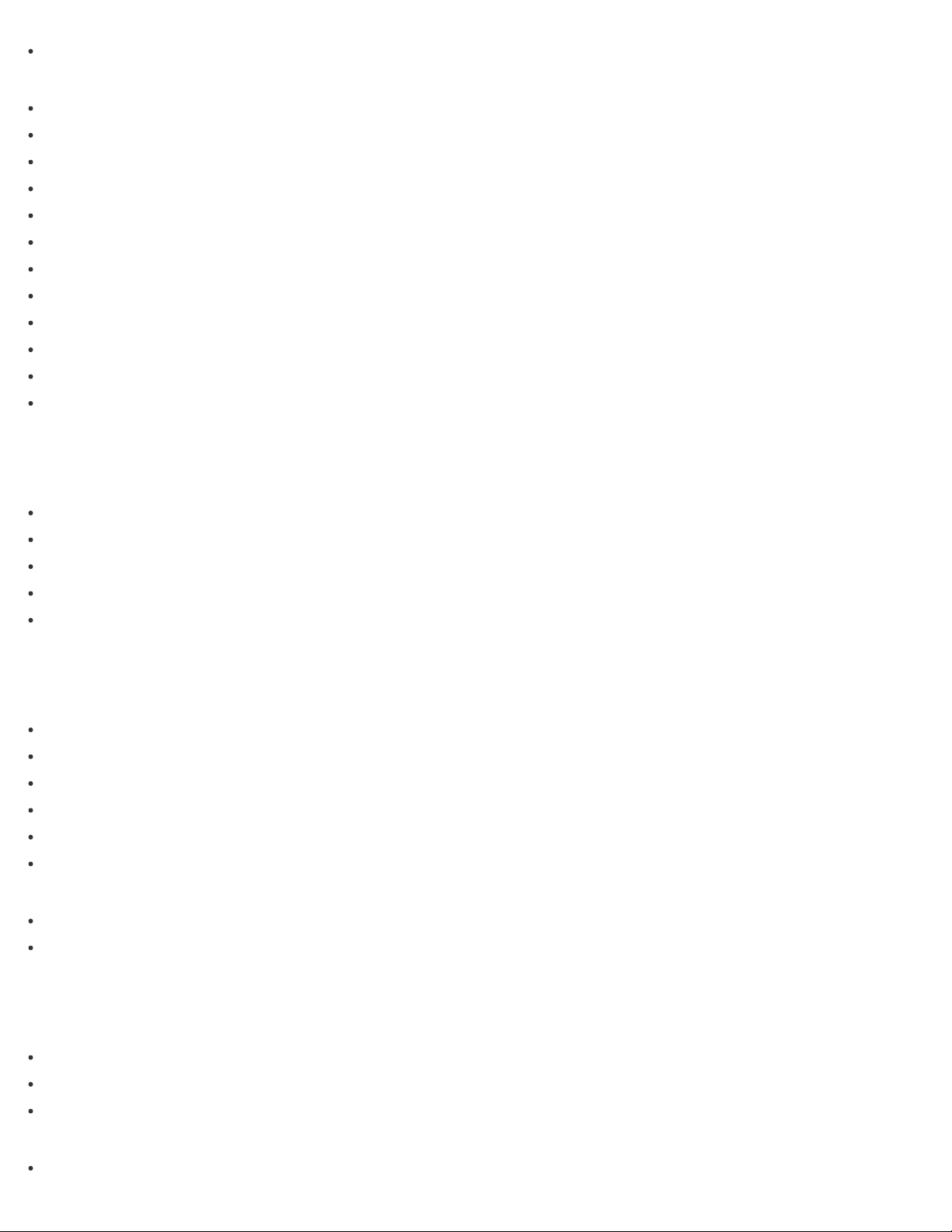
Analyzing songs on your Walkman
Music Se t t ings
Steps to use Bluetooth connection
18
Shuffle playback
Repeat playback
Setting the playback range
Upscaling compressed audio to quality almost that of High-Resolution Audio
Enjoying various sound quality
Setting the sound quality easily with a single operation
Customizing sound quality settings
Presetting your equalizer settings
Playing DSD content at the desired sound quality
Moderating the differences in volume level between songs
Optimizing the sound characteristics
Selecting the album display format
mic roSD Ca rd
mic roSD Ca rd
Inserting a microSD card
Removing a microSD card
Selecting the memory to use
Formatting a microSD card
Notes on microSD cards
Noise Ca nc e ling
Using the Noise Ca nc eling Func t ion
What is noise canceling?
Noise canceling compatible headphones
Selecting headphones
Using noise canceling
Reducing noise to create a quiet environment
Notes for using the noise canceling function
Noise Ca nc e ling Se t t ings
Selecting a noise canceling environment
Adjusting noise canceling
Blue t ooth
Wha t I s t he Blue t oot h Func t ion?
What is the Bluetooth function?
What can your Walkman do with the Bluetooth function?
What is pairing?
Conne c t ing w it h Bluet oot h Audio De vice s
Page 30
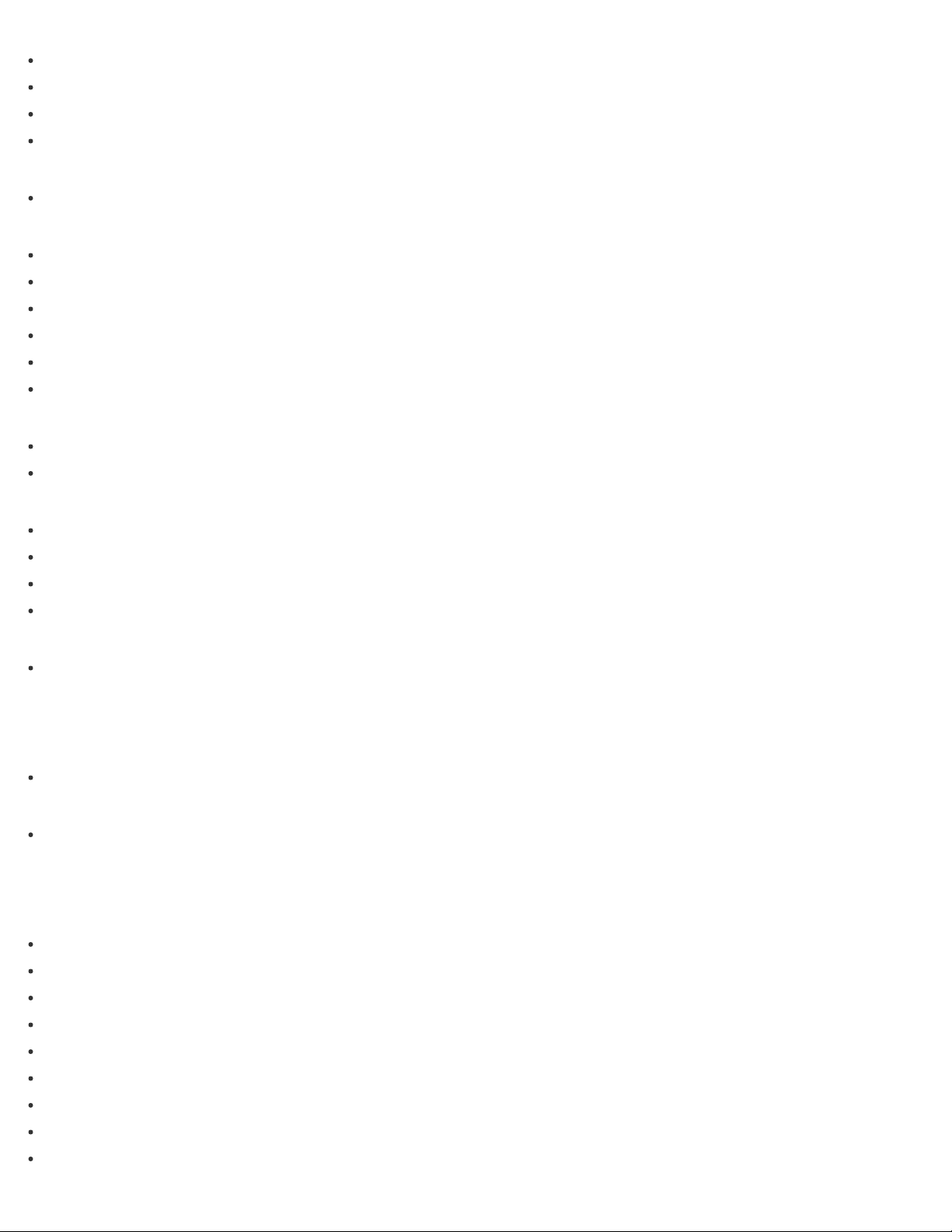
Pairing and connecting with a Bluetooth audio device
19
Connecting with a paired Bluetooth audio device
Making a Bluetooth connection using the NFC function
Disconnecting a Bluetooth audio device
List ening to Sound Using a Blue t oot h Audio De vic e
Listening to sound using a Bluetooth audio device
Se nding/Re ce iving Cont e nt via a Blue t oot h Conne c tion
Steps to transfer content via a Bluetooth connection
Sending content via a Bluetooth connection
Receiving content via a Bluetooth connection
Playing content received via a Bluetooth connection
Deleting content received via a Bluetooth connection
Entering a passkey to make a Bluetooth connection
Inform a t ion of Blue toot h Audio Devic e s
Displaying the pairing information of Bluetooth audio devices
Deleting the pairing information of Bluetooth audio devices
Blue toot h Se t tings
Setting automatic Bluetooth connection at startup
Setting wireless playback quality
Setting sound effects during a Bluetooth connection
Displaying Bluetooth information on your Walkman
Not es on the Blue t oot h Func t ion
Notes on the Bluetooth function
NFC
Wha t I s t he N FC Func t ion?
What is the NFC function?
Conne c t ing w it h One T ouc h (N FC)
Making a Bluetooth connection using the NFC function
Se t t ings
Music Se t t ings
Shuffle playback
Repeat playback
Setting the playback range
Upscaling compressed audio to quality almost that of High-Resolution Audio
Setting the sound quality easily with a single operation
Customizing sound quality settings
Presetting your equalizer settings
Playing DSD content at the desired sound quality
Moderating the differences in volume level between songs
Page 31

Changing the default bookmark list
Selecting the album display format
20
Displaying lyrics
Noise Ca nc e ling Se t t ings
Selecting a noise canceling environment
Adjusting noise canceling
Blue toot h Se t tings
Setting automatic Bluetooth connection at startup
Setting wireless playback quality
Setting sound effects during a Bluetooth connection
Displaying Bluetooth information on your Walkman
Deleting content received via a Bluetooth connection
Ala rm/Sle e p T im e r Se tt ings
Setting the alarm to on/off
Setting the alarm time
Setting a song as the alarm sound
Setting the sleep timer
Se le c t ing H e a dphone s
Selecting headphones
Optimizing the sound characteristics
Com m on Se t t ings
Displaying your Walkman information
Limiting the volume
Setting the screen off timer
Adjusting the screen brightness
Setting the date and time
Setting the date display format
Setting the time display format
Charging in the battery care mode
Resetting to the factory settings
Formatting memory
Rebuilding the library manually
Using USB connection mode
La nguage Set t ings
Selecting the display language
Announc em e nt
Pre c a ut ions
Notes on handling your Walkman
Notes on headphones
Notes on the software
Page 32

Maintenance of your Walkman
Cust om e r Support We bsit e
21
Customer support website
Spe c ific a t ions
Spe c ific a t ions
Specifications
Battery life
Maximum recordable number of songs and time (Approx.)
Supported formats
System requirements
Contents
4-573 -375-12(1)
Copyright 2015 Sony Corporation
Page 33

Help Guide
22
List of Topics
Digital Music Player
NW-ZX100/ZX100HN
Troubleshooting
Troubleshoot ing
Wha t Ca n I Do t o Solve a Proble m?
What can I do to solve a problem?
Customer support website
Q& A
Ope rat ion
Your Walkman does not operate or the power does not turn on.
Your Walkman does not work properly.
Your Walkman power turns off or on automatically.
You want your Walkman screen to stay on longer before it turns off automatically.
The date and time have been reset.
A drink (water, coffee, etc.) was spilled on your Walkman, or the Walkman was washed in the washing machine.
The earbuds supplied with the headphones are missing.
You want to back up the content such as music stored on your Walkman.
You want to find the product name (model name) of your Walkman.
An alarm (beep) is heard and the message [Check the volume level] is displayed.
Sound
There is no sound.
Content such as music suddenly stops during playback.
Noise is generated.
Volume cannot be turned up, or the volume remains low when the playback volume is turned up.
Sound can only be heard from one side of the headphones.
Sound is interrupted or skips.
Sound is interrupted between songs.
Pow er
You cannot charge your Walkman.
How long is the life of the built-in rechargeable battery?
The rechargeable battery needs to be replaced.
The battery life is short.
How long is the standard battery duration?
How long does it take to charge the battery?
Page 34

The battery runs out fast when you turn on the battery care mode.
23
Conne c t ion t o a Comput e r
The computer does not recognize your Walkman.
The computer does not recognize a microSD card inserted in your Walkman.
Even if you use “Safely Remove Hardware” on the computer, [Connected USB (Storage in use: system storage)] or [Connected
USB (Storage in use: SD card)] remains displayed on your Walkman screen.
You cannot install software to your computer.
The progress bar on the install screen does not proceed while installing the software.
Your Walkman is not recognized by Media Go.
Content such as music cannot be transferred from the computer to your Walkman.
Displaying/Pla ying/De le t ing Cont e nt
You cannot play content such as music transferred to your Walkman.
Songs are not played back in the expected order.
Content such as music suddenly stops during playback.
Playback progresses to the next album when repeat playback is set.
Songs are only played within a limited range such as within one album.
You cannot stop playback.
Songs are not displayed in the order they were transferred in.
Sound is interrupted between songs.
The content such as music is displayed repeatedly.
The same song is displayed repeatedly in an album.
Thumbnails such as cover art are not displayed.
Lyrics are not displayed.
[ □ ] is displayed in the screen.
[Unknown] is displayed for the album name or artist name.
You cannot delete content such as music using the Walkman functions.
You cannot find your desired channel.
[Morning] is always displayed for the time-based channel.
Unsuitable songs for selected time-based channels are played.
Blue toot h
Pairing cannot be done.
You cannot connect via the Bluetooth function.
The screen to enter the passkey appears when pairing with a Bluetooth device.
You cannot hear sound from the Bluetooth audio device.
You cannot operate your Walkman from a Bluetooth audio device.
Sound skips or noise is generated during a Bluetooth connection.
Sound effects do not seem to have any effect when listening to sound via a Bluetooth audio device.
You cannot display or delete content such as music received using the Bluetooth function.
The cover art of a song received using the Bluetooth function is not displayed.
NFC
You cannot connect with one touch (NFC).
Page 35

Noise Ca nc e ling
The noise canceling function is not effective.
24
You want to use the noise canceling function with headphones other than noise canceling headphones compatible with your
Walkman.
mic roSD Ca rd
Your Walkman does not recognize a microSD card that is inserted.
The computer does not recognize a microSD card inserted in your Walkman.
Ot he r
Your Walkman gets warm.
Me ssa ge
Message list
4-573 -375-12(1)
Copyright 2015 Sony Corporation
Page 36

Help Guide
25
How to Use
Digital Music Player
NW-ZX100/ZX100HN
Customer Registration Website
Customer registration website
View information on websites where you can register your Walkman.
4-573 -375-12(1)
Copyright 2015 Sony Corporation
Page 37

Help Guide
26
How to Use
Digital Music Player
NW-ZX100/ZX100HN
Before Use
Before first use
Be sure to read this manual before you use your Walkman for the first time.
Walkman instruction manuals
There are a wide variety of instruction manuals available in addition to this Help Guide.
How to use the operating explanations
This section explains how the operating explanations are written in this Help Guide.
4-573 -375-12(1)
Copyright 2015 Sony Corporation
Page 38

Help Guide
27
How to Use
Digital Music Player
NW-ZX100/ZX100HN
Enjoying Using Your Walkman
3 steps to listening to music
This section explains how you can start enjoying using your Walkman after purchase in three simple steps.
4-573 -375-12(1)
Copyright 2015 Sony Corporation
Page 39

Help Guide
28
How to Use
Digital Music Player
NW-ZX100/ZX100HN
Parts and Controls
Parts and controls
This section introduces the functions of buttons, jacks, and other parts of your Walkman.
Changing the earbuds
You can change the earbuds if the initially installed earbuds do not fit your ears correctly.
Attaching the clip
Using the clip may reduce noise from the cord rubbing against your clothes.
4-573 -375-12(1)
Copyright 2015 Sony Corporation
Page 40

Help Guide
29
How to Use
Digital Music Player
NW-ZX100/ZX100HN
Power/Charging
Turning the power on
Turn on the power to start your Walkman.
Turning the power off
Turn off the power when not using your Walkman.
Using the HOLD switch
You can use the HOLD switch to prevent the buttons from being pressed and operated accidentally.
Charging the battery
Charge your Walkman by connecting it to a computer.
Charging in the battery care mode
In the [Battery Care] mode, your Walkman stops charging at about 90 % of the full charge, reducing deterioration of the
battery.
Extending the battery life
This section introduces various ways to reduce battery consumption such as frequently turning the power off and changing
various settings.
Notes on charging the battery
This section contains various notes about charging your Walkman.
4-573 -375-12(1)
Copyright 2015 Sony Corporation
Page 41

Help Guide
30
How to Use
Digital Music Player
NW-ZX100/ZX100HN
Initial Settings
Selecting the display language
This section explains how to set the language for menus and messages.
Setting the date and time
Set the date and time when you purchase a new Walkman, or if you have not used your Walkman for a prolonged period and
the date and time have been reset.
Setting the date display format
You can change the date format for displaying the current date.
Setting the time display format
You can change the time format for displaying the current time.
Formatting a microSD card
Format a microSD card (not supplied) and delete all data stored on it. The folder structure is also reset to its default status.
4-573 -375-12(1)
Copyright 2015 Sony Corporation
Page 42

Help Guide
31
How to Use
Digital Music Player
NW-ZX100/ZX100HN
microSD Card
Inserting a microSD card
This section explains how to insert a microSD card into your Walkman.
Removing a microSD card
This section explains how to remove a microSD card from your Walkman.
Selecting the memory to use
Select the memory to use from [System Storage] or [SD Card].
Formatting a microSD card
Format a microSD card (not supplied) and delete all data stored on it. The folder structure is also reset to its default status.
Notes on microSD cards
This section contains notes on microSD cards.
4-573 -375-12(1)
Copyright 2015 Sony Corporation
Page 43

Help Guide
32
How to Use
Digital Music Player
NW-ZX100/ZX100HN
Home Menu/Option Menu
Home menu
View the list of items in the Home menu.
How to use the Home menu
This section explains the basic operations of the Home menu, which is the starting point of each function.
How to use the option menu
Display the option menu to change the settings of each function.
List of icons displayed in the information area
A list of the icons displayed on your Walkman is shown.
4-573 -375-12(1)
Copyright 2015 Sony Corporation
Page 44

Help Guide
33
How to Use
Digital Music Player
NW-ZX100/ZX100HN
Connecting Your Walkman to Your Computer
Connecting to a computer
Connect your Walkman to a computer via USB to charge the Walkman or transfer data.
Notes on connecting your Walkman to a computer
This section contains notes on connecting your Walkman to a computer.
4-573 -375-12(1)
Copyright 2015 Sony Corporation
Page 45

Help Guide
34
How to Use
Digital Music Player
NW-ZX100/ZX100HN
Initializing/Updating
Restarting your Walkman
Restart your Walkman if operations become unstable.
Resetting to the factory settings
Reset your Walkman to the default settings.
Formatting memory
Initialize your Walkman by formatting the memory.
Updating the system software of your Walkman
Add new features to your Walkman by installing the latest system software.
Displaying your Walkman information
Display information on your Walkman, such as the model name and system software version.
4-573 -375-12(1)
Copyright 2015 Sony Corporation
Page 46

Help Guide
35
How to Use
Digital Music Player
NW-ZX100/ZX100HN
Using the Contents
Using the spacer
This section explains how to use the spacer (supplied).
Changing the earbuds
You can change the earbuds if the initially installed earbuds do not fit your ears correctly.
Attaching the clip
Using the clip may reduce noise from the cord rubbing against your clothes.
4-573 -375-12(1)
Copyright 2015 Sony Corporation
Page 47

Help Guide
36
How to Use
Digital Music Player
NW-ZX100/ZX100HN
Operation Flow for Transferring Content to Your Walkman
Preparing content using a Windows computer
Installing the latest version of Media Go, available on the Internet, enables you to import CDs, download and manage content
from online music services, and transfer them to the Walkman.
Preparing content using a Mac computer
Installing the latest version of Content Transfer, available on the Internet, enables you to transfer content to the Walkman.
4-573 -375-12(1)
Copyright 2015 Sony Corporation
Page 48

Help Guide
37
How to Use
Digital Music Player
NW-ZX100/ZX100HN
Installing Media Go
About Media Go
Media Go is software that allows you to import various content to your Windows computer, manage the content and transfer it
to your Walkman.
Installing Media Go
Connect your Walkman to your Windows computer and install Media Go.
4-573 -375-12(1)
Copyright 2015 Sony Corporation
Page 49

Help Guide
38
How to Use
Digital Music Player
NW-ZX100/ZX100HN
Installing Content Transfer
About Content Transfer
Content Transfer is software that allows you to transfer content managed with iTunes or the Finder to your Walkman.
Installing Content Transfer
Connect your Walkman to your Mac computer and install Content Transfer.
4-573 -375-12(1)
Copyright 2015 Sony Corporation
Page 50

Help Guide
39
How to Use
Digital Music Player
NW-ZX100/ZX100HN
Importing Content to the Software
Importing and transferring content from media using Media Go
This section explains how to import and transfer music from CDs using Media Go.
Importing content on your Windows computer into Media Go
You can organize a wide range of content such as music that you have already imported to your Windows computer using
other software together using Media Go.
4-573 -375-12(1)
Copyright 2015 Sony Corporation
Page 51

Help Guide
40
How to Use
Digital Music Player
NW-ZX100/ZX100HN
Transferring Content to Your Walkman
Transferring content using Media Go
Use Media Go to transfer content or playlists that are also managed on your computer to your Walkman.
Transferring iTunes content using Media Go
Use Media Go to transfer content on your computer or managed with iTunes to your Walkman.
Transferring content using Content Transfer
Use Content Transfer to transfer content or playlists on your Mac computer or managed with iTunes to your Walkman.
Transferring content using Explorer
Use drag -and-drop in Windows Explorer to directly transfer content to your Walkman.
Transferring content using the Finder
Use drag -and-drop in the Finder to directly transfer content to your Walkman.
Notes for transferring content such as music from your computer
When transferring files and folders to your Walkman by drag -and-drop, you need to make sure that the default folder names
remain unchanged and the hierarchy is correct.
4-573 -375-12(1)
Copyright 2015 Sony Corporation
Page 52

Help Guide
41
How to Use
Digital Music Player
NW-ZX100/ZX100HN
Deleting Content from Your Walkman
Deleting content from your Walkman using Media Go
Use Media Go to delete content stored on your Walkman.
Deleting content from your Walkman using Content Transfer
Use Content Transfer to delete content stored on your Walkman.
Deleting content received from a Bluetooth connection
You can delete content received from a Bluetooth connection using your Walkman.
Deleting content from your Walkman using Explorer
Use Windows Explorer to delete content stored on your Walkman.
Deleting content from your Walkman using the Finder
Use the Finder to delete content stored on your Walkman.
4-573 -375-12(1)
Copyright 2015 Sony Corporation
Page 53

Help Guide
42
How to Use
Digital Music Player
NW-ZX100/ZX100HN
Operating with Media Go
Playing live albums with no gaps in between songs
Songs that are recorded continuously on a live or concert album can be played with no gaps in between the songs on your
Walkman.
Deleting content imported to Media Go
Use Media Go to delete content imported to Media Go.
Inputting the lyrics information using Media Go
Input lyrics information using Media Go and display lyrics when playing songs on your Walkman.
4-573 -375-12(1)
Copyright 2015 Sony Corporation
Page 54

Help Guide
43
How to Use
Digital Music Player
NW-ZX100/ZX100HN
Playing Music
Preparing music
You need to transfer music from your computer to your Walkman in order to listen to music on the Walkman.
Playing music
Play music that you transferred from your computer to your Walkman.
Browsing the music list screen
View the song list or album list screen.
Volume operation (Only for countries/areas complying with European Directives)
An alarm (beep) and a warning [Check the volume level] are meant to protect your ears when you turn the volume up to a level
that is harmful for your ears for the first time.
Browsing the music playback screen
This section explains how to browse the information on the music playback screen.
Music playback operations
Use various operations on the music playback screen.
Playing music using the simple playback screen
The simple playback screen in the Home menu allows you to play, pause, fast-forward/rewind and skip to the next/previous
song.
Searching for songs
You can search for songs using various categories including album, artist, genre and bookmarks.
Playing playlist songs
Playlists (lists of songs to play) created using Media Go can be transferred and played on your Walkman.
Choosing an album from the cover art images
You can choose an album from the cover art images in the music playback screen by registering jacket photos using Media
Page 55

Help Guide
44
How to Use
Digital Music Player
NW-ZX100/ZX100HN
Deleting Songs
Deleting songs
Delete songs transferred to your Walkman.
4-573 -375-12(1)
Copyright 2015 Sony Corporation
Page 56

Help Guide
45
How to Use
Digital Music Player
NW-ZX100/ZX100HN
Using Bookmarks
What is the bookmark function?
The bookmark function is a useful function that allows you to play just your favorite songs, or rearrange the order in which
songs are played.
Adding a song to a bookmark list
You can add songs to bookmark lists.
Changing the default bookmark list
You can change the bookmark list that is set as the default bookmark list.
Changing the order of bookmarked songs
You can change the order of songs that are registered to a bookmark.
Removing songs from a bookmark list
You can remove one or all songs from a bookmark list.
4-573 -375-12(1)
Copyright 2015 Sony Corporation
Page 57

Help Guide
46
How to Use
Digital Music Player
NW-ZX100/ZX100HN
Displaying Lyrics
What is the Display Lyrics function?
The lyrics are scrolled automatically when you play songs on your Walkman.
Adding lyrics to songs
The preparation that is necessary for displaying lyrics is explained.
Making lyrics information in a text file
You can also make lyrics information in a text file.
Displaying lyrics
The lyrics information added to the song is displayed on your Walkman as the song progresses.
4-573 -375-12(1)
Copyright 2015 Sony Corporation
Page 58

Help Guide
47
How to Use
Digital Music Player
NW-ZX100/ZX100HN
SensMe™ Channels
What is SensMe™ Channels?
SensMe™ Channels is a function that automatically groups songs by theme, and plays them. Play songs according to your
mood, current activity, the time of day, etc.
Playing songs using SensMe™ Channels
Play songs to fit your mood, current activity, the time of day, etc., by selecting a particular channel.
Analyzing songs on your Walkman
Songs that have not been analyzed yet can be analyzed on your Walkman.
4-573 -375-12(1)
Copyright 2015 Sony Corporation
Page 59

Help Guide
48
How to Use
Digital Music Player
NW-ZX100/ZX100HN
Music Settings
Shuffle playback
Play songs in random order.
Repeat playback
Play songs repeatedly.
Setting the playback range
Set the playback range.
Upscaling compressed audio to quality almost that of High-Resolution Audio
The [DSEE HX] function upscales the audio file to quality almost that of High-Resolution Audio quality and reproduces the
clear high-range sound that is often lost.
Enjoying various sound quality
Enjoy music with either the optimum or your desired sound quality settings.
Setting the sound quality easily with a single operation
The [ClearAudio+] function allows you to easily enjoy the audio you are listening to with the optimum sound quality settings.
Customizing sound quality settings
You can use various functions to set the desired sound quality.
Presetting your equalizer settings
You can preset the values of CLEAR BASS and the 5 band equalizer as custom settings.
Playing DSD content at the desired sound quality
Enjoy content in DSD format at the desired sound quality by changing the filter and/or gain settings.
Moderating the differences in volume level between songs
This function prevents large differences in volume level from occurring when continually playing songs that are recorded at
different levels.
Page 60

Optimizing the sound characteristics
49
The [Clear Phase™ ] function optimizes the sound characteristics for the headphones you use. The compatible headphones for
this product are MDR-NW750N/MDR-NW750NE.
Selecting the album display format
Select the album list display format. The cover art registered in Media Go is displayed in the album list.
4-573 -375-12(1)
Copyright 2015 Sony Corporation
Page 61

Help Guide
50
How to Use
Digital Music Player
NW-ZX100/ZX100HN
microSD Card
Inserting a microSD card
This section explains how to insert a microSD card into your Walkman.
Removing a microSD card
This section explains how to remove a microSD card from your Walkman.
Selecting the memory to use
Select the memory to use from [System Storage] or [SD Card].
Formatting a microSD card
Format a microSD card (not supplied) and delete all data stored on it. The folder structure is also reset to its default status.
Notes on microSD cards
This section contains notes on microSD cards.
4-573 -375-12(1)
Copyright 2015 Sony Corporation
Page 62

Help Guide
51
How to Use
Digital Music Player
NW-ZX100/ZX100HN
Using the Noise Canceling Function
What is noise canceling?
The noise canceling function can reduce unwanted ambient noise, allowing you to enjoy music at a low volume.
Noise canceling compatible headphones
You can check which headphones are compatible with the noise canceling function.
Selecting headphones
The effect of the noise canceling function or the [Clear Phase™ ] function is optimized by selecting the compatible
headphones.
Using noise canceling
You can use the noise canceling function.
Reducing noise to create a quiet environment
You can use the noise canceling effects to reduce external noise even when music or other content is not being played back.
Notes for using the noise canceling function
This section contains notes on the noise canceling function.
4-573 -375-12(1)
Copyright 2015 Sony Corporation
Page 63

Help Guide
52
How to Use
Digital Music Player
NW-ZX100/ZX100HN
Noise Canceling Settings
Selecting a noise canceling environment
By selecting the type of ambient noise, you can apply the most effective noise canceling function for your current environment.
Adjusting noise canceling
You can adjust the sensitivity of the microphone for noise canceling adjustment if you feel that the noise canceling effects are
insufficient.
4-573 -375-12(1)
Copyright 2015 Sony Corporation
Page 64

Help Guide
53
How to Use
Digital Music Player
NW-ZX100/ZX100HN
What Is the Bluetooth Function?
What is the Bluetooth function?
The Bluetooth function is based on short-range wireless technology used in devices such as headphones and mini stereo
music systems to connect digital devices.
What can your Walkman do with the Bluetooth function?
You can listen to music and send/receive files wirelessly.
What is pairing?
The registration between Bluetooth devices is called “pairing.” Once the devices are paired, you can easily connect your
Walkman to the Bluetooth device from the next time onwards using a simple operation.
4-573 -375-12(1)
Copyright 2015 Sony Corporation
Page 65

Help Guide
54
How to Use
Digital Music Player
NW-ZX100/ZX100HN
Connecting with Bluetooth Audio Devices
Steps to use Bluetooth connection
Steps to listen to music stored on your Walkman using the other Bluetooth audio device.
Pairing and connecting with a Bluetooth audio device
To connect with a Bluetooth audio device for the first time, your Walkman needs to be paired with it.
Connecting with a paired Bluetooth audio device
Connect your Walkman to a Bluetooth audio device if they are paired but not connected with each other.
Making a Bluetooth connection using the NFC function
You can pair and connect to a Bluetooth audio device that has the NFC function simply by touching your Walkman to the
device.
Disconnecting a Bluetooth audio device
End the connection between your Walkman and a Bluetooth audio device.
4-573 -375-12(1)
Copyright 2015 Sony Corporation
Page 66

Help Guide
55
How to Use
Digital Music Player
NW-ZX100/ZX100HN
Listening to Sound Using a Bluetooth Audio Device
Listening to sound using a Bluetooth audio device
Once paired and connected, you can listen to sound from your Walkman wirelessly through the Bluetooth audio device.
4-573 -375-12(1)
Copyright 2015 Sony Corporation
Page 67

Help Guide
56
How to Use
Digital Music Player
NW-ZX100/ZX100HN
Sending/Receiving Content via a Bluetooth Connection
Steps to transfer content via a Bluetooth connection
You can transfer content to/from another Bluetooth device. Pairing in advance is not necessary.
Sending content via a Bluetooth connection
You can send content stored on your Walkman to another device via a Bluetooth connection.
Receiving content via a Bluetooth connection
Your Walkman can receive content from a Bluetooth device via a Bluetooth connection.
Playing content received via a Bluetooth connection
You can play content transferred via a Bluetooth connection on your Walkman.
Deleting content received via a Bluetooth connection
You can delete content received by your Walkman via a Bluetooth connection.
Entering a passkey to make a Bluetooth connection
When the screen to enter the passkey is displayed while pairing, check and enter the passkey of the other Bluetooth device.
4-573 -375-12(1)
Copyright 2015 Sony Corporation
Page 68

Help Guide
57
How to Use
Digital Music Player
NW-ZX100/ZX100HN
Information of Bluetooth Audio Devices
Displaying the pairing information of Bluetooth audio devices
Once paired, you can display the pairing information of the connected Bluetooth audio device such as the model name, BD
address, and the profile when connected.
Deleting the pairing information of Bluetooth audio devices
You can delete the pairing information of Bluetooth audio devices.
4-573 -375-12(1)
Copyright 2015 Sony Corporation
Page 69

Help Guide
58
How to Use
Digital Music Player
NW-ZX100/ZX100HN
Bluetooth Settings
Setting automatic Bluetooth connection at startup
You can set your Walkman to connect to a Bluetooth audio device automatically at startup.
Setting wireless playback quality
You can set the stability or the sound quality for a Bluetooth connection.
Setting sound effects during a Bluetooth connection
You can select whether or not to apply sound effects such as [Equalizer] and [Dynamic Normalizer] when you send content
from your Walkman to a Bluetooth audio device.
Displaying Bluetooth information on your Walkman
Display Bluetooth information such as Bluetooth version and profile.
4-573 -375-12(1)
Copyright 2015 Sony Corporation
Page 70

Help Guide
59
How to Use
Digital Music Player
NW-ZX100/ZX100HN
Notes on the Bluetooth Function
Notes on the Bluetooth function
This section contains notes for using Bluetooth connections.
Copyright 2015 Sony Corporation
4-573 -375-12(1)
Page 71

Help Guide
60
How to Use
Digital Music Player
NW-ZX100/ZX100HN
What Is the NFC Function?
What is the NFC function?
This function enables easy data communication between various devices, such as mobile phones and IC tags, simply by
touching the devices together.
4-573 -375-12(1)
Copyright 2015 Sony Corporation
Page 72

Help Guide
61
How to Use
Digital Music Player
NW-ZX100/ZX100HN
Connecting with One Touch (NFC)
Making a Bluetooth connection using the NFC function
You can pair and connect to a Bluetooth audio device that has the NFC function simply by touching your Walkman to the
device.
4-573 -375-12(1)
Copyright 2015 Sony Corporation
Page 73

Help Guide
62
How to Use
Digital Music Player
NW-ZX100/ZX100HN
Music Settings
Shuffle playback
Play songs in random order.
Repeat playback
Play songs repeatedly.
Setting the playback range
Set the playback range.
Upscaling compressed audio to quality almost that of High-Resolution Audio
The [DSEE HX] function upscales the audio file to quality almost that of High-Resolution Audio quality and reproduces the
clear high-range sound that is often lost.
Setting the sound quality easily with a single operation
The [ClearAudio+] function allows you to easily enjoy the audio you are listening to with the optimum sound quality settings.
Customizing sound quality settings
You can use various functions to set the desired sound quality.
Presetting your equalizer settings
You can preset the values of CLEAR BASS and the 5 band equalizer as custom settings.
Playing DSD content at the desired sound quality
Enjoy content in DSD format at the desired sound quality by changing the filter and/or gain settings.
Moderating the differences in volume level between songs
This function prevents large differences in volume level from occurring when continually playing songs that are recorded at
different levels.
Changing the default bookmark list
You can change the bookmark list that is set as the default bookmark list.
Page 74

Selecting the album display format
63
Select the album list display format. The cover art registered in Media Go is displayed in the album list.
Displaying lyrics
The lyrics information added to the song is displayed on your Walkman as the song progresses.
4-573 -375-12(1)
Copyright 2015 Sony Corporation
Page 75

Help Guide
64
How to Use
Digital Music Player
NW-ZX100/ZX100HN
Noise Canceling Settings
Selecting a noise canceling environment
By selecting the type of ambient noise, you can apply the most effective noise canceling function for your current environment.
Adjusting noise canceling
You can adjust the sensitivity of the microphone for noise canceling adjustment if you feel that the noise canceling effects are
insufficient.
4-573 -375-12(1)
Copyright 2015 Sony Corporation
Page 76

Help Guide
65
How to Use
Digital Music Player
NW-ZX100/ZX100HN
Bluetooth Settings
Setting automatic Bluetooth connection at startup
You can set your Walkman to connect to a Bluetooth audio device automatically at startup.
Setting wireless playback quality
You can set the stability or the sound quality for a Bluetooth connection.
Setting sound effects during a Bluetooth connection
You can select whether or not to apply sound effects such as [Equalizer] and [Dynamic Normalizer] when you send content
from your Walkman to a Bluetooth audio device.
Displaying Bluetooth information on your Walkman
Display Bluetooth information such as Bluetooth version and profile.
Deleting content received via a Bluetooth connection
You can delete content received by your Walkman via a Bluetooth connection.
4-573 -375-12(1)
Copyright 2015 Sony Corporation
Page 77

Help Guide
66
How to Use
Digital Music Player
NW-ZX100/ZX100HN
Alarm/Sleep Timer Settings
Setting the alarm to on/off
You can set the alarm function to on or off.
Setting the alarm time
You can set the time at which the alarm sounds, repeat settings and alarm sound settings.
Setting a song as the alarm sound
You can select a song from those transferred to your Walkman as the alarm sound.
Setting the sleep timer
You can change the set time of the sleep timer. Your Walkman power switches off automatically at the set time.
4-573 -375-12(1)
Copyright 2015 Sony Corporation
Page 78

Help Guide
67
How to Use
Digital Music Player
NW-ZX100/ZX100HN
Selecting Headphones
Selecting headphones
The effect of the noise canceling function or the [Clear Phase™ ] function is optimized by selecting the compatible
headphones.
Optimizing the sound characteristics
The [Clear Phase™ ] function optimizes the sound characteristics for the headphones you use. The compatible headphones for
this product are MDR-NW750N/MDR-NW750NE.
4-573 -375-12(1)
Copyright 2015 Sony Corporation
Page 79

Help Guide
68
How to Use
Digital Music Player
NW-ZX100/ZX100HN
Common Settings
Displaying your Walkman information
Display information on your Walkman, such as the model name and system software version.
Limiting the volume
You can use AVLS (Automatic Volume Limiter System) to limit the maximum volume.
Setting the screen off timer
You can set the time after which the screen is turned off when there are no operations. You can preserve battery power by
setting this to a shorter time.
Adjusting the screen brightness
You can set the screen brightness to one of five levels. You can preserve battery power by setting this to a lower level.
Setting the date and time
Set the date and time when you purchase a new Walkman, or if you have not used your Walkman for a prolonged period and
the date and time have been reset.
Setting the date display format
You can change the date format for displaying the current date.
Setting the time display format
You can change the time format for displaying the current time.
Charging in the battery care mode
In the [Battery Care] mode, your Walkman stops charging at about 90 % of the full charge, reducing deterioration of the
battery.
Resetting to the factory settings
Reset your Walkman to the default settings.
Formatting memory
Page 80

Initialize your Walkman by formatting the memory.
69
Rebuilding the library manually
Rebuild the library of your Walkman to add content stored in [System Storage] or [SD Card] to the library again.
Using USB connection mode
Set your Walkman to USB connection mode (connection standby state) to allow your Walkman to connect via USB more
reliably.
4-573 -375-12(1)
Copyright 2015 Sony Corporation
Page 81

Help Guide
70
How to Use
Digital Music Player
NW-ZX100/ZX100HN
Language Settings
Selecting the display language
This section explains how to set the language for menus and messages.
4-573 -375-12(1)
Copyright 2015 Sony Corporation
Page 82

Help Guide
71
How to Use
Digital Music Player
NW-ZX100/ZX100HN
Playing music
Play music transferred to your Walkman.
1. From the Home menu, select [Music].
2. Select the desired search method and items until a song list appears, and then select the desired song.
Playback starts and the music playback screen is displayed. To pause playback, press the button ( ).
Not e
If there is no operation for an extended period while paused, your Walkman will be turned off automatically. In this
case, turn on the power before performing step 1 above.
Depending on the way of transferring songs to your Walkman, songs might be played in different order from the song
order on your computer. When you specify a song order other than that on your Walkman, edit the playlists with a
function of Media Go or iTunes, and then transfer them to your Walkman.
Related Topic
Preparing music
Music playback operations
Setting the screen off timer
Turning the power on
Searching for songs
Browsing the music list screen
Browsing the music playback screen
Transferring content using Media Go
Page 83

Help Guide
72
How to Use
Digital Music Player
NW-ZX100/ZX100HN
How to use the option menu
Display the option menu by pressing the OPTION/PWR OFF button. The option menu items vary depending on the
function and allow you to change the settings.
1. Press the button ( ) while your Walkman is playing, for example while in the music playback screen.
2. Press the button ( ) to select the desired menu (for example [Play Mode ]) and then press the button ( ) to
confirm.
3. Press the button ( ) to select the desired menu (for example [Shuffle]) and then press the button ( ) to confirm.
Page 84

Hin t
73
To dismiss the option menu, press the button ( ) while the option menu is displayed.
Related Topic
Playing music
4-573 -375-12(1)
Copyright 2015 Sony Corporation
Page 85

Help Guide
74
How to Use
Digital Music Player
NW-ZX100/ZX100HN
Music playback operations
The following operations are available on the music playback screen.
To pla y/pa use
Press the button ( ).
To fa st forw ard or re w ind
Press and hold the button ( ).
To go t o t he be ginning of t he nex t song or go t o t he be ginning of t he pre vious (or c urre nt) song
Press the button ( ).
To brow se cove r a rt t o se le c t a n album
Press the button ( ).
To a dd a song t o t he book m a rk list
Press and hold the button ( ).
Songs can be added to the bookmark list individually. Albums cannot be added.
To re t urn t o t he list scre en
Press the button ( ).
Hin t
If there is no operation for an extended period while paused, your Walkman will be turned off automatically.
Related Topic
Playing music
Page 86

Browsing the music playback screen
Browsing the music list screen
75
Shuffle playback
Repeat playback
Setting the playback range
Choosing an album from the cover art images
Adding a song to a bookmark list
Setting the screen off timer
4-573 -375-12(1)
Copyright 2015 Sony Corporation
Page 87

Help Guide
76
How to Use
Digital Music Player
NW-ZX100/ZX100HN
Updating the system software of your Walkman
You can add new features to your Walkman by installing the latest system software. For details on the latest system
software information and how to install it, visit the customer support website for your area.
1. Download the update program to your computer from the website.
2. Connect your Walkman to your computer and start the update program.
3. Follow the on-screen instructions to update the system software of your Walkman.
Hin t
To confirm the version information of your Walkman, select [Settings] - [Common Settings] - [Unit Information].
Related Topic
Customer support website
Connecting to a computer
Displaying your Walkman information
4-573 -375-12(1)
Copyright 2015 Sony Corporation
Page 88

Help Guide
77
How to Use
Digital Music Player
NW-ZX100/ZX100HN
Playing playlist songs
You can transfer and play playlists created by using software like Media Go. For information on how to create a playlist,
refer to the Help of your software.
1. From the Home menu, select [Music].
2. Select [Playlists] - desired playlist - desired song.
Not e
Cover art images registered to a playlist are not displayed on your Walkman.
Related Topic
Playing music
Transferring content using Media Go
Transferring content using Content Transfer
4-573 -375-12(1)
Copyright 2015 Sony Corporation
Page 89

Help Guide
78
How to Use
Digital Music Player
NW-ZX100/ZX100HN
Adding a song to a bookmark list
You can add songs to bookmark lists.
1. In the music playback screen or list screen, press and hold the button ( ).
Hin t
You can add songs to bookmark lists other than the default bookmark list by using the option menu on the music
playback screen or list screen. Display the option menu and select [Add to Bookmark] - desired bookmark list.
Up to 100 songs can be added to a bookmark list.
Not e
Bookmark list information cannot be imported to Media Go.
If you add songs stored on a microSD card to bookmark lists, the bookmark lists are cleared when you remove the
microSD card from your Walkman.
Related Topic
Browsing the music playback screen
Browsing the music list screen
How to use the option menu
Changing the default bookmark list
Changing the order of bookmarked songs
Removing songs from a bookmark list
4-573 -375-12(1)
Copyright 2015 Sony Corporation
Page 90

Help Guide
79
How to Use
Digital Music Player
NW-ZX100/ZX100HN
Receiving content via a Bluetooth connection
Your Walkman can receive content from a Bluetooth device via a Bluetooth connection.
1. On your Walkman, select the memory ([System Storage] or [SD Card]) as the destination for receiving content.
2. From the Home menu, select [Bluetooth].
3. Select [Receive File].
Your Walkman enters standby state to receive a file.
4. Send content from the other Bluetooth device to your Walkman.
The BD address (alphanumeric code) of your Walkman is displayed under the model name on the Walkman. When
the Bluetooth device displays the receiver’s BD address, make sure that the BD addresses displayed on the device
and on the Walkman are the same. (Some Bluetooth devices may not display the receiver’s BD address.)
A pairing process is performed when the device establishes a Bluetooth connection with your Walkman for the first
time. When authentication codes (alphanumeric codes) appear on the Walkman and on the Bluetooth device, check
that they are the same.
5. Press the button ( ) after receiving content.
Your Walkman is released from standby status.
Hin t
The received content is stored in the “RECEIVED” folder of the device selected in step 3 above. Although your
Walkman can receive files in unsupported formats, these files cannot be displayed or played. You need to use
Windows Explorer or the Mac Finder to search for them in the “RECEIVED” folder.
If files of the same name are received, a file number is added between the filename and extension.
If your Walkman receives files in unsupported formats, these files cannot be displayed or played.
Not e
If the pairing or transfer times out and stops, send the content from the Bluetooth device again.
Content transfer may fail if the Bluetooth device is too far from your Walkman, or there is interference from other
Page 91

devices. In these cases, reduce the distance between the Walkman and the Bluetooth device, and keep a good
distance from other devices or turn them off if possible.
80
Playback stops when your Walkman receives content.
The maximum receivable file size is 4 GB.
Related Topic
Selecting the memory to use
Entering a passkey to make a Bluetooth connection
Sending content via a Bluetooth connection
4-573 -375-12(1)
Copyright 2015 Sony Corporation
Page 92

Help Guide
81
How to Use
Digital Music Player
NW-ZX100/ZX100HN
Precautions
Notes on handling your Walkman
Important information for using your Walkman is explained.
Notes on headphones
Important notes for the headphones are explained.
Notes on the software
Important notes for the software are explained.
Maintenance of your Walkman
Important notes for cleaning your Walkman are explained.
Copyright 2015 Sony Corporation
4-573 -375-12(1)
Page 93

Help Guide
82
How to Use
Digital Music Player
NW-ZX100/ZX100HN
Customer Support Website
Customer support website
Visit the customer support website if you have any questions or issues with your Walkman.
4-573 -375-12(1)
Copyright 2015 Sony Corporation
Page 94

Help Guide
83
How to Use
Digital Music Player
NW-ZX100/ZX100HN
Specifications
Specifications
Details on the Walkman specifications (size, weight, and memory size, etc.) are shown.
Battery life
The battery life when content is played continuously at the default settings is explained.
Maximum recordable number of songs and time (Approx.)
The maximum recordable number of songs and time are explained.
Supported formats
The file formats that are supported by your Walkman are explained.
System requirements
Details on the system requirements needed to use your Walkman (the operating system version and memory size, etc.) are
shown.
Contents
A list of accessories and manuals supplied with your Walkman is shown.
4-573 -375-12(1)
Copyright 2015 Sony Corporation
Page 95

Help Guide
84
Troubleshooting
Digital Music Player
NW-ZX100/ZX100HN
What Can I Do to Solve a Problem?
What can I do to solve a problem?
This section contains solutions for when your Walkman does not function as expected or if a problem occurs during operation.
Customer support website
Visit the customer support website if you have any questions or issues with your Walkman.
4-573 -375-12(1)
Copyright 2015 Sony Corporation
Page 96

Help Guide
85
Troubleshooting
Digital Music Player
NW-ZX100/ZX100HN
Operation
Your Walkman does not operate or the power does not turn on.
Your Walkman does not work properly.
Your Walkman power turns off or on automatically.
You want your Walkman screen to stay on longer before it turns off automatically.
The date and time have been reset.
A drink (water, coffee, etc.) was spilled on your Walkman, or the Walkman was washed in the washing machine.
The earbuds supplied with the headphones are missing.
You want to back up the content such as music stored on your Walkman.
You want to find the product name (model name) of your Walkman.
An alarm (beep) is heard and the message [Check the volume level] is displayed.
4-573 -375-12(1)
Copyright 2015 Sony Corporation
Page 97

Help Guide
86
Troubleshooting
Digital Music Player
NW-ZX100/ZX100HN
Sound
There is no sound.
Content such as music suddenly stops during playback.
Noise is generated.
Volume cannot be turned up, or the volume remains low when the playback volume is turned up.
Sound can only be heard from one side of the headphones.
Sound is interrupted or skips.
Sound is interrupted between songs.
4-573 -375-12(1)
Copyright 2015 Sony Corporation
Page 98

Help Guide
87
Troubleshooting
Digital Music Player
NW-ZX100/ZX100HN
Power
You cannot charge your Walkman.
How long is the life of the built-in rechargeable battery?
The rechargeable battery needs to be replaced.
The battery life is short.
How long is the standard battery duration?
How long does it take to charge the battery?
The battery runs out fast when you turn on the battery care mode.
4-573 -375-12(1)
Copyright 2015 Sony Corporation
Page 99

Help Guide
88
Troubleshooting
Digital Music Player
NW-ZX100/ZX100HN
Connection to a Computer
The computer does not recognize your Walkman.
The computer does not recognize a microSD card inserted in your Walkman.
Even if you use “Safely Remove Hardware” on the computer, [Connected USB (Storage in use: system
storage)] or [Connected USB (Storage in use: SD card)] remains displayed on your Walkman screen.
You cannot install software to your computer.
The progress bar on the install screen does not proceed while installing the software.
Your Walkman is not recognized by Media Go.
Content such as music cannot be transferred from the computer to your Walkman.
4-573 -375-12(1)
Copyright 2015 Sony Corporation
Page 100

Help Guide
89
Troubleshooting
Digital Music Player
NW-ZX100/ZX100HN
Displaying/Playing/Deleting Content
You cannot play content such as music transferred to your Walkman.
Songs are not played back in the expected order.
Content such as music suddenly stops during playback.
Playback progresses to the next album when repeat playback is set.
Songs are only played within a limited range such as within one album.
You cannot stop playback.
Songs are not displayed in the order they were transferred in.
Sound is interrupted between songs.
The content such as music is displayed repeatedly.
The same song is displayed repeatedly in an album.
Thumbnails such as cover art are not displayed.
Lyrics are not displayed.
[ □ ] is displayed in the screen.
[Unknown] is displayed for the album name or artist name.
