Sony NWZ-E364, NWZ-E363 User Manual
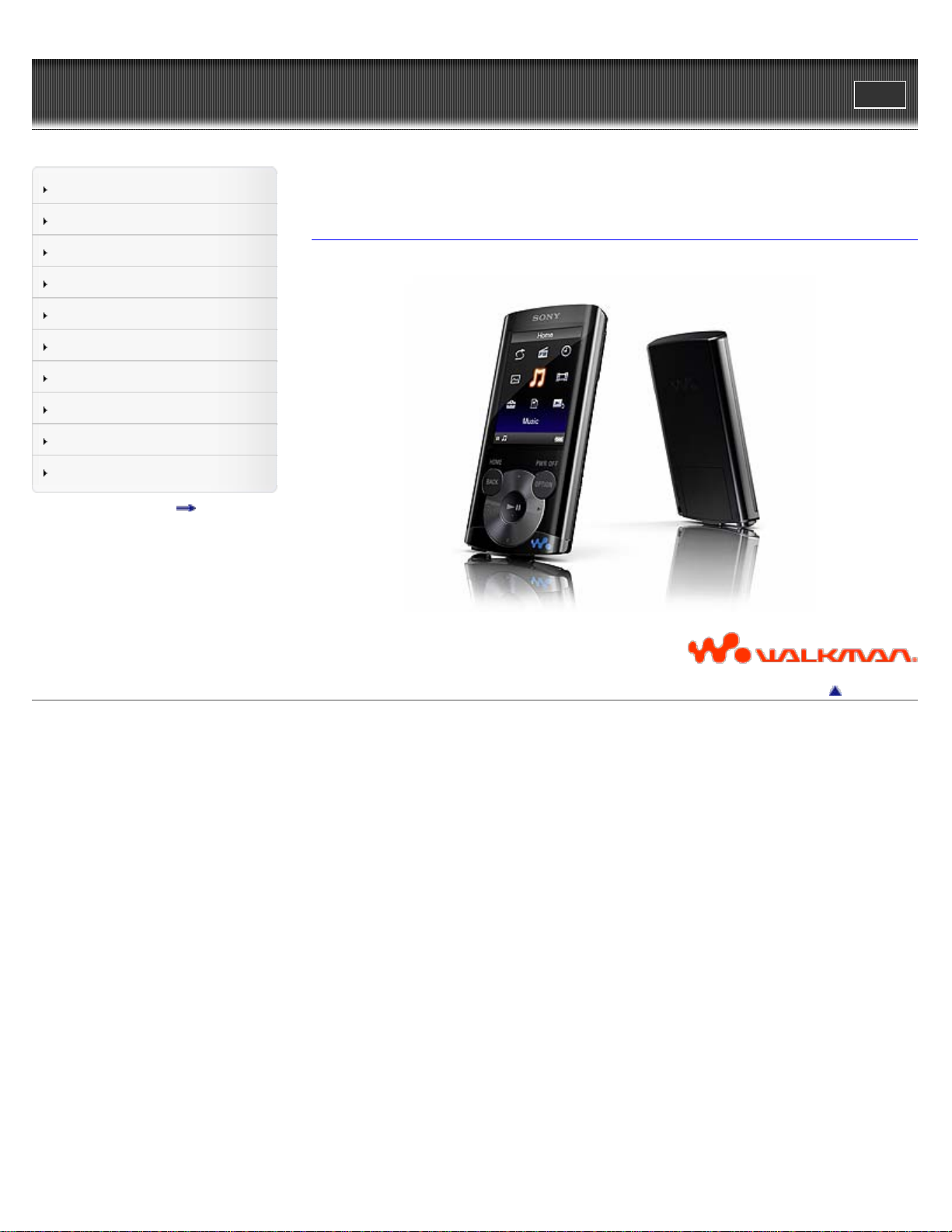
WALKMAN User Guide
1
Print
Top page
Getting Started
How to Use the Software
Music
Videos/Photos
FM Radio
Timer
Settings
Troubleshooting
Important Information
Specifications
Contents list
NWZ-E363/E364
User Guide
Use this manual if you encounter any problems, or have any questions about the player.
Copyright 2011 Sony Corporation
Back to top
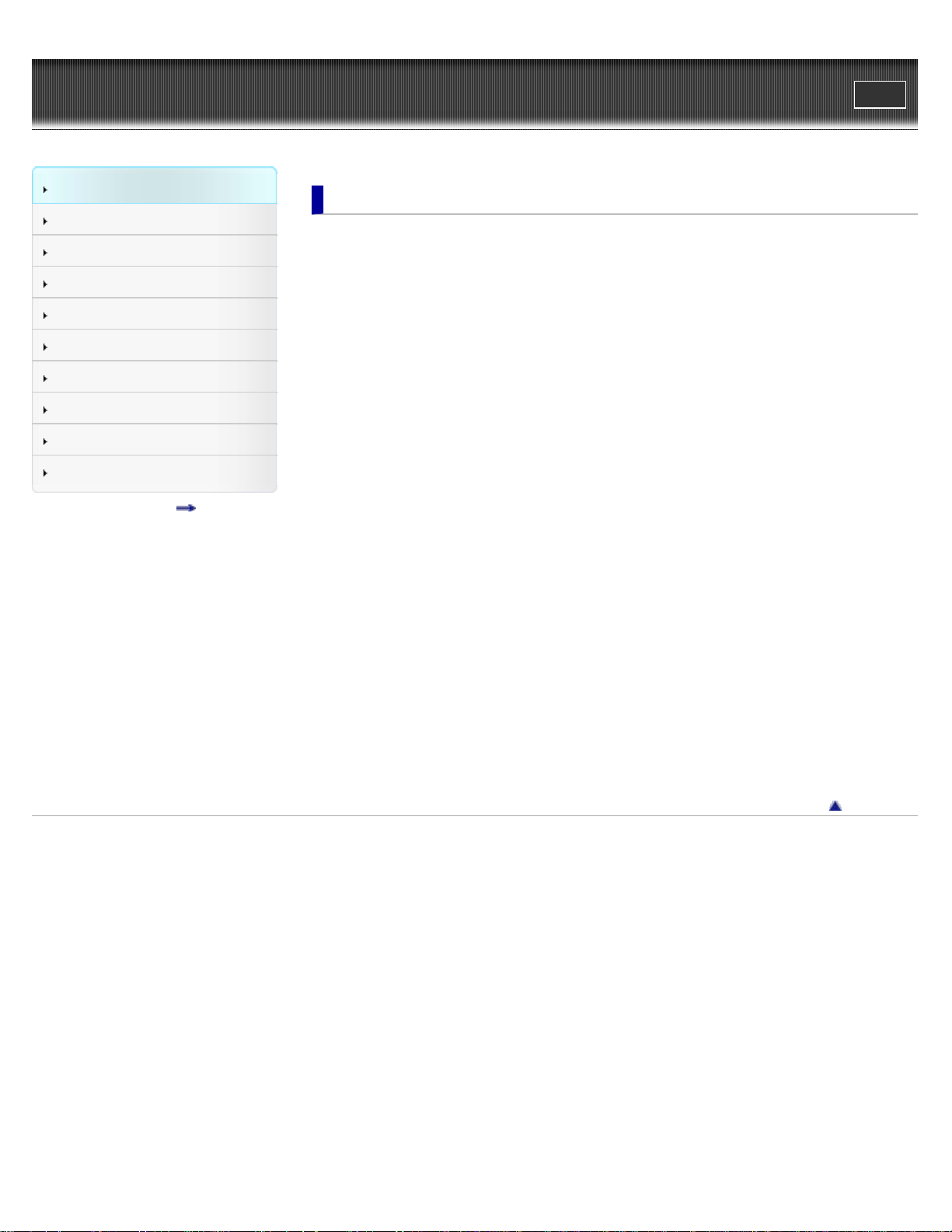
WALKMAN User Guide
2
Print
Top page > Getting Started
Getting Started
How to Use the Software
Music
Videos/Photos
FM Radio
Timer
Settings
Troubleshooting
Important Information
Specifications
Contents list
Getting Started
Before Use
Before first use
How to use this User Guide
Operation flow of “WALKMAN”
What you can do with “WALKMAN”
Operation flow to enjoy music
Operation flow to enjoy videos and photos
Power/Charging
Turning the player on and off
Charging the battery
About battery life
Initial Settings
Selecting the display language [Language Settings]
Setting the current time [Set Date-Time]
Parts and Controls
Parts and controls
About the Software
About the software
Home Menu/Option Menu
About the Home menu
How to use the Home menu
How to use the option menu
Copyright 2011 Sony Corporation
Back to top
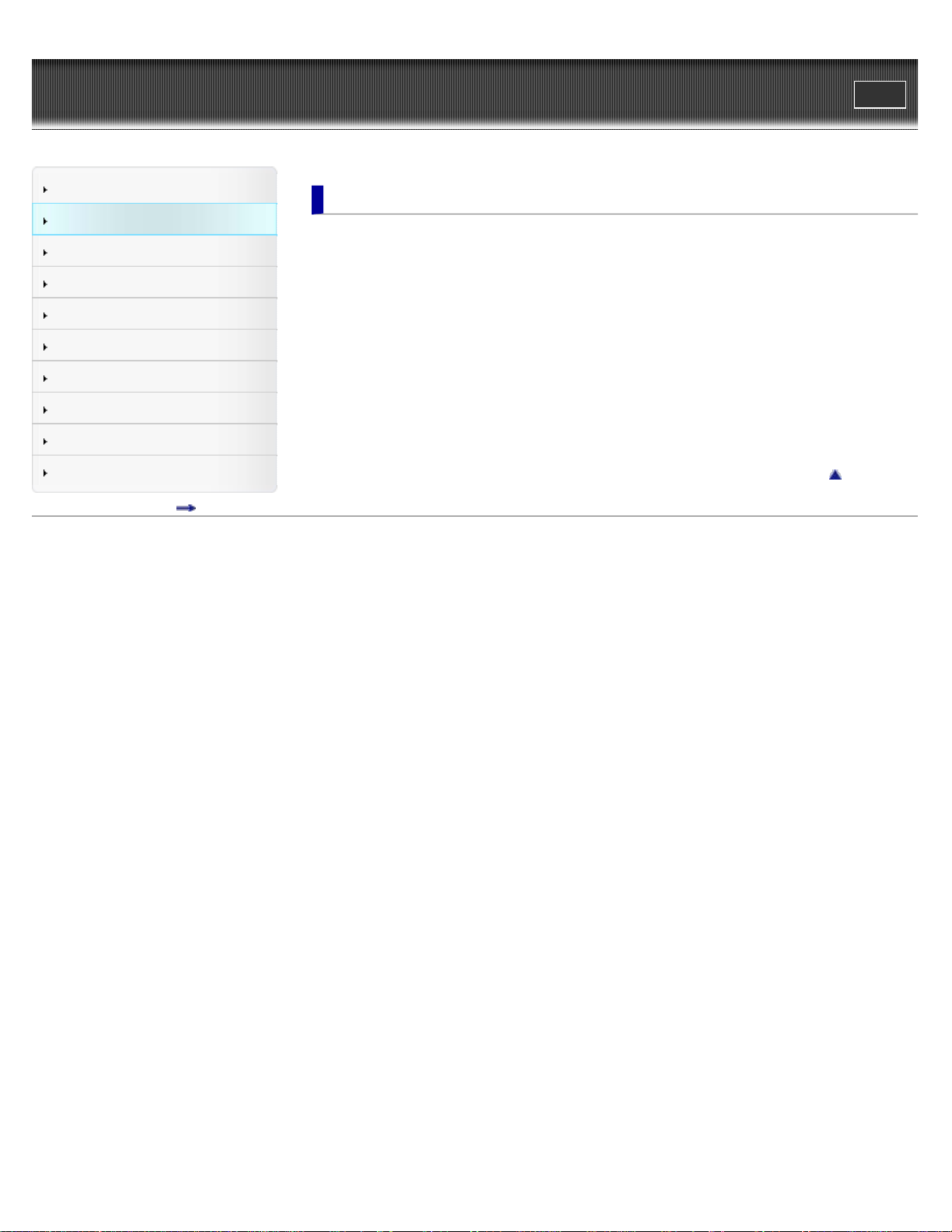
WALKMAN User Guide
3
Print
Top page > How to Use the Software
Getting Started
How to Use the Software
Music
Videos/Photos
FM Radio
Timer
Settings
Troubleshooting
Important Information
Specifications
Contents list
How to Use the Software
Windows Media Player
Importing music from CDs using Windows Media Player
Transferring music using Windows Media Player
Content Transfer
Transferring music using Content Transfer
Transferring videos/photos using Content Transfer
Windows Explorer (Drag-and-Drop)
Transferring music using Windows Explorer
Transferring videos/photos using Windows Explorer
Back to top
Copyright 2011 Sony Corporation
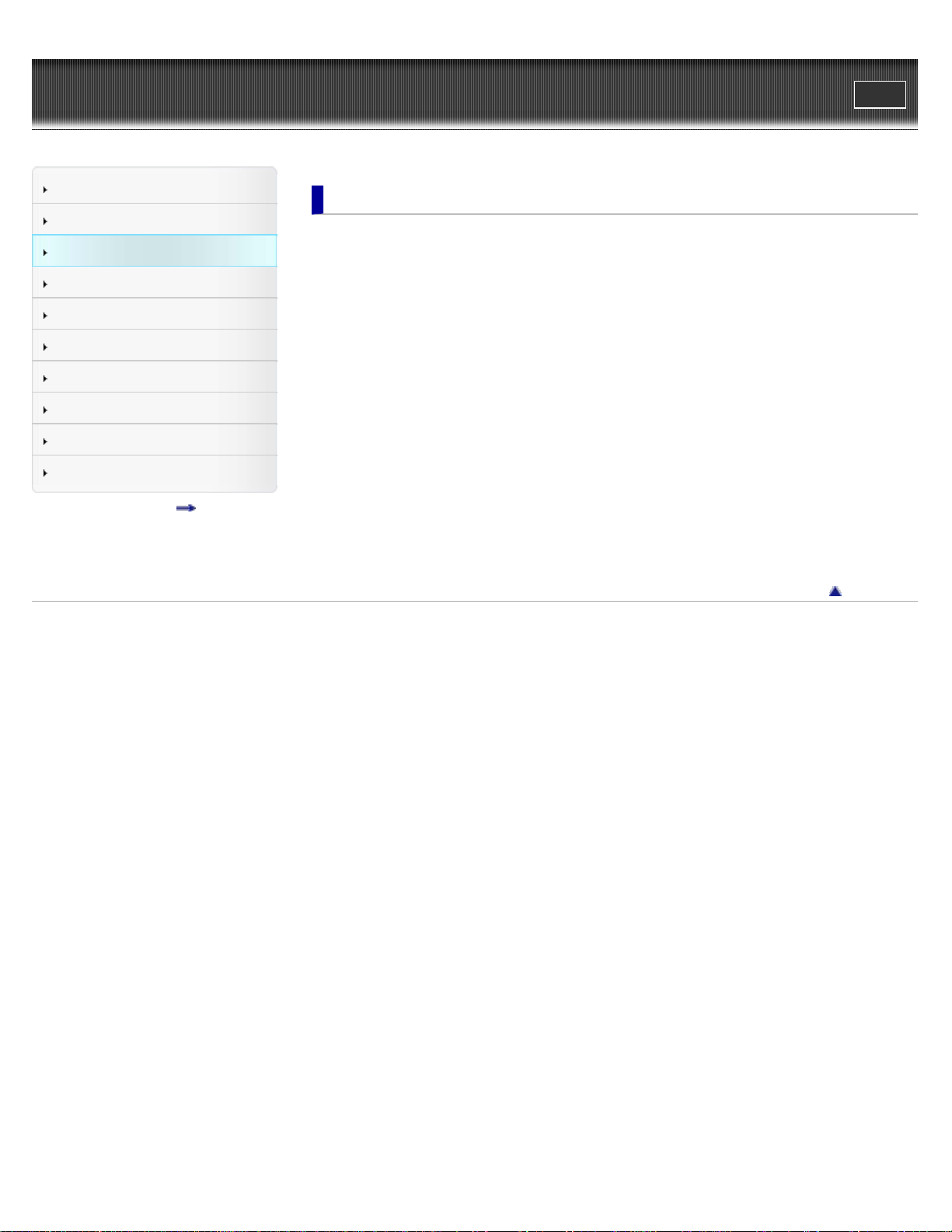
WALKMAN User Guide
4
Print
Top page > Music
Getting Started
How to Use the Software
Music
Videos/Photos
FM Radio
Timer
Settings
Troubleshooting
Important Information
Specifications
Contents list
Music
Playing Music
Playing music
Browsing and using the music screen
Searching for songs
Playing the songs in a playlist
Playing all songs in random order
Deleting songs
Music Option Menu
Using the music option menu
Music Settings
Setting the play mode [Play Mode]
Setting the sound quality (CLEAR BASS) [Equalizer]
Listening with Clear Stereo [Clear Stereo]
Adjusting the volume level [Dynamic Normalizer]
Back to top
Copyright 2011 Sony Corporation
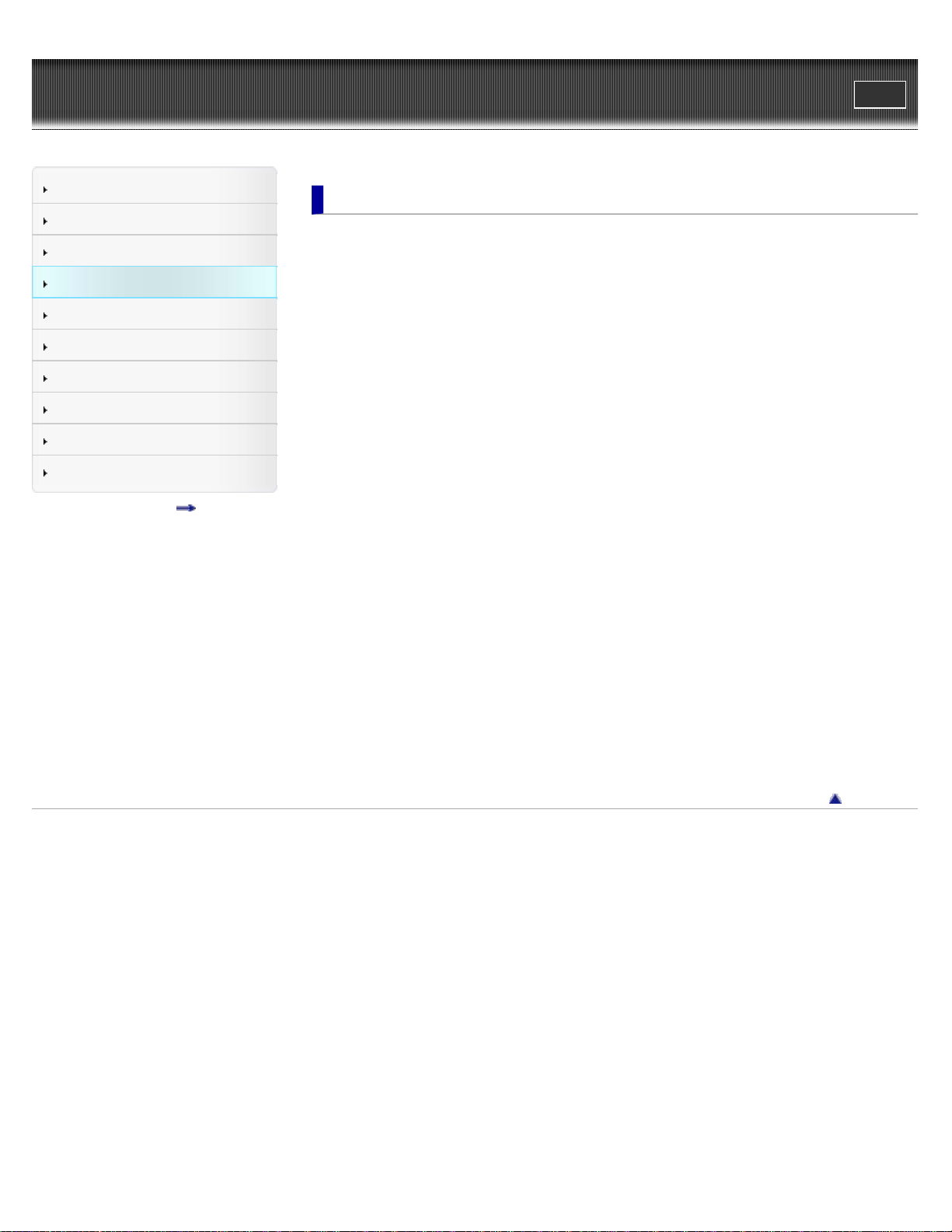
WALKMAN User Guide
5
Print
Top page > Videos/Photos
Getting Started
How to Use the Software
Music
Videos/Photos
FM Radio
Timer
Settings
Troubleshooting
Important Information
Specifications
Contents list
Videos/Photos
Watching Videos
Watching videos [Videos]
Browsing and using the video screen
Deleting videos
Video Option Menu
Using the video option menu
Video Settings
Setting the zoom function [Zoom]
Setting the display of the video screen [Display]
Setting the video orientation [Video Orientation]
Viewing Photos
Viewing photos [Photos]
Browsing and using the photo screen
Playing a slide show
Deleting photos
Photo Option Menu
Using the photo option menu
Photo Settings
Photo orientation [Photo Orientation]
Setting the display of the photo screen [Display]
Setting the slide show play mode [Slide Show Repeat]
Setting the interval of a slide show [Slide Show Interval]
Copyright 2011 Sony Corporation
Back to top
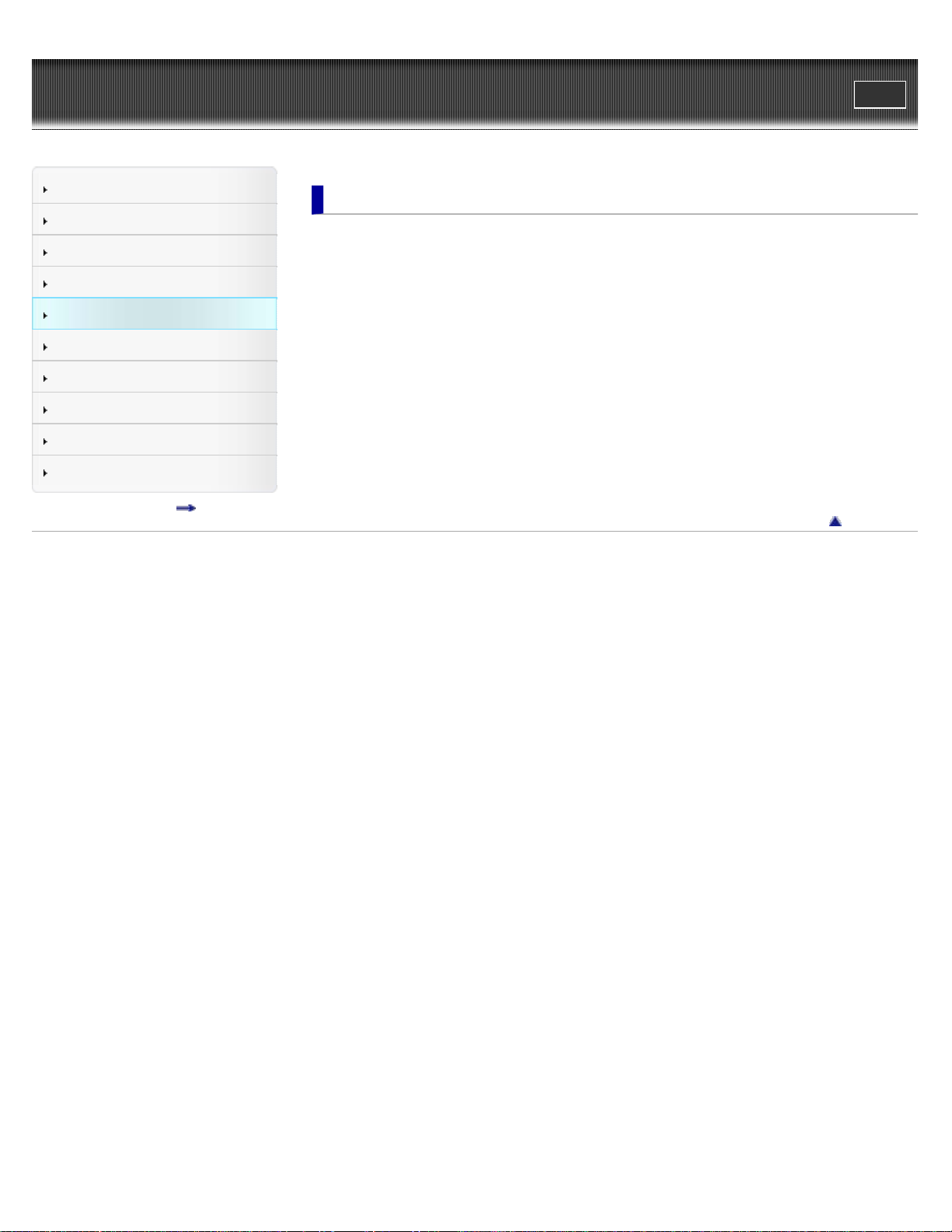
WALKMAN User Guide
6
Print
Top page > FM Radio
Getting Started
How to Use the Software
Music
Videos/Photos
FM Radio
Timer
Settings
Troubleshooting
Important Information
Specifications
Contents list
FM Radio
Listening to FM Radio
Listening to FM radio [FM Radio]
Browsing and using the FM radio screen
Presetting broadcast stations automatically [Auto Preset]
Presetting broadcast stations manually
Deleting preset broadcast stations [Delete from Preset]
FM Radio Option Menu
Using the FM radio option menu
FM Radio Settings
Setting the reception [Scan Sensitivity]
Setting monaural/stereo [Mono/Auto]
Back to top
Copyright 2011 Sony Corporation
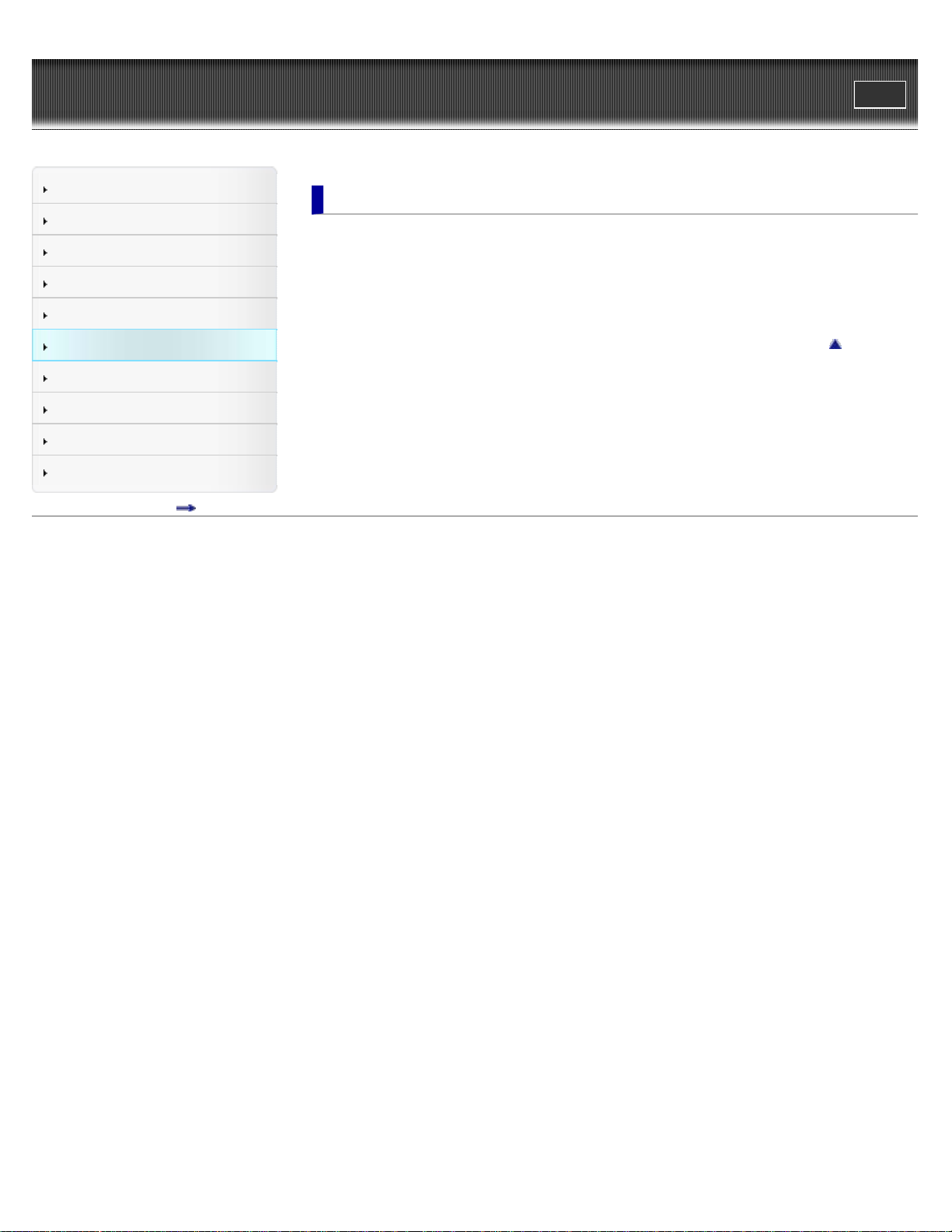
WALKMAN User Guide
7
Print
Top page > Timer
Getting Started
How to Use the Software
Music
Videos/Photos
FM Radio
Timer
Settings
Troubleshooting
Important Information
Specifications
Contents list
Timer
Setting the Timer
About the timer
Setting the alarm [Alarm]
Setting the sleep timer [Sleep Timer]
Back to top
Copyright 2011 Sony Corporation
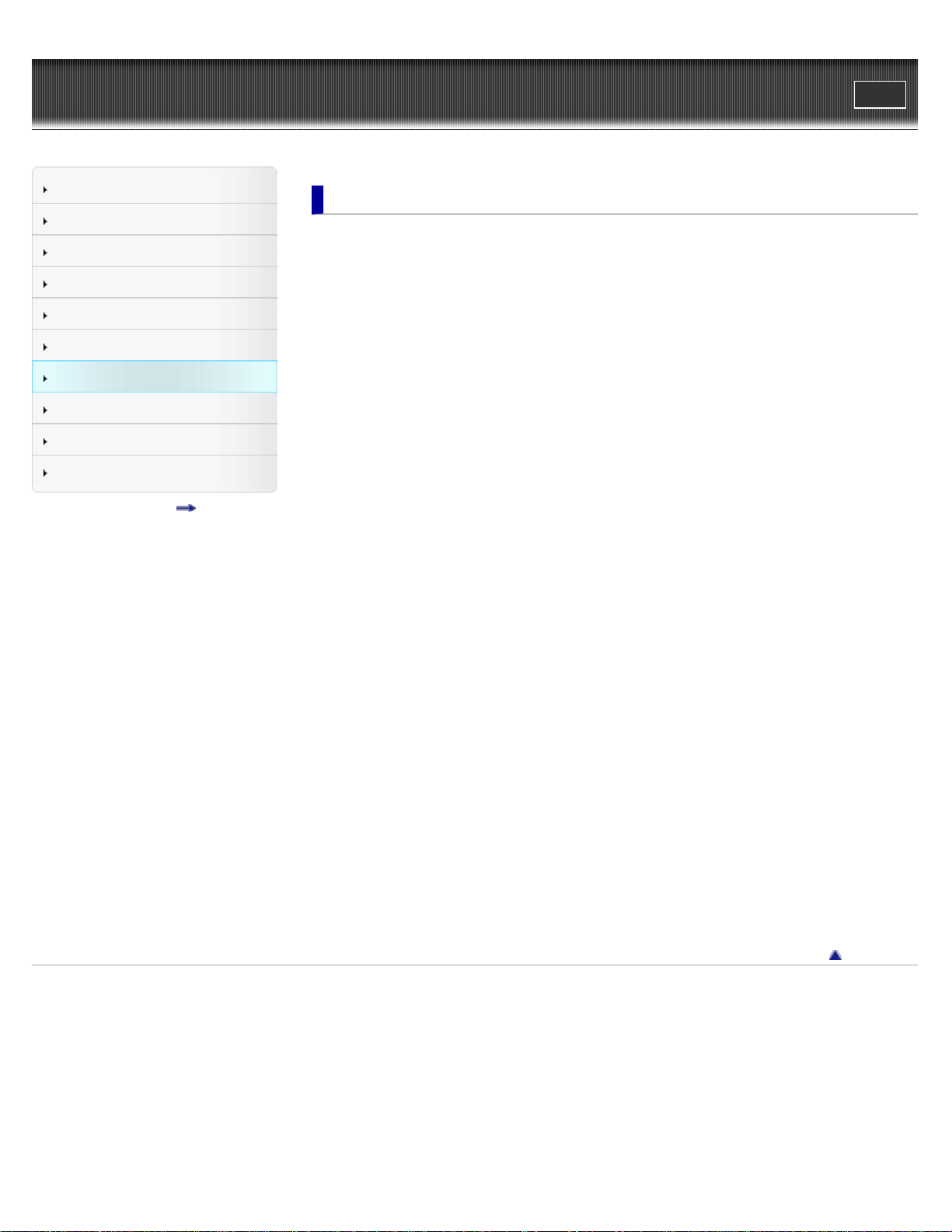
WALKMAN User Guide
8
Print
Top page > Settings
Getting Started
How to Use the Software
Music
Videos/Photos
FM Radio
Timer
Settings
Troubleshooting
Important Information
Specifications
Contents list
Settings
Common Settings
Displaying the player information [Unit Information]
Limiting the volume [AVLS (Volume Limit)]
Turning off the beep sound [Beep Settings]
Setting the screensaver type [Screensaver]
Adjusting the brightness of the screen [Brightness]
Setting the current time [Set Date-Time]
Setting the date format [Date Display Format]
Setting the time format [Time Display Format]
Returning to the factory settings [Reset all Settings]
Formatting memory [Format]
Selecting the display language [Language Settings]
Music Settings
Setting the play mode [Play Mode]
Setting the sound quality (CLEAR BASS) [Equalizer]
Listening with Clear Stereo [Clear Stereo]
Adjusting the volume level [Dynamic Normalizer]
Video Settings
Setting the zoom function [Zoom]
Setting the display of the video screen [Display]
Setting the video orientation [Video Orientation]
Photo Settings
Photo orientation [Photo Orientation]
Setting the display of the photo screen [Display]
Setting the slide show play mode [Slide Show Repeat]
Setting the interval of a slide show [Slide Show Interval]
FM Radio Settings
Setting the reception [Scan Sensitivity]
Setting monaural/stereo [Mono/Auto]
Copyright 2011 Sony Corporation
Back to top
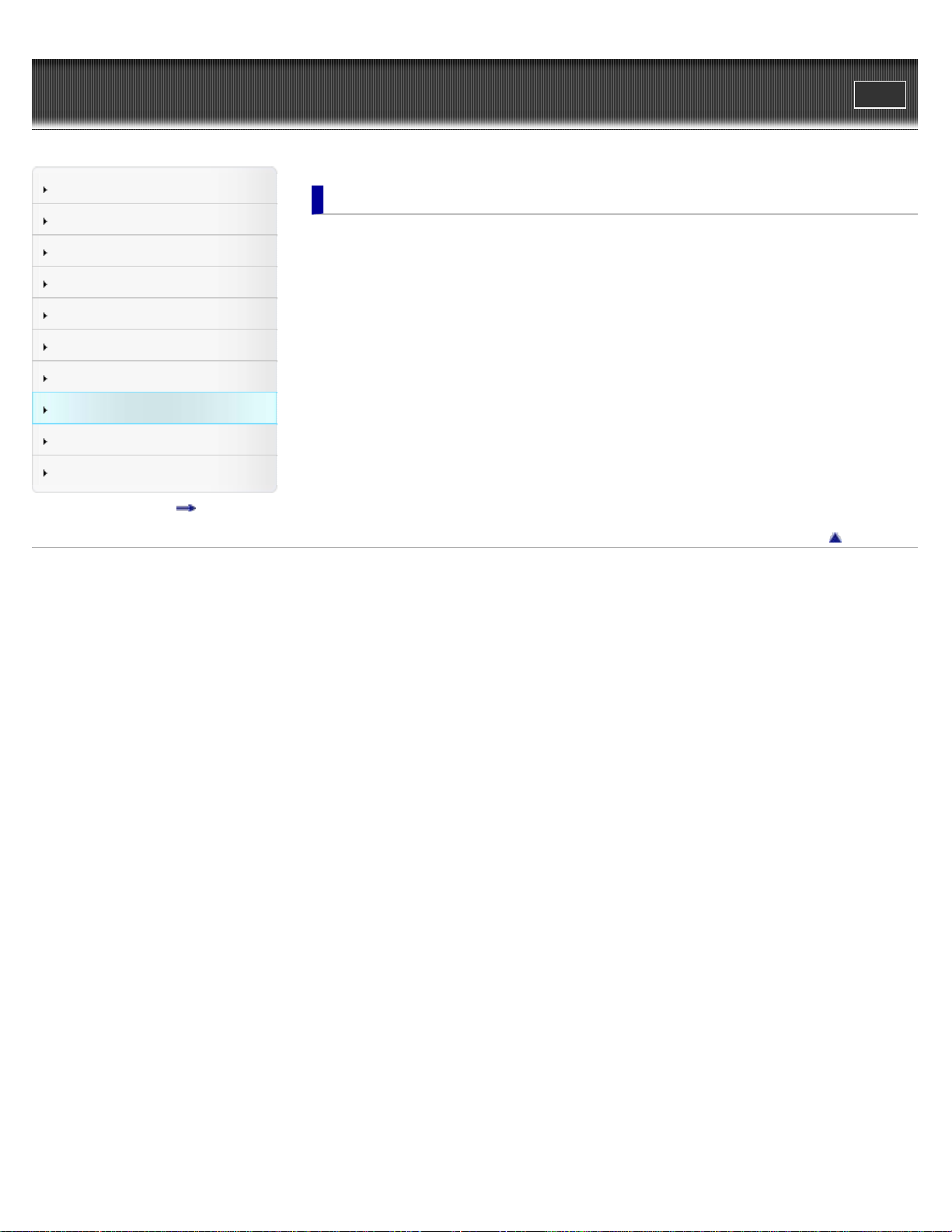
WALKMAN User Guide
9
Print
Top page > Troubleshooting
Getting Started
How to Use the Software
Music
Videos/Photos
FM Radio
Timer
Settings
Troubleshooting
Important Information
Specifications
Contents list
Troubleshooting
To Deal with a Trouble
What can I do to solve a problem?
Customer support Web site
Possible Causes of Symptoms
Table of contents for symptoms and possible causes
Operation
Display
Power
Connection to a computer
FM Radio
Other
Messages
Back to top
Copyright 2011 Sony Corporation

WALKMAN User Guide
10
Print
Top page > Important Information
Getting Started
How to Use the Software
Music
Videos/Photos
FM Radio
Timer
Settings
Troubleshooting
Important Information
Specifications
Contents list
Important Information
Precautions
Important product information
Warning
Caution
Notice for users
Notes on the headphones
Notes on the software
Cleaning
Notes on cleaning
Storing Data
Storing data
Upgrading the Player’s Firmware
Upgrading the player’s firmware
License and Trademark Notice
License and trademark notice
Back to top
Copyright 2011 Sony Corporation
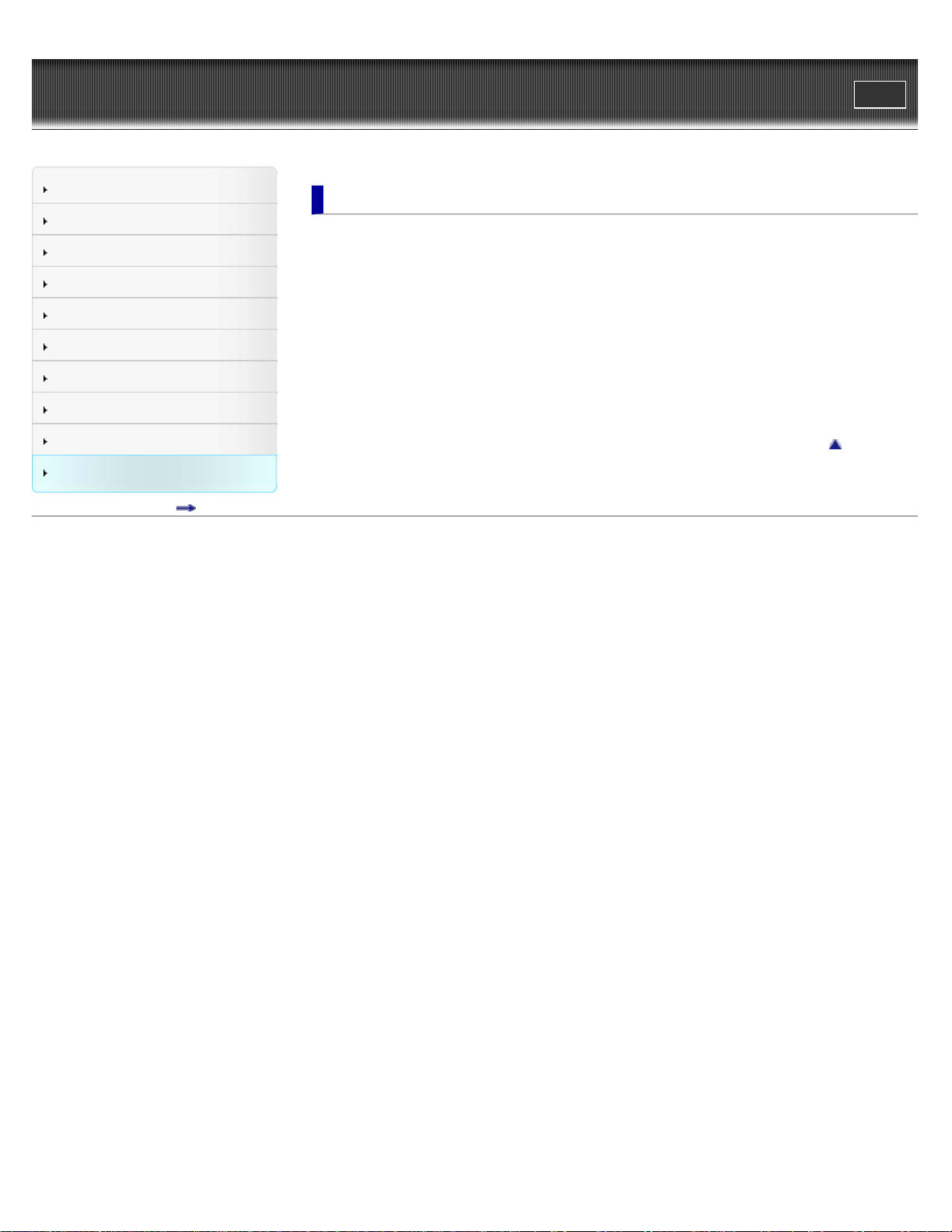
WALKMAN User Guide
11
Print
Top page > Specifications
Getting Started
How to Use the Software
Music
Videos/Photos
FM Radio
Timer
Settings
Troubleshooting
Important Information
Specifications
Contents list
Specifications
Specifications
Specifications
Supplied items
System requirements
What are Format and Bit Rate
What is audio format?
What is video format?
What is photo format?
Back to top
Copyright 2011 Sony Corporation
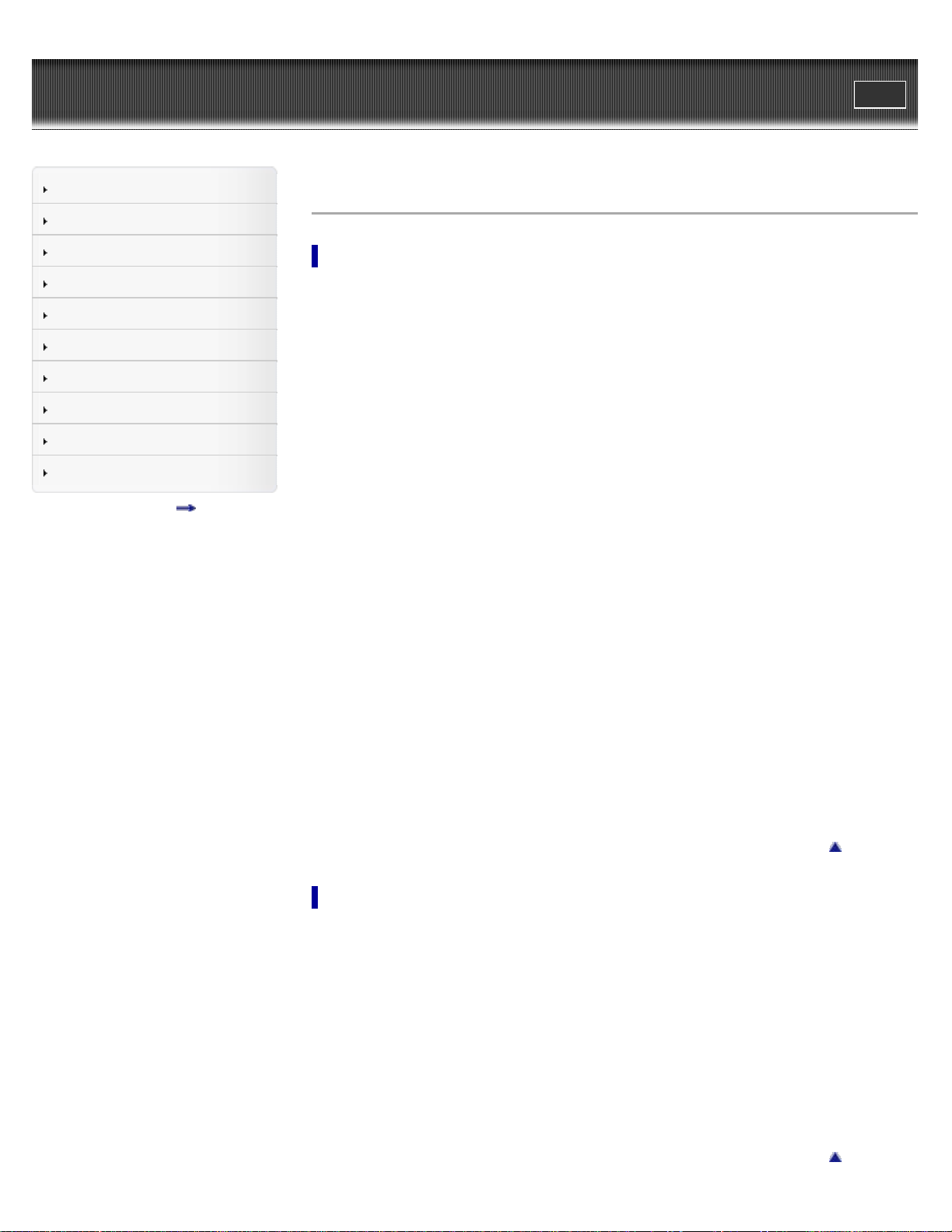
WALKMAN User Guide
12
Print
Top page > Contents list
Getting Started
How to Use the Software
Music
Videos/Photos
FM Radio
Timer
Settings
Troubleshooting
Important Information
Specifications
Contents list
Contents list
Getting Started
Before Use
Before first use
How to use this User Guide
Operation flow of “WALKMAN”
What you can do with “WALKMAN”
Operation flow to enjoy music
Operation flow to enjoy videos and photos
Power/Charging
Turning the player on and off
Charging the battery
About battery life
Initial Settings
Selecting the display language [Language Settings]
Setting the current time [Set Date-Time]
Parts and Controls
Parts and controls
About the Software
About the software
Home Menu/Option Menu
About the Home menu
How to use the Home menu
How to use the option menu
How to Use the Software
Windows Media Player
Importing music from CDs using Windows Media Player
Transferring music using Windows Media Player
Content Transfer
Transferring music using Content Transfer
Transferring videos/photos using Content Transfer
Windows Explorer (Drag-and-Drop)
Transferring music using Windows Explorer
Transferring videos/photos using Windows Explorer
Back to top
Back to top
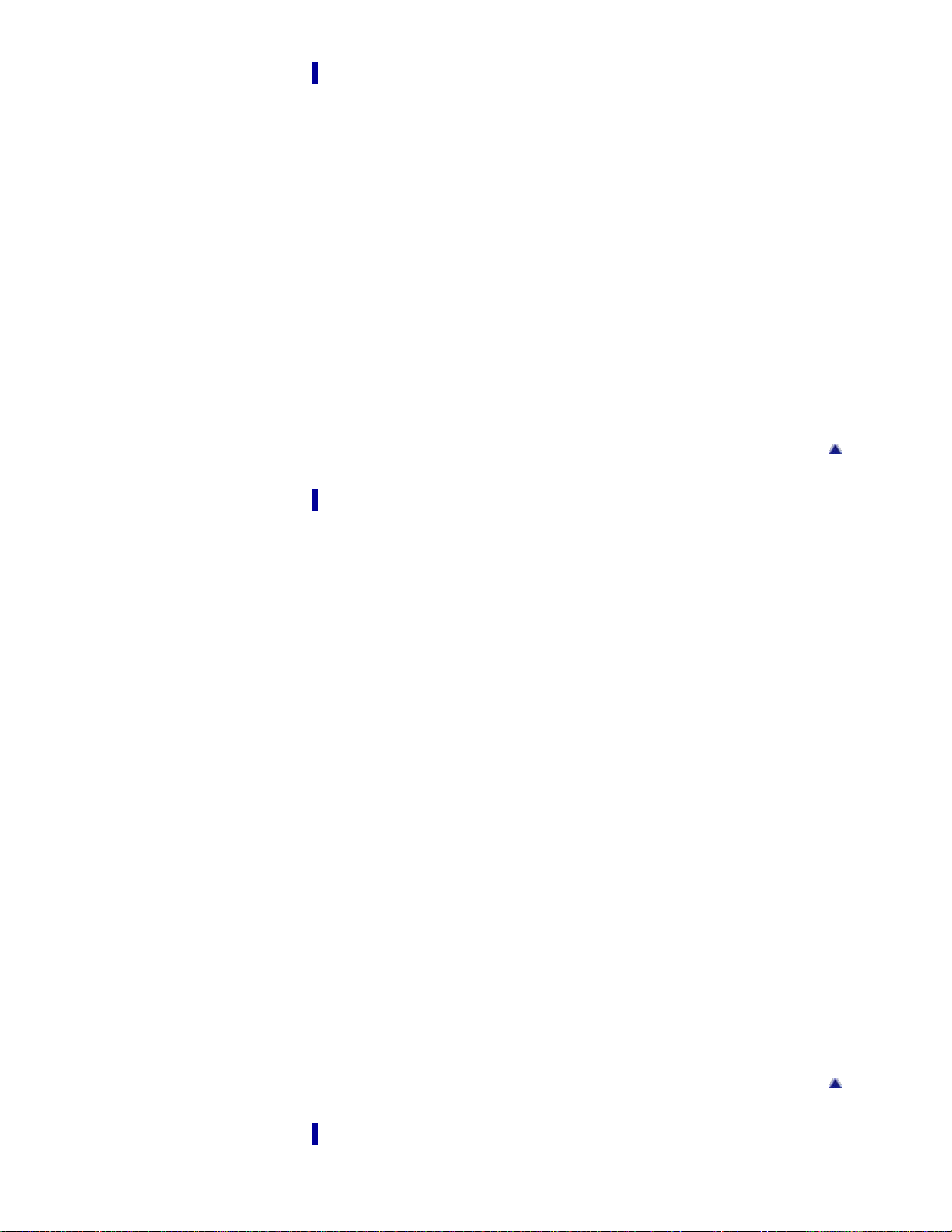
Music
13
Playing Music
Playing music
Browsing and using the music screen
Searching for songs
Playing the songs in a playlist
Playing all songs in random order
Deleting songs
Music Option Menu
Using the music option menu
Music Settings
Setting the play mode [Play Mode]
Setting the sound quality (CLEAR BASS) [Equalizer]
Listening with Clear Stereo [Clear Stereo]
Adjusting the volume level [Dynamic Normalizer]
Videos/Photos
Back to top
Watching Videos
Watching videos [Videos]
Browsing and using the video screen
Deleting videos
Video Option Menu
Using the video option menu
Video Settings
Setting the zoom function [Zoom]
Setting the display of the video screen [Display]
Setting the video orientation [Video Orientation]
Viewing Photos
Viewing photos [Photos]
Browsing and using the photo screen
Playing a slide show
Deleting photos
Photo Option Menu
Using the photo option menu
Photo Settings
Photo orientation [Photo Orientation]
Setting the display of the photo screen [Display]
Setting the slide show play mode [Slide Show Repeat]
Setting the interval of a slide show [Slide Show Interval]
Back to top
FM Radio
Listening to FM Radio
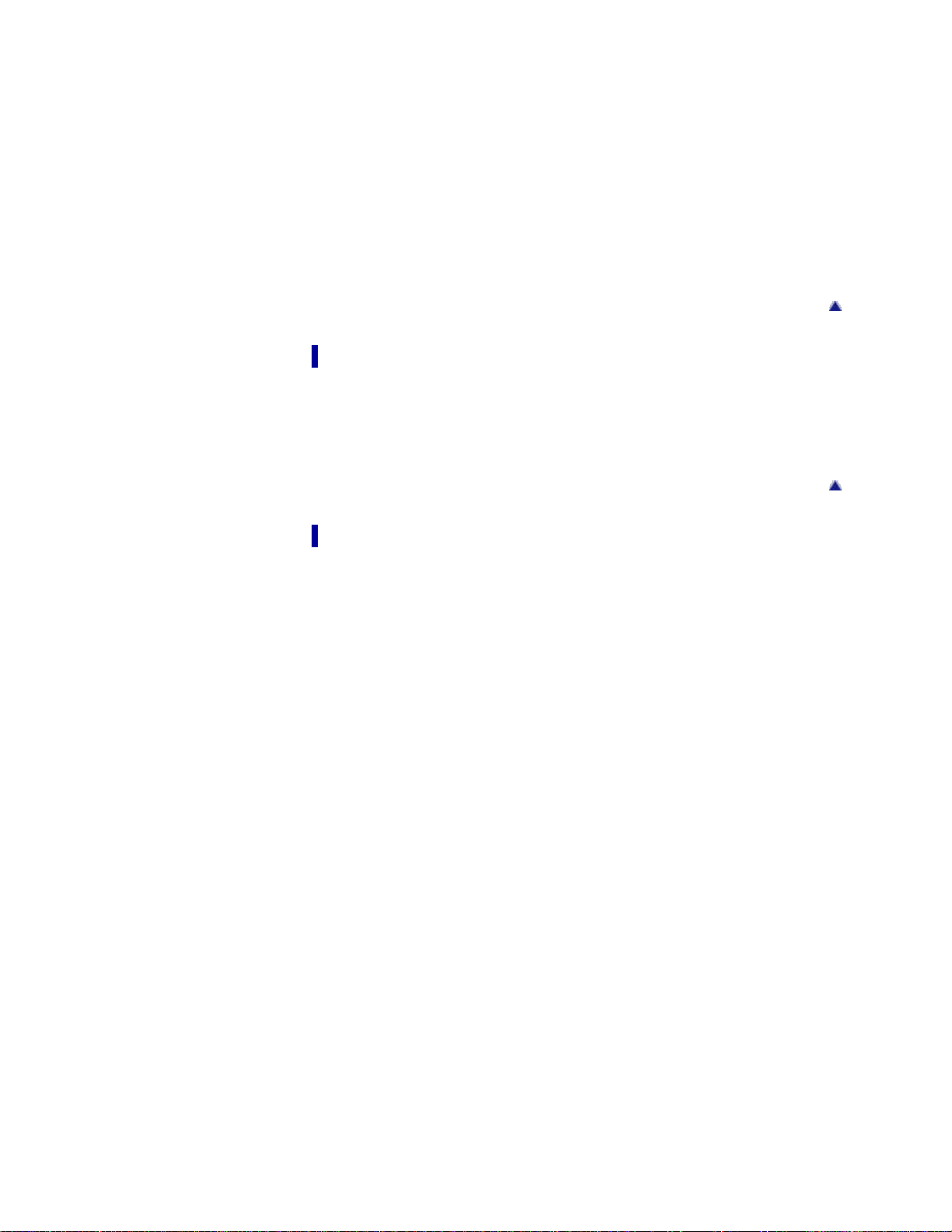
Listening to FM radio [FM Radio]
14
Browsing and using the FM radio screen
Presetting broadcast stations automatically [Auto Preset]
Presetting broadcast stations manually
Deleting preset broadcast stations [Delete from Preset]
FM Radio Option Menu
Using the FM radio option menu
FM Radio Settings
Setting the reception [Scan Sensitivity]
Setting monaural/stereo [Mono/Auto]
Timer
Setting the Timer
About the timer
Setting the alarm [Alarm]
Setting the sleep timer [Sleep Timer]
Back to top
Back to top
Settings
Common Settings
Displaying the player information [Unit Information]
Limiting the volume [AVLS (Volume Limit)]
Turning off the beep sound [Beep Settings]
Setting the screensaver type [Screensaver]
Adjusting the brightness of the screen [Brightness]
Setting the current time [Set Date-Time]
Setting the date format [Date Display Format]
Setting the time format [Time Display Format]
Returning to the factory settings [Reset all Settings]
Formatting memory [Format]
Selecting the display language [Language Settings]
Music Settings
Setting the play mode [Play Mode]
Setting the sound quality (CLEAR BASS) [Equalizer]
Listening with Clear Stereo [Clear Stereo]
Adjusting the volume level [Dynamic Normalizer]
Video Settings
Setting the zoom function [Zoom]
Setting the display of the video screen [Display]
Setting the video orientation [Video Orientation]
Photo Settings
Photo orientation [Photo Orientation]
Setting the display of the photo screen [Display]
Setting the slide show play mode [Slide Show Repeat]
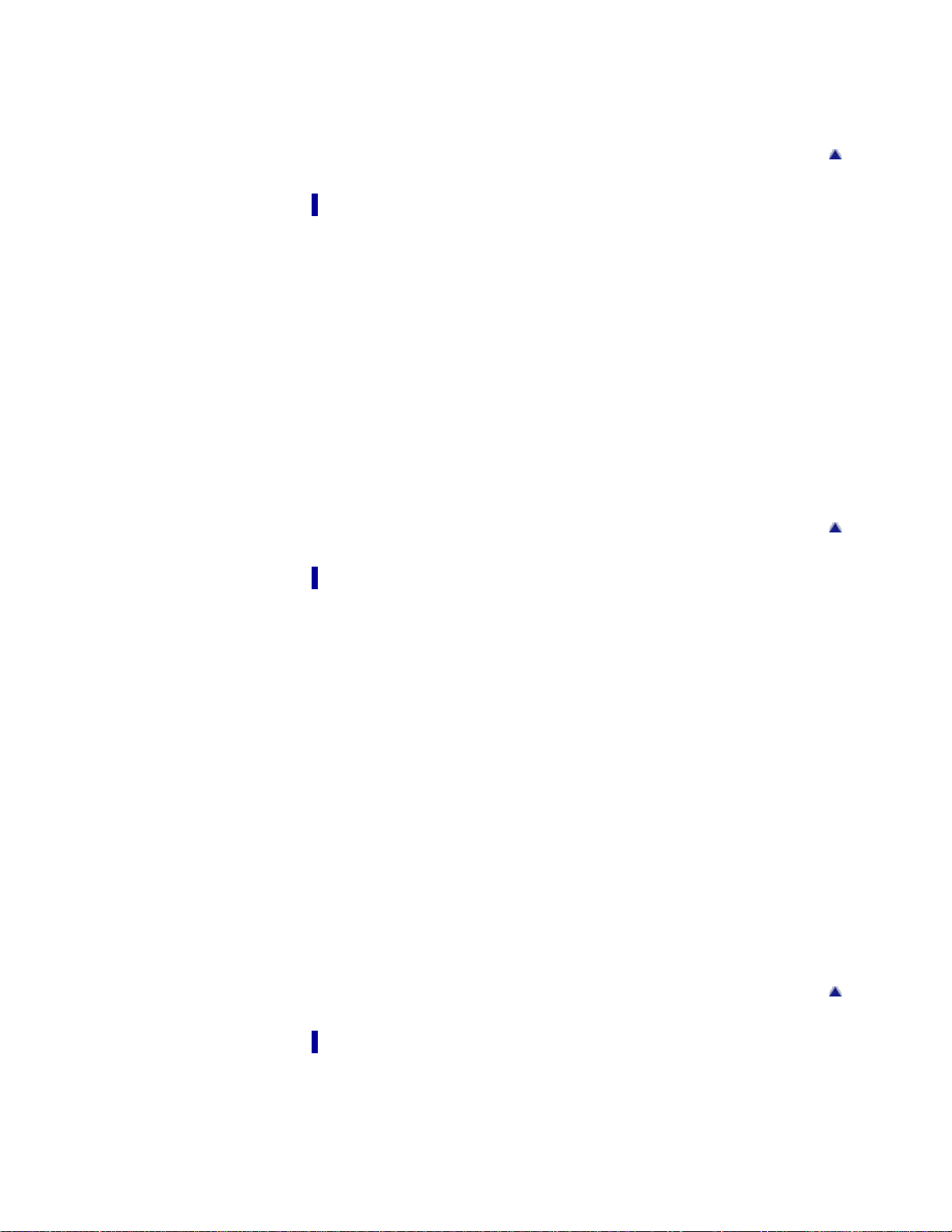
Setting the interval of a slide show [Slide Show Interval]
FM Radio Settings
15
Setting the reception [Scan Sensitivity]
Setting monaural/stereo [Mono/Auto]
Troubleshooting
To Deal with a Trouble
What can I do to solve a problem?
Customer support Web site
Possible Causes of Symptoms
Table of contents for symptoms and possible causes
Operation
Display
Power
Connection to a computer
FM Radio
Other
Messages
Back to top
Back to top
Important Information
Precautions
Important product information
Warning
Caution
Notice for users
Notes on the headphones
Notes on the software
Cleaning
Notes on cleaning
Storing Data
Storing data
Upgrading the Player’s Firmware
Upgrading the player’s firmware
License and Trademark Notice
License and trademark notice
Back to top
Specifications
Specifications
Specifications
Supplied items
System requirements
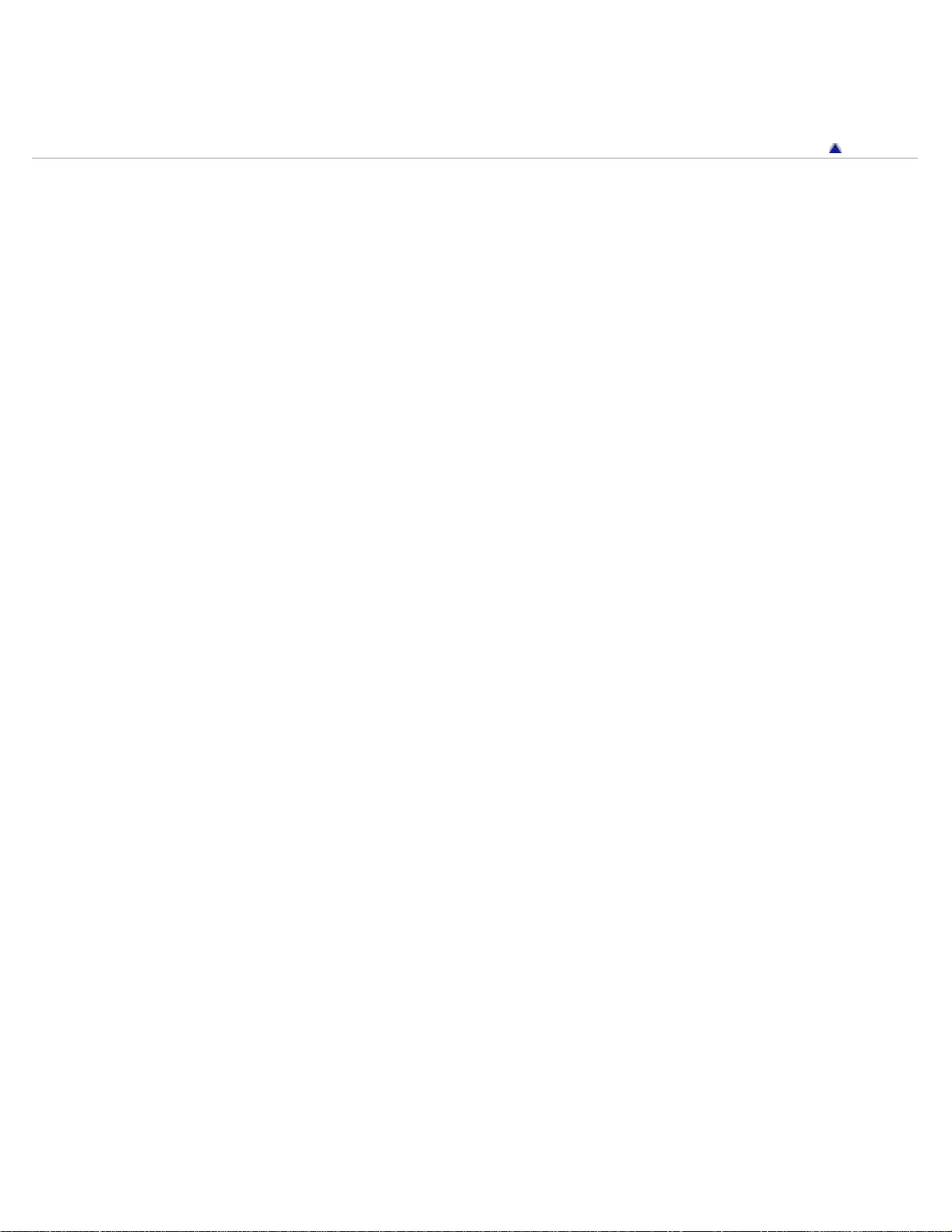
What are Format and Bit Rate
What is audio format?
16
What is video format?
What is photo format?
Copyright 2011 Sony Corporation
Back to top
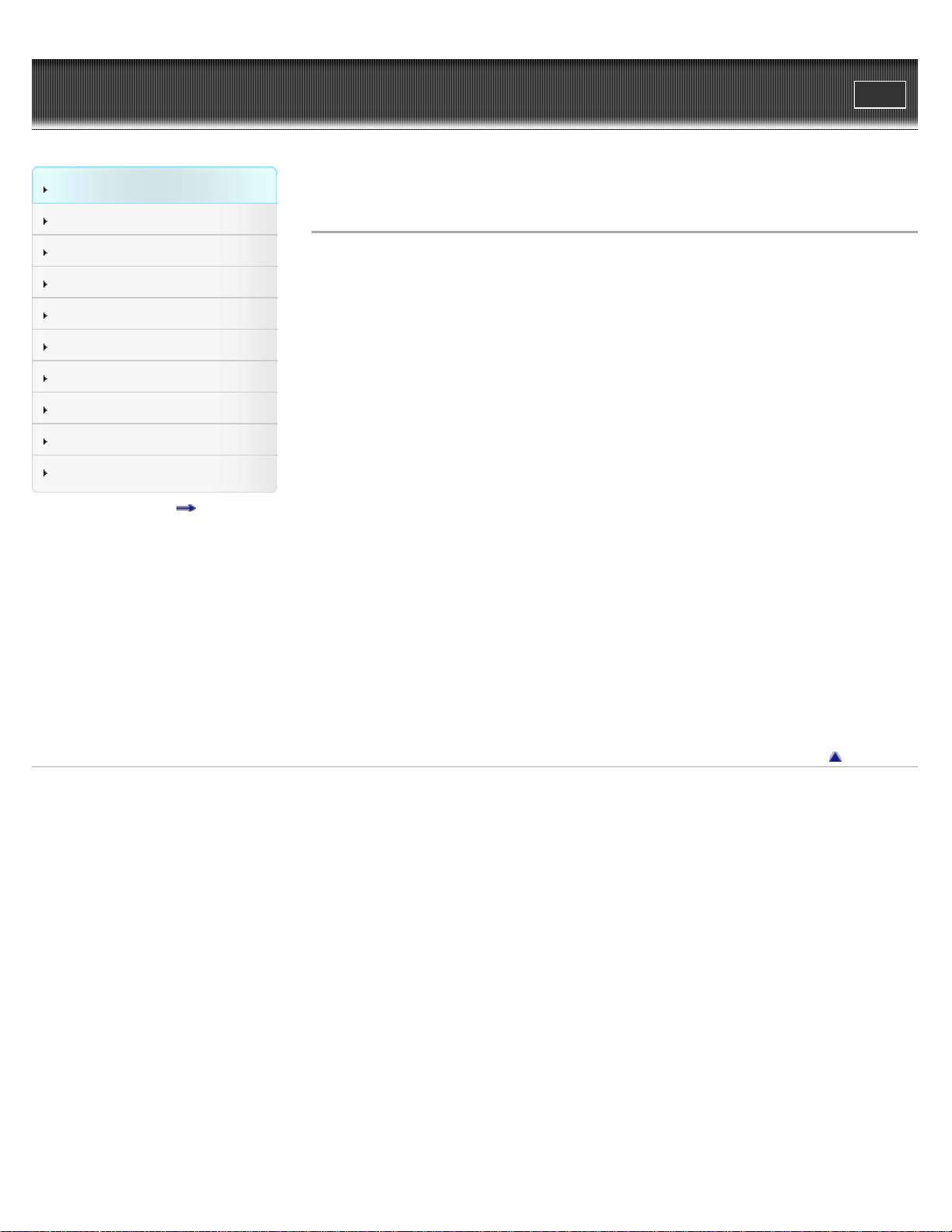
WALKMAN User Guide
17
Getting Started
Print
Top page > Getting Started > Before Use > Before first use
How to Use the Software
Music
Videos/Photos
FM Radio
Timer
Settings
Troubleshooting
Important Information
Specifications
Contents list
Before first use
Thank you for purchasing this “WALKMAN.”
This User Guide explains how to transfer music, videos and photos to the player and how to use
various functions of it. Browse this User Guide for necessary information.
Before you start using the player, be sure to read “Important Information” that contains important
information on the use of the player. To read it, click “Important Information” in the side bar on
the left of the browser window.
Also, “Quick Start Guide” supplied with the player contains important information for you.
For information about the customer support Web site, see [Details].
About model names mentioned in this User Guide
Depending on the country/region in which you have purchased the player, some models may not
be available.
About Windows operating system and Windows Media Player
Make sure that the operating system is Windows XP (Service Pack 3 or later), Windows Vista
(Service Pack 1 or later) or Windows 7 (*1), and the installed Windows Media Player version on
your computer is 11 (Windows XP/Windows Vista) or 12 (Windows 7).
For details about usage or support on Windows Media Player, refer to Windows Media Player
information from the following web site:
http://support.microsoft.com/
(*1) [Compatibility mode] for Windows XP is not supported.
About battery charging
The battery might not be charged at time of purchase. See [Details] for how to charge the
battery.
Back to top
Copyright 2011 Sony Corporation
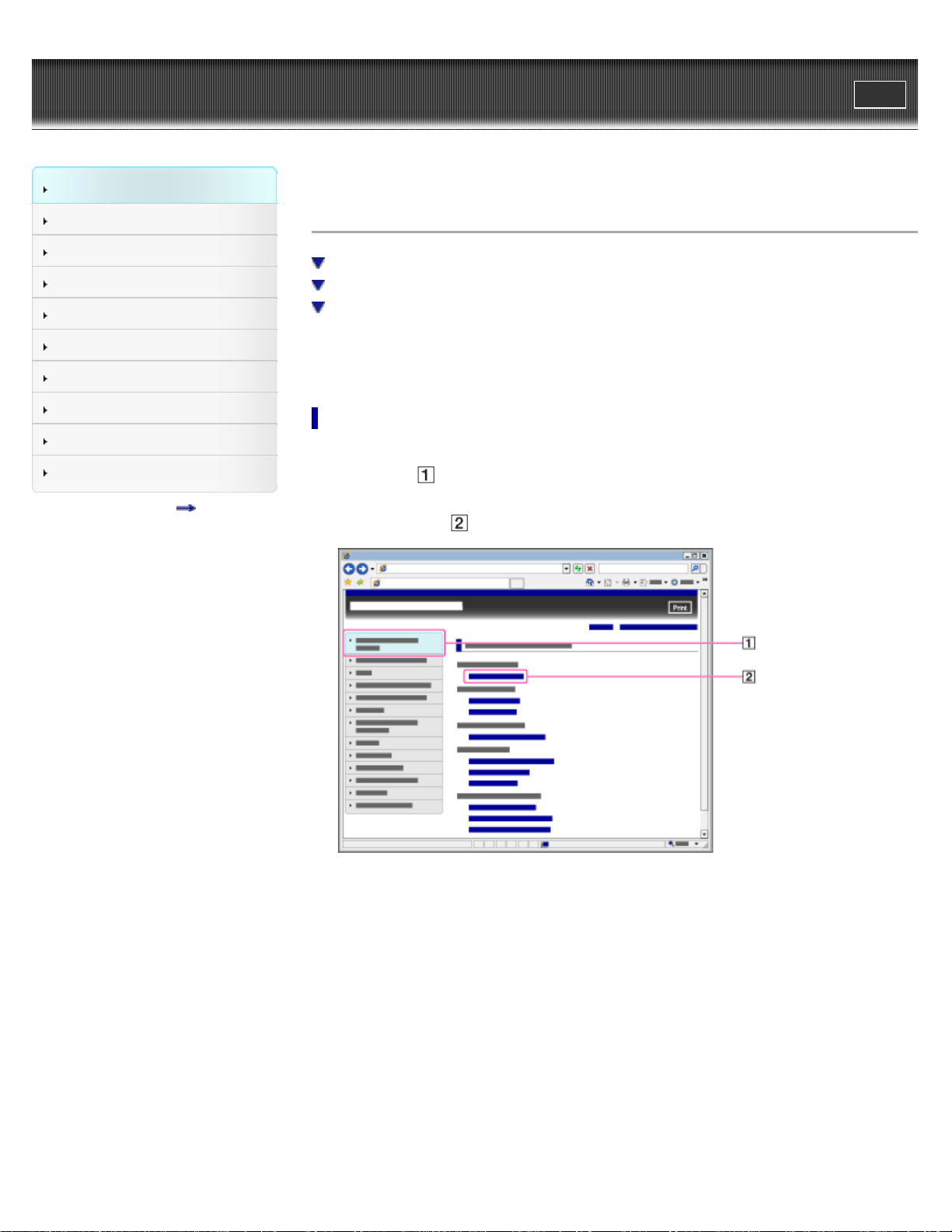
WALKMAN User Guide
18
Getting Started
Print
Top page > Getting Started > Before Use > How to use this User Guide
How to Use the Software
Music
Videos/Photos
FM Radio
Timer
Settings
Troubleshooting
Important Information
Specifications
Contents list
How to use this User Guide
Selecting a topic to display
Returning to a previous page
Printing out a page
This User Guide explains how to use each function of the player, how to change settings, and
how to troubleshoot a problem.
Selecting a topic to display
Internet Explorer 7 is used for illustration purposes.
1. Click a title (
The title’s topic list appears in the right pane.
2. Click a topic title (
) in the side bar on the left of the browser window.
) in the list.
Descriptions appear in the right pane.
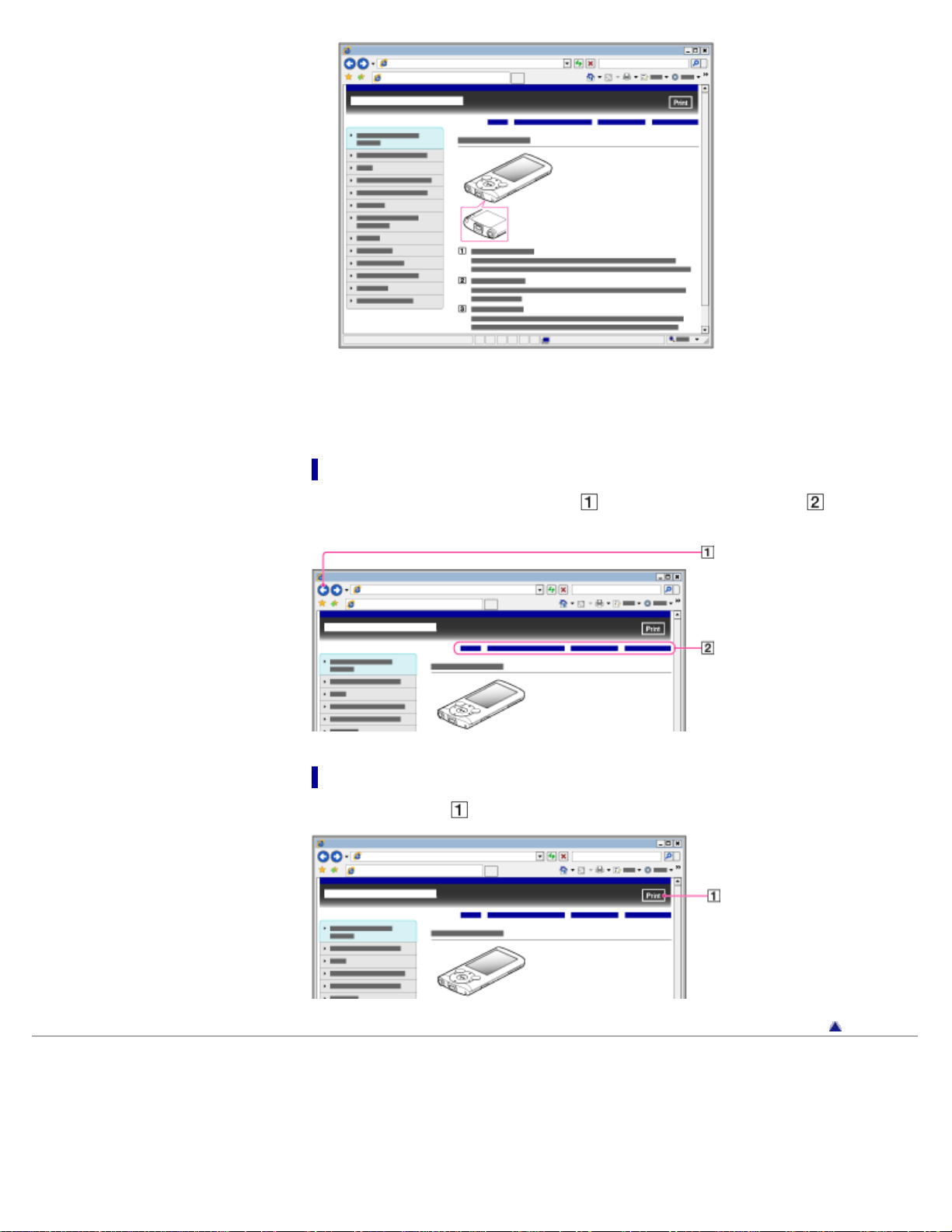
Changing the font size
19
You can change the font size by changing the setting of your web browser. For how to change
the font size setting, refer to the Help of your web browser.
Returning to a previous page
Use the back button of your web browser ( ) or breadcrumb trail navigation ( ) to return to a
page you previously viewed.
Printing out a page
Click the print button ( ) to print out a page you are viewing.
Back to top
Copyright 2011 Sony Corporation
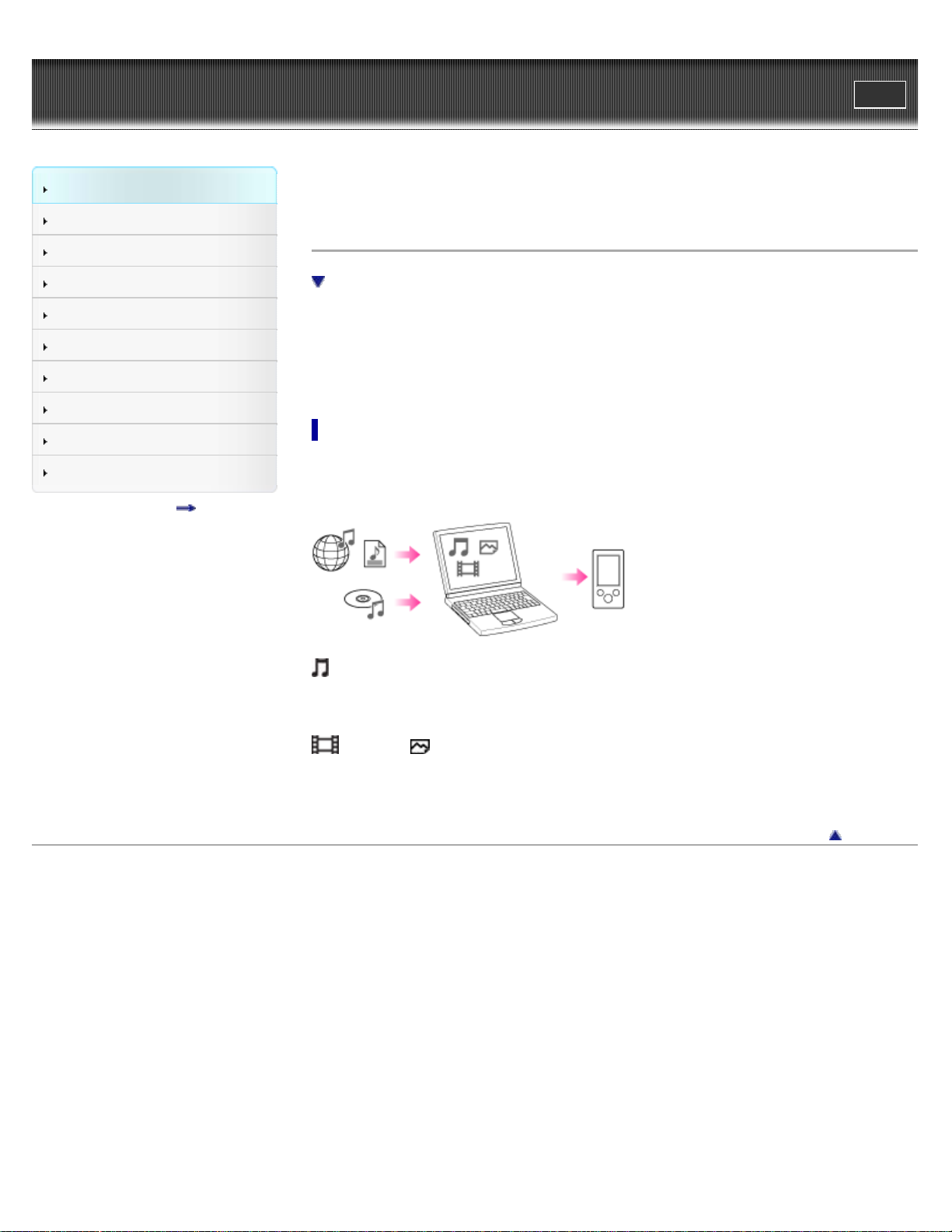
WALKMAN User Guide
20
Getting Started
Print
Top page > Getting Started > Operation flow of “WALKMAN” > What you can do with
“WALKMAN”
How to Use the Software
Music
Videos/Photos
FM Radio
Timer
Settings
Troubleshooting
Important Information
Specifications
Contents list
What you can do with “WALKMAN”
Enjoying music, videos and photos transferred from a computer
Your “WALKMAN” incorporates various functions. This page introduces some of its major
features to you.
You need to transfer music, videos or photos from a computer to your “WALKMAN” to enjoy
them.
Enjoying music, videos and photos transferred from a computer
To enjoy music, videos or photos, use bundled software (Content Transfer) or supported software
(Windows Media Player) to transfer them from a computer to the player. For how to install the
bundled software, refer to “Quick Start Guide.”
Music
There are several ways to transfer music to the player. See [Details] for how to transfer your
favorite songs to the player. After transferring, see [Details] for how to play them back.
Videos/ Photos
There are several ways to transfer videos or photos to the player. See [Details] for how to
transfer them to the player. After transferring, see [Details] for how to watch videos, or [Details]
for how to view photos.
Back to top
Copyright 2011 Sony Corporation
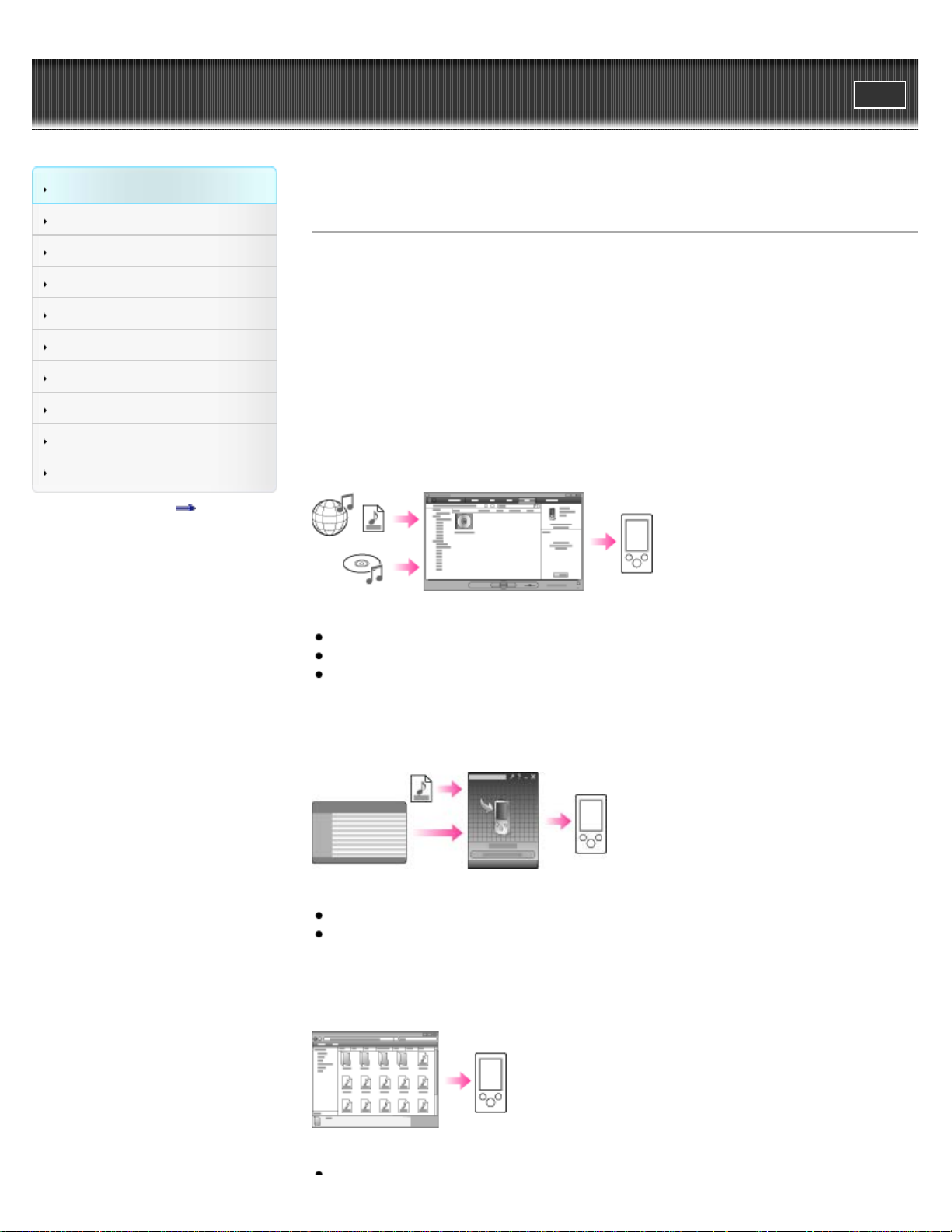
WALKMAN User Guide
21
Getting Started
Print
Top page > Getting Started > Operation flow of “WALKMAN” > Operation flow to enjoy music
How to Use the Software
Music
Videos/Photos
FM Radio
Timer
Settings
Troubleshooting
Important Information
Specifications
Contents list
Operation flow to enjoy music
You need to have music files on your computer before transferring them to the player and
playing back. There are various ways to obtain music files, such as importing from CDs,
purchasing at online music stores, downloading from the Internet, and so on.
Be careful that the player can play back music files in supported formats only. Also, copyright
protected music files may not be playable depending on their copyright protection. For details
about supported file formats, see [Details].
Once you have music files on your computer, you are ready to transfer them to the player. You
can transfer music to the player in the following three ways.
Transferring music from CDs using Windows Media Player
You can import music from your CDs, etc., to your computer, and transfer them to the player
using Windows Media Player.
For how to use Windows Media Player, see the following topics.
Windows Media Player [Details]
Importing music from CDs using Windows Media Player [Details]
Transferring music using Windows Media Player [Details]
Transferring music from iTunes, etc., using Content Transfer
If you have already managed music with iTunes, etc., you can transfer them to the player using
Content Transfer.
For how to use Content Transfer, see the following topics.
Content Transfer [Details]
Transferring music using Content Transfer [Details]
Transferring music by drag-and-drop using Windows Explorer
You can directly transfer music stored on your computer by drag-and-drop using Windows
Explorer.
For how to use Windows Explorer, see the following topic.
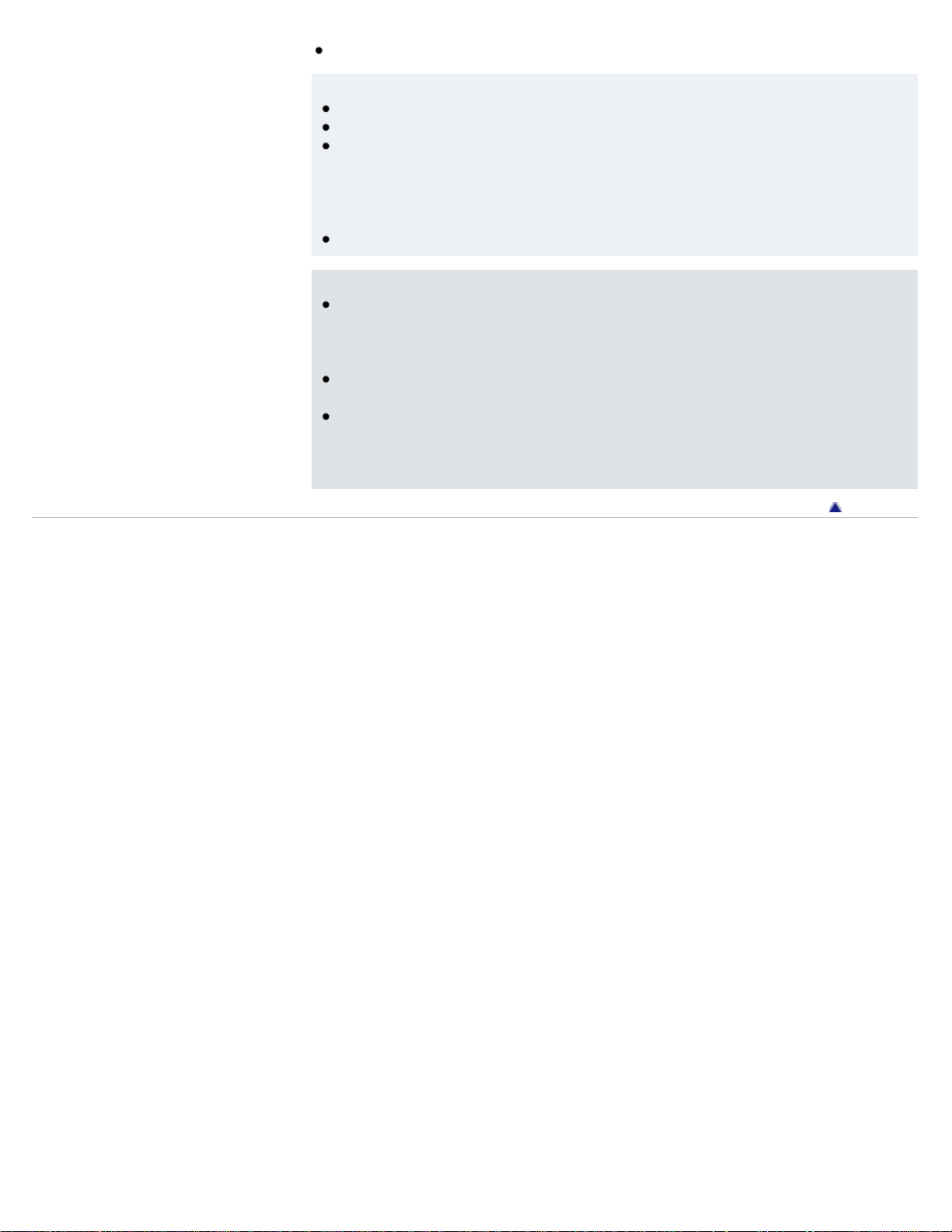
Transferring music using Windows Explorer [Details]
22
Hint
For detailed information on how to import music, refer to the Help of each software.
For details about supported file formats, see [Details].
The player does not use SonicStage software (SonicStage software, developed by Sony,
manages music on a computer or transfers music to other types of players). For this player,
you can transfer music in the above three ways, not using SonicStage.
ATRAC files managed by SonicStage can be transferred to the player after conversion to
MP3 file format.
The maximum number of files per folder in the [MUSIC] folder is 4,000.
Note
During data transfer between the player and a computer, [Do not disconnect.] appears on
the player’s screen. While [Do not disconnect.] is displayed, do not disconnect the USB
cable. Otherwise, the data being transferred or the data stored in the player may be
damaged.
Do not leave the player connected for extended periods to a laptop computer that is not
connected to AC power, since the player may discharge the computer’s battery.
If you turn on or restart the computer while the player is connected to the computer, the
player may malfunction. In this case, press the RESET button of the player to reset it
[Details]. Disconnect the player from the computer before turning on or restarting the
computer.
Copyright 2011 Sony Corporation
Back to top
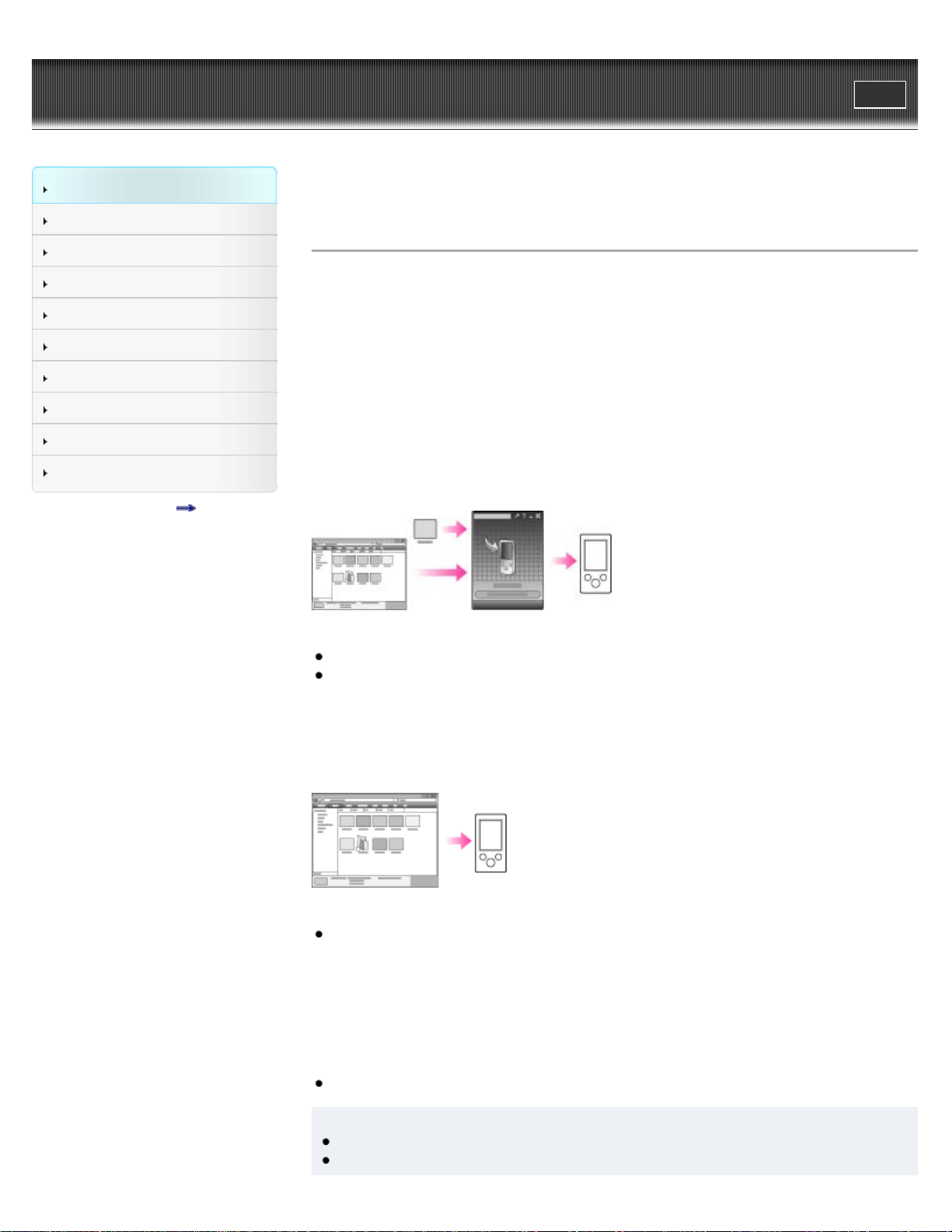
WALKMAN User Guide
23
Getting Started
Print
Top page > Getting Started > Operation flow of “WALKMAN” > Operation flow to enjoy videos
and photos
How to Use the Software
Music
Videos/Photos
FM Radio
Timer
Settings
Troubleshooting
Important Information
Specifications
Contents list
Operation flow to enjoy videos and photos
You need to have video/photo episode files on your computer before transferring them to the
player and playing back.
You can import videos from recorded videos or download from the Internet, etc. You can import
photos from a digital camera or download from the Internet, etc.
Be careful that the player can play back files in supported formats only. Also, copyright protected
files may not be playable depending on their copyright protection. For details about supported file
formats, see [Details].
Once you have video/photo files on your computer, you are ready to transfer them to the player.
You can transfer video/photo files to the player in the following three ways.
Transferring videos/photos using Content Transfer
You can transfer videos/photos stored on your computer to the player using Content Transfer.
For how to use Content Transfer, see the following topics.
Content Transfer [Details]
Transferring videos/photos using Content Transfer [Details]
Transferring videos/photos by drag-and- drop using Windows
Explorer
You can directly transfer videos/photos stored on your computer by drag-and-drop using
Windows Explorer.
For how to use Windows Explorer, see the following topic.
Transferring videos/photos using Windows Explorer [Details]
Transferring videos/photos using Windows Media Player
You can transfer videos/photos managed with Windows Media Player to the player.
For details about usage or support on Windows Media Player, refer to Windows Media Player
information from the following web site:
http://support.microsoft.com/
Also, see the following topic.
Windows Media Player [Details]
Hint
For detailed information on how to import videos/photos, refer to the Help of each software.
For details about supported file formats, see [Details].
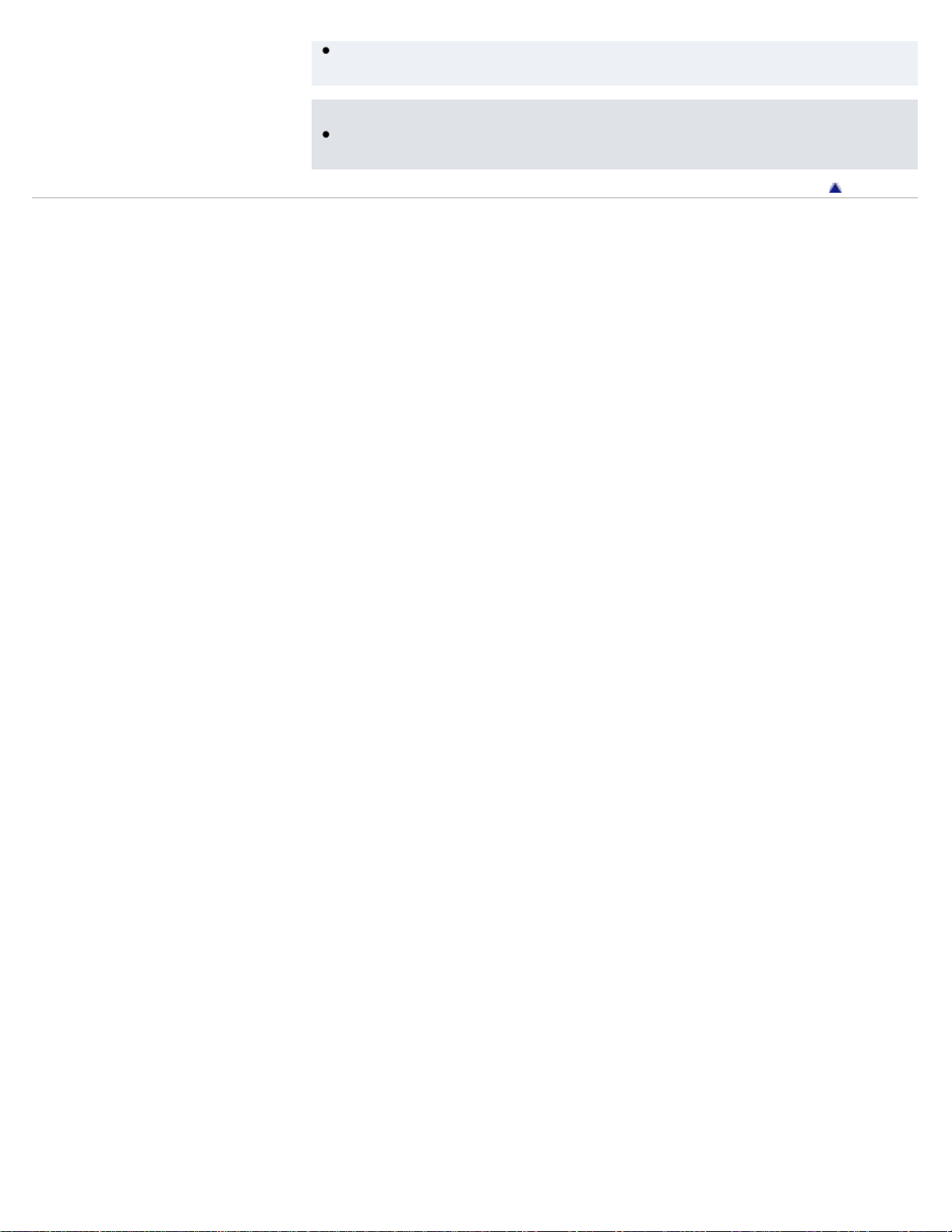
The maximum number of files per folder in the [PICTURE], [PICTURES] or [DCIM] folder is
24
4,000.
Note
Commercial DVDs and Blu-ray Discs are copyright protected and cannot be transferred to
the player.
Back to top
Copyright 2011 Sony Corporation
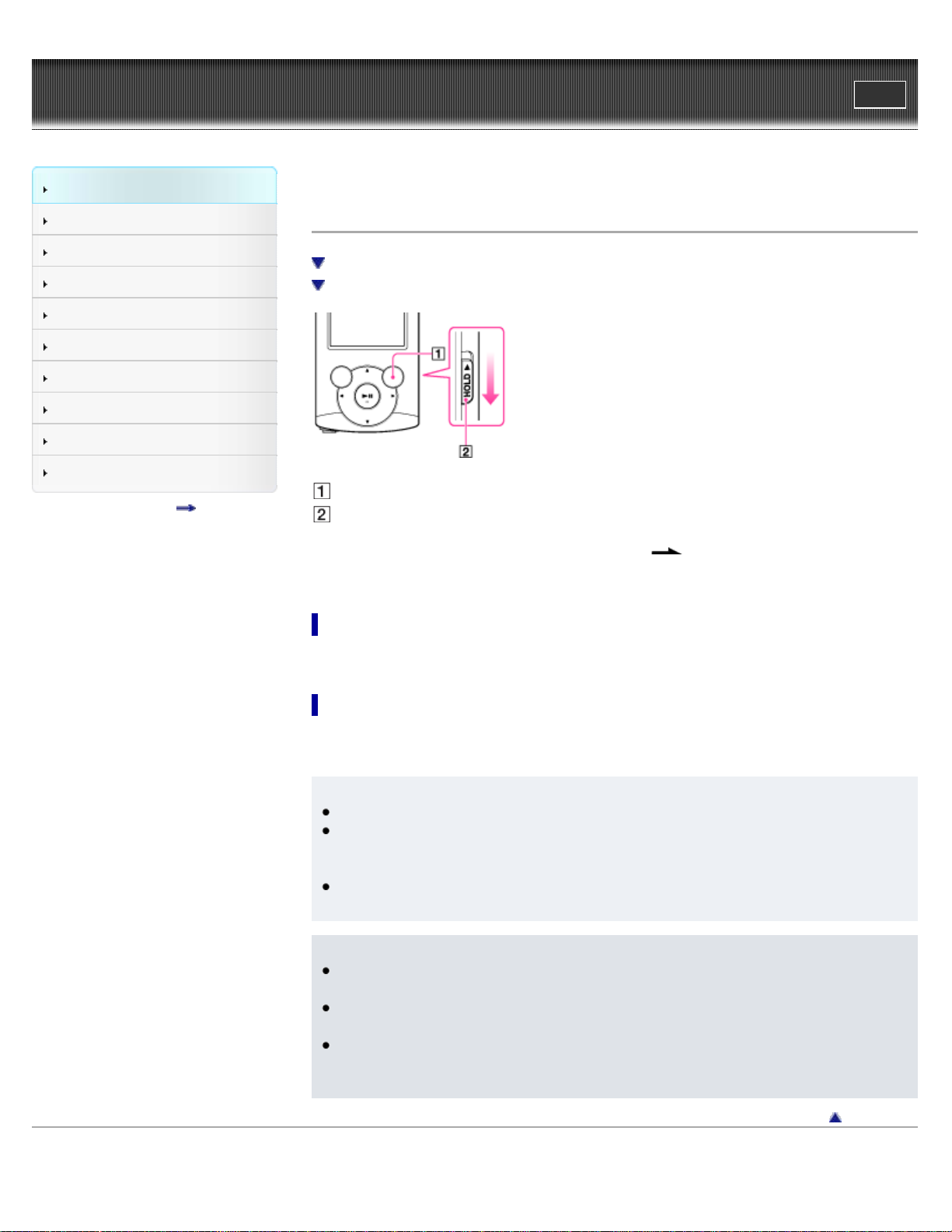
WALKMAN User Guide
25
Getting Started
Print
Top page > Getting Started > Power/Charging > Turning the player on and off
How to Use the Software
Music
Videos/Photos
FM Radio
Timer
Settings
Troubleshooting
Important Information
Specifications
Contents list
Turning the player on and off
To turn on the player
To turn off the player
OPTION/PWR OFF button
HOLD switch
If [On hold... Cancel HOLD function to activate controls.] appears on the screen, slide the
HOLD switch in the opposite direction of the arrow
cancel the HOLD function.
To turn on the player
Press any button to turn the player on.
on the right side of the player to
To turn off the player
Press and hold the OPTION/PWR OFF button [Details]. [POWER OFF] appears, the player
enters standby mode, and the screen turns off.
Hint
Set the date and time on the player before using it [Details].
During pause, if there is no operation for about 3 minutes, the player automatically enters
standby mode, and the screen turns off. In standby mode, press any button to turn on the
screen again.
While the player is in standby mode, if there is no operation for about 4 hours, the player
completely turns off automatically.
Note
You cannot operate the player when it is connected to a computer. Disconnect the USB
cable before operating the player.
After connecting to a computer with the USB cable, the resume information of the last
played song, video, photo, etc., is cleared. Reselect the desired content from the list screen.
The player consumes battery power very slightly even when it is in standby mode.
Therefore, the player might unexpectedly turn off completely, depending on the power
remaining in the battery.
Back to top
Copyright 2011 Sony Corporation
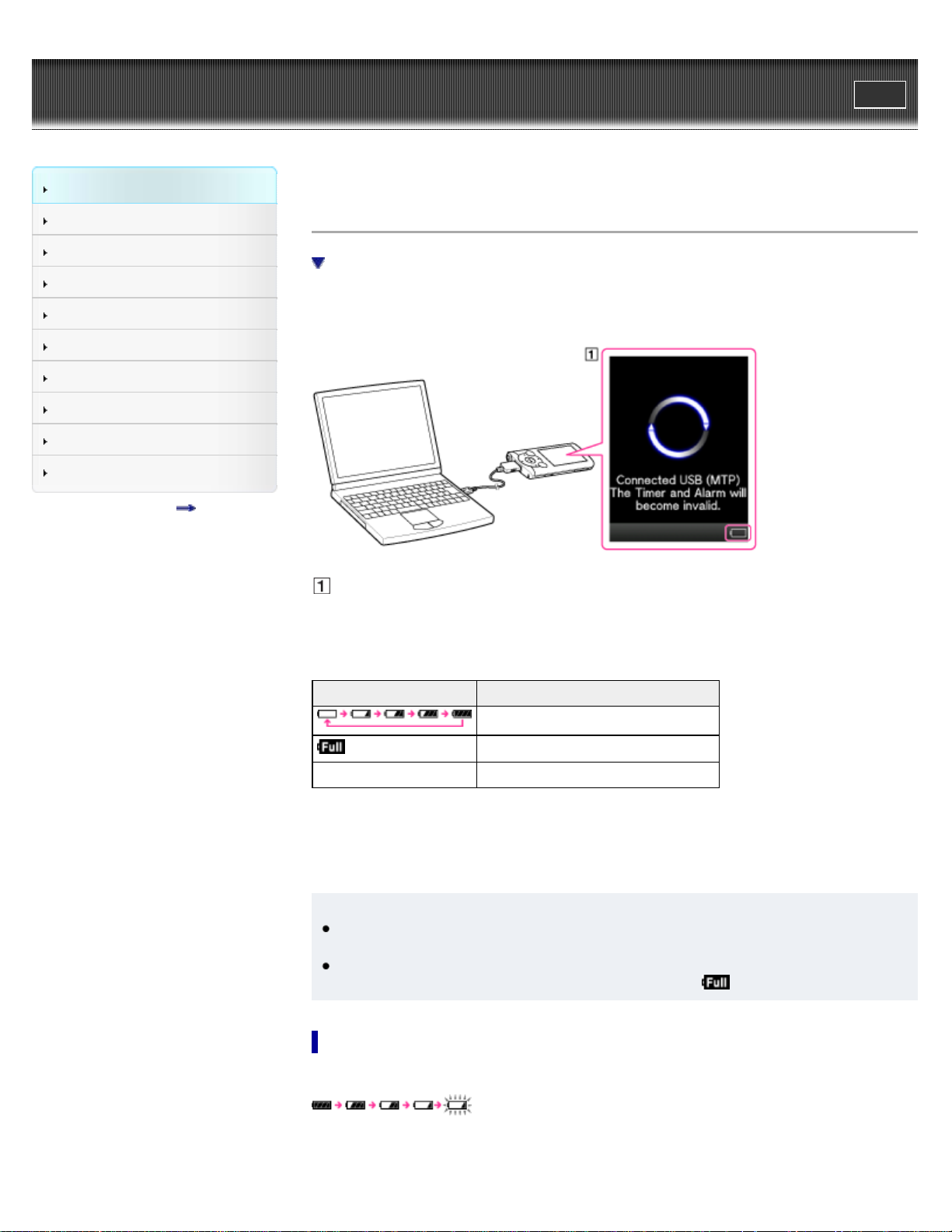
WALKMAN User Guide
26
Getting Started
Print
Top page > Getting Started > Power/Charging > Charging the battery
How to Use the Software
Music
Videos/Photos
FM Radio
Timer
Settings
Troubleshooting
Important Information
Specifications
Contents list
Charging the battery
About the battery indicator
The player’s battery is recharged while the player is connected to a running computer.
When you connect the player to your computer, use the USB cable (supplied).
Display
When charging the battery, you can check the battery charging status.
Battery charging status on the display
Status Description
Charging (*1)
Charging is completed (*1).
Blank screen The battery is not being charged (*2).
(*1) Charging time is approx. 2 hours. When charging is completed, disconnect the player from the USB
connector of your computer.
(*2) If the computer enters a power saving mode, such as the Sleep or Hibernation mode, the player’s
screen may turn off. In this case, the player consumes battery power.
Hint
Depending on the computer, changing the settings of the Sleep or Hibernation mode varies.
Refer to the manufacturer.
When you use the player for the first time, or if you have not used the player for a long time,
recharge it fully (until the battery charge indicator displays
).
About the battery indicator
The battery indicator in the information area shows the remaining battery charge.
As the battery power gets lower, the bars of the icon disappear. If [LOW BATTERY. Please
Charge.] appears, you cannot use the player. In this case, charge the battery by connecting to

your computer. See [Details] on battery duration.
27
Note
If you charge the player when it has not been used for a long period, your computer may not
recognize the player, or nothing may appear on the display. Charge the player for about 5
minutes, after which it should start operating normally again.
Charge the battery in an ambient temperature of between 5 ºC to 35 ºC (41 ºF to 95 ºF). If
you try to charge the battery in an ambient temperature outside this range, the
may appear, and charging cannot be performed.
The number of times the battery can be recharged before it is used up is approximately 500
times. This number may vary, depending on the conditions under which you use the player.
The battery indicator on the display is only an estimate. For example, one section of black in
the indicator will not always indicate exactly one-fourth of the battery’s charge.
[Do not disconnect.] appears in the display while the computer accesses the player. During
this time, do not disconnect the USB cable (supplied); otherwise, data being transferred (or
data already in the player) may be damaged.
The control buttons on the player become inoperative while it is connected to a computer.
To prevent battery deterioration, charge the battery at least once every half a year or every
year.
Some USB devices connected to the computer may interfere with proper operation of the
player.
We do not guarantee battery recharging using a personally assembled/modified computer.
If the computer enters a power saving mode, such as the Sleep or Hibernation mode, while
the player is connected via the USB cable, the player’s battery will not be charged. Instead,
the player continues to draw power from the battery, discharging it.
Do not leave the player connected for extended periods to a laptop computer that is not
connected to AC power, since the player may discharge the computer’s battery.
While the player is connected to a computer, do not turn on, restart, wake up from sleep
mode, or shut down the computer. These operations may cause the player to malfunction.
Disconnect the player from the computer before performing these operations.
Heat may build up in the player while charging. This is not a malfunction.
After connecting to a computer with the USB cable, the resume information of the last
played song, video, photo, etc., is cleared. Reselect the desired content from the list screen.
icon
Copyright 2011 Sony Corporation
Back to top
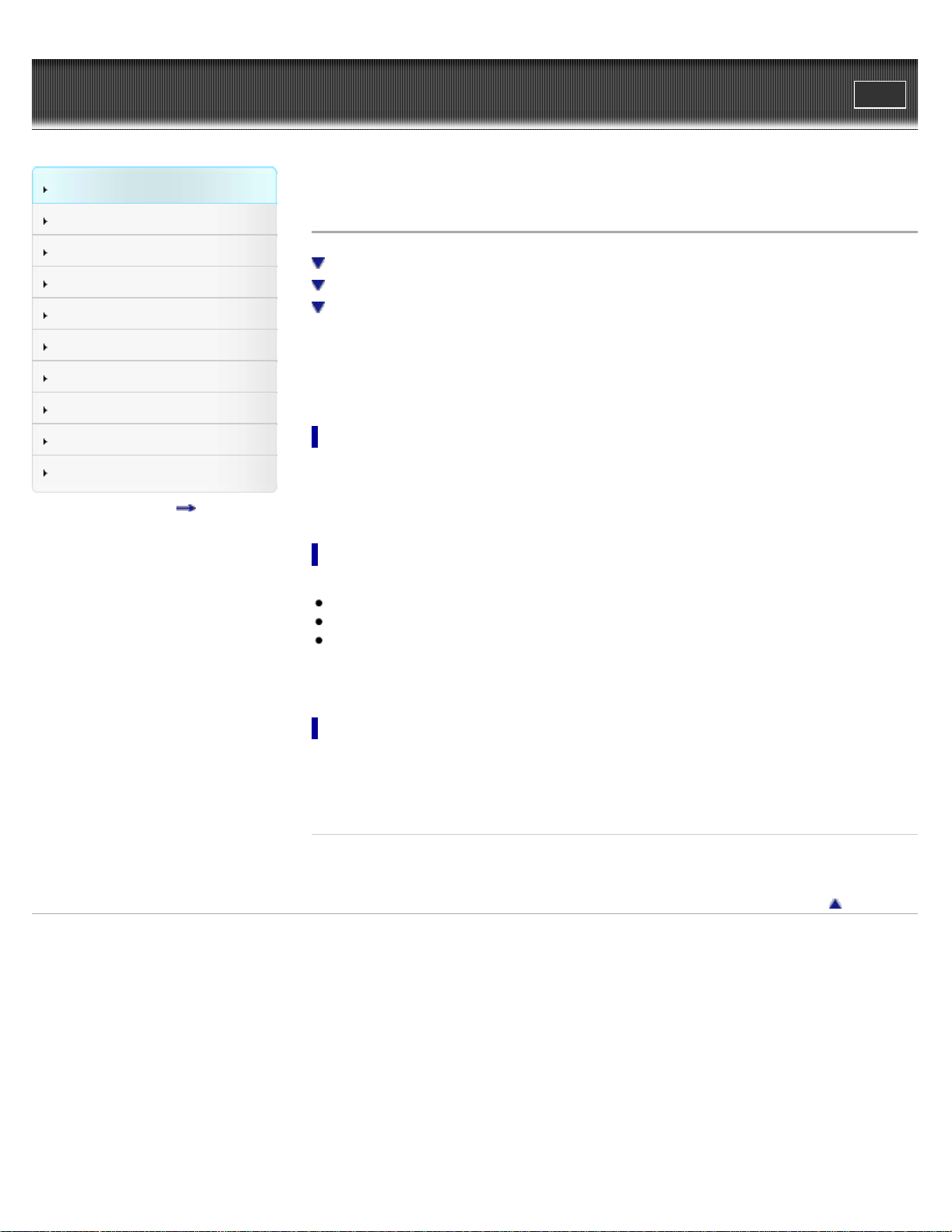
WALKMAN User Guide
28
Getting Started
Print
Top page > Getting Started > Power/Charging > About battery life
How to Use the Software
Music
Videos/Photos
FM Radio
Timer
Settings
Troubleshooting
Important Information
Specifications
Contents list
About battery life
Turn off the player manually
Longer battery life settings
Adjust data format and bit rate
By adjusting the settings or managing the power supply properly, it is possible to save battery
power for longer usage time between charges.
The following hints will yield a longer battery life.
Turn off the player manually
If you press and hold the OPTION/PWR OFF button, the player enters standby mode and the
screen turns off to save battery power. Furthermore, if standby mode continues for more than
about 4 hours, the player turns completely off automatically.
Longer battery life settings
The following settings are effective for extending the battery life of the player.
Reduce the [Brightness] setting value.
Set [Type] of [Screensaver] to [Blank].
Set [Equalizer], [Clear Stereo] and [Dynamic Normalizer] to [None] or [Off].
See [Details] for details on the effect of setting changes, default settings, and battery life
measurement conditions.
Adjust data format and bit rate
Playing time will vary, as battery charge can be affected by the format and bit rate of songs,
videos or photos that are played.
For details on charging time and usage time, see [Details].
Related Topics
Charging time
Back to top
Copyright 2011 Sony Corporation
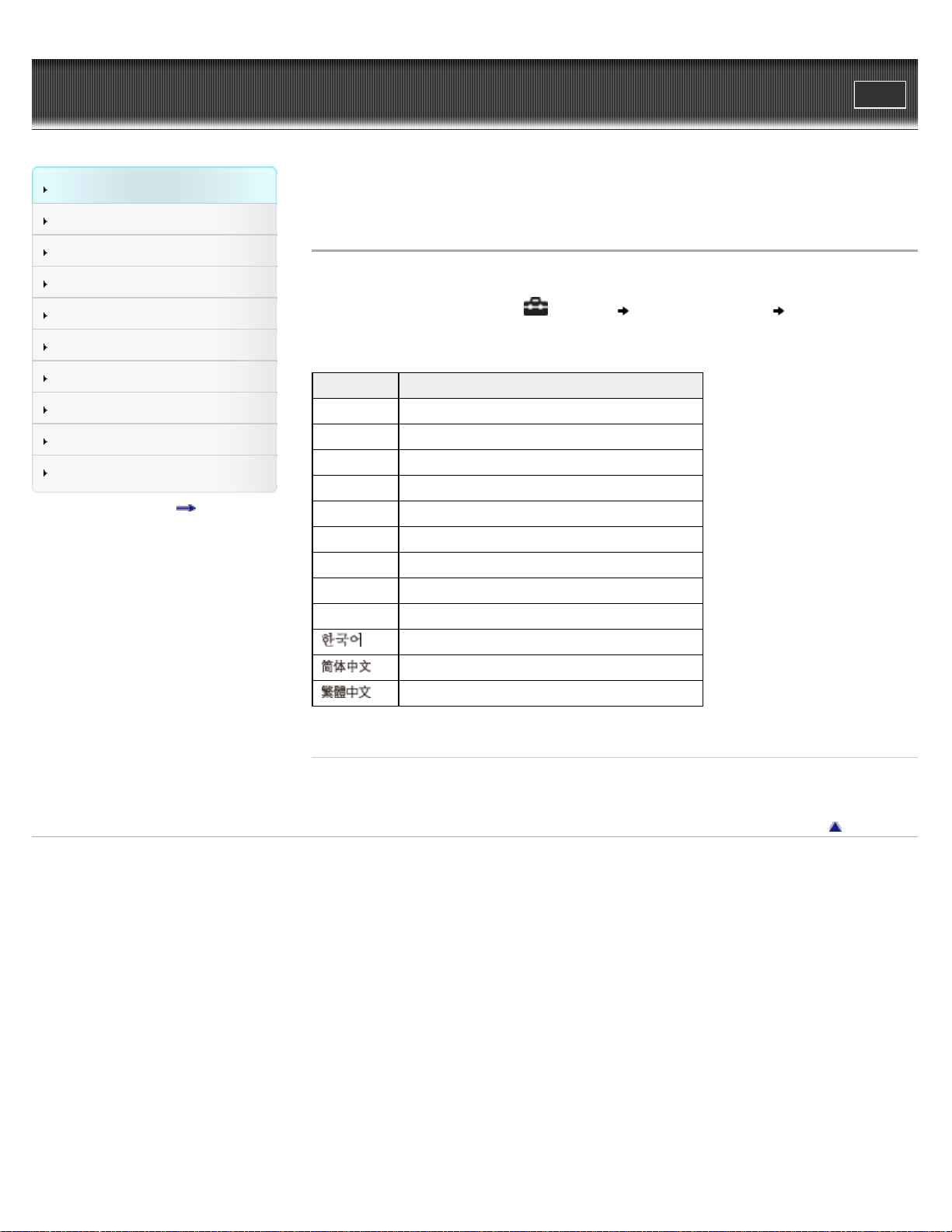
WALKMAN User Guide
29
Getting Started
Print
Top page > Getting Started > Initial Settings > Selecting the display language [Language
Settings]
How to Use the Software
Music
Videos/Photos
FM Radio
Timer
Settings
Troubleshooting
Important Information
Specifications
Contents list
Selecting the display language [Language Settings]
You can select from a variety of languages for menus and messages.
1. From the Home menu, select [Settings] [Language Settings] desired language
setting.
Language Messages and menus are displayed in
[Deutsch] German
[English] English
[Español] Spanish
[Français] French
[Italiano] Italian
[Polski] Polish
[Português] Portuguese
[Русский] Russian
[Türkçe] Turkish
[
] Korean
[
[
] Simplified Chinese
] Traditional Chinese
Related Topics
How to use the Home menu
Copyright 2011 Sony Corporation
Back to top
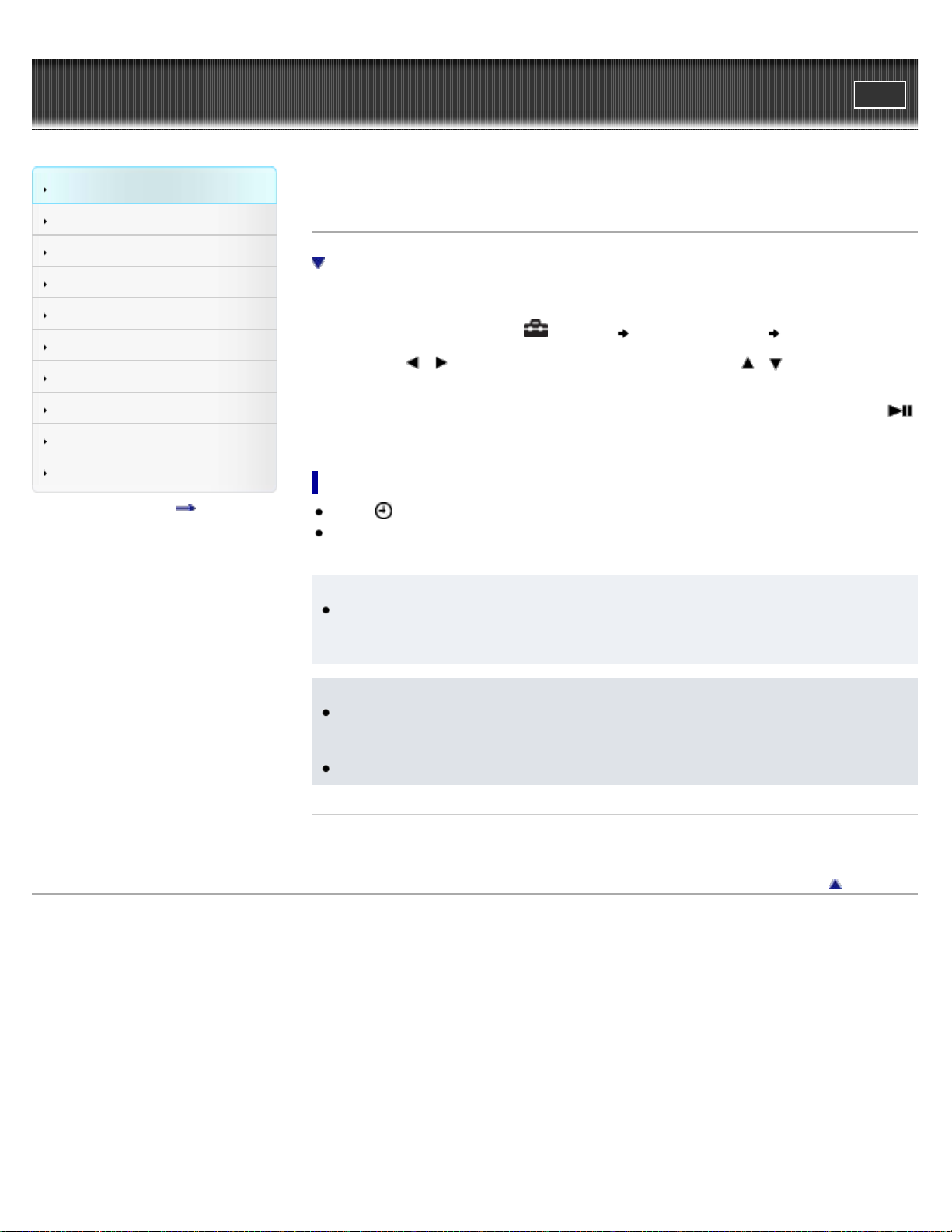
WALKMAN User Guide
30
Getting Started
Print
Top page > Getting Started > Initial Settings > Setting the current time [Set Date-Time]
How to Use the Software
Music
Videos/Photos
FM Radio
Timer
Settings
Troubleshooting
Important Information
Specifications
Contents list
Setting the current time [Set Date-Time]
To display the current time
You can set the date and time.
1. From the Home menu, select [Settings] [Common Settings] [Set Date-Time].
2. Press the
the value.
3. As in step 2, adjust the settings for month, date, hour, and minutes, and then press the
button to confirm.
To display the current time
Select [Clock Display] on the Home menu.
Press the OPTION/PWR OFF button on the Home menu or the playback screen, and select
[Clock Display] from the option menu.
Hint
You can select the date format from [YYYY/MM/DD], [MM/DD/YYYY], or [DD/MM/YYYY]
[Details]. Furthermore, you can select the time format from either [12-hour] or [24-hour]
[Details].
/ button to select the year, and then press the / button to change
Note
If battery power is used up because, for example, the player has not been used for a long
time, your settings for date and time may be lost, and “-” will be displayed instead of the
current date and time.
The clock may gain or lose up to 60 seconds per month. In this case, set the clock again.
Related Topics
How to use the Home menu
Copyright 2011 Sony Corporation
Back to top
