Sony NWZ-E353, NWZ-E354, NWZ-E355 User Guide
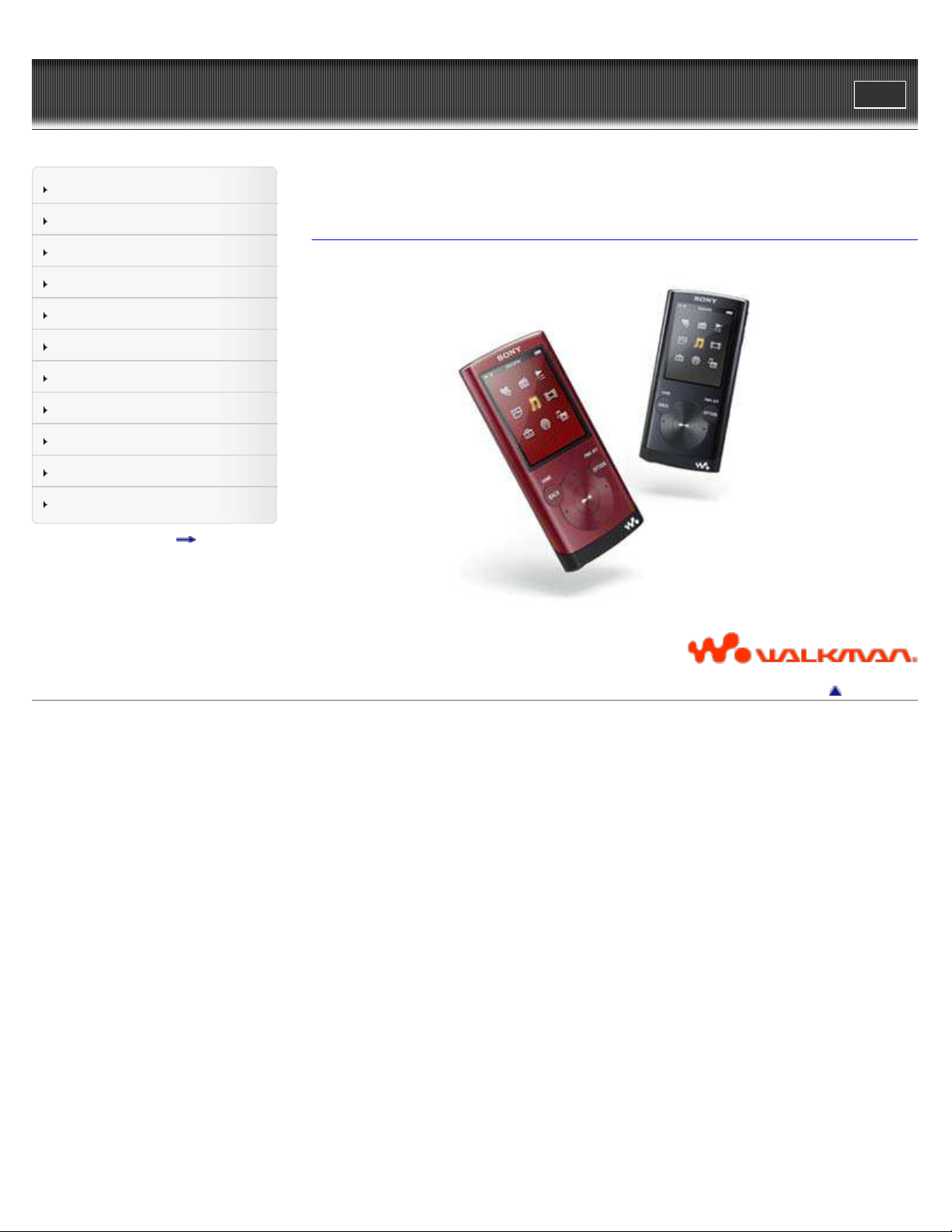
WALK M AN Use r Guide
1
Print
Top page
Getting Started
How to Use the Software
Music
“SensMe™ Channels”
Videos/Podcasts/Photos
FM Radio
Timer
Settings
Troubleshooting
Important Information
Specifications
Contents list
NWZ-E353/E354 /E355
User Guide
Use this manual if you encounter any problems, or have any questions about the player.
Copyright 2010 Sony Corporation
Back to top
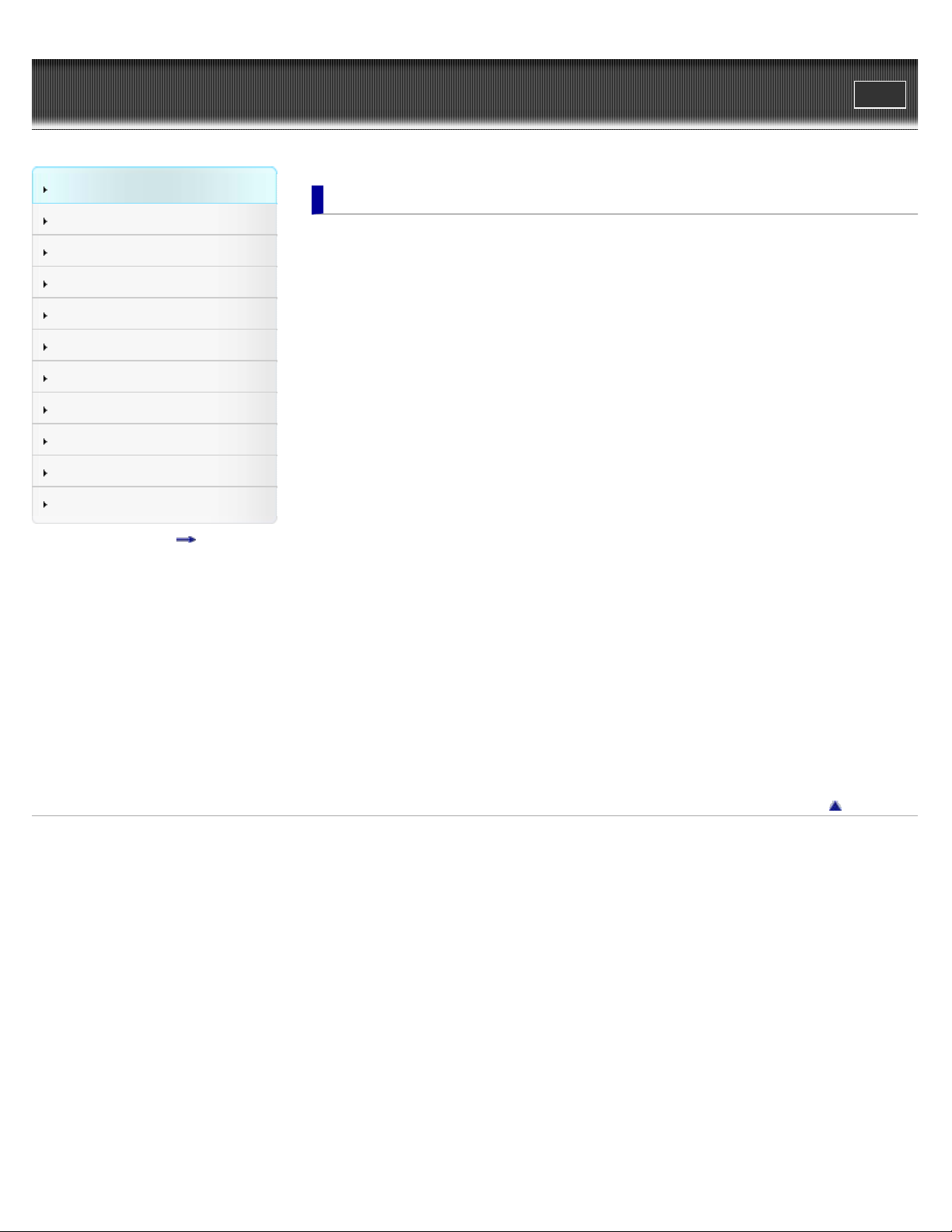
WALK M AN Use r Guide
2
Print
Top page > Getting Started
Getting Started
How to Use the Software
Music
“SensMe™ Channels”
Videos/Podcasts/Photos
FM Radio
Timer
Settings
Troubleshooting
Important Information
Specifications
Contents list
Ge t t ing Started
Be fore Use
Before first use
How to use this User Guide
Opera tion flow of “WA LK M AN ”
What you can do with “WALKMAN”
Operation flow to enjoy music
Operation flow to enjoy videos, photos and podcasts
Pow e r/Cha rging
Turning the player on and off
Charging the battery
About battery life
Initial Set t ings
Selecting the display language [Language Settings]
Setting the current time [Set Date-Time]
Pa rts and Controls
Parts and controls
About t he Softw are
About the software
Hom e Menu/Opt ion M enu
About the Home menu
How to use the Home menu
How to use the option menu
Copyright 2010 Sony Corporation
Back to top

WALK M AN Use r Guide
3
Print
Top page > How to Use the Software
Getting Started
How to Use the Software
Music
“SensMe™ Channels”
Videos/Podcasts/Photos
FM Radio
Timer
Settings
Troubleshooting
Important Information
Specifications
Contents list
How t o U se t he Softw are
Window s Me dia Player
Importing music from CDs using Windows Media Player
Transferring music using Windows Media Player
Cont e nt T ra nsfer
Transferring music using Content Transfer
Transferring videos/photos/podcasts using Content Transfer
Window s Explorer (Drag -and -Drop)
Transferring music using Windows Explorer
Transferring videos/photos/podcasts using Windows Explorer
Back to top
Copyright 2010 Sony Corporation
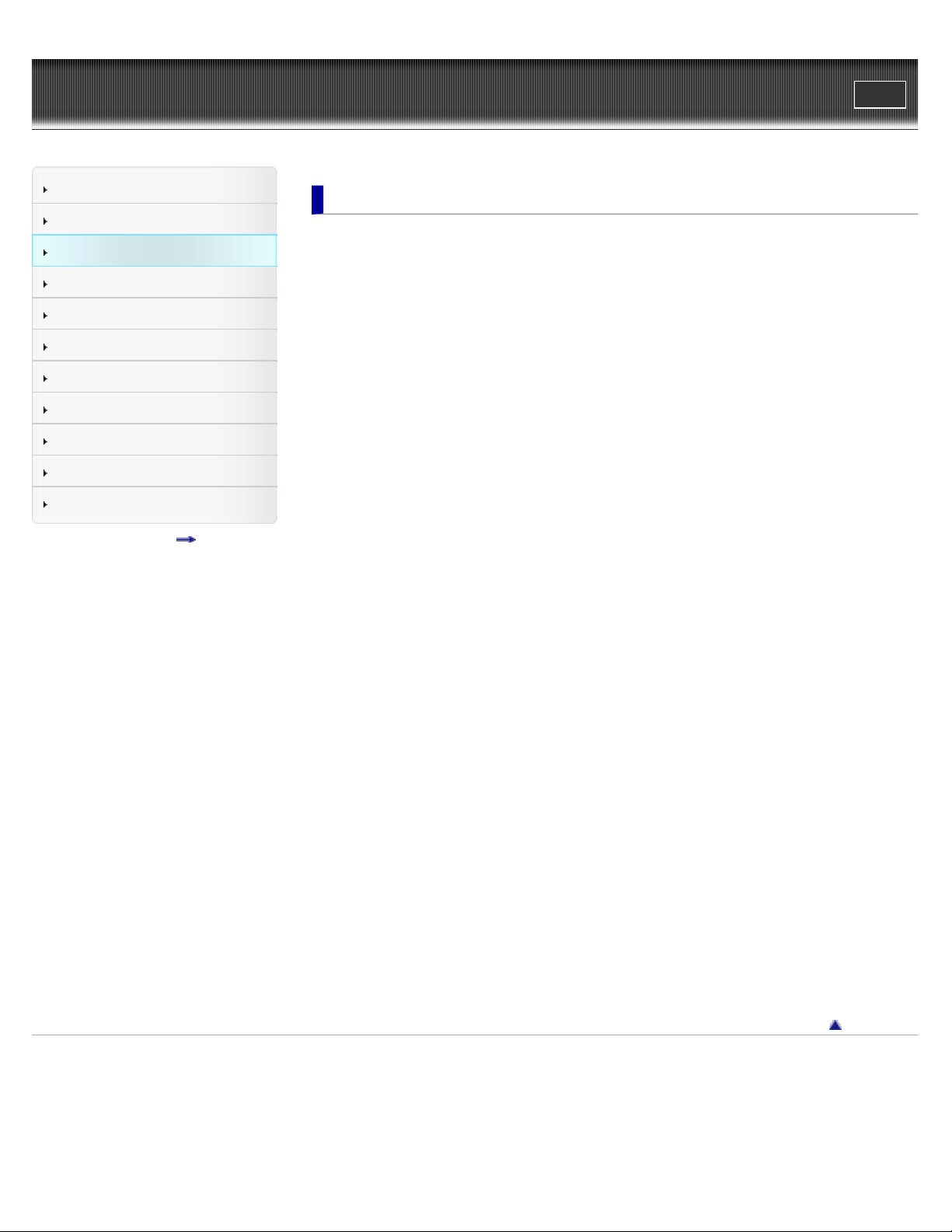
WALK M AN Use r Guide
4
Print
Top page > Music
Getting Started
How to Use the Software
Music
“SensMe™ Channels”
Videos/Podcasts/Photos
FM Radio
Timer
Settings
Troubleshooting
Important Information
Specifications
Contents list
Music
Playing Music
Playing music
Browsing and using the music screen
Searching for songs
Using bookmarks
Playing the songs in a playlist
Browsing cover arts to select an album (Album Scroll)
Deleting songs
Using t he K a raoke Func t io n
About the karaoke function
Activating the karaoke function
Changing the key of a song
Using t he Language St udy Function
About language study
Activating the language study function
Rewinding slightly [Quick Replay]
Playing back a specified section repeatedly (A-B Repeat)
Adjusting the playback speed (DPC)
Music Opt ion Menu
Using the music option menu
Music Setti ngs
Setting the play mode [Play Mode]
Setting the playback range [Playback Range]
Setting the sound quality (CLEAR BASS) [Equalizer]
Customizing the surround sound [VPT(Surround)]
Listening with DSEE (Sound Enhance) [DSEE(Sound Enhance)]
Listening with Clear Stereo [Clear Stereo]
Adjusting the volume level [Dynamic Normalizer]
Changing the default bookmark list [Default Bookmark List]
Selecting the album display format [Album Display Format]
Displaying lyrics [Display Lyrics]
How to create LRC files
Copyright 2010 Sony Corporation
Back to top

WALK M AN Use r Guide
5
Print
Top page > “SensMe™ Channels”
Getting Started
How to Use the Software
Music
“SensMe™ Channels”
Videos/Podcasts/Photos
FM Radio
Timer
Settings
Troubleshooting
Important Information
Specifications
Contents list
“Se nsM e ™ Channe ls”
Playing songs u sing “S ensMe ™ Channe ls”
What is “SensMe™ Channels”?
Playing songs using “SensMe™ Channels”
Analyzing songs on the player
“Se nsM e™ Cha nnels” Opt ion Menu
Using the “SensMe™ Channels” option menu
Back to top
Copyright 2010 Sony Corporation
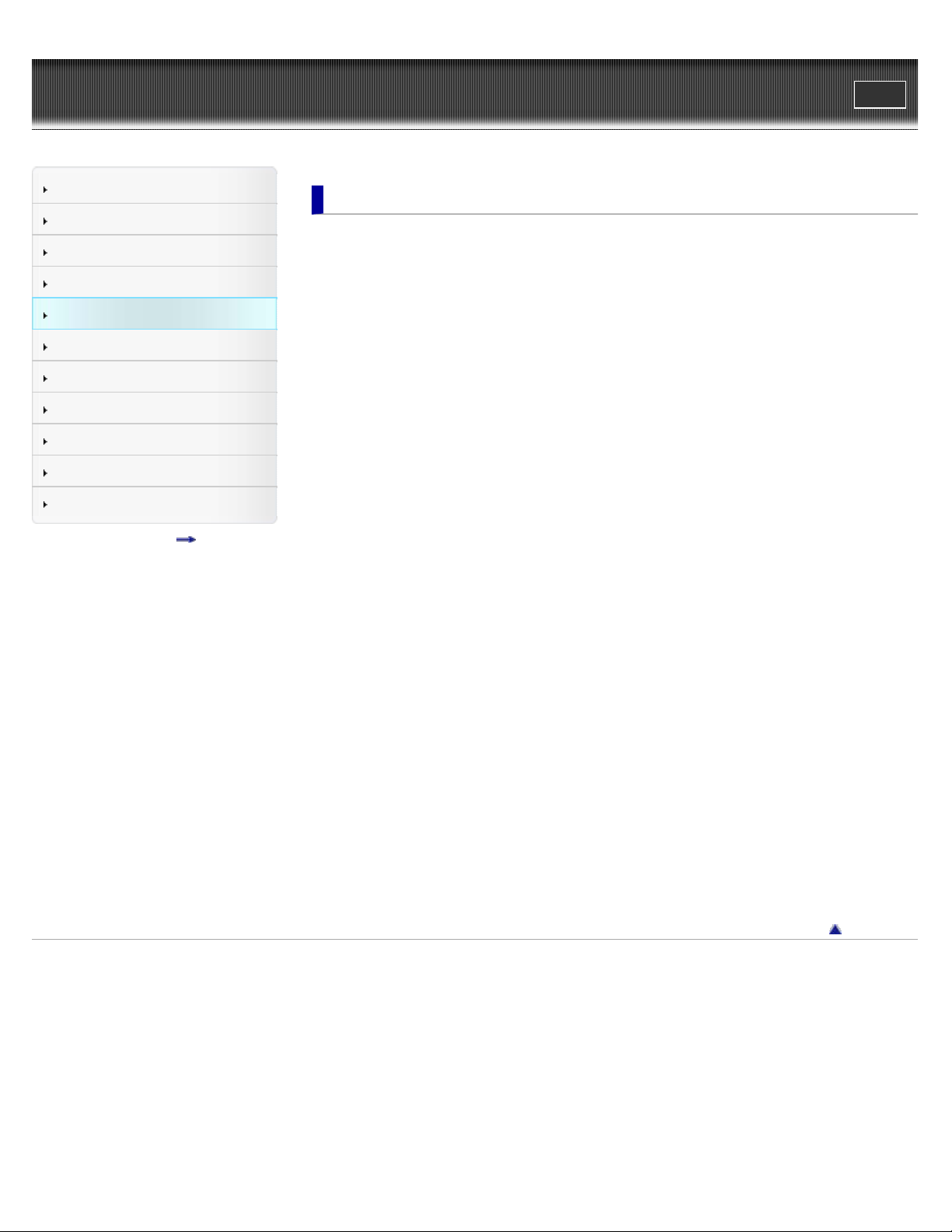
WALK M AN Use r Guide
6
Print
Top page > Videos/Podcasts/Photos
Getting Started
How to Use the Software
Music
“SensMe™ Channels”
Videos/Podcasts/Photos
FM Radio
Timer
Settings
Troubleshooting
Important Information
Specifications
Contents list
Videos/Podc ast s/Phot os
Wa t c hing V ide os
Watching videos [Videos]
Browsing and using the video screen
Searching for videos
Browsing scenes [Scene Scroll]
Deleting videos
Video Option M e nu
Using the video option menu
Video Se ttings
Setting the zoom function [Zoom Settings]
Playing only video sound [On-Hold Display]
Arranging the video list [Order of Video List]
Playing a Podca st
What is a podcast?
Playing podcast [Podcasts]
Browsing and using the podcast screen
Deleting podcasts
Podc a st Option M e nu
Using the podcast option menu
Vie w ing Photos
Viewing photos [Photos]
Browsing and using the photo screen
Deleting photos
Phot o O pt ion Menu
Using the photo option menu
Phot o S etti ngs
Setting the photo list display format [Photo List Format]
Copyright 2010 Sony Corporation
Back to top

WALK M AN Use r Guide
7
Print
Top page > FM Radio
Getting Started
How to Use the Software
Music
“SensMe™ Channels”
Videos/Podcasts/Photos
FM Radio
Timer
Settings
Troubleshooting
Important Information
Specifications
Contents list
FM Radio
List e ning t o FM Radio
Listening to FM radio [FM Radio]
Browsing and using the FM radio screen
Presetting broadcast stations automatically [Auto Preset]
Presetting broadcast stations manually [Save to Preset]
Deleting preset broadcast stations [Delete from Preset]
FM Ra dio Op tion Me nu
Using the FM radio option menu
FM Ra dio Se t t in gs
Setting the reception [Scan Sensitivity]
Setting monaural/stereo [Mono/Auto]
Back to top
Copyright 2010 Sony Corporation

WALK M AN Use r Guide
8
Print
Top page > Timer
Getting Started
How to Use the Software
Music
“SensMe™ Channels”
Videos/Podcasts/Photos
FM Radio
Timer
Settings
Troubleshooting
Important Information
Specifications
Contents list
Tim e r
Se t t ing t he T ime r
About the timer
Setting the alarm to on/off [Alarm On/Off]
Setting the alarm time [Alarm Time]
Setting the repeat setting [Repeat]
Selecting the alarm sound [Alarm Sound Settings]
Setting the sleep timer [Sleep Timer Settings]
Back to top
Copyright 2010 Sony Corporation
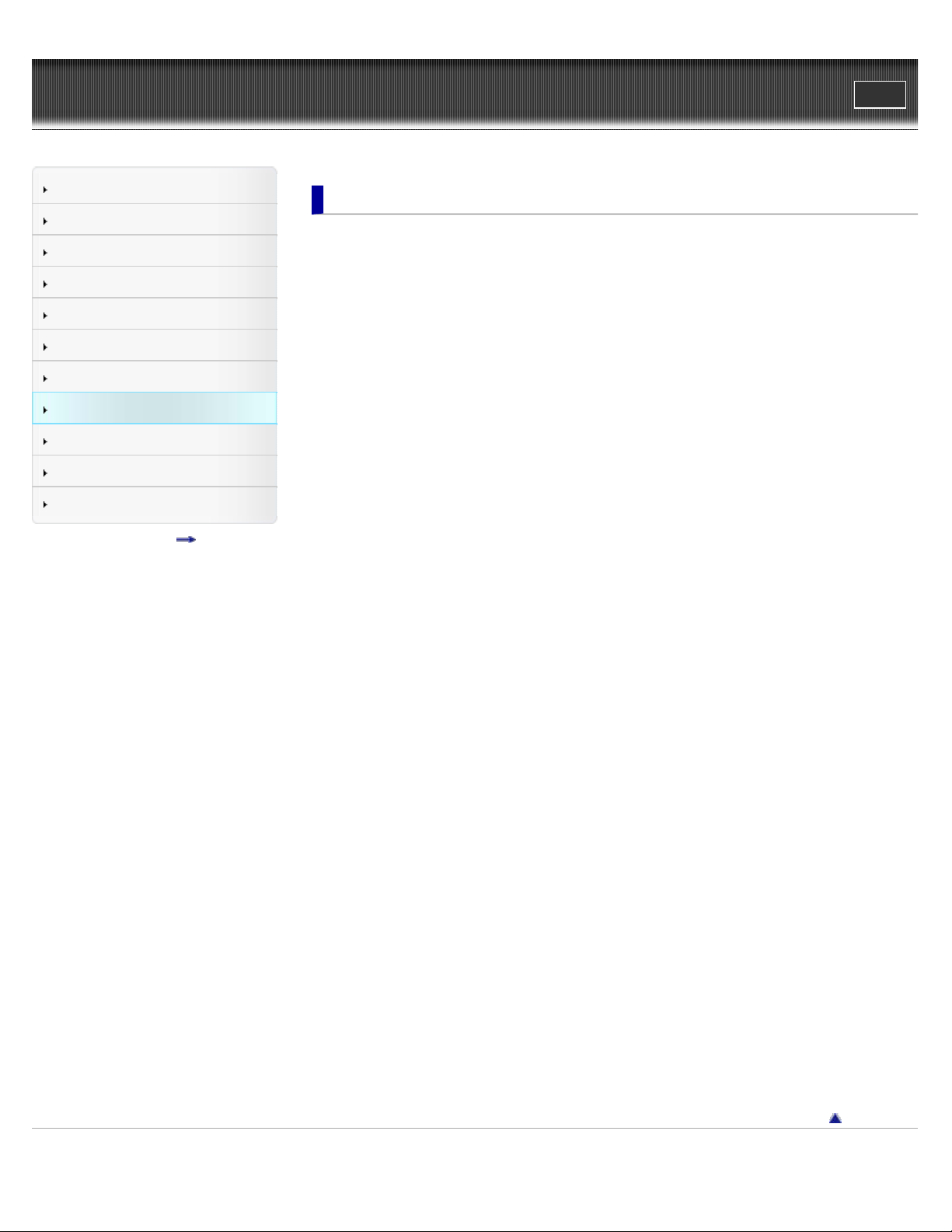
WALK M AN Use r Guide
9
Print
Top page > Settings
Getting Started
How to Use the Software
Music
“SensMe™ Channels”
Videos/Podcasts/Photos
FM Radio
Timer
Settings
Troubleshooting
Important Information
Specifications
Contents list
Se t t ings
Common Settings
Displaying the player information [Unit Information]
Limiting the volume [AVLS (Volume Limit)]
Turning off the beep sound [Beep Settings]
Setting the screensaver [Screensaver Settings]
Adjusting the brightness of the screen [Brightness]
Setting up wallpaper [Wallpaper Settings]
Setting the current time [Set Date-Time]
Setting the date format [Date Display Format]
Setting the time format [Time Display Format]
Limiting the charge amount [Battery Care]
Returning to the factory settings [Reset All Settings]
Formatting memory [Format]
Using USB connection mode [USB Connection Mode]
Selecting the display language [Language Settings]
Music Setti ngs
Setting the play mode [Play Mode]
Setting the playback range [Playback Range]
Setting the sound quality (CLEAR BASS) [Equalizer]
Customizing the surround sound [VPT(Surround)]
Listening with DSEE (Sound Enhance) [DSEE(Sound Enhance)]
Listening with Clear Stereo [Clear Stereo]
Adjusting the volume level [Dynamic Normalizer]
Changing the default bookmark list [Default Bookmark List]
Selecting the album display format [Album Display Format]
Displaying lyrics [Display Lyrics]
How to create LRC files
Video Se ttings
Setting the zoom function [Zoom Settings]
Playing only video sound [On-Hold Display]
Arranging the video list [Order of Video List]
Phot o S etti ngs
Setting the photo list display format [Photo List Format]
FM Ra dio Se t t in gs
Setting the reception [Scan Sensitivity]
Setting monaural/stereo [Mono/Auto]
Back to top
Copyright 2010 Sony Corporation

WALK M AN Use r Guide
10
Print
Top page > Troubleshooting
Getting Started
How to Use the Software
Music
“SensMe™ Channels”
Videos/Podcasts/Photos
FM Radio
Timer
Settings
Troubleshooting
Important Information
Specifications
Contents list
Trouble shooting
To Deal w it h a Trouble
What can I do to solve a problem?
Customer support Web site
Possible Cause s of Sym pt oms
Table of contents for symptoms and possible causes
Operation
Display
Power
Connection to a computer
“SensMe™ Channels”
FM Radio
Podcast
Other
Messages
Back to top
Copyright 2010 Sony Corporation
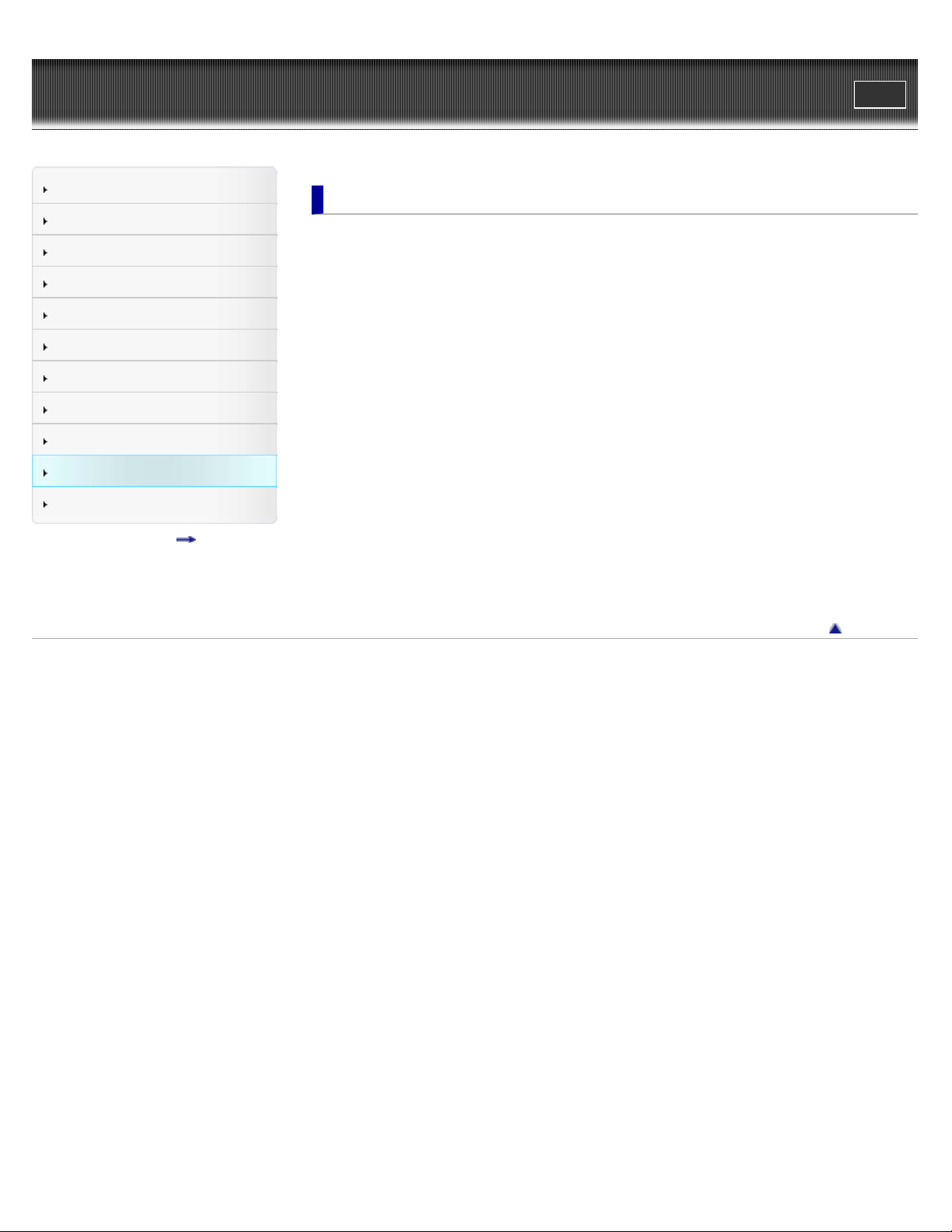
WALK M AN Use r Guide
11
Print
Top page > Important Information
Getting Started
How to Use the Software
Music
“SensMe™ Channels”
Videos/Podcasts/Photos
FM Radio
Timer
Settings
Troubleshooting
Important Information
Specifications
Contents list
Import a nt I nformation
Precautions
Important product information
Warning
Caution
Notice for users
Notes on the headphones
Notes on the software
Cleaning
Notes on cleaning
St oring Data
Storing data
Upgra ding t he Pla ye r’s Firm w are
Upgrading the player’s firmware
License and Trade m ark N ot ice
License and trademark notice
Back to top
Copyright 2010 Sony Corporation
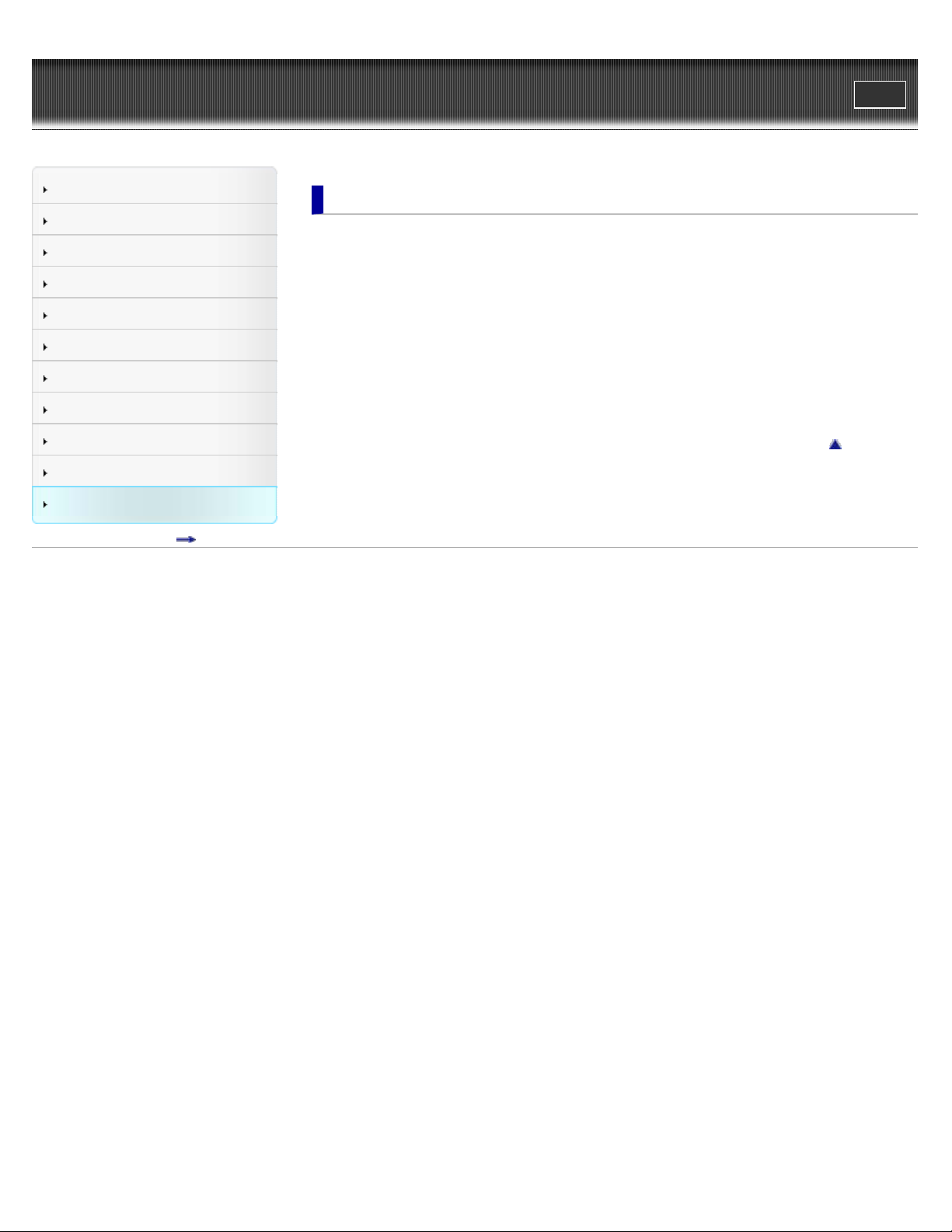
WALK M AN Use r Guide
12
Print
Top page > Specifications
Getting Started
How to Use the Software
Music
“SensMe™ Channels”
Videos/Podcasts/Photos
FM Radio
Timer
Settings
Troubleshooting
Important Information
Specifications
Contents list
Specific a tions
Specifications
Specifications
Supplied items
System requirements
What are For mat a nd Bit Rate
What is audio format?
What is video format?
What is photo format?
Back to top
Copyright 2010 Sony Corporation
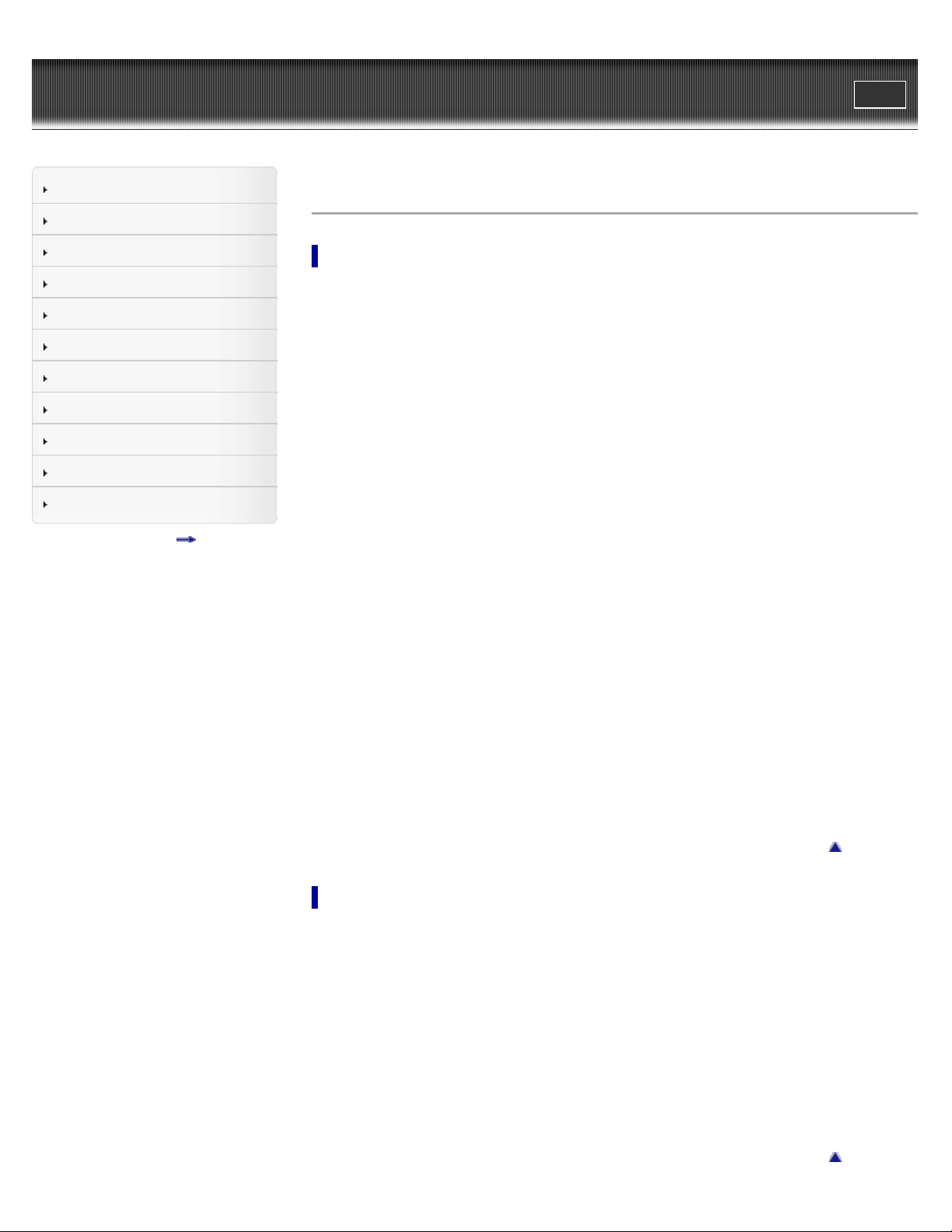
WALK M AN Use r Guide
13
Print
Top page > Contents list
Getting Started
How to Use the Software
Music
“SensMe™ Channels”
Videos/Podcasts/Photos
FM Radio
Timer
Settings
Troubleshooting
Important Information
Specifications
Contents list
Cont e nts list
Ge t t ing Started
Be fore Use
Before first use
How to use this User Guide
Opera tion flow of “WA LK M AN ”
What you can do with “WALKMAN”
Operation flow to enjoy music
Operation flow to enjoy videos, photos and podcasts
Pow e r/Cha rging
Turning the player on and off
Charging the battery
About battery life
Initial Set t ings
Selecting the display language [Language Settings]
Setting the current time [Set Date-Time]
Pa rts and Controls
Parts and controls
About t he Softw are
About the software
Hom e Menu/Opt ion M enu
About the Home menu
How to use the Home menu
How to use the option menu
How t o U se t he Softw are
Window s Me dia Player
Importing music from CDs using Windows Media Player
Transferring music using Windows Media Player
Cont e nt T ra nsfer
Transferring music using Content Transfer
Transferring videos/photos/podcasts using Content Transfer
Window s Explorer (Drag -and -Drop)
Transferring music using Windows Explorer
Transferring videos/photos/podcasts using Windows Explorer
Back to top
Back to top
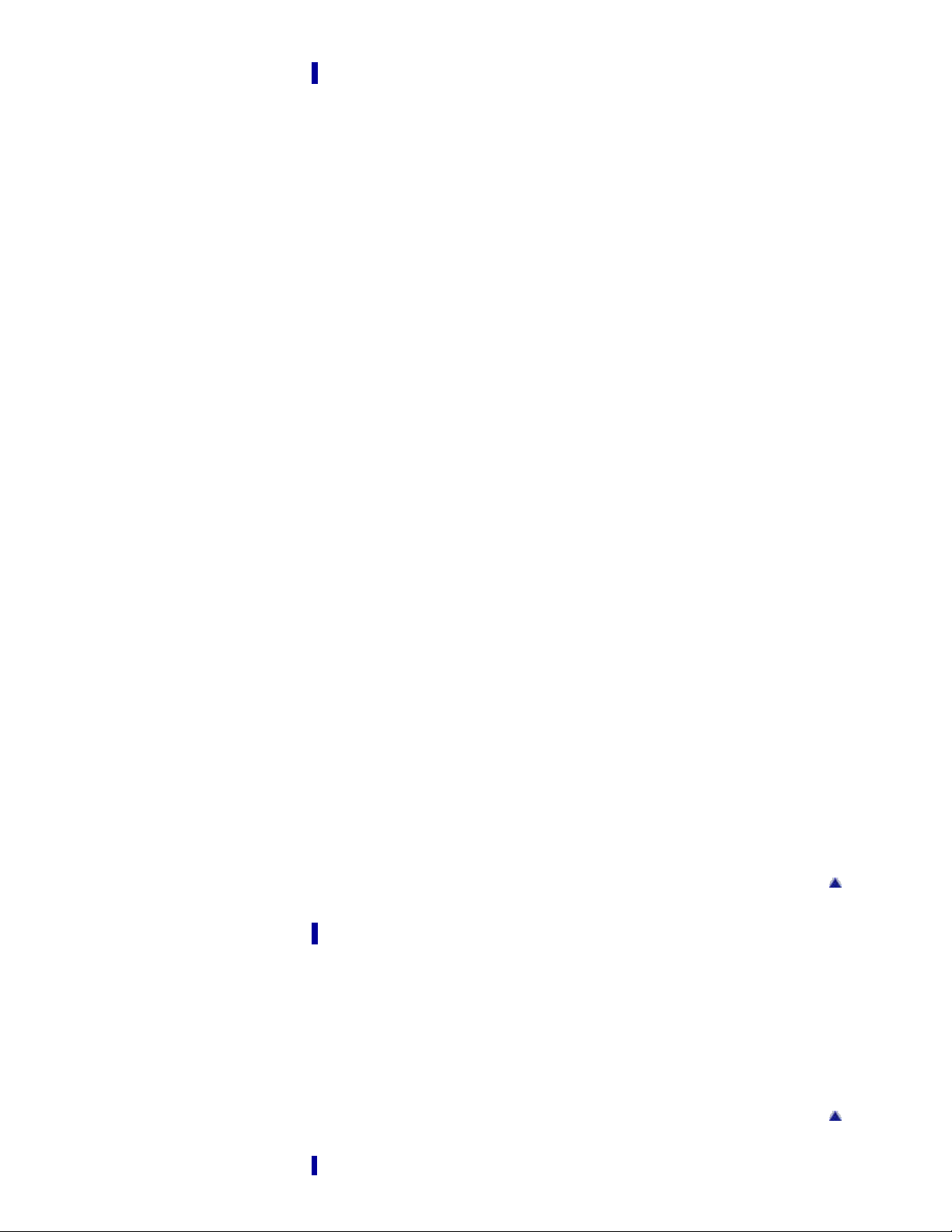
Music
14
Playing Music
Playing music
Browsing and using the music screen
Searching for songs
Using bookmarks
Playing the songs in a playlist
Browsing cover arts to select an album (Album Scroll)
Deleting songs
Using t he K a raoke Func t io n
About the karaoke function
Activating the karaoke function
Changing the key of a song
Using t he Language St udy Function
About language study
Activating the language study function
Rewinding slightly [Quick Replay]
Playing back a specified section repeatedly (A-B Repeat)
Adjusting the playback speed (DPC)
Music Opt ion Menu
Using the music option menu
Music Setti ngs
Setting the play mode [Play Mode]
Setting the playback range [Playback Range]
Setting the sound quality (CLEAR BASS) [Equalizer]
Customizing the surround sound [VPT(Surround)]
Listening with DSEE (Sound Enhance) [DSEE(Sound Enhance)]
Listening with Clear Stereo [Clear Stereo]
Adjusting the volume level [Dynamic Normalizer]
Changing the default bookmark list [Default Bookmark List]
Selecting the album display format [Album Display Format]
Displaying lyrics [Display Lyrics]
How to create LRC files
“Se nsM e ™ Channe ls”
Playing songs u sing “S ensMe ™ Channe ls”
What is “SensMe™ Channels”?
Playing songs using “SensMe™ Channels”
Analyzing songs on the player
Back to top
“Se nsM e™ Cha nnels” Opt ion Menu
Using the “SensMe™ Channels” option menu
Back to top

Videos/Podc ast s/Phot os
Wa t c hing V ide os
15
Watching videos [Videos]
Browsing and using the video screen
Searching for videos
Browsing scenes [Scene Scroll]
Deleting videos
Video Option M e nu
Using the video option menu
Video Se ttings
Setting the zoom function [Zoom Settings]
Playing only video sound [On-Hold Display]
Arranging the video list [Order of Video List]
Playing a Podca st
What is a podcast?
Playing podcast [Podcasts]
Browsing and using the podcast screen
Deleting podcasts
Podc a st Option M e nu
Using the podcast option menu
Vie w ing Photos
Viewing photos [Photos]
Browsing and using the photo screen
Deleting photos
Phot o O pt ion Menu
Using the photo option menu
Phot o S etti ngs
Setting the photo list display format [Photo List Format]
FM Radio
List e ning t o FM Radio
Listening to FM radio [FM Radio]
Browsing and using the FM radio screen
Presetting broadcast stations automatically [Auto Preset]
Presetting broadcast stations manually [Save to Preset]
Deleting preset broadcast stations [Delete from Preset]
FM Ra dio Op tion Me nu
Using the FM radio option menu
Back to top
FM Ra dio Se t t in gs
Setting the reception [Scan Sensitivity]
Setting monaural/stereo [Mono/Auto]
Back to top
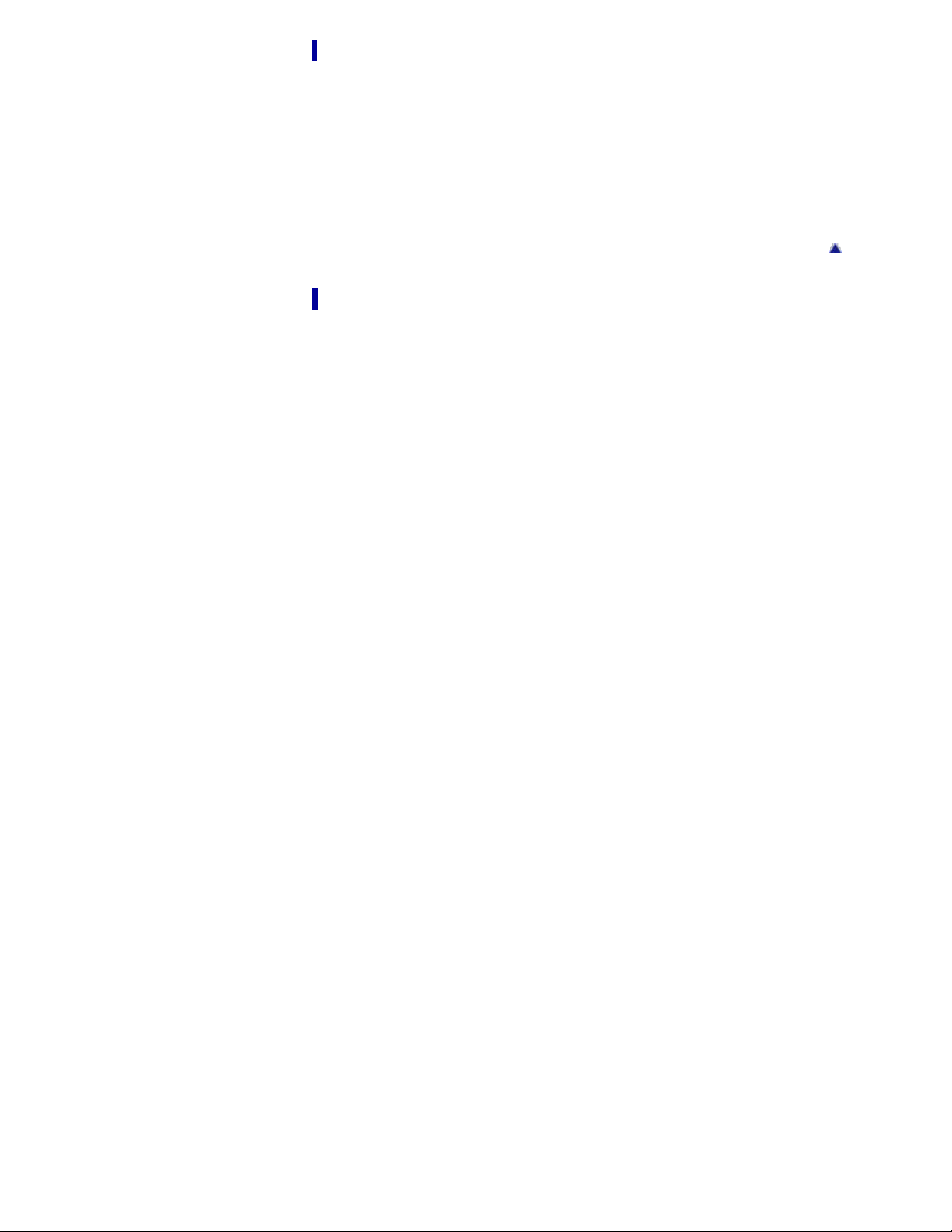
Tim e r
Se t t ing t he T ime r
16
About the timer
Setting the alarm to on/off [Alarm On/Off]
Setting the alarm time [Alarm Time]
Setting the repeat setting [Repeat]
Selecting the alarm sound [Alarm Sound Settings]
Setting the sleep timer [Sleep Timer Settings]
Se t t ings
Common Settings
Displaying the player information [Unit Information]
Limiting the volume [AVLS (Volume Limit)]
Turning off the beep sound [Beep Settings]
Setting the screensaver [Screensaver Settings]
Adjusting the brightness of the screen [Brightness]
Setting up wallpaper [Wallpaper Settings]
Setting the current time [Set Date-Time]
Setting the date format [Date Display Format]
Setting the time format [Time Display Format]
Limiting the charge amount [Battery Care]
Returning to the factory settings [Reset All Settings]
Formatting memory [Format]
Using USB connection mode [USB Connection Mode]
Selecting the display language [Language Settings]
Back to top
Music Setti ngs
Setting the play mode [Play Mode]
Setting the playback range [Playback Range]
Setting the sound quality (CLEAR BASS) [Equalizer]
Customizing the surround sound [VPT(Surround)]
Listening with DSEE (Sound Enhance) [DSEE(Sound Enhance)]
Listening with Clear Stereo [Clear Stereo]
Adjusting the volume level [Dynamic Normalizer]
Changing the default bookmark list [Default Bookmark List]
Selecting the album display format [Album Display Format]
Displaying lyrics [Display Lyrics]
How to create LRC files
Video Se ttings
Setting the zoom function [Zoom Settings]
Playing only video sound [On-Hold Display]
Arranging the video list [Order of Video List]
Phot o S etti ngs
Setting the photo list display format [Photo List Format]
FM Ra dio Se t t in gs
Setting the reception [Scan Sensitivity]
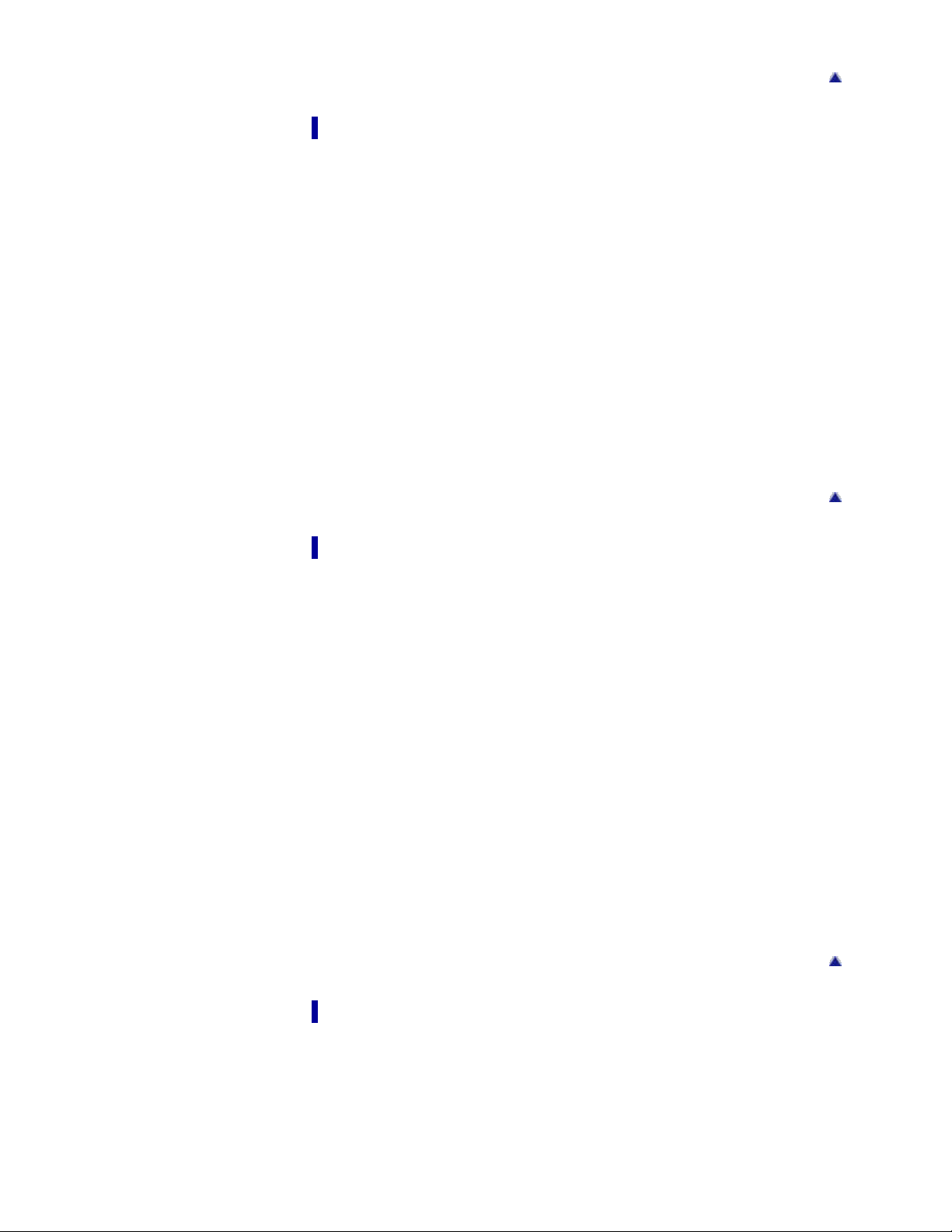
Setting monaural/stereo [Mono/Auto]
What is audio format?
17
Trouble shooting
To Deal w it h a Trouble
What can I do to solve a problem?
Customer support Web site
Possible Cause s of Sym pt oms
Table of contents for symptoms and possible causes
Operation
Display
Power
Connection to a computer
“SensMe™ Channels”
FM Radio
Podcast
Other
Messages
Back to top
Back to top
Import a nt I nformation
Precautions
Important product information
Warning
Caution
Notice for users
Notes on the headphones
Notes on the software
Cleaning
Notes on cleaning
St oring Data
Storing data
Upgra ding t he Pla ye r’s Firm w are
Upgrading the player’s firmware
License and Trade m ark N ot ice
License and trademark notice
Back to top
Specific a tions
Specifications
Specifications
Supplied items
System requirements
What are For mat a nd Bit Rate
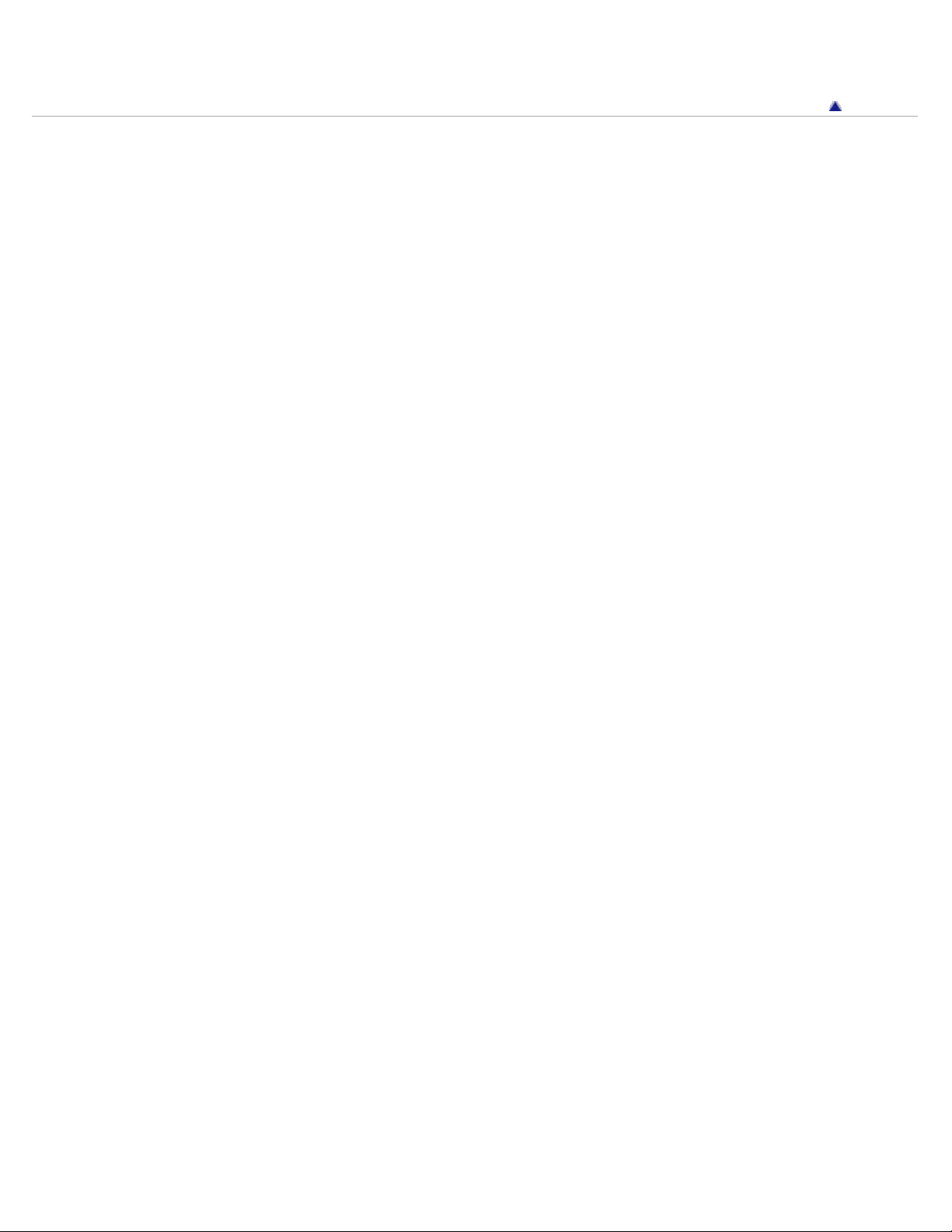
What is video format?
18
What is photo format?
Copyright 2010 Sony Corporation
Back to top

WALK M AN Use r Guide
19
Getting Started
Print
Top page > Getting Started > Before Use > Before first use
How to Use the Software
Music
“SensMe™ Channels”
Videos/Podcasts/Photos
FM Radio
Timer
Settings
Troubleshooting
Important Information
Specifications
Contents list
Be fore first use
Thank you for purchasing this “WALKMAN.”
This User Guide explains how to transfer music, videos, photos and podcasts to the player and
how to use various functions of it. Browse this User Guide for necessary information.
Before you start using the player, be sure to read “Important Information” that contains important
information on the use of the player. To read it, click “Important Information” in the side bar on
the left of the browser window.
Also, “Quick Start Guide” supplied with the player contains important information for you.
For information about the customer support Web site, see
About model na mes m ent ioned in this Use r Guide
Depending on the country/region in which you have purchased the player, some models may not
be available.
About Window s operating system a nd Window s M e dia Pla yer
Make sure that the operating system is Windows XP (Service Pack 3 or later), Windows Vista
(Service Pack 1 or later) or Windows 7 (*1), and the installed Windows Media Player version on
your computer is 11 (Windows XP/Windows Vista) or 12 (Windows 7).
For details about usage or support on Windows Media Player, refer to Windows Media Player
information from the following web site:
http://support.microsoft.com/
(*1) [Compatibility mode] for Windows XP is not supported.
[Details].
About ba t t ery cha rging
The battery might not be charged at time of purchase. See [Details] for how to charge the
battery.
Back to top
Copyright 2010 Sony Corporation
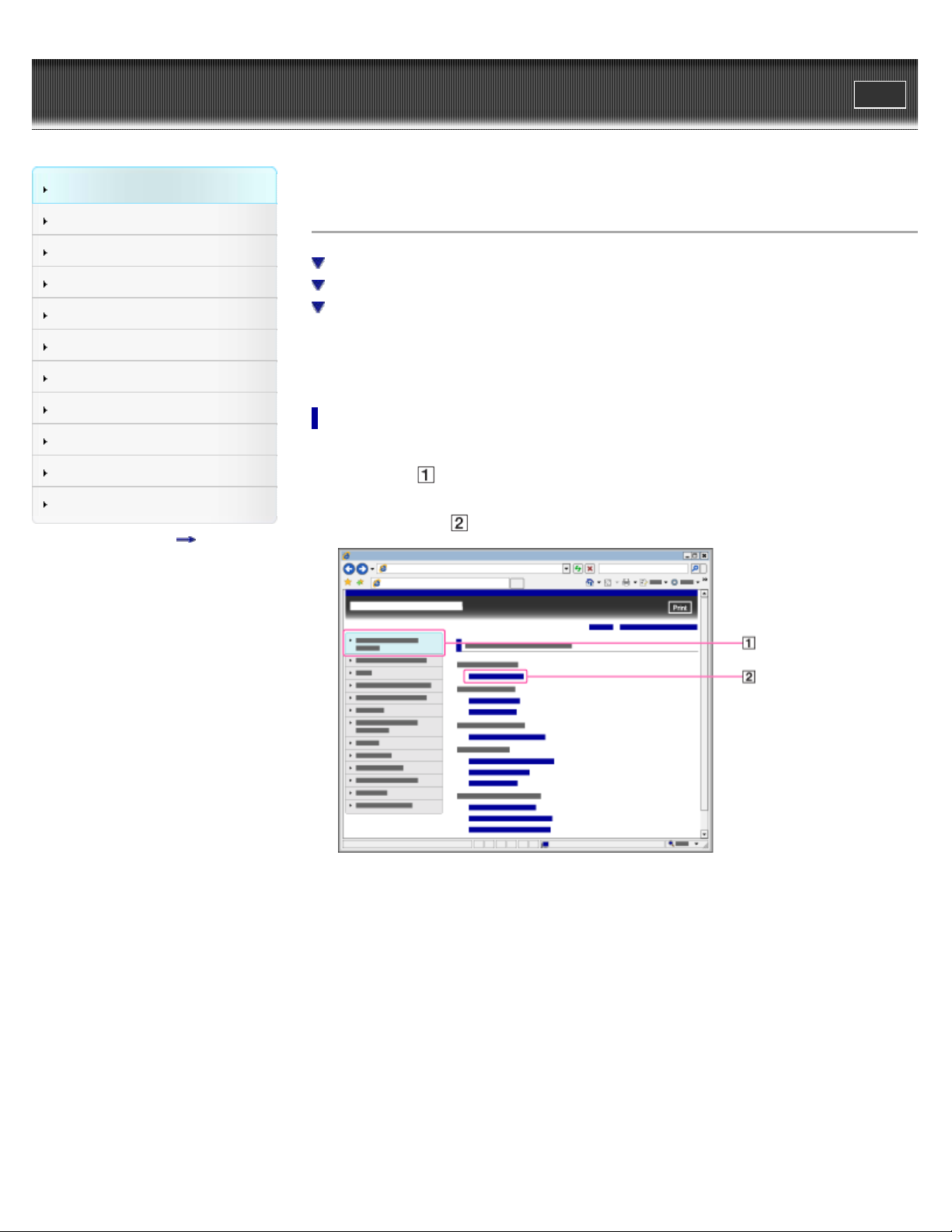
WALK M AN Use r Guide
20
Getting Started
Print
Top page > Getting Started > Before Use > How to use this User Guide
How to Use the Software
Music
“SensMe™ Channels”
Videos/Podcasts/Photos
FM Radio
Timer
Settings
Troubleshooting
Important Information
Specifications
Contents list
How t o use t his U ser Guide
Selecting a topic to display
Returning to a previous page
Printing out a page
This User Guide explains how to use each function of the player, how to change settings, and
how to troubleshoot a problem.
Se lecting a topic t o display
Internet Explorer 7 is used for illustration purposes.
1 . Click a title (
The title’s topic list appears in the right pane.
2 . Click a topic title (
) in the side bar on the left of the browser window.
) in the list.
Descriptions appear in the right pane.
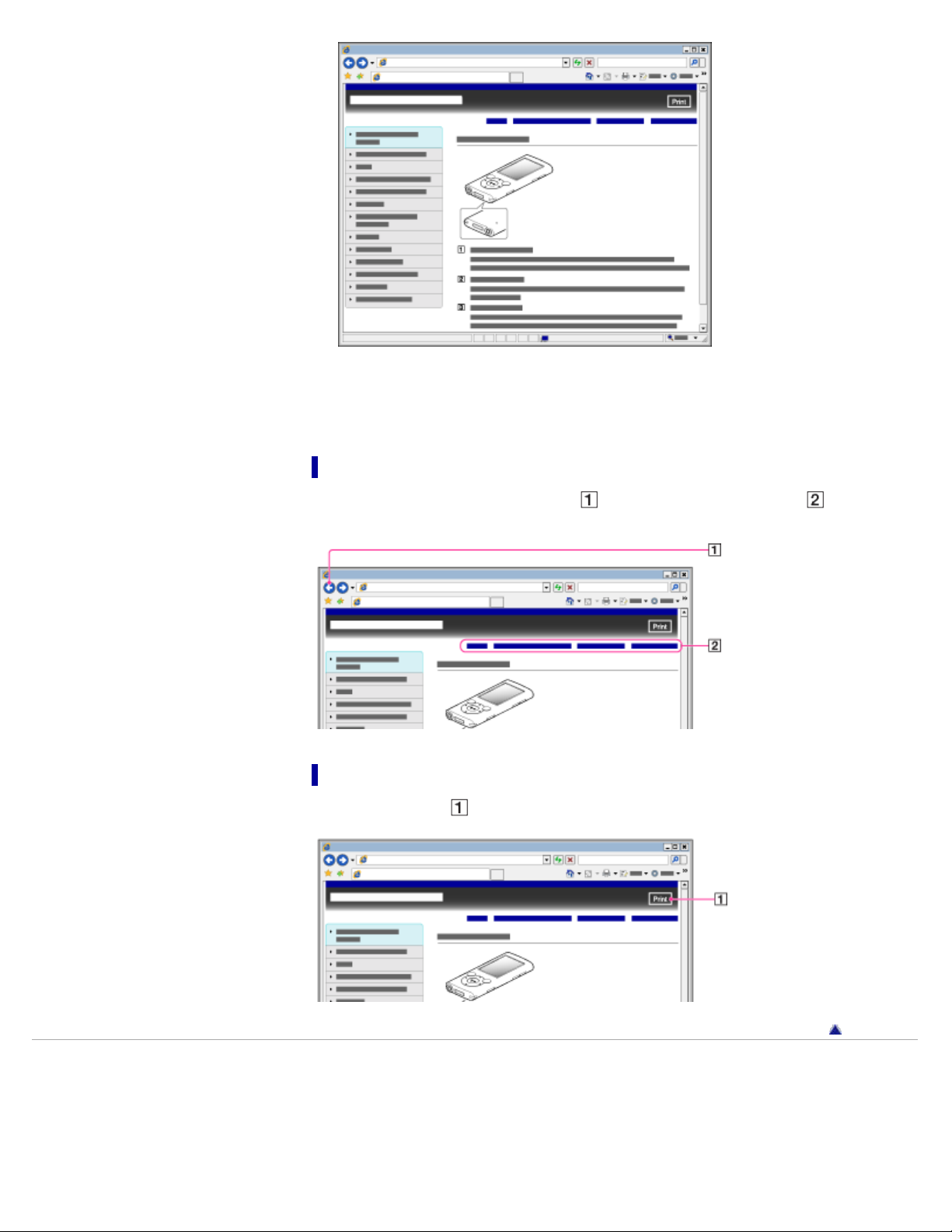
Changing the font size
21
You can change the font size by changing the setting of your web browser. For how to change
the font size setting, refer to the Help of your web browser.
Re t urning to a previous pa ge
Use the back button of your web browser ( ) or breadcrumb trail navigation ( ) to return to a
page you previously viewed.
Printing out a pa ge
Click the print button ( ) to print out a page you are viewing.
Back to top
Copyright 2010 Sony Corporation

WALK M AN Use r Guide
22
Getting Started
Print
Top page > Getting Started > Operation flow of “WALKMAN” > What you can do with
“WALKMAN”
How to Use the Software
Music
“SensMe™ Channels”
Videos/Podcasts/Photos
FM Radio
Timer
Settings
Troubleshooting
Important Information
Specifications
Contents list
What you c a n do w ith “WALK M AN”
Enjoying music, videos, photos and podcasts transferred from a computer
Enjoying “SensMe™ Channels”
Your “WALKMAN” incorporates various functions. This page introduces some of its major
features to you.
You need to transfer music, videos, photos or podcasts from a computer to your “WALKMAN” to
enjoy them.
Enjoying music, vide os, photos and podcast s tra nsfe rre d from a
com put e r
To enjoy music, videos, photos or podcasts, use bundled software (Content Transfer) or
supported software (Windows Media Player) to transfer them from a computer to the player. For
how to install the bundled software, refer to “Quick Start Guide.”
M usic
There are several ways to transfer music to the player. See [Details] for how to transfer your
favorite songs to the player. After transferring, see
[Details] for how to play them back.
V ide os/ Photos/ Podcast s
There are several ways to transfer videos, photos or podcasts to the player. See [Details] for
how to transfer them to the player. After transferring, see
[Details] for how to view photos, or [Details] for how to play back podcasts.
[Details] for how to watch videos,
Enjoying “SensMe™ Cha nnels”
Pla ying “SensMe™ Cha nne ls”
“SensMe™ Channels” automatically picks up songs to fit the themes of channels. You can play
songs according to your mood, activity, time of the day, and so on. See
“SensMe™ Channels.”
Copyright 2010 Sony Corporation
[Details] for how to use
Back to top
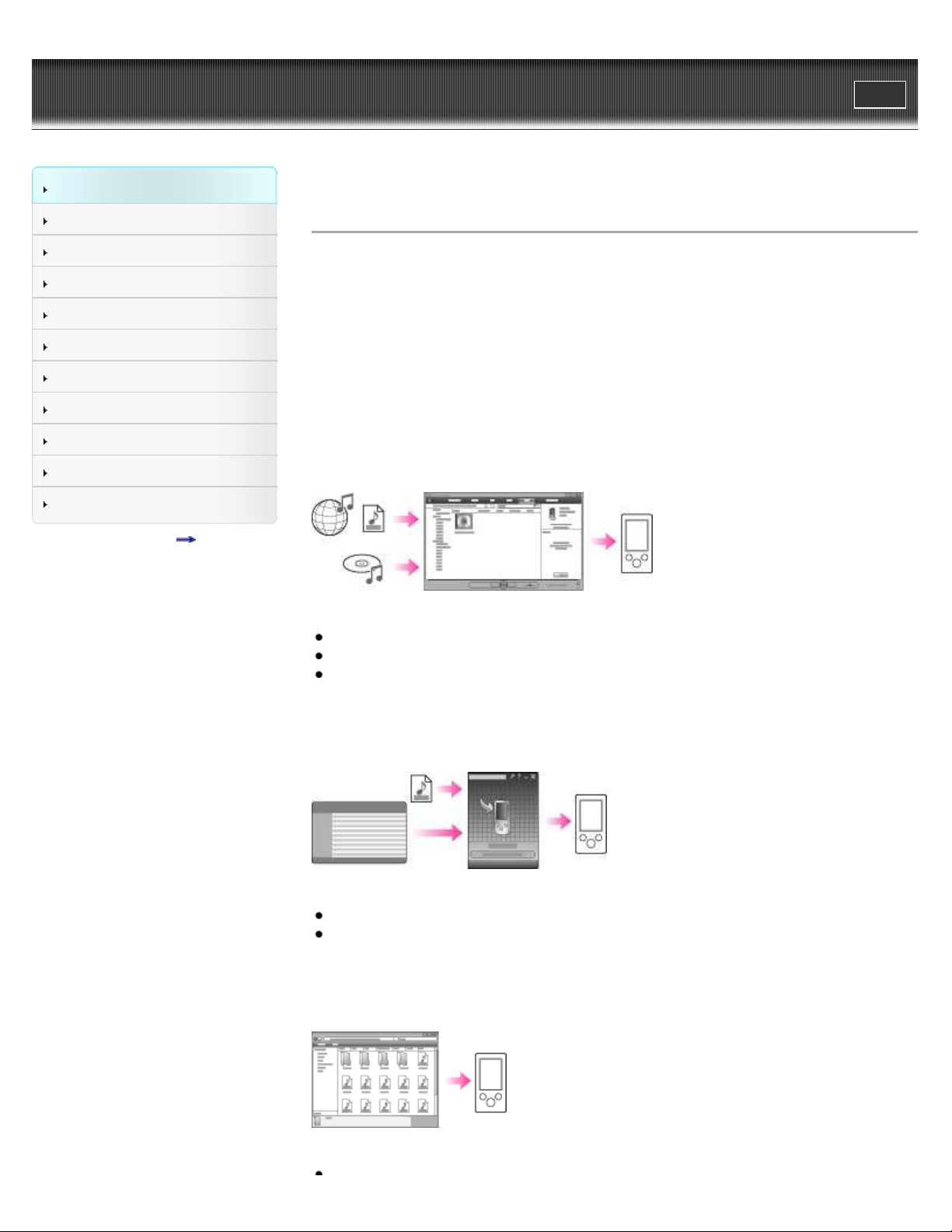
WALK M AN Use r Guide
23
Getting Started
Print
Top page > Getting Started > Operation flow of “WALKMAN” > Operation flow to enjoy music
How to Use the Software
Music
“SensMe™ Channels”
Videos/Podcasts/Photos
FM Radio
Timer
Settings
Troubleshooting
Important Information
Specifications
Contents list
Opera t ion flow to e njoy m usic
You need to have music files on your computer before transferring them to the player and
playing back. There are various ways to obtain music files, such as importing from CDs,
purchasing at online music stores, downloading from the Internet, and so on.
Be careful that the player can play back music files in supported formats only. Also, copyright
protected music files may not be playable depending on their copyright protection. For details
about supported file formats, see
Once you have music files on your computer, you are ready to transfer them to the player. You
can transfer music to the player in the following three ways.
Tra nsferring music from CDs using Window s Media Pla yer
You can import music from your CDs, etc., to your computer, and transfer them to the player
using Windows Media Player.
For how to use Windows Media Player, see the following topics.
Windows Media Player
Importing music from CDs using Windows Media Player [Details]
Transferring music using Windows Media Player [Details]
[Details].
[Details]
Tra nsferring music from iTunes, etc., using Cont e nt T ransfer
If you have already managed music with iTunes, etc., you can transfer them to the player using
Content Transfer.
For how to use Content Transfer, see the following topics.
Content Transfer
Transferring music using Content Transfer [Details]
[Details]
Tra nsferring music by drag-a nd -drop using Window s Ex plore r
You can directly transfer music stored on your computer by drag-and -drop using Windows
Explorer.
For how to use Windows Explorer, see the following topic.
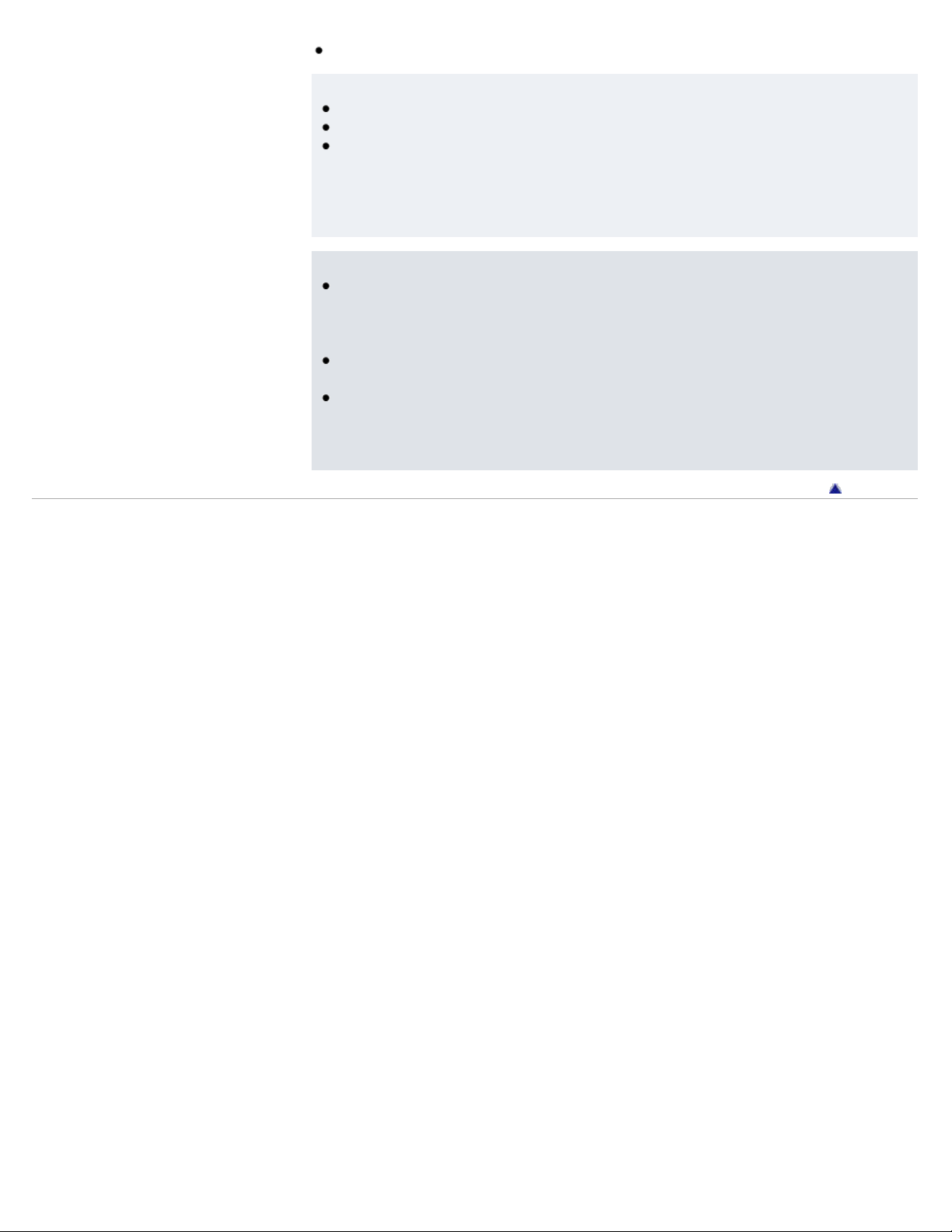
Transferring music using Windows Explorer [Details]
24
Hint
For detailed information on how to import music, refer to the Help of each software.
For details about supported file formats, see
[Details].
The player does not use SonicStage software (SonicStage software, developed by Sony,
manages music on a computer or transfers music to other types of players). For this player,
you can transfer music in the above three ways, not using SonicStage.
ATRAC files managed by SonicStage can be transferred to the player after conversion to
MP3 file format.
Not e
During data transfer between the player and a computer, [Do not disconnect.] appears on
the player’s screen. While [Do not disconnect.] is displayed, do not disconnect the USB
cable. Otherwise, the data being transferred or the data stored in the player may be
damaged.
Do not leave the player connected for extended periods to a laptop computer that is not
connected to AC power, since the player may discharge the computer’s battery.
If you turn on or restart the computer while the player is connected to the computer, the
player may malfunction. In this case, press the RESET button of the player to reset it
[Details]. Disconnect the player from the computer before turning on or restarting the
computer.
Back to top
Copyright 2010 Sony Corporation

WALK M AN Use r Guide
25
Getting Started
Print
Top page > Getting Started > Operation flow of “WALKMAN” > Operation flow to enjoy videos,
photos and podcasts
How to Use the Software
Music
“SensMe™ Channels”
Videos/Podcasts/Photos
FM Radio
Timer
Settings
Troubleshooting
Important Information
Specifications
Contents list
Opera t ion flow to e njoy videos, phot os and podcast s
You need to have video/photo/podcast episode files on your computer before transferring them
to the player and playing back.
You can import videos from recorded videos or download from the Internet, etc. You can import
photos from a digital camera or download from the Internet, etc. You can download podcast
episodes from the Internet.
Be careful that the player can play back files in supported formats only. Also, copyright protected
files may not be playable depending on their copyright protection. For details about supported file
formats, see
Once you have video/photo/podcast episode files on your computer, you are ready to transfer
them to the player. You can transfer video/photo/podcast episode files to the player in the
following three ways.
Tra nsferring vide os/photos/podcast s using Content Transfe r
You can transfer videos/photos/podcasts stored on your computer to the player using Content
Transfer.
[Details].
For how to use Content Transfer, see the following topics.
Content Transfer
Transferring videos/photos/podcasts using Content Transfer [Details]
[Details]
Tra nsferring vide os/photos/podcast s by dra g -and-drop using
Window s Explore r
You can directly transfer videos/photos/podcasts stored on your computer by drag-and -drop
using Windows Explorer.
For how to use Windows Explorer, see the following topic.
Transferring videos/photos/podcasts using Windows Explorer
[Details]
Tra nsferring vide os/photos using Windows M e dia Pla yer
You can transfer videos/photos managed with Windows Media Player to the player.
For details about usage or support on Windows Media Player, refer to Windows Media Player
information from the following web site:
http://support.microsoft.com/
Also, see the following topic.
Windows Media Player [Details]

Hint
For detailed information on how to import videos/photos/podcasts, refer to the Help of each
26
software.
For details about supported file formats, see
[Details].
Not e
Commercial DVDs and Blu-ray Discs are copyright protected and cannot be transferred to
the player.
Copyright 2010 Sony Corporation
Back to top
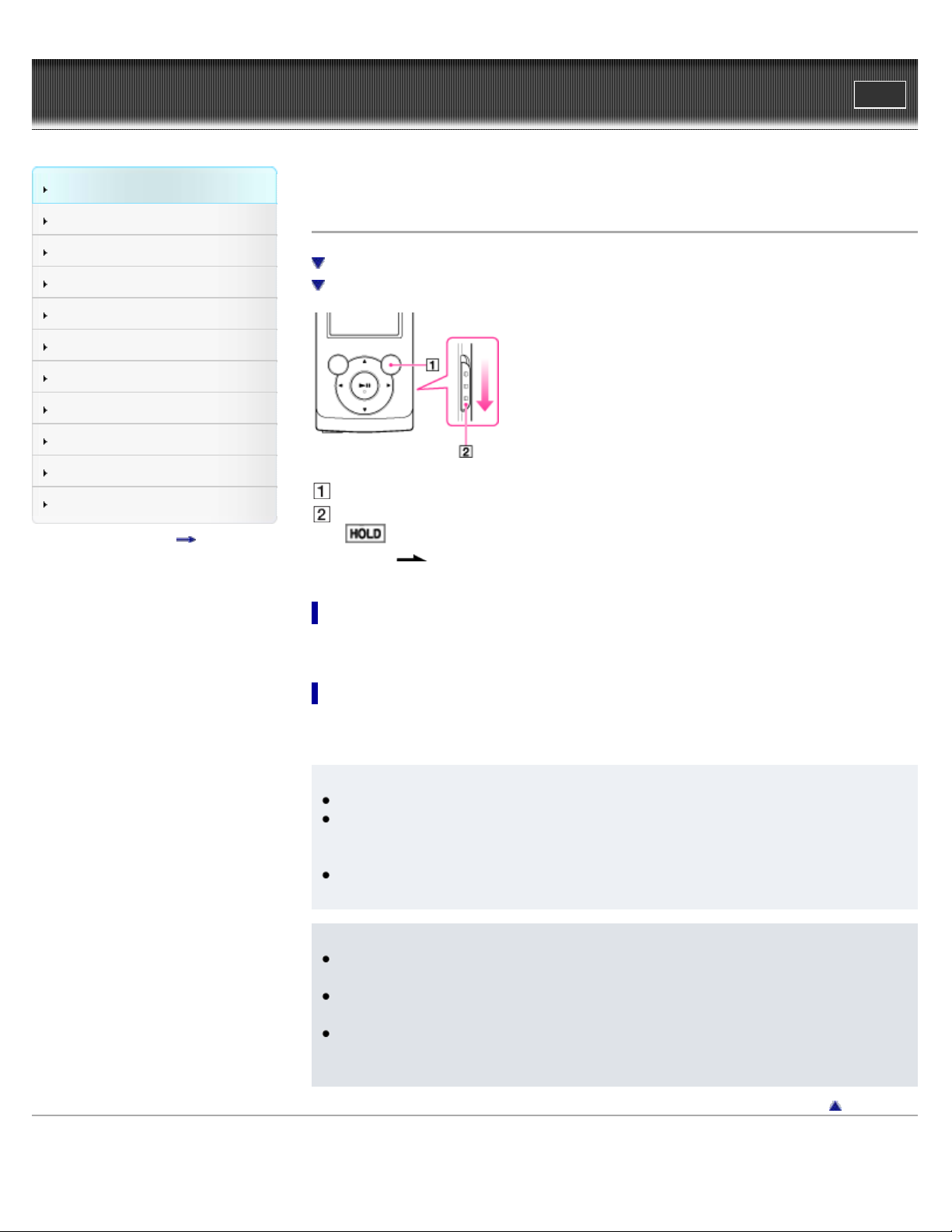
WALK M AN Use r Guide
27
Getting Started
Print
Top page > Getting Started > Power/Charging > Turning the player on and off
How to Use the Software
Music
“SensMe™ Channels”
Videos/Podcasts/Photos
FM Radio
Timer
Settings
Troubleshooting
Important Information
Specifications
Contents list
Turning the playe r on and off
To turn on the player
To turn off the player
OPTION/PWR OFF button
HOLD switch
If appears on the top of the screen, slide the HOLD switch in the opposite direction of
the arrow
To t urn on the playe r
Press any button to turn the player on.
on the right side of the player to cancel the HOLD function.
To t urn off the player
Press and hold the OPTION/PWR OFF button [Details]. [POWER OFF] appears, the player
enters standby mode, and the screen turns off.
Hint
Set the date and time on the player before using it
During pause, if there is no operation for about 10 minutes, the player automatically enters
standby mode, and the screen turns off. In standby mode, press any button to turn on the
screen again.
While the player is in standby mode, if there is no operation for about a day, the player
completely turns off automatically.
Not e
You cannot operate the player when it is connected to a computer. Disconnect the USB
cable before operating the player.
After connecting to a computer with the USB cable, the resume information of the last
played song, video, photo, etc., is cleared. Reselect the desired content from the list screen.
The player consumes battery power very slightly even when it is in standby mode.
Therefore, the player might unexpectedly turn off completely, depending on the power
remaining in the battery.
Copyright 2010 Sony Corporation
[Details].
Back to top

WALK M AN Use r Guide
28
Getting Started
Print
Top page > Getting Started > Power/Charging > Charging the battery
How to Use the Software
Music
“SensMe™ Channels”
Videos/Podcasts/Photos
FM Radio
Timer
Settings
Troubleshooting
Important Information
Specifications
Contents list
Charging t he battery
About the [Battery Care] mode
About the battery indicator
The player’s battery is recharged while the player is connected to a running computer.
When you connect the player to your computer, use the USB cable (supplied).
When the remaining battery indication in the upper right corner of the display shows
charging is completed. (Charging time is approx. 3 hours.)
When you use the player for the first time, or if you have not used the player for a long time,
recharge it fully (to
Not e
After fully charging, the player will automatically enter standby mode.
in the remaining battery indication of the display).
,
About the [Bat t e ry Care] m ode
In the [Battery Care] mode, the player stops recharging a short time before the battery is fully
charged. When extended use over many hours is not required, you can set [Battery Care] to [On]
to increase the available number of cycles of charge and discharge, which can significantly
extend battery lifespan.
For how to set the [Battery Care] mode, see
Not e
In the [Battery Care] mode, the first bar of the battery indicator will disappear somewhat
quicker than normal. This is a result of stopping recharging the battery before becoming fully
charged (in order to extend the battery lifespan) and is not a malfunction.
[Details].
About the ba ttery indic a t or
The battery indicator in the information area shows the remaining battery charge.
As the battery power gets lower, the bars of the icon disappear. If [LOW BATTERY. Please
Charge.] appears, you cannot use the player. In this case, charge the battery by connecting to
your computer. See
[Details] on battery duration.
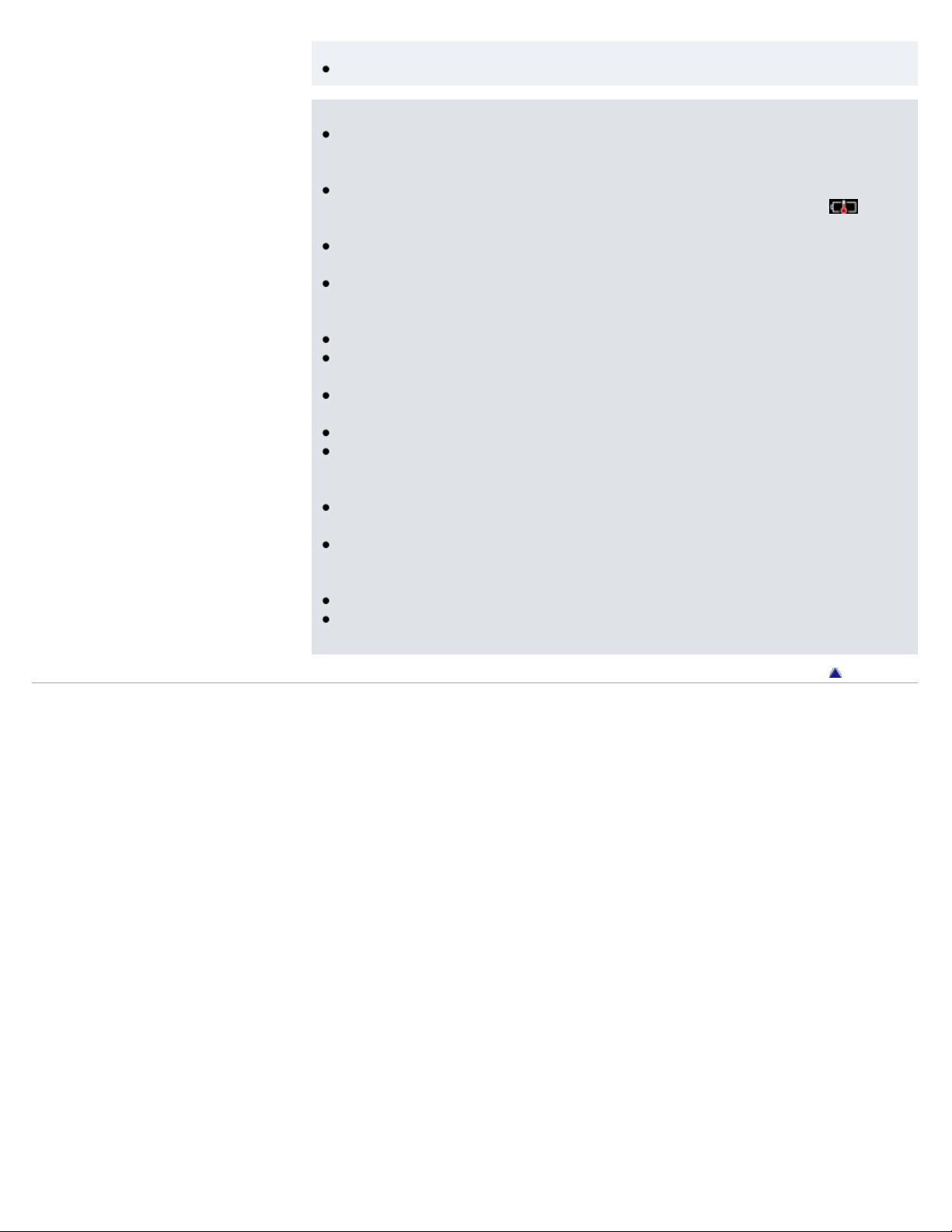
Hint
The screen dims while charging.
29
Not e
If you charge the player when it has not been used for a long period, your computer may not
recognize the player, or nothing may appear on the display. Charge the player for about 5
minutes, after which it should start operating normally again.
Charge the battery in an ambient temperature of between 5 ºC to 35 ºC (41 ºF to 95 ºF). If
you try to charge the battery in an ambient temperature outside this range, the
may appear, and charging cannot be performed.
The number of times the battery can be recharged before it is used up is approximately 500
times. This number may vary, depending on the conditions under which you use the player.
[Do not disconnect.] appears in the display while the computer accesses the player. During
this time, do not disconnect the USB cable (supplied); otherwise, data being transferred (or
data already in the player) may be damaged.
The control buttons on the player become inoperative while it is connected to a computer.
To prevent battery deterioration, charge the battery at least once every half a year or every
year.
Some USB devices connected to the computer may interfere with proper operation of the
player.
We do not guarantee battery recharging using a personally assembled/modified computer.
If the computer enters a power saving mode, such as the Sleep or Hibernation mode, while
the player is connected via the USB cable, the player’s battery will not be charged. Instead,
the player continues to draw power from the battery, discharging it.
Do not leave the player connected for extended periods to a laptop computer that is not
connected to AC power, since the player may discharge the computer’s battery.
While the player is connected to a computer, do not turn on, restart, wake up from sleep
mode, or shut down the computer. These operations may cause the player to malfunction.
Disconnect the player from the computer before performing these operations.
Heat may build up in the player while charging. This is not a malfunction.
After connecting to a computer with the USB cable, the resume information of the last
played song, video, photo, etc., is cleared. Reselect the desired content from the list screen.
icon
Copyright 2010 Sony Corporation
Back to top
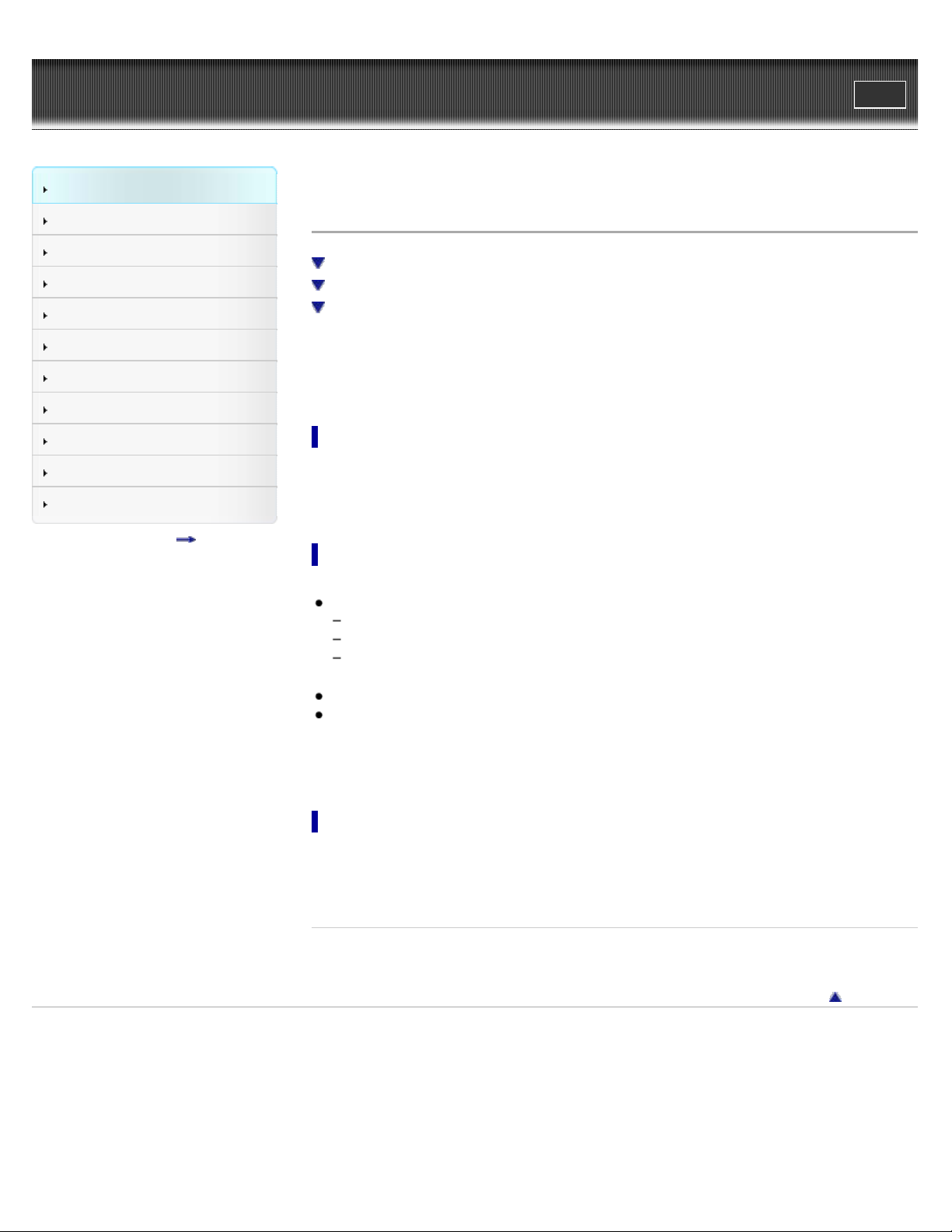
WALK M AN Use r Guide
30
Getting Started
Print
Top page > Getting Started > Power/Charging > About battery life
How to Use the Software
Music
“SensMe™ Channels”
Videos/Podcasts/Photos
FM Radio
Timer
Settings
Troubleshooting
Important Information
Specifications
Contents list
About ba t t e ry life
Turn off the player manually
Longer battery life settings
Adjust data format and bit rate
By adjusting the settings or managing the power supply properly, it is possible to save battery
power for longer usage time between charges.
The following hints will yield a longer battery life.
Turn off t he playe r m a nua lly
If you press and hold the OPTION/PWR OFF button, the player enters standby mode and the
screen turns off to save battery power. Furthermore, if standby mode continues for more than
about a day, the player turns completely off automatically.
Longer ba t t ery life sett ings
The following settings are effective for extending the battery life of the player.
Set as below to turn off the screen as frequently as possible during music playback.
Set [On/Off] to [On] and [Delay] to [15 Sec] (the shortest waiting time).
Set [Display Lyrics] to other than [On (No Screen Off)].
Set [Karaoke/Language Study] to other than [Maximum Karaoke Mode] or [Minimum
Karaoke Mode].
Reduce the [Brightness] setting value.
Set [Equalizer], [VPT(Surround)], [DSEE(Sound Enhance)], [Clear Stereo], [Dynamic
Normalizer] and [DPC (Speed Control)] to [None] or [Off].
See
[Details] for details on the effect of setting changes, default settings, and battery life
measurement conditions.
Adjust da t a form a t and bit rate
Playing time will vary, as battery charge can be affected by the format and bit rate of songs,
videos or photos that are played.
For details on charging time and usage time, see
Re lat e d Topics
Charging time
Copyright 2010 Sony Corporation
[Details].
Back to top
