Page 1
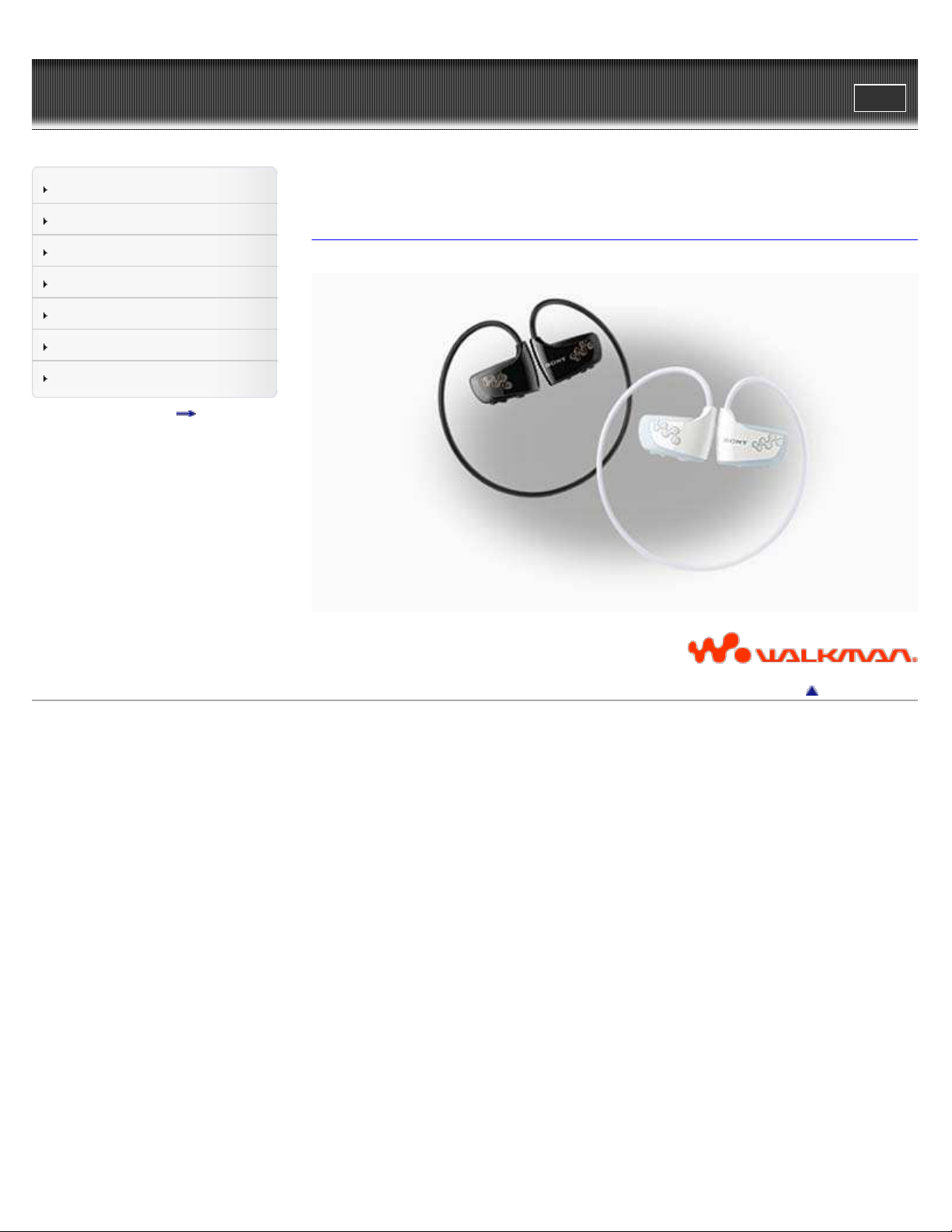
WALK M AN Use r Guide
1
Search
Print
Top page
Getting Started
How to Use the Software
Music
Settings
Troubleshooting
Important Information
Specifications
Contents list
NWZ-W262/W263
User Guide
Use this manual if you encounter any problems, or have any questions about the player.
Copyright 2011 Sony Corporation
Go to page top
Page 2
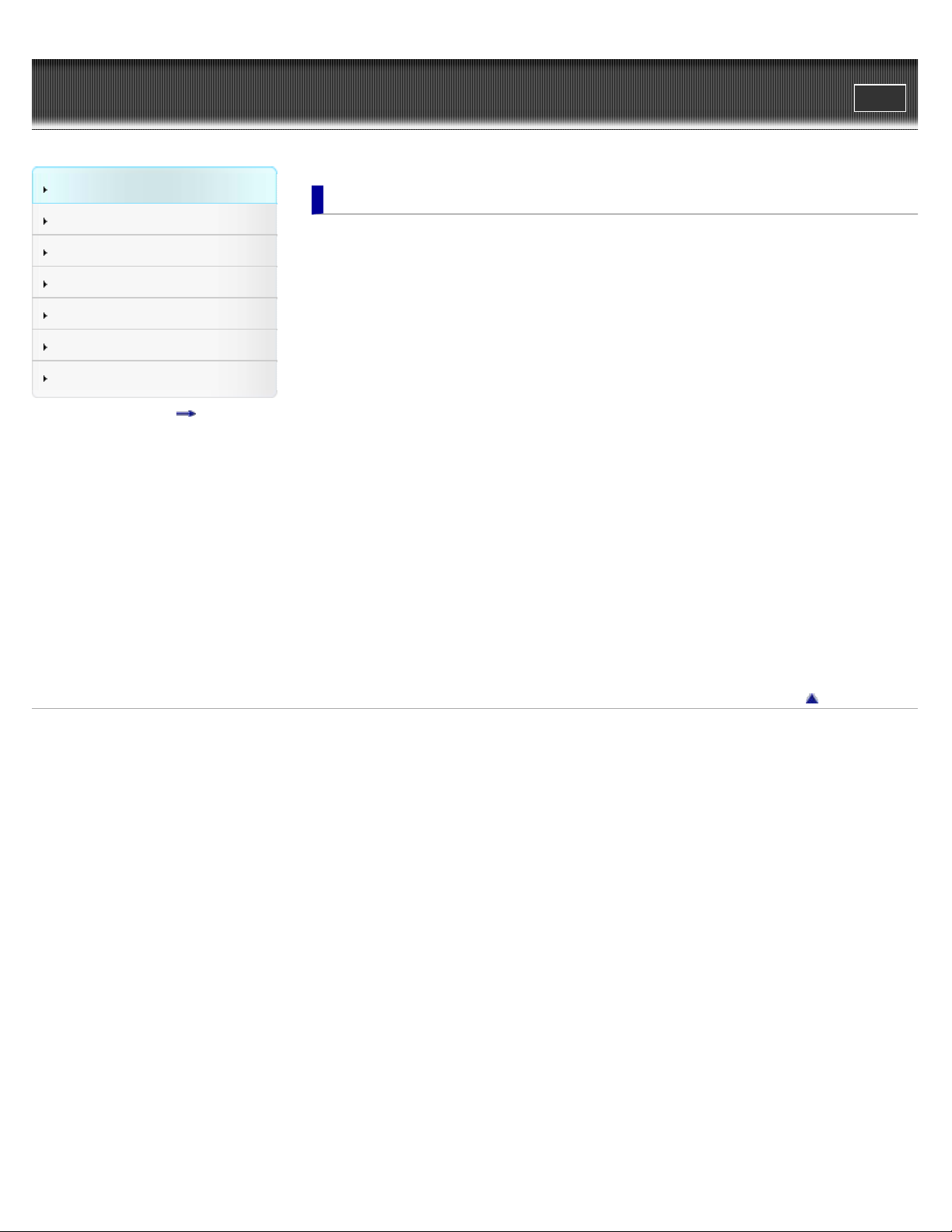
WALK M AN Use r Guide
2
Search
Top page > Getting Started
Print
Getting Started
How to Use the Software
Music
Settings
Troubleshooting
Important Information
Specifications
Contents list
Ge t t ing Started
Be fore Use
Before first use
How to use this User Guide
Water Resistant Specifications
Opera tion flow of “WA LK M AN ”
Operation flow to transfer music
Pow e r/Cha rging
Turning your “WALKMAN” on and off
Charging the battery
Extending the battery life
Pa rts and Controls
Parts and controls
About the status of the OPR lamp
How to install the earbuds
How to place your “WALKMAN” on your ears
How to store your “WALKMAN” in the holder
About t he Softw are
About the software
Copyright 2011 Sony Corporation
Go to page top
Page 3
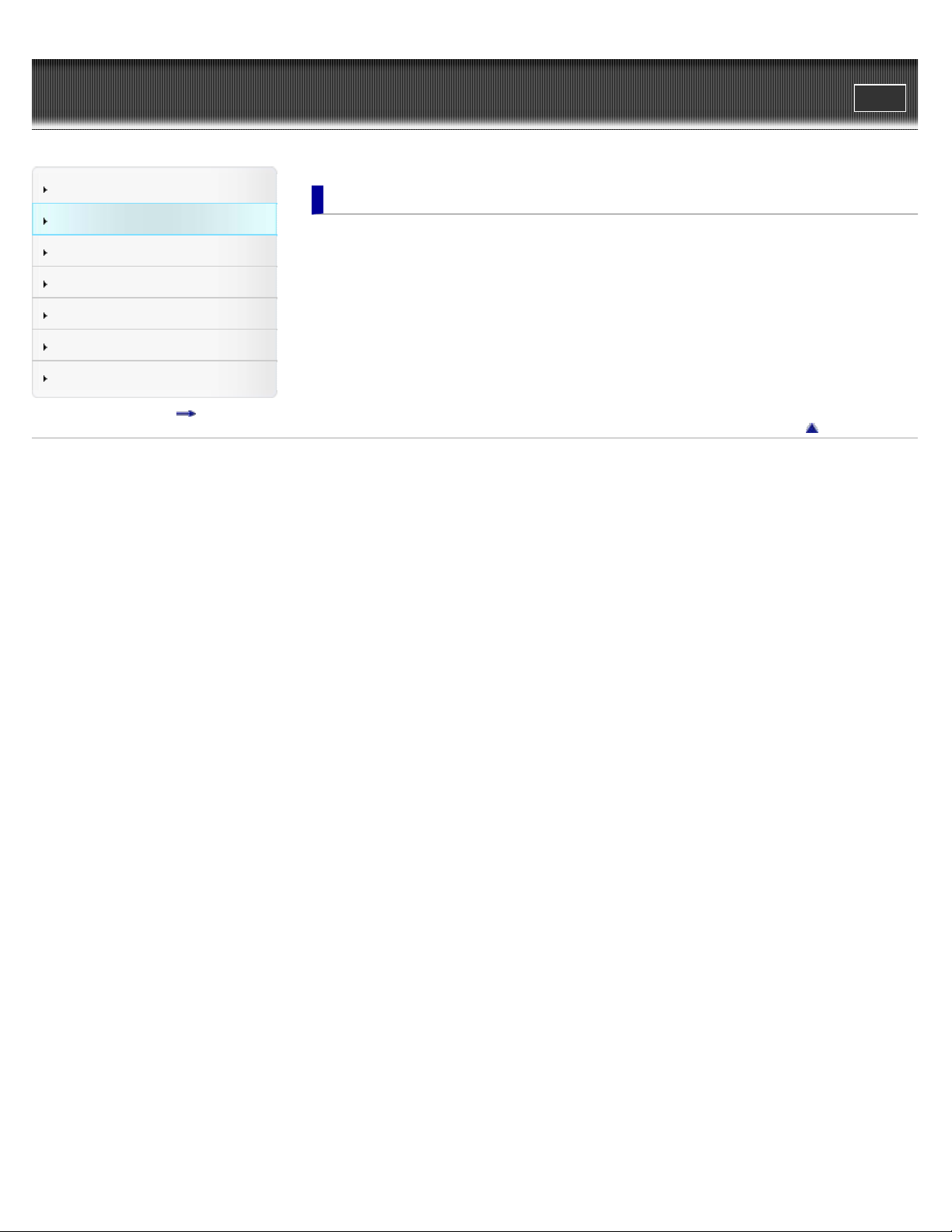
WALK M AN Use r Guide
3
Search
Top page > How to Use the Software
Print
Getting Started
How to Use the Software
Music
Settings
Troubleshooting
Important Information
Specifications
Contents list
How t o U se t he Softw are
Window s Me dia Player
Importing music from CDs using Windows Media Player
Transferring music using Windows Media Player
Cont e nt T ra nsfer
Transferring music using Content Transfer
Window s Explorer (Drag -and -Drop)
Transferring content using Windows Explorer
Go to page top
Copyright 2011 Sony Corporation
Page 4
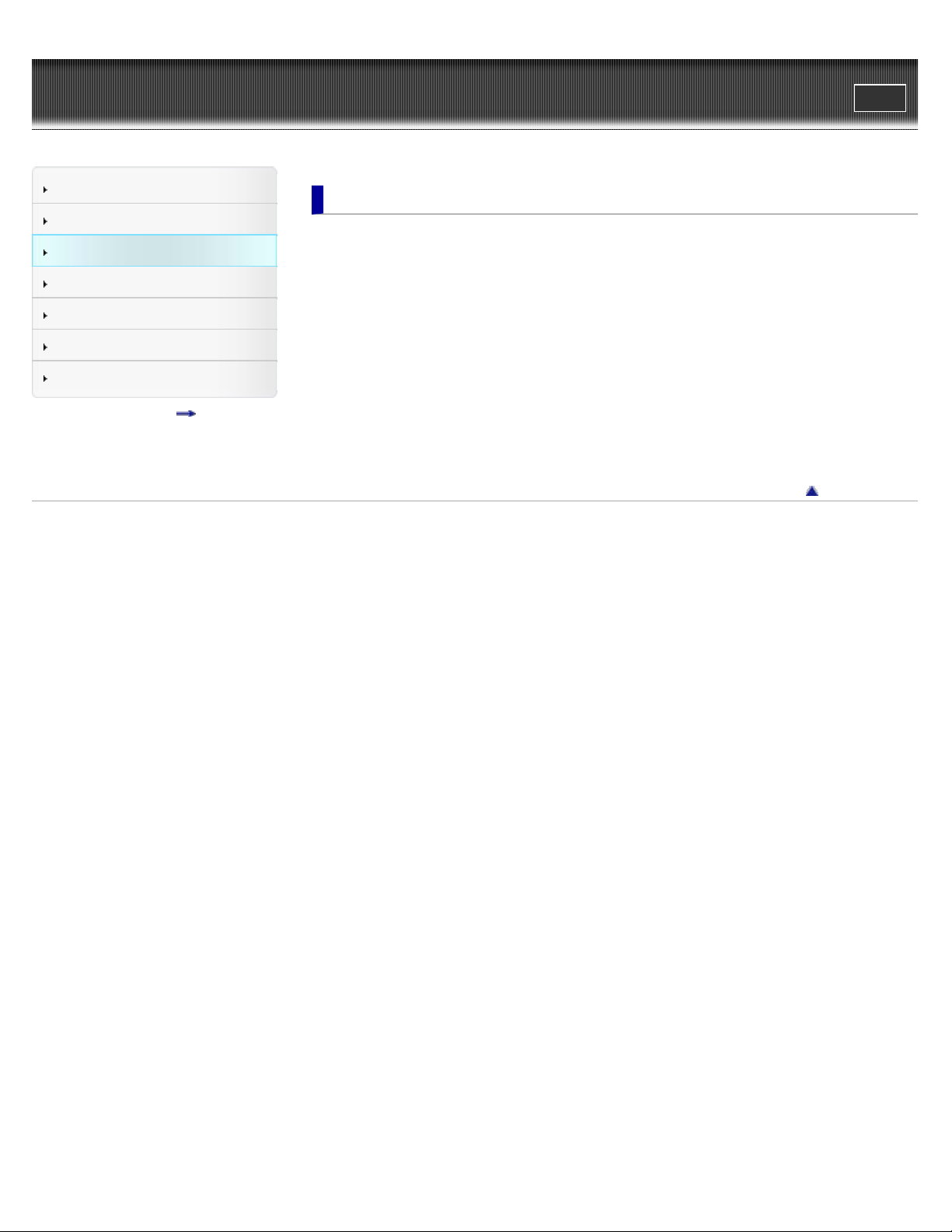
WALK M AN Use r Guide
4
Search
Top page > Music
Print
Getting Started
How to Use the Software
Music
Settings
Troubleshooting
Important Information
Specifications
Contents list
Music
Playing Music
Playing music
Skipping to the previous/next song
Skipping to the previous/next folder
Shuffle playback
Playing songs in a playlist
ZAPPIN playback
Adjusting the volume
De leting songs
Deleting songs
Go to page top
Copyright 2011 Sony Corporation
Page 5
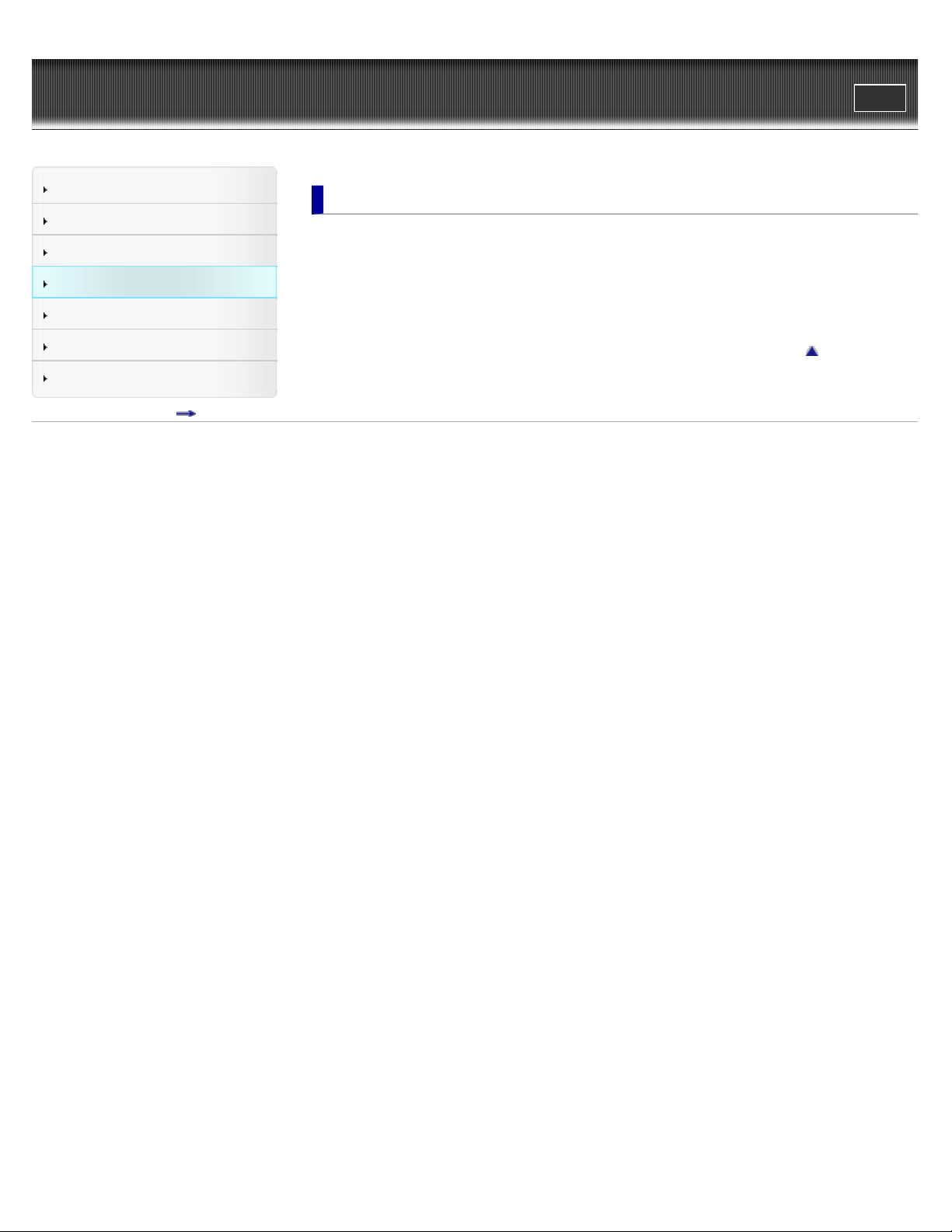
WALK M AN Use r Guide
5
Search
Top page > Settings
Print
Getting Started
How to Use the Software
Music
Settings
Troubleshooting
Important Information
Specifications
Contents list
Se t t ings
Common Settings
Limiting the volume (AVLS (Volume Limit))
Music Setti ngs
Setting the play mode
Go to page top
Copyright 2011 Sony Corporation
Page 6
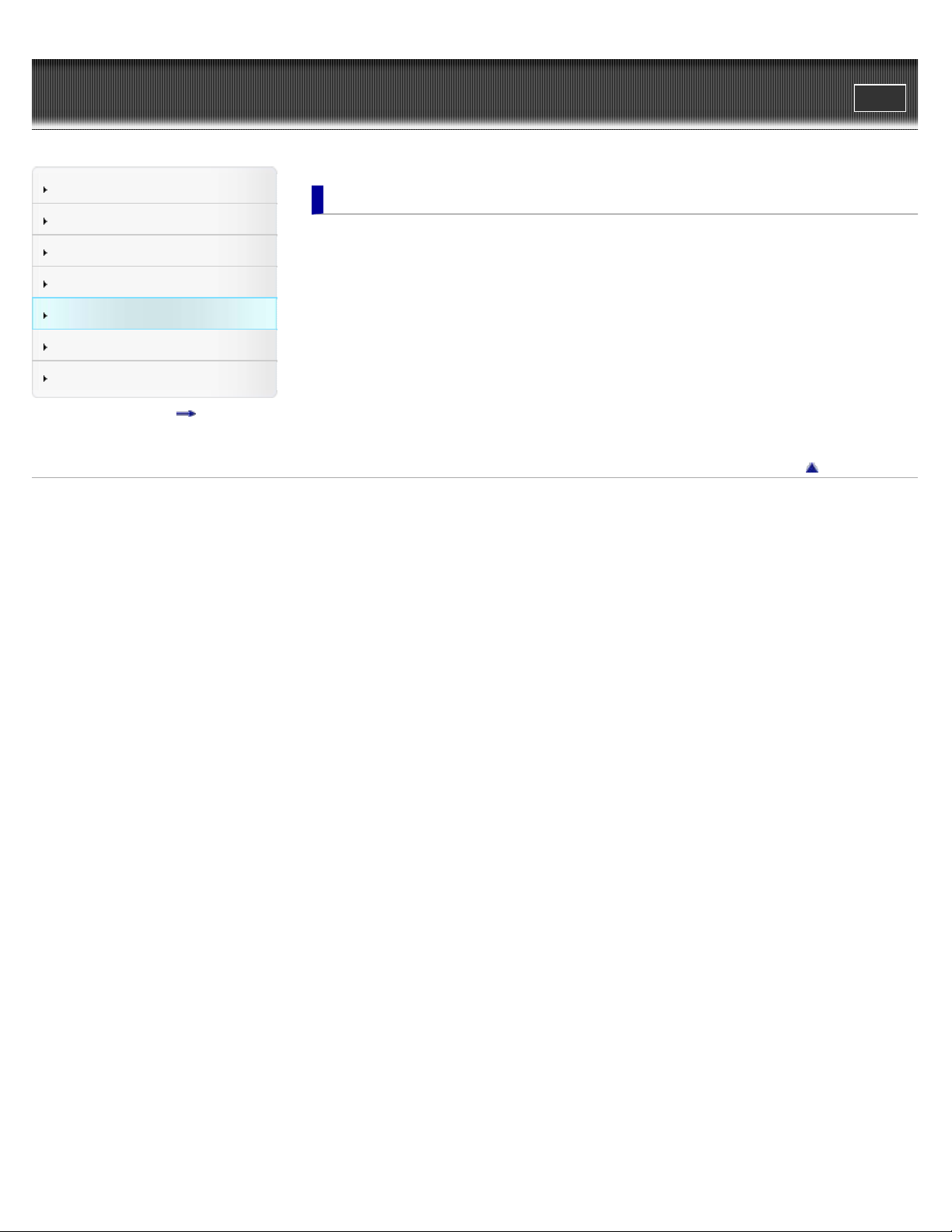
WALK M AN Use r Guide
6
Search
Top page > Troubleshooting
Print
Getting Started
How to Use the Software
Music
Settings
Troubleshooting
Important Information
Specifications
Contents list
Trouble shooting
De a ling wit h Troubles
What can I do to solve a problem?
Customer support web sites
Possible Cause s of Sym pt oms
List of symptoms and possible causes
Operation
Power
Connection to a computer
ZAPPIN
Go to page top
Copyright 2011 Sony Corporation
Page 7
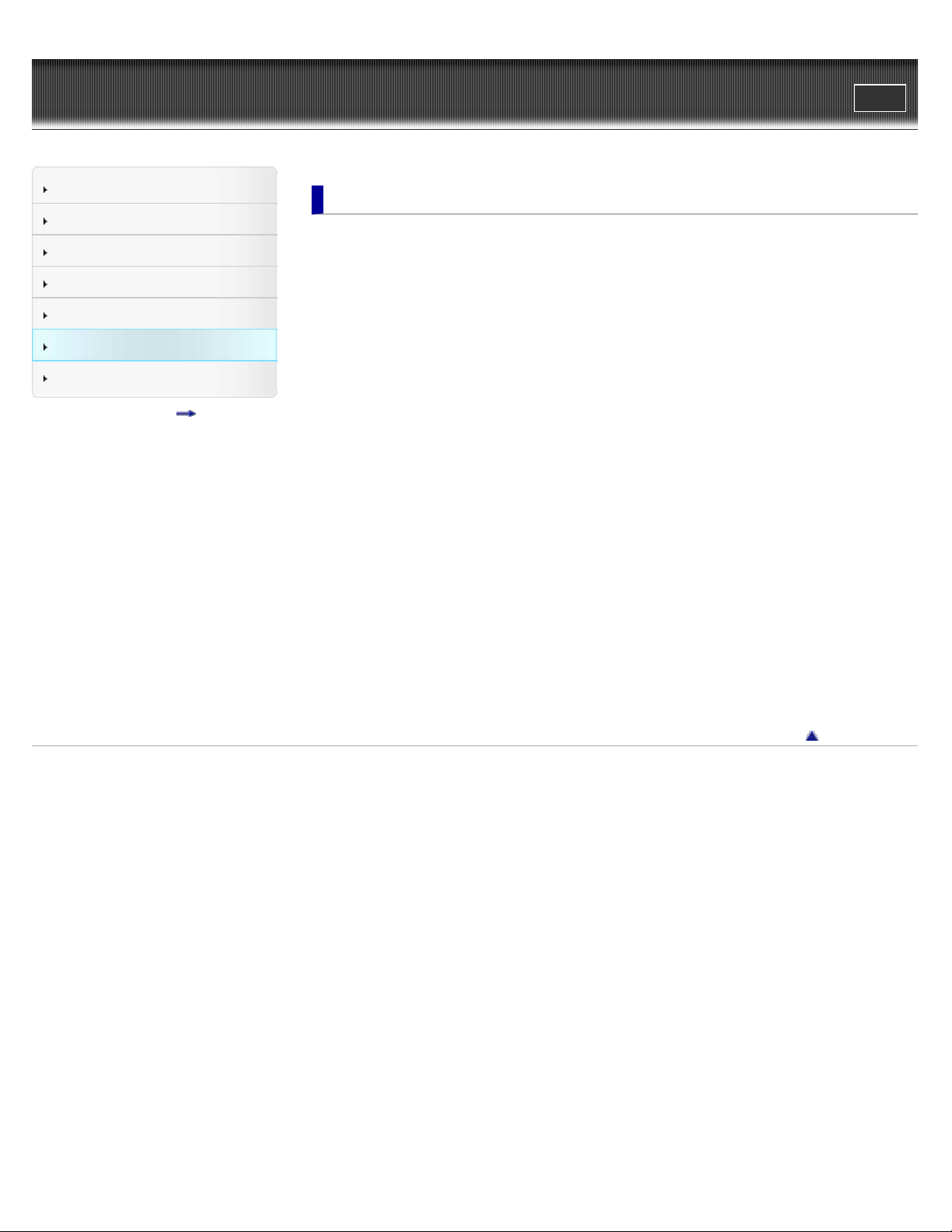
WALK M AN Use r Guide
7
Search
Top page > Important Information
Print
Getting Started
How to Use the Software
Music
Settings
Troubleshooting
Important Information
Specifications
Contents list
Import a nt I nformation
Precautions
Important product information
Warning
Caution
Notice for users
Notes on safe listening
Notes on the software
Cleaning
Notes on cleaning
St oring Data
Storing data
Upgra ding t he firmw are of your “WALK MAN ”
Upgrading the firmware of your “WALKMAN”
Form a tting your WALK M AN
Formatting your “WALKMAN”
De leting the bundled soft w are
Deleting the bundled software
License and Trade m ark N ot ice
License and trademark notice
Copyright 2011 Sony Corporation
Go to page top
Page 8
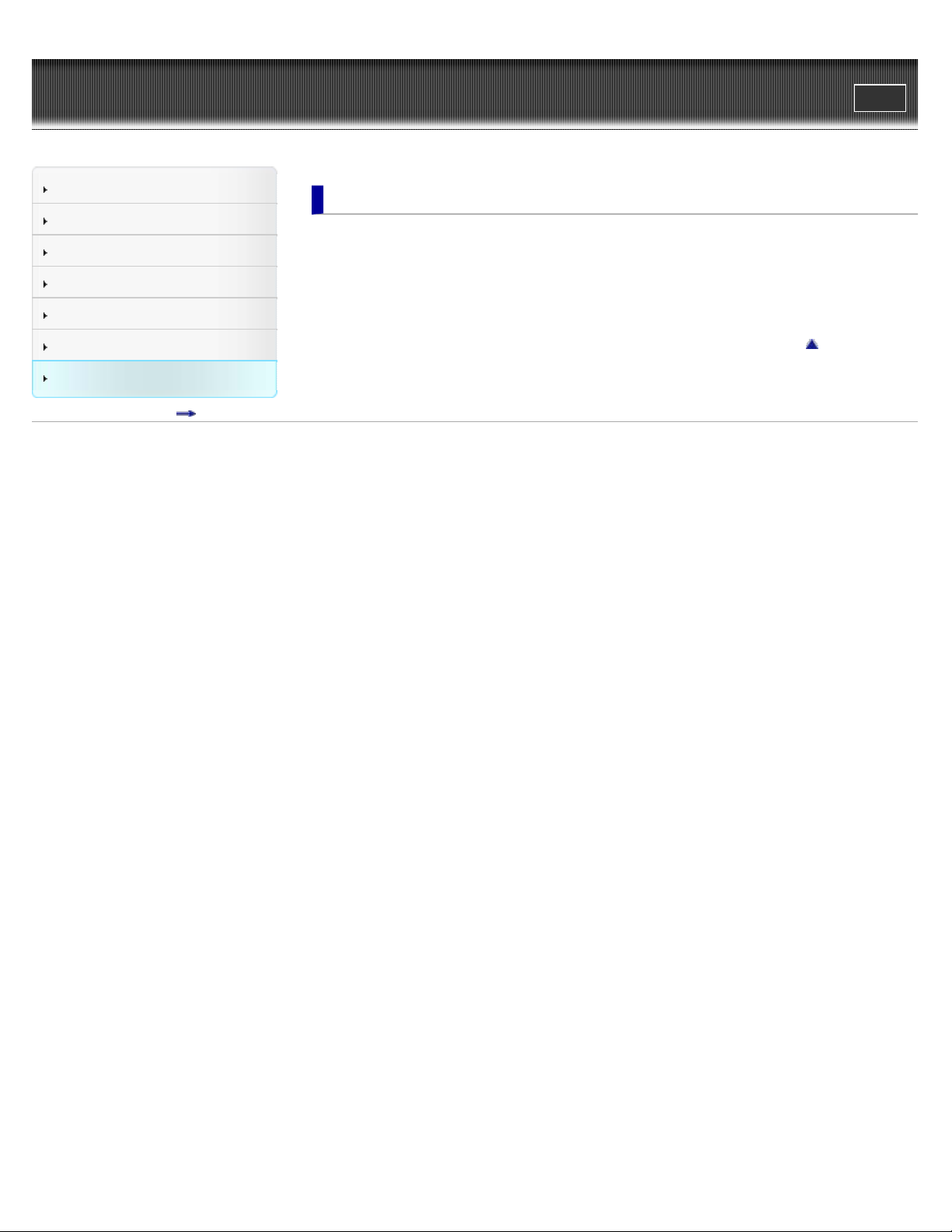
WALK M AN Use r Guide
8
Search
Top page > Specifications
Print
Getting Started
How to Use the Software
Music
Settings
Troubleshooting
Important Information
Specifications
Contents list
Specific a tions
Specifications
Specifications
Contents
System requirements
Go to page top
Copyright 2011 Sony Corporation
Page 9
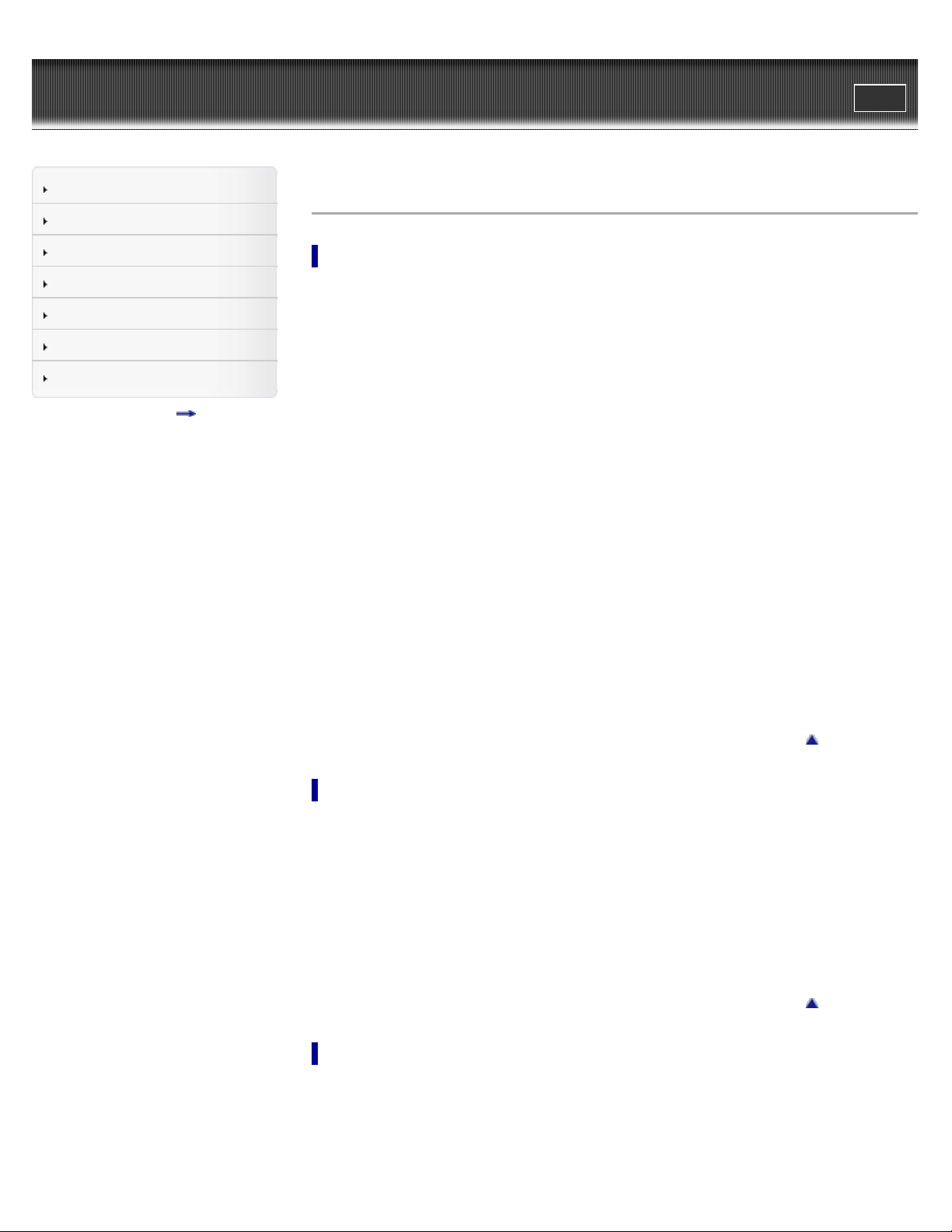
WALK M AN Use r Guide
9
Search
Top page > Contents list
Print
Getting Started
How to Use the Software
Music
Settings
Troubleshooting
Important Information
Specifications
Contents list
Cont e nts list
Ge t t ing Started
Be fore Use
Before first use
How to use this User Guide
Water Resistant Specifications
Opera tion flow of “WA LK M AN ”
Operation flow to transfer music
Pow e r/Cha rging
Turning your “WALKMAN” on and off
Charging the battery
Extending the battery life
Pa rts and Controls
Parts and controls
About the status of the OPR lamp
How to install the earbuds
How to place your “WALKMAN” on your ears
How to store your “WALKMAN” in the holder
About t he Softw are
About the software
How t o U se t he Softw are
Window s Me dia Player
Importing music from CDs using Windows Media Player
Transferring music using Windows Media Player
Cont e nt T ra nsfer
Transferring music using Content Transfer
Window s Explorer (Drag -and -Drop)
Transferring content using Windows Explorer
Music
Playing Music
Playing music
Skipping to the previous/next song
Skipping to the previous/next folder
Go to page top
Go to page top
Page 10
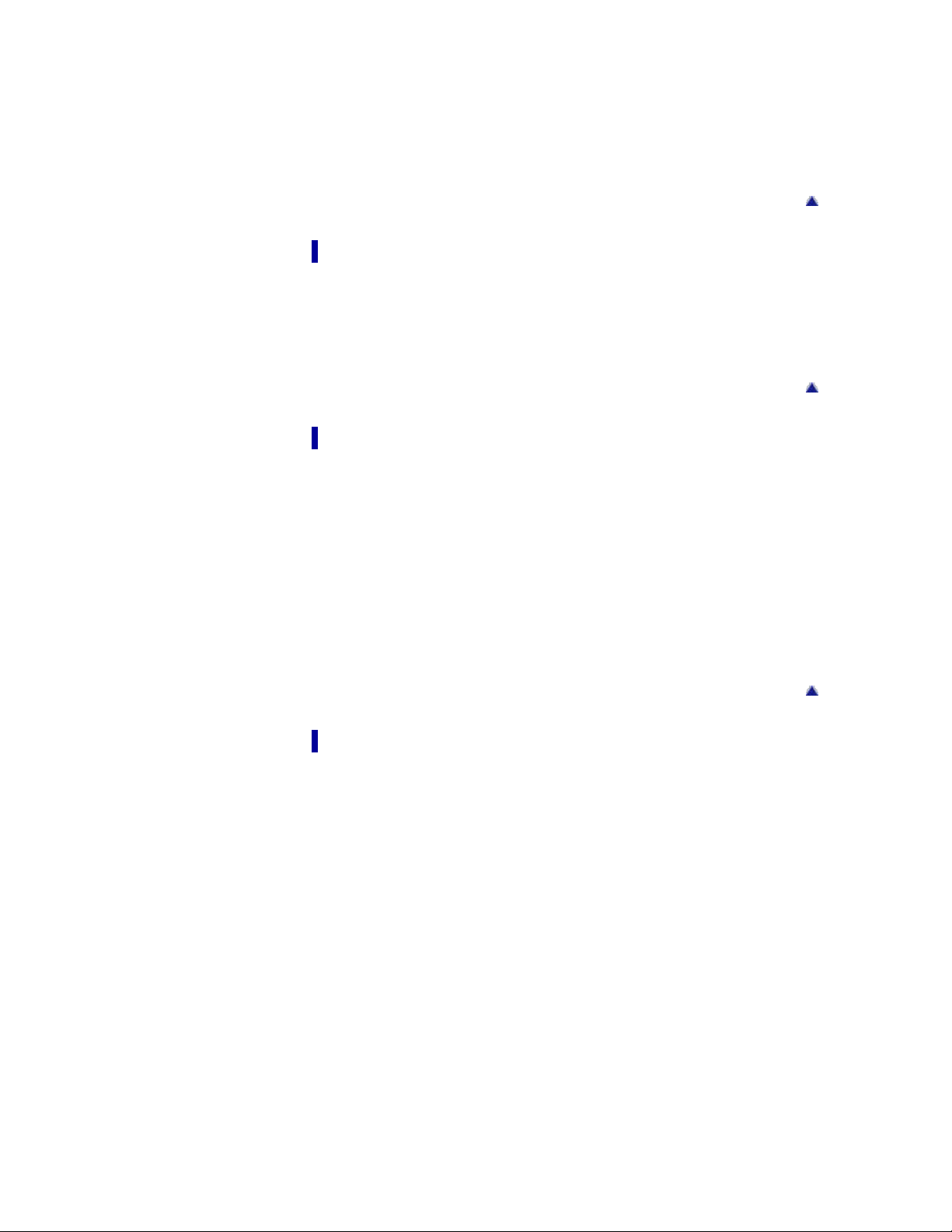
Shuffle playback
Playing songs in a playlist
10
ZAPPIN playback
Adjusting the volume
De leting songs
Deleting songs
Se t t ings
Common Settings
Limiting the volume (AVLS (Volume Limit))
Music Setti ngs
Setting the play mode
Trouble shooting
De a ling wit h Troubles
What can I do to solve a problem?
Customer support web sites
Go to page top
Go to page top
Possible Cause s of Sym pt oms
List of symptoms and possible causes
Operation
Power
Connection to a computer
ZAPPIN
Import a nt I nformation
Precautions
Important product information
Warning
Caution
Notice for users
Notes on safe listening
Notes on the software
Cleaning
Notes on cleaning
St oring Data
Storing data
Go to page top
Upgra ding t he firmw are of your “WALK MAN ”
Upgrading the firmware of your “WALKMAN”
Form a tting your WALK M AN
Formatting your “WALKMAN”
De leting the bundled soft w are
Page 11
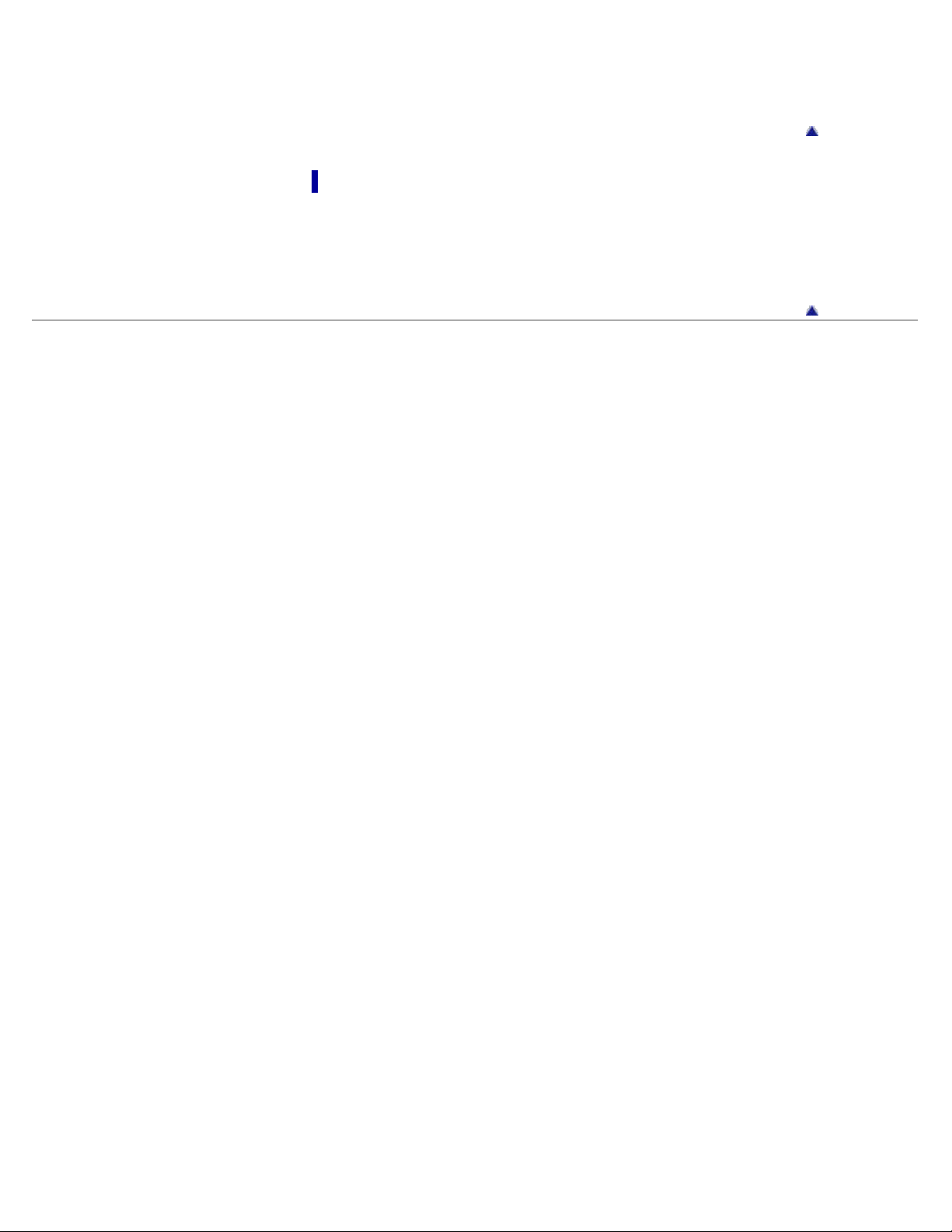
Deleting the bundled software
License and Trade m ark N ot ice
11
License and trademark notice
Specific a tions
Specifications
Specifications
Contents
System requirements
Copyright 2011 Sony Corporation
Go to page top
Go to page top
Page 12
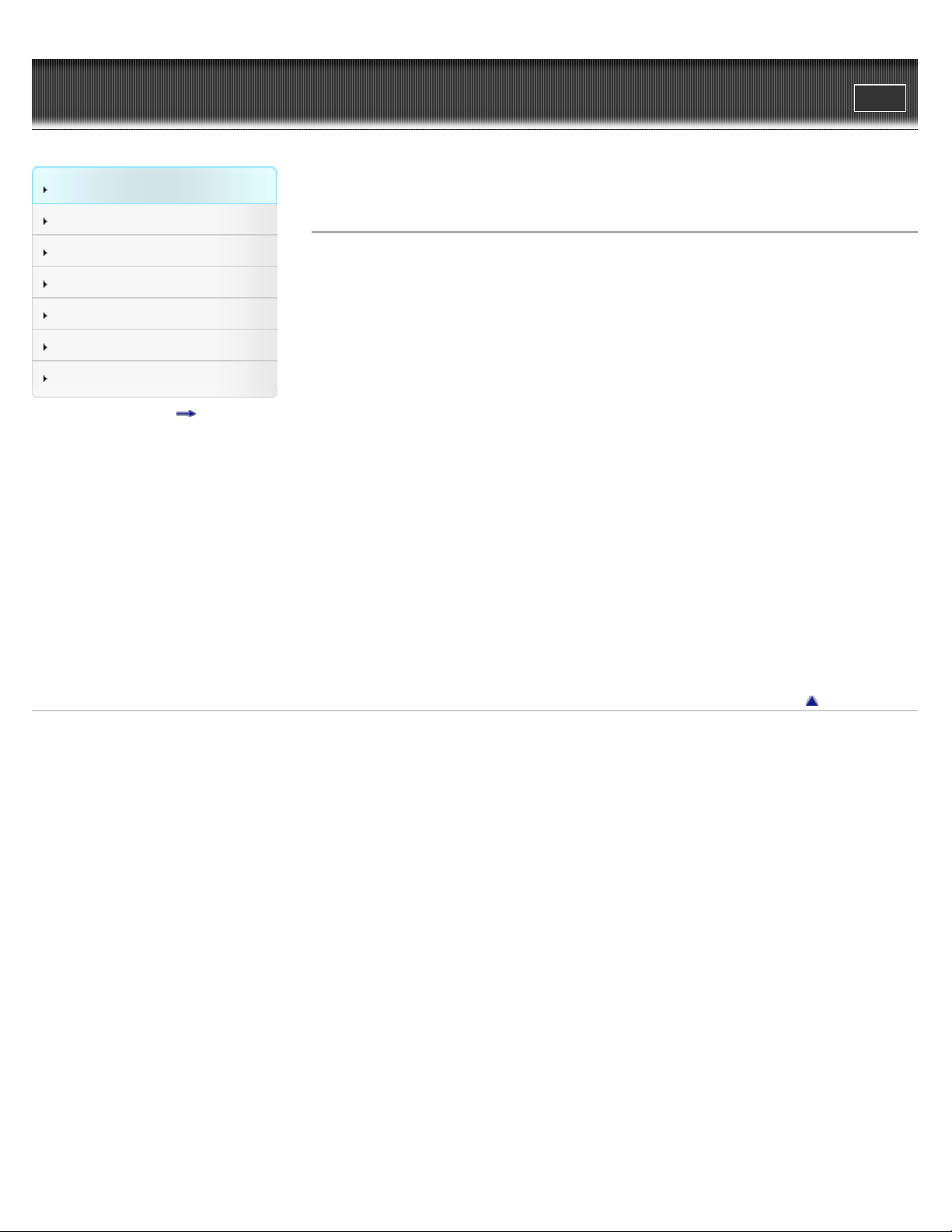
WALK M AN Use r Guide
12
Getting Started
Search
Top page > Getting Started > Before Use > Before first use
Print
How to Use the Software
Music
Settings
Troubleshooting
Important Information
Specifications
Contents list
Be fore first use
Thank you for purchasing this “WALKMAN.”
This User Guide explains how to transfer music to your “WALKMAN” and how to use its various
functions. Browse this User Guide for necessary information.
Before you start using your “WALKMAN,” be sure to read the section “Important Information” that
contains important information on the use of your “WALKMAN.” To read that section, click
“Important Information” in the side bar on the left of the browser window.
The “Quick Start Guide” supplied with your “WALKMAN” also contains important information.
For information about customer support web sites, see
About model na mes m ent ioned in this Use r Guide
Depending on the country/region in which you have purchased your “WALKMAN,” some models
may not be available.
About Window s operating system a nd Window s M e dia Pla yer
For details about the operating system, see
For details about how to use Windows Media Player or for product support, refer to Windows
Media Player information from the following web site:
http://support.microsoft.com/
[Details].
About ba t t ery cha rging
The battery might not be charged at time of purchase. See [Details] for how to charge the
battery.
[Details].
Copyright 2011 Sony Corporation
Go to page top
Page 13
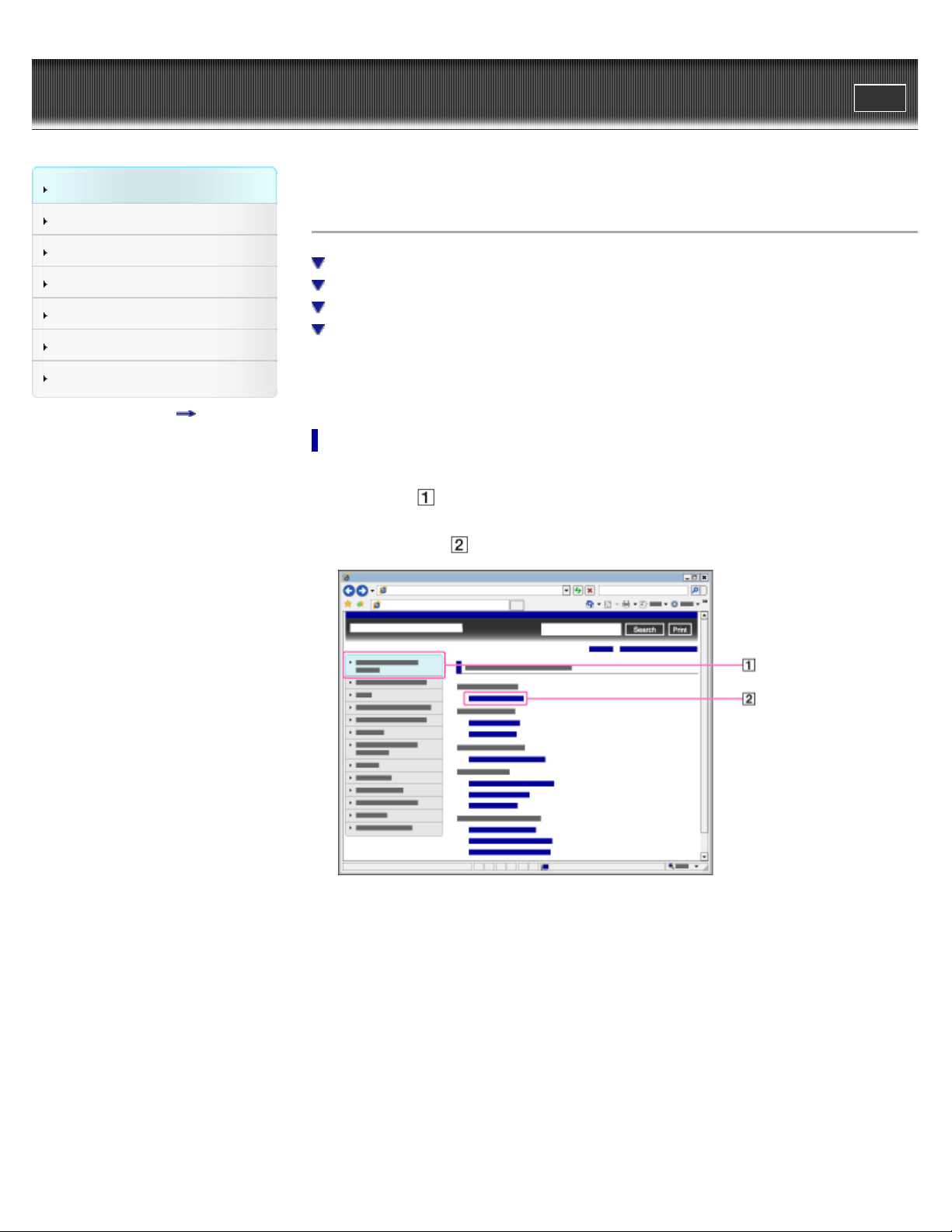
WALK M AN Use r Guide
13
Getting Started
Search
Top page > Getting Started > Before Use > How to use this User Guide
Print
How to Use the Software
Music
Settings
Troubleshooting
Important Information
Specifications
Contents list
How t o use t his U ser Guide
Selecting a topic to display
Searching this User Guide
Returning to a previous page
Printing out a page
This User Guide explains how to use each function of your “WALKMAN,” how to change
settings, and how to troubleshoot problems.
Se lecting a topic t o display
Internet Explorer 7 is used for illustration purposes.
1 . Click a title (
The title’s topic list appears in the right pane.
2 . Click a topic title (
) in the side bar on the left side of the browser window.
) in the list.
Descriptions appear in the right pane.
Page 14
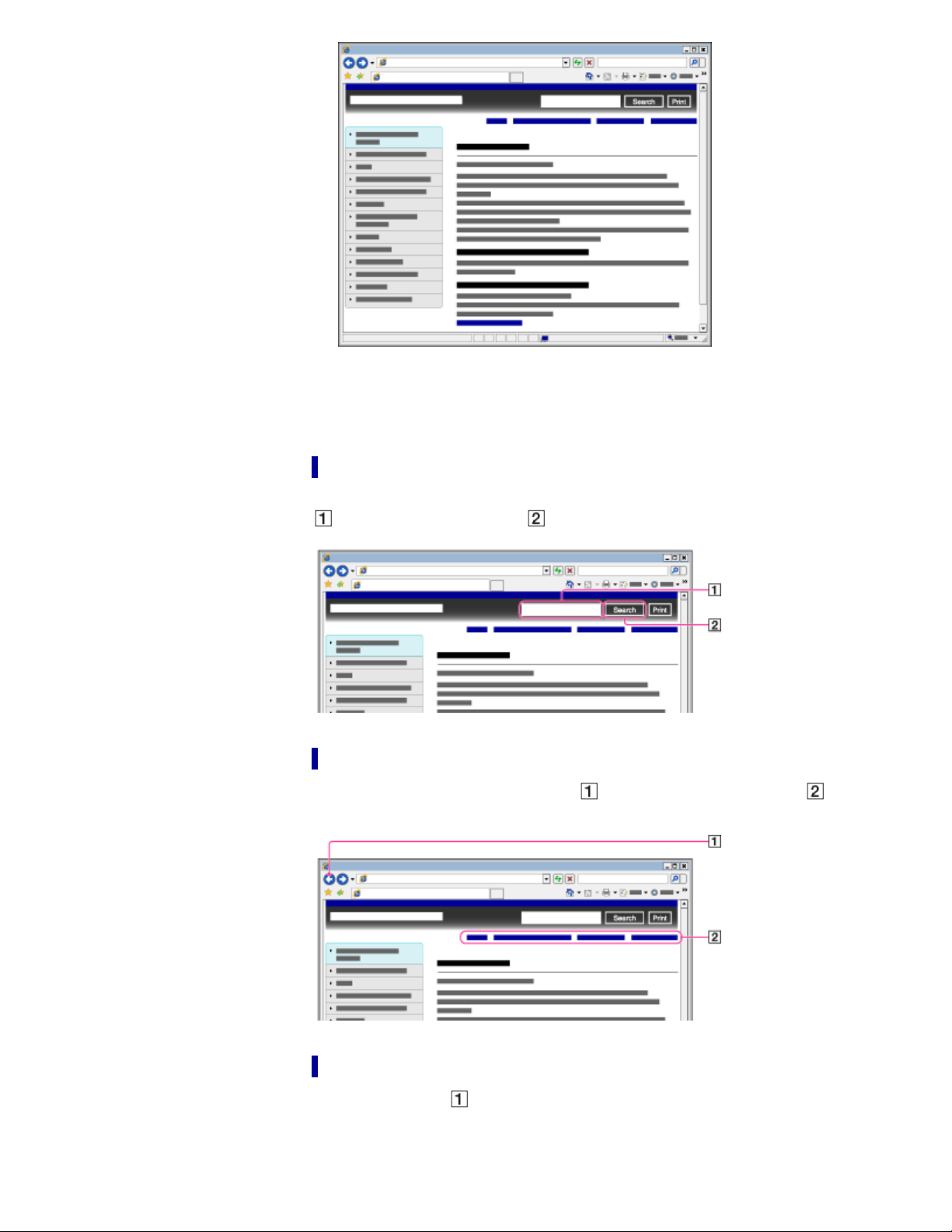
Changing the font size
14
You can change the font size by changing the setting of your web browser. Refer to the Help of
your web browser for instruction on changing the font size.
Se a rching this U ser Guide
You can search by keyword in the context of a desired topic. Enter the keyword in the window(
), and click the search button ( ).
Re t urning to a previous pa ge
Use the back button of your web browser ( ) or breadcrumb trail navigation ( ) to return to a
page you have previously viewed.
Printing out a pa ge
Click the print button ( ) to print out a page you are viewing.
Page 15
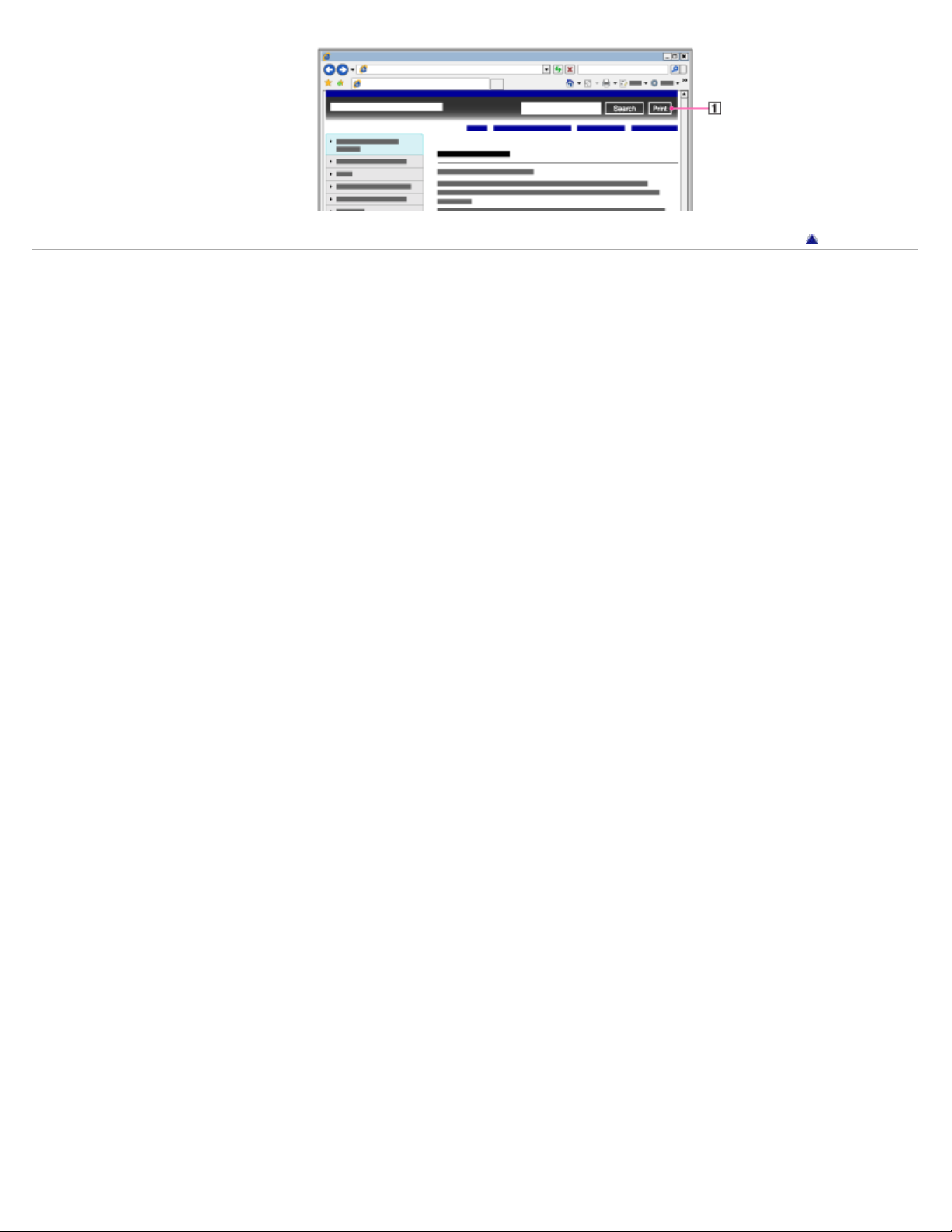
Copyright 2011 Sony Corporation
15
Go to page top
Page 16
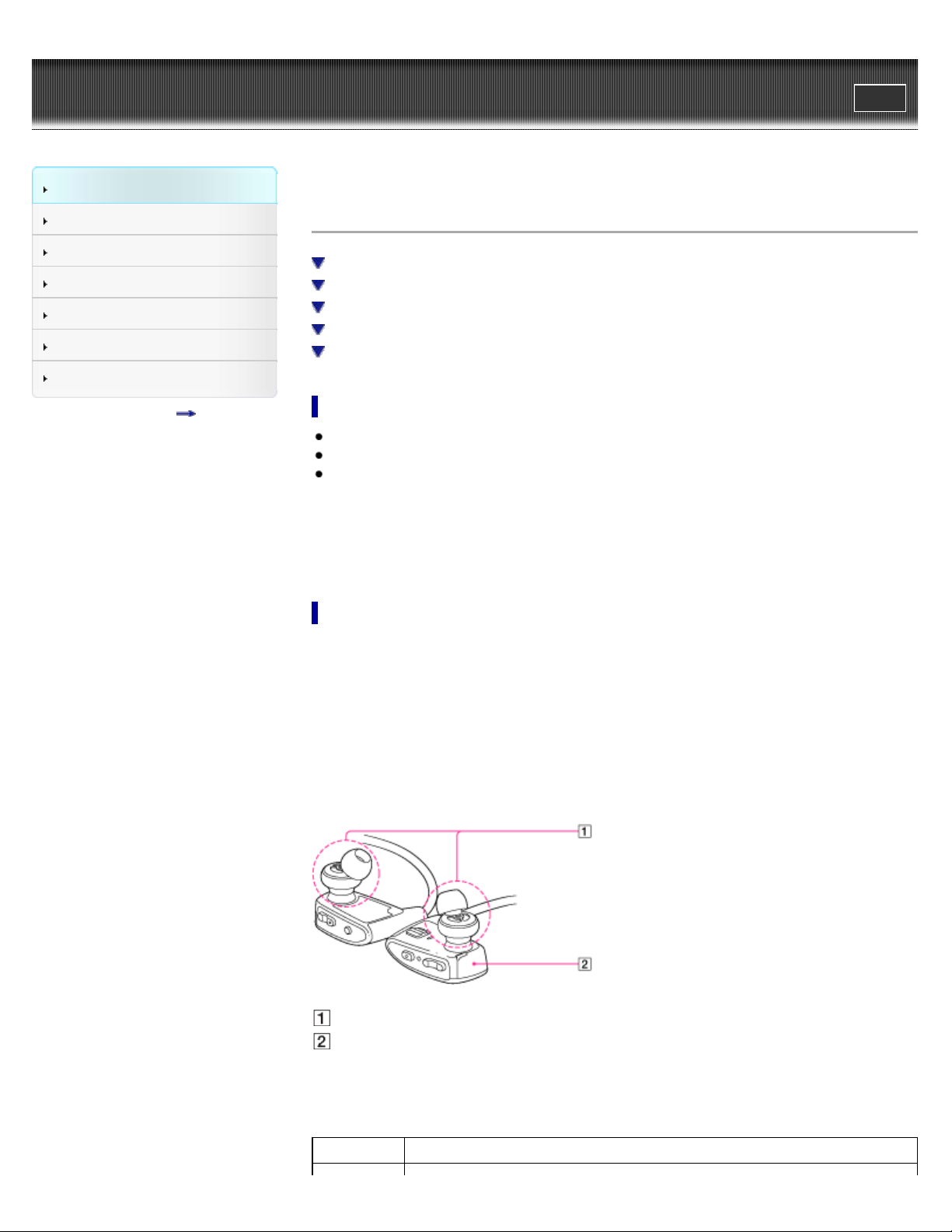
WALK M AN Use r Guide
16
Getting Started
Search
Top page > Getting Started > Before Use > Water Resistant Specifications
Print
How to Use the Software
Music
Settings
Troubleshooting
Important Information
Specifications
Contents list
Wa t e r Re sistant Spe c ifications
Scenarios (*1)
Water resistant performance of this “WALKMAN”
Notes on charging the battery
Notes on using your “WALKMAN”
Cleaning after use
Sc e narios (* 1 )
You can use your “WALKMAN” while jogging or walking in the rain.
You can continue to use your “WALKMAN” after perspiring.
After using your “WALKMAN,” you can wash it with fresh water at room temperature or gently
running tap water. (*2)
(*1) Do not use your “WALKMAN” in places where inability to hear surrounding sound would be
dangerous.
In all of the situations above, use your “WALKMAN” with the USB jack cover closed securely.
(*2) Follow the instructions described in “
Wa t e r re sist a nt performance of t his “WALKMAN”
The water resistant specifications (*1) of this “WALKMAN” are equivalent to IEC60529 “Degrees
of protection against ingress of water (IP Code)” IPX5 (*2) that specifies as “Degrees of
protection against ingress of water.” Please note, however, that your “WALKMAN” is not
completely water-tight.
(*1) The water resistant specifications are met only when the USB jack cover of your “WALKMAN” is
closed securely. Also note that the headphone sections are not water-tight.
(*2) IPX5 (Degrees of protection against jets of water): Your “WALKMAN” will maintain its operability
even when exposed to direct streams of water from any direction in a situation where approximately
12.5 l/min of water is supplied for more than 3 minutes from a distance of about 3 m using a nozzle
with an inner diameter of 6.3 mm. However, this does not apply with the headphone sections.
Cleaning after use.”
Headphone section (not water-tight)
USB jack cover
Liquids t hat t he w ater re sistant pe rformanc e spe cific a t ions apply
to
Applicable fresh water, tap water, perspiration
Page 17
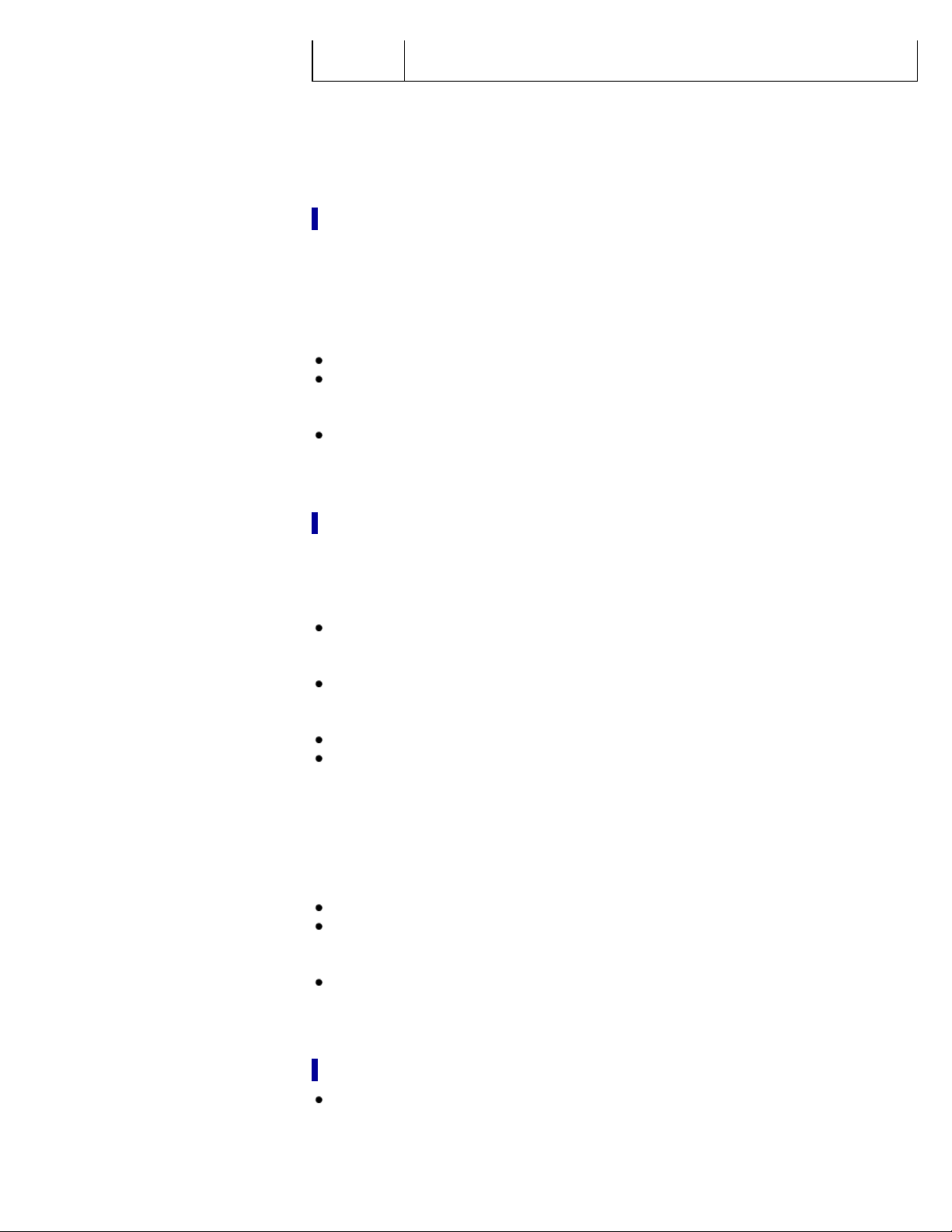
Not
liquids other than those above (examples: soapy water, detergent water, water
17
applic a ble
The wate r re si st a nt pe rform a nc e of your “WALKM AN” is bas ed on our
measurem e nt s unde r t he c onditions desc ribe d above. Not e t hat malfunctions
as a re sult of w ate r im m ersion c a used by m is use by the c ustom er are not
covered by t he w a rran ty.
with bath agents, shampoo, hot spring water, pool water, seawater, etc.)
Not e s on c harging t he batte ry
The USB ca ble sup plie d w ith your “WALKMAN” is not w a ter res ista nt.
Be fore cha rging th e b att e ry, make sure your “WALK MAN ” is not w et .
Be careful not to splash water or allow moisture to form on the USB cable.
Never use the USB cable with wet hands or with your “WALKMAN” wet. Doing so may cause
electric shock.
When you charge the battery, be careful of the following.
Make sure that the location where you are using the USB cable is not wet.
Before charging the battery, make sure your “WALKMAN” is not wet. If there is moisture on
your “WALKMAN,” wipe it off completely, and leave your “WALKMAN” at room temperature to
dry it until no moisture remains on your “WALKMAN” before you start charging.
Charge the battery in an ambient temperature of 5 °C (41 ºF) to 35 °C (95 ºF). If you charge
the battery in an ambient temperature out of this range, charging may stop to protect the
internal circuitry of your “WALKMAN.”
Not e s on using your “WALKM AN”
The wate r re si st a nt pe rform a nc e of your “WALKM AN” is e x hibit e d only whe n
the USB ja ck c ove r is c lose d secure ly. Whe n y ou u se your “WALK MAN ” in a
locat ion w her e per spira t ion or wate r may come i n co nt a ct w ith your
“WALK MAN ,” mak e sure t he U SB jac k cover is closed se c urel y.
When you close the USB jack cover, be careful not to allow sand, hair, dust or other minute
foreign material to pevent the cover from closing properly. Even a minute foreign object can
cause a water leak.
Never open or close the USB jack cover when using your “WALKMAN” outdoors, or when
water, perspiration, or sand is on your hands. Water or sand entering your “WALKMAN” may
cause a malfunction. See “
Be sure that your “WALKMAN” is completely dry when you open the USB jack cover.
Do not immerse your “WALKMAN” in soapy water, shampoo, chemicals, water with detergent
or bath agents, hot spring water, or seawater, etc., and do not pour these liquids on your
“WALKMAN.” Do not allow foreign objects such as sand or dirt to get on your “WALKMAN.” If
foreign objects get on your “WALKMAN,” rinse them off with fresh water at room temperature
or gently running tap water immediately, and dry your “WALKMAN” using a soft dry cloth.
When you wash your “WALKMAN,” make sure that the USB jack cover is closed securely,
and wash it by hand without using a brush, etc. Do not wash your “WALKMAN” in a washing
machine, etc.
Do not expose your “WALKMAN” to strong running water from a tap, etc.
Do not pour hot water directly on your “WALKMAN” and do not blow hot air from a hair dryer,
etc., directly on your “WALKMAN.” Never use your “WALKMAN” in high temperature locations
such as in saunas or near a stove.
Do not bring your “WALKMAN” from a cold location to a warm location suddenly. Rapid
temperature change causes condensation, and moisture may condense inside of your
“WALKMAN.”
Cleaning after use” before opening the cover.
Cleaning a fte r use
If perspiration, sand, or dirt gets on your “WALKMAN,” rinse it off with fresh water at room
temperature or gently running tap water immediately. When you wash your “WALKMAN,”
make sure that the USB jack cover is closed securely, and wash it by hand without using a
brush, etc. However, do not expose the headphone sections to direct strong streams of water
Page 18
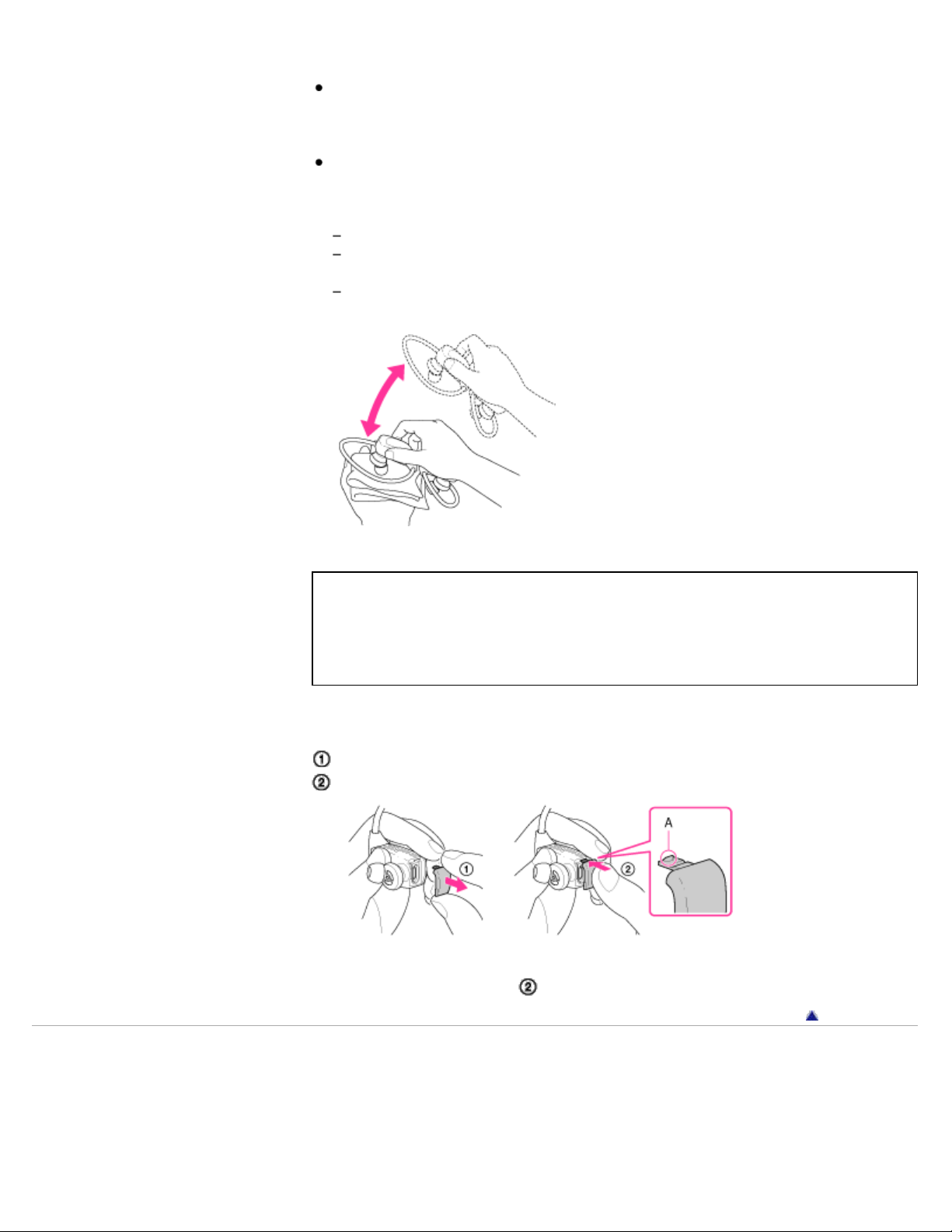
when doing so. Do not wash your “WALKMAN” in a washing machine or ultrasound bath, etc.
18
Do not use detergent, chemicals, or wet wipes.
After washing your “WALKMAN,” wipe away the water on your “WALKMAN” using a soft cloth,
and then leave your “WALKMAN” in a well-ventilated shady place to dry. Do not dry your
“WALKMAN” using hot air from a hair dryer. Doing so may cause deformation and
deterioration of the water resistant performance.
Because the headphone sections (see the figure above) are not water-tight, sound quality of
your “WALKMAN” may deteriorate if water gets inside the headphones. If water gets in the
headphones, follow the procedures below to remove water. Do not use your “WALKMAN”
until it dries completely.
Wipe the moisture off your “WALKMAN” using a dry cloth.
Put a dry cloth over the aperture of the headphone, and shake the headphone about 20
times.
Put a dry cloth under the headphones, and leave your “WALKMAN” at room temperature
for about 2 or 3 hours.
The rubber gasket used in the USB jack cover may become cracked or deformed by prolonged
use or due to use in certain environments. We recommend that you check the condition of the
USB jack cover periodically to maintain the water resistant performance.
USB jack covers matching each individual “WALKMAN” color are available as repair parts for a
fee.
For more details, consult your nearest Sony dealer or Sony Service Center.
To c hange t he U SB ja c k cover
Pull the USB jack cover off to remove it.
Push the tab (A) of the new USB jack cover back into the same position.
If the USB jack cover comes off, you can put it back on by pushing it back into the same position
as that shown in the right figure (
Copyright 2011 Sony Corporation
.)
Go to page top
Page 19
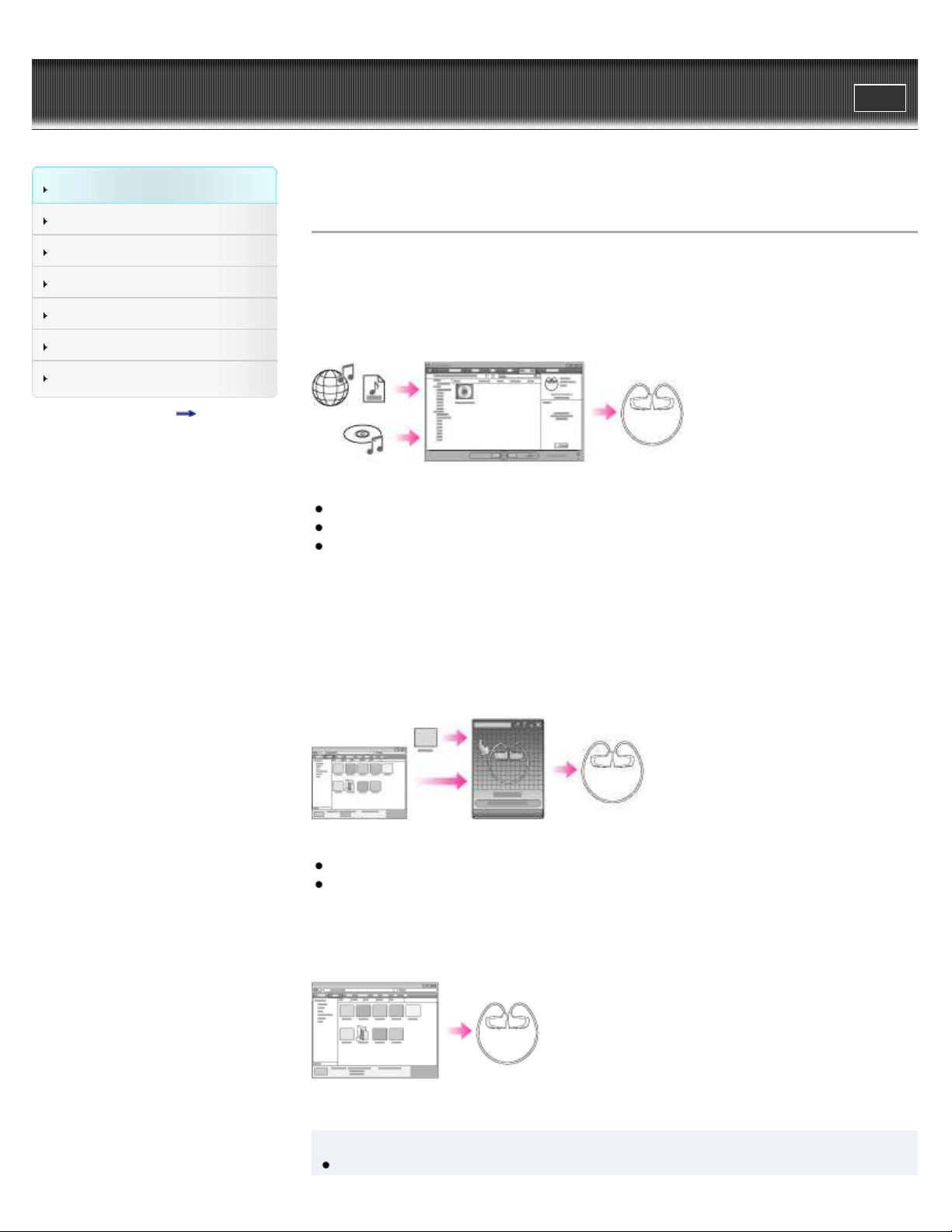
WALK M AN Use r Guide
19
Getting Started
Search
Top page > Getting Started > Operation flow of “WALKMAN” > Operation flow to transfer music
Print
How to Use the Software
Music
Settings
Troubleshooting
Important Information
Specifications
Contents list
Opera t ion flow to t ransfe r m usic
You can use your “WALKMAN” to enjoy music stored on your computer. Transfer music to your
“WALKMAN” in the following ways.
Tra nsferring music using Window s Media Pla ye r
You can transfer music to your “WALKMAN” using Windows Media Player.
For information on how to use Windows Media Player, see the following topics.
Windows Media Player
Importing music from CDs using Windows Media Player [Details]
Transferring music using Windows Media Player [Details]
For details about how to use Windows Media Player or for product support, refer to the Help of
the software, or visit the following web site:
http://support.microsoft.com/
Tra nsferring music using Cont e nt T ransfer
You can transfer music stored on your computer to your “WALKMAN” using Content Transfer. If
you transfer music to your “WALKMAN” using Content Transfer, you can enjoy ZAPPIN
playback, playback of song clips for a preset duration
[Details]
[Details].
For information on how to use Content Transfer, see the following topics.
Content Transfer
Transferring music using Content Transfer [Details]
[Details]
Tra nsferring music by drag-a nd -drop using Window s Ex plore r
You can directly transfer music stored on your computer by drag-and -drop using Windows
Explorer.
For information on how to use Windows Explorer, see [Details].
Hint
For detailed information on how to import music, refer to the Help of the individual software.
Page 20
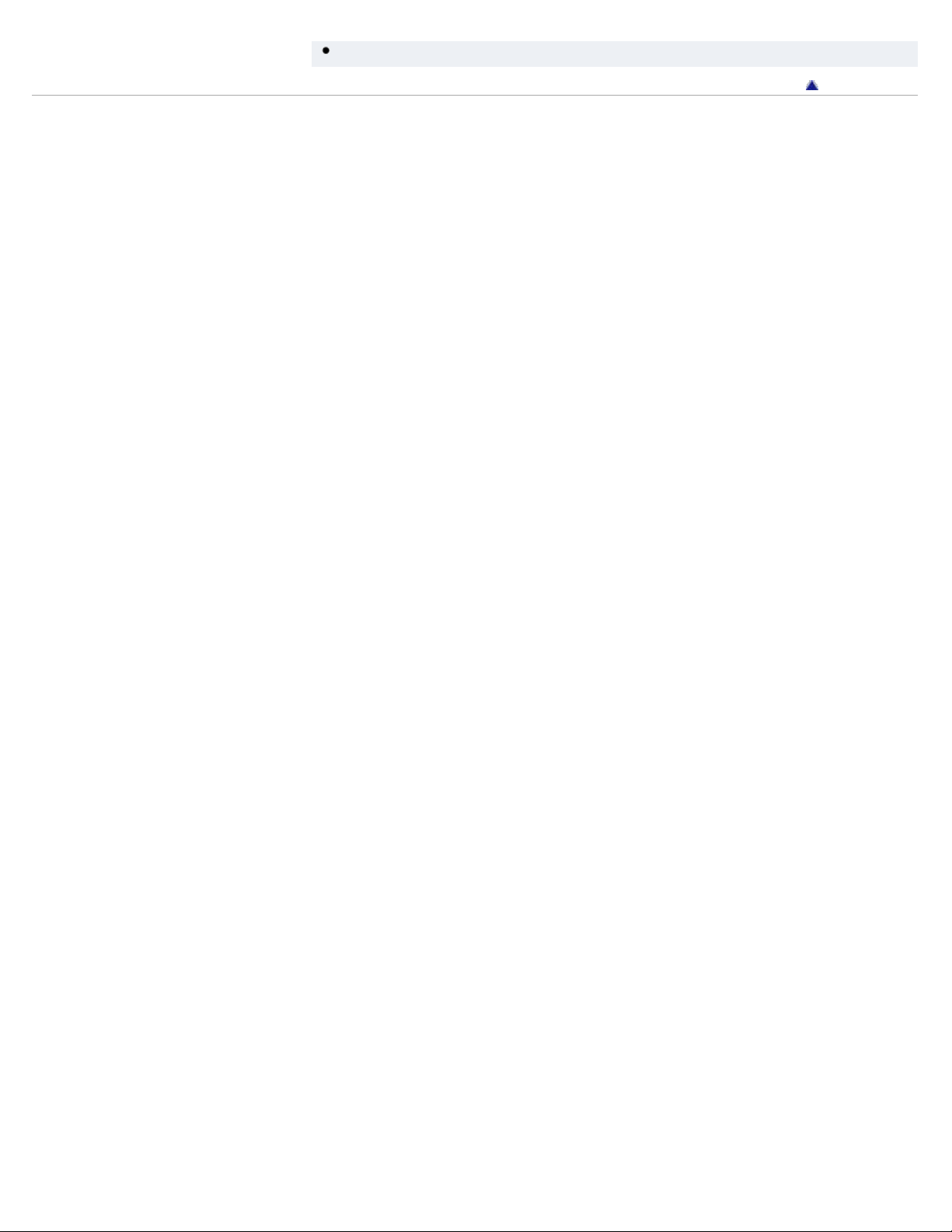
For details about supported file formats, see [Details].
20
Copyright 2011 Sony Corporation
Go to page top
Page 21
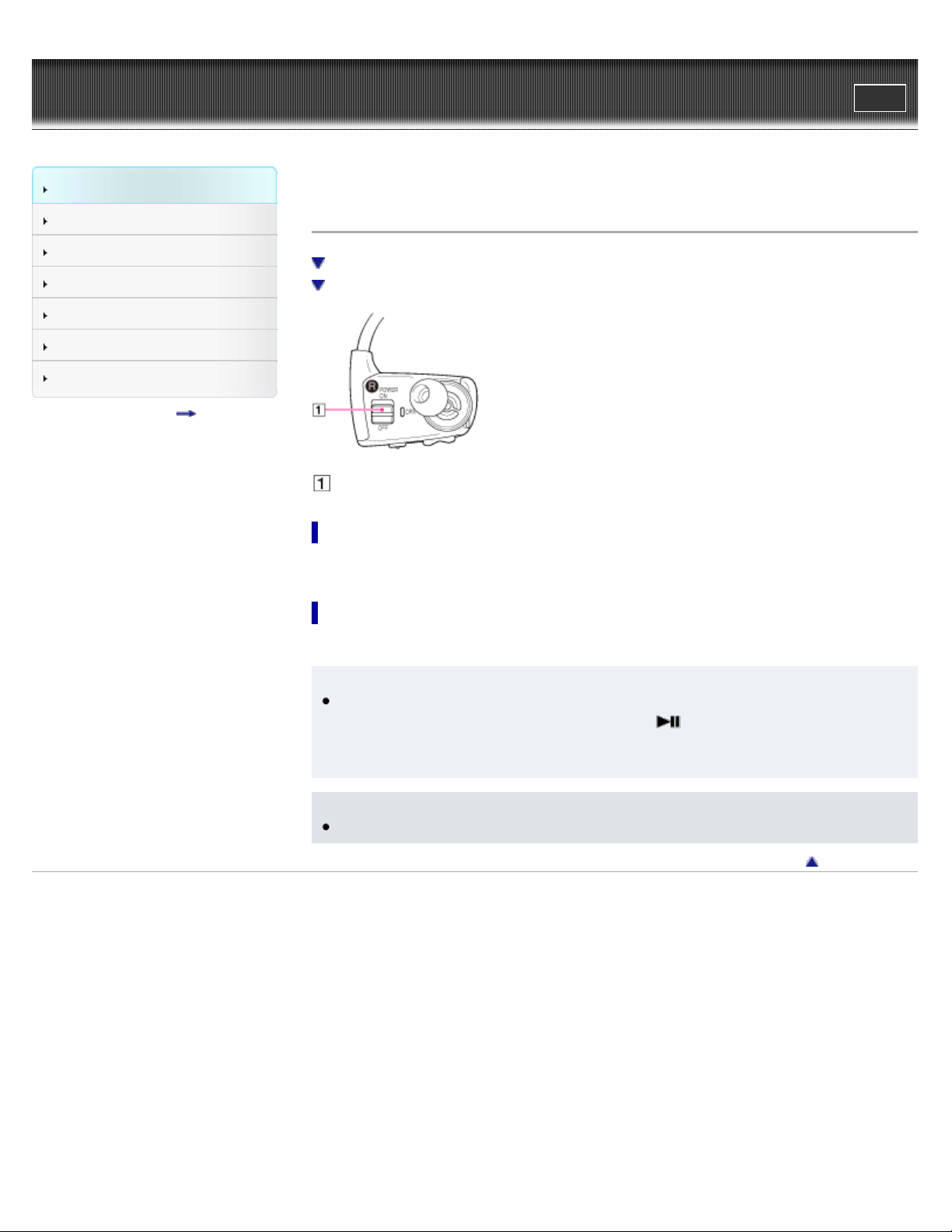
WALK M AN Use r Guide
21
Getting Started
Search
Top page > Getting Started > Power/Charging > Turning your “WALKMAN” on and off
Print
How to Use the Software
Music
Settings
Troubleshooting
Important Information
Specifications
Contents list
Turning your “WALKMAN ” on a nd off
Turning on your “WALKMAN”
Turning off your “WALKMAN”
POWER switch
Turning on your “WALK M AN ”
Slide the POWER switch to the ON position to turn your “WALKMAN” on.
Turning off your “WALKMAN ”
Slide the POWER switch to the OFF position to turn your “WALKMAN” off.
Hint
When paused, if there is no operation for about 30 minutes, your “WALKMAN” automatically
enters standby mode. In standby mode, press the
or slide the POWER switch to the OFF position and then back to ON to turn your
“WALKMAN” on again.
Not e
You cannot operate your “WALKMAN” when it is connected to a computer.
Copyright 2011 Sony Corporation
button to resume playback of music
Go to page top
Page 22
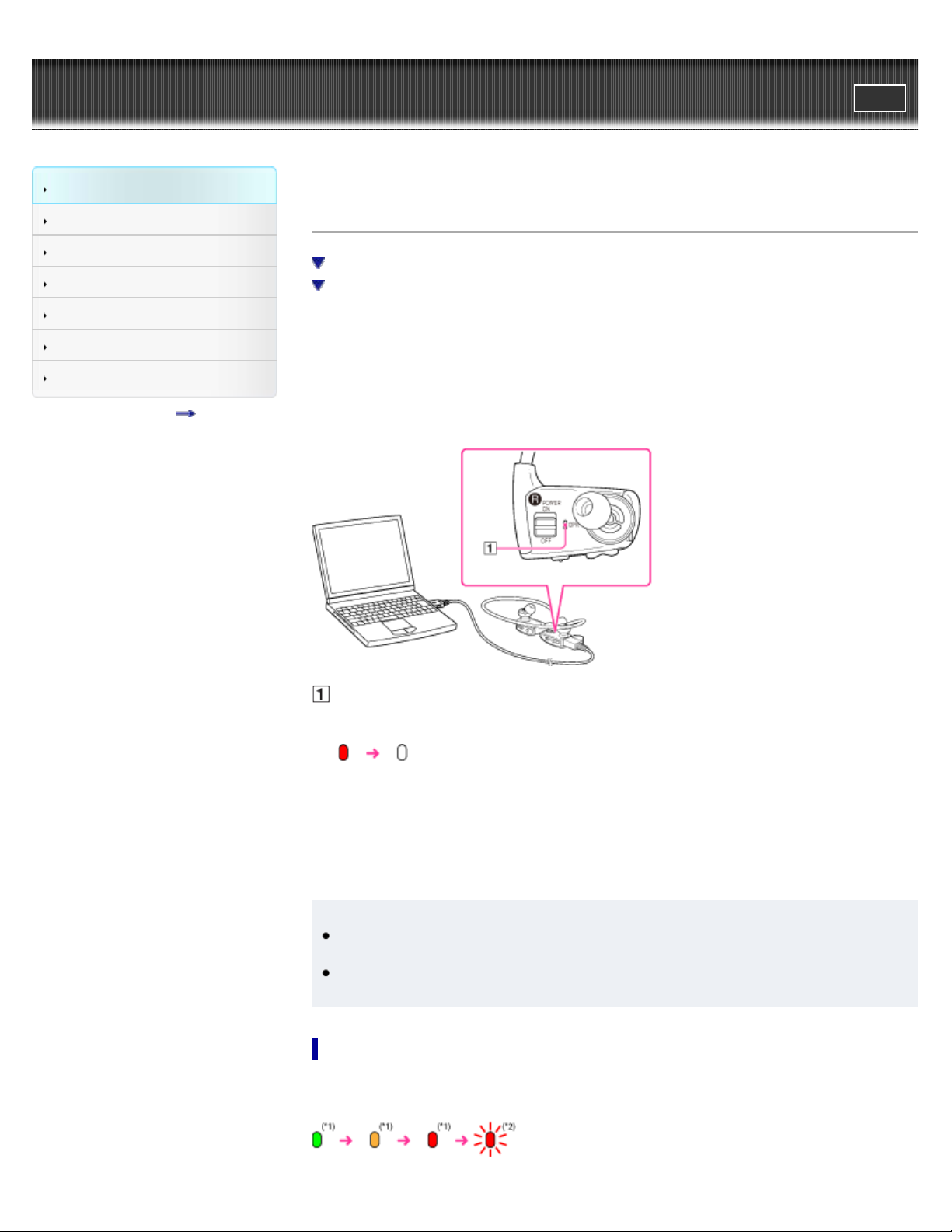
WALK M AN Use r Guide
22
Getting Started
Search
Top page > Getting Started > Power/Charging > Charging the battery
Print
How to Use the Software
Music
Settings
Troubleshooting
Important Information
Specifications
Contents list
Charging t he battery
Checking the remaining battery power
Notes on charging the battery
The battery of your “WALKMAN” is recharged while your “WALKMAN” is connected to an
operating computer using the USB cable (supplied).
Charging time is approx. 1.5 hours.
When your “WALKMAN” has been fully charged, disconnect it from the computer.
OPR lamp [Deta il s]
While charging, the OPR lamp indicates the battery charging status of your “WALKMAN.”
Lights up in red: Being charged
Turns off: Charged fully or not being charged. Your “WALKMAN” may consume battery
power in this state. (*1)
(*1) If the computer enters a power saving mode such as the Sleep or Hibernation mode while
your “WALKMAN” is connected via the USB cable, the battery of your “WALKMAN” will not be
charged. Instead, your “WALKMAN” continues to draw power from the battery, discharging it.
Hint
The procedure to cancel Sleep mode or Hibernation mode may vary depending on the
computer. Please contact the manufacturer of your computer for details.
An AC adaptor sold separately (AC-NWUM60) can charge your “WALKMAN” without a
computer.
Checking the re maining bat t e ry pow e r
Remaining battery power is indicated by the OPR lamp. When the OPR lamp color changes to
red, recharge the battery.
Page 23
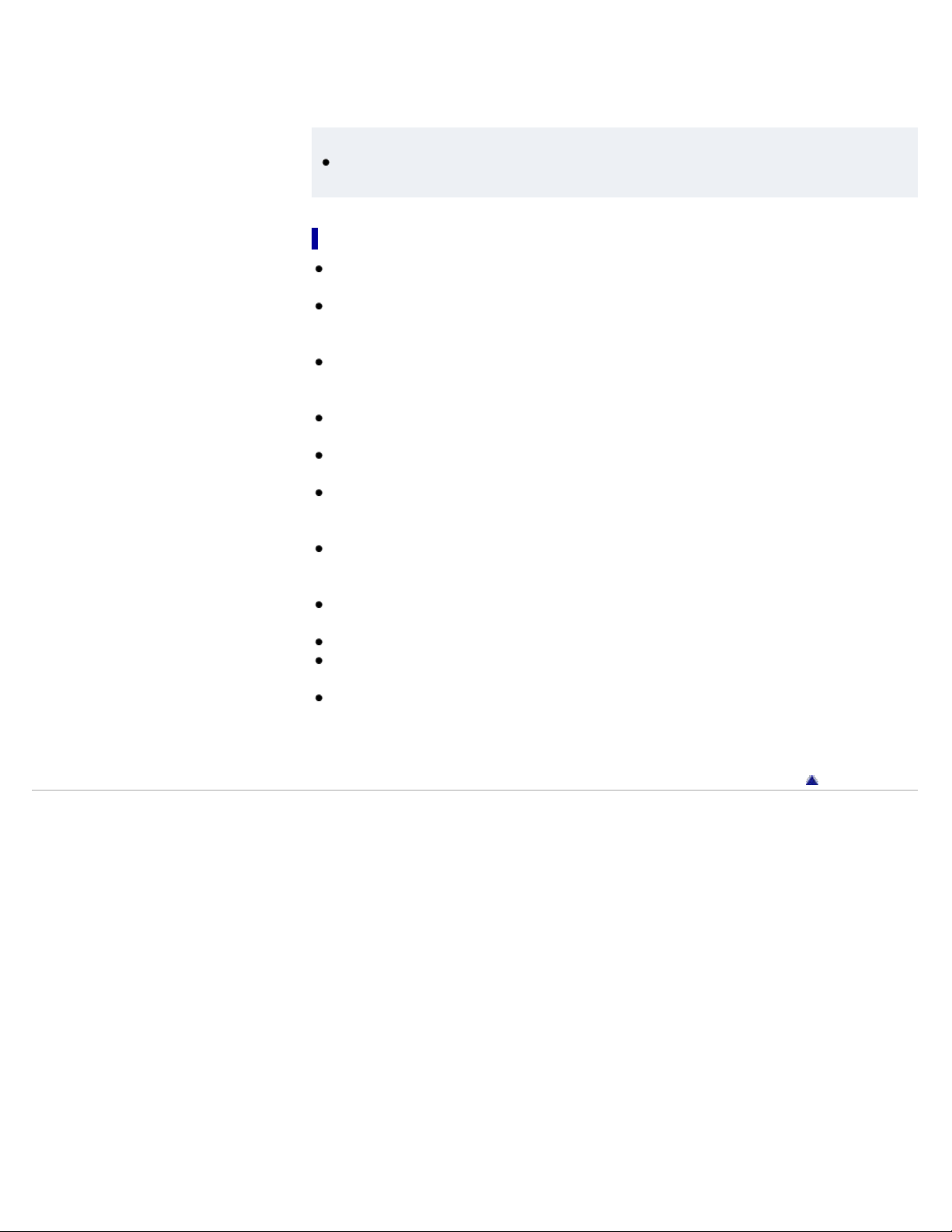
(*1) Blinks at about 5-second intervals during playback and pause.
23
(*2) Blinks quickly with a long beep.
When the battery is depleted, the OPR lamp blinks red quickly and a long beep is heard. After
that, you cannot operate your “WALKMAN.” See
[Details] on battery duration.
Hint
When you turn off your “WALKMAN,” the OPR lamp turns off slowly by indicating the
charging status.
Not e s on c harging t he batte ry
The supplied USB cable is not water resistant. Before charging the battery, make sure your
“WALKMAN” is not wet
Charge the battery in an ambient temperature of between 5 ºC (41 ºF) to 35 ºC (95 ºF). If you
try to charge the battery in an ambient temperature outside this range, it will not properly
charge. In such a case, the OPR lamp blinks red.
The number of times the battery can be recharged before it is used up is approximately 500
times. This number may vary depending on the conditions under which you use your
“WALKMAN.”
The control buttons on your “WALKMAN” become inoperatable while connected to a
computer.
To prevent battery deterioration, charge the battery at an interval of at least every six months
to a year.
If the computer enters a power saving mode such as the Sleep or Hibernation mode while
your “WALKMAN” is connected via the USB cable, the battery of your “WALKMAN” will not be
charged. Instead, your “WALKMAN” continues to draw power from the battery, discharging it.
Do not leave your “WALKMAN” connected for extended periods of time to a laptop computer
that is not connected to AC power. Leaving your “WALKMAN” connected may discharge the
computer’s battery.
Disconnect your “WALKMAN” from the computer before you turn on, restart, wake up from the
sleep mode, or shut down the computer.
Heat may build up in your “WALKMAN” while charging. This is not a malfunction.
When you use your “WALKMAN” for the first time, or if you have not used your “WALKMAN”
for a long time, recharge it fully (until the OPR lamp turns off).
When you use your “WALKMAN” for the first time, or if you have not used your “WALKMAN”
for a long time, it may take a few minutes to be recognized by the computer, even if charging
has already started (the OPR lamp lights up in red). Check that the computer recognizes your
“WALKMAN” after you have connected it to the computer for about 5 minutes.
[Details].
Go to page top
Copyright 2011 Sony Corporation
Page 24
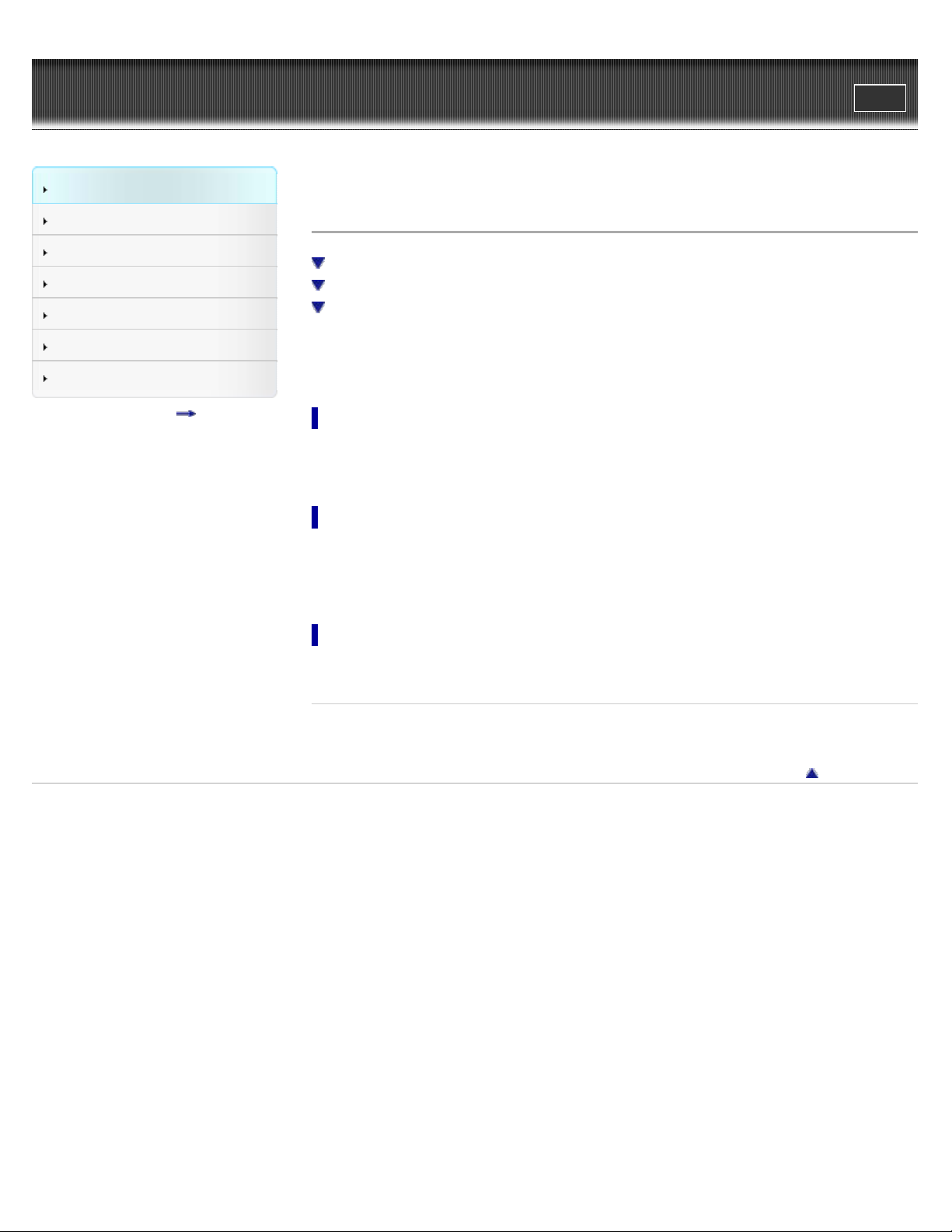
WALK M AN Use r Guide
24
Getting Started
Search
Top page > Getting Started > Power/Charging > Extending the battery life
Print
How to Use the Software
Music
Settings
Troubleshooting
Important Information
Specifications
Contents list
Ex t e nding the ba t t e ry life
Turning off your “WALKMAN” manually
Adjusting data format and bit rate
Turning the volume down
By managing the power supply properly, you can save battery power for longer usage time
between charges.
Turning off your “WALKMAN ” manually
Even while paused, your “WALKMAN” consumes battery power. To prevent the battery power
from being depleted, turn off your “WALKMAN” manually.
Adjust ing data format and bit rate
Playing time varies as battery life can be affected by the format and bit rate of songs that are
played.
For details on charging time and battery life, see
Turning the volum e dow n
You can save battery power by turning down the volume on your “WALKMAN.”
[Details].
Re lat e d Topics
Charging time
Copyright 2011 Sony Corporation
Go to page top
Page 25

WALK M AN Use r Guide
25
Getting Started
Search
Top page > Getting Started > Parts and Controls > Parts and controls
Print
How to Use the Software
Music
Settings
Troubleshooting
Important Information
Specifications
Contents list
Pa rts a nd c ont rols
Neck band
Ea rbud [Det a ils]
Headphone sec t ion
SH U F (Shuffle)/PLAY LI ST S but ton
Press to start shuffle playback
Press and hold for longer than 1 second to play a playlist [Details].
VOL + (* 1)/– b ut t on [De tai ls]
Press to adjust the volume.
(*1) There is a tactile dot. Use it to help with button operations.
[Details].
POWER sw itc h
OPR (Operation) la m p [ De t ails]
USB ja c k co ve r
Connect the USB cable (supplied).
but ton (*1)
Press to start/pause playback
Press and hold for longer than 1 second to start ZAPPIN playback [Details].
(*1) There is a tactile dot. Use it to help with button operations.
/ but ton [Details]
Press to skip to the previous/next song.
Press and hold for longer than 1 second to skip to the beginning of the previous or next
folder.
RESET butt on
Press the RESET button with a small pin, etc., to reset your “WALKMAN.”
Copyright 2011 Sony Corporation
[Deta ils]
[Details].
[Deta ils]
Go to page top
Page 26

WALK M AN Use r Guide
26
Getting Started
Search
Top page > Getting Started > Parts and Controls > About the status of the OPR lamp
Print
How to Use the Software
Music
Settings
Troubleshooting
Important Information
Specifications
Contents list
About the status of the OPR lamp
The OPR lamp indicates the following conditions in addition to charging status and remaining
battery power.
OPR lamp
When you turn on your “WALKM AN”
Condition indic ate d St a tus of OPR la m p Sound
Starting up and initializing.
Lights up and then blinks Repeated startup sound
An error has occurred.
Lights up Error sound
When you turn off your “WALK M AN”
Condition indic ate d St a tus of OPR la m p Sound
Current remaining battery power.
(*1)
(*1) When you turn off your “WALKMAN,” the OPR lamp turns off slowly by indicating the charging status.
or or
Lights up and then turns off slowly —
During pla yba ck or pause
Condition indic ate d St a tus of OPR la m p Sound
Blinks at about 5-
or
Page 27

Current remaining battery power.
27
or
second intervals
—
There is no file that can be played on
your “WALKMAN.”
You are trying to play an unsupported
format or DRM file.
You are trying to play an expired file.
The battery power is nearly depleted.
Blinks twice repetitively
Blinks three times
repetitively
Message “NO
DATA”
Double short
beep
Message
“EXPIRED”
Long double
beep
While c onnec t e d t o a c omput e r or AC ada ptor
Condition indic ate d
Battery is being charged. Lights up —
Battery has been fully charged.
St a tus of OPR
la m p
Turns off —
Sound
Accessing to your “WALKMAN” via the USB cable, such as when
data is being transferred.
You are trying to charge the battery in an ambient temperature
out of the range of 5 ºC (41 ºF) to 35 ºC (95 ºF).
Blinks
quickly
Blinks twice
repetitively
AV LS setting
Condition indic ate d St a tus of OPR la m p Sound
You have entered AVLS setting mode.
AVLS is set to on.
AVLS is set to off.
Lights up —
Blinks twice repetitively —
Blinks twice repetitively —
—
—
Form a t t ing se t t ing
Page 28

Condition indic ate d St a tus of OPR la m p Sound
You have entered formatting setting mode. Blinks —
28
Waiting for setting whether formatting is executed or not. Lights up —
Waiting for execution of formatting.
Formatting is being executed.
Copyright 2011 Sony Corporation
Lights up —
Blinks quickly —
Go to page top
Page 29

WALK M AN Use r Guide
29
Getting Started
Search
Top page > Getting Started > Parts and Controls > How to install the earbuds
Print
How to Use the Software
Music
Settings
Troubleshooting
Important Information
Specifications
Contents list
How t o install t he earbuds
At the time of purchase, M size earbuds are installed (S and L sizes are also supplied). To enjoy
better sound quality, change the size of the earbuds or adjust the earbud position to fit in your
ears comfortably and snugly.
When you replace the earbuds, twist them so they attach firmly on your “WALKMAN” to prevent
the earbuds from detaching and remaining in your ear.
If an earbud becomes damaged, optional earbuds (EP -EX1) are available for purchase.
Go to page top
Copyright 2011 Sony Corporation
Page 30

WALK M AN Use r Guide
30
Getting Started
Search
Top page > Getting Started > Parts and Controls > How to place your “WALKMAN” on your ears
Print
How to Use the Software
Music
Settings
Troubleshooting
Important Information
Specifications
Contents list
How t o pla c e your “WALKMAN ” on your e a rs
1 . Check the left ( ) and right ( ) parts of your “WALKMAN.”
2 . Slide the POWER switch located on the right (
“WALKMAN.”
3 . Hang the neckband over the back of your ears.
4 . Place the headphone sections into your ears.
5 . Adjust your “WALKMAN” so it feels comfortable.
) part to the ON position to turn on your
Not e
If your “WALKMAN” does not feel comfortable, replace the earbuds. For details about how
to install the earbuds, see
Do not use strong force to deform or bend the neckband. If you bend the neckband at the
same part repeatedly, it may break. If it breaks, a wire-like metal may project from the
covering and you could injure yourself. If the neckband breaks, stop using your
“WALKMAN.”
Copyright 2011 Sony Corporation
[Details].
Go to page top
Page 31

WALK M AN Use r Guide
31
Getting Started
Search
Top page > Getting Started > Parts and Controls > How to store your “WALKMAN” in the holder
Print
How to Use the Software
Music
Settings
Troubleshooting
Important Information
Specifications
Contents list
How t o store your “WALKMAN ” in t he holder
Whenever carrying or when not using your “WALKMAN,” store your “WALKMAN” in the supplied
holder.
1 . Turn off your “WALKMAN.”
2 . Attach your “WALKMAN” to the holder firmly.
Go to page top
Copyright 2011 Sony Corporation
Page 32

WALK M AN Use r Guide
32
Getting Started
Search
Top page > Getting Started > About the Software > About the software
Print
How to Use the Software
Music
Settings
Troubleshooting
Important Information
Specifications
Contents list
About the softw a re
Bundled software
Compatible software
You can use the software shown below to manage music on your computer or transfer music to
your “WALKMAN.”
Bundle d softw a re
Cont e nt T ransfer
Content Transfer can transfer music from a computer to your “WALKMAN” by a simple drag-anddrop operation. You can use Windows Explorer or iTunes, etc., to drag-and -drop data to Content
Transfer. For details on operation, refer to the Help of the software.
Transferable files: MP3, WMA, AAC, WAV
Wa lkman Guide
The User Guide (this manual) and a useful list of links are available to you.
Compa t ible softw a re
Window s M edia Pla yer
Windows Media Player can import music from CDs and transfer data to your “WALKMAN.”
Transferable files: MP3, WMA
For details on operation, refer to the Help of the software, or visit the following web site.
http://support.microsoft.com/
Re lat e d Topics
Importing music from CDs using Windows Media Player
Transferring music using Windows Media Player
Transferring music using Content Transfer
Go to page top
Copyright 2011 Sony Corporation
Page 33

WALK M AN Use r Guide
33
Getting Started
Search
Top page > How to Use the Software > Windows Media Player > Importing music from CDs
using Windows Media Player
Print
How to Use the Software
Music
Settings
Troubleshooting
Important Information
Specifications
Contents list
Import ing music from CDs using Window s Media Playe r
You can use Windows Media Player to copy (rip) music from your CDs. Follow these instructions
to rip songs from a CD to your computer.
Hint
For details about usage or support on Windows Media Player, refer to Windows Media
Player information from the following web site:
http://support.microsoft.com/
1 . Insert an audio CD.
2 . Start up Windows Media Player, and then click the [Rip] tab at the top of the window.
When connected to the Internet, Windows Media Player obtains CD information (CD title,
song name, artist name, etc.), and displays it in the window.
3 . Click [Start Rip].
Windows Media Player begins to import the CD.
The imported songs are indicated as [Ripped to library]. Wait until all songs have been
imported.
Hint
Imported songs are stored in the [My Music] folder (Windows XP/ Windows 7) or [Music]
folder (Windows Vista) of the computer. Click the [Library] tab of the Windows Media Player
window to find them.
Windows Media Player obtains CD information from a database on the Internet. However,
depending on the CD, information may not be available in the database. If your CDs’
information is missing, you can add it after importing. For information about adding and
editing CD information, refer to the Help of Windows Media Player.
If you want a song to not be imported, uncheck the checkbox to the left of the song title.
Not e
Imported songs are for private use only. Use of the songs beyond this limitation requires
permission of the copyright holders.
Re lat e d Topics
About the software
Transferring music using Windows Media Player
Page 34

Transferring music using Content Transfer
34
Transferring content using Windows Explorer
Playing music
Copyright 2011 Sony Corporation
Go to page top
Page 35

WALK M AN Use r Guide
35
Getting Started
Search
Top page > How to Use the Software > Windows Media Player > Transferring music using
Windows Media Player
Print
How to Use the Software
Music
Settings
Troubleshooting
Important Information
Specifications
Contents list
Tra nsferring music using Window s Media Playe r
You can use Windows Media Player to transfer music from your computer to your “WALKMAN.”
Not e
If Content Transfer starts automatically after connecting your “WALKMAN” to your computer
using the USB cable (supplied), close or ignore Content Transfer as that software doesn’t
need to be used. For details on setting automatic start of Content Transfer, refer to the Help
of Content Transfer.
Do not disconnect the USB cable (supplied) while the OPR lamp is blinking. Otherwise, the
data being transferred or the data stored in your “WALKMAN” may be damaged.
The control buttons on your “WALKMAN” become inoperatable while connected to a
computer.
Hint
For details about how to use Windows Media Player or for product support, refer to
Windows Media Player information from the following web site:
http://support.microsoft.com/
1 . Start up Windows Media Player, and then connect your “WALKMAN” to your computer using
the USB cable (supplied).
The [Device Setup] window appears.
2 . Click [Cancel].
Close the auto play window, if it appears, by clicking [Cancel] or the Close icon.
If you click [Finish] instead of [Cancel], the entire library data of Windows Media Player is
automatically copied to your “WALKMAN.” If the library data size is larger than the
available storage space on your “WALKMAN,” the copy process will not start.
You can open the [Device Setup] window at any time. To open it, right-click [WALKMAN]
on the left side of the Windows Media Player window and then click [Set Up Sync].
3 . Click the [Sync] tab on the Windows Media Player window.
4 . Drag-and-drop the desired songs to the Sync List on the right side of the window.
The songs are added to the Sync List.
5 . Click [Start Sync] to start synchronization.
When synchronization is completed, a message confirming you can disconnect your
“WALKMAN” appears on the Sync List. After completion, close Windows Media Player and
disconnect your “WALKMAN” from the computer.
Page 36

Re lat e d Topics
36
About the software
Importing music from CDs using Windows Media Player
Transferring music using Content Transfer
Transferring content using Windows Explorer
Playing music
Copyright 2011 Sony Corporation
Go to page top
Page 37

WALK M AN Use r Guide
Re lat e d Topics
37
Getting Started
Search
Top page > How to Use the Software > Content Transfer > Transferring music using Content
Print
Transfer
How to Use the Software
Music
Settings
Troubleshooting
Important Information
Specifications
Contents list
Tra nsferring music using Content Tra nsfer
You can transfer music stored on your computer to your “WALKMAN” using Content Transfer. If
you have already managed music with iTunes, etc., you can use that software to drag-and-drop
music to Content Transfer. You can also use Windows Explorer to drag-and -drop music to
Content Transfer.
Not e
You cannot transfer data to Content Transfer using drag-and-drop from the Windows Media
Player window.
Music with copyright protection cannot be transferred.
Content Transfer supports data transfer from iTunes 9.0 to your “WALKMAN.” For details on
restrictions on transferring songs from iTunes, visit the customer support web sites
Do not disconnect the USB cable (supplied) while the OPR lamp is blinking. Otherwise, the
data being transferred or the data stored in your “WALKMAN” may be damaged.
The control buttons on your “WALKMAN” become inoperatable while connected to a
computer.
[Details].
1 . Connect your “WALKMAN” and your computer using the USB cable (supplied).
Content Transfer starts automatically.
For details on setting automatic start and on general operation of Content Transfer, refer
to the Help of Content Transfer.
You can also click [All programs] in the [start] menu, and then [Content Transfer] [Content Transfer] to start the software.
To transfer the desired songs from iTunes, etc., start up that software.
2 . Select the desired songs (
Content Transfer recognizes the type of data by filename extension and sends the data to
the appropriate folder of your “WALKMAN.”
), and drag-and-drop them to Content Transfer ( ).
Page 38

About the software
38
Transferring music using Content Transfer
Transferring content using Windows Explorer
Playing music
Copyright 2011 Sony Corporation
Go to page top
Page 39

WALK M AN Use r Guide
39
Getting Started
Search
Top page > How to Use the Software > Windows Explorer (Drag-and -Drop) > Transferring
content using Windows Explorer
Print
How to Use the Software
Music
Settings
Troubleshooting
Important Information
Specifications
Contents list
Tra nsferring content using Window s Explorer
You can directly transfer music by drag-and-drop using Windows Explorer on your computer.
1 . Connect your “WALKMAN” and your computer using the USB cable (supplied).
2 . Click [start] – [My Computer] or [Computer] – [WALKMAN] – [Storage Media], and then
select the MUSIC folder.
Data hierarchy may differ depending on your computer environment.
3 . Drag-and-drop songs or folders (
About the da ta hiera rc hy
Drag and drop songs or folders into the correct folder as shown in the following illustrations.
Your “WALKMAN” can play back songs on the 1st to 8th level of each folder.
) into the MUSIC folder ( ) or one of their subfolders.
Not e
Do not disconnect the USB cable (supplied) while the OPR lamp is blinking. Otherwise, the
data being transferred or the data stored in your “WALKMAN” may be damaged.
The control buttons on your “WALKMAN” become inoperatable while connected to a
computer.
Do not change folder name or delete the MUSIC folder.
Some songs may not be played back on your “WALKMAN” due to copyright protection.
Page 40

If Content Transfer starts automatically after connecting your “WALKMAN” to your computer
40
using the USB cable (supplied), close or ignore Content Transfer as Content Transfer
doesn’t need to be used. For details on setting automatic start of Content Transfer, refer to
the Help of Content Transfer.
Re lat e d Topics
Transferring music using Windows Media Player
Transferring music using Content Transfer
Playing music
Go to page top
Copyright 2011 Sony Corporation
Page 41

WALK M AN Use r Guide
41
Getting Started
Search
Top page > Music > Playing Music > Playing music
Print
How to Use the Software
Music
Settings
Troubleshooting
Important Information
Specifications
Contents list
Playing m usic
1 . Turn on your “WALKMAN.”
2 . Press the
To pause music, press the
Not e
When paused, if there is no operation for 30 minutes, your “WALKMAN” automatically
enters standby mode.
When paused, your “WALKMAN” consumes battery power.
To stop playback completely, turn off your “WALKMAN” manually.
Hint
Press and hold the
ZAPPIN playback
Songs stored on the player are played back in the order of the file or folder names (in
numerical or alphabetical order). Also, in the overall hierarchy of all files and folders, songs
belonging to each folder are played back in their hierarchical order.
If you rename the files or folders on your “WALKMAN,” the playback order of the songs can
be changed.
However, the renamed files or folders on your “WALKMAN” are recognized as being
different from those with the original name, so the files or folders of the original name are
transferred to your “WALKMAN” again.
When playback of the last song is finished, your “WALKMAN” automatically restarts
playback from the first song and continues in sequential order.
button.
button again.
button for longer than 1 second while playing back music, to start
[Details].
Re lat e d Topics
Importing music from CDs using Windows Media Player
Transferring music using Windows Media Player
Transferring music using Content Transfer
Transferring content using Windows Explorer
Skipping to the previous/next song
Skipping to the previous/next folder
Playing songs in a playlist
Shuffle playback
ZAPPIN playback
Adjusting the volume
Deleting songs
Page 42

Copyright 2011 Sony Corporation
42
Go to page top
Page 43

WALK M AN Use r Guide
43
Getting Started
Search
Top page > Music > Playing Music > Skipping to the previous/next song
Print
How to Use the Software
Music
Settings
Troubleshooting
Important Information
Specifications
Contents list
Sk ipping to t he pre vious/ne x t song
1 . Press the (backward) or (forward) button to skip to the previous/next song.
Go to page top
Copyright 2011 Sony Corporation
Page 44

WALK M AN Use r Guide
44
Getting Started
Search
Top page > Music > Playing Music > Skipping to the previous/next folder
Print
How to Use the Software
Music
Settings
Troubleshooting
Important Information
Specifications
Contents list
Sk ipping to t he pre vious/ne x t folder
1 . Press and hold the (backward) or (forward) button for longer than 1 second to skip
to the beginning of the previous/next folder.
Go to page top
Copyright 2011 Sony Corporation
Page 45

WALK M AN Use r Guide
45
Getting Started
Search
Top page > Music > Playing Music > Shuffle playback
Print
How to Use the Software
Music
Settings
Troubleshooting
Important Information
Specifications
Contents list
Shuffle playback
1 . Press the SHUF (Shuffle)/PLAYLISTS button to play songs in random order.
To return to normal playback, press the SHUF (Shuffle)/PLAYLISTS button again.
Not e
During shuffle playback, you cannot skip to the previous or next folder, even if you press
and hold the
Copyright 2011 Sony Corporation
/ button for longer than 1 second.
Go to page top
Page 46

WALK M AN Use r Guide
46
Getting Started
Search
Top page > Music > Playing Music > Playing songs in a playlist
Print
How to Use the Software
Music
Settings
Troubleshooting
Important Information
Specifications
Contents list
Playing songs in a pla ylist
Playlists are created using Windows Media Player. For information on how to create a playlist,
refer to the Help of Windows Media Player.
1 . Press and hold the SHUF (Shuffle)/PLAYLISTS button for longer than 1 second to play
songs in a playlist.
Press and hold the / button for longer than 1 second to skip to the beginning of the
previous/next playlist.
To return to playback of all the songs transferred to your “WALKMAN,” press and hold the
SHUF (Shuffle)/PLAYLISTS button for longer than 1 second during playback of songs in a
playlist.
Not e
When you play songs in a playlist, only the songs registered in that playlist are played back
repeatedly.
Copyright 2011 Sony Corporation
Go to page top
Page 47

WALK M AN Use r Guide
47
Getting Started
Search
Top page > Music > Playing Music > ZAPPIN playback
Print
How to Use the Software
Music
Settings
Troubleshooting
Important Information
Specifications
Contents list
ZAPPI N pla yba c k
What is ZAPPIN Playback?
Starting ZAPPIN playback
Skipping to the previous/next song, shuffle playback, or playlist playback during ZAPPIN
playback
Changing the playback time of song clips in ZAPPIN playback
Returning to normal playback
Pausing playback during ZAPPIN playback
What is Z APPI N Pla yback ?
ZAPPIN enables sequential playback of song clips for a preset duration.
Normal playback
Press and hold the button for longer than 1 second during normal playback.
ZAPPI N playback
The ZAPPIN playback can be set to either “Zappin short” for 4 seconds or “Zappin long” for 15
seconds.
Press and hold the
ZAPPIN Short
ZAPPIN Long
button for longer than 1 second to change to “short” or “long.”
Page 48

Press the button shortly during ZAPPIN playback.
48
Normal playback
St a rting ZAPPI N playback
1 . Press and hold the button for longer than 1 second during normal playback.
The voice guidance “Zappin in” is heard and ZAPPIN playback starts.
(*1) Press and hold the button for longer than 1 second.
Not e
If the most recognizable part of a song cannot be found, the song is played back a point
about 45 seconds from the beginning. If the length of the song is less than 45 seconds, the
song is played back from a point somewhere before the end of the song.
To find the most recognizable part of a song, the song must first be analyzed through 12
TONE ANALYSIS. Transfer songs using Content Transfer which will analyze songs by 12
TONE ANALYSIS. Check that 12 TONE ANALYSIS is set to [Automatic] or [Always ON.]
Sk ipping t o t he previous/next song, shuffle pla yba ck, or pla ylist
playback during Z APPI N pla yback
During ZAPPIN playback, you can skip to the previous/next song, play shuffle playback, or play a
playlist.
The operating procedure is same as that for normal playback.
Changing the playba c k t ime of song clips in Z APPIN pla yba c k
The playback time for song clips can be set to either “Long” or “Short.”
ZAPPI N short (4 seconds)
Page 49

ZAPPI N long (1 5 se c onds)
49
1 . Press and hold the button for longer than 1 second during ZAPPIN playback.
The voice guidance “Zappin long” or “Zappin short” is heard and the playback time of song
clips changes.
(*1) Press and hold the button for longer than 1 second.
Re t urning to norm a l playback
1 . Press the button.
The voice guidance “Zappin out” is heard and your “WALKMAN” returns to normal playback.
(*1) Press the button shortly.
Your “WALKMAN” restarts normal playback from the beginning of the song being played
when you pressed the
button.
Pa using pla yba ck during Z APPIN pla yba c k
1 . Press the button.
The voice guidance “Zappin out” is heard and your “WALKMAN” returns to normal playback.
2 . Press the
Playback is paused.
Copyright 2011 Sony Corporation
button again.
Go to page top
Page 50

WALK M AN Use r Guide
50
Getting Started
Search
Top page > Music > Playing Music > Adjusting the volume
Print
How to Use the Software
Music
Settings
Troubleshooting
Important Information
Specifications
Contents list
Adjust ing the volume
Adjust the volume with the VOL+/- button. The volume can be adjusted in 31 steps: from 0 to 30.
“10” is set by default.
If you turn off your “WALKMAN” with the volume set to “0,” the volume will be automatically set to
“1” when you start playback next time.
Go to page top
Copyright 2011 Sony Corporation
Page 51

WALK M AN Use r Guide
51
Getting Started
Search
Top page > Music > Deleting songs > Deleting songs
Print
How to Use the Software
Music
Settings
Troubleshooting
Important Information
Specifications
Contents list
De leting songs
When you delete songs from your “WALKMAN,” use the software you used to transfer the songs
or use Windows Explorer.
For details about using the software, refer to the Help of the software.
Go to page top
Copyright 2011 Sony Corporation
Page 52

WALK M AN Use r Guide
52
Getting Started
Search
Top page > Settings > Common Settings > Limiting the volume (AVLS (Volume Limit))
Print
How to Use the Software
Music
Settings
Troubleshooting
Important Information
Specifications
Contents list
Limit ing the volume (AVLS (V olume Limit))
You can set AVLS (Automatic Volume Limiter System) to limit the maximum volume to prevent
auditory issues or distractions such as leaking noise at high volume, oppressive feeling in the
ear, and danger from blocking outside sounds.
AVLS is set to off by default.
Not e
The AVLS setting is available only while playback is paused.
1 . Turn on your “WALKMAN.”
2 . Press and hold the
OPR lamp lights in orange.
The OPR lamp turns off when you release the button and the VOL+ button. The OPR
lamp blinks green twice and AVLS is set to on.
The volume is kept to a moderate level.
To return the AVLS setting to off, repeat steps 1 to 2. When AVLS is set to off, the OPR lamp
blinks red twice in step 2.
Copyright 2011 Sony Corporation
button for about 5 seconds while pressing the VOL+ button until the
Go to page top
Page 53

WALK M AN Use r Guide
53
Getting Started
Search
Top page > Settings > Music Settings > Setting the play mode
Print
How to Use the Software
Music
Settings
Troubleshooting
Important Information
Specifications
Contents list
Se t t ing the pla y mode
Your “WALKMAN” offers a variety of playback modes as follows.
Mode De scription
Normal The songs in your “WALKMAN” are played back in the song list order
Shuffle The songs in your “WALKMAN” are played back in random order
Playlist The songs in your “WALKMAN” are played back in the playlist order
ZAPPIN
Short
ZAPPIN
Long
The songs in your “WALKMAN” are sequentially played back in clips of 4 seconds
each
[Details].
The songs in your “WALKMAN” are sequentially played back in clips of 15
seconds each
Copyright 2011 Sony Corporation
[Details].
[Details].
[Details].
[Details].
Go to page top
Page 54

WALK M AN Use r Guide
54
Getting Started
Search
Top page > Troubleshooting > Dealing with Troubles > What can I do to solve a problem?
Print
How to Use the Software
Music
Settings
Troubleshooting
Important Information
Specifications
Contents list
What can I do to solve a proble m ?
If your “WALKMAN” does not function as expected, try the following steps to resolve the issue.
1 . Find the symptoms of the issue in this manual, and try any corrective actions listed.
2 . Connect your “WALKMAN” to your computer to charge the battery.
You may be able to resolve some issues by charging the battery
3 . Press the RESET button with a small pin, etc.
When you reset your “WALKMAN,” please make sure of the following.
The POWER switch is on the ON position.
Your “WALKMAN” is not connected to your computer.
Your “WALKMAN” is not playing back music.
4 . Check information on the issue in the Help of the individual software.
5 . Look up information on the issue on one of the customer support web sites [Details].
6 . If the approaches listed above fail to resolve the issue, consult your nearest Sony dealer.
[Details].
Hint
No data will be deleted by resetting your “WALKMAN.”
Copyright 2011 Sony Corporation
Go to page top
Page 55

WALK M AN Use r Guide
55
Getting Started
Search
Top page > Troubleshooting > Dealing with Troubles > Customer support web sites
Print
How to Use the Software
Music
Settings
Troubleshooting
Important Information
Specifications
Contents list
Cust omer support w eb sit e s
If you have any questions or issues with this product, or would like information on items
compatible with this product, visit the following web sites.
For customers in t he USA:
http://www.sony.com/walkmansupport
For customers in Ca nad a:
http://www.sony.ca/ElectronicsSupport/
For customers in Eu rope :
http://support.sony-europe.com/DNA
For customers in La t in Americ a :
http://www.sony-latin.com/index.crp
For customers in ot her c ount ries/regions:
http://www.sony-asia.com/support
For customers w ho pur cha se d the overse as mode ls:
http://www.sony.co.jp/overseas/support/
Go to page top
Copyright 2011 Sony Corporation
Page 56

WALK M AN Use r Guide
56
Getting Started
Search
Top page > Troubleshooting > Possible Causes of Symptoms > List of symptoms and possible
Print
causes
How to Use the Software
Music
Settings
Troubleshooting
Important Information
Specifications
Contents list
List of sympt oms a nd possible causes
The following topics show possible causes of and remedies for symptoms. See the appropriate
topic according to your problem.
Operation
Power
Connection to a computer
ZAPPIN
Go to page top
Copyright 2011 Sony Corporation
Page 57

WALK M AN Use r Guide
57
Getting Started
Search
Top page > Troubleshooting > Possible Causes of Symptoms > Operation
Print
How to Use the Software
Music
Settings
Troubleshooting
Important Information
Specifications
Contents list
Opera t ion
The re is no sound .
The volume level is set to zero.
Turn the volume up.
Your “WALK M AN ” does not w ork . (It does not respond to any but t on
opera tions.)
The POWER switch is set to the OFF position.
Slide the POWER switch to turn on [Details].
The remaining battery power is low or insufficient.
Charge the battery by connecting your “WALKMAN” to your computer [Details].
Your “WALKMAN” is connected to your computer via USB connection.
Disconnect the USB connection, then operate your “WALKMAN.”
The re is in suffic ie nt volum e.
[AVLS (Volume Limit)] is set to on.
Set [AVLS (Volume Limit)] to off [Details].
Opera tion of skip folde r doe s not w ork.
Your “WALKMAN” performs shuffle playback.
Return to normal playback by pressing the SHUF (Shuffle)/PLAYLISTS button [Details].
Playbac k in n ot in the ord er tha t you ex pect e d.
Your “WALKMAN” performs shuffle playback.
Return to normal playback by pressing the SHUF (Shuffle)/PLAYLISTS button [Details].
During pla yback of a song, t he next song is suddenly start ed.
Your “WALKMAN” performs ZAPPIN playback.
Return to normal playback by pressing the
button shortly [Details].
The OPR la m p blinks re d, an error-be e p is he a rd, and no data is
playe d/your “WALK MAN ” ca nnot be turned on
The remaining battery power is low or insufficient.
Recharge the battery, see
You are trying to play an unsupported format or DRM file.
Transfer files in a playable format, see [Details]. If you don’t need the files that cannot be
[Details].
[Details].
Page 58

played, delete them from your “WALKMAN.”
58
Formatting your “WALKMAN” failed to complete, or you formatted your “WALKMAN” on the
computer.
Retry formatting your “WALKMAN”
There is no song that can be played on your “WALKMAN.”
Transfer data to your “WALKMAN.”
There is not sufficient free space.
Delete any unnecessary data to increase free space.
For details on the maximum recordable number of files or folders, see [Details] and
capacity (user available capacity), see
[Details].
[Details].
The OPR la m p blinks re d w hile playing ba c k and t he voice guida nc e
“EX PIRED” is heard
The playback limitation period of the song has expired or the playback limitation count has
been reached based on subscription conditions, etc.
Visit the distributor’s web site from which you purchased the song, and update it.
If you don’t need the song, delete it from your “WALKMAN.”
Copyright 2011 Sony Corporation
[Details].
Go to page top
Page 59

WALK M AN Use r Guide
59
Getting Started
Search
Top page > Troubleshooting > Possible Causes of Symptoms > Power
Print
How to Use the Software
Music
Settings
Troubleshooting
Important Information
Specifications
Contents list
Pow e r
Ba t t ery life is short.
The operating temperature is below 5 °C (41 ºF).
Battery life becomes shorter as a result of the battery characteristics. This is not a
malfunction.
Battery charging time is not sufficient.
Charge the battery until the OPR lamp goes off. The OPR lamp lights up during charging.
The volume level is high.
If you turn up the volume, battery life will become shorter, because this increases the
consumption of battery power.
You have not used your “WALKMAN” for a prolonged period.
The efficiency of the battery will improve by repeatedly charging and discharging it.
When usable battery life becomes half the usual time, even after charging the battery fully,
the battery should be replaced.
Consult your nearest Sony dealer.
When your computer enters a power saving mode such as the Sleep or Hibernation mode
while your “WALKMAN” is connected via the USB cable, the battery of your “WALKMAN” will
not be charged. Instead, your “WALKMAN” continues to draw power from the battery,
discharging it.
Disconnect the USB cable after fully charging.
Prevent your computer from entering Sleep or Hibernation mode.
Your “WALK M AN ” cannot charge the ba tter y.
The USB cable is not connected to a USB connector on your computer properly.
Disconnect the USB cable, and then reconnect it.
Use the supplied USB cable.
The battery is charged in an ambient temperature out of the range of 5 °C (41 ºF) to 35 °C (95
ºF).
Charge the battery in an ambient temperature of 5 °C (41 ºF) to 35 °C (95 ºF)
Your computer is not on.
Turn on the computer.
Your computer has entered Sleep or Hibernation mode.
Cancel the computer’s Sleep or Hibernation mode.
If the symptom that you encountered does not apply to those listed above, press the RESET
button of your “WALKMAN”
(supplied).
You have not used your “WALKMAN” for more than a year.
Depending on the conditions under which your “WALKMAN” is used, the battery may have
been deteriorated. Consult your nearest Sony dealer.
[Details] and reconnect it to the computer by using the USB cable
[Details].
Page 60

Your “WALK M AN ” take s a long t ime to st a rt.
60
It may take time to start if many files or folders are stored. While starting, your “WALKMAN”
emits a startup sound.
Go to page top
Copyright 2011 Sony Corporation
Page 61

WALK M AN Use r Guide
61
Getting Started
Search
Top page > Troubleshooting > Possible Causes of Symptoms > Connection to a computer
Print
How to Use the Software
Music
Settings
Troubleshooting
Important Information
Specifications
Contents list
Connection t o a c omputer
The computer doe s not re cognize your “WALKMAN.”
Your “WALKMAN” is not connected to the computer by using the supplied USB cable.
Connect your “WALKMAN” to the computer by using the supplied USB cable. If you use a
USB cable other than the one supplied, it may not connect to the computer properly and
the computer may not recognize your “WALKMAN.”
Your “WALKMAN” is not connected to the supplied USB cable properly.
Connect your “WALKMAN” to the supplied USB cable properly and firmly. Charging will
start (the OPR lamp lights up in red) even if the connection was not made properly, but
there is a possibility that the computer has not recognized your “WALKMAN.” In such a
case, disconnect your “WALKMAN” from the supplied USB cable and then connect to the
supplied USB cable again.
The remaining battery power is low or insufficient.
Recharge the battery. When you use your “WALKMAN” for the first time, or if you have not
used your “WALKMAN” for a long time, it may take a few minutes to be recognized by the
computer, even if charging has already started (the OPR lamp lights up in red). Check that
the computer recognizes your “WALKMAN” after you have connected it to the computer for
about 5 minutes.
Da t a cannot be tra ns fe rre d t o your “WALK M AN ” from your c omput e r.
Your “WALKMAN” is not connected to the USB cable properly.
Disconnect the USB cable, and then reconnect it.
There is not enough free space in the built-in flash memory.
Transfer any unnecessary data back to the computer to increase free space.
For details on the maximum recordable number of files or folders, see
Songs with a limited playing period or play count may not be transferred due to restrictions
set by copyright holders. For details on the settings of individual audio file, contact the
distributor.
You may be attempting to transfer files that are not in a playable format.
Transfer files in a playable format, see
Copyright 2011 Sony Corporation
[Details].
[Details].
Go to page top
Page 62

WALK M AN Use r Guide
62
Getting Started
Search
Top page > Troubleshooting > Possible Causes of Symptoms > ZAPPIN
Print
How to Use the Software
Music
Settings
Troubleshooting
Important Information
Specifications
Contents list
ZAPPI N
The most m elodic a nd rhyt hmical part of a song is n ot pla ye d bac k in
ZAPPI N play ba c k .
The song was not analyzed by 12 TONE ANALYSIS.
Transfer songs using Content Transfer which will analyze songs by 12 TONE ANALYSIS.
Check that 12 TONE ANALYSIS is set to [Automatic] or [Always ON.]
If the length of the song is under about 30 seconds, the information on the most melodic or
rhythmical section cannot be added.
Information on the most melodic or rhythmical section cannot be added to linear PCM (.wav)
files.
You c a nnot retu rn to normal pl aybac k from ZAPPI N playba c k .
To return to normal playback, press the
Copyright 2011 Sony Corporation
button for less than about 1 second [Details].
Go to page top
Page 63

WALK M AN Use r Guide
63
Getting Started
Search
Top page > Important Information > Precautions > Important product information
Print
How to Use the Software
Music
Settings
Troubleshooting
Important Information
Specifications
Contents list
Import a nt product inform a t ion
“FOR UNITED STATES CUSTOMERS. NOT APPLICABLE IN CANADA, INCLUDING IN THE
PROVINCE OF QUEBEC.
POUR LES CONSOMMATEURS AUX ÉTATS-UNIS. NON APPLICABLE AU CANADA, Y
COMPRIS LA PROVINCE DE QUÉBEC.”
The following FCC statement applies only to the version of this model manufactured for sale in
the USA. Other versions may not comply with FCC technical regulations.
NOT E:
This equipment has been tested and found to comply with the limits for a Class B digital device,
pursuant to Part 15 of the FCC Rules. These limits are designed to provide reasonable
protection against harmful interference in a residential installation. This equipment generates,
uses and can radiate radio frequency energy and, if not installed and used in accordance with
the instructions, may cause harmful interference to radio communications.
However, there is no guarantee that interference will not occur in a particular installation. If this
equipment does cause harmful interference to radio or television reception, which can be
determined by turning the equipment off and on, the user is encouraged to try to correct the
interference by one or more of the following measures:
Reorient or relocate the receiving antenna.
Increase the separation between the equipment and receiver.
Connect the equipment into an outlet on a circuit different from that to which the receiver is
connected.
Consult the dealer or an experienced radio/TV technician for help.
You are cautioned that any changes or modifications not expressly approved in this manual
could void your authority to operate this equipment.
If you ha ve a ny q ue st ions about t his product:
Visit:
www.sony.com/walkmansupport
Cont act: Sony Customer Information Service Center at 1-(866)-456 -7669
Writ e: Sony Customer Information Service Center 12451 Gateway Blvd., Fort Myers, FL 33913
De c la rat ion of Con form it y
Trade Name:
SONY
Model No.:
NWZ-W262/W263
Responsible Party:
Sony Electronics Inc.
Address:.
16530 Via Esprillo, San Diego, CA 92127 U.S.A
Telephone Number:
858-942-2230
This device complies with Part 15 of the FCC Rules. Operation is subject to the following two
conditions: (1) this device may not cause harmful interference, and (2) this device must accept
any interference received, including interference that may cause undesired operation.
Not ice for c ustom e rs: the follow ing informat ion is only applic a ble
to e quipment sold in c ountries applying EU directives
The manufacturer of this product is Sony Corporation, 1-7-1 Konan Minato-ku Tokyo, 108-0075
Page 64

Japan. The Authorized Representative for EMC and product safety is Sony Deutschland GmbH,
64
Hedelfinger Strasse 61, 70327 Stuttgart, Germany. For any service or guarantee matters please
refer to the addresses given in separate service or guarantee documents.
For users in Fra nce
At high volume, prolonged listening to the personal audio player can damage the
user’s hearing.
Disposal of Old Ele c t ric a l & Ele c t ronic Equipment (Applic a ble in
the Europe a n U nion and ot her Europe a n c ountrie s w ith se parate
colle c t ion systems)
This symbol on the product or on its packaging indicates that this product shall not be treated as
household waste. Instead it shall be handed over to the applicable collection point for the
recycling of electrical and electronic equipment. By ensuring this product is disposed of correctly,
you will help prevent potential negative consequences for the environment and human health,
which could otherwise be caused by inappropriate waste handling of this product. The recycling
of materials will help to conserve natural resources. For more detailed information about
recycling of this product, please contact your local Civic Office, your household waste disposal
service or the shop where you purchased the product.
Disposal of w ast e ba t t e ries (applica ble in t he Europe a n Union
and ot her Europe a n c ountries w ith se parate c ollection syst e m s)
This symbol on the battery or on the packaging indicates that the battery provided with this
product shall not be treated as household waste.
On certain batteries this symbol might be used in combination with a chemical symbol. The
chemical symbols for mercury (Hg) or lead (Pb) are added if the battery contains more than
0.0005% mercury or 0.004% lead.
By ensuring these batteries are disposed of correctly, you will help prevent potentially negative
consequences for the environment and human health which could otherwise be caused by
inappropriate waste handling of the battery. The recycling of the materials will help to conserve
natural resources.
In case of products that for safety, performance or data integrity reasons require a permanent
connection with an incorporated battery, this battery should be replaced by qualified service staff
only.
To ensure that the battery will be treated properly, hand over the product at end-of -life to the
applicable collection point for the recycling of electrical and electronic equipment.
For all other batteries, please view the section on how to remove the battery from the product
safely. Hand the battery over to the applicable collection point for the recycling of waste
batteries.
For more detailed information about recycling of this product or battery, please contact your local
Civic Office, your household waste disposal service or the shop where you purchased the
product.
This Class B digital apparatus complies with Canadian ICES-003.
Go to page top
Page 65

Copyright 2011 Sony Corporation
65
Page 66

WALK M AN Use r Guide
66
Getting Started
Search
Top page > Important Information > Precautions > Warning
Print
How to Use the Software
Music
Settings
Troubleshooting
Important Information
Specifications
Contents list
Wa rning
The following instructions are important for using your “WALKMAN.” Be sure to follow the
instructions below.
Be sure not to short-circuit the terminals of your “WALKMAN” with metallic objects.
Do not put any foreign object in your “WALKMAN.” Doing so may cause fire or electric shock.
If fire or electric shock occurs, turn off your “WALKMAN” immediately, disconnect the USB
cable from your “WALKMAN” and consult your nearest Sony dealer or Sony Service Center.
Do not place your “WALKMAN” in fire.
Do not take apart or remodel your “WALKMAN.” Doing so can result in electric shock. Consult
your nearest Sony dealer or Sony Service Center for exchange of rechargeable batteries,
internal checks or repair.
Do not put any heavy object on top of your “WALKMAN” or apply a strong shock to your
“WALKMAN.” Doing so may cause a malfunction or damage.
Go to page top
Copyright 2011 Sony Corporation
Page 67

WALK M AN Use r Guide
67
Getting Started
Search
Top page > Important Information > Precautions > Caution
Print
How to Use the Software
Music
Settings
Troubleshooting
Important Information
Specifications
Contents list
Ca ution
Notes on use
Notes on usage environment
Not e s on use
The following instructions are important for using your “WALKMAN.” Be sure to follow the
instructions below.
Do not touch the rechargeable battery with bare hands if it is leaking. Since battery liquid may
remain in your “WALKMAN,” consult your nearest Sony dealer if the battery has leaked. If the
liquid gets into your eyes, do not rub your eyes as doing so may lead to blindness. Wash out
your eyes with clean water, and consult a doctor.
Also, if the liquid gets on to your body or clothes, wash it off immediately. If you do not, it may
cause burns or injury. If you are burned or injured by the liquid from the battery, consult a
doctor.
If your “WALKMAN” causes interference to radio or television reception, turn your
“WALKMAN” off and move it away from the radio or television.
In particularly dry air conditions, mild tingling may be felt on your ears. This is a result of
static electricity accumulated in the body, and it is not a malfunction of your “WALKMAN.”
The effect can be minimized by wearing clothes made from natural materials.
Refrain from using your “WALKMAN” according to the in-flight announcements during take off
or landing in an aircraft.
If you see lightning or hear thunder, take off your “WALKMAN” immediately.
If you experience an allergic reaction to your “WALKMAN,” stop using it at once and contact a
doctor.
Not e s on usa ge environment
Never use your “WALKMAN” in a place subject to extremes of light, temperature, moisture or
vibration. Also, never leave your “WALKMAN” exposed to high temperature such as in a car
parked in the sun or under direct sunlight. Your “WALKMAN” may become discolored,
distorted or damaged.
Do not leave your “WALKMAN” in a place subject to excessive dust.
Do not leave your “WALKMAN” on an unstable surface or in an inclined position.
Go to page top
Copyright 2011 Sony Corporation
Page 68

WALK M AN Use r Guide
68
Getting Started
Search
Top page > Important Information > Precautions > Notice for users
Print
How to Use the Software
Music
Settings
Troubleshooting
Important Information
Specifications
Contents list
Not ice for use rs
Recorded songs are limited to private use only. Use of the songs beyond this limit requires
permission of the copyright holders.
Sony is not responsible for incomplete recording/downloading or damage to data due to
problems with your “WALKMAN” or computer.
Heat may build up in your “WALKMAN” while charging if it is used for an extended period of
time.
Note that condensation may form temporarily in cases such as when your “WALKMAN” is
moved quickly from a low-temperature environment to a high-temperature environment or
used in a room where a heater has been just turned on. Condensation is a phenomenon
where moisture in the air adheres to surfaces such as metal panels, etc. and then changes to
liquid.
If condensation forms in your “WALKMAN,” leave it turned off until the condensation
disappears. If you use your “WALKMAN” with condensation present, a malfunction may result.
About sa m ple da t a (*1)
Your “WALKMAN” is pre-installed with sample data.
If you delete the sample data, you cannot restore it, and we will not supply any replacement data.
(*1) In some countries/regions some sample data may not be installed.
Go to page top
Copyright 2011 Sony Corporation
Page 69

WALK M AN Use r Guide
69
Getting Started
Search
Top page > Important Information > Precautions > Notes on safe listening
Print
How to Use the Software
Music
Settings
Troubleshooting
Important Information
Specifications
Contents list
Not e s on sa fe list e ning
Road sa fety
Do not use your “WALKMAN” while operating a motorized vehicle. Doing so may create a traffic
hazard and is illegal in many areas.
Avoid using your “WALKMAN” during sporting competition to avoid injury.
Avoid listening to your “WALKMAN” in situations where hearing must not be impaired.
Preve nting he a ring da mage
Avoid using your “WALKMAN” at a high volume. Hearing experts advise against continuous, loud
and extended play. If you experience a ringing in your ears, reduce the volume or discontinue
use.
Do not turn the volume up high all at once, especially when using your “WALKMAN.” Turn up the
volume gradually to avoid excessive levels hurting your ears.
Considera t ion for ot hers
Keep the volume at a moderate level. This will allow you to hear outside sounds and to be
considerate to people around you.
Go to page top
Copyright 2011 Sony Corporation
Page 70

WALK M AN Use r Guide
70
Getting Started
Search
Top page > Important Information > Precautions > Notes on the software
Print
How to Use the Software
Music
Settings
Troubleshooting
Important Information
Specifications
Contents list
Not e s on the softw a re
Copyright laws prohibit reproducing the software or the manual accompanying it in whole or in
part or renting the software without the permission of the copyright holder.
In no event will Sony be liable for any financial damage or loss of profits, including claims
made by third parties, arising out of the use of the software supplied with your “WALKMAN.”
The software provided with your “WALKMAN” cannot be used with equipment other than that
for which it is designated.
Please note that, due to continued efforts to improve quality, the software specifications may
be changed without notice.
Operation of your “WALKMAN” with software other than that provided is not covered by the
warranty.
The ability to display the languages on supplied software will depend on the installed OS on
your computer. For better results, please ensure that the installed OS is compatible with the
desired language you want to display.
We do not guarantee all the languages will be able to be displayed properly on the supplied
software.
User-created characters and some special characters may not be displayed.
The explanations in this manual assume that you are familiar with the basic operations of
Windows.
For details on the use of your computer and operating system, please refer to their respective
manuals.
Go to page top
Copyright 2011 Sony Corporation
Page 71

WALK M AN Use r Guide
71
Getting Started
Search
Top page > Important Information > Cleaning > Notes on cleaning
Print
How to Use the Software
Music
Settings
Troubleshooting
Important Information
Specifications
Contents list
Not e s on cle a ning
Clean your “WALKMAN” with a soft cloth, such as a cleaning cloth for eyeglasses.
Should your “WALKMAN” become excessively dirty, clean it with a soft cloth slightly
moistened with water or mild detergent solution.
Do not use any type of abrasive pad, scouring powder, or solvent such as alcohol or
benzene, as doing so may damage the surface of your “WALKMAN.”
Be careful not to let water get into your “WALKMAN” from the USB jack when its cover is
opened.
Cleaning t he earbuds
Remove the earbuds from your “WALKMAN,” and wash them by hand with a mild detergent
solution. After washing the earbuds, wipe them well.
Go to page top
Copyright 2011 Sony Corporation
Page 72

WALK M AN Use r Guide
72
Getting Started
Search
Top page > Important Information > Storing Data > Storing data
Print
How to Use the Software
Music
Settings
Troubleshooting
Important Information
Specifications
Contents list
St oring da t a
You can store computer data on the built -in flash memory of your “WALKMAN” by transferring
the data from your computer using Windows Explorer, or other transfer-capable software. If your
“WALKMAN” is connected to the computer, the built-in flash memory appears in Windows
Explorer as [WALKMAN].
Not e
Do not use the bundled software while using Windows Explorer to interact with the built-in
flash memory of your “WALKMAN.”
Do not disconnect the USB cable (supplied) while the OPR lamp is blinking. Otherwise, the
data being transferred or the data stored in your “WALKMAN” may be damaged.
Do not rename the MUSIC folder.
Go to page top
Copyright 2011 Sony Corporation
Page 73

WALK M AN Use r Guide
73
Getting Started
Search
Top page > Important Information > Upgrading the firmware of your “WALKMAN” > Upgrading
the firmware of your “WALKMAN”
Print
How to Use the Software
Music
Settings
Troubleshooting
Important Information
Specifications
Contents list
Upgra ding t he firm w are of your “WALKMAN ”
You can update the firmware of your “WALKMAN.” Installing the latest firmware allows you to
add new features to your “WALKMAN.” For details on the latest firmware and how to install it,
visit the customer support web sites
1 . Download the update program to your computer from the web site.
2 . Connect your “WALKMAN” to your computer, and then start the update program.
3 . Follow the on-screen instructions to update the firmware of your “WALKMAN.”
Firmware update is completed.
Displa ying the inform ation of your “WALK M AN”
Before updating the firmware, check the information of your “WALKMAN” such as the model
name, etc. To check the information, connect your “WALKMAN” to your computer and open
“information.txt” in “My Computer” or “Computer” – “WALKMAN.”
The Information.txt contains the following information.
01:Model name
02:Memory capacity
03:Firmware version
Copyright 2011 Sony Corporation
[Details].
Go to page top
Page 74

WALK M AN Use r Guide
74
Getting Started
Search
Top page > Important Information > Formatting your WALKMAN > Formatting your “WALKMAN”
Print
How to Use the Software
Music
Settings
Troubleshooting
Important Information
Specifications
Contents list
Form a t t ing your “WALK M AN”
You can format the built-in flash memory of your “WALKMAN.”
Not e
If the memory is formatted, all data (songs, etc., including sample data installed at the
factory, bundled software installer and the User Guide) will be erased. Be sure to verify the
data stored in memory prior to formatting and export any important data to the hard disk of
your computer.
Be sure not to initialize (format) the built-in flash memory of your “WALKMAN” using
Windows Explorer. If you have formatted with Windows Explorer, format again using your
“WALKMAN.”
Formatting is available only while playback is paused.
If the OPR lamp lights up in red due to low remaining battery power, charge the battery
before formatting your “WALKMAN.”
The Content Transfer software included with your “WALKMAN” will also be deleted if the
memory is formatted. If you need to reinstall it, download Content Transfer from the
customer support web sites
The settings of shuffle playback, playlist playback, ZAPPIN playback, AVLS (Volume Limit)
and volume setting also return to their defaults if the memory is formatted.
1 . Turn on your “WALKMAN.”
2 . Press and hold the
quickly.
Release the button. The OPR lamp lights up in red.
[Details].
button for about 15 seconds until the OPR lamp blinks orange
3 . Press the
The OPR lamp lights up in green and red alternately each time you press the
button.
4 . Press the
The OPR lamp blinks green quickly and formatting is executed. When the OPR lamp turns
off, formatting is completed.
If you press the
passed, formatting will be canceled.
Not e
When formatting is finished, your “WALKMAN” will reconstruct its database. While that is
being done, you may not be able to transfer music or otherwise operate your “WALKMAN.”
Copyright 2011 Sony Corporation
or button within 30 seconds after the OPR lamp lights up in red.
button while the OPR lamp lights up in green.
button while the OPR lamp lights up in red, or if 30 seconds have
Go to page top
or
Page 75

WALK M AN Use r Guide
75
Getting Started
Search
Top page > Important Information > Deleting the bundled software > Deleting the bundled
Print
software
How to Use the Software
Music
Settings
Troubleshooting
Important Information
Specifications
Contents list
De leting t he bundled softw a re
You can delete the bundled software from built-in memory by the following procedure or format
your “WALKMAN.” If necessary, copy the data to your computer as a backup before deleting the
bundled software.
1 . Connect your “WALKMAN” to your computer using the USB cable (supplied).
2 . Select [start] – [My Computer] or [Computer] – [WALKMAN] – [Storage Media].
3 . Delete the [Setup.exe] file.
Go to page top
Copyright 2011 Sony Corporation
Page 76

WALK M AN Use r Guide
76
Getting Started
Search
Top page > Important Information > License and Trademark Notice > License and trademark
Print
notice
How to Use the Software
Music
Settings
Troubleshooting
Important Information
Specifications
Contents list
License and tra demark notic e
“WALKMAN” and “WALKMAN” logo are registered trademarks of Sony Corporation.
12 TONE ANALYSIS and its logo are trademarks of Sony Corporation.
ZAPPIN and its logo are trademarks of Sony Corporation.
Microsoft, Windows, Windows Vista and Windows Media are either trademarks or registered
trademarks of Microsoft Corporation in the United States and/or other countries.
MPEG Layer-3 audio coding technology and patents licensed from Fraunhofer IIS and
Thomson.
IBM and PC/AT are registered trademarks of International Business Machines Corporation.
Apple, Macintosh and iTunes are trademarks of Apple Inc., registered in the U.S. and other
countries.
Pentium is a trademark or a registered trademark of Intel Corporation.
All other trademarks and registered trademarks are trademarks or registered trademarks of
their respective holders. In this manual, TM and ® marks are not specified.
This product contains technology subject to certain intellectual property rights of Microsoft. Use
or distribution of this technology outside of this product is prohibited without the appropriate
license(s) from Microsoft.
Content owners use Windows Media digital rights management technology (WMDRM) to protect
their intellectual property, including copyrights. This device uses WMDRM software to access
WMDRM-protected content. If the WMDRM software fails to protect the content, content owners
may ask Microsoft to revoke the software’s ability to use WMDRM to play or copy protected
content. Revocation does not affect unprotected content. When you download licenses for
protected content, you agree that Microsoft may include a revocation list with the licenses.
Content owners may require you to upgrade WMDRM to access their content. If you decline an
upgrade, you will not be able to access content that requires the upgrade.
Program ©2011 Sony Corporation
Documentation ©2011 Sony Corporation
Go to page top
Copyright 2011 Sony Corporation
Page 77

WALK M AN Use r Guide
77
Getting Started
Search
Top page > Specifications > Specifications > Specifications
Print
How to Use the Software
Music
Settings
Troubleshooting
Important Information
Specifications
Contents list
Specific a t ions
Supported file format
Audio Formats (Codec )
Media File format: MP3 (MPEG-1 Layer3) file format
MP3
WMA
AAC-LC (*2)
Linear PCM
File extension: .mp3
Bit rate: 32 to 320 kbps (Supports variable bit rate (VBR))
Sampling frequency (*1): 32, 44.1, 48 kHz
Media File format: ASF file format
File extension: .wma
Bit rate: 32 to 192 kbps (Supports variable bit rate (VBR))
Sampling frequency (*1): 44.1 kHz
Compatible with WM-DRM 10
Media File format: MP4 file format
File extension: .mp4, .m4a, .3gp
Bit rate: 16 to 320 kbps (Supports variable bit rate (VBR)) (*3)
Sampling frequency (*1): 8, 11.025, 12, 16, 22.05, 24, 32, 44.1, 48 kHz
Media File format: Wave-Riff file format
File extension: .wav
Bit rate: 1,411 kbps
Sampling frequency (*1): 44.1 kHz
(*1) Sampling frequency may not correspond to all encoders.
(*2) Copyright protected AAC-LC files cannot be played back.
(*3) Non-standard bit rates or non-guaranteed bit rates are included depending on the sampling
frequency.
Maxim um rec ordable num ber of songs and t ime (Approx .)
The approximate times are based on the case in which you transfer only 4 minutes songs in the
MP3 format. Other playable audio file format song numbers and times may differ from MP3
format.
NWZ -W26 2 (2 GB) N WZ -W263 (4 GB)
Bit rate Number Time Number Time
48 kbps 1,200 80 hr. 00 min. 2,600 173 hr. 20 min.
64 kbps 950 63 hr. 20 min. 1,950 130 hr. 00 min.
128 kbps 470 31 hr. 20 min. 990 66 hr. 00 min.
256 kbps 230 15 hr. 20 min. 490 32 hr. 40 min.
320 kbps 190 12 hr. 40 min. 390 26 hr. 00 min.
1,411 kbps (Linear PCM) 40 2 hr. 40 min. 90 6 hr. 00 min.
Maxim um rec ordable num ber of files or folde rs (Approx .)
Files: 2,640, Folders: 500
Page 78

Maxim um rec ordable num ber of pla ylists
78
Maximum transferrable number of playlists: 500
Maximum containable number of songs in each playlist: 999
Ca pacit y (User a vailable c a pacity) (* 1 )
NWZ-W262: 2 GB (Approx. 1.7 GB = 1,825,361,101 bytes)
NWZ-W263: 4 GB (Approx. 3.55 GB = 3,811,783,475 bytes)
(*1) Available storage capacity of your “WALKMAN” may vary.
A portion of the memory is used for data management functions.
Int e rfa c e
USB MicroB connector
Hi-Speed USB (USB 2.0 compliant)
Opera t ing t e m perature
5 °C (41 ºF) to 35 °C (95 ºF)
Pow e r sourc e
Built-in rechargeable lithium-ion battery
USB power (from a computer via the supplied USB cable)
Charging tim e
USB-based charging
Approx. 1.5 hours
Quic k charge
Approx. 3 minutes charge enables up to approx. 60 minutes playback.
Ba t t e ry life (c ont inuous playback)
The time below may differ depending on ambient temperature or the status of use.
Playback at MP3 128 kbps Approx. 8 hours
Playback at WMA 128 kbps Approx. 8 hours
Playback at AAC-LC 128 kbps Approx. 7 hours
Playback at Linear PCM 1,411 kbps Approx. 7 hours
Mass
Approx. 32 g (1.2 oz)
Wa t e r re sist a nt
IPX5 (IEC60529)
Design and specifications are subject to change without notice.
Copyright 2011 Sony Corporation
Go to page top
Page 79

WALK M AN Use r Guide
79
Getting Started
Search
Top page > Specifications > Specifications > Contents
Print
How to Use the Software
Music
Settings
Troubleshooting
Important Information
Specifications
Contents list
Cont e nts
“WALKMAN” (1)
Earbuds (Size S, L) (Supplied in pairs)
At purchase, M size earbuds are installed.
USB cable (1)
Holder (1)
Quick Start Guide (1)
Notes on Water Resistant Specifications (1)
Software
The software is stored in the built-in flash memory of your “WALKMAN,” and includes the
following items:
Content Transfer
WALKMAN Guide
User Guide, etc.
Go to page top
Copyright 2011 Sony Corporation
Page 80

WALK M AN Use r Guide
80
Getting Started
Search
Top page > Specifications > Specifications > System requirements
Print
How to Use the Software
Music
Settings
Troubleshooting
Important Information
Specifications
Contents list
Syst e m requirement s
Computer
IBM PC/AT compatible computer preinstalled with the following Windows operating systems
(*1):
Windows XP Home Edition (*2) (Service Pack 3 or later)
Windows XP Professional (*2) (Service Pack 3 or later)
Windows Vista Home Basic (Service Pack 1 or later)
Windows Vista Home Premium (Service Pack 1 or later)
Windows Vista Business (Service Pack 1 or later)
Windows Vista Ultimate (Service Pack 1 or later)
Windows 7 Home Basic
Windows 7 Home Premium
Windows 7 Professional
Windows 7 Ultimate
Not supported by OSs other than above.
[Compatibility mode] for Windows XP (included with Windows Vista and Windows 7) is not
supported.
(*1) Excluding OS Versions not supported by Microsoft.
(*2) Excluding 64-bit OS versions.
CPU: Pentium III 450 MHz or higher for Windows XP, Pentium III 800 MHz or higher for
Windows Vista, Pentium III 1 GHz or higher for Windows 7
RAM: 256 MB or more for Windows XP, 512 MB or more for Windows Vista, 1 GB or more for
Windows 7 32-bit versions, 2 GB or more for Windows 7 64-bit versions
Hard Disk Drive: 600 MB or more of available space
Display:
Screen Resolution: 800 × 600 pixels (or higher) (recommended 1,024 × 768 or higher)
Colors: 8 bit or higher (16 bit recommended)
Sound card
USB port (Hi-Speed USB is recommended)
Internet Explorer 7 or later
Windows Media Player 11 for Windows XP and Windows Vista, Windows Media Player 12 for
Windows 7
Broadband Internet connection is required to use Electronic Music Distribution (EMD) or to
visit the web site.
We do not guarantee operation for all computers even if they meet the above System
Requirements.
Not supported by the following environments:
Personally constructed computers or operating systems
An environment that is an upgrade of the original manufacturer-installed operating system
Multi-boot environment
Multi-monitor environment
Macintosh
Design and specifications are subject to change without notice.
Go to page top
Copyright 2011 Sony Corporation
