
©2008 Sony Corporation Printed in China
3-877-773-13 (1)
Operation Guide
NWZ-B133 / B135 / B133F / B135F
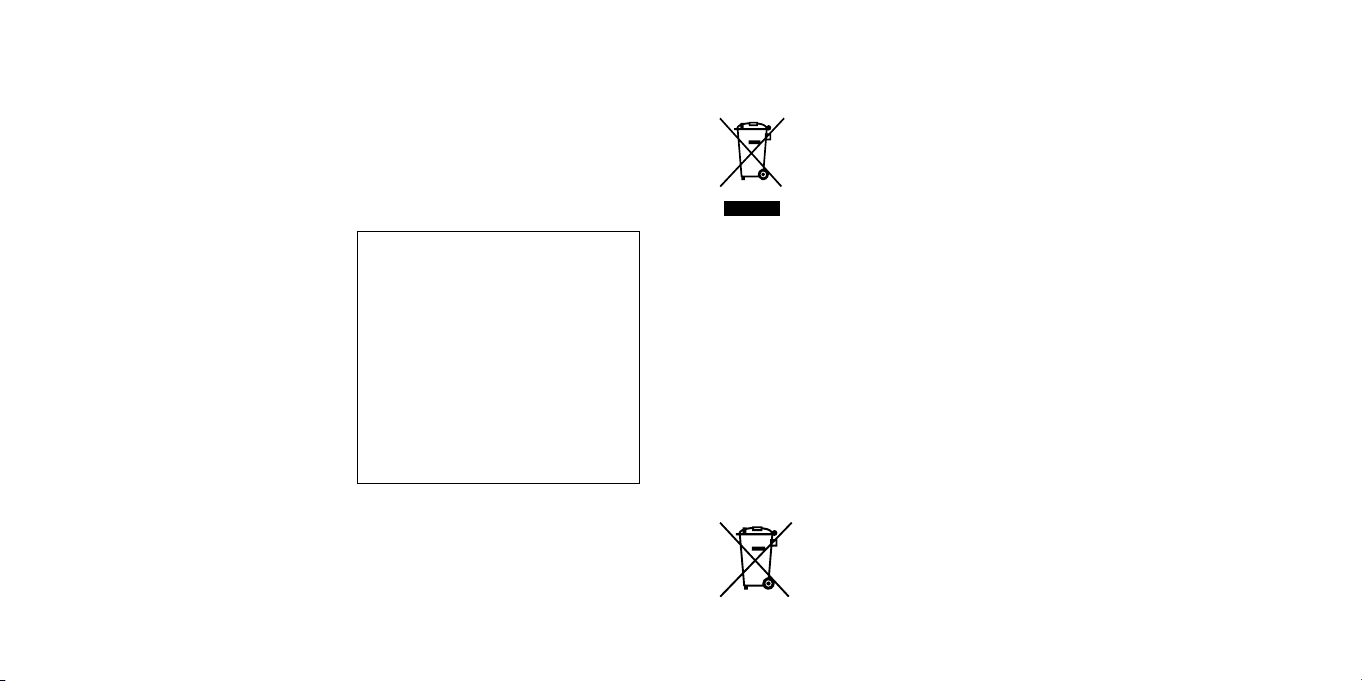
2
3
The following FCC statement applies only to the
version of this model manufactured for sale in the
USA. Other versions may not comply with FCC
technical regulations.
NOTE:
This equipment has been tested and found to
comply with the limits for a Class B digital device,
pursuant to Part 15 of the FCC Rules. These limits
are designed to provide reasonable protection
against harmful interference in a residential
installation. This equipment generates, uses
and can radiate radio frequency energy and, if
not installed and used in accordance with the
instructions, may cause harmful interference to
radio communications.
However, there is no guarantee that interference
will not occur in a particular installation. If this
equipment does cause harmful interference
to radio or television reception, which can be
determined by turning the equipment off and
on, the user is encouraged to try to correct the
interference by one or more of the following
measures:
• R
ient or relocate the receiving antenna.
eor
• Increase the separation between the equipment
and receiver.
• Conne
ct the equipment into an outlet on a
circuit different from that to which the receiver
is connected.
ult the dealer or an experienced radio/TV
• Cons
technician for help.
You are cautioned that any changes or
modifications not expressly approved in this
manual could void your authority to operate this
equipment.
If you have any questions about this product:
Visit: www.sony.com/walkmansupport
Contact: Sony Customer Information Service
Center at 1-(866)-456-7669
Write: Sony Customer Information Service Center
12451 Gateway Blvd., Fort Myers, FL 33913
Declaration of Conformity
Trade Name: SONY
Model No.: NWZ-B133F/B135F
Responsible Party: Sony Electronics Inc.
Address: 16530 Via Esprillo, San
Teleph
one Number: 858-942-2230
This device complies with Part 15 of the FCC
Rules. Operation is subject to the following
two conditions: (1) this device may not cause
harmful interference, and (2) this device must
accept any interference received, including
interference that may cause undesired
operation.
Diego CA 92127 U.S.A.
Disposal of Old Electrical & Electronic
Equipment (Applicable in the European
Union and other European countries
with separate collection systems)
This symbol on the product or on
its packaging indicates that this
product shall not be treated as
household waste. Instead it shall
be handed over to the applicable
collection point for the recycling
of electrical and electronic
equipment. By ensuring this product is disposed
of correctly, you will help prevent potential
negative consequences for the environment and
human health, which could otherwise be caused
by inappropriate waste handling of this product.
The recycling of materials will help to conserve
natural resources. For more detailed information
about recycling of this product, please contact
your local Civic Office, your household waste
disposal service or the shop where you purchased
the product.
Applicable accessories: Headphones
Disposal of waste batteries (applicable
in the European Union and other
European countries with separate
collection systems)
This symbol on the battery or on
the packaging indicates that the
battery provided with this product
shall not be treated as household
waste.
By ensuring these batteries are disposed of
correctly, you will help prevent potentially
negative consequences for the environment and
human health which could otherwise be caused by
inappropriate waste handling of the battery. The
recycling of the materials will help to conserve
natural resources.
In case of products that for safety, performance
or data integrity reasons require a permanent
connection with an incorporated battery, this
battery should be replaced by qualified service
staff only.
To ensure that the battery will be treated properly,
hand over the product at end-of-life to the
applicable collection point for the recycling of
electrical and electronic equipment.
For all other batteries, please view the section on
how to remove the battery from the product safely.
Hand the battery over to the applicable collection
point for the recycling of waste batteries.
For more detailed information about recycling
of this product or battery, please contact your
local Civic Office, your household waste disposal
service or the shop where you purchased the
product.
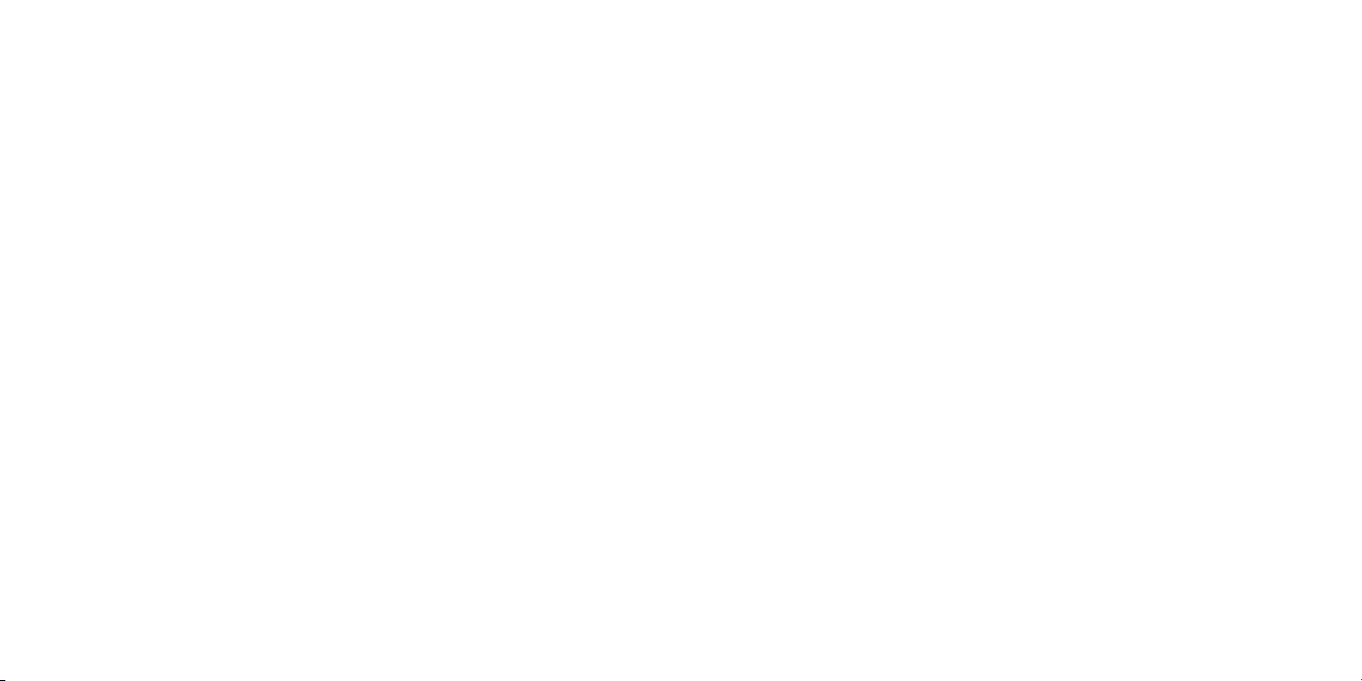
4
5
Notice for customers: the following
information is only applicable to
equipment sold in countries applying EU
directives
The manufacturer of this product is Sony
Corporation, 1-7-1 Konan, Minato-ku, Tokyo,
Japan. The Authorized Representative for EMC
and product safety is Sony Deutschland GmbH,
Hedelfinger Strasse 61, 70327 Stuttgart, Germany.
For any service or guarantee matters please refer
to the addresses given in separate service or
guarantee documents.
Notice for users
• The recorded song is limited to private use
only. Use of the song beyond this limit requires
permission of the copyright holders.
ony i
s not responsible for incomplete
• S
recording/downloading or damaged file due to
problems of the player or computer.
• Dependin
g on the types of the text and
characters, the text shown on the player may not
be displayed properly on device. This is due to:
acity of the connected player.
– The cap
– The player is not functioning normally.
– Content information is written in the language
or the character that is not supported by the
player.
On sample audio data
The player is pre-installed with sample audio data.
To delete this audio data, delete it using Windows
Explorer.
If you delete sample audio data, you cannot restore
it. We cannot supply any replacement data.
On static electricity from the human body
On rare occasions, you may not be able to operate
the player due to strong static electricity from the
human body. If this happens, leave the player for
about 30 seconds to one minute. You will then be
able to operate the player normally again.
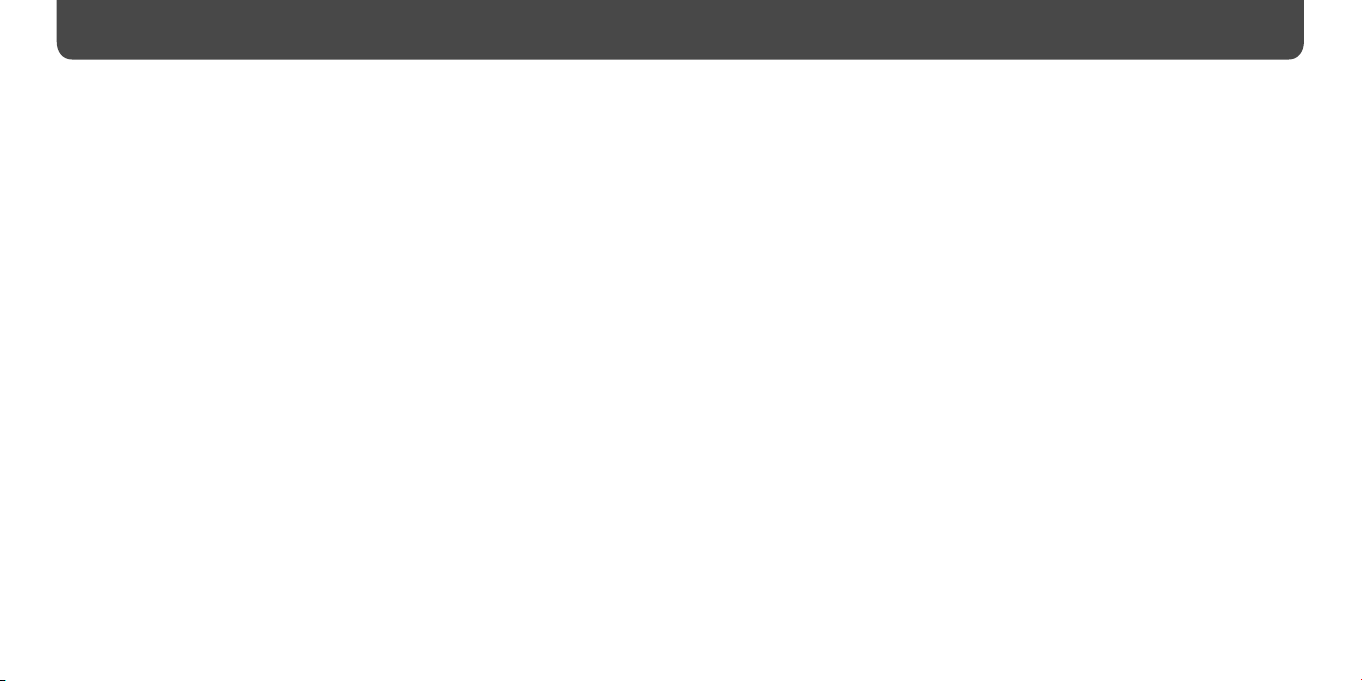
6
7
Table of Contents
Getting Started ..........................................................................................................................................8
Supplied Accessories .............................................................................................................................8
Parts and Controls ................................................................................................................................ 10
HOME menu ............................................................................................................................................12
Basic Operations ............................................................ 14
Before Connecting the Player .......................................................................................................14
Charging the Battery ..........................................................................................................................14
Turning the Player On and Off ......................................................................................................16
Transferring Music ................................................................................................................................17
Playing Music ................................................................. 19
Playing Music...........................................................................................................................................19
Searching for songs ................................................................................................................. 20
Setting the Play Mode .......................................................................................................................24
Setting the Sound Quality ...............................................................................................................26
Setting the Equalizer Setting .............................................................................................26
Activating the Bass Function .............................................................................................28
Listening/Recording FM Radio
(NWZ-B133F/B135F only) ...................................................... 29
Listening to FM Radio in the Manual Tuning Mode ........................................................29
Listening to FM Radio in the Preset Tuning Mode ...........................................................31
Presetting Desired Broadcast Stations .........................................................................31
Selecting Broadcast Stations in the Preset Tuning Mode ................................35
Recording FM Radio ............................................................................................................................36
Playing Back Recorded FM Radio Programs .........................................................................37
Listening/Recording Voice ............................................ 39
Recording Sound .................................................................................................................................. 39
Playing Back the Recorded Sound Files ..................................................................................40
Settings .......................................................................... 42
Changing the Settings.......................................................................................................................42
Troubleshooting ............................................................ 47
Troubleshooting ....................................................................................................................................47
Messages....................................................................................................................................................58
Additional Information ................................................. 62
Precautions ............................................................................................................................................... 62
Specifications ..........................................................................................................................................67
Index ............................................................................................................................................................. 71
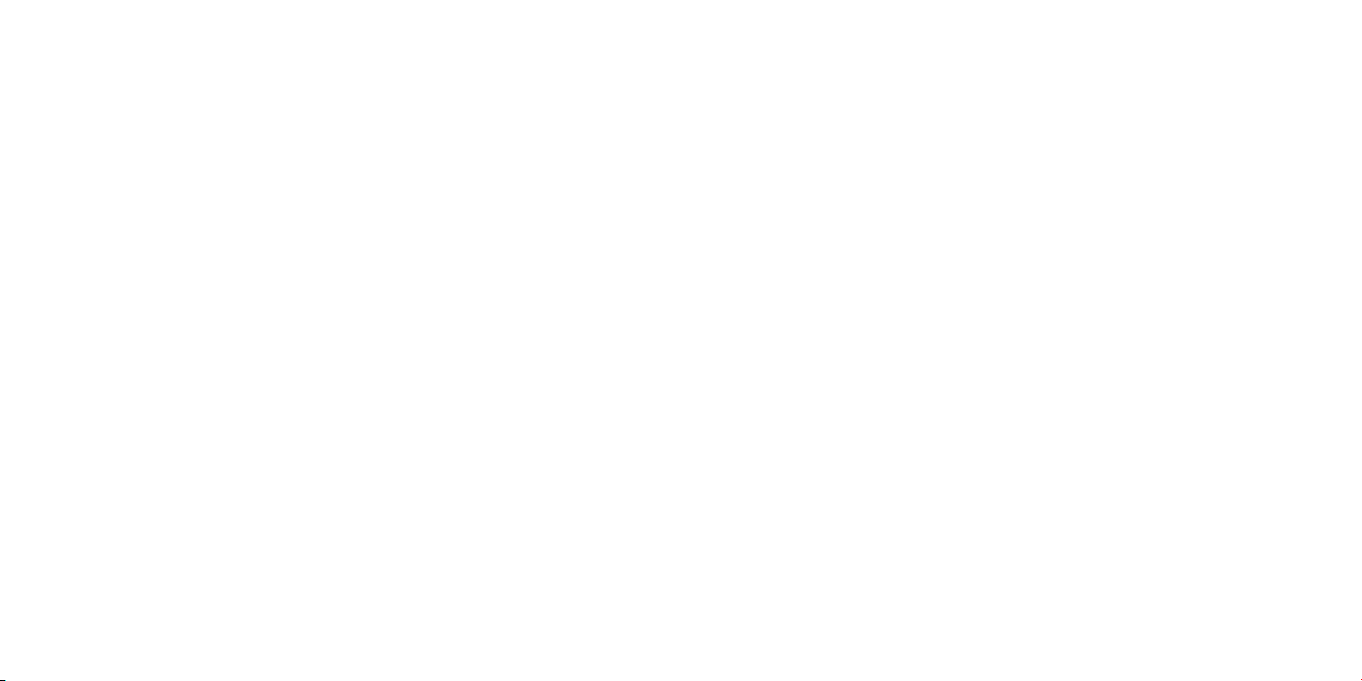
8
9
Getting Started
Thank you for purchasing the NWZ-B133/B135/B133F/B135F*1.
By transferring songs from your computer to the player, you can enjoy them wherever you
go. You can also listen to FM radio (NWZ-B133F/B135F only) and record voice using the
player.
Supplied Accessories
Please check the accessories in the package.
Headphones (1)
Operation Guide (this manual)
Quick Start Guide
*1 Depending on the country/region in which you have purchased the player, some models may not be
available.
*2 Depending on the country/region in which you have purchased the player, the Operation Guide is
supplied only by PDF file in the player’s memory (not a printed manual).
*3 The Quick Start Guide is not supplied when your Operation Guide is supplied by a printed manual.
*3
(1)
*2
(1)
About the serial number
The serial number provided for the player is required for the customer registration. The
number is shown on the rear of the player.
Note on formatting the player
• Do not format the built-in flash memory using Windows Explorer. If you format the
built-in flash memory, format it on the player ( page 46).
• Th
built-in flash memory is formatted, all files including the Operation Guide (PDF file) will
be erased. Be sure to verify the files stored in memory prior to formatting, and export
necessary files to the hard disk of your computer or other device.
If you format the built-in flash memory of the player by accident, download the
Operation Guide (PDF file) from the support web site ( page 47) and store it in the
built-in flash memory of the player.
tion Guide (PDF file) is stored in the built-in flash memory of the player. If the
e Opera

10
11
Parts and Controls
Headphones
RearFront
REC/STOP button ( pages 36, 39)
Starts/stops recording. You can record the
sound from the microphone or the currently
received FM program (NWZ-B133F/B135F
only).
VOL +*1/– button
Adjusts the volume.
BASS button
Activates the Bass function to emphasize the
low sound range.
( page 28)
*1 button ( pages 13, 19)
Turns on/off the player ( page 16).
Starts/pauses song playback, or pauses/restarts
recording. When a menu appears on the display,
use this button to confirm the menu item.
/ button ( pages 13, 23)
Selects a song, album, artist, folder or menu
item. You can also skip to the beginning of
the song/album/artist/folder, fast-forward or
fast-rewind.
Power Illuminator
Illuminated by LED ( page 44). The
pattern of the illumination varies according
to the operation.
BACK/HOME*2 button ( page 13)
Returns to the previous menu. Press and hold
this button to display the HOME menu.
Display ( page 22)
Microphone ( page 39)
(Headphone) jack
When connecting the headphones, insert the
plug until it clicks into place. If connected
improperly, it may not sound right.
1
There are tactile dots. Use them to help with
*
button operations.
2
*
Functions which are marked near the buttons
are activated if you press them. Likewise
functions marked
activated if you press and hold them.
near the buttons, are
RESET button ( page 47)
Resets the player when you press the RESET
button with a small pin, etc.
When you turn on the player after resetting
it, the player reactivates the previously set
items.
Strap hole
This is used to attach a strap (sold
separately).
HOLD switch
You can protect the player against accidental
operation by using the HOLD switch when
carrying it.
By sliding the HOLD switch in the direction
of the arrow (), all the buttons are
inoperable. If you press buttons while the
HOLD function is activated, “HOLD” and
the current time appears in the display. (The
current time appears only when the clock is
set ( page 44).)
If you slide the HOLD switch to the opposite
position, the HOLD function is released.
USB cap
Remove the USB cap and connect the USB
connector of the player to a USB connector
on your computer.
To remove the USB cap
Remove the USB cap as shown below.
USB connector
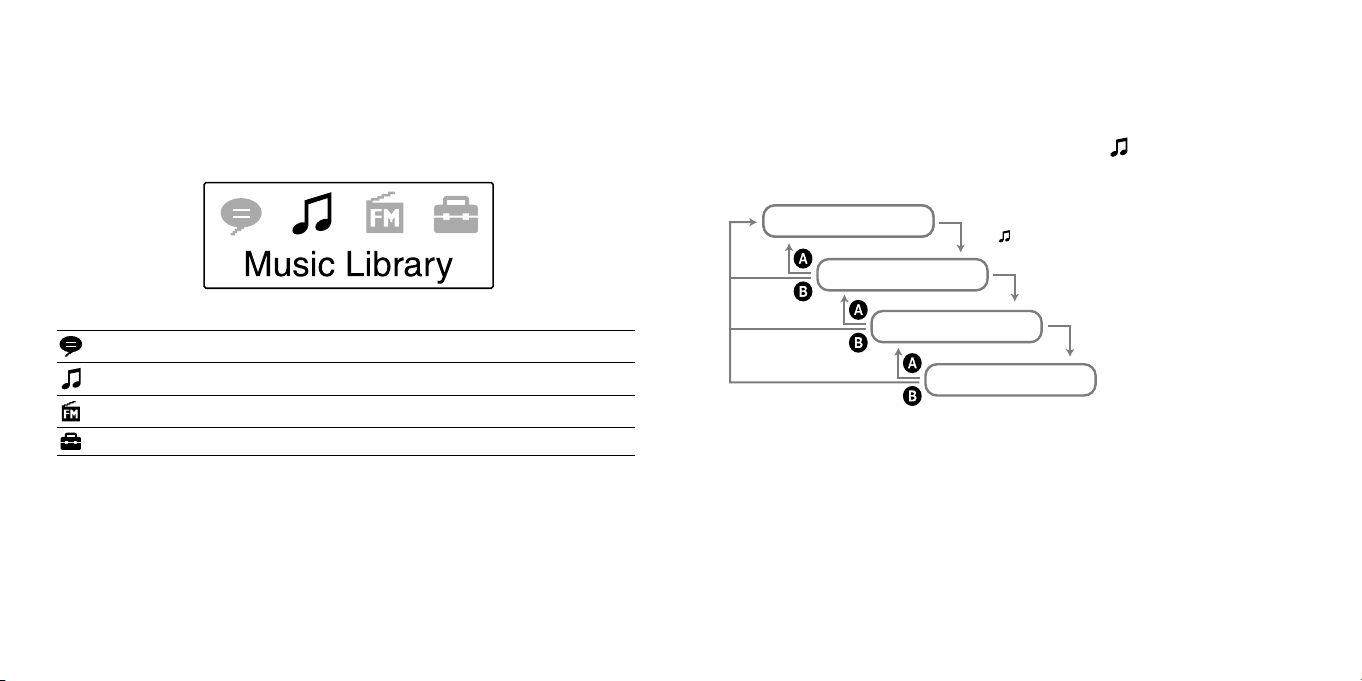
12
13
HOME menu
The HOME menu appears when you press and hold the BACK/HOME button of the player.
The HOME menu is the starting point to play songs, listen to FM radio*
sound files, and change settings.
HOME menu
1
, play recorded
To operate the HOME menu
When menu items appear on the HOME menu, press the / button to select an
item, and then press the button to confirm.
You can return to the previous menu by pressing the BACK/HOME button, and you can
return to the HOME menu by pressing and holding it.
For example, when you want to play back a song by selecting
HOME menu, the menu changes as follows.
(Music Library) on the
The icons appear in the HOME menu and the color of the selected icon is inverted.
Voice
Music Library
1
FM*
Settings
1
NWZ-B133F/B135F only
*
Plays/deletes recorded sound files ( page 39).
Plays transferred songs on the player ( page 19).
Plays FM radio, or plays back or deletes a recorded FM program ( page 29).
1
Sets function settings of music, FM*
, voice recording, or the player ( page 42).
HOME menu
Music Library
Song (File) list
Press the BACK/HOME button.
P
ress and hold the BACK/HOME button.
Select (Music Library) and press the button.
Select your desired folder, and press the button.
Select your desired Song (File), and press the
button. Playback begins.
Now Playing screen
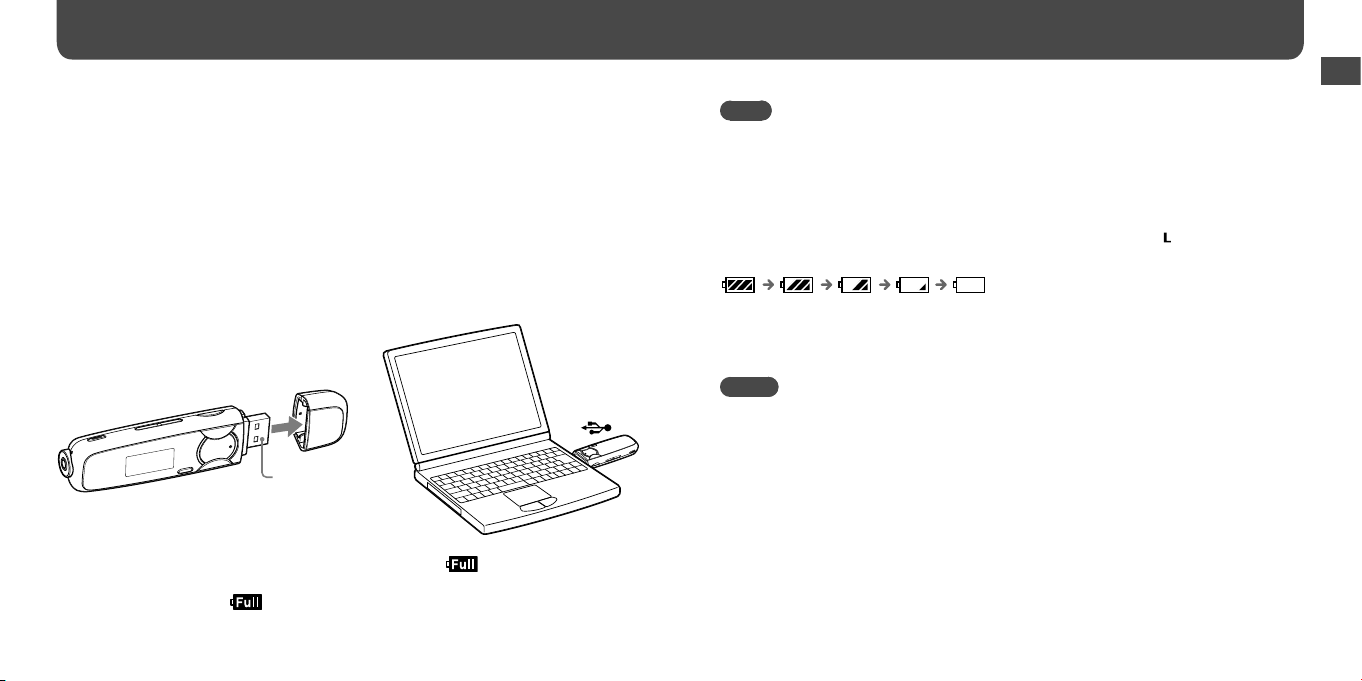
14
15
Basic Operations
Before Connecting the Player
Before connecting the player to your computer, make sure that the OS is Windows XP
(Service Pack 2 or later) or Windows Vista (Service Pack 1), and the installed Windows
Media Player version on your computer is 11.
Charging the Battery
The player’s battery is recharged while the player is connected to a running computer.
Remove the USB cap and connect the USB connector to a USB port on your computer.
USB connector
When the remaining battery indication of the display shows: , charging is complete.
When you use the player for the first time, or if you have not used the player for a long
time, recharge it fully until
battery life, see page 69.
appears on the screen. For details on charging time or
Note
• Be careful not to accidentally bump or put stress on the player when it is connected to your computer.
It may be damaged.
On the remaining battery indication
The battery icon*1 in the display ( page 22) changes as shown below. See page 69 for
details on battery duration.
*1 If the “USB Bus Powered” setting is set to “Low-Power 100mA” ( page 45), appears next to the
battery icon.
The battery power decreases as shown by the battery icon. If “LOW BATTERY” appears,
you cannot operate the player. In this case, charge the battery by connecting to your
computer.
Notes
•
Basic Operations
To
Charge the battery in an ambient temperature of between 5 ºC to 35 ºC (41°F to 95°F).
•
The n
umber of times the battery can be recharged before it is used up is approximately 500 times.
This number differs, depending on the conditions under which you use the player.
•
The b
attery indicator on the display is only an estimate. For example, one section of black in the
indicator will not always indicate exactly one-fourth of the battery’s charge.
•
“D
ATA ACCESS” appears in the display while the player accesses the computer. Do not disconnect
the player while “DATA ACCESS” appears or the file being transferred may be destroyed.
•
The co
ntrol buttons on the player are all disabled while it is connected to a computer.
•
So
me USB devices connected to the computer may interfere with the proper operation of the player.
•
We do n
ot guarantee the recharge of the battery using personally assembled computers or modified
computers.
•
If y
ou charge the player when it has not been used for a long period, your computer may not
recognize the player or nothing may appear on the display. Charge the player for about 5 minutes, and
it starts operating properly.
Continued
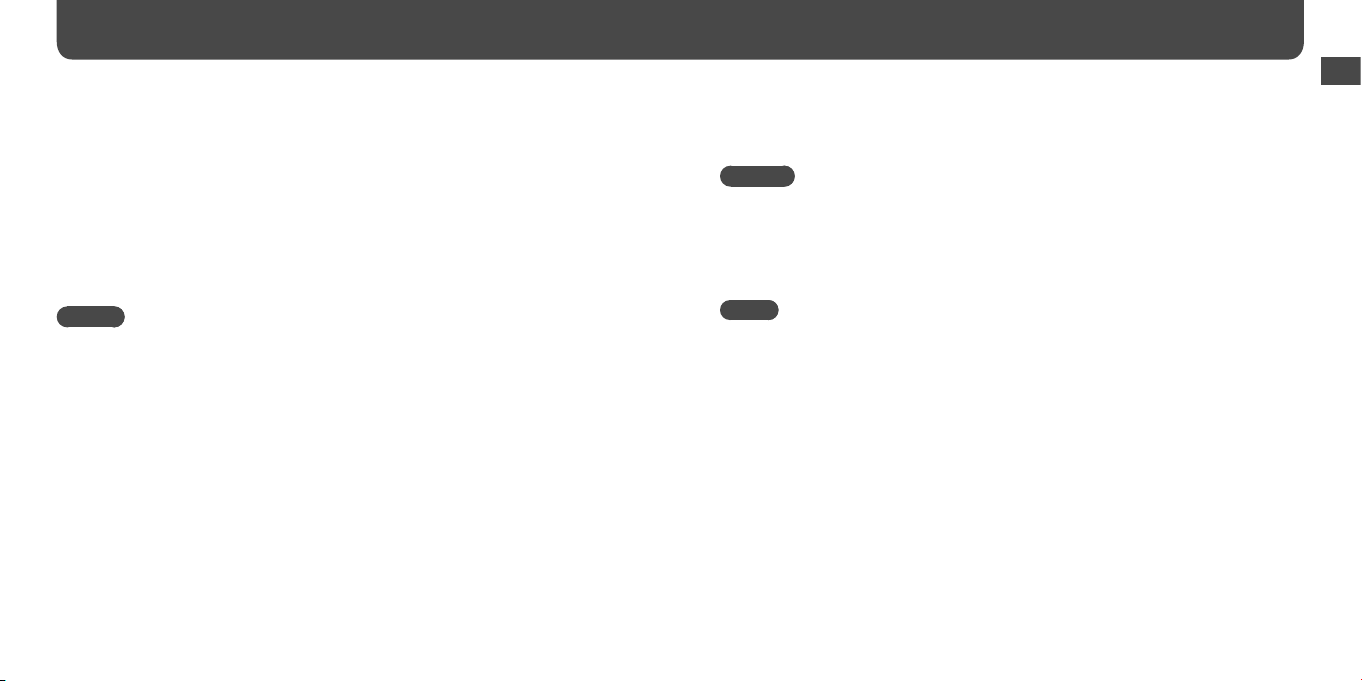
16
17
Basic Operations (continued)
Turning the Player On and Off
To turn on the player
Press the button to turn on the player. The player resumes the operation from the point
where you last turned off.
To turn off the player
Press and hold the button to turn off the player. “POWER OFF” appears.
Hint
• If there is no operation for a certain period of time while in stop mode, the display turns off
automatically and the player enters standby status to save the battery power. If there is no operation
for a while, the player turns off completely.
Transferring Music
Connect the player to your computer and transfer audio files to the player.
Hints
• You can also transfer audio files using Windows Media Player 11. For details about usage, or support
on Windows Media Player, refer to the Windows Media Player information from the following web
site:
http://support.microsoft.com/
u can also transfer audio files from Sony Hi-Fi component systems with USB port. For details about
• Yo
how to transfer audio files to the player, refer to the operation instructions supplied with the device.
Notes
• Only MP3/WMA files can be played on the player (
• While the player is connected, do not turn the computer or Sony Hi-Fi component systems on or off.
Also, if the computer or the Sony Hi-Fi component systems is turned off during data transfer to the
player, data may be damaged, or the player or the device may be broken.
Connect the USB connector of the player to your computer.
1
Insert the USB connector fully.
Open [My Computer] - [WALKMAN] or [Removable Disk] - [Storage
2
Media], and then select the folder you want to store the audio files.
Data hierarchy may differ, depending on your computer environment.
Drag and drop the files to the selected folder.
page 67).
3
Basic Operations
Continued
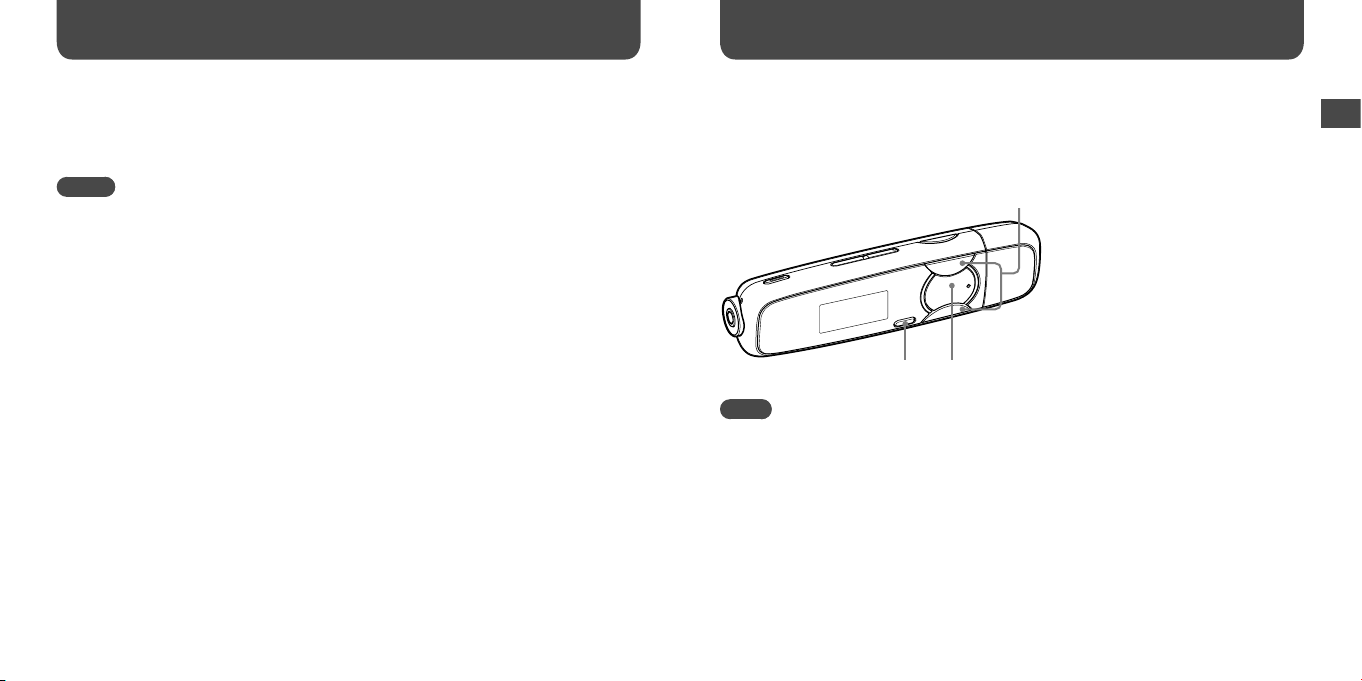
18
19
Basic Operations (continued)
Playing Music
To delete songs transferred to the player
Connect the player to your computer, and then delete any unnecessary audio files using
Windows Explorer.
Notes
• Be careful not to accidentally bump or put stress on the player when it is connected to your computer.
It may be damaged.
ayer does not use SonicStage software (SonicStage software, developed by Sony, manages music
• The pl
on a computer or transfers music to other types of players). For this player, you can transfer music
simply by dragging and dropping, not using SonicStage.
• Do no
t disconnect the player while files are being transferred. If you do, the file being transferred may
be damaged.
• If th
e player is disconnected while files are being transferred, unnecessary files may be left in the
player. In this case, transfer usable files back to the computer and format the player ( page 46).
• Som
e files may not be played back on the player due to copyright protection.
• The player can display up to a combined total of 2,000 files and folders, and folders of up to 8 levels.
Although you can transfer more files or folders to the player, the player cannot display or play any
files, folders, or levels that exceed this limit.
at
a hierarchy may differ, depending on your computer environment.
• D
• It may take time to start up the player or display the file/folder list when many files or folders are
stored on the player.
Playing Music
You can listen to transferred songs on the player. The transferred songs are stored in “Music
Library.”
/ button
page 11).
button
Continued
BACK/HOME button
Note
•
Before playing back songs:
– Disconnect the player from the computer.
– Release the HOLD function (
– Turn o
n the player ( page 16).
– Conf
irm that the battery power is not low or exhausted ( page 15). If it is low or exhausted,
recharge the battery ( page 14).
Playing Music
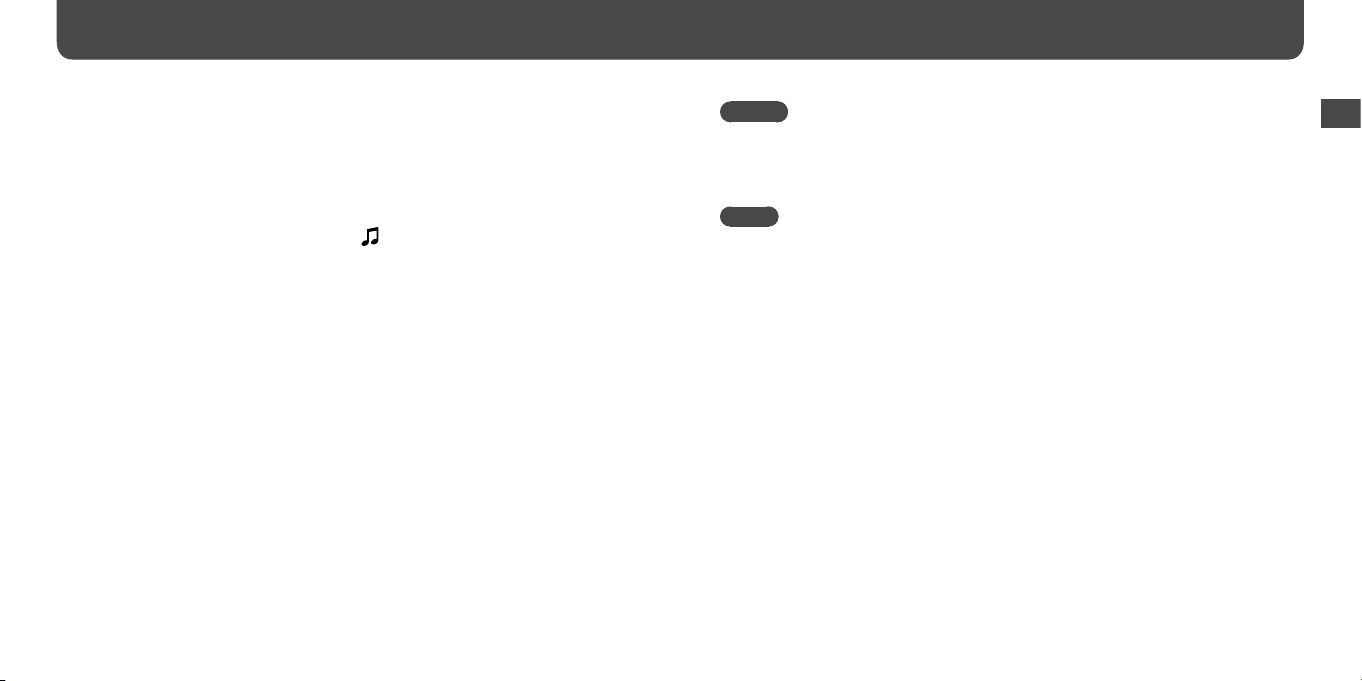
20
21
Playing Music (continued)
Searching for songs
You can search for desired songs in various ways, such as by folder, artist, album name, etc.
Press and hold the BACK/HOME button until the HOME menu appears.
1
Press the / button to select (Music Library), and then press
2
the button to confirm.
The following lists appear.
• “Now Playing”: Plays back the last file you listened to.
• “Folder”: Search for songs by folder.
• “All Songs”: Searches for songs by song name.
Artist”: Searches for songs by artist.
• “
lbum”: Searches for songs by album.
• “A
• “Playlists”
• “Genre”: Search for songs by genre.
• “Release Year”: Search for songs by release year.
*1 The playlists that are created on HiFi component systems cannot be transferred.
Press the / button to select an item, and then press the
3
button to confirm.
To find the song you want, repeat this step.
Press the / button to select a song, and then press the
4
button to confirm.
Playback starts.
*1
: Search for songs by playlist.
Hint
• You can edit or change ID3 tag information and the playlist using Windows Media Player 11. For
details about usage, or support on Windows Media Player, refer to the Windows Media Player
information from the following web site:
http://support.microsoft.com/
Notes
• Only songs that have ID3 tag information can be automatically classified by the player.
• If the song does not have artist or album information, “Unknown” appears. If the song does not have a
song name, name it on your computer.
• The p
layer can display up to a combined total of 2,000 files and folders, and folders of up to 8 levels.
Although you can transfer more files or folders to the player, the player cannot display or play any
files, folders, or levels that exceed this limit.
• It m
ay take time to start up the player or display the file/folder list when many files or folders are
stored on the player.
To return to the previous menu
Press the BACK/HOME button.
Continued
Playing Music

22
23
Playing Music (continued)
Display
Song title/File name indication
Displays the song title or file name currently
being played back.
Playback range indication
Displays the playback range.
Playback progress bar
Displays playback progress.
Playing status indication
Displays the current play mode (:
playback, : pause, (): fast-rewind
(or fast-forward), (): skip to the
beginning of the current (or next) song).
When playing back a song
Current song number indication
Displays the song number currently selected
or being played back.
Play mode indication
Displays the current play mode icon ( page
25). If the play mode is set to “Normal,” no
icon appears.
Bass function/equalizer mode
indication
Displays whether the Bass function ( page
28) is activated or which equalizer mode is
activated ( page 27).
Remaining battery indication
Displays the remaining battery power.
On other operations for playback
To Button operation
Pause the song
Restart playback
Skip to the beginning of the current
(or next) song
Fast-rewind (or fast-forward) the
current song
Hint
• The player offers a variety of play modes, including random play and selected repeat play ( page
25). You can also change the sound quality with the equalizer settings ( page 27) or the Bass
function ( page 28).
Press the button.
Press the button while the song is paused.
Press the () button.
Press and hold the () button during playback and
release it at the desired point.
When fast-rewinding or fast-forwarding a song
Elapsed time Full length of the song/file
Continued
Playing Music
