Page 1
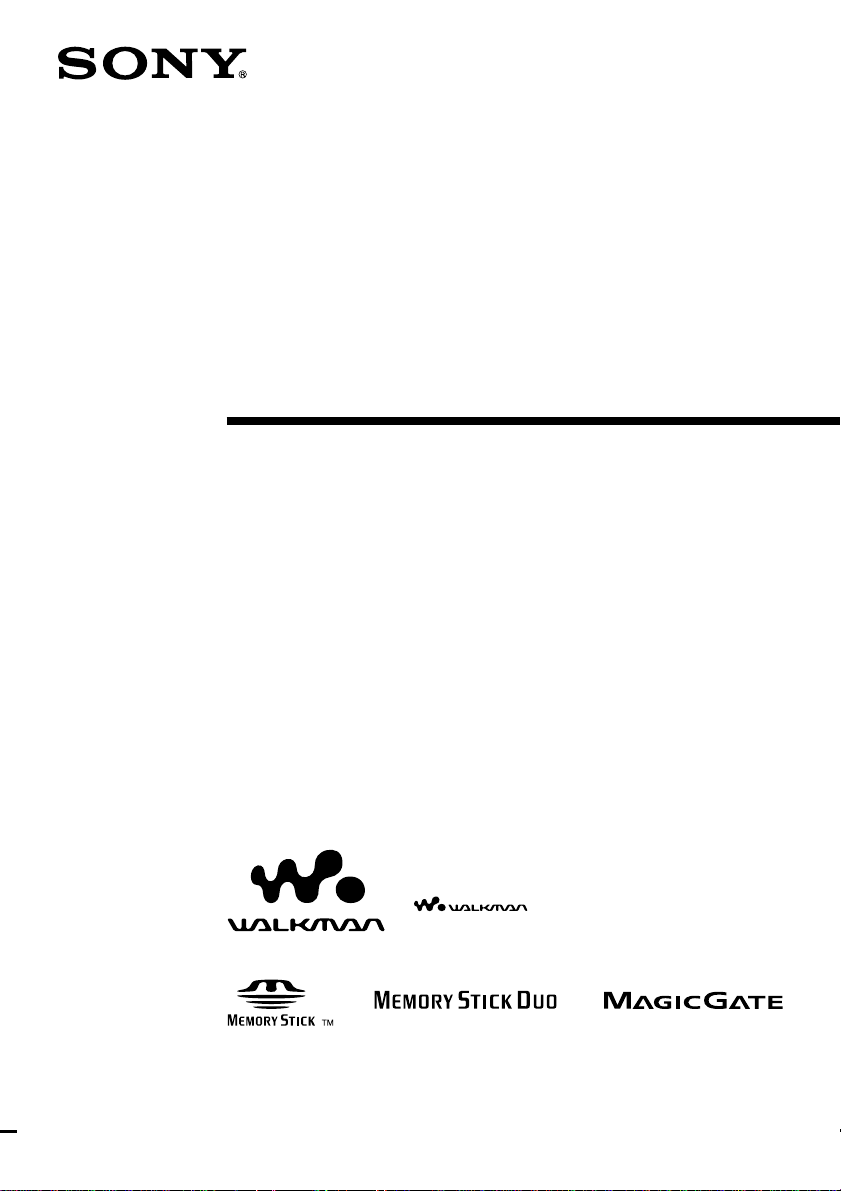
3-248-529-15(1)
Portable Memory Stick Audio Player
Network Walkman
Operating Instructions
“WALKMAN” is a registered trademark of
Sony Corporation to represent Headphone
Stereo products.
Corporation.
is a trademark of Sony
NW-MS70D/MS90D/MS77DR
© 2004 Sony Corporation
Page 2

WARNING
To prevent fire or shock hazard, do not
expose the unit to rain or moisture.
Do not install the appliance in a confined
space, such as a bookcase or built-in cabinet.
To prevent fire, do not cover the ventilation of the
apparatus with news papers, table cloths, curtains,
etc. And don’t place lighted candles on the
apparatus.
To prevent fire or shock hazard, do not place
objects filled with liquids, such as vases, on the
apparatus.
Note on installation
If you use the unit at a place subject to static or electrical
noise, the track’s transferring information may be
corrupted. This would prevent successful transferring
authorization on your computer.
For the customers in the
United States
Owner’s Record
The model number is located in the front and the serial
number is located inside the “Memory Stick” slot cover
of the player (see page 10). Record the serial number in
the space provided below.
Refer to them whenever you call your Sony dealer
regarding this product.
Model No.
Serial No.
INFORMATION:
This equipment has been tested and found to comply with
the limits for a Class B digital device, pursuant to Part 15
of the FCC Rules. These limits are designed to provide
reasonable protection against harmful interference in a
residential installation. This equipment generates, uses,
and can radiate radio frequency energy and, if not
installed and used in accordance with the instructions,
may cause harmful interference to radio communications.
However, there is no guarantee that interference will not
occur in a particular installation. If this equipment does
cause harmful interference to radio or television
reception, which can be determined by turning the
equipment off and on, the user is encouraged to try to
correct the interference using one or more of the
following measures:
– Reorient or relocate the receiving antenna.
– Increase the separation between the equipment and
receiver.
– Connect the equipment into an outlet on a circuit
different from that to which the receiver is connected.
– Consult the dealer or an experienced radio/TV
technician for help.
You are cautioned that any changes or modifications not
expressly approved in this manual could void your
authority to operate this equipment.
If you have any questions about this product:
Visit: www.sony.com/walkmansupport
Contact: Sony Customer Information Services Center at
(866)-456-7669
Write: Sony Customer Information Services Center
12451 Gateway Blvd..
Fort Myers, FL33913
2
Page 3
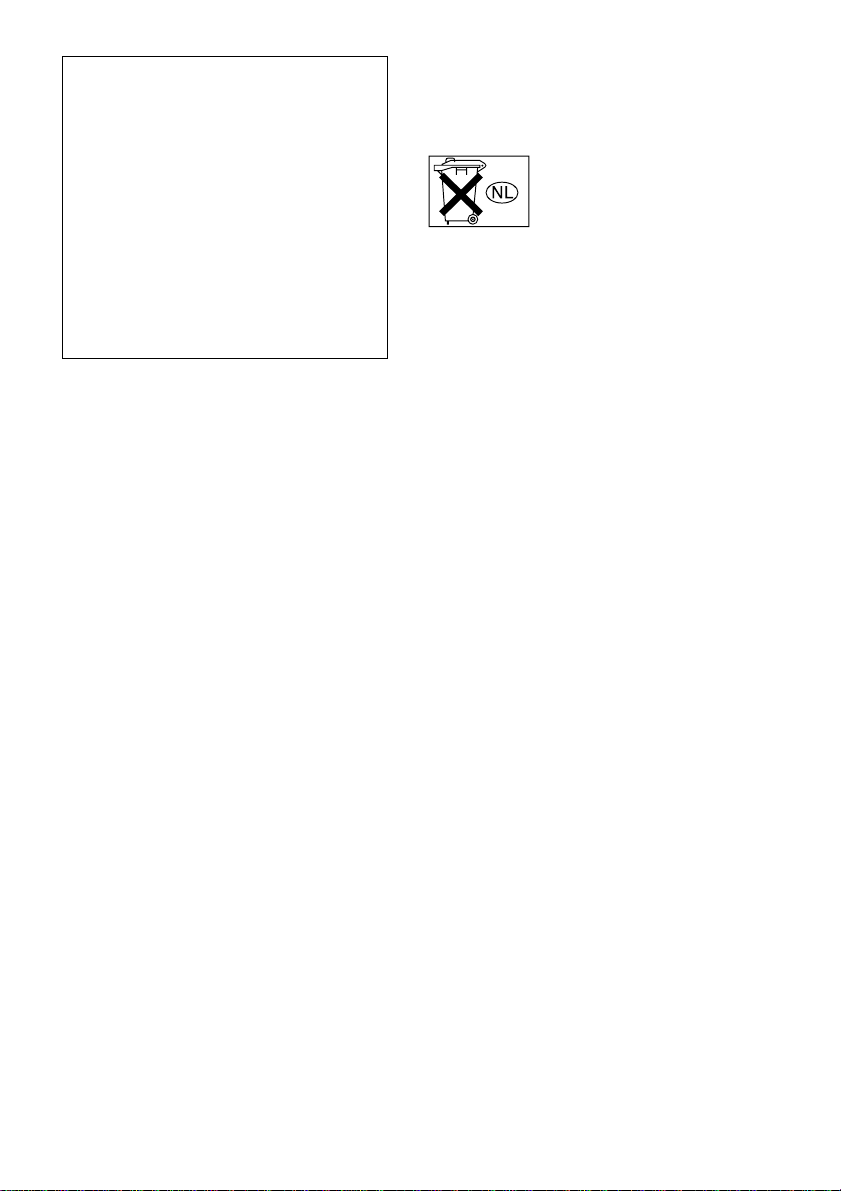
Declaration of Conformity
Trade Name: SONY
Model No.: NW-MS70D
NW-MS90D
NW-MS77DR
Responsible Party: Sony Electronics Inc.
Address: 16450 W. Bernardo Dr, San
Diego, CA 92127 USA
Telephone Number: 858-942-2230
This device complies with Part 15 of the FCC Rules.
Operation is subject to the following two conditions:
(1) This device may not cause harmful interference,
and (2) this device must accept any interference
received, including interference that may cause
undesired operation.
For the customers in the
Netherlands
Voor de Klanten in Nederland
Gooi de batterij niet weg maar lever
deze in als klein chemisch
afval(KCA).
3
Page 4
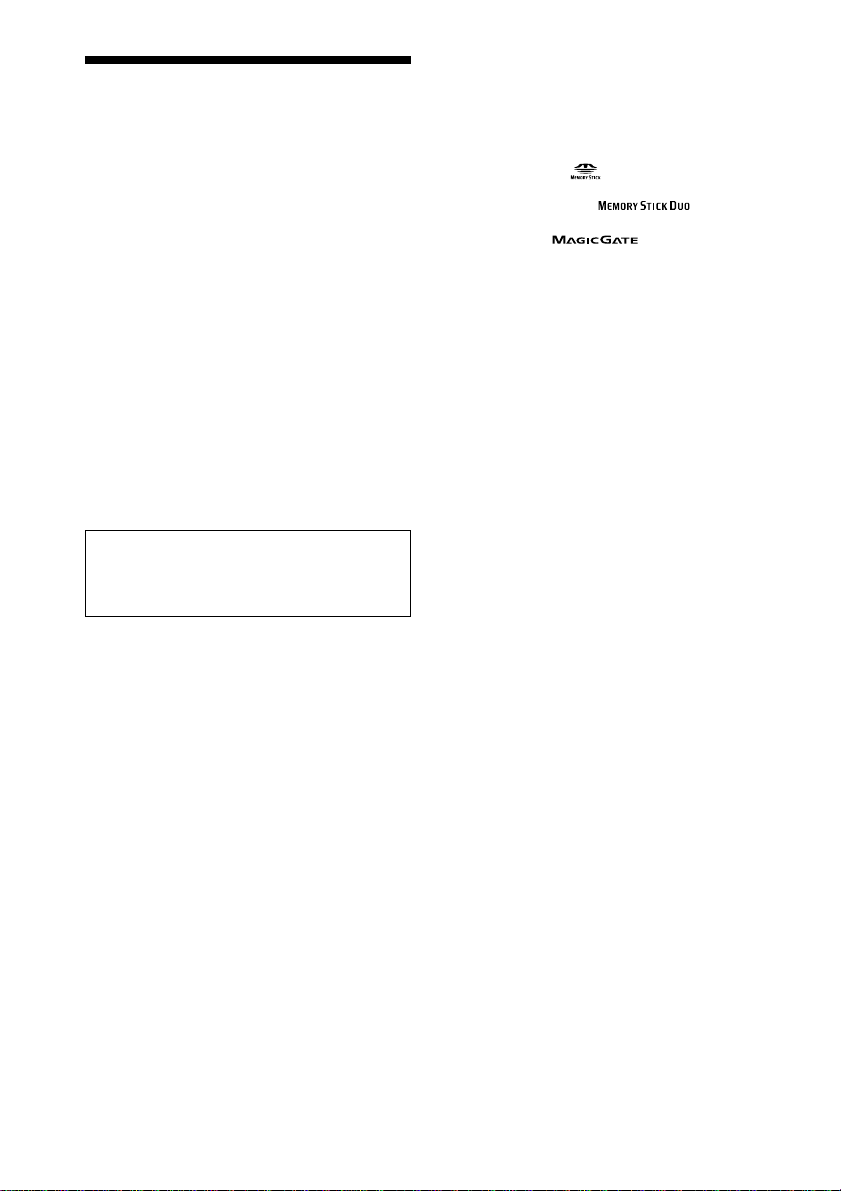
Notice for users
On the supplied software
• Copyright laws prohibit reproducing the software or the
manual accompanying it in whole or in part, or renting
the software without the permission of the copyright
holder.
• In no event will SONY be liable for any financial
damage, or loss of profits, including claims made by
third parties, arising out of the use of the software
supplied with this player.
• In the event a problem occurs with this software as a
result of defective manufacturing, SONY will replace
it.
However, SONY bears no other responsibility.
• The software provided with this player cannot be used
with equipment other than that which is so designated.
• Please note that, due to continued efforts to improve
quality, the software specifications may be changed
without notice.
• Operation of this player with software other than that
provided is not covered by the warranty.
Program ©2001, 2002, 2003, 2004 Sony Corporation
Documentation ©2004 Sony Corporation
This manual explains how to operate
Network Walkman. For details on how to use
the supplied software (SonicStage), refer to
the SonicStage Operating Instructions.
OpenMG and its logo are trademarks of Sony
Corporation.
SonicStage and its logo are trademarks of Sony
Corporation.
“MagicGate Memory Stick” is trademark of Sony
Corporation.
“Memory Stick” and
Corporation.
“Memory Stick Duo” and
of Sony Corporation.
“MagicGate” and
Corporation.
ATRAC, ATRAC3, ATRAC3plus and their logos are
trademarks of Sony Corporation.
Microsoft, Windows and Windows Media are trademarks
or registered trademarks of Microsoft Corporation in the
United States and/or other countries.
US and foreign patents licensed from Dolby Laboratories.
All other trademarks and registered trademarks are
trademarks or registered trademarks of their respective
holders.
In this manual,
TM
are trademarks of Sony
are trademarks
are trademarks of Sony
and ® marks are not specified.
4
Page 5
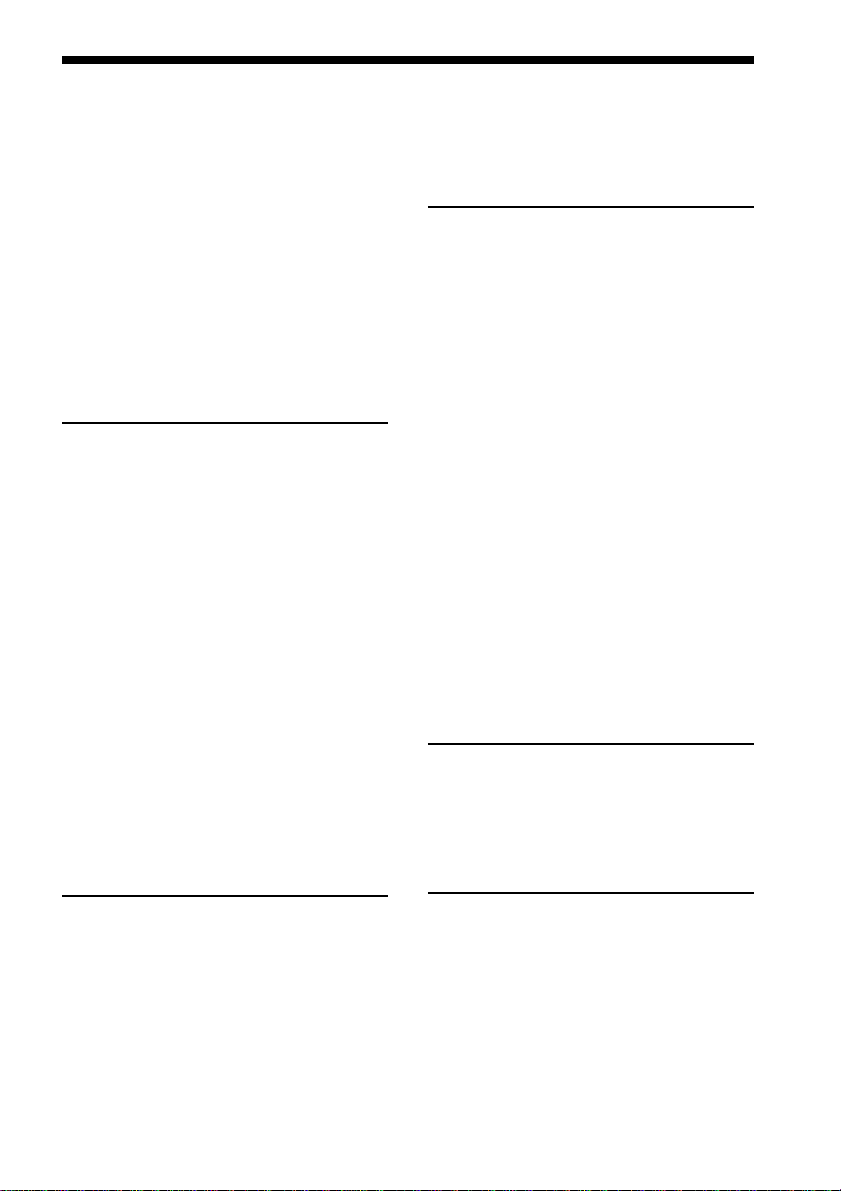
Table of Contents
Overview ............................................ 6
What you can do with your Network
Walkman................................... 6
Other features ................................. 7
On “MagicGate Memory Stick” ..... 8
Using “Memory Stick” (not supplied)
on your Network Walkman ...... 9
Step 1: Checking the package
contents ...................................... 10
Step 2: Charging the battery ............. 11
Locating controls .............................. 13
Network W alkman ........................ 13
Display.......................................... 14
Basic Operations
Transferring audio files from the
computer to your Network
Walkman .................................... 15
Note on playing songs with a
limited playing period (Timeout
contents) ................................. 18
Note on playing songs with a limited
playing count .......................... 18
Recording onto your
Network W alkman
— Only for NW-MS77DR......... 19
Listening to music with your Network
Walkman .................................... 22
What is the Group function?......... 23
On other operations ...................... 24
Removing the headphones from your
Network W alkman.................. 25
Attaching the plug cover to the
supplied extension headphone
cord ......................................... 26
Adjusting the sound quality .......... 31
Locking the controls (HOLD) .......... 32
Storing data other than audio files.... 32
Adjusting the settings of your
Network Walkman
Adjusting the time setting of your
Network Walkman to a
computer’s built-in clock............ 33
Adjusting the current time setting
(DATE-TIME) ............................ 34
Limiting the volume (AVLS)............ 35
Setting the volume using the preset
volume function ......................... 35
Setting a volume level of the preset
mode ....................................... 35
Switching to the manual mode ..... 36
Turning off the beep sound
(BEEP) ....................................... 37
Changing the backlight setting ......... 37
Changing the setting of
synchro-recording
— Only for NW-MS77DR......... 38
Selecting the bit rate
— Only for NW-MS77DR......... 39
Editing the track name and group
name (EDIT NAME)
— Only for NW-MS77DR......... 39
Other functions
Erasing audio file (ERASE) ............. 41
Regrouping songs (REGROUP)....... 42
Charging the battery with a USB
connection (USB CHARGE) ..... 43
Formatting memory (FORMAT) ...... 44
Advanced Operations
Playback mode ................................. 27
Changing the display mode .............. 28
Selecting the group
display mode .......................... 29
Displaying the remaining recordable
time
— Only for NW-MS77DR......... 29
Adjusting treble and bass (Digital
sound preset) .............................. 30
Selecting the Sound quality .......... 30
Other Information
Precautions ....................................... 45
When disposing the Network
Walkman................................. 46
Troubleshooting ................................ 48
To reset the player......................... 48
What happened? ........................... 48
Error messages.............................. 53
Specifications ................................... 56
Glossary............................................ 57
Menu list........................................... 59
Index ................................................. 60
5
Page 6

Overview
What you can do with your Network Walkman
First, you need to install the SonicStage Software into your computer. You can easily transfer digital audio
files from your computer to the built-in flash memory or MagicGate-compatible “Memory Stick Duo” (not
supplied), and carry it anywhere to enjoy.
EMD (Electric Music
Distribution) Services
Audio CDs
MP3, WAV and
Windows® Media
Format Audio Files
1 Store digital
audio files on
your computer.
Download the
latest audio
files!
Store favorite
songs!
2 Transfer files to
your Network
Walkman.
3 Enjoy music with
your Network
Walkman.
6
USB connection
Page 7

Other features
• Compact size, light weight, skip-proof operation, scratch resistant, high portability.
• Approximately 44 hours*1 of continuous playback with a rechargeable nickel hydride battery.
• Hybrid drive: you can store digital audio files in the built-in flash memory or MagicGate-compatible
“Memory Stick Duo” (not supplied).
• NW-MS70D/MS77DR: The 256MB built-in flash memory enables more than 11 hours*2 of recording
time.
• NW-MS90D: The 512MB built-in flash memory enables more than 23 hours*2 of recording time.
• The supplied SonicStage software enables you to transfer songs recorded using the recording cradle to
your computer (NW-MS77DR), and to record songs from audio CDs to the hard disc of your computer,
using the ATRAC3plus format (high sound quality, high compression).
• High-speed data transfer using the dedicated USB cable and USB cradle.
• Backlight LCD screen: song titles and artist names can be displayed.
• Group function: you can select songs to be played by album.
• Storage function: you can store a variety of data as well as audio files.
• NW-MS77DR: you can record songs*3 from audio CD, etc., using the recording cradle without the need
to go through the computer.
*1Differs according to the data format. In this case, the figure for the battery duration is when continuously playing
ATRAC3 format audio files.
2
*
Differs according to the bit rate when recording. In this case, the figure for the recordable time is when recording at
48kbps ATRAC3plus format.
3
Recordable at 64/48kbps ATRAC3plus format.
*
NOTES:
• The recorded music is limited to private use only. Use of the music beyond this limit requires permission of the
copyright holders.
• Sony is not responsible for incomplete recording/downloading or damaged data due to problems of the Network
Walkman or computer.
continued
7
Page 8
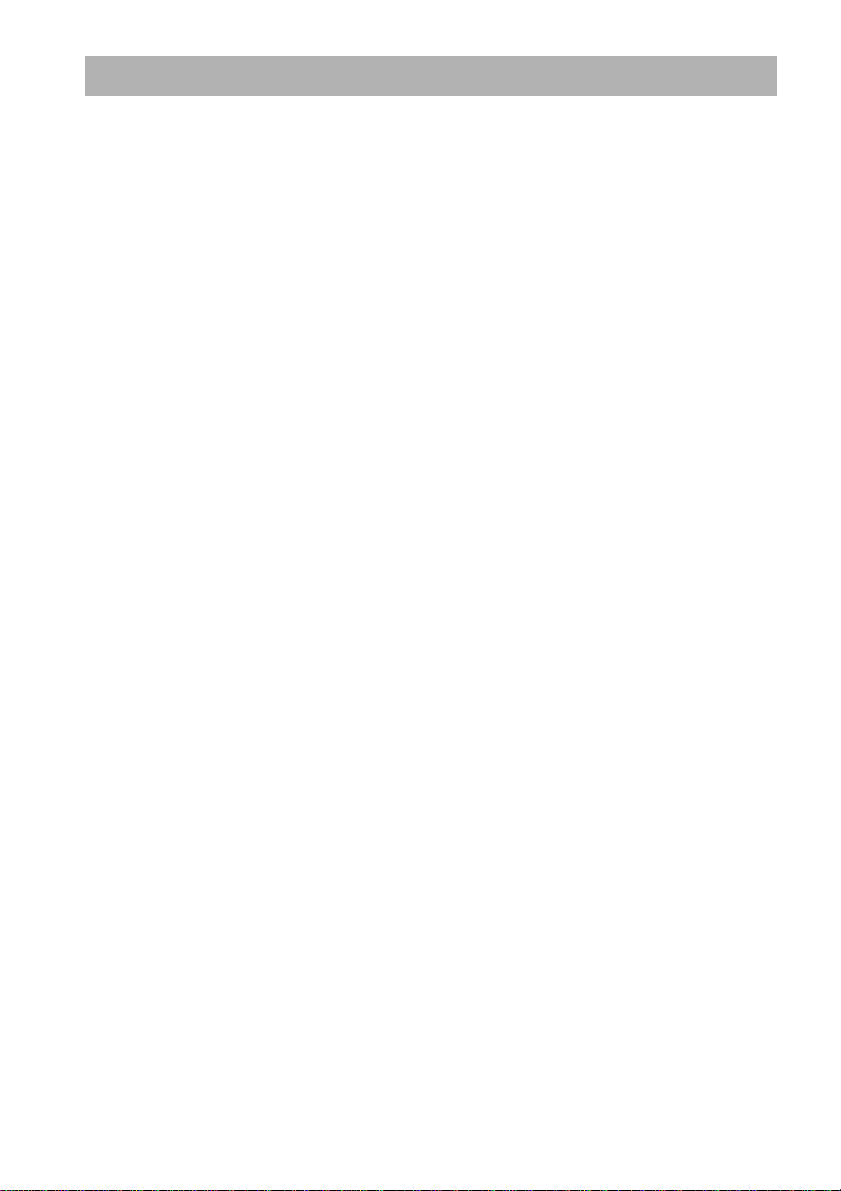
What you can do with your Network Walkman (continued)
On “MagicGate Memory Stick”
What is a “Memory Stick”?
“Memory Stick” is a compact, portable and versatile Integrated Circuit recording medium with a data
capacity that exceeds a floppy disk. “Memory Stick” is specially designed for exchanging and sharing
digital data among “Memory Stick” compatible products. Because it is removable, the “Memory Stick” can
also be used for external data storage.
Sizes of “Memory Stick”
There are two sizes of “Memory Stick”: regular size “Memory Stick” and compact size “Memory Stick
Duo”. With a duo adaptor, you can use “Memory Stick Duo” on a device supporting regular size “Memory
Stick”. For your Network Walkman, use a “Memory Stick Duo” (compact size “Memory Stick”).
Types of “Memory Stick”
There are five types of “Memory Stick”: MagicGate-compatible “Memory Stick Duo” is the only media
supported by your Network Walkman.*
1 “Memory Stick PRO”: “Memory Stick PRO” can be used on “Memory Stick PRO” compatible devices.
It has the “MagicGate” copyright protection technology.
2 “Memory Stick-R”: Data stored in “Memory Stick-R” cannot be overwritten. It can be used on
“Memory Stick-R” compatible devices. You cannot store data with “MagicGate” copyright protection
technology.
3 “Memory Stick”: You can store any data except for data requiring the “MagicGate” copyright protection
technology.
4 “MagicGate Memory Stick”: “MagicGate Memory Stick” is equipped with “MagicGate” copyright
protection technology.
5 “Memory Stick ROM”: “Memory Stick ROM” is a read-only “Memory Stick” in which data has been
prerecorded. Data stored in “Memory Stick ROM” cannot be overwritten or deleted.
* You can also use a “Memory Stick” for reading/writing data that is not protected by a copyright protection
technology.
What is “MagicGate”?
“MagicGate” is a copyright protection technology for “MagicGate Memory Stick” and compliant products,
such as Network Walkman. Authentication ensures that the protected content is transferred only between
compliant devices and “MagicGate Memory Stick”, and that protected content is recorded and transferred
in an encrypted format to prevent unauthorized copying or playback.
8
Page 9
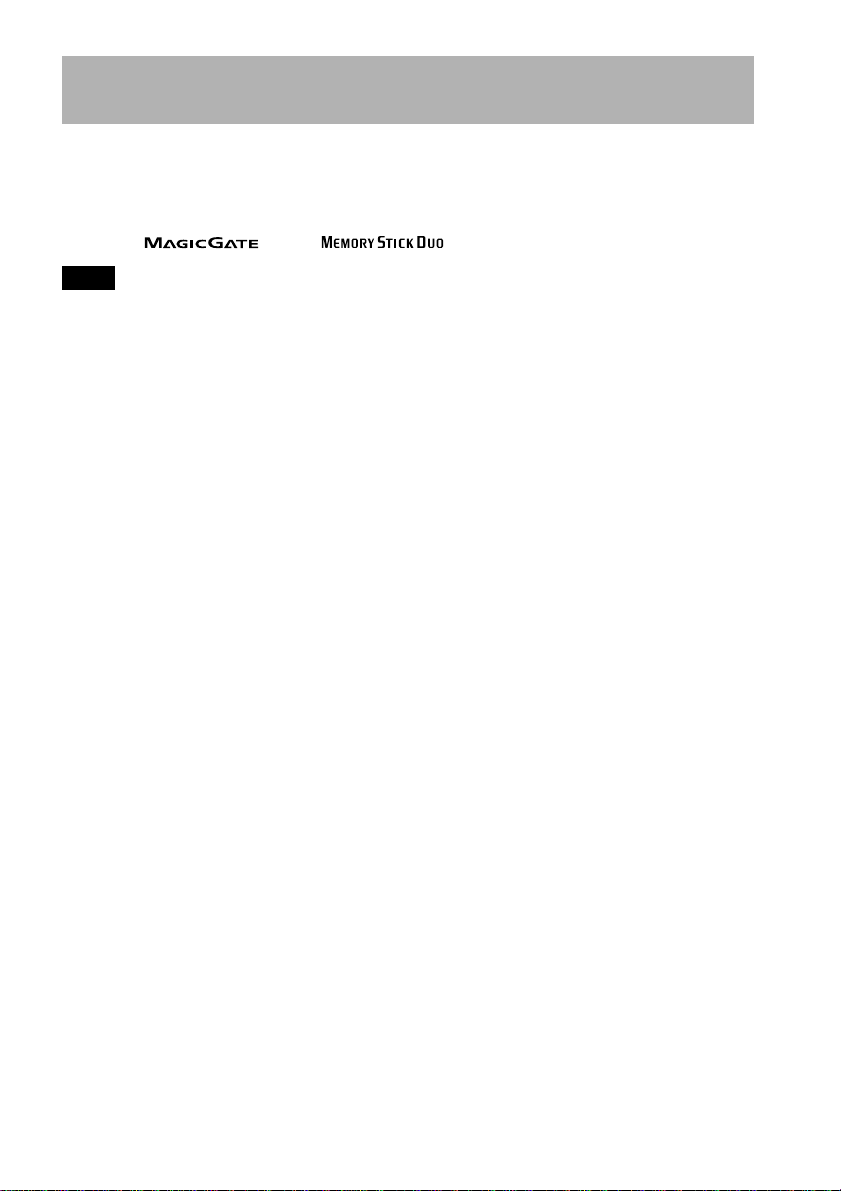
Using “Memory Stick” (not supplied) on your Network Walkman
Prepare MagicGate-compatible “Memory Stick Duo”.
“Memory Stick” is not supplied with your Network Walkman. Although there are several types of
“Memory Stick”, MagicGate-compatible “ Memory Stick Duo” is the only media that supports your
Network Walkman.
When you purchase “Memory Stick”, make sure that you select MagicGate-compatible “Memory Stick
Duo” with a logo and logo.
Note
The memory capacity of MagicGate-compatible “Memory Stick Duo” supported by your Network Walkman is up to
128MB.
Notes on using “Memory Stick Duo”
• Do not remove “Memory Stick Duo” during reading or writing data.
• Data may be damaged in the following cases.
– The Network Walkman is removed from the USB cradle or the dedicated USB cable is unplugged
while reading or writing data.
– The “Memory Stick” is used in a location subject to static electricity or electric noise.
• Creating backup copies of important data is recommended.
Notes on formatting (initializing)
“Memory Stick Duo” is shipped with a FAT format as the standard format.
To format “Memory Stick”, use devices conformable with the “Memory Stick”.
If “Memory Stick” is formatted using Windows Explorer, “FORMAT ERROR” (page 53) will be displayed
and audio files cannot be played on the Network Walkman. On Windows XP, you can format “Memory
Stick” properly. When you format “Memory Stick”, always perform either one of the following:
• Follow the instructions of “Formatting memory” on page 44.
• Format using the supplied SonicStage software.
For details on how to format using the SonicStage software, refer to “SonicStage Online Help.”
Displaying on Windows Explorer
When you connect Network Walkman to your computer with the supplied USB cable, you can display the
data stored on “Memory Stick” or built-in flash memory as an external drive (for example, as the D drive)
using Windows Explorer.
• Data transferred with the SonicStage software, and audio data recorded directly from the digital/analog
audio device (only for NW-MS77DR) will be stored in a “HIFI” folder. Do not edit data stored in the
“HIFI” folder using Windows Explorer. Data copied or edited using Windows Explorer cannot be played
on your Network Walkman.
• You can display data that has been stored on other “Memory Stick” compatible devices (JPEG, MPEG
format, etc.,).
For information on how to handle data except in the “HIFI” folder, refer to the instruction manual that
comes with the equipment with which the recording has been done.
9
Page 10
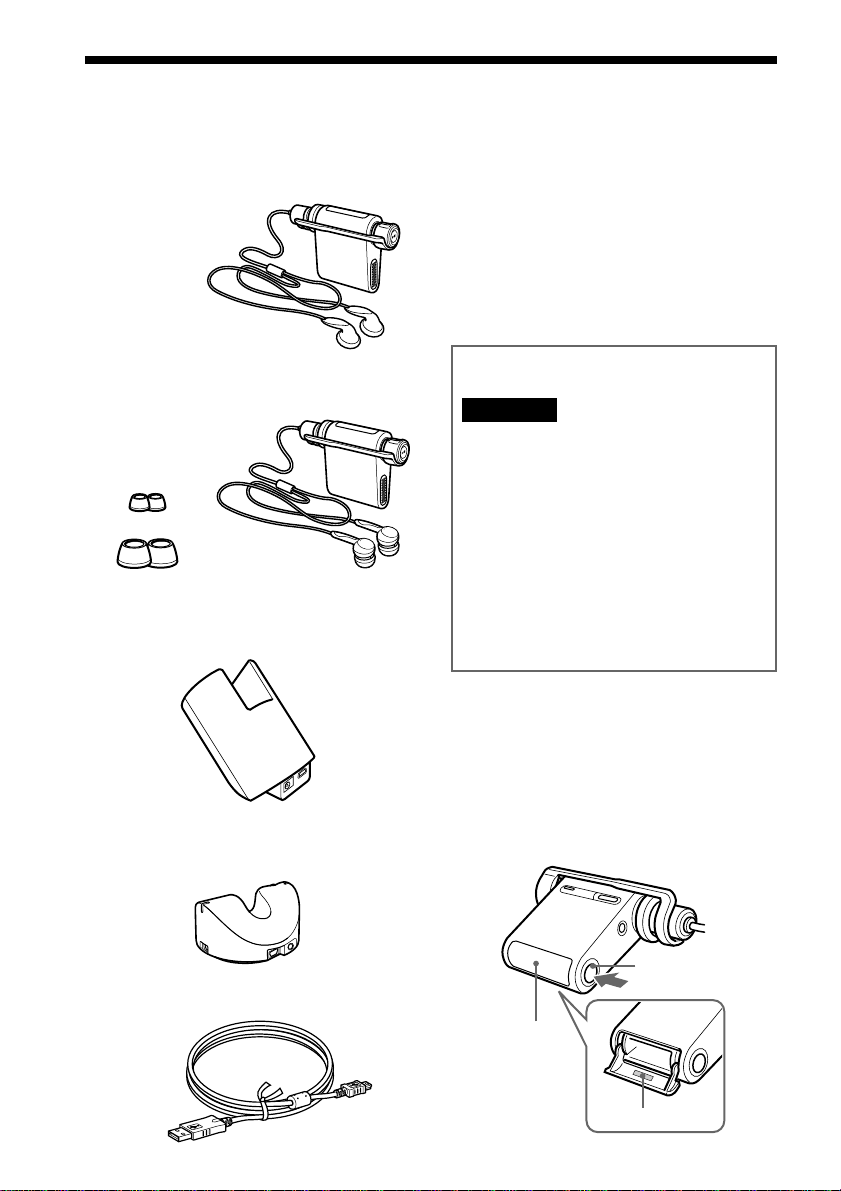
Step 1: Checking the package contents
Please check the accessories in the package.
NW-MS70D/MS77DR
NW-MS90D (US model)
• Network Walkman (1)
• Headphones (1)
• AC power adaptor (for the supplied USB
cradle) (1)
• Carrying pouch (1)
• Neck strap (1)
• Extension headphone cord (1)
• Optical digital cable (1)
(Only for NW-MS77DR)
• CD-ROM (1)
• Operating instructions (1)
• SonicStage Operating Instructions (1)
NW-MS90D (Non-US model)
• Network Walkman (1)
• Headphones (1)
• Earbuds (Size S, L) (1)
Earbuds(Size S)
Earbuds(Size L)
NW-MS70D/MS90D
• USB cradle (1)
NW-MS77DR
• Recording USB cradle (1)
For the customer of NW-MS90D
(Non-US model)
WARNING
The supplied headphones are a close-up design to
create Powerful Bass Sound. Do not use
headphones while driving.
• Do not use headphones while driving, cycling, or
operating any motorized vehicle.
• It can also be potentially dangerous to play your
headphones at high volume while walking,
especially at pedestrian crossings. You should
exercise extreme caution or discontinue use in
potentially hazardous situations.
When you wear the headphone, you may hear noise,
such as the cord rubbing against your clothes.
This is not malfunction.
About the Serial Number
The serial number provided for your device is
required for the customer registration. The number
is on a label on the inside of the “Memory Stick”
slot cover.
Press the “Memory Stick” Eject button to open the
cover and check the serial number.
• Dedicated USB cable (1)
10
“Memory Stick”
slot
“Memory Stick” Eject
button
Serial Number
Page 11
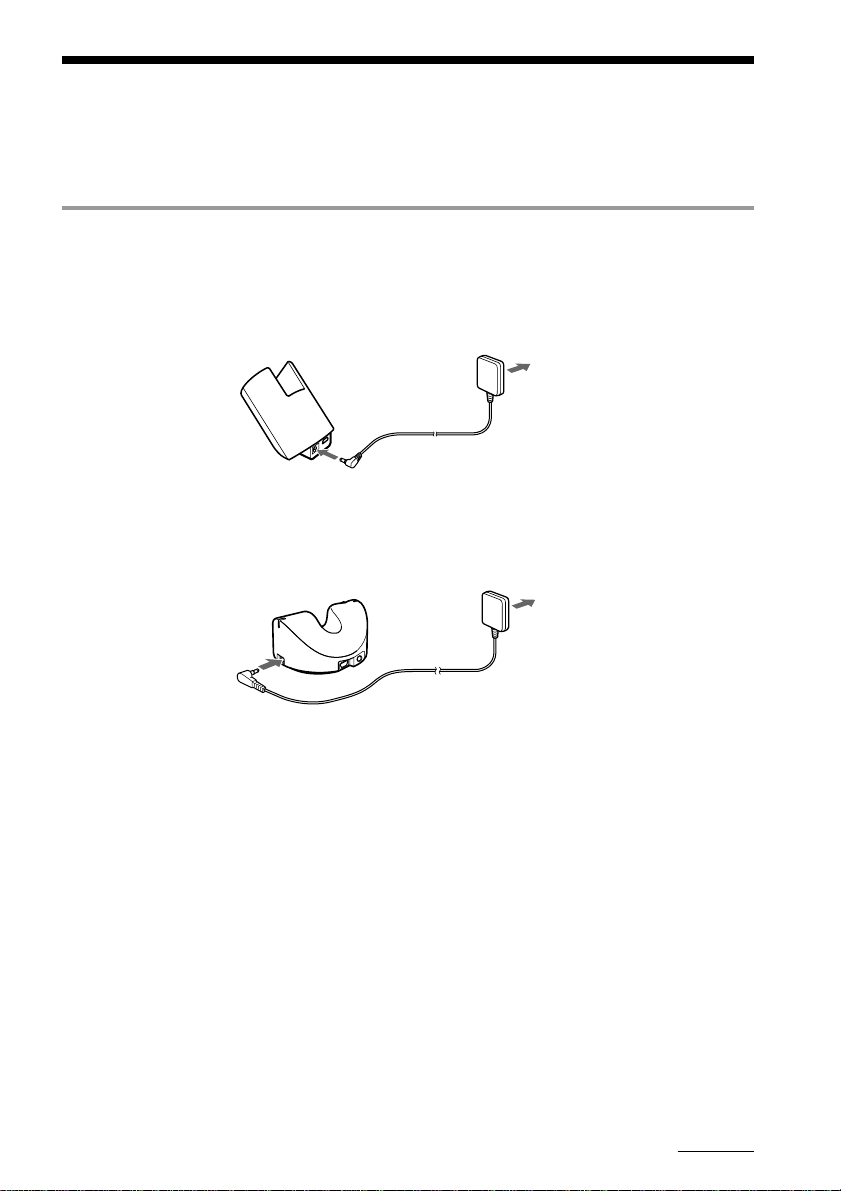
Step 2: Charging the battery
Charge the built-in battery before using your Network Walkman.
Connect the AC power adaptor as illustrated below. The control buttons on your Network Walkman are all
disabled while it is attached to the USB cradle or the recording USB cradle.
1 Connect the AC power adaptor.
Connect the DC plug of the AC power adaptor to the DC IN jack of the USB cradle or the recording
USB cradle. Connect the AC plug to a wall outlet.
NW-MS70D/MS90D
to wall outlet
AC power adaptor
to DC IN
NW-MS77DR
to wall outlet
to DC IN
AC power adaptor
continued
11
Page 12

Step 2: Charging the battery (continued)
2 Attach your Network Walkman to the supplied USB cradle or the recording USB cradle.
Note
Be sure to attach your Network Walkman in the direction of the arrow as illustrated below.
NW-MS70D/MS90D
USB cradle
connector
CHARGE lamp
USB Cradle
NW-MS77DR
Recording
USB cradle
USB cradle
connector
Access lamp
Access lamp
12
CHARGE lamp
The CHARGE lamp on the USB cradle or
the recording USB cradle lights up and
charging starts. It takes approximately 90
minutes*. When charging is complete, the
CHARGE lamp goes out.
We recommend you to charge the battery for
30 minutes or more continuously. Your
Network Walkman requires 15 minutes to
check the battery condition to protect it
before a quick recharge starts.
* The figure represents the charging time for an
empty battery charged in an ambient temperature
of between 5˚C to 35˚C (67˚F to 95˚F). The
charging time will be shortened depending on the
battery power remaining. If the battery is charged
in a low-temperature environment, the charging
time will be longer.
Notes
•
Charge the battery in an ambient temperature of
between 5˚C to 35˚C (67˚F to 95˚F).
• It cannot playback during charge.
Battery duration (for continuous use)
ATRAC3 format: Approximately 44 hours
ATRAC3plus format: Approximately 36 hours
On the remaining battery indication
The battery icon in the display (page 14) changes as
shown below.
low battery
battery
power is not
enough to
play music
charge
the battery
Page 13
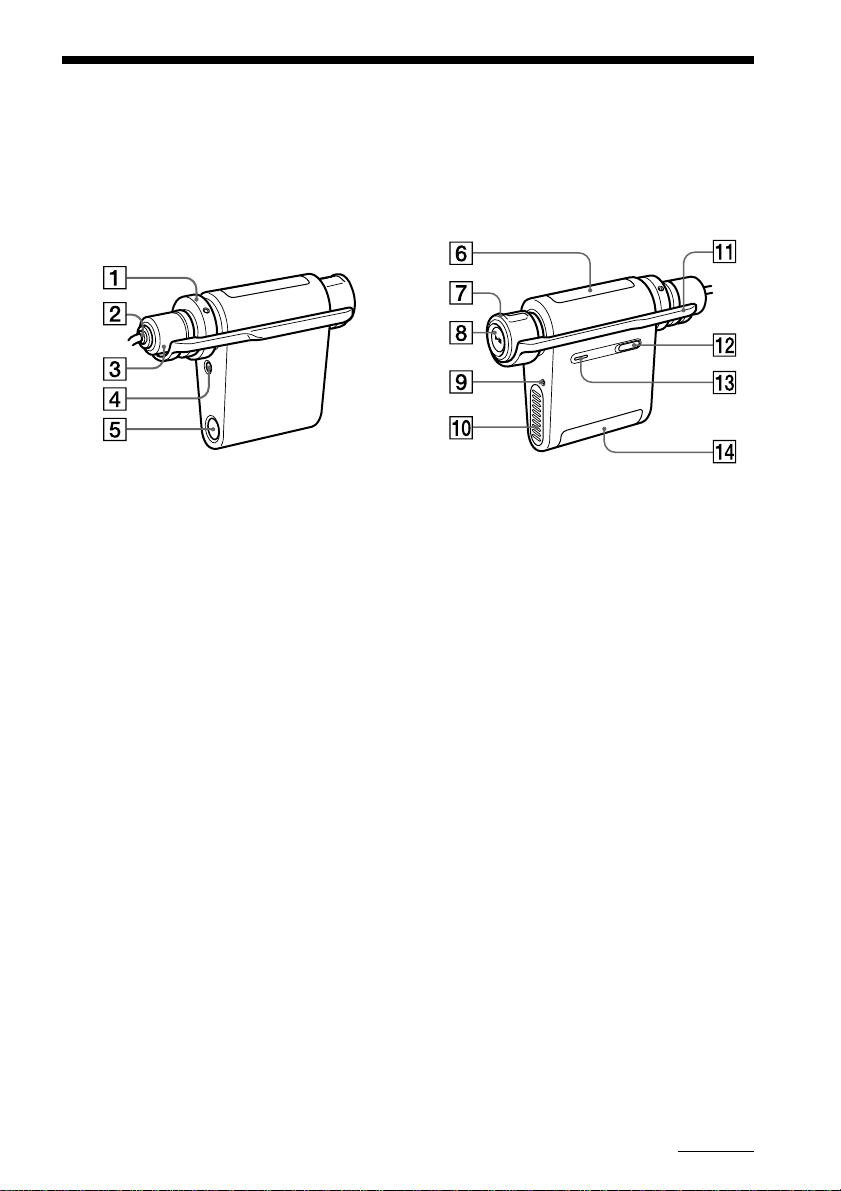
Locating controls
For details about each part, refer to the pages in parentheses.
Network Walkman
Rear sideFront side
1 VOL (+/–) control (Page 23, 35)
2 Headphone plug (Page 25)
3 Plug cover (Page 25 to 26)
4 SOUND/AVLS button
(Page 30, 35)
5 “Memory Stick” Eject button
(Page 15, 19, 24)
6 Display (Page 14, 27, 53 to 55)
For details on the display and icons, refer to
page 14.
7 Shuttle switch
(Page 24, 27 to 44)
8 Play/Stop button
(Page 23 to 24, 27 to 44)
9 RESET button (Page 48)
0 USB cradle connector (Page 12, 17, 21)
qa HOLD (Locking controls) switch
(Page 32)
qs MENU button (Page 27 to 44, 59)
You can switch to the Time display by
pressing the MENU button for a while.
qd Access lamp (Page 17)
qf “Memory Stick” slot (Page 15, 19, 24)
continued
13
Page 14
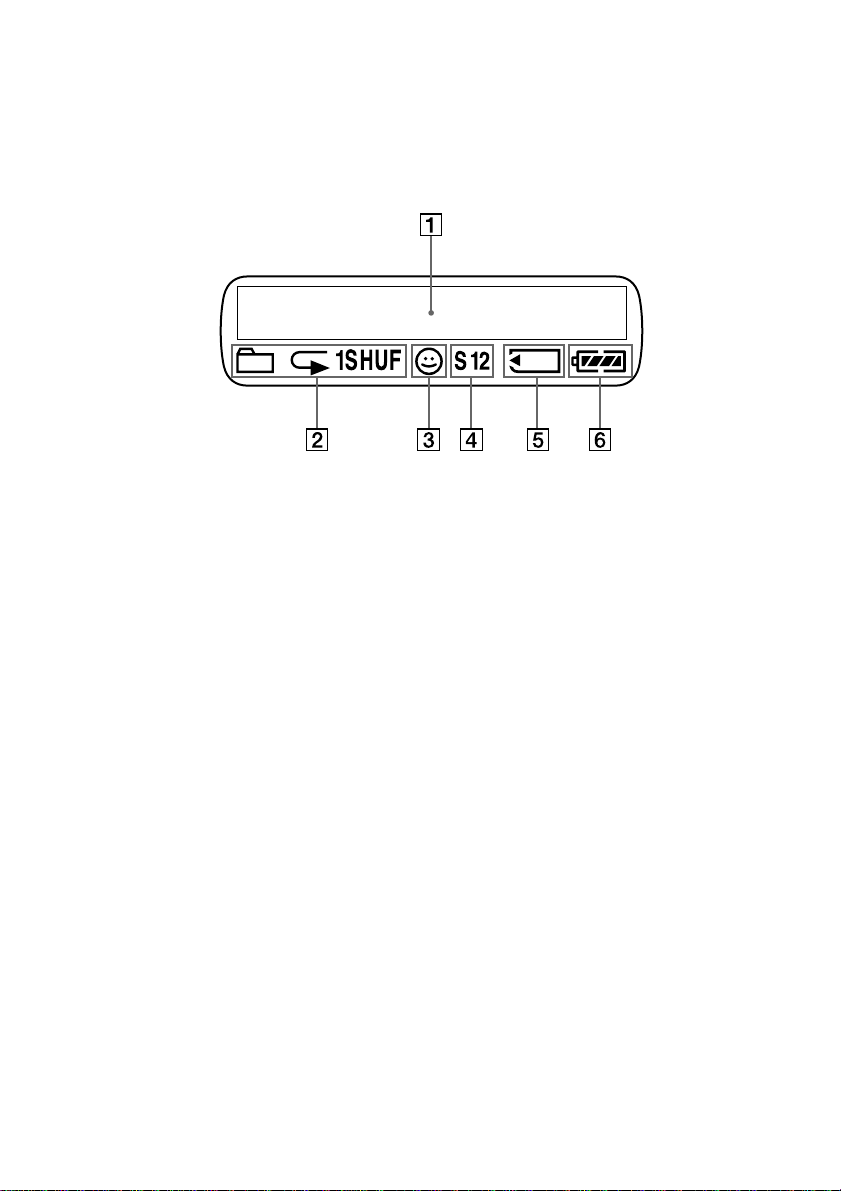
Locating controls (continued)
Display
1 Text/graphic information display (page 27)
Displays track number, track name, current
date and time (page 28 to 34), ERROR
MESSAGE (page 18, 53 to 55) and menu.
Press the MENU button to switch the display
mode. For details, refer to “Changing the
display mode” on page 28.
And for details on the display mode during
recording, refer to “Recording onto your
Network Walkman” on page 19 to 21.
2 Playback mode indication (page 27)
The current playback mode is displayed.
3 AVLS indication (page 35)
The indication appears while the AVLS
function is activated.
4 Digital sound preset indication
(page 30 to 31)
The current sound setting is displayed.
5 “Memory Stick” indication (page 15, 19)
The icon is displayed when “Memory Stick”
(not supplied) is inserted into the slot.
6 Remaining battery indication (page 12)
The remaining battery power is displayed.
14
Page 15

Basic Operations
Transferring audio files from the computer to your Network Walkman
Note
Before connecting your Network Walkman to the computer for the first time, be sure to install the
SonicStage software from the supplied CD-ROM in your computer. Even if the SonicStage software is
already installed, you need to install SonicStage software with this package before connecting your
Network Walkman to the computer (update programs may be available.)
1 Install the SonicStage software in your computer using the supplied CD-ROM.
Follow step 1 only for the first time when you connect your Network Walkman to the computer.
For details, refer to the manual “SonicStage Operating Instructions.”
2 Import audio files into the SonicStage software.
For details, refer to the manual “SonicStage Operating Instructions.”
3 Prepare the device to which you transfer data.
Insert MagicGate-compatible “Memory Stick Duo” (not supplied) into the slot of your Network Walkman.*
While a “Memory Stick” is inserted,
* Your Network Walkman comes equipped with 256MB (NW-MS70D/MS77DR)/512MB (NW-MS90D) built-in
flash memory. You can use your Network Walkman without external memory. When you do not use “Memory
Stick”, skip step 3 and follow step 4
is indicated in the display of your Network Walkman.
.
Basic Operations
“Memory Stick”
slot
“Memory Stick”
Eject button
MagicGatecompatible
“Memory
Stick Duo”
Notes
• When connecting your Network Walkman to
the computer, make sure that the erasure
prevention switch (page 46) of “Memory Stick
Duo” is not set to “LOCK.”
• Insert “Memory Stick Duo” into the slot until it
clicks into the place.
• To remove “Memory Stick Duo”, refer to page
24.
• Do not label “Memory Stick Duo” to prevent
sticking it in the slot.
continued
15
Page 16
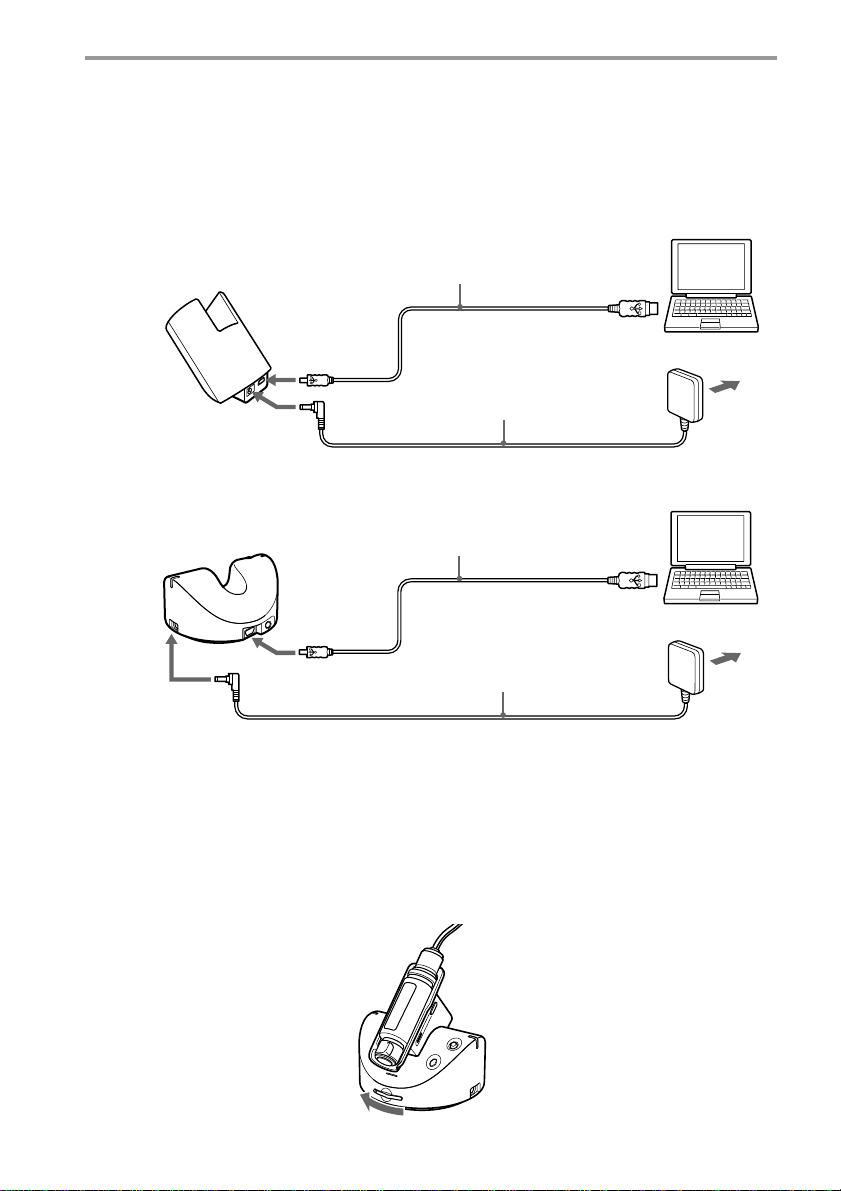
Transferring audio files from the computer to your Network Walkman (continued)
4 Connect your Network Walkman to the computer.
1 Connect the AC power adaptor*.
Connect the supplied AC power adaptor to the DC IN jack on the USB cradle or the recording USB cradle, and
then to a wall outlet.
2 Connect the USB cradle or the recording USB cradle to the computer.
Connect the small connector of the dedicated USB cable into the USB jack on the USB cradle or the recording
USB cradle, and the large connector to a USB port on your computer.
NW-MS70D/MS90D
Dedicated USB
cable (supplied)
to the USB port
USB cradle
to the USB jack
to DC IN
1
2
NW-MS77DR
Recording
USB cradle
to the USB jack
Dedicated USB
cable (supplied)
2
to DC IN
3 Set the record select switch. (Only for NW-MS77DR)
Set the record select switch to “USB/KEY PROTECT.”
1
* You can charge the battery without connecting the AC power
adaptor. Connect your Network Walkman and the computer (2).
From the menu, select “USB CHG: ON” (page 43) to enable
charging the battery with a computer. However, frequent use of
USB charge may increase the consumption of the computer’s
built-in battery.
AC power adaptor*
AC power adaptor*
to the USB port
to
wall outlet
to
wall outlet
16
Record select switch
Page 17

4 Attach your Network Walkman to the USB cradle or the recording USB cradle.
“CONNECT” is indicated in the Network Walkman display, and the access lamp blinks while accessing the
computer.
Note
Be sure to attach your Network Walkman in the arrow direction as illustrated.
NW-MS70D/MS90D
USB cradle connector
Access lamp
USB cradle
NW-MS77DR
Basic Operations
Recording
USB cradle
USB cradle
connector
Access lamp
Notes
• The access lamp blinks while your Network Walkman accesses the computer.
• Do not disconnect the USB cable or remove your Network Walkman from the USB cradle or the recording USB
cradle when the access lamp is blinking. The data being transferred may be destroyed.
• Use of your Network Walkman with a USB hub or a USB extension cable is not guaranteed. Always connect your
Network Walkman to the computer directly using the dedicated USB cable.
• Some USB devices connected to the computer may interfere with the proper operation of your Network Walkman.
• The control buttons on your Network Walkman are all disabled while it is connected to a computer. If you attach
your Network Walkman to the USB cradle or the recording USB cradle connected to the computer during
playback, playback stops and “CONNECT” appears in the Network Walkman display.
• You can display the data stored in the built-in flash memory using Windows Explorer when your Network
Walkman is connected to the computer. However, in case “Memory Stick” is inserted into the slot, the data stored
in “Memory Stick” will be displayed.
continued
17
Page 18
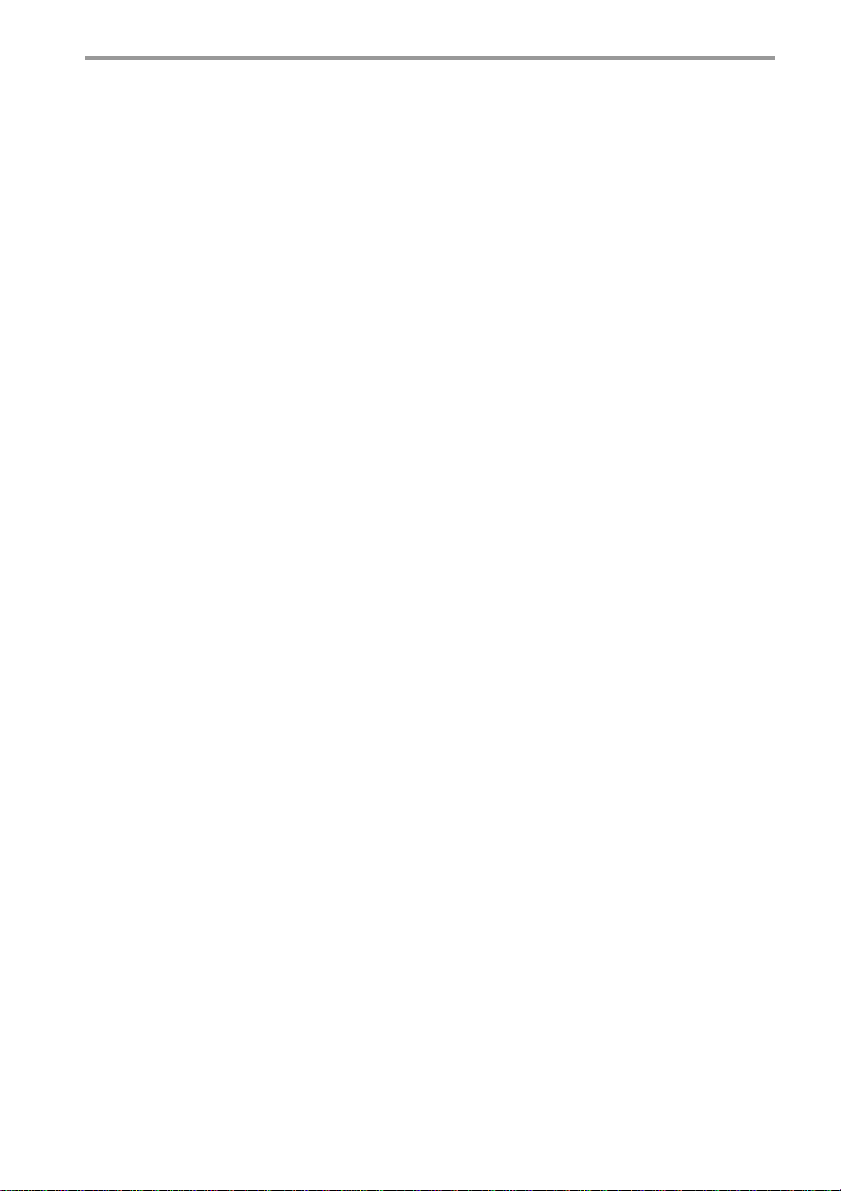
Transferring audio files from the computer to your Network Walkman (continued)
5 Transfer audio files to your Network Walkman.
For information on transferring audio files to the built-in flash memory or MagicGate-compatible “Memory Stick
Duo” (not supplied), refer to the separate manual “SonicStage Operating Instructions.”
z Tip
For information on transferring audio files back to the computer, refer to the manual “SonicStage Operating Instructions”
or online Help for the SonicStage software.
Note on playing songs with a limited playing period (Timeout contents)
Some songs distributed via the Internet (EMD service) have a limited playing period.
If you try to play an expired song, “EXPIRED” blinks and the next song will be played after a moment.
In addition, an expired song cannot be played using the SonicStage software or transferred to your Network
Walkman. Delete any songs as needed.
Note on playing songs with a limited playing count
Your Network Walkman does not support contents with a limited playing count.
When you try to play a song with a limited playing count, “EXPIRED” will be displayed and the song will
not be played.
18
Page 19
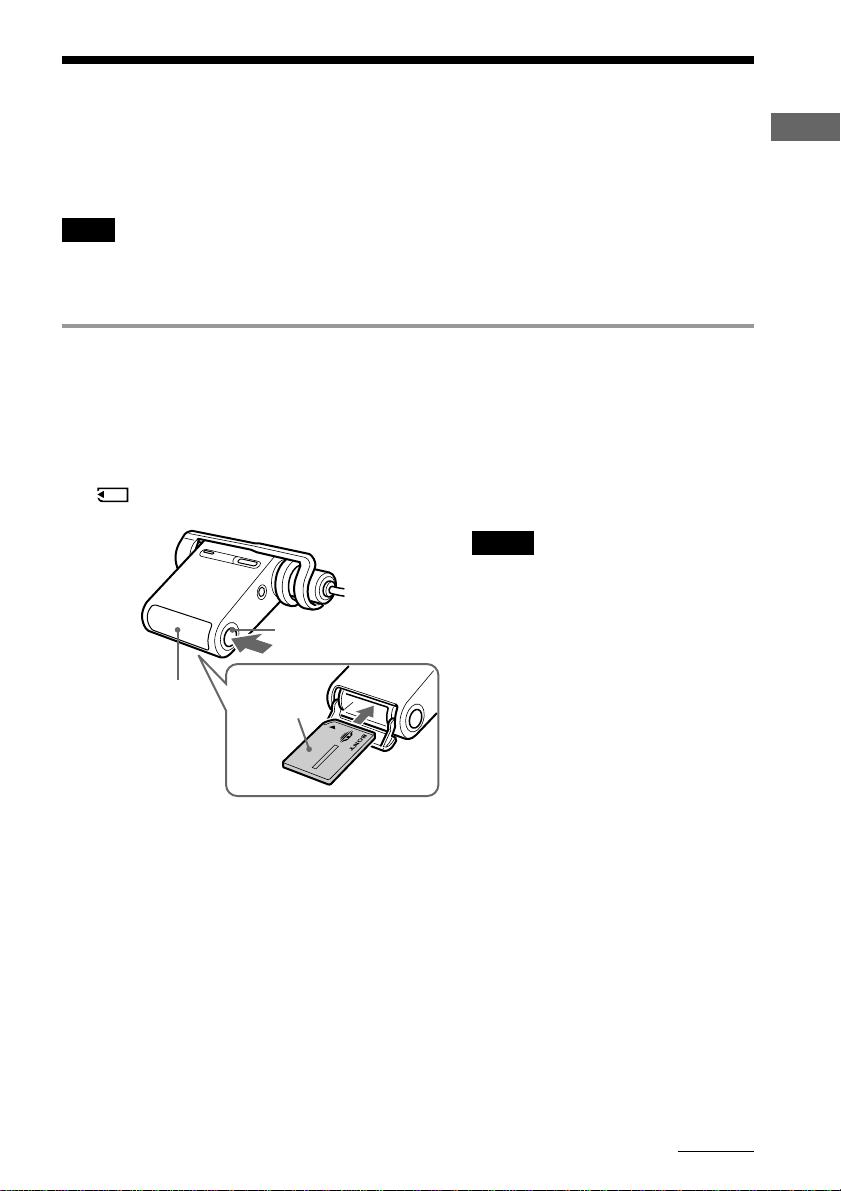
Recording onto your Network Walkman
— Only for NW-MS77DR
You can record songs onto your Network Walkman from a digital audio device (e.g. CD player) using an
optical digital cable (supplied), or an analog audio device (e.g. cassette tape player) using a connecting cord
(not supplied), not via computer.
Note
Recording from a digital audio device using an optical digital cable is possible only with a sound source (CD, MD, etc.) of
44.1 kHz sampling frequency. When recording a sound source of another sampling frequency, use analog recording,
connecting the recording cable to the LINE OUT jack, etc.
1 Prepare the device to which you record songs.
When recording to the built-in flash memory
Remove MagicGate-compatible “Memory Stick Duo” (not supplied) from the Network Walkman. (If inserted, songs
will be recorded to the “Memory Stick Duo”.) For removing the “Memory Stick Duo”, refer to page 24.
When recording to a “Memory Stick”
Insert MagicGate-compatible “Memory Stick Duo” (not supplied) into the Network Walkman.
is indicated in the display when a “Memory Stick” is inserted.
Notes
• When using a “Memory Stick”, release the
erasure prevention switch (page 46) on the
“Memory Stick” if it set to “LOCK.”
• Be sure to insert the “Memory Stick” fully until
it clicks.
• Do not label “Memory Stick Duo” to prevent
sticking it in the slot.
“Memory Stick”
slot
“Memory Stick”
Eject button
MagicGatecompatible
“Memory
Stick Duo”
Basic Operations
continued
19
Page 20

Recording onto your Network Walkman (continued)
2 Connect the Network Walkman to a digital/analog audio device.
1 Connect the AC power adaptor.
Connect the supplied AC power adaptor to the DC IN jack on the recording USB cradle, and then to a wall outlet.
2 Connect the recording USB cradle and the digital/analog audio device.
Connect the recording cable to the LINE IN (OPTICAL) jack on the recording USB cradle, and then to the digital
out (optical) jack* on the digital audio device.
Recording cable (optical digital
cable, connecting cord, etc.)
to LINE IN
(OPTICAL)
to DC IN
* When connecting to an analog audio device, connect to the LINE OUT jack, etc.
to the digital out (optical)
jack/LINE OUT jack
AC power adaptor
Note
You cannot charge the battery while recording. Be sure to charge before recording.
3 Set the record select switch.
Set the record select switch to “LINE IN.”
CD player, cassette
tape player, etc.
to
wall outlet
20
Record select switch
Page 21

4 Attach the Network Walkman to the recording USB cradle.
Note
Be sure to attach your Network Walkman in the direction of the arrow as illustrated below.
USB cradle
connector
Recording
USB cradle
3 Start recording.
When synchro-recording is cancelled
1 Pause the playback of the CD, etc., that you want to record.
2 Press the REC/PAUSE button on the recording USB cradle.
The recording LED on the recording USB cradle lights up, and recording starts. The REC icon is displayed on the
left side of the display, followed by the track name*, displayed to the right. The remaining recordable time will
then be displayed (Remaining counter).
3 Start playback of the CD, etc.
When synchro-recording is activated
1 Press the REC/PAUSE button on the recording USB cradle.
The recording LED on the recording USB cradle flashes, and recording enters standby mode. The REC icon, the
icon which indicates synchro-recording, and the recording bit rate and remaining recordable time flash.
2 Start playback of the CD, etc.
After playback starts, the recording LED on the recording USB cradle lights up, and recording starts. In the
display, after the track name* is displayed, the remaining recordable time will be displayed (Remaining counter).
* The track name is displayed as “GxxxTxxx” (the group number and the track name).
Basic Operations
To cancel recording
Press the STOP button on the recording cradle.
To pause recording
Press the REC/PAUSE button on the recording USB cradle. The recording LED flashes while paused. Press the
REC/PAUSE button again to continue recording.
z Tip
To activate/cancel synchro-recording, refer to “Changing the setting of synchro-recording” on page 38.
Notes
• Synchro-recording is available only when recording from a digital audio device using an optical digital cable.
• If you pause recording, the remaining part of the current track from that point will be recorded as a new track, and
the track number will be renewed.
21
Page 22

Listening to music with your Network Walkman
Charge the battery (page 11) and transfer/record (only for NW-MS77DR) audio files to the built-in flash
memory or MagicGate-compatible “Memory Stick Duo” (not supplied) (page 15 to 21) prior to listening to
music.
Note
Be sure to remove your Network Walkman from the USB cradle or the recording USB cradle when operating your
Network Walkman.
1 Put on the headphones.
Make sure that the plug cover is locked to your Network Walkman first. You can carry your Network Walkman with
the supplied headphones and neck strap. When you use your Network Walkman while putting it in a pocket or bag,
use the supplied extension cord. (Page 25 to 26)
1 Fold one end of the supplied neck strap as illustrated
to clinch the headphone cord.
Make sure that the supplied neck strap’s ends are secured
to the headphone cord so it does not come loose.
22
Lock the plug
cover
** NW-MS90D only (Non-US model) **
How to install the earbuds correctly
If the earbuds do not fit your ears correctly, low
bass sound may not be heard. To enjoy better
sound quality, adjust the earbuds position to sit
on your ears comfortably or push them into the
inside of your ears so that they fit your ears
snugly. At purchase, M size earbuds are
installed. If the earbuds do not fit your ears, try
one of the other supplied sizes, S or L.
2 Place the neck strap around your neck as illustrated
and fold the other end of the neck strap to clinch the
headphone cord.
Note
When you adjust the length of headphone cord, hold the
end of the neck strap.
Page 23

2 Start playback.
2 Rotate the VOL
(+/–) control to
1 Press the Play/Stop
adjust the volume.
button.
HOLD switch
(Set to off.)
z Tip
If your Network Walkman is not operated for 10 seconds
while in stop mode, the display automatically turns off.
When scrolling track titles, etc., the display turns off after
scrolling is finished.
What is the Group function?
The Group function enables you to select favorite music conveniently on your Network Walkman. You can
transfer or play songs by album or artist using the Group function.
Note that the group information may be erased or damaged if a song that is transferred to “Memory Stick”
using the Group function is edited with a device that does not support the function.
When the normal playback mode is selected,
playback stops automatically after the last song is
played*.
* When a “Memory Stick” (not supplied) is inserted into
the slot, songs stored in the “Memory Stick” will be
played after the last song in the built-in flash memory is
played.
If playback does not start
Make sure that the HOLD switch is set to off
(page 32).
To stop playback
Press the Play/Stop button.
To adjust the volume
The volume can be set in the PRESET and MANUAL
mode (page 35 to 36).
Basic Operations
Built-in flash memory
Group1
Group2 Group5
Group3 Group6
Track1
Track2
Track3
Track1
Track2
Track3
Track1
Track2
Track3
Track1
Track2
Track3
Track1
“Memory Stick”
Group4
Track1
Track2
Track3
Track1
Track2
Track3
Track1
Track2
Track3
Track1
Track2
Track3
Track1
• Playback starts in order of the songs in the built-in flash
memory, and then data in the “Memory Stick”.
• The track number is the order of songs in each group.
• You can switch between Track Name mode and Group
mode by pulling the Shuttle switch.
• In the Group mode, group names are displayed instead
of track names. In addition, any shift operations, such
as Skip or Repeat, are performed by group.
Transferring by group
The audio files transferred to the SonicStage software are
always grouped when transferred to the built-in flash
memory or a “Memory Stick”.
continued
23
Page 24

Listening to music with your Network Walkman (continued)
On other operations
Shuttle switch
to
(.)
Pull
To remove “Memory Stick” (not supplied)
Press the “Memory Stick” Eject button and open the
“Memory Stick” slot. Push the “Memory Stick” slightly
and release it.
Press
(Confirm)
to
(>)
MENU button
Play/Stop button
z Tip
You can switch to the Group mode by pulling the Shuttle
switch.
To
Skip to the beginning
of the next track *
Skip to the beginning
of the current track *
Skip to the beginning
of the next group *
Skip to the beginning
of the previous group *
Shuttle switch operation
Rotate the Shuttle switch
1
clockwise (>)
Rotate the Shuttle switch
1
counterclockwise (.)
Pull and rotate the Shuttle
2
switch clockwise (>)
Pull and rotate the Shuttle
2
switch counterclockwise
(.)
Fast-forward *
3
Rotate the Shuttle switch
clockwise (>) and hold it.
Fast-rewind *
3
Rotate the Shuttle switch
counterclockwise (.) and
hold it.
*1Rotating and holding of the Shuttle switch during stop
mode allows you to skip to the beginning of the next
(current and previous) track continuously.
2
*
Pulling, rotating and holding of the Shuttle switch
during stop mode allows you to skip to the beginning
of the next (current and previous) group continuously.
3
*
Fast-forward and fast-rewind speed become faster if
the operation is continued for five seconds.
Give a slight push
once.
“Memory Stick”
Eject button
24
Page 25

Removing the headphones from your Network Walkman
This procedure is required when you use the
supplied extension headphone cord.
1 Rotate the plug cover counterclockwise to disconnect
it from your Network Walkman.
2 Pull the plug cover from the plug in the direction of
the arrow.
3 Remove the adaptor.
Basic Operations
Adaptor
If the adaptor does not come out,
push it out with a ballpoint pen, etc.
4 Remove the plug cover.
Notes
• The plug cover is to be used with the supplied
headphones and extension cord.
• Keep the plug cover and adaptor in a safe place when
not in use to avoid losing them.
continued
25
Page 26

Listening to music with your Network Walkman (continued)
Attaching the plug cover to the supplied extension headphone cord
The extension headphone cord is convenient when
your Network Walkman is in your pocket or
carrying bag.
1 Slip the headphone plug of the extension cord into the
plug cover.
Plug cover
2 Attach the adaptor to the headphone cord, and slide
the adaptor into the plug cover completely.
Adaptor
3 Slide the headphone plug into the plug cover
completely.
4 Connect the headphone plug together with the plug
cover to the headphone jack.
Connect the headphone plug to the
headphone jack of your Network
Walkman with the (a) marks aligned with
one another, and rotate the plug cover
clockwise until it clicks into place.
If the headphone plug is not fully
connected to the headphone jack, the plug
cover may come loose.
5 Connect the extension cord to the headphone.
Note
Do not pull the headphone cord when you connect/
disconnect the headphones to/from your Network
Walkman or attach/remove the plug cover to/from the
headphone cord. It may cause the wire to break.
26
Page 27

Advanced Operations
Playback mode
You can play an audio file in five ways: all repeat,
single repeat, shuffle repeat, group repeat, and
group shuffle repeat.
Playback mode
Normal play
All tracks
repeatedly
Current track
repeatedly
All tracks
repeatedly in
random order
Current group
repeatedly
All groups
repeatedly in
random order
* The screen icon will be displayed after step 3.
Shuttle switch
to (.)
Press
(confirm)
Screen Icon*
none
1
SHUF
SHUF
to
(>)
Play/Stop button
LCD display
NORMAL
All Repeat
1 Repeat
Shuf Rep
GP Rep
GP Shuf Rep
MENU button
3 Rotate the Shuttle switch to select a
desired play mode and press the Play/
Stop button to confirm.
The icon of the selected play mode is
displayed.
Advanced Operations
Play mode icon.
4 Press the MENU button.
The display returns to the normal screen.
To cancel the Menu mode
Select [RETURN] in the menu screen or press the MENU
button.
To return to the normal play mode
Select “NORMAL” in step 3.
Notes
• The display automatically returns to the normal
playback screen if you do not operate any button for 60
seconds.
• When there is no audio files in the built-in flash
memory or “Memory Stick”, you cannot set any
playback mode.
• When a “Memory Stick” is ejected or an audio file is
transferred from/to SonicStage, the selected desired
mode will be cancelled.
1 Press the MENU button.
The menu screen is displayed.
PLAYMODE>
2 Rotate the Shuttle switch to select
“PLAYMODE >” and press the Play/
Stop button to confirm.
NORMAL
27
Page 28

Changing the display mode
You can view information such as track numbers
or titles in the display while music is played or
stopped. Change the display mode by operating
the Shuttle switch in the Menu mode.
• Lap Time: Elapsed time display mode
The following will be displayed after a music title and
artist name are displayed.
Track number Elapsed time
Shuttle switch
to (.)
to
Press
(Confirm)
(>)
Play/Stop button
1 Press the MENU button.
The menu screen is displayed.
PLAYMODE>
MENU button
009 01:36
Play status*
* The media icon (audio files storage medium)
displays for three seconds when music playback
starts.
Built-in flash memory:
“Memory Stick”:
Play: Displays and alternately.
Stop: Displays a media icon.
Search track: Displays > or ..
Fast-forward/Fast-rewind: Displays M or m.
• Title: Title display mode
The track title and the artist name are displayed. When
the music title includes more than 12 characters, it will
be automatically scrolled.
T itle/Artis
• Track info: Track information display mode
The track title, CODEC, and bit rate are displayed.
When the information includes more than 12
characters, it will be automatically scrolled.
T itle/Codec/
2 Rotate the Shuttle switch to select
“DISPLAY >” and press the Play/Stop
button to confirm.
The selected display mode blinks.
LapT ime
3 Rotate the Shuttle switch to select a
desired display mode and press the
Play/Stop button to confirm.
The display switches to the selected display
mode.
DISPLAY>
4 Press the MENU button.
The display returns to the normal screen.
To cancel the menu mode
Select [RETURN] in the menu screen or press the MENU
button.
Note
The display automatically returns to the normal playback
screen if you do not press any buttons for 60 seconds.
28
While searching, fast-forwarding, or fast-rewinding a
track, the current playing position is displayed.
Page 29

Selecting the group display mode
For any menu mode, you can select the group
display by pulling the Shuttle switch.
Shuttle switch
Pull
Displaying the
remaining
recordable time
— Only for NW-MS77DR
You can view the remaining recordable time in the
built-in flash memory or a “Memory Stick Duo”
(not supplied). (The remaining recordable time is
displayed only when the music is stopped; you
cannot view during playback.)
When a “Memory Stick” is inserted in your
Network Walkman, you can view the remaining
recordable time in the “Memory Stick”, and when
not, you can view that of the built-in flash
memory.
Shuttle switch
to (.)
Advanced Operations
Press
(Confirm)
z Tip
The remaining recordable time differs depending on the
recording bit rate (48 kbps/64 kbps). For details on the
recording bit rate, refer to “Selecting the bit rate” on page
39.
to
(>)
Play/Stop button
MENU button
1 Press the MENU button.
The menu screen is displayed.
PLAYMODE>
2 Rotate the Shuttle switch to select “REC
REMAIN >” and press the Play/Stop
button to confirm.
The remaining recordable time is displayed.
-11h37m 48k
continued
29
Page 30

Displaying the remaining
recordable time (continued)
3 After viewing the remaining recordable
time, press the Play/Stop button.
4 Press the MENU button.
The display returns to the normal screen.
Adjusting treble and bass (Digital sound preset)
You can adjust the treble and bass. You can preset
two settings, which can be selected during
playback.
To cancel the menu mode
Select [RETURN] in the menu screen or press the MENU
button.
Selecting the Sound quality
Default settings
Sound SOUND 1 SOUND 2 SOUND OFF
quality
Bass +1 +3 ±0
Treble ±0 ±0 ±0
Press the SOUND/AVLS button
repeatedly to select “S1” or “S2.”
(S1) (S2)
S1 S2 (none)
(NORMAL SOUND)
SOUND/AVLS
button
30
To return to the normal Sound quality
Select “SOUND OFF.”
Page 31

Adjusting the sound quality
You can adjust the sound quality of bass and
treble parts.
Sound quality Emphasis level
Bass -4 to +3
Treble -4 to +3
You can preset desired sound quality settings as
“SOUND 1” and “SOUND 2.” While playing
music, you can assign a preset sound quality to
music.
Shuttle switch
to (.)
to
Press
(Confirm)
(>)
MENU button
Play/Stop button
1 Press the MENU button.
The menu screen is displayed.
PLAYMODE>
4 Press the MENU button
The display returns to the normal screen.
To adjust the “SOUND 2” setting
Select “SOUND :2 >” in 1 of step 3.
To cancel the menu mode
Select [RETURN] in the menu screen or press the MENU
button.
Advanced Operations
2 Rotate the Shuttle switch to select
“SOUND >” and press the Play/Stop
button to confirm.
SOUND 2
3 Set up the tone quality of “SOUND 1.”
1 Rotate the Shuttle switch to select
“SOUND :1 >” and press the Play/Stop
button to confirm.
2 After “SOUND 1:B >” appears, press the
Play/Stop button once.
3 Rotate the Shuttle switch to adjust the
emphasis level of bass sounds and press
the Play/Stop button to confirm.
4 After “SOUND 1:T >” appears, press the
Play/Stop button once.
5 Rotate the Shuttle switch to adjust the
emphasis level of treble sounds and press
the Play/Stop button to confirm.
31
Page 32

Locking the
Storing data other
controls (HOLD)
You can protect your Network Walkman against
accidental operation by using the HOLD function
when carrying it.
HOLD switch
Slide the HOLD switch in the direction
of the arrow.
All operation buttons are disabled.
If you press buttons while the HOLD switch is on,
“HOLD” blinks in the display.
To release the HOLD function
Slide the HOLD switch in the opposite direction of the
arrow.
than audio files
You can transfer data from the hard disk of your
computer to the built-in flash memory or
“Memory Stick” using Windows Explorer.
Either the built-in flash memory or “Memory
Stick” is displayed in Windows Explorer as an
external drive (for example: as the D drive).
When “Memory Stick” is inserted into the slot of
your Network Walkman, only the data stored in
“Memory Stick” will be displayed. If you want to
display the data stored in the built-in flash
memory, remove “Memory Stick” from the slot of
your Network Walkman.
Note
You cannot operate the SonicStage software while
operating the data storage function of your Network
Walkman to use files stored in the built-in flash memory
or “Memory Stick”. The error message “Cannot access
the Device/media.” will be displayed when you try to
operate both of them simultaneously.
32
Page 33

Adjusting the settings of your Network Walkman
Adjusting the time setting of your Network Walkman to a computer’s built-in clock
If the function is set to “ON,” the time setting of
your Network Walkman is automatically adjusted
to the computer’s built-in clock when your
Network Walkman is connected to it (the
SonicStage software must be started). “ON” is
selected by default.
You cannot play a song with a limited playing
period without the time setting of your Network
Walkman. Be sure to adjust the time setting.
To set the date and time on your Network
Walkman, refer to “Adjusting the current time
setting (DATE-TIME)” on page 34.
Shuttle switch
to (.)
to
Press
(Confirm)
(>)
MENU button
Play/Stop button
3 Rotate the Shuttle switch to select
“OFF” and press the Play/Stop button to
confirm.
4 Press the MENU button
The display returns to the normal screen.
To change the setting to “ON”
Select “ON” in step 3.
To cancel the menu mode
Select [RETURN] in the menu screen or press the MENU
button.
Adjusting the settings of your Network Walkman
Changing the setting to “OFF”
The time setting of your Network Walkman does
not change even when your Network Walkman is
connected to a computer.
1 Press the MENU button.
The menu screen is displayed.
PLAYMODE>
2 Rotate the Shuttle switch to select “PC
CLK:” and press the Play/Stop button to
confirm.
PC CLK:ON
33
Page 34

Adjusting the
current time
setting (DATETIME)
You can set and display the current time.
You can also adjust the time setting of your
Network Walkman to a computer’s built-in clock
by connecting your Network Walkman to the
computer. (Page 33)
Shuttle switch
to
(.)
4 As you did in step 3, adjust the settings
for “month” and “date.”
After rotating the Shuttle switch to adjust the
“date” setting, press the Play/Stop button to
confirm, the display switches to the time
setting screen.
1:00
5 Rotate the Shuttle switch to adjust the
“hour” setting and press the Play/Stop
button to confirm.
The “minute” digit blinks.
1:00
to
Press
(Confirm)
(>)
MENU button
Play/Stop button
1 Press the MENU button.
The menu screen is displayed.
PLAYMODE>
2 Rotate the Shuttle switch to select
“DATE-TIME” and press the Play/Stop
button to confirm.
The “year” digit blinks.
2004y 1m 1d
3 Rotate the Shuttle switch to adjust the
“year” setting and press the Play/Stop
button to confirm.
The “month” digit blinks.
2004y 1m 1d
6 As you did in step 5, adjust the settings
for “minute.”
After rotating the Shuttle switch to adjust the
“minute” setting, press the Play/Stop button
to confirm.
7 Press the MENU button.
The display returns to the normal screen.
To cancel the menu mode
Select [RETURN] in the menu screen or press the MENU
button.
To display the current time
Press the MENU button and hold it.
You can display the current time while pressing the
button.
Notes
• If the unit is not used for a long time, your settings of
the date and time may be reset.
• If the current time is not set, the display for the date and
time will be “-- --.”
• If PC CLK is set to “ON” (page 33), the time setting of
your Network Walkman is automatically adjusted to a
computer’s built-in clock when your Network
Walkman is connected to the computer.
• Depending on the shipping area, the time display
format of the unit is set to a 12-hour display or a 24hour display.
You cannot switch between a 12-hour display and a 24hour display in the unit.
A 24-hour display is shown in this manual.
34
Page 35

Limiting the
Setting the
volume (AVLS)
You can set AVLS (Automatic Volume Limiter
System) to limit the maximum volume to prevent
auditory disturbance or distraction. With AVLS,
you can listen to music at a comfortable volume
level.
SOUND/
AVLS button
Press and hold the SOUND/AVLS
button for half a second.
The (AVLS) indication is displayed. The
volume is kept at a moderate level.
To cancel AVLS
Press and hold the SOUND/AVLS button until the
indication goes out.
volume using the
preset volume
function
There are two modes to adjust the volume level.
Manual mode: Rotate the VOL (+/–) control to
Preset mode: Rotate the VOL (+/–) control to
Shuttle switch
to (.)
Press
(Confirm)
Setting a volume level of the preset mode
adjust the volume level in the
range of 0 to 31.
set the volume level to any of
three preset levels: LO, MID, or
HI.
VOL (+/–) control
to (+)
to
(>)
MENU button
Play/Stop button
to (–)
Adjusting the settings of your Network Walkman
1 Press the MENU button.
The menu screen is displayed.
PLAYMODE>
2 Rotate the Shuttle switch to select
“VOL: MAN.”
VOL :MAN
continued
35
Page 36

Setting the volume using the
preset volume function (continued)
3 Press the Play/Stop button to confirm.
“MAN” blinks.
4 Rotate the Shuttle switch to select
“SET >.”
VOL :SET>
5 Press the Play/Stop button to confirm.
“VOL LO xx”* blinks.
* “xx” stands for numeric values of the
volume level.
VOL LO xx
Switching to the manual mode
1 Press the MENU button.
The menu screen is displayed.
2 Rotate the Shuttle switch to select
“VOL: SET.”
VOL :SET>
3 Press the Play/Stop button to confirm.
“SET >” blinks.
4 Rotate the Shuttle switch to select
“MAN.”
6 Set volume levels of three preset levels:
LO, MID, or HI.
1 Rotate the VOL (+/–) control to set the
volume level of the LO preset.
2 Rotate the Shuttle switch to select “VOL
MID xx,” and then rotate the VOL (+/–)
control to set the volume level of the
MID preset.
3 Rotate the Shuttle switch to select “VOL
HI xx,” and then rotate the VOL (+/–)
control to set the volume level of the HI
preset.
7 Press the Play/Stop button to confirm.
8 Press the MENU button.
The display returns to the normal screen.
With these settings, you can adjust the
volume level to any of three preset levels:
LO, MID, or HI.
To cancel the menu mode
Select [RETURN] in the menu screen or press the MENU
button.
Note
If AVLS (page 35) is set, the actual volume may be lower
than the settings.
VOL :MAN
5 Press the Play/Stop button to confirm.
6 Press the MENU button.
The display returns to the normal screen.
With this setting, you can adjust the volume
level by rotating the volume control.
36
Page 37

Turning off the
Changing the
beep sound
(BEEP)
You can turn off the beep sounds of your Network
Walkman.
Shuttle switch
to (.)
to
Press
(Confirm)
1 Press the MENU button.
2 Rotate the Shuttle switch to select
(>)
MENU button
Play/Stop button
The menu screen is displayed.
PLAYMODE>
“BEEP:” and press the Play/Stop button
to confirm.
“ON” blinks.
BEEP:ON
backlight setting
You can select ON or OFF.
Menu Backlight mode
OFF Always off
ON Turns on for three seconds
Shuttle switch
to (.)
Press
(Confirm)
To set “ON”
1 Press the MENU button.
The menu screen is displayed.
2 Rotate the Shuttle switch to select
“LIGHT:” and press the Play/Stop
button to confirm.
“OFF” blinks.
after each operation
(or until scrolling is complete)
to
(>)
MENU button
Play/Stop button
PLAYMODE>
Adjusting the settings of your Network Walkman
3 Rotate the Shuttle switch to select
“OFF” and press the Play/Stop button to
confirm.
BEEP:OFF
4 Press the MENU button.
The display returns to the normal screen.
To change the setting to “ON”
Select “ON” in step 3.
To cancel the menu mode
Select [RETURN] in the menu screen, or press the
MENU button.
LIGHT:OFF
3 Rotate the Shuttle switch to select “ON”
and press the Play/Stop button to
confirm.
LIGHT:ON
4 Press the MENU button
The display returns to the normal screen.
To change the setting to “OFF”
Select “LIGHT: OFF” in step 3.
To cancel the menu mode
Select [RETURN] in the menu screen or press the MENU
button.
37
Page 38

Changing the
setting of
synchro-recording
— Only for NW-MS77DR
You can select the setting for synchro-recording.
If you set synchro-recording to “ON,” recording
will start automatically when a sound (signal)
from the recording source (CD player, etc.) is
detected (only when recording from the digital
audio device using the optical digital cable). If a
silent portion of the recording source is detected,
recording will pause automatically. When sound is
detected again, recording restarts.
You can select ON or OFF
Menu Setting contents
ON Activates synchro-recording
OFF Cancels synchro-recording
The default setting is OFF.
Shuttle switch
to
(.)
Press
(Confirm)
1 Press the MENU button.
to
(>)
Play/Stop button
The menu screen is displayed.
PLAYMODE>
MENU button
3 Rotate the Shuttle switch to select “ON”
and press the Play/Stop button to
confirm.
SYNC:ON
4 Press the MENU button.
The display returns to the normal screen.
To set to OFF
Select “OFF” in step 3.
To cancel the menu mode
Select [RETURN] in the menu screen or press the MENU
button.
z Tip
If there is a silent portion in the recording source for a
few seconds, recording pauses automatically. When the
sound is detected again, recording restarts. If there is a
silent portion for more than 5 minutes, recording stops
automatically.
Notes
• Synchro-recording cannot be used when recording from
an analog audio device.
• During synchro-recording, you cannot pause or
continue recording manually.
• Do not change the synchro-recording setting while
recording. Recording may not complete correctly.
• Even if there is a silent portion in the recording source,
recording may not pause automatically if noise is
present in the recording source.
• If there is a silent portion for a few seconds in a song
during synchro-recording, a new track is created from
the point where the sound is detected again.
2 Rotate the Shuttle switch to select
“SYNC:” and press the Play/Stop
button to confirm.
“OFF” flashes.
SYNC:OFF
38
Page 39

Selecting the bit
Editing the track
rate
— Only for NW-MS77DR
You can select the recording bit rate (48 kbps or
64 kbps) using the ATRAC3plus format. The
higher the bit rate, the better the sound quality.
However, audio data increases in size.
Shuttle switch
to (.)
to
Press
(Confirm)
1 Press the MENU button.
2 Rotate the Shuttle switch to select
3 Rotate the Shuttle switch to select the
(>)
MENU button
Play/Stop button
The menu screen is displayed.
PLAYMODE>
“BITRATE:” and press the Play/Stop
button to confirm.
“OFF” flashes.
BITRATE:48k
desired bit rate and press the Play/Stop
button to confirm.
BITRATE:64k
name and group
name (EDIT
NAME)
— Only for NW-MS77DR
You can edit the recorded track/group name.
You can edit the track/group name only when the
music is stopped, but not during playback. You
cannot edit the artist name.
Shuttle switch
to
(.)
Press
(Confirm)
1 Press the MENU button.
2 Rotate the Shuttle switch to select
Pull
to
(>)
MENU button
Play/Stop button
The menu screen is displayed.
PLAYMODE>
“EDIT NAME >” and press the Play/
Stop button to confirm.
G001T001
Adjusting the settings of your Network Walkman
4 Press the MENU button.
The display returns to the normal screen.
To cancel the menu mode
Select [RETURN] in the menu screen or press the MENU
button.
continued
39
Page 40

Editing the track name and group
name (EDIT NAME)
(continued)
3 Select the desired track or group which
you want to edit.
When editing the track name
Rotate the Shuttle switch to select the
desired track name, and press the Play/Stop
button to confirm.
When editing the group name
Pull out the Shuttle switch to display the
group name, and then rotate it to select the
desired group name, and press the Play/
Stop button to confirm.
5 Press the MENU button.
The display returns to the normal screen.
Other editing operations are as follows:
To
Move the cursor
Insert a blank
space before the
cursor
Erase a character
above the cursor
Operation
Pull and rotate the Shuttle switch
Select the last symbol
Press the SOUND/AVLS button
When the track/group name is selected, the
first character/number/symbol flashes, and
you can start editing.
G001T001
4 Edit the track/group title.
1 If you selected a group in step 3, push in
the Shuttle switch.
2 Rotate the Shuttle switch to select the
desired character/number/symbol, and
push the Play/Stop button.
The selected character/number/symbol is
confirmed and the next character flashes.
001T001
T
z Tip
You can change the character/number/symbol
type by rotating and holding the Shuttle switch.
Release the Shuttle switch at the desired type.
Rotate to select your desired character/number/
symbol.
3 After editing the title by repeating the
step 2, press and hold the Play/Stop
button for a few seconds to confirm.
The edited title is stored.
To cancel the menu mode
Select [RETURN] in the menu screen or press the MENU
button.
To cancel editing
Press the MENU button.
Notes
• You can edit only the track/group names contained in
audio data recorded using the recording USB cradle. If
you select audio data transferred with the SonicStage
software in your computer, “CANNOT EDIT” appears,
and you cannot edit. Even if you record audio data
using the recording USB cradle, you cannot edit the
group/track names on your Network Walkman if they
have already been edited using SonicStage software.
• The character type which you can input are alphabetical
letters (A-Z, a-z), numbers (0-9) and symbols (” ( ) , _ ‘
- blank space).
• The maximum number of characters that you can input
is 20.
40
TRCK
1T001
Page 41

Other functions
Erasing audio file (ERASE)
You can erase a song stored in the built-in flash
memory or “Memory Stick Duo” (not supplied) by
track or group (album). Prior to erasing a song,
verify the song to be erased.
If songs are erased, the SonicStage software
recognizes them as songs to be transferred back to
the computer when your Network Walkman is
connected to the computer that you used for
transferring. Therefore, the remaining transfer
count increases automatically.
Shuttle switch
to (.)
Press
(Confirm)
z Tip
You can switch to the Group mode by pulling and
rotating the Shuttle switch.
Pull
to
(>)
MENU button
Play/Stop button
3 Rotate the Shuttle switch to select the
title you want to erase and press the
Play/Stop button to confirm.
ERASE:N
If you do not operate it for 10 seconds, the
erasing operation will be cancelled
automatically.
4 Rotate the Shuttle switch to select “Y.”
ERASE:Y>
5 Press the Play/Stop button.
“Really?” is displayed.
6 Press the Play/Stop button.
After “ERASING” is displayed, the song will
be erased. When the song is erased,
“COMPLETE” is displayed and the display
returns to the indication in step 2.
7 Press the MENU button
The display returns to the normal screen.
Other functions
1 Press the MENU button.
The menu screen is displayed.
PLAYMODE>
2 Rotate the Shuttle switch to select
“ERASE” and press the Play/Stop
button to confirm.
ERASE
You cannot erase audio file while playing
music.
To cancel the menu mode
Select [RETURN] in the menu screen or press the MENU
button.
To cancel erasing a song
Select “N” in step 4.
To erase a song by group
Pull and rotate the Shuttle switch to select the group you
want to erase in step 3.
Notes
• You cannot erase a song while playing music.
(“ERASE” will not be displayed in the menu screen.)
• You cannot erase audio files stored in a “Memory
Stick” when the erasure prevention switch of the
“Memory Stick” is set to “LOCK.” (“MS LOCKED”
will be displayed.)
• Do not remove “Memory Stick Duo” while
“ERASING” is displayed.
41
Page 42

Regrouping songs (REGROUP)
The song group function may be disabled* when a
song has been deleted from or added to the built-in
flash memory or “Memory Stick Duo” by
operating the computer in which the SonicStage
software is not installed (page 15). In such a case,
you may enable the group function by regrouping
audio file. When you need to edit audio file, make
sure that you connect your Network Walkman to
the computer and use the SonicStage software.
* The order of songs will not be changed even if the song
group function is disabled.
Shuttle switch
to (.)
to
Press
(Confirm)
1 Press the MENU button.
(>)
MENU button
Play/Stop button
The menu screen is displayed.
PLAYMODE>
4 Press the Play/Stop button.
Regrouping starts and “REGROUPING”
blinks. When regrouping audio file is
complete, “COMPLETE” is displayed and
the display returns to the indication in step 2.
5 Press the MENU button.
The display returns to the normal screen.
To cancel the menu mode
Select [RETURN] in the menu screen or press the MENU
button.
Notes
• You cannot regroup songs while playing music.
(“REGROUP” will not be displayed in the menu
screen.)
• Do not remove the “Memory Stick” while
“REGROUP” is displayed.
z Tip
In some cases, you may not be able to restore the
former grouping. When you need to edit audio
file, connect your Network Walkman to the
computer and use the SonicStage software.
2 Rotate the Shuttle switch to select
“REGROUP” and press the Play/Stop
button to confirm.
REGROUP: N
You cannot regroup audio file while playing
music.
3 Rotate the Shuttle switch to select “Y”
and press the Play/Stop button to
confirm.
“Really?” is displayed.
Really?
42
Page 43

Charging the
battery with a
USB connection
3 Rotate the Shuttle switch to select “ON”
and press the Play/Stop button to
confirm.
USB CHG:ON
(USB CHARGE)
The setting enables you to charge your Network
Walkman by connecting your Network Walkman
to the computer using the dedicated USB cable.
You can charge the battery without connecting the
AC power adaptor.
z Tip
The USB CHARGE function is useful when you
want to charge your Network Walkman away
from your home. Normally, charge the battery
with the AC power adaptor.
Shuttle switch
to (.)
to
Press
(Confirm)
1 Press the MENU button.
2 Rotate the Shuttle switch to select “USB
(>)
MENU button
Play/Stop button
The menu screen is displayed.
PLAYMODE>
CHG:” and press the Play/Stop button
to confirm.
“OFF” blinks.
4 Press the MENU button.
The display returns to the normal screen.
5 Connect your Network Walkman to the
computer using the dedicated USB
cable.
Refer to “Transferring audio files from the
computer to your Network Walkman: step 4”
on page 16.
Charging starts.
To change the setting to “OFF”
Select “OFF” in step 3.
To cancel the menu mode
Select [RETURN] in the menu screen or press the MENU
button.
Note
Some computers do not supply sufficient power through
USB ports. When the power supply is insufficient, an
error message will be displayed on the computer screen
and the recognition of your Network Walkman is
disabled. In such a case, disconnect your Network
Walkman from the computer and set the USB CHARGE
function to OFF.
z Tip
Normally, charge the battery with the AC power
adaptor.
Other functions
USB CHG:OFF
43
Page 44

Formatting memory (FORMAT)
You can use your Network Walkman to format the
built-in flash memory or “Memory Stick Duo”
(not supplied).
If memory is formatted, all data previously stored
in the memory will be erased. Be sure to verify the
data stored in the memory prior to formatting. (If a
“Memory Stick” is formatted, data recorded using
other devices will be also erased.) A commercially
available “Memory Stick” is already formatted at
the factory. You do not need to format it prior to
using.
When “Memory Stick” is inserted into the
slot
1 Rotate the Shuttle switch to select “IN”
(Built-in flash memory) or “MS”
(“Memory Stick”).
FORMAT:IN>
2 Press the Play/Stop button to confirm.
3 Rotate the Shuttle switch to select “Y”
and press the Play/Stop button to
confirm.
“Really?” is displayed.
Shuttle switch
to (.)
to
Press
(Confirm)
Note
You cannot use a “Memory Stick” that has been
formatted using any device other than your Network
Walkman or supplied SonicStage software.
For details, refer to information on page 9.
(>)
MENU button
Play/Stop button
1 Press the MENU button.
The menu screen is displayed.
PLAYMODE>
2 Rotate the Shuttle switch to select
“FORMAT” and press the Play/Stop
button to confirm.
FORMAT:N
You cannot format memory while playing
music.
4 Press the Play/Stop button.
“FORMATTING” blinks and formatting
starts.
When formatting is complete,
“COMPLETE” is displayed and the display
returns to the indication in step 2.
5 Press the MENU button.
The display returns to the normal screen.
To cancel the menu mode
Select [RETURN] in the menu screen or press the MENU
button.
To cancel formatting
Select “N” in step 3.
Notes
• You cannot format memory while playing music.
(“FORMAT” will not be displayed in the menu screen.)
• You cannot format memory when the erasure
prevention switch of “Memory Stick” is set to
“LOCK.” (“MS LOCKED” will be displayed.)
• Do not remove “Memory Stick Duo” while
“FORMATTING” is displayed.
z Tip
If audio files are erased by formatting, the
SonicStage software recognizes them as audio
files to be transferred back to the computer when
your Network Walkman is connected to the
computer that you used for transferring. Therefore,
the remaining transfer count increases
automatically.
44
Page 45

Other Information
Precautions
On safety
• Do not put any foreign objects in the DC IN jack
of the USB cradle.
• Be sure not to short-circuit the terminals of the
USB cradle with other metallic objects.
On power sources
• Use only the AC power adaptor and the USB
cradle or the recording USB cradle supplied with
your Network Walkman. Do not use any other
AC power adaptor since this may cause the
Network Walkman to malfunction.
• Your Network Walkman is not disconnected
from the AC power source (mains) as long as it
is connected to the wall outlet, even if the
Network Walkman itself has been turned off.
• If you are not going to use your Network
Walkman for a long time, be sure to disconnect
the power supply. To remove the AC power
adaptor from the wall outlet, grasp the adaptor
plug itself; never pull the cord.
On installation
• Never use your Network Walkman where it will
be subjected to extremes of light, temperature,
moisture or vibration.
• Never wrap your Network Walkman in anything
when it is being used with the AC power
adaptor. Heat build-up in the player may cause
malfunction or damage.
On heat build-up
Heat may build up in your Network Walkman or
USB cradle while charging if it is used for an
extended period of time.
On the headphones
Road Safety
Do not use headphones while driving, cycling, or
operating any motorized vehicle. It may create a
traffic hazard and is illegal in many areas. It can
also be potentially dangerous to play your
Network Walkman at a high volume while
walking, especially at pedestrian crossings. You
should exercise extreme caution or discontinue
use in potentially hazardous situations.
Preventing hearing damage
Avoid using the headphones at a high volume.
Hearing experts advise against continuous, loud
and extended play. If you experience a ringing in
your ears, reduce the volume or discontinue use.
Caring for others
Keep the volume at a moderate level. This will
allow you to hear outside sounds and to be
considerate to the people around you.
Warning
If there is lightning when you are using your
Network Walkman, take off the headphones
immediately.
On cleaning
• Clean your Network Walkman casing with a soft
cloth slightly moistened with water or a mild
detergent solution.
• Clean the headphone plug periodically.
Notes
• Do not use any type of abrasive pad, scouring
powder or solvent such as alcohol or benzene as
it may mar the finish of the casing.
• Be careful not to let water into the USB cradle or
the recording USB cradle from the clearance at
the connection part.
If you have any questions or problems concerning
your Network Walkman, consult your nearest
Sony dealer.
Other Information
continued
45
Page 46

Precautions (continued)
On handling the “Memory Stick Duo”
AB
C
• Do not label “Memory Stick Duo” to prevent
sticking it in the slot.
• You cannot record, edit, or delete data stored in
a “Memory Stick” when the erasure prevention
switch is set to “LOCK.” (A)
• Use a tapered tool when you set the erasure
prevention switch.
• Do not remove “Memory Stick” while reading
or writing data.
• Do not perform the following to prevent damage
to data.
– Remove “Memory Stick” or turn off your
Network Walkman while reading or writing
data.
– Operate your Network Walkman in the
location under the influence of static charge or
electrical noise.
• Making a backup of important data is
recommended.
• Do not apply too much pressure to “Memory
Stick” when you write down in the memo area.
(C)
• Keep a “Memory Stick” in its supplied case
when you carry or store it.
• Do not touch the “Memory Stick” connector
with your finger or metallic objects. (B)
• Do not bend, drop, or subject a “Memory Stick”
to strong shock.
• Do not disassemble or modify a “Memory
Stick”.
• Do not allow a “Memory Stick” to get wet.
• Do not use or store your Network Walkman in a
location that is subjected to:
– Extremely high temperature such as in a sun-
heated car
– Direct sunlight
– High humidity or places with corrosive
substances
When disposing the Network Walkman
This Network Walkman has a built-in nickel metal
hydride battery. When you dispose of the Network
Walkman, be sure to dispose of it properly.
Certain countries may regulate disposal of the battery
used to power this product.
Consult with your local authority.
Note
Never disassemble your Network Walkman except when
disposing of it.
To remove the Nickel Metal Hydride
battery
1 Remove the screws (A and B) at the sides
using a Phillips screwdriver.
A
B
2 Remove the cover.
Nickel Metal Hydride battery
3 Disconnect the connector and then remove the
battery.
4 Insulate the connector terminal by wrapping
with a tape.
46
Page 47

For the customers in the U.S.A. and
Canada
RECYCLING NICKEL METAL
HYDRIDE BATTERIES
Nickel Metal Hydride batteries are recyclable.
You can help preserve our environment by
returning your used rechargeable batteries to the
collection and recycling location.
For more information regarding recycling of
rechargeable batteries, call toll free
1-800-822-8837, or visit http://www.rbrc.org/.
Caution: Do not handle damaged or leaking
Nickel Metal Hydride batteries.
Other Information
47
Page 48

Troubleshooting
If you experience any of the following difficulties while using your Network Walkman, use this
troubleshooting guide to help you to remedy the problem prior to consult a Sony dealer. Should any
problem persist, consult your nearest Sony dealer. For trouble concerning operations while connected to
your computer, refer to the online help of the supplied software in addition.
To reset the player
If your Network Walkman does not operate
normally or if there is no sound, even after
checking the troubleshooting guide below, press
the reset button for more than one second with a
pointed tool.
z Tip
Any audio files stored in the memory will not be
erased by pressing the reset button.
What happened?
On operating
Symptom
There is no sound.
Noise is generated.
Buttons do not work.
The volume is not loud enough.
There is no sound from the right channel
of the headphones.
Playback has stopped suddenly.
Cause/Remedy
• The volume level is set to zero.
• The headphone plug is not connected properly.
• The headphone plug is dirty.
• Songs with a limited playing period is played.
• No audio files are stored in the memory.
• The HOLD switch is set to on.
• Your Network Walkman contains moisture condensation.
• The remaining battery power is insufficient.
• Your Network Walkman is placed on the USB cradle or the recording
The AVLS is enabled.
c Disable the AVLS (page 35).
The headphone plug is not fully connected.
c Connect the headphone plug fully (Page 26).
The remaining battery power is insufficient.
c Charge the battery (page 11).
c Turn the volume up (page 23).
c Connect the headphone plug properly (page 26).
c Clean the headphone plug with a soft dry cloth.
c Songs with an expired playing period cannot be played.
c If “NO DATA” is displayed, transfer audio file from the computer.
c Set the HOLD switch to off (page 32).
c Keep your Network Walkman aside for a few hours.
c Charge the battery (page 11).
USB cradle.
c Button operations are disabled while your Network Walkman is
placed on the USB cradle or the recording USB cradle. Remove
your Network Walkman from the USB cradle or the recording USB
cradle.
Reset button
48
Page 49

On the display window
Symptom
The backlight is not turned on.
“s” is displayed for a title.
On charging the battery
Symptom
Battery life is short.
The Charge lamp does not light.
The Charge lamp blinks.
Cause/Remedy
LIGHT is set to “OFF.”
c In the menu mode, set “LIGHT” to “ON” (page 37).
Characters that cannot be displayed on your Network Walkman are
involved.
c Use the supplied SonicStage software to rename the title with
appropriate characters.
Cause/Remedy
• The operating temperature is below 5°C (67°F).
c Battery life becomes shorter due to the battery characteristics.
This is not malfunction.
• You did not use your Network Walkman for a prolonged period.
c Efficiency of the battery will be improved by repetition of charging
and discharging.
• The battery is required to be replaced.
c Consult your near Sony dealer.
• Battery charging time is not enough.
c Your Network Walkman requires 15 minutes to check the battery
condition to protect it before a quick recharge starts. Keep charging
the battery until it is complete (the CHARGE lamp goes out).
The unit does not operate normally.
c Press the reset button to reset the unit (page 48).
You are trying to charge the battery at high or low temperature.
c Charge the battery in ambient temperature of between 5˚C to 35˚C
(67˚F to 95˚F). The battery will not be charged at high or low
temperature to prevent its deterioration.
Other Information
On the connection with the computer or supplied software
Symptom
The software cannot be installed.
“CONNECT” is not displayed when
connecting to the computer with the
dedicated USB cable.
Cause/Remedy
An operating system not compatible with the software is used.
c For details, refer to the separate manual “SonicStage Operating
Instructions.”
• Wait for the authentication of the SonicStage software.
• Another application is running on the computer.
c Wait for a while and reconnect the USB cable. If the problem
persists, disconnect the USB cable, restart the computer, and then
reconnect the USB cable.
• The dedicated USB cable is disconnected.
c Connect the dedicated USB cable.
•A USB hub is used.
c Connecting via a USB hub is not guaranteed. Connect the dedicated
USB cable directly to the computer.
continued
49
Page 50

Troubleshooting (continued)
Symptom
Your Network Walkman is not
recognized by the computer when it is
connected to the computer.
Song cannot be transferred.
The number of audio files that can
be transferred is not much. (Available
recording time is short.)
Audio files cannot be transferred
back to the computer.
Cause/Remedy
• Your Network Walkman is not placed on the USB cradle or the
• The dedicate USB cable is disconnected.
• The driver file for your Network Walkman has not been installed.
• The dedicated USB cable is not connected properly.
• The song has already been transferred three times. (SonicStage ver.
• The free space of the memory (built-in flash memory or “Memory
• You have already transferred 400 songs or 400 groups to the built-in
• You have already transferred 400 songs or 400 groups to the
• Audio files with a limited playing period or playing count may not be
• The “Memory Stick” to where you want to transfer audio files does
• The free space of the memory (built-in flash memory or “Memory
• Data other than audio files are stored in the media (built-in flash
• Any computer other than the computer used for transferring to your
• The audio file has been deleted from the computer used for
recording USB cradle properly.
c Place your Network Walkman on the USB cradle or the recording
USB cradle properly.
c Connect the dedicated USB cable.
c Install the driver file for your Network Walkman (page 15).
The driver file for your Network Walkman will be installed
automatically if you install the SonicStage software using the
supplied CD-ROM.
c Connect the USB cable properly.
2.0 and above is not subject to this limitation.)
c Transfer the song back to the computer and then transfer it to your
Network Walkman again.
Stick”) to where you want to transfer audio files is insufficient.
c Transfer any unnecessary songs back to the computer and increase
the free space.
flash memory.
c The maximum number of songs or groups that you can transfer to
the built-in flash memory is 400.
“Memory Stick”.
c The maximum number of songs or groups that you can transfer to a
“Memory Stick” is 400.
transferred due to restrictions set by copyright holders. For details on
the settings of each audio file, contact the distributor.
not support MagicGate.
c Use MagicGate-compatible “Memory Stick Duo”.
Stick”) to where you want to transfer audio files is not enough for the
size of audio files you tried to.
c Transfer any unnecessary audio files back to the computer and
increase the free space.
memory or “Memory Stick”) to where you want to transfer audio files
to.
c Move data other than audio files to the computer and increase the
free space.
Network Walkman is selected for transferring back to the computer
target.
c Audio files cannot be transferred back to the computer to any
computer other than the computer used for transferring to your
Network Walkman.
transferring to your Network Walkman.
c The audio file cannot be transferred back to the computer if the file
is deleted from the computer used for transferring to your Network
Walkman. Also delete this audio file from your Network Walkman.
50
Page 51

Symptom
Audio files are transferred back to the
computer without operations
occasionally when the Network
Walkman is connected to the computer.
After connecting the Network
Walkman to the computer, “Memory
Stick” is displayed but files cannot be
found.
The operation of the Network
Walkman becomes unstable while it is
connected to the computer.
“Failed to authenticate Device/Media”
is displayed on the computer screen
while connecting the Network
Walkman to the computer.
Cause/Remedy
If an audio file is deleted from your Network Walkman using
SonicStage installed on any computer other than the computer used for
transferring, the file will be transferred back to the computer
automatically when your Network Walkman is connected to the
computer that you used for transferring. Therefore, the remaining
transfer count increases automatically.
• The “Memory Stick” is not inserted.
c Insert the “Memory Stick”.
• There is a problem with the “Memory Stick”.
c Insert the “Memory Stick” and check the display of the Network
Walkman while disconnecting the dedicated USB cable. If an error
message is displayed, follow the message (page 53 to 54).
• The computer once enters the suspend mode then recovers.
c You may not transfer the data properly after the computer recovers
from the suspend mode. Disconnect the dedicated USB cable and
connect the cable again.
USB hub or USB extension cable is used.
c Connecting via a USB hub or USB extension is not guaranteed.
Connect the dedicated USB cable directly to the computer.
Your Network Walkman is not connected to the computer properly.
c Quit the SonicStage software and verify the connection of the
dedicated USB cable. Restart the SonicStage software.
On recording (Only for NW-MS77DR)
Symptom
The buttons on the recording USB
cradle do not work.
An error occurs while recording.
Cause/Remedy
• The recording USB cradle is not turned on.
c Connect the supplied AC power adaptor properly.
• The record select switch is set to “USB/KEY PROTECT.”
c Set the switch to “LINE IN.”
• The recording cable is not connected to the LINE IN jack properly.
c Connect the optical digital cable or the connecting cord (analog
cable) to the LINE IN jack properly.
• Music is not transferred.
c Check whether the recording source (digital/analog audio device) is
playing correctly. Be sure to press the STOP button on the
recording USB cradle to cancel the error message before restarting
recording.
• The unit is in a place subject to vibration.
c If the unit becomes subject to vibration, an error may occur while
recording. Locate the unit in a stable place and press the STOP
button on the recording cradle to cancel the error message before
restarting recording.
Other Information
continued
51
Page 52

Troubleshooting (continued)
Other
Symptom
There is no beep sound when your
Network Walkman is operated.
“Memory Stick” cannot be inserted
into the slot.
The current time is reset.
Your Network Walkman, the USB
cradle or the recording USB cradle gets
warm.
“Memory Stick” used on other devices
cannot be used.
Groups in “Memory Stick” cannot be
found.
Audio files stored in “Memory Stick”
cannot be played using other device
supporting “Memory Stick”.
Cause/Remedy
BEEP is set to “OFF.”
c In the menu mode, set “BEEP” to “ON” (page 37).
• The “Memory Stick” is being inserted in the wrong direction.
• You labelled the “Memory Stick”.
You did not operate your Network Walkman for a long period without
charging it.
c This is not malfunction.
The battery is being charged or just charged.
c Your Network Walkman, the USB cradle or the recording USB cradle
“Memory Stick” has been formatted on the other device such as a
computer.
c Transfer necessary data to other memory such as a computer’s hard
The data stored in the “Memory Stick” or the built-in flash memory
were edited using a device that does not support the Group function.
c Regrouping before connecting to the computer may restore the groups
You are trying to play ATRAC3plus format files using a device that
does not support the ATRAC3plus format.
c ATRAC3plus format files can be played only on devices supporting
c Be sure to insert “Memory Stick” in the right direction on your
Network Walkman (page 15, 19).
c Do not label the “Memory Stick”.
may get warm when the battery is being charged or just charged
because of quick charge.
disk and reformat “Memory Stick” on your Network Walkman
(page 44).
(page 42).
the ATRAC3plus format.
52
Page 53

Error messages
Follow the instructions below if an error message appears in the display.
Message
ACCESS
AVLS
CANNOT PLAY
CANNOT REC
CONNECT
ERROR
EXPIRED
FILE ERROR
FORMAT ERROR
Meaning
Accessing “Memory Stick”.
The volume level exceeds the rated value
while the AVLS is enabled.
• Your Network Walkman cannot play
certain files because of incompatible
formats.
• Transferring has been interrupted
forcefully.
After attaching your Network Walkman to
the recording USB cradle, you have set the
record select switch to “LINE IN.”
Recording failed.
There is audio data which cannot be
recorded by this unit.
Your Network Walkman is connected to
the computer.
A malfunction is detected.
• The song with a playback restriction has
expired.
• The current time has not been set to play
the song with a playback restriction.
• The song is protected by the playback
restriction that is not compatible with
your Network Walkman.
• The file cannot be read.
• The file is not normal.
(During playback)
The inserted “Memory Stick” contains a
file format that is not compatible with your
Network Walkman.
Remedy
Wait for access to be complete. Do not
remove the “Memory Stick” while accessing.
Turn the volume down or disable the AVLS.
If the file cannot be played, you can erase it
from the “Memory Stick”.
For details, refer to “To delete abnormal data
from a “Memory Stick” or built-in flash
memory” (page 55).
This is not an error. Wait to confirm that you
can start recording.
After checking the connection of the
recording cable, restart recording.
The audio data you are trying to record is not
compatible with this unit.
This is not an error. You can operate your
Network Walkman using the SonicStage
software, but you cannot operate the controls
on your Network Walkman.
Consult your nearest Sony dealer.
• If the current time has not been set yet, set
the current time in the menu mode
(page 34).
• If song cannot be played, you can erase it
from the “Memory Stick”.
For details, refer to “To delete abnormal
data from a “Memory Stick” or built-in
flash memory” (page 55).
• Your Network Walkman does not support
contents with a limited playing count. For
details, refer to “Note on playing songs with
a limited playing count” (page 18).
Erase “FILE ERROR” track. For details, refer
to “To delete abnormal data from a “Memory
Stick” or built-in flash memory” (page 55).
Format a “Memory Stick” following the
procedures on page 44. (Format the “Memory
Stick” on your Network Walkman. If you
format it on another device, you cannot play
the song on your Network Walkman although
transferring are available.)
Other Information
(During recording)
The track you are trying to record contains
a file format that is not compatible with
your Network Walkman.
You cannot record the track because it is not
compatible with your Network Walkman.
continued
53
Page 54

Troubleshooting (continued)
Message
GROUP FULL
HOLD
LOW BATT
MEMORY FULL
MG ERROR
MS LOCKED
NO AUDIO
NO DATA
READ ONLY
STICK ERROR
TYPE ERROR
Meaning
The maximum number of groups in the
built-in flash memory or the “Memory
Stick” has been exceeded.
All operation buttons are disabled since the
HOLD switch is set to on.
The battery is low.
The memory is full or there are 400
groups.
An unauthorized distribution file is
detected for copyright protection.
The erasure prevention switch of
“Memory Stick” is set to “LOCK.”
There is no audio files in the
built-in flash memory or “Memory Stick”.
Other than MagicGate-compatible
“Memory Stick Duo” is inserted.
There are no data in “Memory Stick”.
Read-only “Memory Stick” is inserted.
• You cannot access “Memory Stick”.
• There is a problem with “Memory Stick”
or your Network Walkman.
The inserted “Memory Stick” is not
compatible with your Network Walkman.
Remedy
After transferring the necessary groups to
your computer, erase the groups. For details
on how to transfer groups to your computer,
refer to online Help for the SonicStage
software.
Set the HOLD switch to off to operate the
buttons.
Charge the battery.
Delete songs or groups. A group without song
is also regarded as one group. To delete
groups without song, use the SonicStage
software.
Transfer normal audio files back to the
computer and then format “Memory Stick” on
your Network Walkman. (For details, refer to
“To delete abnormal data from a “Memory
Stick” or built-in flash memory” (page 55).)
Set the erasure prevention switch to off when
you format a “Memory Stick”, transfer audio
data connecting your Network Walkman to
the computer, or connect your Network
Walkman to the digital/analog audio device
for recording (NW-MS77DR).
If there is no audio files in the “Memory
Stick”, use the SonicStage software to
transfer audio files.
Insert the MagicGate-compatible “Memory
Stick Duo” (not supplied). For details, refer to
“On “MagicGate Memory Stick” ” on page 8.
Use the SonicStage software to transfer audio
files.
Insert the MagicGate-compatible “Memory
Stick Duo” (not supplied). For details, refer to
“On “MagicGate Memory Stick” ” on page 8.
Remove and reinsert “Memory Stick”.
If the problem persists, bring your Network
Walkman and “Memory Stick” to your
nearest Sony dealer.
Insert MagicGate-compatible “Memory Stick
Duo” (not supplied) to the slot as needed.
54
Page 55

To delete abnormal data from a “Memory Stick” or built-in flash memory
If “CANNOT PLAY,” “EXPIRED,” “FILE ERROR,” “STICK ERROR,” or “MG ERROR” is displayed,
there is a problem with all or part of the data stored in the “Memory Stick” or the built-in flash memory.
Follow the procedures below to erase data you cannot play.
1 Connect your Network Walkman to the computer, and start the SonicStage software.
2 If you have already specified the data with problems (such as expired songs), erase the data using the
SonicStage software.
3 If the problem persists, click the button on the SonicStage software to transfer all data
without problems while your Network Walkman is connected to the computer.
4 Disconnect your Network Walkman from the computer and then format “Memory Stick” or the built-in
flash memory using the FORMAT menu (page 44).
Note
If a “Memory Stick” is formatted, data recorded using other devices will be also erased. Be sure to verify the data stored in
the “Memory Stick” prior to formatting, when “Memory Stick” contains data recorded using other devices.
For details, refer to the online Help for the SonicStage software.
Other Information
55
Page 56

Specifications
Maximum recording time (Approx.)
NW-MS70D/MS77DR; When using the built-in flash
memory only:
ATRAC3
4 hr. 10 min. (132 kbps)
5 hr. 20 min. (105 kbps)
8 hr. 30 min. (66 kbps)
NW-MS90D; When using the built-in flash memory only:
ATRAC3
8 hr. 20 min. (132 kbps)
10 hr. 40 min. (105 kbps)
17 hr. (66 kbps)
When using “Memory Stick” (64MB):
ATRAC3
60 min. (132 kbps)
80 min. (105 kbps)
120 min. (66 kbps)
When using “Memory Stick” (128MB):
ATRAC3
120 min. (132 kbps)
160 min. (105 kbps)
240 min. (66 kbps)
Sampling frequency
44.1 kHz
Audio compression technology
Adaptive Transform Acoustic Coding3 (ATRAC3)
Adaptive Transform Acoustic Coding3plus
(ATRAC3plus)
Frequency response
20 to 20,000 Hz (single signal measurement during
playback)
Output
Headphone: Stereo mini-jack
ATRAC3plus
2 hr. (256 kbps)
8 hr. 40 min. (64 kbps)
11 hr. 40 min. (48 kbps)
ATRAC3plus
4 hr. (256kbps)
17 hr. 20 min. (64 kbps)
23 hr. 20 min. (48 kbps)
ATRAC3plus
30 min. (256kbps)
130 min. (64 kbps)
170 min. (48 kbps)
ATRAC3plus
60 min. (256kbps)
260 min. (64 kbps)
350 min. (48 kbps)
Power source
• DC IN 1.2 V (from built-in rechargeable battery)
• DC IN 4.5 V (from AC power adaptor)
• USB power (from a computer through supplied USB
cable)
Battery life (continuous playback)
ATRAC3 format: Approximately 44 hours
ATRAC3plus format: Approximately 36 hours
Dimension
36.4 × 48.5 × 18 mm (1 7/16 × 1 15/16 × 23/32 inches)
(w/h/d, projecting parts not included)
Mass
Approx. 54 g (1.9 oz) (“Memory Stick Duo” not
included)
Supplied accessories
USB cradle (NW-MS70D/MS90D) (1)
Recording USB cradle (NW-MS77DR) (1)
Headphones (1)
Dedicated USB cable (1)
AC power adaptor (for the supplied USB cradle) (1)
Carrying pouch (1)
Extension headphone cord (1)
Optical Digital cable (NW-MS77DR) (1)
Neck strap (1)
Earbuds (Size S, L) (NW-MS90D Non-US model) (1)
CD-ROM (1)
Operating Instructions (1)
SonicStage Operating Instructions (1)
Optional accessories
MagicGate-compatible “Memory Stick Duo”
MSH-M128A (128 MB)
MSH-M64A (64 MB)
Design and specifications are subject to change
without notice.
Signal-to-noise ratio (S/N)
79 dB or more (excluding ATRAC3 66 kbps)
Dynamic range
85 dB or more (excluding ATRAC3 66 kbps)
Operating temperature
5˚C to 35˚C (67˚F to 95˚F)
56
Page 57

Glossary
MagicGate
Copyright protection technology that consists of authentication and encryption technology. Authentication
ensures that protected content is transferred only between compliant devices and media, and that protected
content is recorded and transferred in an encrypted format to prevent unauthorized copying or playback.
Note
is terminology denoting the copyright protection system developed by Sony. It does not guarantee
conversion among other media.
“MagicGate Memory Stick”
A compact IC recording media “Memory Stick” equipped with “MagicGate” copyright protection
technology. You can record or play data, such as music, that requires copyright protection only by using a
“MagicGate Memory Stick” with “MagicGate” compatible equipment (e.g., Network Walkman).
“MagicGate Memory Stick” can be used to record any other kind of digital data with any other “Memory
Stick” compatible equipment.
“MagicGate Memory Stick” is distinguished by the “MG” and “MAGIC GATE” logos.
“Memory Stick”
“Memory Stick” is a portable and compact Integrated Circuit recording medium. There are two types of
“Memory Stick”: “MagicGate Memory Stick” equipped with “MagicGate” copyright protection
technology, and the standard “Memory Stick”, which is not equipped with the copyright protection
technology. You can record image files, audio files, and sound files using “Memory Stick” compatible
audio visual devices, or record data from the computer. Data with different formats can be stored in the
same “Memory Stick”. (Refer to the instruction manuals that come with the devices to check which format
the equipment is able to read.)
For example, you can store image files in the space available on “MagicGate Memory Stick” using the
respective equipment even if there are already audio files in “MagicGate Memory Stick”.
Other Information
“Memory Stick Duo”
There are two sizes of “Memory Stick”: standard size and compact size “Memory Stick Duo”. You can use
“Memory Stick Duo” for equipment supporting standard size “Memory Stick” by using a Memory Stick
Duo adaptor.
OpenMG
Copyright protection technology that securely manages music content from the EMD/Audio CD on a
personal computer. Application software that is installed on the computer encrypts the digital music content
when recording on the hard drive. This allows you to enjoy music content on the computer, but prevents
unauthorized transmission of this content across a network (or elsewhere). This PC copyright protection
complies with “MagicGate”, and allows you to transfer digital music content from a PC’s hard drive to a
compliant device.
SonicStage
Copyright protection technology that securely manages music content from the EMD/Audio CD on a
personal computer. Application software that is installed on the computer encrypts the digital music content
when recording on the hard drive. This allows you to enjoy music content on the computer, but prevents
unauthorized transmission of this content across a network (or elsewhere). This PC copyright protection
complies with “MagicGate”, and allows you to transfer digital music content from a computer’s hard disk
to a compliant device.
continued
57
Page 58

Glossary (continued)
ATRAC3
ATRAC3, which stands for Adaptive Transform Acoustic Coding3, is audio compression technology that
satisfies the demand for high sound quality and high compression rates.
The ATRAC3 compression rate is approximately 10 times higher than that of the Audio CD, resulting in an
increased data capacity for the media.
ATRAC3plus
ATRAC3plus, which stands for Adaptive Transform Acoustic Coding3plus, is audio compression
technology that compresses data higher than ATRAC3. The ATRAC3plus is new audio compression
technology that enables equal or higher quality sound comparing to ATRAC3.
Bit rate
Indicates the data amount per second. The rate is reflected in bps (bit per second).
64 kbps means 64,000 bits of information per second. If the bit rate is large, that means a large amount of
information is used to play music. Comparing music of the same format (e.g., ATRAC3plus), 64 kbps data
offers better sound quality than 48 kbps data. However, audio files in formats such as MP3 have different
encoding methods, and thus sound quality cannot be determined by simply comparing the bit rate.
58
Page 59

Menu list
Press the MENU button to display the menu mode and use the Shuttle switch (rotate:
select/press: confirm) to change the settings of your Network Walkman.
For details about each menu, refer to the pages in parentheses. The menu with a “>” mark will be followed
by a detailed-setting screen when you press the Shuttle switch to confirm.
Display
(Menu mode)
PLAY MODE >
(Playback mode)
DISPLAY >
(Display mode)
VOL:
(Preset volume)
SOUND >
(Digital sounds
preset)
BEEP:
(Operation sounds
setting)
LIGHT:
(LCD backlight
setting)
TITLE:
(Switching the title
display between
English mode and
Japanese mode)
DATE-TIME
(Current time
setting)
PC CLK:
(Adjusting the time
setting to a computer
built-in clock)
USB CHG:
(USB CHARGE
setting)
Purposes
You can select your favorite
playback mode. (page 27)
You can select your favorite
display mode. (page 28)
You can preset your desired
volume level. (page 35)
You can preset your desired
sound quality. (page 30)
You can set to “ON” or
“OFF.” (page 37)
“OFF”: Always off
“ON”: Turns on for three
seconds after each operation
(page 37)
English and Japanese modes
available for the title display.
The English mode is selected
by default.
You do not normally need to
change this setting.
This setting is not available for
NW-MS77DR.
You can set and display the
current time. (page 34)
You can adjust the time setting
of your Network Walkman to
a computer built-in clock.
(page 33)
You can charge the battery
with a USB connection.
(page 43)
Display
(Menu mode)
ERASE >
(Erasing audio files)
FORMAT >
(Formatting
memory)
REGROUP >
(Regrouping data)
BITRATE:
(Selecting bit rate)
REC REMAIN >
(Displaying
remaining
recordable time)
SYNC:
(Setting synchrorecording)
EDIT NAME >
(Editing track/group
name)
[RETURN]
Purposes
You can erase audio files
stored in the built-in flash
memory or MagicGatecompatible “Memory Stick
Duo” (not supplied) inserted
into the Network Walkman.
Track Erase/Group Erase are
available. (page 41)
You can format the built-in
flash memory or MagicGatecompatible “Memory Stick
Duo” (not supplied) inserted
into the Network Walkman.
(page 44)
You can restore the group
function. (page 42)
You can select the desired bit
rate. (page 39)
(Only for NW-MS77DR.)
You can display the remaining
recordable time. (page 29)
(Only for NW-MS77DR.)
“ON”: Activates synchrorecording.
“OFF”: Cancels synchrorecording. (page 38)
(Only for NW-MS77DR.)
You can edit the recorded
track/group name. (page 39)
(Only for NW-MS77DR.)
You can switch to the normal
mode by selecting [RETURN]
and pressing the Play/Stop
button.
Other Information
59
Page 60

Index
A
Access lamp 12, 17
Accessories 10
ATRAC3 58
ATRAC3plus 58
Audio CDs 6
AVLS (Limiting the volume)
35
B
Backlight 37
Battery (rechargeable) 11
Beep (Beep sound) 37
Beep sound 37
Bit rate 39, 58
C
CD (Audio CDs) 6
CD-ROM 10, 15
Charging 11, 43
Clock 33, 34
Computer 6, 15
E
Editing 39
EDIT NAME 39
EMD service 6
ERASE 41
Erasure prevention (LOCK) switch
15, 19, 41, 46
Explorer (Windows Explorer)
9, 32
F
Fast-forward 24
Fast-rewind 24
FORMAT 44
Formatting 9, 44
G
Group 23, 24
H
Headphones 10, 22, 25, 26
HOLD 32
HOLD function (Locking the controls)
32
D
DATE-TIME 34
Display 17, 27, 53-55, 59
Display mode 28
Download 6
60
I
Insert 15, 19
L
LIGHT 37
Limiting the volume (AVLS)
35
Listening 22
LOCK (Erasure Prevention) switch
15, 19, 41, 46
Locking the controls (HOLD function)
32
Page 61

M
MagicGate 8, 57
MagicGate-compatible “Memory Stick Duo”
9, 15, 19, 54
Insert 15, 19
Remove 24
“Memory Stick” 8, 57
MENU button 27–31, 33–44
Menu list 59
“MG Memory Stick (MagicGate Memory Stick)”
8, 57
MP3 6
O
OpenMG 57
P
PC CLK 33
Play 23
R
Recording 19
Recording USB cradle 10
REC REMAIN 29
Regroup 42
Remaining battery indication
12
Remove 24
Repeat 27
Reset 48
RETURN 59
T
Time setting 33, 34
TITLE 28
Transferring 6, 15
Troubleshooting 48
U
USB cable 10, 16
USB CHARGE 43
USB cradle 10, 11, 12, 16, 17
V
Volume 35, 36
W
WAV format 6
Windows Explorer 9, 32
Other Information
S
Serial number 2, 10
SHUF 27
Shuttle switch 24, 27–31, 33–44
Skip to the beginning of a track
24
SonicStage 57
Sound preset (Digital Sound Preset)
30
Synchro-recording 38
61
Page 62

Page 63

Page 64

64
EN
Printed on 100% recycled paper using VOC
(Volatile Organic Compound)-free vegetable
oil based ink.
Printed in Japan
