Page 1
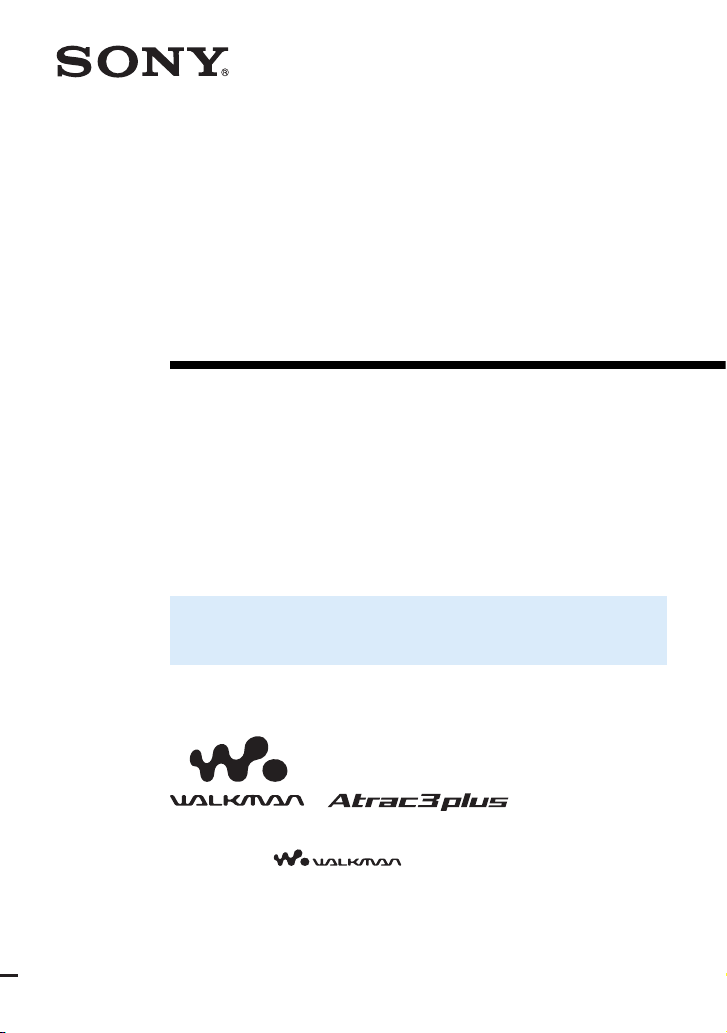
2-102-860-11(1)
Portable Hard Disk Audio Player
Network Walkman
Operating Instructions
Owner’s Record
The model and serial numbers are located at the rear of the player. Record the
serial number in the space provided below. Refer to these numbers whenever
you call upon your Sony dealer regarding this product.
Model No. NW-HD1
Serial No. ___________________________
To go to the section you want to read, open the PDF
Bookmarks and click the title, or click the title in the “Table of
Contents” of the Operating Instructions.
“WALKMAN” is a registered trademark of Sony Corporation to represent Headphone
Stereo products.
is a trademark of Sony Corporation.
NW-HD1
© 2004 Sony Corporation
Page 2
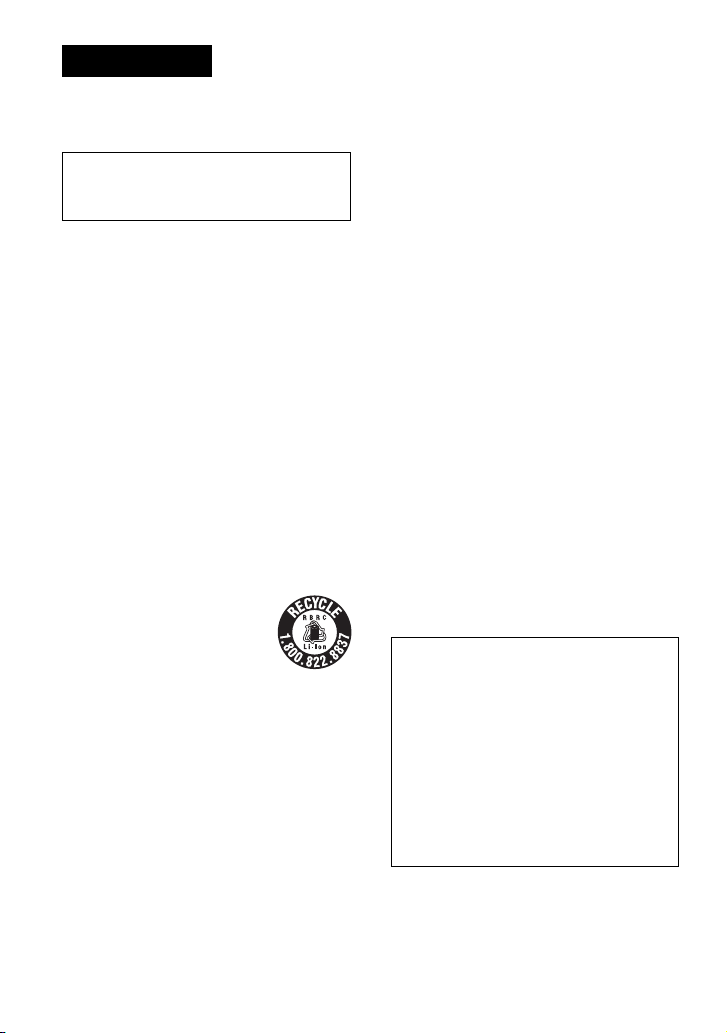
WARNING
To prevent fi re or shock hazard,
do not expose the unit to rain
or moisture.
Do not install the appliance in a confi ned
space, such as a bookcase or built-in
cabinet.
To prevent fi re, do not cover the ventilation
of the apparatus with newspapers, table
cloths, curtains, etc. And don’t place lighted
candles on the apparatus.
To prevent fi re or shock hazard, do not place
objects fi lled with liquids, such as vases, on
the apparatus.
Note on installation
If you use the unit at a place subject to static
or electrical noise, the track’s transferring
information may be corrupted. This would
prevent successful transferring authorization
on your computer.
For the customers in the USA and
Canada
RECYCLING LITHIUM-ION BATTERIES
Lithium-ion batteries are recyclable.
You can help preserve our environment
by returning your used rechargeable
batteries to the collection and recycling
location nearest you.
For more information regarding recycling of
rechargeable batteries, call toll free 1-800-822-8837, or
visit http://www.rbrc.org/.
Caution: Do not handle damaged or leaking
Lithium-ion batteries.
For the customers in the USA
INFORMATION:
This equipment has been tested and found to comply
with the limits for a Class B digital device, pursuant
to Part 15 of the FCC Rules. These limits are
designed to provide reasonable protection against
harmful interference in a residential installation. This
equipment generates, uses, and can radiate radio
frequency energy and, if not installed and used in
accordance with the instructions, may cause harmful
interference to radio communications. However, there
is no guarantee that interference will not occur in a
particular installation. If this equipment does cause
harmful interference to radio or television reception,
which can be determined by turning the equipment
off and on, the user is encouraged to try to correct the
interference by one or more of the following measures:
– Reorient or relocate the receiving antenna.
– Increase the separation between the equipment and
receiver.
– Connect the equipment into an outlet on a circuit
different from that to which the receiver is
connected.
– Consult the dealer or an experienced radio/TV
technician for help.
You are cautioned that any changes or modifi cations
not expressly approved in this manual could void your
authority to operate this equipment.
If you have any questions about this product:
Visit: www.sony.com/walkmansupport
Contact:
Sony Customer Information Service Center at
1-(866)-456-7669
Write:
Sony Customer Information Services Center
12451 Gateway Blvd.,
Fort Myers, FL 33913
Declaration of Conformity
Trade Name: SONY
Model No.: NW-HD1
Responsible Party: Sony Electronics Inc.
Address: 16450 W. Bernardo Dr,
San Diego, CA 92127 USA
Telephone Number: 858-942-2230
This device complies with Part 15 of the FCC
Rules. Operation is subject to the following two
conditions: (1) This device may not cause harmful
interference, and (2) this device must accept any
interference received, including interference that
may cause undesired operation.
2
Page 3

Table of Contents
Notice for Users
Precautions
..............................................
.......................................................
On safety................................................................. 5
On installation
On heat build-up
On the headphones
On cleaning
....................................................... 5
.................................................. 5
.............................................. 5
............................................................ 5
Getting Started
Checking the Supplied Accessories
Optional accessories ........................................... 6
Guide to Parts and Controls
About the serial number.................................... 7
Preparing a Power Source
..........................
Checking the remaining power of the
..................................................................... 9
battery
Installing SonicStage
on Your Computer
.......................................
Preparing the required system....................... 10
Installing SonicStage
........................................11
......
......................
Playback
Before Playback
Importing audio data to your computer.....12
Transferring audio data to the player
Using SonicStage Help
Playing Back
Locking the controls (HOLD) .................. 18
Basic playback operations
(Play, stop, search)...................................19
Checking information in the display
Playing Back Tracks Selected by MODE
(Artist, Album, Genre, Group, etc.)..... 20
MODE displays..................................................22
Adding a bookmark
(Bookmark track play)............................. 23
...........................................
..........14
....................................16
..................................................
..........19
4
Changing Playback Options
(Play Mode) ......................................... 24
5
Playback options (Play Mode) .................25
Playing tracks repeatedly (Repeat play)...26
Changing Sound Quality
and Settings
................................................
Setup items........................................................... 28
Customizing sound quality (Custom)....... 30
Other Functions
6
Transferring Audio Data Back
to Your Computer
7
Connecting Other Devices
Storing Data Other Than Audio Files
8
........................................
Resetting to the Factory Settings
Initializing Hard Disk
10
Additional Information
..................................
Notes on Disposing of the Unit
12
Troubleshooting
Error Messages
Specifi cations
Index
.................................................................
...........................................
............................................
...............................................
18
......................
........
.............
27
31
32
..
33
33
34
36
37
42
44
44
3
Page 4
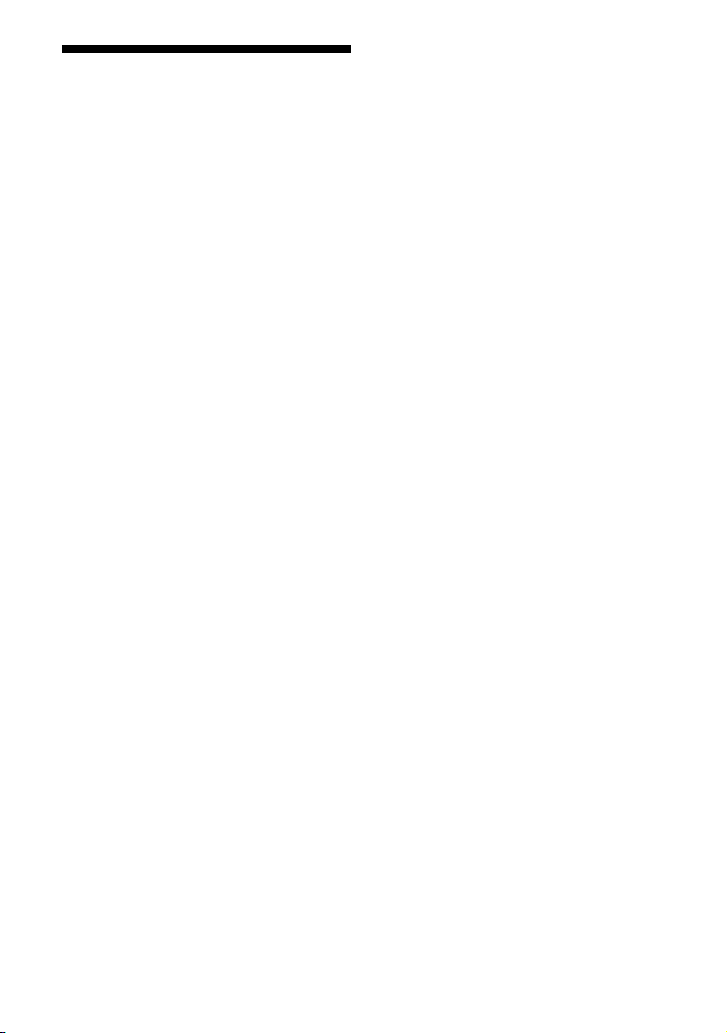
Notice for Users
On the supplied software
• Copyright laws prohibit reproducing the
software or the manual accompanying it
in whole or in part, or renting the software
without the permission of the copyright
holder.
• In no event will SONY be liable for
any fi nancial damage, or loss of profi ts,
including claims made by third parties,
arising out of the use of the software
supplied with this player.
• In the event a problem occurs with
this software as a result of defective
manufacturing, SONY will replace
it. However, SONY bears no other
responsibility.
• The software provided with this player
cannot be used with equipment other than
that which is so designated.
• Please note that, due to continued efforts to
improve quality, the software specifi cations
may be changed without notice.
• Operation of this player with software other
than that provided is not covered by the
warranty.
Program ©2001, 2002, 2003, 2004 Sony
Corporation
Documentation ©2004 Sony Corporation
• SonicStage and SonicStage logo are
trademarks or registered trademarks of Sony
Corporation.
• OpenMG, ATRAC3, ATRAC3plus and their
logos are trademarks of Sony Corporation.
• Microsoft, Windows, Windows NT
and Windows Media are trademarks
or registered trademarks of Microsoft
Corporation in the United States and/or
other countries.
• IBM and PC/AT are registered trademarks
of International Business Machines
Corporation.
• Macintosh is a trademark of Apple
Computer, Inc. in the United States and/or
other countries.
• Pentium is a trademark or a registered
trademark of Intel Corporation.
• Adobe and Adobe Reader are trademarks
or registered trademarks of Adobe Systems
Incorporated in the United States and/or
other countries.
• US and foreign patents licensed from Dolby
Laboratories.
• All other trademarks and registered
trademarks are trademarks or registered
trademarks of their respective holders.
• In this manual,
specifi ed.
• CD and music-related data from Gracenote,
Inc., copyright © 2000-2003 Gracenote.
Gracenote CDDB
copyright 2000-2003 Gracenote.
This product and service may practice
one or more of the following U.S. Patents:
#5,987,525; #6,061,680; #6,154,773,
#6,161,132, #6,230,192, #6,230,207,
#6,240,459, #6,330,593 and other patents
issued or pending.
Gracenote and CDDB are registered
trademarks of Gracenote. The Gracenote
logo and logotype, the Gracenote CDDB
logo, and the “Powered by Gracenote” logo
are trademarks of Gracenote.
TM
and ® marks are not
®
Client Software,
4
Page 5
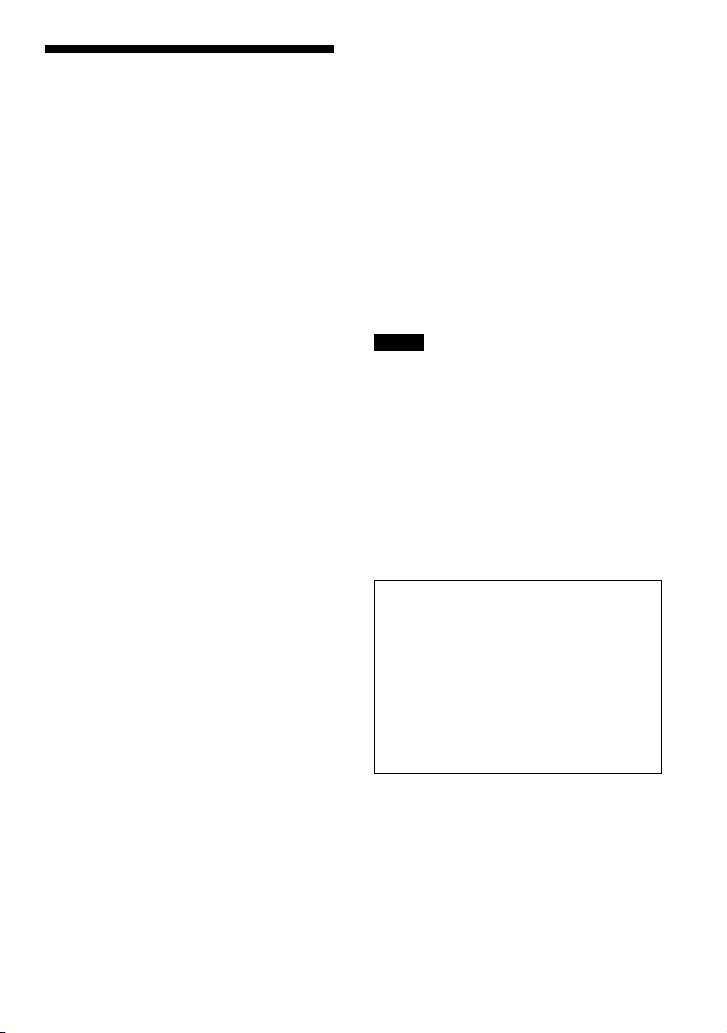
Precautions
On safety
• Do not put any foreign objects in the DC IN
jack of the USB cradle.
• Be sure not to short-circuit the terminals of
the USB cradle with other metallic objects.
On installation
• Never use the player where it will be
subjected to extremes of light, temperature,
moisture or vibration.
• Never wrap the player in anything when it
is being used with the AC power adaptor.
Heat build-up in the player may cause
malfunction or damage.
On heat build-up
Heat may build up in the player or USB
cradle while charging if it is used for an
extended period of time.
On the headphones
Road safety
Do not use headphones while driving, cycling,
or operating any motorized vehicle. It may
create a traffi c hazard and is illegal in many
areas. It can also be potentially dangerous
to play at a high volume while walking,
especially at pedestrian crossings. You should
exercise extreme caution or discontinue use in
potentially hazardous situations.
Preventing hearing damage
Avoid using the headphones at a high volume.
Hearing experts advise against continuous,
loud and extended play. If you experience a
ringing in your ears, reduce the volume or
discontinue use.
Caring for others
Keep the volume at a moderate level. This
will allow you to hear outside sounds and to
be considerate to the people around you.
Warning
If there is lightning when you are using the
player, take off the headphones immediately.
On cleaning
• Clean the player casing with a soft cloth
slightly moistened with water or a mild
detergent solution.
• Clean the headphone plug periodically.
Notes
• Do not use any type of abrasive pad,
scouring powder or solvent such as alcohol
or benzene as it may mar the fi nish of the
casing.
• Be careful not to let water into the USB
cradle or the recording USB cradle from the
clearance at the connection part.
If you have any questions or problems
concerning the player, consult your nearest
Sony dealer.
NOTES
• The recorded music is limited to private
use only. Use of the music beyond this
limit requires permission of the copyright
holders.
• Sony is not responsible for incomplete
recording/downloading or damaged
data due to problems of the player or
computer.
5
Page 6

Getting Started
Checking the Supplied Accessories
• Headphones (1) • USB cradle (1)
• Dedicated USB cable (1)
• AC power adaptor (1)
(For the supplied USB cradle)
• Carrying pouch (1)
• CD-ROM (1) *
(SonicStage, PDF of Operating Instructions)
• Quick Start Guide (1)
* Do not play this CD-ROM on an audio CD player.
For customers in the US
The AC power adaptor supplied with this
unit is not intended to be serviced. Should
the AC power adaptor cease to function in its
intended manner during the warranty period,
the adaptor should be returned to your nearest
Sony Service Center or Sony Authorized
Repair Center for replacement, or if a
problem occurs after the warranty period has
expired, the adaptor should be discarded.
Optional accessories
AC power adaptor
Active speaker system
Car connecting pack
Connecting cord
Earphones (except
for the customers in
France)
Earphones (for the
customers in France)
* Specifi cations for AC power adaptors vary for each
area. Check your local voltage and the shape of the
plug before purchasing.
Your dealer may not handle some of the
accessories listed above. Please ask the dealer
for detailed information about the accessories
in your country/region.
AC-ES608K
SRS-Z1
SRS-Z30
CPA-9C
RK-G129/RK-G129CS
RK-G136/RK-G136CS
MDR-EX71SL
MDR-Q55SL
MDR-E737LP
6
Page 7
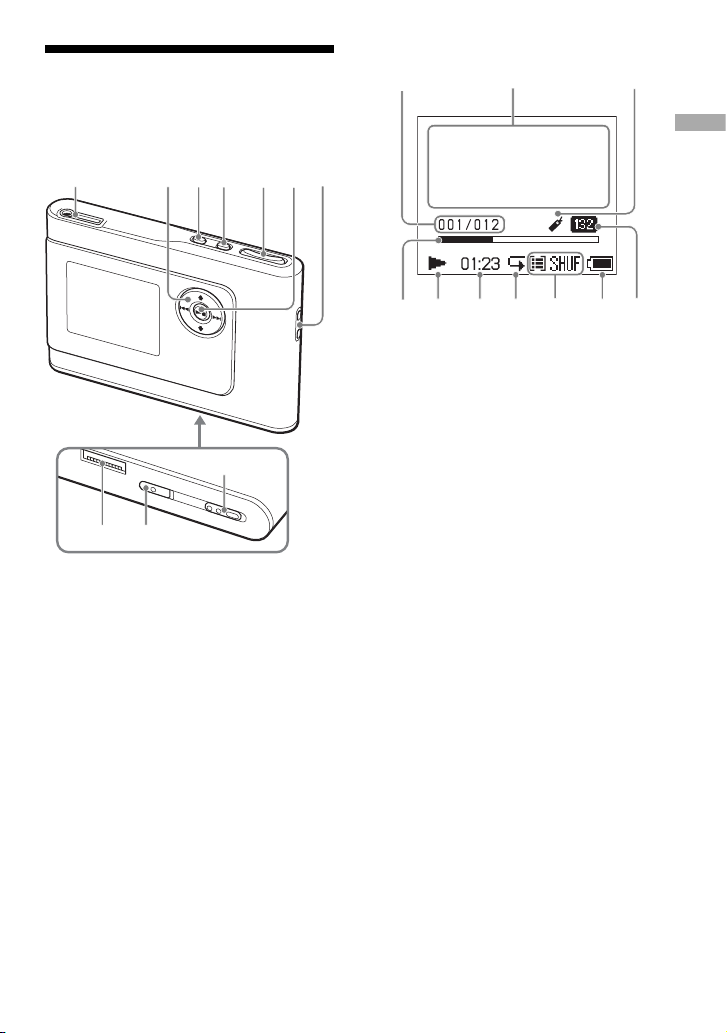
Guide to Parts and Controls
Player display
Player
(headphones)/LINE OUT jack
( page 18)
, , , buttons (
MENU button ( page 24, 27)
MODE button ( page 20)
VOLUME +*/– buttons ( page 18)
(play/stop) button (
Hole for hand strap**
USB cradle connector ( page 8, 15)
BUILT-IN BATTERY switch ( page 8)
HOLD switch ( page 18)
* This button has a tactile dot.
** You can attach your own hand strap.
page 19, 20)
page 18, 19)
Track number indicator ( page 19)
Character information display
( page 19)
Bookmark indicator ( page 23)
Playback progress bar ( page 19)
Playback indicator ( page 19)
Playing time ( page 19)
Repeat indicator ( page 26)
Play mode indicator ( page 24),
Sound indicator (when adjusting the
volume, page 28)
Battery indicator ( page 9)
Bit rate ( page 13)
About the serial number
The serial number provided for this player is
required for the customer registration. The
number is on a label on the rear of the player.
Getting Started
7
Page 8
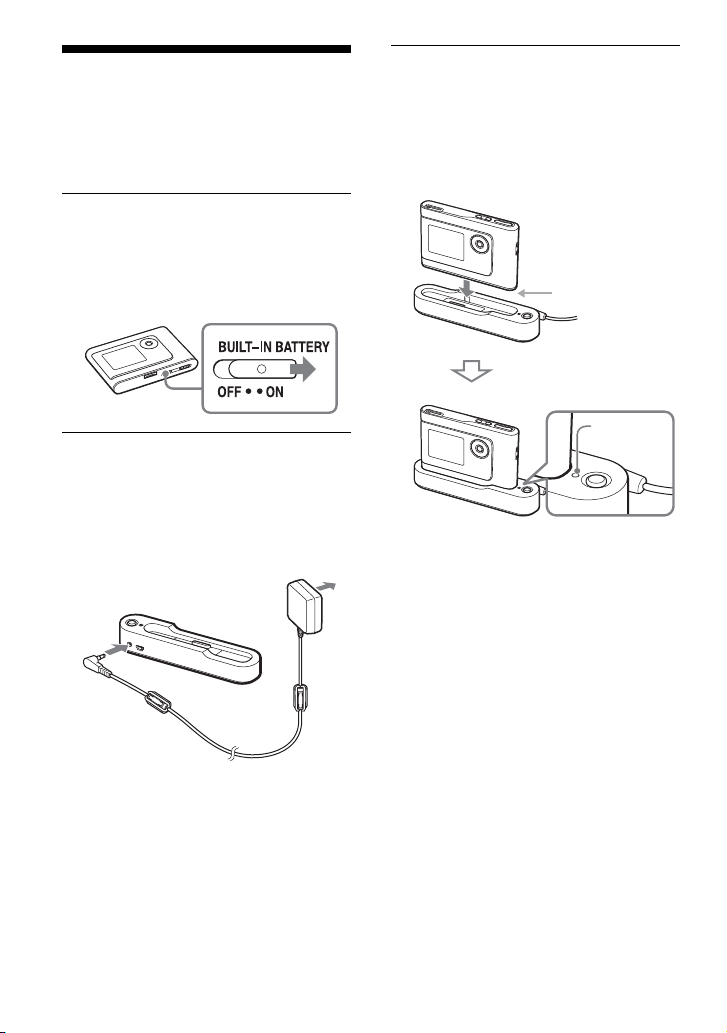
Preparing a Power Source
Charge the built-in lithium-ion rechargeable
battery before using it for the fi rst time or
when it is depleted.
Slide the BUILT-IN BATTERY switch
1
to ON.
The protection for the built-in
rechargeable battery is released and power
is supplied to the player. Keep the switch
to ON position.
Connect the USB cradle to the AC
2
power adaptor.
Connect the DC plug of the AC power
adaptor to the DC IN jack of the USB
cradle, and then connect the AC plug to a
wall outlet.
to an AC outlet
USB cradle
to DC IN
jack
AC power
adaptor
Place the player on the USB cradle.
3
Insert the player as shown below until it
clicks into place.
Charging of the battery starts. The CHG
lamp lights up on the USB cradle, and if
the player is on, the battery indicator in
the display changes.
USB cradle connector
(on the bottom of the
player)
USB cradle
CHG lamp
Charging is completed and the CHG lamp
goes off in approximately 3 hours*. The
lighting mark lights up in the display if
the player is on. When the player display
is off, it takes approximately 1 hour* to
charge up to 80%.
* This is the approximate charging time for
an empty battery charged under a room
temperature. When the player display is on, it
takes approximately 6 hours to charge up to
80%. The charging time will differ depending
on the remaining power and battery condition.
If the battery is charged in a low-temperature
environment, the charging time will be longer.
8
Page 9
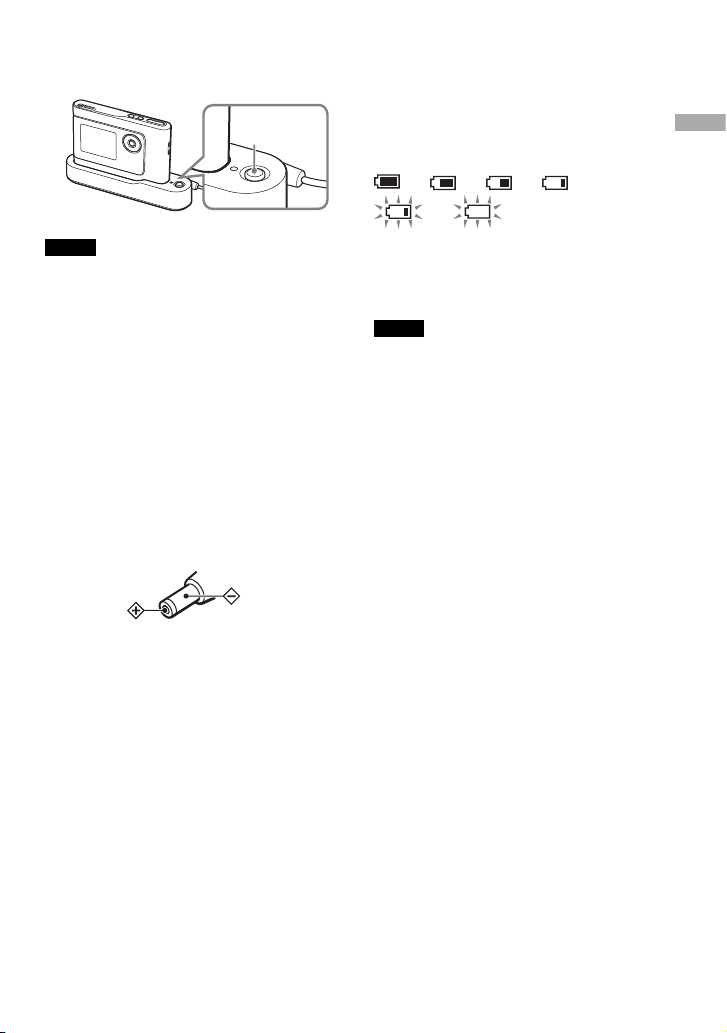
To remove the player from the USB cradle
Press RELEASE.
RELEASE
Notes
• If the player is connected to the computer for
a long time while charging, charging may stop
to prevent the temperature of the player from
increasing too much. In this case, the CHG lamp
goes out. Remove the player from the USB cradle
and start charging again after a while.
• If the player will not be used for three months or
more, set the BUILT-IN BATTERY switch to OFF
to prevent degradation of the battery.
• Charge the battery in an ambient temperature of
between 5 to 35ºC (41 to 95ºF).
Notes on the AC power adaptor
• Use only the AC power adaptor and USB
cradle supplied with the player. Do not use
any other AC power adaptor since this may
cause the player to malfunction.
Checking the remaining power of the battery
The remaining power of the battery is
indicated in the display. As the black indicator
section decreases, the remaining power is
depleted further.
* “LOW BATTERY” appears in the display and
beep sounds.
When the battery is depleted, recharge the
battery.
Notes
• The display shows the approximate battery power
remaining. For example, one section does not
always indicate one-fourth of the battery power.
• Depending on the operating conditions, the display
may increase or decrease relative to the actual
power remaining.
Battery life (continuous use)
Playing time for ATRAC3plus 48 kbps is
approximately 30 hours.
The amount varies depending on how the
player is used.
*
Getting Started
• The player is not disconnected from the
AC power source (mains) as long as it is
connected to the wall outlet, even if the
player itself has been turned off.
• If you are not going to use the player for a
long time, be sure to disconnect the power
supply. To remove the AC power adaptor
from the wall outlet, grasp the adaptor plug
itself; never pull the cord.
9
Page 10

Installing SonicStage on Your Computer
Using the supplied CD-ROM, install the SonicStage on your computer.
Preparing the required system
The following system environment is required.
Computer
Operating System
Display
Others
Notes
• SonicStage is not supported by the following environments:
– Operating systems other than those the indicated above
– Personally constructed PCs or operating systems
– An environment that is an upgrade of the original manufacturer-installed operating system
– Multi-boot environment
– Multi-monitor environment
– Macintosh
• We do not guarantee trouble-free operation on all computers that satisfy the system requirement.
• The NTFS format of Windows XP/Windows 2000 Professional can be used only with the standard (factory)
settings.
• For Windows 2000 Professional users, install Service Pack 3 or later version before using the software.
• We do not guarantee trouble-free operation of the system suspend, sleep, or hibernation function on the
computers.
IBM PC/AT or Compatible
• CPU: Pentium II 400 MHz or higher (Pentium III 450 MHz or higher is
recommended.)
• Hard disk drive space: 200 MB or more (1.5 GB or more is recommended.) (The
amount of space will vary according to the Windows version and the number of
music fi les stored on the hard disk.)
• RAM: 64 MB or more (128 MB or more is recommended.)
Others • CD drive (capable of digital playback by WDM)
• Sound Board
• USB port (Hi-Speed USB is supported.)
Factory installed:
Windows XP Media Center Edition 2004/Windows XP Media Center Edition/
Windows XP Professional/Windows XP Home Edition/Windows 2000 Professional/
Windows Millennium Edition/Windows 98 Second Edition
High Color (16 bit) or higher, 800 × 600 dots or better (1024 × 768 dots or better is
recommended.)
• Internet access: for Web registration, EMD services and CDDB
• Windows Media Player (version 7.0 or higher) installed for playing WMA fi les
10
Page 11
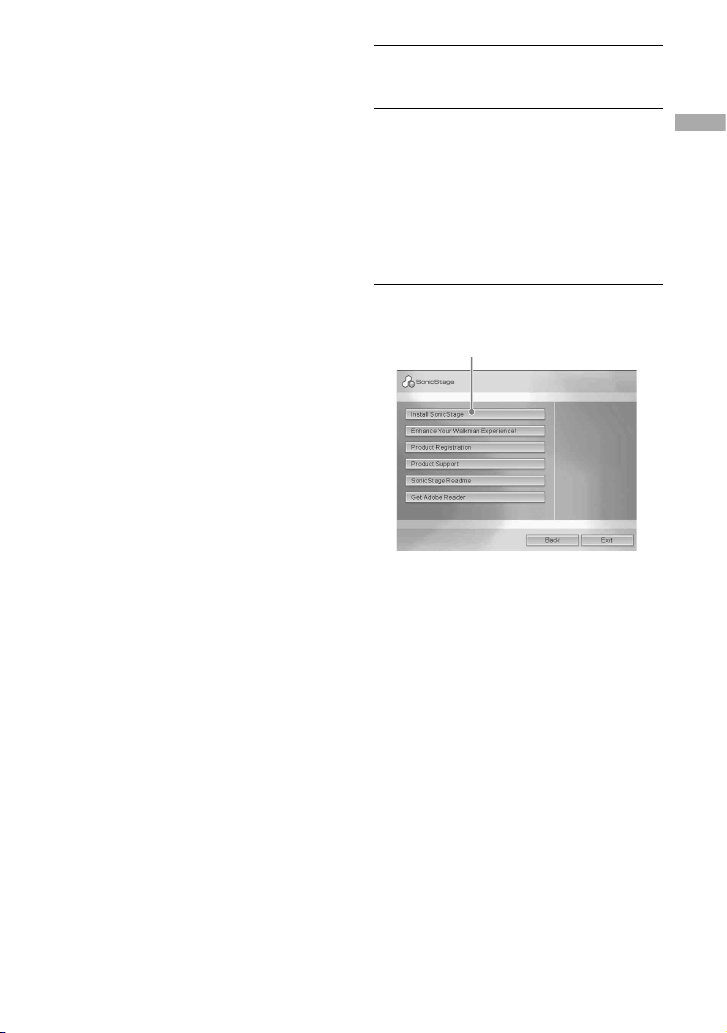
Installing SonicStage
Check the following before installing the
SonicStage software.
• Make sure to close all other software,
including any virus-check software, as such
software usually demands a large amount of
system resources.
• Make sure to use the supplied CD-ROM for
installing SonicStage.
– If OpenMG Jukebox or SonicStage has
been installed, the existing software will
be overwritten by the new version with the
new functions.
– If SonicStage Premium, SonicStage
Simple Burner, or MD Simple Burner has
been installed, the existing software will
co-exist with SonicStage.
– You will still be able to use audio data
registered by the existing software. As
a precaution, we recommend that you
back up your audio data. To back up the
data, refer to “Backing Up My Library”
– “Backing Up Data to a Disk” on
SonicStage Help.
Turn on your computer and start up
1
Windows.
Insert the supplied CD-ROM into the
2
CD drive of your computer.
The setup program starts up automatically
and the installation window appears.
Depending on the region, a window
may appear asking you to select your
country. In this case, follow the displayed
instructions.
Click “Install SonicStage,” and then
3
follow the displayed instructions.
“Install SonicStage”
Read the instructions carefully.
Depending on your region, the buttons
other than “Install SonicStage” may differ
from those in the illustration above.
The installation may take 20 to 30
minutes, depending on your system
environment.
Make sure to restart your computer only
after the installation is completed.
If any trouble occurs during the
installation, see “Troubleshooting” (
page 39).
Getting Started
Note on uninstalling
“OpenMG Secure Module” is installed when
you install SonicStage. If you uninstall
SonicStage, do not delete OpenMG Secure
Module since it may be used by other
software.
11
Page 12
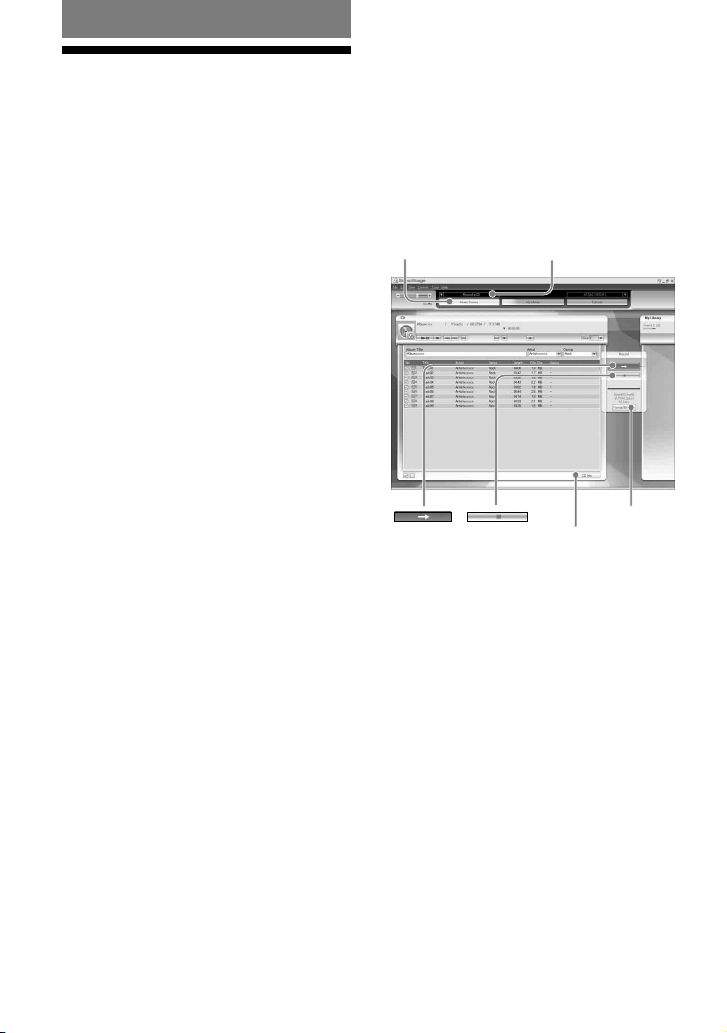
Playback
Before Playback
The following procedures using the
SonicStage installed on your computer are
necessary before playback.
• Importing tracks (audio data), which you
want to listen to with the player, to your
computer ( right)
• Transferring audio data from your computer
to the player ( page 14)
Playable audio data
This player can play audio data compressed in
the ATRAC3plus/ATRAC3 formats.
ATRAC3 (Adaptive Transform Acoustic
Coding3) is an audio compression technology
that satisfi es the demand for high sound
quality and high compression rates.
ATRAC3plus is developed from the ATRAC3
format and can compress audio fi les to about
1/20 of their original size at 64 kbps.
Importing audio data to your computer
Record and store tracks (audio data) from an
audio CD to the SonicStage “ My Library” on
the hard disk drive of your computer.
You can record or import tracks from
other sources such as the Internet and your
computer’s hard disk. Refer to SonicStage
Help for details ( page 16).
“Music Source”
Source indication
“Format/Bit Rate”
“CD Info”
12
Page 13

Select “Start” – “All Programs”* –
1
“SonicStage” – “SonicStage.”
SonicStage starts up.
If you use the earlier version of
SonicStage, the “SonicStage fi le
conversion tool”
you start up SonicStage for the fi rst time
after installing it. Follow the instructions
in the window.
* “Programs” in the case of Windows Millennium
Edition/Windows 2000 Professional/Windows
98 Second Edition
**This tool converts the audio fi les that were
imported to your computer with SonicStage2.0
or a prior version into the optimum data format
(OpenMG) for this player, in order to transfer
audio data to the player at high speed.
Insert the audio CD that you want
2
to record into the CD drive of your
computer.
The source indication in the top-left of the
SonicStage window changes to “Record
a CD.”
**
window appears when
If necessary, change the format and
4
bit rate for audio CD recording.
Click “Format/Bit Rate” on the right side
of the SonicStage window to display “CD
Recording Format [My library]” dialog
box.
The default setting is OpenMG Audio
(ATRAC3plus) for format and 64 kbps for
bit rate.
Click on the
5
SonicStage window.
The recording of the selected tracks starts.
To stop recording
Click on the SonicStage
window.
To select the tracks you do not want to
record
Before step 5, click the track number to
uncheck
Note
Only audio CDs with a mark can be used with
SonicStage. We do not guarantee normal operation
in the case of the copy-controlled CDs.
on the SonicStage window.
Continued
Playback
Click “Music Source” on the
3
SonicStage window.
The contents of the audio CD appear in
the music source list. If CD information
such as album title, artist name, and
track names could not be obtained
automatically, click “CD Info” on the
right side of the window (connection to
the Internet is necessary).
13
Page 14
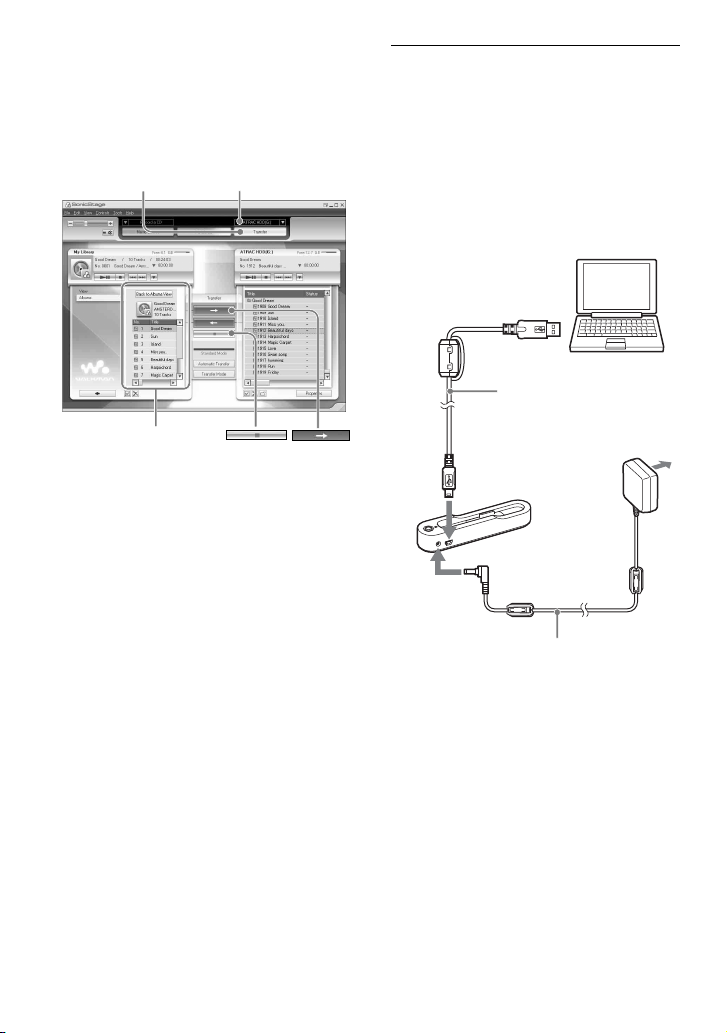
Transferring audio data to the player
Transfer the tracks (audio data) stored in
SonicStage “ My Library” on your computer
to the player in ATRAC3plus/ATRAC3
format.
“Transfer”
“ATRAC HDD”
Connect the USB cradle to your
1
computer and the AC power
adaptor.
Connect the large connector of the
dedicated USB cable to a USB port on
your computer and the small connector to
the USB jack on the USB cradle.
Then connect the supplied AC power
adaptor to the DC IN jack on the USB
cradle, and lastly to a wall outlet.
to USB port
USB cable (supplied)
14
My Library list
to DC IN jack
to an AC outlet
to USB jack
USB cradle
AC power adaptor (supplied)
Page 15

Place the player on the USB cradle.
2
Insert the player as shown below until it
clicks into place.
“PC Connect” appears in the display.
The setup display for automatic transfer
appears in the SonicStage window. Follow
the instructions in the window. For details,
see the SonicStage Help ( page 16).
Click on the
6
SonicStage window.
Transfer of the selected tracks starts.
You can check the transferring status on
the SonicStage window.
To stop transferring
Click on the SonicStage
window.
To remove the player from the USB cradle
Press RELEASE.
RELEASE
Playback
USB cradle connector
(on the bottom of the
player)
Click “Transfer” on the right side of
3
the SonicStage window.
The screen is switched to the Transfer
window.
Select “ATRAC HDD” from the
4
Transfer Destination list on the right
side of the SonicStage window.
Click the tracks you want to transfer
5
from the My Library list on the left
side of the SonicStage window.
To transfer more than one track, hold
down the “Ctrl” key while selecting the
tracks. To transfer all tracks of the album,
click the album.
USB cradle
Continued
15
Page 16

Notes
• Do not disconnect the USB cable or remove the
player from the USB cradle while the data is
transferred. The data being transferred may be
destroyed.
• Use of the player with a USB hub or a USB
extension cable is not guaranteed. Always connect
the player to the computer directly using the
dedicated USB cable.
• Some USB devices connected to the computer
may interfere with the proper operation of the
player.
• The control buttons on the player are all disabled
while it is connected to a computer. If you place
the player on the USB cradle connected to the
computer during playback, playback stops and
“PC Connect” appears in the player display.
• When there is not enough free space on the player
for audio data to be transferred, the transfer will
fail.
• During the transfer, the system suspend, sleep, or
hibernation function will not operate.
• Depending on the type of the text and number of
characters, the text entered by SonicStage may
not be displayed on the player. This is due to the
limitations of the player.
• If the player is connected for a while to a computer
that is powered, or after lots of data is transferred
to the player, the player may get warm. However,
this is not a malfunction. Remove the player from
the USB cradle and leave it aside for a while.
Using SonicStage Help
SonicStage Help provides further details on
how to use SonicStage. SonicStage Help
allows you to search easily for information
from a list of operations, such as “Importing
audio data” or “Transferring audio data,”` or
from large list of keywords, or by typing in
words that might lead you to the appropriate
explanations.
Click “Help” – “SonicStage Help”
1
while SonicStage is running.
Help appears.
The player is explained as “ATRAC
HDD” in SonicStage Help.
“SonicStage Help”
Notes
• In SonicStage Help, “Device/Media” is the general
term for this player.
• Follow the instructions of your internet provider
regarding such things as recommended system.
16
Page 17

To understand SonicStage Help
The left side
frame
The right side
frame
To search for a word inside an explanation
“Type in the keyword to fi nd”
text box
“Search”
“List Topics”
Playback
1 Double click “ Overview” in the left-
side frame of SonicStage Help.
2 Click “
About This Help File.”
The explanation will appear in the rightside frame.
Scroll the display if necessary. Click
underlined words to jump to their
explanations.
“Display”
A list of the typed
words
An explanations of
the selected item
1 Click “Search.”
2 Type in the words.
3 Click “List Topics.”
A list of the typed words is displayed.
4 Click to select the desired item among
those displayed.
5 Click “Display.”
An explanation of the selected item is
displayed.
17
Page 18

Playing Back
Transfer audio data from your computer to the
player beforehand ( page 14).
You can change the language to your own for
the menu and the messages in the display (
page 27).
After setting the BUILT-IN BATTERY
1
switch to ON ( page 8), connect
headphones to the player.
Headphones
to (headphones)/
LINE OUT jack
Press .
2
(play) appears on the left bottom of
the display and the player starts playback.
Adjust the volume by pressing
3
VOLUME +/–.
VOLUME +/–
Notes
• When using the built-in battery, if the player is not
operated for about 30 seconds while in stop mode,
the display automatically turns off. When scrolling
track titles, etc., the display turns off about 30
seconds after scrolling is fi nished.
• When using the AC power adaptor, if the player
is not operated for about 3 minutes while in stop
mode, the display automatically turns off. When
scrolling track titles, etc., the display turns off
about 3 minutes after scrolling is fi nished.
• If playback does not start, make sure that the
HOLD switch is set to off ( below).
Locking the controls
( HOLD)
You can prevent accidental button presses
while carrying the player by locking the
controls. “HOLD” fl ashes on the display
if you press any button when the HOLD
function is activated.
Slide the HOLD switch in the
1
direction of the arrow.
18
To unlock the controls
Slide the HOLD switch in the direction
opposite to that of the arrow.
appears.
Page 19

Basic playback operations
(Play, stop, search)
To Operation
Play from a point where you stopped the
player previously
Stop playback
Find the beginning of the current track
Find the beginning of previous tracks*
Find the beginning of the next track*
Find the beginning of succeeding tracks*
Go backwards quickly
Go forward quickly
* When shuffl e play or play unit shuffl e play ( page 25) is selected, playback order is different.
. Playback starts from the point where you
Press
stopped.
Press
.
Press
once.
Press
repeatedly.
Press
once.
Press
repeatedly.
Press and hold
Press and hold
.
.
To turn off the player
Press and hold MENU until the display disappears.
To turn on the player again, press any button.
Checking information in the display
You can check audio data and the playback status in the player display.
Player display during playback
Track name
Album name
Artist name
Genre
Track number
Playing status
: Playback
: Stop
: Fast forward
: Fast reverse
/: Locating the
beginning of the track
Bookmark ( page 23)
Bit rate ( page 13)
Playback progress bar
Remaining power of the
battery ( page 9)
Play mode ( page 24),
sound (when adjusting the
volume, page 28)
Repeat ( page 26)
Elapsed playing time
Playback
Note
The characters A to Z, a to z, 0 to 9, and symbols (except / ) can be displayed.
19
Page 20

Playing Back Tracks
Selected by MODE
(Artist, Album, Genre,
Group, etc.)
By grouping the tracks in the player into a
“ MODE,” such as by “Artist” or “Album,”
you can select tracks you want to listen to.
There are fi ve MODEs, and the steps here
use the displays of the Artist MODE as an
example.
For details about the displays of each MODE,
see page 22.
You can also play the selected tracks
repeatedly ( page 26) or randomly (shuffl e
play, page 25).
Press or to select an item in the
2
MODE.
To start playback here, press .
Playback starts from the fi rst track in
the fi rst album of the artist you selected.
All the albums of the artists listed after
the selected artist are played in the track
number order.
Artist you want to listen to.
Press MODE repeatedly to select a
1
MODE.
Each press of the button changes the
MODE as follows:
Artist (
Genre (
Others Return to Artist
) Album ( )
) Group ( )
MODE appears.
To search tracks more, press .
3
Artist selected in step 2.
Albums of the selected artist appear.
Press or to select an item, and
4
then press
Playback starts from the track you
selected or the fi rst track of the item
(artist, album, etc.) you selected. All the
tracks listed after the selected items are
played in the track number order.
.
20
Page 21

To return to the display where you start
playback
Press and hold MODE.
To return to the display where you select
a MODE
Press MODE.
To return to the track list
Press or .
To stop playback when selecting a MODE
or in the list display
Press and hold .
To go to the playback display again after
returning to the display where you select a
MODE or to the list display
Press and hold MODE.
Continued
Playback
21
Page 22

MODE displays
The display differs depending on the MODE.
You can start playback by pressing
Artist
in all the displays.
List of artists Albums of the artist
selected
Tracks of the album
selected
Album
List of albums Tracks of the album
/
Playing back
selected
Genre
List of genres Artists of the genre
selected
Tracks of the artist
selected
Group: playing tracks in the groups created in the SonicStage
List of groups Tracks of the group
/
Playing back
selected
Others
• “ New Tracks”: Tracks in groups newly transferred to the player (the 5 latest times)
• “ Bookmark”: Bookmarked tracks (for how to add the bookmark, page 23)
/
/
Playing back
Playing back
22
Groups (New Tracks)
or tracks (Bookmark)
Tracks of the group
selected (New Tracks)
/
Playing back
Page 23

Adding a bookmark
( Bookmark track play)
You can play your favorite tracks by adding
a Bookmark to them. To play bookmarked
tracks, select Others MODE ( page 20).
During playback of the track where
1
you want to add a Bookmark, press
and hold
The number of bookmarks (the number
of bookmarked tracks/the number of
possible bookmark) appears, and then
(Bookmark) lights up.
If you want to add a Bookmark to
2
two or more tracks, repeat step 1.
You can add Bookmarks to up to 100
tracks.
To play the bookmarked tracks
1 Press MODE repeatedly to select Others
MODE.
2 Press
then press
To playback all the bookmarked tracks,
press
3 Press
press
To remove bookmarks
During playback of the track where you want
to remove a Bookmark, press and hold
.
“Off” appears and
display.
Note
You cannot add or remove a bookmark while the
player is stopped.
or .
or to select “Bookmark,” and
.
.
or to select a track, and then
.
or
disappears from the
Playback
23
Page 24

Changing Playback
Options
You can use various playback options, such
as selecting songs you want to listen to and
playing songs in random order.
For details about playback options (Play
Mode), see page 25.
You can also play songs repeatedly using the
playback options you choose (repeat play,
page 26).
Press MENU.
1
The MENU display appears.
Press or to select “Play Mode,”
2
and then press
The Play Mode display appears.
(Play Mode)
.
Press or to select the playback
3
options, and then press
The default setting is “Normal” (normal
play).
Playback options appear.
Press MENU twice to go to the
4
playback display, and then press
.
Playback starts in the selected playback
option.
To cancel set up
Press MENU to return to the MENU display.
Press and hold MODE or press MENU in the
MENU display to return to the display before
step 1.
To return to normal play
In step 3, select “Normal.”
To return to the display where you select
a MODE
Press MODE.
.
24
Page 25

Playback options
( Play Mode)
A range of tracks to be played (“Play unit” below) differs depending on the MODE
( page 20) where you start playback.
In the MENU display/icon Explanation
Normal/No icon
( Normal play)
1 Track/ 1
( Single play)
Play Unit/
( Play unit play)
Track SHUF/
( Shuffl e play)
Unit SHUF/
( Play unit shuffl e play)
SHUF
SHUF
All the tracks after the selected track are played once in the track
number order.
When you select an item (album, artist, etc.) other than a track, all
the tracks are played once from the fi rst track of the item in the track
number order.
The selected track is played once.
When you select an item (album, artist, etc.) other than a track, only
the fi rst track is played once.
All the tracks of the selected play unit are played once in a track
number order.
All the tracks of the selected play unit are played once in random
order.
All the tracks in the selected play unit are played once in random
order for every play unit.
What is a “ play unit” ?
All the items (an artist, an album, a track, etc.) on the list when you start playback is called a “play
unit.”
Example: When you select Artist MODE
Artists Albums Tracks
Playback
All the tracks of all the artists
make a play unit.
When selecting “Play Unit” (Play unit play)
• Playback starts from the
tracks of “Y & J” and stops
after playing all the tracks of
“The Evenings.”
When selecting “Unit SHUF” (Play unit shuffl e play)
• Playback is in random order
for every artist. Albums or
tracks of the artist are played
in order.
All the tracks in all the albums
of the artist “Y & J” make a
play unit.
• Playback starts from the
album “Morning” and stops
after playing all the tracks
of the album “Lunch Time
Song.”
• Playback is in random order
for every album. Tracks of the
album are played in order.
All the tracks in the album
“Morning” of the artist “Y & J”
make a play unit.
• Playback starts from the fi rst
track of the album “Morning”
and stops after playing all the
tracks.
• The tracks in the album
“Morning” are played in
random order.
Continued
25
Page 26

Playing tracks repeatedly
( Repeat play)
Playback of tracks repeats in the playback
options selected in page 24.
Press MENU twice to go to the
5
playback display, and then press
.
The current playback option repeats.
Select the playback option you want
1
to repeat ( page 24).
Press MENU.
2
The MENU display appears.
Press or to select “Repeat,” and
3
then press
The Repeat display appears.
Press to select “On,” and then
4
press
.
.
To repeat all the tracks
Select the MODE other than “Others,” and
then follow steps 1 to 5.
To cancel set up
Press MENU to return to the MENU display.
Press and hold MODE or press MENU in the
MENU display to return to the display before
step 2.
To return to normal play
In step 4, select “Off” on the Repeat display.
To return to the display where you select
a MODE
Press MODE.
26
appears.
Page 27

Changing Sound Quality and Settings
For details about various setting items, see
page 28.
Press MENU.
1
The MENU display appears.
Press or to select the item, and
2
then press
The display to set the selected item
appears.
Press or to select an option,
3
and then press
To change sound quality
After step 3, press or to select an option,
and then press
When you select “Custom 1” or
“Custom 2,” you can customize sound quality
( page 30).
.
.
.
To return to the previous display
Press .
To cancel set up
Press MENU to return to the MENU display.
Press and hold MODE or press MENU in the
MENU display to return to the display before
step 1.
To return to the display where you select
a MODE
Press MODE.
Continued
Playback
27
Page 28

Setup items
Item
Sound
(Sound setting)
AVLS**
(Limiting volume)
Beep
(Sound of
operation)
Audio Out
(External audio
output)
Contrast
(Adjustment of the
display)
* When “V-SUR” or “Sound EQ” is selected, the settings appear in the display ( page 7). The options in
parentheses are displayed on the player.
**AVLS is an abbreviation of the Automatic Volume Limiter System.
Options (
: Default setting)
Off
V-SUR* Studio
Sound
EQ*
On The maximum volume is limited to protect your hearing.
Off
On
Off The beep is turned off.
Headphone
Line Out Select this when you connect other devices such as
Second
from the
right
– to + Set toward – to make the display brighter and toward +
(VS)
Live
(VL)
Club
(VC)
Arena
(VA)
Heavy
(SH)
Pops
(SP)
Jazz
(SJ)
Unique
(SU)
Custom1
(S1)
Custom2
(S2)
Normal sound quality
Recreates the sound of a recording studio.
Recreates the sound of a concert hall.
Recreates the sound of a dance hall.
Recreates the sound of a stadium.
Powerful sounds, further emphasizing high and low
ranges compared with Pops sound
Lively sounds, emphasizing high and low range audio
For vocal, stressing middle range audio
Special sounds, emphasizing high and low range audio
more than middle range
Customized sound ( page 30 for details)
Customized sound ( page 30 for details)
The volume changes without limiting the volume level.
The beep sounds when you operate the player.
Select this when you connect the supplied headphones.
speakers with an audio cord ( page 32).
The display is moderately bright.
to make it darker.
28
Page 29

Items
Backlight
(LCD backlight of
the display)
Reverse Display
(Turning over the
display)
Language
(Display language)
: Default settings)
Options (
Auto
10 seconds The display lights up for about 10 seconds when you
30 seconds The display lights up for about 30 seconds when you
Off The display is turned off to save power.
Positive
Negative Characters and icons appear in white and the
Japanese
English
Français The messages and the menus are in French.
Deutsch The messages and the menus are in German.
Italiano The messages and the menus are in Italian.
Español The messages and the menus are in Spanish.
The display lights up for about 10 seconds when you
press a button and keeps lighting up while you scroll the
track titles, etc.
press a button. The light turns off in about 10 seconds
even if you are scrolling the track titles, etc.
press a button. The light turns off in about 30 seconds
even if you are scrolling the track titles, etc.
Characters and icons appear in black and the
background in white.
background in black.
The messages and the menus are in Japanese.
The messages and the menus are in English.
Playback
Continued
29
Page 30

Customizing sound quality
( Custom)
You can adjust the sound quality for each
frequency range individually, checking the
settings on the display.
After selecting “Sound” in step
1
2 in “Changing Sound Quality
and Settings” ( page 27), select
“Custom 1” or “Custom 2” of
“Sound EQ.”
Press or to select the
2
frequency range.
There are six frequency ranges.
Repeat steps 2 and 3 to make
4
adjustments for the remaining
frequency ranges.
Press .
5
The MENU display appears.
To cancel set up
Press MENU to return to the MENU display.
Press and hold MODE or press MENU in the
MENU display to return to the display before
step 1.
To return to the display where you select
a MODE
Press MODE.
Notes
• If the sound is distorted by your sound settings
when you turn up the volume, turn the volume
down.
• If you feel difference in sound volume between
the “Custom 1” or “Custom 2” sound setting and
other sound settings, adjust the volume to your
preference.
Frequency range
Press or to select the sound
3
level.
The sound level can be adjusted in seven
levels.
30
Sound level
Page 31

Other Functions
Transferring Audio Data Back to Your Computer
Audio data can be transferred back to
SonicStage “ My Library” on your computer.
“Transfer”
“ATRAC HDD”
Click the tracks you want to transfer
4
to My Library in the Network
Walkman list on the right side of the
SonicStage window.
To transfer more than one track, hold
down the “Ctrl” key while selecting the
tracks. To transfer all tracks of the album,
click the album.
Click on the
5
SonicStage window.
Transfer of the tracks selected in step 4
starts.
You can check the transferring status on
the SonicStage window.
To stop transferring
Click on the SonicStage
window.
Other Functions
My Library list
Connect the player to your
1
computer (see steps 1 and 2 in
“Transferring audio data to the
player,”
Click “Transfer” on the right side of
2
the SonicStage window.
The screen is switched to the Transfer
window.
Select “ATRAC HDD” from the
3
Transfer Destination list on the right
side of the SonicStage window.
page 14).
List of tracks on the
player
To remove the player from the USB cradle
Press RELEASE.
RELEASE
Notes
• Tracks transferred to the player from another
computer cannot be transferred to My Library on
your computer.
• Do not disconnect the USB cable or remove the
player from the USB cradle while the data is
transferred. The data being transferred may be
destroyed.
31
Page 32

Connecting Other Devices
You can listen to tracks through a stereo
system and record tracks in the player
onto a MiniDisc or a cassette tape. See the
instruction manual that comes with the device
you want to connect.
Be sure to turn off all devices before making
the connections and changing the settings and
explained below.
to (headphones)/
LINE OUT jack
Connecting cord
(minijack, not supplied)
Left (white) Right (red)
MiniDisc recorder, AV amplifi er,
active speaker, cassette
recorder, etc.
You need to change the setting for “Audio
Out” in the MENU display to output sound
to the connected device. The settings of
“ Audio Out” are shown below. To make those
settings, see page 27.
Connected device Setting
Headphones
Device connected using the
connecting cord
Headphone
Line Out
When you connect another device, set this to
“Line Out.” When the setting is “Line Out,”
volume cannot be adjusted, and the settings in
“Sound” is not available and do not work.
Notes
• When the supplied headphone is connected to the
player, you cannot set “Audio Out” to “Line Out.”
• Before playback, turn down the volume of the
connected device to avoid damaging the connected
speaker.
32
Page 33

Storing Data Other Than Audio Files
You can transfer data from the hard disk of
a computer to the built-in hard disk of this
player using Windows Explorer.
The built-in hard disk of the player is
displayed in Windows Explorer as an external
drive (as a removable storage).
Notes
• Do not use SonicStage while operating the hard
disk of the player using Windows Explorer.
• If WAV and MP3 fi les are transferred to the
player using Explorer, they cannot be played.
Transfer them in ATRAC3plus or ATRAC3 using
SonicStage.
• Do not disconnect the USB cable while the data
is transferred. The data being transferred may be
destroyed.
• Do not initialize the hard disk of the player on the
computer.
Resetting to the Factory Settings
Reset all the settings in the MENU display to
the factory settings.
While the player is stopped, press
1
MENU.
The MENU display appears.
Press or to select “Format,” and
2
then press
The Format display appears.
Press while selecting “Factory
3
Settings.”
The Factory Settings display appears.
.
Other Functions
Continued
33
Page 34

Press to select “Yes,” and then
4
.
press
The message appears, and then the Format
display appears.
To cancel set up
In step 4, select “No,” and then press .
The Format display appears.
Press MENU to return to the MENU display.
Press and hold MODE or press MENU in the
MENU display to return to the display before
step 1.
To return to the display where you select
a MODE
Press MODE.
Note
You cannot reset to the factory settings during
playback.
Initializing Hard Disk
You can initialize the built-in hard disk of the
player. If the hard disk is initialized, all the
audio data and the other data stored will be
erased. Be sure to verify the data stored in the
hard disk prior to initializing.
If tracks are erased by initializing, SonicStage
recognizes them as tracks to be transferred
back to the computer when the player is
connected to your computer. Therefore,
the remaining transferable count increases
automatically.
While the player is stopped, press
1
MENU.
The MENU display appears.
Press or to select “Format,” and
2
then press
The Format display appears.
.
34
Page 35

Press to select “Initialize Hard
3
Disk,” and then press
The Initialize Hard Disk display appears.
Press to select “Yes,” and then
4
5
.
press
Press to select “Yes,” and then
.
press
The message appears, and then the Format
display appears.
.
To cancel set up
In step 5, select “No,” and then press .
The Format display appears.
Press MENU to return to the MENU display.
Press and hold MODE or press MENU in the
MENU display to return to the display before
step 1.
Other Functions
To return to the display where you select
a MODE
Press MODE.
Notes
• Do not initialize the hard disk of the player on the
computer.
• You cannot format the hard disk during playback.
• All the audio data and the fi les other than audio
data are deleted if the player is initialized.
35
Page 36

Additional Information
Notes on Disposing of the Unit
This player has a built-in lithium-ion
rechargeable battery. When you dispose of the
player, be sure to dispose of it properly.
Certain countries may regulate disposal of
the battery used to power this product.
Please consult with your local authority.
4 Remove the screw on the side of the
battery and the adhesive tape on the
battery.
Notes
• Never disassemble the player except when
disposing it.
• Be careful of handling the inside metallic part,
especially its edge.
To remove the built-in rechargeable
battery
1 Slide the BUILT-IN BATTERY switch on
the bottom of the player to OFF.
2 Remove the two screws on both sides.
3 Push the (headphones)/LINE OUT jack
into the player with your fi nger and pull
out the inside of the player in the direction
of the arrow below.
5 Remove the built-in battery.
6 Pull the connecting cord between the
battery and the player to separate the
connecter.
36
Page 37

Troubleshooting
If you experience trouble with your player, try the following solutions.
1 Set the BUILT-IN BATTERY switch to OFF, and then set to ON again. The data is not lost
when you set it to OFF.
2 Check the symptoms in “Troubleshooting.”
3 If the problem persists, consult your nearest Sony dealer.
Power
Symptom Case and/or corrective action
The CHG lamp does not light.
The CHG lamp fl ashes.
Battery life is short.
The terminals of the USB cradle are dirty. Wipe them with a
soft, dry cloth.
The player is not placed correctly on the USB cradle. Insert
the player on the USB cradle securely until it clicks into place
( page 8).
The temperature is not appropriate.
ambient temperature of between 5 to 35ºC (41 to 95ºF).
The operating temperature is below 5°C (41°F). This is due to
the battery characteristics and not a malfunction.
You have not used the player for a prolonged period. Effi ciency
of the battery will be improved by repeatedly charging and
discharging.
The battery needs to be replaced. Consult your nearest Sony
dealer.
Battery charging time is not enough. The player requires 15
minutes to check the battery condition to protect it before
a quick recharge starts. Keep charging the battery until it is
complete (until the CHG lamp goes out).
Charge the battery in an
Additional Information
Continued
37
Page 38

Sound
Symptom Case and/or corrective action
There is no sound. Noise is heard.
The volume does not increase.
There is no sound from the right
channel of the headphones.
The volume cannot be adjusted.
When using the player with a
stereo system connected, the
sound is distorted or noisy.
The volume level is set to zero. Turn the volume up
( page 18).
The headphone plug is not connected properly. Connect it to
(headphones)/LINE OUT jack securely ( page 18).
The headphone plug is dirty. Clean the headphone plug with a
soft dry cloth.
No audio data is stored in the hard disk.
“AVLS” is set to “On.” Set it to “Off” ( page 28).
The headphone plug is not connected properly. Connect it to
(headphones)/LINE OUT jack securely ( page 18).
“Audio Out” is set to “Line Out.” Adjust the volume using the
volume control on the connected device, or set “Audio Out” to
“Headphone” ( page 28).
“Audio Out” is set to “Headphone.” Set it to “Line Out” (
page 28).
38
Page 39

Operation/Playback
Symptom Case and/or corrective action
Buttons do not work.
Playback has stopped suddenly.
The backlight is not turned on.
“” is displayed for a title.
The display turns off.
The buttons are locked. Slide the HOLD switch back
( page 18).
Moisture condensation has occurred. Leave the player aside for
a few hours until the moisture evaporates.
The remaining battery power is insuffi cient. Charge the battery
( page 8).
When the player is connected to your computer that is powered,
if the player is placed on the USB cradle, button operations are
disabled. Remove the player from the USB cradle ( page 9).
The remaining battery power is insuffi cient. Charge the battery
( page 8).
“Backlight” is set to “Off.” Set it to “Auto,” “10 seconds,” or
“30 seconds” ( page 29).
Characters that cannot be displayed on the player are
involved. Use the SonicStage software to rename the title with
appropriate characters.
The display automatically turns off if there is no operation for
about 30 seconds (when using the battery) or about 3 minutes
(when using the AC power adaptor) in stop mode. When
scrolling track titles, etc., the display turns off about 30 seconds
or about 3 minutes after scrolling is fi nished. Also, the display
turns off when pressing and holding MENU. For all the cases,
press any button to turn on the display again.
Connection with the computer/SonicStage
Symptom Case and/or corrective action
The SonicStage software cannot
be installed.
The installation appears to have
stopped before it has fi nished.
An operating system not compatible with the software is used
( page 10).
All Windows applications are not closed. If you start the
installation while other programs are running, a malfunction
may occur. This is especially true for programs that require
large amounts of system resources, such as virus-check
software.
There is not enough space on the hard disk of your computer.
You need 200 MB or more free space. Delete the unnecessary
fi les on your computer.
Check for the appearance of an error message beneath the
installation window. Press the “Tab” key while holding
down the “Alt” key. If an error message has appeared, press
the “Enter” key. The installation will resume. If there is no
message, the installation is still in progress. Wait for a little
while longer.
Additional Information
Continued
39
Page 40

Symptom Case and/or corrective action
The progress bar on the display of
your computer is not moving. The
access lamp of your computer has
not lit for a few minutes.
“PC Connect” is not displayed
when connecting to the computer
with the dedicated USB cable.
The player is not recognized by the
computer when it is connected to
the computer.
Audio data cannot be transferred
to the player from your computer.
The installation is progressing normally. Please wait. The
installation may take 30 minutes or more, depending on your
CD drive or system environment.
Please wait for the authentication of the SonicStage software.
Another application is running on the computer. Wait for a
while and reconnect the USB cable. If the problem persists,
disconnect the USB cable, restart the computer, and then
reconnect the USB cable.
The dedicated USB cable is not connected properly. Disconnect
the USB cable and then reconnect it.
A USB hub is used. Connecting via a USB hub is not
guaranteed. Connect the dedicated USB cable directly to the
computer.
The player is not placed correctly on the USB cradle. Inset the
player on the USB cradle securely until it clicks into place (
page 15).
The dedicated USB cable is not connected properly. Disconnect
the USB cable and then reconnect it.
A USB hub is used. Connecting via a USB hub is not
guaranteed. Connect the dedicated USB cable directly to the
computer.
The driver fi le for the player has not been installed. Reinstall
the SonicStage software for the player using the supplied
CD-ROM ( page 11) to install the driver together.
The installation of the SonicStage software had been failed.
Disconnect the player and your computer, and then reinstall the
software again using the supplied CD-ROM ( page 11).
The dedicated USB cable is not connected properly. Disconnect
the USB cable and then reconnect it.
The track has already been transferred to the player three
times. Transfer back the track to the computer to increase the
transferable count ( page 31), and then transfer it to the
player again.
The free space of the hard disk in the player is insuffi cient.
Transfer back any unnecessary tracks to your computer to
increase the free space ( page 31).
You have already transferred over 65,535 tracks or over 8,192
groups to the hard disk of the player. Or you have already
transferred over 999 tracks for a group.
Tracks with a limited playing period or playing count may not
be transferred due to restrictions set by copyright holders. For
details on the settings of each audio fi le, contact the distributor.
40
Page 41

Symptom Case and/or corrective action
The number of tracks that can be
transferred to the player is not
much. (Available recording time
is short.)
Audio data cannot be transferred
back to your computer from the
player.
Audio data is transferred back
to your computer and remaining
transferable count increases
without operations occasionally
when the player is connected to
the computer.
The operation of the player
becomes unstable while it is
connected to the computer.
“Failed to authenticate Device/
Media.” is displayed on the
computer screen when the player
is connected to the computer.
The free space in the hard disk of the player is not enough for
the size of audio data you tried to transfer. Transfer back any
unnecessary tracks to increase the free space ( page 31).
Data other than audio data is stored in the hard disk of the
player. Move data other than audio data to the computer to
increase the free space.
A computer other than the one used for transfer to the player is
selected as the transfer target. Audio data cannot be transferred
back to a computer other than the one used for transfer to the
player.
The audio data has been deleted from computer you used to
transfer to the player. The audio data cannot be transferred back
to your computer if the track is deleted from the computer used
to transfer to the player.
If a track is deleted from the player using the SonicStage
software installed on a computer other than the one used
for transfer to the player, the track will be transferred back
automatically when the player is connected to the computer that
you used for transfer to the player. Therefore, the remaining
transferable count increases automatically.
A USB hub or USB extension cable is used. Connecting via
a USB hub or USB extension is not guaranteed. Connect the
dedicated USB cable directly to the computer.
The player is not connected to the computer properly. Quit the
SonicStage software and verify the connection of the dedicated
USB cable. Restart the SonicStage software.
Others
Symptom Case and/or corrective action
There is no beep sound when the
player is operated.
The player or the USB cradle gets
warm.
The sound is heard from the inside
of the player. The player shakes.
“Beep” is set to “Off.” Set it to “On” ( page 28).
The player and the USB cradle may get warm when the battery
is being charged and just after charging because of quick
charge. Besides, the player and the USB cradle may get warm
when transferring a large number of tracks. Leave the player
aside for a while.
When the built-in hard disk of the player moves, the sound of
operation may be heard, and the vibration of the player occurs.
This is not a malfunction.
Additional Information
41
Page 42

Error Messages
Follow the instructions below if an error message appears in the display.
Message Meaning Corrective action
AVLS
NO VOLUME
OPERATION
BOOKMARK
FULL
CANNOT
OPERATE
STOP
CANNOT
OPERATE
WHEN
STOPPED
CANNOT PLAY
CONNECT
TO PC
CANNOT PLAY
TRACK ERROR
CANNOT PLAY
TRACK ON
THIS DEVICE
CANNOT PLAY
UNAVAILABLE
FOR PLAYBACK
CHARGE
5°C – 35°C
41F – 95F
CONNECT
AC POWER
ADAPTER
HARD DISC
WRITABLE
5°C – 35°C
The volume exceeds the maximum
volume of AVLS.
The number of bookmarks exceeds
the limit.
“Format” in the MENU display is
selected during playback.
You are trying to add a bookmark
while the player is stopped.
The clock in the player is not working.
Audio data is broken.
• The track is not permitted to be
played back on the player.
• The tracks with a limited playing
count are playing.
You are trying to play a track before or
after its limited playing period.
You are charging the player in an
ambient temperature out of the 5 to
35°C (41 to 95ºF) range.
• The player is connected to the
computer but the AC power adaptor
is not connected to the DC IN jack
of the USB cradle.
• The AC power adaptor is
disconnected from the USB cradle
while the player is connected to the
computer.
You are transferring the audio data to
the player in an ambient temperature
out of the 5 to 35°C (41 to 95ºF) range.
Set “AVLS” to “Off” ( page 28).
Remove unnecessary bookmarks (
page 23).
Stop playback and select “Format”
again.
Add a bookmark during playback (
page 23).
Connect to the computer ( page 14).
Transfer audio data to the player again
( page 14).
You cannot play back tracks that are
not permitted to be played back on the
player.
Tracks with a limited playing time
can only be played back within the
designated playing period.
Charge in an ambient temperature of
between 5 to 35°C (41 to 95ºF).
Connect the AC power adaptor to the
USB cradle ( page 14).
Operate in an ambient temperature of
between 5 to 35°C (41 to 95ºF).
42
Page 43

Message Meaning Corrective action
HDD NOT
INITIALIZED
CORRECTLY
HOLD
LINE OUT NO
OPERATION
LOW BATTERY
MAX NO OF
GROUPS
EXCEEDED
MISMATCH IN
SYSTEM FILES
NO DATABASE
FOUND
NO TRACK
SYSTEM
ERROR
<No. ***>
(Number
appears in
parenthesis.)
• The hard disk of the player is not
correctly initialized.
• The hard disk of the player was
initialized on the computer.
• The hard disk of the player has
not been initialized because it was
changed.
The HOLD switch is set to ON.
When “Audio Out” is set to “Line
Out,” you are trying to change the
volume or the setting of “Sound.”
There is no remaining battery power.
The number of groups (albums, artists,
etc.) exceeds the limit (8,192).
There is mismatch in the system fi les.
When disconnecting from the
computer, there are no tracks
transferred to the player, or there is
lack of MODE information.
There are no tracks in the track list.
There is a system error.
Initialize the hard disk of the player
again ( page 34).
Unlock the controls by sliding the
HOLD switch in the direction opposite
to that of the arrow ( page 18).
Set “Audio Out” to “Headphone” (
page 28).
Charge the battery ( page 8).
The total number of items in the list
display (except track list) exceeds
8,192. Check the MODE and transfer
any unnecessary tracks back to your
computer ( page 31).
Initialize the hard disk of the player
( page 34) and transfer audio data to
the player again ( page 14).
Transfer audio data to the player (
page 14).
Go to a track list with tracks.
Transfer audio data to the player (
page 14).
Write down the number and consult
your nearest Sony dealer.
Additional Information
43
Page 44

Specifi cations
Index
Maximum recordable number of track
(Approx.)*
ATRAC3 ATRAC3plus
5,000 (132 kbps) 2,500 (256 kbps)
6,000 (105 kbps) 10,000 (64 kbps)
10,000 (66 kbps) 13,000 (48 kbps)
* When transferring four-minute tracks
Sampling frequency
44.1 kHz
Audio compression technology
Adaptive Transform Acoustic Coding3 (ATRAC3),
Adaptive Transform Acoustic Coding3plus
(ATRAC3plus)
Frequency response
20 to 20,000 Hz
(single signal measurement during playback)
Output
(headphones)/LINE OUT* :
Stereo minijack/194 mV
* The jack is used for both headphones and LINE
OUT.
Operating temperature
5 to 35ºC (41 to 95ºF)
Power source
DC IN 6 V (from built-in rechargeable battery)
Battery life (continuous playback)
ATRAC3plus format (48 kbps): Approx. 30 hours
Dimension
Not including projecting parts:
89.0 × 62.1 × 13.8 (the thinnest part 12.6) mm
(3 5/8 × 2 1/2 × 9/16 (the thinnest part 1/2)
inches) (w/h/d)
Including projecting parts:
89.2 × 63.4 × 14.3 mm
(3 5/8 × 2 1/2 × 19/32 inches) (w/h/d)
Mass
Approx. 110 g (3.9 oz)
US and foreign patents licensed from Dolby
Laboratories.
Design and specifi cations are subject to change
without notice.
Symbols
(Album) 20
(Artist) 20
(Battery) 9
(Bookmark) 23
(Genre) 20
(Group) 20
(New Tracks) 22
(Play unit play) 25
SHUF (Play unit shuffl e play) 25
(repeat) 26
SHUF (Shuffl e play) 25
1 (Single play) 25
1 Track 25
A
AC power adaptor 6, 8
Album 22
Arena 28
Artist 22
ATRAC3plus/ATRAC3 12
Audio Out 28, 32
AVLS 28
B
Backlight 29
Battery life 9
Beep 28
Bit rate 13, 19
Bookmark 22
Bookmark track play 23
Built-in rechargeable battery 8
C
Carrying pouch 6
CD-ROM (SonicStage) 6
Charging time 8
Club 28
Computer 10, 12
Contrast 28
Custom 28, 30
44
Page 45

D
Deutsch 29
E
English 29
Español 29
F
Find the beginning of a track 19
Français 29
G
Genre 22
Group 22
Grouping tracks 20
H
Headphone 28, 32
Headphones 6
Heavy 28
HOLD function 18
I
Italiano 29
J
Japanese 29
Jazz 28
L
Language 29
Line Out 28, 32
Live 28
M
MODE 20
My Library (SonicStage) 12, 14, 31
N
Negative 29
New Tracks 22
Normal play 25
O
Others 22
P
Player display 7, 19
Play Mode 25
Play Unit 25
Play unit play 25
Play unit shuffl e play 25
Pops 28
Positive 29
R
Remove the built-in rechargeable battery 36
Repeat play 26
Reverse Display 29
S
Search 19
Search (SonicStage) 16, 17
Shuffl e play 25
Single play 25
SonicStage 11
Sound 28
Sound EQ 28
Stop 19
Studio 28
T
Tracks with a limited playing count 42
Tracks with a limited playing period 42
Track SHUF 25
U
Uninstall 11
Unique 28
Unit SHUF 25
USB cable 6
USB cradle 6, 8, 14
V
V-SUR 28
Volume 18
W
Windows Explorer 33
Additional Information
45
Page 46

Sony Corporation
