Page 1
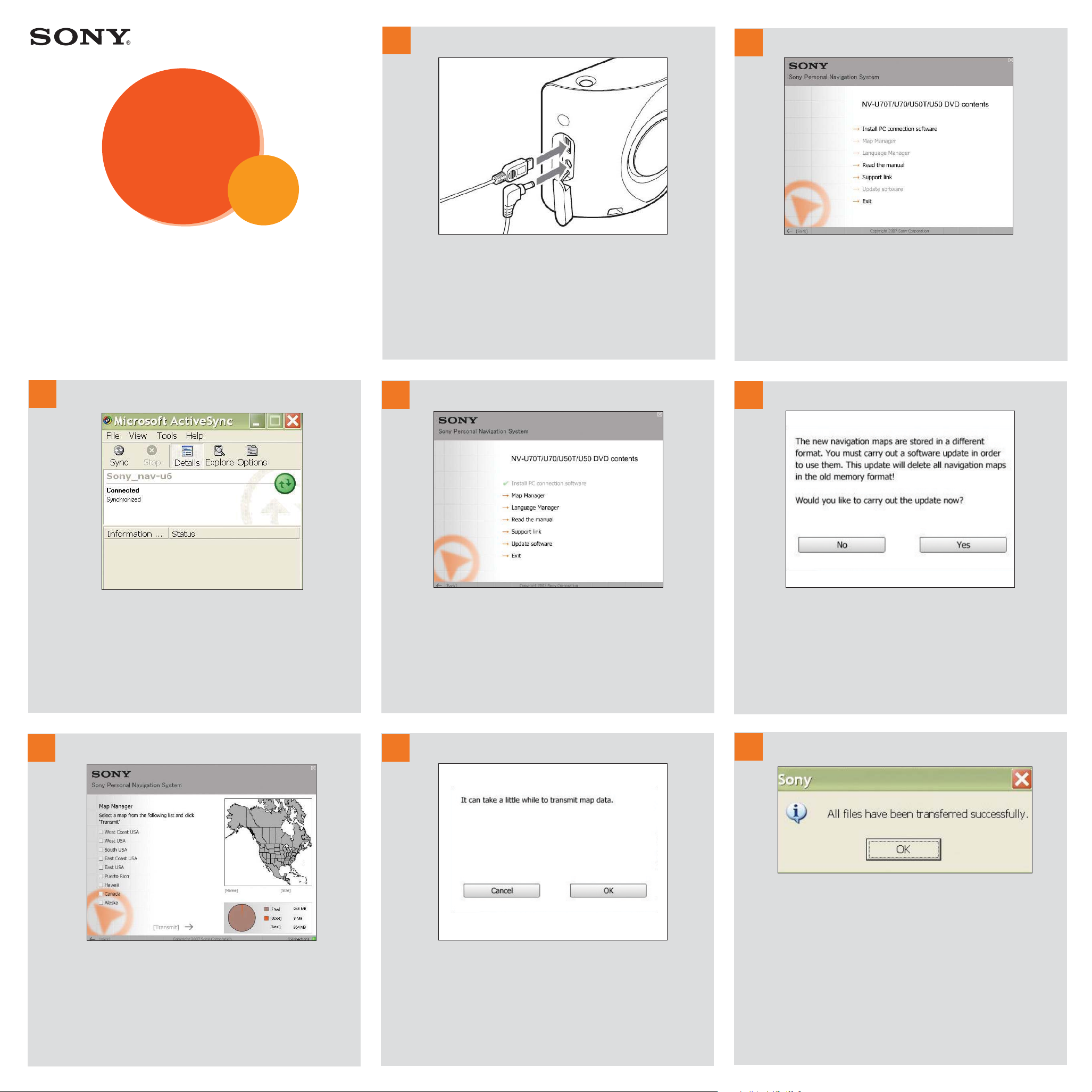
Please take a few moments to review this User Guide
and all its contents.
Please ensure that both the USB and Power Supply
connections are not disturbed during the update.
• Slide the POWER switch on the bottom of the NV-U70 to OFF.
• Plug in the power cable to the NV-U70. Plug in the USB cable
to the NV-U70 and then to the PC. Slide the POWER switch on
the bottom of the NV-U70 to ON.
• Insert the Update DVD into your PC DVD-ROM drive and
select your language.
If you have previously installed ActiveSync, skip to Step 4.
If not, please continue below.
• Select Install PC connection software from the
main window.
• Select Next to begin ActiveSync installation. Follow the
prompts to establish a partnership with your NV-U70.
• Verify that the partnership between PC and NV-U70 has
been activated.
• Select the Map Manager to select which map zone
segment you would like to update on your NV-U70.
Note: Due to the nature of the updated, highly-detailed
map content, the entire US map cannot fit on the NV-U70
at one time.
• Loading new software to your NV-U70 will delete all
pre-existing maps. In some cases your Favorites will
no longer be compatible.
• If you agree to these terms Select Yes .
Notice that when browsing the various map options,
different regions will highlight in orange. Select the
region in which you will most likely be traveling In the
foreseeable future.
Please be patient during the update process as it can take
a few hours to complete.
Load times can vary depending upon your PC settings, as well
as the physical size of the actual chosen map segment.
Congratulations, you have successfully updated
your NV-U70!
• Select OK. Exit out of the Sony Personal Navigation
System update disc. Slide the POWER switch on the
bottom of the NV-U70 to OFF.
• Disconnect your NV-U70 from both the power cord
and the USB cable.
• Slide the POWER switch on the bottom of the NV-U70
to ON and follow the prompts.
1
2
4
3
5
7
6
8
continue
Read
Read
This
First
NV-U70
This
First
NV-U70
Page 2
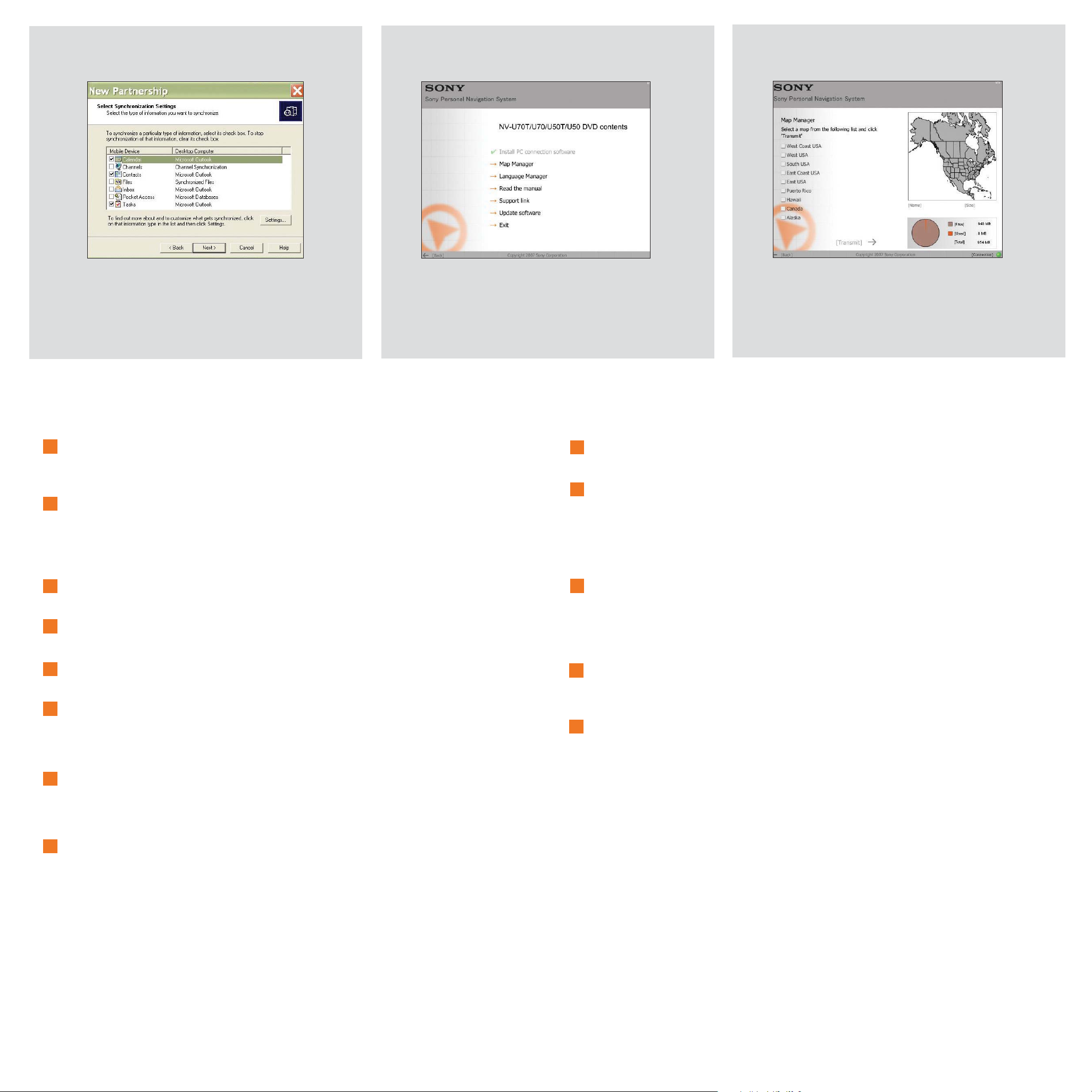
ActiveSync:
If only using ActiveSync to update your NV-U70, make sure to
uncheck all boxes and then select NEXT. However, if you
currently do use a PDA, leave the settings as is and continue.
Map Manager:
Selecting Map Manager after having established a partnership
between your PC and the NV-U70 eliminates the need for you
to select Update Software.
Map Segments:
Although the size of each map segment will have a factor in
the time necessary to complete the update process, you can
swap maps at a later time by re-using this update disc.
How long does it take to update the map data?
Depending upon your PC settings, and the desired map segment, this process can take
up to a few hours.
Does the data registered as ‘Favorite’ and ‘Home’ remain after the update?
In many cases this data will remain, however some data may generate an error
message relative to the updated map data. In this case, you will need to delete the
particular ‘Favorite’ and re-register it with the revised map data. Prior to updating
your NV-U70 unit, please take note of all ‘Favorites’ for safekeeping.
Is this update DVD compatible with Microsoft Windows Vista?
At this time, Microsoft Windows Vista does not support this update.
Can previous map data be restored after updating the NV-U70?
No.
Are any functions updated during the update process?
No functions are updated.
What should be done if a route number is not displayed correctly?
Turn the unit OFF using the power switch located on the bottom of the unit and then
turn it back ON. The map data will be re-read and the route number should appear
correctly, unless it has recently changed.
There is a setting indicating ‘USA-All States’ when selecting a region. Does this mean,
all-states will be visible? ‘USA-All States’ means that all states within the currently
selected region/segment will be shown. Changing the selected region will reveal
different map data.
When selecting the destination registered in ‘Favorites’, the following message
appears, “The selected destination is not within the range of the selected map.
Please select another map or another destination.”
Please confirm whether the selected destination is within the range of the installed
and selected map data. If the selected destination is within the range of the installed
and selected map data, register the destination data again after deleting it to make
it usable.
What data other than road and street data is updated?
Map colors, icons, and POI categories have been updated.
What should you do when trying to load a route saved in the previous version, the
following message appears, “Unable to load the route. The following destination is
outside the range of the map”?
Please confirm whether the route is within the range of the installed and selected
map data. If the route is within the range of the installed and selected map data,
register the route data again after deleting it so that it becomes usable.
What should be done if either cable gets disconnected during the update process?
Cancel the process, reconnect the cable and restart the process.
Due to the nature of the updated, highly-detailed map content, the entire US map
cannot fit on the NV-U70 at one time. You can swap maps at a later time by re-using
the update disc.
Sony cannot be responsible for the loss of personal content, such as ‘Favorites’ during
the update process as certain points may not be compatible with the updated
content. Please take a few moments to write down your ‘Favorites’ for safekeeping,
should they be lost.
©2007 Sony Electronics, Inc. All rights reserved. Reproduction in whole or in part without written permission is prohibited.
1
2
3
4
5
6
7
8
9
10
11
Important Q&A:
Tips
Notes:
