Page 1
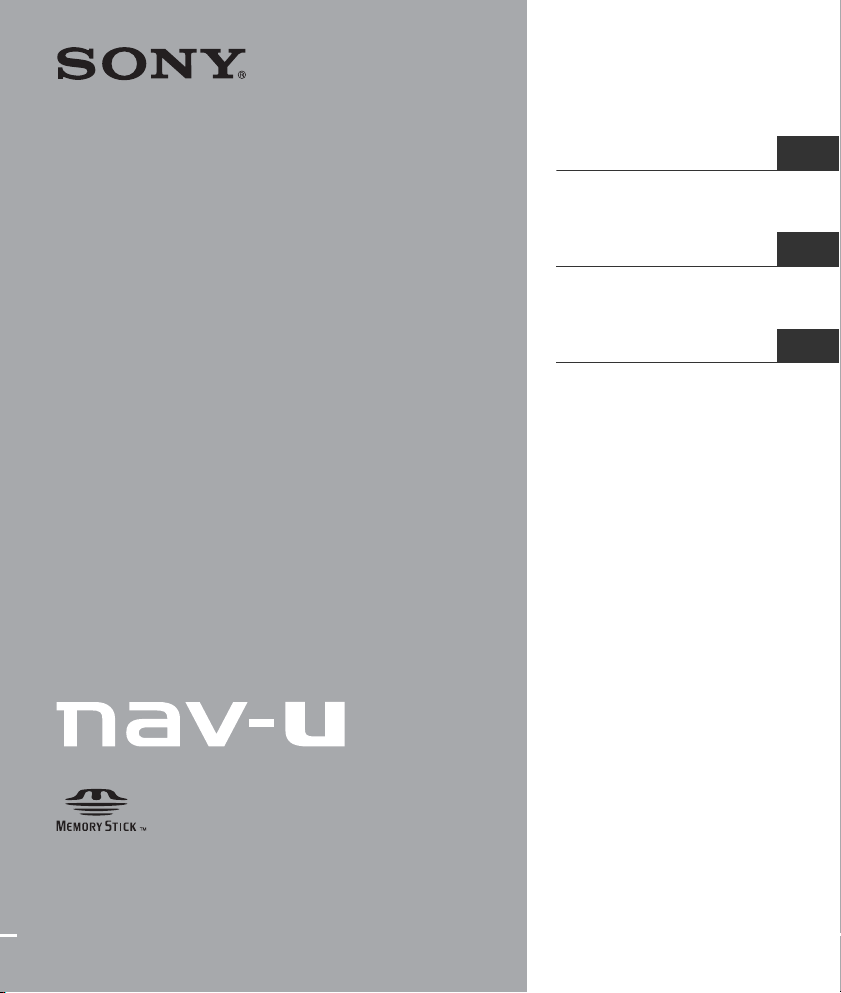
4-000-804-11 (1)
Personal Navigation System
Important Information
Owner’s Record
The model and serial numbers are located on the back of the unit.
Record the serial number in the space provided below.
Refer to these numbers whenever you call upon your Sony dealer
regarding this product.
Model No. NV-U44 Serial No.________________________
Important Information
Information importante
Información importante ES
US
FR
NV-U44
©2008 Sony Corporation
Page 2
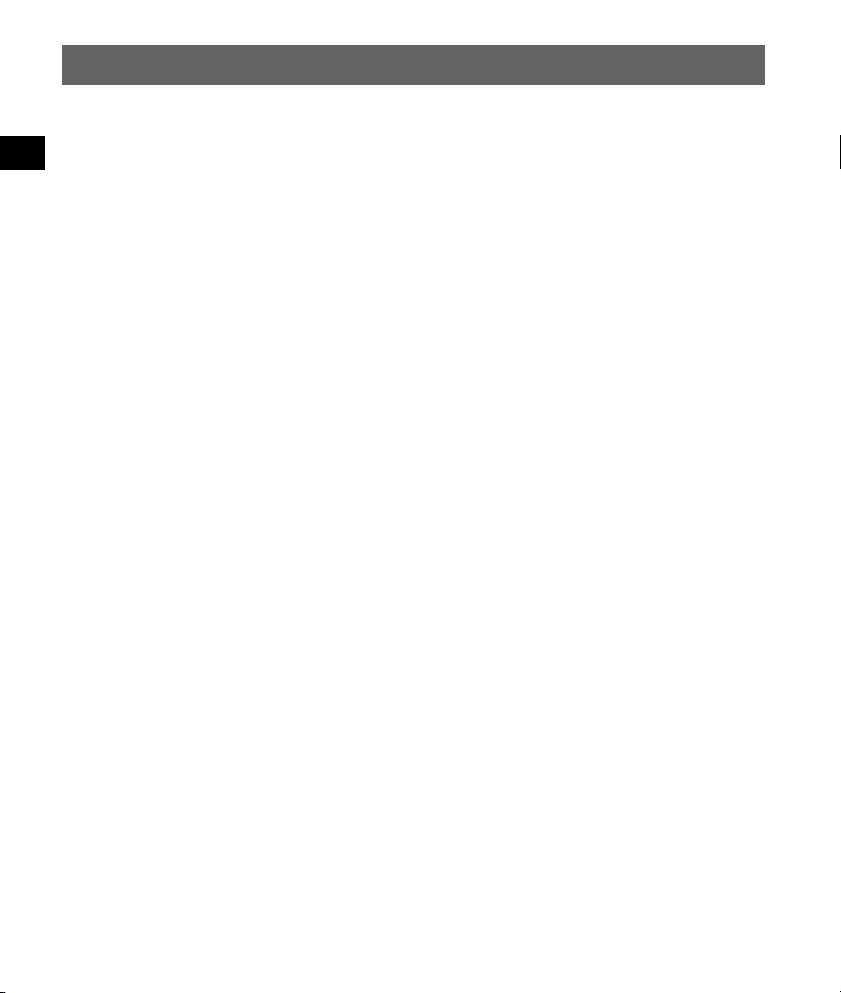
Using the manuals
The following manuals are included with the unit.
Before installing or operating the unit, read these manuals thoroughly and retain them for future
reference.
• Quick Start Guide
Contains instructions on basic operations, such as installation, navigation operations, etc.
After you have read this manual, you should be ready to start using the unit.
• Important Information (this manual)
Contains important notices to be read prior to use, including warnings, specifications, and
troubleshooting instructions.
To learn more about the features and functions
The “Instruction Manual” (PDF) that contains descriptions of all functions is available online.
You can download the manual at: http://esupport.sony.com/
Note on this manual
Illustrations in this manual may differ from the actual device.
2
Page 3
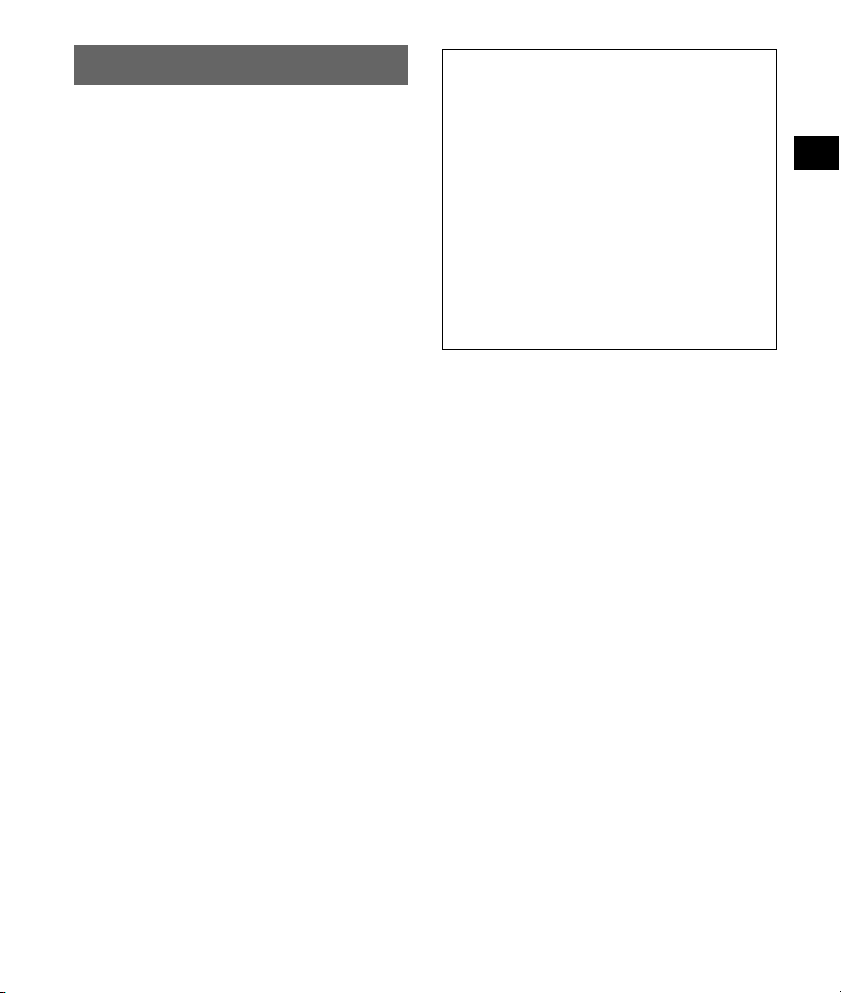
Warning
Operation is subject to the following two
conditions;
– this device may not cause interference.
– this device must accept any interference,
including interference that may cause undesired
operation of the device.
This equipment has been tested and found to
comply with the limits for a Class B digital
device, pursuant to Part 15 of the FCC Rules.
These limits are designed to provide reasonable
protection against harmful interference in a
residential installation.
This equipment generates, uses, and can radiate
radio frequency energy and, if not installed and
used in accordance with the instructions, may
cause harmful interference to radio
communications. However, there is no guarantee
that interference will not occur in a particular
installation. If this equipment does cause harmful
interference to radio or television reception,
which can be determined by turning the
equipment off and on, the user is encouraged to
try to correct the interference by one or more of
the following measures:
– Reorient or relocate the receiving antenna.
– Increase the separation between the equipment
and receiver.
– Connect the equipment into an outlet on a
circuit different from that to which the receiver
is connected.
– Consult the dealer or an experienced radio/TV
technician for help.
You are cautioned that any changes or
modifications not expressly approved in this
manual could void your authority to operate this
equipment.
If you have any questions about this product, you
may call; Sony Customer Information Service
Center 1-800-222-7669 or
http://www.sony.com/nav-u/support
Declaration of Conformity
Trade Name: Sony
Model No.: NV-U44
Responsible Party: Sony Electronics Inc.
Address: 16530 Via Esprillo,
San Diego, CA 92127
U.S.A.
Telephone number: 858-942-2230
This device complies with Part 15 of the FCC
Rules. Operation is subject to the following
two conditions: (1) This device may not cause
harmful interference, and (2) this device must
accept any interference received, including
interference that may cause undesired
operation.
Caution
IN NO EVENT SHALL SONY BE LIABLE
FOR ANY INCIDENTAL, INDIRECT OR
CONSEQUENTIAL DAMAGES OR OTHER
DAMAGES INCLUDING WITHOUT
LIMITATION LOSS OF PROFITS, LOSS OF
REVENUE, LOSS OF DATA, LOSS OF USE
OF THE PRODUCT OR ANY ASSOCIATED
EQUIPMENT, DOWNTIME, AND
PURCHASER’S TIME RELATED TO OR
ARISING OUT OF THE USE OF THIS
PRODUCT, ITS HARDWARE AND/OR ITS
SOFTWARE.
3
Page 4
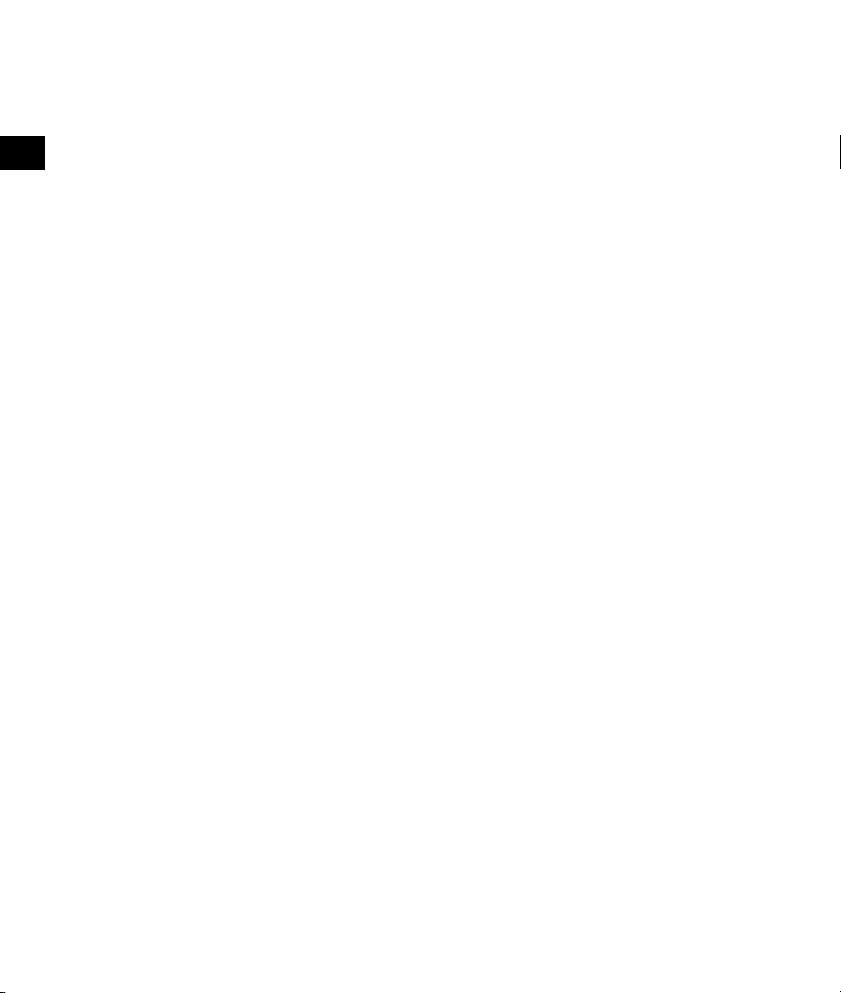
4
Page 5
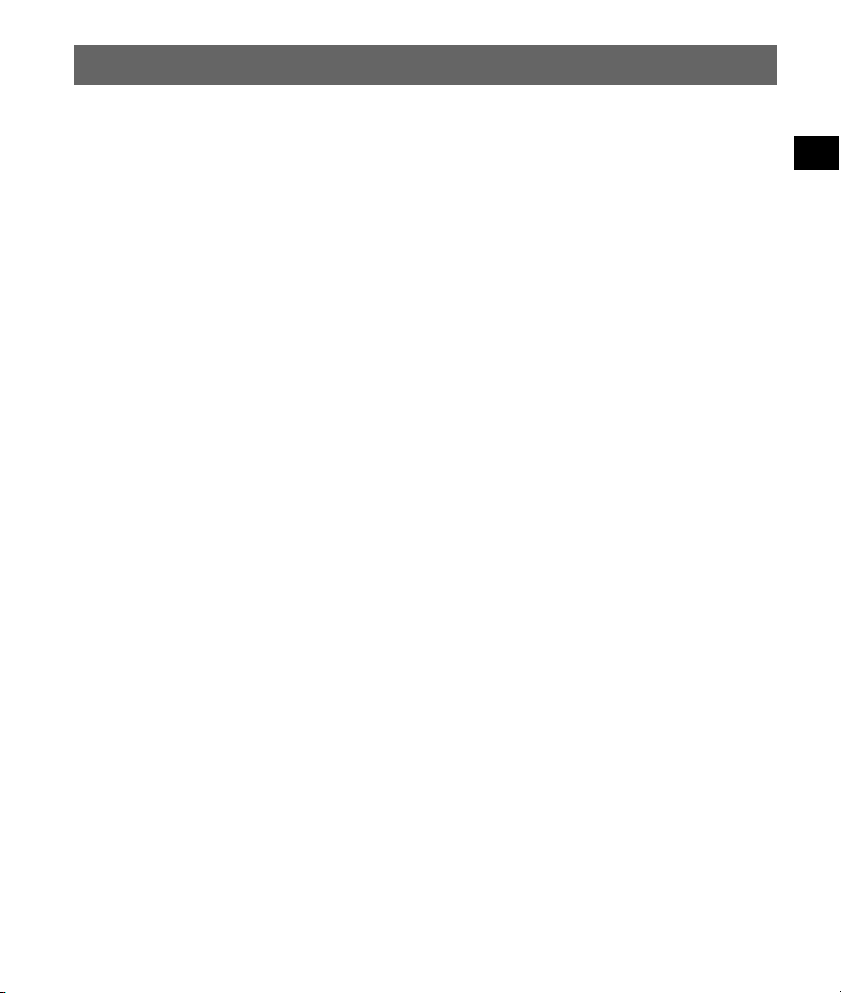
Table of Contents
Warning. . . . . . . . . . . . . . . . . . . . . . . . . . . . . . . . . . . . . . . . . . . . . . . . . . . . . . . . . . . . . . . . . .6
About “Memory Stick” . . . . . . . . . . . . . . . . . . . . . . . . . . . . . . . . . . . . . . . . . . . . . . . . . . . . . . 8
What is a “Memory Stick”? . . . . . . . . . . . . . . . . . . . . . . . . . . . . . . . . . . . . . . . . . . . . . . . .8
Types of “Memory Stick Duo” that the system can use . . . . . . . . . . . . . . . . . . . . . . . . . . .8
Note on LCD panel . . . . . . . . . . . . . . . . . . . . . . . . . . . . . . . . . . . . . . . . . . . . . . . . . . . . . . . . .9
Maintenance . . . . . . . . . . . . . . . . . . . . . . . . . . . . . . . . . . . . . . . . . . . . . . . . . . . . . . . . . . . . . .9
Cleaning . . . . . . . . . . . . . . . . . . . . . . . . . . . . . . . . . . . . . . . . . . . . . . . . . . . . . . . . . . . . . . .9
Fuse replacement. . . . . . . . . . . . . . . . . . . . . . . . . . . . . . . . . . . . . . . . . . . . . . . . . . . . . . . . .9
Notes on unit disposal . . . . . . . . . . . . . . . . . . . . . . . . . . . . . . . . . . . . . . . . . . . . . . . . . . . . . .10
Specifications . . . . . . . . . . . . . . . . . . . . . . . . . . . . . . . . . . . . . . . . . . . . . . . . . . . . . . . . . . . .11
Troubleshooting. . . . . . . . . . . . . . . . . . . . . . . . . . . . . . . . . . . . . . . . . . . . . . . . . . . . . . . . . . . 12
Resetting the unit. . . . . . . . . . . . . . . . . . . . . . . . . . . . . . . . . . . . . . . . . . . . . . . . . . . . . . . .12
Checklist . . . . . . . . . . . . . . . . . . . . . . . . . . . . . . . . . . . . . . . . . . . . . . . . . . . . . . . . . . . . . .12
5
Page 6
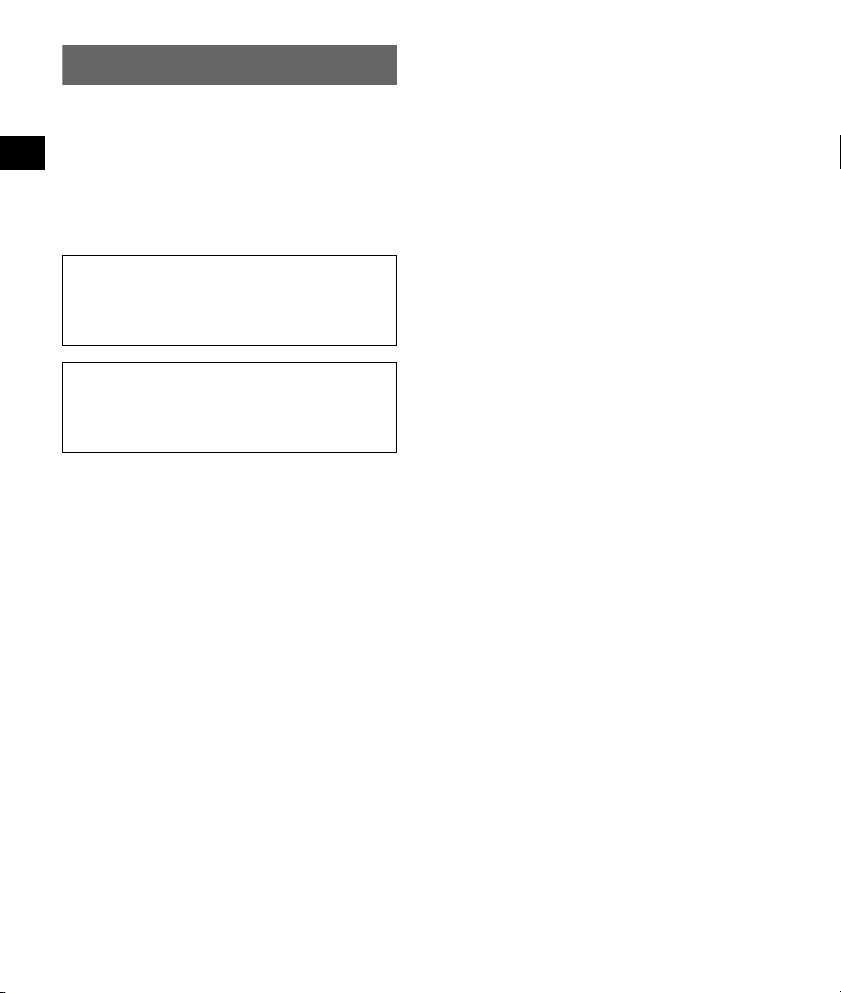
Warning
PLEASE READ THIS MANUAL AND THE
SUPPLIED “QUICK START GUIDE”
COMPLETELY BEFORE INSTALLING OR
OPERATING YOUR PERSONAL
NAVIGATION SYSTEM. IMPROPER
INSTALLATION OR USE OF THIS DEVICE
MAY CAUSE ACCIDENT, INJURY OR
DEATH.
Be sure to use the supplied car battery adapter.
Otherwise, the excessive voltage may be
applied to the unit and may cause smoke, fire,
or accident.
Do not connect the car battery directly to the
jack on the unit, as it may cause a malfunction.
Be sure to use the supplied car battery adapter
for connection.
On safety
•Be sure to:
– install the navigation system in a safe place
where it does not obstruct the driver’s view.
– not install the unit above an airbag.
– place the cables and cradle where they do not
obstruct driving.
– attach the unit to the cradle properly,
otherwise the unit may fall.
– clean the surface of the suction cup and
attachment surface before attaching. When
installing on the dashboard, clean the surface
on which the suction cup will be attached.
Also, confirm that the suction cup is securely
attached after installation. Otherwise, the unit
or cradle may fall.
Failure to do so may result in unsafe driving
conditions.
• Do not apply excessive force to the unit or
cradle as it may fall.
• Comply with local traffic rules, laws and
regulations.
• Do not continuously watch the unit while
driving. It is dangerous and may cause a traffic
accident.
6
• If you need to operate the navigation system
while driving, be sure to stop the car in a safe
place before operating.
• Do not modify the unit.
• Do not disassemble the unit except when
disposing of it.
On installation
• Before installing the unit, check your local
traffic laws and regulations.
• Make sure you install the unit properly using
only the hardware provided and avoid
mounting it onto any critical component of the
vehicle.
• For information about the polarity, battery
voltage and location of the airbag in your car,
please consult your car dealer.
• Take care to prevent cords or wires from getting
tangled or crimped in the moving portion of the
seat rail.
• Please consult a qualified technician or service
personnel if you cannot attach the cradle to the
car securely.
CAUTION
• Do not install the cradle where it will be
subjected to heat/high temperature.
• Depending on the size or shape of the cigarette
lighter socket, connection may not be possible.
Page 7
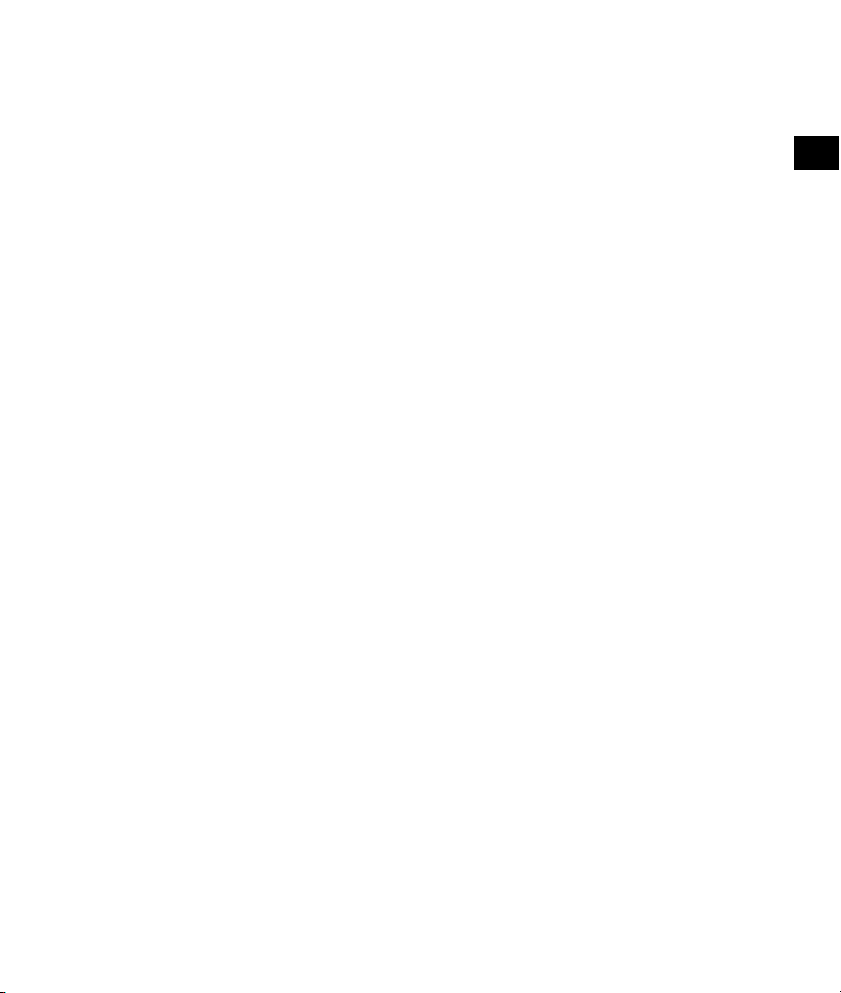
On handling
• Do not let foreign objects get inside the
connector of the unit, as it may cause
malfunction.
• When the unit is not in use, turn it off by
pressing ?/1. Remove the unit from the cradle,
then disconnect the car battery adapter,
otherwise battery drain may result. Note the
following:
If your car’s cigarette lighter socket is not
connected to ACC on your ignition switch,
power will continue to be supplied to the unit’s
built-in power supply even when the ignition is
off or the unit is not in use.
• Do not connect any accessory other than those
supplied or optional.
• Do not expose the unit to fire or water, as it
may cause malfunction.
• To disconnect a cable, pull it out by grasping
the plug, not the cable.
• Be sure to remove the unit out of the car when
leaving your car to prevent theft or high
temperature damage inside the car.
• If the cradle is left attached for a long time, the
suction cup may leave a mark on the
windshield/dashboard. Be sure to detach the
cradle from the windshield/dashboard when it
is not being used.
• Detach and reattach the cradle regularly to
maintain the attachment strength of the suction
cup.
• Note that the built-in battery cannot be charged
outside the temperature range 5 – 45 ºC (41 –
113 ºF).
• Do not leave the unit in high ambient
temperature as the built-in battery capacity will
deteriorate, or will become unchargeable.
On GPS
As GPS information is obtained from satellites, it
may be impossible or difficult to obtain
information in locations such as:
• Tunnel or underground
• Under a highway
• Between high buildings
• Between tall trees with dense foliage
Note
GPS signal reception may be poor depending on the
material of the car’s windshield.
On the battery discharge mode
If the unit’s internal temperature becomes
excessive, it enters battery discharge mode and
automatically reduces the charge capacity to
protect the battery. In this case, the unit turns on
(display remains off), even while not in use.
On the software
Read the End-User License Agreement carefully
before use.
Warning
• This navigation system should not be used as a
substitute for your own judgment. Any route
suggestions made by this navigation system
may never override any local traffic regulations,
your own judgment, and/or knowledge of safe
driving practices. Disregard route suggestions
by the navigation system if such suggestions
would: cause you to perform a hazardous or
illegal maneuver, place you in a hazardous
situation, or route you into an area you consider
unsafe.
• The advice provided by the navigation system
is to be regarded only as a suggestion(s). There
may be situations where the navigation system
displays the vehicle’s location incorrectly, fails
to suggest the shortest course, and/or fails to
direct you to your desired destination. In such
situations, rely on your own driving judgment,
taking into account current driving conditions.
• Do not use the navigation system to route you
to emergency services. The database does not
contain a complete listing of locations of
emergency service providers such as police,
fire stations, hospitals and clinics. Please use
your judgment and your ability to ask for
directions in these situations.
continue to next page t
7
Page 8
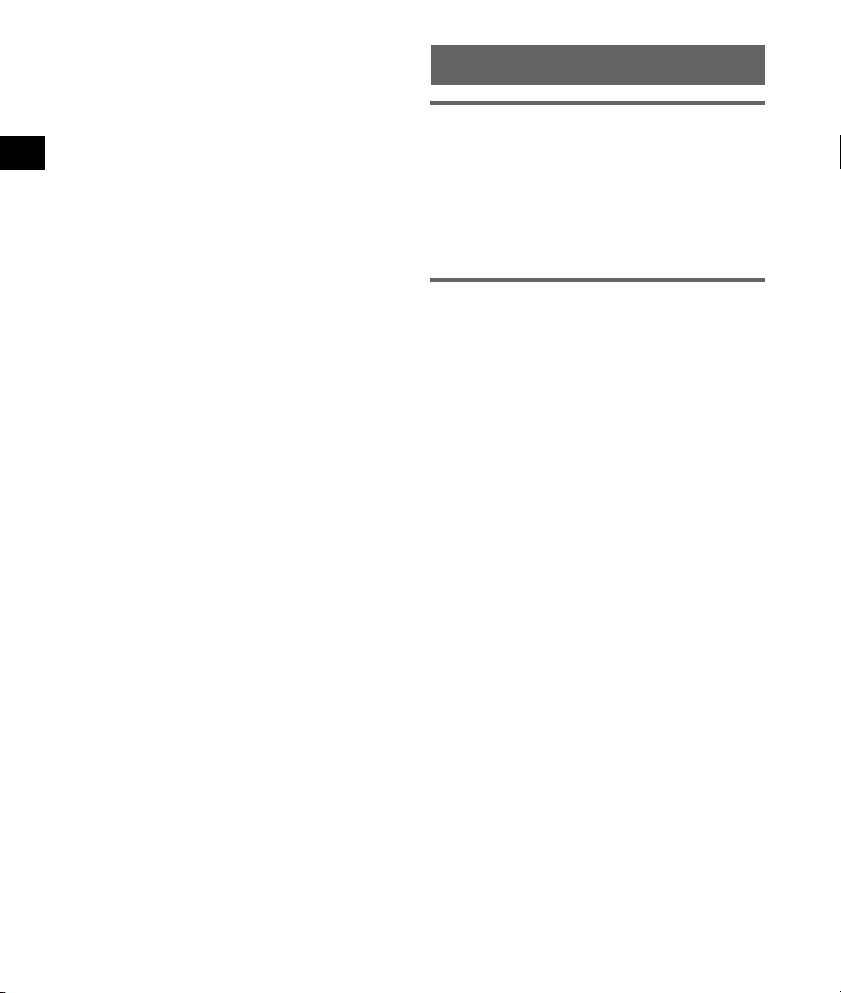
• As a driver you are solely responsible for your
road safety.
– In order to avoid traffic accidents, do not
operate the system while driving.
– In order to avoid traffic accidents, operate the
system only when the vehicle is stopped at a
safe place and the parking brake is set.
– In order to avoid a traffic accident or traffic
offence, remember that actual road conditions
and traffic regulations take precedence over
the information contained in the navigation
system.
– Accordingly, the Software may contain
inaccurate or incomplete information due to
the passage of time, changing circumstances,
and due to the nature of the sources used.
Please observe the actual traffic
circumstances and regulations at all times
while driving.
– In a situation when actual road conditions and
traffic regulations differ from the information
contained in the navigation system, then
abide by traffic rules.
– The navigation system does not provide, or
account for in any way; information regarding
traffic and road laws; vehicle specifications
including weight, height, width, load, and/or
speed restrictions; road conditions including
road slope, grade, and/or surface conditions;
obstruction information including bridge and
tunnel height and width, and/or other
prevailing driving and/or road conditions.
Always rely on your own driving judgment,
taking into account current driving
conditions.
– Minimize the amount of time spent viewing
the screen while driving.
About “Memory Stick”
What is a “Memory Stick”?
“Memory Stick” is a compact-size IC recording
medium with a large capacity. It has been
designed not only for exchanging/sharing digital
data among “Memory Stick” compatible
products, but also for serving as an insertable/
removable external storage medium that can save
data.
Types of “Memory Stick Duo” that
the system can use
With the system, you can use the following types
of “Memory Stick Duo.”*
• “Memory Stick Duo” (Not compatible with
MagicGate)
• “MagicGate Memory Stick Duo”*
• “Memory Stick PRO Duo”*
*1 The system has been demonstrated as operable
with a “Memory Stick Duo” with a capacity of
16 GB or smaller. However, we do not guarantee
the operations of all the “Memory Stick Duo”
media.
*2 “MagicGate Memory Stick Duo” and “Memory Stick
PRO Duo” are equipped with MagicGate functions.
MagicGate is copyright protection, using
encryption technology. Data with MagicGate
protection cannot be played with this unit.
Notes
• This system does not support parallel high-speed
data transfer.
• Standard-size “Memory Stick” cannot be used in this
system.
• When using a “Memory Stick Duo,” make sure to
check correct insertion direction. Wrong usage may
cause trouble with the system.
• Do not insert “Memory Stick Micro” directly into
“Memory Stick PRO” compliant product without M2*
adapter supplied with the media (or sold separately).
If you attempt to insert it without attaching to the
M2* adapter, it may not be able to be removed.
• Do not place the “Memory Stick Duo,” “Memory Stick
Micro,” or M2* adapter within the reach of children to
prevent them from swallowing it by accident.
• Avoid removing the “Memory Stick Duo” from the
system while the system is reading or writing data.
1
2
2
8
Page 9
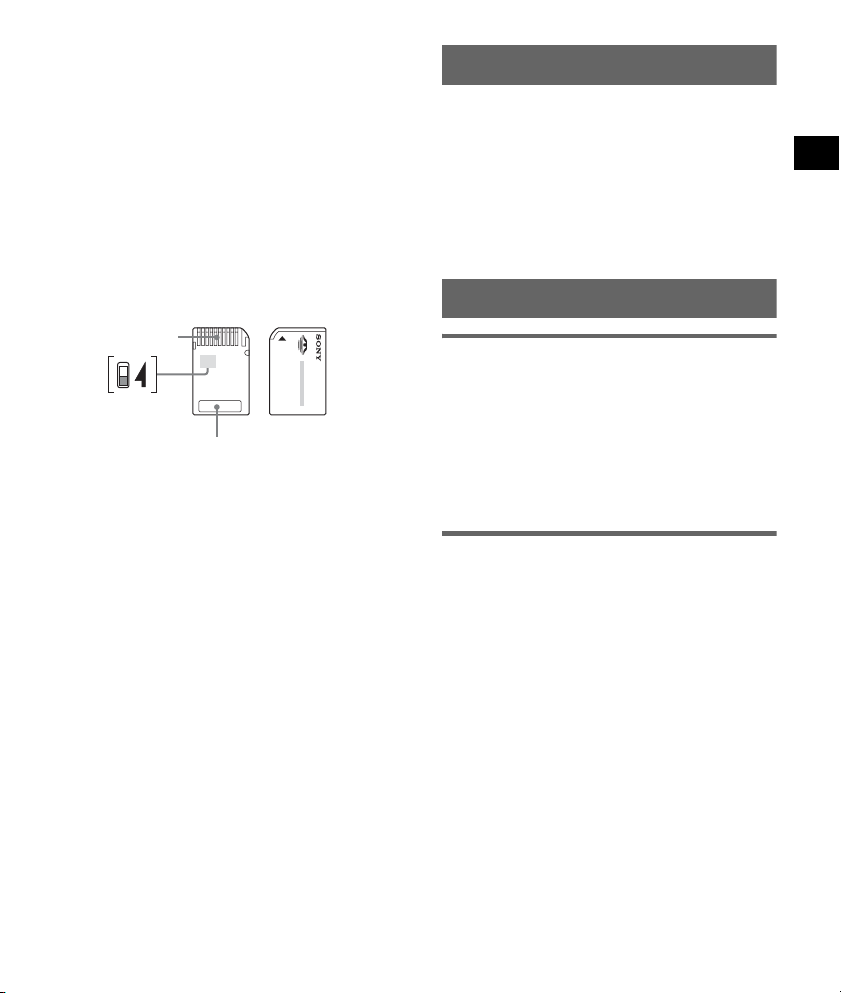
• Data may be damaged in such occasions:
– “Memory Stick Duo” is removed or the system is
turned off during a read or write operation.
– “Memory Stick Duo” is used in a location subject to
static electricity or electrical noises.
• We recommend that you backup any important data.
• Do not bend, drop or apply strong shock to the
“Memory Stick Duo.”
• Do not disassemble or modify the “Memory Stick
Duo.”
• Do not allow the “Memory Stick Duo” to get wet.
• Do not use or store the “Memory Stick Duo” in a
location that is subject to:
– Extremely high temperature, such as in a car
parked in the sun
– Direct sunlight
– High humidity or places with corrosive substances
Connector
Write-protect
switch
Memo area
• Do not touch the “Memory Stick Duo” connector with
your finger or metallic objects.
• You cannot record, edit or delete data if you slide the
write-protect switch to LOCK.
• When you slide the write-protect switch of the
“Memory Stick Duo,” use a thin-pointed device.
• When you use a “Memory Stick Duo” without the
write-protect switch, be careful not to edit or delete
the data by accident.
• When you write on the memo area of the attached
label, do not write forcefully.
• When you carry or store the “Memory Stick Duo,” put
it in the case supplied with it.
* Abbreviation for “Memory Stick Micro.”
Note on LCD panel
Some stationary blue, red or green dots may
appear on the monitor. These are called “bright
spots,” and can happen with any LCD. The LCD
panel is precision-manufactured with more than
99.99 % of its segments functional. However, it
is possible that a small percentage (typically
0.01 %) of the segments may not light up
properly. This will not, however, interfere with
your viewing.
Maintenance
Cleaning
• Clean the surface of the suction cup with a soft,
wet lint-free cloth if it becomes dirty and
attachment strength weakens.
• Clean the display window with a commercially
available cleaning cloth.
Note
If the suction cup leaves a trace on the windshield,
wipe with water.
Fuse replacement
When replacing the fuse in the car battery
adapter, be sure to use one matching the
amperage rating stated on the original fuse
(1.25 A). If the fuse blows, check the power
connection and replace the fuse. If the fuse blows
again after replacement, there may be an internal
malfunction. In such a case, consult your nearest
Sony dealer.
Warning
Never use a fuse with an amperage rating
exceeding the one supplied with the unit as this
could damage the unit.
9
Page 10
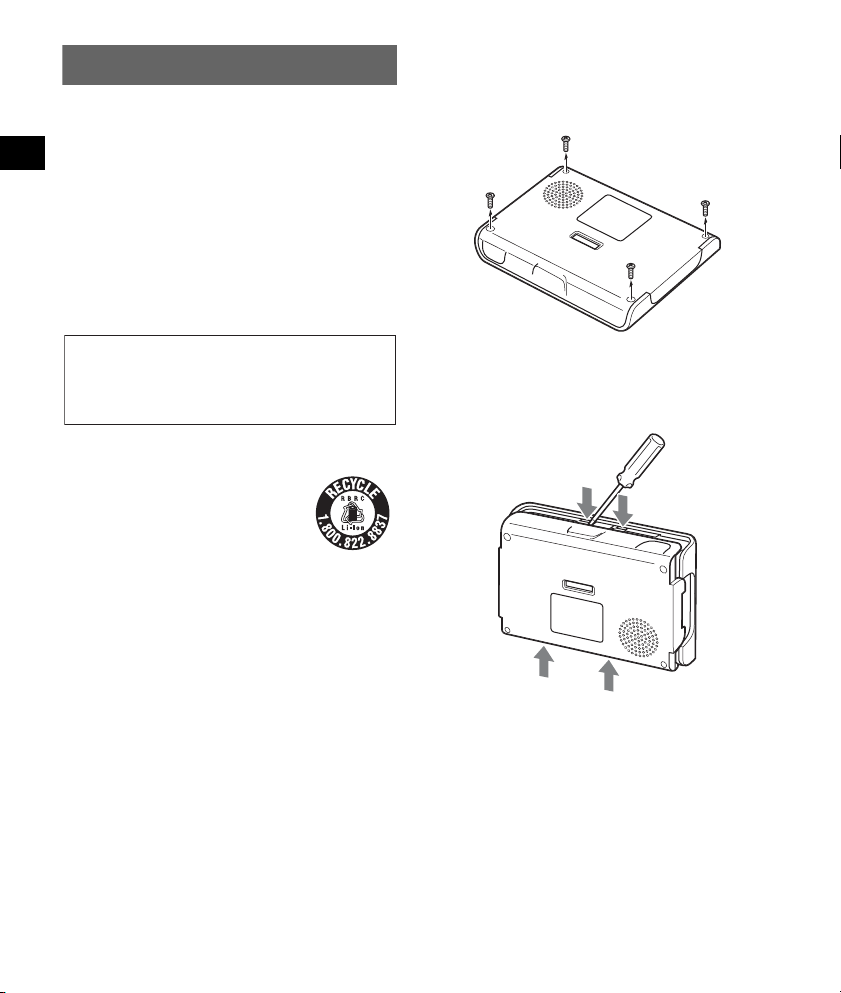
Notes on unit disposal
Remove the built-in lithium-ion battery when
disposing of the unit, and return the battery to a
recycling location.
The procedure for removing the battery is
explained below.
Note
Never disassemble the unit except when disposing of
it.
Notes on the lithium-ion battery
• Keep the battery out of the reach of children.
• Do not hold the battery with metallic tweezers,
otherwise a short-circuit may occur.
1 Press the RESET button to turn off the
unit.
2 Remove the 4 screws on the rear of
the unit, using a screw driver.
WARNING
Battery may explode if mistreated.
Do not recharge, disassemble, or dispose of
in fire.
RECYCLING LITHIUM-ION BATTERIES
Lithium-ion batteries are recyclable.
You can help preserve our
environment by returning your used
rechargeable batteries to the collection
and recycling location nearest you.
For more information regarding recycling of
rechargeable batteries, call toll free 1-800-8228837, or visit http://www.rbrc.org/.
Caution: Do not handle damaged or leaking
Lithium-ion batteries.
3 Remove the rear cover.
Use a sharp object, such as a flat head screw
driver, in the places shown in the illustration
to release the catches and open the rear cover.
10
Page 11
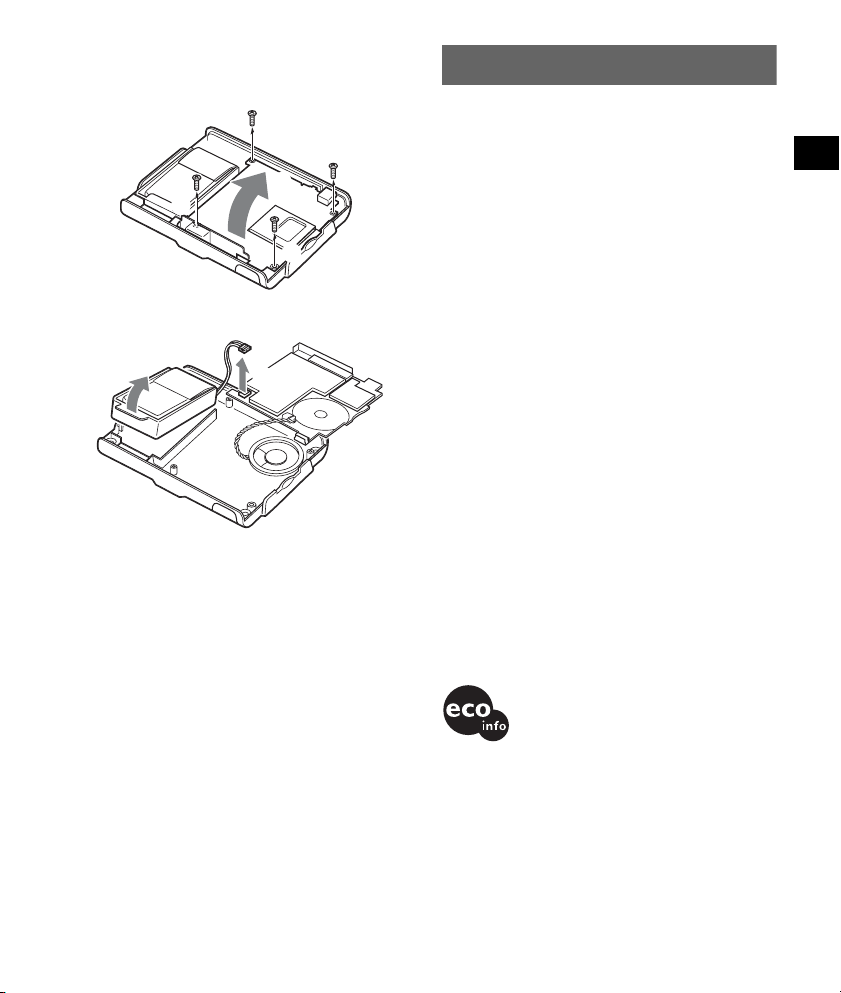
4 Remove the 4 screws of the circuit
board using a screw driver, then lift
out.
1
2
1
1
1
5 Remove the battery.
2
1
6 Insulate the connector terminal by
wrapping with a tape.
Notes
• Be sure to remove the battery with the case
attached.
• Do not damage the battery with a sharp object such
as a screw driver.
Specifications
Main unit
Operating temperature: 5 – 45 ºC (41 – 113 ºF)
Power requirements: DC 5 V
from supplied USB cable or 12 V/24 V car battery
adapter (negative ground)
Connection terminal:
USB jack
Memory card slot: Memory Stick Duo slot
Speaker: ø28 mm (1.1 in) speaker
Consumption current: Max. 0.8 A
Dimensions: Approx. 106 × 78 × 17 mm
(4.2 × 3.1 × 0.7 in)
(w × h × d, protruding parts excluded)
Mass: Approx. 157 g (5.5 oz)
Monitor
System: Transmissive liquid crystal display
Dimensions: 3.5 in (4:3)
Approx. 70 × 53, 88 mm
(2.8 × 2.1, 3.5 in) (h × v, d)
Segment: 230,400 (720 × 320) dots
Built-in battery charging time/usage
time
Charging time
With the supplied car battery adapter:
Approx. 4 hours (with unit turned on), or 3 hours
(in standby mode)
With the supplied USB cable:
Approx. 4 hours (in standby mode)
Usage time
Up to 4 hours (depending on usage)
Design and specifications are subject to change
without notice.
• Halogenated flame retardants are not used in the
certain printed wiring boards.
• Halogenated flame retardants are not used in
cabinets.
• Use of rechargeable lithium ion batteries.
11
Page 12
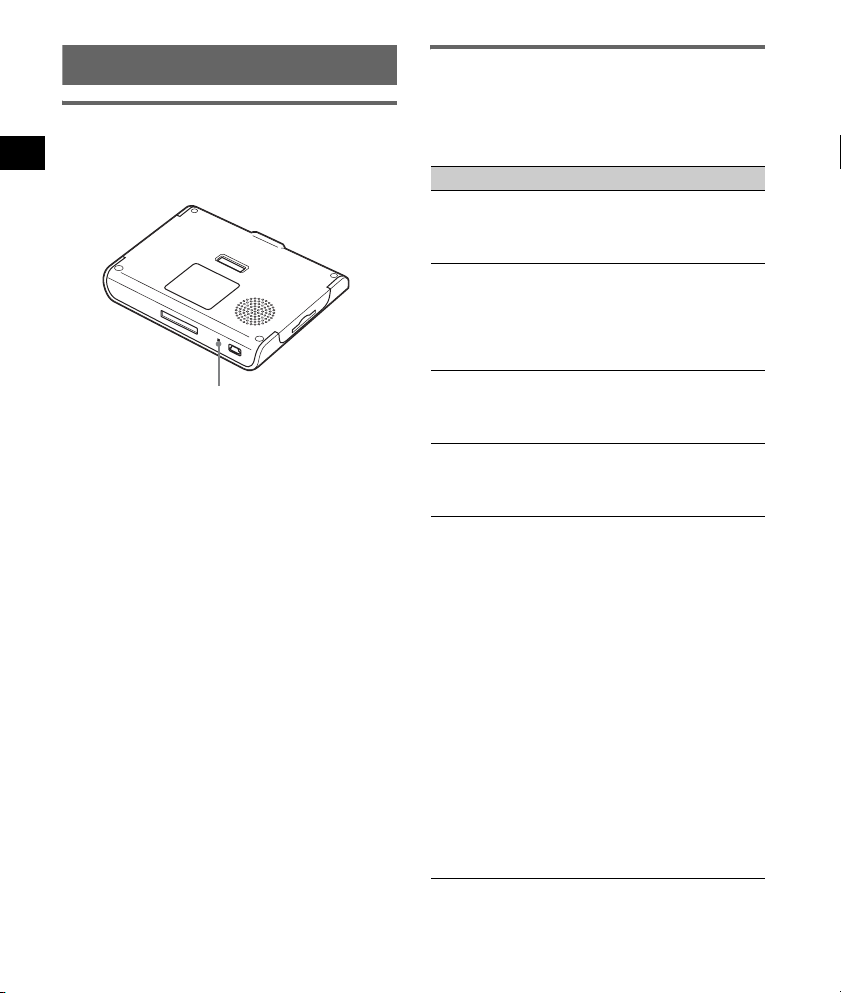
Troubleshooting
Resetting the unit
When you encounter any malfunction with
software or hardware, try resetting the unit first.
Press the RESET button, then turn on the unit.
RESET
button
Notes
• After you reset the unit, it may take some time to
receive GPS signals when turning on the unit.
• Depending on the unit status, the unit may not be
reset immediately after pressing the RESET button.
This is for protecting the internal memory.
Checklist
The following checklist will help you remedy
problems you may encounter with your unit.
Before going through the checklist below, check
the connection and operating procedures.
General
The unit does not turn on.
t Charge the built-in battery.
t Check that the car battery adapter is securely
inserted into the cigarette lighter socket.
The unit turns on automatically (display
remains off), even while not in use.
If the unit’s internal temperature becomes excessive, it
enters battery discharge mode and turns on
automatically to reduce the charge capacity to protect
the battery.
The unit turns on automatically, even while not
in use.
The unit may turn on automatically when the power is
connected and charging starts.
The CHG indicator is off even while the adapter
is connected.
The CHG indicator turns off during the battery
discharge mode.
The built-in battery cannot be charged.
t Turn on the unit, then turn off the unit.
t If the car battery adapter is being used, disconnect
it from the cigarette lighter socket, then reconnect.
t Turn on the computer during USB charge.
Note that the CHG indicator may light up in green
in the computer standby mode, even though the
built-in battery is not fully charged.
• Charging stops if the unit is turned off during USB
connection with the computer.
• The built-in lithium-ion battery can be charged at
temperatures between 5 – 45 ºC (41 – 113 ºF). The
battery may not be charged if the temperature inside
the unit increases because of direct sunlight exposure,
etc. This is not a malfunction.
• If the usage time of the built-in battery becomes
excessively short after charging, the battery may have
deteriorated.
t Contact the Customer Support Center:
U.S.A.: 1-800-222-7669
Canada: 1-877-899-7669
12
Page 13
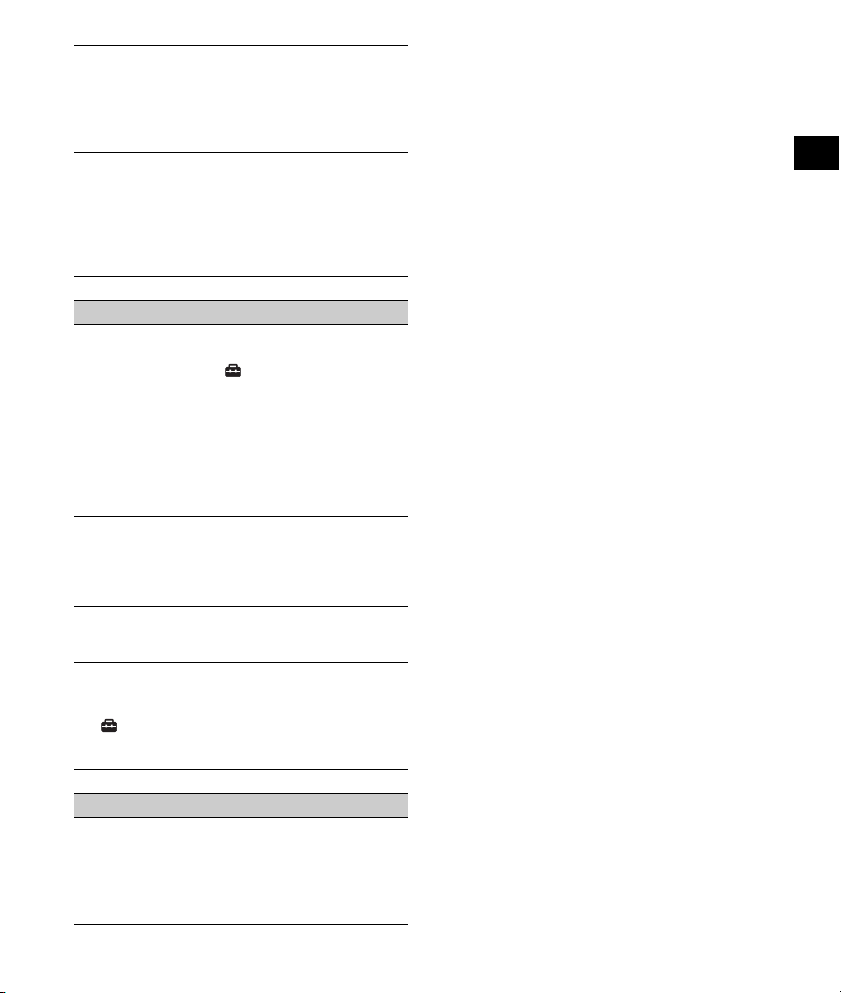
The LCD is not displayed normally.
In high temperatures, the LCD may darken and not
display clearly. In low temperatures, afterimage may
occur on the LCD. These are not malfunctions, and the
LCD will return to normal when the temperature
returns to within the specified operating range.
The cradle comes off the attachment surface.
Attachment strength weakens if the surface of the
suction cup or attachment surface becomes dirty.
t Clean the surface of the suction cup and the
attachment surface with a soft, wet lint-free cloth
(page 9). Dampen the surface of the suction cup
slightly to help it stick firmly.
Navigation
GPS signal cannot be received.
Firstly, read the GPS overview (page 7), then check the
GPS status by touching in the main menu c
“General” c “GPS Status.”
• The system cannot receive GPS signals due to an
obstruction.
t Move your car to a place where signals can be
received clearly.
• There is an obstacle in front of the GPS antenna.
t Install the unit where the signal is not interrupted
by the body of the car, etc.
The car position on the map does not match
the current road.
The error margin of the signal from the GPS satellites
is too large. A maximum error margin of a few
hundred meters can exist.
Voice guidance cannot be heard.
The volume is set too low.
t Raise the volume.
The demonstration mode starts automatically
even if no operation is performed.
t Turn off the auto demonstration mode by touching
in the main menu c “General” c
“Demonstration Mode.” Then, confirm that
“Automatic Demonstration” is set to off.
Photo playback
Photo playback is not possible.
• A “Memory Stick Duo” containing photo files is not
inserted in the unit.
• The unit supports only JPEG files.
• The unit supports only photos with a maximum pixel
number of 12 mega.
13
Page 14
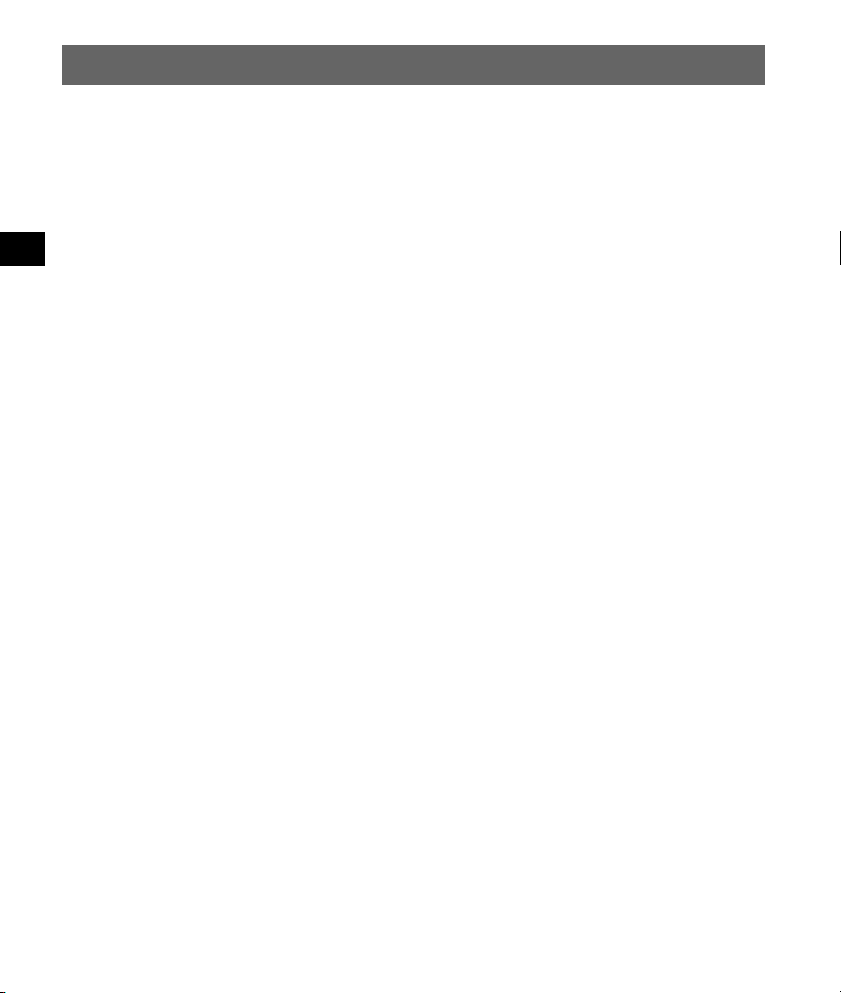
Utilisation des manuels
Les manuels suivants sont fournis avec l’appareil.
Avant d’installer ou d’utiliser cet appareil, lisez attentivement ces manuels et conservez-les pour toute
référence ultérieure.
• Guide de démarrage rapide
Contient des instructions relatives aux opérations de base, telles que l’installation, les opérations de
navigation, etc.
Après avoir lu ce guide, vous devriez être prêt à utiliser l’appareil.
• Information importante (ce manuel)
Contient des instructions importantes à lire avant toute utilisation, y compris des avertissements, des
spécifications et des instructions de dépannage.
Pour approfondir l’apprentissage des caractéristiques techniques et des
fonctions
Le « Mode d’emploi » (PDF) contenant des descriptions de toutes les fonctions est disponible en ligne.
Vous pouvez le télécharger sur : http://esupport.sony.com/
Remarque à propos de ce manuel
Les illustrations de ce mode d’emploi peuvent être différentes de celles de votre appareil.
2
Page 15

Avertissement
L’utilisation de cet appareil est soumise aux deux
conditions suivantes :
– cet appareil ne doit pas provoquer
d’interférences.
– cet appareil doit accepter toutes les
interférences, y compris les interférences
susceptibles de provoquer un fonctionnement
indésirable de l’appareil.
Cet appareil a été testé et déclaré conforme aux
limites définies pour un appareil numérique de
classe B conformément à la Partie 15 des
règlements de la FCC. Ces limites sont destinées
à assurer une protection raisonnable contre les
interférences nuisibles dans une installation
résidentielle.
Cet équipement génère, utilise et peut émettre
une énergie de radiofréquences et, s’il n’est pas
installé et utilisé conformément aux instructions,
il risque de provoquer des interférences nuisibles
pour les communications radio. Toutefois, il
n’est pas garanti qu’aucune interférence ne se
produira dans une installation donnée. Si cet
équipement provoque des interférences nuisibles
pour la réception de la radio ou de la télévision,
ce qui peut être déterminé en éteignant, puis en
rallumant l’équipement, il est conseillé à
l’utilisateur d’essayer de supprimer les
interférences en appliquant l’une ou plusieurs
des mesures suivantes :
– réorientation ou déplacement de l’antenne de
réception.
– augmentation de la distance entre l’appareil et
le récepteur.
– raccordement de l’appareil à une prise située
sur un circuit différent de celui auquel le
récepteur est raccordé.
– consultation du détaillant ou d’un technicien
radio/TV expérimenté pour obtenir de l’aide.
Nous vous informons que tout changement ou
toute modification qui n’est pas expressément
approuvé dans ce manuel pourrait annuler vos
droits à utiliser cet équipement.
Si vous avez des questions concernant ce produit,
appelez le Centre d’informations à la clientèle
Sony par téléphone au 1-800-222-7669 ou à
l’adresse Internet
http://www.sony.com/nav-u/support
Déclaration de conformité
Appellation commerciale : Sony
N° du modèle : NV-U44
Responsable : Sony Electronics Inc.
Adresse : 16530 Via Esprillo,
San Diego, CA 92127
U.S.A.
N° de téléphone : 858-942-2230
Cet appareil est conforme à la Section 15 de la
réglementation FCC. Son fonctionnement est
sujet aux deux conditions suivantes : (1) Cet
appareil ne doit pas provoquer d’interférences
nuisibles et (2) Cet appareil doit accepter toute
interférence reçue, y compris les interférences
pouvant entraîner un mauvais fonctionnement.
Attention
EN AUCUN CAS SONY NE POURRA ÊTRE
TENUE RESPONSABLE DE TOUT
DOMMAGE, DIRECT, INDIRECT,
ACCESSOIRE OU DE QUELQUE NATURE
QUE CE SOIT OU DE TOUT PRÉJUDICE
(SANS QUE LA LISTE CI-APRÈS PUISSE
ÊTRE CONSIDÉRÉE COMME LIMITATIVE),
TEL QUE PERTE DE BÉNÉFICE, PERTE DE
REVENUS, PERTE DE DONNÉES, PERTE
D’USAGE DE L’ÉQUIPEMENT OU DE
N’IMPORTE QUEL ÉQUIPEMENT ASSOCIÉ,
INDISPONIBILITÉ, PERTE DE TEMPS PAR
L’ACHETEUR IMPUTABLE À L’USAGE DE
CE PRODUIT, DE SON MATÉRIEL ET/OU DE
SON LOGICIEL.
3
Page 16

4
Page 17

Table des matières
Avertissement . . . . . . . . . . . . . . . . . . . . . . . . . . . . . . . . . . . . . . . . . . . . . . . . . . . . . . . . . . . . .6
À propos du « Memory Stick ». . . . . . . . . . . . . . . . . . . . . . . . . . . . . . . . . . . . . . . . . . . . . . . . 9
Qu’est-ce qu’un « Memory Stick » ? . . . . . . . . . . . . . . . . . . . . . . . . . . . . . . . . . . . . . . . . .9
Types de « Memory Stick Duo » compatibles . . . . . . . . . . . . . . . . . . . . . . . . . . . . . . . . . .9
Remarque sur le panneau ACL . . . . . . . . . . . . . . . . . . . . . . . . . . . . . . . . . . . . . . . . . . . . . . .10
Entretien . . . . . . . . . . . . . . . . . . . . . . . . . . . . . . . . . . . . . . . . . . . . . . . . . . . . . . . . . . . . . . . .10
Nettoyage . . . . . . . . . . . . . . . . . . . . . . . . . . . . . . . . . . . . . . . . . . . . . . . . . . . . . . . . . . . . . 10
Remplacement du fusible . . . . . . . . . . . . . . . . . . . . . . . . . . . . . . . . . . . . . . . . . . . . . . . . . 10
Remarques sur la mise au rebut de l’appareil . . . . . . . . . . . . . . . . . . . . . . . . . . . . . . . . . . . .10
Caractéristiques techniques. . . . . . . . . . . . . . . . . . . . . . . . . . . . . . . . . . . . . . . . . . . . . . . . . .12
Dépannage. . . . . . . . . . . . . . . . . . . . . . . . . . . . . . . . . . . . . . . . . . . . . . . . . . . . . . . . . . . . . . .12
Réinitialisation de l’appareil . . . . . . . . . . . . . . . . . . . . . . . . . . . . . . . . . . . . . . . . . . . . . . .12
Liste de contrôles . . . . . . . . . . . . . . . . . . . . . . . . . . . . . . . . . . . . . . . . . . . . . . . . . . . . . . .13
5
Page 18

Avertissement
LISEZ CE MANUEL ET LE MANUEL
« GUIDE DE DÉMARRAGE RAPIDE »
FOURNI DANS LEUR INTÉGRALITÉ
AVANT D’INSTALLER OU D’UTILISER
VOTRE SYSTÈME DE NAVIGATION
PERSONNEL. UNE INSTALLATION OU UNE
UTILISATION INCORRECTE DE CET
APPAREIL PEUT ENTRAÎNER UN
ACCIDENT, DES BLESSURES OU LA MORT.
Veillez à utiliser l’adaptateur pour batterie de
voiture fourni. Dans le cas contraire, une
tension excessive pourrait être appliquée à
l’appareil, ce qui pourrait provoquer de la
fumée, un incendie ou un accident.
Ne raccordez pas la batterie de voiture
directement à la prise de l’appareil car cela
peut provoquer des problèmes de
fonctionnement. Veillez à utiliser l’adaptateur
pour batterie de voiture fourni pour le
raccordement.
À propos de la sécurité
• Veillez à :
– installer le système de navigation dans un
endroit sûr où il ne gêne pas la vision du
conducteur.
– ne pas installer l’appareil au-dessus d’un
coussin autogonflable.
– placer les câbles et le support à un endroit où
ils ne gênent pas la conduite.
– fixer l’appareil correctement sur le support
afin qu’il ne tombe pas.
– nettoyer la surface de la ventouse et la surface
de fixation avant de l’installer. Lors de
l’installation sur le tableau de bord, nettoyez
la surface sur laquelle la ventouse est
installée. Vérifiez également que la ventouse
est bien fixée après l’installation. Sinon,
l’appareil ou le support peut tomber.
Si vous n’observez pas ces précautions, la
conduite risque d’être dangereuse.
• N’appliquez pas de pression excessive sur
l’appareil ou le support car ceci peut les faire
tomber.
• Respectez les réglementations sur le trafic
routier en vigueur dans votre pays.
• Ne regardez pas le moniteur en permanence
lorsque vous conduisez. Cela est dangereux et
peut entraîner un accident.
• Si vous devez utiliser le système de navigation
en conduisant, arrêtez la voiture dans un
endroit sûr avant de l’utiliser.
• Ne modifiez pas l’appareil.
• Ne démontez pas l’appareil sauf pour le mettre
au rebut.
À propos de l’installation
• Avant d’installer l’appareil, vérifiez le code de
la route et les lois en vigueur dans votre pays.
• Installez l’appareil correctement en utilisant
exclusivement le matériel fourni et évitez de
l’installer sur un composant dangereux du
véhicule.
• Pour plus d’informations sur la polarité, la
tension de la batterie et l’emplacement du
coussin autogonflable dans votre véhicule,
veuillez consulter votre concessionnaire.
• Veillez à ce que les cordons ou les fils ne
s’emmêlent pas et n’ondulent pas dans une
partie mobile du rail du siège.
• Consultez un technicien qualifié ou un employé
du service après-vente si vous ne parvenez pas
à installer le support correctement sur le
véhicule.
ATTENTION
• N’installez pas le support à un endroit où il sera
soumis à des températures élevées.
• Selon la taille ou la forme de la prise d’allumecigare, le raccordement risque d’être
impossible.
6
Page 19

À propos de la manipulation
• Ne laissez pas des corps étrangers pénétrer
dans le connecteur de l’appareil car cela peut
provoquer des problèmes de fonctionnement.
• Lorsque l’appareil reste inutilisé, mettez-le
hors tension en appuyant sur ?/1. Retirez
l’appareil du support, puis débranchez
l’adaptateur pour batterie de voiture, sinon la
batterie risque de se décharger. Notez les
éléments suivants :
Si la prise de l’allume-cigare de votre voiture
n’est pas raccordée à la position ACC de la clé
de contact, la batterie intégrée continue à être
alimentée, même si vous avez coupé le contact
ou que l’appareil n’est pas utilisé.
• Ne raccordez aucun autre accessoire que ceux
fournis ou en option.
• N’exposez pas l’appareil au feu ou à l’eau car
ceci peut provoquer un problème de
fonctionnement.
• Pour débrancher un câble, tirez dessus en le
saisissant par la fiche et non par le câble.
• Veillez à retirer l’appareil de la voiture lorsque
vous quittez celle-ci, pour éviter les risques de
vol ou toute détérioration causée par une
température élevée à l’intérieur de la voiture.
• Si le support reste fixé pendant une durée
prolongée, la ventouse risque de laisser une
marque sur le pare-brise/tableau de bord.
Veillez à détacher le support du pare-brise/
tableau de bord lorsque l’appareil n’est pas
utilisé.
• Vous maintiendrez la force de fixation de la
ventouse en enlevant et réinstallant le support
régulièrement.
• Notez que la batterie intégrée ne peut être mise
en charge à des températures en dehors d’une
plage comprise entre 5 et 45 ºC (41 à 113 ºF).
• Ne laissez pas l’appareil exposé à des
températures ambiantes élevées car la capacité
de la batterie intégrée risque se détériorer ou
vous risquez de ne plus pouvoir la recharger.
À propos du GPS
Les informations GPS étant obtenues à l’aide des
signaux émis par des satellites, il peut être
difficile, voire impossible d’obtenir des
informations dans les endroits suivants :
• Tunnel ou souterrain
• Sous une voie rapide
• Entre des bâtiments très élevés
• Entre des grands arbres au feuillage dense
Remarque
La réception des signaux GPS peut être médiocre
selon le matériau du pare-brise de la voiture.
À propos du mode de décharge de la
batterie
Si la température interne de l’appareil devient
trop élevée, celui-ci passe en mode de décharge
de la batterie et réduit automatiquement sa
capacité de charge afin de protéger la batterie.
Dans ce cas, l’appareil se met sous tension
(l’écran reste éteint), même s’il n’est pas utilisé.
À propos du logiciel
Veuillez lire attentivement l’accord de licence
utilisateur final avant utilisation.
suite à la page suivante t
7
Page 20

Avertissement
• Ce système de navigation ne devra se substituer
à votre propre jugement. Toutes suggestions
d’itinéraire faite par ce système de navigation
ne pourra jamais prévaloir sur quelque
réglementation locale de circulation que ce soit,
votre propre jugement, et/ou la connaissance
des pratiques de conduite sure. Ne suivez pas
des suggestions d’itinéraire du système de
navigation au cas où de telles suggestions
pourraient vous amener à accomplir une
manœuvre dangereuse ou illégale, vous placer
dans une situation dangereuse ou vous
mèneraient dans un secteur que vous
considérez comme non sûr.
• Les conseils donnés par le système de
navigation doivent être considérés comme de
simples suggestions. Il peut exister des
situations où le système de navigation affiche le
lieu du véhicule de manière erronée, se trompe
dans la suggestion de la route la plus courte,
et/ou ne parvient pas à vous diriger vers la
destination que vous désirez. Dans de telles
situations, fondez-vous sur votre propre
jugement de conduite, en prenant en
considération les conditions de conduite
présentes.
• N’utilisez pas le système de navigation pour
vous mener aux services d’urgence. La base de
données ne contient pas une liste complète de
lieux de services d’urgence comme la police,
les pompiers, les hôpitaux et les cliniques.
Veuillez faire usage de votre jugement et de
votre capacité à demander des directions dans
ces situations.
• En tant que conducteur, vous êtes
exclusivement responsable de votre sécurité sur
la route.
– Afin d’éviter les accidents de la circulation,
n’utilisez pas le système lorsque vous
conduisez.
– Afin d’éviter des accidents de la circulation,
n’utilisez le système que lorsque le véhicule
est à l’arrêt dans une place sûre et lorsque le
frein à main est actionné.
– Afin d’éviter un accident de la circulation ou
une infraction au code de la route pendant la
conduite, souvenez-vous que les conditions
réelles de la route et de la réglementation de
la circulation prévalent sur les informations
contenues dans le disque.
– Ainsi, le logiciel peut contenir des
informations inexactes ou incomplètes en
raison de l’écoulement du temps, du
changement de circonstances, et en raison de
la nature des sources utilisées. Veuillez
observer les conditions de circulation réelles
et la réglementation à tous moments durant la
conduite.
– Dans les cas où les conditions réelles de la
route et la réglementation de la circulation
diffèrent des informations contenues dans le
disque, soumettes-vous aux règles de la
circulation.
– Ce système de navigation ne rend pas compte
de les réglementations de circulation et route;
les limitations de vitesse; les conditions de
route y compris la pente de route, le degré de
route, et/ou les conditions de surface de route;
les obstructions y compris la hauteur et la
largeur de pont et tunnel, et/ou l’autres
prévaloir conditions de route et/ou de
conduite. Toujours se repose sur votre propre
jugement de conduite, tenant compte des
conditions de conduite de courant.
– Réduisez au minimum le temps passé à
visualiser l’écran pendant la conduite.
8
Page 21

À propos du « Memory Stick »
Qu’est-ce qu’un «Memory Stick» ?
Un « Memory Stick » est un support
d’enregistrement à circuit intégré compact et
portatif qui possède une grande capacité de
stockage de données. Il est conçu non seulement
pour l’échange/le partage de données numériques
entre des produits compatibles « Memory
Stick », mais également pour servir de support de
stockage externe insérable/amovible permettant
la sauvegarde de données.
Types de « Memory Stick Duo »
compatibles
Vous pouvez utiliser les types de « Memory Stick
Duo » suivants avec le système.*
• « Memory Stick Duo » (non compatible
MagicGate)
• « MagicGate Memory Stick Duo »*
• « Memory Stick PRO Duo »*
*1 Ce système a été testé et déclaré compatible avec
un « Memory Stick Duo » d’une capacité maximale
de 16 Go. Toutefois, nous ne garantissons pas le
fonctionnement de tous les supports « Memory
Stick Duo ».
*2 Les « MagicGate Memory Stick Duo » et
« Memory Stick PRO Duo » sont dotés de la
fonction MagicGate. MagicGate est une
technologie de protection des droits d’auteur par
cryptage. Les données protégées par la
technologie MagicGate ne peuvent pas être lues
avec cet appareil.
Remarques
• Ce système ne prend pas en charge le transfert de
données parallèles à haute vitesse.
• Les « Memory Stick » au format classique ne
peuvent pas être utilisés avec ce système.
• En cas d’utilisation d’un « Memory Stick Duo »,
veillez à vérifier le sens d’insertion correct. Une
utilisation incorrecte peut perturber le système.
• N’insérez pas de « Memory Stick Micro »
directement dans un appareil compatible « Memory
Stick PRO » sans adaptateur M2* fourni avec le
support (ou vendu séparément). Si vous essayez de
l’insérer sans fixer l’adaptateur M2*, vous ne
pourrez peut-être pas le retirer.
1
2
2
• Ne placez pas le « Memory Stick Duo », le
« Memory Stick Micro » ou l’adaptateur M2* à la
portée des enfants pour éviter qu’ils ne l’avalent
accidentellement.
• Évitez de retirer le « Memory Stick Duo » du
système pendant la lecture ou l’écriture de données.
• Les données peuvent être endommagées dans le
cas suivants :
– Le « Memory Stick Duo » est retiré ou le système
est mis hors tension pendant une opération de
lecture ou d’écriture.
– Le « Memory Stick Duo » est utilisé dans un
endroit soumis à de l’électricité statique ou des
parasites électriques.
• Il est recommandé de sauvegarder toutes les
données importantes.
• Ne pliez pas, n’échappez pas ou ne heurtez pas le
« Memory Stick Duo ».
• Ne démontez pas ou ne modifiez pas le « Memory
Stick Duo ».
• Ne mouillez pas le « Memory Stick Duo ».
• N’utilisez pas ou ne rangez le « Memory Stick Duo »
dans un endroit soumis à :
– des températures très élevées, comme une voiture
garée en plein soleil
– la lumière directe du soleil
– une humidité élevée ou des endroits soumis à des
substances corrosives
Connecteur
Onglet de
protection
en écriture
• Ne touchez pas le connecteur du « Memory Stick
Duo » avec les doigts ou des objets métalliques.
• Il est impossible d’enregistrer, d’éditer ou de
supprimer des données si l’onglet de protection en
écriture est en position LOCK.
• Pour faire glisser l’onglet de protection en écriture du
« Memory Stick Duo », utilisez un objet pointu.
• Lorsque vous utilisez un « Memory Stick Duo » sans
onglet de protection en écriture, veillez à ne pas
éditer ou supprimer de données accidentellement.
• Lorsque vous écrivez dans la zone mémo de
l’étiquette collée, n’exercez pas de pression.
• Lorsque vous transportez ou rangez le « Memory
Stick Duo », placez-le dans le boîtier fourni.
* Abréviation de « Memory Stick Micro ».
Zone mémo
9
Page 22

Remarque sur le panneau ACL
Des points immobiles bleus, rouges ou verts
peuvent apparaître sur le moniteur. Il s’agit de
« points lumineux » et ils peuvent apparaître sur
n’importe quel écran ACL. Le panneau ACL est
le fruit d’une technologie de pointe et plus de
99,99 % des segments sont fonctionnels.
Toutefois, un petit pourcentage d’entre eux
(généralement 0,01 %) peut ne pas s’allumer
correctement. Ceci n’occasionnera toutefois
aucune gêne lors du visionnage.
Entretien
Remarques sur la mise au rebut
de l’appareil
Retirez la batterie au lithium-ion lorsque vous
mettez l’appareil au rebut et portez la batterie
dans un lieu de collecte et de recyclage.
La procédure permettant de retirer la batterie est
décrite ci-dessous.
Remarque
Ne démontez jamais l’appareil sauf pour le mettre au
rebut.
Remarques sur la batterie ion lithium
• Maintenez la batterie hors de portée des enfants.
• Ne tenez pas la batterie avec des pinces
métalliques, car cela peut entraîner un court-circuit.
Nettoyage
• Nettoyez la surface de la ventouse avec un
chiffon doux non pelucheux si elle est sale et si
la fixation est moins bonne.
• Nettoyez la fenêtre d’affichage avec un chiffon
de nettoyage disponible dans le commerce.
Remarque
Si la ventouse laisse des traces sur le pare-brise,
nettoyez-les avec de l’eau.
Remplacement du fusible
Lorsque vous remplacez le fusible de
l’adaptateur pour batterie de voiture, veillez à
utiliser un fusible dont la capacité, en ampères,
correspond à la valeur indiquée sur l’ancien
fusible (1,25 A). Si le fusible fond, vérifiez le
branchement de l’alimentation et remplacez le
fusible. Si le nouveau fusible fond également, il
est possible que l’appareil soit défectueux. Dans
ce cas, communiquez avec votre détaillant Sony
le plus proche.
Avertissement
Ne jamais utiliser de fusible dont la capacité en
ampères dépasse celle du fusible fourni avec
l’appareil, car cela pourrait endommager
l’appareil.
10
ATTENTION
Utilisée de façon incorrecte, la pile peut
exploser. Ne pas la recharger, la démonter ni
la jeter au feu.
RECYCLAGE DES ACCUMULATEURS
AUX IONS DE LITHIUM
Les accumulateurs aux ions de lithium
sont recyclables.
Vous pouvez contribuer à préserver
l’environnement en rapportant les
piles usées dans un point de collection et recyclage
le plus proche.
Pour plus d’informations sur le recyclage des
accumulateurs, téléphonez le numéro gratuit
1-800-822-8837 (Etats-Units et Canada
uniquement), ou visitez http://www.rbrc.org/
Avertissement : Ne pas utiliser des
accumulateurs aux ions de
lithium qui sont endommagées
ou qui fuient.
Page 23

1 Appuyez sur la touche RESET pour
mettre l’appareil hors tension.
2 Retirez les 4 vis situées à l’arrière de
l’appareil, à l’aide d’un tournevis.
4 Retirez les 4 vis de la carte de circuit
imprimé, à l’aide d’un tournevis, puis
soulevez-la.
1
3 Retirez le capot arrière.
Utilisez un objet pointu, comme un tournevis
à tête plate, aux endroits indiqués sur
l’illustration pour dégager les ergots et ouvrir
le capot arrière.
2
1
1
1
5 Retirez la batterie.
2
1
6 Isolez la borne du connecteur en
l’enroulant dans un ruban adhésif.
Remarques
• Veillez à retirer la batterie avec l’étui fixé.
• N’abîmez pas la batterie avec un objet pointu,
comme un tournevis.
11
Page 24

Caractéristiques techniques
Dépannage
Appareil principal
Température de fonctionnement : 5 à 45 ºC
(41 à 113 ºF)
Alimentation requise : 5 V CC
à partir du câble USB fourni ou de l’adaptateur
pour batterie de voiture 12 V/24 V fourni (masse
négative)
Borne de connexion :
Prise USB
Fente pour carte mémoire :
Fente pour Memory Stick Duo
Haut-parleur : haut-parleur ø 28 mm (1,1 po)
Puissance consommée : max. 0,8 A
Dimensions : environ 106 × 78 × 17 mm
(4,2 × 3,1 × 0,7 po)
(l × h × p, à l’exclusion des parties saillantes)
Poids : environ 157 g (5,5 oz)
Moniteur
Système : écran à cristaux liquides transmissif
Dimensions : 3,5 po (4:3)
environ 70 × 53, 88 mm
(2,8 × 2,1, 3,5 po) (h × v, d)
Segmentation : 230 400 (720 × 320) points
Temps de charge/durée d’utilisation de
la batterie intégrée
Temps de charge
Avec l’adaptateur pour batterie de voiture fourni :
environ 4 heures (avec l’appareil sous tension) ou
3 heures (en mode de veille)
Avec le câble USB fourni :
Environ 4 heures (en mode de veille)
Durée d’utilisation
Jusqu’à 4 heures (selon l’utilisation)
La conception et les caractéristiques techniques sont
sujettes à modifications sans préavis.
Réinitialisation de l’appareil
En cas de problème de fonctionnement avec le
logiciel ou le matériel, essayez de réinitialiser
l’appareil dans un premier temps.
Appuyez sur la touche RESET, puis mettez
l’appareil sous tension.
Tou ch e
RESET
Remarques
• Après avoir réinitialisé l’appareil, la réception des
signaux GPS peut prendre quelques instants
lorsque vous mettez l’appareil sous tension.
• Selon l’état de l’appareil, il est possible que
l’appareil ne soit pas réinitialisé immédiatement
après que vous avez appuyé sur la touche RESET.
Ceci permet de protéger la mémoire interne.
• Aucun retardateur de flamme halogéné n’est utilisé
dans certaines cartes à circuits imprimés.
• Aucun retardateur de flamme halogéné n’est utilisé
dans la composition des coques.
• Utilisation des batteries au lithium-ion
rechargeables.
12
Page 25

Liste de contrôles
La liste de contrôle suivante vous aidera à
remédier aux problèmes que vous pourriez
rencontrer avec cet appareil.
Avant de passer en revue la liste de contrôle cidessous, vérifiez les procédures de raccordement
et d’utilisation.
Généralités
L’appareil ne démarre pas.
t Rechargez la batterie intégrée.
t Vérifiez que l’adaptateur pour batterie de voiture
est correctement inséré dans la prise de l’allumecigare.
L’appareil se met automatiquement sous
tension (l’écran reste éteint), même s’il n’est
pas utilisé.
Si la température interne de l’appareil devient trop
élevée, celui-ci passe en mode de décharge de la
batterie et se met automatiquement sous tension afin de
réduire sa capacité de charge pour protéger la batterie.
L’appareil se met automatiquement sous
tension, même s’il n’est pas utilisé.
Il est possible que l’appareil se mette automatiquement
sous tension lorsque l’appareil est raccordé à
l’alimentation et que le chargement commence.
Le témoin CHG est éteint même si l’adaptateur
est connecté.
Le témoin CHG se met automatiquement hors tension
lorsque la batterie est en mode de décharge.
La batterie intégrée ne peut pas être rechargée.
t Mettez l’appareil sous tension, puis remettez-le
hors tension.
t Si l’adaptateur pour batterie de voiture est utilisé,
débranchez-le de la prise de l’allume-cigare, puis
rebranchez-le.
t Mettez l’ordinateur sous tension pendant le
chargement USB.
Notez que le témoin CHG peut s’allumer en vert en
mode de veille de l’ordinateur, même si la batterie
intégrée n’est pas entièrement chargée.
• Le chargement s’interrompt lors de la mise hors
tension de l’appareil lorsque celui-ci est raccordé à
l’ordinateur via le câble USB.
• La batterie ion lithium intégrée peut être chargée à
des températures comprises entre 5 et 45 ºC (41 à
113 ºF). La batterie ne peut pas être chargée si la
température à l’intérieur de l’appareil augmente en
raison d’une exposition directe au soleil, etc. Il ne
s’agit pas d’un problème de fonctionnement.
• Si la durée d’utilisation de la batterie intégrée décroît
de façon excessive peu de temps après la charge, la
batterie peut s’être détériorée.
t Contactez le Centre d’assistance à la clientèle :
États-Unis : 1-800-222-7669
Canada : 1-877-899-7669
L’affichage sur l’écran ACL est anormal.
À des températures élevées, l’écran ACL peut
s’assombrir et les images peuvent ne pas être nettes. À
basses températures, une image rémanente peut
apparaître sur l’écran ACL. Il ne s’agit pas de
problèmes de fonctionnement et l’écran ACL ne
reviendra à son état normal que lorsque la température
sera revenue dans les limites de la plage de
fonctionnement spécifiée.
Le support se détache de la surface de
fixation.
La fixation devient moins bonne si la surface de la
ventouse ou la surface de fixation est sale.
t Nettoyez la surface de la ventouse et la surface de
fixation avec un chiffon doux non pelucheux
(page 10). Humidifiez légèrement la surface de la
ventouse afin qu’elle adhère correctement.
suite à la page suivante t
13
Page 26

Navigation
Impossible de recevoir un signal GPS.
Lisez tout d’abord la présentation du GPS (page 7),
puis vérifiez l’état du GPS en appuyant sur dans le
menu principal c « Général » c «État GPS».
• Le système ne peut recevoir de signaux GPS à cause
d’un obstacle.
t Déplacez votre véhicule vers un endroit où les
signaux peuvent être reçus plus clairement.
• Il y a un obstacle devant l’antenne GPS.
t Installez l’appareil à un endroit où le signal n’est
pas interrompu par la carrosserie de la voiture,
etc.
La position du véhicule sur la carte ne
correspond pas à la route sur laquelle se
trouve actuellement le véhicule.
La marge d’erreur du signal émis par les satellites GPS
est trop grande. Une marge d’erreur de quelques
centaines de mètres maximum peut se produire.
Le guidage vocal est inaudible.
Le réglage du volume est trop faible.
t Augmentez le volume.
Le mode de démonstration démarre
automatiquement même si aucune opération
n’est exécutée.
t Désactivez le mode de démonstration automatique
en appuyant sur dans le menu principal c
« Général » c « Mode de la démonstration ».
Vérifiez ensuite que la « Démonstration
automatique » est désactivée.
Lecture de photos
La lecture de photos est impossible.
• Aucun « Memory Stick Duo » contenant des fichiers
de photos n’est inséré dans l’appareil.
• L’appareil prend uniquement en charge les fichiers
JPEG.
• L’appareil prend uniquement en charge les photos
comportant un nombre maximal de 12 mégapixels.
14
Page 27

Page 28

Uso de los manuales
La unidad viene con los manuales siguientes.
Antes de instalar o utilizar la unidad, lea los manuales con atención y consérvelos como referencia para
el futuro.
• Guía de inicio rápido
Contiene instrucciones sobre las operaciones básicas, como la instalación, las operaciones de
navegación, etc.
Después de leer este manual, debería estar preparado para comenzar a utilizar la unidad.
• Información importante (este manual)
Contiene avisos importantes que se deben leer antes de usar el producto, entre ellos, advertencias,
especificaciones e instrucciones para solucionar problemas.
Para obtener más información acerca de las características y funciones
El “Manual de instrucciones” (PDF), que contiene las descripciones de todas las funciones, se
encuentra disponible en línea.
Puede descargar el manual en la dirección: http://esupport.sony.com/
Nota sobre este manual
Las ilustraciones de este manual pueden no coincidir con el dispositivo en sí.
2
Page 29

Si desea realizar alguna consulta sobre este
producto, puede ponerse en contacto con el
Centro de información al cliente de Sony
llamando al 1-800-222-7669 o a través de la
página http://www.sony.com/nav-u/support
Atención
EN NINGÚN CASO SONY SERÁ
RESPONSABLE DE LOS DAÑOS
INDIRECTOS, IMPREVISTOS, DERIVADOS
NI DE NINGÚN OTRO TIPO, INCLUIDOS,
SIN LIMITARSE A LOS MISMOS, LOS
DAÑOS POR PÉRDIDA DE BENEFICIOS O
INGRESOS, LA PÉRDIDA DE DATOS, LA
PÉRDIDA DE USO DEL PRODUCTO O DE
EQUIPAMIENTO ASOCIADO, TIEMPO DE
INACTIVIDAD Y PÉRDIDA DE TIEMPO DEL
COMPRADOR RELACIONADOS O
DERIVADOS DEL USO DE ESTE
PRODUCTO O DEL HARDWARE Y
SOFTWARE DEL MISMO.
3
Page 30

4
Page 31

Tabla de contenido
Advertencia . . . . . . . . . . . . . . . . . . . . . . . . . . . . . . . . . . . . . . . . . . . . . . . . . . . . . . . . . . . . . . .6
Acerca de “Memory Stick” . . . . . . . . . . . . . . . . . . . . . . . . . . . . . . . . . . . . . . . . . . . . . . . . . . .9
¿Qué es un “Memory Stick”? . . . . . . . . . . . . . . . . . . . . . . . . . . . . . . . . . . . . . . . . . . . . . . .9
Tipos de “Memory Stick Duo” que se pueden utilizar con el sistema . . . . . . . . . . . . . . . .9
Nota sobre la pantalla de cristal líquido . . . . . . . . . . . . . . . . . . . . . . . . . . . . . . . . . . . . . . . . 10
Mantenimiento. . . . . . . . . . . . . . . . . . . . . . . . . . . . . . . . . . . . . . . . . . . . . . . . . . . . . . . . . . . .10
Limpieza . . . . . . . . . . . . . . . . . . . . . . . . . . . . . . . . . . . . . . . . . . . . . . . . . . . . . . . . . . . . . . 10
Sustitución del fusible. . . . . . . . . . . . . . . . . . . . . . . . . . . . . . . . . . . . . . . . . . . . . . . . . . . . 10
Notas sobre cómo deshacerse de la unidad . . . . . . . . . . . . . . . . . . . . . . . . . . . . . . . . . . . . . . 10
Especificaciones . . . . . . . . . . . . . . . . . . . . . . . . . . . . . . . . . . . . . . . . . . . . . . . . . . . . . . . . . .12
Solución de problemas . . . . . . . . . . . . . . . . . . . . . . . . . . . . . . . . . . . . . . . . . . . . . . . . . . . . .12
Restauración de la unidad . . . . . . . . . . . . . . . . . . . . . . . . . . . . . . . . . . . . . . . . . . . . . . . . .12
Lista de comprobación . . . . . . . . . . . . . . . . . . . . . . . . . . . . . . . . . . . . . . . . . . . . . . . . . . .13
5
Page 32

Advertencia
LEA COMPLETAMENTE ESTE MANUAL Y
EL DOCUMENTO “GUÍA DE INICIO
RÁPIDO” SUMINISTRADO ANTES DE
INSTALAR O UTILIZAR EL SISTEMA DE
NAVEGACIÓN PERSONAL. LA
INSTALACIÓN O UTILIZACIÓN
INCORRECTA DEL DISPOSITIVO PUEDE
PROVOCAR ACCIDENTES, LESIONES O LA
MUERTE.
Asegúrese de utilizar el adaptador para batería
de automóvil suministrado. De lo contrario, se
puede aplicar un voltaje excesivo a la unidad y
provocar humo, fuego o un accidente.
No conecte la batería del automóvil
directamente a la toma de la unidad, ya que
podría causar una falla de funcionamiento.
Asegúrese de utilizar el adaptador para batería
de automóvil suministrado para realizar la
conexión.
Seguridad
• Asegúrese de:
– instalar el sistema de navegación en un lugar
seguro en el que no se obstaculice la visión
del conductor.
– no instalar la unidad sobre un airbag.
– colocar los cables y la base donde no
obstaculicen el manejo del automóvil.
– colocar la unidad en la base correctamente ya
que, de lo contrario, podría caerse.
– limpiar la superficie de la ventosa y la
superficie de adherencia antes de su
colocación. Si realiza la instalación en el
tablero, limpie la superficie en la que colocará
la ventosa. Asimismo, compruebe que la
ventosa queda firmemente colocada después
de la instalación. De lo contrario, la unidad o
la base podrían caer.
En caso de no seguir estas recomendaciones,
las condiciones de seguridad del manejo del
automóvil pueden verse reducidas.
• No ejerza excesiva fuerza sobre la unidad ni la
base, ya que podrían caerse.
6
• Respete la normativa y la legislación de tráfico
local.
• No observe la unidad continuamente mientras
maneja. Es peligroso y podría provocar un
accidente.
• Si necesita manipular el sistema de navegación
durante el manejo, asegúrese de detener el
automóvil en un lugar seguro previamente.
• No modifique la unidad.
• No desmonte la unidad excepto en el momento
de desecharla.
Instalación
• Antes de instalar la unidad, compruebe las
leyes y normas de tráfico locales.
• Asegúrese de instalar la unidad correctamente
con las herramientas proporcionadas
únicamente y evite instalarla sobre
componentes importantes del vehículo.
• Para obtener información acerca de la
polaridad, el voltaje de la batería y la ubicación
del airbag del automóvil, póngase en contacto
con el concesionario.
• Procure evitar que los cables queden liados o
enrollados en la parte móvil del raíl del asiento.
• Póngase en contacto con un técnico cualificado
o con personal del servicio técnico si no puede
fijar la base al automóvil firmemente.
ATEN CI ÓN
• No instale la base en lugares donde quede
expuesta a altas temperaturas.
• En función del tamaño o de la forma de la toma
del encendedor, es posible que no pueda
realizar la conexión.
Page 33

Manipulación
• No permita que ningún objeto extraño se
introduzca en el conector de la unidad, ya que
podría producirse una falla de funcionamiento.
• Cuando no use la unidad, presione ?/1 para
apagarla. Retire la unidad de la base y, a
continuación, desconecte el adaptador para
batería de automóvil; de lo contrario, es posible
que se agote la batería. Tenga en cuenta lo
siguiente:
Si la toma del encendedor del automóvil no
está conectada a la posición ACC del
interruptor de encendido, se continúa
suministrando energía a la fuente de
alimentación incorporada aunque la llave de
encendido se encuentre en la posición de
apagado o la unidad no esté en uso.
• No conecte ningún accesorio diferente de los
suministrados u opcionales.
• No exponga la unidad al fuego ni al agua, ya
que podría producirse una falla de
funcionamiento.
• Para desconectar un cable, tire del enchufe,
nunca del cable.
• Cuando salga del automóvil, asegúrese de
extraer la unidad para evitar robos, así como
daños producidos por las altas temperaturas del
interior.
• Si la base se deja adherida durante mucho
tiempo, la ventosa puede dejar una marca en el
parabrisas o en el tablero. Asegúrese de quitar
la base del parabrisas o del tablero cuando no la
utilice.
• Retire y vuelva a fijar la base periódicamente
para mantener la fuerza de adherencia de la
ventosa.
• Tenga en cuenta que la batería incorporada no
puede cargarse con temperaturas situadas fuera
del rango de 5 a 45 ºC.
• No deje la unidad en lugares con temperatura
ambiente elevada, ya que la capacidad de la
batería incorporada se deteriorará o ésta no
podrá cargarse.
GPS
Puesto que la información del GPS se recibe de
los satélites, podría resultar imposible o difícil
obtener la información en los lugares siguientes:
• Túneles o pasos subterráneos
• Bajo autopistas
• Entre edificios altos
• Entre árboles altos con follaje denso
Nota
La recepción de la señal GPS puede ser débil según
el material del parabrisas del automóvil.
Modo de descarga de batería
Si la temperatura interna de la unidad sube
demasiado, ésta entrará en modo de descarga de
batería y la capacidad de carga se reducirá
automáticamente para proteger la batería. En tal
caso, la unidad se encenderá (la pantalla
permanecerá apagada) aunque no se utilice.
Software
Lea detenidamente el acuerdo de licencia para el
usuario final antes de utilizar la unidad.
continúa en la página siguiente t
7
Page 34

Advertencia
• Este sistema de navegación no debe ser
utilizado como sustituto de su propio criterio.
Las sugerencias de ruta de este sistema de
navegación no pueden nunca invalidar ni las
normas de circulación locales, ni su propio
criterio, ni el conocimiento de las prácticas de
circulación segura. No haga caso de las
sugerencias del sistema de navegación si las
mismas pueden hacerle ejecutar una maniobra
peligrosa o ilegal, colocarle en una situación
peligrosa o dirigirle a una zona que Ud.
considere poco segura.
• Las indicaciones facilitadas por el sistema de
navegación han de ser considerados únicamente
como sugerencias. Pueden existir situaciones
en que el sistema de navegación muestre
incorrectamente la localización del vehículo,
no sugiera el trayecto más corto, y/o no le dirija
al destino deseado por Ud. En tales situaciones,
confíe en su propio criterio como conductor,
teniendo en cuenta las condiciones de
conducción del momento.
• No utilice el sistema de navegación para
conocer el itinerario hacia servicios de
urgencias. La base de datos no contiene un
listado completo de la localización de servicios
de emergencia tales como policía, bomberos,
hospitales y clínicas. Por favor, haga servir su
propio criterio y su habilidad para pedir
información en estas situaciones.
• Como conductor, Ud. es el único responsable
de su propia seguridad.
– Con el fin de evitar accidentes de tráfico, no
manipule el sistema mientras esté
conduciendo.
– Para evitar accidentes de tráfico, manipule el
sistema únicamente cuando el vehículo esté
parado en un lugar seguro, con el freno de
mano puesto.
– Para evitar un accidente o una infracción de
tráfico, recuerde que las condiciones
presentes de la carretera y las normas de
circulación tienen preferencia sobre la
información que contiene el sistema de
navegación.
– El programa puede contener información
inexacta o incompleta debido al transcurso
del tiempo, a circunstancias cambiantes y al
tipo de fuentes utilizadas. En todo momento
de la conducción sírvase observar las
circunstancias reales de tráfico y normas
vigentes.
– Si en algún momento las condiciones viarias
y las normas de circulación vigentes difieren
de la información que contiene el sistema de
navegación, aténgase a las normas de
circulación.
– El sistema de navegación no contiene ni
dispone de información alguna concerniente a
las normas de tráfico y de carreteras; límites
de velocidad; condiciones viarias incluyendo
en éstas las condiciones de pendiente y/o
superficie; información sobre obstáculos
incluyendo altura y anchura de puentes y
túneles, y/u otras condiciones que afecten a la
conducción y/o al estado de las vías. Confíe
siempre en su propio criterio como conductor,
teniendo en cuenta las condiciones de
circulación existentes.
– Reduzca al mínimo el tiempo dedicado a
mirar la pantalla mientras esté conduciendo.
8
Page 35

Acerca de “Memory Stick”
¿Qué es un “Memory Stick”?
Un “Memory Stick” es un soporte de grabación
IC de tamaño compacto con una gran capacidad.
No sólo se ha diseñado para el intercambio o el
uso compartido de datos digitales entre
productos compatibles con “Memory Stick”, sino
también para usarse como soporte de
almacenamiento externo insertable o extraíble en
el que se pueden guardar datos.
Tipos de “Memory Stick Duo” que
se pueden utilizar con el sistema
Este sistema permite utilizar los siguientes tipos
de “Memory Stick Duo”.*
• “Memory Stick Duo” (no compatible con
MagicGate)
• “MagicGate Memory Stick Duo”*
• “Memory Stick PRO Duo”*
*1 Se ha demostrado que el sistema funciona con un
“Memory Stick Duo” con una capacidad de 16 GB
o inferior. No obstante, no se garantiza el
funcionamiento de todos los soportes “Memory
Stick Duo”.
*2 Los soportes “MagicGate Memory Stick Duo” y
“Memory Stick PRO Duo” están equipados con
funciones MagicGate. MagicGate cuenta con
protección de derechos de autor mediante
tecnología de codificación. Los datos con
protección MagicGate no pueden reproducirse en
esta unidad.
Notas
• Este sistema no admite la transferencia paralela de
datos de alta velocidad.
• El “Memory Stick” de tamaño estándar no puede
usarse en este sistema.
• Al usar un “Memory Stick Duo”, asegúrese de
insertarlo en la dirección correcta. El uso incorrecto
puede provocar problemas en el sistema.
• No inserte el “Memory Stick Micro” directamente en
un producto compatible con “Memory Stick PRO” sin
un adaptador para M2* suministrado con el soporte
(o vendido por separado). Si intenta insertarlo sin
colocarlo en el adaptador para M2*, es probable
que no pueda extraerlo.
• No deje el “Memory Stick Duo”, “Memory Stick
Micro” o adaptador para M2* al alcance de niños
para evitar su ingestión accidental.
1
2
2
• Evite extraer el “Memory Stick Duo” del sistema
mientras el sistema lee o escribe datos.
• Los datos pueden dañarse en las siguientes
situaciones:
– Si el “Memory Stick Duo” se extrae o el sistema se
apaga durante las operaciones de lectura o
escritura.
– Si el “Memory Stick Duo” se usa en una ubicación
sujeta a electricidad estática o ruidos eléctricos.
• Se recomienda que realice una copia de seguridad
de los datos importantes.
• No doble, deje caer ni aplique presión excesiva al
“Memory Stick Duo”.
• No desarme ni modifique el “Memory Stick Duo”.
• No permita que el “Memory Stick Duo” se moje.
• No use ni almacene el “Memory Stick Duo” en una
ubicación sujeta a:
– Temperatura extremadamente alta, como en un
automóvil estacionado al sol
– Luz solar directa
– Mucha humedad o lugares con sustancias
corrosivas
Conector
Conmutador
de protección
contra
escritura
• No toque el conector del “Memory Stick Duo” con
los dedos u objetos metálicos.
• No puede grabar, editar ni eliminar datos si desliza
el conmutador de protección contra escritura hacia
la posición LOCK.
• Utilice un objeto puntiagudo para deslizar el
conmutador de protección contra escritura del
“Memory Stick Duo”.
• Al usar un “Memory Stick Duo” sin el conmutador de
protección contra escritura, tenga cuidado de no
editar ni eliminar los datos accidentalmente.
• Cuando escriba en el área de anotaciones de la
etiqueta adjunta, no ejerza demasiada presión.
• Cuando transporte o almacene el “Memory Stick
Duo”, colóquelo en el estuche suministrado.
* Abreviatura de “Memory Stick Micro”.
Área de anotaciones
9
Page 36

Nota sobre la pantalla de cristal
líquido
Notas sobre cómo deshacerse
de la unidad
Es posible que aparezcan algunos puntos fijos
azules, rojos o verdes en el monitor. Se conocen
como “puntos brillantes” y pueden darse en
cualquier pantalla de cristal líquido. Las
pantallas de cristal líquido se fabrican con
tecnología de precisión y más de un 99,99 % de
sus segmentos son funcionales. No obstante, es
posible que un pequeño porcentaje (normalmente
el 0,01 %) de los segmentos no se encienda
correctamente. Sin embargo, esto no interferirá
en la visualización.
Mantenimiento
Limpieza
• Limpie la superficie de la ventosa con un paño
suave, sin pelusas y humedecido si ésta se
ensucia y se pierde la capacidad de adhesión.
• Limpie el visualizador con un paño de limpieza
disponible en el mercado.
Nota
Si la ventosa deja una marca en el parabrisas, frótela
con un paño humedecido con agua.
Sustitución del fusible
Al sustituir el fusible del adaptador para batería
de automóvil, asegúrese de utilizar uno con el
mismo amperaje que el indicado en el fusible
original (1,25 A). Si el fusible se funde,
verifique la conexión de alimentación y
sustitúyalo. Si el fusible vuelve a fundirse
después de sustituirlo, es posible que exista
alguna falla de funcionamiento interno. En tal
caso, consulte con el distribuidor Sony más
cercano.
Advertencia
Nunca use un fusible cuyo amperaje supere el del
suministrado con la unidad, ya que ésta podría
dañarse.
Extraiga la batería de iones de litio incorporada
cuando vaya a deshacerse de la unidad y
entréguela en un punto de reciclaje.
A continuación, se explica el procedimiento de
extracción de la batería.
Nota
No desmonte la unidad excepto en el momento de
desecharla.
Notas sobre la batería de iones de litio
• Mantenga la batería fuera del alcance de los niños.
• No sujete la batería con pinzas metálicas, ya que
podría producirse un cortocircuito.
PRECAUCIÓN
La pila puede explotar si la trata mal.
No la recargue, desarme, ni la tire al fuego.
RECYCLADO DE BATERIAS DE IONES
DE LITIO
Las baterías de iones de litio son
reciclables. Usted podrá ayudar a
conservar el medio ambiente
devolviendo las baterías usadas al
punto de reciclaje mas cercano.
Para más información sobre el reciclado de
baterías, llame al número gratuito 1-800-822-8837,
o visite http://www.rbrc.org/.
Precaución: No utilice baterías de iones de litio
dañadas o con fugas.
10
Page 37

1 Presione el botón RESET para apagar
la unidad.
2 Extraiga los 4 tornillos de la parte
posterior de la unidad con un
destornillador.
4 Extraiga los 4 tornillos de la placa del
circuito con un destornillador y, a
continuación, extráigala.
1
3 Extraiga la cubierta posterior.
Use un objeto puntiagudo, como un
destornillador de cabeza plana, en las
posiciones que se muestran en la ilustración
para liberar los ganchos y abrir la cubierta
posterior.
2
1
1
1
5 Extraiga la batería.
2
1
6 Envuelva con cinta el terminal del
conector para aislarlo.
Notas
• Asegúrese de extraer la batería junto con el
compartimiento.
• Procure no dañar la batería con un objeto
puntiagudo como un destornillador.
11
Page 38

Especificaciones
Solución de problemas
Unidad principal
Temperatura de funcionamiento: de 5 a 45 ºC
Requisitos de alimentación: cc de 5 V
del cable de USB suministrado o del adaptador
para batería de automóvil de 12 V/24 V
suministrado (masa negativa)
Terminal de conexión:
Tom a US B
Ranura para tarjeta de memoria:
Ranura para Memory Stick Duo
Altavoz: altavoz de 28 mm de diámetro
Corriente de consumo: máx. 0,8 A
Dimensiones: aprox. 106 × 78 × 17 mm
(an × al × prf, sin incluir las partes salientes)
Peso: aprox. 157 g
Monitor
Sistema: pantalla de cristal líquido transmisiva
Dimensiones: 3,5 pulgadas (4:3)
aprox. 70 × 53, 88 mm (an × al, prf)
Segmento: 230 400 (720 × 320) puntos
Tiempo de carga/tiempo de uso de la
batería incorporada
Tiempo de carga
Con el adaptador para batería de automóvil
suministrado: aprox. 4 horas (con la unidad
encendida) o 3 horas (en modo de espera)
Con el cable USB suministrado:
Aprox. 4 horas (en modo de espera)
Tiempo de uso
Hasta 4 horas (según el uso)
El diseño y las especificaciones están sujetos a
cambios sin previo aviso.
Restauración de la unidad
Si se produce alguna falla de funcionamiento del
software o el hardware, intente reiniciar la
unidad en primer lugar.
Presione el botón RESET y, a continuación,
encienda la unidad.
Botón
RESET
Notas
• Después de restaurar la unidad, es probable que
demore algún tiempo en recibir señales GPS
cuando la encienda.
• Según el estado de la unidad, es posible que esta
no se reinicie inmediatamente después de presionar
el botón RESET. Esto ocurre para proteger la
memoria interna.
• Ciertas placas del circuito impreso no contienen
retardantes de llama halogenados.
• Los chasis impresos no contienen retardantes de
llama halogenados.
• Se utilizan pilas de ion de litio recargables.
12
Page 39

Lista de comprobación
La siguiente lista de comprobación le ayudará a
solucionar los problemas que puedan producirse
con la unidad.
Antes de consultarla, revise los procedimientos
de conexión y de funcionamiento.
General
La unidad no se enciende.
t Cargue la batería incorporada.
t Compruebe que el adaptador para batería de
automóvil esté insertado de forma segura en la
toma del encendedor del automóvil.
La unidad se enciende de manera automática
(la pantalla permanece desactivada) aunque no
se esté usando.
Si la temperatura interna de la unidad aumenta en
exceso, se activa automáticamente el modo de
descarga de batería y se reduce la capacidad de carga
para proteger la batería.
La unidad se enciende de manera automática
aunque no se esté utilizando.
Es posible que la unidad se encienda de manera
automática cuando la alimentación está conectada y
que se inicie el proceso de carga.
El indicador CHG está apagado aunque el
adaptador esté conectado.
El indicador CHG se apaga durante el modo de
descarga de batería.
No se puede cargar la batería incorporada.
t Encienda y apague la unidad.
t Si se está utilizando el adaptador para batería de
automóvil, desconéctelo de la toma del encendedor
del automóvil y, a continuación, vuelva a
conectarlo.
t Encienda la computadora durante la carga USB.
Tenga en cuenta que el indicador CHG
posiblemente se ilumine en verde en el modo de
espera de la computadora, aunque la batería no esté
completamente cargada.
• El proceso de carga se detiene si se apaga la unidad
durante la conexión USB con la computadora.
• La batería de iones de litio incorporada puede
cargarse a una temperatura de entre 5 y 45 ºC. Es
posible que la batería no se cargue si la temperatura
en el interior de la unidad aumenta debido a la
exposición a la luz solar directa, etc. No se trata de
una falla de funcionamiento.
• Si el tiempo de uso de la batería incorporada es
demasiado corto tras la carga, es posible que la
batería esté deteriorada.
t Póngase en contacto con el Centro de atención al
cliente:
Estados Unidos: 1-800-222-7669
Canadá: 1-877-899-7669
La pantalla de cristal líquido no se visualiza
con normalidad.
A altas temperaturas, es posible que la pantalla de
cristal líquido se oscurezca y no se visualice
correctamente. A bajas temperaturas, es posible que se
produzca una imagen residual en dicha pantalla. No se
trata de fallas de funcionamiento, por lo que la pantalla
de cristal líquido volverá a funcionar con normalidad
cuando la temperatura vuelva a situarse dentro del
rango de funcionamiento especificado.
La base se despega de la superficie de
adhesión.
La fuerza de adherencia se debilita si la superficie de
adhesión o la ventosa se ensucian.
t Limpie la superficie de la ventosa y la superficie de
adhesión con un paño suave libre de pelusas y
humedecido (página 10). Humedezca ligeramente
la superficie de la ventosa para que se adhiera con
más fuerza.
continúa en la página siguiente t
13
Page 40

Navegación
No se recibe ninguna señal GPS.
Primero, lea la información general de GPS (página 7)
y, a continuación, compruebe el estado del GPS
mediante la opción en el menú principal c
“General” c “Estado del GPS”.
• El sistema no puede recibir señales GPS debido a una
obstrucción.
t Desplace el automóvil hasta una ubicación en la
que puedan recibirse las señales con claridad.
• Hay un obstáculo frente a la antena GPS.
t Instale la unidad donde la señal no se vea
interrumpida por la carrocería del automóvil, etc.
La posición del vehículo en el mapa no
coincide con la carretera por la que se circula.
El margen de error de la señal procedente de los
satélites GPS es demasiado grande. Puede haber un
margen de error máximo de unos pocos cientos de
metros.
No se escuchan las instrucciones orales.
El volumen está demasiado bajo.
t Suba el volumen.
El modo de demostración se inicia
automáticamente aunque no se realice
ninguna operación.
t Para desactivar el modo de demostración
automática, toque en el menú principal c
“General” c “Modo demostración”. A
continuación, confirme que la opción
“Demostración automática” está desactivada.
Reproducción de fotografías
No es posible reproducir fotografías.
• No se insertó ningún “Memory Stick Duo” que
contenga archivos de fotografía en la unidad.
• La unidad solo admite archivos JPEG.
• La unidad solo admite fotografías de 12 megapíxeles
como máximo.
14
Page 41

Page 42

Page 43

On copyrights
The map and POI data may contain copyrighted
material. Copyrighted data on a “Memory Stick
Duo” should be used within the limits of the
copyright law. Do not violate the previsions of the
copyright law.
Copyright © 2008 ZENRIN CO., LTD. All Rights
Reserved.
© 2007 NAVTEQ All Rights Reserved
The data for areas of Canada includes information
taken with permission from Canadian authorities,
including: © Her Majesty the Queen in Right of
Canada, © Queen’s Printer for Ontario, © Canada
Post Corporation, GeoBase®.
On trademarks
• Microsoft, Windows and Windows Vista are
registered trademarks of Microsoft Corporation in
the United States and other countries.
• “Memory Stick”, , “Memory Stick Duo”,
(“M2”), “MagicGate”, , “nav-u”
and are trademarks of Sony
Corporation.
“MagicGate” is a generic name of a copyright
protection technology, developed by Sony
Corporation.
All other trademarks are trademarks of their
respective owners.
, “Memory Stick PRO Duo”,
, “Memory Stick Micro”
Page 44

http://www.sony.net/
Sony Corporation Printed in China
