Page 1

Getting Started
Network Media Player
NSZ-GS7/NSZ-GX70
Launch the online “Help Guide” (page 14) to
find out more about your player.(NSZ-GX70 is only for the US)
US
Page 2
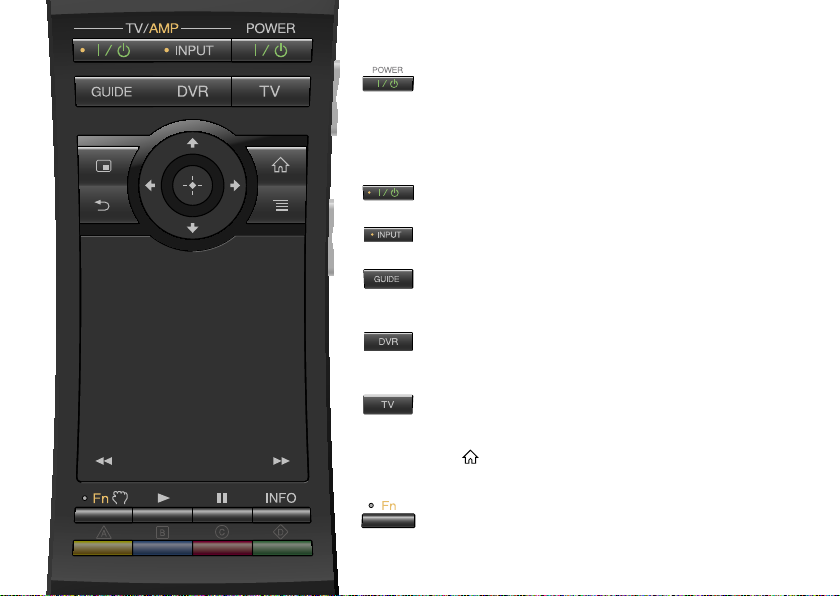
Getting Started:
ON/STANDBY
Turns the player on or off.
Control connected devices with one remote:
To use this function, make sure that the player is on.
For details on the settings for the remote code, see “Help Guide” (page 14).
ON/STANDBY (TV/AMP)
Turns on or off the TV/AV Receiver.
INPUT (TV/AMP)
Changes inputs.
GUIDE*
Display the TV Program Guide screen of the connected Set
Top Box.
DVR*
Display the DVR (Digital Video Recorder) list of recorded
content.
TV*
Switches to the Live TV mode and displays the picture of
the connected Set Top Box.
* Press (HOME) to return to the Home screen.
To control your AV Receiver:
Function
Keys with orange dots will be available for use in providing
AV Receiver control when the Function indicator is on.
Page 3
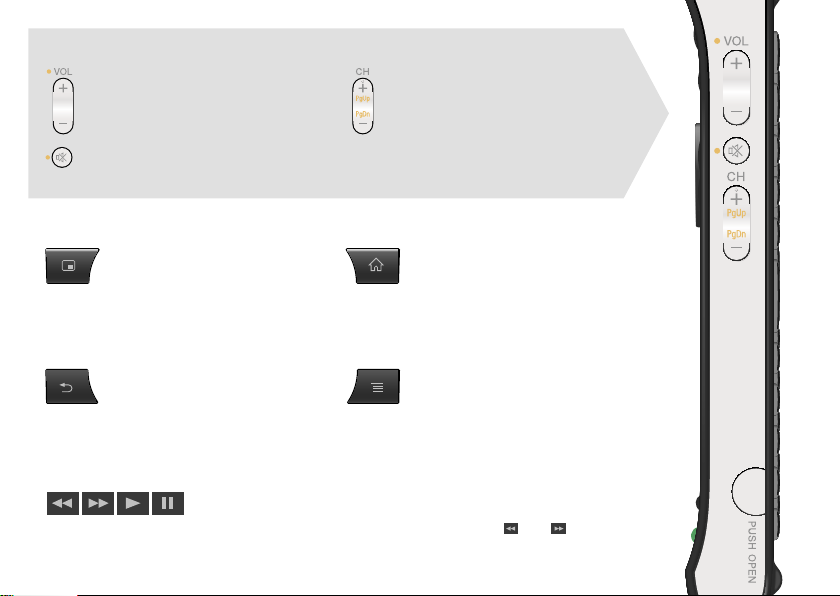
Volume/Channel Control (on the side):
VOLUME
Turns the volume up or down.
MUTING
Silences the sound
CHANNEL (for the Set Top Box
only)
Selects the next (+) or previous
(−) channel.
Basic Control:
PICTURE IN PICTURE HOME
Displays two pictures, such as a TV
program and a website, on the screen,
simultaneously (page 11).
Opens the Home screen (page 6).
Press this button to return to the Home
screen from the screen of a connected
device such as a Set Top Box.
BACK MENU (OPTIONS)
Returns to the previous display, or exits the
application.
Displays special options associated with
each feature.
Playback Control:
These keys are available when videos, music, or photos are playing. The and keys
work only when they are held down continuously (not tapped).
3
Page 4
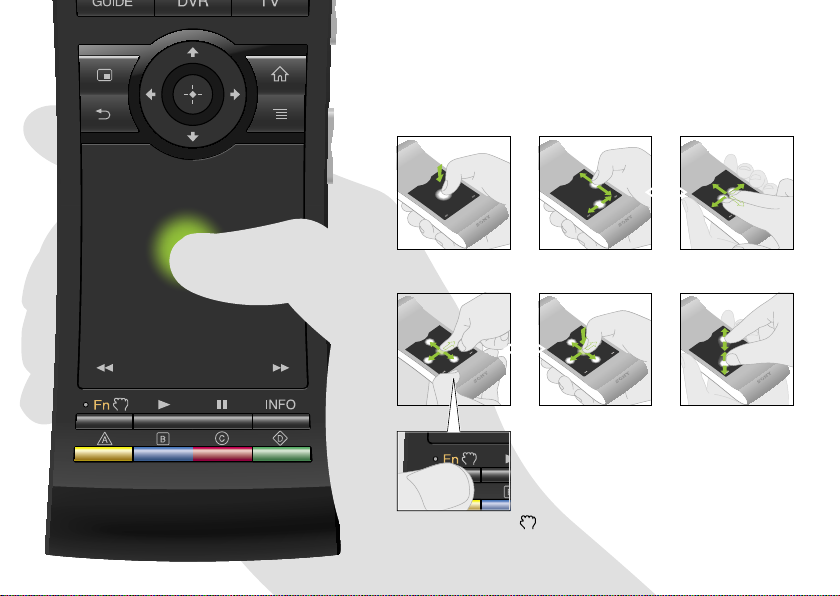
Operate intuitively with a touch-pad:
You can click, scroll, drag and drop, and zoom in/out with
your remote.
OR
Click Scroll vertically & horizontally
OR
Drag & drop
See "Help Guide" (page 14) for more
gestures and detailed explanations.
Press and hold the button to drag an
item, then release the button to drop it.
4
Zoom in/out
Page 5

Using the special keys:
Search
Type your query in the Quick
Search Box, and the player will
suggest content from various
media.
Bookmark
Bookmarks your favorite content.
Other keys:
Function
Keys with orange markings will
be available when the Function
indicator is on.
Shift
Language Selector
When using in the dark:
Turns the backlight on and off*.
* You can set the backlight to be turned
on and off automatically from “Settings”
(see “Help Guide” (page 14) for
details).
Please note that battery power drains
quickly when using this function.
Control with motion:
Motion control is available when
you are launching compatible
applications.
Page 6

Home
Access each feature from here
You can access various content and
applications from the Home screen. The Home
screen contains Notifications, All Apps, and
shortcuts to select applications and websites.
press
The Home screen can be customized to suit
your preferences. You can arrange the Home
menu, add widgets to the Home screen, and
change the wallpaper.
press press
Page 7

Google Chrome
Browse websites
This player uses Google Chrome™ as its
web browser. You can access all your favorite
websites with the Google Chrome web browser.
press select select
Websites can be bookmarked, and you can
access bookmarks from the browser menu. You
can also add a shortcut of a website to All Apps.
select press
7
Page 8

All Apps
You can access all applications installed on
your player from the All Apps list. You can
launch applications including Live TV, Media
Player, and Help Guide from here.
Enjoy installed applications
press select
Applications or bookmarks in the All Apps
list can be uninstalled, hidden, or removed,
depending on what you select.
select press and hold
Page 9

Find interesting applications
Google Play™ can provide you with additional
favorite applications.
You can download applications and instantly
use them on your player. Downloaded
applications are stored in All Apps.
press select select
You can check the progress of downloads.
press select
Page 10

Play files from USB
Media Player
You can play back audio/video/image files
stored on a USB device (for details, see the
Help Guide (page 14)), using Media Player.
devices/internal memory
press select select
You can select a device and change its
settings.
select press
10
Page 11

Picture-in-Picture
Enjoy applications and websites
while watching TV
PIP (Picture-in-Picture) is a feature that allows
you to display the TV screen in a smaller
window (a sub window). For example, you can
browse the Internet on the full screen, while
watching a TV program in a sub window at the
same time.
select press
You can change the size and position of the sub
window.
select hold
This function is available only when you watch pictures output
from a Set Top Box or DVR.
11
Page 12

Settings
You can change various settings for your player
from the Settings menu.
Customize your player
press select select
You can also access the Settings menu from the
menu that appears when the Home screen is
displayed.
press press
12
Page 13

Media Remote
Use your smartphone or tablet
more effectively
Download the free “Media Remote” app to your
Android™ phone, Android tablet, or iPhone.
Scan for Android Scan for iPhone
Using Media Remote, you can use the device
as a remote for the player, search for music that
is being played, or send websites displayed on
the device to the TV.
13
Page 14

Help Guide
Learn more about your player
The Help Guide gives you detailed information
on how to use the player.
press select select
You can also access the Help Guide from a PC
browser or smartphone.
http://www.sony.net/helpguide/r/
networkplayer/
14
Page 15

1
Page 16

© 2012 Sony Corporation
Printed in China
4-421-773-12(1)
Sony Customer Support
USA: http://esupport.sony.com/ | 1-800-222-SONY
Canada: http://esupport.sony.com/CA/ | 1-877-899-SONY
Please Call Before Returning the Product to the Store
Trademark Information
Google TV, Google Chrome, Google Play, Android and their respective
logos are trademarks of Google Inc.
iPhone is a trademark of Apple Inc., registered in the U.S. and other
countries.
Other system and product names are generally trademarks or registered
trademarks of the manufacturers. and marks are not indicated in this
document.
Screen images, operations, and specifications are subject to change without
notice.
