Page 1
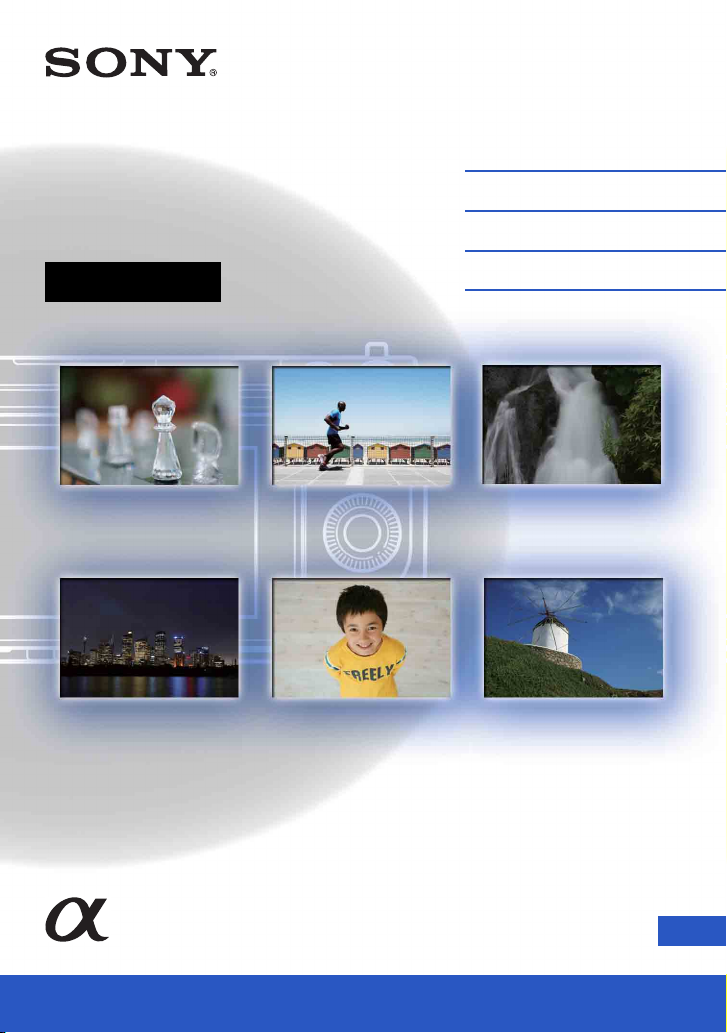
4-437-008-11(1)
Interchangeable
Lens Digital Camera
α Handbook
Table of contents
Sample photo
Menu
Index
NEX-6/NEX-5R
GB© 2012 Sony Corporation
Page 2
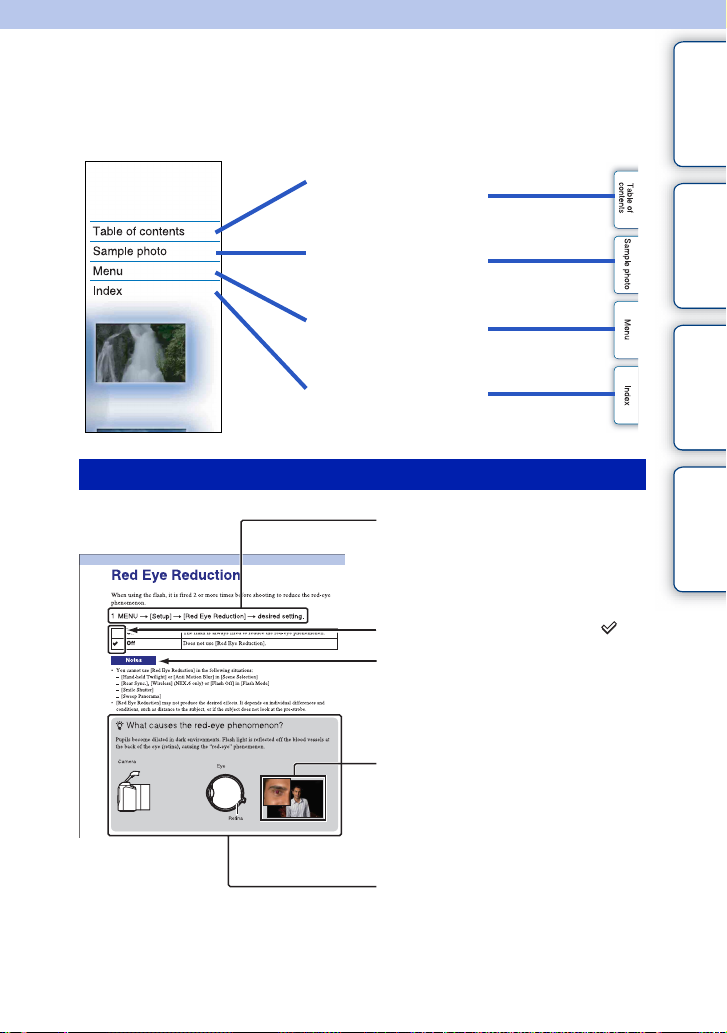
Notes on using the camera
How to use this handbook
Click on a button at upper right on the cover and each page to jump to the corresponding
page.
This is convenient when searching for a function you want to use.
contents
Table of
Search for information by
function.
Search for information by
sample photos.
Search for information in
a listing of menu items.
Search for information by
keyword.
Marks and notations used in this handbook
In this handbook, the sequence of
operations is shown by arrows (t).
Operate the camera in the order
indicated.
The default setting is indicated by .
Indicates cautions and limitations
relevant to the correct operation of the
camera.
The photographs used as examples of
pictures in this manual are reproduced
images, and are not actual images shot
using this camera.
Sample photo Menu Index
The zmark indicates information that
is useful to know.
GB
2
Page 3
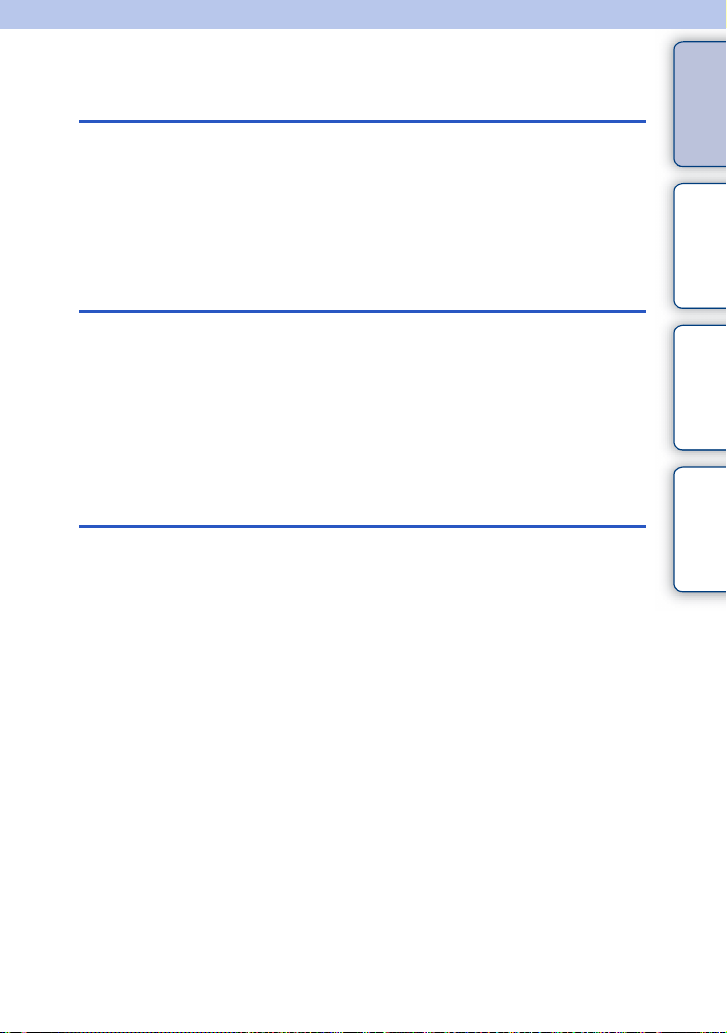
Table of contents
Notes on using the camera
How to use this handbook·····································2
Sample photo ························································7
Identifying parts ···················································13
List of icons on the screen··································· 20
Basic operations
Operating the camera··········································23
Menu ···································································29
Shooting images··················································36
Playing back images ···········································39
Deleting images···················································41
Using the Photo Creativity function
Photo Creativity ···················································42
Bkground Defocus···············································43
Brightness ···························································44
Color ···································································· 45
Vividness ·····························································46
Picture Effect ·······················································47
contents
Table of
Sample photo Menu Index
Continued r
GB
3
Page 4
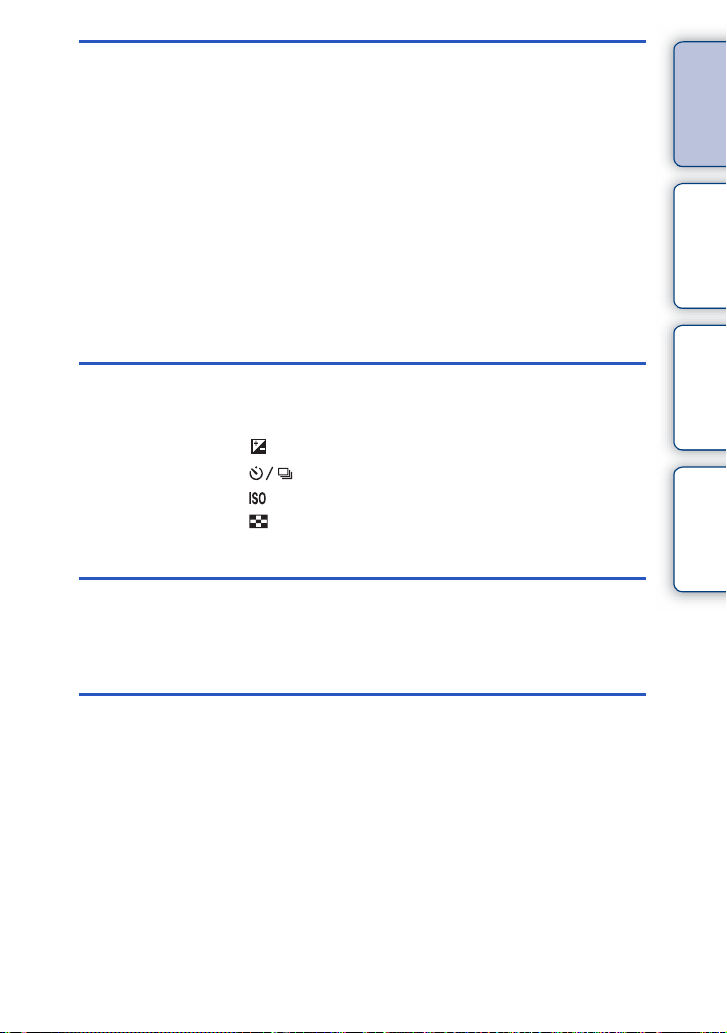
Using functions with the mode dial
(NEX-6 only)
Intelligent Auto····················································· 64
Superior Auto ······················································66
Scene Selection ··················································68
Sweep Panorama················································70
Manual Exposure ················································ 72
Shutter Priority····················································· 74
Aperture Priority ··················································75
Program Auto ······················································76
Using functions with the control wheel
DISP (Display Contents) ····································· 49
(Exposure Comp.) ··········································52
(Drive Mode)··············································53
(ISO) ······························································· 60
(Image Index) ················································· 61
Using functions with the Fn button
Fn (Function) button ············································62
contents
Table of
Sample photo Menu Index
Using functions with the AEL button
(NEX-6 only)
AEL button (NEX-6 only) ·····································63
Continued r
GB
4
Page 5
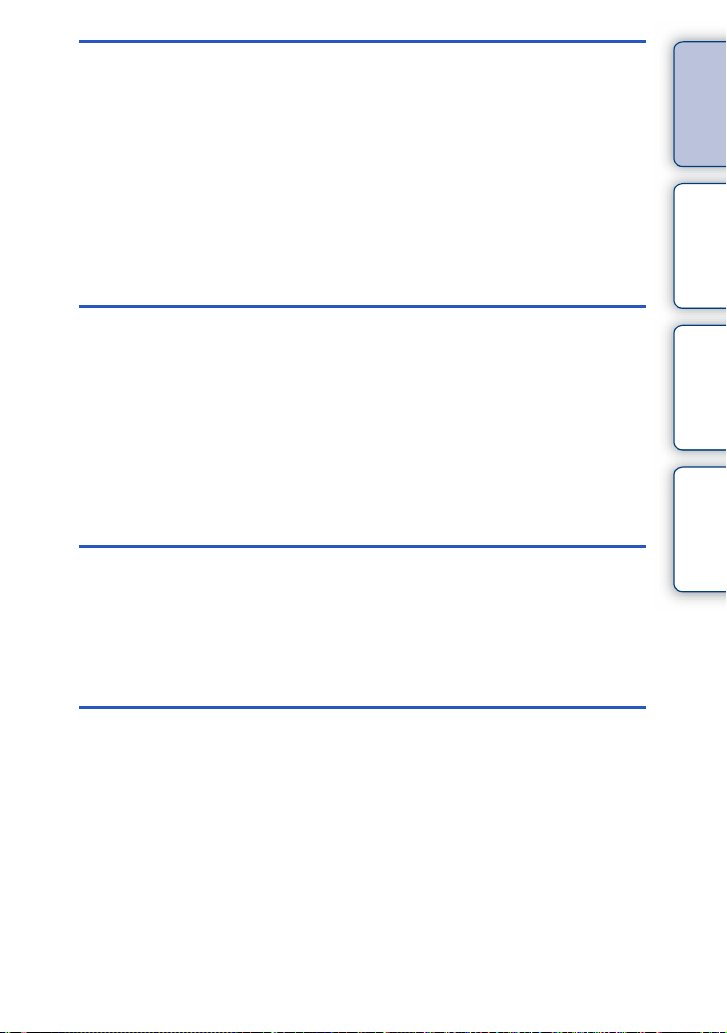
Using functions in the menu
Shoot Mode (NEX-5R only) ·································30
Camera································································ 30
Image Size ··························································31
Brightness/Color··················································31
Playback ······························································ 32
Application ··························································· 32
Setup ···································································32
Connecting with other equipment
Viewing images on a TV····································203
Using with your computer ··································206
Using the software·············································208
Connecting the camera to the computer ··········· 211
Creating a movie disc ········································213
Printing still images ···········································217
Adding functions to the camera
Adding functions to the camera (Application
downloading)·····················································218
Launching the downloaded application ·············221
contents
Table of
Sample photo Menu Index
Troubleshooting
Troubleshooting·················································222
Warning messages············································229
Continued r
GB
5
Page 6
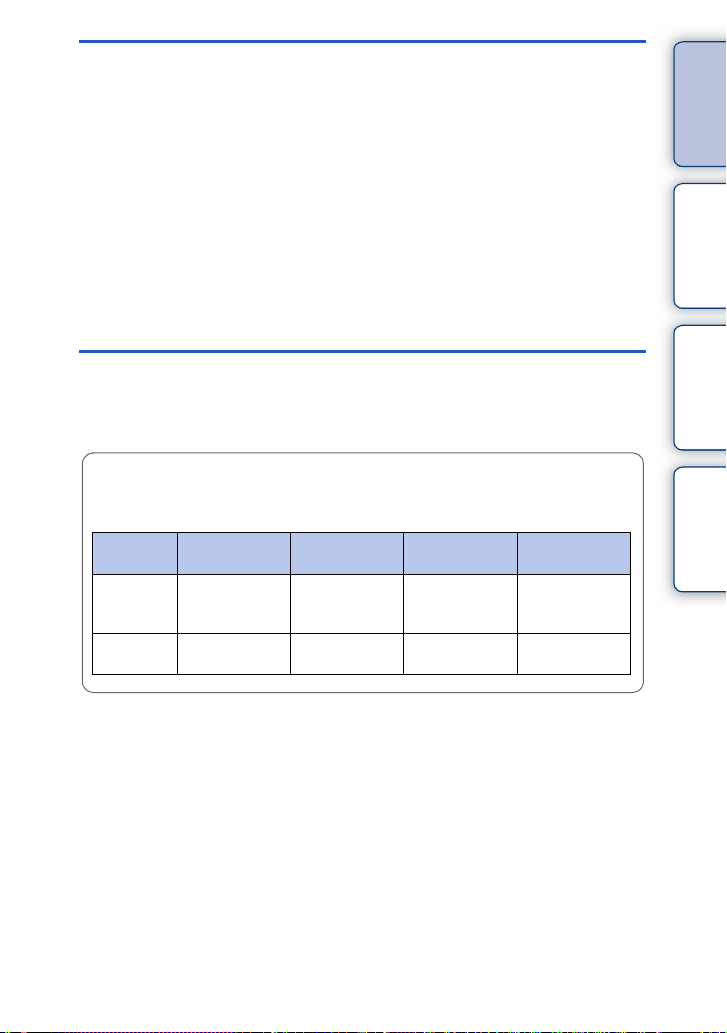
Others
Using the camera abroad ··································232
Memory card ·····················································233
“InfoLITHIUM” battery pack ·······························235
Battery charging ················································237
Mount Adaptor ···················································238
Electronic Viewfinder (sold separately) (NEX-5R
only)··································································· 240
AVCHD format···················································241
Cleaning ····························································242
Index
Index··································································243
This manual covers the NEX-6 and NEX-5R.
Illustrations and display on the screen are for the NEX-6 unless otherwise noted.
The main characteristics of each model are as follows:
contents
Table of
Sample photo Menu Index
Model
name
NEX-6 Compatible Incompatible Internal Internal/
NEX-5R Incompatible Compatible External
Mode dial Touch panel Viewfinder Flash
External (sold
separately)
(sold separately)
External
(supplied)
GB
6
Page 7
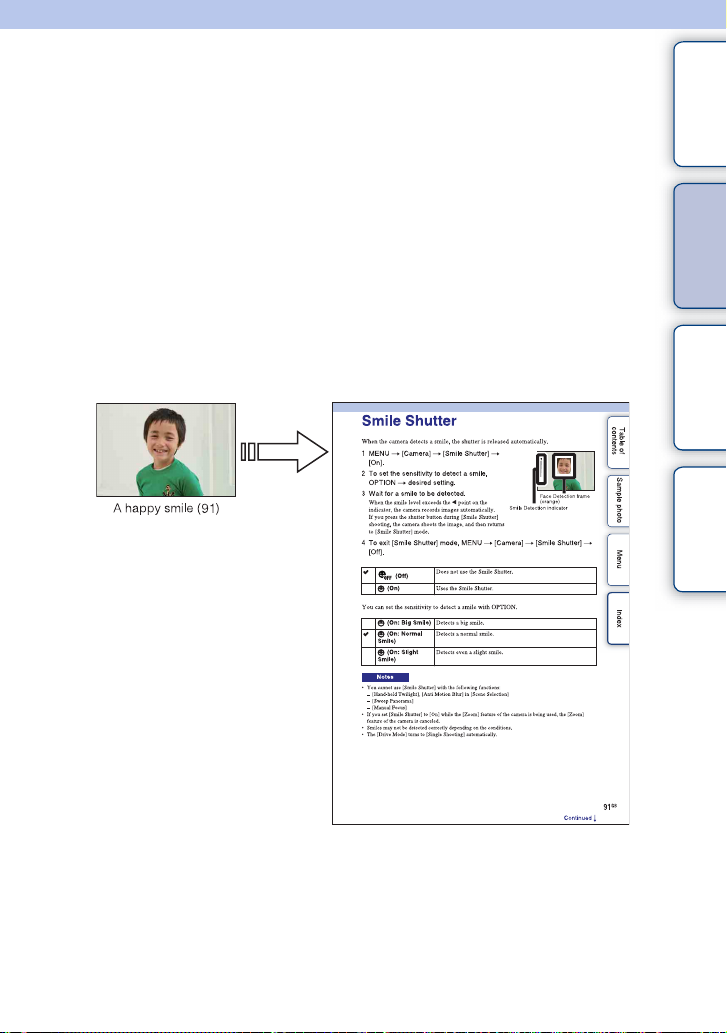
Sample photo
“This is the scene I want to capture in a photo, but how can I do?”
You may find the answer by going through the sample photos listed here. Click the
desired sample photo.
contents
Table of
Shooting people (page 8)
Shooting macro photos (page 9)
Shooting landscapes (page 10)
Shooting sunset/night scenes (page 11)
Shooting fast moving subjects (page 12)
If you click on a photo, the screen will jump to the page describing the function
recommended for shooting that kind of photo.
Refer to those descriptions in addition to the shooting tips displayed on the screen of the
camera.
See the pages in parentheses for details of operation.
Click!
Sample photo Menu Index
Continued r
GB
7
Page 8
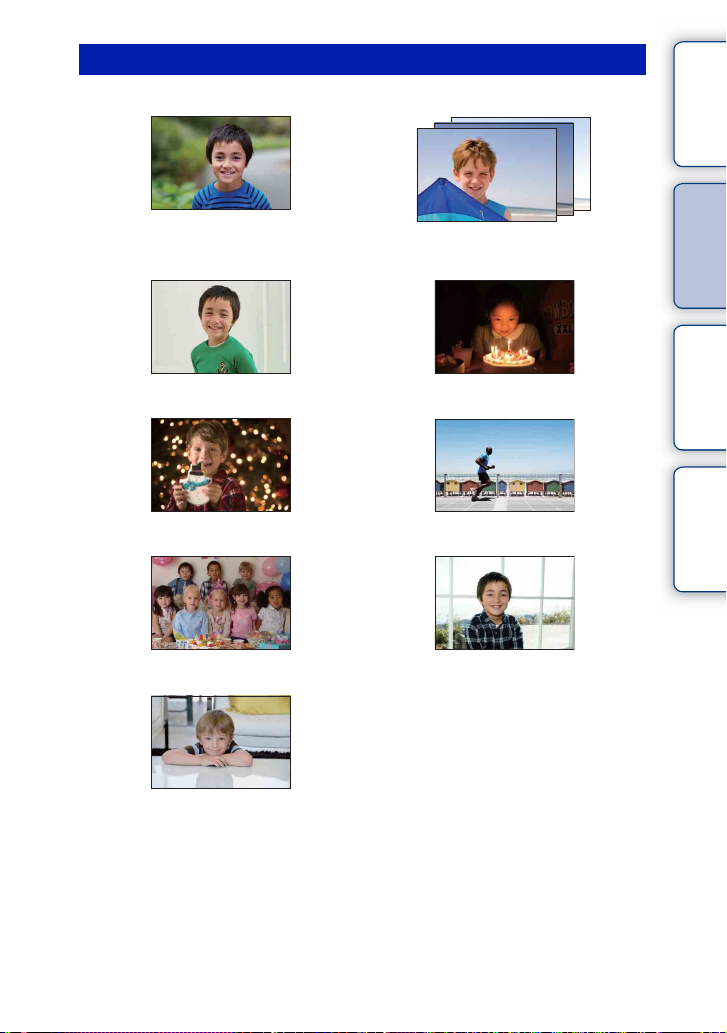
Shooting people
contents
Table of
43
A person stands out, while backgrounds
blurred away (43)
58
The same scene with different brightness
(58)
91 69
A happy smile (91) A person in candle light (69)
68 60
A person in front of night view (68) A moving person (60)
56 77
A group photo (56, 57) A person lit from behind (77)
94
Sample photo Menu Index
A person with soft skin tones (94)
Continued r
GB
8
Page 9
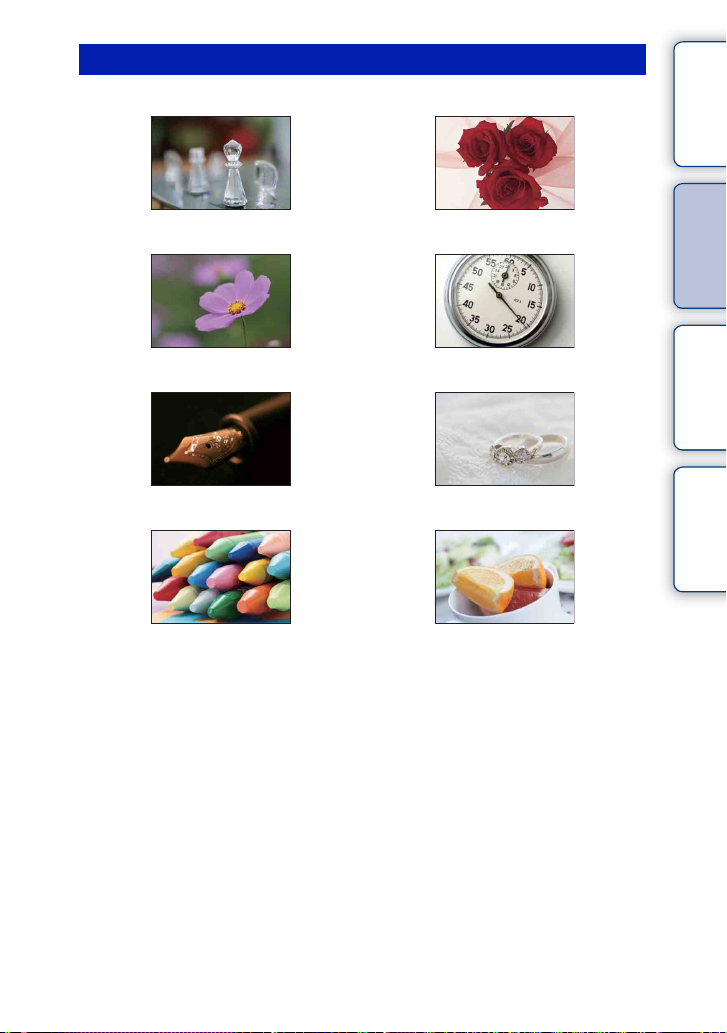
Shooting macro photos
contents
Table of
43 105
Defocusing the background (43) Adjusting the color to indoor light (105)
68 109
Flowers (68) Lowering the amount of flash light (109)
79 52
Focusing manually (79) Shooting subjects in better brightness (52)
60 52
Preventing camera-shake for indoor shots
(60)
Making food look appealing (52)
Sample photo Menu Index
Continued r
GB
9
Page 10
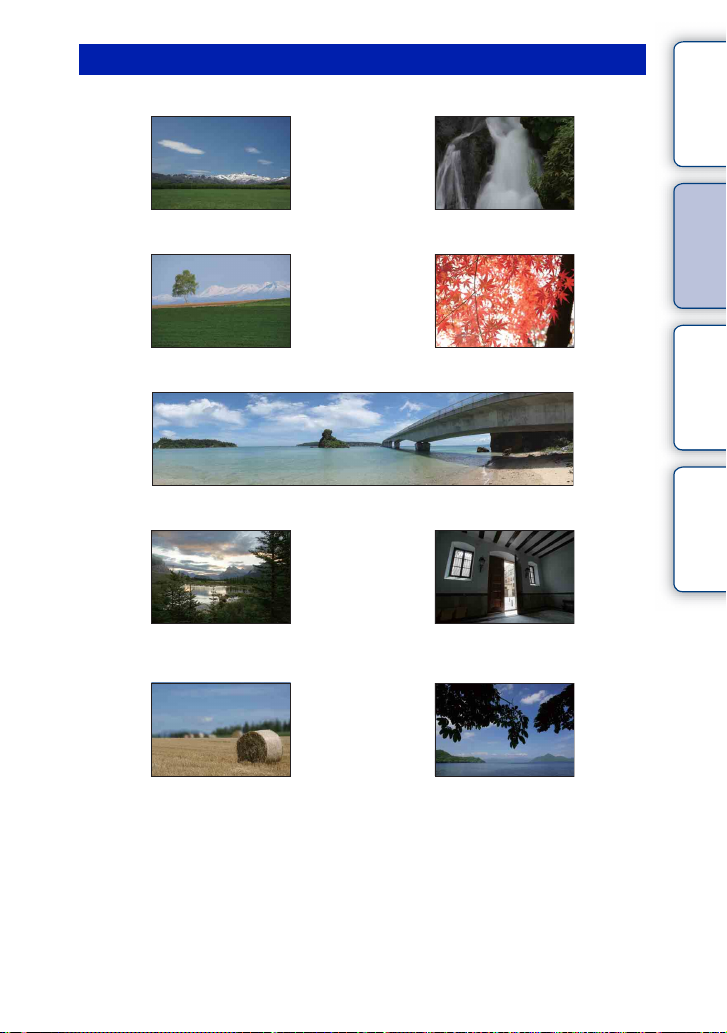
Shooting landscapes
contents
Table of
52 74
The sky in vivid colors (52) Running water (74)
114 114
Vivid green colors (114) Colored leaves (114)
70
Panoramic photos (70)
110 110
Scenery with a wide range of brightness
(110)
Light outdoors shot from a dark interior
43 136
Sample photo Menu Index
(110)
Defocusing the background (43) Keeping your shot level (136)
Continued r
10
GB
Page 11
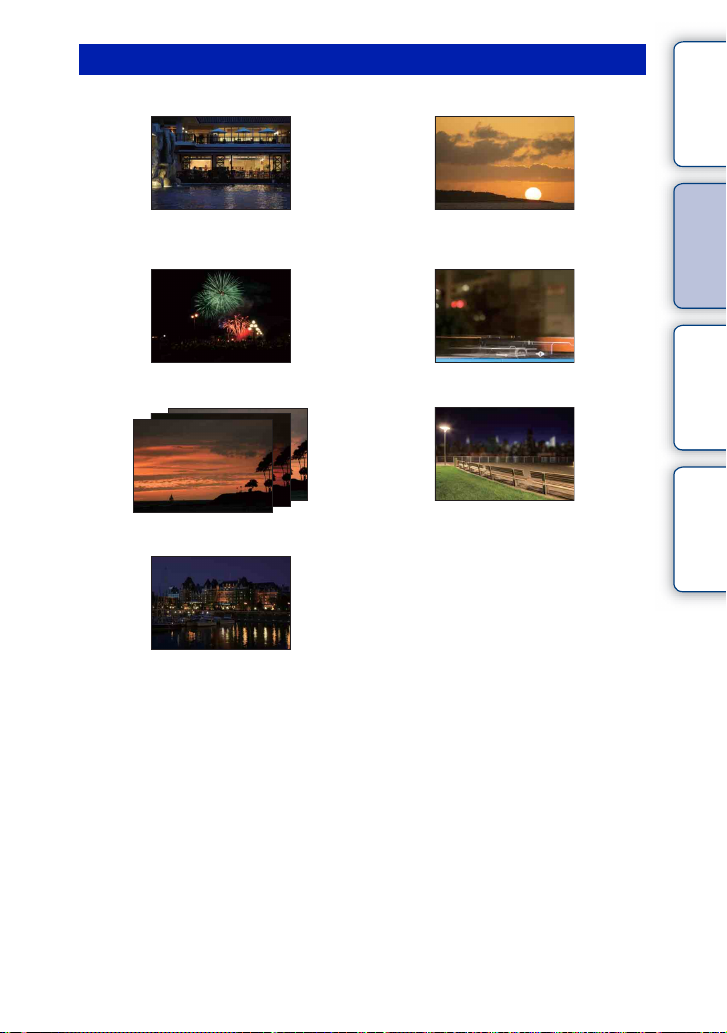
Shooting sunset/night scenes
contents
Table of
68 68
Holding the camera by hand (68) Shooting the red of the sunset beautifully
(68)
73 77
Fireworks (73) Trail of light (77)
58
The same scene in different brightness (58)
43
Defocusing the background (43)
56
Preventing camera-shake (56)
Sample photo Menu Index
Continued r
11
GB
Page 12
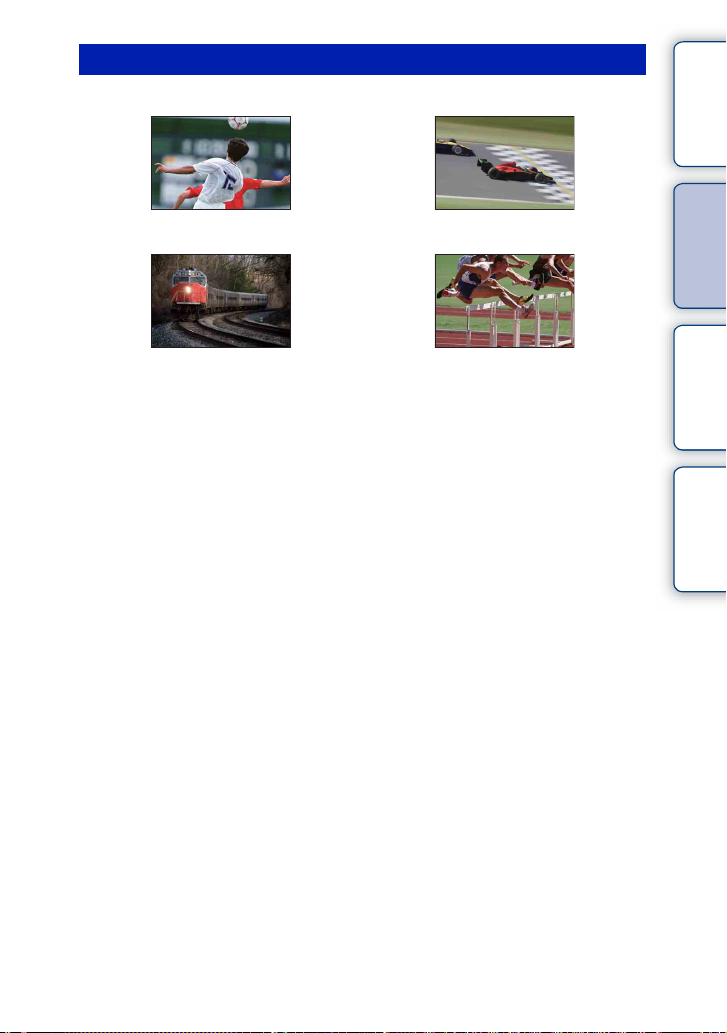
Shooting fast moving subjects
contents
Table of
83 74
Following a moving subject (83) Expressing vigorous action (74)
79 55
Shooting the subject approaching the
camera (79)
Capturing the best moment (55)
Sample photo Menu Index
12
GB
Page 13
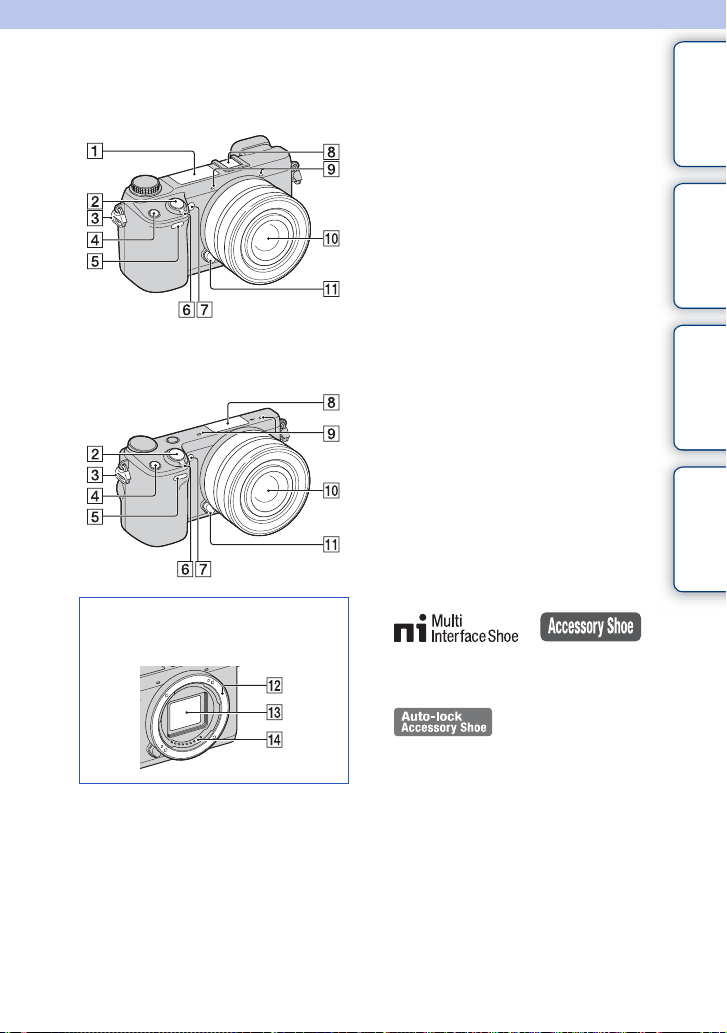
Identifying parts
contents
Table of
NEX-6
NEX-5R
When the lens is removed
See the pages in parentheses for details on
operation for the parts.
A Flash (77)
B Shutter button (36)
C Hook for shoulder strap
D Fn (Function) button (62)
E Remote sensor (59)
F ON/OFF (Power) switch
G AF illuminator/Self-timer lamp/Smile
Shutter lamp
H Multi Interface Shoe
Accessory Terminal 2
I Microphone
1)2)
(NEX-6)/Smart
3)
4)
(NEX-5R)
J Lens
K Lens release button
L Mount
M Image sensor
N Lens contacts
1)
For details on compatible accessories of the
Multi Interface Shoe, visit the Sony web site in
your area, or consult your Sony dealer or local
authorized Sony servi ce facility. Accessor ies
for the Access ory Shoe can also be used.
Operations with other manufactures’
accessories are not guaranteed.
2)
Accessories for the Auto-lock Accessory Shoe
can also be attached usin g the Shoe Adaptor
(sold separately).
5)
5)
Sample photo Menu Index
3)
Accessories for the Smart Accessory Terminal
can be also attached.
You cannot use the [Self-portrait Self-timer]
function when a flas h HVL-F7S (suppl ied) or
accessories are attached to the Smart A ccessory
Terminal 2.
4)
Do not cover this part during movie recording.
5)
Do not touch this part directly.
Continued r
13
GB
Page 14
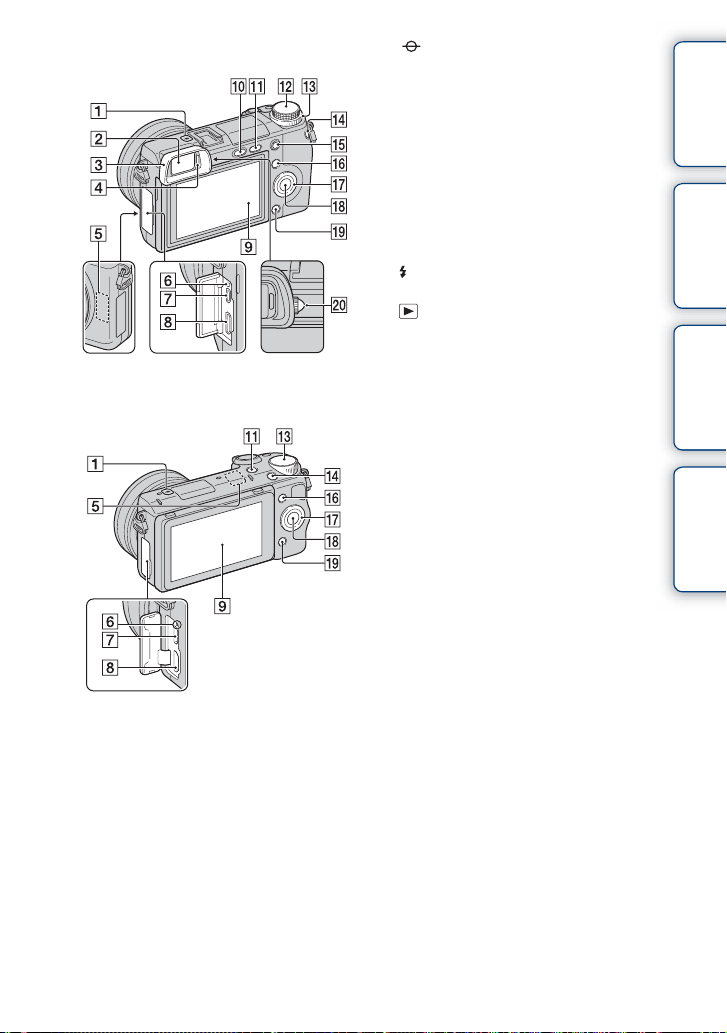
NEX-6
NEX-5R
A Image sensor position mark (79)
B Viewfinder (NEX-6 only)
C Eyepiece cup (NEX-6 only)
• Not attached to the camera at the factory.
D Eye sensor (NEX-6 only)
E Wi-Fi sensor (built-in)
F Charge lamp
G Micro USB terminal (211)
H HDMI terminal (203)
I LCD screen (NEX-6 only) /
LCD screen/Touch panel (NEX-5R only)
J (Flash pop-up) button (NEX-6 only)
(77)
K (Playback) button (39)
L Mode dial (NEX-6 only) (28)
M Control dial (25)
N MOVIE button (36)
O AEL button (NEX-6 only) (165)
P Soft key A (26)
Q Control wheel (23)
R Soft key C (26)
S Soft key B (26)
T Diopter-adjustment dial (NEX-6 only)
contents
Table of
Sample photo Menu Index
Continued r
14
GB
Page 15
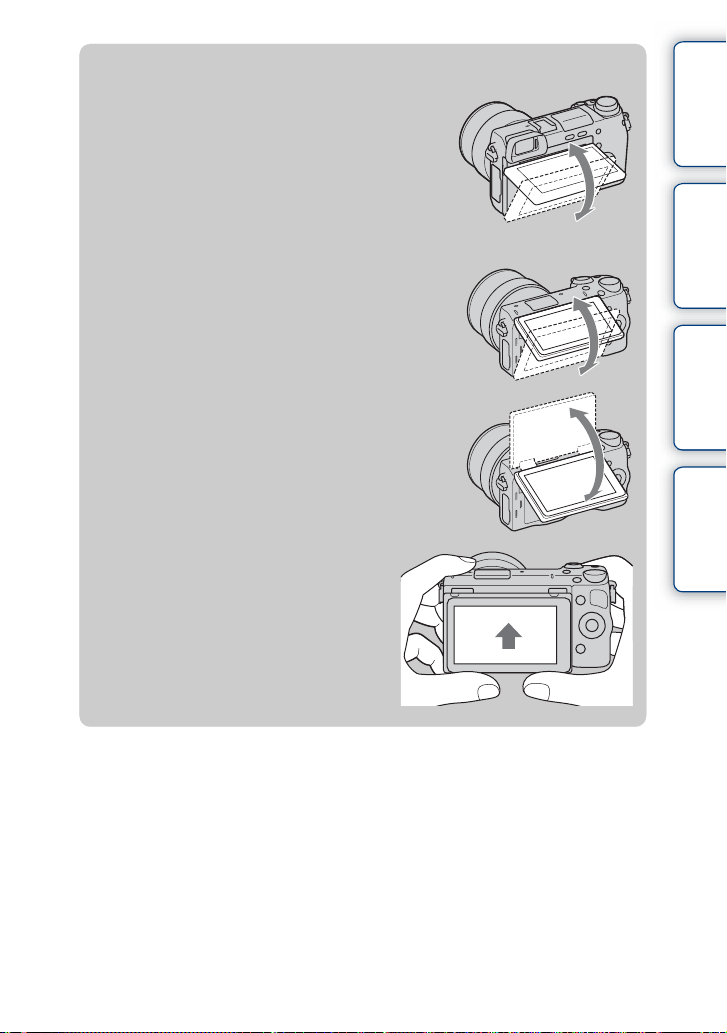
z LCD screen
NEX-6:
• You can adjust the LCD screen to an easily
viewable angle and shoot from any position.
• You can adjust the LCD screen upward by about
90 degrees.
NEX-5R:
• You can adjust the LCD screen to an easily
viewable angle and shoot from any position.
• Tilt the LCD screen upward about 180 degrees
when you take a self-portrait. The 3-second
delay self-timer is automatically selected in the
default setting (page 141).
• When storing the LCD screen after Self-portrait
shooting, lower the LCD screen completely until
it fits against the camera body, then slide the
LCD screen upward until both the bottoms of
the LCD screen and the camera body are
aligned.
contents
Table of
Sample photo Menu Index
Continued r
15
GB
Page 16
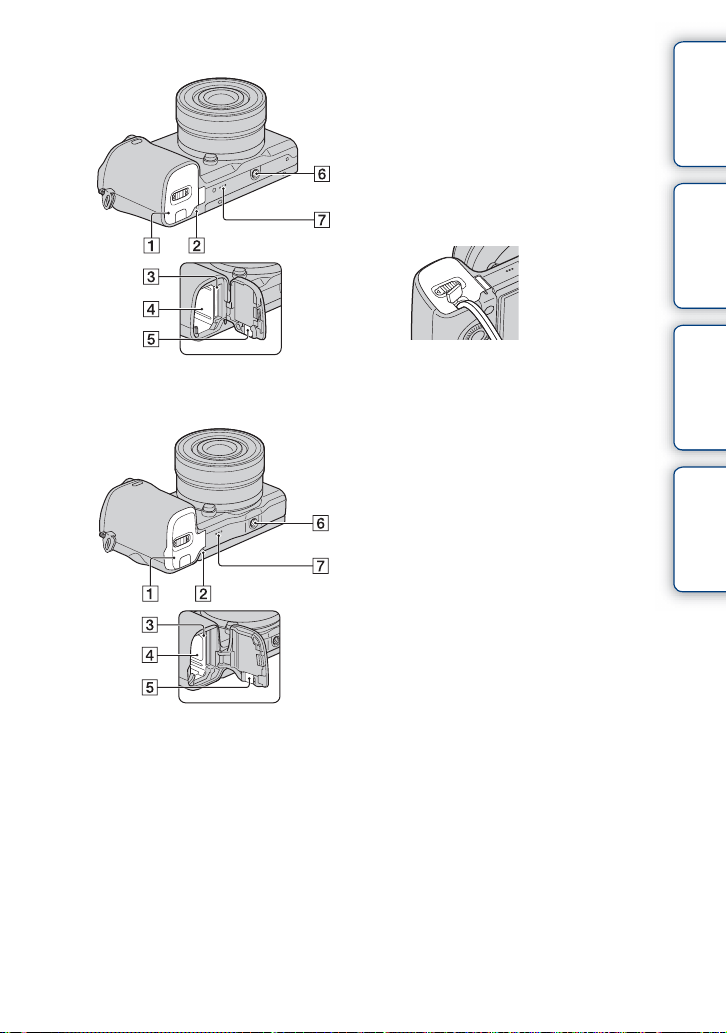
NEX-6
NEX-5R
A Battery/memory card cover
B Access lamp
C Memory card insertion slot
D Battery compartment
E Connection plate cover
• Use this when using an AC-PW20 AC
Adaptor (sold separately). Insert the
connection plate into the battery
compartment, and then pass the cord
through the connection plate cover as shown
below.
• Make sure that the cord is not pinched when
you close the cover.
F Tripod socket hole
• Use a tripod with a screw length of less than
5.5 mm (7/32 inch). You will be unable to
firmly secure the camera to tripods using
screws longer than 5.5 mm (7/32 inch), and
may damage the camera.
G Speaker
contents
Table of
Sample photo Menu Index
Continued r
16
GB
Page 17
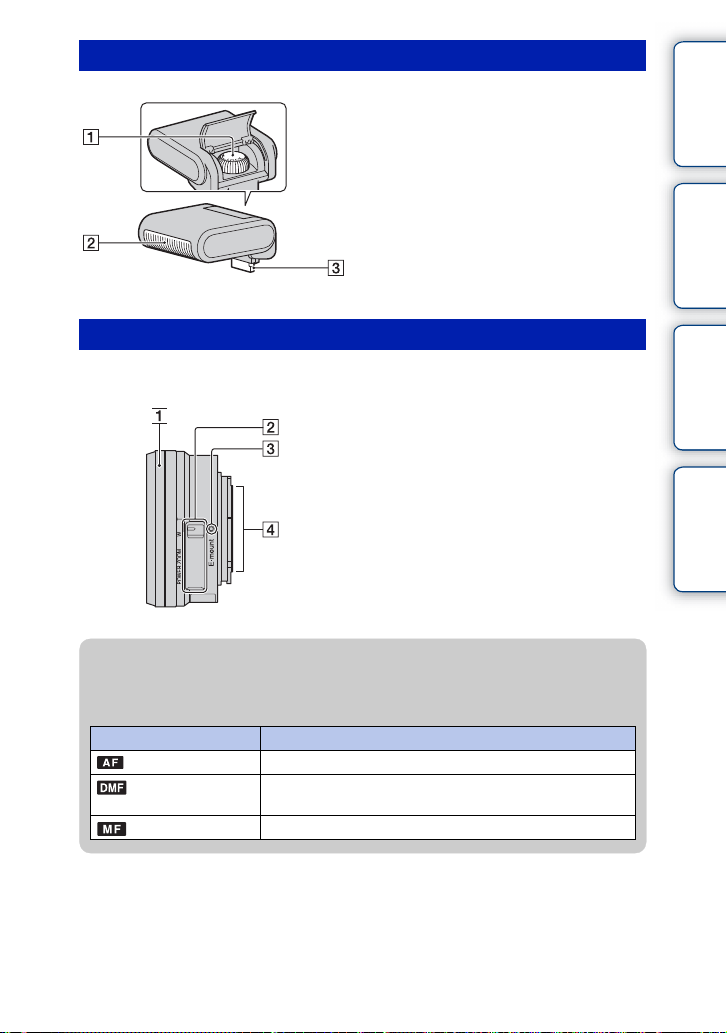
Flash HVL-F7S (NEX-5R only)
A Screw
1)
B Flash
C Connector
1)
Do not touch this part directly.
If it is dirty, wipe it off with a soft clean cloth.
1)
Lens
E PZ 16 – 50 mm F3.5–5.6 OSS (supplied with NEX-6L/6Y/5RL/5RY)
A Zooming/Focusing ring
B Zooming lever
C Mounting index
D Lens contacts
1)
Do not touch this part directly.
1)
contents
Table of
Sample photo Menu Index
z Using the Zooming/Focusing ring
When an E PZ 16 – 50 mm F3.5–5.6 OSS lens is attached, functions assigned to the
Zooming/Focusing ring change according to the [AF/MF Select] settings (page 79).
AF/MF Select Function assigned to the Zooming/Focusing ring
(Autofocus) Zoom
(DMF (Direct
manual focus))
(Manual Focus) Focus
Before pressing the shutter button halfway down: Zoom
While pressing the shutter button halfway down: Focus
Continued r
17
GB
Page 18
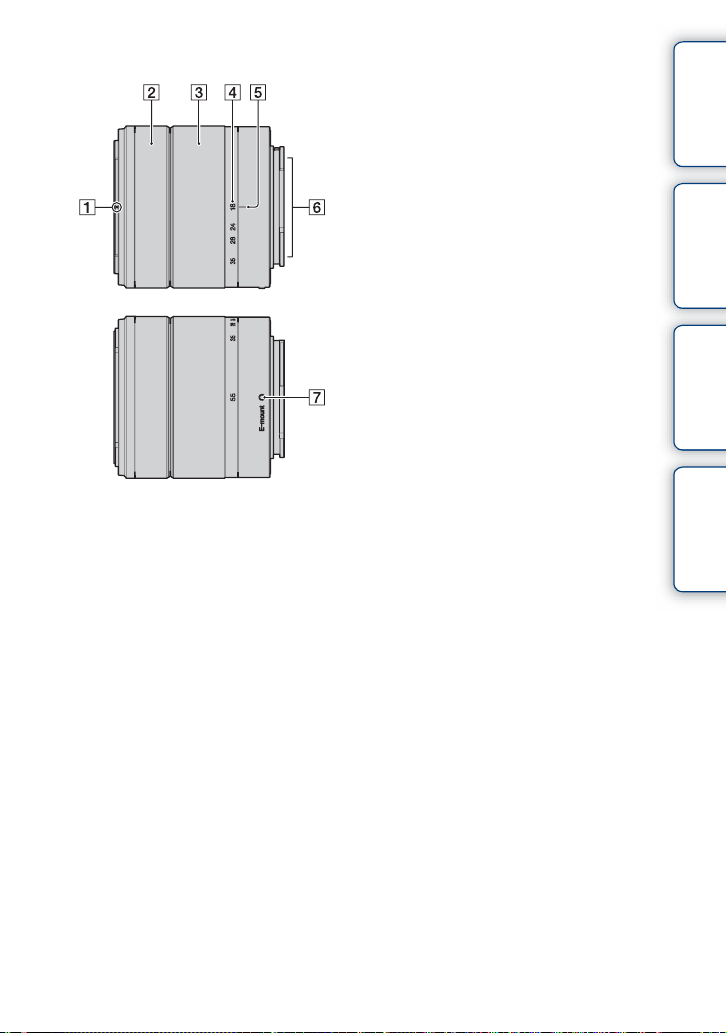
E18 – 55 mm F3.5-5.6 OSS (supplied with NEX-5RK)
A Hood index
B Focusing ring
C Zooming ring
D Focal-length scale
E Focal-length index
F Lens contacts
G Mounting index
1)
Do not touch this part directly.
1)
contents
Table of
Sample photo Menu Index
Continued r
18
GB
Page 19
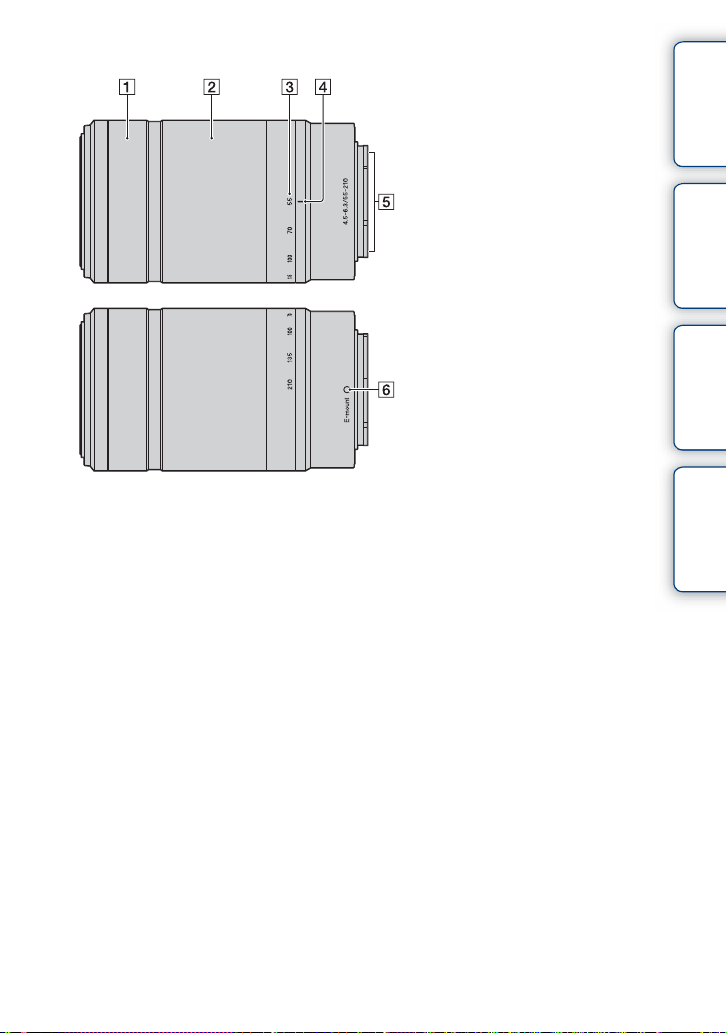
E55 – 210 mm F4.5-6.3 OSS (supplied with NEX-6Y/5RY)
A Focusing ring
B Zooming ring
C Focal-length scale
D Focal-length index
E Lens contacts
F Mounting index
1)
Do not touch this part dire ctly.
1)
contents
Table of
Sample photo Menu Index
19
GB
Page 20
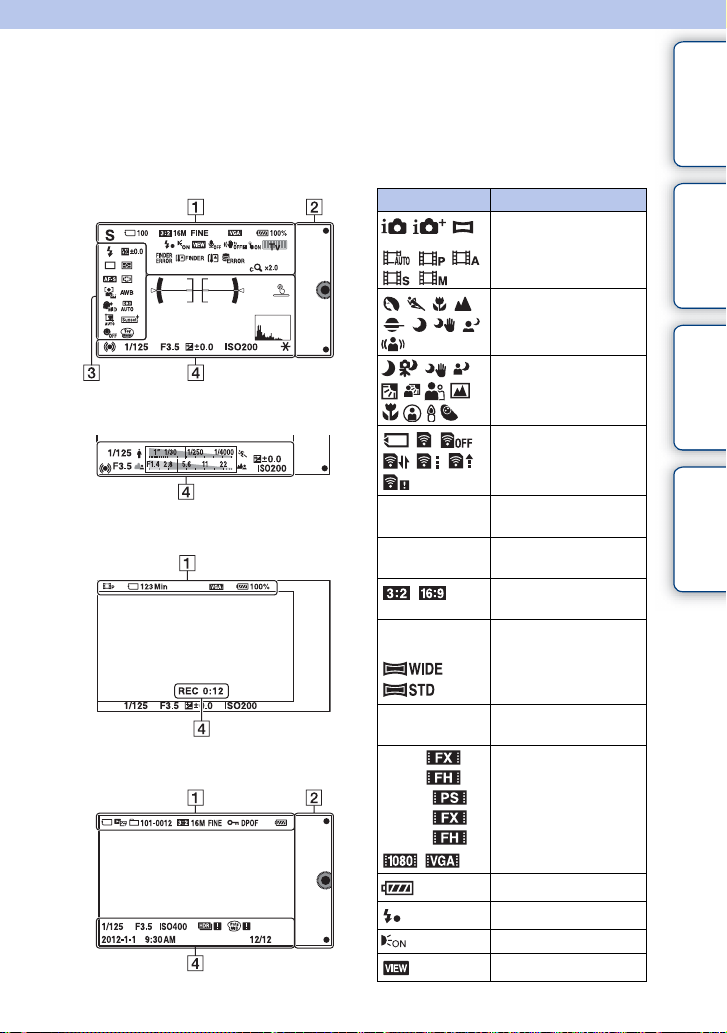
List of icons on the screen
Icons are displayed on the screen to indicate the camera status.
You can change the screen display using DISP (Display Contents) on the control wheel
(page 49).
contents
Table of
Shooting standby
Graphic Display
Movie recording
Playback
A
Display Indication
P A S M
100
123Min
16M 14M 8.4M
7.1M 4M 3.4M
RAW RAW+J
FINE STD
60i/50i
60i/50i
60p/50p
24p/25p
24p/25p
100%
Shoot Mode
Scene Selection
Scene Recognition icon
Memory card/Upload
Number of recordable
still images
Recordable time of
movies
Aspect ratio of still
images
Image size of still
images
Image quality of still
images
Recording mode of
movies
Remaining battery
Flash charge in progress
AF illuminator
Live view
Continued r
20
Sample photo Menu Index
GB
Page 21
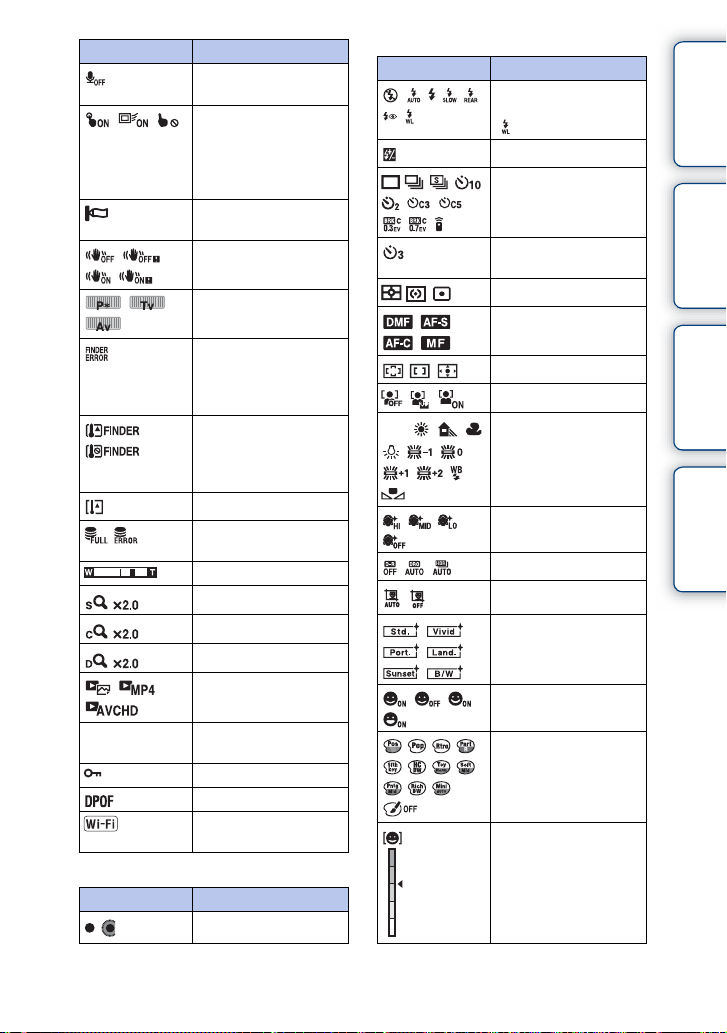
Display Indication
Does not record sound
during movie recording
Touch operation status
(Touch Shutter/Object
Tracking/Touch
operation off) (NEX-5R
only)
Wind noise reduction is
activated
SteadyShot/SteadyShot
warning
Control dial
Electronic Viewfinder
(sold separately)
connection error (NEX5R only)
Electronic Viewfinder
(sold separately)
overheating warning
(NEX-5R only)
Overheating warning
Database file full/
Database file error
Zoom scaling
101-0012
Smart Zoom
Clear Image Zoom
Digital Zoom
View mode
Playback folder – File
number
Protect
Print order
Wi-Fi wave being
emitted
B
Display Indication
Soft keys
C
Display Indication
±0.0
Flash Mode/Red Eye
Reduction
( is only for NEX-6)
Flash compensation
Drive Mode
Self-portrait Self-timer
(NEX-5R only)
AWB
7500K A7 G7
Metering Mode
Focus mode
Focus area mode
Face Detection
White Balance
Soft Skin Effect
DRO/Auto HDR
Auto Port. Framing
Creative Style
Smile Shutter
Picture Effect
Smile detection
sensitivity indicator
contents
Table of
Sample photo Menu Index
Continued r
21
GB
Page 22
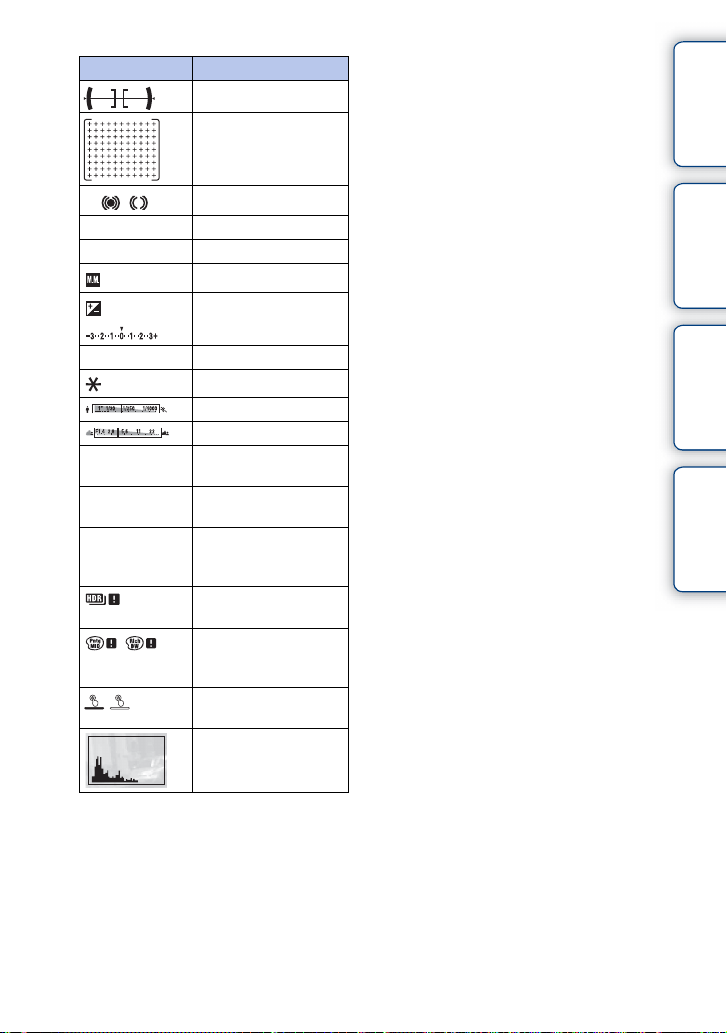
D
Display Indication
Level
Phase Detection AF
ranging points
contents
Table of
z
1/125
F3.5
±0.0
±0.0
ISO400
REC 0:12
2012-1-1 9:30AM
12/12
Focus status
Shutter speed
Aperture value
Metered manual
Exposure compensation
ISO sensitivity
AE lock
Shutter speed indicator
Aperture indicator
Recording time of the
movie (m:s)
Recorded date/time of
the image
Image number/Number
of images in the view
mode
Appears when HDR did
not work on the image.
Appears when [Picture
Effect] did not work on
the image.
Touch shutter ON/OFF
switch (NEX-5R only)
Histogram
Sample photo Menu Index
22
GB
Page 23
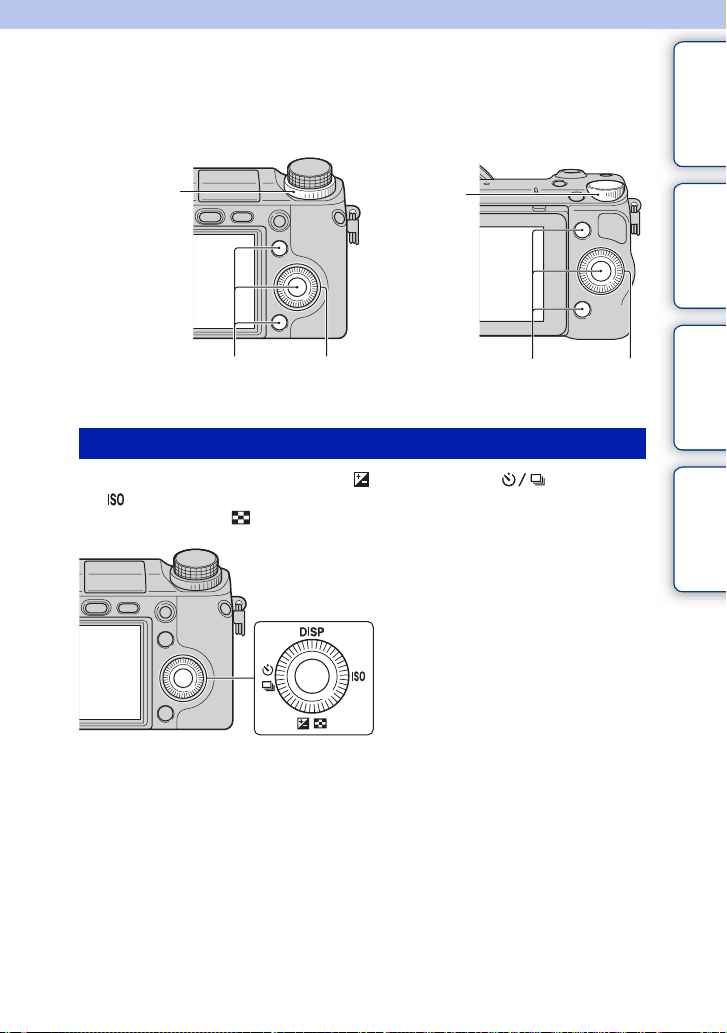
Basic operations
Operating the camera
The control wheel, control dial, soft key and touch panel (NEX-5R only) allow you to
use various functions of the camera.
contents
Table of
NEX-6
Control dial Control dial
Soft keys Control wheel
NEX-5R
Soft keys Control wheel
Control wheel
When shooting, DISP (Display Contents), (Exposure Comp.), (Drive Mode),
and (ISO) functions are assigned to the control wheel. When playing back, DISP
(Display Contents) and (Image Index) functions are assigned to the control wheel.
Sample photo Menu Index
Continued r
23
GB
Page 24
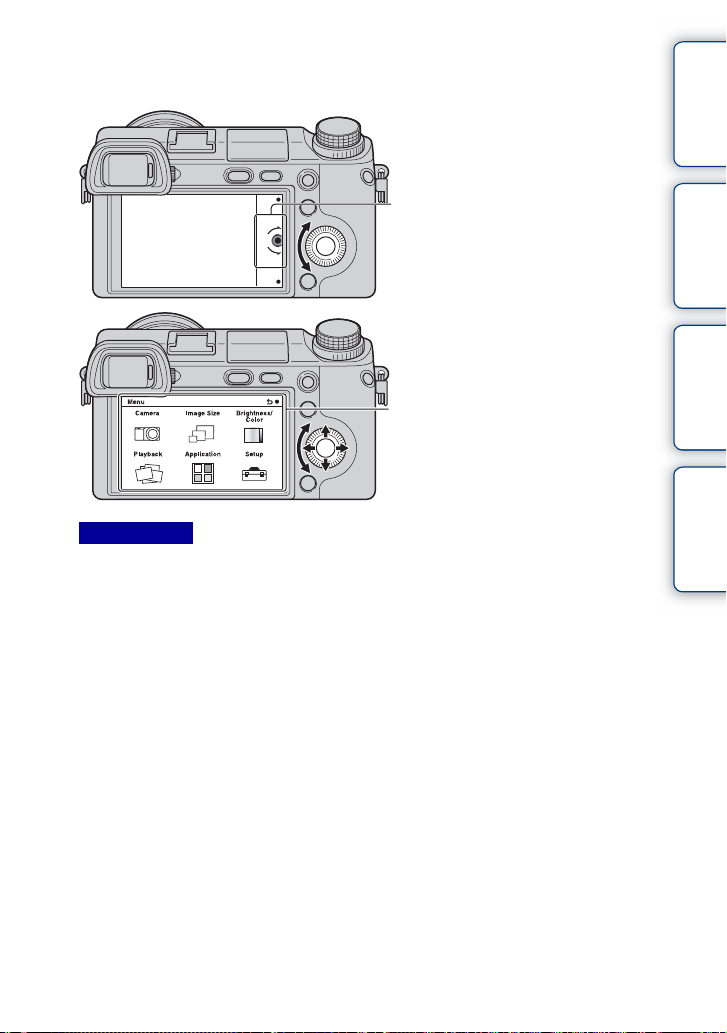
When you turn or press the top/bottom/right/left parts of the control wheel following the
on-screen display, you can select setting items. Your selection is determined when you
press the center of the control wheel.
contents
Table of
The arrow means you can turn the control
wheel.
When options are displayed on the screen,
you can browse through them by turning or
pressing the top/bottom/right/left parts of the
control wheel. Press the center to make your
choice.
Notes
• The application downloading function may not be available in some countries/regions.
Sample photo Menu Index
Continued r
24
GB
Page 25
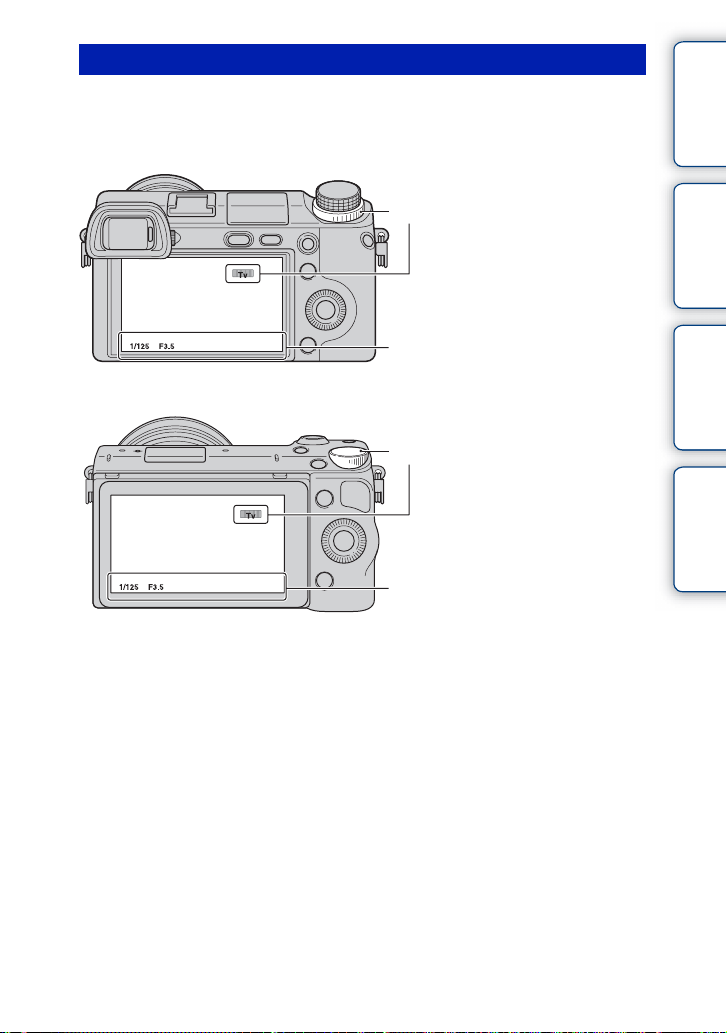
Control dial
You can set the aperture value and shutter speed, etc. by turning the control dial. The
setting value assigned to the control dial changes for each shooting mode.
NEX-6
Control dial
Aperture value and shutter speed, etc.
NEX-5R
Control dial
Aperture value and shutter speed, etc.
contents
Table of
Sample photo Menu Index
Continued r
25
GB
Page 26

Soft keys
The soft keys have different roles, depending on the context.
The assigned role (function) of each soft key is shown on the screen.
To use the function shown at the upper right corner of the screen, press soft key A. To
use the function shown at the lower right corner of the screen, press soft key B. To use
the function shown at the center, press the center of the control wheel (soft key C).
You can assign the functions to the soft key B (page 163).
In this handbook, the soft keys are indicated by the icon or the function shown on the
screen.
A
In this case, soft key A works as
the MENU (Menu) button, and soft
C
key B as (View on Smartphone)
button.
B
Touch panel (NEX-5R only)
You can operate the camera intuitively by touching the screen or sliding your finger
across the screen. Touch the item on the screen to select it. Slide your finger across the
screen to scroll down to hidden items.
contents
Table of
Sample photo Menu Index
Touch the item to select it.
Sliding your finger across the screen scrolls the items. Items on
the screen are replaced with items that were out of view.
Continued r
26
GB
Page 27
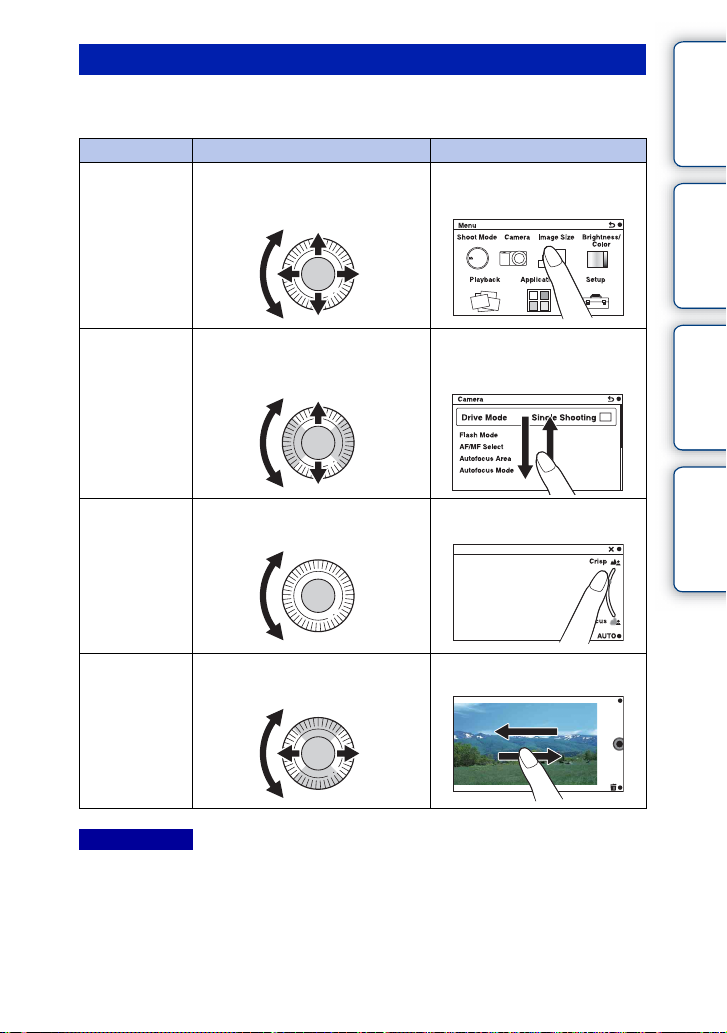
Operations (NEX-5R only)
You can select items and make settings in two ways; by one is using the control wheel,
or by the other is touching and sliding your finger across the screen (Touch panel).
Operation Control wheel Touch panel
Selecting an item Turn or press the top/bottom/left/right
parts of the control wheel, and then
press the center.
Touch the desired item.
contents
Table of
Sample photo Menu Index
Displaying a
hidden item
Setting a value or
adjust the
defocusing level
Playing the next
or the previous
image
Notes
• You can perform most operations using both the control wheel/soft keys and the touch panel. However,
some operations can be performed only using one or the other.
• Avoid the followings whe n using the touch panel:
– Using a pointed object, such a s a pencil, ball-poin t pen, or the tip of a finger nail.
– Operatin g the touch panel while th e hand holding the camera is also touching the scr een elsewhere.
Keep turning or pressing the top/
bottom parts of the control wheel until
the item scrolls onto the screen.
Turn the control wheel. Slide the indicator with your
Turn the control wheel or press the
left/right parts.
Slide your finger up or down on
the screen until the item scrolls
into view.
finger.
Slide your finger left or right on
the playback screen.
Continued r
27
GB
Page 28
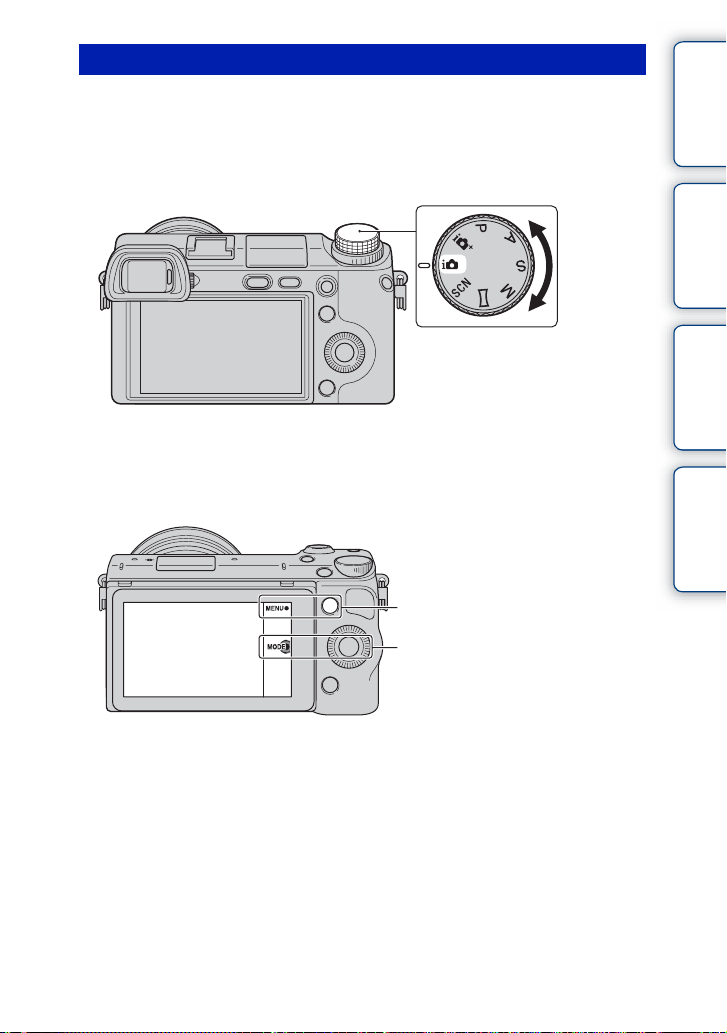
Shooting mode
Select a shooting mode based on the subject.
NEX-6:
contents
Table of
1 Turn the mode dial and set to the desired shooting mode.
NEX-5R:
1 MENU t Select [Shoot Mode].
Or select MODE.
MENU
MODE
Sample photo Menu Index
2 Turn the control wheel and select the desired shooting mode, and then
press the center.
Or, slide your finger across the screen upward or downward to move the
desired mode to the center of the screen, then touch the desired mode.
28
GB
Page 29
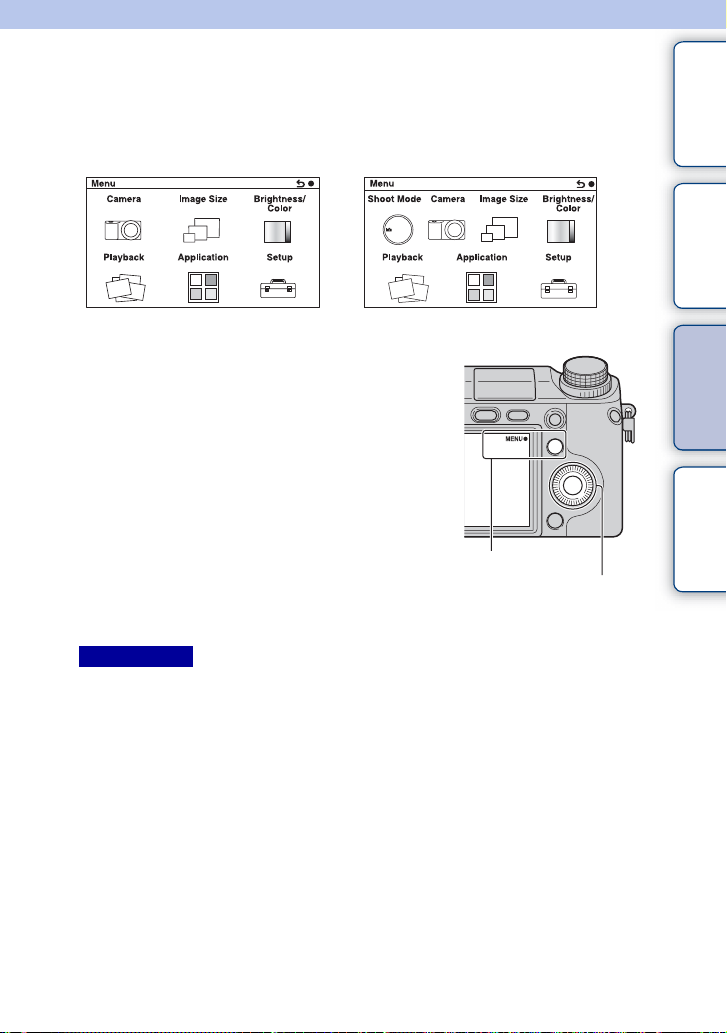
Using functions in the menu
Menu
You can set up the basic settings for the camera as a whole, or execute functions such as
shooting, playback, or other operations.
NEX-6 NEX-5R
1 Select MENU.
2 Select the desired item by pressing the
top/bottom/right/left parts of the control
wheel, and then press the center.
3 Following the instructions on the
screen, select the desired item and
press the center of the control wheel to
make your choice.
MENU
Control wheel
contents
Table of
Sample photo Menu Index
Notes
• The application downloading function may not be available in some countries/regions.
Continued r
29
GB
Page 30
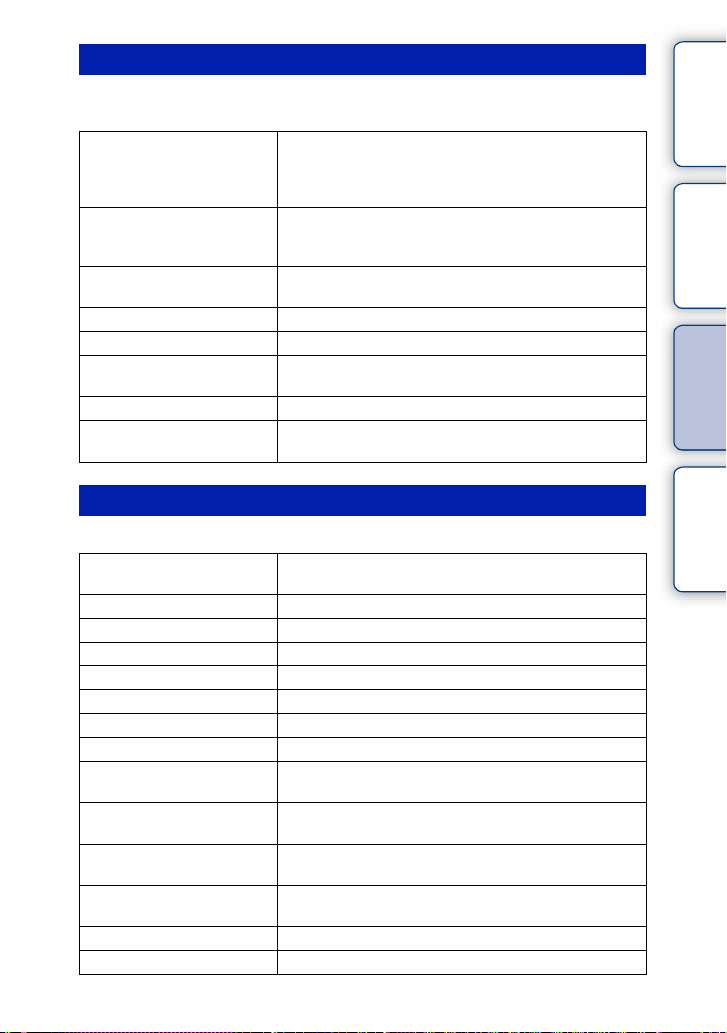
Shoot Mode (NEX-5R only)
Allows you to select a shooting mode, such as exposure mode, panoramic, [Scene
Selection].
Superior Auto Shoots images with a wider range of shooting functions than
those of Intelligent Auto shooting. Recognizes and evaluates
the shooting conditions automatically, performs Auto HDR,
and chooses the best image.
Intelligent Auto The camera evaluates the subject and makes the proper
settings. You can enjoy automatic shooting with the
appropriate settings.
Scene Selection Shoots with preset settings according to the subject or
condition.
Sweep Panorama Shoots with panoramic size.
Manual Exposure Adjusts the aperture and shutter speed.
Shutter Priority Adjusts the shutter speed to express the movement of the
subject.
Aperture Priority Adjusts the range in focus, or defocuses the background.
Program Auto Automatic shooting that allows you to customize settings,
except for the exposure (shutter speed and aperture).
Camera
Allows you to set shooting functions, such as continuous shooting, self-timer, and flash.
Drive Mode Selects the drive mode, such as continuous shooting,
self-timer, or bracket shooting.
Flash Mode Selects the method used to fire the flash.
AF/MF Select Selects auto focusing or manual focusing.
Autofocus Area Selects the area to be focused on.
Autofocus Mode Selects the autofocus method.
Touch Shutter (NEX-5R only) Sets whether to use the touch shutter function.
Object Tracking Keeps the focus on a subject while tracking it.
Zoom Sets the zoom scale of the [Zoom] feature of the camera.
Face Detection Detects people’s faces automatically, and adjusts focus and
exposure to suit the faces.
Face Registration Registers or changes the person to be given priority in the
focus.
Smile Shutter Each time the camera detects a smile, the camera releases
the shutter automatically.
Auto Port. Framing Analyzes the scene when capturing a face and saves another
image with a more impressive composition.
Soft Skin Effect Shoots the skin smoothly in the Face Detection function.
Shooting Tip List Allows you to access all shooting tips.
Continued r
30
contents
Table of
Sample photo Menu Index
GB
Page 31

LCD Display (DISP) Changes the information to be displayed on the LCD screen.
Finder Display(DISP) Changes the information to be displayed on an Electronic
Viewfinder (sold separately for the NEX-5R).
DISP Button(Monitor) Allows you to select the kind of information to be displayed
on the LCD screen when you press the DISP button.
contents
Table of
Image Size
Allows you to set the image size and aspect ratio.
Still
Image Size Selects the image size.
Aspect Ratio Selects the aspect ratio.
Quality Selects the compression format.
Panorama
Image Size Selects the image size of panoramic images.
Panorama Direction Selects the direction to pan the camera when shooting
panoramic images.
Movie
File Format Selects AVCHD or MP4.
Record Setting Selects the image size, frame rate, and image quality of
movies.
Brightness/Color
Allows you to make brightness settings such as metering mode, and color settings such
as white balance.
Exposure Comp. Compensates for the brightness of the entire image.
ISO Sets the ISO sensitivity.
White Balance Adjusts the color temperature according to the ambient light
conditions.
Metering Mode Selects the method used for measuring the brightness.
Flash Comp. Adjusts the amount of flash light.
DRO/Auto HDR Corrects the brightness or contrast automatically.
Picture Effect Shoots with the desired effects to express a unique
atmosphere.
Creative Style Selects the image processing method.
Sample photo Menu Index
Continued r
31
GB
Page 32

Playback
Allows you to set playback functions.
Delete Deletes images.
Still/Movie Select Allows you to determine how to group the playback images
Slide Show Plays back images automatically.
View on Smartphone Transfers the images to a Smartphone and displays them.
Send to Computer Transfers the images to a computer that is connected to the
View on TV Transfers the images to a TV that is connected to the
Specify Printing Selects the images to print, or makes printing settings.
Image Index Selects the number of images to be displayed on the index
Enlarge Image Enlarges the image.
Rotate Rotates images.
Protect Protects images, or cancels the protection.
Volume Settings Sets the sound volume of movies.
Display Contents
During playback Switches the information to be displayed on the playback
(View mode).
network for backup.
network for viewing.
screen.
screen.
Application
You can add the desired functions to your camera by connecting to the application
downloading website “PlayMemories Camera Apps” via the Internet.
contents
Table of
Sample photo Menu Index
Setup
Allows you to make more detailed shooting settings, or change the camera settings.
Shooting Settings
AEL w/ shutter Sets whether or not to fix the exposure when you press the
shutter button halfway down.
AF Illuminator Sets the AF illuminator to assist auto-focusing in dim
places.
Phase Detection AF Area Sets whether or not to display the Phase Detection AF
ranging points on the screen.
Red Eye Reduction Provides pre-flash before shooting when using the flash, to
prevent eyes from being shot in red.
FINDER/LCD Setting Sets how to switch between an Electronic Viewfinder (sold
separately for the NEX-5R) and the LCD screen.
Live View Display Allows you to choose whether or not to show the value of
exposure compensation, etc. on the screen display.
Continued r
32
GB
Page 33

Auto Review Sets the display time of the image right after shooting.
Grid Line Turns on the grid line that helps you to adjust the
Peaking Level Enhances the outline of in-focus ranges with a selected
Peaking Color Sets the color used for the peaking function.
Clear Image Zoom Zooms an image with higher quality than Digital Zoom.
Digital Zoom Zooms an image with higher magnification than Clear
Self-portrait Self-timer (NEX5R only)
S. Auto Image Extract. Sets whether or not to save all the images that were shot
MF Assist Displays an enlarged image when focusing manually.
MF Assist Time Sets the length of time the image will be shown in an
Color Space Changes the range of color reproduction.
SteadyShot Sets camera-shake compensation.
Relea se w/o Lens Sets whether or not to release the shutter when there is no lens.
Eye-Start AF Sets whether or not to use autofocus when you look through
Front Curtain Shutter Sets whether or not to use the electronic front curtain shutter
Long Exposure NR Sets the noise reduction processing for long exposure
High ISO NR Sets the noise reduction processing for high ISO sensitivity
Lens Comp.: Shading Compensates for the shaded corners of the screen.
Lens Comp.: Chro. Aber. Reduces the color deviation at the corners of the screen.
Lens Comp.: Distortion Compensates for distortion of the screen.
Face Priority Tracking Sets whether to preferentially-track a certain face or not
Auto Slow Shutter Sets whether or not to adjust the shutter speed automatically
Movie Audio Rec Sets whether or not to record sound when recording a
Wind Noise Reduct. Reduces wind noise during movie recording.
AF Micro Adj. Finely adjusts the autofocused position, when using the LA-
composition of images.
color.
Image Zoom. This feature can be also available in movie
recording.
Sets the shooting mode when the LCD screen is tilted
upward about 180 degrees. When you set [Self-portrait Selftimer] to [On], a 3-second delay self-timer is activated, and
you can reduce the camera-shake when shooting selfportrait.
continuously in [Superior Auto] mode.
expanded form.
an Electronic Viewfinder (sold separately for the NEX-5R)
with the LA-EA2 Mount Adaptor attached (sold separately).
function.
shootings.
shootings.
when the camera detects that face during object tracking.
during movie recording in case if the subject is dark.
movie.
EA2 Mount Adaptor (sold separately).
Continued r
33
contents
Table of
Sample photo Menu Index
GB
Page 34

Main Settings
Menu start Selects a first-displayed menu from the top menu or the last
Function Menu Settings Assigns functions to the Fn (Function) button.
MOVIE Button Sets whether or not to activate the MOVIE button.
Custom Key Settings Assigns functions to the soft key and the AEL button (AEL
Touch Operation (NEX-5R
only)
Beep Selects the sound produced when you operate the camera.
Language Selects the language used on the screen.
Date/Time Setup Sets the date and time.
Area Setting Selects the area where you are using the camera.
Help Guide Display Turns the Help Guide on or off.
Power Save Sets the level of the power saving feature.
Power Saving Start Time Sets the time to turn the camera to the power save mode.
LCD Brightness Sets the brightness of the LCD screen.
Viewfinder Bright. Sets the brightness of the Electronic Viewfinder (sold
Display Color Selects the color of the LCD screen.
Wide Image Selects a method to display wide images.
Playback Display Selects the method used to play back portrait images.
HDMI Resolution Sets the resolution when connected to HDMI TV.
CTRL FOR HDMI Sets whether or not to operate the camera with a “BRAVIA”
USB Connection Selects the appropriate USB connection method for each
Cleaning Mode Allows you to clean the image sensor.
Calibration (NEX-5R only) Enables you to perform calibration when the touch panel
Version Displays the versions of the camera and the lens/Mount
Demo Mode Sets whether or not to display the demonstration with
Initialize Resets the camera to the default settings.
Memory Card Tool
Format Formats the memory card.
File Number Selects the method to use to assign file numbers to still
Folder Name Selects the folder name format in which the still image is
menu screen.
button is available for NEX-6 only).
Sets whether or not to operate the camera using the touch
panel.
separately for the NEX-5R).
Sync compatible TV’s Remote Control.
computer or USB device connected to the camera.
buttons do not react at the appropriate points where you
touch.
Adaptor.
movies.
images and MP4 movies.
stored.
Continued r
34
contents
Table of
Sample photo Menu Index
GB
Page 35

Select Shoot. Folder Selects the recording folder to which still images and MP4
movies are recorded.
New Folder Creates a new folder to which still images and MP4 movies
are recorded.
Recover Image DB Repairs the image database file when inconsistencies are
found.
Display Card Space Displays the remaining recording time of movies and the
recordable number of still images on the memory card.
Eye-Fi Setup*
Upload Settings Sets the upload function of the camera when an Eye-Fi card
is used.
Network Settings
WPS Push You can register the access point to the camera easily by
pushing the WPS button.
Access Point Settings You can register your access point manually.
Edit Device Name You can change the device name under Wi-Fi Direct.
Disp MAC Address Displays the MAC address of the camera.
Reset View on Smartphone Resets the connecting information for [View on
Smartphone].
Reset Network Settings Resets all the network settings to default settings.
* This setting appears when an Eye-Fi card is inserted in the camera.
contents
Table of
Sample photo Menu Index
35
GB
Page 36

Shooting images
Shooting images with the settings in effect when you bought the camera is explained
here.
The camera makes decisions appropriate to the situation, and adjusts the settings.
1 Adjust the LCD screen angle, and hold the camera.
Or look through the viewfinder and hold the camera (NEX-6 only).
The Scene Recognition function begins to work.
2 To take still images, press the shutter button halfway down to focus on
your subject, and press it fully down to shoot.
When the camera detects and shoots a face, the captured image is automatically trimmed into
a suitable composition. Both the original and the trimmed images are saved (page 93).
To record movies, press the MOVIE button to start recording.
Press the MOVIE button again to stop recording.
Notes
• You can continuously record a movie for up to 29 minutes, and an MP4 format movie for up to 2 GB. The
recording time may shorten depending on the ambient temperatur es or recording conditions.
z On Scene Recognition
The Scene Recognition function lets the camera automatically
recognize the shooting conditions and allows you to shoot the
image with appropriate settings.
Icon for recognized scene and
guide
contents
Table of
Sample photo Menu Index
• The camera recognizes (Night Scene), (Tripod Night Scene), (Night Portrait),
(Backlight), (Backlight Portrait), (Portrait), (Landscape), (Macro),
(Spotlight), (Low Brightness), or (Baby), and displays the corresponding icon
and guide on the LCD screen when the scene is recognized.
Continued r
36
GB
Page 37

z Tips for shooting a still image of a subject that is
difficult to focus on
When the camera cannot focus on the subject automatically, the
focus indicator blinks. Either recompose the shot or change the
focus setting.
Focus indicator
Focus indicator Status
z lit Focus is locked.
lit Focus is confirmed. Focal point moves following a moving
lit Focusing in progress.
z flashing Cannot focus.
• Focusing may be difficult in the following situations:
– It is dark and the subject is distant.
– The contrast between the subject and the backgroun d is poor.
– The subject is seen through gl ass.
– The subject is moving quickly.
– The subject reflects light suc h as mirror, or has shiny surfaces.
– The subject is flashing.
– The subject is backlit.
subject.
Shooting still images using touch operation
(Touch Shutter function) (NEX-5R only)
The camera adjusts the focus and releases the shutter automatically when you simply
touch the subject that you want to focus on the screen. You can use the Touch Shutter
function when [Touch Shutter] is set to [On] in the MENU.
1 Touch (Touch Shutter OFF) on the
screen.
• The icon changes to (Touch Shutter ON) and the touch
shutter shooting becomes available.
2 Point the camera to the subject, then touch
the subject that you want to focus on the
screen.
• The Auto Focus area is displayed on the screen where you
touched it. When the focus is confirmed, the camera shoots
an image automatically.
contents
Table of
Sample photo Menu Index
Continued r
37
GB
Page 38

Notes
• You cannot use [Touch Shutter] with the following operations:
– Movie recording
– [Sweep Panorama]
– [Night Scene] in [Scene Selection]
contents
Table of
z Touch operation when shooting a still image (NEX-
5R only)
MENU t [Touch Shutter] is set to
[On]
(Touch
shutter ON)
[Object Tracking] is
set to [On]
[Object Tracking] is
set to [Off]
Touch Shutter: When you touch the screen, the camera focuses on the subject
Object Tracking: The camera focuses on the subject that you touch on the screen,
Center-weighted auto focus: A frame is displayed where you touch on the screen, and when
* When [Touch Shutter] is set to [On], [Object Tracking] is temporarily in valid.
* * Object Tracking
Touch Shutter Non-available Center-w eighted au to
automatically and releases the shutter automatically (page 84).
and continues to focus on even if the subject is moving.
you press the shutter button halfway down, the subject within
the frame is in focus. To cancel the touch AF, touch on the
screen.
(Touch
shutter OFF)
MENU t [Touch
Shutter] is set to
[Off]
—
focus
Sample photo Menu Index
38
GB
Page 39

Playing back images
Plays back the recorded images.
1 Press the (Playback) button.
2 Select the image with the control wheel.
Or, slide your finger across the screen to the left or right (NEX-5R only).
3 To play back panoramic images or movies, press the center of the control
wheel.
Or, touch N on the screen (NEX-5R only).
During movie playback Control wheel operation Touch panel operation
Pause/resume Press the center. Touch X/N.
Fast-forward Press the right, or turn the
control wheel clockwise.
Fast-rewind Press the left, or turn the
control wheel
counterclockwise.
Forward slow playback Turn clockwise during pause. Touch during pause.
Reverse slow playback* Turn counterclockwise during
pause.
Adjust sound volume Press the bottom t top/
bottom.
* The movie is played back frame-by-frame.
Notes
• Panoramic images shot on other cameras may not be played back properly.
Touch M.
Touch m.
Touch during pause.
–
contents
Table of
Sample photo Menu Index
z Displaying a desired folder
To select a desired folder, select the bar on the left of the
image index screen (page 61), and then press the top/
bottom parts of the control wheel. You can switch
between still image playback and movie playback by
pressing the center of the control wheel.
NEX-5R:
You can also select a folder by touching the bar on the
left. You can switch between still image playback and
movie playback by touching the center of the bar.
Continued r
39
GB
Page 40

Enlarged playback
A portion of a still image can be enlarged during playback. This is convenient to check
the focus condition of a recorded still image. You can enlarge playback images from the
menu (page 125).
1 Display the image you want to enlarge, and
then select (Enlarge Image).
2 Adjust the scaling by turning the control
wheel.
Or, touch or on the screen (NEX-5R
only).
3 Select the portion you want to enlarge by
pressing the top/bottom/right/left of the
control wheel.
Or, select the portion you want to enlarge by
sliding your finger across the image (NEX5R only).
When you touch the image, the image is enlarged,
centering on the spot you touched (NEX-5R only).
4 To cancel the enlarged playback, select .
Notes
• You cannot use the enlar ged playback function with movies.
• To enlarge panoramic images, pause the playback first, and then press (Enlarge Image).
z Scaling range
The scaling range is as follows.
Image size Scaling range
L Approx. ×1.0 – ×13.6
M Approx. ×1.0 – ×9.9
S Approx. ×1.0 – ×6.8
(Enlarge Image)
contents
Table of
Sample photo Menu Index
40
GB
Page 41

Deleting images
You can delete the image displayed.
1 While displaying the image you want to
delete, select (Delete).
2 Select OK.
Select to quit the operation.
(Delete)
OK
Notes
• You cannot delete protected images.
• Once you have deleted an image, you cannot restore it. Be sure that you want to delete the image befo re
proceeding.
z Deleting several images
Select MENU t [Playback] t [Delete] to select and delete several images at the same
time.
contents
Table of
Sample photo Menu Index
41
GB
Page 42

Using the Photo Creati vity function
Photo Creativity
Using [Photo Creativity], you can shoot a subject with easy operations and obtain
creative photos easily.
1 Set the shooting mode to [Intelligent Auto] or
[Superior Auto].
2 Select (Photo Creativity).
3 Select the item you want to set from the
items displayed at the bottom of the screen.
You can use the [Photo Creativity] setup items
simultaneously.
4 Select the desired setting.
5 To take still images, press the shutter button.
To record movies, press the MOVIE button to start recording.
To return to [Intelligent Auto] or [Superior Auto], select .
Bkground Defocus (page 43) Adjusts the blurring of the background.
Brightness (page 44) Adjusts the brightness.
Color (page 45) Adjusts the color.
Vividness (page 46) Adjusts the vividness.
Picture Effect (page 47) Selects the desired effect filter for shooting.
contents
Table of
Sample photo Menu Index
Notes
• The [Photo Creativity] function is only availab le when an E-mount lens is mounted.
• The [Photo Creativity] function is only availab le when [Shoot Mode] is set to [Intelligent Auto] or
[Superior Auto].
• The Smile Shutter func tion cannot be used.
• When the [Photo Creativity] mode is activated, several items that have been set on the menu become
invalid.
• Wh en the camera returns to [Intelligent Auto] or [Superior Auto], or is turned off, the settings are reset to
the default ones.
• You can adjust [Bkground Defocus] only during recording movies with the [Photo Creativity] function.
• If you turn on the [Photo Creativity] function while [Superior Auto] is activated, the camera does not
make a composite imag e.
42
GB
Page 43

Bkground Defocus
Photo Creativity allows you to defocus the background easily to make the subject stand
out, while checking the defocusing effect on the LCD screen. You can record a movie
with a value adjusted with the defocusing effect.
1 Set the shooting mode to [Intelligent Auto] or [Superior Auto].
2 Select (Photo Creativity).
3 Select [Bkground Defocus].
4 Defocus the background.
: You can focus on both the subject and the background.
: You can defocus the background.
Select [AUTO] to restore to the original status.
Notes
• The defocusing ran ge available depend s on the lens used.
• The defocusing effect may not be noticeable, depending on the distance from the subject or the lens used.
z Tips for a better result of Background Defocus
• Move closer to the subject.
• Lengthen the distance between the subject and the background.
contents
Table of
Sample photo Menu Index
43
GB
Page 44

Brightness
You can adjust the brightness easily in [Photo Creativity].
1 Set the shooting mode to [Intelligent Auto] or [Superior Auto].
2 Select (Photo Creativity).
3 Select [Brightness].
4 Select the desired brightness.
: You can make images brighter.
: You can make images darker.
Select [AUTO] to restore to the original status.
contents
Table of
Sample photo Menu Index
44
GB
Page 45

Color
You can adjust the color easily in [Photo Creativity].
1 Set the shooting mode to [Intelligent Auto] or [Superior Auto].
2 Select (Photo Creativity).
3 Select [Color].
4 Select the desired color.
: You can make the color warm.
: You can make the color cool.
Select [AUTO] to restore to the original status.
contents
Table of
Sample photo Menu Index
45
GB
Page 46

Vividness
You can adjust the vividness easily in [Photo Creativity].
1 Set the shooting mode to [Intelligent Auto] or [Superior Auto].
2 Select (Photo Creativity).
3 Select [Vividness].
4 Select the desired vividness.
: You can make images vivid.
: You can make images faint.
Select [AUTO] to restore to the original status.
contents
Table of
Sample photo Menu Index
46
GB
Page 47

Picture Effect
You can set [Picture Effect] easily in [Photo Creativity]. Select the desired effect filter to
achieve more impressive and artistic expression:
1 Set the shooting mode to [Intelligent Auto] or [Superior Auto].
2 Select (Photo Creativity).
3 Select [Picture Effect].
4 Select the desired effect.
Select [AUTO] to restore to the original status.
(Off) Disables the Picture Effect function.
(Toy Camera) Creates the look of a Toy Camera photo
with shaded corners and pronounced colors.
contents
Table of
Sample photo Menu Index
(Pop Color) Creates a vivid look by emphasizing color
(Posterization:
Color)
(Posterization:
B/W)
(Retro Photo) Creates the look of an aged photo with sepia
tones.
Creates a high contrast, abstract look by
heavily emphasizing primary colors.
Creates a high contrast, abstract look in
black and white.
color tones and faded contrast.
Continued r
47
GB
Page 48

(Soft High-key) Creates an image with the indicated
atmosphere: bright, transparent, ethereal,
tender, soft.
contents
Table of
(Partial Color:
Red)
(Partial Color:
Green)
(Partial Color:
Blue)
(Partial Color:
Yellow)
(High Contrast
Mono.)
Creates an image which retains the color
red, but converts others to black and white.
Creates an image which retains the color
green, but converts others to black and
white.
Creates an image which retains the color
blue, but converts others to black and white.
Creates an image which retains the color
yellow, but converts others to black and
white.
Creates an image with high contrast in
black and white.
Sample photo Menu Index
Notes
• Wh en [Partial Color] is selected, images may not retain the selected color, depending on the subject.
• The available picture effects are limited with [Photo Creativity]. Also, fine adjustment is no t available.
You can use more picture effects and make fine adjustment with OPTION. Select MENU t [ Brightness/
Color] t [Picture Effect] (page 112).
48
GB
Page 49

Using functions with the control wheel
DISP (Display Contents)
Using the control wheel:
1 Press DISP (Display Contents) on the control wheel repeatedly to select
the desired mode.
Using the Menu:
1 During shooting, MENU t [Camera] t [LCD Display (DISP)]/[Finder
Display(DISP)].
During playback, MENU t [Playback] t [Display Contents].
2 Select the desired mode.
Notes
• You can set [Finder Display(DISP)] when an Elect ronic Viewfinder (sold separately) is at tached to the
camera (NEX-5R only).
• [Histogram] is not displayed during following operations.
– Movie recording/playback
– Panorama recording/playback
–[Slide Show]
During shooting
LCD Display (DISP)
Graphic Display Shows basic shooting information.
Graphically shows the shutter speed and
aperture value, except for when [Shoot Mode]
is set to [Sweep Panorama].
contents
Table of
Sample photo Menu Index
Display All Info. Shows recording information.
Big Font Size
Disp.
No Disp. Info. Does not show recording information.
Shows only major items in a larger size.
P
0.0
1/125 F3.5 ISO200
Continued r
49
GB
Page 50

Level Indicates whether the camera is level in both
the horizontal and front-back directions.
When the camera is level in both directions,
the indicator turns to green.
• If you tilt the camera to the front or back to
a large degree, the level indicator may have
a large margin of error.
• Errors of approximately ±1° may occur
even if the camera’s tilt is mostly adjusted.
Histogram Displays the luminance distribution
graphically.
contents
Table of
Sample photo Menu Index
For viewfinder Shows only shooting information on the
Finder Display(DISP)
Disp. Basic Info Shows basic recording information on the
Level Indicates whether the camera is level in both
Histogram Displays the luminance distribution
screen (no image). Select this option when
you shoot using a viewfinder (sold separately
for the NEX-5R).
Press the Fn (Function) button and select the
function for which you want to change the
setting. The setting screen for the selected
function opens. (Quick Navi) (NEX-6 only)
viewfinder.
the horizontal and front-back directions.
When the camera is level in both directions,
the indicator turns to green.
• If you tilt the camera to the front or back to
a large degree, the level indicator may have
a large margin of error.
• Errors of approximately ±1° may occur
even if the camera’s tilt is mostly adjusted.
graphically.
z Setting the screen display modes to be available
You can select which LCD screen display modes can be selected in shooting mode with
[DISP Button(Monitor)] (page 96).
Continued r
50
GB
Page 51

During playback
Display Info. Shows recording information.
Histogram Displays the luminance distribution
No Disp. Info. Does not show recording information.
z What is histogram?
The histogram displays the luminance distribution that shows how many pixels of a
particular brightness exist in the picture. Brighter image will make the entire histogram shift
to the right side, and darker image to the left side.
Flashing R (red) Luminance
graphically, in addition to recording
information.
• If the image has a loss of details in highlights and
shadows, these parts flash on the histogram display
during playback (Luminance limit warning).
contents
Table of
Sample photo Menu Index
G (green) B (blue)
51
GB
Page 52

Exposure Comp.
You can adjust the exposure in 1/3 EV steps in a range of –3.0 EV to +3.0 EV.
1 (Exposure Comp.) on the control wheel t desired value.
Or, MENU t [Brightness/Color] t [Exposure Comp.] t desired value.
Notes
• You cannot use [Expos ure Comp.] when using the following functions:
– [Intelligent Auto]
–[Superior Auto]
– [Scene Selection]
–[Manual Exposure]
• You can adjust the exposure in a range of –2.0 EV to +2.0 EV for movies.
• If you shoot a subject in extremely bright or dark conditions, or when you use the flash, you may not be
able to get a satisfactory effect.
• Even though you can adjust the exposure between –3.0 EV and +3.0 EV, only a va lue between –2.0 E V
and +2.0 EV with the e quivalent image bri ghtness appears on the screen when shooting. If you set an
exposure beyond this range, the image brightness on the screen does not show the effect, but it will be
reflected on the recorded image.
z Adjusting the exposure for better looking images
Overexposure = too much light
Whitish i mage
Set [Exposure Comp.] toward –.
m
Correct exposure
contents
Table of
Sample photo Menu Index
Set [Exposure Comp.] toward +.
M
Underexposure = too little light
Darker image
• To shoot subjects in brighter tones, set the exposure compensation to the + side.
To make photos of food look more appealing, shoot the food a little brighter than usual
and try to use a white background.
• If you want to capture a blue sky in vivid colors, set the exposure compensation to the –
side.
52
GB
Page 53

Drive Mode
You can set the drive mode, such as continuous, self-timer, or bracket shooting.
1 (Drive Mode) on the control wheel t desired mode.
Or, MENU t [Camera] t [Drive Mode] t desired mode.
(Single
Shooting)
(Cont.
Shooting)
(Spd Priority
Cont.)
(Self-timer) Shoots an image after 10 or 2 seconds (page 56).
(Self-
timer(Cont))
(Bracket:
Cont.)
(Remote Cdr.) Allows you to use the RMT-DSLR1 Wireless Remote
Notes
• You cannot change the se tting when using the following functions :
– [Hand-he ld Twilight] [Anti Motion Blur] in [Scene Selection]
– [Sweep Panorama]
– [Auto HDR]
– [Soft Focus], [HDR Painting], [Rich-tone Mono.], [Miniature] in [Picture Effect]
– [Self-portrait Self-timer] is set to [On] and the camera is ready to take a self-portrait (NEX-5R only)
Shoots 1 still image. Normal shooting mode.
Shoots images continuously while you press and hold down the
shutter button (page 54).
Shoots images continuously at high speed while you press and
hold down the shutter button (page 55).
Shoots images continuously after 10 seconds (page 57).
Shoots 3 images while holding the shutter button down, each
with different degrees of brightness (page 58).
Commander (sold separately) (page 59).
contents
Table of
Sample photo Menu Index
53
GB
Page 54

Cont. Shooting
Shoots images continuously while you press and hold down the shutter button.
1 (Drive Mode) on the control wheel t [Cont. Shooting].
Or, MENU t [Camera] t [Drive Mode] t [Cont. Shooting].
Notes
• You cannot use [Cont. Shooting] with the following functions:
– [Scene Selection], excluding [Sports Action]
– [Sweep Panorama]
– [Smil e Shutter]
– [Auto HDR]
– [Soft Focus], [HDR Painting], [Rich-tone Mono.], [Miniature] in [Picture Effect]
– [Self-portrait Self-timer] is set to [On] and the camera is ready to take a self-portrait (NEX-5R only)
z Shooting continuously with touch shutter (NEX-5R
only)
When the touch shutter operation is enabled, the camera shoots continuously while you keep
touching the screen (page 84).
z Continuing to adjust the focus and exposure during
continuous shooting
Set [Autofocus Mode] to [Continuous AF] (page 83).
Set [AEL w/ shutter] to [Off] (page 129).
• The exposure for the first image is set when you press the shutter button halfway down.
The camera continues to adjust the exposure for the remaining images.
contents
Table of
Sample photo Menu Index
54
GB
Page 55

Spd Priority Cont.
The camera continues to shoot as long as the shutter button is pressed. You can
continuously shoot at a rate faster than that of [Cont. Shooting] (at a maximum of about
10 images per second).
contents
Table of
1 (Drive Mode) on the control wheel t [Spd Priority Cont.].
Or, MENU t [Camera] t [Drive Mode] t [Spd Priority Cont.].
When using the touch shutter, the camera records images continuously as long as you are
touching the screen (NEX-5R only).
Notes
• You cannot use [Spd Priority Cont.] with the following functions.
– [Scene Selection], excluding [Sports Action]
– [Sweep Panorama]
– [Smil e Shutter]
– [Auto HDR]
– [Soft Focus], [HDR Painting], [Rich-tone Mono.], [Miniature] in [Picture Effect]
– [Self-portrait Self-timer] is set to [On] and the camera is ready to take a self-portrait (NEX-5R only)
• The speed of continuous shooting is estima ted using our criteria. The speed of conti nuous shooting may
be slower, depending on shooting conditions (Image size , ISO setting, High ISO NR, or the setting of
[Lens Comp.: Distortion]).
• Between continuous shooting frames, an image of each frame is immedi ately displayed.
z Continuing to adjust the focus and exposure during
Speed Priority Continuous Shooting
Set [Autofocus Mode] to [Continuous AF] (page 83).
Set [AEL w/ shutter] to [Off] (page 129).
• If the Phase Detection AF does not work, the camera does not continue to adjust the focus
even if you set [Autofocus Mode] to [Continuous AF].
• The exposure for the first image is set when you press the shutter button halfway down.
The camera continues to adjust the exposure for the remaining images.
Sample photo Menu Index
55
GB
Page 56

Self-timer
1 (Drive Mode) on the control wheel t [Self-timer].
Or, MENU t [Camera] t [Drive Mode] t [Self-timer].
2 OPTION t desired mode.
To cancel the timer, press (Drive Mode) and select [Single Shooting].
When using the touch shutter, a beep sounds if the subject that you touch on the screen is in
focus, then the countdown begins (NEX-5R only).
contents
Table of
Sample photo Menu Index
(Self-timer: 10
Sec)
(Self-timer: 2
Sec)
Notes
• You cannot use [Self-ti mer] with the following functions:
– [Hand-he ld Twilight] [Anti Motion Blur] in [Scene Selection]
– [Sweep Panorama]
– [Smil e Shutter]
– [Auto HDR]
– [Soft Focus], [HDR Painting], [Rich-tone Mono.], [Miniature] in [Picture Effect]
– [Self-portrait Self-timer] is set to [On] and the camera is ready to take a self-portrait (NEX-5R only)
Sets the 10-second delay self-timer.
When you press the shutter button, the self-timer lamp flashes
and beeps until the shutter operates.
To cancel the self-timer, press (Drive Mode) on the
control wheel.
Sets the 2-second delay self-timer.
This reduces the camera-shake caused by pressing the shutter
button.
56
GB
Page 57

Self-timer(Cont)
Continuously shoots the number of images you have set after 10 seconds. You can
choose the best shot from several shots taken.
1 (Drive Mode) on the control wheel t [Self-timer(Cont)].
Or, MENU t [Camera] t [Drive Mode] t [Self-timer(Cont)].
2 OPTION t desired mode.
To cancel the timer, press (Drive Mode) and select [Single Shooting].
When using the touch shutter, a beep sounds if the subject that you touch on the screen is in
focus, then the countdown begins (NEX-5R only).
contents
Table of
Sample photo Menu Index
(Self-timer(Cont.):
10 Sec. 3 Img.)
(Self-timer(Cont.):
10 Sec. 5 Img.)
Notes
• You cannot use [Self-ti mer(Cont)] with the fol lowing functions:
– [Hand-he ld Twilight] [Anti Motion Blur] in [Scene Selection]
– [Sweep Panorama]
– [Smil e Shutter]
– [Auto HDR]
– [Soft Focus], [HDR Painting], [Rich-tone Mono.], [Miniature] in [Picture Effect]
– [Self-portrait Self-timer] is set to [On] and the camera is ready to take a self-portrait (NEX-5R only)
Shoots 3 or 5 still images continuously after 10 seconds.
When you press the shutter button, the self-timer lamp flashes
and the audible signal sounds until the shutter operates.
To cancel the self-timer, press (Drive Mode) on the
control wheel.
57
GB
Page 58

Bracket: Cont.
Shoots 3 images while automatically shifting the exposure from base, to darker, and then
to lighter. Press and hold down the shutter button until the bracket recording is
completed.
You can select an image that suits your intention, after recording.
1 (Drive Mode) on the control wheel t [Bracket: Cont.].
Or, MENU t [Camera] t [Drive Mode] t [Bracket: Cont.].
2 OPTION t desired mode.
To cancel the bracket, press (Drive Mode) and select [Single Shooting].
When using the touch shutter, keep touching the screen until the end of shooting.
contents
Table of
Sample photo Menu Index
(Bracket:
Cont.: 0.3 EV)
(Bracket:
Cont.: 0.7 EV)
(Bracket:
Cont.: 1.0 EV)
(Bracket:
Cont.: 2.0 EV)
(Bracket:
Cont.: 3.0 EV)
Notes
• You cannot use [Bracket: Cont.] with the followi ng functions:
– [Intelligent Auto]
–[Superior Auto]
– [Scene Selection]
– [Sweep Panorama]
– [Smil e Shutter]
– [Auto HDR]
– [Soft Focus], [HDR Painting], [Rich-tone Mono.], [Miniature] in [Picture Effect]
– [Self-portrait Self-timer] is set to [On] and the camera is ready to take a self-portrait (NEX-5R only)
• The last shot is shown on the auto review.
• In [Manual Exposure], the exposure is shifted by adjusting the shutter speed.
• When you adjust the exposure, the exposure is shifted based on the compensated value.
Images are taken with the set value of deviation (steps) from the
base exposure.
58
GB
Page 59

Remote Cdr.
You can shoot using the SHUTTER and 2SEC (the shutter is released after two seconds)
buttons on the RMT-DSLR1 and RMT-DSLR2 Wireless Remote Commander (sold
separately) or using the START/STOP button (Movie button: RMT-DSLR2 only). Refer
to the operating instructions supplied with the Wireless Remote Commander.
1 (Drive Mode) on the control wheel t [Remote Cdr.].
Or, MENU t [Camera] t [Drive Mode] t [Remote Cdr.].
2 Focus on the subject, point the transmitter of the Wireless Remote
Commander to the remote sensor of the camera, and shoot the image.
Notes
• You cannot use [Remote Cdr.] with the following functions:
– [Hand-he ld Twilight] [Anti Motion Blur] in [Scene Selection]
– [Sweep Panorama]
– [Auto HDR]
– [Soft Focus], [HDR Painting], [Rich-tone Mono.], [Miniature] in [Picture Effect]
– [Self-portrait Self-timer] is set to [On] and the camera is ready to take a self-portrait (NEX-5R only)
• The RMT-DSLR1 Wireless Remote Commander is no t compatible with movie shooting.
• A lens or hood may cover the remote sensor and prevent the sensor from rec eiving the light from the
Remote Commander. Operate the Remote Commander from positions where the light to the remote
sensor is not obscured.
• Wh en [MOVIE Button] is set to [Off], the START/STOP button (Movie button) on the RMT-DSLR2
Wireless Remote Commander is disabled.
contents
Table of
Sample photo Menu Index
59
GB
Page 60

Using functions in the menu
ISO
Sets the luminous sensitivity.
1 (ISO) on the control wheel t desired setting.
Or, MENU t [Brightness/Color] t [ISO] t desired setting.
(ISO AUTO) Sets the ISO sensitivity automatically.
100/200/400/800/
1600/3200/6400/
12800/25600
Notes
• [ISO AUTO] is selected when using the following fun ctions:
– [Intelligent Auto]
–[Superior Auto]
– [Scene Selection]
– [Sweep Panorama]
• The larger the number, the higher the noise level.
• Wh en the shooting mode is set to [Program Auto], [Aperture Priority], [Shutter Priority] , and [ISO] is set
to [ISO AUTO], ISO is automatically set between ISO100 and ISO3200.
• For movie shooting, the maximum ISO sensi tivity you can set is ISO6400. If a value higher than
ISO6400 is set when shooting movies, the value is automatically changed to ISO6400, and the value
returns to the origina l setting when movie sh ooting is finished.
• The [ISO AUTO] setting is not provided in [Man ual Exposure]. If you change the exposure mode to
[Manual Exposure] with the [ISO AUTO] setting, it is switched to 100. Set the ISO according to your
shooting condit ions.
z Adjusting ISO Sensitivity (Recommended Exposure
Index)
ISO setting (speed) is the sensitivity to light of recording media that incorporates an image
sensor that receives light. Even when the exposure is the same, images differ depending on
the ISO setting.
Sets the sensitivity to light of the imaging sensor. Higher
sensitivities enable faster shutter speeds and/or smaller apertures
(larger F-values).
High ISO sensitivity
With high ISO sensitivity, images will be captured with an
appropriate brightness even under insufficient exposure.
However, increasing ISO sensitivity will cause images to
become noisy.
contents
Table of
Sample photo Menu Index
Low ISO sensitivity
You can record smooth images. However, compensation for
low ISO sensitivity will be made by slowing down the shutter
speed. You should take camera-shake or movement of
subjects into account, too.
60
GB
Page 61

Image Index
Displays multiple images at the same time.
1 Press the (Playback) button to switch to the playback mode.
2 Press (Image Index) on the control wheel.
6-image index appears.
You can switch to 12-image index; MENU t [Playback] t [Image Index].
3 To return to the single-image playback, select the desired image and
press the center of the control wheel.
Or, touch the desired image (NEX-5R only).
z Displaying a desired folder
To select a desired folder, select the bar on the left of the
image index screen, and then press the top/bottom parts
of the control wheel. You can switch between still image
playback and movie playback by pressing the center of
the control wheel.
NEX-5R:
You can also select a folder by touching the bar on the
left. You can switch between still image playback and
movie playback by touching the center of the bar.
contents
Table of
Sample photo Menu Index
61
GB
Page 62

Using functions with the Fn button
Fn (Function) button
Execute settings or functions that are used relatively frequently.
1 Press the Fn (Function) button.
2 Select a desired function by pressing the
right/left side of the control wheel.
Or touch the desired function to change it
(NEX-5R only).
3 Select the desired setting by turning the
control wheel. Or, touch the desired setting
(NEX-5R only).
z How to assign other functions to the Fn (Function)
button
The following functions are assigned to the Fn (Function) button by the default settings.
(AF/MF Select)/ (Autofocus Mode)/ (Autofocus Area)/ (White
Balance)/ (Metering Mode)/ (Picture Effect)
You can change the functions assigned to the Fn (Function) button by selecting MENU t
[Setup] t [Function Menu Settings].
How to use Quick Navi (NEX-6 only)
When the display setting is set to [For viewfinder], you can switch the screen to Quick
Navi screen by pressing the Fn (Function) button.
On the Quick Navi screen, select the item that you want to change to open the setting
screen.
1 Press DISP (Display contents) on the control
wheel repeatedly until the screen is set to
[For viewfinder].
2 Press Fn (Function) button to switch the
screen to Quick Navi screen.
Fn
(Function)
button
contents
Table of
Sample photo Menu Index
3 Select the desired item for which you want to change the setting.
Press the center of the control wheel to open the setting screen for the selected item.
Notes
• You cannot change the settings of the items whic h are gray colored.
62
GB
Page 63

Using functions with t he AEL button (NEX-6 onl y)
AEL button (NEX-6 only)
1 Focus on the spot for which you want to set the exposure.
2 Press the AEL button.
The exposure value is fixed and the (AE lock) lights
up.
3 Holding the AEL button down, focus on your subject and shoot.
Select MENU t [Setup] t [Custom Key Settings] t [Func. of AEL button] t [AEL
toggle] to keep the AE locked after you have released the AEL button. Or, you can assign
other functions to the AEL button (page 163).
AEL
button
contents
Table of
Sample photo Menu Index
63
GB
Page 64

Using functions with the mode dial (NEX-6 only)
Intelligent Auto
The camera analyzes the subject, and allows you to shoot with appropriate settings.
1 Set the shooting mode to [Intelligent Auto].
2 Point the camera to the subject.
When the camera recognizes the scene, the icon for
recognized scene appears on the screen.
The camera recognizes (Night Scene), (Tripod
Night Scene), (Night Portrait), (Backlight),
(Backlight Portrait), (Portrait), (Landscape),
(Macro), (Spotlight), (Low Brightness), or
(Baby).
3 Adjust the focus and shoot the subject.
Notes
• [Flash Mode] is set to [Flash Off], [Autoflash] or [Fill-flash].
• You can shoot even if the c amera has not recogniz ed the scene.
• When [Face Detection] is set to [Off], the [Portrait], [Backlight Portrait], [Night Portrait], and [Baby]
scenes are not recognized.
The advantages of automatic shooting
In [Superior Auto] mode, the camera shoots with higher quality than [Intelligent Auto]
mode and performs composite shooting as necessary.
In [Program Auto] mode, you can shoot after adjusting various functions, such as white
balance, ISO, etc.
Shooting mode Your purpose
(Intelligent Auto) • Select this mode to easily recognize the scene and shoot
(Superior Auto)
(page 66)
(Program Auto) (page
76)
continuous images.
• Select this mode to shoot scenes under difficult circumstances,
such as when you have dark scenes, or back-lit subjects.
• Select this mode to shoot a higher quality image than that
offered by [Intelligent Auto].
• Select this mode to shoot with various functions other than the
exposure (shutter speed and aperture) adjusted.
Icon for recognized scene
contents
Table of
Sample photo Menu Index
Notes
• In [Superior Auto] mode, the recording process ta kes longer, since the camera must make a compos ite
image.
Continued r
64
GB
Page 65

z Photo Creativity
You can access the [Photo Creativity] menu by pressing the bottom part of the control wheel
in [Intelligent Auto] or [Superior Auto] mode. Using the [Photo Creativity] menu, you can
change the settings with easy operations and achieve creative photography (page 42).
contents
Table of
z Tips for shooting a still image of a subject that is
difficult to focus on
When the camera cannot focus on the subject automatically, the
focus indicator blinks. Either recompose the shot or change the
focus setting.
Focus indicator
Focus indicator Status
z lit Focus is locked.
lit Focus is confirmed. Focal point moves following a moving
subject.
lit Focusing in progress.
z flashing Cannot focus.
• Focusing may be difficult in the following situations:
– It is dark and the subject is distant.
– The contrast between the subject and the backgroun d is poor.
– The subject is seen through gl ass.
– The subject is moving quickly.
– The subject reflects light suc h as mirror, or has shiny surfaces.
– The subject is flashing.
– The subject is backlit.
Sample photo Menu Index
65
GB
Page 66

Superior Auto
The camera automatically recognizes and evaluates the shooting conditions, and the
appropriate settings are set automatically. The camera shoots images with a wider range
of shooting functions than those of Intelligent Auto shooting, such as Auto HDR, and
chooses the best image.
1 Set the shooting mode to [Superior Auto].
2 Point the camera to the subject.
When the camera recognizes the subject and adjusts
itself for shooting conditions, the following information
appears on the screen: icon for recognized scene,
appropriate shooting function, the number of times the
shutter is released.
Recognized scene: (Night Scene), (Tripod Night
Scene), (Hand-held Twilight) (Night Portrait),
(Backlight), (Backlight Portrait), (Portrait),
(Landscape), (Macro), (Spotlight), (Low
Brightness), or (Baby).
Shooting function: Auto HDR, Slow Sync., Daylight
Sync., Slow Shutter
3 Adjust the focus and shoot the subject.
When the camera shoots multiple images, it automatically chooses and saves the appropriate
image. You can also save all the images by setting the [S. Auto Image Extract.] item (page
142).
Notes
• [Flash Mode] is set to [Flash Off], [Autoflash] or [Fill-flash].
• You can shoot even if the c amera has not recogniz ed the scene.
• When [Face Detection] is set to [Off], the [Portrait], [Backlight Portrait], [Night Portrait], and [Baby]
scenes are not recognized.
• Wh en [Quality] is set to [RAW] or [RAW & JPEG], [Hand-h eld Twilight] and [Aut o HDR] are not
selected.
Icon for recognized scene
Shooting function
The number of times the shutter is
released
contents
Table of
Sample photo Menu Index
z What is the difference between [Superior Auto] and
[Intelligent Auto]?
In [Superior Auto] mode, the camera shoots continuously according to the recognized scene
and makes a composite image (Composite shooting). This allows the camera to perform
back-lit compensation and noise reduction automatically, and also obtain a higher quality
image than [Intelligent Auto].
However, the recording process takes longer than normal when making a composite image.
Continued r
66
GB
Page 67

z Photo Creativity
You can access the [Photo Creativity] menu by pressing the bottom part of the control wheel
in [Intelligent Auto] or [Superior Auto] mode. Using the [Photo Creativity] menu, you can
change the settings with easy operations and achieve creative photography (page 42).
contents
Table of
Sample photo Menu Index
67
GB
Page 68

Scene Selection
Allows you to shoot with preset settings according to the scene.
1 Set the shooting mode to [Scene Selection].
2 Select the desired mode using the control wheel.
You can select another Scene Selection mode by turning the control dial.
(Portrait) Blurs away backgrounds and sharpens the
subject. Accentuate the skin tones softly.
contents
Table of
Sample photo Menu Index
(Landscape) Shoots the entire range of scenery in sharp
(Macro) Shoots close-ups of the subjects such as
(Sports
Action)
(Sunset) Shoots the red of the sunset beautifully.
(Night Portrait) Shoots portraits in night scenes. Pop up the
focus with vivid colors.
flowers, insects, food, or small items.
Shoots a moving subject at a fast shutter
speed so that the subject looks as if it is
standing still. The camera shoots images
continuously while the shutter button is
pressed. When using the touch shutter, the
camera shoots images continuously while you
are touching the screen (NEX-5R only).
flash to use this mode.
Continued r
68
GB
Page 69

(Night Scene) Shoots night scenes without losing the dark
atmosphere.
contents
Table of
(Hand-held
Twilight)
Shoots night scenes with less noise and blur
without using a tripod. A burst of shots are
taken, and image processing is applied to
reduce subject blur, camera-shake, and noise.
(Anti Motion
Blur)
Allows you to shoot indoor shots without
using the flash and reduces subject blur. The
camera shoots burst images and combines
them to create the image, reducing subject
blur and noise.
Notes
• In the [Night Scene] and [ Night Portrait] modes , the shutter speed is slower, so use of a tripod is
recommended to prevent the image from blurring.
• In the [Hand-held Twili ght] or [Anti Motion Blur] mode, the shutter clicks 6 times and an image is
recorded.
• If you select [Hand-held Twilight] or [Anti Motion Blur] with [RAW] or [RAW & JPEG], the image
quality becomes [F ine] temporarily.
• Reducing blur is less effe ctive even in [Hand-held Twilight] or [Anti Motion Blur] when shooting the
following subjects :
– Subjects with erratic movement.
– Subjects that are too close to the camera.
– Subjects with a repeating pattern such as tiles, and subjects with little contrast such as sky, sandy
beach, or lawn.
– Subjects with constant chang e such as waves or water falls.
• In the case of [Hand-held Twilight] or [Anti Motion Blur], block no ise may occur when using a light
source that flickers, such as fluorescent lighting.
• The minimum distance that you can come close to a subject does not ch ange even if you selec t [Macro].
For the minimum in-fo cus range, refer to the minimum distance of the lens attached to the came ra.
Sample photo Menu Index
69
GB
Page 70

Sweep Panorama
Allows you to create a panoramic image from composed images.
1 Set the shooting mode to [Sweep Panorama].
2 Select the shooting direction by turning the control dial.
3 Point the camera at the subject for which you want to set the brightness
and focus, and then press the shutter button halfway down.
4 Keep the shutter button pressed halfway
down and point the camera at the edge of
the subject.
This part will not be taken.
5 Press the shutter button fully down.
6 Pan the camera to the end, following the
guidance on the LCD screen.
Guidance bar
contents
Table of
Sample photo Menu Index
Notes
• If you cannot pan the camera across the entire su bject within the giv en time, a gray area occurs in the
composed image. If this happens, move the camera fast to record a full panoramic image.
• Wh en you select [Wide] in [Image Size], you may not be able to pan the camera across the entire subject
within the given time. In such cases, we recommend that you select [Standard] in [Image Size].
• The camera shoots continuously during [Sweep Panorama] recording, and the shutter cont inues to click
until shooting is finished.
• Since several images are stitched together, the stitched part will not be recorded smoothly.
• Under low light conditi ons, panoramic imag es may be blurred.
• Under flickering lights such as fluorescent light, the brightness or color of the combined image is not
always the same.
• When the panoramic shot overall and the angle in which you fixed the focus and exposure with AE/AF
lock are extremely different in brightness, color and focus, the shooting will not be successful. If this
happens, change the lock angle and shoot again.
Continued r
70
GB
Page 71

• [Sweep Panorama] is not su itable when shooting the following subjects:
– Subjects in motion.
– Subjects that are too close to the camera.
– Subjects with a repeating pattern such as tiles, and subjects with little contrast such as sky, sandy
beach, or lawn.
– Subjects with constant chang e such as waves or water falls.
– Subjects with the sun or electric lights, etc. that are much brighter than surrou ndings.
• [Sweep Panorama] rec ording may be discontinued in the following situations:
– You pan the camera too fast or too slow.
– There is too much camera-shake.
z Tips for shooting a panoramic image
Pan the camera in an arc with a constant velocity and in the same direction as the indication
on the LCD screen. [Sweep Panorama] is better suited for still subjects, rather than moving
ones.
• When using a zoom lens, it is recommended that you use it with W side.
• Determine the scene and press the shutter button halfway, so that you can lock the focus,
exposure, and white balance. Then, press the shutter button fully down and pan the
camera.
• If greatly varied shapes or scenery are concentrated along a screen edge, the image
composition may fail. In such case, adjust the frame composition so that the section is in
the center of the image, and then shoot again.
contents
Table of
Sample photo Menu Index
z Playing back scrolling panoramic images
You can scroll panoramic images from the beginning to the end by pressing the center of the
control wheel while panoramic images are being displayed. Press the center of the control
wheel again to pause. You can scroll/pause by touching N/X on the screen (NEX-5R
only).
• Panoramic images shot with other cameras may not be
displayed or scrolled correctly.
This indicator shows the
displayed area of the whole
panoramic image.
71
GB
Page 72

Manual Exposure
You can shoot with the desired exposure setting by adjusting both the shutter speed and
aperture.
1 Set the shooting mode to [Manual Exposure].
2 Turn the control wheel to select shutter
speed. Turn the control dial to select
aperture.
Check the exposure value at “MM” (metered manual).
Toward +: Images become brighter.
Toward –: Images become darker.
0: Appropriate exposure analyzed by the camera
3 Adjust the focus and shoot the subject.
You can adjust the shutter speed and aperture value also
during movie recording.
Notes
• You cannot select [Flash Off] and [Autoflash] in [Flash Mode]. When you want to fire the flash, raise the
flash. When you do not fire the flash, push down the flash.
• The (SteadyShot warning) indicator does not appear in manual exposure mode .
• The ISO setting [ISO AUTO] is set to [ISO 100] in manual exposure mode. Set the ISO sensitivity as
necessary.
• The brightness of the image on the LCD screen may differ from the actual image being shot.
• When using an A-mount lens (sold separately), you can adjust the shutter speed and aperture when
focusing manually during movie recor ding.
Shutter speed
Aperture (F-value)
Metered manual
contents
Table of
Sample photo Menu Index
Continued r
72
GB
Page 73

BULB
You can shoot trails with long exposure. BULB is suitable for shooting trails of light,
such as fireworks.
1 Set the shooting mode to [Manual Exposure].
2 Turn the control wheel counterclockwise
until [BULB] is indicated.
[BULB]
3 Press the shutter button halfway down to adjust the focus.
4 Press and hold the shutter button for the duration of the shooting.
As long as the shutter button is pressed, the shutter remains open.
Notes
• Since the shutter speed becomes slow and the camera-shake tends to occur more easily, it is
recommended that you use a tripod.
• The longer the exposure time, the more conspicuous the noise on the image.
• After shooting, noise reduction (Long Exposure NR) will be done for the same amount of time that the
shutter was open. However, you cannot shoot any more while noise reduction is in progress.
• Wh en the [Smile Shutter] or [Auto HDR] function is ac tivated, you cannot set the shutter speed to
[BULB].
• If the [Smile Shutter] or [Auto HDR] function is used with the shutter speed set to [BULB], the shutter
speed is temporarily set to 30 seconds.
contents
Table of
Sample photo Menu Index
73
GB
Page 74

Shutter Priority
You can express the movement of a moving subject in various ways by adjusting the
shutter speed, for example, at the instant of the movement with high speed shutter, or as
a trailing image with low speed shutter. You can adjust the shutter speed also during
movie recording.
1 Set the shooting mode to [Shutter Priority].
2 Select the desired value with the control dial.
3 Adjust the focus and shoot the subject.
The aperture is automatically adjusted to obtain proper exposure.
Notes
• You cannot select [Flash Off] and [Autoflash] in [Flash Mode]. When you want to fire the flash, raise the
flash. When you do not fire the flash, push down the flash.
• The (SteadyShot warning) indicator does not appear in shutter speed priority mode.
• When the shutter speed is 1 second or more, noise reduction (Long Exposure NR) will be done for the
same amount of time that the shutter was open after shooting. However, you cannot shoot any more while
noise reduction is in progress.
• If proper exposure cannot be obtained after setup, the aperture value on the shooting screen blinks.
Although you can shoot as it is, resetting is recommended.
• The brightness of the image on the LCD screen may differ from the actual image being shot.
• When using an A-mount lens (sold separately), you can adjust the shutter speed when focusing manually
during movie recording.
z Shutter speed
When a faster shutter speed is used, a moving subject such as a
running person, cars, and sea spray appears as if they are
stopped.
contents
Table of
Sample photo Menu Index
When a slower shutter speed is used, a trailing image of the
movement of the subject is captured to make more natural and
dynamic image.
74
GB
Page 75

Aperture Priority
Blurs or sharpens things in front of and beyond the subject. You can adjust the aperture
value also during movie recording.
1 Set the shooting mode to [Aperture Priority].
2 Select the desired value with the control dial.
Smaller F-value: The subject is in focus, but things in front of and beyond the subject are
blurred.
Larger F-value: The subject and its foreground and background are all in focus.
3 Adjust the focus and shoot the subject.
The shutter speed is automatically adjusted to obtain proper exposure.
Notes
• You cannot select [Flash Off] and [Autoflash] in [Flash Mode]. When you want to fire the flash, raise the
flash. When you do not fire the flash, push down the flash.
• If proper exposure cannot be obtained after se tup, the shutter speed on the shooting screen blinks.
Although you can shoot as it is, resetting is recommended.
• The brightness of the image on the LCD screen may differ from the actual image being shot.
• Wh en using an A-mount lens (sold separately), you can adjust the aperture when focusing manually
during movie recording.
z Aperture
Smaller F-value (opening the aperture) narrows the range that
is in focus. This allows you to put the subject in sharp focus
and blur things in front of and beyond the subject. (Depth of
field becomes shallower.)
Larger F-value (narrowing down the aperture) widens the range
that is in focus. This allows you to shoot the depth of the
scenery. (Depth of field becomes deeper.)
contents
Table of
Sample photo Menu Index
75
GB
Page 76

Program Auto
While exposure (shutter speed and aperture) is adjusted by the camera automatically, you
can set shooting functions such as ISO sensitivity, Creative Style, D-Range optimizer.
1 Set the shooting mode to [Program Auto].
2 Set the shooting functions to your desired settings.
3 Adjust the focus and shoot the subject.
Notes
• You cannot select [Flash Off] and [Autoflash] in [Flash Mode]. When you want to fire the flash, raise the
flash. When you do not fire the flash, push down the flash.
z Program Shift
You can change the shutter speed and aperture (F-value)
combination without changing the exposure you set, when
you do not use the flash.
Turn the control dial to select the shutter speed and
aperture (F-value) combination.
• The recording mode indicator changes from P to P*.
contents
Table of
Sample photo Menu Index
76
GB
Page 77

Flash Mode
In dark environments, use the flash to shoot the subject brightly and to prevent camerashake. When shooting against the sun, use the flash to lighten the image of the backlit
subject.
contents
Table of
NEX-6:
1 MENU t [Camera] t [Flash Mode] t
desired mode.
2 When you want to fire the flash, press the
(Flash pop-up) button to pop up the
flash.
(Flash pop-up) button
NEX-5R:
1 Attach the flash and raise it.
2 MENU t [Camera] t [Flash Mode] t
desired mode.
(Flash Off) Does not fire even if the flash is raised.
(Autoflash) Fires in dark environments or when shooting towards bright light.
(Fill-flash) Fires every time you trigger the shutter.
(Slow Sync.) Fires every time you trigger the shutter. Slow sync shooting allows
(Rear Sync.) Fires right before the exposure is completed every time you trigger the
(Wireless)
(NEX-6 only)
you to shoot a clear image of both the subject and the background by
slowing the shutter speed.
shutter. Rear sync shooting allows you to shoot a natural image of the
trail of a moving subject such as a moving car or a walking person.
This mode is effective when you attach a remote control-compatible
external flash (sold separately) to the camera, and shoot with a
wireless flash (sold separately), placed away from the camera.
Sample photo Menu Index
Continued r
77
GB
Page 78

Notes
• The default setting depends on the shooting mode.
• Available flash mode depends on the shooting mode.
• You cannot use the flash when recording movies.
• Wh en an external flash (sold separa tely) is attached to Multi Interface Shoe, the state of the exte rnal flash
has priority over the setting of the camera. You cannot use the c amera’s internal flash (NEX-6 only).
• The light of the flash may be blocked by the lens attached. If this happens, it is recommended that you
attach an external flash (sold separately).
• The corners of a recorded image may be shaded, depending on the lens.
• Do not use a commercially available flash with h igh-voltage synchro terminals or with reverse polarity
(NEX-6 only).
• Accessories for the existing accessory shoe for A-mount camera (Auto-lock Acce ssory Shoe) can als o be
attached using the Shoe Adaptor (sold separately) (NEX-6 only).
• The [Wireless] setting cannot be used with the camera’s internal flash (NEX-6 only).
• You cannot use the [Self-portrait Self-timer] func tion when a flash is attached to the camera (NEX-5R
only).
z Tips on shooting with the flash
• The lens hood may block the light of the flash. Remove the lens hood when using the
flash.
• When using the flash, shoot the subject at a distance of 1 m (3.3 feet) or greater.
• When shooting a backlit subject, select [Fill-flash]. The flash will operate even in bright
daylight, and make faces come out brighter.
contents
Table of
Sample photo Menu Index
78
GB
Page 79

AF/MF Select
Selects auto focusing or manual focusing.
1 MENU t [Camera] t [AF/MF Select] t desired mode.
contents
Table of
(Autofocus) Focuses automatically.
(DMF) After focusing automatically, make fine focus adjustment
(Manual
Focus)
Notes
• If you turn the focusing ring when [DMF] or [Manual Fo cus] is selected, the image is enlarged
automatically to enable you to check focu s area easier. You can prevent the image from being enlarged
by selecting MENU t [Set up] t [MF Assist] t [Off].
manually (Direct Manual Focus).
Adjusts the focus manually. Turn the focusing ring right or left
to make the subject look clearer.
z Using manual focusing effectively
“Focus fixing” is convenient when you can predict the distance
to the subject. With “Focus fixing,” you can fix the focus in
advance to the distance at which the subject is to pass.
z Measuring the exact distance to the subject
The mark shows the location of the image sensor*. When you measure the exact
distance between the camera and the subject, refer to the position of the horizontal line. The
distance from the lens contact surface to the image sensor is about 18 mm (23/32 in.).
* The image sensor is the part that converts the light source to a digital signal.
• If the subject is closer th an the minimum shooting distance of the attached lens, the focus cannot be
confirmed. Make sure you put enough distance between the subject and the camera.
NEX-6: NEX-5R:
Sample photo Menu Index
18 mm
(23/32 in.)
18 mm
(23/32 in.)
Continued r
79
GB
Page 80

DMF (Direct Manual Focus)
1 MENU t [Camera] t [AF/MF Select] t [DMF].
2 Press the shutter button halfway down to focus automatically.
3 Keep the shutter button halfway down, rotate the focusing ring of the lens
to achieve a sharper focus.
Notes
• [Autofocus Mode] is fixed to [Single-shot AF].
z Using an E PZ 16 – 50 mm F3.5–5.6 OSS lens
When an E PZ 16 – 50 mm F3.5–5.6 OSS lens is attached, functions assigned to the
Zooming/Focusing ring change according to the [AF/MF Select] settings.
AF/MF Select Function assigned to the Zooming/Focusing ring
(Autofocus) Zoom
(DMF (Direct
manual focus))
(Manual Focus) Focus
Before pressing the shutter button halfway down: Zoom
While pressing the shutter button halfway down: Focus
contents
Table of
Sample photo Menu Index
80
GB
Page 81

Autofocus Area
Selects the focusing area. Use this function when it is difficult to get the proper focus in
auto focus mode.
1 MENU t [Camera] t [Autofocus Area] t desired mode.
(Multi) The camera determines which of the 25
(Center) The camera uses the AF area located in
(Flexible
Spot)
AF areas is used for focusing.
When you press the shutter button
halfway down in still image shooting
mode, a green frame is displayed around
the area that is in focus.
• When the [Face Detection] function is
active, AF operates with priority on
faces.
the center area exclusively.
Moves the focusing area to focus on a
small subject or narrow area by pressing
the top/bottom/right/left of the control
wheel.
You can also determine the focus area by
touching the screen (NEX-5R only)
(page 38).
AF range finder frame
AF range finder frame
AF range finder frame
contents
Table of
Sample photo Menu Index
Notes
• Wh en this function is set to other than [Multi], you cannot use the [Face Detection] function.
• [Multi] is selected when using the following functions:
– [Intelligent Auto]
–[Superior Auto]
– [Scene Selection]
– [Sweep Panorama]
– [Smil e Shutter]
• [Multi] is selected during movie recording. But , if you use an E-mount lens a nd press the shutter button
half way down during recording, the autofocus area you set before y ou started recording is used for
focusing.
• Wh en the AF illuminator is used, the setting of [Autofocus Area] is invalid and the AF area is indicat ed
with a dotted line. AF operates with priority on and around the center area.
Continued r
81
GB
Page 82

z Phase Detection AF Area
If the Phase Detection AF ranging points are displayed inside
the selected auto focus area, the camera focuses using the Phase
Detection AF and the contrast AF in combination.
You can set the display of the Phase Detection AF ranging
points by selecting MENU t [Setup] t [Phase Detection AF
Area] (page 131).
Phase Detection AF
ranging points
contents
Table of
Sample photo Menu Index
82
GB
Page 83

Autofocus Mode
Selects the focus method to suit the movement of the subject.
1 MENU t [Camera] t [Autofocus Mode] t desired mode.
contents
Table of
(Single-shot
AF)
(Continuous
AF)
Notes
• [Single-shot AF] is selected when using the following functions:
– [Intelligent Auto]
–[Superior Auto]
– [Self-timer]
– [Scene Selection], excluding [Sports Action]
– [Sweep Panorama]
– [Smil e Shutter]
• [Continuous AF] is selected when the exposure mode is set to [Sports Actio n] in [Scene Selection] .
• In [Continuous AF] mode, the audible signals will not sound when the subject is in focus.
The camera focuses and the focus is locked when you press the
shutter button halfway down. Use this mode when the subject is
motionless.
The camera continues to focus while the shutter button is pressed
and held halfway down. Use this mode when the subject is in
motion.
Sample photo Menu Index
83
GB
Page 84

Touch Shutter (NEX-5R only)
The camera adjusts the focus and releases the shutter automatically when you simply
touch the subject that you want to focus on the screen.
1 MENU t [Camera] t [Touch Shutter] t [On].
(On) Uses touch shutter function.
(Off) Does not use touch shutter function.
2 Touch (Touch shutter OFF) on the
screen.
The icon changes to (Touch shutter ON) and the
touch shutter shooting becomes available.
3 Touch the subject on the screen that you want to focus.
The Auto Focus area is displayed on the screen where you touched. When the focus is
confirmed, the camera shoots a image automatically.
4 To cancel the touch shutter function, touch (Touch shutter ON) on the
screen.
Notes
• The touch shutter icon is not displayed in the following situations:
– [Off] in [Touch Operation ]
– [Sweep Panorama]
– Movie recording
– [Night Scene] in [Scene Selection]
– [On (Regi st. Faces)] in [Face Detection]
– The camer a is connected to a TV.
– The camer a is connected to othe r devices using USB cab le.
– The camer a is connected to other devices using an HD MI cable.
– Electronic Viewfinder (sold separately) is used.
– [Smil e Shutter]
– [Manual Focus] in [AF/MF Select]
– [Flexible Spot] in [Autofocus Area]
–[Digital Zoom]
contents
Table of
Sample photo Menu Index
84
GB
Page 85

Object Tracking
Continuously track a moving subject.
NEX-6:
1 MENU t [Camera] t [Object Tracking].
A target frame appears.
2 Align the target frame with the subject to be
tracked, and select OK.
The camera starts tracking the subject.
To cancel the tracking feature, select .
3 Press the shutter button fully down.
NEX-5R:
1 MENU t [Camera] t [Object Tracking] t [On].
A target frame appears.
2 Align the target frame with the subject to be tracked, and select OK.
The camera starts tracking the subject.
You can start object tracking by touching the subject that you want to track on the screen
when [Touch Shutter] is set to [Off] and [Object Tracking] is set to [On].
To cancel the tracking feature, select .
3 Press the shutter button fully down.
(On) Tracks the subject that the camera is focused on.
(Off) Does not track the subject that the camera is focused on.
Focusing is performed where you touch (NEX-5R only).
To cancel this function, select .
Target frame
contents
Table of
Sample photo Menu Index
Notes
• Tracking may be difficult in the following situa tions:
– The subject is moving too quickly.
– The subject is too small, or too large.
– The contrast between the subje ct and the background is poor.
– It is dark.
– The ambie nt light changes.
• Wh en [Object Tracking] is activated, the custom setting of soft key B is invalid.
• You cannot use [Object Tracking] with the following functions:
– [Hand-he ld Twilight], [Anti Motion Blur] in [Scene Selection]
– [Sweep Panorama]
–[Manual Focus]
– The [Zoom] feature of the camera
Continued r
85
GB
Page 86

z Tracking the face you want to shoot
The camera stops tracking a subject when the subject moves off of the screen. When [Face
Detection] is set to [On] and the subject to be tracked is a face, if the face disappears from
the screen while the camera is tracking, and then returns to the screen, the camera focuses on
that face again.
• If you trigger [Smile Shutter] while tracking a face, the face becomes the target of the
smile detection feature.
• If you set a face as a target, the camera tracks the body when the face is not visible on the
LCD screen. You can set whether to preferentially-track a certain face or not using [Face
Priority Tracking] (page 155).
contents
Table of
Sample photo Menu Index
86
GB
Page 87

Zoom
With the [Zoom] feature of the camera, the camera allows you to use a higher
magnification zoom than the optical zoom factor of the zoom lens to magnify the image.
The maximum zoom scale that can be set with the [Zoom] feature of the camera depends
on the setting of [Image Size] (page 98), [Clear Image Zoom] (page 139), or [Digital
Zoom] (page 140).
When using a lens with power zoom:
1 Zoom the subject by using a zooming lever or zooming ring.
When you operate the lens with power zoom, the camera shifts automatically to the [Zoom]
feature of the camera when the magnification scale is greater than that of the optical zoom.
When using a lens without power zoom:
1 When using a zoom lens, magnify the image with the zooming ring.
2 MENU t [Camera] t [Zoom]t desired value.
The [Zoom] features available with this camera
The [Zoom] feature of the camera provides a higher magnification zoom by combining
various zoom features. The icon displayed on the LCD screen changes as follows,
according to the selected zoom feature.
Zoom scale (low) Zoom scale (high)
1 : The [Zoom] feature of the camera is not used. (×1.0 is indicated.)
2 Smart Zoom: You can magnify images by trimming them partially. (Available only
when [Image Size] is set to [M] or [S].)
3 Clear Image Zoom: You can magnify images using a high-quality image process.
4 Digital Zoom: You can magnify images using an image process. (The default setting is
[Off].)
contents
Table of
Sample photo Menu Index
Continued r
87
GB
Page 88

Your purpose Clear
Image
Zoom
Zooming images by
Off Off L –
trimming them in the
available range (without
deterioration of image
quality).
Digital
Zoom
Image
Zoom scale with optical zoom
Size
M About
1.4×
S About 2×
contents
Table of
Sample photo Menu Index
Giving priority to image
quality when zooming
images.
On Off L About
2×*
M About
2.8×
S About 4×
Giving priority to
On On L About 4×
higher magnification
when zooming images.
M About
5.5×
S About 8×
* Zoom s cale in the default setting
Notes
• You cannot set this item when using the following functions:
– [Sweep Panorama]
– [Smil e Shutter]
– [RAW] or [RAW & JPEG] in [Quality]
• You cannot use the [Zoo m] feature in MENU when a lens with power zoom is attached. When yo u
operate the zooming lever or zooming ring, the camera shifts automatically to the [Zoom] feature of the
camera when the magni fication scale is grea ter than that of the opti cal zoom.
• You cannot use [Clear Image Zoom] when the [Drive Mode] is set to continuous or bracket shooting.
• You cannot use the Smart Zoom or [Clear Image Zoom] function with movi es. If you press the MOVIE
button during a zoom operation, the camer a zooms in the range of [Digital Zoom].
• When you use the [Zoom] feature of the camera, the setting of [Autofocus Area] is invalid and the AF
area is indicated with a dotted line. AF operates with priority on and around the cent er area. Also,
[Metering Mode] is fixed to [Multi].
z The quality of the [Zoom] feature of the camera
As the image is zoomed by digital processing in [Clear Image Zoom] and [Digital Zoom],
the image quality deteriorates compared to that before zooming was used. If you use a zoom
lens, we recommend that you fully zoom in on an image using the zooming ring first, and
then use the [Zoom] feature of the camera if you need further zooming.
88
GB
Page 89

Face Detection
Detects the faces of your subjects and adjusts the focus, exposure, flash settings and
perform image processing automatically. You can select the priority face to be focused
on.
Face Detection frame (white)
When the camera detects more than 1 subject, the camera will judge
which is the main subject and set focus by priority. The Face Detection
frame for the main subject will turn white. The frame for which the focus
is set will turn green by pressing the shutter button halfway down.
Face Detection frame (gray/magenta)
This frame appears on a detected face that is not the face with the
priority focus. The magenta frame appears on a face that is registered
with [Face Registration].
1 MENU t [Camera] t [Face Detection] t desired mode.
contents
Table of
Sample photo Menu Index
(On (Regist.
Faces))
(On) Selects the face which the camera is to automatically focus on.
(Off) Does not use the [Face Detection] function.
Notes
• You cannot use [Face Detection] with the following functions:
– [Sweep Panorama]
–[Manual Focus]
– The [Zoom] feature of the camera
• You can select [Face Detection] only when [Autof ocus Area] is set to [Multi ], and [Metering Mode] is
also set to [Multi].
• Up to 8 faces of your subjects can be detected.
• During [Smile Shutter] shooting, [Face Detection] is automatically set to [On (Regist. Faces )] even if it is
set to [Off].
Focuses on faces registered so as to have priority.
89
GB
Page 90

Face Registration
If you register faces in advance, the camera can detect the registered face as a priority
when [Face Detection] is set to [On (Regist. Faces)].
1 MENU t [Camera] t [Face Registration] t desired mode.
New Registration Registers a new face.
Order Exchanging Changes the priority of faces previously registered.
Delete Deletes a registered face. Select a face and press OK.
Delete All Deletes all registered faces.
New Registration
1 MENU t [Camera] t [Face Registration] t [New Registration].
2 Align the guide frame with the face to be registered, and press the shutter
button.
3 When a confirmation message appears, select OK.
Notes
• Up to 8 faces can be registered.
• Shoot the face from the front in a brightly lit place. The face may not be registered correctly if it is
obscured by a hat, a mask, sunglasses, etc.
• Even if you execute [Reset Default], registered faces are not deleted. When you execute [Factory Reset],
all the registered face are deleted.
• Even if you execute [Delete], the data for registered face will remain in the camera. To delete the data for
registered faces from the camera, select [Delete All].
contents
Table of
Sample photo Menu Index
Order Exchanging
1 MENU t [Camera] t [Face Registration]
t [Order Exchanging].
2 Select a face for which you want to change
the priority.
3 Select the priority level.
The smaller the number of the position, the higher the
priority.
Notes
• You cannot select priority level 8 by touching the screen. If you want to change the level to 8, select it
using the control wheel (NEX-5R only) .
90
GB
Page 91

Smile Shutter
When the camera detects a smile, the shutter is released automatically.
1 MENU t [Camera] t [Smile Shutter] t
[On].
2 To set the sensitivity to detect a smile,
OPTION t desired setting.
3 Wait for a smile to be detected.
When the smile level exceeds the b point on the
indicator, the camera records images automatically.
If you press the shutter button during [Smile Shutter]
shooting, the camera shoots the image, and then returns
to [Smile Shutter] mode.
Smile Detection indicator
4 To exit [Smile Shutter] mode, MENU t [Camera] t [Smile Shutter] t
[Off].
Face Detection frame
(orange)
contents
Table of
Sample photo Menu Index
(Off)
(On) Uses the Smile Shutter.
Does not use the Smile Shutter.
You can set the sensitivity to detect a smile with OPTION.
(On: Big Smile) Detects a big smile.
(On: Normal
Smile)
(On: Slight
Smile)
Notes
• You cannot use [Smile Shutter] with the following functions:
– [Hand-he ld Twilight], [Anti Motion Blur] in [Scene Selection]
– [Sweep Panorama]
–[Manual Focus]
• If you set [Smile Shutter ] to [On] while the [Zoom] feature of the camera is being used, the [Zoom]
feature of the camera is canceled.
• Smiles may not be detected correctly depending on the conditions.
• The [Drive Mode] turns to [Single Shooting] automatically.
Detects a normal smile.
Detects even a slight smile.
Continued r
91
GB
Page 92

z Tips for better capturing of smiles
1 Do not cover the eyes with the bangs.
Do not obscure the face by a hat, masks, sunglasses, etc.
2 Try to orient the face in front of the camera and be as level as
possible.
Keep the eyes narrowed.
3 Give a clear smile with an open mouth.
The smile is easier to be detected when the teeth are shown.
• The shutter operates when any person whose smile is detected.
• If a face is registered, the camera detects the smile of that face only.
• If a smile is not detected, set the sensitivity with OPTION.
contents
Table of
Sample photo Menu Index
92
GB
Page 93

Auto Port. Framing
When the camera detects and shoots a face, the captured image is automatically trimmed
into its optimal composition. Both the original and the trimmed images are saved. The
trimmed image is recorded in the same size as the original image size.
1 MENU t [Camera] t [Auto Port. Framing] t desired mode.
The icon on the screen turns green when the camera decides that an image being
captured can be trimmed.
After the shot, a frame showing the trimmed area is displayed on the auto review screen.
(Off) Does not use the [Auto Port. Framing] function.
(Auto) Uses the [Auto Port. Framing] function.
Notes
• You cannot use [Auto Po rt. Framing] with the following functions:
– [Hand-he ld Twilight], [Sports Action], [Anti Motion Blur] in [Scene Selection]
– [Sweep Panorama]
– [Cont . Shooting]
– [Spd Prior ity Cont.]
– [Brack et: Cont.]
–[Manual Focus]
– [Soft Focus], [HDR Painting], [Rich-tone Mono.], [Miniature] in [Picture Effect]
– [RAW] or [RAW & JPEG] in [Quality]
– [Auto HDR]
– The [Zoom] feature of the camera
– When [Face Detection] is set to [Off]
• The trimmed image may not be the best possible composition, depending on the shooting condi tions.
contents
Table of
Sample photo Menu Index
93
GB
Page 94

Soft Skin Effect
Sets the effect used for shooting the skin smoothly in the [Face Detection] function.
1 MENU t [Camera] t [Soft Skin Effect] t [On].
2 To set the intensity of the Soft Skin Effect, OPTION t desired setting.
(On) Uses the [Soft Skin Effect] function.
(Off) Does not use the [Soft Skin Effect] function.
You can set the intensity of the [Soft Skin Effect] with OPTION.
(High) Sets [Soft Skin Effect] to high.
(Mid) Sets [Soft Skin Effect] to medium.
(Low) Sets [Soft Skin Effect] to low.
Notes
• You cannot use [Soft Skin Effect] with the following functions:
– Movie recording
– [Cont . Shooting]
– [Spd Prior ity Cont.]
– [Brack et: Cont.]
– [Self-timer(Cont)]
– [Sports Action] in [Scene Sele ction]
– [Sweep Panorama]
– [RAW] in [Quality]
• This function may not work, depending on your subject.
contents
Table of
Sample photo Menu Index
94
GB
Page 95

Shooting Tip List
Allows you to search through all shooting tips in the camera.
Use this item when you want to look at shooting tips you have seen before.
1 MENU t [Camera] t [Shooting Tip List].
2 Search for the desired shooting tip.
Turn the control wheel to scroll the text up and down.
You can access a tip from the [Table of contents].
Notes
• You cannot scroll the text by sliding your finger across the sc reen. Use the control wheel to scroll the text
(NEX-5R only).
contents
Table of
Sample photo Menu Index
95
GB
Page 96

DISP Button(Monitor)
Allows you to select the screen display modes that can be selected with [Display
Contents] (page 49) in shooting mode.
1 MENU t [Camera] t [DISP Button(Monitor)].
2 Select the desired mode.
The items marked with are available.
contents
Table of
Sample photo Menu Index
Graphic Display Shows basic shooting information.
Display All Info. Shows recording information.
Big Font Size
Disp.
No Disp. Info. Does not show recording information.
Level Indicates whether the camera is level in both the
Histogram Displays the luminance distribution graphically.
Graphically shows the shutter speed and aperture
value, except for when [Shoot Mode] is set to
[Sweep Panorama].
Shows only major items in a larger size.
horizontal and front-back directions. When the
camera is level in both directions, the indicator
turns to green.
• If you tilt the camera to the front or back to a
large degree, the level indicator may have a large
margin of error.
• Errors of approximately ±1° may occur even if
the camera’s tilt is mostly adjusted.
P
0.0
1/125 F3.5 ISO200
Continued r
96
GB
Page 97

For viewfinder Shows only shooting information on the screen (no
image). Select this option when you shoot using a
viewfinder (sold separately for the NEX-5R).
Press the Fn (Function) button and select a function
for which you want to change the setting.
The setting screen for the selected function opens.
(Quick Navi) (NEX-6 only)
contents
Table of
Sample photo Menu Index
97
GB
Page 98

Image Size
The image size determines the size of the image file that is recorded when you record an
image.
The larger the image size, the more detail will be reproduced when the image is printed
on large-format paper. The smaller the image size, the more images can be recorded.
1 MENU t [Image Size] t [Image Size] t desired mode.
Still
Image size when [Aspect Ratio] is 3:2 Usage guidelines
L: 16M 4912 × 3264 pixels For prints up to A3+ size
M: 8.4M 3568 × 2368 pixels For prints up to A4 size
S: 4.0M 2448 × 1624 pixels For prints L/2L size
Image size when [Aspect Ratio] is 16:9 Usage guidelines
L: 14M 4912 × 2760 pixels For viewing on a high-definition TV
M: 7.1M 3568 × 2000 pixels
S: 3.4M 2448 × 1376 pixels
Notes
• Wh en you print still images recorded with 16:9 aspe ct ratio, both edges may be cut off.
Sweep Panorama
The image size varies depending on the [Panorama Direction] setting.
contents
Table of
Sample photo Menu Index
(Standard) Shoots images using standard size.
Vertical: 3872 × 2160 pixels
Horizontal: 8192 × 1856 pixels
(Wide) Shoots images using wide size.
Vertical: 5536 × 2160 pixels
Horizontal: 12416 × 1856 pixels
Notes
• When you print panoramic images, both edges may be cut off.
Continued r
98
GB
Page 99

z Tips for selecting the image size
The images appear differently, depending on the mode selected.
Standard Wide
The images are scrolled when you press the center of the control wheel.
contents
Table of
Sample photo Menu Index
99
GB
Page 100

Aspect Ratio
Sets the aspect ratio of still images.
1 MENU t [Image Size] t [Aspect Ratio] t desired mode.
contents
Table of
3:2 Standard aspect ratio. Suitable for prints.
16:9 For viewing on a high-definition TV.
Notes
• You cannot set this item when shooting in [Sweep Pa norama] mode.
Sample photo Menu Index
100
GB
