Page 1

4-183-855-12(1)
Interchangeable
Lens Digital Camera
α Handbook
Table of contents
Sample photo search
Menu search
Index
NEX-3/NEX-3C/NEX-5/NEX-5C
GB© 2010 Sony Corporation
Page 2

Notes on using the camera
How to use this handbook
Click on a button at upper right on the cover and each page to jump to the corresponding
page.
This is convenient when searching for a function you want to use.
contents
Table of
Search for information by
function.
Search for information by
sample photos.
Search for information in
a listing of menu items.
Search for information by
keyword.
You can jump to the pages by clicking on the page numbers mentioned in the book.
Marks and notations used in this handbook
In this handbook, the sequence of
operations is shown by arrows (t).
Operate the camera in the order
indicated.
The default setting is indicated by .
Indicates cautions and limitations
relevant to the correct operation of the
camera.
Sample photo
search
Menu search
Index
z Indicates information that is useful
to know.
GB
2
Page 3

Table of contents
Notes on using the camera
How to use this handbook·····································2
Sample photo search ············································5
Identifying parts ···················································11
List of icons on the screen··································· 15
contents
Table of
Sample photo
search
Basic operations
Using the control wheel and soft keys ················· 17
Menu search························································ 19
Shooting images··················································23
Playing back images ···········································26
Deleting images···················································28
Using functions with the control wheel
DISP (Display Contents) ····································· 29
Flash Mode)·····················································31
(
(Exposure Comp.) ··········································32
(Drive Mode) ··············································33
(Image Index) ················································· 40
Using functions in the menu
Shoot Mode ·························································19
Camera································································ 20
Image Size ··························································20
Brightness/Color··················································20
Playback ······························································ 21
Setup ···································································21
Menu search
Index
Continued r
GB
3
Page 4

Connecting with other equipment
Viewing images on a TV····································123
Using with your computer ··································125
Using the software·············································127
Connecting the camera to the computer ··········· 130
Creating a movie disc (NEX-5/5C) ···················· 132
Printing still images ···········································136
Troubleshooting
Troubleshooting·················································137
Warning messages············································143
Others
Using the camera abroad ··································146
Memory card ·····················································147
“InfoLITHIUM” battery pack ·······························149
Battery charger ··················································151
Mount Adaptor ···················································152
AVCHD format (NEX-5/5C)·······························153
Cleaning ····························································154
contents
search
Table of
Sample photo
Menu search
Index
Index
Index··································································155
GB
4
Page 5

Sample photo search
“This is the scene I want to capture in a photo, but how can I do?”
You may find the answer by going through the sample photos listed here. Click the
desired sample photo.
contents
Table of
Shooting people (page 6)
Shooting macro photos (page 7)
Shooting landscapes (page 8)
Shooting sunset/night views (page 9)
Shooting fast moving subjects (page 10)
If you click on a photo, the screen will jump to the page describing the function
recommended for shooting that kind of photo.
Refer to those descriptions in addition to the shooting tips displayed on the screen of the
camera.
Click!
Sample photo
search
Menu search
Index
Continued r
GB
5
Page 6

Shooting people
contents
Table of
24
Only the main subject is in focus by
defocusing the background (24)
38
The same scene with different brightness
(38)
59 45
A happy smile (59) In candle light (45)
72 68
A person in front of night view (72) A moving person (68)
36 31
A group photo (36, 37) A person lit from behind (31)
Sample photo
search
Menu search
Index
Continued r
GB
6
Page 7

Shooting macro photos
contents
Table of
24 69
Defocusing the background (24) Adjusting the color to indoor light (69)
43 72
Flowers (43) Lowering the amount of flash light (72)
53 32
Focusing manually (53) In better brightness (32)
68 32
Preventing camera shake for indoor shots
(68)
Making food look appealing (32)
Sample photo
search
Menu search
Index
Continued r
GB
7
Page 8

Shooting landscapes
contents
Table of
32 50
The sky in vivid colors (32) Running water (50)
75 75
Vivid green colors (75) Colored leaves (75)
46
Panoramic photos (46)
73 73
Scenery with a wide range of brightness
(73)
Light outdoors shot from a dark interior (73)
24 90
Sample photo
search
Menu search
Index
Defocusing the background (24) Keeping your shot level (90)
Continued r
GB
8
Page 9

Shooting sunset/night views
contents
Table of
43 31
Holding the camera by hand (43) Trail of light (31)
49 24
Fireworks (49) Defocusing the background (24)
38
The same scene in different brightness (38)
36
Preventing camera shake (36)
43
Shooting the red of the sunset beautifully
(43)
Sample photo
search
Menu search
Index
Continued r
GB
9
Page 10

Shooting fast moving subjects
contents
Table of
56 50
Following a moving subject (56) Expressing vigorous action (50)
53 35
With the subject approaching the camera
(53)
Capturing the best moment (35)
Sample photo
search
Menu search
Index
10
GB
Page 11

Identifying parts
contents
Table of
NEX-5/5C
NEX-3/3C
When the lens is removed
(NEX-5/5C/3/3C)
See the pages in parentheses for details of
operation.
A (Playback) button (26)
B ON/OFF (Power) switch
C Shutter button (23)
D Remote sensor (39)
E AF illuminator/Self-timer lamp/Smile
Shutter lamp
F Speaker
G Microphone
H
Smart Accessory Terminal
I Lens
J Lens release button
K Mount
L Image sensor*
M Lens contacts*
* Do not touch this part directly.
Sample photo
search
Menu search
Index
Continued r
11
GB
Page 12

NEX-5/5C
A (USB) terminal (130)
B Hook for shoulder strap
C HDMI terminal (123)
D Light sensor
E LCD monitor
F MOVIE button (23)
G Control wheel (17)
H Soft keys (18)
I Image sensor position mark (53)
contents
Table of
Sample photo
search
NEX-3/3C
Menu search
Index
Continued r
12
GB
Page 13

NEX-5/5C
A Battery/memory card cover
B Tripod receptacle
• Use a tripod with a screw length of less than
5.5 mm (7/32 inch). You will be unable to
firmly secure the camera to tripods having
screws longer than 5.5 mm (7/32 inch), and
may damage the camera.
C Image sensor position mark (53)
D Connection plate cover
Use this when using an AC-PW20 AC
Adaptor (sold separately). Insert the
connection plate into the battery
compartment, then pass the cord through the
connection plate cover as shown below.
NEX-5/5C NEX-3/3C
contents
Table of
Sample photo
search
NEX-3/3C
Flash
• Make sure that the cord is not pinched when
you close the cover.
E Access lamp
F Memory card insertion slot
G Battery compartment
A Screw
B Flash
C Connector*
* Do not touch this part directly.
Menu search
Index
Continued r
13
GB
Page 14

Lens
On the E18 – 200 mm lens, refer to the instruction manual of the E18 – 200 mm lens
(supplied).
E18 – 55 mm F3.5-5.6 OSS (supplied with NEX-5D/5CD/5K/5CK/3D/
3CD/3K/3CK)
A Hood index
B Focusing ring
C Zoom ring
D Focal-length scale
E Focal-length index
F Lens contacts*
G Mounting index
* Do not touch this part directly.
contents
search
Table of
Sample photo
Menu search
Index
E16 mm F2.8 (supplied with NEX-5A/5CA/3A/3CA)
A Converter index*
B Focusing ring
C Lens contacts**
D Mounting index
* A converter is sold se parately.
** Do not touch this part directly.
14
GB
Page 15

List of icons on the screen
Icons are displayed on the screen to indicate the camera status.
You can change the screen display using DISP (Display Contents) on the control wheel
(page 29).
contents
Table of
Shooting standby
Graphic display
Movie recording
Playback
A
Display Indication
P A S M
RAW RAW+J
FINE STD
100
123min
100%
Shoot Mode
Scene Selection
Image size/Aspect ratio
of still images
Image quality of still
images
Number of recordable
still images
Image size of movies
Memory card/Upload
Recordable time of
movies
Remaining battery
Scene Recognition icons
Flash charge in progress
Sample photo
search
Menu search
Index
AF illuminator
Does not record sound
during movie recording
Camera shake warning
Continued r
15
GB
Page 16

Display Indication
Overheating warning
Database file full/
Database file error
Histogram
101-0012
Playback folder – File
number
Protect
1
B
Print order and number
of copies
Display Indication
Menu z
Shoot Mode
Shoot. Tips z
C
Soft keys
Display Indication
z
1/125
F3.5
±0.0
±0.0
Focus status
Shutter speed
Aperture value
Metered manual
Exposure compensation
Shutter speed indicator
Aperture indicator
REC 0:12
Recording time of the
movie (m:s)
2010-1-1 9:30AM
Recorded date/time of
the image
12/12
Image number/Number
of images recorded in
the date or selected
folder
SteadyShot
Appears when HDR did
not work on the image.
D
Display Indication
±0.0
Flash Mode/Red Eye
Reduction
Drive Mode
Focus mode
Flash compensation
Metering Mode
Focus area mode
Face Detection
Smile Shutter
ISO
AWB
7500K G9
White Balance
Creative Style
DRO/Auto HDR
Smile detection
sensitivity indicator
contents
search
Table of
Sample photo
Menu search
Index
16
GB
Page 17

Basic operations
Using the control wheel and soft keys
The control wheel and soft keys allow you to use various
functions of the camera.
contents
Table of
Sample photo
search
Soft keys Control wheel
Control wheel
When shooting, DISP (Display Contents), (Flash Mode), (Exposure Comp.) and
(Drive Mode) functions are assigned to the control wheel. When playing back,
DISP (Display Contents) and (Image Index) functions are assigned to the control
wheel.
When you turn or press the right/left/top/bottom parts of the control wheel following the
on-screen display, you can select setting items. Your selection is determined when you
press the center of the control wheel.
The arrow means you can turn the control
wheel.
When options are displayed on the screen,
you can browse through them by turning or
pressing the top/bottom/left/right parts of
the control wheel. Press the center to m ake
your choice.
Menu search
Index
Continued r
17
GB
Page 18

Soft keys
The soft keys have different roles, depending on the context.
The assigned role (function) of each soft key is shown on the screen.
To use the function shown at the upper right corner of the screen, press soft key A. To
use the function shown at the lower right corner of the screen, press soft key B. To use
the function shown at the center, press the center of the control wheel (soft key C).
In this handbook, the soft keys are indicated by the icon or the function shown on the
screen.
A
In this case, soft key A works as
the [Menu] button, and soft key B
C
as the [Shoot. Tips] button. Soft
key C works as the [Shoot Mode]
button.
B
contents
search
Table of
Sample photo
Menu search
Index
18
GB
Page 19

Menu search
You can set up the basic settings for the camera as a whole, or execute functions such as
shooting, playback, or other operations.
1 Press [Menu].
2 Select the desired item by pressing the
top/bottom/left/right parts of the control
wheel, and then press the center.
3 Following the instructions on the
screen, select the desired item and
press the center of the control wheel to
make your choice.
Shoot Mode
Allows you to select a shooting mode, such as exposure mode, panoramic, Scene
Selection.
Intelligent Auto The camera evaluates the subject and makes the proper
settings. You can enjoy automatic shooting with the
appropriate settings.
Scene Selection Shoots with preset settings according to the subject or
condition.
Anti Motion Blur Reduces the camera shake when shooting a slightly dark
indoor scene or a telephoto.
Sweep Panorama Shoots with panoramic size.
Manual Exposure Adjusts the aperture and shutter speed.
Shutter Priority Adjusts the shutter speed to express the movement of the
subject.
Aperture Priority Adjusts the range in focus, or defocuses the background.
Program Auto Automatic shooting that allows you to customize settings,
except for the exposure (shutter speed and aperture).
[Menu]
Control wheel
contents
search
Table of
Sample photo
Menu search
Index
Continued r
19
GB
Page 20

Camera
Allows you to set shooting functions, such as continuous shooting, self-timer, and flash.
Drive Mode Selects the drive mode, such as continuous shooting,
Flash Mode Selects the method used to fire the flash.
AF/MF Select Selects auto focusing or manual focusing.
Autofocus Area Selects the area to be focused on.
Autofocus Mode Selects the autofocus method.
Precision Dig. Zoom Sets the digital zoom when a single focus lens is used.
Face Detection Detects people’s faces automatically, and adjusts focus and
Smile Shutter Each time the camera detects a smile, the camera releases
Smile Detection Sets the sensitivity of the Smile Shutter function for
Panorama Direction Selects the direction to pan the camera when shooting
Shooting Tip List Allows you to access all shooting tips.
Display Contents
DISP (Display Contents) Switches the information to be displayed on the shooting
self-timer, or bracket shooting.
exposure to suit the faces.
the shutter automatically.
detecting smiles.
panoramic images.
screen.
Image Size
Allows you to set the image size and aspect ratio.
Still
Image Size Selects the image size.
Aspect Ratio Selects the aspect ratio.
Quality Selects the compression format.
Panorama
Image Size Selects the image size.
Movie
File Format (NEX-5/5C) Selects the movie recording format, AVCHD or MP4.
Image Size Selects the image size.
contents
search
Table of
Sample photo
Menu search
Index
Brightness/Color
Allows you to make brightness settings such as metering mode, and color settings such
as white balance.
Exposure Comp. Compensates for the brightness of the entire image.
ISO Sets the ISO sensitivity.
Continued r
20
GB
Page 21

White Balance Adjusts the color tones according to the ambient light
Metering Mode Selects the method used for measuring the brightness.
Flash Compensation Adjusts the amount of flash light.
DRO/Auto HDR Corrects the brightness or contrast automatically.
Creative Style Selects the image processing method.
conditions.
Playback
Allows you to set playback functions.
Delete Deletes images.
Slide Show Plays back images automatically.
Still/Movie Select Selects a still image or movie to play back.
Image Index Selects the number of images to be displayed on the index
Select Folder Selects the folder of still images to play back.
Select Date Selects the date of movies to play back.
Rotate Rotates images.
Protect Protects images, or cancels the protection.
Enlarge Image Enlarges the image.
Volume Settings Sets the sound volume of movies.
Specify Printing Selects the images to print, or makes printing settings.
Display Contents
During playback Switches the information to be displayed on the playback
screen.
screen.
Setup
Allows you to make more detailed shooting settings, or change the camera settings.
Shooting Settings
AF Illuminator Sets the AF illuminator to assist auto-focusing in dim
Red Eye Reduction Provides pre-flash before shooting when using the flash, to
Auto Review Sets the display time of the image right after shooting.
Grid Line Turns on the grid line that helps you to adjust the
Histogram Displays the histogram of the luminance distribution.
MF Assist Displays an enlarged image when focusing manually.
Color Space Changes the range of color reproduction.
SteadyShot Sets camera shake compensation.
Release w/oLens Sets whether or not to release the shutter when there is no
places.
prevent eyes from being shot in red.
composition of images.
lens.
Continued r
21
contents
Table of
Sample photo
search
Menu search
Index
GB
Page 22

Long Exposure NR Sets the noise reduction processing for long exposure
shootings.
High ISO NR Sets the noise reduction processing for high ISO sensitivity
shootings.
Movie Audio Rec Sets the sound for movie recording.
Main Settings
Beep Selects the sound produced when you operate the camera.
Language Selects the language used on the screen.
Date/Time Setup Sets the date and time.
Area Setting Selects the area where you are using the camera.
Help Guide Display Turns the Help Guide on or off.
Power Save Sets the time to turn the camera to the power save mode.
LCD Brightness Sets the brightness of the LCD monitor.
Display Color Selects the color of the LCD monitor.
Wide Image Selects a method to display wide images.
Playback Display Selects the method used to play back portrait images.
CTRL FOR HDMI Sets whether or not to operate the camera with a “BRAVIA”
Sync compatible TV’s Remote Control.
USB Connection Selects the method used for a USB connection.
Cleaning Mode Allows you to clean the image sensor.
Version Displays the version of the camera and the lens.
Demo Mode Sets whether or not to display the demonstration with
movies.
Reset Default Resets the camera to the factory-settings.
Memory Card Tool
Format Formats the memory card.
File Number Selects the method used for assigning file numbers to
images.
Folder Name Selects the folder name format.
Select Shoot. Folder Selects the recording folder.
New Folder Creates a new folder.
Recover Image DB Repairs the image database file of movies when
inconsistencies are found.
Display Card Space* Displays the remaining recording time of movies and the
recordable number of still images on the memory card.
Eye-Fi Setup**
Upload Settings Sets the upload function of the camera when an Eye-Fi card
is used.
* Appears when a memory card (sold separate ly) is inserted in the ca mera.
** Appears when an Eye-Fi card (sold separately) is inserted in the camera. NEX-5C/3C do not have this
function.
contents
search
Table of
Sample photo
Menu search
Index
22
GB
Page 23

Shooting images
Shooting images with the settings in effect when you bought the camera is explained
here.
The camera makes decisions appropriate to the situation, and adjusts the settings.
1 Adjust the LCD monitor angle, and hold the camera.
The Scene Recognition function begins to work.
2 To take still images, press the shutter button.
To record movies, press the MOVIE button to start recording.
Press the MOVIE button again to stop recording.
contents
Table of
Sample photo
search
Note
• The angle of view of movies is narrower than that of stil l images. After you press the MOVIE button, the
camera shows the actual range to b e recorded by displaying an empty frame on the scre en. You can check
the frame for movies by selecting [Menu] t [Setup] t [Grid Line] t [On].
z On Scene Recognition
The Scene Recognition function lets the camera automatically
recognize the shooting conditions and allows you to shoot the
image with appropriate settings.
Scene Recognition icon and
guide
• The camera recognizes (Night View), (Tripod Night View), (Night Portrait),
(Backlight), (Backlight Portrait), (Portrait), (Landscape), or (Macro),
and displays the corresponding icon and guide on the LCD monitor when the scene is
recognized.
Menu search
Index
Continued r
23
GB
Page 24

z If you shoot a still image of a subject that is difficult to
focus on
When the camera cannot focus on the subject automaticaly, the
focus indicator blinks. Either recompose the shot or change the
focus setting.
Focus indicator
Focus indicator Status
z lit Focus locked. Ready to shoot.
lit Focus is confirmed. Focal point moves following a moving
subject. Ready to shoot.
lit Still focusing.
z flashing Cannot focus.
• Focusing may be difficult in the following situations:
– It is dark and the subject is distant.
– The contrast between the subjec t and the background is poor.
– The subject is seen through glass.
– The subject is moving quickly.
– The subject reflects light such as mirror, or has shiny surfaces.
– The subject is flashing.
– The subject is backlit.
Background Defocus Control
(Intelligent Auto) allows you to defocus the background easily to make the subject
stand out.
You can check the defocusing effect on the LCD monitor.
contents
search
Table of
Sample photo
Menu search
Index
1 Press the center of the control wheel.
2 Defocus the background by turning the control wheel.
: Turn up to focus
: Turn down to defocus
Press [Back] to restore to the original status.
Continued r
24
GB
Page 25

Notes
• Wh en the Scene Recognition function is enabl ed, the camera analyzes the scene when you press the
center of the control wheel, and uses it as th e Recognized Scene.
• The defocusing ran ge available depend s on the lens used.
• The defocusing effect may not be noticeable, depending on the distance from the subject or the lens used.
• The Background Defo cus Control functio n does not operate when an A-mount lens is attached.
contents
Table of
z For a better result of Background Defocus
• Move closer to the subject.
• Lengthen the distance between the subject and the background.
Sample photo
search
Menu search
Index
25
GB
Page 26

Playing back images
Plays back the recorded images. Still images and movies are displayed on separate
screens. You cannot display still images and movies on the same screen.
1 Press the (Playback) button.
2 Select the image with the control wheel.
3 To play back panoramic images or movies, press the center of the control
wheel.
During movie playback Control wheel operation
To pause/resume Press the center.
To fast-forward Press the right, or turn it right.
To fast-rewind Press the left, or turn it left.
To slow-forward (NEX-5/5C only) Turn it right during pause.
To slow-reverse (NEX-5/5C only) Turn it left during pause.
To adjust sound volume Press the bottom t top/bottom.
Note
• Panoramic images shot on other cameras may not be played back properly.
z Switching between the still image and movie
On the image index screen, you can switch the image
type by selecting (still image) or (movie) on the
left of the screen followed by pressing the center of the
control wheel.
contents
search
Table of
Sample photo
Menu search
Index
Enlarged playback
A portion of a still image can be enlarged for closer examination during playback. This is
convenient to check the focus condition of a recorded still image. You can enlarge
playback images from the Menu (page 84).
1 Display the image you want to enlarge, then press the center of the
control wheel to confirm [Enlarge].
2 Adjust the scaling by turning the control wheel.
3 Select the portion you want to enlarge by pressing the top/bottom/right/
left of the control wheel.
4 To cancel the enlarged playback, press [Exit].
Continued r
26
GB
Page 27

Notes
• You cannot use the enlar ged playback function with movies.
• To enlarge panoramic images, pause the playback first, and then pre ss [Option].
z Scaling range
The scaling range is as follows.
Image size Scaling range
L Approx. ×1.1 – ×13
M Approx. ×1.1 – ×10
S Approx. ×1.1 – ×6.7
contents
search
Table of
Sample photo
Menu search
Index
27
GB
Page 28

Deleting images
You can delete the image displayed.
1 Display the image you want to delete, and
press [Delete].
2 Press the center of the control wheel to
confirm [OK].
Press [Cancel] to quit the operation.
[OK]
[Delete]
[Cancel]
contents
Table of
Sample photo
search
Note
• You cannot delete protected images.
z To delete several images
Select [Menu] t [Playback] t [Delete] to select and delete specific images at the same
time.
Menu search
Index
28
GB
Page 29

Using functions with the control wheel
DISP (Display Contents)
Using the control wheel:
1 Press DISP (Display Contents) on the control wheel repeatedly to select
the desired mode.
Using the Menu:
1 During shooting, [Menu] t [Camera] t [Display Contents].
During playback, [Menu] t [Playback] t [Display Contents].
2 Select the desired mode by turning the control wheel.
contents
Table of
Sample photo
search
During shooting
Disp. Basic Info Shows basic shooting information.
Graphically shows the shutter speed and
aperture value, except for when [Shoot
Mode] is set to [Intelligent Auto] or
[Sweep Panorama].
Display Info. Shows recording information.
No Disp. Info. Does not show recording information.
Menu search
Index
Continued r
29
GB
Page 30

During playback
Display Info. Shows recording information.
Histogram Displays the luminance distribution
graphically, in addition to recording
information.
contents
Table of
Sample photo
search
No Disp. Info. Does not show recording information.
Note
• Histogram is not displayed during following playback modes.
–Movie
– Panorama
– Slide Show
z What is histogram ?
The histogram displays the luminance distribution that shows how many pixels of a
particular brightness exist in the picture. Brighter image will make the entire histogram shift
to the right side, and darker image to the left side.
Flash R (red) Luminance
G (green) B (blue)
• If the image has a high-key or low-key portion, that
portion flashes on the histogram display during
playback (Luminance limit warning).
Menu search
Index
30
GB
Page 31

Flash Mode
In a dark location, using the flash allows you to shoot
the subject brightly, and it also helps to prevent camera
shake. When shooting into the sun, you can use the
flash to shoot a bright image of the backlit subject.
1 Attach the flash.
2 (Flash Mode) on the control wheel t desired mode.
Or, [Menu] t [Camera] t [Flash Mode] t desired mode.
3 Raise the flash when using the flash.
(Flash Off) Does not fire even if the flash is raised.
(Autoflash) Fires if it is dark or against light.
(Fill-flash) Fires every time you trigger the shutter.
(Slow Sync.) Fires every time you trigger the shutter. Slow sync shooting allows
you to shoot a clear image of both the subject and the background by
slowing the shutter speed.
(Rear Sync.) Fires right before the exposure is completed every time you trigger the
shutter. Rear sync shooting allows you to shoot a natural image of the
trail of a moving subject such as a moving bicycle or a walking person.
Notes
• The default setting depends on the shooting mode.
• Available flash mode depends on the shooting mode.
• You cannot use the flash when recording movies.
contents
search
Table of
Sample photo
Menu search
Index
z Tips on shooting with the flash
• The lens hood may block the light of the flash. Remove the lens hood when using the
flash.
• When using the flash, shoot the subject at a distance of 1 m (3.3 feet) or greater.
• When shooting a backlit subject, select [Fill-flash]. The flash will operate even in bright
daylight, and make faces come out brighter.
31
GB
Page 32

Exposure Comp.
You can adjust the exposure in 1/3 EV steps in a range of –2.0 EV to +2.0 EV.
1 (Exposure Comp.) on the control wheel t desired value.
Or, [Menu] t [Brightness/Color] t [Exposure Comp.] t desired value.
Notes
• You cannot use [Expos ure Comp.] when using the following functions:
– [Intelligent Auto]
– [Scene Selection]
–[Manual Exposure]
• If you shoot a subject in extremely bright or dark conditions, or when you use the flash, you may not be
able to get a satisfactory effect.
z Adjusting the exposure for better looking images
Overexposure = too much light
Whitish i mage
Set [Exposure Comp.] toward –.
m
Correct exposure
Set [Exposure Comp.] toward +.
M
contents
search
Table of
Sample photo
Menu search
Index
Underexposure = too little light
Darker image
• To shoot subjects in brighter tones, set a +-side exposure compensation.
To make photos of food look more appealing, shoot the food a little brighter than usual
and try to use a white background.
• When shooting a blue sky, setting a –-side exposure compensation will allow you to
capture the sky in vivid colors.
32
GB
Page 33

Drive Mode
You can set the drive mode, such as continuous, self-timer, or bracket shooting.
1 (Drive Mode) on the control wheel t desired mode.
Or, [Menu] t [Camera] t [Drive Mode] t desired mode.
(Single-shot
Adv.)
(Continuous
Adv.)
(Speed Priority
Cont.)
(Self-timer) Shoots an image after ten or two seconds (page 36).
(Self-
timer(Cont.))
(Bracket:
Cont.)
(Remote Cdr.)
(NEX-5/5C)
Note
• You cannot change the se tting when using the following functions :
– [Hand-held Twilight] in [Scene Selection]
– [Anti Motion Blur]
– [Sweep Panorama]
– [Auto HDR]
Shoots one still image. Normal shooting mode.
Shoots images continuously while you press and hold down the
shutter button (page 34).
Shoots images continuously at high speed while you press and
hold down the shutter button (page 35). Focus and brightness
settings of the first shot are used for the following shots.
Shoots images continuously after ten seconds (page 37).
Shoots three images, each with different degrees of exposure
(page 38).
Allows you to use the RMT-DSLR1 Wireless Remote
Commander (sold separately) (page 39).
contents
search
Table of
Sample photo
Menu search
Index
33
GB
Page 34

Using functions in the menu
Continuous Adv.
Shoots images continuously while you press and hold down the shutter button.
1 (Drive Mode) on the control wheel t [Continuous Adv.].
Or, [Menu] t [Camera] t [Drive Mode] t [Continuous Adv.].
Note
• You cannot use [Continuous Adv.] with the following functions:
– [Scene Selection], excluding [Sports Action]
– [Anti Motion Blur]
– [Sweep Panorama]
– [Smile Shutter]
– [Auto HDR]
contents
search
Table of
Sample photo
Menu search
Index
34
GB
Page 35

Speed Priority Cont.
Shoots images continuously while you press and hold down the shutter button, at a
higher speed than that of [Continuous Adv.].
1 (Drive Mode) on the control wheel t [Speed Priority Cont.].
Or, [Menu] t [Camera] t [Drive Mode] t [Speed Priority Cont.].
Notes
• You cannot use [Speed P riority Cont.] with the following functions.
– [Scene Selection], excluding [Sports Action]
– [Anti Motion Blur]
– [Sweep Panorama]
– [Smile Shutter]
– [Auto HDR]
• Focus and brightness settings of the first shot are used for the following shots.
contents
search
Table of
Sample photo
Menu search
Index
35
GB
Page 36

Self-timer
1 (Drive Mode) on the control wheel t [Self-timer].
Or, [Menu] t [Camera] t [Drive Mode] t [Self-timer].
2 [Option] t desired mode.
(Self-timer:
10 Sec)
(Self-timer:
2 Sec)
Note
• You cannot use [Self-ti mer] with the following functions:
– [Hand-held Twilight] in [Scene Selection]
– [Anti Motion Blur]
– [Sweep Panorama]
– [Smile Shutter]
– [Auto HDR]
Sets the 10-second delay self-timer.
When you press the shutter button, the self-timer lamp flashes
and the audio signal sounds until the shutter operates.
To cancel the timer, press (Self-timer) on the control
wheel.
Sets the 2-second delay self-timer.
This reduces the camera shake caused by pressing the shutter
button.
contents
search
Table of
Sample photo
Menu search
Index
36
GB
Page 37

Self-timer(Cont.)
Continuously shoots the number of images you have set after ten seconds. You can
choose the best shot from several shots taken.
1 (Drive Mode) on the control wheel t [Self-timer(Cont.)].
Or, [Menu] t [Camera] t [Drive Mode] t [Self-timer(Cont.)].
2 [Option] t desired mode.
(Self-timer(Cont.):
10 Sec. 3 lmg.)
(Self-timer(Cont.):
10 Sec. 5 lmg.)
Note
• You cannot use [Self-timer(Cont.)] with the foll owing functions:
– [Hand-held Twilight] in [Scene Selection]
– [Anti Motion Blur]
– [Sweep Panorama]
– [Smile Shutter]
– [Auto HDR]
Shoots three or five still images continuously after ten seconds.
When you press the shutter button, the self-timer lamp flashes
and the audio signal sounds until the shutter operates.
To cancel the timer, press (Self-timer) on the control
wheel.
contents
search
Table of
Sample photo
Menu search
Index
37
GB
Page 38

Bracket: Cont.
Shoots three images while automatically shifting the exposure from base, to darker, then
to lighter. Press and hold down the shutter button until the bracket recording is
completed.
You can select an image that suits your intention, after recording.
contents
Table of
Sample photo
search
1 (Drive Mode) on the control wheel t [Bracket: Cont.].
Or, [Menu] t [Camera] t [Drive Mode] t [Bracket: Cont.].
2 [Option] t desired mode.
(Bracket:
Cont.: 0.3 EV)
(Bracket:
Cont.: 0.7 EV)
Notes
• You cannot use [Bracket: Cont.] with the followi ng functions:
– [Hand-held Twilight] in [Scene Selection]
– [Anti Motion Blur]
– [Sweep Panorama]
– [Smile Shutter]
– [Auto HDR]
• The last shot is shown on the auto review.
• In [Manual Exposure], the exposure is shifted by adjusting the shutter speed.
• When you adjust the exposure, the exposure is shifted based on the compensated value.
Images are taken with the set value of deviation (steps) from the
base exposure.
Menu search
Index
38
GB
Page 39
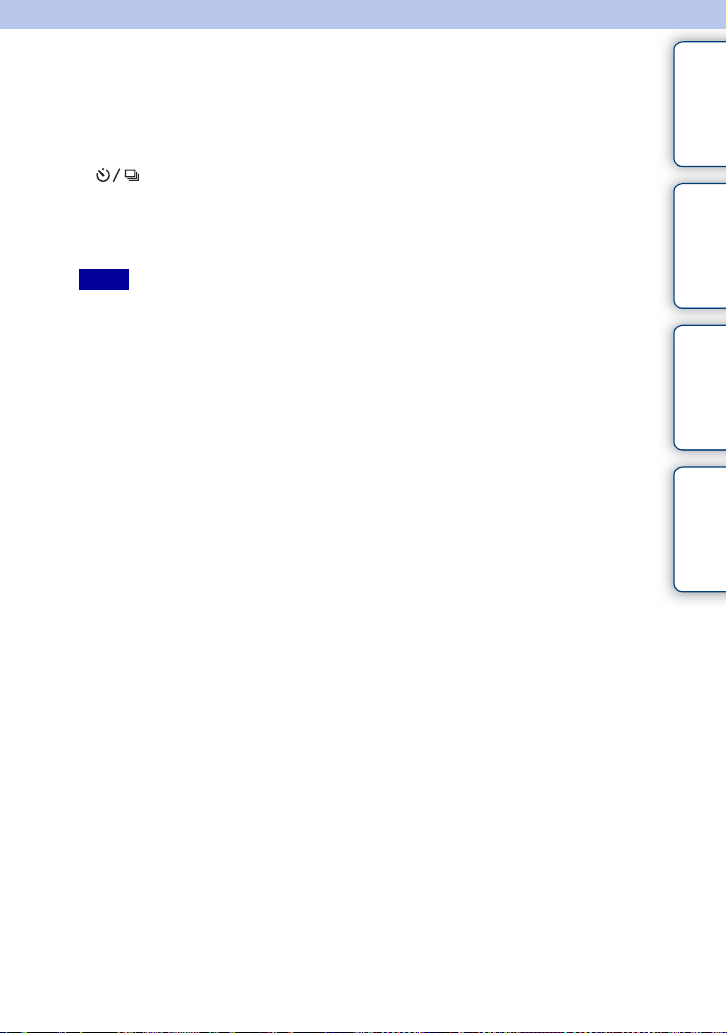
Remote Cdr. (NEX-5/5C)
You can shoot using the SHUTTER and 2SEC (the shutter is released after two seconds)
buttons on the RMT-DSLR1 Wireless Remote Commander (sold separately). Also, refer
to the operating instructions supplied with the Wireless Remote Commander.
contents
Table of
1 (Drive Mode) on the control wheel t [Remote Cdr.].
Or, [Menu] t [Camera] t [Drive Mode] t [Remote Cdr.].
2 Focus on the subject, point the transmitter of the Wireless Remote
Commander to the remote sensor, and shoot the image.
Notes
• You cannot use [Remote Cdr.] with the following functions:
– [Hand-held Twilight] in [Scene Selection]
– [Anti Motion Blur]
– [Sweep Panorama]
– [Auto HDR]
• A lens or hood may cover the remote sensor and prevent the sensor from rec eiving the light from the
Remote Commander. Operate the Remote Commander from positions where the light to the remote
sensor is not obscured.
Sample photo
search
Menu search
Index
39
GB
Page 40

Image Index
Displays multiple images at the same time.
1 Press the (Playback) button to switch to the playback mode.
2 Press (Image Index) of the control wheel.
Six-image index appears.
You can switch to 12-image index; [Menu] t [Playback] t [Image Index].
3 To return to the single-image playback, select the desired image and
press the center of the control wheel.
z Switching between the still image and movie
On the image index screen, you can switch the image
type by selecting (still image) or (movie) on the
left of the screen followed by pressing the center of the
control wheel.
Still images and movies cannot be displayed on the same
index.
contents
search
Table of
Sample photo
Menu search
Index
40
GB
Page 41
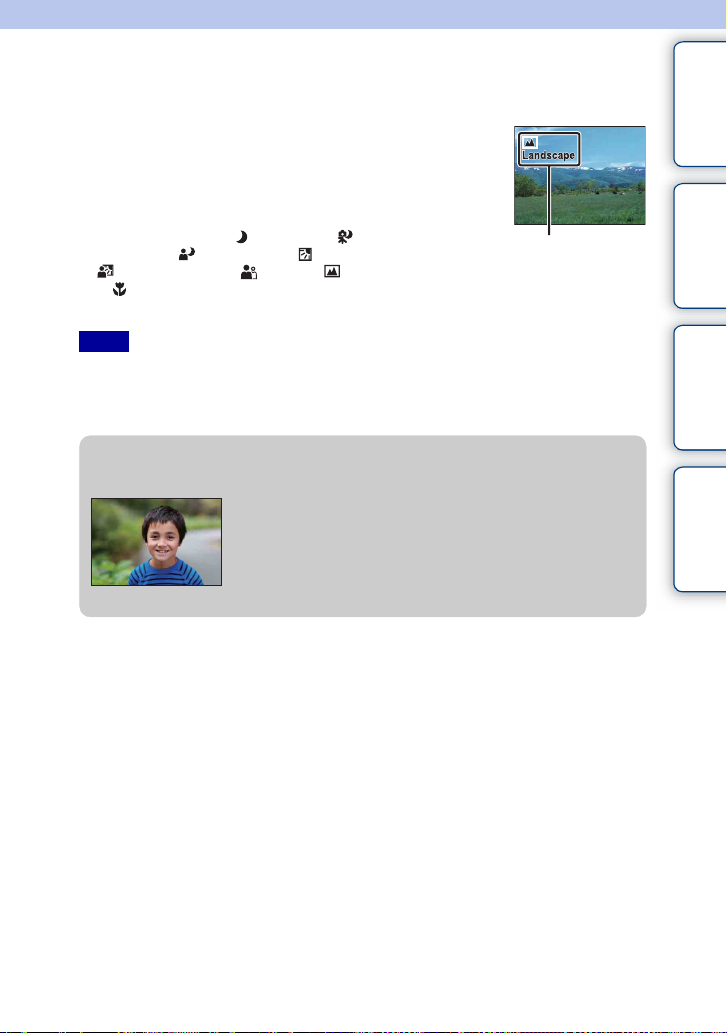
Intelligent Auto
The camera analyzes the subject, and allows you to shoot with appropriate settings.
1 [Menu] t [Shoot Mode] t [Intelligent
Auto].
2 Point the camera to the subject.
When the camera recognizes the scene, the Scene
Recognition icon and guide appear on the screen.
The camera recognizes (Night View), (Tripod
Night View), (Night Portrait), (Backlight),
(Backlight Portrait), (Portrait), (Landscape),
or (Macro).
Scene Recognition icon and guide
contents
Table of
Sample photo
search
Notes
• [Flash Mode] is set to [Autoflash] or [Flash Off].
• You can shoot even if the c amera has not recogniz ed the scene.
• When [Face Detection] is set to [Off], the [Portrait], [Backlight Portrait], and [Night Portrait] scenes are
not recognized.
z Defocusing the background easily
During Intelligent Auto recording, you can defocus the
background. Press the center of the control wheel and
turn the control wheel.
When the Scene Recognition function is enabled, the
camera analyzes the scene when you press the center of
the control wheel, and uses it as the Recognized Scene.
Menu search
Index
Continued r
41
GB
Page 42

z If you shoot a still image of a subject that is difficult to
focus on
When the camera cannot focus on the subject automaticaly, the
focus indicator blinks. Either recompose the shot or change the
focus setting.
Focus indicator
Focus indicator Status
z lit Focus locked. Ready to shoot.
lit Focus is confirmed. Focal point moves following a moving
subject. Ready to shoot.
lit Still focusing.
z flashing Cannot focus.
• Focusing may be difficult in the following situations:
– It is dark and the subject is distant.
– The contrast between the subjec t and the background is poor.
– The subject is seen through glass.
– The subject is moving quickly.
– The subject reflects light such as mirror, or has shiny surfaces.
– The subject is flashing.
– The subject is backlit.
contents
search
Table of
Sample photo
Menu search
Index
42
GB
Page 43

Scene Selection
Allows you to shoot with preset settings according to the scene.
1 [Menu] t [Shoot Mode] t [Scene Selection] t desired mode.
(Portrait) Blurs away backgrounds and sharpens the
subject. Expresses skin tones softly.
contents
Table of
Sample photo
search
(Landscape) Shoots the entire range of scenery in sharp
(Macro) Shoots close subjects such as flowers, insects,
(Sports
Action)
(Sunset) Shoots the red of the sunset beautifully.
(Night Portrait) Shoots portraits in night scenes. Attach and
(Night View) Shoots night scenes without losing the dark
focus with vivid colors.
food, or small items.
Shoots a moving subject at a fast shutter
speed so that the subject looks as if it is
standing still. The camera shoots images
continuously while the shutter button is
pressed.
fire the flash.
atmosphere.
Menu search
Index
Continued r
43
GB
Page 44

(Hand-held
Twilight)
Shoots night scenes with less noise and blur
without using a tripod. A burst of shots are
taken, and image processing is applied to
reduce subject blur, camera shake, and noise.
contents
Table of
Notes
• In the [Night View] and [Nig ht Portrait] modes, th e shutter speed is slower, so using a tripod is
recommended to prevent the image from blurring.
• In the [Hand-held Twilight] mode, the shutter cli cks six times and an image is recorded.
• If you select [Hand-held Twilight] with [RAW] or [RAW & JPEG], the image quali ty becomes [Fine]
temporarily.
• Reducing blur is less effective even in [Hand-held Twilig ht] when shooting:
– Subjects with erratic movement
– Subjects are too close to the camera
– Subjects with a repeating pattern such as tiles, and subjects with little contras t such as sky, sandy
beach, or lawn
– Subjects with constant change such as waves or water fa lls
• In the case of [Hand-held Twilight], block noise may occur when using a light source that flickers, such
as fluorescent lighting.
• The shortest focal distance does not change e ven if you select [Macro ].
Sample photo
search
Menu search
Index
44
GB
Page 45

Anti Motion Blur
This is suitable for indoor shots without using the flash, to reduce the subject blur.
1 [Menu] t [Shoot Mode] t [Anti Motion Blur].
2 Shoot with the shutter button.
The camera combines six shots at high sensitivity into one still image, so camera shake is
reduced while preventing noise.
Notes
• If you select [Anti Motion Blur] with [RAW] or [RAW & JPEG], the image quality becomes [Fine]
temporarily.
• The shutter clicks six times and an image is recorded.
• Reducing blur is less effective when shooting:
– Subjects with erratic movement .
– Subjects are too close to the camera.
– Subjects with a repeating pattern such as tiles, and subjects with little contras t such as sky, sandy
beach, or lawn.
– Subjects with constant change such as waves or water fa lls.
• Wh en using a light source that flickers, such as fluorescent lighting, block noise may occur.
contents
search
Table of
Sample photo
Menu search
Index
45
GB
Page 46

Sweep Panorama
Allows you to create a panoramic image from composed images.
1 [Menu] t [Shoot Mode] t [Sweep Panorama].
2 Point the camera at the edge of the subject,
then press the shutter button fully down.
This part will not be taken.
3 Pan the camera to the end, following the
guidance on the LCD monitor.
contents
Table of
Sample photo
search
Menu search
Guidance bar
Notes
• If you cannot pan the camera across the entire su bject within the giv en time, a gray area occurs in the
composed image. If this happens, move the camera fast to record a full panoramic image.
• The camera continues s hooting during [Sweep Panorama] recording, and the shutter ke eps clicking until
the end of the shooting.
• Since several images are stitched together, the stitched part will not be recorded smoothly.
• Under low light conditi ons, panoramic imag es may be blurred.
• Under lights that flicker such as fluorescent light, the brightness or color of the combined image is not
always the same.
• Wh en the whole angle of panoramic shooting an d the angle in which you fixed the focus and exposure
with AE/AF lock are extremely different in brightness, color and focus, the shooting will not be
successful. If this h appens, change the lo ck angle and shoot again.
• [Sweep Panorama] is no t suitable when shooting:
– Subjects are moving.
– Subjects are too close to the camera.
– Subjects with a repeating pattern such as tiles, and subjects with little contras t such as sky, sandy
beach, or lawn.
– Subjects with constant change such as waves or water fa lls.
– Subjects with the sun or electric lights, etc. that are much brighter than surroundings.
• [Sweep Panorama] rec ording may be discontinued in the following situations:
– You pan the camera too fast or too slow.
– There is too much camera shake.
Continued r
46
Index
GB
Page 47

z Tips for shooting a panoramic image
V
Pan the camera in an arc with a constant velocity and in the same direction as the indication
on the LCD monitor. [Sweep Panorama] is better suited for still subjects, rather than moving
ones.
ertical direction
Horizontal direction
Radius as short as possible
• When using a zoom lens, it is recommended to use it with W side.
• Determine the scene and press the shutter button halfway, so that you can lock the focus,
exposure, and white balance.
• If a section with greatly varied shapes or scenery is concentrated along a screen edge, the
image composition may fail. In such case, adjust the frame composition so that the section
is in the center of the image, then shoot again.
• You can select the direction by [Menu] t [Camera] t [Panorama Direction], and the
image size by [Menu] t [Image Size] t [Image Size].
z Playing back scrolling panoramic images
You can scroll panoramic images from the beginning to the end by pressing the center of the
control wheel while panoramic images are being displayed. Press it again to pause.
• Panoramic images are played back with the supplied
software “PMB.”
• Panoramic images shot with other cameras may not be
displayed or scrolled correctly.
contents
search
Table of
Sample photo
Menu search
Index
Shows the displayed area of
the whole panoramic image.
47
GB
Page 48

Manual Exposure
You can shoot with the desired exposure setting by adjusting both the shutter speed and
aperture.
1 [Menu] t [Shoot Mode] t [Manual Exposure].
2 Press the bottom of the control wheel
repeatedly to select shutter speed or
aperture.
Shutter speed and aperture adjustment screens appear
alternately.
Shutter speed
Aperture (F-value)
3 Turn the control wheel to select the desired
value.
Check the exposure value at “MM” (metered manual).
Toward +: Images become brighter.
Toward –: Images become darker.
0: Appropriate exposure analyzed by the camera
4 Adjust the focus and shoot the subject.
Notes
• You cannot select [Flash Off] and [Autoflash] in [Flash Mode].
• The (Camera shake warning) indicator is not in dicated in manual exposure mode.
• The ISO setting [ISO AUTO] is set to [ISO 200] in manual exposure mode. Set the ISO sensitivity as
necessary.
• The brightness of the image on the LCD monitor may differ from the ac tual image being shot.
Metered manual
contents
search
Table of
Sample photo
Menu search
Index
Continued r
48
GB
Page 49

BULB
You can shoot trails with long exposure. BULB is suitable for shooting trails of light,
such as fireworks.
1 [Menu] t [Shoot Mode] t [Manual Exposure].
2 Press the bottom of the control wheel to select shutter speed.
3 Turn the control wheel to the left until [BULB]
is indicated.
[BULB]
4 Press the shutter button halfway down to adjust the focus.
5 Press and hold the shutter button for the duration of the shooting.
As long as the shutter button is pressed, the shutter remains open.
Notes
• Since the shutter speed becomes slow and the camera shake tends to occur more easily, it is
recommended that you use a tripod.
• The longer the exposure time, the more conspicuous the noise on the image.
• After shooting, noise reduction (Long Exposure NR) will be done for the same amount of time that the
shutter was open. You cannot do any furt her shooting during the reduction.
• Wh en the [Smile Shutter] or [Auto HDR] function is ac tivated, you cannot set the shutter speed to
[BULB].
• If the [Smile Shutter] or [Auto HDR] function is used with the shutter speed set to [BULB], the shutter
speed is temporarily set to 30 seconds.
contents
search
Table of
Sample photo
Menu search
Index
z Using the Remote Commander (NEX-5/5C)
Pressing the SHUTTER button on the Wireless Remote Commander triggers BULB
shooting and pressing it again stops BULB shooting. You do not need to press and hold the
SHUTTER button on the Wireless Remote Commander.
To use the Wireless Remote Commander, press (Drive Mode) on the control wheel,
and select [Remote Cdr.] t [On].
49
GB
Page 50

Shutter Priority
You can express the movement of a moving subject in various way by adjusting the
shutter speed, for example, at the instant of the movement with high speed shutter, or as
a trailing image with low speed shutter.
1 [Menu] t [Shoot Mode] t [Shutter Priority]
t desired value.
2 Adjust the focus and shoot the subject.
The aperture is automatically adjusted to obtain proper
exposure.
Shutter speed
contents
Table of
Sample photo
search
Notes
• You cannot select [Flash Off] and [Autoflash] in [Flash Mode].
• The (Camera shake warning) indicator is not indicated in shutter speed p riority mode.
• Wh en the shutter speed is one second or more, no ise reduction (Long Exposure NR) will be done after
shooting. You cannot do any further shooting during the reduction.
• If proper exposure cannot be obtained after the setup, when you press the shutter button halfway down,
the aperture value blinks. Although you can shoot as it is, resett ing is recommended.
• The brightness of the image on the LCD monitor may differ from the ac tual image being shot.
z Shutter speed
When a faster shutter speed is used, a moving subject such as a
running person, cars, and sea spray appears as if they are
stopped.
When a slower shutter speed is used, a trailing image of the
movement of the subject is captured to make more natural and
dynamic image.
Menu search
Index
50
GB
Page 51

Aperture Priority
Blurs or sharpens things in front of and beyond the subject.
1 [Menu] t [Shoot Mode] t [Aperture
Priority] t desired value.
• Smaller F-value: The subject is in focus, but things in front
of and beyond the subject is blurred.
• Larger F-value: The subject and its foreground and
background are all in focus.
2 Adjust the focus and shoot the subject.
The shutter speed is automatically adjusted to obtain
proper exposure.
Aperture (F-number)
contents
Table of
Sample photo
search
Notes
• You cannot select [Flash Off] and [Autoflash] in [Flash Mode].
• If proper exposure cannot be obtained after the setup, when you press the shutter button halfway down,
the shutter speed blinks. Although you can shoot as it is, resetting is recommended.
• The brightness of the image on the LCD monitor may differ from the ac tual image being shot.
z Aperture
Smaller F-value (opening the aperture) narrows the range that
is in focus. This allows you to put the subject in sharp focus
and blur things in front of and beyond the subject. (Depth of
field becomes shallower.)
Larger F-value (narrowing down the aperture) widens the range
that is in focus. This allows you to shoot the depth of the
scenery. (Depth of field becomes deeper.)
Menu search
Index
51
GB
Page 52

Program Auto
While exposure is adjusted by the camera automatically, you can set shooting functions
such as ISO sensitivity, Creative Style, D-Range optimizer.
1 [Menu] t [Shoot Mode] t [Program Auto].
2 Set the shooting functions to your desired settings.
3 Adjust the focus and shoot the subject.
Note
• You cannot select [Flash Off] and [Autoflash] in [Flash Mode].
contents
search
Table of
Sample photo
Menu search
Index
52
GB
Page 53

AF/MF Select
Selects auto focusing or manual focusing.
1 [Menu] t [Camera] t [AF/MF Select] t desired mode.
contents
Table of
(Autofocus) Focuses automatically.
(DMF) After focusing automatically, make fine focus adjustment
(Manualfocus)
Note
• If you turn the focusing ring when [Manualfocus] or [DMF] is selected, the image is enlarged
automatically to enable you to check focu s area easier. You can prevent the image from being enlarged
by selecting [Menu] t [Setup] t [MF Assist] t [Off].
manually (Direct Manual Focus).
Adjusts the focus manually. Turn the focusing ring right or left
to make the subject look clearer.
z Using manual focusing effectively
“Focus fixing” is convenient when you can predict the distance
to the subject. With “Focus fixing,” you can fix the focus in
advance to the distance at which the subject is to pass.
z To measure the exact distance to the subject
The mark shows the location of the image sensor*. When you measure the exact
distance between the camera and the subject, refer to the position of the horizontal line. The
distance from the lens contact surface to the image sensor is about 18 mm (23/32 in.).
* The image sensor is the part of the camera that acts as the film.
• If the subject is closer th an the minimum shooting distance of the attached lens, the focus cannot be
confirmed. Make sure you put enough distance between the subject and the camera.
NEX-5/5C NEX-3/3C
Sample photo
search
Menu search
Index
18 mm
(23/32 in.)
Bottom Top
Continued r
53
GB
Page 54

DMF (Direct Manual Focus)
1 [Menu] t [Camera] t [AF/MF Select] t [DMF].
2 Press the shutter button halfway down to focus automatically.
3 Keep the shutter button halfway down, rotate the focusing ring of the lens
to achieve a sharp focus.
Note
• [Autofocus Mode] is fixed to [Single-shot AF].
contents
search
Table of
Sample photo
Menu search
Index
54
GB
Page 55

Autofocus Area
Selects the focusing area. Use this function when it is difficult to get the proper focus in
auto focus mode.
1 [Menu] t [Camera] t [Autofocus Area] t desired mode.
(Multi) The camera determines which of the 25
(Center) The camera uses the AF area located in
(Flexible
Spot)
AF areas is used for focusing.
When you press the shutter button
halfway down in still image shooting
mode, a green frame is displayed around
the area that is in focus.
• When the Face Detection function is
active, AF operates with priority on
faces.
the center area exclusively.
Moves the focusing area to focus on a
small subject or narrow area by pressing
the top/bottom/right/left of the control
wheel.
AF range finder frame
AF range finder frame
AF range finder frame
contents
search
Table of
Sample photo
Menu search
Index
Notes
• Wh en this function is set to other than [Multi], you cannot use the [Face Detection] function.
• [Multi] is selected when using the following functions:
– Movie recording
– [Intelligent Auto]
– [Scene Selection]
– [Anti Motion Blur]
– [Sweep Panorama]
– [Smile Shutter]
55
GB
Page 56

Autofocus Mode
Selects the focus method to suit the movement of the subject.
1 [Menu] t [Camera] t [Autofocus Mode] t desired mode.
contents
Table of
(Single-shot
AF)
(Continuous
AF)
Notes
• [Single-shot AF] is selected when using the following functions:
– [Intelligent Auto]
– [Self-timer]
–[Remote Cdr.]
– [Scene Selection], excluding [Sports Action]
– [Anti Motion Blur]
– [Sweep Panorama]
– [Smile Shutter]
• [Continuous AF] is selected when the exposure mode is set to [Sports Actio n] in [Scene Selection] .
• In [Continuous AF] mode, the audio signals will not sound when the subject is in focus.
The camera focuses and the focus is locked when you press the
shutter button halfway down. Use this when the subject is
motionless.
The camera continues to focus while the shutter button is pressed
and held halfway down. Use this when the subject is in motion.
Sample photo
search
Menu search
Index
56
GB
Page 57

Precision Dig. Zoom
When a single focus lens is attached, you can shoot still images while zooming in on the
center portion.
1 Attach a single focus lens.
2 [Menu] t [Camera] t [Precision Dig. Zoom].
3 Turn the control wheel and decide the zoom rate.
You can zoom in up to ten times.
4 To stop zooming, press [Exit].
Notes
• You can use this item only when a single focus lens is attached.
• You cannot set this item when using the following functions:
– [Hand-held Twilight] in [Scene Selection]
– [Anti Motion Blur]
– [Sweep Panorama]
– [Smile Shutter]
– [RAW] or [RAW & JPEG] in [Quality]
• If you press the MOVIE b utton when [Precision Dig. Zoom] is working, zooming is cancele d, the image
on the screen returns to the normal size, and movie recording starts.
• As the image is zoomed by digital processing, the image quality deteriorates compared to that before
zooming was used.
contents
search
Table of
Sample photo
Menu search
Index
57
GB
Page 58

Face Detection
Detects the faces of your subjects and adjusts the focus, flash, exposure, and white
balance settings automatically. You can select the priority face to be focused on.
Face Detection frame (Orange)
When the camera detects more than one subject, the camera will judge
which is the main subject and set focus by priority. The Face Detection
frame for the main subject will turn orange. The frame for which the focus
is set will turn green by pressing the shutter button halfway down.
Face Detection frame (White)
1 [Menu] t [Camera] t [Face Detection] t desired mode.
(Off) Does not use the Face Detection function.
(Auto) Selects the face which the camera is to automatically focus on.
(Child Priority) Detects and shoots with priority on child’s face.
(Adult Priority) Detects and shoots with priority on adult’s face.
Notes
• You cannot use [Face Detection] with the following functions:
– Movie recording
– [Sweep Panorama]
–[Manualfocus]
– [Precision Dig. Zoom].
• You can select [Face Detection] only when [Autof ocus Area] is set to [Multi ], and [Metering Mode] is
also set to [Multi].
• Up to eight faces of your subjects can be detected.
• Adults and children may not be recognized correctly depending on the conditions.
• During [Smile Shutter] sh ooting, [Face Detection] is automatically set to [Auto] even if it is set to [Off].
contents
search
Table of
Sample photo
Menu search
Index
58
GB
Page 59

Smile Shutter
When the camera detects a smile, the shutter is released automatically.
1 [Menu] t [Camera] t [Smile Shutter] t
[On].
2 Wait for a smile to be detected.
When the smile level exceeds the b point on the
indicator, the camera records images automatically.
If you press the shutter button during Smile Shutter
shooting, the camera shoots the image, then returns to
Smile Shutter mode.
Smile Detection indicator
3 To exit Smile Shutter mode, [Menu] t
[Camera] t [Smile Shutter] t [Off].
Notes
• You cannot use [Smile Shutter] with the following functions:
– [Hand-held Twilight] in [Scene Selection]
– [Anti Motion Blur]
– [Sweep Panorama]
–[Manualfocus]
– [Precision Dig. Zoom]
• Unless the subject is in fo cus, the shutter is not released, even if the smile level exceeds the b point.
Adjust the composition or brightness to enable the camera to focu s easily.
• Shooting using the Smile Shutter ends automatic ally when the memory card becomes full.
• Smiles may not be detected correctly depending on the conditions.
• The drive mode turns to [Single-shot Adv.] or [Remote Cdr.] automati cally.
z Tips for better capturing of smiles
Face Detection frame
contents
search
Table of
Sample photo
Menu search
Index
1 Do not cover the eyes with the bangs.
Do not obscure the face by a hat, masks, sunglasses, etc.
2 Try to orient the face in front of the camera and be as level as
possible.
Keep the eyes narrowed.
3 Give a clear smile with an open mouth.
The smile is easier to be detected when the teeth are shown.
• The shutter operates when any person whose smile is detected.
• If a smile is not detected, set the [Smile Detection] in the menu.
59
GB
Page 60

Smile Detection
Sets the sensitivity of the Smile Shutter function for detecting smiles.
1 [Menu] t [Camera] t [Smile Detection] t desired mode.
contents
Table of
(Big Smile) Detects a big smile.
(Normal Smile) Detects a normal smile.
(Slight Smile) Detects even a slight smile.
Notes
• You cannot change [Smile Detection] when us ing the following fu nctions:
– [Hand-held Twilight] in [Scene Selection]
– [Anti Motion Blur]
– [Sweep Panorama]
–[Manualfocus]
• Smiles may not be detected correctly depending on the conditions.
Sample photo
search
Menu search
Index
60
GB
Page 61

Panorama Direction
Sets the direction to pan the camera when you shoot Sweep Panorama images.
1 [Menu] t [Camera] t [Panorama Direction] t desired mode.
contents
Table of
(Right) Pan the camera in the direction you set.
(Left)
(Up)
(Down)
Sample photo
search
Menu search
Index
61
GB
Page 62

Shooting Tip List
Allows you to search through all shooting tips in the camera.
Use this item when you want to look at shooting tips you have seen before.
1 [Menu] t [Camera] t [Shooting Tip List].
2 Press the left or right of the control wheel and search for the desired
shooting tip.
Turn the control wheel to scroll the text up and down.
contents
search
Table of
Sample photo
Menu search
Index
62
GB
Page 63

Image Size
The image size determines the size of the image file that is recorded when you record an
image.
The larger the image size, the more detail will be reproduced when the image is printed
on large-format paper. The smaller the image size, the more images can be recorded.
1 [Menu] t [Image Size] t [Image Size] t desired mode.
Still
Image size when [Aspect Ratio] is 3:2 Usage guidelines
(L: 14M) 4592 × 3056 pixels For prints up to A3+ size
(M: 7.4M) 3344 × 2224 pixels For prints up to A4 size
(S: 3.5M) 2288 × 1520 pixels For prints L/2L size
Image size when [Aspect Ratio] is 16:9 Usage guidelines
(L: 12M) 4592 × 2576 pixels For viewing on a high-definition TV
(M: 6.3M) 3344 × 1872 pixels
(S: 2.9M) 2288 × 1280 pixels
Notes
• Wh en you print still images recorded with 16:9 aspe ct ratio, both edges may be cut off.
• Wh en you select a RAW image with [Quality], the image size corresponds to L.
Panorama
The image size varies depending on the [Panorama Direction] setting.
contents
search
Table of
Sample photo
Menu search
Index
(Standard) Shoots images using standard size.
Vertical: 2160 × 3872
Horizontal: 8192 × 1856
(Wide) Shoots images using wide size.
Vertical: 2160 × 5536
Horizontal: 12416 × 1856
Note
• When you print panoramic images, both edges may be cut off.
Continued r
63
GB
Page 64

Movie
The larger the image size, the higher the image quality.
NEX-5/5C
Image size in [AVCHD]
mode
(1920 × 1080) 17 Mbps Records with the highest image
Image size in [MP4] mode Average bit-rate Usage guidelines
(1440 × 1080) 12 Mbps Records with high image quality for
(VGA)
(640 × 480)
NEX-3/3C
Image size Average bit-rate Usage guidelines
1280 × 720 (Fine) 9 Mbps Records with high image quality for
1280 × 720
(Standard)
VGA (640 × 480) 3 Mbps Records in the suitable size for WEB
Note
• A telephoto image results except when the [VGA] ima ge size is selected for movies.
Average bit-rate Usage guidelines
quality for viewing on a highdefinition TV.
viewing on a high-definition TV.
3 Mbps Records in the suitable size for WEB
6 Mbps
uploads.
viewing on a high-definition TV.
uploads.
contents
search
Table of
Sample photo
Menu search
Index
64
GB
Page 65

Aspect Ratio
Sets the aspect ratio of still images.
1 [Menu] t [Image Size] t [Aspect Ratio] t desired mode.
contents
Table of
3:2 Standard aspect ratio. Suitable for prints.
16:9 For viewing on a high-definition TV.
Note
• You cannot select [Aspect Ratio] when using [S weep Panorama].
Sample photo
search
Menu search
Index
65
GB
Page 66

Quality
Selects the compression format of still images.
1 [Menu] t [Image Size] t [Quality] t desired mode.
contents
Table of
RAW (RAW) File format: RAW (Records using the RAW compression
RAW+J (RAW &
JPEG)
FINE (Fine) File format: JPEG
STD (Standard)
Notes
• You cannot select the image quality when using [Sweep Panorama].
• You cannot add DPOF (print order) registratio n to RAW format images.
• You cannot use [Auto HDR] with [RAW] and [R AW & JPEG] images.
format.)
This format does not allow you to perform any digital processing
on the images. Select this format to process images on a
computer for professional purposes.
• The image size is fixed to the maximum size. The image size
is not displayed on the LCD monitor.
File format: RAW (Records using the RAW compression
format.) + JPEG
A RAW image and a JPEG image are created at the same time.
This is suitable when you need two image files, a JPEG for
viewing, and a RAW for editing.
• The image quality is fixed to [Fine] and the image size is fixed
to [L].
The image is compressed in the JPEG format when recorded.
Since the compression rate of [Standard] is higher than that of
[Fine], the file size of [Standard] is smaller than that of [Fine].
This will allow more files to be recorded on one memory card,
but the image quality will be lower.
z RAW images
The RAW format file is the raw data yet to go through any kind of digital processing. A
RAW file is different from a more common file format such as JPEG in that it is the raw
material to be processed for professional purposes.
You need the “Image Data Converter SR” software included on the CD-ROM (supplied) in
order to open a RAW image recorded on this camera. With this software, a RAW image can
be opened and converted to a common format, such as JPEG or TIFF, and its white balance,
color saturation, contrast, etc., can be readjusted.
Sample photo
search
Menu search
Index
66
GB
Page 67

File Format (NEX-5/5C)
Selects the movie file format.
1 [Menu] t [Image Size] t [File Format] t desired mode.
contents
Table of
AVCHD This file format is suitable for viewing smooth video images on a
high-definition TV.
Movies shot with this camera are recorded in AVCHD format,
approximately 60 fields/sec (1080 60i-compatible devices) or 50
fields/sec (1080 50i-compatible devices), in interlace mode, with
Dolby Digital audio, AVCHD format.
MP4 This file format is suitable for WEB uploads, e-mail attachments
or playing back on computers.
Movies shot with this camera are recorded in MPEG-4 format at
approximately 30 frames/sec (1080 60i-compatible devices) or
approximately 25 frames/sec (1080 50i-compatible devices), in
progressive mode, with AAC audio, mp4 format.
z Checking 60i or 50i
To check if your camera is a 1080 60i-compatible device or 1080 50i-compatible device,
check for the following marks on the bottom of the camera.
1080 60i-compatible device: 60i
1080 50i-compatible device: 50i
z Playing movies on other devices
This camera uses MPEG-4 AVC/H.264 High Profile for AVCHD format recording.
Movies recorded in AVCHD format with this camera cannot be played by the following
devices.
– Other AVCHD format compatible devices which are not compatible with High Profile
– Devices which are not compatible with the AVCHD format
This camera also uses MPEG-4 AVC/H.264 Main Profile for MP4 format recording.
For this reason, movies recorded in MP4 format with this camera cannot be played on
devices other than those that support MPEG-4 AVC/H.264.
Sample photo
search
Menu search
Index
67
GB
Page 68

ISO
Sets the luminous sensitivity.
1 [Menu] t [Brightness/Color] t [ISO] t desired setting.
contents
Table of
(ISO AUTO) Sets the ISO sensitivity automatically.
200/400/800/1600/
3200/6400/12800
Notes
• [ISO AUTO] is selected when using the following fun ctions:
– [Intelligent Auto]
– [Scene Selection]
– [Anti Motion Blur]
– [Sweep Panorama]
• The larger the number, the higher the noise level.
• When the exposure mode is set to [Program Auto], [Aperture Priority], [Shutter Priority], and [I SO] is set
to [ISO AUTO], ISO is automatically set between ISO 200 and 1600.
• The [ISO AUTO] setting is not provided in [Man ual Exposure]. If you change the exposure mode to
[Manual Exposure] with the [ISO AUTO] setting, it is switched to 200. Set the ISO according to your
shooting condit ions.
You can set a faster shutter speed, and reduce image blur in dark
locations or of moving subjects by increasing ISO sensitivity
(select a larger number).
z Adjusting ISO Sensitivity (Recommended Exposure
Index)
ISO setting (speed) is the sensitivity to light of recording media that incorporates an image
sensor that receives light. Even when the exposure is the same, images differ depending on
the ISO setting.
High ISO sensitivity
With high ISO sensitivity, images will be captured with an
appropriate brightness even under insufficient exposure.
However, increasing ISO sensitivity will cause images to
become noisy.
Low ISO sensitivity
You can record smooth images. However, compensation for
low ISO sensitivity will be made by slowing down the shutter
speed. You should take camera shake or movement of subjects
into account, too.
Sample photo
search
Menu search
Index
68
GB
Page 69

White Balance
Adjusts the color tones according to the ambient light conditions.
Use this feature when the color tone of the image did not come out as you expected, or
when you want to change the color tone on purpose for photographic expression.
contents
Table of
1 [Menu] t [Brightness/Color] t [White Balance] t desired mode.
To adjust the white balance to suit a specific light source, see the explanation on each mode.
AWB (Auto WB) The camera automatically detects a light source and adjusts
(Daylight) If you select an option to suit a specific light source, the
(Shade)
(Cloudy)
(Incandescent)
(Fluorescent)
(Flash)
(C.Temp./Filter) Adjusts the white balance depending on the light source
(Custom) Allows to use the white balance setting retained by
(Custom Setup) Memorizes the basic white color (Custom white balance).
Note
• [Auto WB] is selected when using the following functions:
– [Intelligent Auto]
– [Scene Selection]
the color tones.
color tones are adjusted for the light source (preset white
balance).
(color temperature). Achieves the effect of CC (Color
Compensation) filters for photography.
[Custom Setup].
z Effects of lighting conditions
The apparent color of the subject is affected by the lighting conditions.
The color tones are adjusted automatically, but you can adjust color tones manually using
the [White Balance] function.
Weather/
lighting
Characteristics
of light
Daylight Cloudy Fluorescent Incandescent
White
(standard)
Bluish Green-tinged Reddish
Sample photo
search
Menu search
Index
Continued r
69
GB
Page 70

Preset white balance ( )
1 [Menu] t [Brightness/Color] t [White Balance] t desired mode.
2 As necessary, [Option] t adjust the color tone.
Adjusting it toward + turns the image reddish and adjusting it toward – turns the image
bluish.
C.Temp./Filter
1 [Menu] t [Brightness/Color] t [White Balance] t [C.Temp./Filter].
2 [Option] t desired value.
Color Temp. The higher the number, the more reddish the image, and the
lower the number, the more bluish the image. (The default
setting is 5500 K.)
Color Filter Based on using the set color temperature as the standard, the
color can be compensated to G (Green) or M (Magenta). The
higher the number, the more the color is compensated. (The
default setting is 0.)
Custom white balance
contents
Table of
Sample photo
search
Menu search
1 [Menu] t [Brightness/Color] t [White Balance] t [Custom Setup].
2 Hold the camera so that the white area fully covers the AF area located in
the center, and then press the shutter button down.
The shutter clicks and the calibrated values (color temperature and color filter) are displayed.
3 To call the custom white balance setting, [Menu] t [Brightness/Color] t
[White Balance] t [Custom].
Note
• If the flash is used when the s hutter button is pressed, a custom white bala nce is registered with the flash
light taken into account. Take pictures with the flash in later shootings.
70
Index
GB
Page 71

Metering Mode
Selects the metering mode that sets which part of the subject to measure to determine the
exposure.
1 [Menu] t [Brightness/Color] t [Metering Mode] t desired mode.
(Multi) Measures light on each area after dividing the total area into
(Center) Measures the average brightness of the entire screen, while
(Spot) Measures only the central area (Spot
multiple areas and determines the proper exposure of the entire
screen (Multi-pattern metering).
emphasizing the central area of the screen (Center-weighted
metering).
metering). This function is useful when
the subject is backlit or when there is
strong contrast between the subject and
the background.
Spot metering cross
hairs position on the
subject.
contents
Table of
Sample photo
search
Menu search
Notes
• If you set [Metering Mode] to other than [Multi], the [Face Detection] function cannot be used.
• [Multi] is selected when using the following functions:
– Movie recording
– [Intelligent Auto]
– [Scene Selection]
– [Precision Dig. Zoom]
– [Smile Shutter]
71
Index
GB
Page 72

Flash Compensation
Adjusts the amount of flash light in 1/3 EV steps in a range of –2.0 EV to +2.0 EV.
Flash compensation changes the amount of flash light only. Exposure compensation
changes the amount of flash light along with the change of the shutter speed and
aperture.
1 [Menu] t [Brightness/Color] t [Flash Compensation] t desired value.
Selecting higher values (+ side) makes the flash level higher and images brighter. Selecting
lower values (– side) makes the flash level lower and images darker.
Notes
• You cannot use [Flash Compensation] with the following functions :
– [Intelligent Auto]
– [Scene Selection]
– [Anti Motion Blur]
– [Sweep Panorama]
– when no flash is attached
• The higher flash effect may not be visible due to the limited amount of flash light available, if the subject
is outside the maximum range of the flash. If the subject is very close, the lower flash effect may not be
visible.
z Tips to adjust the brightness when shooting people
contents
Table of
Sample photo
search
Menu search
• It is important to balance the brightness of people against
the dark background in night portraits. You can adjust the
brightness of people near the camera by changing the flash
light intensity.
• If the subject is too far for the flash and still too dark after
adjustment, move closer to your subject.
72
Index
GB
Page 73

DRO/Auto HDR
Corrects the brightness or contrast.
1 [Menu] t [Brightness/Color] t [DRO/Auto HDR] t desired mode.
contents
Table of
(Off) Does not use [DRO/Auto HDR].
(D-Range
Opt.)
(Auto HDR) Shoots three images with different exposures, and then overlays
Note
• You can select [DRO/Auto HDR] only in the following modes:
–[Manual Exposure]
– [Shutter Priority]
– [Aperture Priority]
– [Program Auto]
By dividing the image into small areas, the camera analyzes the
contrast of light and shadow between the subject and the
background, producing the image with the optimal brightness
and gradation.
the bright area of the under exposed image and the dark area of
the over exposed image to create an image with rich gradation.
One image with proper exposure and one overlaid image are
recorded.
D-Range Opt.
Corrects the brightness of the image (DRO: Dynamic Range Optimizer).
1 [Menu] t [Brightness/Color] t [DRO/Auto HDR] t [D-Range Opt.].
2 [Option] t desired value.
(Auto) Corrects the brightness automatically.
Lv1 – Lv5 Optimizes the gradations of a recorded image in each area of the
image. Select the optimal level between Lv1 (weak) and Lv5
(strong).
Sample photo
search
Menu search
Index
Notes
• [Auto] is selected when using the following functions:
– [Intelligent Auto]
– [Portrait], [Landscape], [ Macro], [Sports Action] in [Scene Selection]
• Wh en shooting with the D-Range optimizer, th e image may be noisy. Select the proper level by checking
the recorded image, especially when you enhance the effect.
Continued r
73
GB
Page 74

Auto HDR
Widens the range (gradations) so that you can record from bright parts to dark parts in
correct brightness (Auto High Dynamic Range). One image with proper exposure and
one overlaid image are recorded.
contents
Table of
1 [Menu] t [Brightness/Color] t [DRO/Auto HDR] t [Auto HDR].
2 [Option] t desired value.
(Auto
Exposure Diff.)
1.0 EV – 6.0 EV Sets the exposure difference, based on the contrast of the subject.
Notes
• You cannot start the next shoot until the capture process is completed after you shoot.
• You cannot use this function with [RAW] and [RAW & JPEG] images.
• You cannot select [Auto HDR] during [Smile Shutter]. If you turn on the [Smile Shutter] function with
[Auto HDR] selected, the camera will temporarily use the DRO setting.
• Since the shutter is released three times for one shot, be careful about the following:
– Use this function when the subject is motionles s or does not blink.
– Do not recompose.
• You may not obtain a desired eff ect depending on the luminance difference of a subject and the shooting
conditions.
• Wh en the flash is used, this function has little eff ect.
• Wh en the contrast of the scene is lo w or when significant camera shake or subject blur has occurred, you
may not obtain good HDR images. If the camera detects such situ ation, is indicated on the
recorded image to inform you of this sit uation. Shoot again, as necessary, recomposing or paying
attention to the blur.
Corrects the exposure difference automatically.
Select the optimal level between 1.0 EV (weak) and 6.0 EV
(strong).
Sample photo
search
Menu search
Index
74
GB
Page 75

Creative Style
Allows you to select the desired image processing.
You can adjust exposure (shutter speed and aperture) as you like with [Creative Style],
unlike with [Scene Selection] where the camera adjusts the exposure.
contents
Table of
1 [Menu] t [Brightness/Color] t [Creative Style] t desired mode.
2 When you want to adjust contrast, saturation, or sharpness, [Option] t
desired setting.
(Standard) For shooting various scenes with rich gradation and beautiful
(Vivid) The saturation and contrast are heightened for shooting striking
(Portrait) For shooting the skin color in a soft tone, ideally suited for
(Landscape) The saturation, contrast, and sharpness are heightened for
(Sunset) For shooting the beautiful red of the setting sun.
(Black &
White)
colors.
images of colorful scenes and subjects such as flowers, spring
greenery, blue sky, or ocean views.
shooting portraits.
shooting vivid and crisp scenery. Distant landscapes also stand
out more.
For shooting images in black and white monotone.
(Contrast), (Saturation), and (Sharpness) can be adjusted for each Creative
Style item.
(Contrast) The higher the value selected, the more the difference of light
(Saturation) The higher the value selected, the more vivid the color. When a
(Sharpness) Adjusts the sharpness. The higher the value selected, the more
and shadow is accentuated, thus making an impact on an image.
lower value is selected, the color of the image is restrained and
subdued.
the contours are accentuated, and the lower the value selected,
the more the contours are softened.
Sample photo
search
Menu search
Index
Notes
• When [Black & White] is selected, you cannot adjust the saturation.
• [Standard] is selected when using the following functions:
– [Intelligent Auto]
– [Scene Selection]
75
GB
Page 76

Delete
Allows you to select unwanted images for deletion.
1 [Menu] t [Playback] t [Delete] t desired mode.
contents
Table of
Multiple Img. Deletes the selected images. Press the center to confirm [Select]
and [OK].
All in Folder Deletes all still images in the folder. This appears during still
image playback only.
All in Date Rng. Deletes all movies of the date. This appears during movie
playback only.
Note
• You can select up to 100 images.
z To delete an image
It is easier to delete an image displayed on the screen by selecting [Delete] (page 28).
Sample photo
search
Menu search
Index
76
GB
Page 77

Slide Show
Plays back images automatically.
1 [Menu] t [Playback] t [Slide Show] t desired mode t [OK].
contents
Table of
Interval
1 Sec Sets the display interval of images.
3 Sec
5 Sec
10 Sec
30 Sec
Movie Type
All Selects the movie type to play back.
AVCHD
MP4
Repeat
On Plays back images in a continuous loop.
Off After all the images have been played back, the slide show ends.
Notes
• You cannot pause the sli de show. To stop the slide show, press the center of the control wheel.
• You cannot play back still images and movies together. Select either type of image with [Still/Movie
Select].
• A panoramic image is displayed in full image. To scroll a panoramic image, first stop the slide show by
pressing the center of the control wheel when the image is displayed, and then press the center again.
Appears only when playing back still images.
Appears only when playing back movies.
Sample photo
search
Menu search
Index
77
GB
Page 78

Still/Movie Select
Selects still images or movies to play back.
1 [Menu] t [Playback] t [Still/Movie Select] t desired mode.
contents
Table of
Still
Movie
Note
• You cannot display stil l images and movies on the same index screen.
Displays the still image.
Displays the movie.
z Switching between the still image and the movie
You can switch the image type on the image index easily.
Select (still image) or (movie) on the left of the
screen.
Sample photo
search
Menu search
Index
78
GB
Page 79

Image Index
Selects the number of images to be displayed on the index.
1 [Menu] t [Playback] t [Image Index] t desired mode.
contents
Table of
6 Images Displays six images.
12 Images Displays 12 images.
z Switching between the still image and the movie
You can switch the image type on the image index easily.
Select (still image) or (movie) on the left of the
screen.
You cannot display still image and movie on the same index
screen.
Sample photo
search
Menu search
Index
79
GB
Page 80

Select Folder
When multiple folders are created in a memory card, this selects the folder containing the
still image you want to play back.
1 [Menu] t [Playback] t [Still/Movie Select] t [Still].
2 [Menu] t [Playback] t [Select Folder] t
desired folder.
contents
Table of
Sample photo
search
Note
• You cannot select this item during movie playback.
Menu search
Index
80
GB
Page 81

Select Date
Movies are stored by date. You can select the date of movies to be played back.
1 [Menu] t [Playback] t [Still/Movie Select]
t [Movie].
2 [Menu] t [Playback] t [Select Date] t
desired date.
Note
• You cannot select this item during still image playback.
contents
search
Table of
Sample photo
Menu search
Index
81
GB
Page 82

Rotate
Rotates a still image counter-clockwise. Use this to display a horizontal orientation
image in vertical orientation. Once you rotate the image, the image is played back in the
rotated position, even if you turn off the power.
1 [Menu] t [Playback] t [Rotate] t press the center.
The image rotates counter-clockwise. The image rotates as you press the center.
Notes
• You cannot rotate movies or protected images.
• You may not be able to rotate images shot with other cameras.
• When viewing images on a computer, the image rotation information may not be reflected depending on
the software.
contents
search
Table of
Sample photo
Menu search
Index
82
GB
Page 83

Protect
Protects recorded images against accidental erasure.
The mark is displayed for registered images.
1 [Menu] t [Playback] t [Protect] t desired mode.
Multiple Img. Applies or cancels the protection of the selected images. Press
the center to confirm [Select] and [OK].
Cancel All Images Cancels the protection of all still images.
Cancel All Movies Cancels the protection of all movies.
Note
• You can protect up to 100 images at a time.
contents
search
Table of
Sample photo
Menu search
Index
83
GB
Page 84

Enlarge Image
You can check the focus by enlarging a portion of the playback image.
1 [Menu] t [Playback] t [ Enlarge Image].
2 Adjust the scaling by turning the control wheel.
3 Select the portion you want to enlarge by pressing the top/bottom/right/
left of the control wheel.
4 To cancel the operation, press [Exit].
Notes
• You cannot enlarge the movies.
• During playing b ack panoramic images, pause first, and then enlarge the image.
z Scaling range
The scaling range depends on the image size.
Image size Scaling range
L Approx. ×1.1 – ×13
M Approx. ×1.1 – ×10
S Approx. ×1.1 – ×6.7
contents
search
Table of
Sample photo
Menu search
Index
84
GB
Page 85

Volume Settings
Adjusts the sound volume of movies in eight steps. This item appears during movie
playback only.
1 [Menu] t [Playback] t [Volume Settings] t desired value.
z Adjusting the volume during playback
The [Volume Settings] screen appears when you press the bottom of the control wheel while
playing back movies.
You can adjust the volume, while listening to the actual sound.
contents
search
Table of
Sample photo
Menu search
Index
85
GB
Page 86
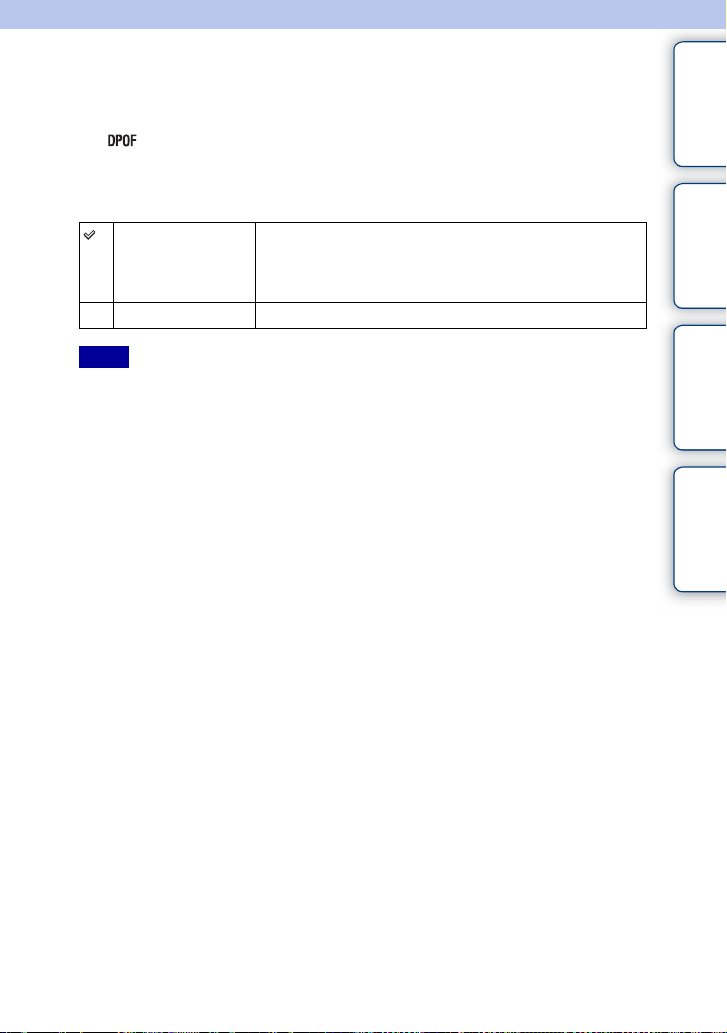
Specify Printing
You can specify which and how many copies of still images you shot on the memory
card that you want to print out later.
The (Print order) mark is displayed for registered images (DPOF: Digital Print
Order Format).
1 [Menu] t [Playback] t [Specify Printing] t desired setting.
Multiple Img. Selects images to order printing.
1Press the center to select the number of sheets. To cancel
DPOF, repeat pressing the center to set [0].
2Repeat the operation on all images you want to print.
Cancel All Clears all DPOF marks.
Notes
• You cannot add the DPOF mark to movies.
• You can add the DPOF mark to up to 998 images.
• DPOF registration is not cleared after print ing. It is recommended that you clear it aft er you print the stil l
images.
contents
search
Table of
Sample photo
Menu search
Index
86
GB
Page 87

AF Illuminator
The AF illuminator supplies fill light to focus more easily on a subject in dark
surroundings.
The red AF illuminator allows the camera to focus easily when the shutter button is
pressed halfway, until the focus is locked.
1 [Menu] t [Setup] t [AF Illuminator] t desired setting.
Auto Uses the AF illuminator.
Off Does not use the AF illuminator.
Notes
• You cannot use the AF illuminator when:
– [Autofocus Mode] is set to [Continuous AF].
– [Landscape], [Night View], [Hand-held Twilig ht] or [Sports Action] in [Scene Selection] is selected.
– [Sweep Panorama] is selected.
– Recording movies.
– using an A-mount lens
• When you use the AF illuminator, the normal AF range finder frame is disabled and a new AF range
finder frame is displayed by a dotted line. AF operates with priority on subjects located near the center of
the frame.
contents
search
Table of
Sample photo
Menu search
Index
87
GB
Page 88

Red Eye Reduction
The flash strobes two or more times before shooting to reduce the red-eye phenomenon
when using the flash.
1 [Menu] t [Setup] t [Red Eye Reduction] t desired setting.
On The flash always strobes to reduce the red-eye phenomenon.
Off Does not use Red Eye Reduction.
Notes
• Attach and raise the flash to use Red Eye Reductio n.
• You cannot use [Red Eye Reduction] with [Smile Shutter].
• Red Eye Reduction may not produce the desi red effects. It depends on individual differences and
conditions, such as distance to the subject, or if the subject looked away from the pre-strobe.
z What causes the red-eye phenomenon?
Pupils become dilated in dark environments. Flash light is reflected off the blood vessels at
the back of the eye (retina), causing the “red-eye” phenomenon.
contents
Table of
Sample photo
search
Menu search
Camera
Eye
Retina
88
Index
GB
Page 89

Auto Review
You can check the recorded image on the LCD monitor right after the shooting. You can
change the displayed time.
1 [Menu] t [Setup] t [Auto Review] t desired setting.
10 Sec Displays for the set time.
5 Sec
2 Sec
Off Does not display.
contents
Table of
Sample photo
search
Notes
• In auto review, the image will not be displayed in the vertical position even if [Playback Display] is set to
[Auto Rotate].
• Even if [Grid Line] is set to [On] when recording [Sweep Panorama] images, the grid line does not appear
in auto review.
Menu search
Index
89
GB
Page 90

Grid Line
Sets whether the grid line is displayed or not. The grid line will help you to adjust the
composition of images.
1 [Menu] t [Setup] t [Grid Line] t desired setting.
On Displays the grid line.
Off Does not display the grid line.
z Checking the frame for movie recording
The frame that appears when [Grid Line] is set to [On]
will show to what extent your subject is included in the
frame. This enables you to adjust the composition by
moving closer or further away from your subject.
Frame for movie
contents
search
Table of
Sample photo
Menu search
Index
90
GB
Page 91

Histogram
Sets whether the histogram is displayed or not. The histogram displays the luminance
distribution that shows how many pixels of a particular brightness exist in the image.
1 [Menu] t [Setup] t [Histogram] t desired setting.
On Displays the histogram.
Off Does not display the histogram.
Note
• You cannot display the histogram when using [Sweep Panorama].
contents
Table of
Sample photo
search
z What is histogram
The histogram displays the luminance distribution that shows how many pixels of a
particular brightness exist in the picture. Brighter image will make the entire histogram shift
to the right side, and darker image to the left side.
A Number of pixels
B Brightness
Dark Bright
Menu search
Index
91
GB
Page 92

MF Assist
Enlarges the image on the screen automatically to make manual-focusing easier. This
works in the [Manualfocus] or [DMF] modes.
1 [Menu] t [Setup] t [MF Assist] t [On].
2 Turn the focusing ring to adjust the focus.
The image is enlarged by seven times. You can enlarge the image also by 14 times.
On Enlarges the image.
Off Does not enlarge the image.
Notes
• You cannot use [MF Assist ] with the following fun ctions:
– Movie recording
– [Precision Dig. Zoom]
• Wh en an A-mount lens (sold separately) is attached, pressing [MF Assist] (soft key) will enlarge the
image.
contents
search
Table of
Sample photo
Menu search
Index
92
GB
Page 93

Color Space
The way colors are represented with combinations of numbers or the range of color
reproduction is called “color space.” You can change the color space, depending on your
purpose.
contents
Table of
1 [Menu] t [Setup] t [Color Space] t desired setting.
sRGB This is the standard color space of the digital camera. Use sRGB
in normal shooting, such as when you intend to print out the
images without any modification.
AdobeRGB This has a wide range of color reproduction. When a large part of
the subject is vivid green or red, Adobe RGB is effective.
The file name of the image starts with “_DSC.”
Notes
• Adobe RGB is for applicatio ns or printers that support color management and DCF2.0 option color space.
Using some applications or printers that do not support them may result in or print images that do not
faithfully reproduce the color.
• When displaying images that were recorded with Adobe RGB on the camera or non-Adobe RGBcompliant devices , the images are display ed with low saturation .
Sample photo
search
Menu search
Index
93
GB
Page 94

SteadyShot
Sets whether or not you use the SteadyShot function of the lens.
1 [Menu] t [Setup] t [SteadyShot] t desired setting.
contents
Table of
On Uses SteadyShot.
Off Does not use SteadyShot. This setting is recommended when
you use a tripod.
Notes
• [On] is selected when using the following functions:
– [Hand-held Twilight] in [Scene Selection]
– [Anti Motion Blur]
• You cannot set [SteadyShot] when an E16 mm F2.8 or A-mount lens (sold separately) is attached.
Sample photo
search
Menu search
Index
94
GB
Page 95

Release w/oLens
Sets whether or not the shutter can be released when no lens is attached.
1 [Menu] t [Setup] t [Release w/oLens] t desired setting.
contents
Table of
Enable Releases the shutter when no lens is attached. Select this when
you attach the camera on an astronomical telescope, etc.
Disable Releases the shutter only when a lens is attached.
Sample photo
search
Menu search
Index
95
GB
Page 96

Long Exposure NR
When you set the shutter speed to a second or longer (Long exposure shooting), noise
reduction is turned on for the same duration that the shutter is open. This is to reduce the
grainy noise typical in a long exposure.
contents
Table of
1 [Menu] t [Setup] t [Long Exposure NR] t desired setting.
On Activates noise reduction for the same duration that the shutter is
open. When noise reduction is in progress, a message appears
and you cannot take another picture. Select this to prioritize the
image quality.
Off Does not activate noise reduction. Select this to prioritize the
timing of shooting.
Notes
• Noise reduction is not pe rformed when using the following functions, even when it is set to [On]:
– [Continuous Adv.]
– [Speed Priority Cont.]
– [Bracket: Cont.]
– [Hand-held Twilight] in [Scene Selection]
– [Anti Motion Blur]
– [Sweep Panorama]
• You cannot change [Long Exposure NR] when using the following functions:
– [Intelligent Auto]
– [Scene Selection]
– [Anti Motion Blur]
– [Sweep Panorama]
Sample photo
search
Menu search
Index
96
GB
Page 97

High ISO NR
When shooting with the high ISO, the camera reduces the noise that becomes more
noticeable when the camera sensitivity is high.
1 [Menu] t [Setup] t [High ISO NR] t desired setting.
Auto Activates high ISO noise reduction automatically.
Weak Activates high ISO noise reduction moderately.
Note
• You cannot set [High ISO NR] when using [Sweep Panorama].
contents
search
Table of
Sample photo
Menu search
Index
97
GB
Page 98

Movie Audio Rec
Sets whether or not you record the sound during movie recording.
1 [Menu] t [Setup] t [Movie Audio Rec] t desired setting.
contents
Table of
On Records sound (stereo).
Off Does not record sound.
Note
• The sound of the lens and the camera in operation will also be recorded, when [On] is selected.
Sample photo
search
Menu search
Index
98
GB
Page 99

Beep
Selects the sound produced when you operate the camera.
1 [Menu] t [Setup] t [Beep] t desired setting.
contents
Table of
AF Sound The audio signals will sound only when the subject is in focus,
High Turns on audio signals when you press the control wheel, or soft
Low
Off Turns off the audio signal.
and during self-timer countdown.
keys.
If you want to lower the volume, select [Low].
Sample photo
search
Menu search
Index
99
GB
Page 100

Language
Selects the language to be used in the menu items, warnings and messages.
1 [Menu] t [Setup] t [ Language] t desired language.
contents
search
Table of
Sample photo
Menu search
Index
100
GB
