Page 1
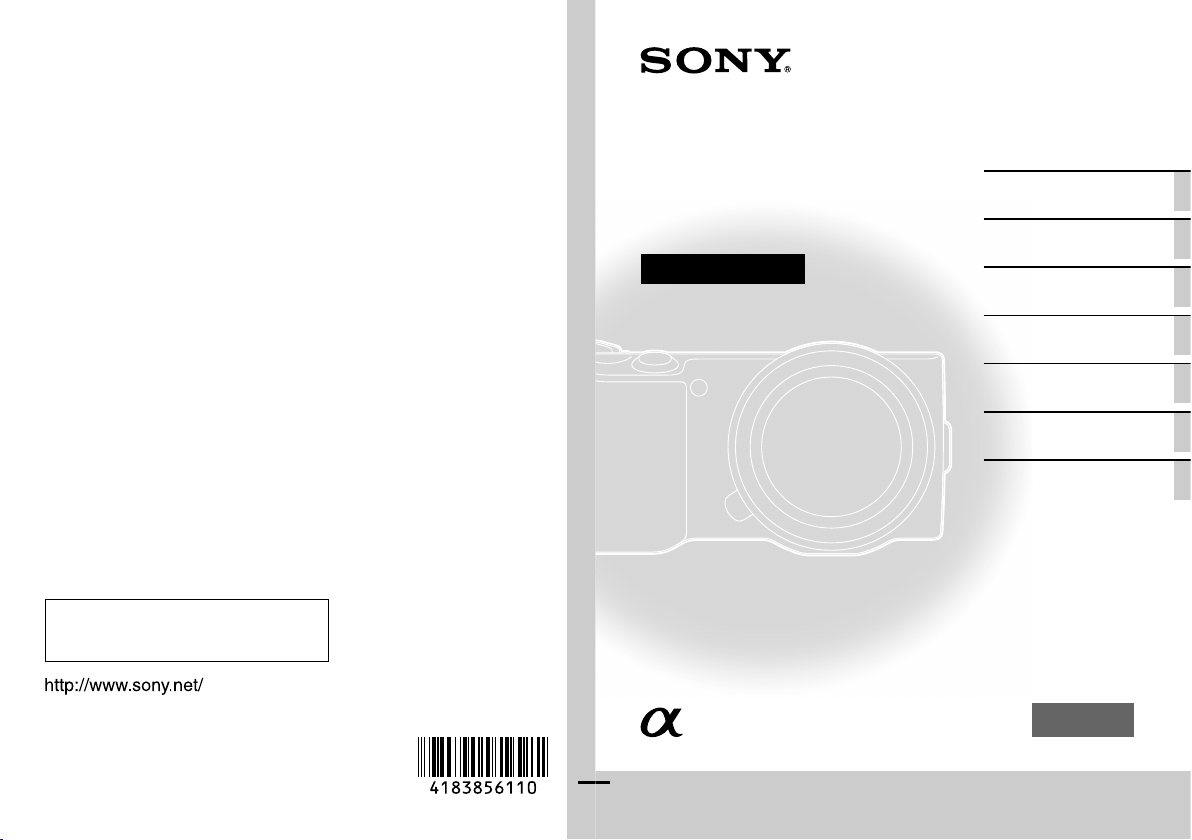
4-183-856-11(1)
NEX-3/NEX-3C/NEX-5/NEX-5C
Interchangeable
Lens Digital Camera
Instruction Manual
Preparing the camera
Mastering the basic
operation
Using the recording
functions
Using the playback
functions
Checking the functions
available
Importing images to the
computer
Others
E-mount
©2010 Sony Corporation Printed in Thailand
NEX-3/NEX-5
Printed using VOC (Volatile Organic
Compound)-free vegetable oil based ink.
Additional information on this product and
answers to frequently asked questions can be
found at our Customer Support Website.
Page 2
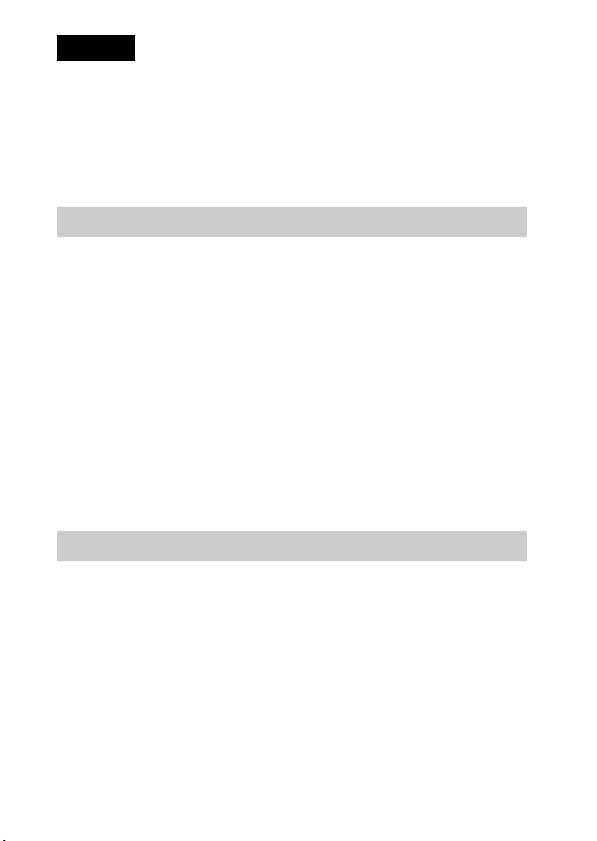
English
Owner’s Record
The model and serial numbers are located on the bottom. Record the serial number in the
space provided below. Refer to these numbers whenever you call upon your Sony dealer
regarding this product.
Model No. NEX-3/3C/ NEX-5/5C
Serial No. ______________________________
WARNING
To reduce fire or shock hazard, do not expose the unit to rain or
moisture.
IMPORTANT SAFETY INSTRUCTIONS
-SAVE THESE INSTRUCTIONS
DANGER
-TO REDUCE THE RISK OF FIRE OR
ELECTRIC SHOCK, CAREFULLY FOLLOW
THESE INSTRUCTIONS
If the shape of the plug does not fit the power outlet, use an attachment plug adaptor of the
proper configuration for the power outlet.
CAUTION
[ Battery pack
If the battery pack is mishandled, the battery pack can burst, cause a fire or even chemical
burns. Observe the following cautions.
• Do not disassemble.
• Do not crush and do not expose the battery pack to any shock or force such as
hammering, dropping or stepping on it.
• Do not short circuit and do not allow metal objects to come into contact with the battery
terminals.
• Do not expose to high temperature above 60°C (140°F) such as in direct sunlight or in a
car parked in the sun.
• Do not incinerate or dispose of in fire.
GB
• Do not handle damaged or leaking lithium ion batteries.
2
Page 3
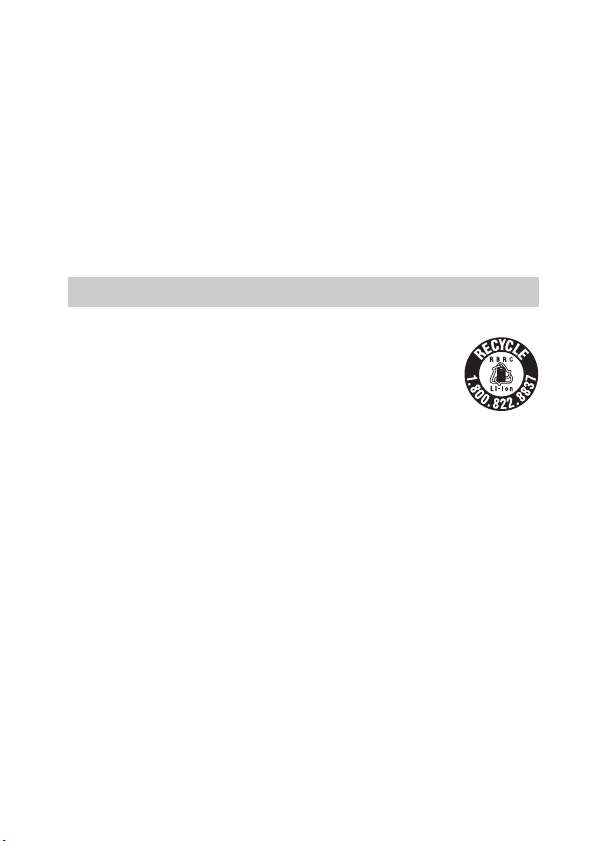
• Be sure to charge the battery pack using a genuine Sony battery charger or a device that
can charge the battery pack.
• Keep the battery pack out of the reach of small children.
• Keep the battery pack dry.
• Replace only with the same or equivalent type recommended by Sony.
• Dispose of used battery packs promptly as described in the instructions.
[ Battery charger
Even if the CHARGE lamp is not lit, the battery charger is not disconnected from the AC
power source (mains) as long as it is connected to the wall outlet (wall socket). If some
trouble occurs while using the battery charger, immediately shut off the power by
disconnecting the plug from the wall outlet (wall socket).
When a power cord (mains lead) is supplied, the power cord (mains lead) can be used with
this unit only, and should not be used with any other unit.
For Customers in the U.S.A. and Canada
[ RECYCLING LITHIUM-ION BATTERIES
Lithium-Ion batteries are recyclable.
You can help preserve our environment by returning your used
rechargeable batteries to the collection and recycling location nearest
you.
For more information regarding recycling of rechargeable batteries,
call toll free
1-800-822-8837, or visit http://www.rbrc.org/
Caution: Do not handle damaged or leaking Lithium-Ion batteries.
[ Battery pack
This device complies with Part 15 of the FCC Rules. Operation is subject to the following
two conditions:
(1) This device may not cause harmful interference, and (2) this device must accept any
interference received, including interference that may cause undesired operation.
This Class B digital apparatus complies with Canadian ICES-003.
GB
3
Page 4
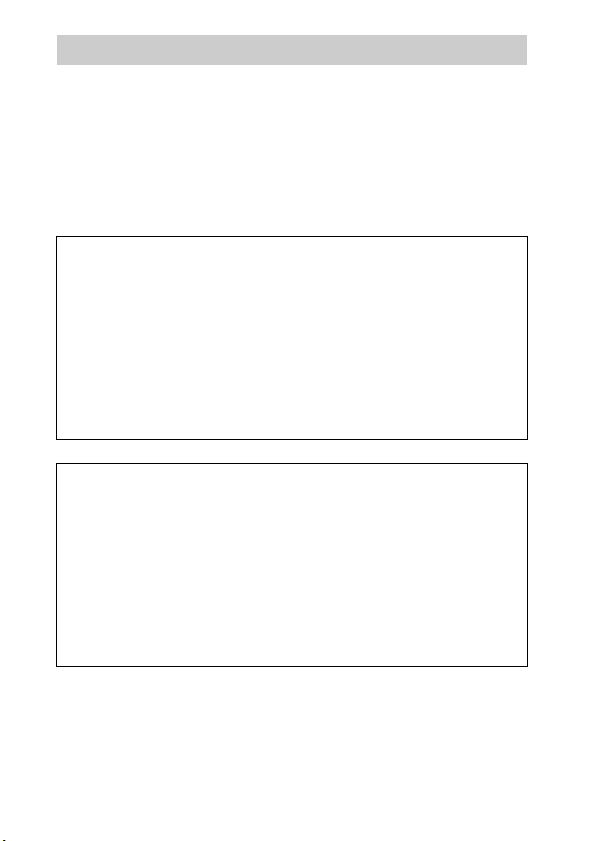
For Customers in the U.S.A.
UL is an internationally recognized safety organization.
The UL Mark on the product means it has been UL Listed.
If you have any questions about this product, you may call:
Sony Customer Information Center
1-800-222-SONY (7669)
The number below is for the FCC related matters only.
[ Regulatory Information
Declaration of Conformity
Trade Name: SONY
Model No.: NEX-3
Responsible Party: Sony Electronics Inc.
Address: 16530 Via Esprillo,
Telephone No.: 858-942-2230
This device complies with Part15 of the FCC Rules. Operation is subject to the
following two conditions: (1) This device may not cause harmful interference, and (2)
this device must accept any interference received, including interference that may cause
undesired operation.
Declaration of Conformity
Trade Name: SONY
Model No.: NEX-5
Responsible Party: Sony Electronics Inc.
Address: 16530 Via Esprillo,
Telephone No.: 858-942-2230
This device complies with Part15 of the FCC Rules. Operation is subject to the
following two conditions: (1) This device may not cause harmful interference, and (2)
this device must accept any interference received, including interference that may cause
undesired operation.
San Diego, CA 92127 U.S.A.
San Diego, CA 92127 U.S.A.
[ CAUTION
You are cautioned that any changes or modifications not expressly approved in this manual
could void your authority to operate this equipment.
GB
4
Page 5
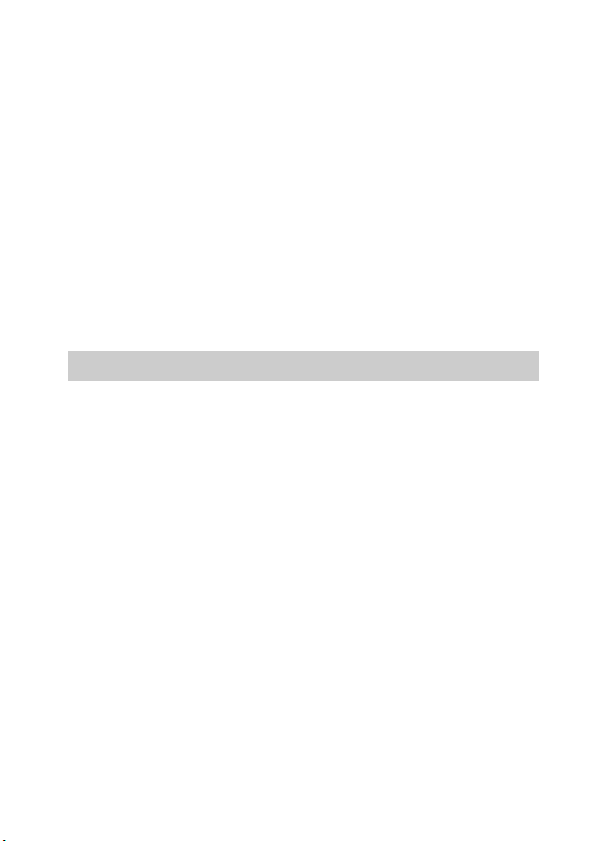
[ Note:
This equipment has been tested and found to comply with the limits for a Class B digital
device, pursuant to Part 15 of the FCC Rules.
These limits are designed to provide reasonable protection against harmful interference in
a residential installation. This equipment generates, uses, and can radiate radio frequency
energy and, if not installed and used in accordance with the instructions, may cause
harmful interference to radio communications. However, there is no guarantee that
interference will not occur in a particular installation. If this equipment does cause harmful
interference to radio or television reception, which can be determined by turning the
equipment off and on, the user is encouraged to try to correct the interference by one or
more of the following measures:
– Reorient or relocate the receiving antenna.
– Increase the separation between the equipment and receiver.
– Connect the equipment into an outlet on a circuit different from that to which the
receiver is connected.
– Consult the dealer or an experienced radio/TV technician for help.
The supplied interface cable must be used with the equipment in order to comply with the
limits for a digital device pursuant to Subpart B of Part 15 of FCC Rules.
For Customers in Europe
[ Notice for the customers in the countries applying EU Directives
The manufacturer of this product is Sony Corporation, 1-7-1 Konan Minato-ku Tokyo,
108-0075 Japan. The Authorized Representative for EMC and product safety is Sony
Deutschland GmbH, Hedelfinger Strasse 61, 70327 Stuttgart, Germany. For any service or
guarantee matters please refer to the addresses given in separate service or guarantee
documents.
This product has been tested and found compliant with the limits set out in the EMC
Directive for using connection cables shorter than 3 meters (9.8 feet).
[ Attention
The electromagnetic fields at the specific frequencies may influence the picture and sound
of this unit.
[ Notice
If static electricity or electromagnetism causes data transfer to discontinue midway (fail),
restart the application or disconnect and connect the communication cable (USB, etc.)
again.
GB
5
Page 6
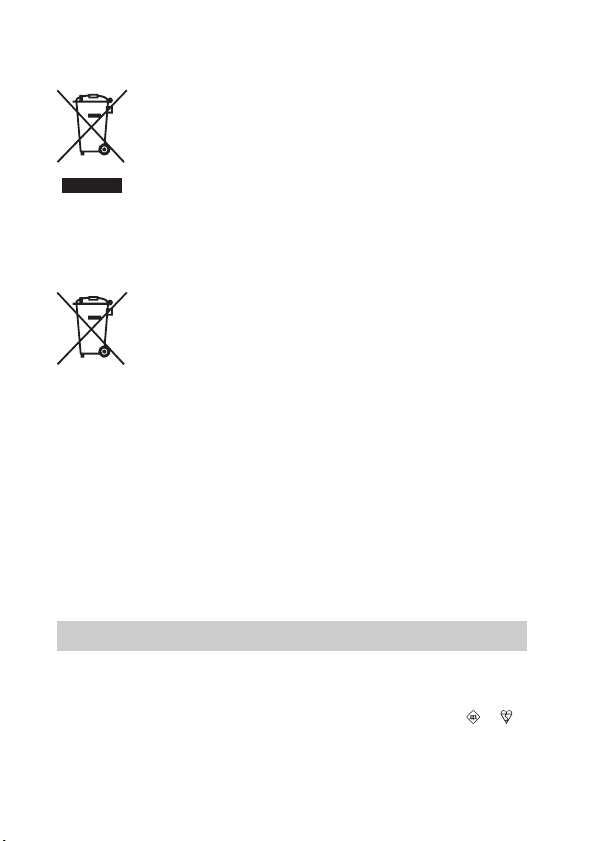
[ Disposal of Old Electrical & Electronic Equipment (Applicable in
the European Union and other European countries with separate
collection systems)
This symbol on the product or on its packaging indicates that this product
shall not be treated as household waste. Instead it shall be handed over to
the applicable collection point for the recycling of electrical and electronic
equipment. By ensuring this product is disposed of correctly, you will help
prevent potential negative consequences for the environment and human
health, which could otherwise be caused by inappropriate waste handling
of this product. The recycling of materials will help to conserve natural
please contact your local Civic Office, your household waste disposal service or the shop
where you purchased the product.
resources. For more detailed information about recycling of this product,
[ Disposal of waste batteries (applicable in the European Union
and other European countries with separate collection systems)
This symbol on the battery or on the packaging indicates that the battery
provided with this product shall not be treated as household waste.
On certain batteries this symbol might be used in combination with a
chemical symbol. The chemical symbols for mercury (Hg) or lead (Pb) are
added if the battery contains more than 0.0005% mercury or 0.004% lead.
potentially negative consequences for the environment and human health which could
otherwise be caused by inappropriate waste handling of the battery. The recycling of the
materials will help to conserve natural resources.
In case of products that for safety, performance or data integrity reasons require a
permanent connection with an incorporated battery, this battery should be replaced by
qualified service staff only. To ensure that the battery will be treated properly, hand over
the product at end-of-life to the applicable collection point for the recycling of electrical
and electronic equipment.
For all other batteries, please view the section on how to remove the battery from the
product safely.
Hand the battery over to the applicable collection point for the recycling of waste batteries.
For more detailed information about recycling of this product or battery, please contact
your local Civic Office, your household waste disposal service or the shop where you
purchased the product.
By ensuring these batteries are disposed of correctly, you will help prevent
Notice for customers in the United Kingdom
A moulded plug complying with BS 1363 is fitted to this equipment for your safety and
convenience.
Should the fuse in the plug supplied need to be replaced, a fuse of the same rating as the
supplied one and approved by ASTA or BSI to BS 1362, (i.e., marked with an or
mark) must be used.
If the plug supplied with this equipment has a detachable fuse cover, be sure to attach the
fuse cover after you change the fuse. Never use the plug without the fuse cover. If you
GB
should lose the fuse cover, please contact your nearest Sony service station.
6
Page 7

Table of contents
Preparing the camera
Checking the accessories supplied .................................10
Identifying parts ................................................................12
Preparing the battery pack ...............................................16
Attaching/removing the lens .............................................19
Inserting a memory card (sold separately) .......................21
Attaching the flash ............................................................23
Turning on the camera and setting up the date ...............25
Mastering the basic operation
Shooting still images .........................................................27
Recording movies .............................................................28
Playing back images ........................................................29
Deleting images ................................................................30
Using the control wheel and soft keys ..............................32
Using the guide function of the camera ...........................34
Using the recording functions
Defocusing the background easily (Background Defocus
Control) ............................................................................. 35
Selecting the flash mode .................................................. 36
Adjusting the brightness of still images (Exposure
compensation).................................................................. 37
Using the self-timer........................................................... 37
Shooting still images continuously.................................... 38
Changing the screen display (DISP) ................................ 38
Shooting with various drive mode..................................... 39
Selecting the image size................................................... 44
Focusing on the face (Face Detection) ............................ 46
Using the playback functions
Enlarging the playback image (Enlarge Image) ............... 47
Displaying the image list................................................... 48
Viewing images on a TV ................................................... 49
GB
7
Page 8
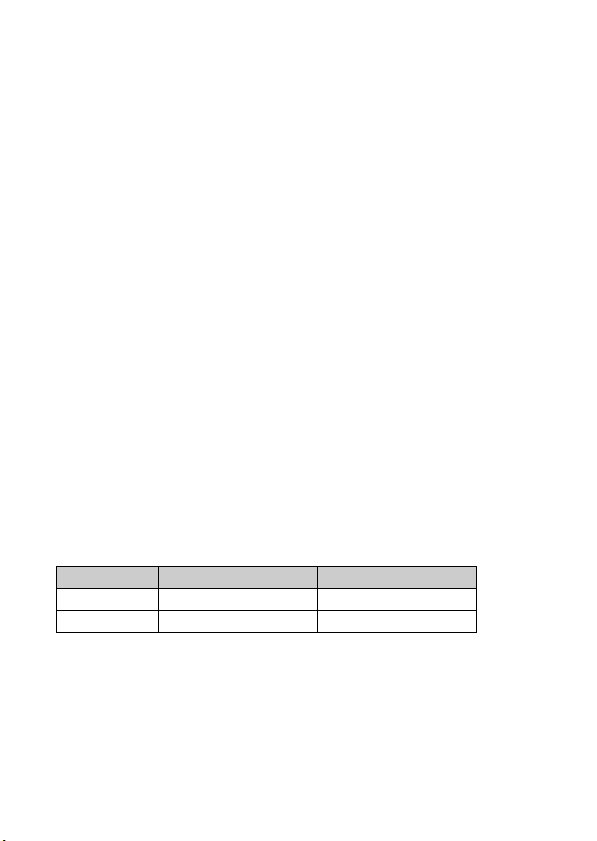
Checking the functions available
Menu list ........................................................................... 50
Functions available for each shooting mode ................... 56
Flash modes available...................................................... 57
Importing images to the computer
Installing the software....................................................... 58
What you can do with the supplied software ................... 60
Creating a movie disc (NEX-5/5C) ................................... 61
Others
Checking the number of recordable images ................... 63
List of icons on the LCD monitor ...................................... 65
Learning more about the camera (α Handbook) ............. 68
Troubleshooting................................................................ 69
Precautions....................................................................... 73
Specifications................................................................... 76
Index................................................................................. 81
This instruction manual is for models NEX-3/3C and NEX-5/5C. The NEX-5/5C is
used for illustrations in this manual, unless otherwise specified.
The differences between each model are as follows:
Model Movie file format Remote control
NEX-5/5C* AVCHD**/MPEG-4 Available
NEX-3/3C* MPEG-4 Not available
* NEX-5C/3C are not compatible with Eye-Fi.
** To check whether the camera is 1080 60i-compatible or 1080 50i-compatible,
check for the following marks on the bottom of the camera.
1080 60i-compatible camera: 60i
1080 50i-compatible camera: 50i
GB
8
Page 9
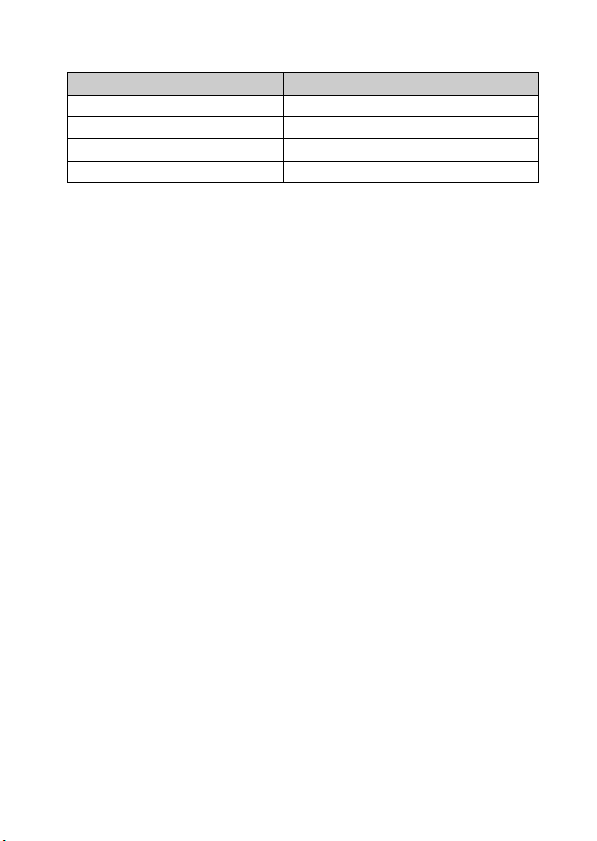
This manual covers several models supplied with different lenses.
The model name varies depending on the supplied lens.
Model name Lens
NEX-5A/5CA/3A/3CA E16 mm
NEX-5D/5CD/3D/3CD E18 – 55 mm and E16 mm
NEX-5H/5CH E18 – 200 mm
NEX-5K/5CK/3K/3CK E18 – 55 mm
GB
9
Page 10
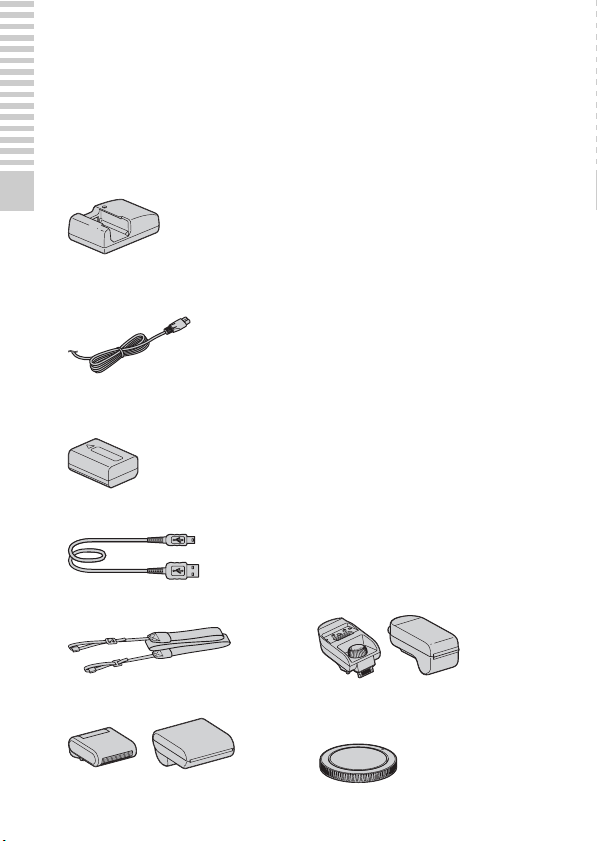
Preparing the camera
Checking the accessories supplied
First check the model name of your camera (page 9). The accessories supplied
differ depending on the model.
The number in parentheses indicates the number of pieces.
x
Common accessories
• Battery charger BC-VW1 (1)
Preparing the camera
• Power cord (mains lead) (1) (not
supplied in the U.S.A. and Canada)
• Rechargeable battery pack
NP-FW50 (1)
• USB cable (1)
• Shoulder strap (1)
• Flash (1)/Flash case (1)
•CD-ROM (1)
– Application Software for
α camera
– α Handbook
• Instruction Manual (This manual)
(1)
x
NEX-5A/5CA/3A/3CA
• E16 mm single focus lens/Lens cap
(1) (attached to the camera)
x
NEX-5D/5CD/3D/3CD
• E16 mm single focus lens/Lens
cap/Lens rear cap (1)
• E18 – 55 mm zoom lens/Lens cap
(1) (attached to the camera)/Lens
hood (1)
x
NEX-5H/5CH
• E18 – 200 mm zoom lens/Lens
cap/Lens rear cap (1) (attached to
the camera)/Lens hood (1)
• Extender for Flash (1)/Extender
case (1)
• Body cap (1) (attached to the
camera)
10
GB
Page 11
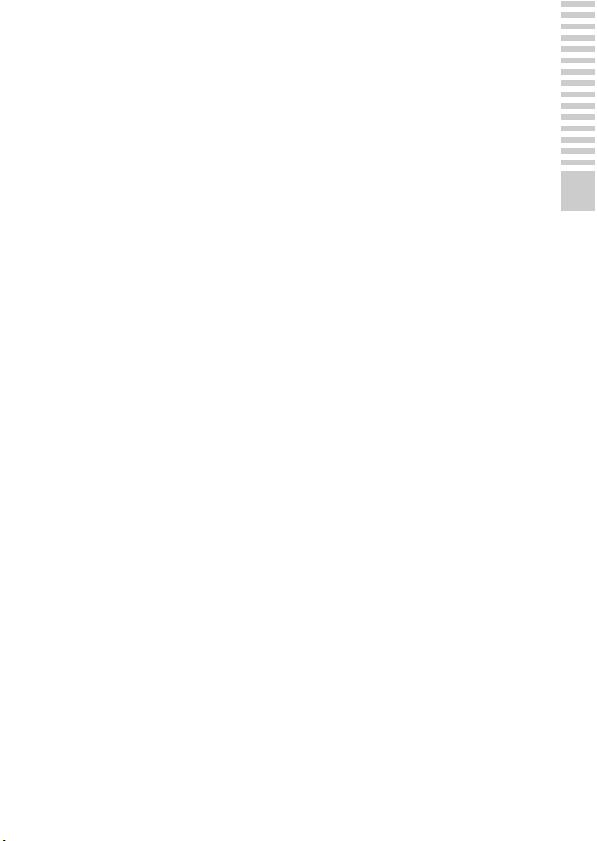
x
NEX-5K/5CK/3K/3CK
• E18 – 55 mm zoom lens/Lens cap
(1) (attached to the camera)/Lens
hood (1)
Preparing the camera
GB
11
Page 12
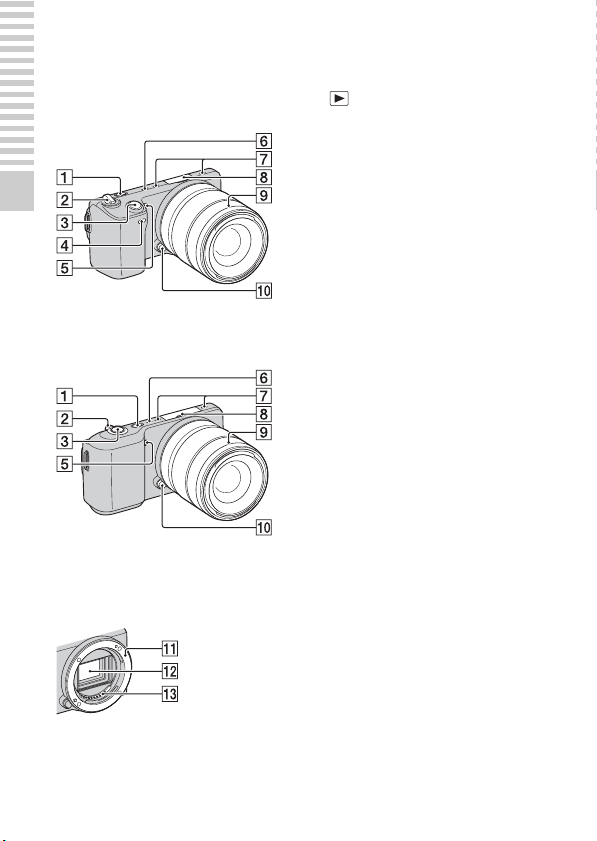
Identifying parts
See the pages in parentheses for details of operation.
NEX-5/5C
Preparing the camera
NEX-3/3C
When the lens is removed
(NEX-5/5C/3/3C)
A (Playback) button (29)
B ON/OFF (Power) switch (25)
C Shutter button (28)
D Remote sensor
E AF illuminator/Self-timer lamp/
Smile Shutter lamp
F Speaker
G Microphone*
H Smart accessory terminal (23)
I Lens (19)
J Lens release button (20)
K Mount
L Image sensor**
M Lens contact**
* Do not cover this part during movie
recording.
** Do not touch this part directly.
12
GB
Page 13
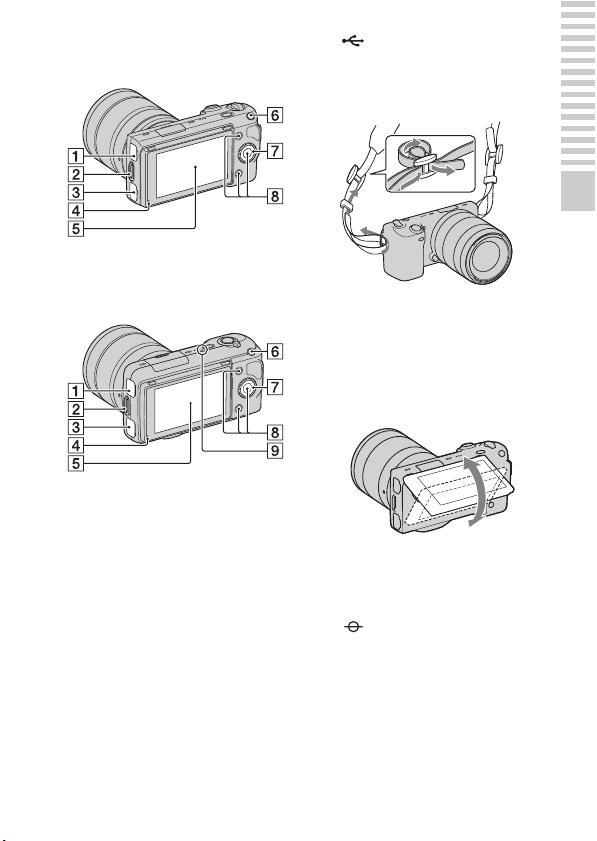
NEX-5/5C
NEX-3/3C
A (USB) terminal
B Hook for shoulder strap
Attaching the shoulder strap is
recommended not to drop the
camera.
Preparing the camera
C HDMI terminal (49)
D Light sensor
E LCD monitor
The tilting LCD monitor of the
camera allows flexible shooting
positions.
F MOVIE button (28)
G Control wheel (32)
H Soft keys (33)
I Image sensor position mark
GB
13
Page 14
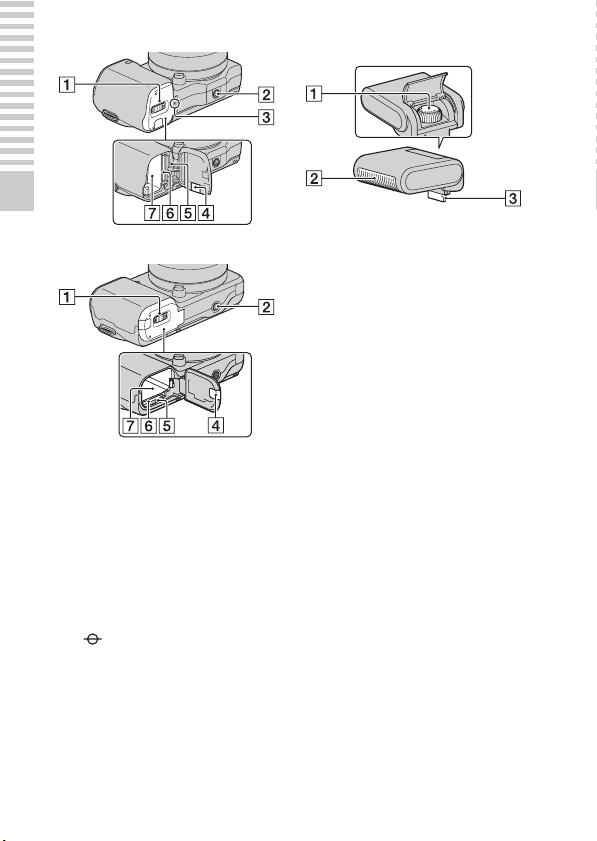
NEX-5/5C
x
Flash
Preparing the camera
NEX-3/3C
A Battery/Memory card cover (17,
21)
B Tripod receptacle
• Use a tripod with a screw length
of less than 5.5 mm (7/32 inch).
You will be unable to firmly
secure the camera to tripods
having screws longer than 5.5
mm (7/32 inch), and may damage
the camera.
C Image sensor position mark
D Connection plate cover
For using the AC-PW20 AC
Adaptor (sold separately)
E Access lamp (22)
F Memory card insertion slot (21)
G Battery compartment (17)
GB
14
A Screw
B Flash
C Connector*
* Do not touch this part directly.
Page 15
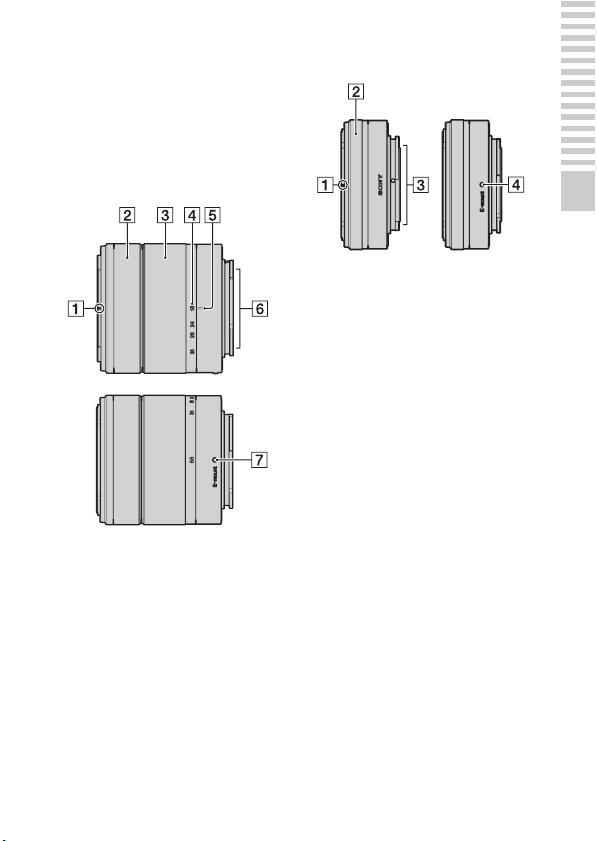
x
Lens
On the E18 – 200 mm lens, refer to
the instruction manual of the E18 –
200 mm lens (supplied).
E18 – 55 mm F3.5-5.6 OSS
(supplied with NEX-5D/
5CD/5K/5CK/3D/3CD/3K/
3CK)
A Hood index
B Focusing ring
C Zooming ring
D Focal-length scale
E Focal-length index
F Lens contacts*
G Mounting index
E16 mm F2.8 (supplied with
NEX-5A/5CA/3A/3CA)
Preparing the camera
A Converter index*
B Focusing ring
C Lens contacts**
D Mounting index
* A converter is sold separately.
** Do not touch this part directly.
* Do not touch this part directly.
GB
15
Page 16
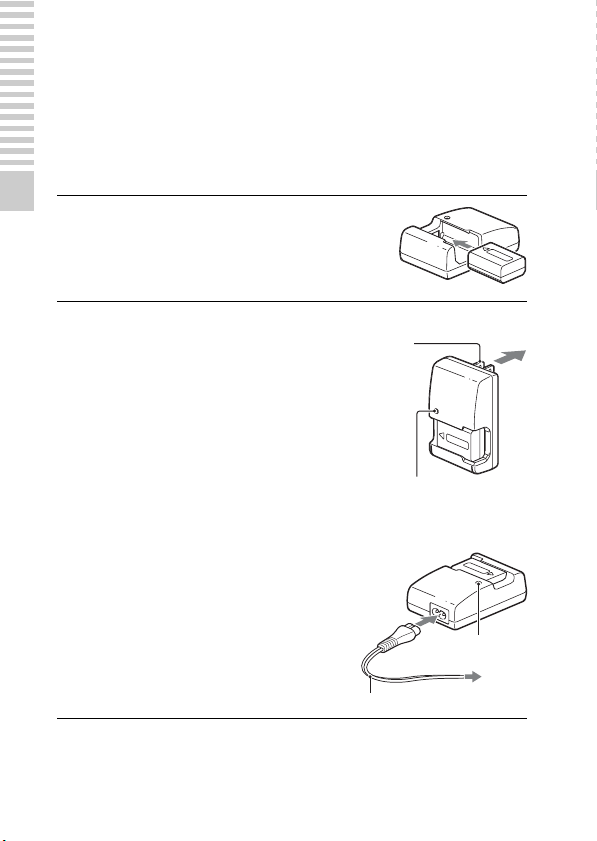
Preparing the battery pack
When using the camera for the first time, be sure to charge the NP-FW50
“InfoLITHIUM” battery pack (supplied).
x
Charging the battery pack
The “InfoLITHIUM” battery pack can be charged even when it has not been
fully depleted. It can also be used when it has not been fully charged.
Preparing the camera
Insert the battery pack onto the
1
battery charger.
• Push the battery pack until it clicks.
Connect the battery charger to
2
the wall outlet (wall socket).
• The CHARGE lamp turns off when
charging is finished.
• Time required to charge a fully depleted
battery pack at a temperature of 25 °C
(77 °F) is about 250 minutes.
GB
For the U.S.A and Canada
Plug
CHARGE lamp
For countries/regions other
than the U.S.A. and Canada
CHARGE lamp
Power cord (mains lead)
16
Page 17
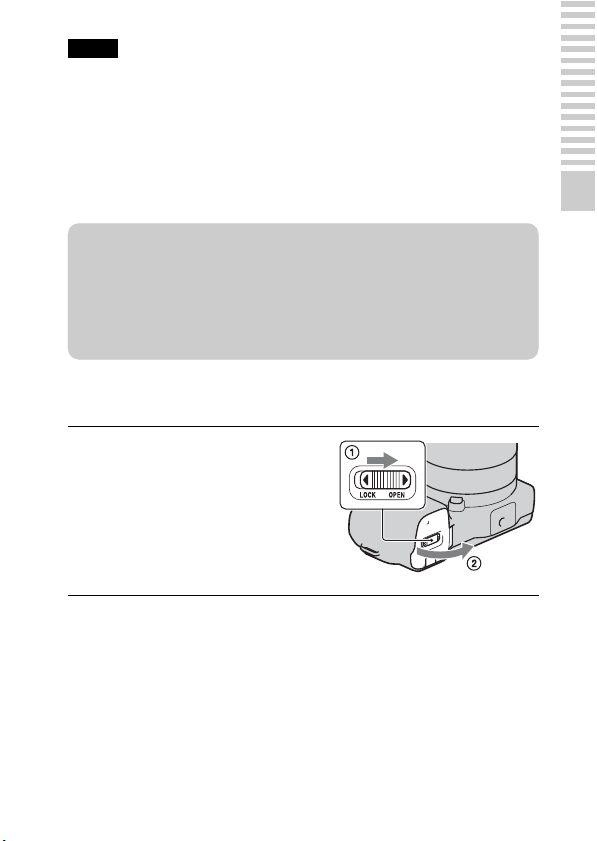
Notes
• The charging time differs depending on the remaining capacity of the battery pack
or charging conditions.
• We recommend charging the battery pack in an ambient temperature of between
10 °C to 30 °C (50 °F to 86 °F). You may not be able to efficiently charge the
battery pack outside of this temperature range.
• Connect the battery charger to the nearest wall outlet (wall socket).
• Do not try to charge the battery pack again right after it has been charged, or when
it has not been used after being charged. Doing so will affect the performance of
the battery pack.
z Using your camera abroad — Power source
You can use your camera and battery charger, and the AC-PW20 AC Adaptor
(sold separately) in any countries/regions where the power supply is within
100 V to 240 V AC, 50 Hz/60 Hz.
Do not use an electronic transformer (travel converter), as this may cause a
malfunction.
x
Inserting the charged battery pack
While sliding the cover open
1
lever, open the cover.
Preparing the camera
GB
17
Page 18
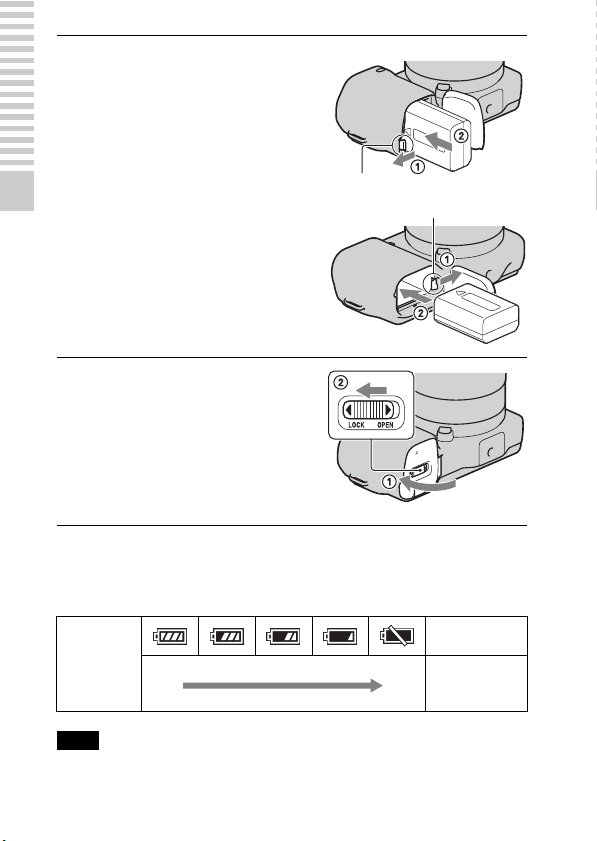
Firmly insert the battery pack
2
all the way while pressing the
NEX-5/5C
lock lever with the tip of the
battery.
Lock lever
Preparing the camera
Close the cover.
3
x
Checking the remaining battery level
Check the level with the following indicators and percent figures displayed on
the LCD monitor.
Battery level
High Low
NEX-3/3C
Lock lever
“Battery
exhausted.”
You cannot
shoot any more
image.
Note
• The displayed level may not be correct under certain circumstances.
GB
18
Page 19
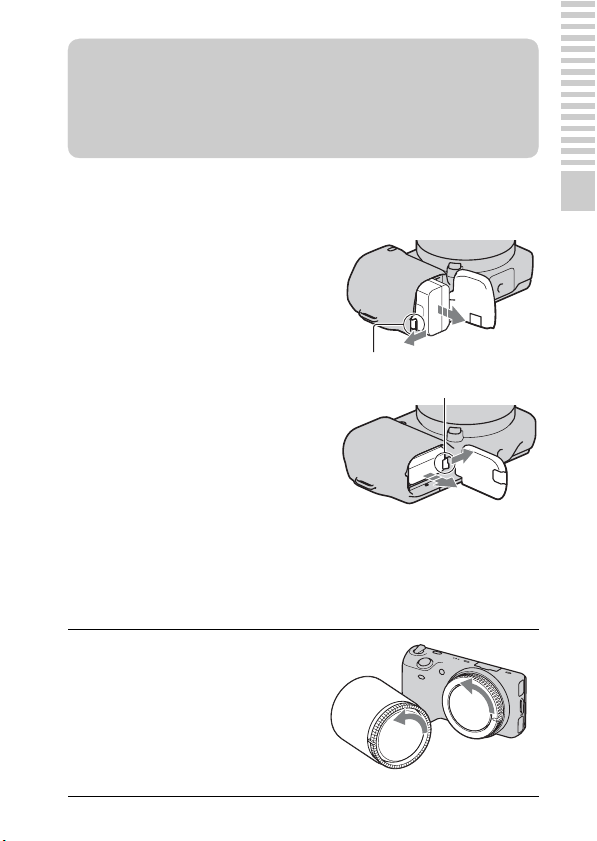
z What is an “InfoLITHIUM” battery pack?
An “InfoLITHIUM” battery pack is a lithium-ion battery pack that has functions
for exchanging information related to operating conditions with your camera.
Using the “InfoLITHIUM” battery pack, the remaining battery time in percent
figures is displayed according to the operating conditions of your camera.
x
Removing the battery pack
Turn off the camera and slide the lock
lever in the direction of the arrow. Be
careful not to drop the battery pack.
NEX-5/5C
Lock lever
NEX-3/3C
Lock lever
Attaching/removing the lens
The camera will come with the lens attached (except for the NEX-5H/5CH).
Refer to the steps below when attaching other lenses.
Preparing the camera
If the body cap or the
1
packaging lid is attached,
remove it from the camera or
the lens.
• Quickly change the lens somewhere
away from dusty locations so as to
keep dust or debris from getting
inside the camera.
GB
19
Page 20
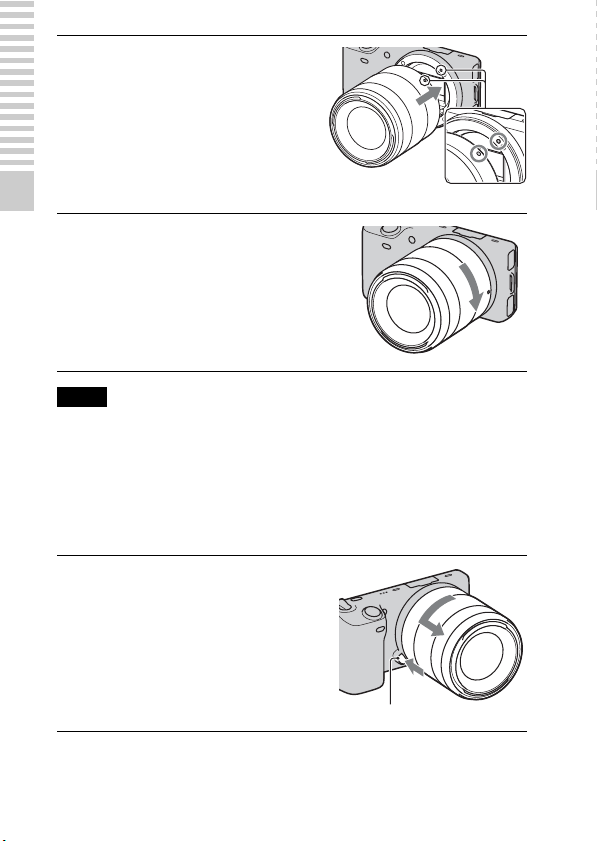
Mount the lens by aligning the
2
white index marks on the lens
and the camera.
• Hold the camera’s face downward
to prevent the dust from entering
into the camera.
Preparing the camera
While pusing the lens lightly
3
toward the camera, turn the
lens clockwise until it clicks
into the locked position.
• Be sure to put the lens on straight.
Notes
• When attaching a lens, do not press the lens release button.
• Do not use force when attaching a lens.
• The Mount Adaptor (sold separately) is required to use an A-mount lens (sold
separately). For details, refer to the operating manual supplied with the Mount
Adaptor.
x
Removing the lens
Press the lens release button
1
all the way in and turn the lens
counterclockwise until it
stops.
Lens release button
GB
White index marks
20
Page 21
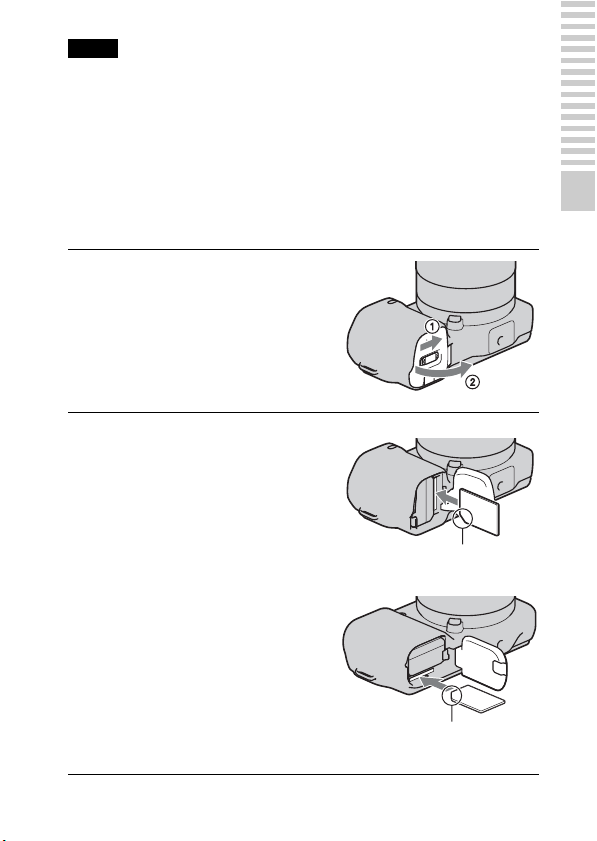
Notes
• When changing the lens, if dust or debris gets inside the camera and adheres to the
surface of the image sensor (the part that acts as the film), it may appear on the
image, depending on the shooting environment. The camera vibrates slightly when
it is turned off, due to the anti-dust function, to prevent dust from adhering to the
image sensor. However, attach or remove the lens quickly somewhere away from
dusty locations.
• Do not leave the camera with the lens removed.
Inserting a memory card (sold separately)
Open the cover.
1
Insert a memory card.
2
• Insert the memory card until it
clicks as illustrated.
NEX-5/5C
Check on the direction of the
notched corner.
NEX-3/3C
Check on the direction of the
notched corner.
Preparing the camera
GB
21
Page 22
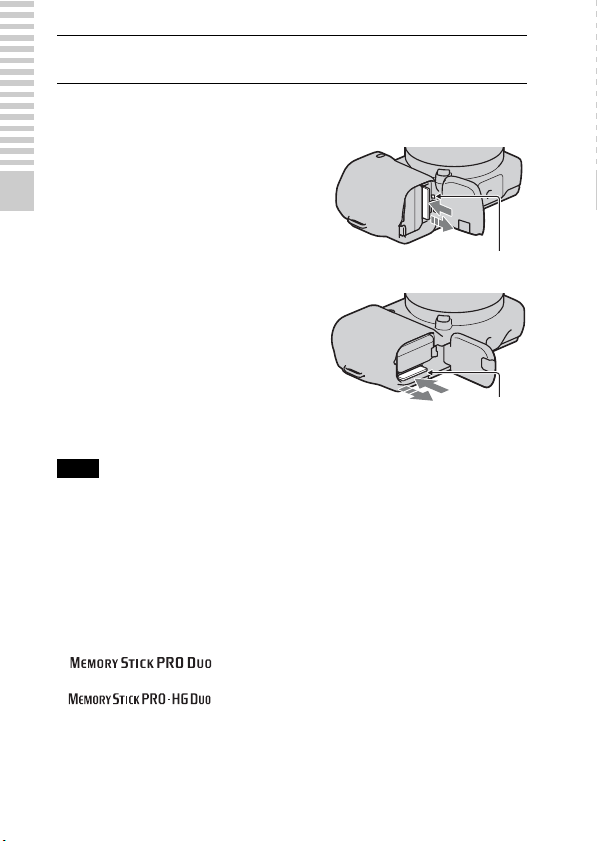
Close the cover.
3
x
Removing the memory card
Open the cover, make sure that the access
lamp is not lit, and push the memory card
once.
Preparing the camera
Note
• When the access lamp is lit, do not remove the memory card or the battery pack, or
turn off the power. The data may be corrupted.
x
Memory cards that you can use
You can use following memory cards with this camera: “Memory Stick PRO
Duo” media, “Memory Stick PRO-HG Duo” media, SD memory card, SDHC
memory card, and SDXC memory card. You cannot use MultiMediaCard.
For recording movies, it is recommended that you use following memory
cards.
• (Mark2) (“Memory Stick PRO Duo” media
(Mark2))
• (“Memory Stick PRO-HG Duo” media)
• SD memory card, SDHC memory card, SDXC memory card (Class 4 or
more)
GB
NEX-5/5C
NEX-3/3C
22
Access lamp
Access lamp
Page 23
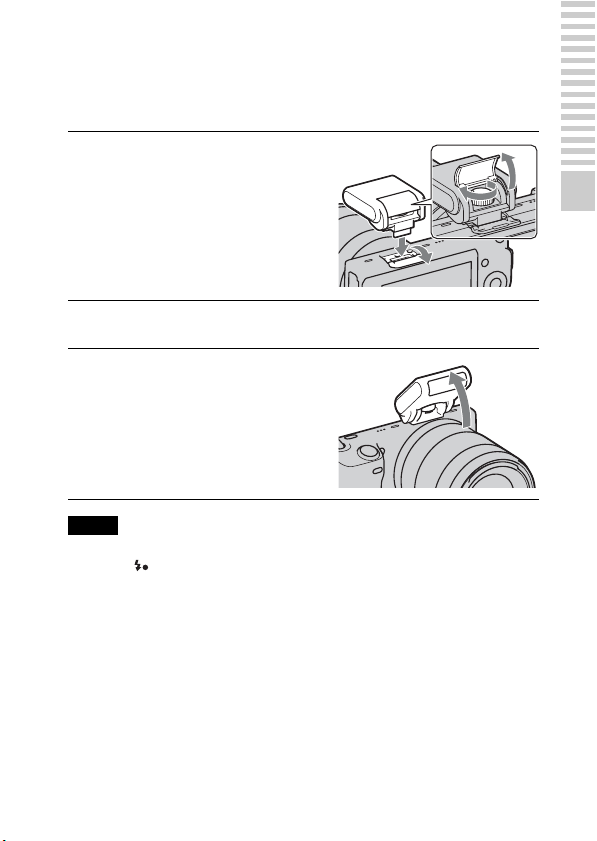
Attaching the flash
When you want to use a flash during shooting, attach the flash device
(supplied).
The flash is enabled when it is raised, and disabled when lowered.
Attach the flash to the smart
1
accessory terminal of the
camera.
• When using the E18 – 200 mm lens,
you must attach the extender
(page 24).
Fasten the screw to secure the flash.
2
To fire the flash, raise the
3
flash first.
• Lower the flash when you do not
intend to use it.
Notes
• The power for the flash is provided from the camera. When the camera is charging
the flash, blinks on the LCD monitor. You cannot press the shutter button
when this icon is blinking.
• Plug the flash fully into the accessory terminal of the camera, and fasten the screw
securely. Make sure that the flash is attached to the camera securely.
Preparing the camera
GB
23
Page 24
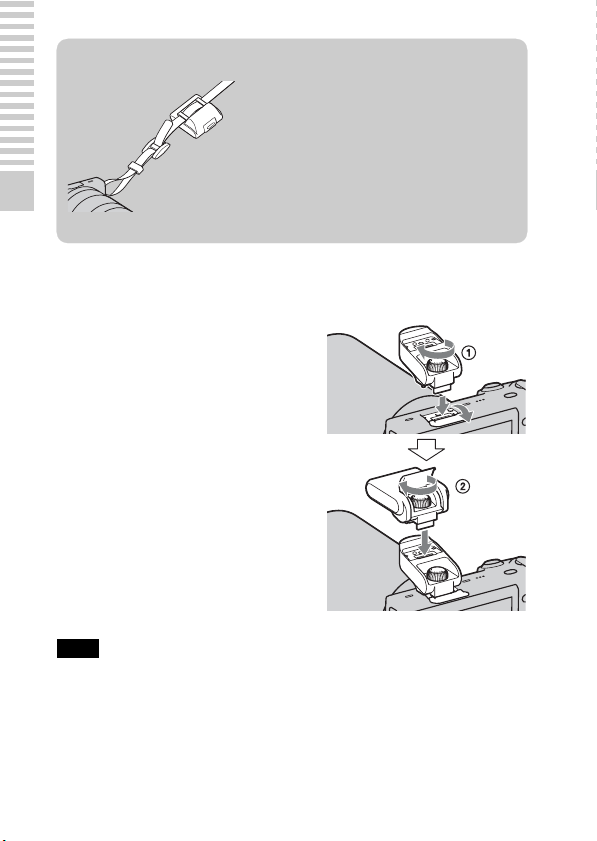
z Carrying the flash
The flash case can be conveniently attached to
the shoulder strap.
Put the flash in the case when you are not using
it to protect it from harm.
Preparing the camera
x
Attaching the extender (when using the E18 – 200 mm
lens)
If you attach the flash directly to the camera,
images will be partly shadowed by the lens.
To avoid this situation, attach the extender.
1 Attach the extender to the camera
securely.
2 Attach the flash to the extender and
fasten the screw.
Note
• Attach only the supplied flash to the extender.
GB
24
Page 25
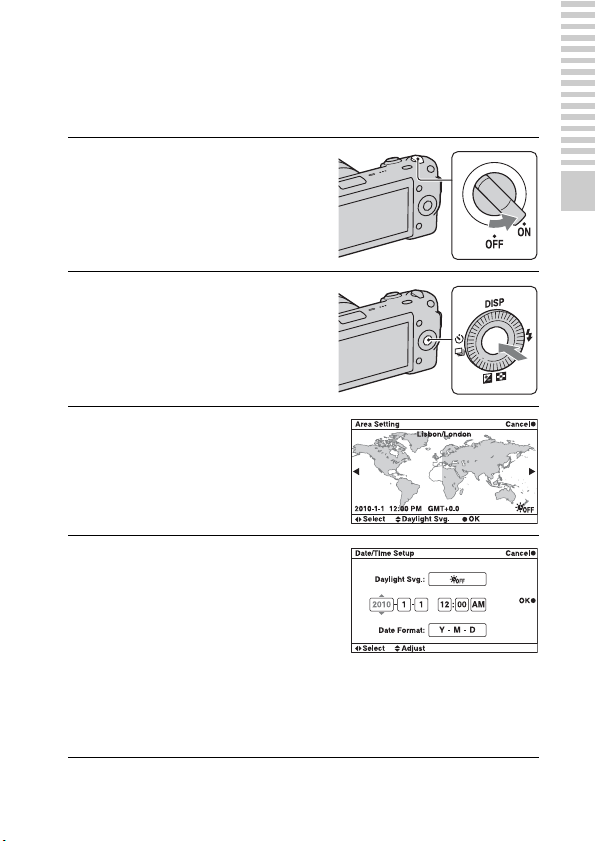
Turning on the camera and setting up the date
When you turn on the camera for the first time, the screen to set date and time
appears.
Set the power switch to ON to
1
turn on the camera.
The screen to set date and time
appears.
• To turn off the camera, set the
power switch to OFF.
Press the center of the control
2
wheel to confirm [OK].
Select your area by pressing
3
the right or left of the control
wheel and press the center.
Press the left or right of the
4
control wheel to select each
item, and press the top or
bottom, or turn it to select the
numeric value.
Daylight Svg.: Turns on or off the
daytime saving time setting.
Date Format: Selects the format to
display date.
• Midnight is indicated as 12:00 AM,
and noon as 12:00 PM.
Preparing the camera
GB
25
Page 26

Repeat step 4 to set other items, then press the center of
5
the control wheel.
Note
• You cannot superimpose the date on images on this camera. Using “PMB” stored
on the
CD-ROM (supplied), you can save or print images with date. Refer to
“PMB Help” for more details (page 60).
Preparing the camera
x
Resetting the date and time/Checking the current
clock setting
Press [Menu], then select [Setup] t [Date/Time Setup] (page 32, 54).
x
Maintaining the date and time setting
This camera has an internal rechargeable battery for maintaining the date and
time and other settings regardless of whether the power is on or off, or the
battery is installed or not. For details, see page 74.
26
GB
Page 27

Mastering the basic operation
Shooting still images
In the (Intelligent Auto) mode, the camera analyzes the subject, and
allows you to shoot with appropriate settings.
Set the power switch to ON to turn on the camera.
1
Point the camera to the
2
subject.
When the camera recognizes the
scene, the Scene Recognition icon
and guide appear on the LCD
monitor: (Night View), (Tripod
Night View), (Night Portrait),
(Backlight), (Backlight
Portrait), (Portrait),
(Landscape), or (Macro).
When using a zoom lens, turn
3
the zoom ring, then decide on
your shot.
Scene Recognition icon and guide
Zoom ring
Mastering the basic operation
GB
27
Page 28

Press the shutter button
4
halfway down to focus.
When the focus is confirmed, beeps
sound and z lights up.
Mastering the basic operation
Press the shutter button fully down to shoot.
5
Recording movies
Set the power switch to ON to turn on the camera.
1
Point the camera to the subject.
2
Press the MOVIE button to
3
start recording.
Focus and brightness are adjusted
automatically.
Focus indicator
Press the MOVIE button again to stop recording.
4
GB
28
MOVIE button
Page 29

Notes
• The sound of the camera and the lens in operation might be recorded while
recording a movie. You can disable the sound recording by selecting [Menu] t
[Setup] t [Movie Audio Rec] t [Off] (page 32,
• The angle of view of movies is narrower than that of still images. After you press
the MOVIE button, the camera shows the actual range to be recorded by
displaying an empty frame on the screen.
54).
Playing back images
Press the (playback)
1
button.
The last recorded image is displayed
on the LCD monitor.
A still image is displayed in the
default setting.
(playback) button
x
Selecting the image
Turn the control wheel.
x
Playing back movies
Press (Image Index) on
1
the control wheel in playback
mode.
Six images are displayed.
Mastering the basic operation
GB
29
Page 30

Press the left side of the
2
control wheel repeatedly to
select (movie), and press
the center.
Turn the control wheel to select the desired movie, and
3
press the center.
Mastering the basic operation
During movie playback Control wheel operation
To pause/resume Press the center.
To fast-forward Press the right, or turn it right.
To fast-rewind Press the left, or turn it left.
To slow-forward Turn it right during pause.
To slow-reverse Turn it left during pause.
To adjust sound volume Press the bottom t top/bottom.
Deleting images
You can delete the image that is currently displayed.
Display the desired image,
1
and press [Delete].
30
[Delete]
GB
Page 31

Press the center of the control
2
wheel to confirm [OK].
Press [Cancel] to quit the operation.
[Cancel]
[OK]
z To delete several images
Select [Menu] t [Playback] t [Delete] to select and delete specific images at
the same time.
Mastering the basic operation
GB
31
Page 32

Using the control wheel and soft keys
The control wheel and soft keys allow you to use various functions of the
camera.
x
Control wheel
When shooting, DISP (Display Contents), (Flash Mode), (Exposure
Comp.) and (Drive Mode) functions are assigned to the control wheel.
When playing back, DISP (Display Contents) and (Image Index) functions
are assigned to the control wheel.
When you turn or press the right/left/top/bottom parts of the control wheel
following the on-screen display, you can select setting items. Your selection is
determined when you press the center of the control wheel.
Mastering the basic operation
The arrow means you can turn the
control wheel.
When options are displayed on the
screen, you can browse through
them by turning or pressing the
top/bottom/left/right parts of the
control wheel. Press the center to
make your choice.
32
GB
Page 33

x
Soft keys
The soft keys have different roles, depending on the context.
The assigned role (function) of each soft key is shown on the screen.
To use the function shown at the upper right corner of the screen, press soft
key A. To use the function shown at the lower right corner of the screen, press
soft key B. To use the function shown at the center, press the center of the
control wheel (soft key C).
In this handbook, the soft keys are indicated by the icon or the function shown
on the screen.
A
In this case, soft key A
works as the [Menu] button,
C
and soft key B as the
[Shoot. Tips] button. Soft
key C works as the [Shoot
B
Mode] button.
Mastering the basic operation
GB
33
Page 34

Using the guide function of the camera
The camera provides various “Help Guides” which explain the functions, and
“Shooting Tips” which introduce tips for better shooting. Use these guides to
make better use of the camera.
x
Help Guides
The camera displays the Help Guide to explain the selected function, when
you change the setting, etc.
You can hide the Help Guides by selecting [Menu] t [Setup] t [Help Guide
Display] t [Off].
Mastering the basic operation
x
Shooting tips
The camera displays the shooting tips in accordance with the shooting mode
selected.
1 When [Shoot. Tips] is displayed at the right bottom corner of the screen,
press the button at the right bottom (page 33).
A shooting tip in accordance with the current subject appears
automatically.
[Shoot. Tips]
2 Press the left or right of the control wheel and search for the desired
shooting tip.
• Turn the control wheel to scroll the text up and down.
z To access all shooting tips
You can search through all shooting tips from the menu.
1[Menu] t [Camera] t [Shooting Tip List].
2Search for the desired shooting tips.
GB
34
Page 35

Using the recording functions
Defocusing the background easily (Background Defocus Control)
In the [Intelligent Auto] mode, you can defocus the background easily to make
the subject stand out.
Press [Menu], then select
1
[Shoot Mode] t
(Intelligent Auto).
[Menu]
Press the center of the control
2
wheel.
The [Background Defocus] screen
appears.
Control wheel
Defocus the background by
3
turning the control wheel.
: Turn up to focus
: Turn down to defocus
Press [Back] to restore the original
status.
Note
• The defocusing effect may not be noticeable, depending on the distance from the
subject or the lens used.
Using the recording functions
z For a better result of [Background Defocus]
• Move closer to the subject.
• Lengthen the distance between the subject and the background.
GB
35
Page 36

Selecting the flash mode
Attach the flash (page 23).
1
Press (Flash Mode) on the
2
control wheel.
Turn the control wheel to select the desired mode, and
3
press the center.
(Flash Off): Does not fire even if the flash is raised.
(Autoflash): Fires if it is dark or against light.
(Fill-flash): Fires every time you trigger the shutter.
(Slow Sync.): Fires every time you trigger the shutter. Slow sync
shooting allows you to shoot a clear image of both the subject and the
background.
(Rear Sync.): Fires right before the exposure is completed every time
you trigger the shutter. A trailing image of the movement of the subject is
captured to make more natural image.
The flash range
The range of the supplied flash depends on the ISO sensitivity and aperture
value.
F2.8 F3.5 F5.6
ISO200 1 – 2.5 m (3.3 – 8.2
feet)
ISO1600 2.8 – 10 m (9.2 – 32
feet)
1 – 2.0 m (3.3 – 6.6
feet)
2.3 – 8 m (7.5 – 26.2
feet)
1 – 1.8 m (3.3 – 5.9
feet)
1.4 – 5 m (4.6 – 16
feet)
36
GB
Page 37

Adjusting the brightness of still images (Exposure compensation)
You can adjust the exposure in 1/3 EV steps in a range of –2.0 EV to +2.0 EV.
Press (Exposure Comp.)
1
on the control wheel.
Turn the control wheel to select the desired value, and
2
press the center.
When the image is too bright, set [Exposure Comp.] toward –.
When the image is too dark, set [Exposure Comp.] toward +.
Using the self-timer
Press (Drive Mode) on
1
the control wheel.
Turn the control wheel to select (Self-timer).
2
Press [Option], then turn the control wheel to select the
3
desired mode and press the center.
(Self-timer: 10 Sec): Sets the 10-second delay self-timer. Use this
when you want to include yourself in the picture.
To cancel the timer, press again.
When you press the shutter button, the self-timer lamp flashes and beeps
until the shutter operates.
(Self-timer: 2 Sec): Sets the 2-second delay self-timer. You can
prevent blur caused by camera shake that occurs when the shutter button
is pressed.
Using the recording functions
GB
37
Page 38

Shooting still images continuously
The camera records images continuously while you press and hold down the
shutter button (max. 2.3 images per second).
Press (Drive Mode) on
1
the control wheel.
Turn the control wheel to select (Continuous Adv.), and
2
press the center.
z To shoot continuously at a higher speed
Select (Speed Priority Cont.) from (Drive Mode) to shoot more
images continuously (max. 7 images per second). The focus and exposure of the
first shot are used for the following shots.
Changing the screen display (DISP)
Press DISP (Display
1
Contents) on the control
wheel.
38
GB
Page 39

Press DISP repeatedly to select the desired mode.
2
During shooting
Disp. Basic Info: Shows basic shooting information. Graphically shows
the shutter speed and aperture value, except for when [Shoot Mode] is set
to [Intelligent Auto] or [Sweep Panorama].
Display Info.: Shows recording information.
No Disp. Info.: Does not show recording information.
During playback
Display Info.: Shows recording information.
Histogram: Displays the luminance distribution graphically, in addition
to recording information.
No Disp. Info.: Does not show recording information.
Shooting with various drive mode
Press [Menu].
1
[Menu]
Use the control wheel to select [Shoot Mode] t desired
2
mode, and press the center.
(Intelligent Auto): The camera evaluates the subject and makes the
proper settings.
SCN (Scene Selection): Shoots with preset settings according to the
subject or condition.
(Anti Motion Blur): Reduces the camera shake when shooting a
slightly dark indoor scene or a telephoto.
(Sweep Panorama): Shoots with panoramic size.
M (Manual Exposure): Adjusts the aperture and shutter speed.
S (Shutter Priority): Adjusts the shutter speed to express the movement
of the subject.
A (Aperture Priority): Adjusts the range in focus, or defocuses the
background.
P (Program Auto): Automatic shooting that allows you to customize
settings, except for the exposure (aperture and shutter speed).
Using the recording functions
GB
39
Page 40

x
Scene Selection
Select SCN (Scene Selection) (page 39).
1
Turn the control wheel to select the desired mode, and
2
press the center.
(Portrait): Blurs away backgrounds and sharpens the subject.
Expresses skin tones softly.
(Landscape): Shoots the entire range of scenery in sharp focus with
vivid colors.
(Macro): Shoots close subjects such as flowers, insects, food, or small
items.
(Sports Action): Shoots a moving subject at a fast shutter speed so
that the subject looks as if it is standing still. The camera shoots images
continuously while the shutter button is pressed.
(Sunset): Shoots the red of the sunset beautifully.
(Night Portrait): Shoots portraits in night scenes. Attach and fire the
flash.
(Night View): Shoots night scenes without losing the dark
atmosphere.
(Hand-held Night Shot): Shoots night scenes with less noise and
blur without using a tripod. A burst of shots are taken, and image
processing is applied to reduce subject blur, camera shake, and noise.
x
Anti Motion Blur
This is suitable for indoor shots without using the flash, to reduce the subject
blur.
Select (Anti Motion Blur) (page 39).
1
Shoot with the shutter button.
2
The camera combines six shots at high sensitivity into one still image, so
camera shake is reduced while preventing noise.
GB
40
Page 41

x
Sweep Panorama
While you pan the camera, the camera shoots several images and composes
them into one panoramic image.
Select (Sweep Panorama) (page 39).
1
Point the camera at the edge
2
of the subject, then press the
shutter button fully down.
This part will not be taken.
Pan the camera to the end,
3
following the guidance on the
LCD monitor.
Guidance bar
Note
• The camera continues shooting during [Sweep Panorama] recording, and the
shutter keeps clicking until the end of the shooting.
Using the recording functions
GB
41
Page 42

z Playing back scrolling panoramic images
You can scroll panoramic images from the beginning to the end by pressing the
center of the control wheel while panoramic images are being displayed. Press it
again to pause.
• Panoramic images are played back with the
supplied software “PMB” (page 60).
• Panoramic images shot with other cameras may
not be displayed or scrolled correctly.
Shows the displayed area
of the whole panoramic
image.
x
Shutter Priority
You can express the movement of a moving subject in various way by
adjusting the shutter speed, for example, at the instant of the movement with
high speed shutter, or as a trailing image with low speed shutter.
Select S (Shutter Priority) (page 39).
1
Turn the control wheel to select the desired value, and
2
press the center.
42
GB
Page 43

z Shutter speed
When a faster shutter speed is used, a moving
subject such as a running person, cars, and sea
spray appears as if they are stopped.
When a slower shutter speed is used, a trailing
image of the movement of the subject is captured
to make more natural and dynamic image.
x
Aperture Priority
You can adjust the range in focus, or defocuses the background.
Select A (Aperture Priority) (page 39).
1
Turn the control wheel to select the desired value, and
2
press the center.
Using the recording functions
GB
43
Page 44

Selecting the image size
The image size determines the size of the image file that is recorded when you
take an image.
The larger the image size, the more detail will be reproduced when the image
is printed on large format paper. The smaller the image size, the more images
can be recorded.
In the case of movies, the larger the image size, the higher the image quality.
Press [Menu].
1
[Menu]
Use the control wheel to select [Image Size] t [Image
2
Size], and press the center.
Turn the control wheel to select the desired mode, and
3
press the center.
Still
When [Aspect Ratio] is 3:2 Usage guidelines
(L: 14M) 4592 × 3056 pixels For prints up to A3+ size
(M: 7.4M) 3344 × 2224 pixels For prints up to A4 size
(S: 3.5M) 2288 × 1520 pixels For prints L/2L size
When [Aspect Ratio] is 16:9 Usage guidelines
(L: 12M) 4592 × 2576 pixels For viewing on a high-definition TV
(M: 6.3M) 3344 × 1872 pixels
(S: 2.9M) 2288 × 1280 pixels
44
GB
Page 45

Panorama
The image size varies depending on the shooting direction (page 51).
(Standard) Shoots images using standard size.
(Wide) Shoots images using wide size.
Vertical: 2160 × 3872
Horizontal: 8192 × 1856
Vertical: 2160 × 5536
Horizontal: 12416 × 1856
Movie
NEX-5/5C
[AVCHD] mode Average
1920 × 1080 17 Mbps Records with the highest image quality
[MP4] mode Average
1440 × 1080 12 Mbps Records with high image quality for
VGA (640 × 480) 3 Mbps Records in the suitable size for WEB
NEX-3/3C
Image size Average
1280 × 720
(Fine)
1280 × 720
(Standard)
VGA (640 × 480) 3 Mbps Records in the suitable size for WEB
Note
• When you print still images recorded with 16:9 aspect ratio, and panoramic
images, both edges may be cut off.
bit-rate
bit-rate
bit-rate
9 Mbps Records with high image quality for
6 Mbps
Usage guidelines
for viewing on a high-definition TV.
Usage guidelines
viewing on a high-definition TV.
uploads.
Usage guidelines
viewing on a high-definition TV.
uploads.
Using the recording functions
GB
45
Page 46

Focusing on the face (Face Detection)
The camera detects the faces of your subjects and adjusts the focus on the face.
You can select the priority face to be focused on.
Press [Menu].
1
[Menu]
Use the control wheel to select [Camera] t [Face
2
Detection], and press the center.
Turn the control wheel to select the desired mode, and
3
press the center.
(Off): Does not use Face Detection function.
(Auto): Selects the face the camera is to automatically focus on.
(Child Priority): Detects and shoots with priority on child’s face.
(Adult Priority): Detects and shoots with priority on adult’s face.
z Capturing a smiling face (Smile Shutter)
If you use the Smile Shutter function, the camera
detects a smile and releases the shutter
automatically.
Select [Menu] t [Camera] t [Smile Shutter]
t [On], then point the camera at the subject and
wait for him/her to smile.
You can also shoot by pressing the shutter button
yourself.
46
GB
Page 47

Using the playback functions
Enlarging the playback image (Enlarge Image)
Press the (Playback)
1
button to enter the playback
mode.
(Playback) button
Display the image you want to
2
enlarge, then press [Enlarge]
(the center of the control
wheel).
Control wheel
Turn the control wheel to adjust the scaling.
3
Press the top/bottom/right/left of the control wheel to select
4
the portion you want to enlarge.
• To cancel the operation, press [Exit].
Using the playback functions
GB
47
Page 48

Displaying the image list
Press the (Playback)
1
button to enter the playback
mode.
(Playback) button
Press (Image Index) on
2
the control wheel.
Six images are displayed at a time.
Turn the control wheel to select an image.
3
• To return to the single-image screen, select the desired image, and press
the center.
z Switching between the still image and the movie
You can switch the image type on the
image index easily.
Press the left side of the control wheel
repeatedly to select
(movie), and press the center.
You cannot display still image and movie
on the same index screen.
(still image) or
48
GB
Page 49

Viewing images on a TV
To view images recorded on the camera on a TV, an HDMI cable (sold
separately) and an HD TV equipped with an HDMI connector are required.
Connect the camera to the TV
1
with an HDMI cable (sold
To the HDMI
connector
separately).
HDMI cable
To the HDMI
terminal
Note
• Use an HDMI mini connector on one end (for the camera), and a plug suitable for
connecting your TV on the other end.
z Using your camera abroad
NEX-5/5C: To view movies shot using this camera on a TV, the camera and TV
must use the same color television system.
NEX-3/3C: The camera automatically detects the color system to match that of
the connected TV.
Using the playback functions
GB
49
Page 50

Checking the functions available
Menu list
When you press [Menu], six menu items; [Shoot Mode], [Camera], [Image
Size], [Brightness/Color], [Playback], and [Setup], appear on the screen.
You can set various functions in each item. Items that cannot be set in the
context are displayed in gray.
x
Shoot Mode
Allows you to select a shooting mode, such as exposure mode, panoramic,
Scene Selection.
Intelligent Auto The camera evaluates the subject and makes the
Scene Selection Shoots with preset settings according to the subject or
Anti Motion Blur Reduces the camera shake when shooting a slightly
Sweep Panorama Shoots with panoramic size.
Manual Exposure Adjusts the aperture and shutter speed.
Shutter Priority Adjusts the shutter speed to express the movement of
Aperture Priority Adjusts the range in focus, or defocuses the
Program Auto Automatic shooting that allows you to customize
proper settings.
condition.
(Portrait/Landscape/Macro/Sports Action/Sunset/
Night Portrait/Night View/Hand-held Night Shot)
dark indoor scene or a telephoto.
the subject.
background.
settings, except for the exposure (shutter speed and
aperture).
50
GB
Page 51

x
Camera
Allows you to set shooting functions, such as continuous shooting, self-timer,
and flash.
Drive Mode Selects the drive mode, such as continuous shooting,
Flash Mode Selects the method used to fire the flash.
AF/MF Select Selects auto focusing or manual focusing.
Autofocus Area Selects the area to be focused on.
Autofocus Mode Selects the autofocus method.
Precision Dig. Zoom Sets the digital zoom when a single focus lens is used.
Face Detection Detects people’s faces automatically, and adjusts
Smile Shutter Each time the camera detects a smile, the camera
Smile Detection Sets the sensitivity of the Smile Shutter function for
Panorama Direction Selects the direction to pan the camera when shooting
Shooting Tip List Allows you to access all shooting tips.
Display Contents Switches the information to be displayed on the
* NEX-5/5C only
self-timer, or bracket shooting.
(Single-shot Adv./Continuous Adv./Speed Priority
Cont./Self-timer/Self-timer(Cont.)/ Bracket: Cont./
Remote Cdr.*)
(Flash Off/Autoflash/Fill-flash/Slow Sync./Rear
Sync.)
(Autofocus/DMF/Manualfocus)
(Multi/Center/Flexible Spot)
(Single-shot AF/Continuous AF)
focus and exposure to suit the faces.
(Off/Auto/Child Priority/Adult Priority)
releases the shutter automatically.
(Off/On)
detecting smiles.
(Big Smile/Normal Smile/Slight Smile)
panoramic images.
(Right/Left/Up/Down)
shooting screen.
(Display Info./No Disp. Info./Disp. Basic Info)
Checking the functions available
GB
51
Page 52

x
Image Size
Allows you to set the image size and aspect ratio, etc.
Still
Image Size Selects the image size.
Aspect Ratio Selects the aspect ratio.
Quality Selects the compression format.
Panorama
Image Size Selects the image size.
Movie
File Format* Selects the movie recording format.
Image Size Selects the image size.
* NEX-5/5C only
x
Brightness/Color
(3:2: L: 14M/ M: 7.4M/ S: 3.5M
16:9: L: 12M/ M: 6.3M/ S: 2.9M)
(3:2/16:9)
(RAW/RAW & JPEG/Fine/Standard)
(Standard/Wide)
(AVCHD/MP4)
Allows you to make brightness settings such as metering mode, and color
settings such as white balance.
Exposure Comp. Compensates for the brightness of the entire image.
ISO Sets the ISO sensitivity.
White Balance Adjusts the color tones according to the ambient light
Metering Mode Selects the method used for measuring the brightness.
Flash Compensation Adjusts the amount of flash light.
DRO/Auto HDR Corrects the brightness or contrast automatically.
GB
(–2.0EV to +2.0EV)
(ISO AUTO/200 - 12800)
conditions.
(Auto WB/Daylight/Shade/Cloudy/Incandescent/
Fluorescent/Flash/C.Temp./Filter/Custom/Custom
Setup)
(Multi/Center/Spot)
(–2.0EV to +2.0EV)
(Off/D-Range Opt./Auto HDR)
52
Page 53

Creative Style Selects the image processing method.
x
Playback
(Standard/Vivid/Portrait/Landscape/Sunset/Black &
White)
Allows you to set playback functions.
Delete Deletes images.
Slide Show Plays back images automatically.
Still/Movie Select Selects a still image or movie to play back.
Image Index Selects the number of images to be displayed on the
Select Folder Selects the folder of still images to play back.
Select Date Selects the date of movies to play back.
Rotate Rotates images.
Protect Protects images, or cancels the protection.
Enlarge Image Enlarges the image.
Volume Settings Sets the sound volume of movies.
Specify Printing Selects the images to print, or makes printing settings.
Display Contents Switches the information to be displayed on the
x
Setup
(Multiple Img./All in Folder/All in Date Rng.)
(Interval/Movie Type/Repeat)
(Still/Movie)
index screen.
(6 Images/12 Images)
(Multiple Img./Cancel All Images/Cancel All Movies)
(Multiple Img./Cancel All)
playback screen.
(Display Info./Histogram/No Disp. Info.)
Allows you to make more detailed shooting settings, or change the camera
settings.
Shooting Settings
AF Illuminator Sets the AF illuminator to assist auto-focusing in dim
Red Eye Reduction Provides pre-flash before shooting when using the
places.
(Auto/Off)
flash, to prevent eyes from being shot in red.
(On/Off)
Checking the functions available
GB
53
Page 54
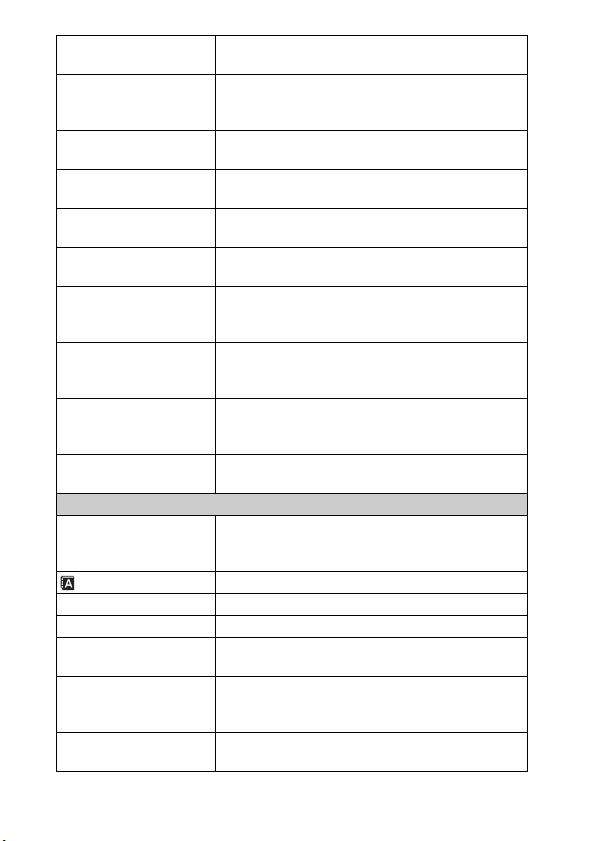
Auto Review Sets the display time of the image right after shooting.
Grid Line Turns on the grid line that helps you to adjust the
Histogram Displays the histogram of the luminance distribution.
MF Assist Displays an enlarged image when focusing manually.
Color Space Changes the range of color reproduction.
SteadyShot Sets camera shake compensation.
Release w/oLens Sets whether or not to release the shutter when there is
Long Exposure NR Sets the noise reduction processing for long exposure
High ISO NR Sets the noise reduction processing for high ISO
Movie Audio Rec Sets the sound for movie recording.
Main Settings
Beep Selects the sound produced when you operate the
Language Selects the language used on the screen.
Date/Time Setup Sets the date and time.
Area Setting Selects the area where you are using the camera.
Help Guide Display Turns the Help Guide on or off.
Power Save Sets the time to turn the camera to the power save
LCD Brightness Sets the brightness of the LCD monitor.
GB
(10 Sec/5 Sec/2 Sec/Off)
composition of images.
(On/Off)
(On/Off)
(On/Off)
(sRGB/AdobeRGB)
(On/Off)
no lens.
(Enable/Disable)
shootings.
(On/Off)
sensitivity shootings.
(Auto/Weak)
(On/Off)
camera.
(AF Sound/High/Low/Off)
(On/Off)
mode.
(1 Min/5 Min/10 Min/30 Min)
(Auto/Manual/Sunny Weather)
54
Page 55

Display Color Selects the color of the LCD monitor.
(Black/White/Blue/Pink)
Wide Image Selects a method to display wide images.
(Full Screen/Normal)
Playback Display Selects the method used to play back portrait images.
(Auto Rotate/Manual Rotate)
CTRL FOR HDMI Sets whether or not to operate the camera with an
HDMI-compliant TV’s Remote Control.
(On/Off)
USB Connection Selects the method used for a USB connection.
(Mass Storage/PTP)
Cleaning Mode Allows you to clean the image sensor.
Version Displays the version of the camera and the lens.
Demo Mode Sets whether or not to display the demonstration with
movies.
(On/Off)
Reset Default Resets the camera to the factory-settings.
Memory Card Tool
Format Formats the memory card.
File Number Selects the method used for assigning file numbers to
images.
(Series/Reset)
Folder Name Selects the folder name format.
(Standard Form/Date Form)
Select Shoot. Folder Selects the recording folder.
New Folder Creates a new folder .
Recover Image DB Repairs the image database file of movies when
inconsistencies are found.
Display Card Space Displays the remaining recording time of movies and
the recordable number of still images on the memory
card.
Eye-Fi Setup*
Upload Settings Sets the upload function of the camera when an
Eye-Fi card is used.
(On/Off)
* Appears when an Eye-Fi card (sold separately) is inserted in the camera. Do not
use an Eye-Fi card inserted in the camera on an airplane. If there is an Eye-Fi
card inserted in the camera, set [Upload Settings] to [Off].
Checking the functions available
GB
55
Page 56

Eye-Fi cards can be used only in the countries/regions where they were
purchased. Use Eye-Fi cards in accordance with the law of the countries/regions
where you purchased the card.
NEX-5C/3C do not have this function.
Functions available for each shooting mode
The functions you can use depend on the selected shooting mode.
In the table below, indicates the function available. – indicates the function
not available.
The functions you cannot use are displayed in gray on the screen.
Shoot Mode Exposure
Intelligent Auto
Sweep Panorama
Anti Motion Blur
Scene
Selection
Program Auto
Aperture Priority
Shutter Priority
Manual Exposure
Comp.
Self-timer Continuous
Adv.
Face
Detection
Smile Shutter
–
––––
–– –
––
–
––
––
––
––
––– –
––
–
Note
• The functions available may be limited also by conditions other than the shooting
mode.
GB
56
Page 57

Flash modes available
The flash modes you can select depend on the shooting mode and functions
selected.
In the table below, indicates the function available. – indicates the function
not available.
The flash modes you cannot select are displayed in gray on the screen.
Shoot Mode Off Autoflash Fill-flash Slow Sync. Rear Sync.
Intelligent Auto
Sweep Panorama
Anti Motion Blur
Scene
Selection
–––––
–––––
–––
–––
–––
––––
––––
– –––
Program Auto
Aperture Priority
Shutter Priority
Manual Exposure
––
––
––
––
Notes
• The flash modes may be limited also by conditions other than the shooting mode.
• Even if you select a workable flash mode, the flash does not fire unless it is raised.
• [Autoflash] can be selected when [Shoot Mode] is set to [Intelligent Auto] or
certain [Scene Selection] modes only.
–––
––
––
Checking the functions available
GB
57
Page 58

Importing images to the computer
Installing the software
To utilize images recorded with the camera, the following software is
provided:
• Sony Image Data Suite
“Image Data Converter SR”
“Image Data Lightbox SR”
• “PMB” (Picture Motion Browser) (Windows only)
Note
• Log on as Administrator.
x
Windows
The following computer environment is recommended when using the
supplied software and importing images via a USB connection.
OS (pre-installed) Microsoft Windows XP*
“PMB” CPU: Intel Pentium III 800 MHz or faster
“Image Data
Converter SR
Ver.3”/“Image Data
Lightbox SR”
*1 64-bit editions and Starter (Edition) are not supported. Windows Image
Mastering API (IMAPI) Ver.2.0 or later is required to use the function for
creating discs.
2
*
Starter (Edition) is not supported.
Windows 7
(NEX-5/5C: For playing/editing the High Definition
movies: Intel Core Duo 1.66 GHz or faster/Intel Core 2
Duo 1.66 GHz or faster
NEX-3/3C: For playing/editing the movies: Intel Core Duo
1.66 GHz or faster /Intel Core 2 Duo 1.20 GHz or faster)
Memory: 512 MB or more (For playing/editing the High
Definition movies: 1 GB or more)
Hard Disk: Disk space requi red for installation—
approximately 500 MB
Display: Screen resolution—1024 × 768 dots or more
CPU/Memory: Pentium 4 or faster/1 GB or more
Display: 1024 × 768 dots or more
1
SP3/Windows Vista*2 SP2/
58
GB
Page 59

Turn on your computer, and
1
insert the CD-ROM (supplied)
into the CD-ROM drive.
The installation menu screen appears.
Click [Install].
2
• Make sure that both “Sony Image Data Suite” and “PMB” are checked
and follow the instructions on the screen.
• Connect the camera to the computer during the procedure following the
instructions on the screen.
• When the restarting confirmation message appears, restart the computer
following the instructions on the screen.
• DirectX may be installed depending on the system environment of your
computer.
Remove the CD-ROM after the installation is complete.
3
The software is installed and shortcut icons appear on the desktop.
Note
• If “PMB” has already been installed on the computer, and the version number of
the previously installed “PMB” is lower than that of the “PMB” on the CD-ROM
(supplied), install “PMB” also from the CD-ROM (supplied).
x
Macintosh
The following computer environment is recommended when using the
supplied software and importing images via a USB connection.
OS (pre-installed) USB Connection: Mac OS X (v10.3 to v10.6)
“Image Data
Converter SR
Ver.3”/“Image Data
Lightbox SR”
“Image Data Converter SR Ver.3”/“Image Data
Lightbox SR”: Mac OS X v10.4/Mac OS X v10.5/
Mac OS X v10.6 (Snow Leopard)
CPU: Power PC G4/G5 series (1.0 GHz or faster is
recommended)/Intel Core Solo/Core Duo/Core 2 Duo or
faster
Memory: 1 GB or more is recommended.
Display: 1024 × 768 dots or more
Importing images to the computer
GB
59
Page 60

Turn on your Macintosh computer, and insert the CD-ROM
1
(supplied) into the CD-ROM drive.
Double-click the CD-ROM icon.
2
Copy the [IDS_INST.pkg] file in the [MAC] folder to the
3
hard disk icon.
Double-click the [IDS_INST.pkg] file in the copy-to folder.
4
• Follow the instructions on the screen to complete the installation.
What you can do with the supplied software
x
“PMB”
With “PMB” you can do the following, etc.:
• Import images shot with the camera and display them on the computer.
• Organize images on the computer on a calendar by shooting date to view
them.
• Print or save still images with the date.
• Create a data disc using a CD burner drive or DVD burner drive.
For details on “PMB,” refer to “PMB Help”.
To start Help, click (PMB Help) displayed on the desktop after
installation. Or, from the start menu, click [Start] t [All Programs] t
[PMB] t [PMB Help].
The support information for the “PMB” (English only):
http://www.sony.co.jp/pmb-se/
Note
• “PMB” is not compatible with Macintosh computers.
x
“Image Data Converter SR”/“Image Data Lightbox
SR”
With “Image Data Converter SR,” you can edit images recorded in RAW
format with various corrections, such as tone curve, and sharpness.
With “Image Data Lightbox SR,” you can display and compare RAW/JPEG
GB
images recorded with this camera.
60
Page 61

For details on “Image Data Converter SR” and “Image Data Lightbox SR,”
refer to Help.
To start Help, click [Start] t [All Programs] t [Sony Image Data Suite] t
[Help] t [Image Data Converter SR Ver.3] or [Image Data Lightbox SR].
The support information for the “Sony Image Data Suite” (English only):
http://www.sony.co.jp/ids-se/
Creating a movie disc (NEX-5/5C)
You can create a disc from AVCHD format movies recorded on the camera.
Select the method that best suits your disc player. Use “PMB” to import
AVCHD format movies to a computer. See “PMB Help” for details on
creating a disc using “PMB.”
Player Method Disc type
Blu-ray disc playback
devices
(Blu-ray disc player,
PlayStation®3, etc.)
AVCHD format playback
devices
(Sony Blu-ray disc player,
PlayStation®3, etc.)
Ordinary DVD playback
devices
(DVD player, DVD
playable computer, etc.)
Notes
• If you use a Sony DVDirect (DVD Writer), you can transfer data by inserting a
memory card into the memory card slot of the DVD writer, or connecting your
camera to the DVD writer with a USB cable.
• When you use Sony DVDirect (DVD writer), make sure that the version of DVD
writer’s firmware is the latest.
For details, refer to the following URL:
http://sony.storagesupport.com/
Create a Blu-ray disc of movies and
photos imported to a computer using
“PMB.”
Create an AVCHD format disc of
movies and photos imported to a
computer using “PMB.”
Creating an AVCHD format disc with
a DVD writer/recorder other than
DVDirect Express.
Create a standard definition image
quality (STD) disc of movies and
photos imported to a computer using
“PMB.”
Importing images to the computer
GB
61
Page 62

z Characteristics of each type of disc
A Blu-ray disc enables you to record high definition image quality
(HD) movies of a longer duration than DVD discs.
High definition image quality (HD) movie can be recorded on DVD
media, such as DVD-R discs, and a high definition image quality
(HD) disc is created.
• You can play a high definition image quality (
AVCHD format playback devices, such as a Sony Blu-ray disc
player and a PlayStation®3. You cannot play the disc on ordinary
DVD players.
Standard definition image quality (STD) movie converted from
high definition image quality (HD) movie can be recorded on DVD
media, such as DVD-R discs, and a standard image quality (STD)
disc is created.
HD) disc on
62
GB
Page 63

Others
Checking the number of recordable images
Once you insert a memory card into the
camera and set the power switch to ON,
the number of images that can be
recorded (should you continue to shoot
using the current settings) is displayed
on the LCD monitor.
Notes
• When “0” (the number of recordable images) flashes in yellow, the memory card
is full. Replace the memory card with another one, or delete images in the current
memory card (page 30).
• When “NO CARD” (the number of recordable images) flashes in yellow, it means
no memory card has been inserted. Insert a memory card.
x
Number of still images and time of movies that can be
recorded on a memory card
Still images
The table shows the approximate number of still images that can be recorded
on a memory card formatted with this camera. The values are defined using
Sony standard memory cards for testing. The values may vary depending on
the shooting conditions.
Image size: L 14M
Aspect ratio: 3:2*
Capacity
Quality
Standard 433 875 1778 3626 7172
Fine 305 618 1258 2569 5083
RAW & JPEG 84 176 362 745 1478
RAW 122 251 514 1054 2089
* When [Aspect Ratio] is set to [16:9], you can record more images than the
numbers shown in the table above. However, if it is set to [RAW], the number is
the same as that of the [3:2] aspect ratio.
2GB 4GB 8GB 16GB 32GB
(Units: images)
Others
GB
63
Page 64

Movies
The table below shows the approximate recording times available. These are
the total times for all movie files. Continuous recording is possible for
approximately 29 minutes.
(Units: hour:minute:second)
Capacity
File format
(Image size)
AVCHD (1920×1080)* 0:14:00 0:28:30 0:58:10 1:58:50 3:55:20
MP4 (1440×1080)* 0:20:40 0:41:40 1:24:40 2:52:30 5:41:00
MP4 (1280×720 (Fine))** 0:27:00 0:54:30 1:50:30 3:45:10 7:25:10
*NEX-5/5C
** NEX-3/3C
x
Number of still images that can be recorded using a
2GB 4GB 8GB 16GB 32GB
battery pack
The approximate number of images that can be recorded is 330 images when
you use the camera with the battery pack (supplied) at full capacity.
Note that the actual numbers may be less depending on the conditions of use.
• The number is calculated with a battery pack at full capacity and in the following
situation:
– At an ambient temperature of 25°C (77°F).
– [Quality] is set to [Fine].
– [Autofocus Mode] is set to [Single-shot AF].
– Shooting once every 30 seconds.
– The flash strobes once every two times.
– The power turns on and off once every ten times.
– Using the battery pack that is charged for an hour after the CHARGE lamp goes
out.
– Using Sony “Memory Stick PRO Duo” media (sold separately).
• The measurement method is based on the CIPA standard.
(CIPA: Camera & Imaging Products Association)
64
GB
Page 65

List of icons on the LCD monitor
Icons are displayed on the screen to indicate the camera status.
You can change the screen display using DISP (Display Contents) on the
control wheel.
Shooting standby
Graphic display
Movie recording
A
Display Indication
P A S M
RAW RAW+J
FINE STD
Shooting mode
Scene Selection
Image quality of still
images
Image size/Aspect
ratio of still images
Playback
100 Number of
123 Min Recordable time of
recordable still
images
Image size of movies
Memory card/Upload
movies
Others
GB
65
Page 66

Display Indication
Remaining battery
100%
101-0012 Playback folder –
1
Scene Recognition
icons
Flash charge in
progress
AF illuminator
Does not record
sound during movie
recording
Camera shake
warning
Overheating warning
Database file full/
Database file error
Histogram
File number
Protect
Print order and
number of copies
B
Display Indication
Menu z
Shoot Mode
Shoot. Tips z
Soft keys
C
Display Indication
Focus stat us
Metered manual
Exposure
compensation
Shutter speed
indicator
Aperture indicator
movie (m:s)
Recorded date/time
of the image
Number of images
recorded in the date
or selected folder
SteadyShot
Appears when HDR
did not work on the
image.
z
1/125 Shutter speed
F3.5 Aperture value
±0.0
REC 0:12 Recordin g time of the
2010-1-1
9:30AM
12/12 Image number/
D
Display Indication
Flash Mode/Red Eye
Reduction
66
GB
Page 67

Display Indication
±0.0
Drive Mode
Focus mode
Flash compensation
Metering Mode
Focus area mode
Face Detection
Smile Shutter
ISO
Display Indication
Smile detection
sensitivity indicator
White Balance
Creative Style
DRO/Auto HDR
AWB
7500K G9
Others
GB
67
Page 68
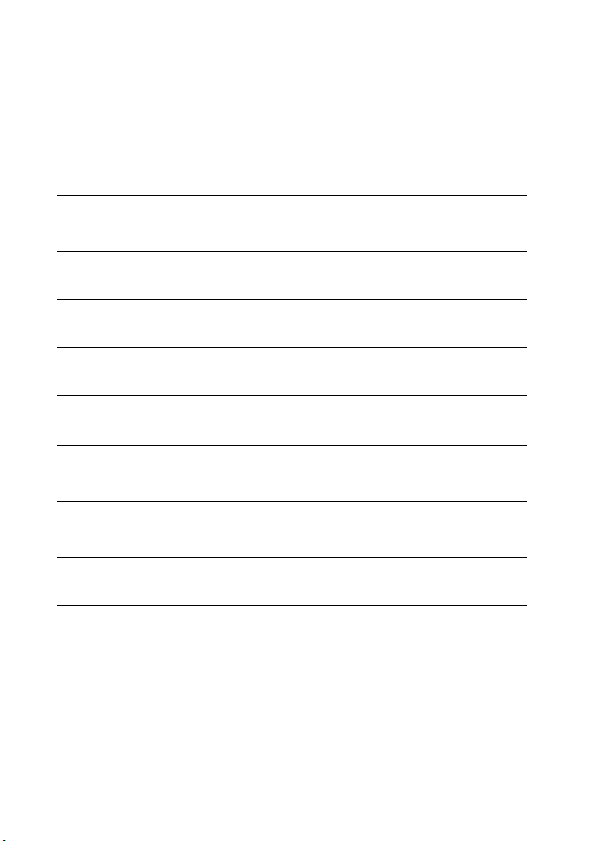
Learning more about the camera
(α Handbook)
“α Handbook,” which explains how to use the camera in detail, is included on
the CD-ROM (supplied). Refer to it for in-depth instructions on the many
functions of the camera.
x
For Windows users
Turn on your computer, and insert the CD-ROM (supplied)
1
into the CD-ROM drive.
Click [Handbook].
2
Click [Install].
3
Start “α Handbook” from the shortcut on the desktop.
4
x
For Macintosh users
Turn on your computer, and insert the CD-ROM (supplied)
1
into the CD-ROM drive.
Select the [Handbook] folder and copy “Handbook.pdf”
2
stored in the [GB] folder to your computer.
After copying is complete, double-click “Handbook.pdf.”
3
68
GB
Page 69

Troubleshooting
If you experience trouble with the camera, try the following solutions.
Check the items on pages 69 to 72. Also refer to
1
“α Handbook” (PDF).
Remove the battery pack, wait for about one minute, re-
2
insert the battery pack, then turn on the power.
Reset the settings (page 55).
3
Consult your Sony dealer or local authorized Sony service
4
facility.
Battery pack and power
The battery pack cannot be installed.
• When you insert the battery pack, use the tip of the battery pack to push the
lock lever (page 17).
• You can use an NP-FW50 battery pack only. Make sure that the battery is
NP-FW50.
The remaining battery indicator is incorrect, or sufficient
remaining battery indicator is displayed but the power runs out
too quickly.
• This phenomenon occurs when you use the camera in an extremely hot or
cold location.
• The battery pack is discharged. Install a charged battery pack (page 16).
• The battery pack is dead. Replace it with a new one.
Cannot turn on the camera.
• Install the battery pack correctly (page 17).
• The battery pack is discharged. Install a charged battery pack (page 16).
• The battery pack is dead. Replace it with a new one.
The power turns off suddenly.
• When the camera or battery pack is too warm, the camera displays a warning
message and turns off automatically to protect the camera.
Others
GB
69
Page 70

• If you do not operate the camera for given period of time, the camera turns to
power saving mode. To cancel the power save, operate the camera, such as
pressing the shutter button halfway down.
The CHARGE lamp flashes when charging the battery pack.
• You can use an NP-FW50 battery pack only. Make sure that the battery is
NP-FW50.
• If you charge a battery pack that has not been used for a long time, the
CHARGE lamp may flash.
• The CHARGE lamp flashes in two ways, fast (about 0.15-second intervals)
and slow (about 1.5-second intervals). If it is flashing fast, remove the battery
pack and reattach the same battery pack securely. If the CHARGE lamp
flashes fast again, it suggests that there is something wrong with the battery
pack. Slow flashing indicates that charging is suspended because the ambient
temperature is outside the suitable range for charging the battery pack.
Charging will resume and the CHARGE lamp will be lit when the ambient
temperature returns to within the suitable temp erature. Charge the battery
pack under the suitable temperatures between 10 °C and 30 °C (50 °F and
86 °F).
Shooting images
Nothing is displayed on the LCD monitor when the power is
turned on.
• If you do not operate the camera for given period of time, the camera turns to
power saving mode. To cancel the power save, operate the camera, such as
pressing the shutter button halfway down.
The shutter does not release.
• You are using a memory card with a write-protect switch, and the switch is
set to the LOCK position. Set the switch to the recording position.
• Check the free capacity of the memory card.
• You cannot record images while charging the flash.
• The lens is not attached properly. Attach the lens properly (page 19).
Recording takes a long time.
• The noise reduction function is turned on. This is not a malfunction.
• You are shooting in RAW mode. Since the RAW data file is large, the RAW
mode shooting may take time.
• The Auto HDR is processing an image.
The image is out of focus.
GB
• The subject is too close. Check the minimum focal distance of the lens.
70
Page 71

• You are shooting in manual focus mode. Set [AF/MF Select] to [Autofocus].
• Ambient light is insufficient.
• The subject may require special focusing. Use the [Flexible Spot] or manual
focus function.
The flash does not work.
• Raise the flash (page 23).
• The flash is not attached correctly. Reattach the flash (page 23).
• You cannot use a flash with the following shooting mode:
– [Bracket: Cont.]
– [Sweep Panorama]
– [Night View] and [Hand-held Night Shot] in [Scene Selection]
– [Anti Motion Blur]
– Movie recording
Fuzzy white circular spots appear on images shot using the flash.
• Particles (dust, pollen, etc.) in the air reflected the flash light and appeared on
the image. This is not a malfunction.
The flash takes too long to recharge.
• The flash has been fired in succession in a short period. When the flash has
been fired in succession, the recharging process may take longer than usual
to avoid overheating of the flash.
The image taken with the flash is too dark.
• If the subject is beyond the flash range (the distance that the flash can reach),
the pictures will be dark because the flash light does not reach the subject. If
the ISO is changed, the flash range also changes with it.
The date and time are recorded incorrectly.
• Set the correct date and time (page 25).
• The area selected with [Area Setting] is different from the actual area. Set
the actual area by selecting [Menu] t [Setup] t [Area Setting].
Others
The aperture value and/or shutter speed flashes when you press
the shutter button halfway down.
• Since the subject is too bright or too dark, it is beyond the available range of
the camera. Adjust the setting again.
GB
71
Page 72

The image is whitish (Flare).
Blurring of light appears on the image (Ghosting).
• The picture was taken under a strong light source, and excessive light has
entered the lens. When using the zoom lens, attach a lens hood.
The corners of the picture are too dark.
• If any filter or hood is used, take it off and try shooting again. Depending on
the thickness of the filter and improper attachment of the hood, the filter or
the hood may partially appear on the image. The optical properties of some
lenses may cause the periphery of the image to appear too dark (insufficient
light).
The eyes of the subject come out red.
• Activate the Red Eye Reduction function.
• Get close to the subject, and shoot the subject within the flash range
(page 36) using the flash.
Dots appear and remain on the LCD monitor.
• This is not a malfunction. These dots are not recorded (page 73).
The image is blurred.
• The picture was taken in a dark location without the flash, resulting in
camera shake. The use of a tripod or the flash is recommended (page 23).
[Hand-held Night Shot] in [Scene Selection] (page 40) and [Anti Motion
Blur] (page 40) are also effective in reducing blur.
The exposure value is flashing on the LCD monitor.
• The subject is too bright or too dark for the metering range of the camera.
Viewing images
Images cannot be played back.
• The folder/file name has been changed on your computer.
• When an image file has been processed by a computer or when the image file
was recorded using a model other than that of your camera, playback on your
camera is not guaranteed.
• The camera is in USB mode. Delete the USB connection.
72
GB
Page 73

Precautions
Notes on the LCD monitor
and lens
• The LCD monitor is manufactured
using extremely high-precision
technology so over 99.99 % of the
pixels are operational for effective
use. However, there may be some
tiny black points and/or bright
points (white, red, blue or green in
color) that constantly appear on the
LCD monitor. These points are
normal in the manufacturing
process and do not affect the
images in any way.
Black, white,
red, blue and
green points
• Do not hold the camera by taking
hold of the LCD monitor.
• Do not expose the camera to direct
sunlight. If sunlight is focused on a
nearby object, it may cause a fire.
When you must place the camera
under direct sunlight, attach the
lens cap.
• A magnet is attached to the back of
the LCD monitor. Do not put
objects that are affected by
magnetic fields, such as a floppy
disk or a credit card, between the
LCD monitor and the camera
body.
Magnet
• Images may trail across on the
LCD monitor in a cold location.
This is not a malfunction. When
turning on the camera in a cold
location, the LCD monitor may
become temporarily dark.
• Do not press against the LCD
monitor. The monitor may be
discolored and that may cause a
malfunction.
Do not use/store the
camera in the following
places
• In an extremely hot, dry or humid
place
In places such as in a car parked in
the sun, the camera body may
become deformed and this may
cause a malfunction.
• Storing under direct sunlight or
near a heater
The camera body may become
discolored or deformed, and this
may cause a malfunction.
• In a location subject to rocking
vibration
• Near strong magnetic place
• In sandy or dusty places
Be careful not to let sand or dust
get into the camera. This may
cause the camera to malfunction,
Others
GB
73
Page 74

and in some cases this malfunction
cannot be repaired.
On storing
Be sure to attach the lens cap when
not using the camera.
On operating temperatures
Your camera is designed for use
under the temperatures between 0°C
and 40°C (32°F and 104°F).
Shooting in extremely cold or hot
places that exceed this range is not
recommended.
On moisture condensation
If the camera is brought directly
from a cold to a warm location,
moisture may condense inside or
outside the camera. This moisture
condensation may cause a
malfunction of the camera.
How to prevent moisture
condensation
When bringing the camera from a
cold place to a warm place, seal the
camera in a plastic bag and allow it
to adapt to conditions at the new
location over about an hour.
If moisture condensation occurs
Turn off the camera and wait about
an hour for the moisture to
evaporate. Note that if you attempt
to shoot with moisture remaining
inside the lens, you will be unable to
record clear images.
On the internal
rechargeable battery
This camera has an internal
rechargeable battery for maintaining
the date and time and other settings
GB
regardless of whether the power is
74
on or off, or the battery is installed
or not. This rechargeable battery is
continually charged as long as you
are using the camera. However, if
you use the camera for only short
periods, it discharges gradually, and
if you do not use the camera at all for
about three months it becomes
completely discharged. In this case,
be sure to charge this rechargeable
battery before using the camera.
However, even if this rechargeable
battery is not charged, you can still
use the camera as long as you do not
record the date and time. If the
camera resets the settings to the
defaults each time you charge the
battery, the internal rechargeable
battery may be dead. Consult your
Sony dealer or local authorized Sony
service facility.
Charging method of the internal
rechargeable battery
Insert a charged battery pack into the
camera, or connect the camera to a
wall outlet (wall socket) using the
AC Adaptor (sold separately), and
leave the camera for 24 hours or
more with the power off.
On memory cards
Do not attach a label, etc. on a
memory card or a card adaptor. This
may cause a malfunction.
Notes on recording/
playback
• When you use a memory card with
this camera for the first time, it is
recommended to format the card
using the camera for stable
performance of the memory card
before shooting. Note that
Page 75

formatting permanently erases all
data on the memory card, and is
unrecoverable. Save precious data
on a computer, etc.
• If you repeatedly record/delete
images, fragmentation of data may
occur on the memory card. Movies
may not be able to be saved or
recorded. In such a case, save your
images to a computer or other
storage location, then format the
memory card.
• The recorded contents cannot be
compensated for even if recording
or playback is not possible due to a
malfunction of the camera or
memory card, etc.
• To avoid the potential risk of data
loss, always copy (back up) data to
other medium.
• Before you record one-time events,
make a trial recording to make sure
that the camera is working
correctly.
• This camera is neither dust-proof,
nor splash-proof, nor water-proof.
• Do not aim the camera at the sun
or other bright light. It may cause
the malfunction of the camera.
• Do not look at the sun or a strong
light through a removed lens. This
may cause irrecoverable damage to
your eyes. Or it may cause a
malfunction of the lens.
• Do not use the camera near a
location that generates strong radio
waves or emits radiation. The
camera may not be able to record
or play back properly.
• Using the camera in sandy or dusty
locations may cause malfunctions.
• If moisture condensation occurs,
remove it before using the camera
(page 74).
• Do not shake or strike the camera.
In addition to malfunctions and an
inability to record images, this may
render the memory card unusable,
or cause image data breakdown,
damage or loss.
• Clean the flash surface before use.
The heat of flash emission may
cause dirt on the flash surface to
become discolored or to stick to
the flash surface, resulting in
insufficient light emission.
• Keep the camera, supplied
accessories, etc., out of the reach
of children. A memory card, etc.,
may be swallowed. If such
problem occurs, consult a doctor
immediately.
Notes when playing movies on
other devices (NEX-5/5C)
• This camera uses MPEG-4 AVC/
H.264 High Profile for AVCHD
format recording. Movies recorded
in AVCHD format with this
camera cannot be played by the
following devices.
– Other devices compatible with
AVCHD format that does not
support High Profile
– Devices incompatible with the
AVCHD format
• This camera also uses MPEG-4
AVC/H.264 Main Profile for MP4
format recording. For this reason,
movies recorded in MP4 format
with this camera cannot be played
on devices other than those that
support MPEG-4 AVC/H.264.
Others
GB
75
Page 76

• Discs recorded with HD (high
definition) image quality can be
played back only on AVCHD
format-compatible devices.
DVD-based players or recorders
cannot play back HD image quality
discs, as they are incompatible
with the AVCHD format. Also,
DVD-based players or recorders
may fail to eject HD image quality
discs.
Warning on copyright
Television programs, films,
videotapes, and other materials may
be copyrighted. Unauthorized
recording of such materials may be
contrary to the provisions of the
copyright laws.
The pictures used in this
manual
The photographs used as examples
of pictures in this manual are
reproduced images, and are not
actual images shot using this
camera.
On the data specifications
described in this manual
The data on performance and
specifications is defined under the
following conditions, except as
described in this manual: at an
ordinary ambient temperature of
25ºC (77°F), and using a battery
pack that is charged for an hour after
the CHARGE lamp goes out.
GB
76
Specifications
Camera
[System]
Camera type: Interchangeable lens
digital camera
Lens: E-mount lens
[Image sensor]
Image sensor: 23.4 × 15.6 mm (APS-C
format) CMOS image sensor
Total pixel number of image sensor:
Approx. 14 600 000 pixels
Effective pixel number of camera:
Approx. 14 200 000 pixels
[Anti-dust]
System: Charge protection coating on
Low-Pass Filter and
electromagnetic vibration
mechanism
[Auto focus system]
System: Contrast detection system
Sensitivity range: 0 EV to 20 EV (at
ISO 100 equivalent, with F2.8 lens)
[Exposure control]
Metering method: 49-segment
metering by the image sensor
Metering range: 0 EV to 20 EV (at ISO
100 equivalent, with F2.8 lens)
ISO sensitivity (Recommended
exposure index): Auto, ISO 200 to
12800
Exposure compensation: ±2.0 EV (1/3
EV step)
[Shutter]
Type: Electronically-controlled,
vertical-traverse, focal-plane type
Speed range: 1/4000 second to 30
seconds, BULB, (1/3 EV step)
Flash sync speed: 1/160 second
Page 77

[Recording media]
“Memory Stick PRO Duo” media,
“Memory Stick PRO-HG Duo” media,
SD memory card, SDHC memory card,
SDXC memory card
[LCD monitor]
LCD panel: 7.5 cm (3.0 type) TFT
drive
Total number of dots: 921 600 (640 × 3
(RGB) × 480) dots
[Input/output terminals]
USB: miniB
HDMI: HDMI type C minijack
[Power]
Used battery pack: Rechargeable
battery pack NP-FW50
[Others]
Exif Print: Compatible
PRINT Image Matching III:
Compatible
Dimensions:
NEX-5/5C:
Approx. 110.8 × 58.8 × 38.2 mm
(4 3/8 × 2 3/8 × 1 9/16 inches)
(W/H/D, excluding protrusions)
NEX-3/3C:
Approx. 117.2 × 62.6 × 33.4 mm
(4 5/8 × 2 1/2 × 1 3/8 inches)
(W/H/D, excluding protrusions)
Mass:
NEX-5/5C:
Approx. 287 g (10.1 oz)
(including battery and “Memory
Stick PRO Duo” media)
Approx. 229 g (8.1 oz)
(camera only)
NEX-3/3C:
Approx. 297 g (10.5 oz)
(including battery and “Memory
Stick PRO Duo” media)
Approx. 239 g (8.4 oz)
(camera only)
Operating temperature: 0°C to 40°C
(32°F to 104°F)
File format:
Still image: JPEG (DCF Ver. 2.0,
Exif Ver. 2.3, MPF Baseline)
compliant, DPOF compatible
NEX-5/5C:
Movie (AVCHD format):
AVCHD Ver. 1.0 compliant
Video: MPEG-4 AVC/H.264
Audio: Dolby Digital 2ch,
equipped with Dolby Digital
Stereo Creator
• Manufactured under license
from Dolby Laboratories.
Movie (MP4 format):
Video: MPEG-4 AVC/H.264
Audio: MPEG-4 AAC-LC 2ch
NEX-3/3C:
Movie: MPEG-4 Visual
USB communication: Hi-Speed USB
(USB 2.0 compliant)
Flash
Flash guide number: GN 7 (in meters at
ISO 100)
Recycling time: Approx. 4 seconds
Flash coverage: Covering 16 mm lens
(focal length that the lens indicates)
Flash compensation: ±2.0 EV (1/3 EV
step)
Dimensions:
Approx. 35.9 × 23.8 × 42.7 mm
(1 7/16 × 15/16 × 1 11/16 inches)
(W/H/D, excluding protrusions)
Mass: Approx. 20.4 g (0.8 oz)
Others
GB
77
Page 78

Lens
On the E18 – 200 mm lens, refer to the instruction manual of the E18 – 200
mm lens (supplied).
Lens
Camera
Equivalent
35 mm-format focal
1
length*
(mm)
E16 mm single focus
lens
NEX-5A/5CA/5D/5CD/
3A/3CA/3D/3CD
24 27 - 82.5
E18 – 55 mm zoom lens
NEX-5D/5CD/5K/5CK/
3D/3CD/3K/3CK
Lens groups-elements 5-5 9-11
Angle of view*
Minimum focus*
1
2
83° 76° - 29°
0.24 (0.79) 0.25 (0.82)
(m (feet))
Maximum magnification
0.078 0.3
(×)
Minimum f-stop f/22 f/22 - f/32
Filter diameter (mm) 49 49
Dimensions (max.
diameter × height)
62.0 × 22.5
(2 1/2 × 29/32)
62.0 × 60.0
(2 1/2 × 2 3/8)
(mm (in.))
Mass (g (oz.)) 67 (2 3/8) 194 (6 7/8)
Compensation effect (in
terms of shutter speed
exposure steps)*
3
– *
4
Approx. 4 steps
*1The values for equivalent 35 mm-format focal length and angle of view are based
on digital cameras equipped with an APS-C sized image sensor.
2
*
Minimum focus is the shortest distance from the image sensor to the subject.
3
*
Shutter speed (differs with shooting conditions)
4
*
The optical shake compensation function is not available.
78
GB
Page 79

BC-VW1 Battery charger
Input rating: 100 V – 240 V AC,
50 Hz/60 Hz, 4.2 W
Output rating: 8.4 V DC, 0.28 A
Operating temperature range: 0°C to
40°C (32° to 104°F)
Storage temperature range: –20°C to
+60°C (–4°F to +140°F)
Maximum dimensions: Approx. 63 ×
95 × 32 mm (2 1/2 × 3 3/4 × 1 5/16
inches) (W/H/D)
Mass: Approx. 85 g (3 oz)
Rechargeable battery pack
NP-FW50
Used battery: Lithium-ion battery
Maximum voltage: DC 8.4 V
Nominal voltage: DC 7.2 V
Maximum charge voltage: DC 8.4 V
Maximum charge current: 1.02 A
Capacity: Typical 7.7 Wh (1 080 mAh)
Minimum 7.3 Wh (1 020 mAh)
Maximum dimensions:
Approx. 31.8 × 18.5 × 45 mm
(1 5/16 × 3/4 × 1 13/16 inches)
(W/H/D)
Mass: Approx. 57 g (2.1 oz)
Design and specifications are subject
to change without notice.
On focal length
The picture angle of this camera is
narrower than that of a 35 mm-format
film camera. You can find the
approximate equivalent of the focal
length of a 35 mm-format film camera,
and shoot with the same picture angle,
by increasing the focal length of your
lens by half.
For example, by using a 50 mm lens,
you can get the approximate equivalent
of a 75 mm lens of a 35 mm-format
film camera.
On image data
compatibility
• This camera conforms with DCF
(Design rule for Camera File system)
universal standard established by
JEITA (Japan Electronics and
Information Technology Industries
Association).
• Playback of images recorded with
your camera on other equipment and
playback of images recorded or
edited with other equipment on your
camera are not guaranteed.
Trademarks
• is a trademark of Sony
Corporation.
• “Memory Stick,” , “Memory
Stick PRO,” ,
“Memory Stick Duo,”
, “Memory
Stick PRO Duo,”
, “Memory
Stick PRO-HG Duo,”
, “Memory
Stick Micro,” “MagicGate,” and
are trademarks of
Sony Corporation.
• “InfoLITHIUM” is a trademark of
Sony Corporation.
• “PhotoTV HD” is a trademark of
Sony Corporation.
• “Blu-ray Disc” and the logo are
trademarks.
• “AVCHD” and “AVCHD” logotype
are trademarks of Panasonic
Corporation and Sony Corporation.
• Dolby and the double-D symbol are
trademarks of Dolby Laboratories.
• Microsoft, Windows, and Windows
Vista are either registered trademarks
or trademarks of Microsoft
Corporation in the United States and/
or other countries.
Others
GB
79
Page 80

• HDMI, the HDMI logo and HighDefinition Multimedia Interface are
trademarks or registered trademarks
of HDMI Licensing LLC.
• Macintosh and Mac OS are
trademarks or registered trademarks
of Apple Inc.
• PowerPC is a registered trademark of
IBM Corporation in the United
States.
• Intel, Intel Core, and Pentium are
trademarks or registered trademarks
of Intel Corporation.
• SDXC Logo is a trademark of
SD-3C, LLC.
• Eye-Fi is a trademark of Eye-Fi Inc.
• MultiMediaCard is a trademark of
MultiMediaCard Association.
• “PlayStation” is a registered
trademark of Sony Computer
Entertainment Inc.
• Adobe is a registered trademark or a
trademark of Adobe Systems
Incorporated in the United States and/
or other countries.
• In addition, system and product
names used in this manual are, in
general, trademarks or registered
trademarks of their respective
developers or manufacturers.
However, the ™ or ® marks are not
used in all cases in this manual.
80
GB
Page 81

Index
A
AF Illuminator............................. 53
AF/MF Select............................... 51
Anti Motion Blur ......................... 40
Aperture Priority.......................... 43
Area Setting ................................. 54
Aspect Ratio................................. 52
Auto Review................................ 54
Autofocus Area............................ 51
Autofocus Mode .......................... 51
B
Background Defocus Control ...... 35
Battery pack................................. 16
Beep ............................................. 54
C
Charging the battery pack............ 16
Cleaning Mode............................. 55
Color Space.................................. 54
Continuous Adv........................... 38
Control wheel............................... 32
Creative Style............................... 53
CTRL FOR HDMI....................... 55
D
Date/Time Setup.......................... 54
Delete........................................... 30
Demo Mode ................................. 55
Disc creation................................ 61
Display Card Space...................... 55
Display Color............................... 55
Display Contents.................... 38, 51
Drive Mode.................................. 51
DRO/Auto HDR .......................... 52
E
Enlarge......................................... 47
Enlarge Image.............................. 47
Exposure compensation ............... 37
Extender for Flash ....................... 24
Eye-Fi Setup................................ 55
F
Face Detection............................. 46
File Format.................................. 52
File Number ................................ 55
Fill-flash...................................... 36
Flash ............................................ 23
Flash Compensation .................... 52
Flash Mode.................................. 36
Folder Name................................ 55
Format ......................................... 55
G
Grid Line..................................... 54
H
Handbook .................................... 68
Hand-held Night Shot ................. 40
Help Guide Display..................... 54
Help Guides................................. 34
High ISO NR............................... 54
Histogram.................................... 54
I
Icons ............................................ 65
Image Data Converter SR ........... 60
Image Data Lightbox SR............. 60
Image Index................................. 48
Image Size................................... 44
Install........................................... 58
Intelligent Auto..................... 35, 39
ISO .............................................. 52
L
Landscape.................................... 40
Language ..................................... 54
LCD Brightness........................... 54
Lens............................................. 19
Others
GB
81
Page 82

Long Exposure NR ...................... 54
M
Macintosh .................................... 59
Macro........................................... 40
Manual Exposure......................... 39
Memory card................................ 21
Menu ............................................ 50
Metering Mode ............................ 52
MF Assist..................................... 54
Moisture condensation ................. 74
Movie........................................... 28
Movie Audio Rec......................... 54
N
New Folder .................................. 55
Night Portrait ............................... 40
Night View................................... 40
P
Panorama ..................................... 41
Panorama Direction..................... 51
Playback....................................... 29
Playback Display ......................... 55
Playback on TV ........................... 49
Playback zoom............................. 47
PMB............................................. 60
Portrait ......................................... 40
Power Save .................................. 54
Precision Dig. Zoom .................... 51
Program Auto............................... 39
Protect.......................................... 53
Q
Quality ......................................... 52
R
Recover Image DB ...................... 55
Red Eye Reduction ...................... 53
Release w/oLens.......................... 54
Reset Default ............................... 55
GB
Rotate........................................... 53
82
S
Scene Selection ........................... 40
Scroll playback............................ 42
Select Date .................................. 53
Select Folder................................ 53
Select Shoot. Folder .................... 55
Self-timer..................................... 37
Setting the clock.......................... 25
Setup............................................ 53
Shoot Mode ................................. 39
Shooting still images................... 27
Shooting Tip List......................... 51
Shooting tips................................ 34
Shutter Priority............................ 42
Slide Show .................................. 53
Smile Detection........................... 51
Smile Shutter............................... 46
Soft keys...................................... 33
Software ...................................... 58
Specifications.............................. 76
Specify Printing........................... 53
Speed Priority Cont. .................... 38
Sports Action............................... 40
SteadyShot................................... 54
Still/Movie Select........................ 53
Sunset .......................................... 40
Sweep Panorama ......................... 41
U
Upload Settings........................... 55
USB Connection.......................... 55
V
Version ........................................ 55
Volume Settings.......................... 53
W
White Balance............................. 52
Wide Image ................................. 55
Windows ..................................... 58
