Page 1
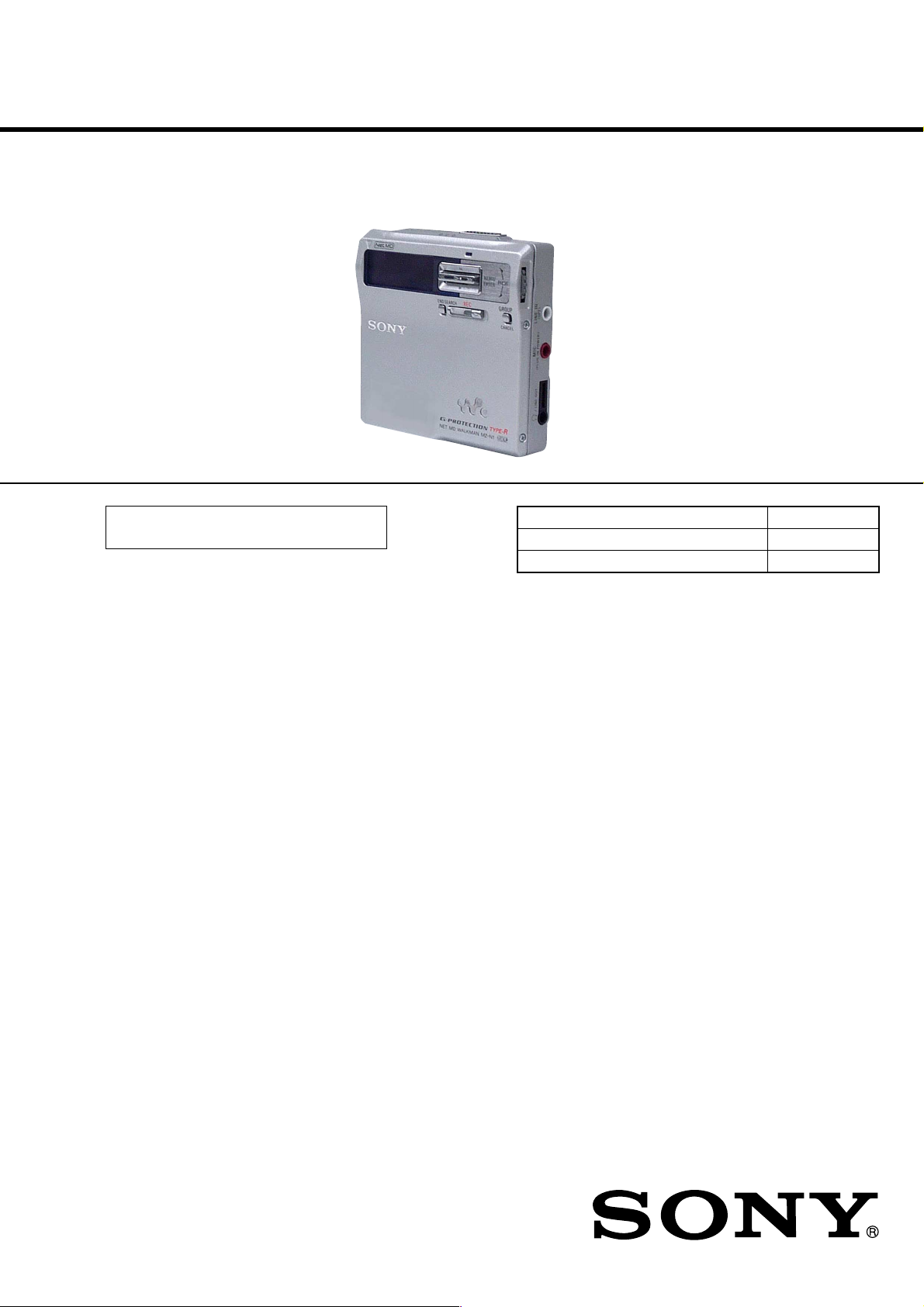
MZ-N1
SERVICE MANUAL
Ver 1.4 2002. 10
US and foreign patents licensed from Dolby
Laboratories.
• OpenMG, “MagicGate”, “MagicGate Memory Stick”, “Memory Stick”,
VAIO,MusicClip and their logos are trademarks of Sony Corporation.
• “WALKMAN” is a trademark of Sony Corporation.
• Microsoft,Windows,Windows NT and Windows Media are trademarks
or registered trademarks of Microsoft Corporation in the United States
and/or other countries.
• IBM and PC/AT are registered trademarks of International Business
Machines Corporation.
• Macintosh is a trademark of Apple Computer,Inc.in the United States
and/or other countries.
• All other trademarks are trademarks of their respective owners. ™ and
® marks are omitted in this manual.
US Model
Canadian Model
AEP Model
UK Model
E Model
Australian Model
Chinese Model
Tourist Model
Model Name Using Similar Mechanism NEW
Mechanism Type MT-MZN1-171
Optical Pick-up Name LCX-5R
SPECIFICATIONS
Audio playing system
MiniDis c digital audio system
Laser diode properties
Material : GaAlAs
Wa velength: λ = 790 nm
Emis
sion duration: continuous
Laser output : less tha n 44. 6 µW
(This output is the value measured at a distance
of 200 m m fro m the lens surface on the op tica l
pick-up blo ck with 7 mm ape rtur e .)
Recording and playback time (when
using MDW-80)
Maxim um 160 min. in monaural
Maxim um 320 min. in stereo
Revolutions
382 rp m to 2,700 rpm (CLV)
Error correction
ACIRC (Advanced Cross Interleave Reed
Solomon Code)
Sampling frequency
44.1 kHz
Sampling rate converter
Input: 32 kHz/44. 1 k Hz/48 kHz
Coding
ATRAC (Adaptive TRa nsfor m Acoustic
Coding)
AT RAC 3 — LP 2/LP4
9-873-443-05 Sony Corporation
2002J0500-1 Personal Audio Company
C 2002.10 Published by Sony Engineering Corporation
– Continued on next page –
PORTABLE MINIDISC RECORDER
Page 2
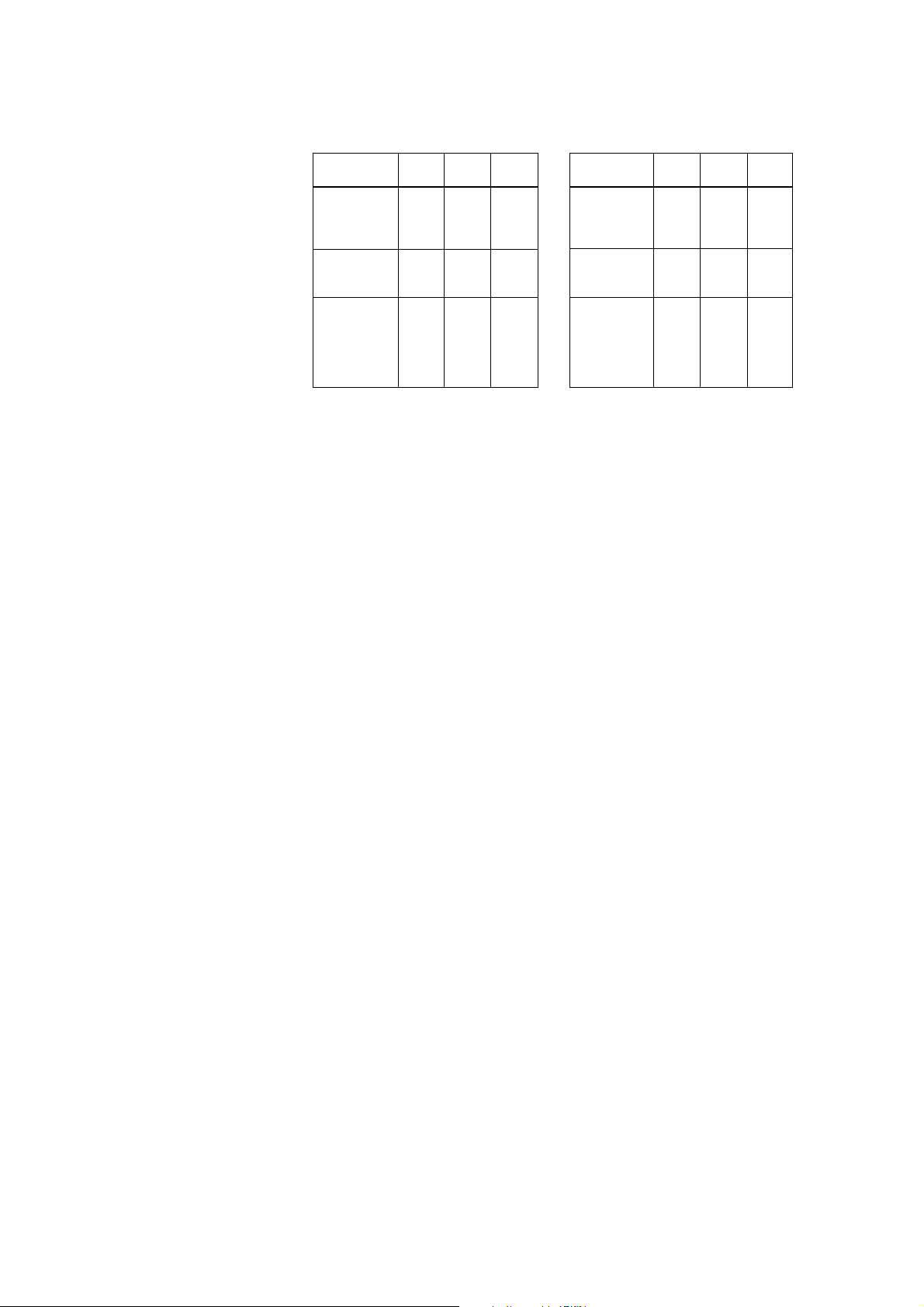
MZ-N1
Ver 1.1
Modulation system
EFM (Eight to Fourteen Modula tion)
Frequency response
20 to 20, 000 Hz ± 3 dB
Wow and Flutter
Below measurable limit
1)
Inputs
MIC: stereo mini-jac k
(minimum inpu t leve l 0.25 m V)
Line in:
stereo mini-jack for anolog input
(minimum inpu t level
optica l (d igital) mini-jac k for opt ical
(digital ) in put
49 mV )
Outputs
i/LINE OUT2): stereo mini-jack (d ed icated
remote control jack)/194 m V (1 0 kohm)
Maximum output (DC)
Headphones: 5 mW + 5 mW (16 ohm)
2)
Power requirement
Sony AC Power Adaptor connected at the DC
IN 3V jack (country model in parentheses):
120 V AC, 60 Hz (USA, Canada and
Taiwan)
220 V AC, 50/60 Hz (Continental Europe)
240 V AC, 50 Hz (Australia)
220 V AC, 50 Hz (China)
230 - 240 V AC, 50 Hz (U.K. and Hong
Kong)
110/220 V AC, 60 Hz (Korea)
100 - 240 V AC, 50/60 Hz (Other countries)
The recorder:
Nickel metal hydride rechargeable battery
NH-14WM(A) 1.2V 1350 mAh (MIN) NiMH
LR6 (SG) alkaline battery
USB cradle:
AC power adaptor DC 3V
Dimensions
Approx. 77.7 × 71.4 ×16.4 mm (w/h/d)
1
7
/
8
× 2
/8 × 21/32 in.)
(3
Mass
Approx. 87 g (3.0 oz ) the recorder only
1)
The LINE IN (OPT) jack is us ed to conn ect
e ither a digital (o ptical) cable o r a line
(analog) cable.
2)
The i/LINE OUT jack connects either
headphones/earphones
or a line cable.
Supplied accessories
AC power adaptor (1)
Headphones/earphones with a remote control (1)
Optical cable (1)
USB cradle (1)
USB cable (1)
Nickel metal hydride rechargeable battery
NH-14WM(A) (1)
CD-ROM (1)*
Dry battery case (1)
Rechargeable battery carrying case (1)
Recordable MD (USA and Canada models only) (1)
Carrying pouch/carrying case with a belt clip
(except USA model) (1)
AC plug adaptor (Sony world model only) (1)
∗ Do not play a CD-ROM on an audio CD player.
Battery life
When recording
1)
2)
(Unit: approxi.hours)(JEITA3))
Batteries SP
Nickel metal
Stereo
LP2
Stereo
LP4
Stereo
12 17 21
hydride
rechargeable
4)
battery
LR6 (S G)
Sony alkaline
dry battery
Nickel metal
12 19 23
5)
30 43 52
hydride
rechargeable
4)
battery
+ On e LR6
5)
(SG)
1)
The battery life may be shorter due to operating
conditions and the temperature of the location.
2)
When yo u record , use a fully charged
rechargeable battery.
differ according to the alka line batteries.
3)
Measured in accordance with the JE ITA (J a p a n
Ele ctronic s a nd Inform a tion Technology
Industries Association) standard.
4)
When u s ing a 100% fully cha rge d
metal hydride
14WM(A)).
5)
Whe n using a S o ny LR6 (SG) “STAMINA”
a lkaline dr y battery (produced in Japan).
Recording time may
rech
le battery (NH-
geab
ar
nickel
When playing
: approxi.hours)(JEITA1))
(Unit
Batteries SP
Nickel metal
Stereo
LP2
Stereo
LP4
Stereo
30 38 42
hydride
rechargeable
2)
battery
LR6 (SG)
Sony alkaline
dry battery
Nickel metal
44 52 62
3)
79 95 110
hydride
rechargeable
2)
battery
+ On e LR6
3)
(SG)
1)
Measured in accordance woth the JEITA
(Japan Electronics and Information
Technology Industries Association) standard.
2)
When us ing a 100% fully charged
metal hydride
14WM(A)).
3)
When using a Sony LR6 (SG) “STAMINA”
a lkaline dr y battery (pro
rechargeable battery (NH-
duced in Japa n)
nickel
De sign and specitications are subject to change
without notice.
SAFETY-RELATED COMPONENT WARNING!!
COMPONENTS IDENTIFIED BY MARK 0 OR DOTTED
LINE WITH MARK 0 ON THE SCHEMATIC DIA GRAMS
AND IN THE PARTS LIST ARE CRITICAL TO SAFE
OPERATION. REPLACE THESE COMPONENTS WITH
SONY PARTS WHOSE PART NUMBERS APPEAR AS
SHOWN IN THIS MANU AL OR IN SUPPLEMENTS PUBLISHED BY SONY.
2
ATTENTION AU COMPOSANT AYANT RAPPORT
À LA SÉCURITÉ!
LES COMPOSANTS IDENTIFIÉS P AR UNE MARQUE 0
SUR LES DIAGRAMMES SCHÉMA TIQ UES ET LA LISTE
DES PIÈCES SONT CRITIQUES POUR LA SÉCURITÉ
DE FONCTIONNEMENT. NE REMPLACER CES COMPOSANTS QUE PAR DES PIÈCES SONY DONT LES
NUMÉROS SONT DONNÉS DANS CE MANUEL OU
DANS LES SUPPLÉMENTS PUBLIÉS PAR SONY.
Page 3
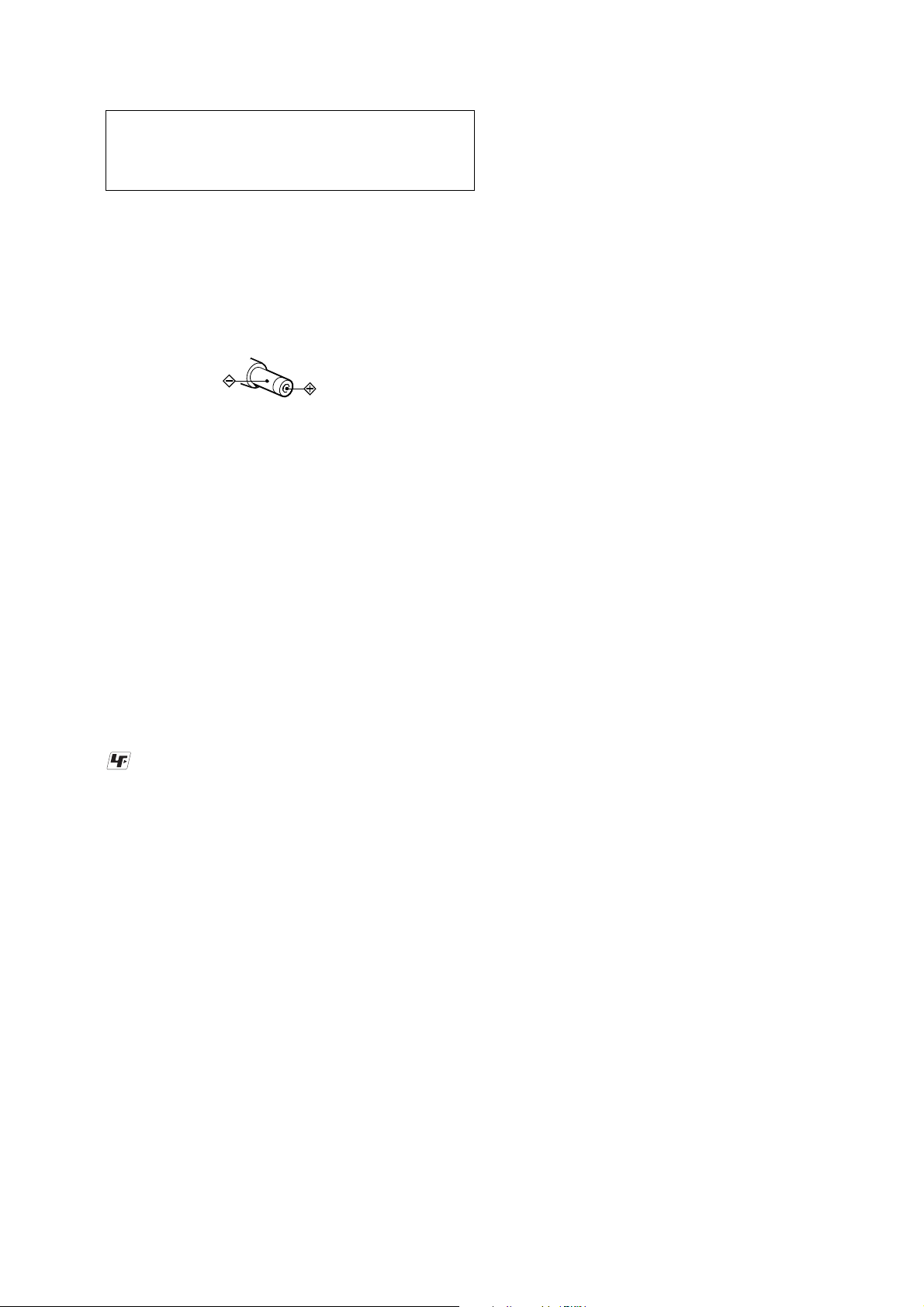
MZ-N1
CAUTION
Use of controls or adjustments or performance of procedures
other than those specified herein may result in hazardous radiation exposure.
On power sources
• Use house curre nt, nikel metal hydride
rechargeable battery, LR6 (SG) battery, or car
battery.
•
For use in your house: For the supplied battery
charging s t and, use the AC power adaptor
supplied with this recorder. Do not use any other
AC power adaptor s ince it may cause the recorder
to malfunction.
Polarity of the
plug
Notes on chip component replacement
• Never reuse a disconnected chip component.
• Notice that the minus side of a tantalum capacitor may be dam-
aged by heat.
Flexible Circuit Board Repairing
• Keep the temperature of the soldering iron around 270 ˚ C during repairing.
• Do not touch the soldering iron on the same conductor of the
circuit board (within 3 times).
• Be careful not to apply force on the conductor when soldering
or unsoldering.
UNLEADED SOLDER
Boards requiring use of unleaded solder are printed with the leadfree mark (LF) indicating the solder contains no lead.
(Caution: Some printed circuit boards may not come printed with
the lead free mark due to their particular size)
: LEAD FREE MARK
Unleaded solder has the following characteristics.
• Unleaded solder melts at a temperature about 40 ˚ C higher than
ordinary solder.
Ordinary soldering irons can be used but the iron tip has to be
applied to the solder joint for a slightly longer time.
Soldering irons using a temperature regulator should be set to
about 350 ˚ C .
Caution: The printed pattern (copper foil) may peel away if the
heated tip is applied for too long, so be careful!
• Strong viscosity
Unleaded solder is more viscous (sticky , less prone to flow) than
ordinary solder so use caution not to let solder bridges occur
such as on IC pins, etc.
• Usable with ordinary solder
It is best to use only unleaded solder but unleaded solder may
also be added to ordinary solder.
TABLE OF CONTENTS
1. SERVICING NOTES............................................... 4
2. GENERAL ................................................................... 5
3. DISASSEMBLY
3-1. Disassembly Flow ........................................................... 6
3-2. Bottom Panel Assy .......................................................... 7
3-3. Upper Panel Section........................................................ 7
3-4. LCD Module, Upper Panel Assy .................................... 8
3-5. MAIN Board Section ...................................................... 8
3-6. Battery Case Assy, MAIN Board.................................... 9
3-7. MD Mechanism Deck (MT-MZN1-171),
Chassis Assy.................................................................... 9
3-8. OP Service Assy (LCX-5R)............................................ 10
3-9. Holder Assy ..................................................................... 11
3-10. DC Motor (Sled) (M602)................................................ 11
3-11. DC SSM18B Motor (Spindle) (M601),
DC Motor (Over Write Head UP/DOWN) (M603) ....... 12
4. TEST MODE.............................................................. 13
5. ELECTRICAL ADJUSTMENTS......................... 19
6. DIAGRAMS
6-1. Block Diagram – SERVO/USB Section – ...................... 30
6-2. Block Diagram – AUDIO Section – ............................... 31
6-3. Block Diagram – DISPLAY/KEY CONTROL/
POWER SUPPLY Section – ........................................... 32
6-4. Note for Printed Wiring Board and
Schematic Diagrams ....................................................... 33
6-5. Printed Wiring Board
– MAIN Board (Component Side) – ............................. 34
6-6. Printed Wiring Board
– MAIN Board (Conductor Side) – ............................... 35
6-7. Schematic Diagram – MAIN Board (1/4) – .................. 36
6-8. Schematic Diagram – MAIN Board (2/4) – .................. 37
6-9. Schematic Diagram – MAIN Board (3/4) – .................. 38
6-10. Schematic Diagram – MAIN Board (4/4) – .................. 39
6-11. IC Pin Function Description ........................................... 46
7. EXPLODED VIEWS
7-1. Upper Panel Section........................................................ 53
7-2. Bottom Panel Section...................................................... 54
7-3. Chassis Section ............................................................... 55
7-4. Main Board Section ........................................................ 56
7-5. MD Mechanism Deck Section (MT-MZN1-171) .......... 57
8. ELECTRICAL PARTS LIST ............................... 58
3
Page 4
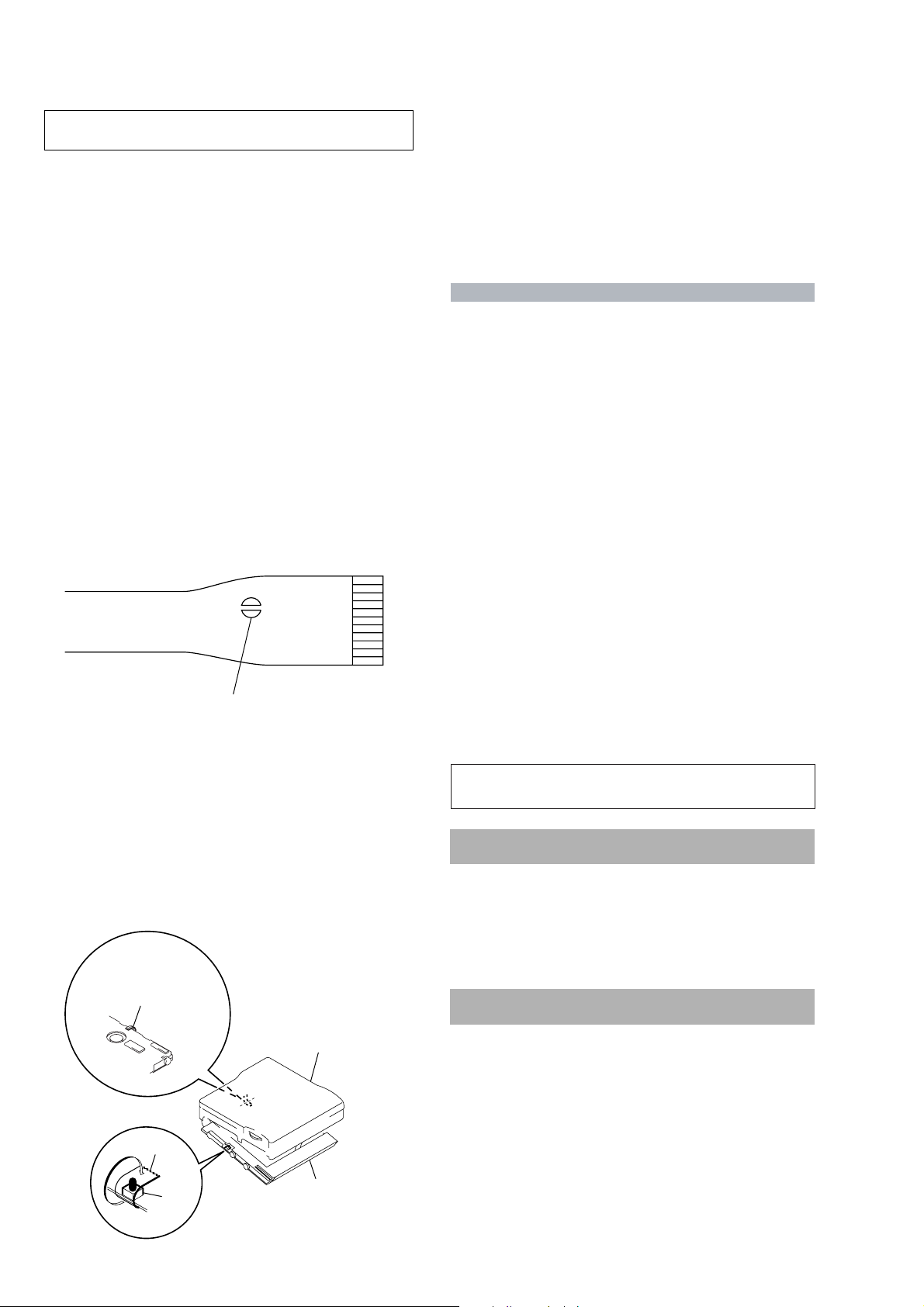
MZ-N1
d
Notes on using OpenMG Jukebox with Windows
2000/Windows XP
If your computer is Windows 2000 Professional, Windows XP Home Edition, or
Windows XP Professional, please be aware of the following before instaling OpenMG
Jukebox.
1
With Windows 2000 Professional, you must log on as “Administrators” (or with the
user name “Administrator”) to install OpenMG Jukebox.
2
With Windows XP Home Edition or Windows XP Professional, you must log on
with user name “Computer Administrator” to install OpenMG Jubebox. To check
whether a user name has the attribute of “Computer Administrator” or not, go to
[Control Panel] - [User Account].
Notes on using OpenMG Jukebox with Windows XP/
Windows Me
If Windows XP/Windows Me is installed in your computer, and you perform the
“System Restore” function of the Windows “System Tools,” the songs managed by
OpenMG Jukebox may become corrupted and rendered unplayable.
Therefore, before executing “System Restore,” back up the songs using “OpenMG
Jukebox Backup Tool” first.
Then, after the “System Restore” function is finished, restore the songs using
“OpenMG Jukebox Backup Tool” to ensure the integrity and reliability of song
playback.
For more information about backup, refer to the online Help for OpenMG Jukebox.
Note
When songs become unplayable by executing “System Restore,” an error dialog box may be
displayed. In this case, follow the displayed messages.
Ver 1.1
SECTION 1
SERVICING NOTES
NOTES ON HANDLING THE OPTICAL PICK-UP
BLOCK OR BASE UNIT
The laser diode in the optical pick-up block may suffer electrostatic break-down because of the potential difference generated
by the charged electrostatic load, etc. on clothing and the human
body.
During repair, pay attention to electrostatic break-down and also
use the procedure in the printed matter which is included in the
repair parts.
The flexible board is easily damaged and should be handled with
care.
NOTES ON LASER DIODE EMISSION CHECK
Never look into the laser diode emission from right above when
checking it for adjustment. It is feared that you will lose your sight.
NOTES ON HANDLING THE OPTICAL PICK-UP BLOCK
(LCX-5R)
The laser diode in the optical pick-up block may suffer electrostatic break-down easily. When handling it, perform soldering
bridge to the laser-tap on the flexible board. Also perform measures against electrostatic break-down sufficiently before the operation. The flexible board is easily damaged and should be handled
with care.
laser-tap
OPTICAL PICK-UP FLEXIBLE BOARD
• In performing the repair with the power supplied to the set, removing the MAIN board causes the set to be disabled.
In such a case, fix a conve x part of the open/close detect switch
(S804 on MAIN board) with a tape in advance.
Handle the FLEXIBLE board (over write head) with care, as it
has been soldered directly to the MAIN board.
In repairing the component side of MAIN board, connect the
FLEXIBLE board (over write head) and the MAIN board with
the lead wires in advance. (See page 8)
• The shipment data will be cleared when the NV is reset. Therefore, change the NV adjusted values following the Change of
NV Adjusted Values immediately after the NV was reset. (See
page 19)
• This set requires the patch data in the nonvolatile memory
(IC802) to be rewritten using the application, when the MAIN
board or nonvolatile memory (IC802) was replaced. (See page
27)
System requirements
• IBM PC/AT or Compatible (The software does not run on Macintosh.)
CPU: MMX™ Pentium
recommended.)
Hard disk drive space: 60 MB or more (The amount of necessary space depends on
the version of the Windows OS or the size of your audio files.)
RAM: 64 MB or higher (128 MB or higher is recommended for Windows
Edition/Windows
CD-ROM drive (capable of digital playback by WDM)
Sound Board
USB port (supports USB 2.0 Full Speed (previously USB 1.1))
• Operating System: Windows
Professional/Windows
Professional (manufacturer installed)
The NTFS format of Windows
®
XP Professional (manufacturer-installed) is supported only when used
Windows
with the standard (factory) settings.
This software is not supported by the following environments.
– Windows
– An environment that is an upgrade of the original manufacturer-installed
operating system, as in the following examples:
Windows
Windows
Windows
– Multi-boot environment with Windows
98 (or Windows® 98 Second Edition/Windows®Me)
• Display: High (16bit) Color or more (800 × 480 dot or more)
• Internet access: for Web registration and EMD services
• Windows Media Player (version 7.0 or higher) installed for playing WMA files.
Notes
• Trouble-free operation is not assured within a multiple-monitor environment.
• We do not assure trouble-free operation for all computers satisfying the system requirements.
• Trouble-free operation is not guaranteed following the self-conducted upgrade of home-built
PCs or operating systems.
• We do not assure trouble-free operation of the system suspend, sleep, or hibernation function on
all computers.
• For details, refer to “Net MD Help” of the online help.
Note
The optical digital output connector (on computers provided with one) may be disabled
during playback for the protection of copyrights.
®
233 MHz or higher (Pentium® II 400 MHz or higher is
®
®
XP Professional.)
®
98/Windows® 98 Second Edition/Windows® 2000
®
Me/Windows® XP Home Edition/Windows® XP
®
2000 Professional, Windows® XP Home Edition, or
®
95, Windows® NT, or other versions of Windows® NT (such as Server)
®
3.1/Windows® 95 t Windows® 98 (or Windows® 98 Second Edition/
®
Me)
®
Me/Windows® 2000 Professional t Windows® XP
for software upgrades and CDDB2 use. (US and Canadian models)
®
2000 (or Windows® XP) and Windows
XP Home
®
FLEXIBLE board
(Over write head)
upper panel assy
4
Tape
S804
MAIN boar
Page 5
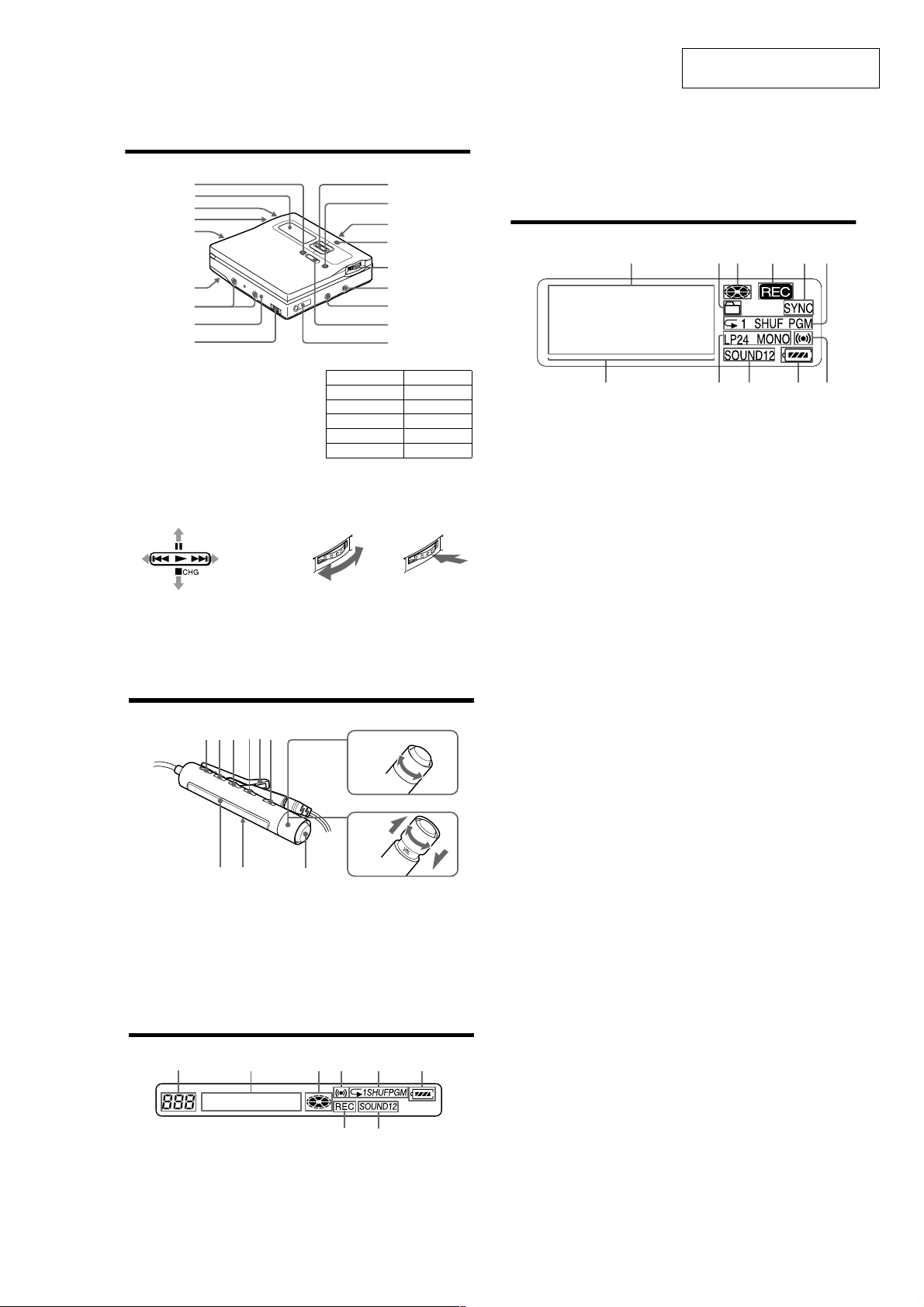
Looking at controls
SECTION 2
GENERAL
MZ-N1
This section is extracted from
instruction manual.
The recorder
1
2
3
4
5
6
7
8
9
A END SEARCH button
B Display window
C VOLUME +/– buttons
The VOLUME + button has a tactile dot.
D Battery compartment
E T MARK button
F HOLD switch (at the rear)
G Terminals for attaching dry battery
case
H DC IN 3V jack
I USB cradle connecting jack
J Control bar
• Moves the cursor in the display.
J
qa
qs
qd
qf
qg
qh
qj
qk
• Othe r operations
Operation Function
1)
Press N
Press . rewind
Press> fast forward
Flip towards X pause
Flip towards x stop
1)
The N button has a tactile dot.
K GROUP/CANCEL button
L OPEN switch
M Charge lamp
N Jog dial (MENU/ENTER)
Turn to select
O LINE IN (OPT) jack
play/enter
Push to enter
P MIC (PLUG IN POWER) jack
There is a tactile dot beside the MIC
(PLUG IN POWER) jack.
Q REC (record) switch
R i (headphones/earphones)/LINE
OUT jack
The display window of the recorder
1342 56
A Character information display
Displays the disc and track names,
date, error messages, track numbers,
etc.
B G roup indication
C Disc indication
Shows that the disc is rotating for
recording, playing or editing an MD.
D REC indication
Lights up while recording. When
flashing, the recorde r i s i n r ecord
standby mode.
E SYNC (synchro-recording) indication
F Play mode indication
Shows the play mode (shuffle play,
program play, repeat play, etc.) of the
MD.
G Level meter
H LP2 (LP2 stereo), LP4 (LP4 stereo),
MONO (monaural) indication
I S ound indication
Lights up when Digital Sound Preset
is on.
J Battery indication
Shows approximate battery co ndition.
K Melody timer indication
qa9
q;87
12
The headphones/earphones with a remote control
A B C DE
IJ
A DISPLAY button
B PLAY MODE button
C RPT/ E N T (repeat/enter) butt on
D SOUND button
E Clip
F X (pause) button
G Control (./N>)
N> : play, AMS, FF
. : REW
Turn or turn and hold to play, fast
forward or rewind .
F
K
G
H
+
You can quickly fast forward or
rewind without listening to the
playback sound.
H Control (VOLUME +/–)
Pull and turn to adjust the volume.
I Display window
J HOLD switch
K x (stop) button
May be used as the “Enter” button,
depending on the function.
The display window of the remote control
A
BCDE
13
–
F
A Track number disp l ay
B Chara cter information display
C Disc indication
D Melody time r i ndi c ation
14
HG
E Play mode indication
F Battery level indication
G REC indication
H SOUND indication
5
Page 6
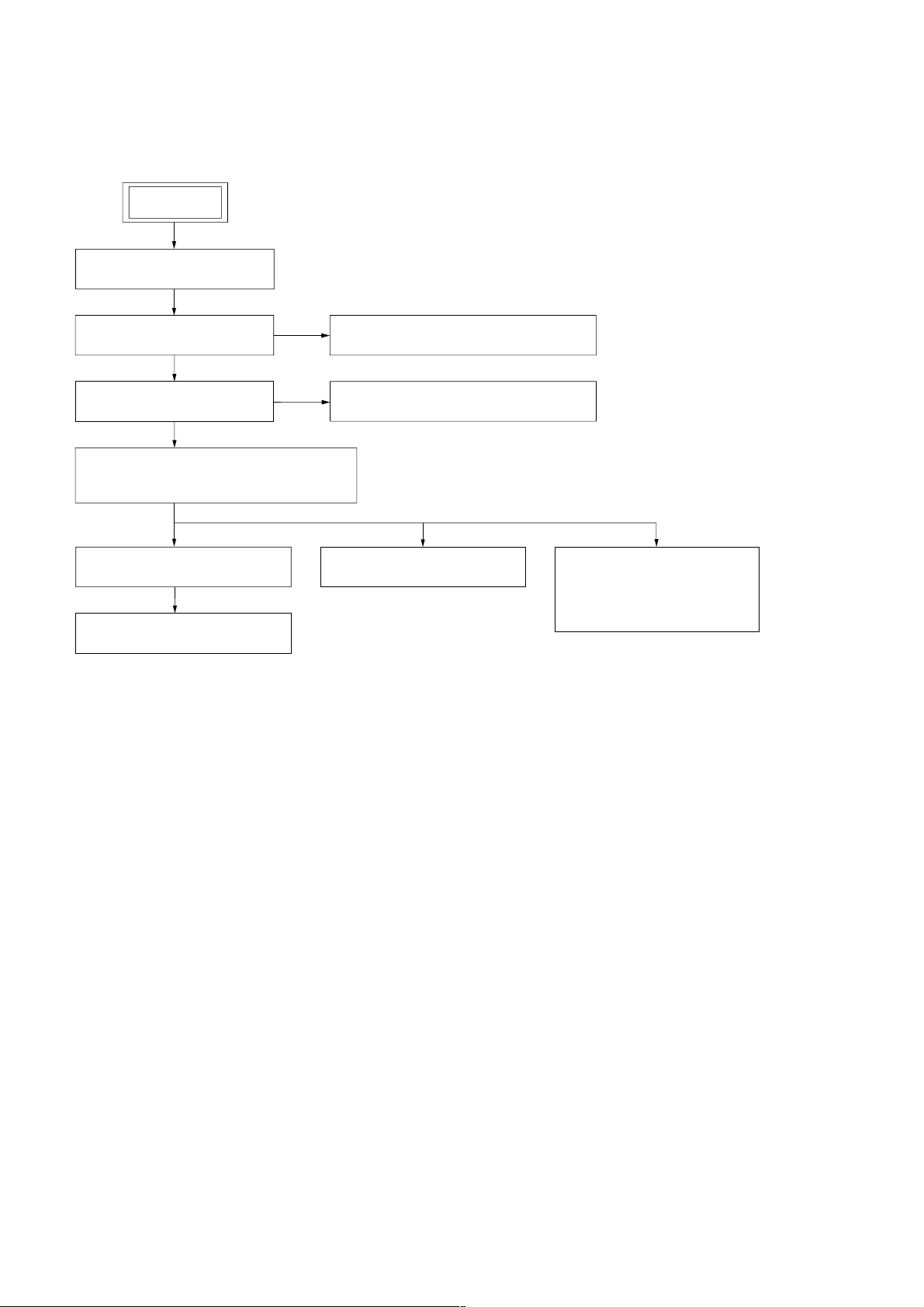
MZ-N1
• This set can be disassembled in the order shown below.
3-1. DISASSEMBLY FLOW
SET
3-2. BOTTOM PANEL ASSY
(Page 7)
SECTION 3
DISASSEMBLY
3-3. UPPER PANEL SECTION
(Page 7)
3-5. MAIN BOARD SECTION
(Page 8)
3-7. MD MECHANISM DECK (MT-MZN1-171),
CHASSIS ASSY
(Page 9)
3-8. OP SERVICE ASSY (LCX-5R)
(Page 10)
3-9. HOLDER ASSY
(Page 11)
3-10. DC MOTOR (SLED) (M602)
3-4. LCD MODULE, UPPER PANEL ASSY
(Page 8)
3-6. BATTERY CASE ASSY, MAIN BOARD
(Page 9)
3-11. DC SSM18B MOTOR
(Page 11)
(SPINDLE) (M601),
DC MOTOR (OVER WRITE
HEAD UP/DOWN) (M603)
(Page 12)
6
Page 7
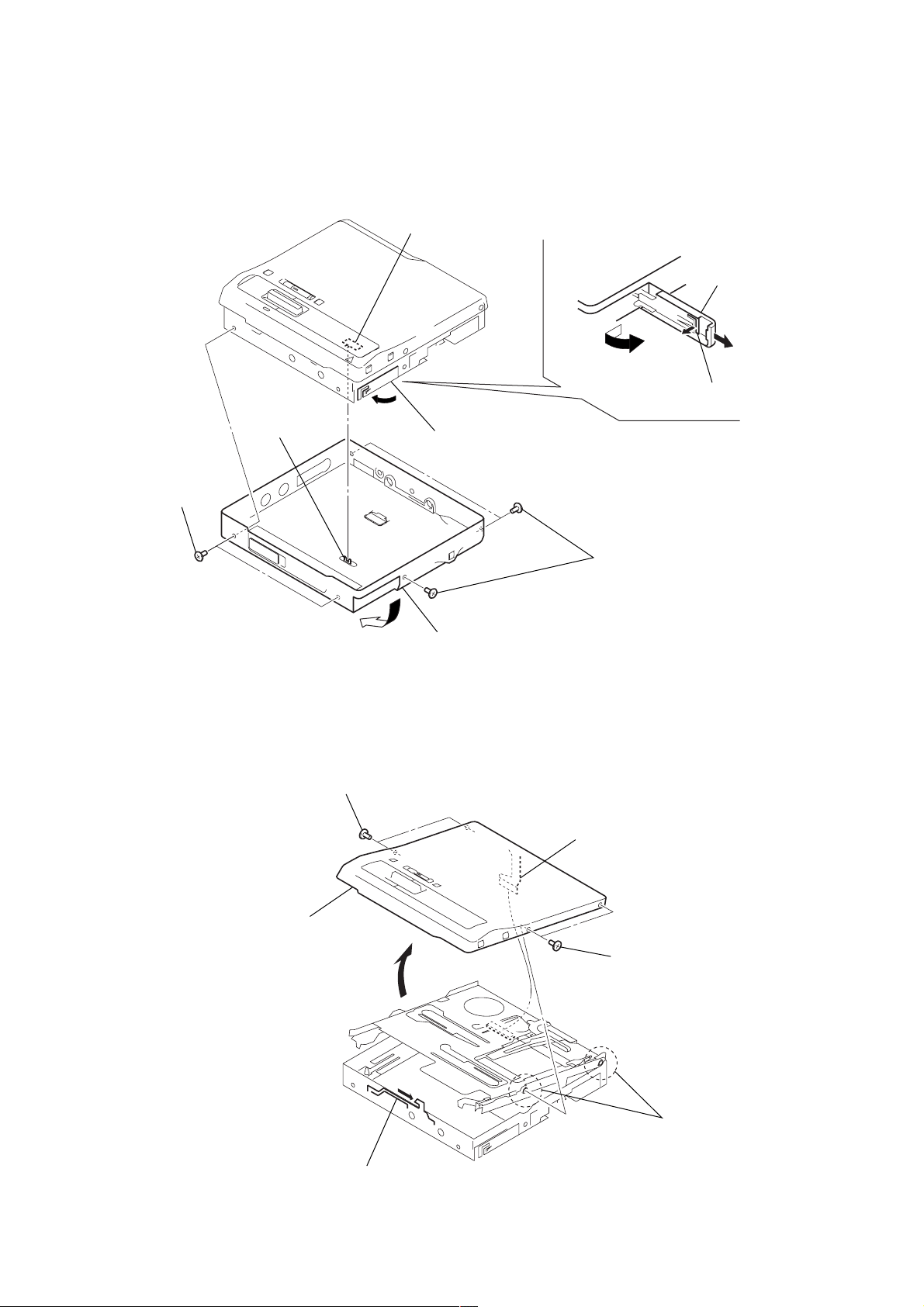
Note: Follow the disassembly procedure in the numerical order given.
3-2. BOTTOM PANEL ASSY
Note : On installation, adjust the position of
both switch (S801) and knob (hold).
S801
1
Open the battery
case lid.
3
Remove the battery
case lid.
2
claw
MZ-N1
knob (hold)
5
two screws
(M1.4)
3-3. UPPER PANEL SECTION
A
3
two screws (M1.4)
4
Close the battery terminal (plus).
6
Remove the bottom panel assy
in the direction of arrow
A
1
5
three screws (M1.4)
.
flexible board (CN801)
6
upper panel section
4
2
Slide the lever (open) in the direction of the arrow,
and open the upper panel section.
3
two screws (M1.4)
5
two convex holes
for screws
7
Page 8
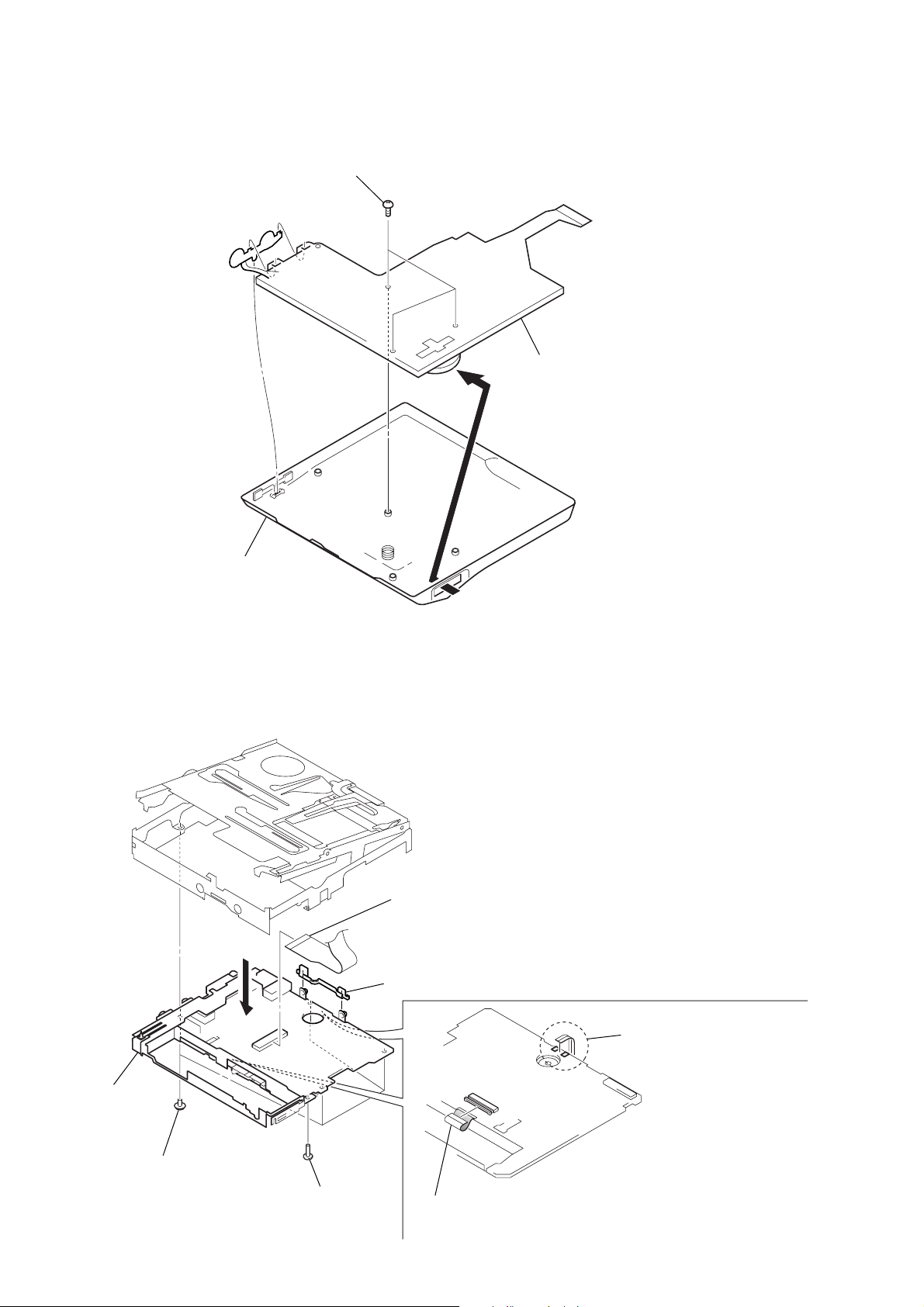
MZ-N1
Ver 1.3
3-4. LCD MODULE, UPPER PANEL ASSY
1
three screws (1.7)
2
Remove the LCD module
in the direction of the arrow.
3
upper panel section
3-5. MAIN BOARD SECTION
5
6
flexible board (optical pick-up) (CN501)
7
holder (terminal)
8
main board section
8
3
four screws (M1.4)
4
screw
(M1.4)
2
flexible board (motor) (CN502)
1
Remove two solders of the
flexible board (over write head).
Page 9
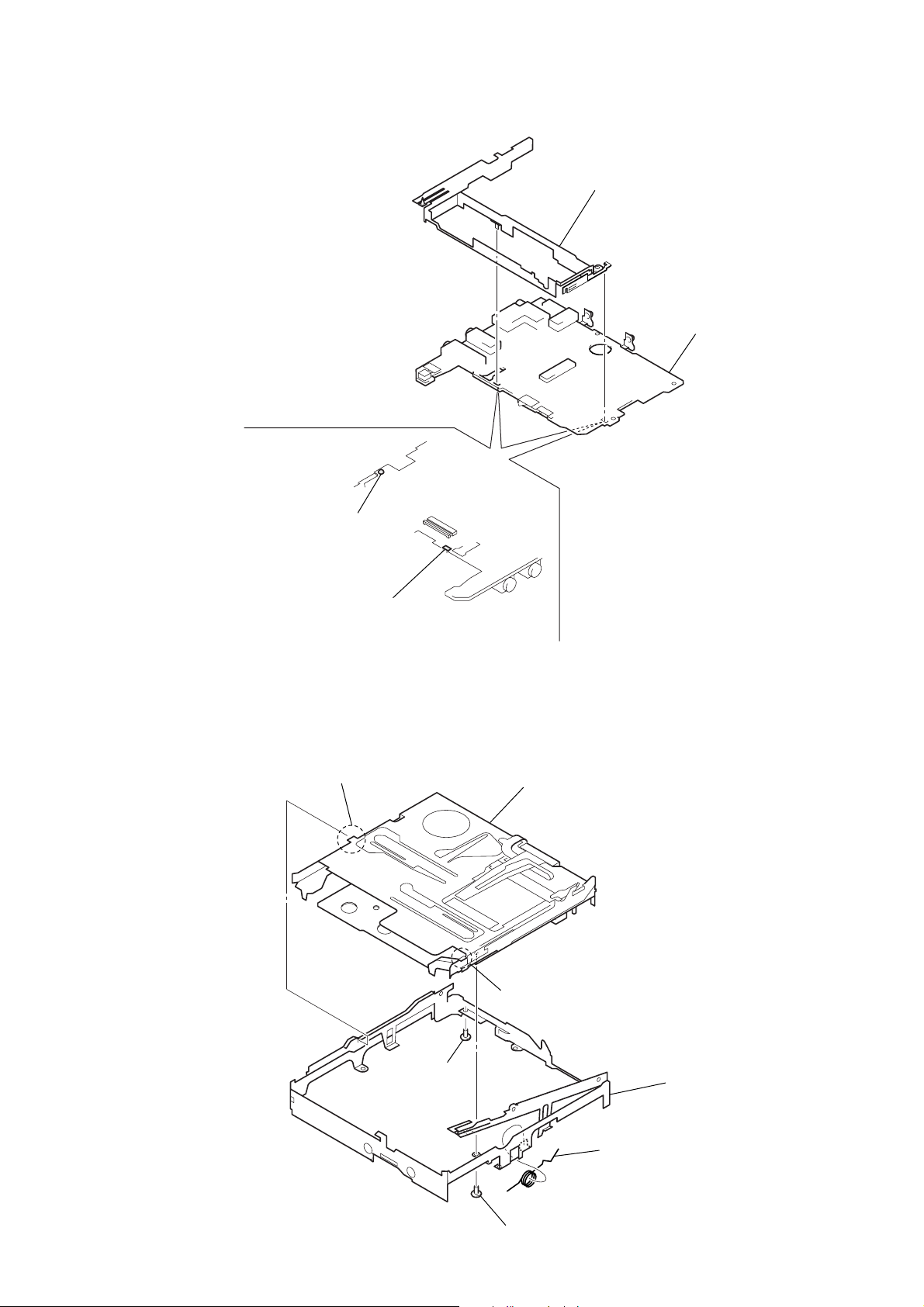
3-6. BATTERY CASE ASSY, MAIN BOARD
d
2
battery case assy
3
main boar
MZ-N1
1
Remove the solder of
terminal (plus).
1
Remove the solder of
terminal (minus).
3-7. MD MECHANISM DECK (MT-MZN1-171), CHASSIS ASSY
2
boss
3
MD mechanism deck (MT-MZN1-171)
1
screw
(M1.4)
2
boss
1
screw (M1.4)
4
spring (POP)
5
chassis assy
9
Page 10

MZ-N1
3-8. OP SERVICE ASSY (LCX-5R)
1
washer (0.8-2.5)
3
screw (M1.4)
4
rack spring
2
gear (SA)
5
screw (M1.4)
6
thrust detent spring
8
Pull off lead screw.
7
B
OP service assy (LCX-5R)
over write head section
9
Opening the over write head
toward the direction
(LCX-5R) toward the direction
Note: Do not open the entire assy forcibly,
A
A
, remove the OP service assy
B
.
when opening the over write head.
10
Page 11
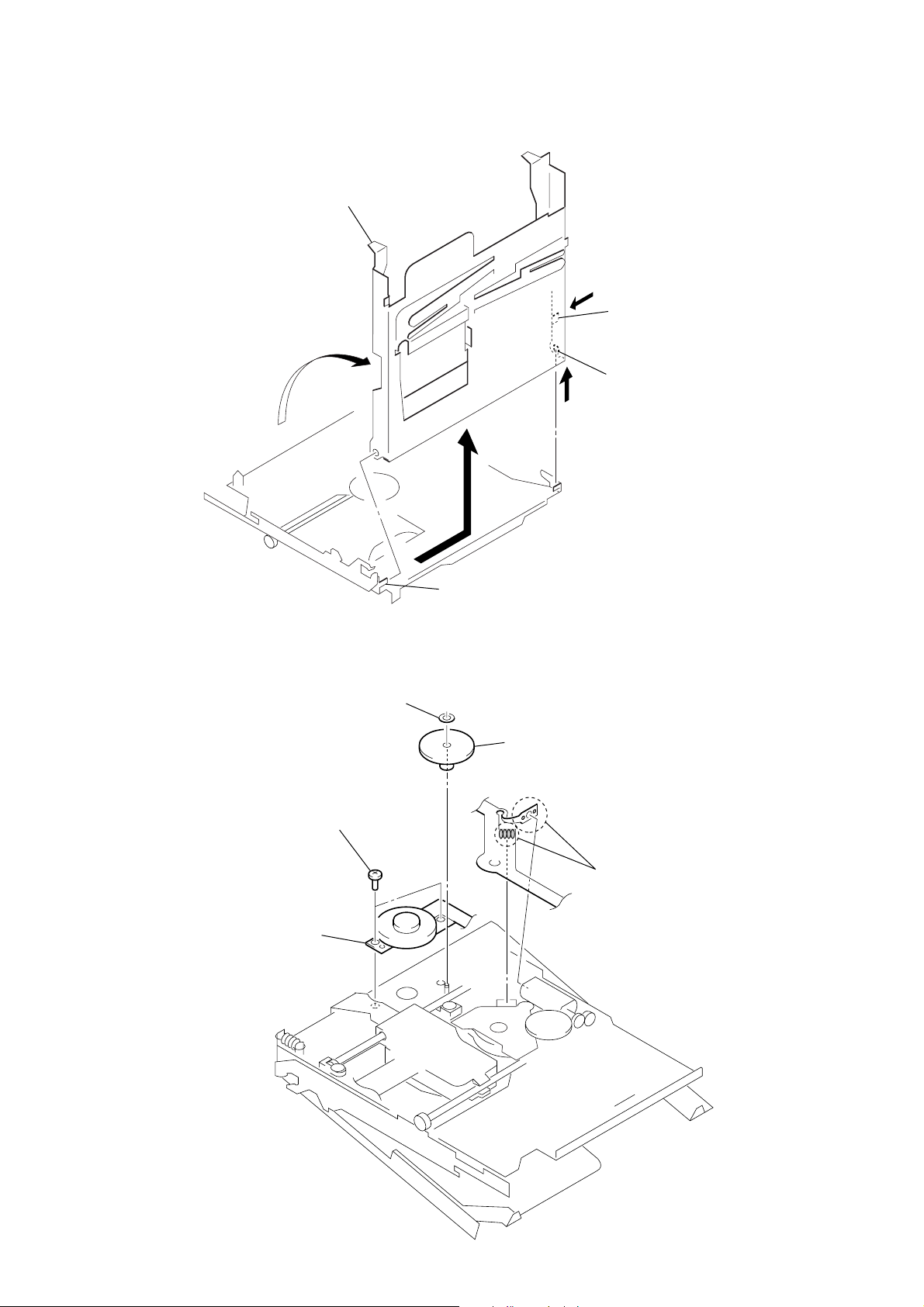
3-9. HOLDER ASSY
5
Remove the holder assy
in the direction of arrow
1
Open the holder assy.
A
D
MZ-N1
.
B
2
D
C
Push the convex portion toward the
direction
toward the direction
3
Remove the concave portion
in the direction of arrow
B
and open the holder assy
A
to erect uprightly.
C
.
3-10. DC MOTOR (SLED) (M602)
2
washer (0.8-2.5)
4
two screws (M1.4)
5
DC motor (sled) (M602)
4
convex portion
3
gear (SA)
1
Remove six solders
of the motor flexible board.
11
Page 12
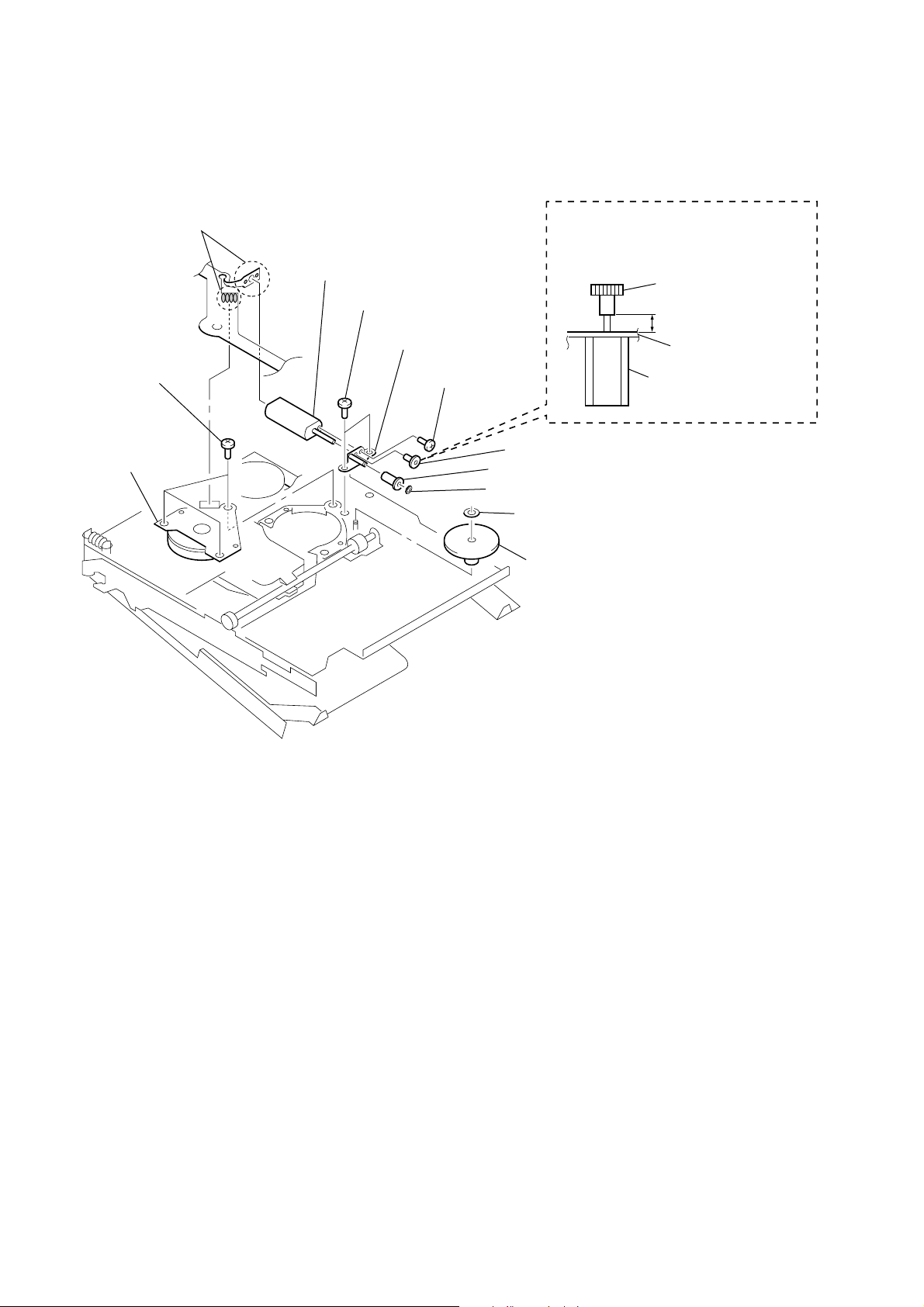
MZ-N1
3-11. DC SSM18B MOTOR (SPINDLE) (M601), DC MOTOR (OVER WRITE HEAD UP/DOWN) (M603)
1
Remove six solders of
the motor flexible board.
4
three screws
(M1.4)
5
DC SSM18B motor
(spindle) (M601)
qa
DC motor
(over write head up/down)
(M603)
6
two screws (M1.4)
qs
gear chassis assy
9
screw
(M1.2
×
1.5)
8
7
Note : Press-fit the gear (HA) up to the
position of the DC motor (over write
head up/down) (M603) as shown below.
gear (HA)
2.65mm
DC motor
(over write head up/down)
(M603)
q;
gear (HA)
gear (HB)
washer (0.8-2.5)
gear chassis assy
2
washer (0.8-2.5)
3
gear (HC)
12
Page 13
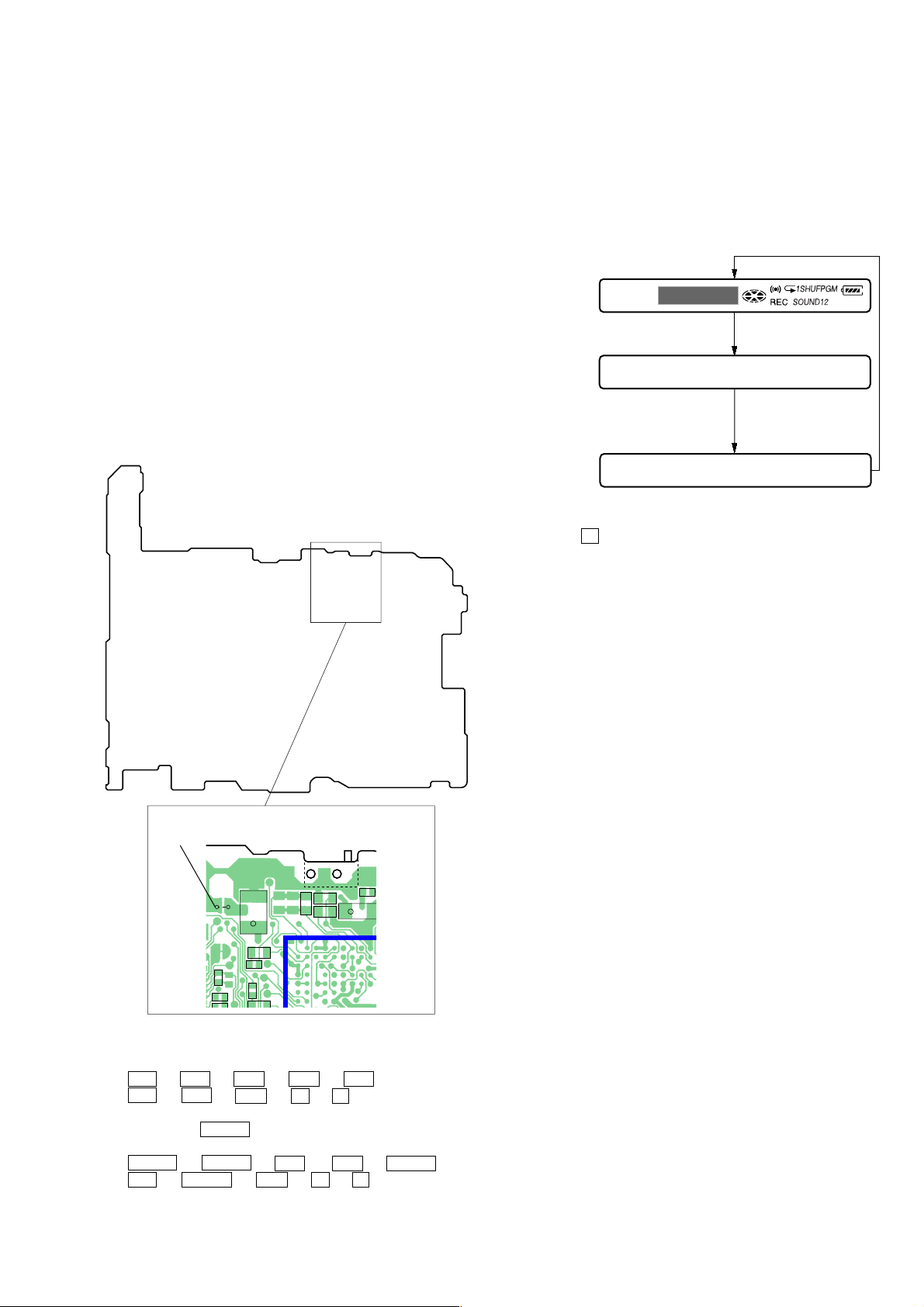
SECTION 4
TEST MODE
MZ-N1
Outline
• This set provides the Overall adjustment mode that allows CD
and MO discs to be automatically adjusted when in the test mode.
In this overall adjustment mode, the disc is discriminate between
CD and MO, and each adjustment is automatically executed in
order. If a fault is found , the system displays its location. Also,
the manual mode allows each individual adjustment to be automatically adjusted.
• Operation in the test mode is performed with the set. A key
having no particular description in the text, indicates a set key.
• For the LCD display, the LCD on the remote commander is
shown, but the contents of LCD display on the set are same.
Setting Method of Test Mode
There are three different methods to set the test mode:
1 Short SL801 (TEST) on the MAIN board with a solder bridge
(connect pin <zvn of IC801 to the ground) and turn on the [HOLD]
switch. Then, turn on the power.
– MAIN Board (Conductor Side) –
Operation in Setting the Test Mode
• When the test mode becomes active, first the display check mode
is selected.
• Other mode can be selected from the display check mode.
• When the test mode is set, the LCD repeats the following display.
Remote commander LCD display
All lit
All off
Microcomputer
version
display
• When the X key is pressed and hold down, the display at that
time is held so that display can be checked.
888
001 V1.000
SL801
(TEST)
SL801
(TEST)
SL506
C510
C509
R842
FB802
C820
+
R841
S801
[HOLD]
t
OFF
C818
C821
C813
195 199 178 174 170 166 164 1581
203 180 176 172 168 162 160 1
197193
191189
185187
switch
ON (HOLD)
C850
+
C810
175 171 169 167 163 159 1
173 179 177 201 165 161 1183182
207 181184186
215 188209190
Releasing the Test Mode
For test mode set with the method 1:
Turn off the power and open the solder bridge on SL801 (TEST)
on the MAIN board.
Note: Remove the solders completely. Remaining could be shorted with
the chassis, etc.
For test mode set with the method 2 or 3:
Turn off the power.
2 In the normal mode, turn on the [HOLD] switch. While press-
ing the [VOLUME --] key press the following order:
> t > t . t . t > t
. t > t . t X t X
3 In the normal mode, turn on the [HOLD] switch. While
pressing the x/CHG key, press the keys on the remote
commander with the following order:
N > t N > t . t . t N > t
. t N > t . t X t X
Note: If electrical adjustment (CD and MO overall adjustment) has not
been finished completely , “NV Error” is displayed on LCDs of the
set and the remote commander.
13
Page 14
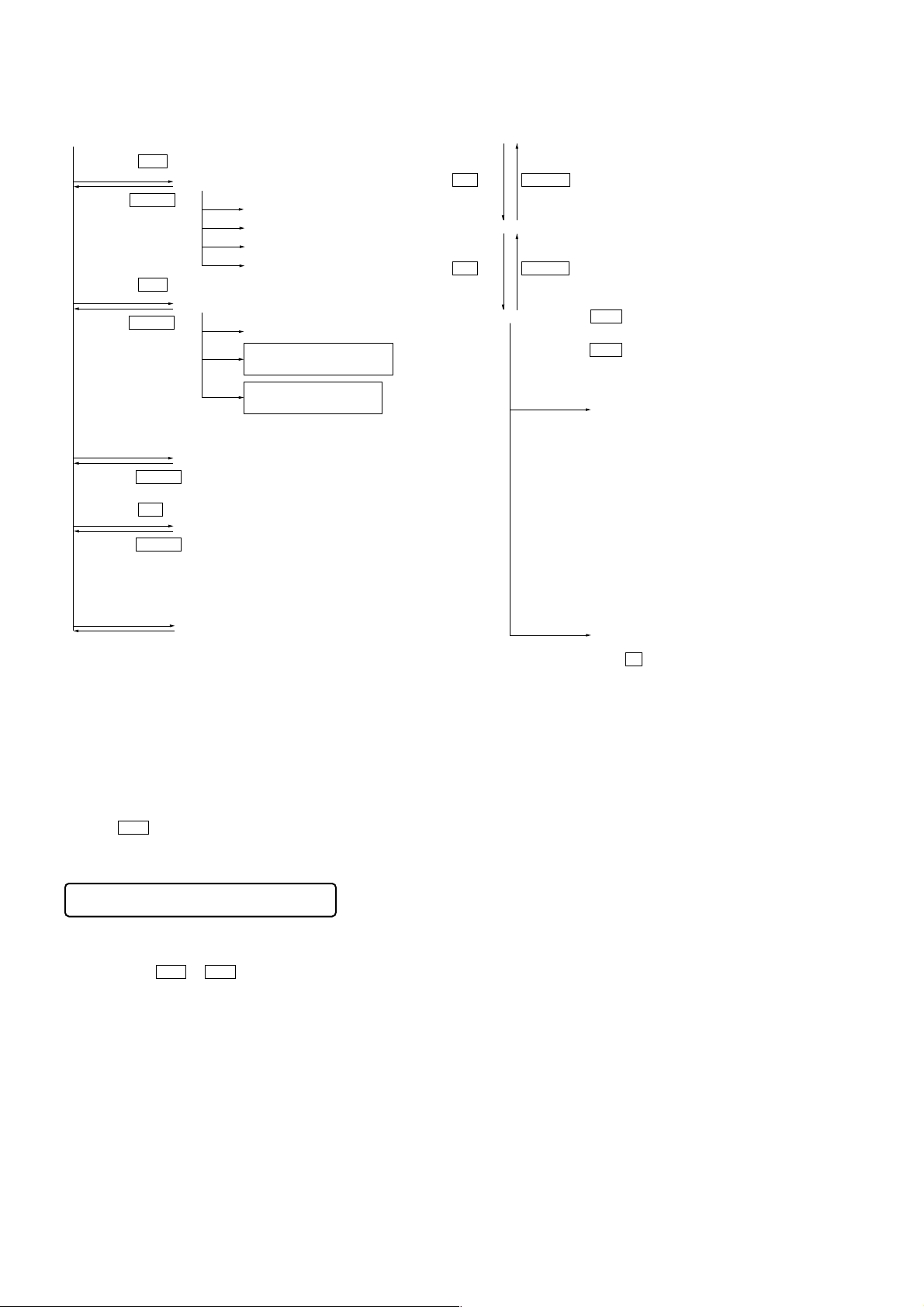
MZ-N1
x/CHG
key
x/CHG
key
[VOLUME +] key: 100th place of item
number increase.
[VOLUME --] key: 100th place of item
number decrease.
[Major item switching]
[VOLUME +]
key: 10th place of item
number increase.
[VOLUME --] key: 10th place of item
number decrease.
[VOLUME +] key: Increases the adjusted
value of the 1st digit
[VOLUME --] key: Decreases the adjusted
value of the 1st digit
[Medium item switching]
N
key
N
key
[Minor item switching]
[Adjusted value variation]
X
key: When adjusted value is
changed:
Adjusted value is written.
When adjusted value is
not changed:
That item is adjusted
automatically.
[Adjusted value write]
>
key: Unit place of item number
increase.
.
key:Unit place of item number
decrease.
[PLAY MODE] key of
the remote commander:
Increase the adjusted value
of the 2nd digit
[SOUND] key of the remote commander:
Decrease the adjusted value
of the 2nd digit
Configuration of Test Mode
[Test Mode $Display Check Mode%]
Press the
Press the
Press the
Press the
Turn the jog dial (down),
or press the
Press the
>
or
[VOLUME +]
[Manual Mode]
x/CHG
.
key
or
[VOLUME --]
[Overall Adjustment Mode]
x/CHG
key
[DISPLAY]
key on the remote commander
[Self-Diagnosis Result Display Mode]
x/CHG
key
key
[Servo Adjustment]
[Audio Adjustment]
[Power Supply Adjustment]
[OP Alignment Adjustment]
key
[Electrical Offset Adjustment]
Power Supply Adjustment
Auto Item Feed
CD Overall Adjustment/
MO Overall Adjustment
Press the
N
or
[REC]
key
[Sound Skip Check Result Display Mode]
Press the
Press the
on the remote commander for several
seconds (about 3 seconds)
x/CHG
[T MARK]
key
key, or
[DISPLAY]
key
[Key Check Mode]
The key check quits, or open the upper panel
Manual Mode
Mode to adjust or check the operation of the set by function.
Normally, the adjustment in this mode is not executed.
However, the Manual mode is used to clear the memory, power
supply adjustment, and laser power check before performing
automatic adjustments in the Overall Adjustment mode.
• Transition method in manual mode
1. Set the test mode (see page 13).
2. Press the > or[VOLUME +] key activates the manual mode
where the LCD display as shown below.
Remote commander LCD display
000
Manual
3. During each test, the optical pick-up moves outward or inward while the > or . key is pressed for several seconds respectively.
4. Each test item is assigned with a 3-digit item number;
100th place is a major item, 10th place is a medium item, and
unit place is a minor item.
The values adjusted in the test mode are written to the
nonvolatile memory (for the items where adjustment was
made).
14
Page 15
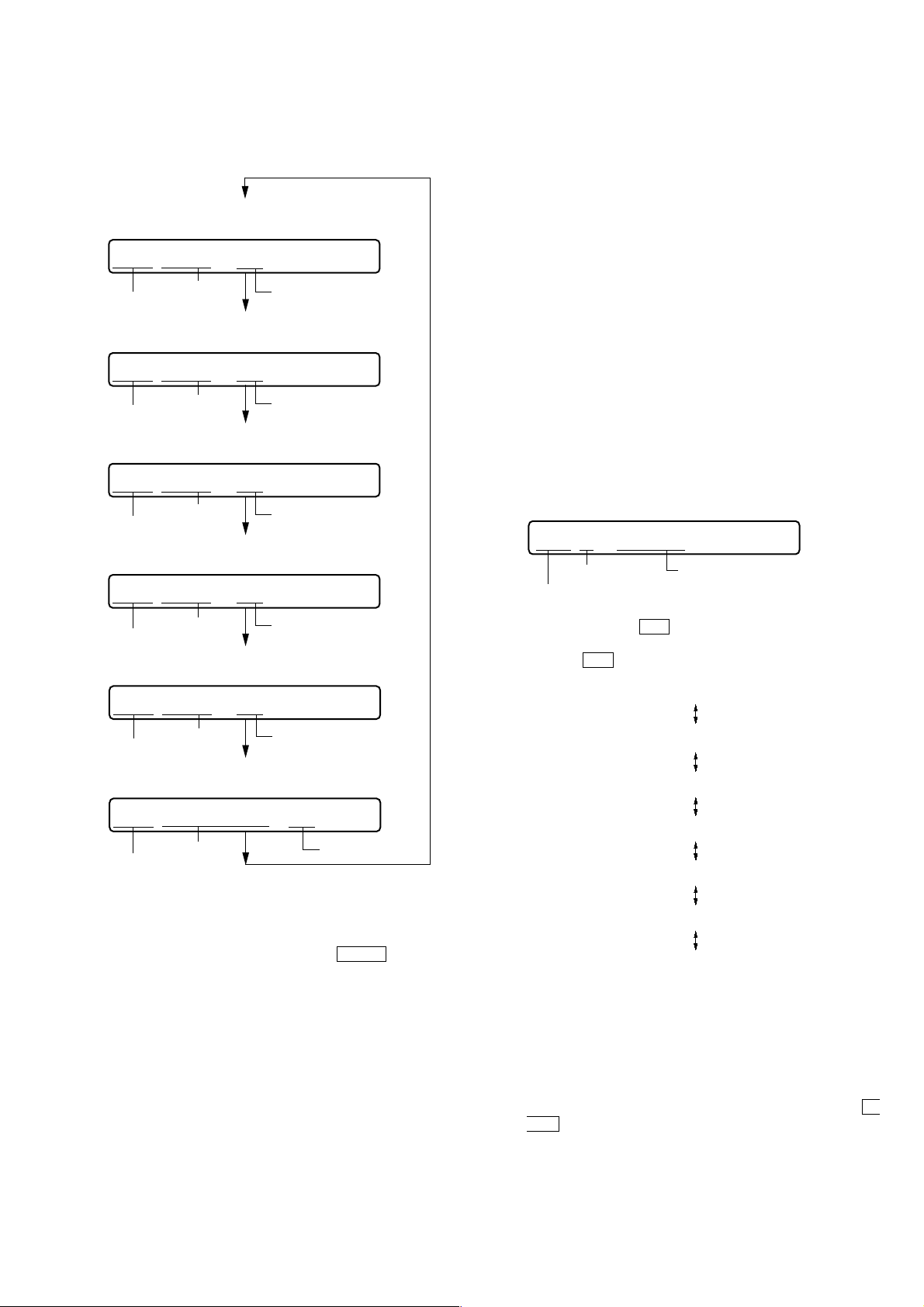
MZ-N1
5. The display changes a shown below each time the jog
dial (down) is turned or the [DISPLAY] key on the remote
commander is pressed.
• Address & Adjusted Value Display
Remote commander LCD display
011
C68S01
item number
• Jitter Value & Adjusted Value Display
Remote commander LCD display
011
item number
• Block Error Value & Adjusted Value Display
Remote commander LCD display
011
item number
• ADIP Error Value & Adjusted Value Display
Remote commander LCD display
011
address
OFFJ01
jitter value
063B01
block error
value
059A01
adjusted value
adjusted value
adjusted value
Self-Diagnosis Result Display Mode
This set uses the self-diagnostic function system in which if an
error occurred during the recording or playing, the mechanism
control block and the power supply control block in the
microcomputer detect it and record its cause as history in the
nonvolatile memory.
By checking this history in the test mode, you can analyze a fault
and determine its location.
Total recording time is recorded as a guideline of how long the
optical pickup has been used, and by comparing it with the total
recording time at the time when an error occurred in the selfdiagnosis result display mode, you can determine when the error
occurred.
Clear both self-diagnosis history data and total recording time, if
the optical pickup was replaced.
• Self-diagnosis result display mode setting method
1. Set the test mode (see page 13).
2. In the display check mode, turn the jog dial (down) or press the
[DISPLAY] key on the remote commander activates the self-
diagnosis result display mode where the LCD display as shown
below.
Remote commander LCD display
0XX
1 0000
history code
error display code
Total recording time
when error occurred
ADIP error
item number
• Focus Drive Value & Adjusted Value Display
Remote commander LCD display
011
item number
• Item Title Display
Remote commander LCD display
011
item number
However in the power mode (item number 700’s), only the
item is displayed.
6. Quit the manual mode, and press the
the test mode (display check mode).
value
015F01
Focus drive
value
LrefPw 01
item title
adjusted value
adjusted value
adjusted value
x/CHG key to return to
Overall Adjustment Mode
Mode to adjust the servo automatically in all items.
Normally, automatic adjustment is executed in this mode at the
repair.
For further information, refer to “SECTION 5 ELECTRICAL
ADJUSTMENTS” (see page 19).
3. Then, each time the > key is pressed, LCD display descends
by one as shown below. Also, the LCD display ascends by one
when the
. key is pressed.
1
0XX 1 ****
0XX N ****
0XX N1****
0XX N2****
0XX R_****
1
XX
: Error code
****
: Total recording time
If the jog dial (down) is turned or the [DISPLAY] key on remote
commander is pressed with this display, the LCD switches to the
simple display mode.
4. Quit the self-diagnosis result display mode, and press the x/
CHG key to return to the test mode (display check mode).
15
Page 16
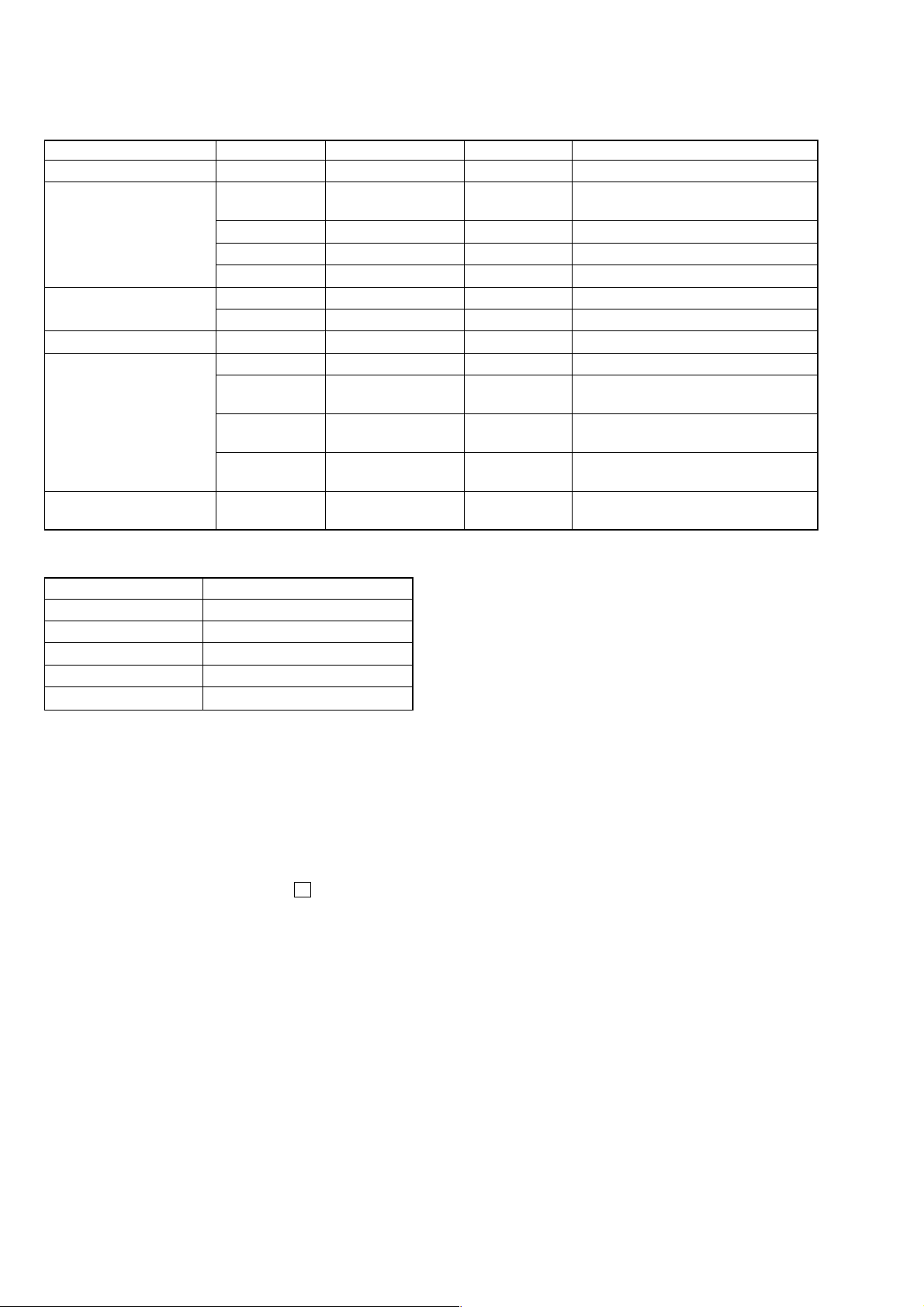
MZ-N1
• Description of error indication codes
Problem Indication code Meaning of code Simple display Description
No error 00 No error --- No error
01
Servo system error 02 High temperature Temp High temperature detected
03 Focus error Fcus Disordered focus or can not read an address
04 Spindle error Spdl Abnormal rotation of disc
TOC error
Power supply system error 22 Low battery LBat Momentary interruption detected
Offset system error
Disc error 35
11 TOC error TOC Faulty TOC contents
12 Data reading error Data Data could not be read at SYNC
31 Offset error Ofst Offset error
32
33
34
Illegal access target
address was specified
Focus error ABCD
offset error
Tracking error
Offset error
X1 tracking error
Offset error
MD DATA 2
disc error
Adrs Attempt to access an abnormal address
ABCD Focus error ABCD offset error
TE Tracking error Offset error
X1TE X1 tracking error Offset error
MD2 MD DATA 2 disc error
• Description of indication history
History code number Description
1 The first error
N The last error
N1 One error before the last.
N2 Two errors before the last.
R_ Total recording time
Reset the Error Display Code
After servicing, reset the error display code.
• Setting method of reset the error display code
1. Set the test mode (see page 13).
2. Turn the jog dial (down) or press the [DISPLAY] key on the
remote commander activates the self-diagnosis result display
mode.
3. To reset the error display code, press the X key (twice) when
the code is displayed (except “R_****”).
(All the data on the 1, N, N1, and N2 will be reset)
16
Page 17
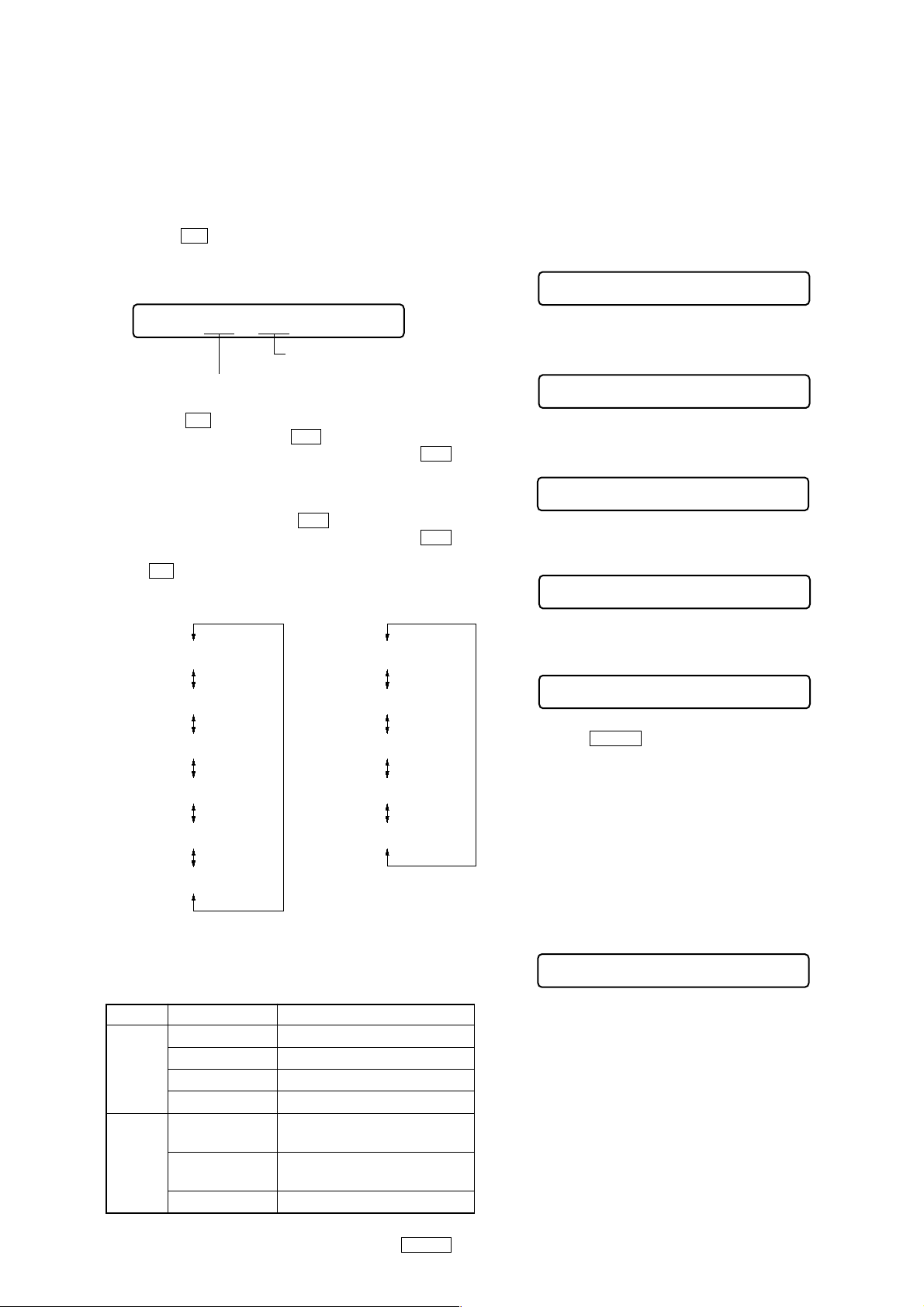
MZ-N1
Sound Skip Check Result Display Mode
This set can display the count of errors that occurred during the
recording/playing for checking.
• Setting method of sound skip check result display
mode
1. Set the test mode (see page 13).
2. Press the N key or [REC] key, and the playing or recording
sound skip result display mode becomes active respectively
where the LCD displays the following.
Remote commander LCD display
000
P**R**
Total count of record
Total count of play
system errors (hex.)
3. When the N key is pressed, total error count is displayed on
the LCD, and each time the > key is pressed, the display
item moves down by one as sho wn below . Also, if the . key
is pressed, the display item moves up by one, then if the [REC]
key is pressed, the display in the record mode appears.
When the [REC] key is pressed, total error count is displayed
on the LCD, and each time the > key is pressed, the display
item moves down by one as sho wn below . Also, if the . key
is pressed, the display item moves up by one, then if
the N key is pressed, the display in the play mode appears.
Playing sound skip
result display
system errors (hex.)
Recording sound skip
result display
Jog and Key Check Mode
This set can check if the set and remote commander function normally.
• Setting method of jog check mode
1. Set the test mode (see page 13).
2. Press the jog button to activate the jog check mode and display as
below .
Remote commander LCD display
000
PUSH
3. Turn the jog dial downwards one click.
Remote commander LCD display
000
JOG+ 1
4. Turn the jog dial downwards three more clicks.
Remote commander LCD display
000
JOG+OK
5. Turn the jog dial upwards one click.
Remote commander LCD display
000
JOG- 1
000 P**R**
000 EIB **
000 Stat**
000 Adrs**
000 BEmp**
000 P**R**
000 BOvr**
000 Bful**
000 Rtry**
000 ######
000 ######
P**R**
: Total play/record errors (hex.)
**
: Counter of sound skip check each item (hex.)
######
: 6-digit address where sound was skipped last (hex.)
• Cause of sound skip error
Cause of error Description of error
EIB Sound error correction error
Play
Record
4. To quit the sound skip check result display mode and to return
to the test mode (display check mode), press the x/CHG key.
Stat Decoder status error
Adrs Address access error
BEmp Buffer is empty
BOvr
Bful
Rtry Retry times over
Buffer is full, and sounds were
dumped
Buffer capacity becomes less,
and forcible writing occurred
6. Turn the jog dial upwards three more clicks.
Remote commander LCD display
000
JOG OK
7. When the
check mode.
Note: To enter the key check mode, it is not necessary to enter via the jog
dial check mode. (Refer to next item)
• Setting method of key check mode
1. Set the test mode (see page 13).
2. Press the [T MARK] key or [DISPLAY] key on the remote com-
mander for several seconds (about 3 seconds) activates the key
check mode. (At the last two digits, AD value of remote commander key line is displayed in hexadecimal)
Remote commander LCD display
000
**
3. When each key on the set and on remote commander is pressed,
its name is displayed on the remote commander LCD. (The
operated position is displayed for 4 seconds after the slide
switch is operated. If any other key is pressed during this display, the remote commander LCD switches to its name display)
x/CHG key is pressed, it changes over to the key
**
: AD value of the remote commander key
(hexadecimal 00 to FF)
17
Page 18
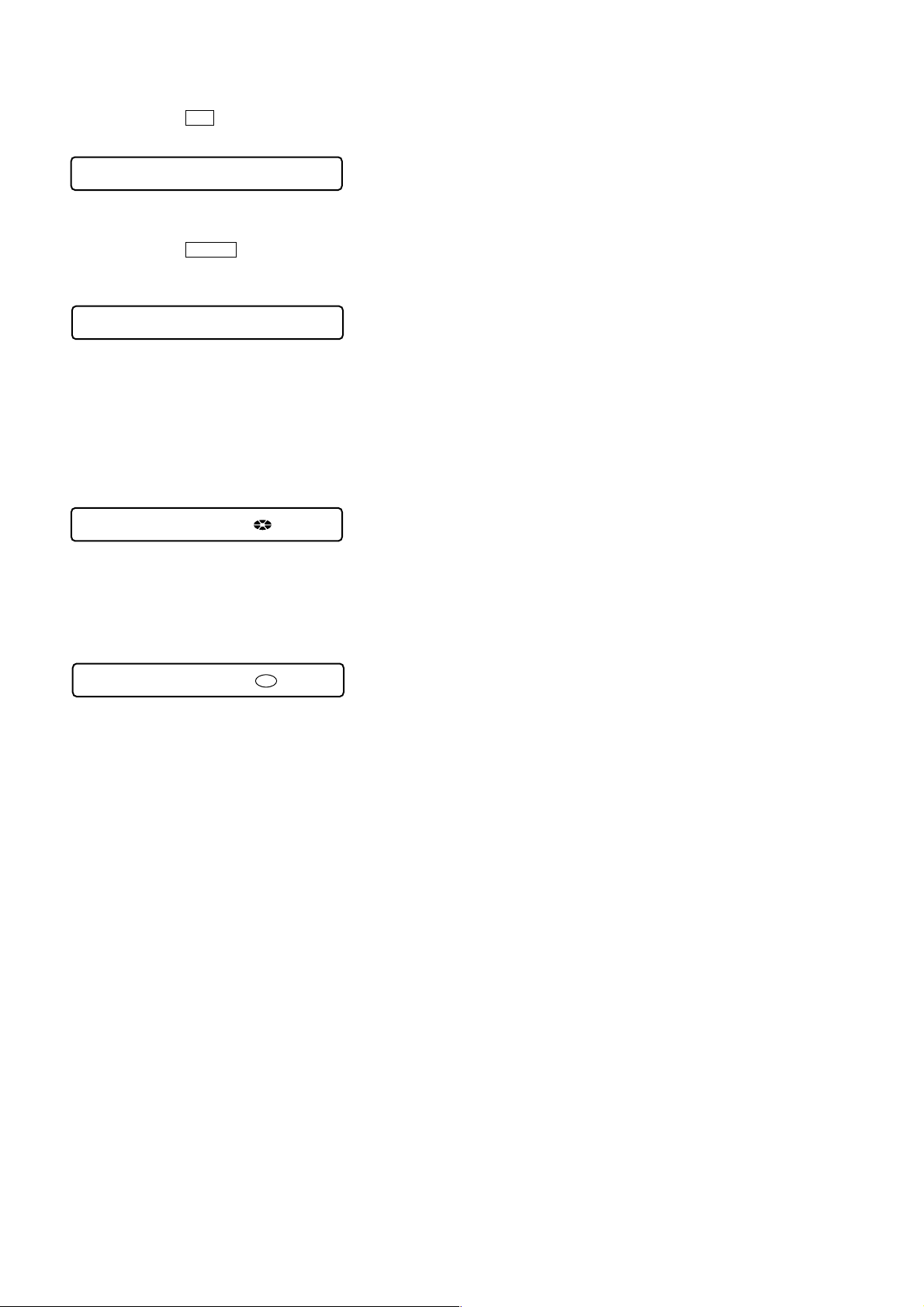
MZ-N1
Example1: When the > key on the set is pressed:
Remote commander LCD display
000
FF **
**
: AD value of the remote commander key
(hexadecimal 00 to FF)
Example2: When the N > key on the remote commander
is pressed:
Remote commander LCD display
000
rPLAY **
**
: AD value of the remote commander key
(hexadecimal 00 to FF)
4. When all the keys on the set and on the remote commander are
considered as OK, the following displays are shown for 4 seconds.
Example1: When the keys on the set are considered as OK:
Remote commander LCD display
888
SET OK **
**
: AD value of the remote commander key
(hexadecimal 00 to FF)
Example2: When the keys on the remote commander are con-
sidered as OK:
Remote commander LCD display
888
RMC OK **
**
: AD value of the remote commander key
(hexadecimal 00 to FF)
5. When all keys were checked or if the upper panel is opened,
the key check mode quits and the test mode (display check
mode) comes back.
18
Page 19
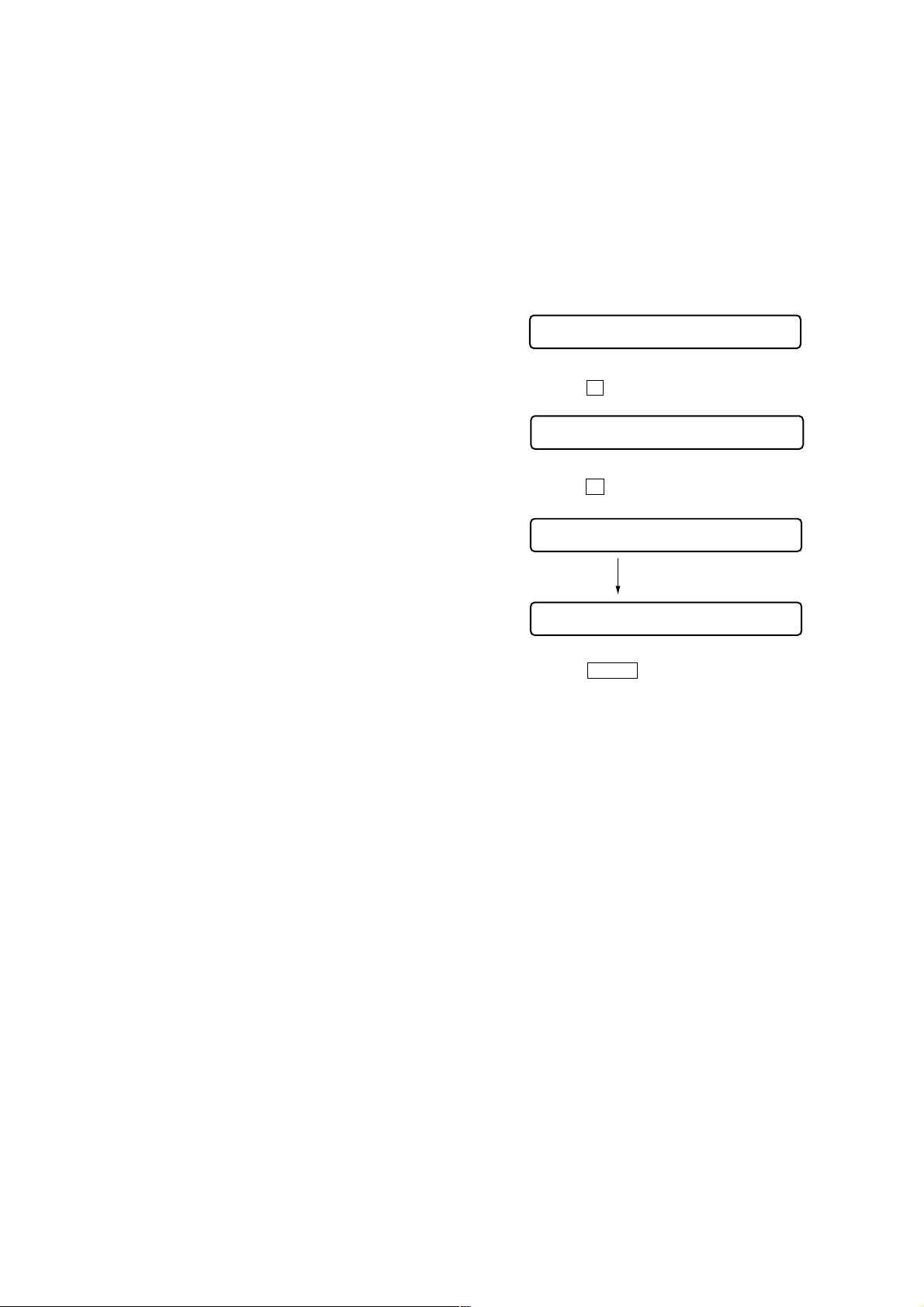
SECTION 5
Remote commander LCD display
ResOK?
021
ELECTRICAL ADJUSTMENTS
MZ-N1
Outline
• In this set, automatic adjustment of CD and MO can be performed by entering the test mode.
However, before starting automatic adjustment, the memory
clear, power supply adjustment, and laser power check must be
performed in the manual mode.
• A key having no particular description in the text, indicates a
set key.
• For the LCD display, the LCD on the remote commander is
shown, but the contents of LCD display on the set are same.
Precautions for Adjustment
1. Adjustment must be done in the test mode only.
After adjusting, release the test mode.
2. Use the following tools and measuring instruments.
• Test CD disc TDYS-1
(Part No. : 4-963-646-01)
• SONY MO disc available on the market
• Digital voltmeter
• Laser power meter LPM-8001
(Part No. : J-2501-046-A)
• Thermometer (using the Temperature Correction)
3. Unless specified otherwise, supply DC 3V from the DC IN
3V jack (J601).
4. Switch position
HOLD switch ............................................... ON
NV Reset
Caution: The shipment data will be cleared when the NV is reset.
Therefore, change the NV adjusted values following the
Change of NV Adjusted Values immediately after the
NV was reset.
Change the NV adjustment values according to the microcomputer version.
• Setting method of NV reset
1. Select the manual mode of the test mode, and set item number
021 NV Reset (see page 14).
Remote commander LCD display
021
ResNV CC
2. Press the X key.
3. Press the X key once more.
Remote commander LCD display
021
Res***
Adjustment Sequence
1. NV Reset (EEPROM clear)
r
2. Power Supply Manual Adjustment
r
3. Temperature Correction (item number: 015)
r
4. Laser Power Check
r
5. Electrical Offset Adjustment
Caution: This adjustment must be made with
no disc loaded.
r Overall Mode
6. CD Overall Adjustment
r
7. MO Overall Adjustment
r
8. RESUME Clear
Note: If the version of the micr ocomputer is 1.000 or later, “3. T empera-
ture Correction” and “2. Power Supply Manual Adjustment” can
be performed continuously in reverse order with pressing the [PLAY
key on the remote commander in the overall adjustment
MODE]
mode.
Manual Mode
Manual Mode
Manual Mode
Manual Mode
NV reset (after several seconds)
021
Reset!
4. Press the
the test mode (display check mode).
• Change of NV adjusted values (version 1.000)
Caution: Change the NV adjustment values according to the mi-
In this set, some adjusted values were set in the manual mode at
the shipment, but these will be cleared when the NV is reset. Therefore, modify the NV adjusted values through the following procedure immediately after the NV was reset.
1. Item numbers in which the NV adjusted values are to be modified
– Change ABCD gain [Hpit] initial value (item number 336)
– Change DFTC threshold value (item number 151)
– Turn off sound generation speed-up (item numbers 861 to
– Change CLV dri ve v oltage limiter (item numbers 865, 866)
– Change x2 CLV speed gain, +6dB compared to con ventional
– Change x2 CLV phase gain, +3dB compared to con ventional
– Change x2/x1 switching temperature threshold value
x/CHG key to quit the manual mode, and return
crocomputer version.
Caution:The ABCD gain [Hpit] initial value must be
changed before the overall adjustment.
864)
(item numbers 867, 868)
(item numbers 871, 872)
(+10°C t +5°C) (item numbers 873, 874)
19
Page 20
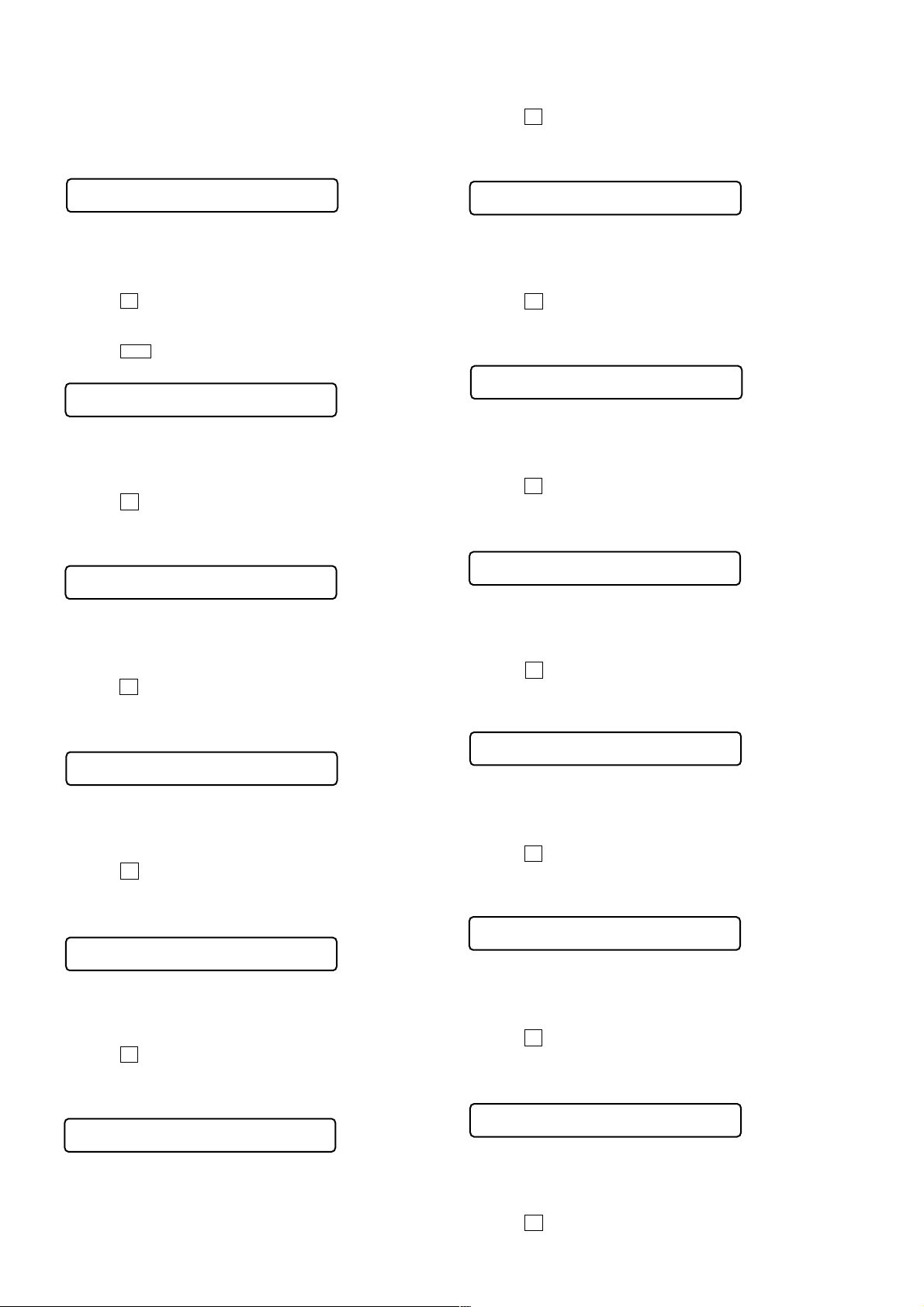
MZ-N1
2. NV adjusted values modifying procedure
1) Select manual mode of the test mode, and set item number
336 (see page 14).
Remote commander LCD display
336
AbcdGn **
**
: Adjusted value
2) Adjust with the [VOLUME +] k ey (adjusted value up) or [VOL-
UME --] key (adjusted value down) so that the adjusted value
becomes 8.
3) Press the X key to write the adjusted value.
4) Select manual mode of the test mode, and set item number
149 (see page 14).
5) Press the > key to set item number 151.
Remote commander LCD display
151
Dfct 1 **
**
: Adjusted value
6) Adjust with the [VOLUME +] k ey (adjusted value up) or [VOL-
UME --] key (adjusted value down) so that the adjusted value
becomes 07.
7) Press the X key to write the adjusted value.
8) Select manual mode of the test mode, and set item number
861 (see page 14).
Remote commander LCD display
861
V1 num **
**
: Adjusted value
9) Adjust with the [VOLUME +] k ey (adjusted value up) or [VOL-
UME --] key (adjusted value down) so that the adjusted value
becomes 79.
10) Press the X key to write the adjusted value.
11) Select manual mode of the test mode, and set item number
862 (see page 14).
Remote commander LCD display
862
V1 dat **
**
: Adjusted value
12) Adjust with the [VOLUME +] key (adjusted value up) or [VOL-
UME --] key (adjusted value down) so that the adjusted value
becomes 00.
13) Press the X key to write the adjusted value.
14) Select manual mode of the test mode, and set item number
863 (see page 14).
Remote commander LCD display
863
V2 num **
**
: Adjusted value
15) Adjust with the [VOLUME +] key (adjusted value up) or [VOL-
UME --] key (adjusted value down) so that the adjusted value
becomes EA.
16) Press the X key to write the adjusted value.
17) Select manual mode of the test mode, and set item number
864 (see page 14).
Remote commander LCD display
864
V3 dat **
**
: Adjusted value
18) Adjust with the [VOLUME +] key (adjusted value up) or [VOL-
UME --] key (adjusted value down) so that the adjusted value
becomes 01.
19) Press the
20) Select manual mode of the test mode, and set item number
865 (see page 14).
Remote commander LCD display
865
**
21) Adjust with the [VOLUME +] key (adjusted value up) or [VOL-
X key to write the adjusted value.
V3 num **
: Adjusted value
UME --] key (adjusted value down) so that the adjusted value
becomes 2C.
22) Press the X key to write the adjusted value.
23) Select manual mode of the test mode, and set item number
866 (see page 14).
Remote commander LCD display
866
V3 dat **
**
: Adjusted value
24) Adjust with the [VOLUME +] key (adjusted value up) or [VOL-
UME --] key (adjusted value down) so that the adjusted value
becomes B9.
25) Press the X key key to write the adjusted value.
26) Select manual mode of the test mode, and set item number
867 (see page 14).
Remote commander LCD display
867
V4 num **
**
: Adjusted value
27) Adjust with the [VOLUME +] key (adjusted value up) or [VOL-
UME --] key (adjusted value down) so that the adjusted value
becomes C9.
28) Press the
29) Select manual mode of the test mode, and set item number
868 (see page 14).
Remote commander LCD display
868
**
30) Adjust with the [VOLUME +] key (adjusted value up) or [VOL-
X key to write the adjusted value.
V4 dat **
: Adjusted value
UME --] key (adjusted value down) so that the adjusted value
becomes 80.
31) Press the X key to write the adjusted value.
32) Select manual mode of the test mode, and set item number
871 (see page 14).
Remote commander LCD display
871
V5 num **
**
: Adjusted value
33) Adjust with the [VOLUME +] key (adjusted value up) or [VOL-
UME --] key (adjusted value down) so that the adjusted value
becomes CA.
34) Press the X key to write the adjusted value.
35) Select manual mode of the test mode, and set item number
872 (see page 14).
Remote commander LCD display
872
V5 dat **
**
: Adjusted value
36) Adjust with the [VOLUME +] key (adjusted value up) or [VOL-
UME --] key (adjusted value down) so that the adjusted value
becomes 2D.
37) Press the X key to write the adjusted value.
20
Page 21

MZ-N1
Remote commander LCD display
**
: Adjusted value
V3 dat **
866
Remote commander LCD display
**
: Adjusted value
V4 dat **
868
Remote commander LCD display
**
: Adjusted value
V5 num **
871
38) Select manual mode of the test mode, and set item number
873 (see page 14).
Remote commander LCD display
873
V6 num **
**
: Adjusted value
39) Adjust with the [VOLUME +] key (adjusted value up) or [VOL-
UME --] key (adjusted value down) so that the adjusted value
becomes BB.
40) Press the X key to write the adjusted value.
41) Select manual mode of the test mode, and set item number
874 (see page 14).
Remote commander LCD display
874
V6 dat **
**
: Adjusted value
42) Adjust with the [VOLUME +] key (adjusted value up) or [VOL-
UME --] key (adjusted value down) so that the adjusted value
becomes 05.
43) Press the X key to write the adjusted value.
• Change of NV adjusted values (version 1.100)
Caution: Change the NV adjustment values according to the mi-
crocomputer version.
In this set, some adjusted values were set in the manual mode at
the shipment, but these will be cleared when the NV is reset.
Therefore, modify the NV adjusted values through the following
procedure immediately after the NV was reset.
1. Item numbers in which the NV adjusted values are to be modi-
fied
– Change ABCD gain [Hpit] initial value (item number 336)
Caution: The ABCD gain [Hpit] initial value must be
– Change CLV dri ve v oltage limiter (item numbers 865, 866)
– Change x2 CLV speed gain, +6dB compared to con ventional
(item numbers 867, 868)
– Change x2 CLV phase gain, +3dB compared to con ventional
(item numbers 871, 872)
– Change x2/x1 switching temperature threshold value
(+10°C t +5°C) (item numbers 873, 874)
2. NV adjusted values modifying procedure
1) Select manual mode of the test mode, and set item number
336 (see page 14).
Remote commander LCD display
336
AbcdGn **
**
: Adjusted value
2) Adjust with the
UME --] key (adjusted value down) so that the adjusted value
becomes 08.
3) Press the X key to write the adjusted value.
4) Select manual mode of the test mode, and set item number
865 (see page 14).
Remote commander LCD display
865
V3 num **
**
: Adjusted value
5) Adjust with the [VOLUME +] ke y (adjusted value up) or [VOL-
UME --] key (adjusted value down) so that the adjusted value
becomes 2C.
6) Press the X key to write the adjusted value.
changed before the overall adjustment.
[VOLUME +] ke y (adjusted value up) or [VOL-
7) Select manual mode of the test mode, and set item number
866 (see page 14).
8) Adjust with the [VOLUME +] key (adjusted v alue up) or [VOL-
UME --] key (adjusted value down) so that the adjusted value
becomes B9.
9) Press the X key to write the adjusted value.
10) Select manual mode of the test mode, and set item number
867 (see page 14).
Remote commander LCD display
867
V4 num **
**
: Adjusted value
11) Adjust with the [VOLUME +] key (adjusted value up) or [VOL-
UME --] key (adjusted value down) so that the adjusted value
becomes C9.
12) Press the X key to write the adjusted value.
13) Select manual mode of the test mode, and set item number
868 (see page 14).
14) Adjust with the [VOLUME +] key (adjusted value up) or [VOL-
UME --] key (adjusted value down) so that the adjusted value
becomes 80.
15) Press the
16) Select manual mode of the test mode, and set item number
871 (see page 14).
17) Adjust with the [VOLUME +] key (adjusted value up) or [VOL-
X key to write the adjusted value.
UME --] key (adjusted value down) so that the adjusted value
becomes CA.
18) Press the X key to write the adjusted value.
19) Select manual mode of the test mode, and set item number
872 (see page 14).
Remote commander LCD display
872
V5 dat **
**
: Adjusted value
20) Adjust with the [VOLUME +] key (adjusted value up) or [VOL-
UME --] key (adjusted value down) so that the adjusted value
becomes 2D.
21) Press the X key to write the adjusted value.
22) Select manual mode of the test mode, and set item number
873 (see page 14).
Remote commander LCD display
873
V6 num **
**
: Adjusted value
23) Adjust with the [VOLUME +] key (adjusted value up) or [VOL-
UME --] key (adjusted value down) so that the adjusted value
becomes BB.
24) Press the X key to write the adjusted value.
21
Page 22

MZ-N1
r
r
r
25) Select manual mode of the test mode, and set item number
874 (see page 14).
Remote commander LCD display
874
V6 dat **
**
: Adjusted value
26) Adjust with the [VOLUME +] key (adjusted value up) or [VOL-
UME --] key (adjusted value down) so that the adjusted value
becomes 05.
27) Press the X key to write the adjusted value.
Power Supply Manual Adjustment
• Adjustment sequence
Adjustment must be done with the following steps.
1. Vc PWM Duty (L) adjustment (item number: 762)
r
2. Vc PWM Duty (H) adjustment (item number: 763)
r
3. Vl PWM Duty (L) adjustment (item number: 764)
r
4. Vl PWM Duty (H) adjustment (item number: 765)
r
5. Vrec PWM Duty (L) adjustment (item number: 766)
r
6. Vrec PWM Duty (H) adjustment (item number: 767)
r
7. Vd PWM Duty adjustment (item number: 768)
• Setting method of power supply manual adjustment
1. Make sure that the power supply voltage is 3V.
2. Select the manual mode of the test mode (see page 14).
3. Set item number.
• Adjustment method of Vc PWM Duty (L)
(item number: 762)
Remote commander LCD display
762
VclPWM **
**
: Adjusted value
1. Connect a digital voltmeter to the AP914 (VC) on the MAIN
board, and adjust
key (voltage down) so that the voltage becomes 2.40 V.
2. Press the
Adjustment and Connection Location:MAIN board
[VOLUME +] key (voltage up) or [VOLUME --]
digital
voltmete
MAIN board
AP914 (VC)
AP912 (GND)
X key to write the adjusted value.
(see page 24)
+ 0.005
– 0.01
• Adjustment method of Vc PWM Duty (H)
(item number: 763)
Remote commander LCD display
VchPWM **
763
**
: Adjusted value
1. Connect a digital voltmeter to the AP914 (VC) on the MAIN
board, and adjust
[VOLUME +] k ey (voltage up) or [VOLUME
--] key (v oltage down) so that the volta ge becomes 2.75 ± 0.015
V.
MAIN board
AP914 (VC)
AP912 (GND)
2. Press the
Adjustment and Connection Location:MAIN board
• Adjustment method of Vl PWM Duty (L)
(item number: 764)
Remote commander LCD display
764
**
1. Connect a digital voltmeter to the AP915 (VL) on the MAIN
board, and adjust
X key to write the adjusted value.
VLpwmL **
: Adjusted value
[VOLUME +] k ey (voltage up) or [VOLUME
--] key (v oltage down) so that the v oltage becomes 2.30 V.
MAIN board
AP915 (VL)
AP912 (GND)
2. Press the X key to write the adjusted value.
Adjustment and Connection Location:MAIN board
• Adjustment method of Vl PWM Duty (H)
(item number: 765)
Remote commander LCD display
765
VLpwmH **
**
: Adjusted value
1. Connect a digital voltmeter to the AP915 (VL) on the MAIN
board, and adjust [VOLUME +] key (voltage up) or [VOLUME
--] key (voltage down) so that the voltage becomes 2.55 V.
MAIN board
AP915 (VL)
AP912 (GND)
digital
voltmete
(see page 24)
digital
voltmete
(see page 24)
digital
voltmeter
+ 0.005
– 0.01
+ 0.005
– 0.01
22
2. Press the X key to write the adjusted value.
Adjustment and Connection Location:MAIN board
(see page 24)
Page 23

MZ-N1
Remote commander LCD display
**
: Adjusted value
SetTmp **
015
Remote commander LCD display
Laser
010
Remote commander LCD display
LrefPw **
011
Remote commander LCD display
HrefPw **
012
• Adjustment method of Vrec PWM Duty (L)
(item number: 766)
Remote commander LCD display
766
RECpwL **
**
: Adjusted value
1. Connect a digital voltmeter to the AP611 (VREC) on the MAIN
board, and adjust [VOLUME +] ke y (voltage up) or [VOLUME
--] key (voltage down) so that the voltage becomes 1.08 V.
digital
voltmeter
MAIN board
AP611 (VREC)
AP912 (GND)
2. Press the
Adjustment and Connection Location:MAIN board
• Adjustment method of Vrec PWM Duty (H)
(item number: 767)
Remote commander LCD display
767
**
1. Connect a digital voltmeter to the AP611 (VREC) on the MAIN
board, and adjust
X key to write the adjusted value.
(see page 24)
RECpwH **
: Adjusted value
[VOLUME +] ke y (voltage up) or [VOLUME
+ 0.025
– 0.005
--] key (v oltage down) so that the v oltage becomes 1.65 to 1.70
V.
digital
voltmeter
MAIN board
AP611 (VREC)
AP912 (GND)
Temperature Correction
• Adjustment method of temperature correction
1. Select the manual mode of test mode, and set the item number
015 (see page 14).
2. Measure the ambient temperature.
3. Adjust with [VOLUME +], [VOLUME --] key so that the ad-
justed value (hexadecimal value) becomes the ambient temperature.
(Initial value: 19h = 25 °C, Adjusting range: 80h to 7fh (–128
°C to +127 °C)
4. Press the X key to write the adjusted value.
Laser Power Check
Connection :
Optical pick-up
objective lens
MAIN board
TP (+)
TP (–)
Checking Method :
1. Select the manual mode of test mode (see page 14), and set the
laser power adjusting mode (item number 010).
laser
power meter
digital voltmeter
2. Press the
Adjustment and Connection Location:MAIN board
• Adjustment method of Vd PWM Duty
(item number: 768)
Remote commander LCD display
768
VD_PWM **
**
: Adjusted value
1. Connect a digital voltmeter to the AP911 (VD) on the MAIN
board, and adjust [VOLUME +] ke y (voltage up) or [VOLUME
-- ] k ey (voltage do wn) so that the voltage becomes 1.31 ± 0.010
V.
2. Press the X key to write the adjusted value.
Adjustment and Connection Location:MAIN board
X key to write the adjusted value.
(see page 24)
digital
voltmeter
MAIN board
AP911 (VD)
AP912 (GND)
(see page 24)
2. Press the
moves to the most inward track.
3. Open the cover and set the laser power meter on the objective
lens of the optical pick-up.
4. Press the N key , and set the laser MO read adjustment mode
(item number 011).
5. Check that the laser power meter reading is 0.81 ± 0.08 mW.
6. Check that the voltage both ends (TP (+) and TP (–)) of resistor R521 at this time is below 44 mV.
7. Press the N key , and set the laser CD read adjustment mode
(item number 012).
8. Check that the laser power meter reading is 0.97 ± 0.10 mW.
9. Check that the voltage both ends (TP (+) and TP (–)) of resistor R521 at this time is below 44 mV.
. key continuously until the optical pick-up
23
Page 24

MZ-N1
1
4
IC303
3
C
4
10. Press the N key, and set the laser MO write adjustment mode
(item number 013).
Remote commander LCD display
013
WritPw **
11. Check that the laser power meter reading is 4.95 ± 0.50 mW.
12. Check that the voltage both ends (TP (+) and TP (–)) of resistor R521 at this time is below 80 mV.
13. Press the x/CHG key to quit the manual mode, and activate
the test mode (display check mode).
Checking and Connection Location: MAIN board
Adjustment/checking and Connection Location:
– MAIN Board (Conductor Side) –
TP (+) TP (–) AP911 (VD)
IC551
C521
D903
R920
C913
C914
D902
IC901
R961 C936
2
3
4
1
R960
+
2
3
Q910
IC603
1
R630
C637
R846
C628
E1
C1
B2
Q607
SL804
FB301
FB303
FB304
FB306
KA
R319
L302 L301
F801
L303
R813
C335
D612
5816
13
129
C217
+
C309
C312
85
D301
14
R204
R105
R103
R104
C218
R218
R206
+
C216
C101
5
8
R101
C108
R203
TH602
R102
4
+
C105
R205
C107
C320
+
C102
R201
C208
129
1
+
C205
C306
C303
C304
C302
C103
C203
C202
16
13
IC302
D303
AP914 (VC)
IC301
+
89
C305
+
+
C301
C925
C924
C923
R909
R910
R301
C922
R941
C201
R312
+
R202
R303
+
C316
+
C315
C307
R309
AK
R311
C207
D602
AK
R934
R905
C906
C908
C902
C921
R902
C905
R903
R607
R616
R605
D603
R604
KA
C636
R629
R628
TH601
C601
15
R937R935
28
D901
AK
C901
A
A
R953
R951
R950
R
R304
KA
AK
14
29 42
IC903
D604
K
R952
+
R954
ECB
B1
C2
E2
1
56
43
C920
EB
Q911
C
C632
C935
R959
5643
C926
Q908
B
R956
R958
C932
C919
C
R955
142
R517
C915
E
Q909
B
E
RB801
Q801
C839
R519
E
R503
C502
C527
C505
R505
R521
R522
Q501
R911
+
C2C1
B2B1
C
C
C504
C530
22 23
BE
C529
+
D904
S
KA
R915
+
L907
C934
C826
IC501
C507
C523
C526
C518
G
Q903
D
AP915 (VL)
231223
234233
C829
R925
R927
Q905
BCE
D
Q906
E
4
G1
Q604
G2S2S2
58
+
C603
240 17 18 19 16 36238236
S1
C2C1
B2B1
S1
207 181184186
215 188209190
211 213192194
217 204198196
221 219202200
226 224206205
227 225210208
243 241214212
237 1218216
230 228222220
35
242 9 11 6235239
244 7 8 245232229
23 12 40 24
C828
+
IC803
R930
1
D1
D2
4
C626
IC801
C825
+
R845
14
85
C840
+
C608
C604
+
C609
R8
C510
FB801
C511
C513
FB803
C519
R843
C532
C514
R866
C851
L502
+
Q904
Q907
S
C
D
G
KA
R928
G
S
4
IC902
G2
S2
Q605
S2
D2
D606
KA
D608
C615
KA
R865
G1
S1
S1
D1
R929
L802
E
B
Q901
4
1
C515
C516
C506
L501
+
C524
D905
R916
135
R922
R938C931
+
C929
+
C928
5
8
24
AP912 (GND) AP611 (VREC)
Page 25

MZ-N1
Remote commander LCD display
Assy11
000
Remote commander LCD display
Ofst**
035
Remote commander LCD display
OfstOK
000
Remote commander LCD display
Assy11
000
XXX CD RUN
Remote commander LCD display
XXX
: Item number for which an adjustment is being executed.
Overall Adjustment Mode
• Configuration of overall adjustment mode
.
Overall adjustment mode
(Title display)
N
key
Protect switch
ON
All item
x/CHG
key
x/CHG
key
Protect switch
OFF
>
key
OK
key
CD overall
adjusting
CD overall
adjustment
OK
N
MO overall
adjusting
NG item exists
or
key
NG item exists
or
x/CHG
CD overall
adjustment
NG
x/CHG
key
key
• Overall adjustment mode (title display)
Remote commander LCD display
000
Assy**
: (Disc mark) At end of power supply adjustment: Outside lit
Note: On the set having microcomputer version 1.000, the disc
**
: Left side = MO overall adjustment information
Right side = CD overall adjustment information
Note: Adjust the CD first, when performing adjustment.
• Electrical offset adjusting method
Caution: The electrical offset adjustment must be made with no
1. Make sure that the power supply voltage is 3 V.
2. Set the test mode (see page 13).
3. Press the . or [VOLUME --] key to activate the overall adjustment mode.
At end of electrical offset adj.: Inside lit
mark is displayed on the remote commander LCD only.
F*
: MO overall adjustment completed
1*
: Manual adjustment exists (overall adj. not completed)
0*
: Not adjusted
*F
: CD overall adjustment completed
*1
: Manual adjustment exists (overall adj. not completed)
*0
: Not adjusted
disc loaded.
x/CHG
key
x/CHG
key
Jog dial (down) or
[DISPLAY]
x/CHG
Jog dial (up) or
[PLAYMODE]
x/CHG
key on the remote commander
key
key on the remote commander
key
[Test mode $display check mode%]
MO overall
adjustment
OK
MO overall
adjustment
NG
Electrical
offset
adjustment
Temperature
correction
and
Power supply
adjustment
auto item feed
4. Turn the jog dial (down), or press the [DISPLAY] key on the
remote commander.
5. Electrical offset adjustment is over, if the following display
appears.
• Adjustment method of CD and MO overall adjustment
mode
1. Set the test mode (see page 13).
2. Press the . or [VOLUME --] key to acti vate the o verall ad-
justment mode.
3. Insert CD disc in the set, and press thethe . key to set the
CD overall adjustment mode. Automatic adjustments are made.
25
Page 26

MZ-N1
4. In case of CD overall adjustment NG, reset the NV (see page
19), then readjust from the temperature correction (see page
21).
Remote commander LCD display
000
*** NG
**
: NG item number.
5. If OK through the CD overall adjustments, then perform MO
overall adjustments.
Remote commander LCD display
000
CD OK
6. Insert MO disc in the set, and press the > key to set the
MO overall adjustment mode. Automatic adjustments are
made.
Remote commander LCD display
XXX MO RUN
XXX
: Item number for which an adjustment is being executed.
7. In case of MO overall adjustment NG, reset the NV (see page
19), then readjust from the temperature correction (see page
21).
Remote commander LCD display
000
*** NG
**
: NG item number.
8. If OK through the MO overall adjustments, press the
CHG key to return to the test mode and terminate the overall
adjustment mode.
Remote commander LCD display
x/
2. MO overall adjustment items
Item No. Description
112
113
114
118
221 Low reflective CD tracking error gain adjustment
224
232
236 Low reflective CD ABCD gain adjustment
244 Low reflective CD focus gain adjustment
245 Low reflective CD tracking gain adjustment
121 MO tracking error gain adjustment
122 MO TON offset adjustment
134 MO TWPP gain adjustment
131
132
136 MO ABCD gain adjustment
144 MO focus gain adjustment
145 MO tracking gain adjustment
138 MO RF gain adjustment
434 MO write TWPP gain adjustment
431 MO write TWPP offset adjustment
432 MO tracking error offset adjustment
436 MO write ABCD gain adjustment
445 MO write tracking gain adjustment
411 MO normal speed read TWPP offset adjustment
412 MO tracking error offset adjustment
448 20 sec full recording
MO electrical offset adjustment
Low reflective CD tracking error offset adjustment
MO triple speed read TWPP offset adjustment
000
MO OK
• CD and MO overall adjustment items
1. CD overall adjustment items
Item No. Description
312
313 CD electrical offset adjustment
314
321 CD tracking error gain adjustment
328 CD TWPP gain adjustment
324
332
336 CD ABCD gain adjustment
344 CD focus gain adjustment
345 CD tracking gain adjustment
521
522
tracking error
CD
CD two-axis sensitivity adjustment
offset adjustment
Resume Clear
Perform the Resume clear when all adjustments completed.
• Resume clear setting method
1. Select the manual mode of the test mode, and set item number
043 (see page 14).
Remote commander LCD display
043
Resume CC
2. Press the X key.
Remote commander LCD display
043
Res***
Resume clear complete
043
ResClr
3. Press the x/CHG key to return to the test mode (display check
mode).
26
Page 27

MZ-N1
Rewriting the Patch Data at Replacement of Main Board or Nonvolatile Memory (IC802)
This set requires the patch data in the nonvolatile memory (IC802) to be rewritten using the application, when the MAIN board or
nonvolatile memory (IC802) was replaced.
Caution: The application that meets the microcomputer version in this set must be used when rewriting the patch data. Rewriting the
patch data using the application not suitable for the microcomputer version could cause the set to malfunction.
For a checking method of the microcomputer version, see “SECTION 4 TEST MODE” (page 13).
• Preparation
1. USB cradle (attached to the set)
2. USB cable (attached to the set)
3. Personal computer in which the Net MD Driver has been installed. (For further information, see “System requirements” (page 4) in
“SECTION 1 SERVICING NOTES”)
4. Application “PatchWriter” for patch data rewriting
• How to get the application “PatchWriter” for patch data rewriting
Contact our service technical support division to get the application.
• Pre-check
1. Check the microcomputer version in this set. (For a checking method of the microcomputer version, see “SECTION 4 TEST MODE”
(page 13).)
2. Check that the Net MD Driver has been installed in the personal computer.
3. Make sure that the set is in the Normal mode.
Note: Do not rewrite the patch data in the Test mode.
• Rewriting the patch data
1. Connect the USB cradle to the personal computer with the USB cable, and place the set on the USB cradle.
2. Start the application “PatchWriter”.
3. Make sure that the following window opens.
4. Click the [Usb Connect] button.
27
Page 28

MZ-N1
5. Confirm that the model and version indicated on the title bar coincide with the codes displayed in the Device Name block and the
Version block in the window.
6. Click the [Write + Verify] button.
The patch data writing and the verify processing will be executed automatically in the following order:
1) Writing to patch area (front area)
2) Writing to patch area (reverse area)
3) Verifying patch area (front area)
4) Verifying patch area (reverse area)
7. The operation will terminate with the a mark given to all areas.
× mark is given to any area, the nonvolatile memory will be faulty.
If the
28
Page 29

MZ-N1
8. Click the [Usb Disconnect] button.
10. Disconnect the USB cable from the personal computer and the USB cradle.
11. Remove the set from the USB cradle.
9. Confirm that the window becomes as shown below where the [Write + Verify] button and [Read] button are inactive.
2929
Page 30
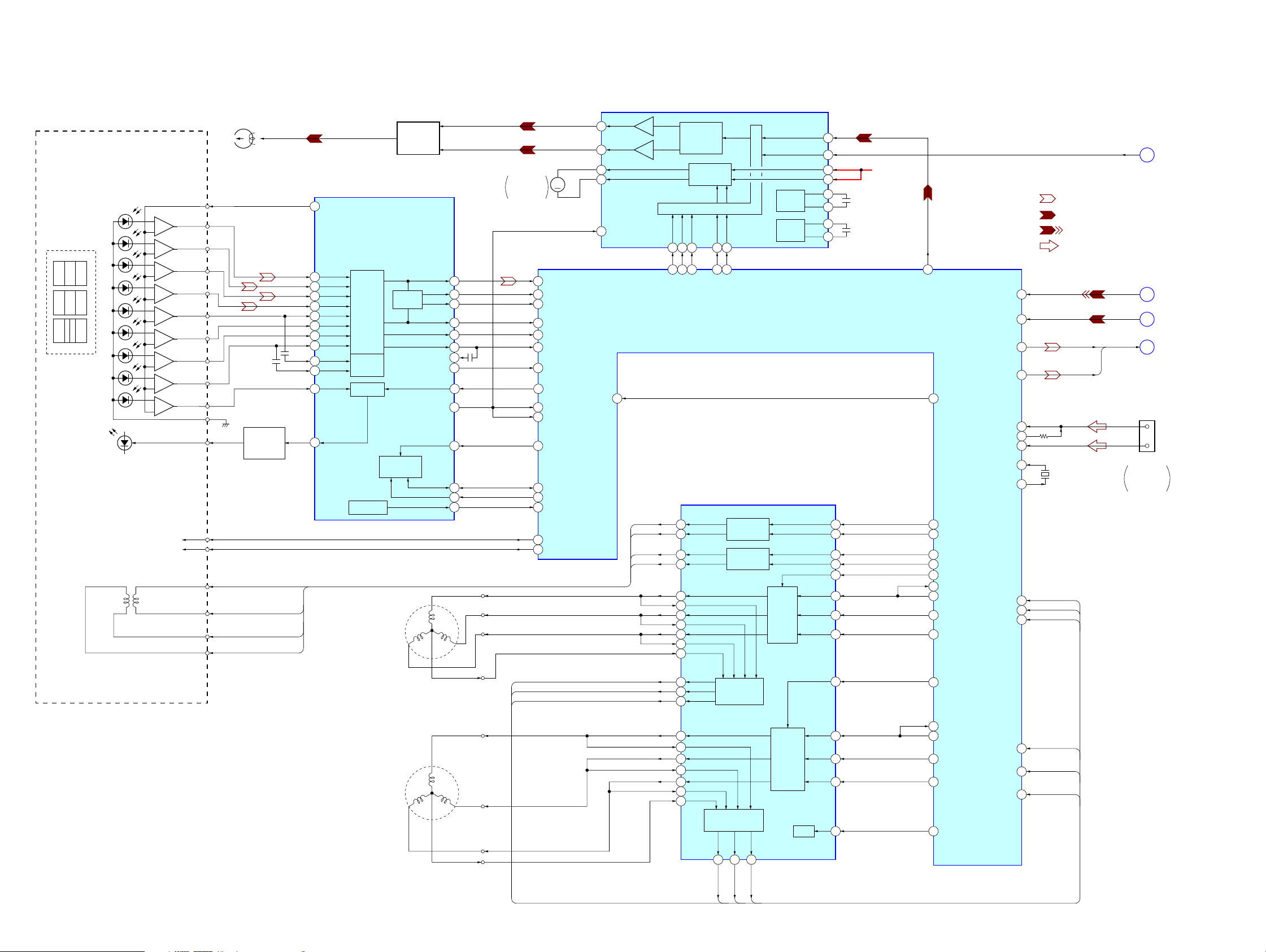
MZ-N1
SECTION 6
DIAGRAMS
6-1. BLOCK DIAGRAM – SERVO/USB Section –
HR601
LD-A
TRK+
TRK–
FCS+
FCS–
OVER
WRITE
HEAD
AUTOMATIC
POWER
CONTROL
Q501
TRK+
TRK–
FCS+
FCS–
OPTICAL PICK-UP BLOCK
JX JY JX
IX IY
IX
ABCD
(LCX-5R)
IY
IX
JX
JY
A
B
C
D
MON
LD
(FOCUS)
2-AXIS
DEVICE
–
+
–
+
–
+
–
+
–
+
–
+
–
+
–
+
–
+
(TRACKING)
S0
S1
RF AMP, FOCUS/TRACKING ERROR AMP
4
VREF
IY
8
IX
9
JX
10
JY
11
A
12
B
14
C
5
D
6
A-C
13
D-C
7
PD-NI
18
PD-O
20
IC501
RF AMP,
FOCUS/
TRACKING
ERROR
AMP
TPP/WPP
APC
S-MONITER
INTERFACE
M602
(SLED)
/BOTM
SERIAL
OVER WRITE
HEAD DRIVE
Q604, 605
RF OUT
PEAK
PEAK
BOTM
ABCD
FE
TE
ADIP IN
ADFG
PD-I
VC
XRST
SBUS
SCK
S-MON
U
WV
OVER WRITE HEAD DRIVE
IC601 (1/2)
HB
35
HA
33
OUTA
M603
OVER WRITE
HEAD
UP/DOWN
33
29
28
41
42
1
44
21
19
31
25
23
24
43
163
169
170
171
172
181
202
206
174
108
75
27
28
180
80
81
MM
RFI
PEAK
BOTM
ABCD
FE
TE
ADFG
APCREF
VC
VREF MON
XRF RST
SSB DATA
SSB CLK
SE
PD S0
PD S1
41
38
25
OFTRK
OUTB
VREF
26
TRK+
TRK–
FCS+
FCS–
EFM
PRE DRIVER
H-BRIDGE
PRE DRIVER
SYSTEM CONTROL (1/2)
SW
RECONOERI
1 2 3 5 6
142 141 140 145 143
MODE3
MODE2
FO2
30
RO2
32
FO1
13
RO1
11
UO2
35
CPUI2
25
VO2
37
CPVI2
24
WO2
39
CPWI2
23
COM2
26
MODE1
FI
HD CON2
HD CON1
FOCUS/TRACKING
COIL DRIVE,
SPINDLE/SLED
MOTOR DRIVE
IC551
TRACKING
COIL DRIVE
FOCUS
COIL DRIVE
DIGITAL SIGNAL PROCESSOR,
SLED
MOTOR
DRIVE
EFM
7
CLK
4
VRECIN2
37
VRECIN1
42
C1H
C1L
C2H
C2L
IC801 (1/3)
PWM2
28
27
31
30
FI2
RI2
FI1
RI1
UI2
VI2
WI2
CHARGE
PUMP 1
CHARGE
PUMP 2
SYSTEM CONTROLLER,
16M BIT D-RAM
VRECO
B+
CLK
• SIGNAL PATH
D
(Page 32)
: PLAYBACK
: REC (ANALOG IN)
: REC (DIGITAL IN)
: USB CHECK OUT
230
EFMO
234 MNT3
TFDR
28
27
15
16
44
43
42
41
208
207
209
210
220
84
219
221
222
TRDR
FFDR
FRDR
SFDR
SLD MON
SLDR
SLDV
SLDW
DIN1
ADDT
AOUTL
SLCU
SLCV
190
195
155
156AOUTR
134UDP
135UPUEN
133UDM
137UOSCI
138UOSCO
225
226
227SLCW
X801
48MHz
SLD MON U
SLD MON V
SLD MON W
AOUTL
AOUTR
DIN1
ADDT
AOUTL,
AOUTR
A
B
C
54D+
CN601 (1/2)
USB
CRADLE
CONNECTOR
(Page 31)
(Page 31)
(Page 31)
D–
M601
(SPINDLE)
U
WV
SLD MON U
SLD MON V
SLD MON W
45
46
47
18
19
20
17
8
6
4
CPUO2
CPVO2
CPWO2
UO1
CPUI1
VO1
CPVI1
WO1
CPWI1
COM1
SLED VOLTAGE
MONITER
SPINDLE
VOLTAGE MONITOR
CPWO1
CPVO1
CLV MON W
CLV MON V
CPUO1
CLV MON U
52 53 54
SPINDLE
MOTOR
DRIVE
BIAS
PWM1
55
UI1
56
VI1
1
WI1
2
OE
48 74
213 SPFD
SPDL MON
76
SPRD
212
SPDV
214
SPDW
215
XRST MTR DRV
SPCU
SPCV
SPCW
216
217
218
CLV MON U
CLV MON V
CLV MON W
3030
Page 31

6-2. BLOCK DIAGRAM – AUDIO Section –
OPTICAL
RECEIVER
MZ-N1
(Page 30)
(Page 30)
(Page 32)
(Page 30)
DIN1
A
ADDT
B
SDO0, SDI0, SCK0
E
AOUTL,
AOUTR
C
SDO0
SCK0
VIF B+
A/D CONVERTER
IC301
LIN2
3
SDTO
9
CDTI
13
CCLK
14
CSN
15
CONTROL
REGISTER
I/F
AUDIO
I/F
CONTROL
LRCK
BCLK
10
12
A/D
CONVERTER
&
HPF
PDN
16
GAIN
AMP
CLOCK
DIVIDER
MCLK
11
LIN1
RIN2
RIN1
1
4
2
AOUTL
AOUTR
B+ SWITCH
Q302
J301
LINE IN
(OPT)
(LINE IN JACK)
MIC AMP
IC303
OUT2
16
OUT1
REGULATOR
4
GV
L-IN
3
R-IN
1
MUTING
IN2
IN1
STBY
HEADPHONE AMP
IC302
HP/LINE
SWITCH
2
1113
5
LOUT
10
GA-L
9
ROUT
GA-R
12
13
VC B+
F801
(PLUG IN POWER)
J302
i/LINE OUT
RVDD
DTCK
KEY-R
RGND
J303
MIC
SDI0
SDO0
SCK0
147 XCS ADC
45
SI0
46
SO0
47
SCK0
SDI0
DO
EEPROM
SDO0
DI
IC802
SCK0
SK
XCS NV1
171234
XCS
BEEP
MUTE
14 15 16
D303
197
196
XBCK
LRCK
SDIO
DO
EEPROM
SDO0
IC803
DI
SCK0
SK
XCS NV2
194234
XCS
148
XPD ADC
FS256
SYSTEM CONTROLLER,
DIGITAL SIGNAL PROCESSOR
16M BIT D-RAM
IC801 (2/3)
3758 36 65 38198
XJAC DET
XOPT CTL
OSCI
150
45.1584MHz
OPT DET
X802
XMIC DET
MIC SENSE
OSCO
151
49 103 60
BEEP
XMUTE
HP/L
AOUT
SEL
RMC DTCK
RMC KEY
120
F
(Page 32)
• SIGNAL PATH
: PLAYBACK
: REC (ANALOG IN)
: REC (DIGITAL IN)
3131
Page 32

MZ-N1
6-3. BLOCK DIAGRAM – DISPLAY/KEY CONTROL/POWER SUPPLY Section –
RMC KEY
F
(Page 31)
RMC KEY
116
FS4
211
CLK SEL
64
FFCLR
89
SLEEP
D
(Page 30)
E
(Page 31)
CLK
SDO0, SDI0, SCK0
SD0
SI0
SCK
RST
STB
CS
CS RTC
XWK1
REC
PAUSE
REC LED
SET KEY 1
SET KEY 2
JOG A
JOG B
CHG LED
BACKUP
DVDD
UNREG
SWITCH & LCD
MUDULE
S803
RECHARGEABLE
BATTERY IN
DETECT
11
SDO0
12
SDI0
13
SCK0
15
9
8
16
5
3
SWITCH
2
6
4
17
7
19
20
10
+
14
VA B+
18
VB B+
S804
OPEN/CLOSE
DETECT
S802
PROTECT
DETECT
S805
T MARK
RESET
Q801
S801
HOLD
OFF
HOLD
SL801
(TEST)
D803
D804
VA B+
VB B+
HALF LOCK SW
48
XGUM ON
SYSTEM CONTROLLER
IC801 (3/3)
LCD RST
102
LCD STB
68
XCS LCD
67
CS RTC
70
82
PAUSE KEY
61
REC OPR LED
109
SET KEY 1
110
SET KEY 2
78
JOG A
79
JOG B
CHG LED
98
77
XHOLD SW
39
OPEN CLOSE SW
83
PROTECT
97 T MARK SW
XTEST
146
VREC PWM
VLON
WK DET
REC KEY
VL PWM
VC PWM
XRST
CHG MON
CHG GAIN
CHG CTL
HIDC MON
GND SW
VB MON
88
85
113
114
115
S806
OPEN
32VD PWM
30
31
104
29
USBIFVDD
SYSTEM CONTROLLER
(IC801) B+
107
90
91
112
66
106
111VBUS DET
105STAND DET
MOTOR/COIL DRIVER (IC551),
SYSTEM CONTROLLER (IC801),
EEPROM (IC802, 803) B+
VB B+
VIF
ADC (IC301),
RF AMP (IC501),
VD
SYSTEM CONTROLLER
(IC801) B+
VA B+
B+ SWITCH
Q804
WAKE UP
SWITCH
Q607
DETECTOR
VOLTAGE
IC603
SWITCHING
Q906
B+ SWITCH
B+ SWITCH
D604
Q907
Q903
VG B+
B+ SWITCH
Q904, 905
L907
LASER APC CIRCUIT
VC B+
VG B+
DC/DC
CONVERTER
D905, IC902, Q901
ADC (IC301),
SYSTEM CONTROLLER
(IC801) B+
HEADPHONE AMP (IC302),
MIC AMP (IC303),
SYSTEM CONTROLLER (IC801),
REMOTE CONTROL CIRCUIT
VRECO
OVER WRITE HEAD
DRIVE (IC601) B+
VREC
OVER WRITE
HEAD DRIVE
CIRCUIT
B+
VRMC
7
XWK3
4
CLK
56
CLK SEL
52
FFCLR
54
SLEEP
55
VLON
1
XWK1
2
XWK2
3
XWK4
5
VAIFON
53
Q902
L602
L603
D904
L904
VB B+
NOISE
FILTER
L903
10
49
24
25
42
41
39
35
22
23
26
27
46
47
10
15
16
19
20
51
54
55
VLO
VREF
DTC2
DTC1
VIF
VA
VOFB
VCO
INM2
RF2
INM1
RF1
XRST
CRST
VRECO1
VRECO2
VREC
INM1
RF1
CHGMON
GAIN
CHG
POWER
CONTROL
IC601 (2/2)
VL
B+
L906
B+ SWITCH
VA
VC
B+
NOISE
FILTER
NOISE
FILTER
SYSTEM
CONTROL
BANDGAP
REFERENCE
RF2
SERIES
PASS
REGULATOR
RESET SIGNAL
GENERATOR
SWITCH
+–
STEP-UP
PRE DRIVER
&
PWM
PRE DRIVER
DTC1
SWITCHING
REGULATOR
STEP-UP DOWN
PRE DRIVER
&
PWM
BATTERY
CHARGER
&
REGULATOR
CHARGE
CONTROL
CHARGE
MONITOR
SYSTEM
CONTROL
(2/2)
SWITCH
STEP-UP
&
PWM
DW BT
DW TP
CHG SW
POWER CONTROL
IC901
REGURATOR
SWITCHING
REGURATOR
STEP-UP
CONVERTER
REGULATOR
SWITCHING
REGULATOR
L1 1
11
L1 2
14
22
21
VIO
8
VC2
26
9
VC
36
VG
RF2
49
INM2
48
INP2
47
RS
46
45
VB
43
BATM
44
DREG
56
50
DCIN
DC/DC
VB
VC
VIF B+
VC B+
VG B+
VIF
B+
VL
VL
L2
L2
VG
LG
VGFB
VC2
VCOUT
VC
VC
L1
L1
VB
L601
9
11
12
16
19
18
20
45
36
34
33
32
28
50
6
CHARGE
CONTROL
Q602 (2/2)
CHARGE
CONTROL
Q602 (1/2)
D902
VG
MOTOR/COIL
DRIVER (IC551)
B+
VCOUT
SYSTEM CONTROLLER
(IC801) B+
B+ SWITCH
Q908, 909
SWITCHING
Q910, 911
B+ SWITCH
Q603
CHARGE
D603
LINE
FILTER
T601
L902
L801
D901
GROUND
SWITCHING
MOTOR/COIL DRIVER (IC551)
D903
L901
VOLTAGE
DETECTOR
IC903
TH602
D612
TH601
LINE
Q601
VB
HEADPHONE AMP (IC302),
B+
L905
DRY BATTERY
SIZE “AA”
IEC DESIGNATION
1PC. 1.5V
(BATTERY CASE)
RECHARGEABLE
BATTERY
NH-14WM
1.2V 1350mAh
CN601 (2/2)
USB CRADLE
CONNECTOR
1
DC-IN
2
VBUS REG
3
VB
6
GND
USB CRADLE
DETECT
J601
DC IN 3V
+
–
R6
3232
Page 33

6-4. NOTE FOR PRINTED WIRING BOARD AND SCHEMATIC DIAGRAMS
e
MZ-N1
Note on Printed Wiring Board:
• X : parts extracted from the component side.
• Y : parts extracted from the conductor side.
• : Pattern from the side which enables seeing.
(The other layers' patterns are not indicated.)
Caution:
Pattern face side: Parts on the pattern face side seen from
(Conductor Side) the pattern face are indicated.
Parts face side: Parts on the parts face side seen from
(Component Side) the parts face are indicated.
• MAIN board is four-layer printed board.
However, the patterns of layers 2 and 3 have not been
included in this diagrams.
• Lead Layouts
Lead layout of conv entional IC CSP (chip size package)
surfac
Note on Schematic Diagram:
• All capacitors are in µF unless otherwise noted. pF: µµF
50 WV or less are not indicated except for electrolytics
and tantalums.
• All resistors are in Ω and 1/
specified.
• % : indicates tolerance.
• C : panel designation.
Note:
The components identified by mark 0 or dotted
line with mark 0 are critical for safety.
Replace only with part
number specified.
• A : B+ Line.
• Total current is measured with MD installed.
• Power v oltage is dc 3 V and fed with regulated dc power
supply from DC IN 3 V jack (J601).
• Voltages and wa v eforms are dc with respect to ground in
playback mode.
no mark : PLAYBACK
( ) : REC
〈〈 〉〉 : USB
• Voltages are taken with a V OM (Input impedance 10 MΩ).
Voltage variations may be noted due to normal production tolerances.
• Waveforms are taken with a oscilloscope.
Voltage variations may be noted due to normal production tolerances.
• Circled numbers refer to waveforms.
• Signal path.
E : PLAYBACK
j : REC (ANALOG IN)
l : REC (DIGITAL IN)
F : USB CHECK OUT
• The voltage and waveform of CSP (chip size package)
cannot be measured, because its lead layout is different
form that of conventional IC.
: Impossible to measure
∗
4
W or less unless otherwise
Note:
Les composants identifiés par
une marque 0 sont critiques
pour la sécurité.
Ne les remplacer que par une
pièce portant le numéro
spécifié.
3333
Page 34

MZ-N1
6-5. PRINTED WIRING BOARD – MAIN Board (Component Side) – :Uses unleaded solder.
• Semiconductor
Location
Ref. No. Location
D611 I-10
Q602 G-9
Q902 G-7
1 2 3 4 5 6 7 8 9 10 11
A
S802
PROTECT
DETECT
B
S806
OPEN
C
MAIN BOARD
D
E
F
OPTICAL
PICK-UP BLOCK
(LCX-5R)
G
T MARK
+
H
C625
I
(COMPONENT SIDE)
C806
R802R859
R803
S805
C622
C627
R867
C838
R805
R804
R814
R864
C812
R812
C849
C630
R862
C832
C619
C815
R631
R863
R623
R612
C613
C817
R614
C621
R613
R606
R610
R826
C814
R824
C629
C816
R821
R825
R819
R820
S801
HOLD
HOLD T OFF
C822
R832
C819
R823
R830
R861
C633
R822
R831R833
C847
C835
R840
R622
R860
R828
C830
C846
C833
R837
S803
RECHARGEABLE
BATTERY IN
DETECT
C933
C562
R923
C503
RB551
C563
C564
CN501
C557
1
20
RB552
C570
R507
C558
C605
C559
C572
C571
L906
R603
+
R602
C904
R924
L904
E
Q902
J301(1/2)
LINE IN
(OPT)
OPTICAL
RECEIVER
C322+C113
C213
+
C566
C561
C512
C907
C344
R917
+
C313
L905
B
+
C602
1
4
T601
C903
Q602
–1
–2
L903
8
5
+
C104
+
C
C930
R933
C917
C831
L902
L901
L601
C323
C332
+
+
+
C314
+
C311
+
C310
RVDD
DTCK
KEY-R
RGND
+
C204
S804
(OPEN/CLOSE DETECT)
54
FB602
D611
FB601
13
FB603
J302 (1/2)
i
/ LINE OUT
1-682-863-
C836
11, 12
(11, 12)
3434
Page 35

6-6. PRINTED WIRING BOARD – MAIN Board (Conductor Side) – :Uses unleaded solder.
MZ-N1
A
B
C
D
E
F
G
H
I
J
1 2 3 4 5 6 7 8 9 10 11
J301(2/2)
LINE IN
(OPT)
(LINE IN JACK)
J303
MIC
(PLUG IN POWER)
J302 (2/2)
i
/ LINE OUT
(CHASSIS)
MAIN BOARD
R318
R317
IC303
R319
SL804
L302 L301
F801
R813
FB301
C335
FB303
FB304
FB306
D612
KA
(CONDUCTOR SIDE)
R211
C111
R111
C116
R306
C117
C336
1
4
5816
13
129
C217
L303
+
C309
C312
R105
85
R103
R104
D301
14
R204
16
USB CRADLE
CONNECTOR
C211
C218
R218
R206
+
C216
C101
R101
C108
5
8
CN601
R112
C118
R203
TH602
R102
4
+
C105
C107
R205
R212
C110
R118
R106
C320
+
C102
R201
C208
129
CRADLE
DETECT
C210
C306
C303
C302
C103
C203
C202
1
16
13
IC302
+
C205
D303
USB
C112
C212
C304
C201
C307
1
+
8
C305
+
+
R301
AP914 (VC)
R312
R202
R303
+
C316
+
C315
R309
AK
R311
C207
D602
AK
–
R307
C330
R302
Q302
E
C
R313
B
R314
C308
IC301
C301
R909
R910
C922
R905
R941
+
DC IN 3V
C908
C902
C921
R902
C905
R903
R607
R616
R605
D603
R604
KA
C636
R628
TH601
J601
+
RECHARGEABLE BATTERY
NH-14WM
1.2V 1350mAh
SL505
1528
1
+
C920
R954
ECB
EB
Q911
C632
TP (+)
56
43
C
14
R502
C501
R503
C502
C527
1
5643
C505
R505
C530
R519
R517
R521
R522
BE
C926
Q501
C
C932
C915
C
Q908
B
E
R956
R911
R958
+
C919
Q909
KA
B
C
C935
R955
E
RB801
R959
C2C1
Q801
B2B1
E
C839
AP912
(GND)
DRY BATTERY
SIZE “AA”
(IEC DESIGNATION R6)
1PC. 1.5V
R501
C504
TP (–)
D904
R915
+
C934
C826
29
16
C522C521
9
C925
C924
C923
AK
R934
C906
15
R937R935
R305R304
D903
KA
D902
14
IC551
42
R920
C913
C914
IC901
28
29 42
IC903
D901
AK
R629
C901
A
A
R953
R951
R950
C601
120
LCD MODULE
+
D604
K
R630
R952
SWITCH
&
3
C637
R961 C936
3
4
R960
2
1
E1
B1
R846
C2
CN801
2
1
Q910
IC603
C628
Q607
(CHASSIS)
C1
B2
E2
CN502
110
1
C508
IC501
22
C507
C506
C523
C526
C529
+
+
C518
AP915
AP911
(VD)
S
G
Q903
D
+
C929
L907
+
C928
AP609 AP610
44
23
L501
(VL)
R916
R922
SL801
(TEST)
SL506
C509
C510
C511
C513
C519
C532
C514
C515
C516
L502
+
C524
Q907
D
D905
KA
1
R938C931
3
IC902
5
G2
S2
Q605
S2
D2
8
C615
1
10
C820
+
FB802
R842
R841
FB801
FB803
R843
R866
R865
C851
L802
Q904
E
S
C
R925
B
G
R929
R928
G
5
4
D
S
Q901
4
G1
S1
S1
D1
1
D606
KA
D608
KA
+
HR601
OVER WRITE
HEAD
U
N
M602
(SLED)
VW
M603
OVER WRITE
M
HEAD UP/DOWN
U
M601
(SPINDLE)
VW
N
R815
FB804
C809
C818
C821
C813
195 199 178 174 170 166 164 158156 152 148 143 139147 130 128 124 120 103
203 180 176 172 168 162 160 154 150 146 142 138 134 137 126 122
175 171 169 167 163 159 155 157 145 151 140131 133 123 125
173 179 177 201 165 161 153 149 144 136 132129 119 121 127 115 118183182
207 181 117 99 101 116184186
215 188 96 97 114 112209190
211 213 93 91 108 110192194
217 204 87 89 104 106198196
221 219 83 85 100 102202200
226 224 79 75 94 98206205
227 225 81 76 92 95210208
243 241 77 78 88 90214212
237 1 59 74 84 86218216
230 228 57 65 80 82222220
242 9 11 6 21 25 31 34 10 41 45 49 53 55 71 69235239
244 7 8 245 27 33 37 39 43 47 51 54 70 73232229
240 17 18 19 16 36 28 26 29 32 15 14 44 48 52 58 62 64238236
R818
C829
R927
Q905
BCE
C2C1
Q906
B2B1
E
4
1
S1
S1
G1
Q604
G2S2S2
58
C603
C850 R855
+
C810
35
4
23 12 40 24 35 38 30 13 22 20 42 46 50 56 602
C828
C825
+
+
R845
14
IC803
85
C840
R930
+
D1
AP611
C609
(VREC)
C608
5
D2
C626
C604
8
+
FB805
C811
C808
*
IC801
SL802
R839
R847
14
IC802
85
C841
+
+
C623
C624
G2
S2
Q603
S2
D2
R601
S
KA
D601
X802
72 67 63 61231223
R836
D607
KA
R838
L602
L603
4
G1
S1
S1
D1
1
G
Q601
+
D
C631
C807
C616
R854
135 105 107197193
L801
C618
R810
C848
+
X801
109 111191189
141 113185187
C804
R850R801
66 68234233
+
C803
C805
+
C612
15
IC601
28
C614
C610
R611
R809
+
R806
C611
R609
R835
R852
L803
R807
Q804
B2
R858
AK
C845
KA
D803
4229
1-682-863-
E1B1C2
C1E2
D804
R620
114
R808
56
43
R621
R608
C607
R615C606
(CHASSIS)
(CHASSIS)
11, 12
(11, 12)
• Semiconductor
Location
Ref. No. Location
D301 H-3
D303 G-3
D601 I-9
D602 H-4
D603 G-4
D604 H-5
D606 I-8
D607 H-10
D608 I-8
D612 I-2
D803 G-11
D804 G-11
D901 G-5
D902 F-5
D903 F-5
D904 G-6
D905 G-8
IC301 E-4
IC302 G-3
IC303 E-3
IC501 E-7
IC551 E-5
IC601 H-11
IC603 H-5
IC801 E-9
IC802 G-9
IC803 G-9
IC901 G-5
IC902 H-8
IC903 H-5
Q302 D-4
Q501 F-6
Q601 I-10
Q603 I-9
Q604 H-8
Q605 H-8
Q607 H-5
Q801 H-6
Q804 E-11
Q901 H-8
Q903 H-7
Q904 G-8
Q905 G-8
Q906 H-8
Q907 G-8
Q908 G-6
Q909 H-6
Q910 H-5
Q911 H-6
(BATTERY CASE)
3535
Page 36

MZ-N1
6-7. SCHEMATIC DIAGRAM – MAIN Board (1/4) – • See page 40 for Waveforms. • See page 41 for IC Block Diagrams.
OVER WRITE
CN601
USB
CRADLE
CONNECTOR
RECHARGEABLE BATTERYRECHARGEABLE BATTERY
NH-14WM 1.2V 1350mAh
DRY BATTERY
SIZE"AA"
(IEC DESIGNATION R6)
1PC. 1.5V
HR601
HEAD
J601
DC IN 3V
1
6
USB
CRADLE
DETECT
(BATTERY CASE)
AGND
(CHASSIS)
(CHASSIS)
(1/4)
AP610
AP609
CN501
20P
DC-IN
VBUS REG
VB
D-
D+
GND
TRK-
TRK+
FCS-
FCS+
A1
A2
A3
A4
A5
PDS0
A6
A7
A8
A9
A10
PDS1
FB601
D611
DF5A6.8LFU
C526
0.1
C518
4.7
6.3V
L501
10µH10µH
R522
R521
Q501
2SA1577
-T106-QR
POWER CONTROL
0
D601
MA2YD15
C601 D602
0.01 MA2YD15
L502
1
1
Q501
AUTOMATIC
FB602
S
TP
(-)
FB603
0
D612
MA2YD15
TH601
C529
10
6.3V
Q601
SI2302DS
C524
10
6.3V
R519TP
100k(+)
0
GROUND LINE
SWITCHING
Q601
LINE FILTER
R507 C501
1k 100p
R501
47k
R503
220k
R502
470k
C527
0.01
C502
0.022
A1
A2
A3
C503
2200p
A4
A5
A6
A7
A8
C504
2200p
A9
C505 C515
0.01
C506
0.022
C507
0.022
A10
2200p
C530
R505
10k
0.5%
R517
1k
0.5%
ADIP
AREF
UVDD WDET
TH602
UDM
UDP
WAKE UP
R601
1M
T601
R628
2.2k
C626
47
6.3V
C603
47
6.3V
C602
0.1
W
S
G
C636
1000p
FOCUS/TRACKING ERROR AMP
TE
REXT
WPP
-LPF
VREF
C
D
D-C
Iy
Ix
Jx
Jy
A
A-C
B
TON-C
CIG
CDN
PD-NI
PD-I
PD-O
ADFG
DVDD
C523
1
C632
0.1
Q607
UMH2N
SWITCH
XC61FS1YXXMR
C628
0.1
VOLTAGE
DETECTOR
C604
0.01
R602
220k
R603 C605
100k 1000p
R629
1k
RF AMP,
IC501
SN761057A
-1 -2
IC603
OIG
D604
RB715W
S-MON
RFOUT
CCSL2
OFTRK
R630
470
ADIP
-IN
FE
ABCD
OFC-1
OFC-2
AVCC
PS
LP
EQ
AGND
VC
VREF
075
PEAK
BOTM
DGND
XRST
SCK
SBUS
C508
0.1
SL505
SL506
C509
2200p
C510
10p
C511
10p
C513
10p
C532
0.047
C514
0.022
C516
0.1
D603
RB160M
C1
C2
C2
Q602
ZDT6718TA
E1
B2
E2
C637
0.1
N
R616
R604
O
1
M
H
R605
1
TE
SMON
FE
ABCD
C519
4700p
RFI
VMON
0.1
PEAK
BOTM
XRST
SCLK
SDAT
R606
470
C1
B1
2.2
C611
10
6.3V
Q602
CHARGE
CONTROL
C609
C608
10
0.1
4V
C606
100p
R608
R615
C607
220k
100k
100p
CHGM
CHGG
CHGC
R621
10k
R607
220
R622
10
C633
0.1
D606
MA2YD17
Q604
HAT2051T
D1 D2
S1 S2
G1 G2
Q604,605
OVER WRITE
HEAD DRIVE
Q605
HAT2050T
D1 D2
S1 S2
G1 G2
R609 C610 C613 C616
1 0.1 0.1 0.1
OUTA
VB
VRECIN1
BATM
CHGSW
RS
INP2
INM2
RF2
DCIN
CHGMON
SVREF
GND
GAIN
CHG
DREG
RECON
SW
2
3
E
E
D
D
O
O
R620
10k
M
M
2
2
OUTB
PGND
PGND
OVER WRITE HEAD DRIVE,
POWER CONTROL
XPC18A22AFCR2
CLKRIFI
OE
1
E
D
2
O
C
H
M
R610
1
C
H
D608
MA2YD17
C615
100p
100V
2
VRECIN
IC601
M
F
E
R611
0
0
3
HA
HB
VG
VG
PGND3
ECO1
L1 1
VR
VC
VIO
EFM
C612
10
6.3V
Q603
TS8K1TB
B+ SWITCH
D1 D2
S1 S2
G1 G2
C614
0.1
C2L
VG2
C2H
C1H
C1L
VC2
VREF
CVREF
GND
DW BT
DW TP
RF1
INM1
INP1
DTC
VREC
VRECO2
ND1
ND1
PG
L1 2
PG
D607
MA2YD15
C618
0.1
R613
2.2k
R612 C621
470k 0.01
R614
10k
4V
1
47
C627
C625
L601
10µH
P
R
V
TRK-
TRK+
FCS-
FCS+
VREF
C
D
Iy
Ix
S0
LD-A
LD-K
Jx
Jy
A
B
MON
SI
AVCC
AP611
(VREC)
C631
10
6.3V
C619
0.1
C630
100p
C629
0.01
R631
47k
R623
22k
L603
10µH
4V
L602
1
22
10µH
C622
C624
C623
22
4V
B1
B2
B3
B4
A0
A1
A2
A3
A4
A5
A6
A7
A8
A9
A10
C1
(Page 38)
(Page 37)
(Page 39)
The components identified by mark 0 or dotted
line with mark 0 are critical for safety.
Replace only with part number specified.
Les composants identifiés par une marque 0 sont
critiques pour la sécurité. Ne les remplacer que
par une pièce portant le numéro spécifié.
3636
Page 37

6-8. SCHEMATIC DIAGRAM – MAIN Board (2/4) – • See page 40 for Waveforms. • See pag e 41 for IC Block Diagrams.
(2/4)
A0
A1
A2
A3
W
M603
OVER WRITE
HEAD UP/DOWN
W
(SPINDLE)
(SLED)
A4
SCW
SCV
SCU
SP
SMU
SMV
SMW
XMD
C561
RB551
RB552
2.2k
X4
10k
X4
0.1
CMW
CMV
CMU
CP
CCU
C562 C563 C564
0.047 0.047 0.047
0.01
0.01
0.022
0.022
0.022
C570
C571
C558
C557
C559
D1
D2
D3
D4
D5
D6
D7
D8
0.01
C572
A5
(Page 36)
A6
A7
A8
A9
A10
M602
U
N
1
V
U
N
10
V
M601
SLEDN
SLEDU
SLEDV
SLEDW
HD DRV-
HD DRV+
CLVW
CLVV
CLVU
CLVN
CN502
10P
C1
C2
C3
C4
C5
C6
UI2
PWM2
CPUO2
CPVO2
CPWO2
OE
GND1
VC
VG
CPWO1
CPVO1
CPUO1
PWM1
UI1
10k
0.5%
VI2
VI1
V
C
C
XC61CN0802NR
C936
0.1
I2
W
WI1
W
C
C
VOLTAGE
DETECTOR
2
PGNDW
1
PGNDW
IC903
2
3
C
C
2
O2
VO2
VW
W
VM
FOCUS/TRACKING COIL DRIVE,
SPINDLE/SLED MOTOR DRIVE
SC111258FCR2
1
O1
VO1
VMVW
W
4
5
C
C
Q902
2SD2114KT146
B+ SWITCH
UV2
PGND
IC551
PGNDUV1
R954R961
47k
0.5%
VIN
NC
1
C
UO2
UO1
6
C
VOUT
VSS
VMR2
VMU2
VMR1
VMU1
FCS- FCS+
D905,Q901
DC/DC
CONVERTER
K
TR
RO2
RO1
R955
220k
C935
0.1
PGND2
PGND1
R956
1M
Q908,909
B+ SWITCH
+
K
C521 C522
TR
0.1 0.1
FO2
MF2
W
CPUI2
CPWI2
CPWI1
CPUI1
VMF1
FO1
100µH
R960
220k
D905L906
MA2Z748
C931
100p
TF1
TR1
D4
D3
D2
D1
D5
D6
D7
D8
FR1
FF1
R938
0
CE VDD FB
GND EXT
Q910,911
SWITCHING
2SD2216J
R923
470k
0.5%
Q911
FI2
RI2
COM2
CPVI2
NC
GND2
CPVI1
COM1
RI1
FI1
R924
2.2k
DC/DC
CONVERTER
IC902
XC6368D101MR
Q901
S
XP151A13A0MR
Q908
2SA1745
R958
100k
Q909
2SD2216J
R959
220k
MZ-N1
D1
AP915
D2
D3
D4
D5
D6
D7
(Page 38)
D8
D9
(VL)
D10
E1
(Page 39)
VCP VLP
R915 D904
100 MA2S111
R927
1M
C919
10 6.3V
C920
10 6.3V
AP914
(VC)
R911
1000p
470
C915
0.1
0.1
C932
C926
R953
R952
R951
R950
XRST
C930C566C512
0.220.10.1
C917
0.1
CSEL
FF
C933
100p
R916
1M
0.5%
0.5%
4V
22
100k
C928
R922
2SD2216J
SL
P
D
V
4V
22
C929
Q910
NC
VD
VC2
XRST
CRST
RSTREF
VREF
VB
GND
CLKSEL
VAIFON
FFCLR
SLEEP
CLK
470k
220k
470k
100k
Q904
2SB1462J
R925
1M
R928
R933
1M
VDFB
XWK3
F
L
A
H
ZZ1ZZ2 ZZ3
C902 C901
10
6.3V106.3V
GND
VIFFB
POWER CONTROL
IC901
XPC18A32AFCR2
XWK4
VSTB
VC
VRMC
4700p
1M
-1 -2
R929
1M
L903
10µH
VCO
D
GN
C914
0.1
L904
10µH
R920
10k
0.5%
C904
10
6.3V
C913
Q906
XP1501
SWITCHING
D901
MA2YD15
L1
VC
NC
VCOUT
PGND1
PGND2
L2
VL
VLO
VL
D902
MA2YD15
C903
100
6.3V
Q904,905
B+ SWITCH
Q905
UN9214J
VA
VIF
VAFB
N
VLO
XWK2
XWK1
K
T
N
K
E
C
C
O
D
E
M
L
V
R
R
W
AP911
R930
(VD)
1M
B+ SWITCH
S
Q903
S12302DS-T1
B+ SWITCH
C934
L907
10µH
PGND1
L1
RF1
INM1
DTC1
DTC2
RF2
INM2
VDRF
VGFB
VG
LG
PGND2
L2
NC
PGND2
AP912
(GND)
Q907
3LN01SS
10
4V
R937R935
470k1M
100µH
L901
R941
22k
R902
470k
C923
0.47
S
R909 R910
10k 10k
C905R903
0.12.2k
C908
C921
C906
0.01
C924
0.47
L902
22µH
R934
22k
0.1
0.1
C925
0.47
C922
1000p
R905
2.2k
C907
2.2
D903
MA729
R917
L905
100µH
0
3737
Page 38

MZ-N1
6-9. SCHEMATIC DIAGRAM – MAIN Board (3/4) – • See page 40 for Waveforms.
(Page 36)
(Page
37)
C817
0.047
C851
0.1
R866
R865
2.2k
0
0
S
D
S
D
V
V
F
I
IF
16M BIT D-RAM
CXD2677-202GA
(NOT SUPPLIED)
S
S
O
V
Y
A
S
D
A
k
0
1
0
2
8
R
C820
47 6.3V
VRP
T
K
P
P
P
A
L
L
C
D
C
D
V
V
V
S
S
C816
k
1
2
6
8
R
1k
k
.2
2
4
2
8
R
C
M
M
N
W
W
P
P
C
D
V
V
∗
IC801
1
I
S
Y
D
S
V
IA
A
A
B
k
0
0
1
k
2
0
2
0
8
1
R
p
1
0
2
7
8
4
R
9
1
8
C
0
1
3
2
8
R
0.047
k
k
1
1
3
4
C815
6
6
8
8
0.047
R
R
k
k
.2
.2
2
2
6
5
2
2
8
8
R
R
0
0
C
C
C
K
A
K
M
M
T
L
D
R
W
W
A
T
D
C
F
V
B
P
P
D
O
D
S
L
C
B
E
S
V
S
R
S
V
1
V
I
O
S
O
V
A
R828
220k
C
IL
P
F
R831 R860
2.2k
T
L
IL
F
C
k
1
0
3
8
R
I
F
R
I
F
R
C
S
N
N
N
N
S
V
D
1
D
M
K
T
X
C
A
E
O
B
U
E
P
B
A
F
A
D
M
K
T
C
A
E
O
B
P
B
A
FE
C822
0.1
220
R832
1k
C821
1
C
C
C
C
C
N
N
N
N
N
T
2
2
O
I
R
D
S
D
C
D
V
V
A
V
A
A
A
N
O
M
V
R833
2.2M
R861
1M
C825 C828
6.3V106.3V
1
1
0
0
C
S
S
D
D
N
S
S
D
D
V
V
V
V
M
M
M
M
A
A
A
A
R
R
R
R
D
D
D
D
B
G
R
H
C
C
D
E
P
E
A
D
T
S
A
N
O
M
E
S
T
C829
10
0.1
F1
C
C
C
C
C
C
C
N
N
F
F
R
R
T
K
C
D
C
C
N
F
R
L
X
N
N
N
N
N
N
NC
NC
NC
NC
NC
NC
NC
NC
FLASHVSS
FLASHVDD
EVA
TSTDR3
XWE
XOE
A11
XERQ
DATAI/EDT
XBCKI/ECK
LRCKI/XELT
RECP
TX
SENS
MNT3
MNT2
MNT1
MNT0
EFMO
IFVSS4
IFVDD4
SLCW
SLCV
SLCU
DVDD4
DVSS4
SLDW
SLDV
SFDR
SRDR
SPCW
SPCV
SPCU
SPDW
SPDV
SPFD
SPRD
FS4
FRDR
FFDR
TFDR
TRDR
APCREF
IFVSS3
IFVDD3
NC
ADFG
DVDD3
DVSS3
NC
FS256
XBCK
LRCK
ADDT
DADT
2
2
D
S
L
1
S
V
D
NC
D
S
V
IN
C
C
T
D
X
D
N
N
DIN1
C832
0.1
R837
2.2k
0.5%
C846 C833 C847
0.01 0.022 0.01
0
FB801
0
FB802
0
FB803
L802
10µH
SL802
R839
ADIP
R840
C835
2.2k
0.022
AREF
0.5%
FS256
0
R841
XBCK
0
R842
LRCK
0
R843
ADDT
0
0
6
3
8
R
0
8
3
8
R
C
M
R
EFM
SMW
SMV
SMU
SCW
C830
0.1
SCV
SP
SCU
CMW
CMV
CMU
CCW
CCV
CP
CCU
FR1
FF1
TF1
TR1
F2
F3
F4
F5
F6
F7
F8
F9
(Page 39)
B1
(3/4)
B2
B3
B4
D1
D2
D3
D4
D5
D6
D7
R803
R806
47k
220k
0.5%
R804
47k
0.5%
UVDD
L801
10µH
D8
D9
D10
R802
100k
0.5%
R859
R805
68k
470k
0.5%
0.5%
C838
1000p
MICS
GSW
XCS
LSTB
CS
NV1
XRST
JOGA
JOGB
PDS0
PDS1
PAUSE
CHGG
CHGC
NV2
CHGL
LCDR
MUTE
CHGM
VMON
KEY1
KEY2
HMON
C803
6.3V 0.1
OFF HOLD
S801
R801
S802
PROTECT
DETECT
S806
OPEN
10
S801
HOLD
XMD
CCU
0
C805
S802
SCU
VLON
SL
FF
S805
T MARK
XRST
C804
WDET
RECK
HALF
HALF
T
L
L
L
CLK SEL
MIC
SENSE
GND SW
XCS LCD
LCD STB
MUTE
CS RTC
XCS NV1
IFVDD1
IFVSS1
XRST MTR DRV
XRF RST
SPDL MON
XHOLD SW
JOG A
JOG B
PD S0
PD S1
PAUSE KEY
PROTECT
SLD MON
VLON
DVSS1
DVDD1
SLEEP
FFCLR
CHG GAIN
CHG CTL
CHGI CTL
XHP STBY
XCS NV2
IFVSS2
IFVDD2
T MARK SW
CHG LED
NC
NC
XUDP UP ON
LCD RST
XMUTE
XRST
STAND DET
VB MON
CHG MON
VREF MON
SET KEY 1
SET KEY 2
VBUS DET
HIDC MON
WK DET
REC KEY
HALF LOCK SW
RMC KEY
AVDD
AVSS
TSMVDD
RMC DTCK
TSLVDD
NC
NC
TAT
TAN
NAR
IDO
SAK
Q804
UMD12N
C
E
S
C
2
W
S
D
N
G
Y
IT
ITO
M
C848
4.7 10V
L803
R807
22
P
E
T
E
E
S
C
R
E
A
O
B
X
L
T
L
L
L
D
E
T
T
T
C
B
S
S
B
S
T
D
N
E
P
S
U
S
0
S
E
L
R
C
C
S
T
T
T
G
R
P
U
V
P
O
O
O
X
A
C
E
R
D
D
D
V
D
C
V
S
N
E
IF
O
M
P
B
U
B
S
D
D
P
S
U
U
U
U
U
0
2
5
8
p
R
0
1
6
0
k
R809
8
C
.2
22
2
5
P
M
3
8
D
D
R
U
U
R808
4.7k
FB804
RECHARGEABLE
BATTERY IN DETECT
I
S
D
C
K
K
I
O
C
C
S
S
O
O
U
U
z
H
M
8
4
1
0
8
X
C849
1000p
0
OPEN/CLOSE
DETECT
S803
B
K
O
L
R
D
C
K
K
K
S
S
V
C
1
2
S
E
E
O
D
D
B
O
O
S
M
M
U
0
7
4
0
1
8
R
p
0
1
7
0
8
C
R854
0
1
2
E
E
D
D
O
O
M
M
E
D
D804
W
MA2S728
1M
R858
R867
C845
470k
SL803
R850
1k
0.01
-2
-1
B+ SWITCH
UVDD
0
0
O
I0
K
C
D
D
S
S
S
S804
D803
MA2S728
1
0
P
T
T
E
E
S
S
E
E
B
T
T
1
N
3
D
E
O
D
D
C
V
O
D
B
M
P
H
3
E
D
1
2
O
C
C
M
H
H
4
0
8
L
S
0
0
H
N
I0
K
O
C
S
O
C
T
S
S
A
M
P
U
X
G
X
2
C
C
N
C
D
D
T
S
O
A
A
S
O
C
I
S
D
E
D
T
C
D
P
X
X
V
X
H
p
0
1
8
0
)
8
T
C
S
E
(T
1
0
8
L
S
p
0
C
C
0
D
D
0
1
A
A
0
S
D
5
C
P
8
C
X
X
T
T
T
E
E
E
D
D
D
P
M
J
4
2
1
X
X
0
8
S
R814
00.01
2
3
E
E
D
D
O
O
C
C
T
T
E
E
S
S
I
O
C
C
S
S
O
O
z
H
M
4
8
0
5
7
4
.1
5
4
5
1
8
2
0
R
8
X
C809
10p
R855
0
FB805
0
O
1
8
.0
C
0
R818R812
00
T
T
T
0
1
W
E
E
E
E
E
D
D
D
S
D
D
E
O
O
C
T
E
S
C
S
O
I
S
V
C
T
E
S
D
D
V
A
D
C810
6.3V
R819
S
O
L
C
N
E
P
O
L
F
E
R
V
1
1
1
8
C
10
2
B
10
T
K
IC
P
C
M
O
A
J
X
X
SYSTEM CONTROLLER,
DIGITAL SIGNAL PROCESSOR,
CSP(Chip Size Package)
L
R
R
O
O
F
T
T
E
U
U
R
A
A
V
1
3
1
8
C
C814
0.01
C818
0.47
1
B
3838
Page 39

6-10. SCHEMATIC DIAGRAM – MAIN Board (4/4) – • See page 40 for Waveforms. • See page 41 for IC Block Diagrams.
(4/4)
C1
(Page
36)
(Page
38)
(Page 37)
F1
XPD ADC
EEPROM
AK6480BL
XCS
SK
DI
DO
AK6417AL
XCS
SK
DI
DO
EEPROM
PDN
LIN1
IC803
IC802
XCS ADC
XBUSY
XBUSY
C840
VCC
RST
GND
VCC
RST
GND
SDO0
SCK0
1k
1k
R304
R305
CSN
CCLK
RIN1
LIN2
0.1
C212
C112
C841
0.1
MICS
XBCK
LRCK
CDTI
RIN2
6.3V
C305
2.2
ADDT
FS256
BCLK
LRCK
VCOM
SDTO
MCLK
VD
AGND
VA
C301
47
6.3V
C302C306
0.10.1
C303
C304
0.1
10
6.3V
R845
1M
NV2
SCK0
SDO0
SDI0
F2
R847
1M
NV1
SCK0
SDO0
SDI0
F3
F4
F5
C308
0.1
A/D CONVERTER
IC301
AK5354VT
F6
F7
F8
F9
E1
C213
47
4V 47 4V
DC
1
1
R306
470k
L301
10µH
L302
10µH
CUT1
OUT1
NC
NC
NJM2173APC1
OUT2
DC
CUT2
C113
47
4V
B1
B2
MIC AMP
C322
V+1
MIC
REG
IN1
NOISE
GND
IC303
V+
STBY
V+2
MIC
GV
IN2
C336
1
R202
10k
0.5%
R201
22k
C201
0.5%
1
C101
1
C208
470p
R101
22k
C108
0.5%
470p
R102
10k
0.5%
C103
2200p
C102
4700p
C202
4700p
C203
2200p
C320
10
6.3V
C332
10
6.3V 0.1
C323
10
6.3V
C314
0.047
C216
1000p
ASEL
R309
220k
0.5%
R312
100k
C316
4.7
R303
6.3V
220k
C315
2.2
6.3V
C307
1
R-IN
GND
L-IN
RIP
C309
22
4V
-F1
C344
0.01
R106R118 R206R218
22k
0.5%
0.5%
C217
0.1
C117
C116
1000p
MUTE
BEEP
R301
10k
0.5%
D303
MA2S111
AN17020
6.3V
22
C313
GA-R
MUTE
BEEP
IC302
VCC2
-F2
RIP
VCC1
4V
22
C312
HP/L
HEADPHONE AMP
CR
C310 C311
220
4V
10k
ROUT
GND
LOUT
GA-L
100
6.3V
MZ-N1
(CHASSIS)
10k
22k
0.5%
0.5%
XMDET
RMC
R112
R211 R111
22k
0.5%
10k
22
R203
R105
0.01
C107
47k
0.5%
R212
47k
0.5%
22k
0.5%
R103
10k
RB801
100k
X4
R104
R204
*
R104,204
4.7
(EXCEPT FR)
10 0.5% (FR)
C211 C111
100p 100p
R813
1M
F801
0.25A
125V
C335
220p
*
*
C831
100
6.3V
Q801
XP1501
RESET
SWITCH
-1 -2
C110
1
C210
1
C205
2.2
6.3V
C204
220
2.5V
C104
220 2.5V
C105
2.2
6.3V
L303
10µH
ZZ1
ZZ2
ZZ3
22
R205
0.01
C207
XOCTL
DIN1
XJDET
OPDET
R846
100
PAUSE
KEY1
REC
JOG A
XCS
LSTB
SDO0
SDI0
SCK0
LCDR
KEY2
JOG B
CHGL
R319
100
J303
MIC
C118C218
2200p2200p
Q302
R313
2SA2018
100k
B+ SWITCH
R314
10k
FB301
0
FB303FB306
1000
C836
0.1
CS
C839C826
0.010.22
DF8A6.8FK
FB304
100
R317
D301
R302 C330
1k 0.1
R307
100
100
CN801
20P
R318
100
DGND3
PAUSE
XWK1
SET KEY 1
REC
REC LED
JOG A
CS
STB
BACKUP
SDO
SIO
SCK
DVDD
RST
CS RTC
SET KEY 2
UNREG
JOG B
CHG LED
(PLUG IN POWER)
J301
LINE IN
(OPT)
OPTICAL
RECEIVER
LINE IN
JACK
J302
/LINE OUT
RVDD
DTCK
KEY-R
RGND
(CHASSIS)
(CHASSIS)
SWITCH
&
LCD
MODULE
The components identified by mark 0 or dotted
line with mark 0 are critical for safety.
3939
Replace only with part number specified.
Les composants identifiés par une marque 0 sont
critiques pour la sécurité. Ne les remplacer que
par une pièce portant le numéro spécifié.
Page 40

MZ-N1
• Waveforms
1 IC501 1 (TE)
3 IC501 ed (RF OUT)
4 IC501 rs (FE)
200 mVp-p
1 Vp-p
7 IC901 th (CLK)
700 mVp-p
5.67 ns
8 IC801 <zc, (UOSCO) (USB mode)
1.9 Vp-p
20.8 ns
9 IC801 <zbz (OSCO)
qs IC801 <z,z (TE)
qd IC801 <z.n (LRCK) (REC mode)
22.7 µs
qf IC801 <z.m (XBCK) (REC mode)
200 mVp-p
2 Vp-p
qj IC301 qs (LRCK) (REC mode)
2 Vp-p
22.7 µs
qk IC301 qa (MCLK) (REC mode)
2.5 Vp-p
88.6 ns
ql IC301 0 (BCLK) (REC mode)
5 IC601 4 (CLK)
5.67 ns
6 IC902 5 (EXT)
100 mVp-p
700 mVp-p
3.7 Vp-p
22.1 ns
0 IC801 <znc (RFI)
qa IC801 <zmx (FE)
3 Vp-p
1 Vp-p
100 mVp-p
354 ns
qg IC801 <z., (FS256) (REC mode)
88.6 ns
qh IC801 <xzz (FS4)
2.2 Vp-p
2.5 Vp-p
700 mVp-p
2.2 Vp-p
354 ns
2.6 µs
5.67 ns
4040
Page 41

• IC Block Diagrams
E
IC301 AK5354VT-E2
MZ-N1
1
LIN1
RIN1
2
LIN2
3
RIN2
4
VCOM
5
AGND
6
VA
7
8
VD
IC302 AN17020A-VB
HP/L
HEADPHONE
/LINE
SWITCH
1
R-IN
GND
2
IPGA
MUTE
MUT
ADC
BEEP
HPF
BEEP
CLOCK DIVIDER
AUDIO I/F
CONTROLLER
–
+
CONTROL
REGISTER
I/F
13141516
GA-R
16 PDN
15 CSN
14 CCLK
13 CDTI
12 LRCK
11 MCLK
10 BCLK
9 SDTO
12
ROUT
GND
11
L-IN
3
RIP-F1
4
IC303 NJM2173APC1 (TE2)
REG
MIC V+1
IN1
OUT 1
OUT 2
DC CUT 1
13
AMP 1
14
NC
15
NC
16
AMP 2
C CUT 2
IN2
101112
MIC V+2
9
REG
GV
4321
GV
+
–
RF1 RF2
5
6 7 8
CR
VCC1
8
NOISE
7
GND
6
V+
5
STBY
RIP-F2
VCC2
LOUT
10
GA-L
9
41
Page 42

MZ-N1
IC501 SN761057A
TE
1
REXT
2
Wpp LPF
3
VREF
4
C
5
6
D
D-C
7
8
Iy
Ix
9
Jx
10
11
Jy
A
12
A-C
13
B
14
TON-C
15
CIG
16
CDN
17
PD-NI
18
PD-I
19
20
PD-O
ADFG
21
DVDD
22
TE
Tpp/Wpp
FE
APC
ADIP
A+B+C+D
NPP
TON
CSL
Aw+Dw
TON Peak
TON Botm
ADIP
TEMP
I+J
TE
ABCD
S-MONITOR
T-ON
SERIAL
I/F
TWpp
PK/BTM
Aw
CSLO
VREF075
A-C
D-C
Malfa
Mij
AwBPF
Dw
DwBPF
RF
PEAK/BOTM
OF TRK
44
43
42
41
40
39
38
37
36
35
34
33
32
31
30
29
28
27
26
25
24
23
ADIP-IN
S-MON
FE
ABCD
OFC-C1
OFC-C2
AVCC
PS
LP
EQ
AGND
RF
CCSL2
VC
VREF075
PEAK
BOTM
DGND
OFTRK
RESET
SCK
SBUS
42
Page 43

IC551 SC111258FCR2
2
UI2
43
PWM2
44
3PHASE
CONTROL
CH2
VC
VG
VC LOW
VOLTAGE
DETECTOR
45
CPUO2
46
CPVO2
47
CPWO2
GND1
CPWO1
CPVO1
CPUO1
VC
BIAS
48
OE
VC VG
49
50
VC
51
VG
52
53
54
VC
3PHASE
CONTROL
CH1
VI2
WI2
42 41 39 373840
PGNDW2
WO2
3PHASE
PRE DRIVER
CH2
VG
VC
VG
VC
3PHASE
PRE DRIVER
CH1
VO2
VMVW2
UO2
VMU2
PGNDUV
35 34 3336 31 30 2932
PRE DRIVER
VG
VC
PRE DRIVER
RO2
VMR2
H-BRIDGE
CH2
–
U
+
–
V
+
–
W
+
–
W
+
–
V
+
–
U
+
H-BRIDGE
CH1
MZ-N1
PGND2
FO2
VMF2
VC
H-BRIDGE
CONTROL
CH2
VG
VC
VG
VC
H-BRIDGE
CONTROL
CH1
VC
FI2
28
RI2
27
COM2
26
CPUI2
25
CPVI2
24
CPWI2
23
NC
22
GND2
21
CPWI1
20
CPVI1
19
CPUI1
18
COM1
17
RI1
16
15
FI1
PWM1
UI1
55
56
FO1
PGND1
14
VMF1
1 2 3 4 5
VI1
WI1
WO1
PGNDW1
6
8 9 107 12 13
VO1
UO1
VMVW1
VMU1
PGNDUV1
11
VMR1
RO1
43
Page 44

MZ-N1
2
IC601 XPC18A22AFCR2
BATM
CHGSW
INP2
INM2
RF2
DCIN
CHGMON
SVREF
GND
GAIN
CHG
DREG
VG2
VG2
2930313233343536373839404142
CHARGE
PUMP 1
VC
VREF
BUFFER
VC AMP
SW
VC2
28
27
26
25
24
23
22
21
20
19
18
17
16
15
C1H
C1L
VC2
VREF
CVREF
GND
DW BT
DW TP
RF1
INM1
INP1
DTC
VREC
VRECO2
C2L
C2H
VG3VG2
VG
VC
VG3
VC
RECO1
VG3
CHARGE
PUMP 2
VC
PWM
SET-UP DOWN
PRE DRIVER
OUTPUT SW
LI1
PGND1
VC2 VG
LI1
PGND1
HA
PGND3
HB
VG
VRECIN
OUTB
PGND2
PGND2
OUTA
VRECIN1
VG
OUTPUT SW
VC VG DC IN
DC IN
HI-BRIDGE
PRE DRIVER
CONTROL
DC IN
DETECT
VG3
43
VB
44
45
46
RS
47
48
49
50
51
52
54
55
56
CHARGE
MONITOR
CHARGE
CONTROL
BATTERY
CHARGER
REGULATOR
DC IN
DC IN
BANDGAP
X2/X4
DC IN
DC IN
&
OUTPUT SW
VC
EFM
PRE DRIVER
CONTROL
VG2
VC
SYSTEM
VIO
LEVEL
SHIFT
VIO VC
1532 3 4 5 6 7 8 9 10 11 12 13 14
SW
RECON
FI
RI
OE
CLK
EFM
VIO
44
Page 45

IC901 XPC18A32AFCR2
VIF
VA
42 41 40 39 38 36 35 34 33 32 31 30 2937
NC
43
VD
44
VC2
XRST
CRST
RSTREF
VREF
GND
CLKSEL
VAIFON
FFCLR
SLEEP
CLK
OUTPUT SW
45
46
OUTPUT SW
47
48
49
VB
VB
50
VC
51
52
53
54
55
56
REGULATOR VA
VSTB
VLON
VAFB
SERIES PASS
VC VC VC
VC
SYSTEM
CONTROL
XWK3
XWK2
XWK1
SERIES PASS
REGULATOR VD
VB
XWK4
VSTB
VDFB
VSTB
SERIES PASS
REGULATOR VIF
VB VC
FFCLR
VRMC
VIFFB
VC
GND
BANDGAP
REFERENCE
VG
POWER
SWITCH 2
OUTPUT SW
VL
VLO
VC
GND
VG
STEP-UP
PRE DRIVER
L2
VL
VC
OUTPUT
SW
POWER
SWITCH 1
PWM
GND2
VCO
1413121110987654321
VC
GND2
VC OUTL1NC
OUTPUT SW
VG
VB VB VC VG
START-UP
PGND1
PGND1
VC
STEP-UP
PRE DRIVER
STEP-UP
DC/DC
CONVERTER
+
–
PWM
+
–
OUTPUT
SW
MZ-N1
28
L1
RF1
27
INM1
26
DTC1
25
DTC2
24
RF2
23
INM2
22
21 VDRF
VGFB
20
VG
19
LG
18
17
PGND2
16
L2
NC
15
IC902 XC6368D101MR
ERROR AMP
+
–
WITH SOFT START,
CHIP ENABLE
VDD
1
FB
2
3
CE
REFERENCE VOLTAGE
PHASE
COMPENSATION
PWM/PFM
CONTROLLER
PWM
COMPARATOR
+
–
RAMP WAVE
GENERATOR,
OSC
BUFFER,
DRIVER
5
EXT
4
GND
45
Page 46

MZ-N1
6-11. IC PIN FUNCTION DESCRIPTION
• IC501 SN761057A (RF AMP, FOCUS/TRACKING ERROR AMP)
Pin No. Pin Name I/O Description
1 TE O Tracking error signal output to the system controller
2 REXT — Connect terminal to the external resistor for the ADIP amplifier control
3 WPP-LPF — Connect terminal to the external capacitor for the TPP/WPP low-pass filter
4 VREF O Reference voltage output terminal
5 C I Signal (C) input from the optical pickup detector
6 D I Signal (D) input from the optical pickup detector
7 D-C I Signal (D) input from the optical pickup detector (AC input)
8 IY I I-V converted RF signal (IY) input from the optical pickup detector
9 IX I I-V converted RF signal (IX) input from the optical pickup detector
10 JX I I-V converted RF signal (JX) input from the optical pickup detector
11 JY I I-V converted RF signal (JY) input from the optical pickup detector
12 A I Signal (A) input from the optical pickup detector
13 A-C I Signal (A) input from the optical pickup detector (AC input)
14 B I Signal (B) input from the optical pickup detector
15 TON-C — Connect terminal to the external capacitor for TON hold
16 CIG —
17 CDN —
18 PD-NI I Light amount monitor input terminal (non-invert input)
19 PD-I I Reference PWM signal input for the laser automatic power control from the system controller
20 PD-O O Light amount monitor output terminal
21 ADFG O ADIP duplex FM signal (22.05kHz ± 1kHz) output to the system controller
22 DVDD — Power supply terminal (+1.7V) (digital system)
23 SBUS I/O SSB serial data input/output with the system controller
24 SCK I SSB serial clock signal input from the system controller
25 XRST I Reset signal input from the system controller “L”: reset
26 OFTRK I Off track signal input terminal Not used
27 DGND — Ground terminal (digital system)
28 BOTM O Bottom hold signal output of the light amount signal (RF/ABCD) to the system controller
29 PEAK O Peak hold signal output of the light amount signal (RF/ABCD) to the system controller
30 VREF075 — Connect terminal to the external capacitor for the internal reference voltage
31 VC O Middle point voltage (+1.1V) generation output terminal
32 CCSL2 — Connect terminal to the external capacitor for the TPP/WPP low-pass filter
33 RF OUT O Playback EFM RF signal output to the system controller
34 AGND — Ground terminal (analog system)
35 to 37 EQ, LP, PS — Connect terminal to the external capacitor for the RF equalizer
38 AVCC — Power supply terminal (+2.1V) (analog system)
39, 40 OFC-2, OFC-1 — Connect terminal to the external capacitor for the RF AC coupling
41 ABCD O Light amount signal (ABCD) output to the system controller
42 FE O Focus error signal output to the system controller
43 S-MON O Servo signal monitor output to the system controller
44 ADIP-IN I ADIP duplex FM signal (22.05kHz ± 1kHz) input terminal Not used
Connect terminal to the external capacitor for the low-pass filter of NPP divider
denominator
Connect terminal to the external capacitor for the low-pass filter of CSL divider
denominator
46
Page 47

• IC801 CXD2677-202GA (SYSTEM CONTROLLER, DIGITAL SIGNAL PROCESSOR, 16M BIT D-RAM)
MZ-N1
Pin No.
1
2
3 to 7
8, 9
10, 11
12, 13
14, 15
16 to 19
20
21
22, 23
24
25
26
27
28
29
30
31
32
33
34
35
36
37
38
39
40
41
42, 43
44
45
46
Pin Name
NC
NC
NC
NC
DRAMVDD0, 1
DRAMVSS0, 1
NC
NC
NC
NC
NC
DVSS0
DVDD0
OFTRK
SSB DATA I/O SSB data input/output with the RF amplifier
SSB CLK O SSB clock output to the RF amplifier
VREC PWM O
VL PWM O PWM signal output for the laser power supply voltage control to the power control
VC PWM O PWM signal output for the system power supply voltage control to the power control
VD PWM O VD power supply voltage control signal output to the DC/DC converter
NC
IFVDD0
IFVSS0
OPT DET I DIN plug detection signal input terminal “H”: DIN plug detect
XJACK DET I LINE IN plug detection signal input terminal “L”: LINE or OPT plug detect
XMIC DET I Microphone plug detection signal input terminal “L”: microphone plug detect
OPEN CLOSE
SW
SET CODE0 I Input terminal for the set (fixed at “L” in this set)
SET CODE1 I Input terminal for the set (open in this set)
SET CODE1, 2 I Input terminal for the set (fixed at “L” in this set)
XPATCH I Patch function detection terminal “L”: patch function Not used
SI0 I Serial data input from the nonvolatile memory and liquid crystal display element module
SO0 O
I/O Description
O
Load address strobe signal output terminal for D-RAM Not used
I
Test input terminal for D-RAM Not used
O
Address signal output terminal for D-RAM Not used
I/O
Two-way data bus terminal for D-RAM Not used
—
Power supply terminal (for D-RAM) (+2.2V)
—
Ground terminal (for D-RAM)
I/O
Two-way data bus terminal for D-RAM Not used
O
Address signal output terminal for D-RAM Not used
O
Column address strobe signal output terminal for D-RAM Not used
I
Test input terminal for D-RAM Not used
O
Address signal output terminal for D-RAM Not used
—
Ground terminal (for the DSP block)
—
Power supply terminal (for the DSP block) (+1.1V)
I
Off track signal input from the DSP monitor (3)
PWM signal output for the Over write head drive power supply voltage control to the power
control
—
Not used
—
Power supply terminal (for the microcomputer I/F block) (+1.7V)
—
Ground terminal (for the microcomputer I/F block)
Open/close detection switch of the upper panel input terminal
I
“L”: when upper panel close
Serial data output to the nonvolatile memory, A/D converter and liquid crystal display element
module
47
48
49
50, 51
52
53
54
55
SCK0 O
XGUM ON I Rechargeable battery detection switch input terminal “L”: rechargeable battery in detect
BEEP O Beep sound control signal output to the headphone amplifier
TEST1, TEST0 I Input terminal for the main test (normally fixed at “L”)
KDO
KRB
KCLK
KCS
Serial clock signal output to the nonvolatile memory, A/D converter and liquid crystal display
element module
O
Data output terminal Not used
I
Ready/busy signal input terminal Not used
O
Clock signal output terminal Not used
O
Chip select signal output terminal Not used
47
Page 48

MZ-N1
Pin No.
56
57
58
59
60
61
62
63
64
65 MIC SENSE O
66 GND SW O GND changeover control signal output terminal
67 XCS LCD O Chip select signal output to the liquid crystal display element module
68 LCD STB O Strobe signal output to the liquid crystal display element module
69 MUTE O Analog muting control signal output “H”: muting ON Not used
70 CS RTC O Chip select signal output to the clock IC
71 XCS NV1 O Chip select signal (1) output to the nonvolatile memory
72 IFVDD1
73 IFVSS1
74
75 XRF RST O Reset control signal output to the RF amplifier “L”: reset
76 SPDL MON I Spindle servo monitor signal input
77 XHOLD SW I HOLD switch input terminal “L”: hold ON
78, 79 JOG A, B I Jog dial pulse input terminal from the switch & liquid crystal display element module
80, 81 PD S0, PD S1 O PD IC mode changeover signal output to the optical pick up
82 PAUSE KEY I Pause key input terminal from the switch & liquid crystal display element module
83 PROTECT I Detection input terminal of the record check claw from the protect detection switch “H”: protect
84 SLD MON I Sled servo monitor signal input terminal
85 VLON O Power supply control signal output for the laser diode drive to the power control
86 DVSS1
87 DVDD1
88 SLEEP O System sleep control signal output to the power control “H”: sleep ON
89 FFCLR O Input latch output for the start switching to the power control
90 CHG GAIN O Charge gain control signal output to the power control
91 CHG CTL O Charge ON/OFF control signal output to the power control “H”: charge ON
92 CHGI CTL O Charge current control signal output terminal Not used
93 XHP STBY
94 XCS NV2 O Chip select signal (2) output to the nonvolatile memory
95 IFVSS2
96 IFVDD2
97 T MARK SW I T MARK (track mark) switch input terminal “L”: track mark detection
98 CHG LED O
99 NC I Initial switch detection input terminal Not used
100 NC
Pin Name
KDI
TRST
XOPT CTL O Power supply ON/OFF control signal output for the DIN PD drive
VG CTL O VG power supply voltage control signal output terminal Not used
AOUT SEL O HP/LINE changeover signal output to the headphone amplifier
REC OPR LED O LED ON/OFF control signal output for the REC display
TSB SSB CTL O TSB/SSB changeover control signal output terminal Not used
GND SW2 O Battery for Cradle ON/OFF switch control signal output terminal Not used
CLK SEL O System clock select signal output to the power control
XRST MTR
DRV
I/O Description
I
Data input terminal Not used
I
Setting terminal for the test mode (normally fixed at “L”)
Mic sensitivity control signal output to the mic amplifier
“L”: Low sensitivity “H”: High sensitivity (normally: “H”)
—
Power supply terminal (for the microcomputer I/F block) (+1.7V)
—
Ground terminal (for the microcomputer I/F block)
O Reset control signal output to the motor driver “L”: reset
—
Ground terminal (for the DSP block)
—
Power supply terminal (for the DSP block) (+1.1V)
O
Power supply control signal output terminal Not used
—
Ground terminal (for the microcomputer I/F block)
—
Power supply terminal (for the microcomputer I/F block) (+1.7V)
LED ON/OFF control signal output for CHG (charge display) from the switch & liquid crystal
display element module
—
Not used
48
Page 49

MZ-N1
Pin No.
101 XUDP UP ON O Pull-up resistor changeover control signal output of USB data (+) output terminal Not used
102 LCD RST O Reset control signal output to the liquid crystal display element module “L”: reset
103 XMUTE O Analog muting control signal output to the headphone amplifier “L”: muting ON
104 XRST
105 STAND DET I USB cradle detection signal input terminal
106 VB MON
107 CHG MON
108 VREF MON I Clear reference voltage monitor input (A/D input) from the RF amplifier
109, 110 SET KEY 1, 2 I Key input terminal (A/D input) from the switch & liquid crystal display element module
111 VBUS DET I USB power supply voltage detection terminal
112 HIDC MON
113 WK DET
114 REC KEY
115
116 RMC KEY
117 AVDD
118 AVSS
119 TSMVDD
120 RMC DTCK I/O Serial data input/output with the remote commander attached headphone
121 TSLVDD
122, 123 NC
124 TAT
125 TAN
126 NAR
127 ID0
128 SAK
129 IT0
130 MITY
131 SUSPEND
132 USBIFVDD
133 UDM I USB data (-) input terminal
134 UDP I USB data (+) input terminal
135 UPUEN O USB pull-up resistor connection control output terminal
136 USBOSCVDD
137 UOSCI I Clock (48MHz) input terminal for the USB
138 UOSCO O Clock (48MHz) output terminal for the USB
139 USBOSCVSS
140 to
142
143 HD CON 1 O Over write head control signal output to the over write head drive
144 PBVDD
145 HD CON 2 O Over write head control signal output to the over write head drive
146 XTEST I Terminal for test mode set (normally: open) “L”: test mode
147 XCS ADA O Chip select signal output to the A/D converter
148 XPD ADA O Power supply control signal output for the drive to the A/D converter
Pin Name
HALF LOCK
SW
MODE1 to 3 O Power supply control signal output for the over write head to the over write head drive
I/O Description
I
System reset signal input from the power control “L”: reset
I
Voltage monitor input terminal (A/D input) of the UNREG power supply
I
Charge voltage monitor input (A/D input) from the power control
I
HIGH DC voltage monitor input terminal (A/D input)
I
Set key and USB start switching detection signal input terminal (A/D input)
I
REC key input terminal (A/D input)
Open button detection switch input terminal (A/D input)
I
Input “L” when the open button is pressed. Input “H” in other cases.
I
Key input terminal (A/D input) from the remote commander attached headphone
—
Power supply terminal (for the microcomputer analog) (+2.6V)
—
Ground terminal (for the microcomputer analog)
—
Power supply terminal (for the TSB master communication) (+2.6V)
—
Power supply terminal (for the I/F to TSB slave) (+1.7V)
—
Not used
—
Not used
—
Not used
—
Not used
—
Not used
—
Not used
—
Not used
—
Not used
O
USB suspend signal output terminal Not used
—
Power supply terminal (for USB I/F) (+3V)
—
Power supply terminal (for the USB oscillation circuit) (+2.2V)
—
Ground terminal (for the USB oscillation circuit)
—
Power supply terminal (+1.7V)
49
Page 50

MZ-N1
Pin No.
149 VDIOSC
150 OSCI
151 OSCO
152 VSIOSC I Ground terminal (for the OSC cell)
153 DAVDD
154 VREFL I Reference voltage input terminal (for the built-in D/A converter L-CH)
155 AOUTL
156 AOUTR
157 VREFR
158 DAVSS
159 ASYO
160 ASYI I Playback EFM comparison slice level input terminal
161 AVD1
162 BIAS
163 RFI
164 AVS1
165 PCO O Phase comparison output terminal for the playback EFM system master PLL
166 FILI
167 FILO O Filter output terminal for the playback EFM system master PLL
168 CLTV I Internal VCO control voltage input terminal for the playback EFM system master PLL
169 PEAK
170 BOTM
171 ABCD I Light amount signal (ABCD) input from the RF amplifier
172 FE I Focus error signal input from the Focus error amplifier
173 AUX1 I Support signal (I
174 VC I Middle point voltage (+1.1V) input terminal
175 ADIO O Monitor output terminal of A/D converter input signal Not used
176 ADRT I A/D converter the upper limit voltage input terminal (fixed at “H” in this set)
177 AVD2
178 AVS2
179 ADRB
180 SE
181 TE
182 DCHG
183 APC
184 CKRF O Clock output terminal for the RF amplifier control Not used
185 DTRF O Data output terminal for the RF amplifier control Not used
186 XLRF O Latch signal output terminal for the RF amplifier control Not used
187 DVSS2
188 DVDD2
189 XTSL
190 DIN1
191 to
193
194 DADT O Audio data output terminal Not used
Pin Name
NC O D/A converter PWM signal output terminal Not used
I/O Description
—
Power supply terminal (for the OSC cell) (+2.2V)
I
System clock (45.1584MHz) input terminal
O
System clock (45.1584MHz) output terminal
—
Power supply terminal (for the built-in D/A converter) (+2.2V)
O
Built-in D/A converter (L-CH) output terminal
O
Built-in D/A converter (R-CH) output terminal
I
Reference voltage input terminal (for the built-in D/A converter R-CH)
—
Ground terminal (for the built-in D/A converter)
O
Playback EFM duplex signal output terminal
—
Power supply terminal (for the DSP asymmetry system analog) (+2.2V)
I
Bias current input terminal for the playback EFM comparison
I
Playback EFM the RF signal input from the RF amplifier
—
Ground terminal (for the DSP asymmetry system analog)
I
Filter input terminal for the playback EFM system master PLL
I
Peak hold signal input of the light amount signal (RF/ABCD) from the RF amplifier
I
Bottom hold signal input of the light amount signal (RF/ABCD) from the RF amplifier
3
signal/temperature signal) input terminal (A/D input)
—
Power supply terminal (for the DSP servo analog system) (+2.2V)
—
Ground terminal (for the DSP servo analog system)
I
A/D converter the lower limit voltage input terminal (fixed at “L” in this set)
I
Servo signal monitor input terminal (A/D input) from the RF amplifier
I
Tracking error signal input from the Tracking error amplifier
—
Connecting terminal with the analog power supply of the low impedance (fixed at “H” in this set)
I
Error signal input for the laser automatic power control (fixed at “H” in this set)
—
Ground terminal (for the DSP block)
—
Power supply terminal (for the DSP block) (+1.1V)
Input terminal for the frequency set up of the system clock
I
“L”: 45.1584MHz, “H”: 22.5792MHz (fixed at “L” in this set)
I
Input terminal of the record system digital audio signal
50
Page 51

MZ-N1
Pin No.
195 ADDT
196 LRCK O L/R sampling clock signal (44.1KHz) output to the external A/D converter
197 XBCK O Bit clock signal (2.8224MHz) output to the external A/D converter
198 FS256
199 NC
200 DVSS3
201 DVDD3
202 ADFG
203 NC
204 IFVDD3
205 IFVSS3
206 APCREF O Reference PWM signal output for the laser automatic power control to the RF amplifier
207 TRDR O Tracking servo drive PWM signal output (–) to the coil driver
208 TFDR O Tracking servo drive PWM signal output (+) to the coil driver
209 FFDR O Focus servo drive PWM signal output (+) to the coil driver
210 FRDR O Focus servo drive PWM signal output (–) to the coil driver
211 FS4 O 176.4kHz clock signal output to the power control
212 SPRD O Spindle motor drive control signal output (U) to the motor driver
213 SPFD O Spindle servo drive PWM signal output to the motor driver
214 SPDV O Spindle motor drive control signal output (V) to the motor driver
215 SPDW O Spindle motor drive control signal output (W) to the motor driver
216 SPCU I Spindle motor drive comparison signal input (U) from the motor driver
217 SPCV I Spindle motor drive comparison signal input (V) from the motor driver
218 SPCW I Spindle motor drive comparison signal input (W) from the motor driver
219 SRDR O Sled motor drive control signal output (U) to the motor driver
220 SFDR O Sled servo drive PWM signal output to the motor driver
221 SLDV O Sled motor drive control signal output (V) to the motor driver
222 SLDW O Sled motor drive control signal output (W) to the motor driver
223 DVSS4
224 DVDD4
225 SLCU I Sled motor drive comparison signal input (U) from the motor driver
226 SLCV I Sled motor drive comparison signal input (V) from the motor driver
227 SLCW I Sled motor drive comparison signal input (W) from the motor driver
228 IFVDD4
229 IFVSS4
230 EFMO O EFM encode data output for the record to the over write head drive
231 to
233
234 MNT3 O Off track signal output from the DSP monitor (3)
235 SENSE O DSP internal status (DSP SENS monitor) signal output terminal Not used
236 TX O Record data output enable signal output monitor terminal of the DSP Not used
237 RECP O Laser power changeover signal output terminal Not used
238 LRCKI/XELT
239 XBCKI/ECK
240 DATAI/EDT
241 XERQ
Pin Name
MNT0 to 2 O DSP monitor (0) to (2) output terminal Not used
I/O Description
I
Data input from the external A/D converter
O
11.2896MHz clock signal output to the external A/D converter
I
Clock signal input from the external VCO Not used
—
Ground terminal (for the DSP block)
—
Power supply terminal (for the DSP block) (+1.1V)
I
ADIP duplex FM signal (20.05±1kHz) input from the RF amplifier
O
Filter cut off control signal output terminal Not used
—
Power supply terminal (for the microcomputer I/F block) (+1.7V)
—
Ground terminal (for the microcomputer I/F block)
—
Ground terminal (for the DSP block)
—
Power supply terminal (for the DSP block) (+1.1V)
—
Power supply terminal (for the microcomputer I/F block) (+1.7V)
—
Ground terminal (for the microcomputer I/F block)
I
Input terminal for the PCM data I/F/ ATRAC data I/F Not used
I
Input terminal for the PCM data I/F/ ATRAC data I/F Not used
I
Input terminal for the PCM data I/F/ ATRAC data I/F Not used
I
Input terminal for the ATRAC data I/F Not used
51
Page 52

MZ-N1
Pin No.
242 A11
243 XOE
244 XWE
245 TSTDR3
246 EVA I
247 FLASHVDD
248 FLASHVSS
249 to
256
Pin Name
NC
I/O Description
O
Address signal output terminal for D-RAM Not used
O
Output enable signal output terminal for D-RAM Not used
O
Data write enable signal output terminal for D-RAM Not used
I
Test input terminal for D-RAM Not used
EVA/FLASH chip discrimination terminal “L”: FLASH chip, “H”: EVA chip
(fixed at “L” in this set)
—
Power supply terminal (for the built-in flash memory) (+2.2V)
—
Ground terminal (for the built-in flash memory)
—
Not used
52
Page 53

SECTION 7
EXPLODED VIEWS
MZ-N1
Ver 1.3
NOTE:
• -XX and -X mean standardized parts, so they
may have some difference from the original
one.
• Color Indication of Appearance Parts
Example:
KNOB, BALANCE (WHITE) . . . (RED)
• Abbreviation
AUS : Australian model
CH : Chinese model
CND: Canadian model
↑↑
Parts Color Cabinet's Color
FR : French model
HK : Hong Kong model
JE : Tourist model
7-1. UPPER PANEL SECTION
8
• Items marked “*” are not stocked since they
are seldom required for routine service. Some
delay should be anticipated when ordering
these items.
• The mechanical parts with no reference number in the exploded views are not supplied.
• Accessories are given in the last of the electrical parts list.
KR : Korea model
TW : Taiwan model
1
chassis section
The components identified by mark
0 or dotted line with mark 0 are
critical for safety.
Replace only with part number
specified.
Les composants identifiés par une
marque 0 sont critiquens pour la
sécurité.
Ne les remplacer que par une pièce
portant le numéro spécifié.
8
3
4
7
5
9
6
bottom panel section
2
2
2
Ref. No. Part No. Description Remark
1 X-3381-786-1 SERVICE ASSY, UPPER PANEL (S) (SILVER)
1 X-3381-787-1 SERVICE ASSY, UPPER PANEL (L) (BLUE)
(AEP, UK, E, HK, KR, CH, JE)
2 3-234-449-09 SCREW (M1.4) (for BLUE)
(AEP, UK, E, HK, KR, CH, JE)
2 3-234-449-11 SCREW (M1.4) (for SILVER)
3 3-236-392-02 KNOB (CONTROL)
4 3-236-393-01 SPRING, COMPRESSION
Ref. No. Part No. Description Remark
5 1-804-528-11 LCD MODULE
6 4-984-017-01 SCREW (1.7), TAPPING
7 3-236-418-04 LID, BATTERY CASE (SILVER)
7 3-236-418-14 LID, BATTERY CASE (BLUE)
(AEP, UK, E, HK, KR, CH, JE)
8 4-234-449-04 SCREW (M1.4) (for BLUE)
8 4-234-449-07 SCREW (M1.4) (for SILVER)
9 3-240-549-01 CUSHION (VOL)
53
Page 54

MZ-N1
Ver 1.3
7-2. BOTTOM PANEL SECTION
52
51
54
55
not supplied
not supplied
56
57
Ref. No. Part No. Description Remark
51 A-3170-906-A PANEL BLOCK ASSY, BOTTOM (SILVER) (FR)
51 A-3174-322-A PANEL BLOCK ASSY, BOTTOM (SILVER)
(US, CND, TW, AUS)
51 X-3382-438-1 PANEL (SV-NONCE-L) ASSY, BOTTOM
(BLUE) (EXCEPT AEP, UK, JE)
51 X-3382-441-1 PANEL (SV-CE-S) ASSY, BOTTOM
(SILVER) (AEP, UK)
51 X-3382-442-1 PANEL (SV-CE-L) ASSY, BOTTOM
(BLUE) (AEP, UK)
51 X-3382-443-1 PANEL (SV-NONCE-S) ASSY, BOTTOM
(SILVER) (EXCEPT AEP, UK, JE)
54
Ref. No. Part No. Description Remark
51 X-3382-439-2 PANEL (SV-S) ASSY, BOTTOM (SILVER) (JE)
51 X-3382-440-2 PANEL (SV-L) ASSY, BOTTOM (BLUE) (JE)
52 3-236-423-02 KNOB (OPEN)
54 4-219-968-01 COLLAR (DC IN)
55 3-236-422-01 ESCUTCHEON
56 3-236-412-01 ORNAMENT (CRADLE) (for SILVER)
56 3-236-412-11 ORNAMENT (CRADLE) (for BLUE)
57 3-236-410-01 KNOB (HOLD) (for SILVER)
57 3-236-410-11 KNOB (HOLD) (for BLUE)
Page 55

7-3. CHASSIS SECTION
MT-MZN1-171
MZ-N1
Ver 1.3
107
101
not supplied
not supplied
108
102
102
110
110
103
104
main board section
106
Ref. No. Part No. Description Remark
101 X-3381-264-6 CHASSIS ASSY
102 3-234-449-05 SCREW (M1.4)
103 3-236-416-02 SPRING (POP)
104 3-236-414-01 HOLDER (TERMINAL)
105 3-232-536-02 SCREW (M1.4) (EG)
105
Ref. No. Part No. Description Remark
106 3-238-876-07 SCREW (M1.4), TOOTHED LOCK
107 3-240-548-01 SHEET (H)
108 3-239-274-02 SPRING (LOCK), COMPRESSION COIL
110 3-350-949-41 SHEET (SYSTEM CONTROL SCREW)
55
Page 56
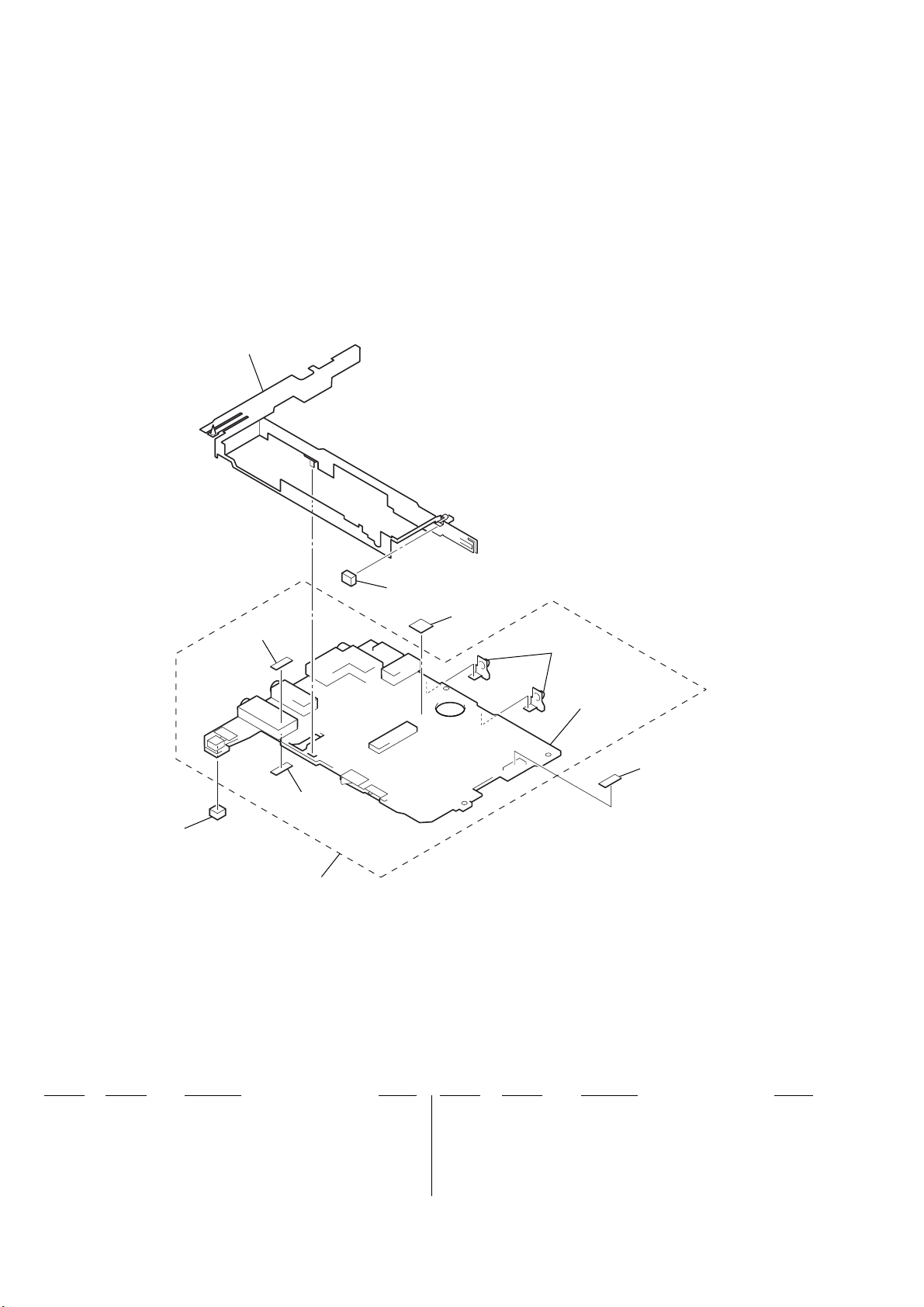
MZ-N1
Ver 1.3
7-4. MAIN BOARD SECTION
155
153
154
156
158
152
main board
157
159
151
Ref. No. Part No. Description Remark
151 A-3021-730-B MAIN BOARD, COMPLETE (for SERVICE)
(EXCEPT FR)
151 A-3021-835-B MAIN BOARD, COMPLETE (for SERVICE) (FR)
152 3-236-413-01 TERMINAL
153 3-240-738-03 CUSHION (PROTECT)
154 3-235-763-01 SHEET (PLUS)
56
Ref. No. Part No. Description Remark
155 X-3381-266-4 CASE ASSY, BATTERY
156 3-245-815-01 SHEET (SW)
157 3-244-564-01 SHEET (SA)
158 3-239-480-01 SHEET (J2)
159 3-239-481-01 SHEET (J1)
Page 57

7-5. MD MECHANISM DECK SECTION
(MT-MZN1-171)
301
MZ-N1
Ver 1.4
317
304
323
312
322
303
309
302
310
311
313
M603
303
309
314
A
315
309
not
supplied
M601
318
305
306
308
307
309
M602
303
316
The components identified by
mark 0 or dotted line with
mark 0 are critical for safety .
Replace only with part number specified.
319
A
315
not supplied
Les composants identifiés par une
marque 0 sont critiques pour la
sécurité.
Ne les remplacer que par une pièce
portant le numéro spécifié.
320
321
Ref. No. Part No. Description Remark
301 X-3381-232-3 HOLDER ASSY
302 3-224-779-02 SPRING, THRUST DETENT
303 3-225-996-01 SCREW (M1.4) (EG), PRECISION PAN
304 X-3381-231-2 CHASSIS ASSY
305 4-222-218-02 GEAR (HD)
306 4-222-223-01 SHAFT, SUB
307 4-222-226-01 SPRING (EJECT), TENSION
308 4-222-222-01 GEAR (RACK)
309 3-338-645-31 WASHER (0.8-2.5)
310 X-4951-918-3 CHASSIS ASSY, GEAR
311 3-222-545-01 GEAR (HB)
312 4-224-885-01 SCREW (M1.2X1.5)
313 4-222-215-01 GEAR (HC)
314 4-997-677-21 WASHER
Ref. No. Part No. Description Remark
315 3-225-996-06 SCREW (M1.4) (EG), PRECISION PAN
316 4-222-216-01 GEAR (SA)
317 4-222-208-01 GEAR (SB)
318 3-043-237-02 BEARING (N)
319 3-239-403-01 SCREW, LEAD
0 320 X-3382-947-1 SERVICE ASSY, OP (LCX-5R)
321 4-222-205-11 SPRING, RACK
322 3-222-544-01 GEAR (HA)
323 3-239-193-01 SHEET (INSULATE MD)
M601 8-835-744-03 MOTOR, DC SSM18B (SPINDLE)
(WITH TURN TABLE)
M602 1-763-727-11 MOTOR, DC (SLED) (WITH GEAR)
M603 1-763-400-21 MOTOR, DC (OVER WRITE HEAD UP/DOWN)
57
Page 58

MZ-N1
Ver 1.1
MAIN
SECTION 8
ELECTRICAL PARTS LIST
NOTE:
• Due to standardization, replacements in the
parts list may be different from the parts specified in the diagrams or the components used
on the set.
• -XX and -X mean standardized parts, so they
may have some difference from the original
one.
• RESISTORS
All resistors are in ohms.
METAL: Metal-film resistor.
METAL OXIDE: Metal oxide-film resistor.
F: nonflammable
• Abbreviation
AUS : Australian model
CH : Chinese model
CND: Canadian model
Ref. No. Part No. Description Remark Ref. No. Part No. Description Remark
A-3021-730-B MAIN BOARD, COMPLETE (for SERVICE)
A-3021-835-B MAIN BOARD, COMPLETE (for SERVICE) (FR)
3-239-480-01 SHEET (J2)
3-239-481-01 SHEET (J1)
3-236-413-01 TERMINAL
C101 1-125-837-11 CERAMIC CHIP 1uF 10% 6.3V
C102 1-164-941-11 CERAMIC CHIP 0.0047uF 10% 16V
C103 1-164-939-11 CERAMIC CHIP 0.0022uF 10% 50V
C104 1-135-868-11 TANTALUM CHIP 220uF 20% 2.5V
C105 1-113-600-11 TANTALUM CHIP 2.2uF 20% 6.3V
C107 1-164-943-11 CERAMIC CHIP 0.01uF 10% 16V
C108 1-164-935-11 CERAMIC CHIP 470PF 10% 50V
C110 1-125-837-11 CERAMIC CHIP 1uF 10% 6.3V
C111 1-164-874-11 CERAMIC CHIP 100PF 5% 50V
C112 1-125-837-11 CERAMIC CHIP 1uF 10% 6.3V
C113 1-131-862-11 TANTALUM CHIP 47uF 20% 4V
C116 1-164-937-11 CERAMIC CHIP 0.001uF 10% 50V
C117 1-125-777-11 CERAMIC CHIP 0.1uF 10% 10V
C118 1-164-939-11 CERAMIC CHIP 0.0022uF 10% 50V
C201 1-125-837-11 CERAMIC CHIP 1uF 10% 6.3V
C202 1-164-941-11 CERAMIC CHIP 0.0047uF 10% 16V
C203 1-164-939-11 CERAMIC CHIP 0.0022uF 10% 50V
C204 1-135-868-11 TANTALUM CHIP 220uF 20% 2.5V
C205 1-113-600-11 TANTALUM CHIP 2.2uF 20% 6.3V
C207 1-164-943-11 CERAMIC CHIP 0.01uF 10% 16V
C208 1-164-935-11 CERAMIC CHIP 470PF 10% 50V
C210 1-125-837-11 CERAMIC CHIP 1uF 10% 6.3V
C211 1-164-874-11 CERAMIC CHIP 100PF 5% 50V
C212 1-125-837-11 CERAMIC CHIP 1uF 10% 6.3V
C213 1-131-862-11 TANTALUM CHIP 47uF 20% 4V
C216 1-164-937-11 CERAMIC CHIP 0.001uF 10% 50V
C217 1-125-777-11 CERAMIC CHIP 0.1uF 10% 10V
C218 1-164-939-11 CERAMIC CHIP 0.0022uF 10% 50V
C301 1-125-839-11 TANTALUM CHIP 47uF 20% 6.3V
C302 1-107-820-11 CERAMIC CHIP 0.1uF 16V
C303 1-117-919-11 TANTALUM CHIP 10uF 20% 6.3V
C304 1-125-777-11 CERAMIC CHIP 0.1uF 10% 10V
C305 1-113-600-11 TANTALUM CHIP 2.2uF 20% 6.3V
C306 1-107-820-11 CERAMIC CHIP 0.1uF 16V
C307 1-125-837-11 CERAMIC CHIP 1uF 10% 6.3V
E13 : 220-230V AC area in E model
FR : French model
HK : Hong Kong model
**********************
< CAPACITOR >
• Items marked “*” are not stocked since they
are seldom required for routine service.
Some delay should be anticipated when ordering these items.
• SEMICONDUCTORS
In each case, u: µ, for example:
uA. . : µA. . uPA. . : µPA. .
uPB. . : µPB. . uPC. . : µPC. .
uPD. . : µPD. .
• CAPACITORS
uF: µF
• COILS
uH: µH
JE : Tourist model
KR : Korean model
TW : Taiwan model
(EXCEPT FR)
C308 1-107-820-11 CERAMIC CHIP 0.1uF 16V
C309 1-127-895-11 TANTALUM CHIP 22uF 20% 4V
C310 1-125-899-11 TANTALUM CHIP 220uF 20% 4V
C311 1-128-964-11 TANTALUM CHIP 100uF 20% 6.3V
C312 1-127-895-11 TANTALUM CHIP 22uF 20% 4V
C313 1-119-750-11 TANTALUM CHIP 22uF 20% 6.3V
C314 1-119-923-11 CERAMIC CHIP 0.047uF 10% 10V
C315 1-113-600-11 TANTALUM CHIP 2.2uF 20% 6.3V
C316 1-125-926-11 TANTALUM CHIP 4.7uF 20% 6.3V
C320 1-117-919-11 TANTALUM CHIP 10uF 20% 6.3V
C322 1-131-862-11 TANTALUM CHIP 47uF 20% 4V
C323 1-117-919-11 TANTALUM CHIP 10uF 20% 6.3V
C330 1-107-820-11 CERAMIC CHIP 0.1uF 16V
C332 1-117-919-11 TANTALUM CHIP 10uF 20% 6.3V
C335 1-164-933-11 CERAMIC CHIP 220PF 10% 50V
C336 1-125-837-11 CERAMIC CHIP 1uF 10% 6.3V
C344 1-164-943-11 CERAMIC CHIP 0.01uF 10% 16V
C501 1-164-874-11 CERAMIC CHIP 100PF 5% 50V
C502 1-107-819-11 CERAMIC CHIP 0.022uF 10% 16V
C503 1-164-939-11 CERAMIC CHIP 0.0022uF 10% 50V
C504 1-164-939-11 CERAMIC CHIP 0.0022uF 10% 50V
C505 1-164-943-11 CERAMIC CHIP 0.01uF 10% 16V
C506 1-107-819-11 CERAMIC CHIP 0.022uF 10% 16V
C507 1-107-819-11 CERAMIC CHIP 0.022uF 10% 16V
C508 1-125-777-11 CERAMIC CHIP 0.1uF 10% 10V
C509 1-164-939-11 CERAMIC CHIP 0.0022uF 10% 50V
C510 1-164-850-11 CERAMIC CHIP 10PF 0.5PF 50V
C511 1-164-850-11 CERAMIC CHIP 10PF 0.5PF 50V
C512 1-125-777-11 CERAMIC CHIP 0.1uF 10% 10V
C513 1-164-850-11 CERAMIC CHIP 10PF 0.5PF 50V
C514 1-107-819-11 CERAMIC CHIP 0.022uF 10% 16V
C515 1-125-777-11 CERAMIC CHIP 0.1uF 10% 10V
C516 1-125-777-11 CERAMIC CHIP 0.1uF 10% 10V
C518 1-125-926-11 TANTALUM CHIP 4.7uF 20% 6.3V
C519 1-164-941-11 CERAMIC CHIP 0.0047uF 10% 16V
C521 1-125-777-11 CERAMIC CHIP 0.1uF 10% 10V
C522 1-125-777-11 CERAMIC CHIP 0.1uF 10% 10V
C523 1-125-837-11 CERAMIC CHIP 1uF 10% 6.3V
C524 1-117-919-11 TANTALUM CHIP 10uF 20% 6.3V
C526 1-125-777-11 CERAMIC CHIP 0.1uF 10% 10V
C527 1-164-943-11 CERAMIC CHIP 0.01uF 10% 16V
C529 1-125-840-11 TANTALUM 10uF 20% 6.3V
C530 1-164-939-11 CERAMIC CHIP 0.0022uF 10% 50V
The components identified by
mark 0 or dotted line with mark
0 are critical for safety.
Replace only with part number
specified.
Les composants identifiés par une
marque 0 sont critiquens pour la
sécurité.
Ne les remplacer que par une pièce
portant le numéro spécifié.
When indicating parts by reference
number, please include the board.
58
Page 59

MZ-N1
MAIN
Ref. No. Part No. Description Remark
C532 1-119-923-11 CERAMIC CHIP 0.047uF 10% 10V
C557 1-107-819-11 CERAMIC CHIP 0.022uF 10% 16V
C558 1-107-819-11 CERAMIC CHIP 0.022uF 10% 16V
C559 1-107-819-11 CERAMIC CHIP 0.022uF 10% 16V
C561 1-125-777-11 CERAMIC CHIP 0.1uF 10% 10V
C562 1-119-923-11 CERAMIC CHIP 0.047uF 10% 10V
C563 1-119-923-11 CERAMIC CHIP 0.047uF 10% 10V
C564 1-119-923-11 CERAMIC CHIP 0.047uF 10% 10V
C566 1-125-777-11 CERAMIC CHIP 0.1uF 10% 10V
C570 1-164-943-11 CERAMIC CHIP 0.01uF 10% 16V
C571 1-164-943-11 CERAMIC CHIP 0.01uF 10% 16V
C572 1-164-943-11 CERAMIC CHIP 0.01uF 10% 16V
C601 1-164-943-11 CERAMIC CHIP 0.01uF 10% 16V
C602 1-125-777-11 CERAMIC CHIP 0.1uF 10% 10V
C603 1-125-839-11 TANTALUM CHIP 47uF 20% 6.3V
C604 1-164-943-11 CERAMIC CHIP 0.01uF 10% 16V
C605 1-164-937-11 CERAMIC CHIP 0.001uF 10% 50V
C606 1-164-874-11 CERAMIC CHIP 100PF 5% 50V
C607 1-164-874-11 CERAMIC CHIP 100PF 5% 50V
C608 1-125-777-11 CERAMIC CHIP 0.1uF 10% 10V
C609 1-137-762-11 TANTALUM 10uF 20% 4V
C610 1-125-777-11 CERAMIC CHIP 0.1uF 10% 10V
C611 1-117-919-11 TANTALUM CHIP 10uF 20% 6.3V
C612 1-117-919-11 TANTALUM CHIP 10uF 20% 6.3V
C613 1-125-777-11 CERAMIC CHIP 0.1uF 10% 10V
C614 1-125-777-11 CERAMIC CHIP 0.1uF 10% 10V
C615 1-137-760-11 MICA CHIP 100PF 5% 100V
C616 1-125-777-11 CERAMIC CHIP 0.1uF 10% 10V
C618 1-125-777-11 CERAMIC CHIP 0.1uF 10% 10V
C619 1-125-777-11 CERAMIC CHIP 0.1uF 10% 10V
C621 1-164-943-11 CERAMIC CHIP 0.01uF 10% 16V
C622 1-125-837-11 CERAMIC CHIP 1uF 10% 6.3V
C623 1-127-895-11 TANTALUM CHIP 22uF 20% 4V
C624 1-127-895-11 TANTALUM CHIP 22uF 20% 4V
C625 1-131-862-11 TANTALUM CHIP 47uF 20% 4V
C626 1-125-839-11 TANTALUM CHIP 47uF 20% 6.3V
C627 1-125-837-11 CERAMIC CHIP 1uF 10% 6.3V
C628 1-125-777-11 CERAMIC CHIP 0.1uF 10% 10V
C629 1-164-943-11 CERAMIC CHIP 0.01uF 10% 16V
C630 1-164-874-11 CERAMIC CHIP 100PF 5% 50V
C631 1-117-919-11 TANTALUM CHIP 10uF 20% 6.3V
C632 1-125-777-11 CERAMIC CHIP 0.1uF 10% 10V
C633 1-125-777-11 CERAMIC CHIP 0.1uF 10% 10V
C636 1-164-937-11 CERAMIC CHIP 0.001uF 10% 50V
C637 1-125-777-11 CERAMIC CHIP 0.1uF 10% 10V
C803 1-117-919-11 TANTALUM CHIP 10uF 20% 6.3V
C804 1-164-943-11 CERAMIC CHIP 0.01uF 10% 16V
C805 1-125-777-11 CERAMIC CHIP 0.1uF 10% 10V
C806 1-164-850-11 CERAMIC CHIP 10PF 0.5PF 50V
C807 1-164-850-11 CERAMIC CHIP 10PF 0.5PF 50V
C808 1-164-850-11 CERAMIC CHIP 10PF 0.5PF 50V
C809 1-164-850-11 CERAMIC CHIP 10PF 0.5PF 50V
C810 1-125-840-11 TANTALUM 10uF 20% 6.3V
C811 1-125-837-11 CERAMIC CHIP 1uF 10% 6.3V
C812 1-164-943-11 CERAMIC CHIP 0.01uF 10% 16V
C813 1-125-837-11 CERAMIC CHIP 1uF 10% 6.3V
C814 1-164-943-11 CERAMIC CHIP 0.01uF 10% 16V
Ref. No. Part No. Description Remark
C815 1-119-923-11 CERAMIC CHIP 0.047uF 10% 10V
C816 1-119-923-11 CERAMIC CHIP 0.047uF 10% 10V
C817 1-119-923-11 CERAMIC CHIP 0.047uF 10% 10V
C818 1-125-891-11 CERAMIC CHIP 0.47uF 10% 10V
C819 1-164-935-11 CERAMIC CHIP 470PF 10% 50V
C820 1-125-839-11 TANTALUM CHIP 47uF 20% 6.3V
C821 1-125-837-11 CERAMIC CHIP 1uF 10% 6.3V
C822 1-125-777-11 CERAMIC CHIP 0.1uF 10% 10V
C825 1-117-919-11 TANTALUM CHIP 10uF 20% 6.3V
C826 1-127-715-11 CERAMIC CHIP 0.22uF 10% 16V
C828 1-117-919-11 TANTALUM CHIP 10uF 20% 6.3V
C829 1-125-777-11 CERAMIC CHIP 0.1uF 10% 10V
C830 1-125-777-11 CERAMIC CHIP 0.1uF 10% 10V
C831 1-128-964-11 TANTALUM CHIP 100uF 20% 6.3V
C832 1-125-777-11 CERAMIC CHIP 0.1uF 10% 10V
C833 1-107-819-11 CERAMIC CHIP 0.022uF 10% 16V
C835 1-107-819-11 CERAMIC CHIP 0.022uF 10% 16V
C836 1-125-777-11 CERAMIC CHIP 0.1uF 10% 10V
C838 1-164-937-11 CERAMIC CHIP 0.001uF 10% 50V
C839 1-164-943-11 CERAMIC CHIP 0.01uF 10% 16V
C840 1-107-820-11 CERAMIC CHIP 0.1uF 16V
C841 1-107-820-11 CERAMIC CHIP 0.1uF 16V
C845 1-164-943-11 CERAMIC CHIP 0.01uF 10% 16V
C846 1-164-943-11 CERAMIC CHIP 0.01uF 10% 16V
C847 1-164-943-11 CERAMIC CHIP 0.01uF 10% 16V
C848 1-131-860-11 TANTALUM CHIP 4.7uF 20% 10V
C849 1-164-937-11 CERAMIC CHIP 0.001uF 10% 50V
C850 1-164-937-11 CERAMIC CHIP 0.001uF 10% 50V
C851 1-125-777-11 CERAMIC CHIP 0.1uF 10% 10V
C901 1-125-840-11 TANTALUM 10uF 20% 6.3V
C902 1-125-840-11 TANTALUM 10uF 20% 6.3V
C903 1-128-964-11 TANTALUM CHIP 100uF 20% 6.3V
C904 1-125-840-11 TANTALUM 10uF 20% 6.3V
C905 1-125-777-11 CERAMIC CHIP 0.1uF 10% 10V
C906 1-164-943-11 CERAMIC CHIP 0.01uF 10% 16V
C907 1-125-889-11 CERAMIC CHIP 2.2uF 10% 10V
C908 1-125-777-11 CERAMIC CHIP 0.1uF 10% 10V
C913 1-164-941-11 CERAMIC CHIP 0.0047uF 10% 16V
C914 1-125-777-11 CERAMIC CHIP 0.1uF 10% 10V
C915 1-125-777-11 CERAMIC CHIP 0.1uF 10% 10V
C917 1-125-777-11 CERAMIC CHIP 0.1uF 10% 10V
C919 1-117-919-11 TANTALUM CHIP 10uF 20% 6.3V
C920 1-117-919-11 TANTALUM CHIP 10uF 20% 6.3V
C921 1-125-777-11 CERAMIC CHIP 0.1uF 10% 10V
C922 1-164-937-11 CERAMIC CHIP 0.001uF 10% 50V
C923 1-125-891-11 CERAMIC CHIP 0.47uF 10% 10V
C924 1-125-891-11 CERAMIC CHIP 0.47uF 10% 10V
C925 1-125-891-11 CERAMIC CHIP 0.47uF 10% 10V
C926 1-164-937-11 CERAMIC CHIP 0.001uF 10% 50V
C928 1-127-895-11 TANTALUM CHIP 22uF 20% 4V
C929 1-127-895-11 TANTALUM CHIP 22uF 20% 4V
C930 1-127-715-11 CERAMIC CHIP 0.22uF 10% 16V
C931 1-164-874-11 CERAMIC CHIP 100PF 5% 50V
C932 1-125-777-11 CERAMIC CHIP 0.1uF 10% 10V
C933 1-164-874-11 CERAMIC CHIP 100PF 5% 50V
C934 1-137-762-11 TANTALUM 10uF 20% 4V
C935 1-125-777-11 CERAMIC CHIP 0.1uF 10% 10V
C936 1-125-777-11 CERAMIC CHIP 0.1uF 10% 10V
59
Page 60
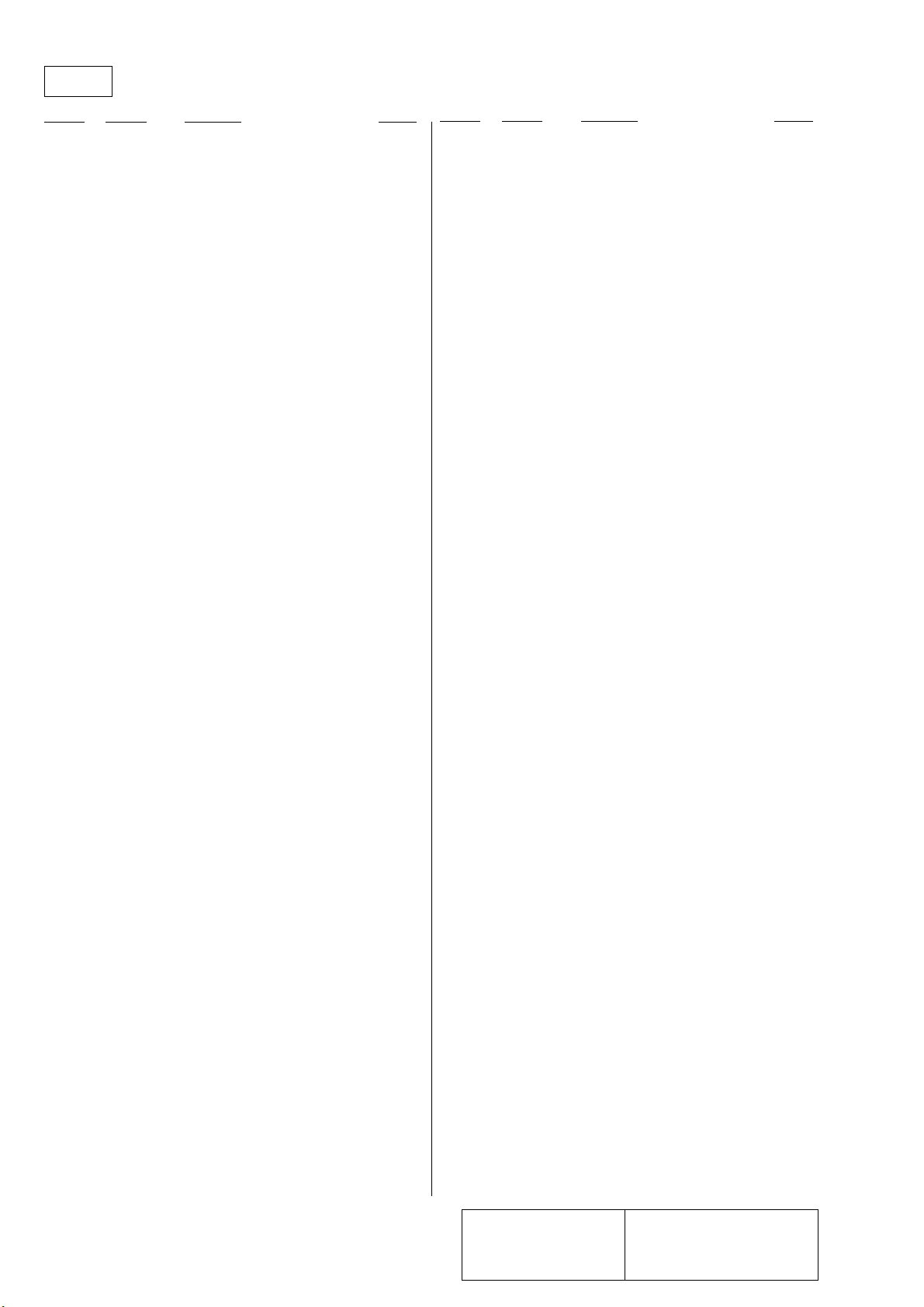
MZ-N1
MAIN
Ref. No. Part No. Description Remark
< CONNECTOR >
* CN501 1-778-168-11 CONNECTOR, FFC/FPC (ZIF) 20P
* CN502 1-815-790-21 CONNECTOR, FPC (ZIF) 10P
CN601 1-815-951-11 CONNECTOR (USB CRADLE CONNECTOR)
* CN801 1-794-772-21 CONNECTOR, FPC (ZIF) 20P
< DIODE >
D301 8-719-081-71 DIODE DF8A6.8FK (TE85R)
D303 8-719-046-91 DIODE MA2S111-TX
D601 8-719-081-33 DIODE MA2YD1500LS0
D602 8-719-081-33 DIODE MA2YD1500LS0
D603 8-719-081-34 DIODE RB160M-30TR
D604 8-719-082-45 DIODE RB715W-TL
D606 8-719-081-35 DIODE MA2YD1700LS0
D607 8-719-081-33 DIODE MA2YD1500LS0
D608 8-719-081-35 DIODE MA2YD1700LS0
D611 6-500-164-01 DIODE DF5A6.8LFU (TE85R)
D612 8-719-081-33 DIODE MA2YD1500LS0
D803 8-719-046-85 DIODE MA2S728-(K8).SO
D804 8-719-046-85 DIODE MA2S728-(K8).SO
D901 8-719-081-33 DIODE MA2YD1500LS0
D902 8-719-081-33 DIODE MA2YD1500LS0
D903 8-719-420-51 DIODE MA729-TX
D904 8-719-046-91 DIODE MA2S111-TX
D905 8-719-072-27 DIODE MA2Z748001S0
< FUSE >
Ref. No. Part No. Description Remark
IC903 6-701-978-01 IC XC61CN0802NR
< JACK >
J301 1-815-950-11 JACK (LINE IN (OPT))
J302 1-816-153-21 JACK (i/LINE OUT)
J303 1-793-620-21 JACK (MIC PLUG IN POWER)
J601 1-785-383-11 JACK, DC (POLARITY UNIFIED TYPE)
(DC IN 3V)
< COIL/RESISTOR >
L301 1-469-535-21 INDUCTOR 10uH
L302 1-469-535-21 INDUCTOR 10uH
L303 1-469-535-21 INDUCTOR 10uH
L501 1-469-535-21 INDUCTOR 10uH
L502 1-469-535-21 INDUCTOR 10uH
L601 1-428-912-21 CHOKE COIL 10uH
L602 1-469-535-21 INDUCTOR 10uH
L603 1-469-535-21 INDUCTOR 10uH
L801 1-469-535-21 INDUCTOR 10uH
L802 1-469-535-21 INDUCTOR 10uH
L803 1-216-864-11 METAL CHIP 0 5% 1/16W
L901 1-419-953-21 CHOKE COIL 100uH
L902 1-419-949-21 CHOKE COIL 22uH
L903 1-469-367-21 INDUCTOR 10uH
L904 1-414-398-11 INDUCTOR 10uH
L905 1-469-426-21 INDUCTOR 100uH
L906 1-414-404-41 INDUCTOR 100uH
L907 1-469-535-21 INDUCTOR 10uH
0 F801 1-576-439-21 FUSE (SMD) 0.25A 125V
< RESISTOR >
FB301 1-216-864-11 METAL CHIP 0 5% 1/16W
FB303 1-216-809-11 METAL CHIP 100 5% 1/16W
FB304 1-216-809-11 METAL CHIP 100 5% 1/16W
FB306 1-216-864-11 METAL CHIP 0 5% 1/16W
FB601 1-216-864-11 METAL CHIP 0 5% 1/16W
FB602 1-216-864-11 METAL CHIP 0 5% 1/16W
FB603 1-216-864-11 METAL CHIP 0 5% 1/16W
FB801 1-216-864-11 METAL CHIP 0 5% 1/16W
FB802 1-216-864-11 METAL CHIP 0 5% 1/16W
FB803 1-216-864-11 METAL CHIP 0 5% 1/16W
FB804 1-216-864-11 METAL CHIP 0 5% 1/16W
FB805 1-216-864-11 METAL CHIP 0 5% 1/16W
< IC >
IC301 8-759-694-88 IC AK5354VT-E2
IC302 6-700-662-01 IC AN17020A-VB
IC303 8-759-699-54 IC NJM2173APC1 (TE2)
IC501 6-701-391-01 IC SN761057A
IC551 6-700-680-01 IC SC111258FCR2
IC601 6-701-477-01 IC XPC18A22AFCR2
IC603 6-700-958-01 IC XC61FS1YXXMR
IC801 not supplied
IC802 8-759-680-85 IC AK6417AL-L
IC803 8-759-680-84 IC AK6480BL-L
IC901 6-700-880-01 IC XPC18A32AFCR2
IC902 6-701-832-01 IC XC6368D101MR
< TRANSISTOR >
Q302 8-729-051-23 TRANSISTOR 2SA2018TL
Q501 8-729-922-10 TRANSISTOR 2SA1577-T106-QR
Q601 8-729-046-45 FET SI2302DS-T1
Q602 8-729-046-44 TRANSISTOR ZDT6718TA
Q603 8-729-053-71 FET TS8K1TB
Q604 8-729-046-43 FET HAT2051T-EL
Q605 8-729-046-42 FET HAT2050T-EL
Q607 8-729-427-47 TRANSISTOR UMH2NTN
Q801 8-729-429-44 TRANSISTOR XP1501-TXE
Q804 8-729-047-48 TRANSISTOR UMD12N-TR
Q901 8-729-052-37 FET XP151A13A0MR
Q902 8-729-023-22 TRANSISTOR 2SD2114KT146
Q903 8-729-046-45 FET SI2302DS-T1
Q904 8-729-037-53 TRANSISTOR 2SB1462J-QR (TX).SO
Q905 8-729-037-75 TRANSISTOR UN9214J-(TX).SO
Q906 8-729-429-44 TRANSISTOR XP1501-TXE
Q907 8-729-055-32 FET 3LN01SS-TL
Q908 8-729-034-59 TRANSISTOR 2SA1745-6.7-TL
Q909 8-729-037-92 TRANSISTOR 2SD2216J-R (TX).SO
Q910 8-729-037-92 TRANSISTOR 2SD2216J-R (TX).SO
Q911 8-729-037-92 TRANSISTOR 2SD2216J-R (TX).SO
< RESISTOR >
R101 1-208-715-11 METAL CHIP 22K 0.5% 1/16W
R102 1-208-707-11 METAL CHIP 10K 0.5% 1/16W
R103 1-218-965-11 RES-CHIP 10K 5% 1/16W
R104 1-208-635-11 METAL CHIP 10 0.5% 1/16W
(FR)
60
The components identified by
mark 0 or dotted line with
mark 0 are critical for safety .
Replace only with part number specified.
Les composants identifiés par une
marque 0 sont critiques pour la
sécurité.
Ne les remplacer que par une pièce
portant le numéro spécifié.
Page 61

MZ-N1
MAIN
Ref. No. Part No. Description Remark
R104 1-220-803-11 RES-CHIP 4.7 5% 1/16W
(EXCEPT FR)
R105 1-208-643-11 RES-CHIP 22 5% 1/16W
R106 1-208-707-11 METAL CHIP 10K 0.5% 1/16W
R111 1-208-715-11 METAL CHIP 22K 0.5% 1/16W
R112 1-208-927-11 METAL CHIP 47K 0.5% 1/16W
R118 1-208-715-11 METAL CHIP 22K 0.5% 1/16W
R201 1-208-715-11 METAL CHIP 22K 0.5% 1/16W
R202 1-208-707-11 METAL CHIP 10K 0.5% 1/16W
R203 1-218-965-11 RES-CHIP 10K 5% 1/16W
R204 1-208-635-11 METAL CHIP 10 0.5% 1/16W
(FR)
R204 1-220-803-11 RES-CHIP 4.7 5% 1/16W
(EXCEPT FR)
R205 1-208-643-11 RES-CHIP 22 5% 1/16W
R206 1-208-707-11 METAL CHIP 10K 0.5% 1/16W
R211 1-208-715-11 METAL CHIP 22K 0.5% 1/16W
R212 1-208-927-11 METAL CHIP 47K 0.5% 1/16W
R218 1-208-715-11 METAL CHIP 22K 0.5% 1/16W
R301 1-208-707-11 METAL CHIP 10K 0.5% 1/16W
R302 1-218-953-11 RES-CHIP 1K 5% 1/16W
R303 1-218-981-11 RES-CHIP 220K 5% 1/16W
R304 1-218-953-11 RES-CHIP 1K 5% 1/16W
R305 1-218-953-11 RES-CHIP 1K 5% 1/16W
R306 1-218-985-11 RES-CHIP 470K 5% 1/16W
R307 1-218-941-11 RES-CHIP 100 5% 1/16W
R309 1-208-943-11 METAL CHIP 220K 0.5% 1/16W
R312 1-218-977-11 RES-CHIP 100K 5% 1/16W
R313 1-218-977-11 RES-CHIP 100K 5% 1/16W
R314 1-218-965-11 RES-CHIP 10K 5% 1/16W
R317 1-218-941-11 RES-CHIP 100 5% 1/16W
R318 1-218-941-11 RES-CHIP 100 5% 1/16W
R319 1-218-941-11 RES-CHIP 100 5% 1/16W
R501 1-218-973-11 RES-CHIP 47K 5% 1/16W
R502 1-218-985-11 RES-CHIP 470K 5% 1/16W
R503 1-218-981-11 RES-CHIP 220K 5% 1/16W
R505 1-208-707-11 METAL CHIP 10K 0.5% 1/16W
R507 1-218-953-11 RES-CHIP 1K 5% 1/16W
R517 1-208-683-11 METAL CHIP 1K 0.5% 1/16W
R519 1-218-977-11 RES-CHIP 100K 5% 1/16W
R521 1-218-446-11 METAL CHIP 1 5% 1/16W
R522 1-218-446-11 METAL CHIP 1 5% 1/16W
R601 1-218-989-11 RES-CHIP 1M 5% 1/16W
R602 1-218-981-11 RES-CHIP 220K 5% 1/16W
R603 1-218-977-11 RES-CHIP 100K 5% 1/16W
R604 1-218-446-11 METAL CHIP 1 5% 1/16W
R605 1-216-789-11 METAL CHIP 2.2 5% 1/16W
R606 1-218-949-11 RES-CHIP 470 5% 1/16W
R607 1-218-945-11 RES-CHIP 220 5% 1/16W
R608 1-218-981-11 RES-CHIP 220K 5% 1/16W
R609 1-218-446-11 METAL CHIP 1 5% 1/16W
R610 1-218-990-11 SHORT 0
R611 1-218-990-11 SHORT 0
R612 1-218-985-11 RES-CHIP 470K 5% 1/16W
R613 1-218-957-11 RES-CHIP 2.2K 5% 1/16W
R614 1-218-965-11 RES-CHIP 10K 5% 1/16W
R615 1-218-977-11 RES-CHIP 100K 5% 1/16W
R616 1-218-446-11 METAL CHIP 1 5% 1/16W
Ref. No. Part No. Description Remark
R620 1-218-965-11 RES-CHIP 10K 5% 1/16W
R621 1-218-965-11 RES-CHIP 10K 5% 1/16W
R622 1-216-797-11 METAL CHIP 10 5% 1/16W
R623 1-218-969-11 RES-CHIP 22K 5% 1/16W
R628 1-218-957-11 RES-CHIP 2.2K 5% 1/16W
R629 1-218-953-11 RES-CHIP 1K 5% 1/16W
R630 1-218-949-11 RES-CHIP 470 5% 1/16W
R631 1-218-973-11 RES-CHIP 47K 5% 1/16W
R801 1-218-990-11 SHORT 0
R802 1-208-935-11 METAL CHIP 100K 0.5% 1/16W
R803 1-208-927-11 METAL CHIP 47K 0.5% 1/16W
R804 1-208-927-11 METAL CHIP 47K 0.5% 1/16W
R805 1-208-951-11 METAL CHIP 100K 0.5% 1/16W
R806 1-218-981-11 RES-CHIP 220K 5% 1/16W
R807 1-216-801-11 METAL CHIP 22 5% 1/16W
R808 1-218-961-11 RES-CHIP 4.7K 5% 1/16W
R809 1-216-801-11 METAL CHIP 22 5% 1/16W
R810 1-218-949-11 RES-CHIP 470 5% 1/16W
R812 1-218-990-11 SHORT 0
R813 1-218-989-11 RES-CHIP 1M 5% 1/16W
R814 1-218-990-11 SHORT 0
R815 1-218-949-11 RES-CHIP 470 5% 1/16W
R818 1-218-990-11 SHORT 0
R819 1-208-635-11 RES-CHIP 10 5% 1/16W
R820 1-218-965-11 RES-CHIP 10K 5% 1/16W
R821 1-218-977-11 RES-CHIP 100K 5% 1/16W
R822 1-218-977-11 RES-CHIP 100K 5% 1/16W
R823 1-208-635-11 RES-CHIP 10 5% 1/16W
R824 1-218-957-11 RES-CHIP 2.2K 5% 1/16W
R825 1-218-957-11 RES-CHIP 2.2K 5% 1/16W
R826 1-218-957-11 RES-CHIP 2.2K 5% 1/16W
R828 1-218-981-11 RES-CHIP 220K 5% 1/16W
R830 1-218-953-11 RES-CHIP 1K 5% 1/16W
R831 1-218-957-11 RES-CHIP 2.2K 5% 1/16W
R832 1-218-945-11 RES-CHIP 220 5% 1/16W
R833 1-220-804-11 RES-CHIP 2.2M 5% 1/16W
R835 1-218-957-11 RES-CHIP 2.2K 5% 1/16W
R836 1-218-990-11 SHORT 0
R837 1-208-691-11 METAL CHIP 2.2K 0.5% 1/16W
R838 1-216-864-11 METAL CHIP 0 5% 1/16W
R839 1-218-990-11 SHORT 0
R840 1-208-691-11 METAL CHIP 2.2K 0.5% 1/16W
R841 1-218-990-11 SHORT 0
R842 1-218-990-11 SHORT 0
R843 1-218-990-11 SHORT 0
R845 1-218-989-11 RES-CHIP 1M 5% 1/16W
R846 1-218-941-11 RES-CHIP 100 5% 1/16W
R847 1-218-989-11 RES-CHIP 1M 5% 1/16W
R850 1-218-953-11 RES-CHIP 1K 5% 1/16W
R852 1-218-990-11 SHORT 0
R854 1-218-990-11 SHORT 0
R855 1-218-990-11 SHORT 0
R858 1-218-989-11 RES-CHIP 1M 5% 1/16W
R859 1-208-931-11 RES-CHIP 68K 0.5% 1/16W
R860 1-218-953-11 RES-CHIP 1K 5% 1/16W
R861 1-218-989-11 RES-CHIP 1M 5% 1/16W
R862 1-218-953-11 RES-CHIP 1K 5% 1/16W
61
Page 62

MZ-N1
Ver 1.4
MAIN
Ref. No. Part No. Description Remark
R863 1-218-953-11 RES-CHIP 1K 5% 1/16W
R864 1-218-953-11 RES-CHIP 1K 5% 1/16W
R865 1-218-957-11 RES-CHIP 2.2K 5% 1/16W
R866 1-218-953-11 RES-CHIP 1K 5% 1/16W
R867 1-218-985-11 RES-CHIP 470K 5% 1/16W
R902 1-218-985-11 RES-CHIP 470K 5% 1/16W
R903 1-218-957-11 RES-CHIP 2.2K 5% 1/16W
R905 1-218-957-11 RES-CHIP 2.2K 5% 1/16W
R909 1-218-965-11 RES-CHIP 10K 5% 1/16W
R910 1-218-965-11 RES-CHIP 10K 5% 1/16W
R911 1-218-949-11 RES-CHIP 470 5% 1/16W
R915 1-218-941-11 RES-CHIP 100 5% 1/16W
R916 1-218-989-11 METAL CHIP 1M 0.5% 1/16W
R917 1-218-990-11 SHORT 0
R920 1-208-707-11 METAL CHIP 10K 0.5% 1/16W
R922 1-208-935-11 METAL CHIP 100K 0.5% 1/16W
R923 1-218-985-11 METAL CHIP 470K 0.5% 1/16W
R924 1-218-957-11 RES-CHIP 2.2K 5% 1/16W
R925 1-218-989-11 RES-CHIP 1M 5% 1/16W
R927 1-218-989-11 RES-CHIP 1M 5% 1/16W
R928 1-218-989-11 RES-CHIP 1M 5% 1/16W
R929 1-218-989-11 RES-CHIP 1M 5% 1/16W
R930 1-218-989-11 RES-CHIP 1M 5% 1/16W
R933 1-218-989-11 RES-CHIP 1M 5% 1/16W
Ref. No. Part No. Description Remark
< EMI FILTER >
T601 1-416-405-21 FILTER, CHIP EMI
< THERMISTOR >
TH601 1-804-616-21 THERMISTOR, POSITIVE
TH602 1-804-616-21 THERMISTOR, POSITIVE
< VIBRATOR >
X801 1-795-462-21 VIBRATOR, CRYSTAL (48MHz)
X802 1-795-047-21 VIBRATOR, CRYSTAL (45.1584MHz)
**************************************************************
MISCELLANEOUS
**************
5 1-804-528-11 LCD MODULE
0 320 X-3382-947-1 SERVICE ASSY, OP (LCX-5R)
M601 8-835-744-03 MOTOR, DC SSM18B (SPINDLE)
(WITH TURN TABLE)
M602 1-763-727-11 MOTOR, DC (SLED) (WITH GEAR)
M603 1-763-400-21 MOTOR, DC (OVER WRITE HEAD UP/DOWN)
************************************************************
ACCESSORIES
************
R934 1-218-969-11 RES-CHIP 22K 5% 1/16W
R935 1-218-989-11 RES-CHIP 1M 5% 1/16W
R937 1-218-985-11 RES-CHIP 470K 5% 1/16W
R938 1-218-990-11 SHORT 0
R941 1-218-969-11 RES-CHIP 22K 5% 1/16W
R950 1-218-977-11 RES-CHIP 100K 5% 1/16W
R951 1-218-985-11 RES-CHIP 470K 5% 1/16W
R952 1-218-981-11 RES-CHIP 220K 5% 1/16W
R953 1-218-985-11 RES-CHIP 470K 5% 1/16W
R954 1-208-927-11 METAL CHIP 47K 0.5% 1/16W
R955 1-218-981-11 RES-CHIP 220K 5% 1/16W
R956 1-218-989-11 RES-CHIP 1M 5% 1/16W
R958 1-218-977-11 RES-CHIP 100K 5% 1/16W
R959 1-218-981-11 RES-CHIP 220K 5% 1/16W
R960 1-218-981-11 RES-CHIP 220K 5% 1/16W
R961 1-208-707-11 METAL CHIP 10K 0.5% 1/16W
< COMPOSITION CIRCUIT BLOCK >
RB551 1-233-963-21 RES, NETWORK (CHIP TYPE) 2.2K
RB552 1-233-967-11 RES, NETWORK (CHIP TYPE) 10K
RB801 1-233-973-11 RES, NETWORK (CHIP TYPE) 100K
< SWITCH >
S801 1-786-030-21 SWITCH, SLIDE (HOLD)
S802 1-771-860-21 SWITCH, PUSH (1 KEY) (PROTECT DETECT)
S803 1-771-806-61 SWITCH, PUSH (1 KEY)
(RECHARGEABLE BATTERY IN DETECT)
S804 1-762-805-21 SWITCH, PUSH (1 KEY) (OPEN/CLOSE
DETECT)
S805 1-786-260-21 SWITCH, TACTILE (T MARK)
S806 1-762-947-12 SWITCH, PUSH (1 KEY) (OPEN)
0 1-569-007-11 ADAPTOR, CONVERSION 2P (JE)
1-543-798-11 FILTER, CLAMP (FERRITE CORE) (JE)
1-794-451-11 CONNECTOR, LIGHT (EXCEPT HK, KR, CH, JE)
1-794-451-51 CONNECTOR, LIGHT (HK, KR, CH, JE)
3-021-018-11 LABEL, FRANCE (FR)
3-234-039-12 MANUAL, INSTRUCTION (ENGLISH)
(EXCEPT FR)
3-234-039-22 MANUAL, INSTRUCTION (FRENCH)
(CND, AEP, FR)
3-234-039-32 MANUAL, INSTRUCTION (GERMAN) (AEP)
3-234-039-42 MANUAL, INSTRUCTION (SPANISH) (AEP)
3-234-039-52 MANUAL, INSTRUCTION (DUTCH) (AEP)
3-234-039-62 MANUAL, INSTRUCTION (SWEDISH) (AEP)
3-234-039-72 MANUAL, INSTRUCTION (ITALIAN) (AEP)
3-234-039-81 MANUAL, INSTRUCTION (PORTUGUES) (JE)
3-234-039-92 MANUAL, INSTRUCTION (FINNISH) (AEP)
3-236-743-12 MANUAL, INSTRUCTION (Open MG Jukebox)
(ENGLISH) (EXCEPT FR)
3-236-743-22 MANUAL, INSTRUCTION (Open MG Jukebox)
(FRENCH) (CND, AEP, FR)
3-236-743-32 MANUAL, INSTRUCTION (Open MG Jukebox)
(GERMAN) (AEP)
3-236-743-42 MANUAL, INSTRUCTION (Open MG Jukebox)
(SPANISH) (AEP)
3-236-743-52 MANUAL, INSTRUCTION (Open MG Jukebox)
(DUTCH) (AEP)
3-236-743-62 MANUAL, INSTRUCTION (Open MG Jukebox)
(SWEDISH) (AEP)
3-236-743-72 MANUAL, INSTRUCTION (Open MG Jukebox)
(ITALIAN) (AEP)
3-236-743-92 MANUAL, INSTRUCTION (Open MG Jukebox)
(FINNISH) (AEP)
3-237-042-13 SOFT (CD-ROM), APPLICATION (US, CND)
3-237-042-23 SOFT (CD-ROM), APPLICATION (AEP, UK, FR)
3-237-042-34 SOFT (CD-ROM), APPLICATION
(HK, E13, AUS, KR, TW, CH)
62
The components identified by
mark 0 or dotted line with
mark 0 are critical for safety .
Replace only with part number specified.
Les composants identifiés par une
marque 0 sont critiques pour la
sécurité.
Ne les remplacer que par une pièce
portant le numéro spécifié.
Page 63

MZ-N1
501
AC ADAPTOR
502
CRADLE UNIT
508
CHARGE CASE
507
NICKEL HYDROGEN BATTERY
509
BATTERY CASE
505
CONNECTION CORD (USB)
506
CARRYING CASE
(E13, HK, TW, KR, AUS, CH, JE)
506
BELT CLIP CARRYING CASE
(CND, AEP, UK, FR)
503
REMOTE CONTROL UNIT
504
RECEIVER
Ver 1.3
Ref. No. Part No. Description Remark
3-237-042-42 SOFT (CD-ROM), APPLICATION (JE)
3-238-089-12 MANUAL, INSTRUCTION (Open MG Jukebox)
3-238-089-22 MANUAL, INSTRUCTION (Open MG Jukebox)
3-238-089-32 MANUAL, INSTRUCTION (Open MG Jukebox)
3-238-322-01 MANUAL, INSTRUCTION (JAPANESE) (JE)
3-238-322-12 MANUAL, INSTRUCTION
3-238-322-21 MANUAL, INSTRUCTION
3-238-322-32 MANUAL, INSTRUCTION (KOREAN) (KR, JE)
3-239-215-11 MANUAL, INSTRUCTION (How to Install)
3-239-215-21 MANUAL, INSTRUCTION (How to Install)
3-241-316-11 CARD (OPERATING INSTRUCTIONS)
3-241-316-21 CARD (OPERATING INSTRUCTIONS)
3-243-937-01 CD-ROM (DNK)
0 501 1-418-028-12 ADAPTOR, AC (AC-MZR55) (JE)
0 501 1-476-856-11 ADAPTOR, AC (AC-ES305) (CH)
(TRADITIONAL CHINESE) (E13, HK, TW, JE)
(SIMPLIFIED CHINESE) (CH)
(KOREAN) (KR, JE)
(TRADITIONAL CHINESE) (E13, HK, TW, JE)
(SIMPLIFIED CHINESE) (CH)
(ENGLISH) (US, CND)
(FRENCH) (CND)
(ENGLISH) (US, CND)
(FRENCH) (CND)
Ref. No. Part No. Description Remark
0 501 1-476-857-21 ADAPTOR, AC (AC-ES305) (AEP, FR, E13)
0 501 1-476-858-21 ADAPTOR, AC (AC-ES305) (UK, HK)
0 501 1-476-859-21 ADAPTOR, AC (AC-ES305) (US, CND, TW)
0 501 1-476-860-21 ADAPTOR, AC (AC-ES305) (AUS)
0 501 1-477-425-21 ADAPTOR, AC (AC-ES305) (KR)
0 502 1-476-915-31 CRADLE UNIT (BCA-WM20U) (SILVER)
0 502 1-476-915-41 CRADLE UNIT (BCA-WM20U) (BLUE)
503 1-476-395-12 REMOTE CONTROL UNIT (RM-MC11EL)
504 8-953-278-90 HEADPHONE MDR-A34SP SET (US)
504 8-954-008-90 RECEIVER, EAR MDR-E808SP/C SET
505 1-823-647-11 CORD, CONNECTION (USB)
506 3-220-749-01 CASE, CARRYING
506 3-228-300-01 CASE, BELT CLIP CARRYING
507 1-756-120-22 BATTERY, NICKEL HYDROGEN (NH-14WM (A))
507 1-756-120-31 BATTERY, NICKEL HYDROGEN (NH-14WM (A))
508 3-008-521-01 CASE, BATTERY CHARGE
509 1-251-895-11 BATTERY CASE
(AEP, UK, E, HK, KR, CH, JE)
(EXCEPT US)
(E13, HK, TW, KR, AUS, CH, JE)
(CND, AEP, UK, FR)
(EXCEPT US, CND)
(US, CND)
The components identified by
mark 0 or dotted line with
mark 0 are critical for safety .
Replace only with part number specified.
Les composants identifiés par une
marque 0 sont critiques pour la
sécurité.
Ne les remplacer que par une pièce
portant le numéro spécifié.
63
Page 64

MZ-N1
REVISION HISTORY
Clicking the version allows you to jump to the revised page.
Also, clicking the version at the upper right on the revised page allows you to jump to the next revised
page.
Ver. Date Description of Revision
1.0 2002.01 New
1.1 2002.02 Addition of US, Canadian, E13 (220-230V A C area in E model), Taiwan,
Australian, Chinese and Tourist models
Addition of Part No. for MAIN board, complete
1.2 2002.03 Change of Part No. for application soft (CD-ROM) (ECN-DAA01139)
1.3 2002.09 Correction of EXPLODED VIEWS (SPM-02036)
1.4 2002.10 Change of Part No. for OP SERVICE ASSY (ECN-DAA01316)
