Page 1
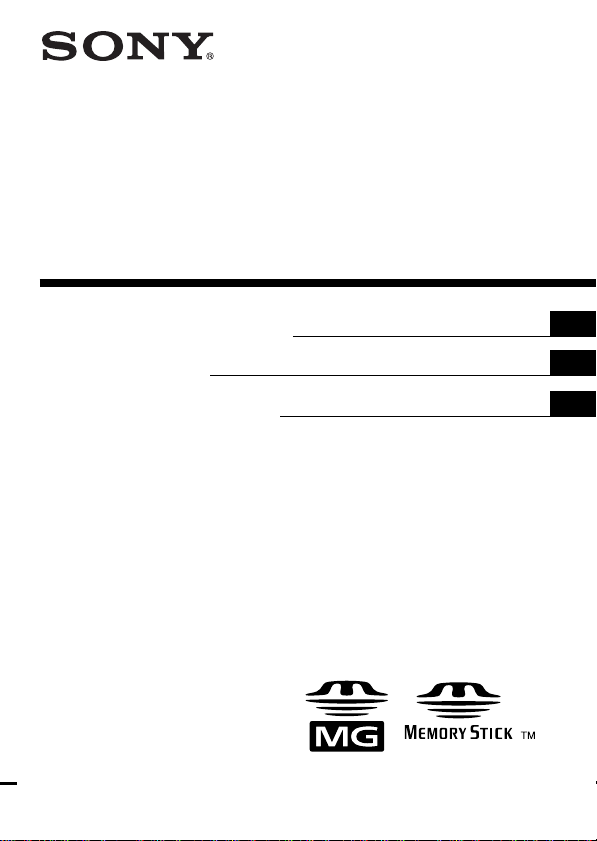
3-228-141-12 (1)
MagicGate Memory Stick
Reader/Writer
Operating Instructions
Mode d’emploi
Bedienungsanleitung
MSGC-US10
2001 Sony Corporation
GB
FR
DE
Page 2
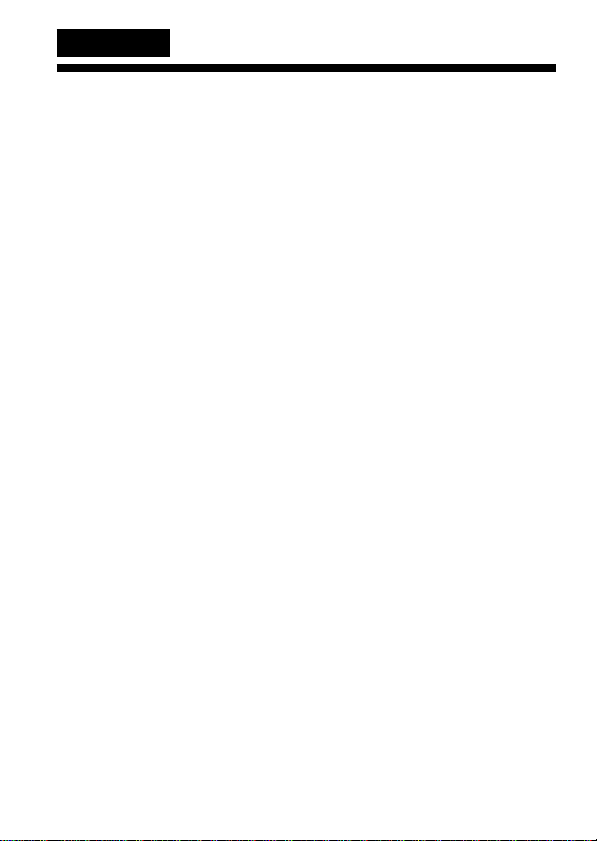
English
Notice for users
On the supplied software
• Copyright laws prohibit reproducing the software or the manual
accompanying it in whole or in part, or renting the software without the
permission of the copyright holder.
• In no event will SONY be liable for any financial damage, or loss of
profits, including claims made by third parties, arising out of the use of
the software supplied with this unit.
• In the event a problem occurs with this software as a result of defective
manufacturing, SONY will replace it.
However, SONY bears no other responsibility.
• The software provided with this unit cannot be used with equipment
other than that which is so designated.
• Please note that, due to continued efforts to improve quality, the
software specifications may be changed without notice.
• Operation of this unit with software other than that provided is not
covered by the warranty.
2-GB
Page 3

Program©2000 Sony Corporation
Documentation©2001 Sony Corporation
OpenMG and its logo are trademarks of Sony Corporation.
“MagicGate Memory Stick,”
Sony Corporation.
“MagicGate” and
IBM and PC/AT are registered trademarks of International Business Machines
Corporation.
Microsoft, Windows, Windows NT and Windows Media are trademarks or
registered trademarks of Microsoft Corporation in the United States and/or
other countries.
Copylight©1995 Microsoft Corporation. All Right Reserved.
Portion Copyright©1995 Microsoft Corporation.
MMX and Pentium are registered trademarks or trademarks of Intel
Corporation.
All other trademarks and registered trademarks are trademarks or registered
trademarks of their respective holders.
, “Memory Stick,” , are trademarks of
are trademarks of Sony Corporation.
GB
3-GB
Page 4

Table of Contents
Before You Begin
Overview ............................................................................................................... 5
System requirements ............................................................................................ 8
Step 1 : Unpacking .............................................................................................. 10
Step 2 : Installing the OpenMG Jukebox software ......................................... 11
Step 3 : Connecting to your computer ............................................................. 15
About this manual .............................................................................................. 16
Basic Operations
Using as a removable disk ................................................................................ 18
Enjoying digital music with OpenMGTM Jukebox
About the OpenMG Jukebox software ............................................................ 19
Transferring songs from the computer to the “MG Memory Stick” (Check-
out) ........................................................................................................................ 23
Importing MP3 and WAV format audio files, etc.......................................... 26
Other Information
Notes on using “Memory Stick” ...................................................................... 28
Specifications ....................................................................................................... 29
Troubleshooting .................................................................................................. 30
Features of copyright protection by OpenMG ............................................... 31
4-GB
Page 5
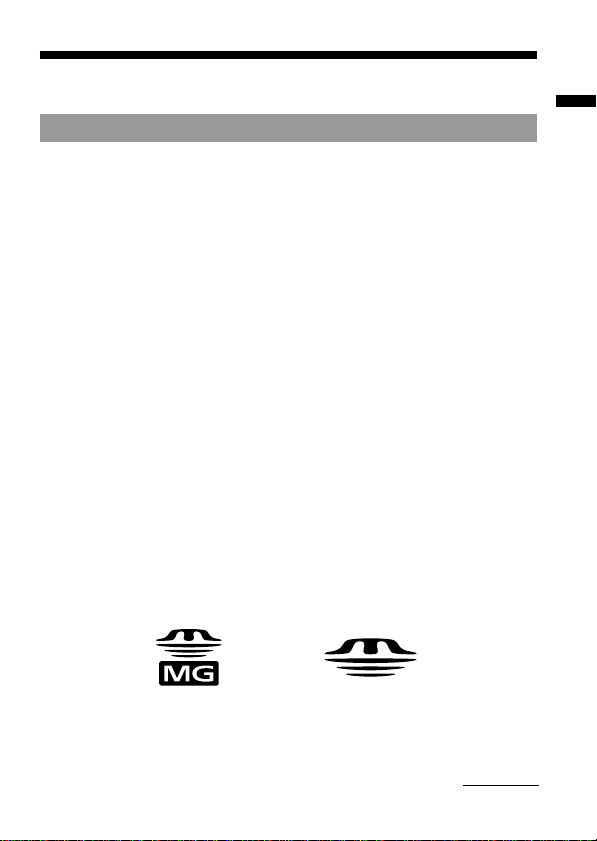
BBefore You Begin
Overview
What is a “Memory Stick”?
“Memory Stick” is a new compact, portable and versatile Integrated
Circuit recording medium with a data capacity that exceeds a floppy disk.
“Memory Stick” is specially designed for exchanging and sharing digital
data among “Memory Stick” compatible products. Because it is
removable, the “Memory Stick” can also be used for external data storage.
Types of “Memory Stick”
There are two kinds of “Memory Stick.”
Use one of the following:
• “MagicGate Memory Stick” (“MG Memory Stick” in short) that is
equipped with “MagicGate” copyright protection technology.
• “Memory Stick” that is not equipped with “MagicGate” copyright
protection technology.
You can record or play data, such as music, that requires copyright
protection only by using a “MagicGate Memory Stick” with “MagicGate”
compatible equipment.
Data with different formats can be stored in the same “Memory Stick.”
For example, you can store image files in the space available on
“MagicGate Memory Stick” using the respective equipment even if there
are already audio files in “MagicGate Memory Stick.”
When you purchase a “Memory Stick” note the following:
– For recording music data for MagicGate compatible devices, be sure to
ask for a “MagicGate Memory Stick” which is distinguished by the “MG
Memory Stick” logo (number 1 below).
– For recording other data, ask for a general “Memory Stick” which is
distinguished by the “Memory Stick” logo (number 2 below).
1
2
Before You Begin
continued
5-GB
Page 6
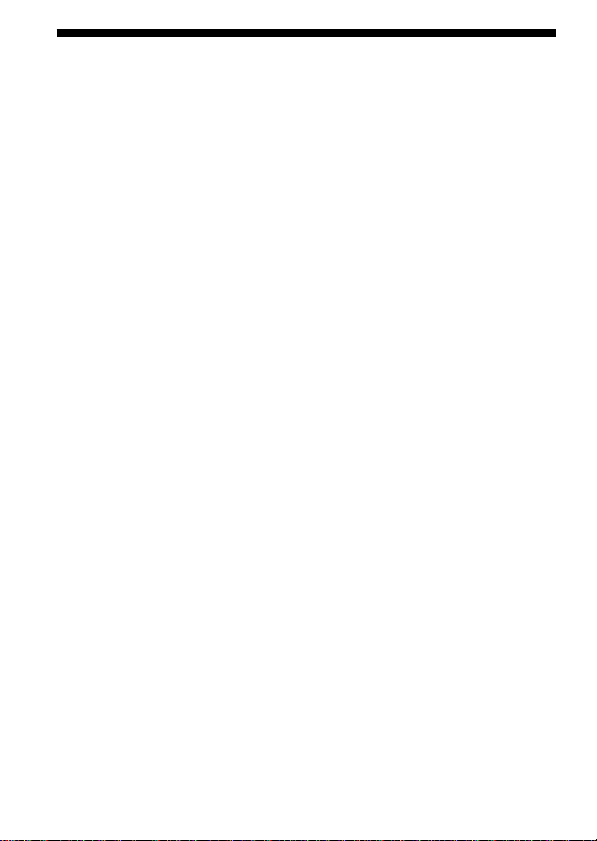
Overview (continued)
What is “MagicGate”?
MagicGate is a copyright protection technology for “MG Memory Stick”
and compliant products, such as this unit. Authentication ensures that
protected content is transferred only between compliant devices and “MG
Memory Stick,” and that protected content is recorded and transferred in
an encrypted format to prevent unauthorized copying or playback.
PNotes
• Do not touch terminals on the “Memory Stick” with your finger or metallic
objects.
• Do not attach any other material than the dedicated label on the label space.
• Do not bend, drop or apply strong shock to the “Memory Stick.”
• Do not disassemble or modify the “Memory Stick.”
• Do not allow the “Memory Stick” to get wet.
• Do not use or store the “Memory Stick” in a location that is subject to:
– Extremely high temperature, such as in a car parked in the sun
– Direct sunlight
– High humidity or places with corrosive substances
• To prolong the life of the “Memory Stick,” use the dedicated storage case.
• We recommend backing up valuable data.
• Music data copyright protected using “MagicGate“ can only be used with
“MG Memory Stick.”
• To avoid damaging data, do not:
– release the “Memory Stick” or unplug the USB cable during reading or
writing of data while the access lamp is lit.
– use the “Memory Stick” in a location subject to static electricity or electric
noise.
6-GB
Page 7

Using “MG Memory Stick”
PNotes
• Music data transferred (Checked-out) to “MG Memory Stick” from OpenMG
Jukebox is stored in folder called “Hifi” Folder.
Do not edit data that is stored in the “Hifi” Folder. You cannot playback and
check-in data that has been copied or edited using the Windows Explorer.
OpenMG Jukebox must be used for playback and editing.
The user is responsible for, and there is no guarantee against, any unstable or
corrupted data caused while editing on “Memory Stick” compatible devices.
• Formatting an “MG Memory Stick” will erase all data stored on it.
Take care not to erase valuable data by formatting.
The user is responsible for, and there is no guarantee against, any data lost by
formatting.
• The recorded music is limited to private use only. Use of the music beyond
this limit requires permission of the copyright holders.
• Sony is not responsible for music files that are not saved on your computer
due to unsuccessful recording from CD or music downloading.
Before You Begin
7-GB
Page 8

System requirements
•IBM PC/AT or Compatible
– CPU: MMX™ Pentium® 233 MHz or higher
– Hard disk drive space: 60 MB or more
– RAM: 64 MB or higher
– CD-ROM drive
– Sound Board
– USB port
•Operating System: Windows® 98/Windows® 98 Second Edition/
Windows® 2000 Professional/Windows® Me (manufacturer installed)
The following environments are not supported.
– Windows® 95, Windows® NT
– Upgraded from Windows® 3.1/95 to Windows® 98 (or Windows® 98
Second Edition/Windows®Me)
– Dual boot with Windows® 2000 and Windows® 98 (or Windows® 98
Second Edition/Windows®Me)
•Display: High (16bit) Color or more (800 × 480 dot or more)
•Internet access: for Web registration and EMD services
PNote
We do not assure trouble-free operation for all computers satisfying the system
requirements.
PNote
For the protection of copyrights when you use the computer with an optical
digital output connector, it may be disabled during playback with this software.
8-GB
Page 9
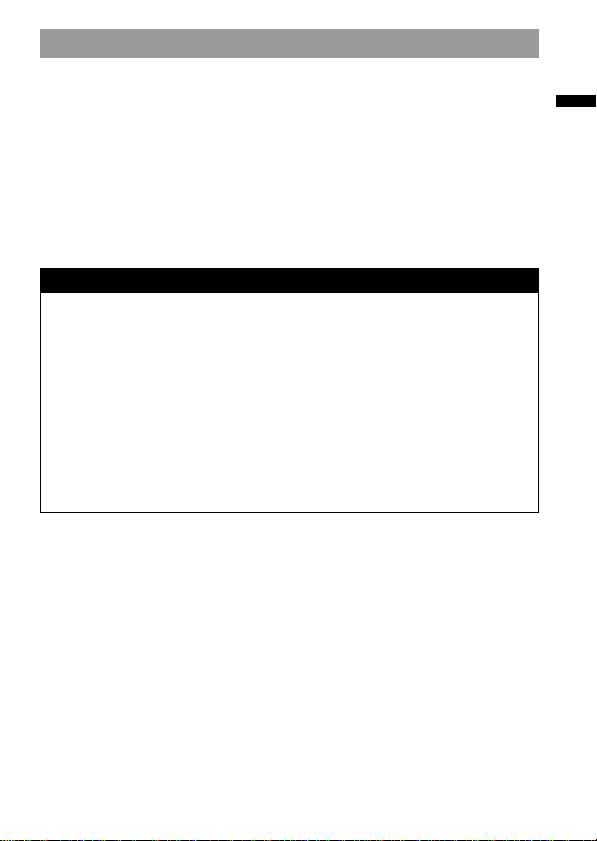
Note on using OpenMG Jukebox with Windows 2000
OpenMG Jukebox software users with Windows 2000 models should be
aware of the following:
• Only Administrators are allowed to install and uninstall the OpenMG
Jukebox software.
• To use the application, log on with the user name of “Administrator” or
“Power User”.
• Do not remove or insert the CD-ROM drive connected via a PC card
while OpenMG Jukebox is running.
• Only Windows 2000 Professional Edition is supported.
• Windows 2000 NTFS format is not supported. Use FAT32 format.
Note on using OpenMG Jukebox with Windows Me
If Windows Millennium Edition is installed in your computer, and you
perform the “System Restore” function of the Windows “System Tools,”
the songs managed by OpenMG Jukebox may become corrupted and
rendered unplayable.
Therefore, before executing “System Restore,” back up the songs using
OpenMG Jukebox Backup Tool first.
Then, after the “System Restore” function is finished, restore the songs
using OpenMG Jukebox Backup Tool to ensure the integrity and
reliability of song playback.
For more information about backup, refer to the online Help for
OpenMG Jukebox.
PNote
When songs become unplayable by executing “System Restore,” an error
dialogue box may be displayed. In this case, follow the displayed messages.
Before You Begin
9-GB
Page 10
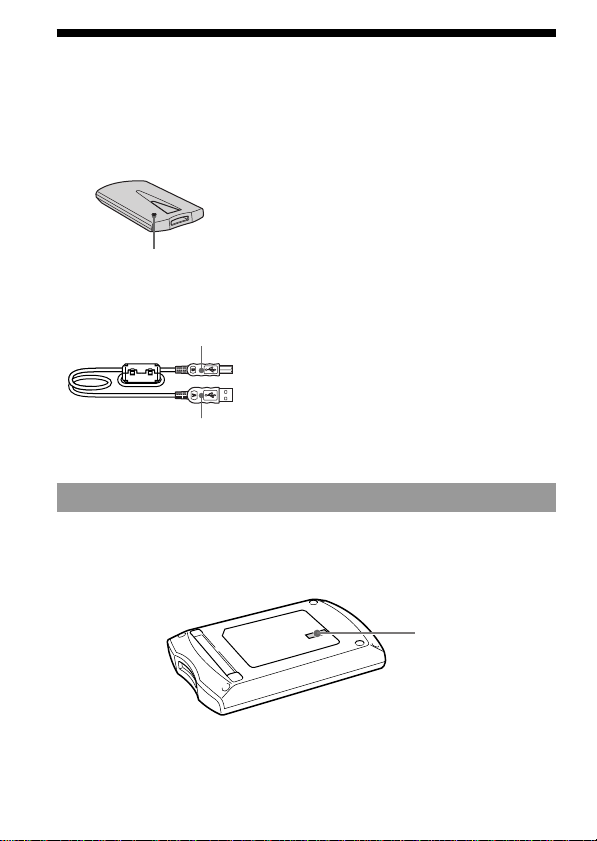
Step 1 : Unpacking
Your MagicGate Memory Stick Reader/Writer comes with the following
items.
• MagicGate Memory Stick
Reader/Writer (1)
Access lamp
• Dedicated USB cable (1)
Connector A
Connector B
About the Serial Number
The serial number provided for your device is required for the customer
registration. The number is printed on the rear side of the unit.
• OpenMG Jukebox software
CD-ROM (1)
• Operating Instructions (1)
Serial Number
10-GB
Page 11
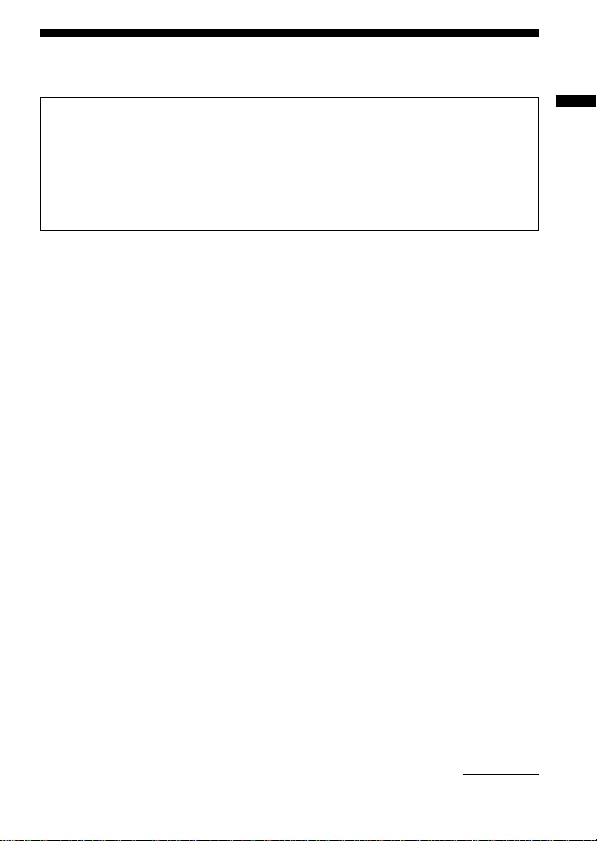
Step 2 : Installing the OpenMG Jukebox software
PNote
Be sure to install the software before connecting the unit to your personal
computer.
Do not install the software while the dedicated USB cable is connected.
Connect the dedicated USB cable only after you have restarted the computer
after installation, and then start the OpenMG Jukebox.
Install the OpenMG Jukebox software to the hard disk drive of your
computer.
Turn on your computer and start Windows in advance. Close all
applications and follow the steps below.
When you use Windows 2000
You must log on as an Administrator.
When an older version of OpenMG Jukebox is installed
If OpenMG Jukebox icon is displayed on the Task tray, remove it from the
Task tray.
1 Insert the installation CD-ROM into the CD-ROM drive of your
computer.
The setup program starts up automatically. The OpenMG Jukebox
Ver.2.0 installation window appears.
Tip
Select the desired language if the setup language options appear.
2 If two options “OpenMG Jukebox” and “RealJukebox” apear,
select “OpenMG Jukebox.”
Before You Begin
continued
11-GB
Page 12

Step 2 : Installing the OpenMG Jukebox software
(continued)
3 Click to select [Install OpenMG Jukebox Ver.2.0 and Driver] or
[Install Driver only].
•If installing OpenMG Jukebox for the first time, select [Install
OpenMG Jukebox Ver.2.0 and Driver].
•If an older version of OpenMG Jukebox is installed, select [Install
OpenMG Jukebox Ver.2.0 and Driver] (see page 13 ).
•If OpenMG Jukebox Ver.2.0 is already installed, select [Install Driver
only] to add only the driver for a new external device/media.
4 Click to select [MSGC-US10].
5 Click [Install], then follow the displayed instructions.
If OpenMG Jukebox icon is already displayed on the Task
tray
The setup program will not be run and the software will not be
installed. Remove it from the Task tray by right-clicking to display
[Exit], then start the setup program again.
After the installation is completed, the computer will be restarted if
required.
6 Connect the unit to your computer.
If the OpenMG Jukebox icon is set to display on the Task
tray
The first time you connect this unit to the computer after installing
OpenMG Jukebox Ver.2.0, remove OpenMG Jukebox icon from the
Task tray before connecting. From the next time, this is not necessary.
7 Start OpenMG Jukebox.
PNote
Do not delete, move, or edit the installed folders using Windows Explorer or
any other application.
Doing so could cause the OpenMG Jukebox database to become unstable or
corrupted.
12-GB
Page 13

If an older version of OpenMG Jukebox is installed
If OpenMG Jukebox Ver.1.x is installed on your computer, go to step 3 and
select [Install OpenMG Jukebox Ver.2.0 and Driver].
The older version of OpenMG Jukebox is uninstalled automatically and
older version songs are automatically upgraded, so you can still enjoy
them with OpenMG Jukebox Ver.2.0.
zHint
The message “Remove shared File?” will appear during uninstallation. If you
click [Yes to All], “Are you sure you want to proceed?” will appear. Click [Yes ].
If you do not see the message, click the minimize buttons to try minimizing all
windows to check for the message on the Desk top.
When you start using a new Network Walkman/
Music Clip Player whose supplied CD-ROM is an older
version of OpenMG Jukebox
If you have already installed OpenMG Jukebox 2.0 and then want to add a
Network Walkman/Music Clip Player as a new external device, be sure to
install its driver using the OpenMG Jukebox Ver.2.0 installation CD-ROM
before connecting the new device to your computer.
Select [Install Driver only] in step 3 on page 11, and select your model.
Note that you cannot use the older version (OpenMG Jukebox Ver.1.X)
installation CD-ROM. If you accidentally start installing OpenMG Jukebox
Ver.1.X after installing Ver.2.0, be sure to terminate the installation before
it overwrites the Ver.2.0 software. Otherwise, the registered OpenMG
Jukebox database will be corrupted.
PNote
If you need to install an older version software using its CD-ROM after
uninstalling the existing Ver.2.0, make sure to back up the songs by using
OpenMG Jukebox Backup Tool so that you will not loose all the songs registered
in OpenMG Jukebox. For the details about backup, see the online Help of
OpenMG Jukebox.
Note also that you cannot use an older version of OpenMG Jukebox with the
MagicGate Memory Stick Reader/Writer.
Before You Begin
continued
13-GB
Page 14

Step 2 : Installing the OpenMG Jukebox software
(continued)
Uninstalling the OpenMG Jukebox
For Windows 98/Windows 98 Second Edition/Windows Me
users
1 Click [Start]–[Settings]–[Control Panel] to display the Control
Panel.
2 Double-click [Add/Remove programs].
The Add/Remove programs Property window appears.
3 Click “OpenMG Jukebox” from the list.
4 Click [Add/Remove].
The OpenMG Jukebox software is uninstalled.
For users with Windows 2000 models
Log on as an Administrator, then follow the instructions below.
1 Click [Start]–[Settings]–[Control Panel] to display the Control
Panel.
2 Double-click [Add/Remove Programs].
The Add/Remove Programs dialog box appears.
3 Click [Change or Remove Programs].
4 Click “OpenMG Jukebox” from the list box, and click [Change/
Remove].
The OpenMG Jukebox software is uninstalled.
14-GB
Page 15

Step 3 : Connecting to your computer
Operation when connected as follows has been confirmed.
When this unit is connected to the dedicated USB port on the
personal computer, and nothing is connected to the other USB
port:
When a USB keyboard is connected to the USB port on a
personal computer on which a USB keyboard and mouse are
equipped as standard, and this unit is connected to the other
USB port by the dedicated USB cable:
PNotes
• Operation is not guaranteed when two or more USB devices (excluding the
keyboard and mouse) are connected to a single personal computer.
• Make sure that the dedicated USB cable is connected to the USB jack on the
personal computer. Operations are not guaranteed when the USB cable is
connected to other jacks such as on the keyboard or the hub.
• Operation is sometimes not normal depending on the USB devices that are
used simultaneously.
• Operation on all personal computers in the recommended environment is not
guaranteed.
Before You Begin
15-GB
Page 16

About this manual
This manual explains how to operate the MagicGate Memory Stick
Reader/Writer and the basic operations of the OpenMG Jukebox software.
For details about the OpenMG Jukebox software, refer to the online Help
for OpenMG Jukebox.
To display online Help
Online Help consists of two sections.
OpenMG Jukebox Help
Explains how to use OpenMG Jukebox software.
MG Memory Stick Reader/Writer Help
Explains how to use MagicGate Memory Stick Reader/Writer connected to
your computer in combination with OpenMG Jukebox.
You can display Help in the following ways:
•Click the [Start] button, point to [Programs], then select the help you
want to view from [OpenMG Jukebox].
•Select the help you want to view from the [Help] menu while running
OpenMG Jukebox.
Using online Help
Viewing the display
tabs
16-GB
The left side frame
The right side frame
Page 17

•The left side frame
Displays contents and keywords.
Click [Contents] tab, [Index] tab, or [Search] tab to change the
display.
• The right side frame
Displays topics.
Click the underlined item to display related topics.
To search topics
To perform a search, click the tabs on the left side frame as follows:
• [Contents] tab
Click the tab to display the Contents.
Click or double-click the item in the Contents to display a topic on the
right side frame.
• [Index] tab
Click the tab to display a list of Index.
Enter the first few letters of the topic you want to search for or select a
keyword from the Index list and click [Display] to display a topic on the
right side frame.
• [Search] tab
Click the tab to change the display of the left side frame.
Enter the first few letters of the topic you want to search for in the “Type
in the keyboard to find“ text box and click [List topics]. Then select an
item in the list to search for and click [Display] to display a topic on the
right side frame. (The information you enter in the window is
highlighted.)
Before You Begin
17-GB
Page 18

BBasic Operations
Using as a removable disk
Using with other “Memory Stick”
- compatible devices
You can use this unit to transfer data such as video clips and still images
from/to “Memory Stick”-compatible devices (such as a Sony digital video
camera recorder, digital still cameras, etc.) by reading/writing the files on
the “Memory Stick.”
Refer to the user's manual for the equipment you are using for details.
Removing “Memory Stick”
1 Close softwares such as Explorer running for this unit.
2 Make sure that the access lamp is not lit, then remove the
“Memory Stick.”
Open the cover of the “Memory Stick” slot, then slightly push and release
the “Memory Stick.”
Access lamp
PNotes
• When the access lamp is lit, never remove the “Memory Stick.”
It may cause data loss, or serious problems.
Note that reading out of the large disk storage data such as image files takes a
while.
• When removing the “Memory Stick,” it may pop out further than expected.
Keep your hand on it when removing the “Memory Stick”.
Give a slight
push once
18-GB
Page 19

BEnjoying digital music with OpenMGTM Jukebox
About the OpenMG Jukebox software
What you can do with the OpenMG Jukebox
software
OpenMG Jukebox is a software application that utilizes Sony
Corporation’s copyright protection technology, “OpenMG.”
It allows users to store and play digital music content on the hard disk
drive of a computer. You can transfer (Check-out) digital music contents
from the hard disk to a “MG Memory Stick” for mobile listening.
The OpenMG copyright protection technology enables storage and
playback of music contents while maintaining the holder’s copyrights by
preventing unauthorized distribution.
Two copyright protection technologies* “OpenMG” and “MagicGate”
allow you to enjoy digital music, while maintaining the copyrights of its
holders.
The OpenMG compliant software “OpenMG Jukebox,” which is supplied
with your unit enables you to store digital music data on your computer’s
hard drive, transfer and record it on “MG Memory Stick.”
Basic Operations
Enjoying digital music with OpenMG Jukebox
EMD Services
“MG Memory Stick”
USB connection
* The copyright protection technology of this unit
conforms to the SDMI (Secure Digital Music Initiative)
specifications.
Audio CDs
MP3, WAV and
Windows Media
Format files
Hard drive of
your computer
(OpenMG Jukebox)
continued
19-GB
Page 20

About the OpenMG Jukebox software (continued)
The supplied OpenMG Jukebox software allows you to import digital
sound data to the hard drive of your computer as follows:
– downloads sound data provided by Electronic Music Distribution (EMD)
services over digital networks such as the Internet.
– records audio CDs onto the hard drive of your computer (the imported
tracks are compressed and encoded in ATRAC3 format).
– converts the existing MP3 and WAV format audio files to ATRAC3 and
encrypts them in OpenMG format (see page 26).
The OpenMG Jukebox encrypts sound data in OpenMG format and stores
it on the hard drive of your computer to prevent unauthorized
distribution.
What is “Check-in/Check-out”?
OpenMG Jukebox enables you to transfer the sound data stored on your
computer’s hard drive to your “MG Memory Stick” (Check-out) and to
transfer it back from your “MG Memory Stick” to your computer (Checkin).
Refer to the online Help of the OpenMG Jukebox for details.
“MG Memory Stick”
20-GB
Check-in
Check-out
Page 21
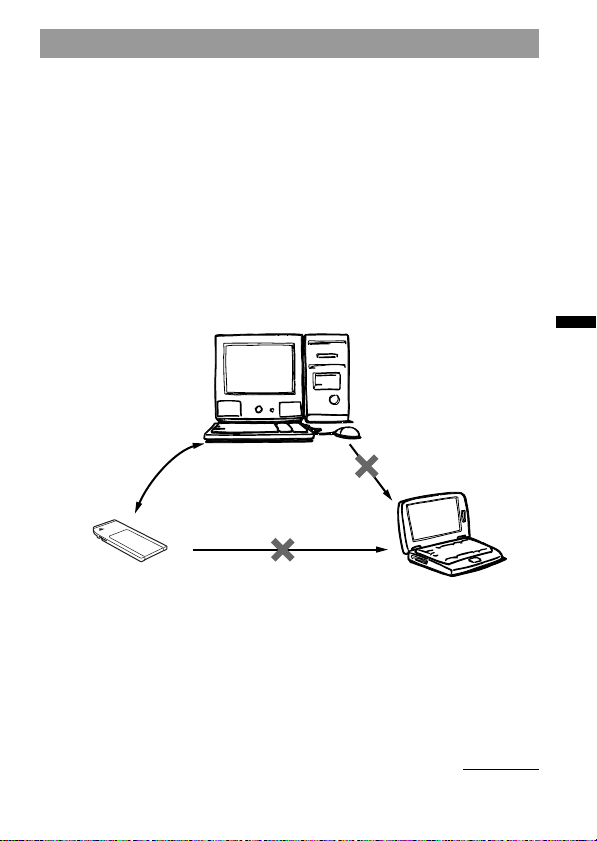
On copyright protection
The OpenMG technology allows you to enjoy digital music, while
maintaining the copyrights of its holders. OpenMG Jukebox encrypts
audio files in OpenMG format and stores them on the hard disk of your
computer to prevent unauthorized distribution.
This unit has some restrictions on recording and playback to protect
copyrights. You can check-in audio files only to the same computer from
which they were checked-out. They cannot be copied or checked-in to
other computers.
For details, see “Features of copyright protection by OpenMG” on page 31.
Enjoying digital music with OpenMG Jukebox
You can check-in
audio files only to
the computer from
which they were
checked-out.
You cannot
copy or move
audio files to
another
computer.
You cannot check-in audio files
to any computer other than the
computer used for check-out.
continued
21-GB
Page 22
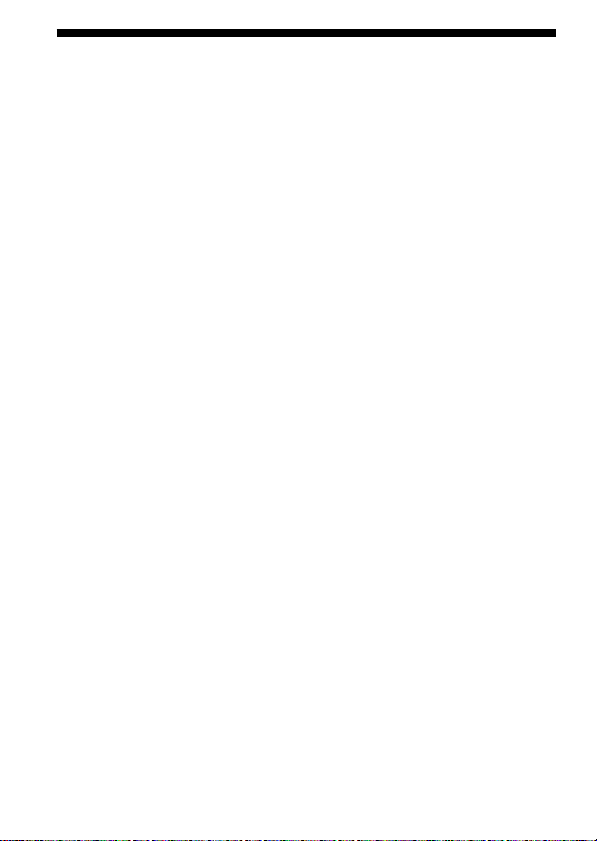
About the OpenMG Jukebox software (continued)
Restrictions on sound data
High quality digital sound data is widely available through music
distribution services on the Internet. To protect the copyrights of its
holders from unauthorized distribution, some sound data is distributed
with certain restrictions on recording and playback. For example, the
playback period or playback count for the data may be limited.
22-GB
Page 23
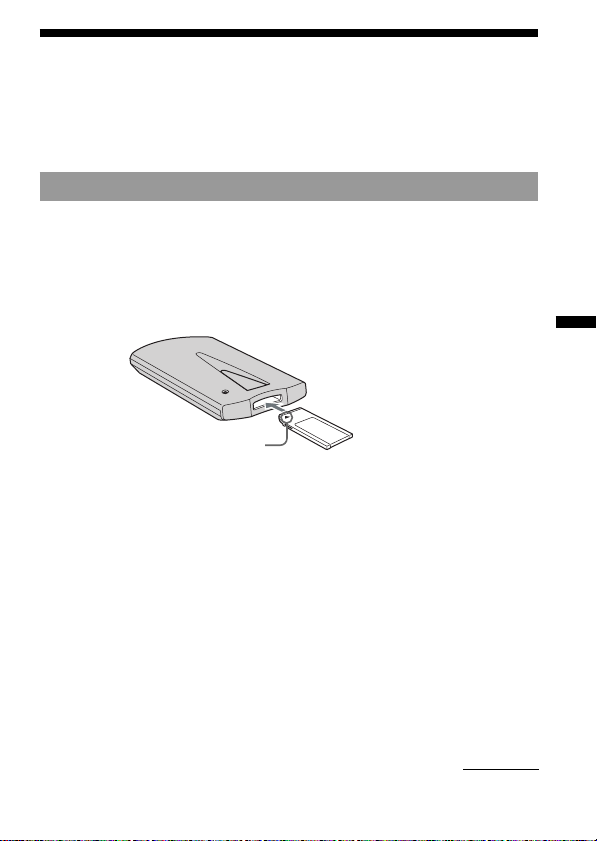
Transferring songs from the computer to the “MG Memory Stick” (Check-out)
The registered songs on the Playlist of OpenMG Jukebox can be
transferred (checked-out) to the “MG Memory Stick“.
1 Insert “MG Memory Stick” to the unit
PNote
“MG Memory Stick” should be set correctly with care taken to the direction.
Inserting it incorrectly, it may damage the “Memory Stick” slot or “MG Memory
Stick” itself.
“MG Memory Stick”
Inserts “MG Memory Stick”
with arrow facing the unit
Enjoying digital music with OpenMG Jukebox
continued
23-GB
Page 24

Transferring songs from the computer to the “MG
Memory Stick” (Check-out) (continued)
2 Transfer the song to the
“MG Memory Stick”(Check-out)
1 Run OpenMG Jukebox, then click [Check-In/Out] tab to display
the Check-in/Check-out window.
Your computer recognizes the connected “MG Memory Stick” and
the list of songs are displayed on the right side of the window.
[Check-In/Out] tab
Playlist view
(Out) button
2 Select the Playlist containing the songs you want to check-
out.
The songs in the Playlist are listed in the Playlist view in the
center of the window.
3 In the Playlist view, select the song to be checked out.
To Check-out more than one song at a time, hold down the Ctrl
key and click the songs to be selected.
24-GB
Page 25

4 Click (Out).
Check-out starts and the song is added to the end of the song list
in “MG Memory Stick.”
PNote
You can set to “1 step mode” or “2 step mode” for checking-out.
In “2 step mode,” click the
Refer to the online Help for details.
To stop check-out
Click (Stop).
PNote
Once check-out has started, do not disconnect the USB cable or “Memory
Stick” until the check-out is complete. Doing so may damage the data or
cause malfunction.
(Start) button after selecting the songs.
Enjoying digital music with OpenMG Jukebox
25-GB
Page 26
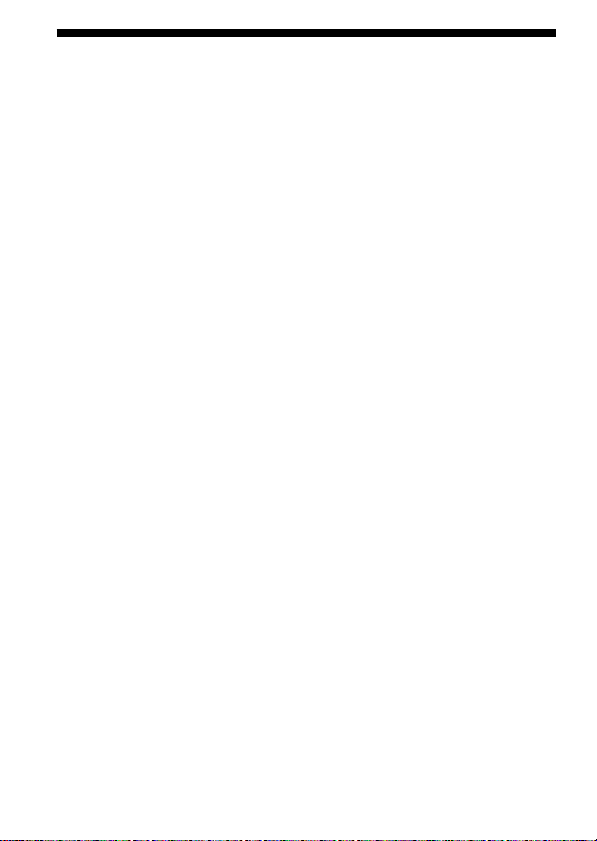
Importing MP3 and WAV format audio files, etc.
The following audio files are converted to the ATRAC3 format and can be
imported to OpenMG Jukebox.
•MP3 file
MP3 files of 16 bits, monaural/stereo, 32 kHz/44.1 kHz/48 kHz.
•WAV file
WAV files of linear PCM, 16 bits, monaural/stereo, 32 kHz/44.1 kHz/48
kHz.
•WMT (Windows Media Technologies) compliant audio file
WMT files of 16 bits, monaural/stereo, 44.1 kHz.
Depending on the copyright protection, some WMT compliant audio
files may not be available for importing.
To transfer (Check-out) songs to the unit, it is necessary to convert the
audio files to be checked-out into ATRAC3 format. Audio files converted
into ATRAC3 format can be imported to the OpenMG Jukebox by using
the Import feature. (It is also possible to import files in their original
format and to convert into ATRAC3 format when checking-out.)
1 Select [Options] from the [Tool] menu. Then click the [Import]
tab.
2 Select [With the following External Device/Media] from [Set
the default External Device/Media], and select [MagicGate
Memory Stick Device] from the displayed list.
For details, refer to the online Help for OpenMG Jukebox.
26-GB
Page 27
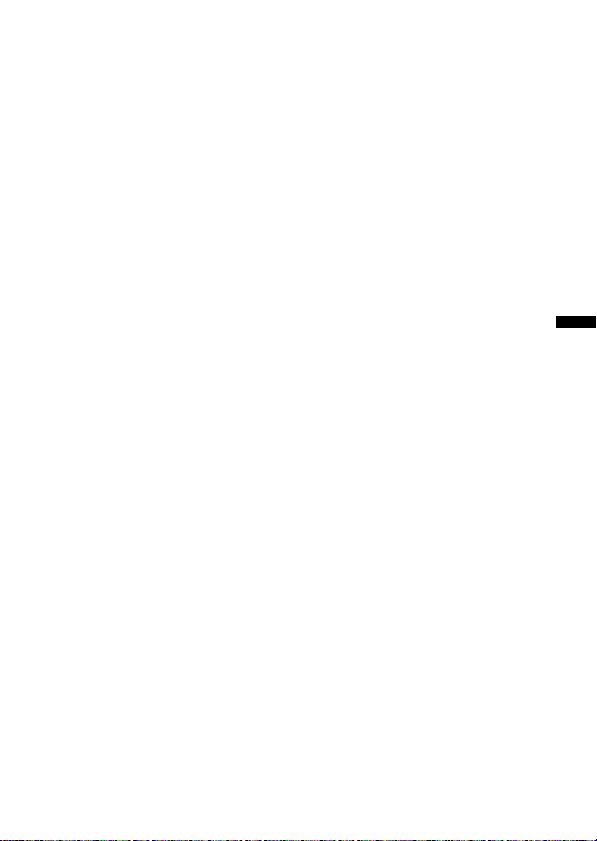
PNotes
• The original MP3/WAV files imported are referred by the OpenMG Jukebox
when playing back or checking-out the data. Therefore, to prevent moving or
deleting the files, copy them to a specific folder in the hard disk before
importing them to the OpenMG Jukebox.
If the referred file is stored in a removable media and the media is removed,
the following messages are displayed when you try to playback or check-out
the data.
For playing back: “Cannot play selected song. The song file not found.”
For checking out: “Detected song(s) which cannot be checked out. Cannot
find the copyright information for the selected song(s).”
When the referred file is on a network, the same messages are displayed when
the network is disconnected.
• When deleting a song, note that the original MP3/WAV is also deleted when
you select [Delete the song file from the PC].
Enjoying digital music with OpenMG Jukebox
27-GB
Page 28

BOther Information
Notes on using “Memory Stick”
On formatting the “Memory Stick”
The “Memory Stick” is shipped with a FAT format as the standard format.
To format the “Memory Stick,” please use devices conformable with the
“Memory Stick.”
When formatting a “Memory Stick” on this unit, follow the procedure
below using the supplied Memory Stick Formatter software.
Refer to the online Help of the software for details.
You can also format a “Memory Stick” by OpenMG Jukebox.
Refer to the online Help of the software for details.
PNote
When you format a “Memory Stick,” all data previously recorded on the
“Memory Stick” will be erased .
Take care not to erase valuable data by formatting.
1 Insert the “Memory Stick” into the slot of the unit.
For more information about how to insert, see page 23.
2 Click [Start], point to [Programs], and select [Memory Stick
Utility], then click [Memory Stick Formatter].
3 Confirm that the drive for “Memory Stick” is selected and click
[Start Format].
Formatting starts.
28-GB
Page 29

To write-protect data
LOCK
LOCK LOCK
The tab on “Memory Stick” allows you to prevent from accidentally
changing the data stored on it.
By sliding the tab from side to side, the write-protection tab changes from
write enable to write protect.
• Write-free
Allows you to write data.
• Write-protected
By sliding the tab to the right, the write-protection changes to write
protect.
Data can be read, but not written.
The rear side of “Memory Stick”
Write-free Write-protected
Specifications
MG Memory Stick Reader/Writer
Interface: USB interface
Operating voltage 5V DC (supplied from USB cable)
Current consumption Action Max. 100 mA
Standby Max. 500 µA
External dimensions Approx. 68 × 20 × 108 mm (w/h/d)
Mass Approx. 65 g
Operating environment 0 ˚C to 40 ˚C (condensation not allowed)
Other Information
29-GB
Page 30

Troubleshooting
Symptom
You cannot install the
USB driver software.
Memory Stick icon does
not appear in Explorer or
My computer.
The music data on your
computer cannot be read.
After inserting “Memory
Stick” into the drive, the
access lamp blinks.
Cause/Solution
•The dedicated USB cable is not correctly
connected.
t Connect the cable correctly (page 15).
•Device other than this unit is connected
to the USB jack on the personal
computer.
t Disconnect the USB devices except
the keyboard and the mouse.
•“Memory Stick” is not in the unit.
t Insert “Memory Stick” into the unit.
•The connection between the personal
computer and the unit is not correct.
t Connect the cable correctly (page 15).
•“Memory Stick” is not in the unit.
t Insert “Memory Stick” into the unit.
•If you perform the “System Restore”
function of Windows Me, the music data
may become corrupted.(page 9)
t Use the available backup data.
For details on how to use the backup
tool, refer to the OpenMG Jukebox
online Help.
•The terminals on “Memory Stick” are
exposed to dust or dirt, etc.
t After removing the foreign object,
reinsert the “Memory Stick.”
30-GB
Page 31

Features of copyright protection by OpenMG
The OpenMG Jukebox software features OpenMG, a copyright protection
technology developed by Sony to protect music copyrights.
OpenMG uses a high-level cryptographic technology to protect music
contents with computers.
Users should be notified of the restrictions mentioned below.
•Music recorded on the hard disk using the OpenMG Jukebox
software cannot be played if copied onto other computers.
•Music contents checked-out from a computer cannot be played if
copied onto other computers.
•Music contents checked-out from a computer must be checked-in to
the same computer. You cannot check-in to other computers.
•Installation of the same OpenMG Jukebox software onto other
computers is not permitted.
•Usage Rules for using music
If Usage Rules are included in the music by way of the copyright
holder or the distributor, operation will be restricted to use
permitted by the Usage Rule. For music, such as compact discs, that
does not contain a Usage Rule, the Default Usage Rule of SDMI will
be followed. This Default Usage Rule states that one file can be
checked-out up to three times only.
•On music contents that are not compatible with the OpenMG
Jukebox software
– Under the supervision of SDMI, this software prohibits recording
of music with a copy prohibition signal.
•Upgrading OpenMG Jukebox software
This software was developed in accordance with the current
arrangement between Sony and SDMI. If this arrangement is
modified in the future, some of the software functions may become
unavailable. Sony may offer an upgrade kit in this case at additional
user expense.
Other Information
31-GB
Page 32

Français
Notice à l’intention des utilisateurs
A propos du logiciel fourni
• La législation sur la protection des droits d’auteur interdit la reproduction,
que ce soit en tout ou en partie, du logiciel et du manuel qui l’accompagne
ainsi que la location du logiciel sans l’autorisation du détenteur des droits
d’auteur.
• SONY ne peut en aucun cas être tenu responsable de tout dommage financier
ou perte de profits, y compris de réclamations de tiers, résultant de
l’utilisation du logiciel fourni avec cet appareil.
• Dans le cas où un problème survient en relation avec ce logiciel à la suite d’un
défaut de fabrication, SONY le remplacera.
SONY décline cependant toute autre responsabilité.
• Le logiciel fourni avec cet appareil ne peut être utilisé avec un autre
équipement que celui pour lequel il a été conçu.
• Dans le cadre raison de l’amélioration continue de ses produits, Sony se
réserve le droit de modifier les spécifications de ce logiciel sans préavis.
• Le fonctionnement de cet appareil avec un autre logiciel que celui fourni n’est
pas couvert par la garantie.
2-FR
Page 33

Program©2000 Sony Corporation
Documentation©2001 Sony Corporation
OpenMG et son logo sont des marques commerciales de Sony Corporation.
“MagicGate Memory Stick”,
commerciales de Sony Corporation.
“MagicGate” et
Corporation.
IBM et PC/AT sont des marques commerciales déposées d’International
Business Machines Corporation.
Microsoft, Windows, Windows NT et Windows Media sont des marques
commerciales ou des marques commerciales déposées de Microsoft Corporation
aux Etats-Unis et/ou dans d’autres pays.
Copyright ©1995 Microsoft Corporation. Tous droits réservés.
Portion Copyright ©1995 Microsoft Corporation.
MMX et Pentium sont des marques commerciales déposées ou des marques
commerciales de Intel Corporation.
Toutes les autres marques commerciales et marques commerciales déposées
sont des marques commerciales ou des marques commerciales déposées de
leurs détenteurs respectifs.
, “Memory Stick”, sont des marques
sont des marques commerciales de Sony
FR
3-FR
Page 34

Table des matières
Avant de commencer
Présentation ........................................................................................................... 5
Configuration requise .......................................................................................... 8
Etape 1 : déballage .............................................................................................. 10
Etape 2 : installation du logiciel OpenMG Jukebox....................................... 11
Etape 3 : raccordement à votre ordinateur ..................................................... 15
A propos de ce manuel ...................................................................................... 16
Opérations de base
Utilisation d’un disque amovible ..................................................................... 18
Ecoute de musique numérique avec OpenMGTM Jukebox
A propos du logiciel OpenMG Jukebox .......................................................... 19
Transfert de chansons de l’ordinateur vers le “MG Memory Stick”
(Contrôle de sortie) ............................................................................................. 23
Importation de fichiers audio au format MP3 et WAV ................................ 26
Autres informations
Remarques sur l’utilisation du “Memory Stick”............................................ 28
Spécifications ....................................................................................................... 29
Dépannage ........................................................................................................... 30
Protection des droits d’auteur par OpenMG .................................................. 31
4-FR
Page 35

BAvant de commencer
Présentation
Qu’est-ce qu’un “Memory Stick” ?
Le “Memory Stick” est un nouveau support d’enregistrement à circuit
intégré compact, portable et polyvalent, doté d’une capacité de données
supérieure à celle d’une disquette. Le “Memory Stick” est spécialement
conçu en vue de l’échange et du partage de données numériques entre
différents produits compatibles avec le “Memory Stick”. Comme il est
amovible, le “Memory Stick” peut également être utilisé pour le stockage
externe de données.
Types de “Memory Stick”
Il existe deux sortes de “Memory Stick”.
Utilisez l’un des deux “Memory Stick” suivants :
• les “MagicGate Memory Stick” (ou “MG Memory Stick”) qui intègrent la
technologie de protection des droits d’auteur “MagicGate”.
• les “Memory Stick” qui n’intègrent pas la technologie de protection des
droits d’auteur “MagicGate”.
Pour enregistrer ou lire des données nécessitant une protection des droits
d’auteur, comme par exemple la musique, seul un “MagicGate Memory
Stick” avec appareil compatible “MagicGate” peut être utilisé.
Des données de différents formats peuvent être sauvegardées sur le même
“Memory Stick”.
Par exemple, vous pouvez sauvegarder des fichiers d’image dans l’espace
libre des “MagicGate Memory Stick” à l’aide de l’appareil requis même s’il
y a déjà des fichiers audio sur le “MagicGate Memory Stick”.
Lorsque vous achetez un “Memory Stick”, observez les précautions
suivantes :
– Pour l’enregistrement de données musicales avec des périphériques
compatibles MagicGate, demandez un “MagicGate Memory Stick” qui se
distingue par le logo “MG Memory Stick” (référence 1 ci-dessous).
– Pour l’enregistrement d’autres données, demandez un “Memory Stick”
standard identifié par le logo “Memory Stick” (référence 2 ci-dessous).
Avant de commencer
1
2
Suite page suivante
5-FR
Page 36

Présentation (suite)
Qu’est-ce que “MagicGate” ?
MagicGate est une technologie de protection des droits d’auteur réservée
aux produits “MG Memory Stick” et compatibles, tels que cet appareil.
L’authentification garantit que le contenu protégé est uniquement transféré
entre des systèmes compatibles et des “MG Memory Stick” et qu’il est
enregistré et transféré sous un format codé de manière à prévenir toute
copie ou lecture non autorisée.
PRemarques
• Ne touchez pas les bornes du “Memory Stick” avec les doigts ou des objets
métalliques.
• Ne fixez rien d’autre que l’étiquette à l’emplacement prévu à cet effet.
• Ne pliez pas, ne laissez pas tomber et ne heurtez pas violemment le “Memory
Stick”.
• Ne démontez pas et ne modifiez pas le “Memory Stick”.
• Protégez le “Memory Stick” de l’eau.
• N’utilisez pas et ne stockez pas le “Memory Stick” dans des endroits :
– soumis à des températures extrêmement élevées, comme une voiture garée
en plein soleil,
– exposés au rayonnement direct du soleil,
– très humides ou soumis à des substances corrosives.
• Pour prolonger la durée de vie du “Memory Stick”, utilisez le boîtier de
rangement prévu à cet effet.
• Nous vous recommandons de sauvegarder les données importantes.
• Les données musicales dont les droits d’auteur sont protégés à l’aide de
“MagicGate” peuvent uniquement être utilisées avec un “MG Memory Stick”.
• Pour éviter d’altérer les données :
– ne retirez pas le “Memory Stick” et ne débranchez pas le câble USB pendant
la lecture ou l’écriture de données tandis que le voyant d’accès est allumé.
– n’utilisez pas les “Memory Stick” dans des endroits exposés à de l’électricité
statique ou à des interférences électriques.
6-FR
Page 37

Utilisation du “MG Memory Stick”
PRemarques
• Les données musicales transférées (contrôle de sortie) de OpenMG Jukebox
vers le “MG Memory Stick” sont mémorisées dans un dossier “Hifi”.
Ne modifiez pas les données stockées dans ce dossier. Il est impossible de lire
et de contrôler en entrée les données copiées ou modifiées à l’aide de
l’Explorateur Windows. OpenMG Jukebox doit être utilisé pour la lecture et
les modifications.
L’utilisateur est responsable de toute altération ou instabilité des données en
cas d’édition sur des appareils compatibles “Memory Stick” et il n’existe
aucune garantie contre ce risque.
• Le formatage d’un “MG Memory Stick” efface toutes les données
sauvegardées sur celui-ci.
Faites attention à ne pas effacer des données importantes lors du formatage.
L’utilisateur est responsable de toute perte consécutive au formatage et il
n’existe aucune garantie contre ce risque.
• La musique enregistrée est limitée à un usage privé uniquement. Son
utilisation au delà de cette limite exige l’autorisation des titulaires des droits
d’auteur.
• Sony ne peut être tenu responsable des fichiers musicaux qui ne sont pas
sauvegardés sur votre ordinateur en raison de l’échec d’un enregistrement de
CD ou d’un téléchargement de musique.
Avant de commencer
7-FR
Page 38

Configuration requise
•Ordinateur IBM PC/AT ou compatible
– Unité centrale : MMX™ Pentium® 233 MHz ou plus
– Espace disque dur : 60 Mo ou plus
– RAM : 64 Mo ou plus
– Lecteur CD-ROM
– Carte son
– Port USB
•Système d’exploitation : Windows® 98/Windows® 98 Second Edition/
Windows® 2000 Professional/Windows® Me (installé par le constructeur)
Les environnements suivants ne sont pas pris en charge.
– Windows® 95, Windows® NT
– Mise à niveau de Windows® 3.1/95 à Windows® 98 (ou Windows® 98
Second Edition/Windows®Me)
– Double amorçage avec Windows® 2000 et Windows® 98 (ou Windows
98 Second Edition/Windows®Me)
•Ecran : 65 536 couleurs (16 bits) ou plus (800 × 480 points ou plus)
•Accès Internet : pour l’enregistrement via le Web et services EMD
PRemarque
La satisfaction aux exigences de configuration ne constitue pas une garantie
contre tout dysfonctionnement.
PRemarque
Pour la protection des droits d’auteur en cours de lecture, ce logiciel permet
de désactiver tout connecteur optique de sortie numérique raccordé à votre
ordinateur.
®
8-FR
Page 39

Remarque à propos de l’utilisation d’OpenMG
Jukebox avec Windows 2000
Les utilisateurs du logiciel OpenMG Jukebox avec Windows 2000 doivent
être attentifs aux points suivants :
• Seuls les administrateurs sont habilités à installer et désinstaller le
logiciel OpenMG Jukebox.
• Pour utiliser l’application, connectez-vous en tant qu’ “Administrateur”
ou “Utilisateurs avec pouvior”.
• Ne retirez pas et n’insérez pas le lecteur de CD-ROM raccordé via une
carte PC alors qu’OpenMG Jukebox est en cours d’exécution.
• Seule l’édition Windows 2000 Professional est prise en charge.
• Le format Windows 2000 NTFS n’est pas pris en charge. Utilisez le
format FAT32.
Remarque à propos de l’utilisation d’OpenMG Jukebox
avec Windows Me
Si l’édition Windows Millenium est installée sur votre ordinateur et que
vous exécutez la fonction “Restauration du système” des “Outils
système”, il est possible que les chansons gérées par OpenMG Jukebox
soient altérées et deviennent impossibles à lire.
Aussi, avant d’exécuter la fonction “Restauration système”, faites
d’abord une copie de sauvegarde des chansons à l’aide de l’outil de
sauvegarde d’OpenMG Jukebox.
Ensuite, une fois la fonction de restauration exécutée, récupérez les
chansons à l’aide de l’outil de sauvegarde d’OpenMG Jukebox afin
d’assurer l’intégrité et la fiabilité de la lecture des chansons.
Pour plus d’informations sur la sauvegarde, reportez-vous à l’aide en
ligne du logiciel OpenMG Jukebox.
PRemarque
Lorsqu’il devient impossible de lire des chansons en raison de la restauration
système, un message d’erreur peut s’afficher. Dans ce cas, conformez-vous aux
instructions des messages.
Avant de commencer
9-FR
Page 40

Etape 1 : déballage
Votre lecteur/enregistreur de MagicGate Memory Stick est livré avec les
éléments suivants.
• Lecteur/enregistreur de
MagicGate Memory Stick (1)
Voyant d’accès
• Câble USB dédié (1)
Connecteur A
Connecteur B
A propos du numéro de série
Le numéro de série correspondant à votre appareil est nécessaire pour
l’enregistrement client. Ce numéro est imprimé à l’arrière de l’appareil.
• CD-ROM du
logiciel OpenMG Jukebox (1)
• Mode d’emploi (1)
Numéro de série
10-FR
Page 41

Etape 2 : installation du logiciel OpenMG Jukebox
PRemarque
Procédez à l’installation du logiciel avant de raccorder l’appareil à votre
ordinateur personnel.
N’installez pas le logiciel si le câble USB dédié est connecté.
Ne raccordez le câble USB dédié qu’après avoir redémarré l’ordinateur une
fois l’installation terminée, puis démarrez OpenMG Jukebox.
Installez le logiciel OpenMG Jukebox sur le disque dur de votre ordinateur.
Mettez votre ordinateur sous tension, puis commencez par lancer
Windows. Fermez toutes les applications, puis suivez les étapes décrites cidessous.
Lorsque vous utilisez Windows 2000
Vous devez vous connecter comme Administrateur.
Lorsqu’une version antérieure d’OpenMG Jukebox est installée
Si l’icône OpenMG Jukebox apparaît dans la barre des tâches, retirez-la de
la barre des tâches.
Avant de commencer
1 Insérez le CD-ROM d’installation dans le lecteur de CD de
votre ordinateur.
Le programme d’installation démarre automatiquement. La fenêtre
d’installation d’OpenMG Jukebox Version 2.0 apparaît.
Conseil
Sélectionnez la langue souhaitée si les options de configuration de la langue
apparaissent.
2 Si les deux options "OpenMG Jukebox" et "RealJukebox"
apparaissent, sélectionnez "OpenMG Jukebox."
Suite page suivante
11-FR
Page 42

Etape 2 : installation du logiciel OpenMG Jukebox
(suite)
3 Cliquez pour sélectionner [Installer OpenMG Jukebox 2.0 et le
pilote] ou [Installer le pilote].
•Si vous installez OpenMG Jukebox pour la première fois,
sélectionnez [Installer OpenMG Jukebox 2.0 et le pilote].
• Si une version antérieure d’OpenMG Jukebox est installée,
sélectionnez [Installer OpenMG Jukebox 2.0 et le pilote] (voir page 13).
•Si OpenMG Jukebox 2.0 est déjà installé, sélectionnez [Installer le
pilote] pour ajouter uniquement le pilote d’un nouveau
périphérique/support externe.
4 Cliquez pour sélectionner [MSGC-US10].
5 Cliquez sur [installer], puis conformez-vous aux instructions
affichées.
Si l’icône OpenMG Jukebox est déjà affichée dans la barr
des tâches
Le programme d’installation ne s’exécute pas et le logiciel n’est pas
installé. Retirez-le de la barre des tâches en faisant un clic droit pour
afficher [Quitter], puis redémarrez le programme d’installation.
Une fois l’installation terminée, l’ordinateur est redémarré si
nécessaire.
6 Raccordez l’appareil à votre ordinateur.
Si l’icône OpenMG Jukebox apparaît dans la barre des
tâches
La première fois que vous connectez cet appareil à l’ordinateur après
l’installation d’OpenMG Jukebox 2.0, retirez l’icône OpenMG Jukebox
de la barre des tâches avant le raccordement. Lors de la prochaine
connexion, cela ne sera plus nécessaire.
7 Démarrez OpenMG Jukebox.
PRemarque
Ne supprimez pas, ne déplacez pas et ne modifiez pas les dossiers installés à
l’aide de l’Explorateur Windows ou de toute autre application.
En effet, cela risquerait d’endommager la base de données OpenMG Jukebox ou
de la rendre instable.
12-FR
Page 43

Si une version antérieure de OpenMG Jukebox est installée
Si OpenMG Jukebox Version 1.x est installé sur votre ordinateur, passez
directement à l’étape 3 et sélectionnez [Installer OpenMG Jukebox 2.0 et le
pilote].
La version antérieure d’OpenMG Jukebox est automatiquement
désinstallée et les chansons enregistrées avec une version antérieure sont
automatiquement mises à jour, afin de pouvoir les écouter avec OpenMG
Jukebox 2.0.
zConseil
Le message “Supprimer le fichier partagé?” apparaît pendant la désinstallation.
Si vous cliquez sur [Oui pour tous], l’indication “Etes-vous sûr de vouloir
continuer?” apparaît. Cliquez sur [Oui]. Si vous ne voyez pas ce message,
cliquez sur les boutons de réduction pour réduire toutes les fenêtres et vérifier le
message sur le bureau.
Lorsque vous commencez à utiliser un nouveau
lecteur Network Walkman/Music Clip dont la version
du CD-ROM fourni est antérieure à celle d’OpenMG
Jukebox
Si vous avez déjà installé OpenMG Jukebox 2.0 et que vous souhaitez
ajouter le lecteur Network Walkman/Music Clip comme nouveau
périphérique externe, veillez à installer son pilote à l’aide du CD-ROM
d’installation d’OpenMG Jukebox 2.0 avant de raccorder le nouveau
périphérique à votre ordinateur.
Cliquez sur [Installer le pilote] à l’étape 3 de la page 11, puis sélectionnez
votre modèle.
Notez que vous ne pouvez pas utiliser le CD-ROM d’installation de
l’ancienne version (OpenMG Jukebox 1.X). Si vous démarrez
accidentellement OpenMG Jukebox 1.X après avoir installé la version 2.0,
veillez à mettre fin à l’installation avant qu’elle n’écrase le logiciel de la
version 2.0. Sinon, la base de données d’OpenMG Jukebox enregistrée
risque d’être endommagée.
PRemarque
Si vous avez besoin d’installer un logiciel d’une version plus ancienne à l’aide
de son CD-ROM après la désinstallation de la version 2.0 existante, veillez à
effectuer une copie de sauvegarde des chansons à l’aide de l’outil de sauvegarde
d’OpenMG Jukebox afin de ne pas perdre toutes les chansons enregistrées dans
OpenMG Jukebox. Pour plus de détails sur la sauvegarde, reportez-vous à l’aide
en ligne d’OpenMG Jukebox.
Notez aussi que vous ne pouvez pas utiliser une version antérieure d’OpenMG
Jukebox avec le Lecteur/enregistreur de MagicGate Memory Stick.
Suite page suivante
Avant de commencer
13-FR
Page 44

Etape 2 : installation du logiciel OpenMG Jukebox
(suite)
Désinstallation d’OpenMG Jukebox
Pour les utilisateurs de Windows 98/Windows 98 Second
Edition/Windows Me
1 Pour afficher le Panneau de configuration, cliquez sur
[Démarrer]–[Paramètres]–[Panneau de configuration].
2 Double-cliquez sur [Ajout/Suppression de programmes].
La fenêtre Propriétés de Ajout/Suppression de programmes apparaît.
3 Cliquez sur “OpenMG Jukebox” dans la liste.
4 Cliquez sur [Ajouter/Supprimer].
Le logiciel OpenMG Jukebox est désinstallé.
Pour les utilisateurs équipés de modèles Windows 2000
Connectez-vous comme Administrateur, puis suivez les instructions cidessous.
1 Pour afficher le Panneau de configuration, cliquez sur
[Démarrer]–[Paramètres]–[Panneau de configuration].
2 Double-cliquez sur [Ajout/Suppression de programmes].
La fenêtre Propriétés de Ajout/Suppression de programmes apparaît.
3 Cliquez sur [Ajout/Suppression de programmes].
4 Cliquez sur “OpenMG Jukebox” dans la liste, puis cliquez sur
[Modifier/Supprimer].
Le logiciel OpenMG Jukebox est désinstallé.
14-FR
Page 45

Etape 3 : raccordement à votre ordinateur
Le fonctionnement est confirmé lorsque la connexion est réalisée comme
suit.
Lorsque cet appareil est raccordé au port USB dédié de
l’ordinateur personnel et qu’aucun autre périphérique n’est
connecté à l’autre port USB :
Lorsqu’un clavier USB est raccordé au port USB d’un
ordinateur personnel sur lequel un clavier et une souris USB
sont équipés en configuration standard et que cet appareil est
connecté à l’autre port USB par le câble USB dédié :
PRemarques
• Le fonctionnement n’est pas garanti lorsque deux périphériques USB au moins
(à l’exclusion du clavier et de la souris) sont connectés à un seul ordinateur
personnel.
• Assurez-vous que le câble USB dédié est raccordé à la prise USB de
l’ordinateur personnel. Le fonctionnement n’est pas garanti lorsque le câble
USB est raccordé à d’autres prises comme par exemple sur le clavier ou le
concentrateur.
• Le fonctionnement est parfois anormal, suivant les périphériques USB utilisés
simultanément.
• Le respect de l’environnement recommandé ne garantit pas un
fonctionnement normal sur l’ensemble des modèles d’ordinateurs personnels.
Avant de commencer
15-FR
Page 46

A propos de ce manuel
Ce mode d’emploi vous explique comment faire fonctionner le lecteur/
enregistreur de MagicGate Memory Stick et vous décrit les fonctions de
base du logiciel OpenMG Jukebox.
Pour plus de détails sur le logiciel OpenMG Jukebox, reportez-vous à
l’aide en ligne d’OpenMG Jukebox.
Pour afficher l’aide en ligne
L’aide en ligne est composée de deux sections.
Aide d’OpenMG Jukebox
Cette section explique comment utiliser le logiciel OpenMG Jukebox.
Aide du lecteur/enregistreur de MG Memory Stick
Cette section explique comment utiliser le lecteur/enregistreur de
MagicGate Memory Stick raccordé à votre ordinateur en association avec
OpenMG Jukebox.
Vous pouvez afficher l’aide de plusieurs façons :
•Cliquez sur [Démarrer], sélectionnez [Programmes], puis sélectionnez
l’aide à laquelle vous souhaitez accéder dans [OpenMG Jukebox].
•Sélectionnez l’aide à laquelle vous souhaitez accéder via le menu aide [?]
pendant que OpenMG Jukebox est en cours d’exécution.
Utilisation de l’aide en ligne
Affichage de l’écran
Onglets
16-FR
Cadre gauche
Cadre droit
Page 47

• Le cadre gauche
Affiche le sommaire et les mots-clés.
Cliquez sur l’onglet [Sommaire], puis [Index] ou [Rechercher] pour
modifier l’affichage.
• Le cadre droit
Affiche les rubriques d’aide.
Cliquez sur l’élément souligné pour afficher les rubriques d’aide
correspondantes.
Pour rechercher des rubriques d’aide
Pour lancer une recherche, cliquez sur les onglets du cadre gauche de la
façon suivante :
• Onglet [Sommaire]
Cliquez sur cet onglet pour afficher le Sommaire.
Cliquez ou double-cliquez sur un élément du Sommaire pour afficher
une rubrique dans le cadre droit.
• Onglet [Index]
Cliquez sur cet onglet pour afficher une liste d’index.
Saisissez les premières lettres de la rubrique à laquelle vous souhaitez
accéder ou sélectionnez un mot-clé dans la liste de l’index et cliquez sur
[Afficher] pour visualiser une rubrique dans le cadre droit.
• Onglet [Rechercher]
Cliquez sur cet onglet pour modifier l’affichage du cadre gauche.
Saisissez les premières lettres de la rubrique à laquelle vous souhaitez
accéder dans la zone “Entrez le mot clé à rechercher”, puis cliquez sur
[Liste des rubriques]. Sélectionnez ensuite un élément à rechercher dans
la liste et cliquez sur [Afficher] pour visualiser une rubrique dans le
cadre droit. (Les informations saisies dans la fenêtre sont mises en
surbrillance).
Avant de commencer
17-FR
Page 48

BOpérations de base
Utilisation d’un disque amovible
Utilisation avec d’autres “Memory Stick”
- périphériques compatibles
Vous pouvez utiliser cet appareil pour le transfert de données telles que
des clips vidéo ou des images fixes vers ou depuis des périphériques
compatibles avec le “Memory Stick” (caméscope numérique Sony, appareil
photo numérique, etc.) en lisant ou en enregistrant les fichiers sur le
“Memory Stick”.
Pour plus de détails, reportez-vous au manuel de l’utilisateur de l’appareil
utilisé.
Retrait du “Memory Stick”
1 Fermez les logiciels en cours d’exécution sur cet appareil
comme l’Explorateur.
2 Assurez-vous que le témoin d’accès n’est pas allumé, puis
retirez le “Memory Stick”.
Ouvrez le volet de la fente du “Memory Stick”, puis exercez une légère
pression sur le “Memory Stick” pour le dégager.
Voyant d’accès
PRemarques
• Ne retirez jamais le “Memory Stick” lorsque le voyant d’accès est allumé.
Cela peut entraîner une perte des données ou de sérieux problèmes.
Notez que la lecture des données de stockage volumineuses comme les
fichiers images prend un certain temps.
• Lorsque vous retirez le “Memory Stick”, il est possible que la force d’éjection
soit trop importante.
Faites barrage avec votre main lorsque vous retirez le “Memory Stick”.
Exercez une
légère pression
18-FR
Page 49

B
Ecoute de musique numérique avec OpenMGTM Jukebox
A propos du logiciel OpenMG Jukebox
Possibilités du logiciel OpenMG Jukebox
OpenMG Jukebox est un logiciel d’application intégrant “OpenMG”, la
technologie de protection des droits d’auteur de Sony.
Cette technologie permet à l’utilisateur d’enregistrer et de reproduire de la
musique numérique sur le disque dur d’un ordinateur. Vous pouvez
transférer (contrôle de sortie) des contenus musicaux numériques du
disque dur vers un “MG Memory Stick” pour les écouter lors de vos
déplacements.
La technologie de protection des droits d’auteur OpenMG permet le
stockage et la lecture des contenus musicaux tout en préservant les droits
d’auteur de leur titulaire en empêchant leur diffusion sans autorisation.
Deux technologies de protection des droits d’auteur*, “OpenMG” et
“MagicGate”, vous permettent de profiter de la musique numérique tout
en préservant les droits d’auteur de ses titulaires.
“OpenMG Jukebox”, le logiciel compatible avec OpenMG, fourni avec
votre appareil, vous permet de stocker des données musicales numériques
sur le disque dur de votre ordinateur, puis de les transférer ou de les
enregistrer sur un “MG Memory Stick”.
Services EMD
“MG Memory Stick”
CD audio
Fichiers MP3,
WAV et
Windows Media
Opérations de base
Ecoute de musique num
érique avec OpenMG Jukebox
Connexion USB
* La technique de protection des droits d’auteur de cet
appareil est conforme aux spécifications SDMI (Secure
Digital Music Initiative).
Disque dur de
votre ordinateur
(OpenMG Jukebox)
Suite page suivante
19-FR
Page 50

A propos du logiciel OpenMG Jukebox (suite)
Le logiciel OpenMG Jukebox fourni vous permet d’importer des données
audio numériques sur le disque dur de votre ordinateur en procédant
comme suit :
- téléchargement de données audio fournies par des services Electronic
Music Distribution (EMD) via des réseaux numériques tels que l’Internet.
- enregistrement de CD audio sur le disque dur de votre ordinateur (les
plages importées sont comprimées et codées en format ATRAC3).
- conversion des fichiers audio MP3 et WAV existants au format ATRAC3
et codage au format OpenMG (voir page 26).
Le logiciel OpenMG Jukebox code les données audio en format OpenMG
et les sauvegarde sur le disque dur de votre ordinateur pour éviter toute
distribution non autorisée.
Qu’est-ce que le contrôle d’entrée/de sortie
(“Check-in/Check-out”)?
OpenMG Jukebox vous permet de transférer les données audio stockées
sur le disque dur de votre ordinateur vers votre “MG Memory Stick”
(contrôle de sortie) et de les transférer à nouveau de votre “MG Memory
Stick” à votre ordinateur (contrôle d’entrée).
Pour plus de détails, reportez-vous à l’aide en ligne d’OpenMG Jukebox.
“MG Memory Stick”
Contrôle d’entrée
Contrôle de sortie
20-FR
Page 51

A propos de la protection des droits d’auteur
La technologie OpenMG vous permet de profiter de la musique numérique
tout en préservant les droits d’auteur de ses titulaires. OpenMG Jukebox
code les fichiers audio au format OpenMG et les stocke sur le disque dur
de votre ordinateur pour empêcher leur diffusion sans autorisation.
Cet appareil est soumis à des restrictions d’enregistrement et de lecture
afin de protéger les droits d’auteur. Vous pouvez contrôler des fichiers
audio en entrée uniquement à partir de l’ordinateur qui vous a servi à les
contrôler en sortie. Ils ne peuvent être ni copiés, ni contrôlés en entrée, sur
d’autres ordinateurs.
Pour plus de détails, reportez-vous à la section “Protection des droits
d’auteur par OpenMG” à la page 31.
Vous ne pouvez
contrôler des
fichiers audio en
entrée que sur
l’ordinateur sur
lequel vous les
avez contrôlés en
sortie.
Ecoute de musique num
Vous ne pouvez
ni copier ni
déplacer des
fichiers audio
vers un autre
ordinateur.
érique avec OpenMG Jukebox
Vous ne pouvez pas contrôler
des fichiers audio en entrée sur
un ordinateur autre que celui
qui vous a servi à les contrôler
en sortie.
Suite page suivante
21-FR
Page 52

A propos du logiciel OpenMG Jukebox (suite)
Restrictions des données audio
Les données audio numériques de haute qualité sont largement
disponibles via les services de diffusion de musique que l’on trouve sur
l’Internet. Pour protéger les droits d’auteur de leurs titulaires, certaines
données audio sont diffusées accompagnées de restrictions sur
l’enregistrement et la lecture. Par exemple, la période de lecture ou le
nombre de lectures des données peuvent être limités.
22-FR
Page 53
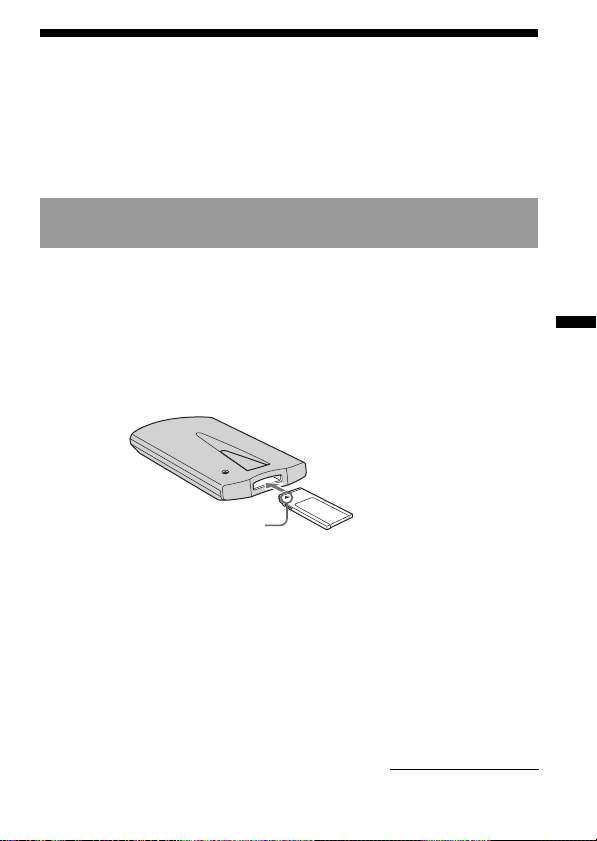
Transfert de chansons de l’ordinateur vers le “MG Memory Stick” (Contrôle de sortie)
Les chansons répertoriées dans la liste de diffusion d’OpenMG Jukebox
peuvent être transférées (contrôlées en sortie) sur le “MG Memory Stick”.
1 Insérez un “MG Memory Stick” dans
l’appareil
PRemarque
Le “MG Memory Stick” doit être utilisé correctement en faisant attention au
sens d’insertion.
En cas d’insertion incorrecte, la fente du “Memory Stick” ou le “MG Memory
Stick” lui-même peuvent être endommagés.
Ecoute de musique num
Insérez le “MG Memory Stick”
avec la flèche vers l’appareil
“MG Memory Stick”
Suite page suivante
érique avec OpenMG Jukebox
23-FR
Page 54

Transfert de chansons de l’ordinateur vers le “MG
Memory Stick ” (contrôle de sortie) (suite)
2 Transférez des chansons vers le “MG
Memory Stick”(contrôle de sortie)
1 Exécutez OpenMG Jukebox, puis cliquez sur l’onglet [Contrôle
d’entrée/de sortie] pour afficher l’écran correspondant.
Votre ordinateur reconnaît le “MG Memory Stick” connecté et la
liste des chansons s’affiche du côté droit de la fenêtre.
Onglet [Contrôle d’entrée/de sortie]
Vue de la liste de diffusion
Bouton
(Sortie)
2 Sélectionnez la liste de diffusion qui contient les chansons que
vous souhaitez contrôler en sortie.
Les chansons de la liste de diffusion sont affichées dans la vue de
la liste de diffusion au centre de l'écran.
3 Dans la vue de la liste de diffusion, sélectionnez la chanson à
contrôler en sortie.
Pour contrôler en sortie plusieurs chansons à la fois, maintenez la
touche Ctrl enfoncée et cliquez sur les morceaux de votre choix.
24-FR
Page 55

4 Cliquez sur (Sortie).
Le contrôle de sortie commence et la chanson est ajoutée à la fin
de la liste des chansons du MG Memory Stick.
PRemarque
Vous pouvez utiliser le “mode 1 étape” ou le “mode 2 étapes” pour le
contrôle de sortie.
Pour le “mode 2 étapes”, cliquez sur la touche
sélectionné les chansons.
Pour plus de détails, reportez-vous à l’aide en ligne.
Pour arrêter le contrôle de sortie
Cliquez sur (Arrêter).
PRemarque
Après le lancement du contrôle de sortie, ne débranchez pas le câble USB
et ne retirez pas le “Memory Stick” avant la fin de la procédure. Vous
risqueriez d'altérer les données du MG Memory Stick ou de provoquer un
dysfonctionnement.
(Démarrer) après avoir
Ecoute de musique num
érique avec OpenMG Jukebox
25-FR
Page 56

Importation de fichiers audio au format MP3 et WAV
Les fichiers audio suivants sont convertis au format ATRAC3 et peuvent
être importés dans OpenMG Jukebox.
•Fichier MP3
Fichiers MP3 de 16 bits, monaural/stéréo, 32 kHz/44,1 kHz/48 kHz.
•Fichier WAV
Fichiers WAV de PCM linéaire, 16 bits, monaural/stéréo, 32 kHz/
44,1 kHz/48 kHz.
•Fichier audio compatible WMT (Windows Media
Technologies)
Fichiers WMT de 16 bits, monaural/stéréo, 44,1 kHz.
En fonction de la protection des droits d'auteur, il se peut que certains
fichiers audio compatibles WMT ne puissent pas être importés.
Pour transférer (contrôler en sortie) des chansons sur l’appareil, il faut
convertir les fichiers audio à contrôler en sortie au format ATRAC3. Les
fichiers audio convertis au format ATRAC3 peuvent être importés sur
l’OpenMG Jukebox à l’aide de la fonction Importation. (Il est également
possible d’importer des fichiers dans leur format d’origine et de les
convertir au format ATRAC3 lors du contrôle de sortie).
1 Sélectionnez [Options] dans le menu [Outil]. Cliquez ensuite
sur l’onglet [Importation].
2 Cochez la case [Avec le support/périphérique externe suivant]
dans [Support/périphérique externe par défaut], puis
sélectionnez [MagicGate Memory Stick Device] dans la liste
affichée.
Pour plus de détails, reportez-vous à l’aide en ligne d’OpenMG Jukebox.
26-FR
Page 57

PRemarques
• Les fichiers MP3/WAV originaux importés constituent une référence pour
OpenMG Jukebox lors de la lecture ou du contrôle de sortie des données.
Ainsi, pour empêcher le déplacement ou la suppression des fichiers, copiez-les
dans un dossier spécifique sur le disque dur avant de les importer dans
OpenMG Jukebox.
Si le fichier de référence est stocké sur un support amovible et que ce dernier
est déconnecté, les messages suivants s’affichent lorsque vous essayez de lire
ou de contrôler les données en sortie.
Pour la lecture : “Impossible de lire cette chanson. Son fichier est
introuvable.”
Pour le contrôle de sortie : “Chansons supprimées pour lesquelles un
contrôle de sortie n’est pas possible.”
Lorsque le fichier référencé se trouve sur un réseau, les mêmes messages
s’affichent lorsque le réseau est déconnecté.
• Lors de la suppression d’une chanson, notez que le fichier MP3/WAV original
est également supprimé lorsque vous sélectionnez [Effacer le fichier musical
du PC].
Ecoute de musique num
érique avec OpenMG Jukebox
27-FR
Page 58

BAutres informations
Remarques sur l’utilisation du “Memory Stick”
Formatage du “Memory Stick”
Les “Memory Stick” sont livrés avec le format FAT en format standard.
Pour formater un “Memory Stick”, utilisez un appareil compatible avec les
“Memory Stick”.
Lors du formatage d’un “Memory Stick” sur cet appareil, suivez la
procédure ci-dessous à l’aide du logiciel “Memory Stick Formatter”.
Pour plus de détails, reportez-vous à l’aide en ligne du logiciel.
Vous pouvez également formater un “Memory Stick” avec OpenMG
Jukebox.
Pour plus de détails, reportez-vous à l’aide en ligne du logiciel.
PRemarque
Lorsque vous formatez un “Memory Stick”, toutes les données précédemment
enregistrées sur le “Memory Stick” sont effacées.
Faites attention à ne pas effacer des données importantes lors du formatage.
1 Insérez le “Memory Stick” dans la fente de l’appareil.
Pour plus d’informations sur l’insertion du Memory Stick, reportezvous à la page 23.
2 Cliquez sur [Démarrer], choisissez [Programmes], puis
[Utilitaire Memory Stick] et cliquez sur [Memory Stick
Formatter].
3 Confirmez que le pilote du “Memory Stick” est sélectionné,
puis cliquez sur [Formater].
Le formatage démarre.
28-FR
Page 59

Protection contre l’effacement des données
LOCK
LOCK LOCK
Le taquet de protection du “Memory Stick” vous permet d’empêcher la
modification accidentelle des données mémorisées sur celui-ci.
En faisant glisser le taquet d’un côté ou de l’autre, le taquet de protection
passe de la position de permission d’écriture à la protection contre
l’effacement.
• Permission d’écriture
Vous permet d’enregistrer des données.
• Protection contre l’effacement
En faisant glisser le taquet vers la droite, la protection contre l’effacement
est activée.
Les données peuvent être lues, mais pas enregistrées.
Face arrière du “Memory Stick”
Permission
d’écriture
Protection contre
l’effacement
Spécifications
Lecteur/enregistreur de MG Memory Stick
Interface : interface USB
Tension de fonctionnement 5 V CC (fournis par le câble USB)
Consommation courante Fonctionnement maxi. 100 mA
Dimensions extérieures Approx. 68 × 20 × 108 mm (l/h/p)
Poids Approx. 65 g
Environnement 0 °C à 40 °C (sans condensation)
de fonctionnement
Veille maxi. 500 µA
Autres informations
29-FR
Page 60

Dépannage
Symptôme
Impossible d’installer le
logiciel du pilote USB.
L’icône du “Memory
Stick” n’apparaît pas dans
l’Explorateur ou dans la
fenêtre Poste de travail.
Impossible de lire les
données musicales sur
votre ordinateur.
Après insertion du
“Memory Stick” dans le
lecteur, le témoin d’accès
clignote.
30-FR
Cause/Solution
•Le câble USB dédié n’est pas
correctement connecté.
t Connectez le câble correctement
(page 15).
•Un autre périphérique que cet appareil
est connecté à la prise USB de
l’ordinateur personnel.
t Déconnectez les périphériques USB,
à l’exception du clavier et de la
souris.
•Le “Memory Stick” n’est pas inséré dans
l’appareil.
t Insérez un “Memory Stick” dans
l’appareil.
•Le raccordement entre le PC et l’appareil
n’est pas correct.
t Connectez le câble correctement
(page 15).
•Le “Memory Stick” n’est pas inséré dans
l’appareil.
t Insérez un “Memory Stick” dans
l’appareil.
•Si vous exécutez la fonction
“Restauration du système” de Windows
Me, les données musicales peuvent être
altérées.(page 9)
t Utilisez les données de sauvegarde
disponibles.
Pour plus de détails sur l’utilisation
de l’outil de sauvegarde, reportezvous à l’aide en ligne d’OpenMG
Jukebox.
•Les bornes du “Memory Stick” sont
exposées à la poussière ou à la saleté, etc.
t Après nettoyage, réinsérez le
“Memory Stick”.
Page 61

Protection des droits d’auteur par OpenMG
Le logiciel OpenMG Jukebox intègre OpenMG, une technologie de
protection des droits d’auteur développée par Sony pour protéger les
droits d’auteur des compositeurs de musique.
OpenMG utilise une technologie de cryptage de haut niveau pour protéger
les contenus musicaux qui passent par les ordinateurs.
Les utilisateurs doivent être avertis des restrictions indiquées ci-dessous.
•La musique enregistrée sur le disque dur à l’aide du logiciel
OpenMG Jukebox ne peut pas être reproduite si elle est copiée sur
d’autres ordinateurs.
•Les contenus musicaux contrôlés en sortie sur un ordinateur ne
peuvent pas être reproduits s’ils sont copiés sur d’autres
ordinateurs.
•Les contenus musicaux contrôlés en sortie sur un ordinateur doivent
être contrôlés en entrée sur le même ordinateur. Vous ne pouvez pas
effectuer de contrôle en entrée sur d’autres ordinateurs.
•L’installation du même logiciel OpenMG Jukebox sur d’autres
ordinateurs n’est pas autorisée.
•Règles d’utilisation vis à vis de la musique
Si les règles d’utilisation sont incluses dans les morceaux musicaux sous
forme de droits d’auteur ou bénéfice du détenteur ou du distributeur,
leur exploitation est limitée aux conditions fixées par la règle
d’utilisation. Pour les enregistrements musicaux, tels que les disques
compacts, qui ne contiennent pas de règle d’utilisation, la règle SDMI
par défaut s’applique. Cette règle d’utilisation par défaut stipule qu’un
fichier ne peut pas être contrôlé en sortie plus de trois fois.
•A propos des contenus qui ne sont pas compatibles avec le logiciel
OpenMG Jukebox
– Sous le contrôle de SDMI, ce logiciel interdit l’enregistrement de
musique avec un signal d’interdiction de copie.
•Mise à niveau du logiciel OpenMG Jukebox
Ce logiciel a été développé conformément à l’accord conclu entre
Sony et SDMI. Si cet accord est modifié, il est possible que certaines
fonctions logicielles ne soient plus disponibles. Dans ce cas, Sony
proposera un kit de mise à niveau à la charge de l’utilisateur.
31-FR
Autres informations
Page 62

Deutsch
Hinweise für Benutzer
Die mitgelieferte Software
• Die Software und das mitgelieferte Handbuch sind urheberrechtlich
geschützt. Ohne die Zustimmung des Urheberrechtsinhabers dürfen sie weder
ganz noch auszugsweise reproduziert werden. Auch ein Verleih der Software
ist untersagt.
• Unter keinen Umständen haftet SONY für irgendwelche finanziellen Schäden
oder entgangenen Gewinn, einschließlich aller Ansprüche Dritter, die auf die
Verwendung der mit dem Gerät gelieferten Software zurückgehen.
• Wenn bei dieser Software aufgrund eines Herstellungsfehlers ein Problem
auftritt, wird das Produkt von SONY ersetzt.
Weitergehende Haftungsansprüche gegenüber SONY bestehen nicht.
• Die mit diesem Gerät gelieferte Software kann nur mit ausdrücklich dafür
geeigneten Geräten eingesetzt werden.
• Wir sind um eine stetige Verbesserung unserer Produkte bemüht. Beachten
Sie deshalb bitte, daß sich die Software-Spezifikationen ohne Ankündigung
ändern können.
• Der Betrieb des Geräts mit anderer als der mitgelieferten Software ist durch
die Garantie nicht abgedeckt.
Für Kunden in Deutschland
Richtlinie: EMC 89/336/EEC, 92/31/EEC
Diese Einheit erfüllt die europäischen EMC-Bestimmungen für die
Verwendung in folgender (folgenden) Umgebung(en):
• Wohngegenden
• Gewerbegebiete
• Leichtindustriegebiete
(Die Einheit erfüllt die Bestimmungen der Norm EN55022, Klasse B.)
2-DE
Page 63

Programm© 2000 Sony Corporation
Dokumentation© 2001 Sony Corporation
OpenMG und das entsprechende Logo sind Warenzeichen der Sony
Corporation.
„MagicGate Memory Stick“,
Sony Corporation.
„MagicGate“ und
IBM und PC/AT sind eingetragene Warenzeichen der International Business
Machines Corporation.
Microsoft, Windows, Windows NT und Windows Media sind Warenzeichen
oder eingetragene Warenzeichen der Microsoft Corporation in den USA und/
oder anderen Ländern.
Copyright © 1995 Microsoft Corporation. Alle Rechte vorbehalten.
Teil-Copyright © 1995 Microsoft Corporation.
MMX und Pentium sind eingetragene Warenzeichen oder Warenzeichen der
Intel Corporation.
Alle anderen Warenzeichen und eingetragenen Warenzeichen sind
Warenzeichen oder eingetragene Warenzeichen der jeweiligen Eigentümer.
, „Memory Stick“, sind Warenzeichen der
sind Warenzeichen der Sony Corporation.
DE
3-DE
Page 64

Inhalt
Einführung
Übersicht ................................................................................................................ 5
Systemvoraussetzungen ...................................................................................... 8
Schritt 1: Auspacken........................................................................................... 10
Schritt 2: Installieren der OpenMG Jukebox-Software ................................. 11
Schritt 3: Anschließen an den Computer ........................................................ 15
Zu dieser Anleitung ........................................................................................... 16
Grundfunktionen
Verwenden des Geräts als austauschbaren Datenträger .............................. 18
Musik in digitaler Qualität mit OpenMGTM Jukebox
Die OpenMG Jukebox-Software ....................................................................... 19
Übertragen von Songs vom Computer auf den „MG Memory Stick“
(Auschecken) ....................................................................................................... 23
Importieren von MP3-Dateien, WAV-Dateien usw. ..................................... 26
Weitere Informationen
Hinweise zum Gebrauch des „Memory Sticks“ ............................................ 28
Technische Daten ................................................................................................ 29
Störungsbehebung.............................................................................................. 30
Funktionen des Urheberrechtsschutzes von OpenMG ................................. 31
4-DE
Page 65
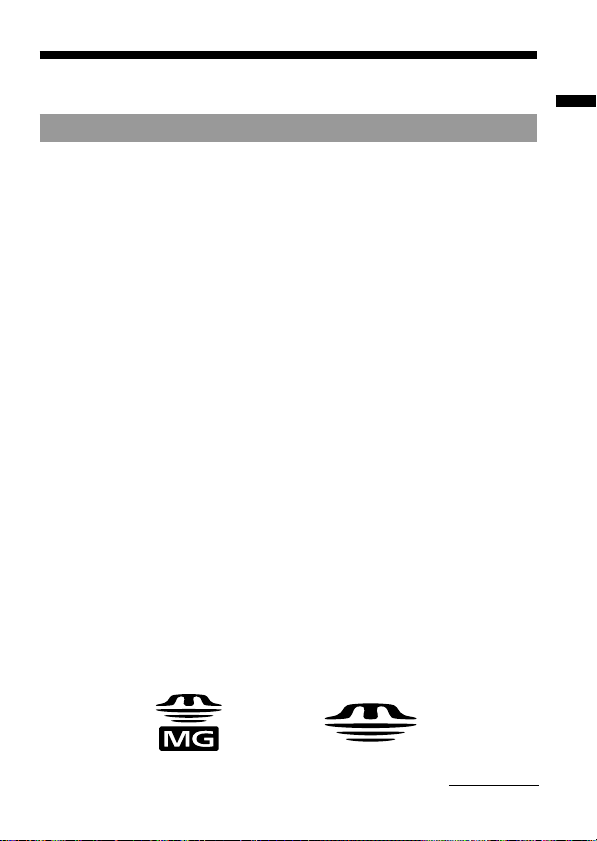
BEinführung
Übersicht
Was ist ein „Memory Stick“?
Der „Memory Stick“ ist ein neuartiges kompaktes, tragbares und
vielseitiges Speichermedium mit integrierten Schaltkreisen, das eine
höhere Datenkapazität bietet als eine Diskette. Der „Memory Stick“ wurde
speziell so entwickelt, daß digitale Daten zwischen „Memory Stick“kompatiblen Produkten ausgetauscht und gemeinsam genutzt werden
können. Da der „Memory Stick“ ein austauschbarer Datenträger ist, eignet
er sich auch für die externe Datenspeicherung.
„Memory Stick“-Typen
Es gibt zwei „Memory Stick“-Typen.
Sie können beide Typen von „Memory Sticks“ verwenden:
• „MagicGate Memory Stick“ (kurz „MG Memory Stick“ genannt),
ausgestattet mit der „MagicGate“-Urheberrechtsschutztechnologie.
• „Memory Stick“ ohne „MagicGate“-Urheberrechtsschutztechnologie.
Daten, zum Beispiel Musikaufnahmen, für die ein Urheberrechtsschutz
erforderlich ist, können Sie nur mit Hilfe eines „MagicGate Memory
Sticks“ und mit „MagicGate“-kompatiblen Geräten aufzeichnen oder
wiedergeben.
Auf einem „Memory Stick“ können Daten in unterschiedlichen Formaten
gespeichert werden.
Sie können zum Beispiel mit entsprechenden Geräten Bilddateien auf
einem „MagicGate Memory Stick“ speichern, auch wenn sich bereits
Audiodateien auf dem „MagicGate Memory Stick“ befinden.
Beachten Sie beim Kauf eines „Memory Sticks“ bitte folgendes:
– Wenn Sie Musikdaten für MagicGate-kompatible Geräte aufzeichnen
wollen, erwerben Sie bitte einen „MagicGate Memory Stick“. Diesen
erkennen Sie am „MG Memory Stick“-Logo (Nummer 1 unten).
– Wenn Sie andere Daten aufzeichnen wollen, erwerben Sie bitte einen
normalen „Memory Stick“. Diesen erkennen Sie am „Memory Stick“Logo (Nummer 2 unten).
1
2
Einführung
Fortsetzung
5-DE
Page 66

Übersicht (Fortsetzung)
Was ist „MagicGate“?
„MagicGate“ ist eine Urheberrechtsschutztechnologie für den „MG
Memory Stick“ und kompatible Produkte, wie zum Beispiel dieses Gerät.
Dank einer Authentifizierung ist sichergestellt, daß geschützte Inhalte nur
zwischen kompatiblen Geräten und „MG Memory Sticks“ ausgetauscht
werden können und daß die geschützten Inhalte verschlüsselt
aufgezeichnet und übertragen werden, um unberechtigtes Kopieren oder
Wiedergeben zu verhindern.
PHinweise
• Berühren Sie Anschlüsse am „Memory Stick“ nicht mit den bloßen Händen
oder metallenen Gegenständen.
• Bringen Sie an der Stelle, die für einen Aufkleber vorgesehen ist,
ausschließlich den entsprechenden Spezialaufkleber an.
• Biegen Sie den „Memory Stick“ nicht, lassen Sie ihn nicht fallen, und setzen
Sie ihn keinen heftigen Stößen aus.
• Zerlegen Sie den „Memory Stick“ nicht, und nehmen Sie keine
Veränderungen daran vor.
• Schützen Sie den „Memory Stick“ vor Feuchtigkeit.
• Lagern und verwenden Sie den „Memory Stick“ nicht in einer Umgebung, in
der er folgenden Bedingungen ausgesetzt ist:
– extrem hohen Temperaturen, wie sie zum Beispiel in einem in der Sonne
geparkten Auto vorkommen
– direktem Sonnenlicht
– hoher Luftfeuchtigkeit oder korrodierenden Substanzen
• Bewahren Sie den „Memory Stick“ in der speziellen Hülle auf, um seine
Lebensdauer zu verlängern.
• Es empfiehlt sich, von wichtigen Daten eine Sicherungskopie zu erstellen.
• Musikdaten, die mit „MagicGate“-Technologie geschützt sind, können nur mit
einem „MG Memory Stick“ aufgezeichnet, wiedergegeben usw. werden.
• Um eine Beschädigung der Daten zu vermeiden:
– dürfen Sie den „Memory Stick“ nicht auswerfen lassen und das USB-Kabel
nicht lösen, während Daten gelesen oder geschrieben werden und die
Zugriffslamp leuchtet.
– verwenden Sie den „Memory Stick“ nicht in einer Umgebung mit statischer
Elektrizität oder elektrischen Störfeldern.
6-DE
Page 67

Hinweise zum Verwenden eines „MG Memory
Sticks“
PHinweise
• Musikdaten, die mit OpenMG Jukebox auf einen „MG Memory Stick“
übertragen (ausgecheckt) werden, werden im Ordner „Hifi“ gespeichert.
Bearbeiten Sie nicht die im Ordner „Hifi“ gespeicherten Daten. Daten, die mit
dem Windows Explorer kopiert oder bearbeitet wurden, können nicht mehr
wiedergegeben oder eingecheckt werden. Für die Wiedergabe und
Bearbeitung von Musikdaten muß OpenMG Jukebox verwendet werden.
Instabilitäten oder Beschädigungen an Daten, die bei der Bearbeitung mit
„Memory Stick“-kompatiblen Geräten entstehen, gehen zu Lasten des
Benutzers. Eine Gewährleistung gilt in solchen Fällen nicht.
• Beim Formatieren eines „MG Memory Sticks“ werden alle darauf
gespeicherten Daten gelöscht.
Achten Sie beim Formatieren darauf, nicht versehentlich wichtige Daten zu
löschen.
Datenverluste aufgrund einer Formatierung gehen zu Lasten des Benutzers.
Eine Gewährleistung gilt in solchen Fällen nicht.
• Musikaufnahmen sind nur für den Privatgebrauch zulässig. Sollen
Musikaufnahmen anderweitig verwendet werden, ist die Genehmigung der
Urheberrechtsinhaber einzuholen.
• Sony übernimmt keine Haftung für Musikdateien, die aufgrund von Fehlern
beim Aufnehmen von einer CD bzw. von Fehlern beim Herunterladen nicht
auf Ihrem Computer gespeichert werden.
Einführung
7-DE
Page 68

Systemvoraussetzungen
•IBM PC/AT oder Kompatibler
– CPU: Pentium® MMX™ mit mindestens 233 MHz
– Festplattenspeicher: mindestens 60 MB
– RAM: mindestens 64 MB
– CD-ROM-Laufwerk
– Sound-Karte
– USB-Anschluß
•Betriebssystem: Windows® 98/Windows® 98 Second Edition/Windows
2000 Professional/Windows® Me (werkseitig voreingestellt)
Folgende Umgebungen werden nicht unterstützt.
– Windows® 95, Windows® NT
– Upgrades von Windows® 3.1/95 auf Windows® 98 (oder Windows® 98
Second Edition/Windows® Me)
– Installation mit Windows® 2000 und Windows® 98 (oder Windows® 98
Second Edition/Windows® Me) auf dem gleichen System
•Bildschirm: mindestens High Color (16 Bit) (mindestens 800 × 480
Punkte)
•Internet-Zugang: für Web-Registrierung und EMD-Dienste
PHinweis
Der störungsfreie Betrieb kann auch bei Computern, die die
Systemvoraussetzungen erfüllen, nicht in jedem Fall gewährleistet werden.
PHinweis
Wenn Sie einen Computer mit einem optischen Digitalausgang benutzen,
kann dieser aus Gründen des Urheberrechtsschutzes bei der Wiedergabe mit
dieser Software deaktiviert werden.
®
8-DE
Page 69

Hinweis zur Verwendung von OpenMG
Jukebox unter Windows 2000
Wenn Sie die OpenMG Jukebox-Software unter Windows 2000
verwenden, beachten Sie bitte folgendes:
• Nur als Administratoren haben Sie die Berechtigung, die OpenMG
Jukebox-Software zu installieren und zu deinstallieren.
• Wenn Sie die Software benutzen wollen, melden Sie sich als
„Administrator“ oder „Hauptbenutzer“ an.
• Stellen Sie keine Verbindung zu einem CD-ROM-Laufwerk her, das über
PC-Karte an den Computer angeschlossen wird, und trennen Sie eine
solche Verbindung auch nicht, während OpenMG Jukebox ausgeführt
wird.
• Nur Windows 2000 Professional Edition wird unterstützt.
• Das NTFS-Format von Windows 2000 wird nicht unterstützt. Verwenden
Sie bitte das FAT32-Format.
Hinweis zur Verwendung von OpenMG Jukebox unter
Windows Me
Wenn auf Ihrem Computer Windows Millennium Edition installiert ist
und Sie die Systemwiederherstellungsfunktion unter
„Systemprogramme“ ausführen, werden die Musikdaten, die Sie mit
OpenMG Jukebox verwalten, unter Umständen beschädigt und damit
unbrauchbar.
Wenn Sie daher eine Systemwiederherstellung durchführen wollen,
fertigen Sie zuvor mit dem Sicherungsprogramm von OpenMG Jukebox
Sicherungskopien der Musikdaten an.
Dann können Sie nach der Systemwiederherstellung die Musikdaten mit
dem Sicherungsprogramm von OpenMG Jukebox wiederherstellen, so
daß die Integrität und zuverlässige Verfügbarkeit der Musikdaten
garantiert sind.
Weitere Erläuterungen zum Herstellen von Sicherungskopien finden Sie
in der Online-Hilfe zu OpenMG Jukebox.
Einführung
PHinweis
Wenn Musikdaten aufgrund einer Systemwiederherstellung unbrauchbar
werden, erscheint unter Umständen ein Fehlerdialogfeld. Gehen Sie in diesem
Fall nach den angezeigten Meldungen vor.
9-DE
Page 70

Schritt 1: Auspacken
Die folgenden Teile gehören zum Lieferumfang des Lese-/Schreibgeräts
für MagicGate Memory Sticks.
• Lese-/Schreibgerät für
MagicGate Memory Stick (1)
Zugriffslampe
• Dediziertes USB-Kabel (1)
Anschluß A
Anschluß B
Hinweis zur Seriennummer
Die Seriennummer für Ihr Gerät benötigen Sie für die
Kundenregistrierung. Die Nummer ist auf der Rückseite des Geräts
aufgedruckt.
• CD-ROM mit der OpenMG
Jukebox-Software (1)
• Bedienungsanleitung (1)
Seriennummer
10-DE
Page 71

Schritt 2: Installieren der OpenMG Jukebox-Software
PHinweis
Installieren Sie unbedingt die Software, bevor Sie das Gerät an den PC
anschließen.
Installieren Sie die Software nicht, wenn das dedizierte USB-Kabel
angeschlossen ist.
Schließen Sie das dedizierte USB-Kabel erst an, nachdem Sie den PC im
Anschluß an die Installation neu gestartet haben, und starten Sie dann
OpenMG Jukebox.
Installieren Sie die OpenMG Jukebox-Software auf der Festplatte des
Computers.
Schalten Sie den PC ein, und starten Sie Windows. Schließen Sie alle
Anwendungen, und gehen Sie wie in den Schritten unten erläutert vor.
Wenn Sie Windows 2000 verwenden
Melden Sie sich als Administrator an.
Wenn eine ältere Version von OpenMG Jukebox installiert ist
Wenn das OpenMG Jukebox-Symbol auf der Taskleiste angezeigt wird,
entfernen Sie es aus der Taskleiste.
1 Legen Sie die Installations-CD-ROM in das CD-ROM-Laufwerk
an Ihrem Computer ein.
Das Installationsprogramm wird automatisch gestartet. Das
Installationsfenster von OpenMG Jukebox Version 2.0 wird angezeigt.
Tip
Wählen Sie die gewünschte Sprache aus, wenn die Sprachoptionen
angezeigt werden.
2 Wenn die beiden Optionen "OpenMG Jukebox" und
"RealJukebox" erscheinen, wählen Sie "OpenMG Jukebox".
Einführung
Fortsetzung
11-DE
Page 72

Schritt 2: Installieren der OpenMG JukeboxSoftware (Fortsetzung)
3 Klicken Sie auf [OpenMG Jukebox Ver.2.0 und Treiber
installieren] oder [Treiber installieren], um die gewünschte
Option auszuwählen.
•Wenn Sie OpenMG Jukebox zum ersten Mal installieren, wählen Sie
[OpenMG Jukebox Ver.2.0 und Treiber installieren].
•Wenn bereits eine ältere Version von OpenMG Jukebox installiert ist,
wählen Sie [OpenMG Jukebox Ver.2.0 und Treiber installieren] (siehe
Seite 13).
•Wenn OpenMG Jukebox Version 2.0 bereits installiert ist, wählen Sie
[Treiber installieren], um nur den Treiber für ein neues externes
Gerät/Medium hinzuzufügen.
4 Wählen Sie durch Klicken [MSGC-US10] aus.
5 Klicken Sie auf [Installieren], und gehen Sie dann nach den
Anweisungen auf dem Bildschirm vor.
Wenn das OpenMG Jukebox-Symbol bereits auf der
Taskleiste angezeigt wird
Das Installationsprogramm wird nicht ausgeführt, und die Software
wird nicht installiert. Entfernen Sie das Symbol aus der Taskleiste,
indem Sie mit der rechten Maustaste darauf klicken, so daß [Beenden]
angezeigt wird. Starten Sie dann das Installationsprogramm erneut.
Wenn die Installation abgeschlossen ist, wird der Computer neu
gestartet, falls das nötig ist.
6 Verbinden Sie das Gerät mit dem Computer.
Wenn das OpenMG Jukebox-Symbol bereits auf der
Taskleiste angezeigt wird
Wenn Sie dieses Gerät nach der Installation von OpenMG Jukebox
Version 2.0 zum ersten Mal an den Computer anschließen wollen,
entfernen Sie zuvor das OpenMG Jukebox-Symbol aus der Taskleiste.
Beim nächsten Mal ist das nicht notwendig.
7 Starten Sie OpenMG Jukebox.
PHinweise
Löschen, verschieben oder bearbeiten Sie die installierten Ordner nicht mit dem
Windows Explorer oder einer anderen Anwendung.
Dadurch könnte die OpenMG Jukebox-Datenbank instabil oder beschädigt werden.
12-DE
Page 73
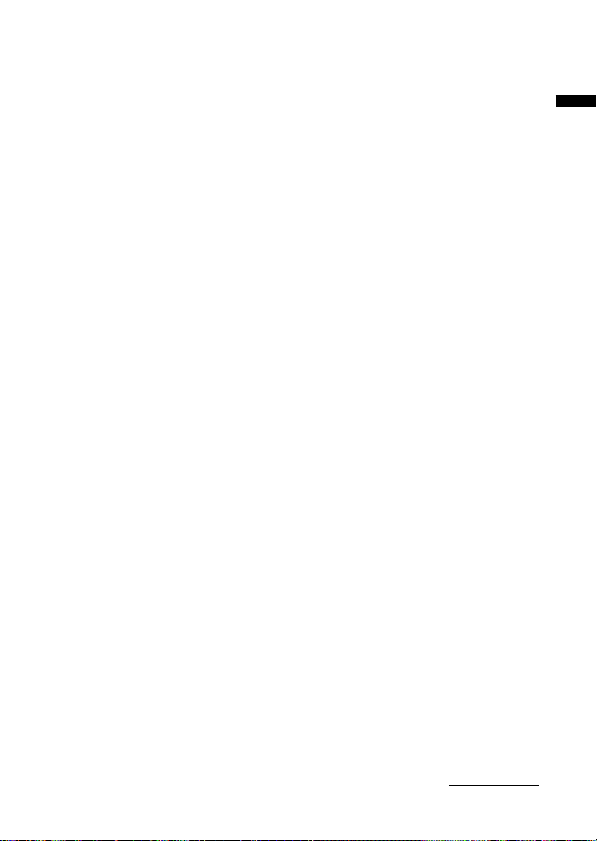
Wenn eine ältere Version von OpenMG Jukebox installiert ist
Wenn OpenMG Jukebox Version 1.x auf dem Computer installiert ist,
wählen Sie in Schritt 3 die Option [OpenMG Jukebox Ver.2.0 und Treiber
installieren].
Die ältere Version von OpenMG Jukebox wird automatisch deinstalliert,
und Musiktitel in der älteren Version werden automatisch aktualisiert, so
daß sie auch unter OpenMG Jukebox Version 2.0 noch zur Verfügung
stehen.
zTip
Während der Deinstallation erscheint die Meldung „Freigegebene Datei
entfernen?“. Wenn Sie auf [Ja, Alle] klicken, wird „Sind sie sicher, daß sie
fortfahren möchten?“ angezeigt. Klicken Sie auf [Ja]. Wenn Sie die Meldung
nicht sehen, klicken Sie auf das Symbol zum Minimieren der Fenster, und lassen
Sie auf diese Weise alle Fenster als Symbole anzeigen. So können Sie
überprüfen, ob die Meldung am Desktop angezeigt wird.
Wenn Sie einen neuen Network Walkman/Music Clip
Player verwenden wollen, bei dem die mitgelieferte
CD-ROM eine ältere Version von OpenMG Jukebox
enthält
Wenn Sie OpenMG Jukebox 2.0 bereits installiert haben und dann einen
Network Walkman/Music Clip Player als neues externes Gerät verwenden
wollen, installieren Sie den Treiber dazu mit Hilfe der Installations-CDROM für OpenMG Jukebox Version 2.0, bevor Sie das neue Gerät an den
Computer anschließen.
Wählen Sie in Schritt 3 auf Seite 11 die Option [Treiber installieren], und
wählen Sie dann das Modell aus.
Beachten Sie bitte, daß Sie die Installations-CD-ROM der älteren Version
(OpenMG Jukebox Version 1.X) nicht verwenden können. Wenn Sie
versehentlich die Installation von OpenMG Jukebox Version 1.X starten,
nachdem Sie Version 2.0 installiert haben, brechen Sie unbedingt die
Installation ab, bevor die Software der Version 2.0 überschrieben wird.
Andernfalls wird die registrierte OpenMG Jukebox-Datenbank zerstört.
Einführung
PHinweis
Wenn Sie eine ältere Version der Software von der dazugehörigen CD-ROM
installieren müssen, nachdem Sie eine vorhandene Version 2.0 deinstalliert haben,
legen Sie mit dem Sicherungsprogramm von OpenMG Jukebox unbedingt
Sicherungskopien der Musikdaten an. Andernfalls gehen alle Titel, die in OpenMG
Jukebox registriert sind, verloren. Weitere Erläuterungen zum Herstellen von
Sicherungskopien finden Sie in der Online-Hilfe zu OpenMG Jukebox.
Beachten Sie bitte auch, daß Sie das Lese-/Schreibgerät für MagicGate Memory
Sticks nicht mit einer älteren Version von OpenMG Jukebox verwenden können.
Fortsetzung
13-DE
Page 74

Schritt 2: Installieren der OpenMG JukeboxSoftware (Fortsetzung)
Deinstallieren der OpenMG Jukebox-Software
Bei Windows 98/Windows 98 Second Edition/Windows Me
1 Klicken Sie auf [Start]-[Einstellungen]-[Systemsteuerung], um
die Systemsteuerung aufzurufen.
2 Doppelklicken Sie auf das Symbol [Software].
Das Fenster „Eigenschaften von Software“ wird angezeigt.
3 Klicken Sie in der Liste auf „OpenMG Jukebox“.
4 Klicken Sie auf [Hinzufügen/Entfernen].
Die OpenMG Jukebox-Software wird deinstalliert.
Bei Windows 2000
Melden Sie sich als Administrator an, und gehen Sie dann nach den
folgenden Anweisungen vor.
1 Klicken Sie auf [Start]-[Einstellungen]-[Systemsteuerung], um
die Systemsteuerung aufzurufen.
2 Doppelklicken Sie auf das Symbol [Software].
Das Dialogfeld „Software“ erscheint.
3 Klicken Sie auf [Software].
4 Klicken Sie im Listenfeld auf „OpenMG Jukebox“ und dann
auf [Ändern/Entfernen].
Die OpenMG Jukebox-Software wird deinstalliert.
14-DE
Page 75

Schritt 3: Anschließen an den Computer
Die Funktionsfähigkeit der folgenden Anschlußvarianten wurde überprüft
und bestätigt.
Wenn dieses Gerät an den dedizierten USB-Anschluß am PC
angeschlossen wird und an den anderen USB-Anschluß am PC
nichts angeschlossen ist:
Wenn eine USB-Tastatur an den USB-Anschluß des PCs
angeschlossen ist, dieser PC standardmäßig mit USB-Tastatur
und -Maus ausgestattet ist und dieses Gerät mit dem
dedizierten USB-Kabel an den anderen USB-Anschluß
angeschlossen wird:
PHinweise
• Die Funktionsfähigkeit kann nicht garantiert werden, wenn zwei oder mehr
USB-Geräte (außer Tastatur und Maus) an einen PC angeschlossen sind.
• Achten Sie darauf, das dedizierte USB-Kabel am USB-Anschluß des PCs
anzuschließen. Die Funktionsfähigkeit kann nicht garantiert werden, wenn
das USB-Kabel an einen anderen Anschluß, zum Beispiel einen Anschluß an
Tastatur oder Hub, angeschlossen wird.
• Je nach den weiteren, gleichzeitig verwendeten USB-Geräten funktioniert das
Gerät nicht immer normal.
• Die Funktionsfähigkeit kann auch in der empfohlenen Umgebung nicht für
alle PCs garantiert werden.
15-DE
Einführung
Page 76

Zu dieser Anleitung
In dieser Anleitung werden die Bedienung des Lese-/Schreibgerät für
MagicGate Memory Stick sowie die Grundfunktionen der OpenMG
Jukebox-Software erläutert.
Näheres zur OpenMG Jukebox-Software finden Sie in der Online-Hilfe zu
OpenMG Jukebox.
So rufen Sie die Online-Hilfe auf
Die Online-Hilfe besteht aus zwei Teilen.
Hilfe für OpenMG Jukebox
Erläuterungen zum Arbeiten mit der OpenMG Jukebox-Software.
Hilfe für das Lese-/Schreibgerät für MG Memory Stick
Erläuterungen zum Arbeiten mit dem Lese-/Schreibgerät für MagicGate
Memory Sticks. Dazu muß dieses an den Computer angeschlossen sein
und in Kombination mit OpenMG Jukebox verwendet werden.
Sie haben folgende Möglichkeiten, die Hilfe aufzurufen:
•Klicken Sie auf [Start], zeigen Sie auf [Programme], und wählen Sie dann
die Hilfe, die angezeigt werden soll, in der Programmgruppe [OpenMG
Jukebox] aus.
•Wenn OpenMG Jukebox ausgeführt wird, wählen Sie die Hilfe, die
angezeigt werden soll, im Menü [Hilfe] aus.
Verwenden der Online-Hilfe
Der Hilfebildschirm
Registerkarten
16-DE
Linker
Bildschirmbereich
Rechter
Bildschirmbereich
Page 77

•Linker Bildschirmbereich
Enthält das Inhaltsverzeichnis und die Schlüsselwörter.
Klicken Sie auf eine der Registerkarten [Inhalt], [Index] oder [Suchen],
um die gewünschte Anzeige aufzurufen.
• Rechter Bildschirmbereich
Enthält die Hilfethemen.
Hier brauchen Sie nur auf unterstrichene Begriffe zu klicken, um
zugehörige Hilfethemen aufzurufen.
So suchen Sie nach Hilfethemen
Wenn Sie ein Hilfethema suchen wollen, klicken Sie auf die entsprechende
Registerkarte im linken Bildschirmbereich, wie im folgenden erläutert:
• Registerkarte [Inhalt]
Klicken Sie auf diese Registerkarte, um das Inhaltsverzeichnis der Hilfe
aufzurufen.
Nun können Sie unter „Inhalt“ auf den gewünschten Verzeichniseintrag
klicken oder doppelklicken. Das entsprechende Hilfethema wird im
rechten Bildschirmbereich angezeigt.
• Registerkarte [Index]
Klicken Sie auf diese Registerkarte, um den Hilfeindex aufzurufen.
Geben Sie die ersten Buchstaben des Hilfethemas ein, nach dem gesucht
werden soll, oder wählen Sie im Index ein Schlüsselwort aus. Klicken Sie
dann auf [Anzeigen]. Das entsprechende Hilfethema wird im rechten
Bildschirmbereich angezeigt.
• Registerkarte [Suchen]
Wenn Sie auf diese Registerkarte klicken, ändert sich die Anzeige im
linken Bildschirmbereich.
Geben Sie die ersten Buchstaben des Hilfethemas, nach dem gesucht
werden soll, in das Textfeld „Zu suchendes Schlüsselwort“ ein, und
klicken Sie auf [Themenliste]. Klicken Sie dann auf einen zu suchenden
Eintrag in der Liste, und klicken Sie auf [Anzeigen]. Das entsprechende
Hilfethema wird im rechten Bildschirmbereich angezeigt. Die im Fenster
eingegebenen Informationen werden hervorgehoben.
Einführung
17-DE
Page 78

BGrundfunktionen
Verwenden des Geräts als austauschbaren Datenträger
Verwenden mit anderen „Memory Stick“-
kompatiblen Geräten
Mit diesem Gerät können Sie Daten wie Video-Clips und Standbilder auf
bzw. von „Memory Stick“-kompatiblen Geräten übertragen, zum Beispiel
digitale Videokameras, digitale Standbildkameras usw. von Sony. Dazu
brauchen Sie lediglich die entsprechenden Dateien auf dem „Memory
Stick“ einzulesen bzw. auf den „Memory Stick“ zu schreiben.
Schlagen Sie dazu bitte in der Bedienungsanleitung zu dem Gerät nach,
das Sie verwenden.
Herausnehmen eines „Memory Sticks“
1 Schließen Sie jede Software, zum Beispiel den Explorer, mit
der Sie auf dieses Gerät zugreifen.
2 Vergewissern Sie sich, daß die Zugriffslampe nicht leuchtet,
und nehmen Sie dann den „Memory Stick“ heraus.
Öffnen Sie dazu die Abdeckung des „Memory Stick“-Einschubs, drücken
Sie dann leicht auf den „Memory Stick“, und lassen Sie ihn los.
Zugriffslampe
PHinweise
• Solange die Zugriffslampe leuchtet, dürfen Sie den „Memory Stick“ auf keinen
Fall herausnehmen.
Andernfalls kann es zu Datenverlusten oder anderen schweren Fehlern
kommen.
Beachten Sie bitte, daß das Lesen umfangreicher Speicherdaten, zum Beispiel
von Bilddateien, eine Weile dauern kann.
• Wenn Sie den „Memory Stick“ herausnehmen, kann es sein, daß er weiter
heraussspringt, als erwartet.
Halten Sie den „Memory Stick“ beim Herausnehmen daher mit der Hand.
Einmal leicht
drücken.
18-DE
Page 79

BMusik in digitaler Qualität mit OpenMG
TM
Jukebox
Die OpenMG Jukebox-Software
Wozu dient die OpenMG Jukebox-Software?
OpenMG Jukebox ist eine Software-Anwendung, die OpenMG, eine
Technologie zum Schutz des Urheberrechts von Sony, nutzt.
Mit dieser Software lassen sich digitale Musikinhalte auf der Festplatte
eines Computers speichern und von dort aus wiedergeben. Sie können
digitale Musikaufnahmen von der Festplatte auf einen „MG Memory
Stick“ übertragen (auschecken). Den „MG Memory Stick“ können Sie zum
Beispiel mitnehmen und unterwegs Musik hören (mit einem
entsprechenden Wiedergabegerät).
Die Urheberrechtsschutztechnologie OpenMG ermöglicht die Speicherung
und Wiedergabe von Musikinhalten und schützt dabei die Urheberrechte
des Eigentümers, indem sie eine nicht autorisierte Verteilung dieser
Musikinhalte verhindert.
Dank zweier Urheberrechtsschutztechnologien*, „OpenMG“ und
„MagicGate“, können Sie Musik in Digitalqualität hören, ohne die
Urheberrechte der Eigentümer zu verletzen.
Die OpenMG-kompatible Software „OpenMG Jukebox“, die mit diesem
Gerät geliefert wird, ermöglicht das Speichern von digitalen Musikdaten
auf der Festplatte des Computers sowie das Übertragen und Speichern der
Musikdaten auf „MG Memory Sticks“.
EMD-Dienste
Audio-CDs
Dateien im MP3-,
WAV- und Windows
Media- Format
Grundfunktionen
Musik in digitaler Qualität mit OpenMG Jukebox
„MG Memory Stick“
USB-Verbindung
* Die Urheberrechtsschutztechnologie dieses Geräts
entspricht den SDMI-Spezifikationen (Secure Digital
Music Initiative).
Festplatte des
Computers
(OpenMG Jukebox)
Fortsetzung
19-DE
Page 80

Die OpenMG Jukebox-Software (Fortsetzung)
Die mitgelieferte OpenMG Jukebox-Software bietet folgende
Möglichkeiten, digitale Audiodaten auf der Festplatte Ihres Computers zu
speichern:
– Von EMD-Diensten (Electronic Music Distribution) zur Verfügung
gestellte Audiodaten können über digitale Netzwerke wie das Internet
heruntergeladen werden.
– Audio-CDs können auf der Festplatten des Computers aufgezeichnet
werden. Die importierten Titel werden dabei komprimiert und im
ATRAC3-Format codiert.
– Vorhandene MP3- und WAV-Audiodateien können in das ATRAC3-
Format konvertiert und im OpenMG-Format verschlüsselt werden (siehe
Seite 26).
Die OpenMG Jukebox-Software verschlüsselt Audiodaten im OpenMGFormat und speichert sie so auf der Festplatte, um die unberechtigte
Weitergabe zu verhindern.
Was ist Einchecken/Auschecken?
Mit OpenMG Jukebox können Sie Audiodaten, die auf der Festplatte im
Computer gespeichert sind, auf einen „MG Memory Stick“ übertragen
(auschecken) und vom „MG Memory Stick“ zurück auf die ComputerFestplatte übertragen (einchecken).
Näheres dazu finden Sie in der Online-Hilfe zu OpenMG Jukebox.
„MG Memory Stick“
20-DE
Einchecken
Auschecken
Page 81

Der Urheberrechtsschutz
Dank der OpenMG-Technologie können Sie Musik in Digitalqualität
hören, ohne die Urheberrechte zu verletzen. Die OpenMG JukeboxSoftware verschlüsselt Audiodateien im OpenMG-Format und speichert
sie so auf der Computer-Festplatte, um die unberechtigte Weitergabe zu
verhindern.
Zum Schutz des Urheberrechts unterliegen Aufnahme und Wiedergabe bei
diesem Gerät einigen Einschränkungen. Audiodateien lassen sich nur auf
dem Computer einchecken, von dem sie ursprünglich ausgecheckt
wurden. Sie können nicht auf andere Computer kopiert oder eingecheckt
werden.
Einzelheiten finden Sie unter „Funktionen des Urheberrechtsschutzes von
OpenMG“ auf Seite 31.
Musik in digitaler Qualit
Audiodateien
lassen sich nur auf
den gleichen
Computer
einchecken, von
dem sie
ursprünglich
ausgecheckt
wurden.
Auf einen anderen
Computer können
die Audiodateien
nicht kopiert oder
verschoben
werden.
ät mit OpenMG Jukebox
Auf einen anderen Computer
als den, von dem sie
ausgecheckt wurden, lassen sich
Audiodateien nicht einchecken.
Fortsetzung
21-DE
Page 82

Die OpenMG Jukebox-Software (Fortsetzung)
Einschränkungen der Audiodaten
Immer mehr digitale Musikaufnahmen in hoher Qualität werden von
Musikvertriebsdiensten im Internet angeboten. Einige dieser
Musikaufnahmen werden mit bestimmten Einschränkungen angeboten,
die die Aufzeichnung und Wiedergabe der Aufnahmen betreffen und
dazu dienen, die Urheberrechte der Eigentümer zu schützen und eine
nicht autorisierte Distribution dieser Aufnahmen zu unterbinden. So gibt
es beispielsweise Musikaufnahmen, die nur innerhalb einer bestimmten
Zeitspanne oder nur eine bestimmte Anzahl von Malen wiedergegeben
werden können.
22-DE
Page 83

Übertragen von Songs vom Computer auf den „MG Memory Stick“ (Auschecken)
Die in der Wiedergabeliste von OpenMG Jukebox registrierten Titel
können auf einen „MG Memory Stick“ übertragen (ausgecheckt) werden.
1 Setzen Sie einen „MG Memory Stick“ in
das Gerät ein.
PHinweis
Bitte setzen Sie den „MG Memory Stick“ korrekt und richtig herum ein.
Wenn Sie den „MG Memory Stick“ falsch einsetzen, kann der „Memory Stick“Einschub oder der „MG Memory Stick“ selbst beschädigt werden.
„MG Memory Stick“
Musik in digitaler Qualit
Setzen Sie den „MG
Memory Stick“ so ein, daß
der Pfeil auf das Gerät weist
ät mit OpenMG Jukebox
Fortsetzung
23-DE
Page 84

Übertragen von Songs vom Computer auf den
„MG Memory Stick“ (Auschecken) (Fortsetzung)
2 Übertragen Sie die Songs auf den „MG
Memory Stick“ (Auschecken)
1 Starten Sie OpenMG Jukebox, und klicken Sie auf die
Registerkarte „Einchecken/Auschecken“, um das Fenster
„Einchecken/Auschecken“ anzuzeigen.
Der Computer erkennt den eingesetzten „MG Memory Stick“,
und eine Liste der Musiktitel wird rechts im Fenster angezeigt.
Registerkarte [Einchecken/
Auschecken]
Wiedergabelistenansicht
Schaltfläche
(Aus)
2 Wählen Sie die Wiedergabeliste mit dem Song aus, den Sie
auschecken möchten.
Die Songs der Wiedergabeliste werden in der
Wiedergabelistenansicht in der Mitte des Fensters angezeigt.
3 Wählen Sie in der Wiedergabelistenansicht den Song aus, den
Sie auschecken möchten.
Um mehrere Songs gleichzeitig auszuchecken, halten Sie die StrgTaste gedrückt, und klicken Sie auf die gewünschten Songs.
24-DE
Page 85

4 Klicken Sie auf (Aus).
Das Auschecken beginnt, und der Song wird am Ende der
Songliste des MG Memory Sticks hinzugefügt.
PHinweis
Sie können für das Auschecken zwei verschiedene Modi einstellen,
„Einschrittmodus“ oder „Zweischrittmodus“.
Im „Zweischrittmodus“ müssen Sie noch auf die Schaltfläche
klicken, nachdem Sie die Titel ausgewählt haben.
Weitere Informationen finden Sie in der Online-Hilfe.
So beenden Sie das Auschecken
Klicken Sie auf (Stop).
PHinweis
Während des Auscheckens darf die Verbindung des USB-Kabels und des
MG Memory Sticks nicht getrennt werden. Andernfalls werden
möglicherweise Daten des MG Memory Sticks ungültig, oder es treten
Funktionsstörungen auf.
(Start)
Musik in digitaler Qualit
ät mit OpenMG Jukebox
25-DE
Page 86

Importieren von MP3-Dateien, WAVDateien usw.
Folgende Typen von Audiodateien lassen sich ins ATRAC3-Format
konvertieren und in OpenMG Jukebox importieren.
•MP3-Dateien
MP3-Dateien mit 16 Bit, monaural/stereo, 32 kHz/44,1 kHz/48 kHz.
•WAV-Dateien
WAV-Dateien mit Linear PCM, 16 Bit, monaural/stereo, 32 kHz/
44,1 kHz/48 kHz.
•WMT-kompatible Audiodateien (WMT = Windows Media
Technologies)
WMT-Dateien mit 16 Bit, monaural/stereo, 44,1 kHz.
In Abhängigkeit vom Copyright-Schutz wird der Import einiger WMTkompatibler Audiodateien nicht zugelassen.
Wenn Sie Musiktitel auf das Gerät übertragen (auschecken) wollen,
müssen Sie die entsprechenden Titel zuvor ins ATRAC3-Format
konvertieren. Ins ATRAC3-Format konvertierte Audiodateien können mit
Hilfe der Importfunktion in OpenMG Jukebox importiert werden.
Daneben ist es auch möglich, Dateien im Originalformat zu importieren
und sie erst beim Auschecken ins ATRAC3-Format zu konvertieren.
1 Wählen Sie [Optionen] aus dem Menü [Extras]. Klicken Sie
dann auf die Registerkarte [Importieren].
2 Wählen Sie [Folgendes externes Gerät/Medium] unter
[Standardmäßiges externes Gerät/Medium festlegen], und
wählen Sie dann [MagicGate Memory Stick Device] aus der
angezeigten Liste.
Weitere Erläuterungen finden Sie in der Online-Hilfe zu OpenMG
Jukebox.
26-DE
Page 87

PHinweise
• Bei der Wiedergabe oder beim Auschecken überprüft OpenMG Jukebox, ob
die importierten MP3/WAV-Originaldateien noch vorhanden sind. Um zu
verhindern, daß diese Dateien verschoben oder gelöscht werden, sollten Sie
sie in einen speziellen Ordner auf der Festplatte kopieren, bevor Sie sie in
OpenMG Jukebox importieren.
Befindet sich eine Originaldatei auf einem austauschbaren Datenträger und
wird dieser entfernt, so erscheinen folgende Meldungen, wenn Sie versuchen,
den entsprechenden Musiktitel wiederzugeben oder auszuchecken.
Bei der Wiedergabe: „Der ausgewählte Song kann nicht wiedergegeben
werden. Die Songdatei wurde nicht gefunden.“
Beim Auschecken: „Es wurden Songs gefunden, die nicht ausgecheckt.“
Wenn sich die Originaldatei auf einem Netzwerk befindet und die
Verbindung zu diesem Netzwerk getrennt wird, so erscheinen die gleichen
Meldungen.
• Beim Löschen eines Musiktitels beachten Sie bitte, daß auch die MP3/WAVOriginaldatei gelöscht wird, wenn Sie [Songdatei vom PC löschen] auswählen.
Musik in digitaler Qualit
ät mit OpenMG Jukebox
27-DE
Page 88

BWeitere Informationen
Hinweise zum Gebrauch des „Memory
Sticks“
Formatieren von „Memory Sticks“
„Memory Sticks“ werden standardmäßig im FAT-Format geliefert.
Zum Formatieren von „Memory Sticks“ verwenden Sie bitte ausschließlich
„Memory Stick“-kompatible Geräte.
Wenn Sie einen „Memory Stick“ in diesem Gerät formatieren, gehen Sie
bitte wie unten erläutert vor. Zum Formatieren dient das mitgelieferte
Dienstprogramm „Memory Stick Formatter“.
Näheres dazu finden Sie in der Online-Hilfe zur Software.
Sie können einen „Memory Stick“ auch in OpenMG Jukebox formatieren.
Näheres dazu finden Sie in der Online-Hilfe zur Software.
PHinweis
Wenn Sie einen „Memory Stick“ formatieren, werden alle darauf gespeicherten
Daten gelöscht.
Achten Sie beim Formatieren darauf, nicht versehentlich wichtige Daten zu
löschen.
1 Setzen Sie den „Memory Stick“ in den Einschub am Gerät ein.
Näheres zum Einsetzen von „Memory Sticks“ finden Sie auf Seite 23.
2 Klicken Sie auf [Start], zeigen Sie auf [Programme], wählen Sie
[Memory Stick Programm] und klicken Sie dann auf [Memory
Stick Formatter].
3 Vergewissern Sie sich, daß das richtige Laufwerk für den
„Memory Stick“ ausgewählt ist, und klicken Sie auf [Starten].
Die Formatierung beginnt.
28-DE
Page 89

So schützen Sie Daten vor dem Überschreiben
LOCK
LOCK LOCK
Am „Memory Stick“ befindet sich eine Schreibschutzlasche, mit der Sie
verhindern können, daß Daten versehentlich gelöscht oder geändert
werden.
Je nachdem, an welche Stelle Sie die Schreibschutzlasche schieben, sind die
Daten auf dem „Memory Stick“ schreibgeschützt oder nicht.
• Nicht schreibgeschützt
Sie können Daten auf den „Memory Stick“ schreiben.
• Schreibgeschützt
Wenn Sie die Schreibschutzlasche nach rechts schieben, sind die Daten
schreibgeschützt.
Das heißt, die Daten können gelesen, aber nicht gelöscht oder
überschrieben werden.
Rückseite des „Memory Sticks“
Nicht
schreibgeschützt
Schreibgeschützt
Technische Daten
Lese-/Schreibgerät für MagicGate Memory Stick
Schnittstelle: USB-Schnittstelle
Betriebsspannung 5 V Gleichstrom (über USB-Kabel)
Stromaufnahme Betrieb: max. 100 mA
Abmessungen ca. 68 × 20 × 108 mm (B/H/T)
Gewicht ca. 65 g
Umgebungsbedingungen 0 °C bis 40 °C (nicht kondensiert)
Bereitschaft: max. 500 µA
Weitere Informationen
29-DE
Page 90

Störungsbehebung
Symptom
Die USB-Treibersoftware
läßt sich nicht installieren.
Das Memory StickSymbol erscheint nicht im
Explorer oder
Arbeitsplatz.
Die Musikdaten auf dem
Computer lassen sich
nicht lesen.
Wenn Sie den „Memory
Stick“ ins Laufwerk
einsetzen, blinkt die
Zugriffslampe.
30-DE
Ursache/Abhilfemaßnahme
•Das dedizierte USB-Kabel ist nicht
korrekt angeschlossen.
t Schließen Sie das Kabel korrekt an
(Seite 15).
•Ein anderes als dieses Gerät ist an den
USB-Anschluß am PC angeschlossen.
t Trennen Sie alle anderen USB-Geräte
mit Ausnahme von Tastatur und
Maus vom PC.
•Es befindet sich kein „Memory Stick“ im
Gerät.
t Setzen Sie einen „Memory Stick“ ins
Gerät ein.
•Die Verbindung zwischen PC und Gerät
ist fehlerhaft.
t Schließen Sie das Kabel korrekt an
(Seite 15).
•Es befindet sich kein „Memory Stick“ im
Gerät.
t Setzen Sie einen „Memory Stick“ ins
Gerät ein.
•Wenn Sie unter Windows Me die
Funktion „Systemwiederherstellung“
verwenden, können die Musikdaten
beschädigt werden (Seite 9).
t Greifen Sie auf Ihre Sicherungskopien
zurück.
Erläuterungen zur Sicherungsfunktion
mit dem Sicherungsprogramm finden
Sie in der Online-Hilfe zu OpenMG
Jukebox.
•Die Anschlüsse am „Memory Stick“ sind
verstaubt oder anderweitig verschmutzt.
t Reinigen Sie die Anschlüsse, und
setzen Sie den „Memory Stick“
erneut ein.
Page 91

Funktionen des Urheberrechtsschutzes von OpenMG
Die OpenMG Jukebox-Software ist mit OpenMG ausgestattet, einer
Urheberrechtsschutztechnologie, die von Sony zum Schutz des
Urheberrechts an Musik entwickelt wurde.
Bei OpenMG wird der Musikinhalt auf dem Computer mit Hilfe einer
hochentwickelten Kryptografietechnologie geschützt.
Für den Endbenutzer sind die folgenden Einschränkungen zu beachten.
•Musikdaten, die mit der OpenMG Jukebox-Software auf der
Festplatte gespeichert wurden, können nicht wiedergegeben
werden, wenn sie auf einen anderen Computer kopiert wurden.
•Von einem Computer ausgecheckte Musikdaten können nicht
wiedergegeben werden, wenn sie auf einen anderen Computer
kopiert wurden.
•Von einem Computer ausgecheckte Musikdaten müssen auf
demselben Computer eingecheckt werden. Ausgecheckte
Musikdaten können nicht auf einem anderen Computer eingecheckt
werden.
•Die Installation derselben OpenMG Jukebox-Software auf einem
anderen Computer ist nicht gestattet.
•Nutzungsregeln für Musik
Wenn für die Musikdaten Nutzungsregeln seitens des
Urheberrechtsinhabers oder des Vertreibers gelten, ist die Nutzung
den Regeln entsprechend eingeschränkt. Für Musikdaten, die sich z.
B. auf CDs befinden, welche keine Nutzungsregel enthalten, gilt die
Standardnutzungsregel der SDMI. Diese Standardnutzungsregel
besagt, daß jede Datei nur dreimal ausgecheckt werden kann.
•Musikinhalte, die nicht mit der OpenMG Jukebox-Software
kompatibel sind
– In Übereinstimmung mit der SDMI ist es mit dieser Software nicht
möglich, Musik mit einem Kopierschutzsignal aufzunehmen.
•Aktualisieren der OpenMG Jukebox-Software
Diese Software wurde in Übereinstimmung mit den geltenden
Absprachen zwischen Sony und SDMI entwickelt. Werden diese
Absprachen in Zukunft modifiziert, stehen einige der Funktionen
der Software möglicherweise nicht mehr zur Verfügung. In diesem
Fall bietet Sony eventuell ein kostenpflichtiges Software-Upgrade
an.
31-DE
Weitere Informationen
Page 92

Sony Corporation
Printed in Japan
