Page 1
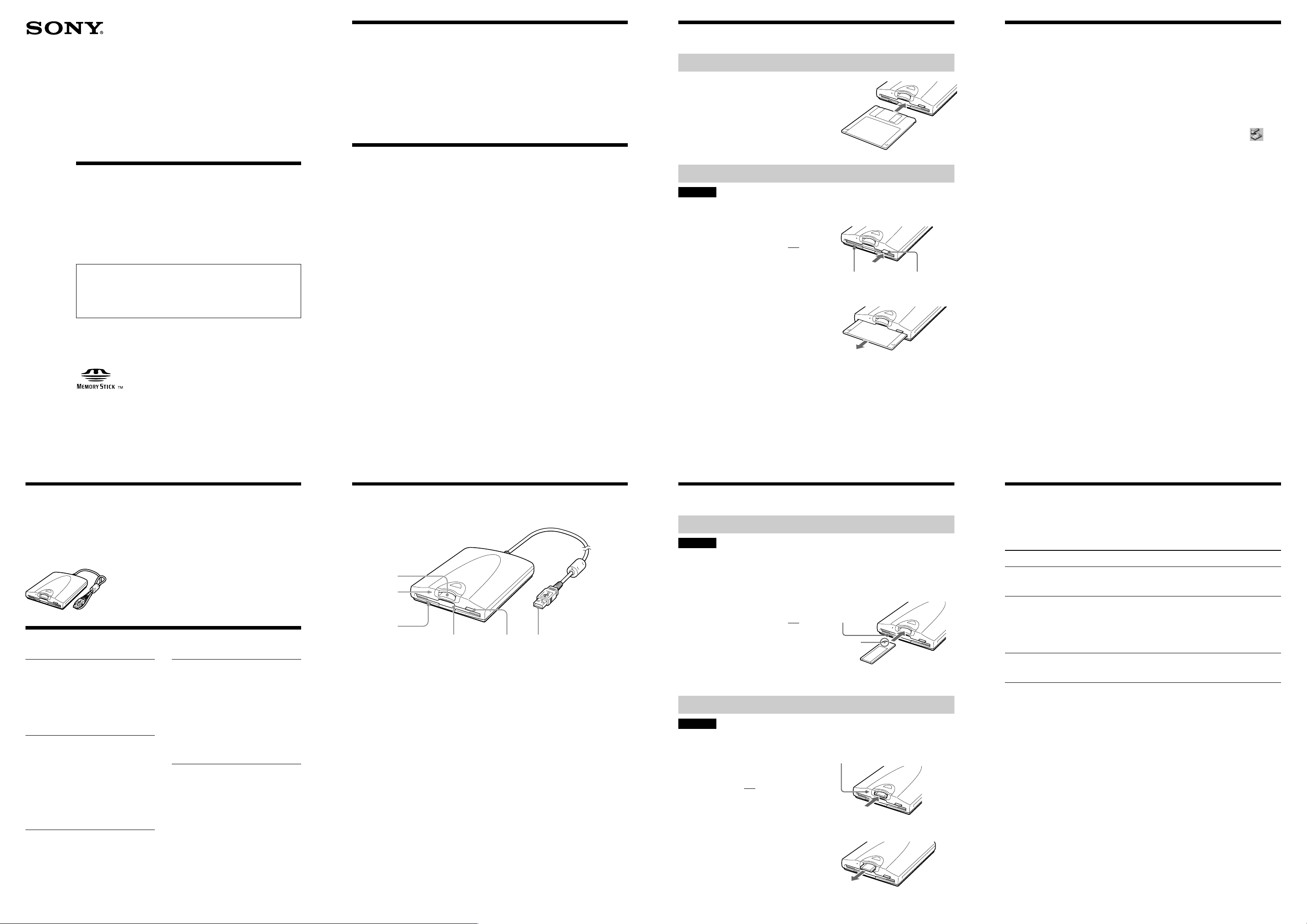
4-667-170-12(1)
Introduction
Inserting and Removing Floppy Disks
Usage Notes
USB 2x Speed
Floppy Disk Drive
with “Memory Stick” Slot
User’s Guide
Before you use the drive for the first time, you must
install the driver software on your computer. Before
connecting the drive to your computer for the first time,
make sure that you perform the procedures outlined in the
Setup Guide.
The MSFD-20U (hereafter referred
to as the “drive”) has the following
features:
❏ Floppy disk drive with a 2×
read/write speed.
❏ Comes equipped with a
❏ The drive is powered by your
computer’s USB connector, so
there is no need to connect it to
an external power source.
❏ Has a compact, lightweight
design for portability.
“Memory Stick” slot.
System Requirements
The drive can be used with a
computer with the following
specifications:
❏ CPU: Pentium II 400 MHz or
faster
❏ RAM: 64 MB or more
❏ OS:
Windows 98 Second Edition
(Windows 98 SE)
Windows 2000 Professional
(Windows 2000)
Windows Millennium Edition
(Windows Me)
Windows XP Home Edition
Windows XP Professional
(Windows XP)
❏ Computer with a USB
connector
❏ Computer with a CD-ROM
drive (used to install the driver
software)
∗Not supported by the NEC PC98 series.
To Insert a Floppy Disk
1 Insert the floppy disk into
the floppy disk slot.
Push until the floppy disk is fully
inserted.
To Remove a Floppy Disk
CAUTION
Make sure that the floppy disk busy indicator is off before removing the floppy disk. Removing
the floppy disk while the indicator is on may cause loss of data.
1 Make sure that the floppy
disk busy indicator is off,
and then press the eject
button.
The floppy disk is ejected.
indicator
Eject buttonFloppy disk busy
2 Remove the floppy disk
from the drive.
Usage with other USB
devices
Because the drive is a highpowered device (bus-powered;
draws 500 mA of current or less), it
may malfunction if the power from
the computer is not stable.
Therefore, the drive operation is
not guaranteed in the following
situations.
• When using the drive at the same
time as other high-powered USB
devices such as hard disks, CDROM drives, scanners, and
printers.
• When multiple drives are
connected at the same time.
• When using the drive at the same
time as a bus-powered hub.
• When you insert a “Memory
Stick” at the same time a floppy
disk is being accessed. (Before
inserting a “Memory Stick” make
sure that the floppy disk busy
indicator is off.)
Connection to the USB hub
• Connect the drive directly to your
computer’s USB connector (root
hub). Operation is not guaranteed
when you connect the drive to
other bus-powered hubs such as
keyboard hubs.
Disconnection from the
computer
The drive can be connected and
disconnected to your computer
while it is on. However, before
disconnecting the drive with
Windows XP, 2000, and Me, you
must click the taskbar icon and
perform the procedure to stop and
remove the hardware below.
• Windows XP/2000
Stop “Sony USB Floppy” and
“Sony MS Reader/Writer”.
• Windows Me
Stop “USB Floppy” and “USB
Disk”.
Operating and storage
environments
• Do not place the drive close to
heat sources or in direct sunlight;
place it in dusty, dirty, or humid
locations; place it under
precipitation such as rain; or
leave it in a vehicle with the
windows closed.
• If the drive interferes with the
reception of radio or television
signals, move the drive away
from the radio or television.
• When using the drive, do not
wrap it in cloth, sheets or covers
as this may be the cause of
malfunctions or fire.
MSFD-20U
2002 Sony Corporation Printed in China
List of Accessories
When you unpack the carton, make sure that it contains all the accessories
listed below.
If anything is missing or damaged, contact your retailer.
• MSFD-20U • Driver Software CD-ROM
• User’s Guide
• Setup Guide
Specifications
Floppy disk drive
Data transfer rate
2HD 1 M bps Max.
2DD 500 K bps Max.
Compatible disks
3.5-in. 2HD (1.44 MB, 1.2 MB)
3.5-in. 2DD (720 KB)
“Memory Stick” slot
Data transfer rate
Up to 500 KB/s*
*
Maximum read and write speeds depend
on the capabilities of the computer and
the type of “Memory Stick” used.
Compatible “Memory Stick”
“Memory Stick”
“MagicGate Memory Stick”
Interface
USB 2.0 Full-Speed
(compatible with USB 1.1)
Operating and storage
environments
Temperature range
Operating temperature 5°C to 35°C
Storage temperature –20°C to 55°C
Relative humidity
Operating humidity 20% to 80%
(No condensation)
Storage humidity 15% to 90%
(No condensation)
Power supply/Miscellaneous
Power supply
DC + 5 V (supplied by the USB
connector)
Power consumption
0.5 A (2.5W)
Size
Approx. 104 × 24.3 × 143 mm
(W × H × D, excluding projections)
Mass
Approx. 350 g
These specifications and the
appearance of the product are subject to
change without notice.
Names and Functions of P arts
6
5
4
123
1 USB Connector
Connect to the USB connector
of your computer.
2 Eject Button
Press this button to remove the
floppy disk.
3 Floppy Disk Slot
Insert the floppy disk here.
4 Floppy Disk Busy
Indicator
When data on a floppy disk is
accessed, the indicator lights.
5 “Memory Stick” Busy
Indicator
When you insert a “Memory
Stick” into the “Memory Stick”
slot, the indicator lights. When
data on the “Memory Stick” is
accessed, the indicator flashes.
6 “Memory Stick” Slot
Insert the “Memory Stick” here.
Inserting and Removing “Memory Stick”
To Insert a “Memory Stick”
CAUTION
•
Make sure that the floppy disk busy indicator is off before inserting a “Memory Stick”. Inserting
a “Memory Stick” while the floppy disk busy indicator is on may cause the drive to malfunction.
• Do not insert a “Memory Stick” into the floppy disk slot.
• Make sure that the “Memory Stick” is inserted in the correct direction. Inserting a “Memory
Stick” in the wrong direction may damage the “Memory Stick” slot and/or “Memory Stick”.
1 Make sure that the floppy
disk busy indicator is off,
and then insert the
“Memory Stick” into the
“Memory Stick” slot.
Insert the “Memory Stick” until
you hear a click.
To Remove a “Memory Stick”
CAUTION
Make sure that the “Memory Stick” busy indicator is off before removing the “Memory Stick”.
Removing the “Memory Stick” while the indicator is on may cause loss of data.
1 Make sure that the
“Memory Stick” busy
indicator is off, and then
push the “Memory Stick”.
2 Move your hand away and
remove the “Memory
Stick”.
When you move your hand
away, the “Memory Stick” is
partially ejected so that you can
remove it from the slot.
Floppy disk busy
indicator
Insert in the
direction of v
“Memory Stick” busy indicator
Troubleshooting
Before consulting your Sony representative, verify the following. If you are
still unable to identify or solve your problem, consult your retailer or Sony
representative.
Problem
The computer does not
detect the drive.
Under Widows Me, 2000,
and 98 SE, the “Memory
Stick” Reader/Writer icon is
not displayed in the “My
Computer” window when
the drive is connected.
Cannot insert a floppy disk
or “Memory Stick” into the
drive.
t Your computer and the drive may not be
properly connected. Disconnect the drive from
the computer and reconnect it.
t In Windows Me, 2000, and 98 SE, the “Memory
Stick” Reader/Writer appears as a “Removable
Disk” icon.
t You may be trying to insert a floppy disk or
“Memory Stick” in the wrong direction. Make
sure that you insert them in the correct direction.
Cause/Solution
Page 2
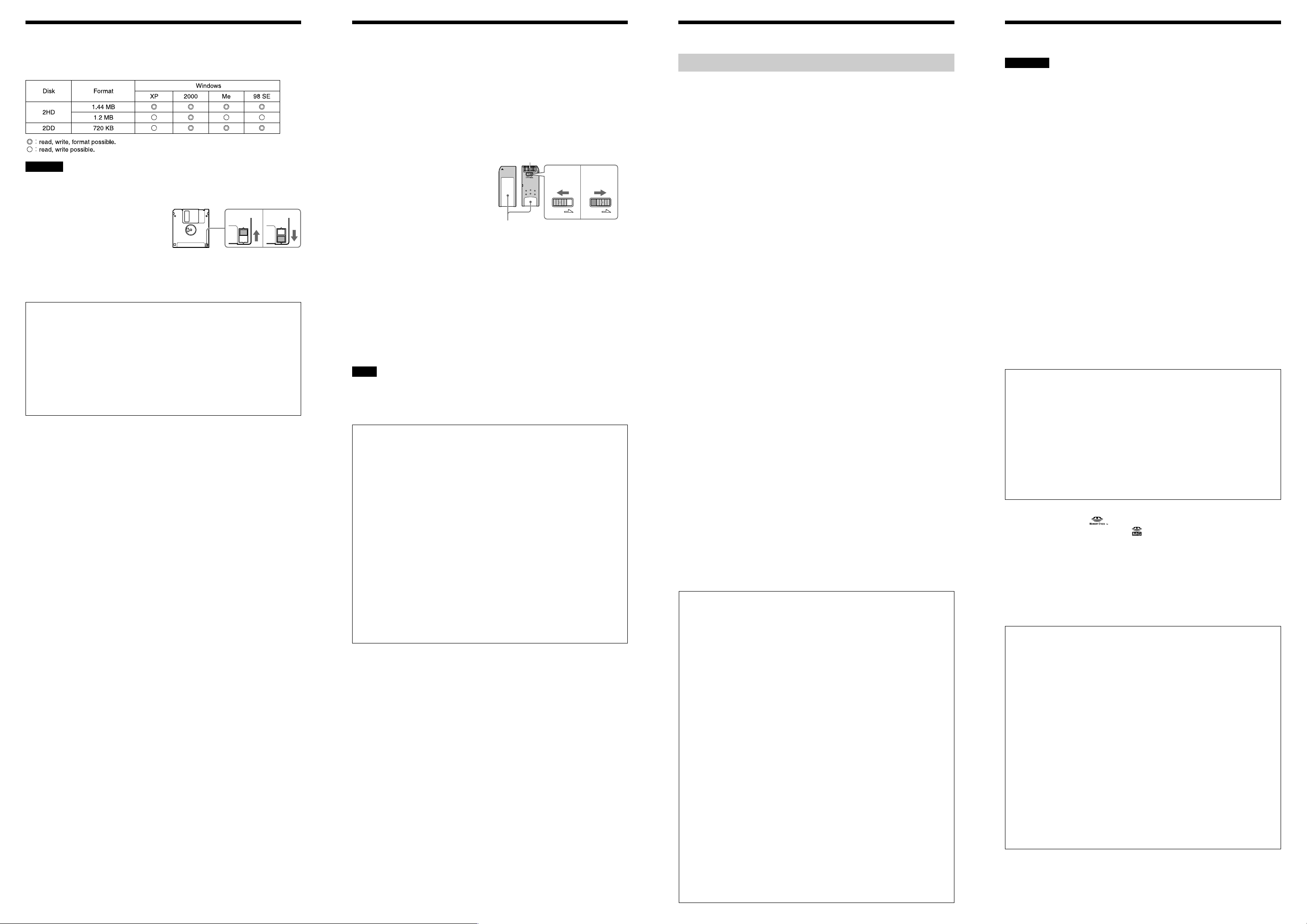
About Floppy Disks
LOCK LOCK
About “Memory Stick”
Technical Support
Safety Regulations
Compatible floppy disks
The following floppy disks can be used with the drive.
CAUTION
• Do not use floppy disks that are incompatible with the drive, as it may damage the drive.
• If you use preformatted floppy disks, make sure that they are compatible with your OS.
Protecting data on floppy
Back of the floppy disk
disks
To prevent accidental loss of
important data, use the writeprotect switch on floppy disks.
When you slide the switch to the
write-protect position, you can read
data on floppy disks, but it is
impossible to write or delete data.
Handling notes
Make sure that you take the following precautions when handling floppy disks to ensure the
safety of your data.
• Do not place floppy disks close to strong
magnetic fields such as those generated
by speakers or televisions, as this could
cause loss of data.
• Do not place floppy disks close to heat
sources or in direct sunlight as this may
warp the floppy disk, making it unusable.
• Do not open the floppy disk shutter or
touch the disk surface. Dirt or scratches
on the disk surface may make reading and
writing impossible.
• Avoid dropping liquids on floppy disks.
• To protect important data, remove floppy
disks from the drive and store them in a
case when they are not being used.
Write-enable
position
Write-protect
position
On “Memory Sticks”
“Memory Stick” is a new compact,
portable and versatile IC recording
medium with a data capacity that
exceeds a floppy disk. “Memory
Stick” is specially designed for
exchanging and sharing digital data
among “Memory Stick” compatible
products. Because it is removable,
“Memory Stick” can also used for
external data storage.
Using “Memory Stick”
Protecting data on
“Memory Stick”
To prevent accidental loss of
important data, use the writeprotect switch on “Memory Stick”.
When you slide the switch to the
write-protect position, you can read
data on “Memory Stick”, but it is
impossible to write or delete data.
Contacts
Write-enable
position
Write-protect
position
You can read data from and write
data to “Memory Stick” using
Windows file operations.
Compatible “Memory
Stick”
You can use the following types of
“Memory Stick” with the drive.
• “Memory Stick”: standard blue
“Memory Stick”.
• “MagicGate Memory Stick”:
White “Memory Stick”
incorporating copyright
protection technology
(MagicGate*).
* MagicGate is a coding method that allows
copyright protection.
Notes
• Because the drive does not support the
MagicGate standard, data recorded with
the drive is not subject to MagicGate
copyright protection.
Place the label
position
If an error message
appears
If an error occurs when reading or
writing to “Memory Stick” and a
blue screen appears with a message
indicating that data may be lost,
“Memory Stick” may be writeprotected. In this case, slide the
write-protect switch as illu¤Ãrated
above to remove the protection. No
data is erased from “Memory
Stick” if this occurs.
Handling notes
Make sure that you take the following precautions when handling “Memory Stick” to ensure
the safety of your data.
• “Memory Stick” are formatted at the time
of manufacture. There is no need to
reformat them. Formatting a “Memory
Stick” with your computer may cause
access problems when inserting it into
other “Memory Stick” compatible
devices.
• To use a “Memory Stick” formatted with
a computer, reformat it with a “Memory
Stick” compatible device.
• Other “Memory Stick” compatible
devices require the “MemoryStick.ind”
file on the “Memory Stick”. Do not erase
this file.
• Do not attempt to defragment or compress
the “Memory Stick” drive.
• Data may be lost if:
–A “Memory Stick” is removed from the
drive or the computer turned off while
reading or writing data.
–A “Memory Stick” is subjected to an
electrostatic discharge or electrostatic
noise.
• When affixing a label to “Memory Stick”,
only use “Memory Stick” labels. Do not
use other types of labels.
• When storing or carrying a “Memory
Stick”, keep it in its original case.
• Avoid touching the connector or making
it come in contact with metallic objects.
• Do not drop, bend, or submit “Memory
Stick” to external shock.
• Do not disassemble or modify “Memory
Stick”.
• Avoid dropping liquids on “Memory
Stick”.
Technical Support
Please consult the above sources
before calling with questions about
using MSFD-20U, or with technical
questions about the drive or the
supplied software. If using
telephone or email support, please
have the following information
available:
• Model number: MSFD-20U
• Serial number
• Date and place of purchase
• Computer maker and model
number
• Computer specifications
(CPU speed, memory size, OS
version, etc.)
Local technical support is
available only in the
following sales regions:
For Customer in the USA
(Sony Electronics Inc):
Monday to Saturday
8:00 a.m.- 8:00 p.m. CT
• Toll free: 1-800-588-3847
• Free telephone support is offered
for 90 days from your first call.
USA Technical Support only:
Web based technical support is
free of charge and is available 24
hours a day, 7 days a week.
Web site:
http://sony.storagesupport.com/
End User License Agreement
IMPORTANT NOTICE
The following “END USER LICENSE
AGREEMENT” applies to the USB Floppy Disk
Drive Device Driver software provided by Sony.
Please read the following “END USER LICENSE
AGREEMENT” before installing. By installing
the device driver software, you agree to the “END
USER LICENSE AGREEMENT”.
END USER LICENSE AGREEMENT
This is a legal agreement between you (hereafter
referred to as the User) and Sony Corporation
(hereafter referred to as Sony) pertaining to the
right to use the USB Floppy Disk Drive Device
Driver software (hereafter referred to as the
PROGRAM). Using the PROGRAM indicates
your acceptance of these terms and conclusion of
the Agreement between the User and Sony.
1 Copyright and all other rights relating to the
PROGRAM and documents accompanying the
PROGRAM are owned by Sony or the original
rightful person or organization (hereafter
referred to as the original rightful person)
granting Sony the right to use the PROGRAM.
The User is granted no rights other than those
specified in this agreement.
2 Sony grants the User the non-exclusive,
indivisible and non-transferable right to use the
PROGRAM for the purpose of using the Sony
product “USB floppy disk drive” for which the
PROGRAM designates.
3 The User may not transfer the Right of Use
described above to any third party nor allow for
any third party to use the PROGRAM unless the
User obtains the advance written permission of
Sony.
For Customer in Australia
(Sony Australia Limited):
Monday to Friday
9:00 a.m.-6:00 p.m. EST
• Toll free: (Aust) 1300-13-7669
(NZ) 09-488-6188
• International: +61-2-9887-6666
Web site:
http://www.sony.com.au
E-mail:
cic-customerissues@ap.sony.com
For Customer in HK
(Sony Corporation of Hong Kong
Service Center):
Monday to Friday
9:00 a.m. - 6:00 p.m.
Hotline : 28335129
Product information Web site :
http://www.sony.com.hk/Electronics/cp
For Customer in Korea
(Sony Korea Corp.):
Monday to Friday
10:00 a.m. - 7:00 p.m.
CS center of Sony Korea.
Tel.: 02-6333-4819
For Customer in Taiwan
(Sony Taiwan Limited):
Monday to Friday
10:00 a.m. - 5:00 p.m.
Computer Peripheral Department
Tel.: 02-2522-3286
For Customer in Singapore,
Malaysia, Thailand, the
Philippines, Indonesia, Vietnam,
South Africa, India
(Sony Electronics Singapore Pte.
Ltd.):
Monday to Friday
9.00 a.m. - 5.00 p.m.
Tel.: +65-329-1469
4 The User may not export or transport the
PROGRAM or documents accompanying the
PROGRAM from the country where the User
installed the PROGRAM to any other country.
5 The User may not (i) update, add to, or modify
nor (ii) de-assemble or de-compile the
PROGRAM either in whole or in part.
6 THE PROGRAM IS PROVIDED “AS IS”
WITHOUT EXPRESS OR IMPLIED
WARRANTIES, INCLUDING WARRANTIES
OF MERCHANTABILITY AND FITNESS
FOR A PARTICULAR PURPOSE OR NONDEFECTIVENESS.
7 If any dispute relating to infringement of
copyright, patent, or other intangible property
rights arises between the User and a third party
as a consequence of use of the PROGRAM, the
User shall settle the dispute at the User’s own
expense, and shall make no claim against Sony
or the original rightful person.
8 Sony may terminate your license upon notice
for failure to comply with any of these Terms.
Any such termination shall not affect any
payments, any compensation for damage. Upon
termination, you must immediately destroy the
Software together with all copies in any form.
9 This Agreement has several non-English
language versions for the reference purpose
only. In the event of any discrepancy between
the English language version and any other
language version, the English language version
shall prevail.
WARNING
You are cautioned that any changes or modifications not expressly approved in this manual
could void your authority to operate this equipment.
To prevent fire or shock hazard, do not expose the unit to rain or moisture.
To avoid electrical shock, do not open the cabinet. Refer servicing to qualified personnel only.
FCC Compliance:
This equipment has been tested and found to comply with the limits for a
Class B digital device, pursuant to Part 15 of the FCC Rules. These limits
are designed to provide reasonable protection against harmful interference in
a residential installation. This equipment generates, uses, and can radiate
radio frequency energy and, if not installed and used in accordance with the
instructions, may cause harmful interference to radio communications.
However, there is no guarantee that interference will not occur in a
particular installation. If this equipment does cause harmful interference to
radio or television reception, which can be determined by turning the
equipment off and on, the user is encouraged to try to correct the
interference by one or more of the following measures:
• Reorient or relocate the receiving antenna.
• Increase the separation between the equipment and receiver.
• Connect the equipment into an outlet on a circuit different from that to
which the receiver is connected.
• Consult the dealer or an experienced radio/TV technician for help.
Note:
If you have any questions about this product, you may call the telephone
number listed in the “Technical Support” section. The telephone number
below is not for customer service but only for official purposes.
Declaration of Conformity
Trade Name: SONY
Model No.: MSFD-20U
Responsible Party: Sony Electronics Inc.
Address: 680 Kinderkamack Road, Oradell, NJ 07649 USA
Telephone No.: 201-930-6972
This device complies with Part 15 of the FCC Rules. Operation is subject
to the following two conditions:
(1) This device may not cause harmful interference, and
(2) This device must accept any interference received, including
interference that may cause undesired operation.
• “Memory Stick” and are trademarks of Sony Corporation.
• “MagicGate Memory Stick” and are trademarks of Sony Corporation.
• Microsoft, MS, MS-DOS, and Windows are registered trademarks of
Microsoft Corporation.
• Other system and product names used herein are registered trademarks or
trademarks of their respective manufacturers, although the ™ and ® marks
are not used in the text.
Before using this device, be sure to read the end user license agreements for
the software provided with your computer.
❑ Our product guarantee is valid only when the supplied accessories
(including software) are used in the specified or recommended system
environment, in accordance with this User’s Guide, and applies only
to this floppy disk drive. Our customer service and user support apply
only under these product guarantee conditions.
❑ Please note that we cannot accept responsibility for failure of the
computer or other devices, incompatibility with special hardware,
operating problems caused by improper installation of software, loss
of data, discs or other accidental or incidental damage that might
occur when using this product.
❑ The guarantee and user support for this product are valid only within
the countries or sales regions specified on the warranty card.
❑ Copyright laws prohibit the copying of all or part of the supplied
software and User’s Guide, or loaning the software, without obtaining
permission of the copyright holder.
❑ We cannot accept responsibility for any direct or indirect financial
damage or loss of profit that might occur when using the supplied
software.
❑ The supplied software can only be used with this product.
❑ Specifications of the supplied software may be changed without
notice in the interest of product improvement.
