
3-065-562-11 (1)
Memory Stick
Reader/Writer
Operating Instructions
Mode d’emploi
MSAC-US5
2000 Sony Corporation
GB
FR

English
Before operating the unit, please read this instructions thoroughly, and
retain it for future reference.
For the customers in U.S.A.
If you have any questions about this product, you may call:
Sony Customer Information Center 1-800-222-SONY(7669)
The number below is for the FCC related matters only
Trade Name : SONY
Model : MSAC-US5
Responsible Party : Sony Electronics lnc.
Address : 1 Sony Drive, Park Ridge, NJ, 07656 USA
Telephone number : 201-930-6972
This device complies with Part 15 of the FCC Rules. Operation is
subject to the following two conditions.: (1) This device may not cause
harmful interference, and (2) this device must accept any interference
received, including interference that may cause undesired operation.
CAUTION
You are cautioned that any changes or modifications not expressly approved
in this manual could void your authority to operate this equipment.
Declaration of Conformity
2-GB

Note:
This equipment has been tested and found to comply with the limits for a
Class B digital device, pursuant to Part 15 of the FCC Rules. These limits
are designed to provide reasonable protection against harmful interference
in a residential installation. This equipment generates, uses, and can
radiate radio frequency energy and, if not installed and used in accordance
with the instructions, may cause harmful interference to radio
communications. However, there is no guarantee that interference will not
occur in a particular installation. If this equipment does cause harmful
interference to radio or television reception, which can be determined by
turning the equipment off and on, the user is encouraged to try to correct
the interference by one or more of the following measures:
– Reorient or relocate the receiving antenna.
– Increase the separation between the equipment and receiver.
– Connect the equipment into an outlet on a circuit different from that to
which the receiver is connected.
– Consult the dealer or an experienced radio/TV technician for help.
For the customers in Canada
This class B digital apparatus complies with Canadian ICES-003.
For the customers in Germany
Directive:EMC Directive 89/336/EEC.
This equipment complies with the EMC regulations when used under the
following circumstances:
• Residential area
• Business district
• Light-industry district
(This equipment complies with the EMC standard regulations EN55022 Class B.)
This unit is the Memory Stick Reader/Writer. This reader/writer has an optical
mouse function.
You can connect this unit to a personal computer so that data in a “Memory
Stick” can be transferred to the personal computer at high speed. You can also
use a “Memory Stick” as a removable disk.
92/31/EEC
What Is The “Optical Mouse?”
The optical mouse does not use a track ball; it uses an optical sensor. It does not
need a special mouse pad, and can be used even on your lap or clothes.
Maintenance is easy. Just wipe the lens. The screen scroll lever on the optical
mouse allows you scroll or zoom screens with ease.*
This manual describes how to connect this unit, how to install the driver, how to
use the reader/writer and how to use the mouse.
* The scroll and zoom functions are not supported on the Macintosh.
3-GB

PNotes
• When using a Macintosh, you cannot use the scroll function since the mouse
for the Macintosh does not have left and right buttons.
• When accessing the “Memory Stick” on this unit, your personal computer
cannot access other “Memory Stick” devices at the same time. Remove the
“Memory Stick” from this unit or turn off other “Memory Stick” devices.
• Be sure to connect this unit to the USB port on the personal computer.
Operation is not guaranteed if it is connected to the USB jack on the keyboard
or hub.
• Operation is not guaranteed when two or more USB devices are connected to
a single personal computer and a hub is used.
• Do not subject this unit to strong shock.
• This unit uses an optical sensor. So, avoid using it on transparent glass or
glossy surfaces.
• Identification performance drops when the mouse is used on the following
surfaces:
- Reflective or glossy surfaces such as mirrors or glass, or text/graphic/
photographic/colour patterned surfaces that have extreme changes
- Surfaces that have continuous similar patterns, or highly uneven surfaces
• A bright LED is used in operation of the image identification sensor. So, do
not look directly into the light on the rear.
• Do not use this product in the following locations. Doing so might cause
malfunction.
- Locations subject to splashing water
- Locations subject to direct sunlight
- Near hot locations such as heating apparatus
- Near humid or dusty locations
• Prevent fluids or metal objects from falling inside the body. If the body
becomes dirty, wipe with a soft cloth. Never use benzene, alcohol, paint
thinner or other solvents.
• Sometimes condensation forms on the sensor lens due to sudden changes in
temperature, causing operation trouble. If this happens, wipe the sensor lens
and try using again.
• The contents of data cannot be compensated if recording or playing back is not
made due to malfunctions such as “Memory Stick” error.
• Do not touch the terminals on the “Memory Stick” with your fingers or metal
objects.
• To prevent recording or deletion of data on “Memory Stick”s set the “Memory
Stick” write-protect switch to “Lock.”
• The communications state is sometimes not restored even if your personal
computer is restored from a standby state or sleep state.
• Do not optimize “Memory Stick”s.
• Do not compress the data on “Memory Stick”s.
4-GB
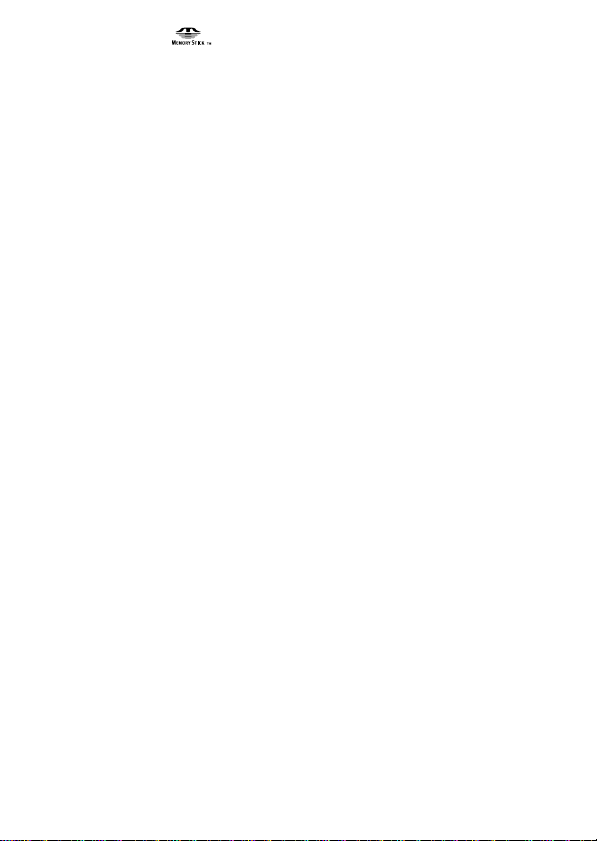
“Memory Stick” and are trademarks of Sony Corporation.
Microsoft® and Windows® are either registered trademarks or trademarks of
Microsoft Corporation in the United States and/or other countries.
Macintosh, iMac and Mac OS are trademarks of Apple Computer, Inc.
All other company names and product names mentioned here may be the
trademarks or registered trademarks of their respective companies.
About Formatting “Memory Stick”s
When “Memory Stick”s are shipped from the factory, they are already
formatted to a special standard format. When you format “Memory Stick”s, we
recommend formatting them on the device you are using so that they are
compatible when used on “Memory Stick”-compatible device.
Cautions When Formatting “Memory Stick”s on a Personal Computer
Pay attention to the following points when formatting “Memory Stick”s on the
personal computer, for example, that you are using.
• Operation of “Memory Stick”s formatted on Windows machines is not
guaranteed on “Memory Stick”-compatible device. To use a “Memory Stick”
that has been formatted on a Windows machine, the “Memory Stick” must be
reformatted on “Memory Stick”-compatible device. Note, that, in this case all
data stored on the “Memory Stick” will be lost.
• “Memory Stick” formatted on a Macintosh sometimes cannot be used on
“Memory Stick”-compatible device. Do not format “Memory Stick” on the
Macintosh.
5-GB

Table of Contents
Before You Begin
Checking the accessories ..................................................................................... 7
Parts identification ............................................................................................... 8
Installation
For Windows
Installing the USB driver software ............................................................. 9
Installing the mouse driver software ....................................................... 11
Installing the “Memory Stick” driver software ...................................... 13
For Macintosh
Installing the USB driver software ........................................................... 14
Operation
Using the Reader/Writer
For Windows ............................................................................................... 15
For Macintosh .............................................................................................. 16
For users of SONY digital HandyCam and Cyber-shot ............................... 17
Using the mouse ................................................................................................. 18
Additional Information
Troubleshooting.................................................................................................. 20
Specifications ....................................................................................................... 22
Recommended connections .............................................................................. 23
6-GB

BBefore You Begin
Checking the accessories
Make sure that you have all the accessories below. If some of the
accessories are missing, contact the store or purchase of a Sony dealer or
local authorized Sony service facility.
•Memory Stick Reader/Writer (1)
Before You Begin
•CD-ROM (SPVD-003 USB driver) (1)
(for Windows/Macintosh)
•Manual (1)
•WARRANTY CARD (1)
7-GB
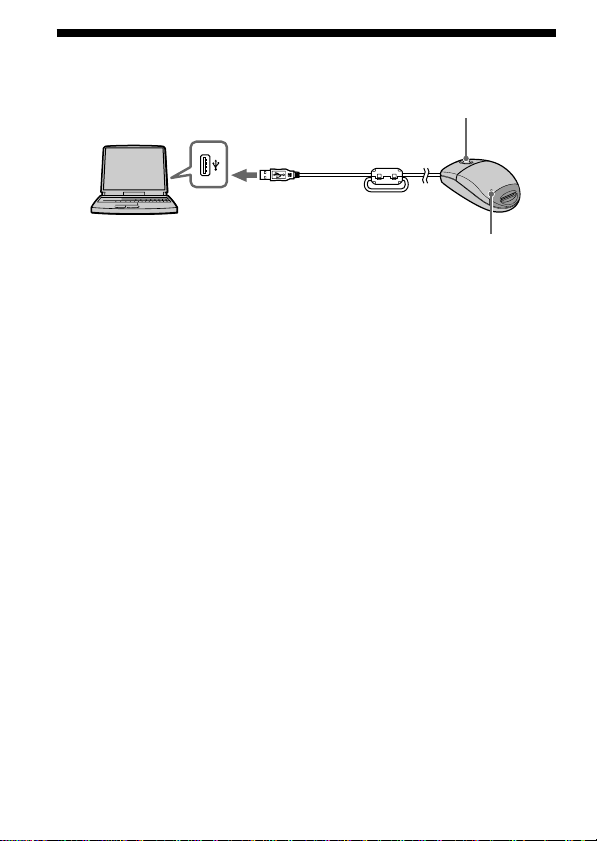
Parts identification
Scroll button
USB port
Insert the connector on this unit into the USB port on the personal
computer (into any USB port on the personal computer if the personal
computer has more than one USB port).
PNotes
• The access lamp lights when you access data on “Memory Stick.”
When the access lamp is lit, never remove the “Memory Stick”, turn off the
power of your personal computer or disconnect the connector. Doing so might
damage the data in “Memory Stick.”
• When disconnecting this unit from the personal computer, do not hold it by its
cable; hold it by its connector.
Connector
Access lamp
8-GB
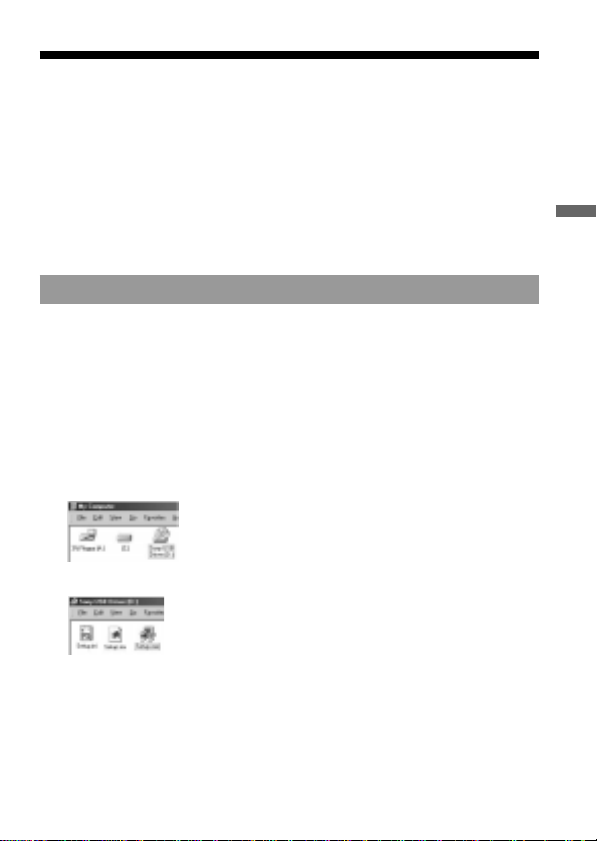
BInstallation
For Windows
Follow the procedure below to install the USB driver software.
Do not disconnect the mouse from the personal computer until the
installation is completed. You need the mouse for the installation.
When you disconnect the mouse from the personal computer, the
operation is carried out on the keyboard.
Refer to the operating instructions for the keyboard.
–For Windows 2000–
You must log in using administrator’s privileges.
Installing the USB driver software
The screens shown in the following procedure are examples. Actual
screens differ according to the OS.
Do not connect this unit to the personal computer at this time.
1 Turn on your machine to start up Windows, and insert the
USB driver software CD-ROM (supplied) into the CD-ROM
drive.
2 Open “My Computer.”
3 Open the CD-ROM drive (Sony USB Driver (ex: [D:])).
4 Start up Setup.exe.
Installation
9-GB

For Windows (continued)
5 Click “Next.”
This starts installation of the USB driver.
Follow the on-screen instructions until the end to install the USB
driver software.
6 After the USB driver software has been installed, reboot your
personal computer.
Follow the on-screen instructions to reboot your personal computer.
7 After your personal computer has rebooted, remove the CD-
ROM.
10-GB
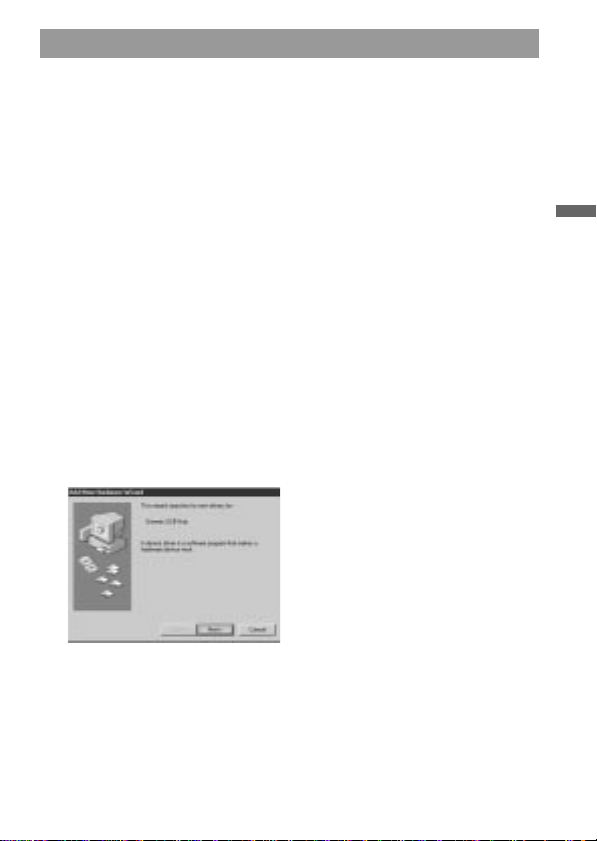
Installing the mouse driver software
8 Make sure that a “Memory Stick” is not in this unit.
If you connect the USB port on the personl computer to this unit with
a “Memory Stick”inserted, the “Memory Stick” driver software
installation on page 13 will be carried out after the mouse driver
software installation has been completed.
9 Connect the USB port on the personal computer to this unit.
Connect the connector on this unit to the personal computer without
inserting a “Memory Stick.”
–For Windows 2000–
The mouse driver software installation starts automatically.
Go to “Installing the “Memory Stick” driver software” section on
page 13.
10
The Windows machine will recognize this unit, and “Add New
Hardware Wizard” will start up.
Click “Next.”
Follow the on-screen instructions to proceed with the installation.
The “Add New Hardware Wizard” starts twice because two drivers
are installed. Do not cancel the installation midway, and complete the
installation.
The Windows® 98/98SE CD-ROM may be needed for this installation.
Installation
11-GB
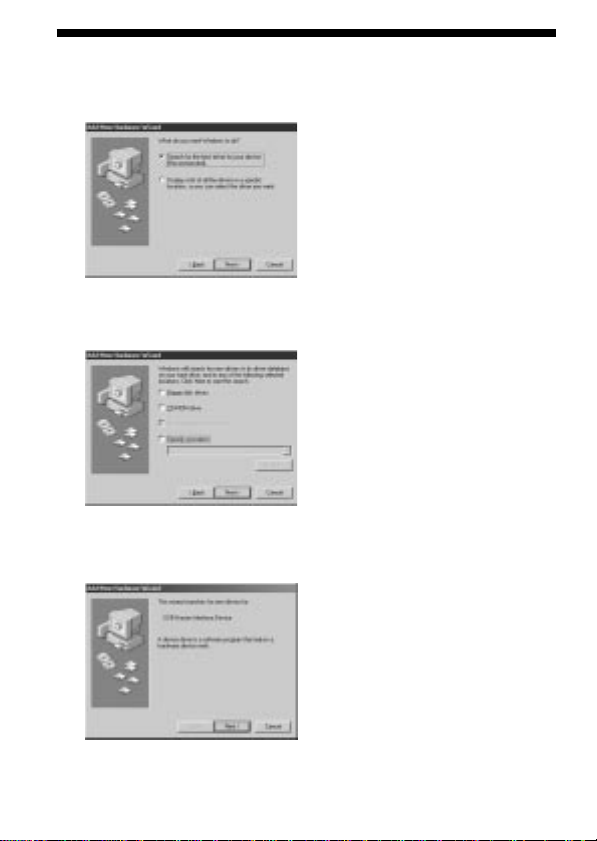
For Windows (continued)
11
Select “Search for the best driver for your device
(Recommended)” and click “Next.”
12
Click “Next” without changing the checkbox settings.
Follow the on-screen instructions until the end to install the mouse
driver software.
13
The “Add New Hardware Wizard” starts twice. Follow the onscreen instructions until the end to install the mouse driver
software.
14
Make sure that mouse works.
12-GB
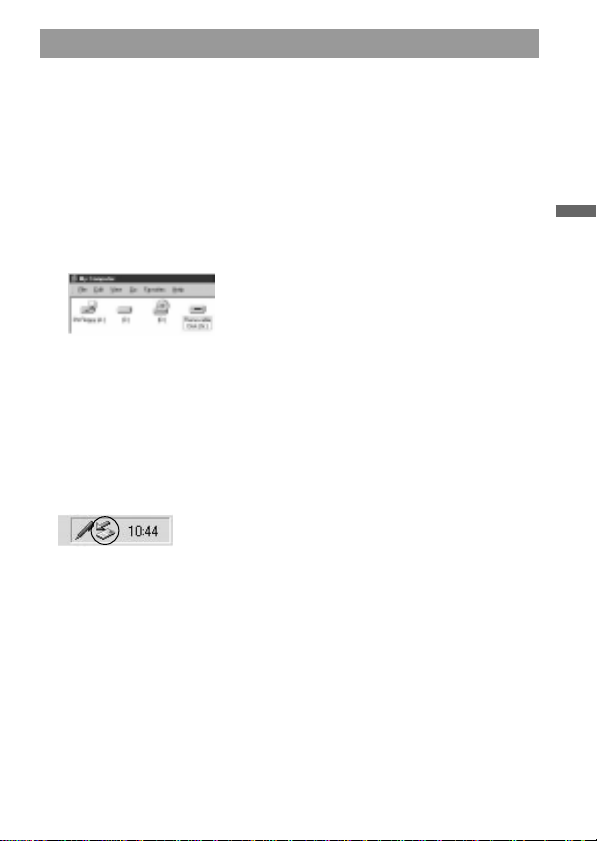
Installing the “Memory Stick” driver software
Make sure that other USB devices are not connected to the personal
computer.
15
Insert a “Memory Stick”(optional) into this unit.
The “Memory Stick” driver software installation starts automatically.
16
The icon of the newly identified driver “Removable disk” (ex:
[G:]) is displayed in the “My Computer” window, and
installation of the “Memory Stick” driver ends.
* Note that addition of the removable disk takes a while.
PNotes
• When you install the “Memory Stick” driver software, a massage which is not
described in this manual may appear on the screen. If this happens, follow the
on-screen instruction.
• Before disconnecting this unit with the “Memory Stick” inserted from the
personal computer or removing the “Memory Stick” after installation on
Windows® 2000 has completed, click the “Disconnect or remove hardware”
icon on the personal computer's scroll bar, and click “Stop Sony Peripheral
drive (ex: [G:]).”
Installation
13-GB

For Macintosh
When using the Macintosh, connect the connector on this unit after your
Macintosh has started up.
Installing the USB driver software
1 Turn on your Macintosh to start up the Mac OS.
2 Insert the USB driver software CD-ROM (supplied) into the CD-
ROM drive.
3 Connect the connector on this unit to the USB port on the
personal computer.
4 Double-click the CD-ROM drive icon.
5 Double-click the hard disk icon containing the System Folder
to open the hard disk window.
6 Drag the following two Mac driver files in the window opend
in step 4 onto the System Folder in the window opened in
step 5. (Drag and Drop):
• Sony Peripheral USB Driver
• Sony Peripheral USB Shim
7 The message “Place files in Extensions Folder?” is displayed.
Select “OK.”
8 Restart your Macintosh.
14-GB
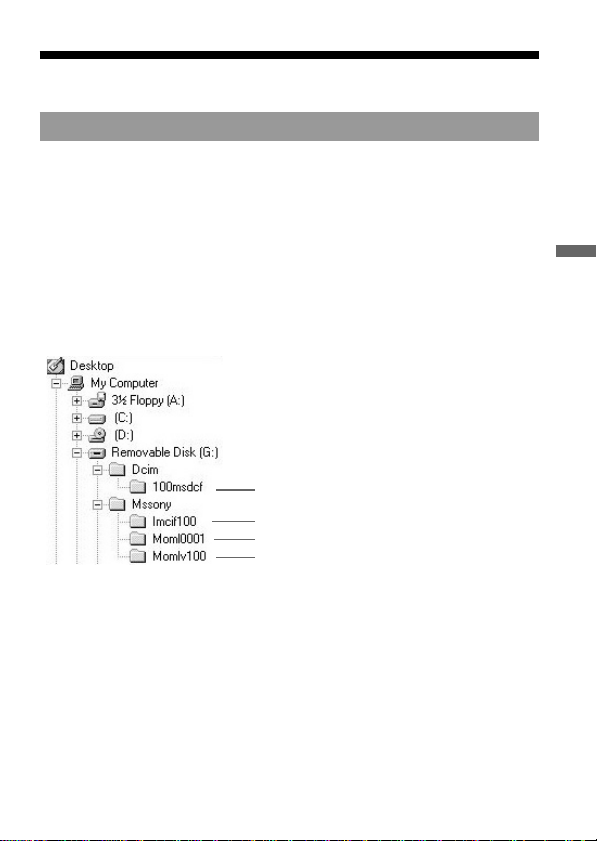
BOperation
Using the Reader/Writer
For Windows
When you turn on your personal computer, make sure that the “Memory
Stick” is not in this unit.
If the “Memory Stick” is in this unit, you may not be able to start up your
personal computer.
In this case, reboot your personal computer after removing the “Memory
Stick” from this unit.
<How to use>
Insert “Memory Stick” into the unit, and open “Explorer” or “My
computer.”
Removable disk is newly set up so that you can access data on “Memory Stick.”
Folder containing still image data
Folder containing E-mail data
Folder containing video data
Folder containing voice memo data
The screen shown above is an example. Actual screen may differ according to
the OS.
This screen shows a window opened by Explorer.
Operation
<Removing “Memory Stick”>
1 Close softwares such as Explorer running for this unit.
2 Make sure that the access lamp is not lit, then remove the
“Memory Stick.”
15-GB
