Page 1
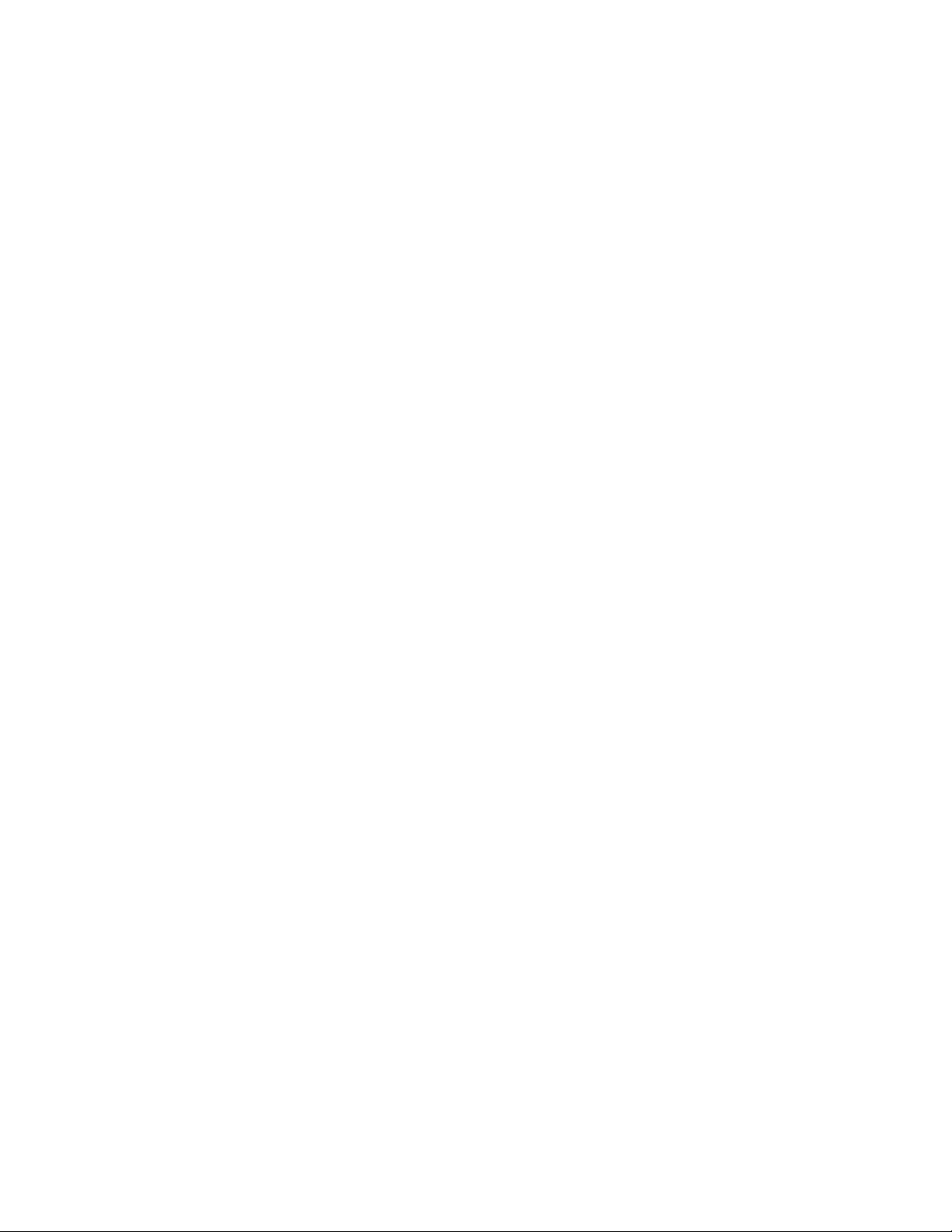
Floppy Disk Drive FAQs
How do I copy a document or file to a floppy disk with a computer running a
Microsoft® Windows® operating system.
1. Insert the floppy disk into the disk drive.
2. Open Windows Explorer.
3. Click the Start button, point to Programs, point to Accessories, and then click
Windows Explorer.
4. Locate and click the file or folder you want to copy.
5. On the File menu, point to Send To, and then click 3 1/2 Floppy (A).
How do I format a floppy disk from within a Microsoft Windows operating system?
1. Insert a floppy disk into the floppy drive.
2. Make sure none of the files on the floppy disk are currently being used. A floppy disk
cannot be formatted if a file on it is in use.
3. Open the My Computer window.
4. Right-click the 3.5-inch Floppy drive icon and select Format from the menu. The
Format window appears.
5. In the Format window, click Start to begin formatting the floppy disk.
6. An alert appears to notify you that formatting will erase all data on the disk. Click OK
to continue with the format.
7. When the format is finished, a Format Complete window appears. Click OK.
8. In the Format window, click Close.
The disk is now ready to use. If you have a problem formatting a disk, verify that the disk
is fully inserted into the drive. Also verify that the disk is not write-protected. In the
upper-right corner of the disk there is a square hole with a small sliding plastic shutter.
When the shutter covers the hole the disk is write-protected and cannot be formatted.
Make sure to slide the shutter down so that the square hole is open.
Page 2

I get a message that my floppy disk is write-protected.
Remove the floppy disk from the drive. There is a tab on the disk that you must move. In
the upper-right corner of the disk there is a square hole with a small sliding plastic tab.
When the tab covers the hole, the disk is write-protected and cannot be written to. Make
sure to slide the tab down so that the square hole is open.
An error message saying the drive is not accessible displays when inserting a disk.
Be sure the Standard BIOS Setup is set correctly for your floppy drive (most are 3 1/2
inch, 1.44 MB). If you have more than one floppy drive, check to see if you have Floppy
Drive swapping Enabled in CMOS. Make sure the floppy disk is not write-protected. Try
another floppy drive. Replace the floppy cable. If the floppy drive LED stays on all of the
time, you have the flat cable plugged in backwards on either the motherboard or drive;
the red stripe goes to pin 1. You could have a bad box of floppy disks. After running a
virus scan on the floppy disk, try the floppy disk in another computer.
One or more files cannot be read from a floppy disk.
This depends on several factors:
Files have become unreadable because the floppy disk has been ejected while the
green light is still lit and the computer did not finish writing data to the disk. In
this case, the files are probably corrupt and the information is unreadable. Always
wait until the green light turns off before removing the floppy disk from the drive.
The floppy disk is damaged. Damaged files may be recoverable, but it is
recommended to keep the data on a backup disk.
A file may be infected with a virus. Use anti-virus software to check the files on
the floppy disk.
A file can become corrupt if there is not enough space left to hold the saved file.
What are the Mode 1 and Mode 2 options on some floppy disk drives?
Mode 1 formats and stores 720 K of data. Mode 2 formats and stores 1.44 MB of data.
Mode 2 is the most common.
Page 3

What causes a Non-System Disk Error?
A Non-System Disk Error results when the Basic Input/Output System (BIOS) cannot
find the boot sector, or the master boot record is missing or damaged; the device does not
have bootable media. The BIOS searches drives in the order specified in the CMOS
setup. This order is often, but not always, A: (floppy drive), C: (first partition on the hard
disk). The error normally occurs during startup if the CMOS is set for the BIOS to seek
the floppy drive first and a non-bootable (or blank) floppy is in the floppy drive.
Other possible causes include:
No bootable partition on a hard disk drive
A defective hard disk drive
The CMOS drive settings (parameters) are not correct for the boot device
Defective floppy
Defective floppy drive
A virus
When used with a Macintosh® computer, an error occurs that says the USB Floppy
Drive cannot operate because it needs more power.
This indicates that you may have plugged the floppy drive into a USB port on a Hub or
keyboard. The device must be plugged directly to the USB port on the computer. It is not
supported on a hub or when connected to a keyboard.
An icon does not appear on the desktop when the floppy drive is connected to a
Macintosh computer.
The drive does not display an icon on the computer desktop until a floppy disk is inserted
in the drive.
I cannot format a floppy disk to 720 K with a Windows XP operating system.
The ability to format floppy disks to a capacity of 720 K is not available in the Windows
XP operating system. The Windows XP operating system only supports the formatting of
floppy disks to the 1.44 MB capacity. If necessary, contact Microsoft for further
information.
Page 4

An error displays that says the A:\ drive is not accessible.
Be sure the Standard BIOS setup is set correctly for your floppy drive (most are 3 1/2
inch, 1.44 MB). If you have more than one floppy drive, check to see if Floppy Drive
swapping is set to Enabled in CMOS. Make sure the floppy disk is not write-protected.
Try another floppy drive. Replace the floppy cable. If the floppy drive LED stays on all
of the time, you have the flat cable plugged in backwards on either the motherboard or
the drive; the red stripe should connect to pin 1. You could have a bad box of floppy
disks. After running a virus scan on the floppy disk, try the floppy disk in another
computer.
What causes a USB Floppy Disk Drive to fail?
There are 3 possible reasons why a USB device will fail to operate:
Bad or incompatible hardware (the drive itself)
Bad or missing device drivers (software controls the device)
Mismatched cabling (wrong type of cable)
To help determine the nature of the issue, answer the following questions:
1. Does the floppy disk drive work when connected to a different USB port?
If yes, there is an issue with the first USB port.
2. Does the USB drive work on another computer?
If yes, the problem is a driver issue.
3. Does another USB device work on this computer?
If yes, the issue is most likely with the floppy disk drive.
4. Is the floppy disk drive connected to a USB hub or to another device?
If yes, connect the device directly into a USB port on the computer.
5. Did the device come with its own cable?
If no, then check or replace the cable.
