Page 1
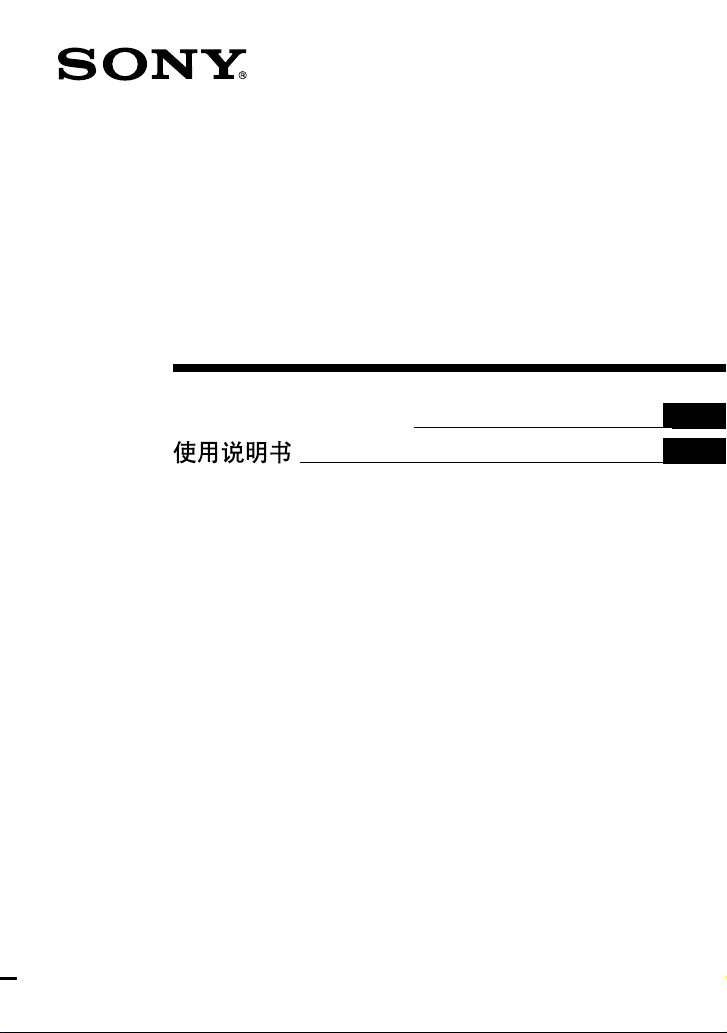
4-664-069-12(2)
USB
Floppy Disk Drive
Operating Instructions
MPF88E/MPF82E
2002 Sony Corporation
GB
CS
Page 2
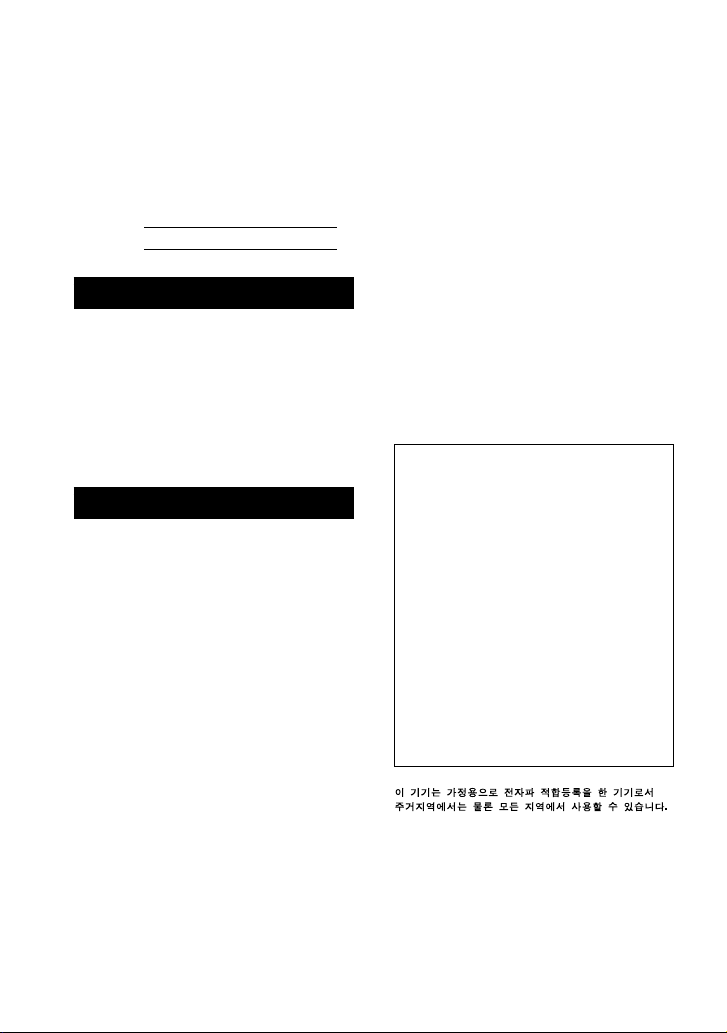
Owner’s Record
The model and serial number are located
on the bottom of the drive unit. Record the
serial number in the space provided
below. Refer to these numbers whenever
you call upon your Sony dealer regarding
this product.
• Increase the separation between the
equipment and receiver.
• Connect the equipment into an outlet on
a circuit different from that to which the
receiver is connected.
• Consult the dealer or an experienced
radio/TV technician for help.
Model No. MPF88E/MPF82E
Serial No.
WARNING
To prevent fire or shock hazard,
do not expose the unit to rain or
moisture.
To avoid electrical shock, do not
open the cabinet. Refer servicing
to qualified personnel only.
Caution
This equipment has been tested and
found to comply with the limits for a Class
B digital device, pursuant to Part 15 of the
FCC Rules. These limits are designed to
provide reasonable protection against
harmful interference in a residential
installation. This equipment generates,
uses, and can radiate radio frequency
energy and, if not installed and used in
accordance with the instructions, may
cause harmful interference to radio
communications. However, there is no
guarantee that interference will not occur
in a particular installation. If this
equipment does cause harmful
interference to radio or television
reception, which can be determined by
turning the equipment off and on, the user
is encouraged to try to correct the
interference by one or more of the
following measures:
• Reorient or relocate the receiving
antenna.
You are cautioned that any changes or
modifications not expressly approved in
this manual could void your authority to
operate this equipment.
Note:
If you have any questions about this
product, you may call the telephone
number listed on the “Technical Support”
page. The telephone number below is not
for customer service but only for official
purpose.
Declaration of Conformity
Trade Name: SONY
Model No.: MPF88E/MPF82E
Responsible Party:Sony Electronics Inc.
Address: 680 Kinderkamack
Road, Oradell, NJ
07649 USA
Telephone No.: 201-930-6972
This device complies with Part 15 of the
FCC Rules. Operation is subject to the
following two conditions: (1) This device
may not cause harmful interference, and
(2) this device must accept any
interference received, including
interference that may cause undesired
operation.
2
GB
Page 3
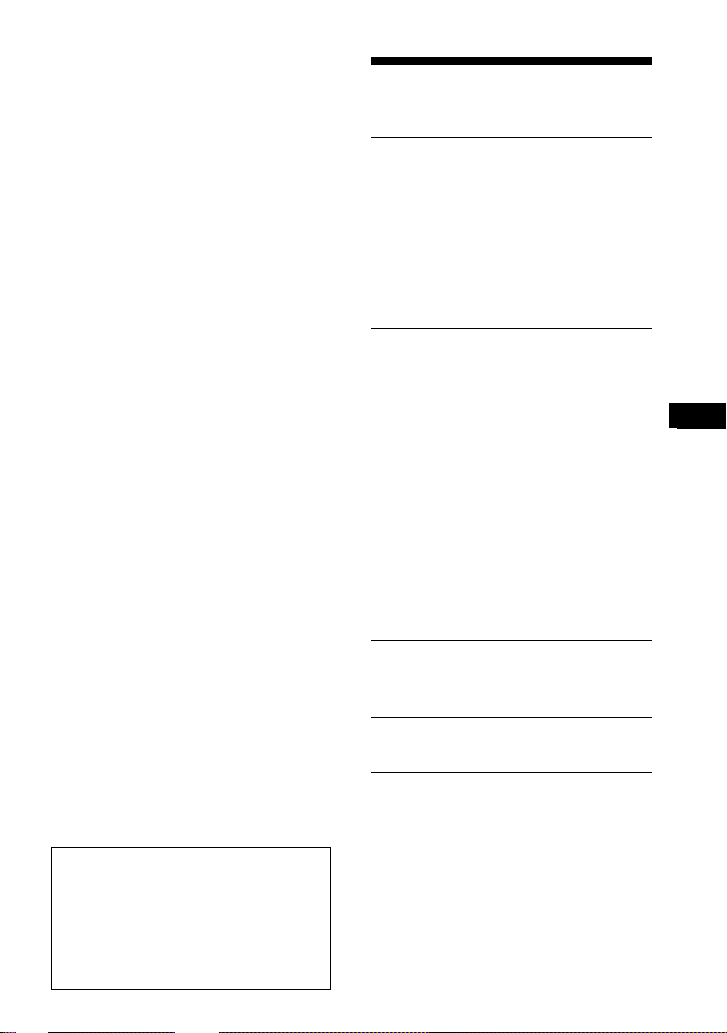
NOTICE TO USERS
Device drivers ©2002 Sony Corporation.
Documentation ©2002 Sony Corporation.
All rights reserved. This manual or device
drivers described herein, in whole or in
part, may not be reproduced, translated to
any machine-readable form without prior
written approval from Sony Corporation.
IN NO EVENT SHALL SONY
CORPORATION BE LIABLE FOR ANY
INCIDENTAL, CONSEQUENTIAL OR
SPECIAL DAMAGES, WHETHER
BASED ON TORT, CONTRACT, OR
OTHERWISE, ARISING OUT OF OR IN
CONNECTION WITH THIS MANUAL,
THE DEVICE DRIVERS OR OTHER
INFORMATION CONTAINED HEREIN
OR THE USE THEREOF.
Sony Corporation reserves the right to
make any modification to this manual or
the information contained herein at any
time without notice.
SONY CORPORATION IS NOT
RESPONSIBLE FOR ANY DAMAGE TO
OR LOSS OF ANY PROGRAMS, DATA,
OR OTHER INFORMATION STORED
ON ANY MEDIA.
Trademarks
• Microsoft and Windows are registered
trademarks of Microsoft Corporation in the
United States and/or other countries.
• Macintosh, Mac, PowerBook, Power
Macintosh, iMac, iBook, and Mac OS are
registered trademarks or trademarks of
Apple Computer, Inc.
• Other system names, product names, and
company names appearing in this manual
are trademarks or registered trademarks
of their respective holders, even though
not indicated by the ® or TM marks.
Table of Contents
Overview .............................. 4
Overview ............................................. 4
Package Contents ................................ 4
System Requirements .......................... 4
Supported Floppy Disks ...................... 4
Parts and Functions ............................. 5
Using the USB Floppy Disk Drive ...... 5
Installation ........................... 7
Installing the Windows XP
Device Driver ...................................... 7
Installing the Windows Me
Device Driver ...................................... 7
Installing the Windows 2000
Device Driver ...................................... 8
Installing the Windows 98
Device Driver .................................... 10
Installing the Mac OS 9.x/Mac OS X
Device Driver .................................... 12
Installing the Mac OS 8.6
Device Driver .................................... 12
Appendix............................ 13
Specifications .................................... 13
Technical Support............. 14
End User License
Agreement ......................... 15
GB
Before you use the drive for the first
time, you must install the device
driver on your computer.
Before connecting the drive, see page 7
for details about the device driver
installation procedure. Also see the end
user license agreement on page 15.
3
GB
Page 4
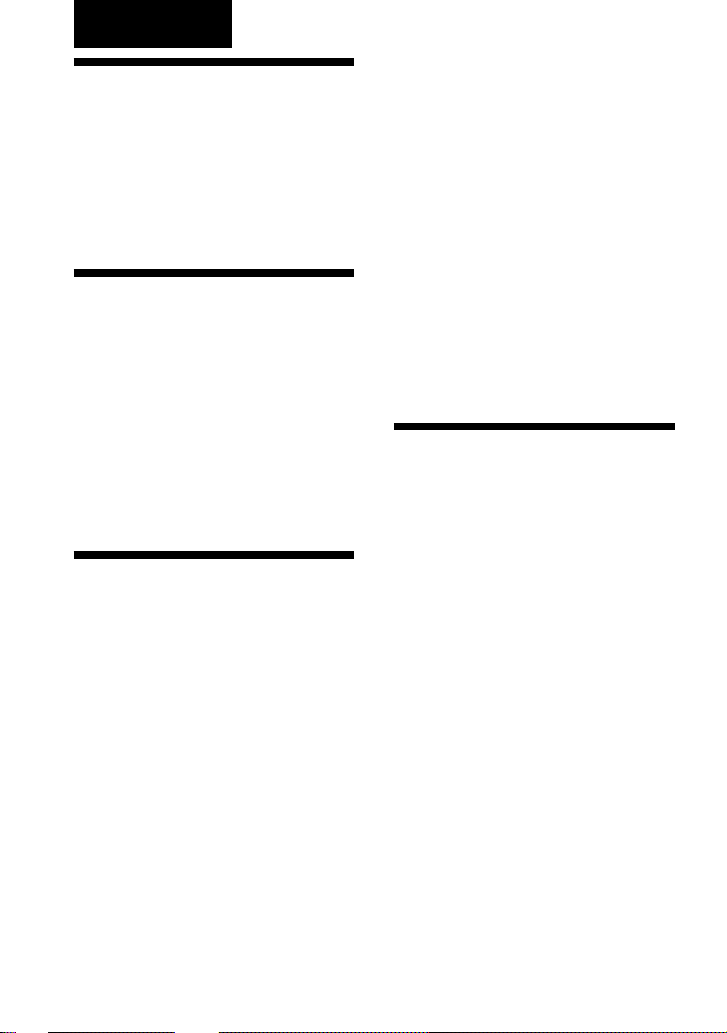
Overview
Overview
The USB Floppy Disk Drive is a
portable floppy disk drive compatible
with Windows and Macintosh systems,
connected and powered through a USB
interface.
Package Contents
The USB Floppy Disk Drive package
contains the following:
• MPF88E/MPF82E USB Floppy Disk
Drive
• Operating Instructions (this guide)
• USB Floppy Disk Drive Device
Driver CD-ROM
System
Requirements
The USB Floppy Disk Drive requires the
following minimum system
configuration:
• PC/AT compatible personal computer
– Preinstalled Windows 98, Windows
2000 Professional, Windows Me, or
Windows XP
– USB port
– CD-ROM drive (or device that can
read CD-ROM)
• Macintosh system
– Power Mac G4, G4 Cube, iMac,
iBook, PowerBook G4
– Preinstalled Mac OS 8.6, Mac OS 9
or later, Mac OS X 10.1 or later
Notes
• Mac OS X 10.0 does not support this
drive.
• With Mac OS X, format floppy disks
with the “Erase” command of the Disk
Utility and select the “Mac OS
Standard” format.
• Mac OS X cannot format unformatted
floppy disks.
– USB port (USB connector on
Macintosh computer)
Supported Floppy
Disks
The USB Floppy Disk Drive supports
the following floppy disks:
• Windows
– 2DD (720 KB)
– 2HD (1.44 MB)
• Macintosh
– 2DD (720 KB)
– 2HD (1.44 MB)
– 2HD (Mac standard format)
4
GB
Page 5
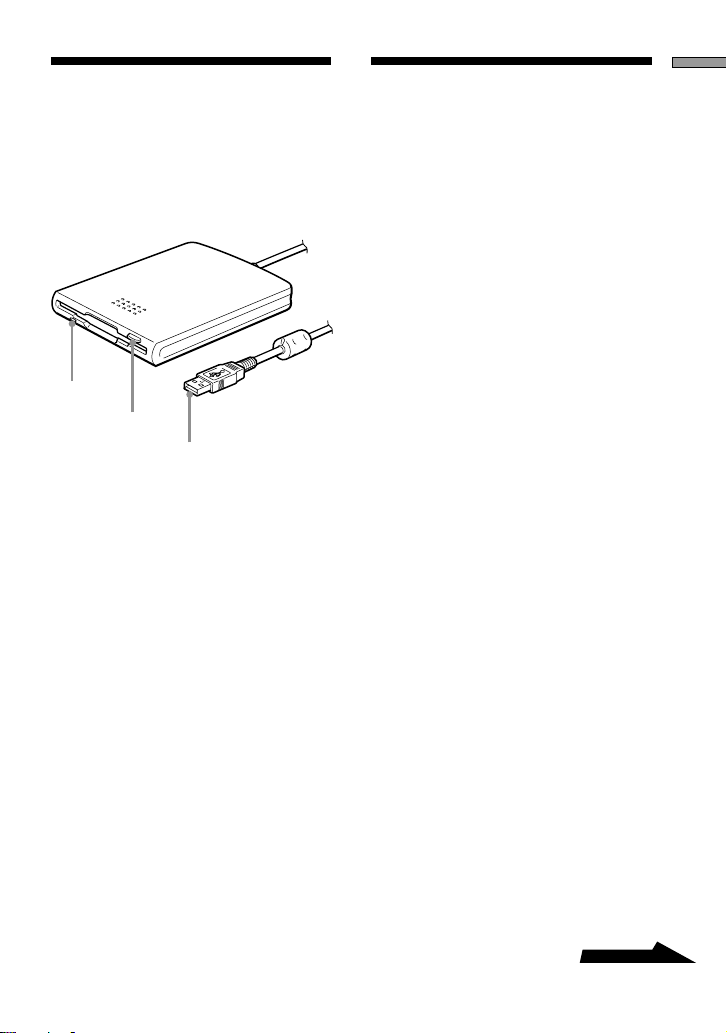
Parts and
Overview
Using the USB
Functions
This section describes the USB Floppy
Disk Drive parts and functions.
1
2
3
1Status indicator
Indicates the status of the drive. It lights
when the floppy disk in the drive is
being accessed.
2Eject button
Push this button to eject a floppy disk
from the drive.
3USB connector
Use to connect the drive to your
computer.
Floppy Disk Drive
This section describes how to use the
USB Floppy Disk Drive.
To insert and eject a floppy disk
with Windows
1 Holding a floppy disk label side
up, push it into the drive until
you hear a click.
2 Perform the desired operations
with the floppy disk from your
computer.
3 To eject the floppy disk, wait
until the status indicator goes
off, and then push the eject
button.
Note
Do not eject the floppy disk from the
drive while the status indicator is on as
this may result in data loss or damage.
To insert and eject a floppy disk
with Macintosh
1 Holding a floppy disk label side
up, push it into the drive until
you hear a click.
A floppy disk icon appears on your
desktop.
2 Perform the desired operations
with the floppy disk from your
computer.
Continued
5
GB
Page 6
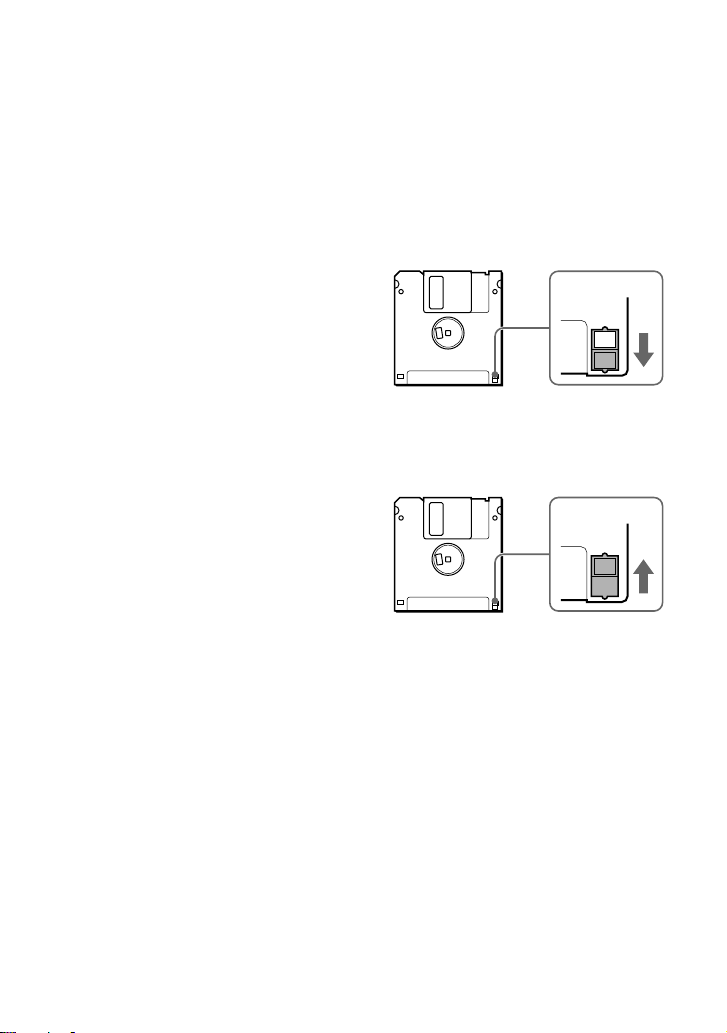
3 To eject the floppy disk, drag
the floppy disk icon to the trash
can on your desktop.
A message confirming that you can
eject the floppy disk from the drive
appears.
To write-protect a floppy disk
To prevent data on a floppy disk from
being overwritten, you can write-protect
the floppy disk. When the floppy disk is
write-protected, data cannot be saved on
it.
4 Push the eject button of the
drive.
Notes
• Do not eject the floppy disk by pushing
the eject button before dragging the
floppy disk icon to the trash can as this
may result in data loss or damage.
• It is recommended to eject the floppy
disk from the drive before your
computer goes into sleep mode.
To write-protect a floppy disk, push the
write-protect tab as illustrated below.
To remove the write-protection on a
floppy disk, push the write-protect tab as
illustrated below.
6
GB
Page 7
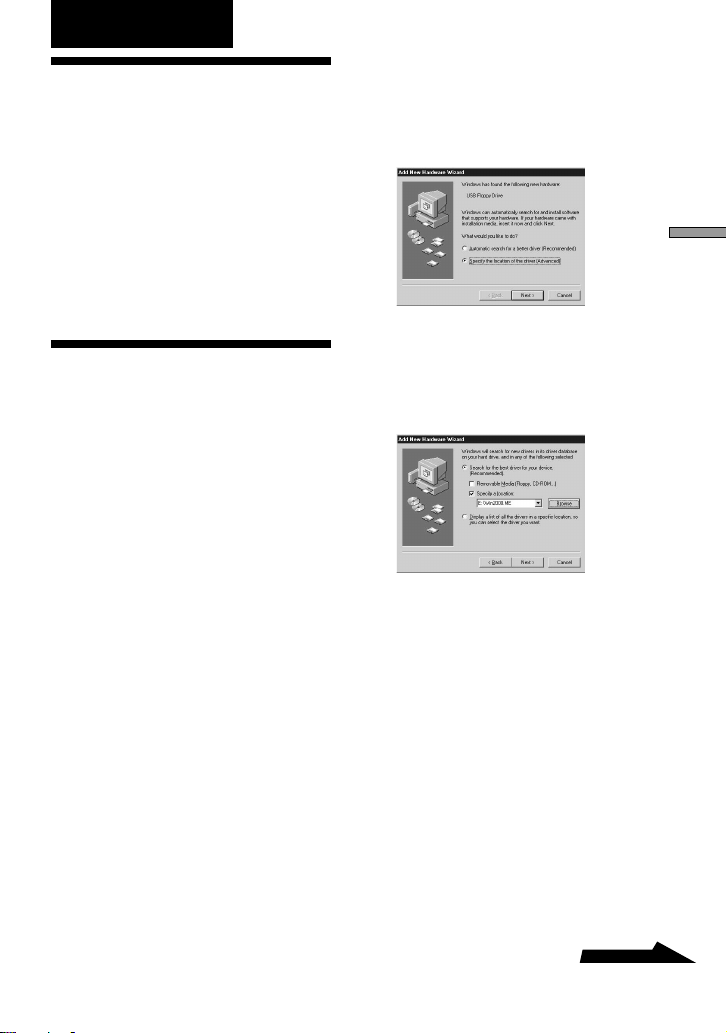
Installation
Installing the
Windows XP
Device Driver
Windows XP does not require a device
driver to use the USB Floppy Disk Drive
because the device driver is already
installed. It is automatically found when
you connect the drive to your computer.
Installing the
Windows Me
Device Driver
This section explains how to install the
USB Floppy Disk Drive device driver on
a system running Windows Me.
To install the device driver
1 Insert USB Floppy Disk Drive
Device Driver CD-ROM into the
CD-ROM drive of your
computer.
2 Connect the USB connector of
the USB Floppy Disk Drive to
the USB port of your computer.
The Add New Hardware wizard starts and
the following dialog box appears.
Installation
3 Select “Specify the location of
the driver (Advanced)”, and
then click [Next].
The following dialog box appears.
4 Select the “Specify a location”
check box and type
“X:\Win2000.ME” (where X is
your CD-ROM drive letter) in
the box.
Note
Make sure that all the other check boxes
are clear.
Continued
7
GB
Page 8
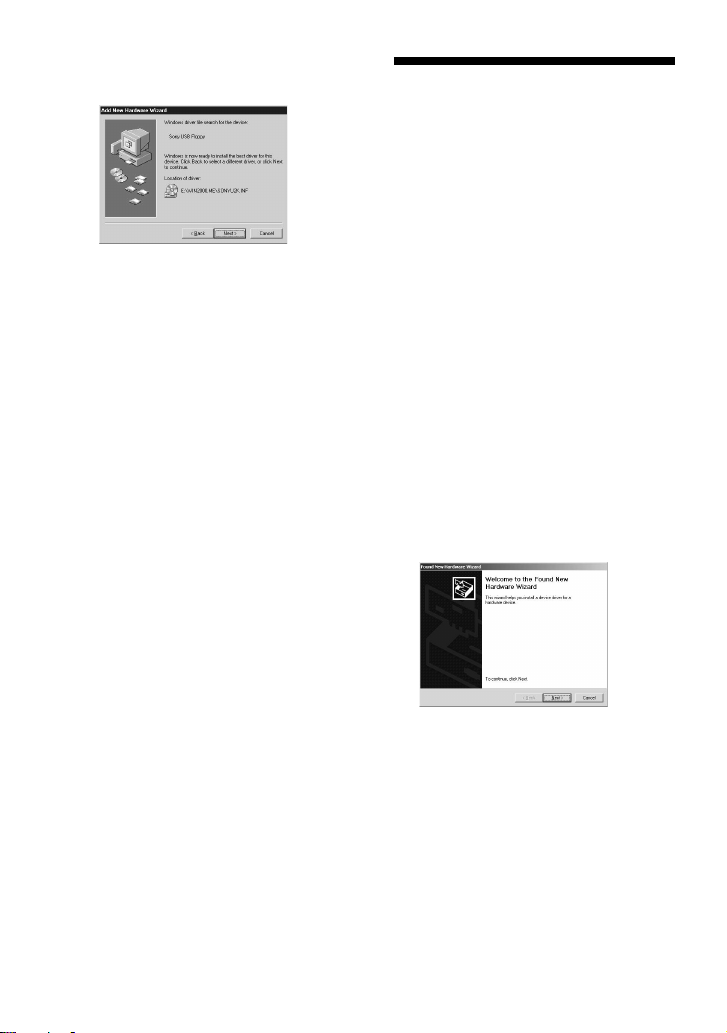
5 Click [Next].
The following dialog box appears.
6 Confirm the location of the
device driver.
Note
If the location is not
“X:\WIN2000.ME\SONYU2K.INF”
(where X is your CD-ROM drive letter),
click [Back] and return to step 3.
7 Click [Next] to install the device
driver.
8 When installation is complete,
click [Finish].
Installing the
Windows 2000
Device Driver
This section explains how to install the
USB Floppy Disk Drive device driver on
a system running Windows 2000.
To install the device driver
1 Insert USB Floppy Disk Drive
Device Driver CD-ROM into the
CD-ROM drive of your
computer.
2 Connect the USB connector of
the USB Floppy Disk Drive to
the USB port of your computer.
The Found New Hardware wizard
starts and the following dialog box
appears.
8
GB
Page 9
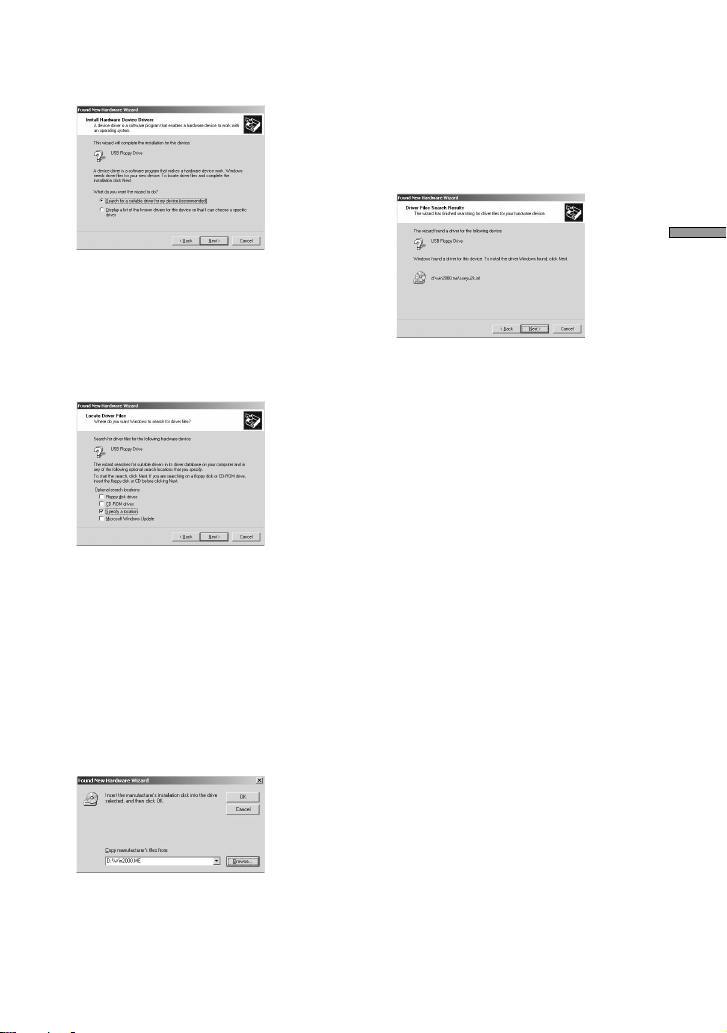
3 Click [Next].
The following dialog box appears.
4 Select “Search for a suitable
driver for my device
(recommended)”, and then click
[Next].
The following dialog box appears.
5 Select the “Specify a location”
check box.
Note
Make sure that all the other check
boxes are clear.
7 In the “Copy manufacturer's
files from” box, type
“X:\Win2000.ME” (where X is
your CD-ROM drive letter), and
then click [OK].
The following dialog box appears.
8 Confirm the location of the
device driver.
Note
If the driver location is not
“X:\win2000.me\sonyu2k.inf” (where X
is your CD-ROM drive letter), click
[Back] and return to step 4.
9 Click [Next] to install the device
driver.
10
When installation is complete,
click [Finish].
Installation
6 Click [Next].
The following dialog box appears.
9
GB
Page 10

Installing the
Windows 98
Device Driver
This section explains how to install the
USB Floppy Disk Drive device driver on
a system running Windows 98.
To install the device driver
1 Insert USB Floppy Disk Drive
Device Driver CD-ROM into the
CD-ROM drive of your
computer.
2 Connect the USB connector of
the USB Floppy Disk Drive to
the USB port of your computer.
The Add New Hardware wizard
starts and the following dialog box
appears.
3 Click [Next].
The following dialog box appears.
4 Select “Search for the best
drivers for your device
(Recommended)”, and then
click [Next].
The following dialog box appears.
5 Select the “Specify a location”
check box and type “X:\Win98”
(where X is your CD-ROM drive
letter) in the box, and then click
[Next].
The following dialog box appears.
10
GB
Page 11

6 Confirm the location of the
device driver.
Note
If the location is not
“X:\WIN98\SONYUFD1.INF” (where X
is your CD-ROM drive letter), click
[Back] and return to step 4.
9 Select “The updated driver
(Recommended)”, and then
click [Next].
The following dialog box appears.
7 Click [Next] to install the device
driver. When installation is
complete, click [Finish].
The following dialog box appears.
8 Click [Next], and then repeat
steps 4 and 5.
When you are done, the following
dialog box appears.
10
Confirm the location of the
device driver.
Note
If the location is not
“X:\WIN98\SONYUFD2.INF” (where X
is your CD-ROM drive letter), click
[Back] and return to step 9.
11
Click [Next] to install the device
driver.
12
When installation is complete,
click [Finish].
Installation
11
GB
Page 12

Installing the Mac
Installing the Mac
OS 9.x/Mac OS X
Device Driver
Mac OS 9 or later, and Mac OS X 10.1
or later versions do not require a device
driver to use the USB Floppy Disk
Drive.
Notes
• With Mac OS X, format floppy disks with
the “Erase” command of the Disk Utility
and select the “Mac OS Standard” format.
• Mac OS X cannot format unformatted
floppy disks.
OS 8.6 Device
Driver
Mac OS 8.6 needs USB Mass Storage
Support 1.3.5 to use the USB Floppy
Disk Drive.
Visit the Apple Web site at the address
below to download USB Mass Storage
Support 1.3.5 and installation
instructions.
• http://docs.info.apple.com/
article.html?artnum=60394
Note
If you do not have an Apple ID, you must
create an account to access the USB Mass
Storage Support 1.3.5 article page. Follow the
instructions on the screen to create a new
account. After your account is created, the
USB Mass Storage Support 1.3.5 article page
opens automatically.
12
GB
Page 13

Appendix
Specifications
Power requirements
DC 4.75 to 5.25 V (powered by the USB
port)
Power consumption
0.5 A (2.5 W)
Operating temperature
5 to 35ºC (41 to 95ºF)
Operating humidity
20 to 80% RH (no condensation)
Storage environments
-20 to 55ºC (-4 to 131ºF) at 15 to 90%
RH (no condensation)
Supported floppy disks
3.5-inch micro floppy disk (2HD and
2DD)
Support formats
• Windows
– 2DD (720 KB)
– 2HD (1.44 MB)
• Macintosh
– 2DD (720 KB)
– 2HD (1.44 MB)
– 2HD (Mac standard format)
Interface
USB
(MPF88E/MPF82E)
Dimensions (W×D×H)
Approx. 103 × 140 × 16.6 mm
(excluding cable and protrusions)
Weight
Approx. 280 g (MPF88E)
Approx. 270 g (MPF82E)
Appendix
13
GB
Page 14

Technical Support
Local technical support service
is only available in the following
sales regions.
●For customers in the USA
(Sony Electronics Inc.)
Monday to Saturday 8:00 a.m. - 8:00 p.m.
CT
• Toll free: 1-800-588-3847
• Free telephone support is offered for
90 days after your first call. USA
technical support only: Web-based
technical support is free and available
24 hours a day, 7 days a week.
• Web site:
http://sony.storagesupport.com/
●For customers in Europe
Refer to “Customer Support and
Service” of the European guarantee
certificate.
●For customers in Australia
and New Zealand
(Sony Australia Limited)
Monday to Friday 8:30 a.m. - 6:00
p.m. EST
• Toll free: (Australia) 1300-13-7669
(NZ) 0800-7669-7895
• Web site:
www.sony.com.au/support.asp
• E-mail:
cic-customerissues@ap.sony.com
●For customers in Hong Kong
(Sony Corporation of Hong
Kong Service Center)
Monday to Friday 9:00 a.m. - 6:00 p.m.
• Hotline: 28335129
• Product information Web site:
http://www.sony.com.hk/
Electronics/cp
GB
14
●For customers in China
(Sony Corporation of Hong
Kong, China Customer Call
Center)
Monday to Friday 8:30 a.m. - 7:00 p.m.,
Saturday 9:00 a.m. - 4:30 p.m.
• Toll free: 86-800-810-2228
• Product information Web site:
http://www.sony.com.cn/
electronics/edmh/home.htm
• E-mail:
EDMH-shanghai@sony.com.cn
●For customers in Korea
(Sony Korea Corp.)
Monday to Friday 10:00 a.m. - 7:00 p.m.
CS center of Sony Korea
Tel.: 080-777-2000
●For customers in Taiwan
(Sony Taiwan Limited)
Monday to Friday 10:00 a.m. - 5:00 p.m.
Computer Peripheral Department
Tel.: 02-2522-7920
●For customers in Singapore,
Malaysia, Thailand, the
Philippines, Indonesia,
Vietnam, South Africa, and
India
(Sony Electronics Singapore
Pte. Ltd.)
Monday to Friday 9:00 a.m. - 5:00 p.m.
Tel.: (65) 6544 7393
Page 15

End User License Agreement
IMPORTANT NOTICE
The following “END USER LICENSE
AGREEMENT” applies to the USB Floppy
Disk Drive Device Driver software provided by
Sony. Please read the following “END USER
LICENSE AGREEMENT” before installing.
By installing the device driver software, you
agree to the “END USER LICENSE
AGREEMENT”.
END USER LICENSE AGREEMENT
This is a legal agreement between you
(hereafter referred to as the User) and Sony
Corporation (hereafter referred to as Sony)
pertaining to the right to use the USB Floppy
Disk Drive Device Driver software (hereafter
referred to as the PROGRAM). Using the
PROGRAM indicates your acceptance of these
terms and conclusion of the Agreement
between the User and Sony.
1 Copyright and all other rights relating to the
PROGRAM and documents accompanying
the PROGRAM are owned by Sony or the
original rightful person or organization
(hereafter referred to as the original rightful
person) granting Sony the right to use the
PROGRAM. The User is granted no rights
other than those specified in this agreement.
2 Sony grants the User the non-exclusive,
indivisible and non-transferable right to use
the PROGRAM for the purpose of using the
Sony product “USB floppy disk drive” for
which the PROGRAM designates.
3 The User may not transfer the Right of Use
described above to any third party nor allow
for any third party to use the PROGRAM
unless the User obtains the advance written
permission of Sony.
4 The User may not export or transport the
PROGRAM or documents accompanying the
PROGRAM from the country where the User
installed the PROGRAM to any other
country.
5 The User may not (i) update, add to, or
modify nor (ii) de-assemble or de-compile
the PROGRAM either in whole or in part.
6 THE PROGRAM IS PROVIDED “AS IS”
WITHOUT EXPRESS OR IMPLIED
WARRANTIES, INCLUDING
WARRANTIES OF MERCHANTABILITY
AND FITNESS FOR A PARTICULAR
PURPOSE OR NON-DEFECTIVENESS.
7 If any dispute relating to infringement of
copyright, patent, or other intangible property
rights arises between the User and a third
party as a consequence of use of the
PROGRAM, the User shall settle the dispute
at the User’s own expense, and shall make no
claim against Sony or the original rightful
person.
8 Sony may terminate your license upon notice
for failure to comply with any of these
Terms. Any such termination shall not affect
any payments, any compensation for damage.
Upon termination, you must immediately
destroy the Software together with all copies
in any form.
9 This Agreement has several non-English
language versions for the reference purpose
only. In the event of any discrepancy
between the English language version and
any other language version, the English
language version shall prevail.
Technical Support
15
GB
Page 16

第一次使用驱动器前,必须在计算机上
安装设备驱动程序。
连接驱动器前,请参阅第6页了解有关设
备驱动程序安装步骤的详情。也请参阅
第13页的终端用户许可协议。
目录
概述.................................. 3
概述................................................. 3
包装内含部件.................................. 3
系统要求 ......................................... 3
支持的软盘 ..................................... 3
部件和功能 ..................................... 4
使用USB软驱................................ 4
安装.................................. 6
安装Windows XP
设备驱动程序 .................................. 6
安装Windows Me
设备驱动程序 .................................. 6
安装Windows 2000
设备驱动程序 .................................. 7
安装Windows 98
设备驱动程序 .................................. 9
安装Mac OS 9.x/Mac OS X
设备驱动程序 .................................11
安装Mac OS 8.6
设备驱动程序 .................................11
2
附录................................ 11
规格................................................11
技术支持.......................... 12
最终用户许可协议 ............ 13
CS
Page 17

概述
概述
USB软驱是与 Windows 和
Macintosh系统兼容的便携式软驱,
通过USB 接口连接和供电。
包装内含部件
USB软驱包装内含下列部件:
• MPF88E/MPF82E系列 USB软驱
• 使用说明书
• USB软驱设备驱动程序 CD-ROM
系统要求
USB 软驱需要下列最低系统配
置:
• PC/AT兼容个人计算机
– 预装Windows 98,Windows
2000 Professional ,Windows
Me或 Windows XP
– USB端口
– CD-ROM驱动器(或可读 CD-
ROM的设备)
• Macintosh系统
– Power Mac G4, G4Cube, iMac,
iBook, PowerBook G4
– 预装Mac OS 8.6,Mac OS 9 或
更新版本,Mac OS X 10.1 或更
新版本
注
• Mac OS X 10.0 不支持此设备。
• 使用Mac OS X 时,请使用磁盘实
用程序中的“Erase”命令并选择
“Mac OS Standard”格式来格式
化软盘。
• Mac OS X 不能格式化未经格式化
过的软盘。
– USB端口(Macintosh 计算机上
的 USB连接器)
支持的软盘
USB软驱支持下列软盘:
• Windows
– 2DD (720KB)
– 2HD (1.44MB)
• Macintosh
– 2DD (720KB)
– 2HD (1.44MB)
– 2HD(Mac标准格式)
概述
CS
3
CS
Page 18

部件和功能
使用USB软驱
本节介绍USB 软驱的部件和功
能。
1
2
3
1状态指示灯
指示驱动器的状态,当驱动器里
的软盘正在存取时此灯点亮。
2弹出按钮
按下此钮,将软盘从驱动器里弹
出。
3USB连接器
用于把驱动器和计算机相连。
本节介绍怎样使用USB软驱。
在Windows下要插入和弹出软盘
1 让软盘标签面朝上,把它推入驱
动器直到听到“卡嗒”一声。
2 从计算机上用软盘进行所需的操
作。
3 要弹出软盘,请一直等到状态指
示灯熄灭,然后按弹出按钮。
注
当状态指示灯点亮时,不要从驱动器里
弹出软盘,因为这可能导致数据丢失或
损坏。
在Macintosh下要插入和弹出软盘
1 让软盘标签面朝上,把它推入驱
动器直到听到“卡嗒”一声。
桌面上出现软盘图标。
2 从计算机上用软盘进行所需的操
作。
4
CS
Page 19

3 要弹出软盘,把软盘图标拖到桌
面上的回收站中。
出现可从驱动器弹出软盘的确认讯
息。
要写保护一张软盘
要防止软盘上的数据被覆盖,可
以对软盘进行写保护,当软盘写保护
时,不能把数据保存到软盘上。
概述
4 按驱动器的弹出按钮。
注
• 在把软盘图标拖到回收站之前不要弹
出软盘,因为这可能导致数据丢失或
损坏。
• 建议在计算机进入睡眠模式之前从驱
动器中弹出软盘。
要写保护一张软盘,如下图所示
拨动写保护开关。
要取消软盘的写保护,如下图所
示拨动写保护开关。
5
CS
Page 20

安装
安装Windows XP
设备驱动程序
在 Windows XP下使用USB软驱
不需要设备驱动程序,因为已经安装
了设备驱动程序。当把驱动器和计算
机相连时,会自动发现驱动器。
2 连接 USB 软驱的USB 连接器和
计算机的USB连接器。
启动Add New Hardware Wizard,下
列对话框出现。
安装Windows Me
设备驱动程序
本节介绍怎样在运行Windows
Me的系统上安装 USB 软驱设备驱动
程序。
要安装设备驱动程序
1 把 USB 软驱设备驱动程序 CD-
ROM插入计算机上的CD-ROM
驱动器。
3 选择“Specify the location of
the driver (Advanced)”,然后
单击[Next]。
下列对话框出现。
4 选择“Specify a location”
复选框并在框内输入
“X:\Win2000.ME”(此处X是
CD-ROM驱动器的盘符)。
注
必须清除其它所有复选框。
6
CS
Page 21

5 单击[Next]。
下列对话框出现。
6 确认设备驱动程序的位置。
注
如果位置不是
“X:\WIN2000.ME\SONYU2K.INF”
(此处 X 是 CD-ROM 驱动器的盘符),
请单击[Back],返回到第3 步。
7 单击[Next],安装设备驱动程
序。
8 当完成安装时,单击[Finish]。
安装Windows
2000设备驱动程序
本节介绍怎样在运行Windows
2000的系统上安装USB软驱设备驱动
程序。
安装
要安装设备驱动程序
1 把 USB 软驱设备驱动程序 CD-
ROM插入计算机上的CD-ROM
驱动器。
2 连接 USB 软驱的USB 连接器和
计算机的USB连接器。
启动Found New Hardware
wizard,下列对话框出现。
接下页
7
CS
Page 22

3 单击[Next]。
下列对话框出现。
4 选择“Search for a suitable
driver for my device
(recommended)”,然后单击
[Next]。
下列对话框出现。
5 选择“Specify a location”复选
框。
注
必须清除所有其它复选框。
7 在“Copy manufacturer's
files from”框中,输入“X:
\Win2000.ME”(此处X是
CD-ROM驱动器的盘符),然后
单击[OK]。
下列对话框出现。
8 确认设备驱动程序的位置。
注
如果位置不是
“X:\win2000.me\sonyu2k.inf”
(此处X 是CD-ROM 驱动器的盘符),
请单击[Back],返回到第4 步。
9 单击[Next],安装设备驱动程
序。
10
当安装完成时,单击[Finish]。
6 单击[Next]。
下列对话框出现。
CS
8
Page 23

安装Windows 98
设备驱动程序
本节介绍怎样在运行Windows
98 的系统上安装 USB 软驱设备驱动
程序。
要安装设备驱动程序
1 把 USB 软驱设备驱动程序 CD-
ROM插入计算机上的CD-ROM
驱动器。
2 连接 USB 软驱的USB 连接器和
计算机的USB连接器。
启动Add New Hardware
Wizard,出现下列对话框。
3 单击[Next]。
下列对话框出现。
安装
4 选择“Search for the best
drivers for your device
(Recommended)”,然后单击
[Next]。
下列对话框出现。
5 选择“Specify a location ”
复选框,输入“X:\Win98”
(此处X是 CD-ROM驱动器的
盘符),然后单击[Next]。
下列对话框出现。
接下页
9
CS
Page 24

6 确认设备驱动程序的位置。
注
如果位置不是
“X:\WIN98\SONYUFD1.INF”(此处
X 是CD-ROM 驱动器的盘符),请单
击[Back],返回到 4步。
7 单击[Next],安装设备驱动程
序,当安装完成时,单击
[Finish]。
下列对话框出现。
8 单击[Next],然后重复第 4和第
5步。
完成后,下列对话框出现。
(Recommended)”,然后单击
[Next]。
下列对话框出现。
10
确认设备驱动程序的位置。
注
如果位置不是
“X:\WIN98\SONYUFD2.INF”(此处
X 是 CD-ROM 驱动器的盘符),请单
击[Back],返回第9 步。
11
单击[Next],安装设备驱动程
序。
12
当安装完成时,单击[Finish]。
9 选择“The updated driver
CS
10
Page 25

附录
安装Mac OS 9.x/
Mac OS X 设备驱
动程序
Mac OS 9或更新版本,Mac OS
X 10.1或更新版本使用 USB软驱时不
需要设备驱动程序。
注
• 使用Mac OS X 时,请使用磁盘实
用程序中的“Erase”命令并选择
“Mac OS Standard”格式来格式化
软盘。
• Mac OS X不能格式化未经格式化
过的软盘。
安装Mac OS 8.6
设备驱动程序
Mac OS 8.6使用 USB 软驱需要
USB Mass Storage Support 1.3.5。
请访问Apple公司网站,地址如
下,下载USB Mass Storage Support
1.3.5和安装说明。
• http://docs.info.apple.com/
article.html?artnum=60394
注
如果您没有Apple ID,您必须建立一个帐
号以进入USB Mass Storage Support
1.3.5标题网页。按照屏幕指示建立一个新
帐号。您的帐号建立后,会自动打开USB
Mass Storage Support 1.3.5标题网页。
规格
电源要求
直流 4.75到5.25 V(USB 端口供
电)
耗电量
2.5 W
操作温度
5到35℃
操作湿度
20 到 80%相对湿度(无结露)
存放温度
-20℃到55℃,15%到90%相对湿
度(无结露)
支持的软盘
3.5英寸微型软盘(2HD和 2DD)
支持的格式
• Windows
– 2DD(720 KB)
– 2HD(1.44 MB)
• Macintosh
– 2DD(720 KB)
– 2HD(1.44 MB)
– 2HD(Mac 标准格式)
接口
USB
(MPF88E/MPF82E)
尺寸(宽 × 深 × 高)
约103×140× 16.6 mm(不包括
电缆和突出物)
重量
约 280 克 (MPF88E)
约 270 克 (MPF82E)
附录
11
CS
Page 26

技术支持
仅在下列销售区域有当地技术支持服务。
●对于香港的用户
(Sony 公司香港服务中心):
星期一到星期五上午9:00- 下午6:00
• 热线:28335129
• 产品信息网站:
www.sony.com.hk/Electronics/cp
●对于中国的用户
(Sony 香港公司的中国用户电话中心):
星期一到星期五上午8:30- 下午7:00 ,星期六上
午9:00- 下午4:30
• 免费电话:86-800-810-2228
• 产品信息网站:
http://www.sony.com.cn/electronics/
edmh/home.htm
• E-mail:
EDMH-shanghai@sony.com.cn
●对于韩国的用户
(Sony Korea Corp.):
星期一到星期五上午10:00- 下午7:00
Sony Korea 用户服务中心
电话:080-777-2000
●对于台湾的用户
(台湾新力国际股份有限公司):
星期一到星期五上午10:00- 下午5:00
电脑外设部
电话:02-2522-7920
CS
12
Page 27

最终用户许可协议
重要注意事项
下述“最终用户许可协议”适用于 Sony 提
供的 USB 软盘驱动器设备驱动程序软件。
在安装前请阅读下述“最终用户许可协
议”。通过安装设备驱动程序软件,表示您
同意“最终用户许可协议”。
最终用户许可协议
这是您(以下称为用户)和 Sony 公司(以
下称为 Sony)之间有关 USB 软盘驱动器
设备驱动程序软件(以下称为程序)使用权
的法律协议。使用程序表示您接受用户和
Sony 之间协议的条款和结论。
1 有关程序和它附带的文档的版权及所有其
它权力属于 Sony 或原所有权人或组织
(以下称为原所有权人)准许 Sony 使用
程序。用户除了本协议规定的权力外没有
被授予其它权力。
2 Sony 授予用户非独占的、不可分割和不
可转换的程序使用权,以便使用程序中指
明的 Sony 产品“USB 软盘驱动器”。
3 用户未经 Sony 事先书面许可,不得把上
述使用权转让给第三方或允许第三方使用
程序。
4 用户不能把程序或它附带的文档从用户安
装程序的国家出口或运到任何其它国家。
5 用户不能全部或部分 (i) 更新、增加或修
改 (ii) 反汇编或反编译程序。
6 提供的程序没有明确或暗示的担保,包括
担保有销路,适用于某一特定场合或没有
缺陷。
7 如果由于使用程序而在用户和第三方之间
产生有关侵犯版权、专利或其它无形资产
的争端,用户应自己负责解决争端,不应
向 Sony 或原所有权人索赔。
8 Sony 会因您未遵守任一条款而通知您终
止您的许可协议。此类终止不会影响到损
失支付和补偿。此时,您必须立即删除软
件以及任何形式的复制件。
9 本协议有几种非英语版本,它们仅用于参
考。如果英语版本和其它语言版本之间存
在差异,请以英语版本为准。
技术支持
13
CS
Page 28

Printed in China
