Page 1

Page 2
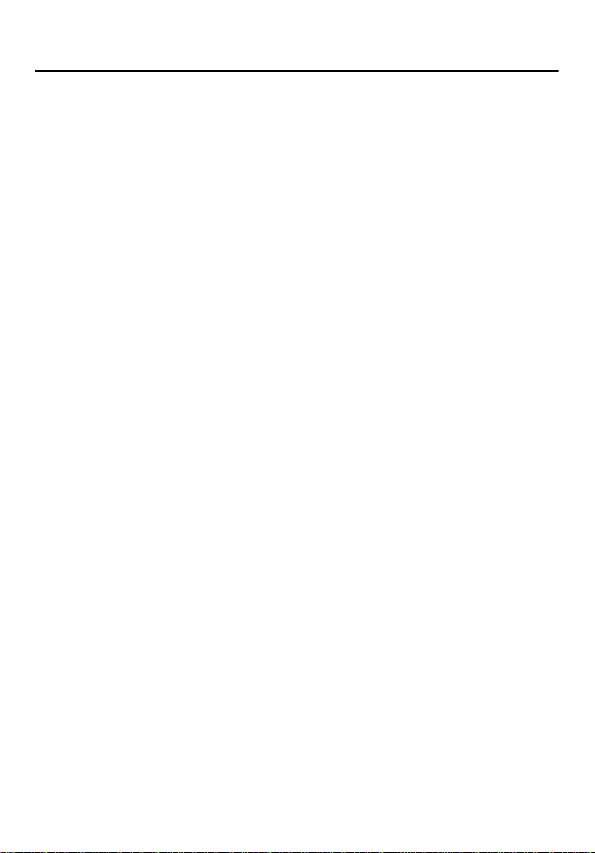
Preface
Information in this document has been carefully checked for accuracy; however, no
guarantee is given as to the correctness of the contents. The information in this document is subject to change without notice. This document contains proprietary information protected by copyright. No part of this manual may be reproduced by any
mechanical, electronic or other means, in any form, without prior written permission
of the manufacturer.
All trademarks are the property of their respective owners.
Copyright© 2005. All Rights Reserved.
Safety Information
Please read the following safety instructions, and keep the user manual for later
reference.
• Use only the power adapter supplied with the product.
• Do not place the product near any source of heat or expose it to direct sunlight.
• Do not attempt to connect any computer accessory or electronic product without instruction from qualified service personnel. It may result in risk of electric
shock.
• Do not expose the product to moisture. Never spill any liquids on the product.
• Do not place the product in regions with extreme temperatures.
Routine care
Wipe the product with a soft cloth. Do not use abrasive powders or solvents, such as
benzene or thinner. When you leave the product unused for a long time, unplug the
AC adapter from the outlet.
ii
Page 3
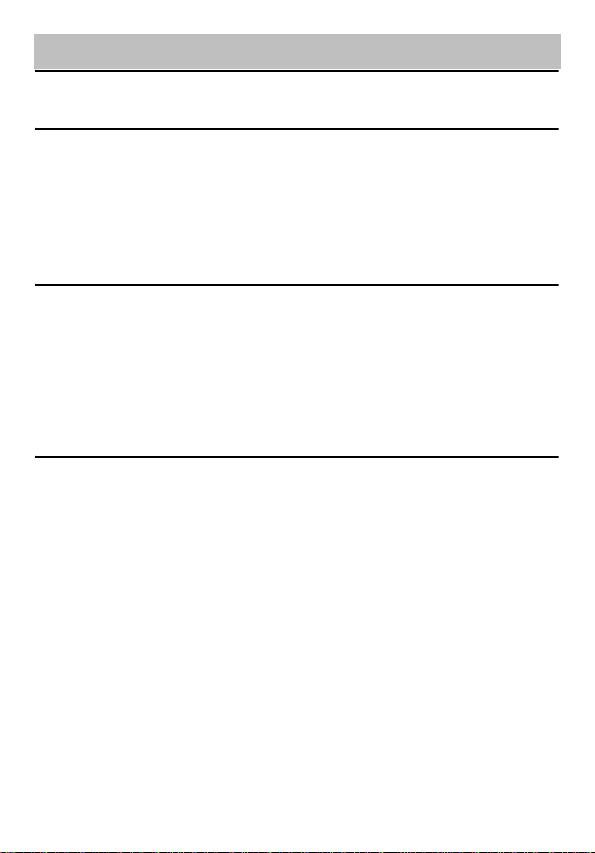
Table of Contents
1 Overview
Features ................................................................................................ 1
Package contents .................................................................................. 2
About the MPEG-4 recorder .................................................................. 3
Front view ..................................................................................... 3
Rear view ........................................................... ... .. ..................... 3
About the remote control ....................................................................... 4
2 Getting started
Installing the remote control battery ...................................................... 7
Inserting the Memory Card .................................................................... 8
Inserting the MS,MMC, SD series Memory Card .................................. 9
Connecting to a TV (viewing only) ....................................................... 10
Connecting to a TV, DVD player, VCR or camcorder (recording) ....... 10
Connecting power ............................................................................... 11
Turning the MPEG-4 recorder on ........................................................ 11
3 Using the MPEG-4 Recorder
Viewing pictures .................................................................................. 13
Displaying images .......................................................... .. .......... 13
Photo menu ........................................................... .. ... .. .............. 14
Slideshow ............................................................................. 14
Background music ................................................................ 15
Delete Files .............. ... .................................. ........................ 15
Listening to music ................................................................................ 16
Playing audio .............................................................................. 16
Music menu ................................................................................17
Repeat .......................... .......................................... .............. 17
Delete ................................................................................... 17
Watching videos ...... .. ... ................................................................. ...... 18
Playing videos ............................................................................ 18
Video menu ..................................... ........................................... 19
Repeat .......................... .......................................... .............. 19
Delete Files .............. ... .................................. ........................ 19
iii
Page 4
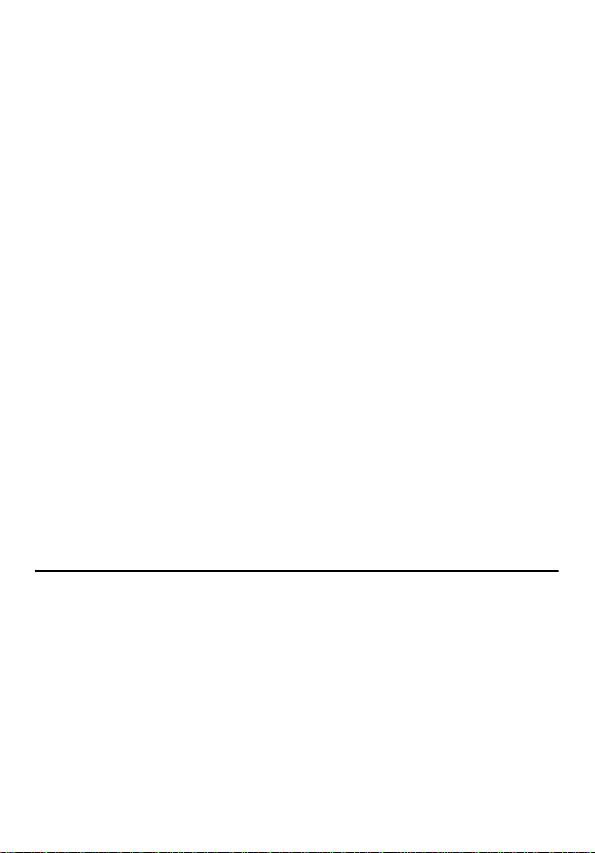
Recording video .................................................................................. 20
Simple record ............................................................................. 20
Recorder menu .......................................................................... 20
Resolution ..................... .......................................................... ... 20
Notice .......................... .......................................... ..................... 21
Quality ......................... .......................................... ..................... 2 1
Quick setup ................................................................................ 21
Timer record ............................................................................... 22
Programs ................. .......................................... ................... 22
Start and Stop Times ............................................................ 22
Frequency ..................... ........... ........ .......... ........... .......... ...... 22
Auto record .............................................. ... ... ............................. 23
Storage ....................................................................................... 23
Selecting the right recording resolution setting ......................... 24
Setup menu ..........................................................................................26
Date and Time ...................................................................... 26
Language .............................................................................. 26
Format Disk .......................................................................... 27
TV Output ............................................................................. 27
Upgrade Device Firmware .................................................... 27
Factory Reset ......................................................... .............. 27
File browsing .......................... .................................. ........................... 28
Data management menu ................................... ......................... 28
Copy ........................ ............................................................. 29
Delete ................................................................................... 29
Other applications .................................................................. ............. 30
I. Sony PSP ...... ... ... ............................................................... 30
II. Video i-POD ...................................................................... 31
III. Nintendo Game Boy Micro .............................................. 37
IV. Mobile phone............................................ ... ..................... 39
V. PDA Smartphone ................................................... .......... 39
4 Appendix
FCC Certification ....... .................................. .................................. ...... 41
CE Notice (European Union) ............................................................... 42
Troubleshooting ............ ............. .......... ............. .............. ............. ........ 43
Specifications ...................................................................................... 44
Firmware Upgrade Instructions ........................................................... 46
iv
Page 5
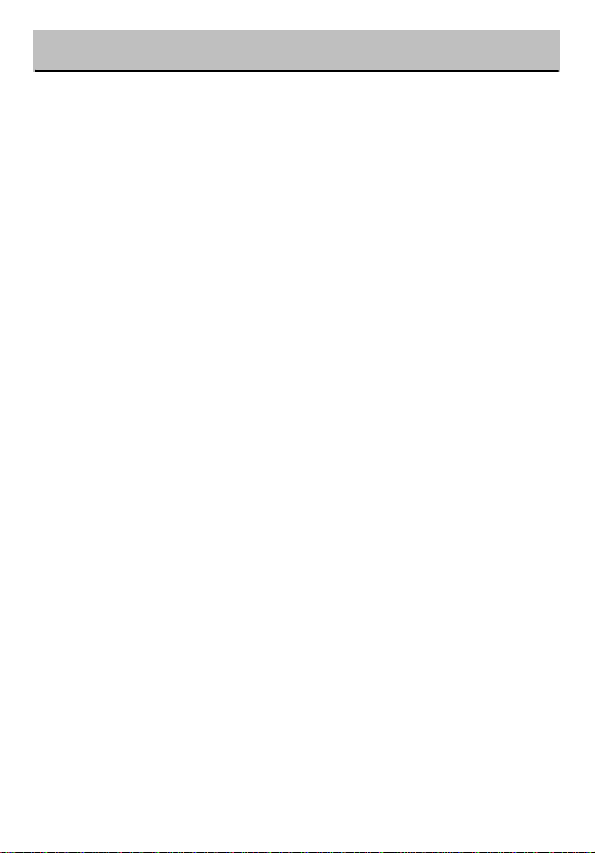
1. Overview
Congratulations on purchasing the MPEG-4 Personal Video
Recorder. Now you can enjoy quality multimedia anywhere you go
and record your favorite video programs from a variety of video
sources. The MPEG-4 recorder also plays back your favorite
audio tracks, displays image files, and provides rich video clips for
your Sony PSP with its recording format support.
Refer to this user manual for detailed descriptions about the product and instructions for using it.
Features
The MPEG-4 recorder allows you to:
• display images (jpg, gif, and bmp formats)
• play audio files (mp3 and wma formats)
• play videos (ASF, AVI, MP4 formats)
• record video from a TV, DVD, VCR or camcorder
A Compact Flash Card or a Memory Stick Duo Card may be
installed in the recorder for storage.
Page 6
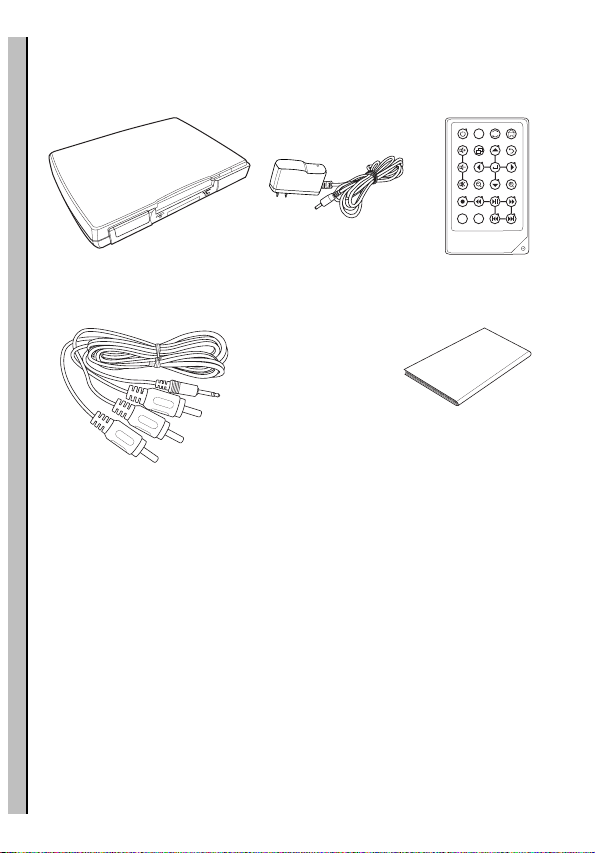
Package contents
MPEG-4 recorder
Power Adapter
Remote Control
Package contents
Component cables (x2) User Manual
STORAGE
User Manual
NTSC
A
B
PAL
DISPLAY
2
Page 7
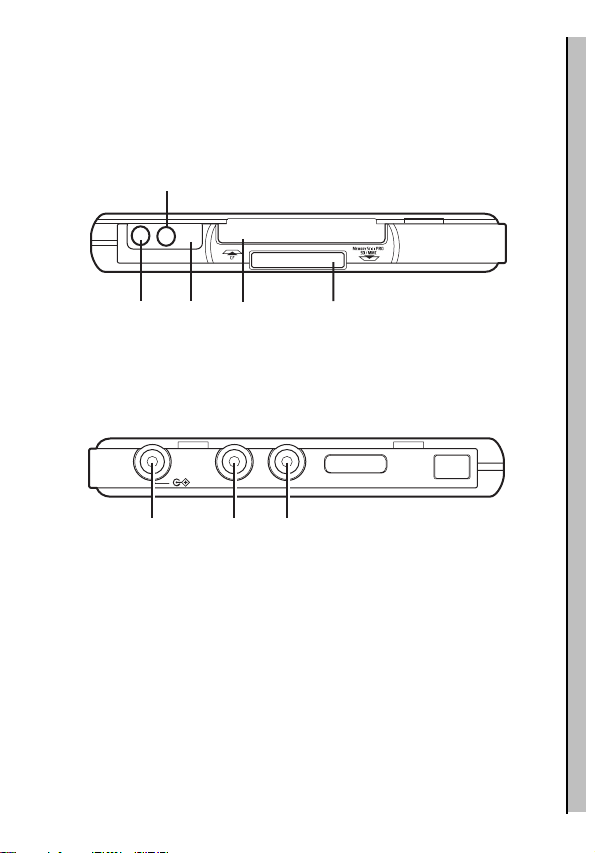
About the MPEG-4 recorder
Refer to the following sections for information about the hardware
components of the recorder.
Front view
Recording LED (
Red)
About the MPEG-4 recorder
Rear view
Power LED
(Green )
IR
CF Card Slot
Receiver
DC 5V
AV OUT
DC Power AV Out AV In
AV IN
Memory
Stick SD MMC
Slot
3
Page 8
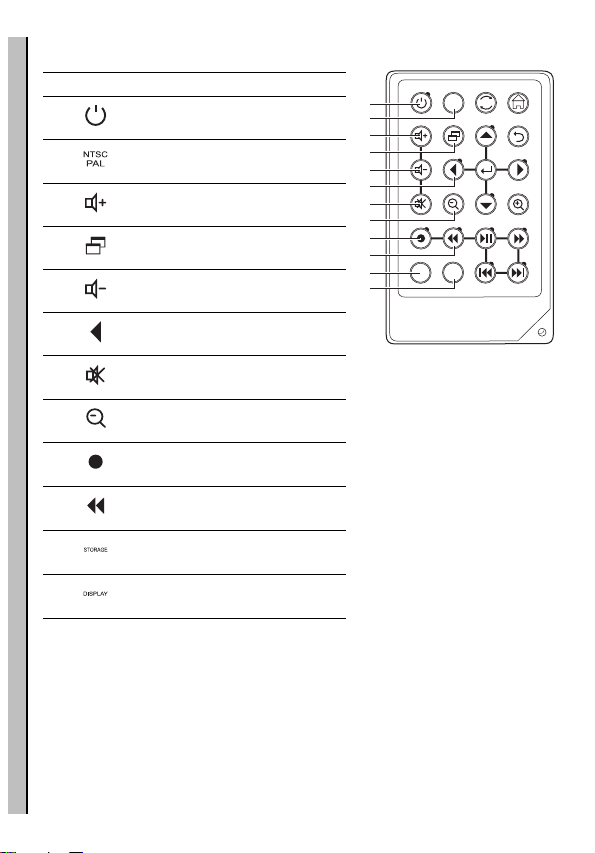
About the remote control
Icon Description
1. Turns on the power
2.
Switches between NTSC and
PAL system
3. Increases the volume
4. Enters the setting menu
About the remote control
5. Decreases the volume
6. Scrolls left
7. Mutes all sound
8. Zooms out
9.
10.
11.
12.
Start to record and stop
recording
Rewinds playback of video
and audio files
Switches between CF card
and Memory Stick Duo.
Turn on and off the on screen
display
NTSC
A
B
STORAGE
PAL
DISPLAY
1
2
3
4
5
6
7
8
9
10
11
12
4
Page 9
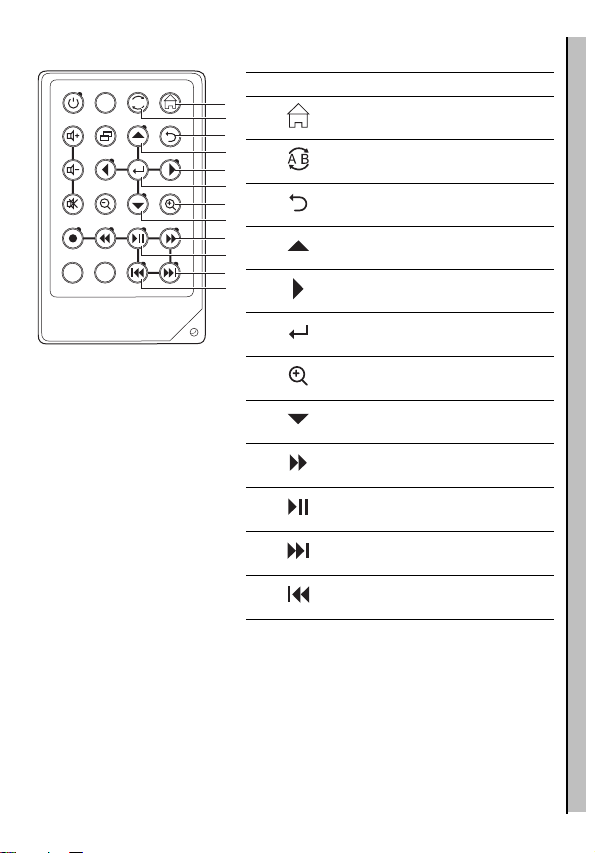
About the remote control
STORAGE
DISPLAY
NTSC
A
B
PAL
Icon Description
13
13. Returns to the top menu
14
15
16
14.
17
18
15. Returns to the previous menu
19
20
21
16. Scrolls up
22
23
24
17. Scrolls right
18.
Repeats playback of selected
audio/video file.
Confirms selection of menu
item
19. Zooms in
20. Scrolls down
21.
22.
23.
24.
Fast Forwards playback of
video and audio files
Plays or pauses playback of
photo, video and audio
Plays the next photo, video and
audio files
Plays the previous photo, video
and audio files
5
Page 10
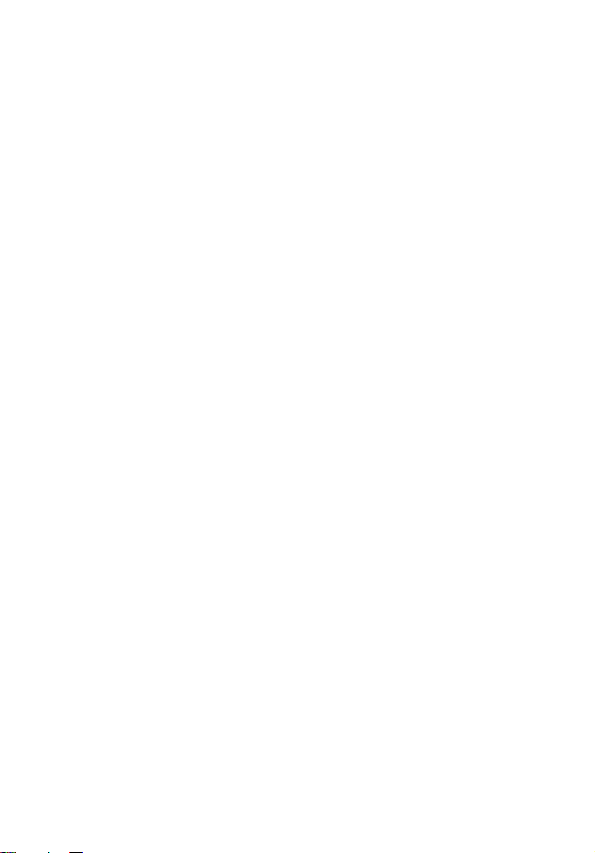
Page 11
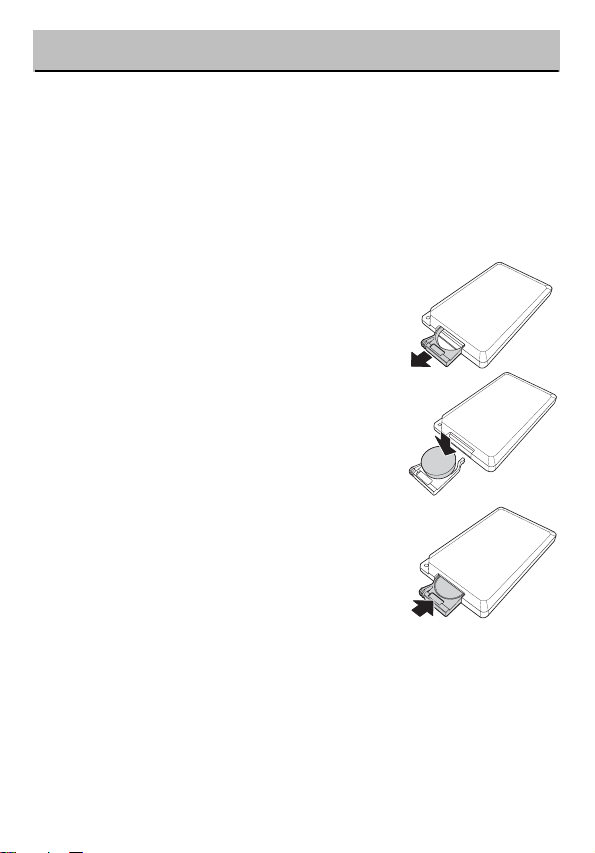
2. Getting started
This chapter describes the preliminary steps required to set up the
recorder and how to make connections before starting to use the
device.
Installing the remote control battery
Follow these instructions to insert the remote control battery:
1. Push in the clip at the side of the battery holder.
2. Pull battery holder out.
3. Insert the battery as shown, while noting the correct polarity.
4. Push battery holder and snap it in place.
Page 12
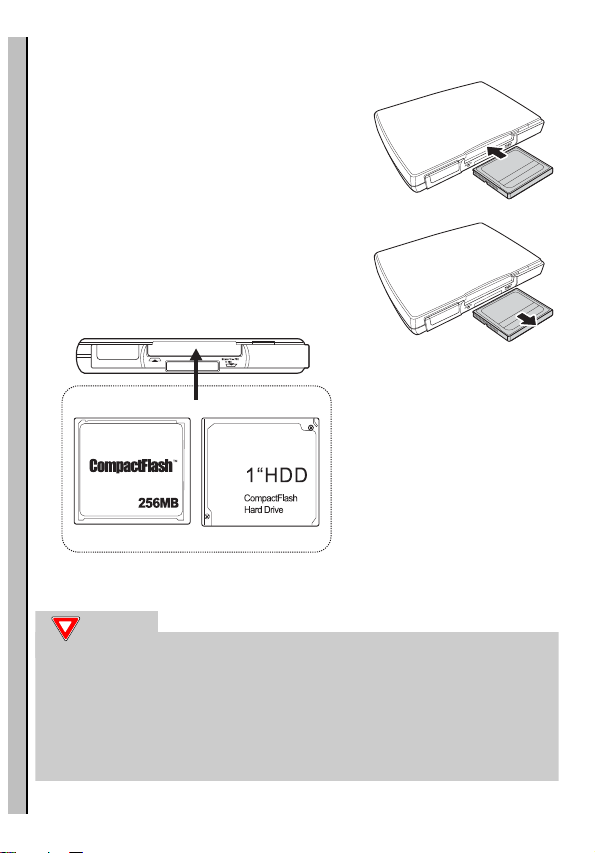
Inserting the memory Card
Notes:
Push the CF card or Hitachi 1" Micro
Drive into the CF card slot until it is firmly
in place.
T o remove the card, grip the CF card and
pull gently.
Inserting the memory Card
CF
Notes:
To utilize the Hitachi 1"Micro Drive with recorder, we
suggest the 1" Micro Drive shall be formatted by
recorder first.(See Page26) This is to make sure the
1"Micro Drive has been formatted in FAT16 method and
can be recognized by recorder for further application.
8
Page 13
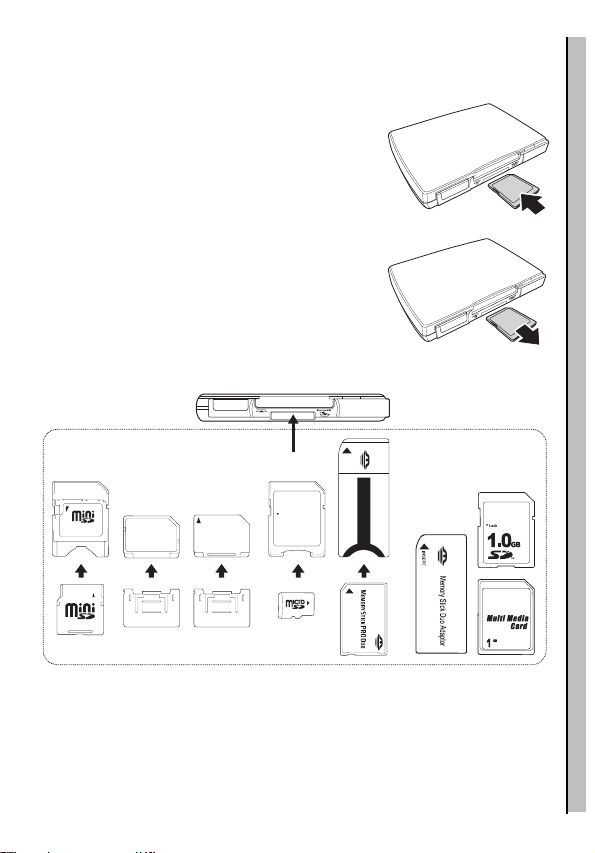
Inserting the MS, MMC,SD series memory card.
Push the card into the card slot until it is
firmly in place. Ensure the front side of
card is face down.
To remove the card, grip the card and pull
gently.
CF
INSERT
Memory Stick Duo Adaptor
Inserting the MS, MMC,SD series memory card.
RS-MMC
Lock
microSD/TransFlash
to SD Adapter
MB
128
1.0
GB
LOCK
Adapter
MMC
mobile
MB
512
2.0
GB
GB
1.0
PUSHPUSH
9
Page 14
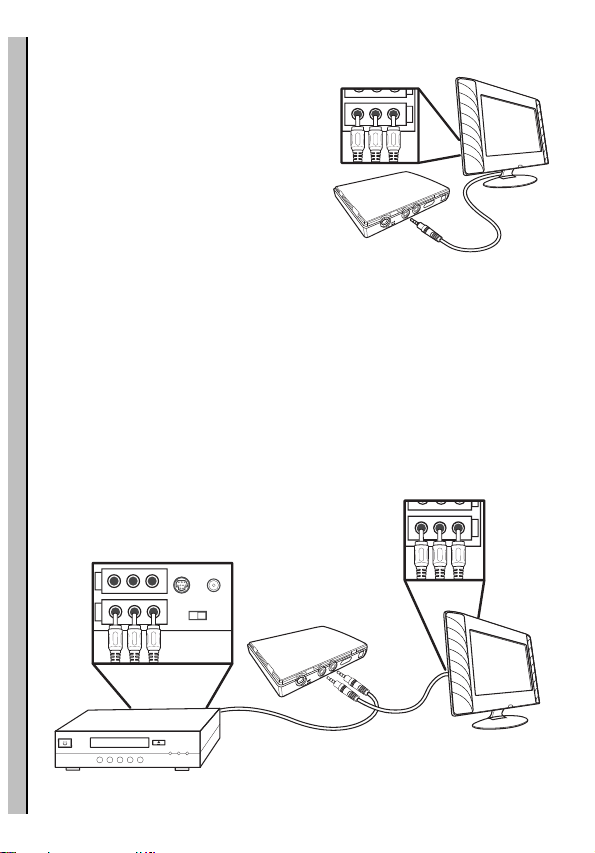
Connecting to a TV (viewing only)
Notes:
Connect the A/V connectors (red,
white, and yellow) of the A/V cable,
to the corresponding input connectors on the TV. Connect the other
end to the AV Out socket at the
back of the recorder.
Connecting to a TV (viewing only)
Connecting to a TV, DVD player, VCR or cam-
I
N
corder (recording)
Connect the A/V connectors (red, white, and yellow) of the A/V
cable to the corresponding output connectors on the TV set, DVD
player, VCR, or camcorder. Connect the other end to the AV In
socket at the back of the recorder. Connect the second A/V cable
to the AV Out socket as described in the previous section.
I
N
ANTENNA IN
I
N
O
U
T
S-VIDEO
CHANNEL
34
10
Page 15
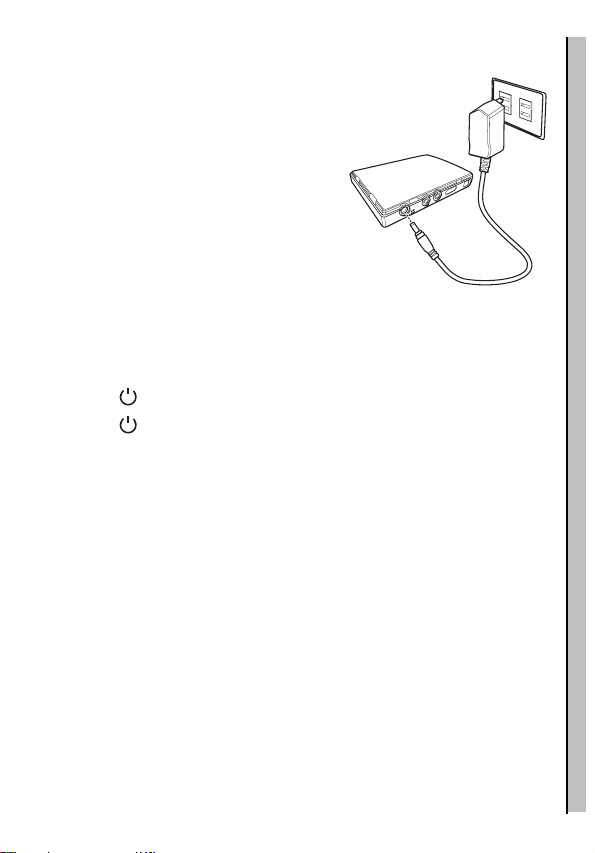
Connecting power
Connect the power adaptor to the
DC-in socket on the rear panel of the
recorder. Plug the other end of the
adaptor into a power outlet.
Turning the MPEG-4 recorder on
Once the recorder is plugged in, the green power LED turns on.
Press the button on the remote and the system turns on.
Press the button again to turn off the recorder.
Connecting power
11
Page 16
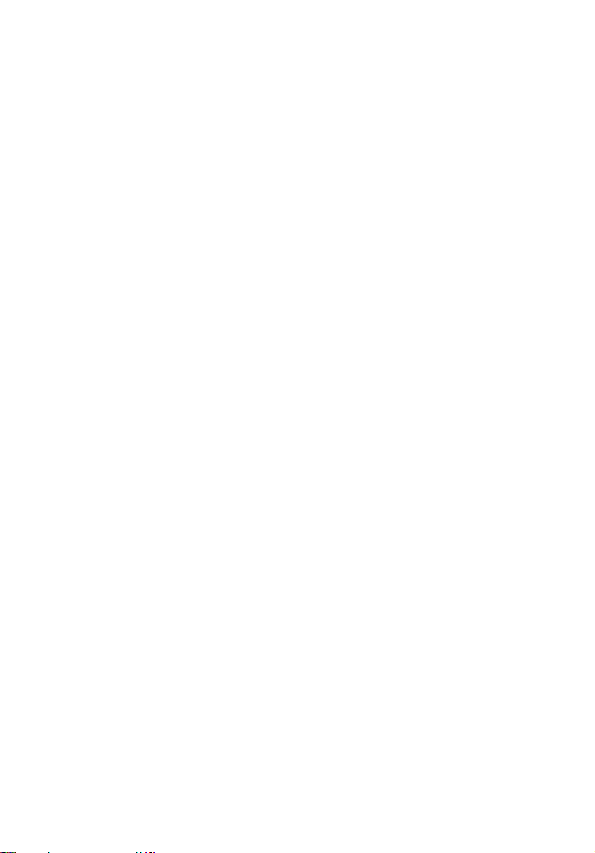
Page 17
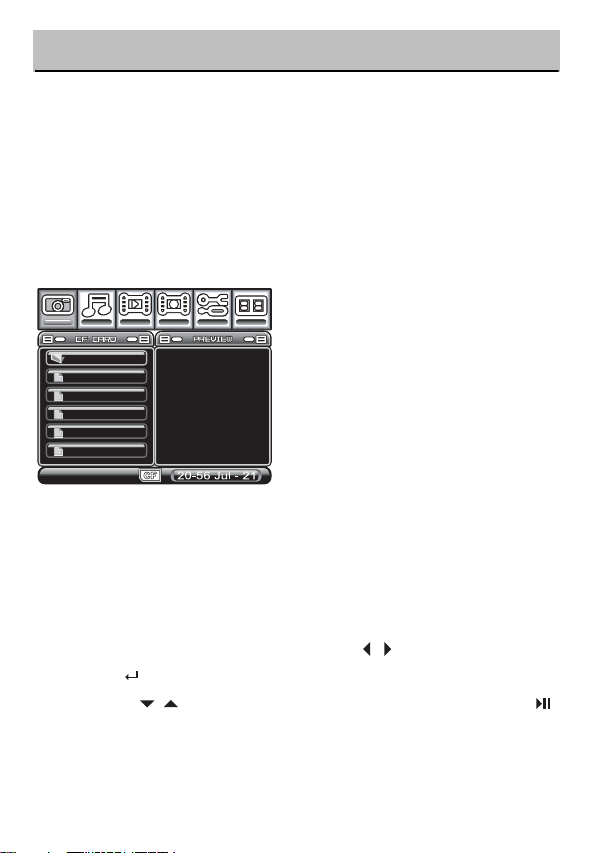
3. Using the MPEG-4 Recorder
Now that you have set up the recorder, you are ready to start
using it to view your favorite images, listen to audio tracks, watch
videos, and record videos. This chapter provides detailed instructions for these tasks and for using the OSD (On Screen Display)
menu.
Viewing pictures
<DCIM>
<MP_R001>
<MUSIC>
<PHOTO>
John_peel_~
_40896894_~
PHOTO
The recorder is able to display.JPG, .GIF and .BMP image file formats.
Displaying images
To display still images:
1. Highlight the Photo menu using the keys
2. Press to access the file list.
3. Use the keys to highlight the required file and press to play the file.
Page 18

Photo menu
Slide Show
usic
Delete Files
Folder
MUSIC
On
Selected
Viewing pictures
PHOTO
T o access the Photo Menu press . The following three functions
are available:
LIDESHOW
S
To set up a photo slide show, follow the proced ure below:
1. Press the button to access the photo menu.
2. Use the keys to decide if ALL photos, the FOLDER or OFF will be used in the slide show.
3. Use the key to return to the menu.
4. Using the keys, select a photo for the slide show by
pressing the button on the remote control. The screen icon
will change from to ].
5. Press to play the slide show.
Note: If All is selected for the slide show then all pictures will
appear in the show. If Folder is selected then only those
images in the current folder are displayed. When turned
Off, only the current image is displayed.
6. Whilst playing you can use and to zoom out and in of the picture.
14
Page 19

7. Pressing will show the following: File information, Background Volume, Current Date and Time, and the zoom
amount.
ACKGROUND MUSIC
B
1. Use the keys to turn ON or OFF the background music function.
2. While the background music is turned on, the mu sic w ill be played in the slide show.
DELETE FILES
To delete a file:
1. Highlight a photo from the main menu, go to the music menu and in delete press .
2. You will be asked to confirm YES or NO and press to confirm your selection.
3. If multiple files are selected, they can be deleted at once.
Viewing pictures
15
Page 20

Listening to music
< _ _ >
Listening to music
MUSIC
The recorder is able to play both .WMA and .MP3 audio file formats.
Playing audio
To play an audio file:
1. Highlight the Audio menu and press to access the file list.
2. Use the keys to go to the required file and press to play the file.
Whilst playing audio you can use the following functions:
Decrease volume Fast forward
Increase volume Rewind
16
Mute volume Play previous audio
track
Play the next audio
track
Page 21

Music menu
Listening to music
Repeat
Delete Files
MUSIC
Folder
MUSIC
Selected
To access the Music menu press . The following two functions
are available:
Repeat
Use to choose Off, Single, Folder or All
Note: Select Off to turn the repeat function off, All repeats all
tracks, Single will repeat only a single track, and Folder
will repeat all tracks in the folder.
DELETE
To delete a music file:
1. Highlight a music track from the main menu, go to the music menu and in delete press .
2. You will be asked to confirm YES or NO press to confirm your selection.
17
Page 22

Watching videos
<MP_ROOT>
<MUSIC>
Watching videos
<PHOTO>
beer can c~
computer_h~
glass_pane~
VIDEO
The recorder is able to play.ASF, .AVI and .MP4 image file formats.
Playing videos
1. Highlight the Video menu and press to access the file list.
2. Use the to go to the required file and press to play the file.
Whilst playing the video, you can use the following functions:
Decrease volume Fast forward
Increase volume Rewind
Mute volume Play previous video
clip
Play next video clip
Access the specific folder for playing the recorder video clips.
please refer to the specification sheet page 38,39
18
Page 23

Video menu
Watching videos
Repeat
Delete Files
VIDEO
Folder
MUSIC
Selected
To access the Video Menu, press . The following two functions
are available:
Repeat
Use to choose between Off, Single, Folder or All.
Note: Select Off to turn the repeat function off, Single to repeat
just the current selection, Folder to repeat all in the folder,
or All to repeat all videos.
ELETE FILES
D
To delete a video file:
1. Highlight a video clip from the main menu, go to the video menu and in delete press .
2. You will be asked to confirm YES or NO press to confirm your selection.
19
Page 24

Recording video
Simple record
To start a recording:
1. Highlight the record function on the main menu and press .
Recording video
2. Change the channel on the input device i.e. TV , DVD, VCR or Camcorder.
3. Press the key to record.
4. To finish recording press the or key again.
5. Press the key to return to the main menu.
6. To view the recorded item see “Playing videos” on page 18.
Recorder menu
Resolution
Quality
Quick Setup
Timer Record On
Auto Record Off
Storage CF
RECORDER
368X208
MUSIC
Normal
Off
Resolution
To select a resolution:
1. Highlight the record section and press to access the Recorder Menu.
2. Use the to choose among 320x240-30fps, 368x208, and 640x480.
20
Page 25

Notice
Resolution (368 x 208) is designed for recording 16:9 video contents, which makes it easier to record and playback 16:9 movies.
If you find the upper and bottom screen of the video clip is incomplete, pleases check if the video content is 16:9 and below steps
has been followed.
1.nsure the video content is 16:9
2.If DVD player is used, ensure the video output is set as 16:9.
3.Set the record resolution of MPEG-4 recorder as 368 x 208.
If the video contents are 4:3 (such contents are TV programs and
VCD), strongly suggest to use 320 x 240-15fps resolution for the
recording. If preferring to watch full screen playback on Sony
PSP, please set the playback mode as the full screen playback.
For more details, please refer to the user manual of Sony PSP.
Quality
To choose the quality of the recording highlight, the quality menu
and use the keys to choose either Normal or Economic in
320 x 240-15fps and 368X208 option. Use the keys to
choose Super Fine, Fine, Normal or Economic in 640 x 480
option.
Recording video
Quick setup
Use the keys to choose between OFF, 1hr, 2hrs or 3hrs
recording.
21
Page 26

Timer record
01 02 03 04 05 06
Recording video
RECORDER
MUSIC
CF00 00 00 00 2000
CF00 00 2000 CF00 00
Off
Save Exit
NextPrevious
To access the timer record function, scroll down and press the
key.
The screen is divided into functional areas:
PROGRAMS
The recorder has 6 available recording programs. Use the following settings to setup each program.
Use the key to scroll between the programs and use the
key to select the program.
TART AND STOP TIMES
S
1. Use the key to move between the date and the time.
2. Press to highlight each section and then use the keys to choose the appropriate number.
3. Press to complete.
REQUENCY
F
The frequency function allows you to choose when this recording
is activated.
22
Page 27

1. Use the keys to choose between OFF, Once, Daily or Weekly.
2. Press to save.
Auto record
Use the keys to turn ON or OFF. If the auto record turns on,
it will automatically start to record when there is a video source
input and the recording will stop if the source is turned off. Or you
can press key to stop the recording anytime.
Storage
Use the keys to choose between Compact Flash or MS
SD,MMC memory cards.
Recording video
23
Page 28

Selecting the right recording resolution setting
The 320x240,176x120 and the 640x480 modes record in a 4:3
aspect ratio (which is standard screen format found on regular
DVD's and most TV's). The 320 x 240-30fps mode is the resolution typical of most handhelds, and the files are fairly compact and
will play back on the greatest number of devices.
Recording video
The 640x480 mode provides the highest resolution but also
requires the most data storage space. It is generally only recommended when you plan to play back the recorded files on a TV or
laptop. The extra resolution is wasted on small screens like those
on handhelds. While some handhelds can handle the higher resolution 640x480 files (the Neuros 442 for one), many (like the PSP
and the iPod Video) don't have the capability to play them at all.
The 368x208 resolution setting is used when recording from video
sources that are in the wide-screen (16:9) format, and some people like to use it when recording for playback on wide-screen
handhelds like the Sony PSP (see "Playing back recorded files).
This format uses about the same amount of data as the 320x24015fps format. Note: If you record in the 368x208 format from a
source that isn't 16:9, the upper or lower portions of the video may
be clipped on playback. If recording from a TV, make sure it's in
the wide-screen format. If from a DVD player, make sure the DVD
is wide-screen format and also that the player's video output is set
to 16:9.
320 x 240-15fps is designed for PDAs and some Smartphones.
Please refer to your playback device's manual for details concerning supported formats and resolutions.
24
Page 29

176x120, 320x240-3GP and 176x120-3GP are designed for
Mobile Phones. Please refer to your Mobile Phones's manual for
details concerning supported formats and resolutions.
Note:As of the date of this printing, the PSP would not allow
zooming on 368x208 resolution files. It is hopeful that Sony will
correct this shortcoming in future firmware revisions.
Recording video
25
Page 30

Setup menu
Setup menu
Date M/D/Y
Time H : M : S
Language
Format Disk
TV Output
Upgrade Devic~
SETUP
Use the key to access the menu.
DATE AND TIME
To change the date and time:
1. Press to highlight a selection yellow.
2. Use the keys to change the value.
3. Use the keys to move between fields.
4. Press when complete.
ANGUAGE
L
The default language of the recorder is English. If you would like
to change it to the other available languages, follow these instructions:
1. Go to the setup menu and press .
2. Using the down arrow go to the language bar.
3. Use the arrows to select the required language.
4. Press to return to main menu.
07 / 21 / 2001
20 : 57 : 35
English
CF
PAL
Upgrade
Factory Reset
SETUP
Reset
v01.03.0022
26
Page 31

FORMAT DISK
To format the Compact Flash memory card:
1. To format the memory card, scroll down to the Format disk section and Press .
2. Select YES to confirm formatting or NO to cancel.
UTPUT
TV O
To select the TV output:
1. Use the keys to choose between NTSC or PAL.
2. The button on the remote control will provide the same function.
PGRADE DEVICE FIRMWARE
U
To upgrade firmware:
1. Get firmware upgrades from the website.
2. Copy the latest version of firmware onto either a compact flash card or a MS Duo card.
3. Insert the card into the recorder and press .
FACTORY RESET
To restore all settings to the factory default:
1. To restore factory settings, scroll down to the Factory Reset function section and press .
2. Select YES to confirm reset or NO to cancel.
Setup menu
27
Page 32

File browsing
File browsing
File Browser
<MP_ROOT>
<MUSIC>
<PHOTO>
beer can c~
computer_h~
glass_pane~
< _ _ >
<101MNV01>
<PDA>
<TV>
The file browser allows you to view the contents of both the Compact Flash card and the MS Duo card at the same time.
By pressing you can select a file.
Data management menu
Copy
Delete Files
File Browser
To access the Data Management Menu press . The following
two functions are available:
Selected
MUSIC
Selected
28
Page 33

COPY
The files can be copied from CF card to MS Duo card or vice
versa. Also, the files can be copied to a different folder of the
same memory card.
1. Files copied to a different memory card
In the File Browser, the left column is the source memory card
and right column is the destination. Switch the storage in the left
column in the File Browser by pressing storage. Highlight a file
from the main menu, go to the Data Management menu and in
copy press .
2. Files copied to a different folder
Choose the same memory card by pressing storage. Highlight a
file from the main menu, go to the Data Management menu and in
copy press .
ELETE
D
1. Highlight a file from the main menu, go to the Data Management menu and in delete press .
2. You will be asked to confirm YES or NO. Press to confirm your selection.
File browsing
29
Page 34

Other applications:
Extend your video experience with recorder.
Through the MPEG-4's recorder applications, you can extend
your video experience with PDA, Sony PSP, Video iPOD and Nintendo game console.
Other applications:
Below is the operation guide to lead you to follow the easy operation steps, then you can enjoy those video content generated from
MPEG-4 recorder and play back on Sony PSP, Video iPOD and
Game Boy Micro.
I.Sony PSP
1. While you go for the recording functionality, a different
resolution quality can be chose among 320x240-30fps, 368x208
and 640x480. (See page 18). And both resolutions of 320x240-
30fps and 368x208 quality can be played back on the Sony PSP.
2. Before you use the MS (Pro) Duo Card with MPEG-4 recorder,
better you can format the MS (Pro) Duo Card by Sony PSP first.
This is to make sure Sony PSP can recognize the recorded files
generated from MPEG-4 recorder.
3. Afterwards you can record the content into the MS (Pro) Duo
Card, remove the MS (Pro) Duo card while complete the
recording, and then insert the MS (Pro) Duo Card into the Sony
PSP for further playback.
30
Page 35

II.Video i-POD
Basically the Video iPOD only supports the MPEG4 video up to
480x480 resolutions.
Thus we suggest you to choose the video content encoded in
320x240-30fps or 368x208 resolution from MPEG-4 recorder for
playback on Video iPOD. Or the Video iPOD will skip those video
files which are not supported by Video iPOD.
Operation Procedure:
1.Assume you already install the "iTunes" driver into your PC.
2.Connect your Video iPOD to PC, and then open the "iTunes"
Utility.
3.Click on the menu of "Edit", and then select "Preferences".
Other applications:
31
Page 36

4. While below window pops up, please click "Video" item,
"mark"the selection of "Automatically update all videos", then
confirm "OK".
Other applications:
5. Click the "File" segment, execute the item of "Add File to
Library".
32
Page 37

6. Afterwards, chose those MPEG-4 video files which you want to
load into the Video iPOD.
Other applications:
33
Page 38

7. The iTunes utility will start to "Adding Files" into the Video
iPOD.
Other applications:
8. Now you can find all the video files chose by you listed in the file
category of iTunes.
34
Page 39

9. Click the "File" item again, and then execute this function of
"Update XXX's iPOD".
10. Safely disconnect the Video iPOD from your PC by following
below steps.
Other applications:
35
Page 40

Other applications:
11. Then enter the Videos mode of iPOD to play back those
MPEG-4 content.
36
Page 41

12. Now you can enjoy the Video programs anywhere, anytime.
III.Nintendo Game Boy Micro
The Nintendo Game Boy Micro can play back the recorded file
from MPEG-4 recorder and support up to 640x 480 MPEG4 format, no problem.
Other applications:
Before running this interesting application, the extra adapter for
Game Boy Micro is needed (See below photo for reference). To
plug the Yan Micro Media Adapter into the Game Boy Micro, thus
you could get Game Boy Micro to read the content stored in the
SD card. Though the MPEG-4 recorder doesn’t support the SD
card now, the file data can be easily transferred from CF/MS cards
to SD card through card reader connected to your PC.
37
Page 42

Other applications:
1) Play- Yan Micro Media Adapter
2) Nintendo Game Boy Micro
38
Page 43

IV.Mobile phone
1.First ,please check the specifications of your mobile phone:
Make sure your mobile phone can play the .MP4 video format
( MPEG4 video stream with AAC audio ) or not .If yes ,you can
use this recorder to make some videos.
Check the memory card which the mobile phone supports.
2.Insert the memory to the slot of recorder.
3.Setup the recording format , users is recommended to record
the video with the format any quality of 176x120.
4.Remove the memory card from recorder and insert it to the
mobile phone.
5.Launch the movie player of your mobile phone.
6.Play the videos from your memory card ,the playback quality
depends on the computing power of your mobile phone.
V.PDA Smartphone
1.The recorder can support the following operating system.
Windows mobile 2003 Pocket PC edition & second edition &
phone edition
Other applications:
Windows mobile 5.0 Pocket PC edition & phone edition
Pocket PC 4.2
Palm O.S. 5.2.8
39
Page 44

2.Before recording , please check the specifications of your smart
phone or PDA :
Most Windows equipped smart phone or PDA can not play the
.MP4 files ( because no built-in AAC codec ),the PDA and smart
phone user are recommended to us the video player named
TCPMP. Free download the video player"TCPMP"via the inter-
Other applications:
net.
Please download the TCPMP player and AAC plug-in and
install them to your PDA or smart phone .The
file"TCPMP.PALMOS.0.71.ZIP" +" TCPMP-AAC-PLUGIN.PALMOS.0.66.ZIP" are suitable for PALM users. The file
"TCPMP.SETUP.0.71.EXE" + "TCPMP-AAC-PLUGIN -WINDOWS-MOBILE.0.66.ZIP" are suitable for Windows mobile and
Pocket PC users.
Check the memory card which the mobile phone supports.
3.Insert the memory card to the slot of recorder.
4.Setup the recording format , users is recommended to record
the video with the format any quality of 320x240-15fps.
5.Remove the memory card from recorder and insert it to the PDA
or smart phone.
6.Launch the TCPMP on your PDA or smart phone .
7.Play the videos from your memory card ,the playback quality
depends on the computing power of your PDA or smart phone.
40
Page 45

4. Appendix
FCC Certification
This equipment has been tested and
found to comply with the limits for a
Class B digital device, pursuant to
part 15 of the FCC Rules. These limits are designed to provide reasonable protection against harmful
interference in a residential installation. Operation is subject to the
following two conditions: (1) This device may not cause harmful
interference, and (2) this device must accept any interference
received, including interference that may cause undesired operation.
This equipment generates, uses and can radiate radio frequency
energy and, if not installed and used in accordance with the
instructions, may cause harmful interference to radio communications. However, there is no guarantee that interference will not
occur in a particular installation. If this equipment does cause
harmful interference to radio or television reception, which can be
determined by turning the equipment off and on, the user is
encouraged to try to correct the interference by one or more of the
following measures:
• Reorient or relocate the receiving antenna.
• Increase the separation between the equipment and receiver.
• Connect the equipment into an outlet on a circuit different from that to
which the receiver is connected.
• Consult the dealer or an experienced radio/ TV technician for help.
You are cautioned that any change or modifications to the equipment not expressly approved by the party responsible for compliance could void your authority to operate such equipment.
Page 46

CE Notice (European Union)
Marking by the symbol indicates compliance of this recorder to the
EMC Directive of the European Union. Such marking indicates
that this recorder meets the following technical standards:
EN 55013:2002+A1:2003-”Limits and methods of measurement of
radio disturbance characteristics of broadcast receivers and associated equipment”.
EN 55020-”Electromagnetic immunity of broadcast receivers and
associated equipment”.
EN 61000-3-3-"Electromagnetic compatibility (EMC) - Part3: Limits - Section3: Limitation of voltage fluctuations and flicker in lowvoltage supply systems for equipment with rated current up to and
including 16 A."
EN 60950-"Safety of Information Techno logy Equipment."
EN 60950-1:2001- "Safety of Information Technology Equipment."
IEC 60950-1:2001-"Safety of Information Technology Equipment."
C-tick ( Australian Regulation )
This recorder is compliance with the Australian regulation ( AS/
NZS CISPR13 : 2003 Class B ).
VCCI ( Japanese Regulation )
This recorder is compliance with Japanese regulation ( V-2/04.04
& V-3/05.04 ).
To determine which classification applies to your recorder, examine the FCC registration label located on the back panel of the
recorder.
42
Page 47

Troubleshooting
Symptom Possible cause Possible remedy
No video display. Unit has no power. Ensure that unit is
Cable connecting AV Out
to video monitor is not
properly connected.
Remote control not
functioning.
CF card or MS Duo
not recognized by
the recorder
Obstruction in front of
infrared sensor on
recorder.
Low battery power. Replace battery in the
Card not inserted
properly.
plugged in correctly. You
should see a green LED
on the front panel if it is
plugged in correctly.
Refer to “Connecting
power” on page 11.
Refer to “Connecting to a
TV (viewing only)” on
page 10 for information.
Ensure that a line of sight
exists between the
remote control and the
sensor on the recorder.
remote control.
Refer to “Connecting
power” on page 11 and
“Connecting power” on
page 11 for information
about proper handling of
CF and MS Duo memory
cards. Never force memory cards into the
recorder.
Please visit the website to get the latest information about the
recorder.
43
Page 48

Specifications
Video
encoder
Video
decoder
File formats ASF, AVI, MP4, 3GP
Audio
decoder
Still image Codec JPEG decode (Baseline), BMP, GIF
Resolution Up to 16M pixels (4096 x 4096)
Thumbnails Supported when the photo has the EXIF header
Image
Processing
Storage Memory
44
Application Format
1) PSP
2) TV
3) iPod
4) PDA/
Smartphone
5) Mobile
Phone
1) MPEG-4 SP, MPEG-1 Layer 3 (MP3), 30 fps at D1
resolution
2) DivX 3.11 @ CIF resolution; 4.x; 5.x; 30 fps at D1
resolution
3) Quick time 6; MPEG-4 AAC-LC stereo, MP4 format
at D1 resolution
4) 3GP (MPEG4+AMR)15fps at 320x240 or 176x144
Resolution
Codec G.726 AMR
MP3 decoding @ 30-320 kb/s CBR & VBR
WMA
Zoom in, Zoom out 1x/2x/4x
card
1) *QVGA (320x240); MPEG4+AACLC, 30fps
*368 x 208 (16:9); MPEG4+AAC-LC,
30 fps
2) (640x480); MPEG4+AAC-LC, 30fps
3) (320x240); MPEG4+AAC-LC, 30fps
4) (320x240); MPEG4+AAC-LC, 30fps
(320x240); MPEG4, 15fps
5) *RS, MMC, T-Flash, Min SD, Micro
SD, MMC mobile
*176x120;MPEG4+AAC-LC, 15fps
*320x240-3GP;MPEG4+AMR, 15fps
*176x144-3GP;MPEG4+AMR, 15fps
(animated not included)
CF card, MS Duo card, MS Pro
Duo(with adapter) card
SD series, MMC, MS card
Page 49

TV system Video Out
NTSC/PAL
Format
Power source External 5V AC/DC adaptor (100 ~ 240V, 1.5A)
Dimensions
118 x 87 x 18 mm, 140g
and weight
Typical Recording Times on a 1GB Card
Resolution/
Economic Normal Fine Super fine
Quality
640x480
330min
(384kbps)
168min
(768kbps)
127min
(1024kbps)
65min
(2000kbps)
Save Folder:
320x24030fps
Save Folder:
368x208
Save Folder:
320x24015fps
Save Folder:
176x120
Save Folder:
320x240-3GP
Save Folder:
TV
330min
(384kbps)
PSP defined
330min
(384kbps)
PSP defined
590min
(192kbps)
PDASmartphone
827min
(128kbps)
Mobile
661min
(192kbps)
Mobile
TV
168min
(768kbps)
PSP defined
168min
(768kbps)
PSP defined
459min
(256kbps)
PDASmartphone
590min
(192kbps)
Mobile
501min
(256kbps)
Mobile
TV
105min
(1240kbps)
PDA-iPod
TV
85min
(1535kbps)
PDA-iPod
N/A N/A
318min
(384kbps)
PDASmartphone
459min
(256kbps)
Mobile
337min
(384kbps)
Mobile
165min
(768kbps)
PDASmartphone
318min
(384kbps)
Mobile
170min
(768kbps)
Mobile
45
Page 50

176x120-3GP
973min
(128kbps)
661min
(192kbps)
501min
(256kbps)
337min
(384kbps)
Save Folder:
Mobile
Mobile
Mobile
Mobile
46
Page 51

Firmware Upgrade Instructions
(1) Unpacking the box
When unpacking the recorder ensure the following items present.
• one recorder
• one remote controller
• one power adapter
• two AV cables
(2) Connecting the recorder to TV
• Connect the power adapter to the recorder and plug the adapter
to an outlet.
• Connect the AV cable to the AV OUT socket on the recorder.
• Connect the corresponding video and audio connector of the AV
cable to the video and audio input on the TV.
• Turn on the TV and switch to AV mode.
(3) Turning on the recorder
• Unpacking the remote controller and remove the slip inserted
inside the controller.
• Press “Power” on the remote controller.
• The main page presents as the figure 1.
47
Page 52

Figure 1 Main Page
Note: Depending on your region, you may need to change TV out-
put from NTSC to PAL at this point. This is done by accessing the
settings menu (figure 2 below) and changing the TV Output mode.
(4) Upgrade the firmware
• Unzip and Save new firmware file to CF/Memory stick card via a
CF/Memory stick card reader. The vcr4800.bin file should be
saved directly to directory and not in any folder.
• Insert CF/Memory Stick card into the MPEG-4 recorder.
• Scroll to the Setup mode by pressing right arrows on the remote
controller. Setup mode shows as the figure 2.
Figure 2 Setup Menu
• Press “Enter” on the remote controller entering the Setup menu.
• Scroll through the Setup menu to the second page. The current
firmware version like v.1.03.44 will show underneath the Factory
Reset.
• Use the up arrow to scroll to the Firmware Upgrade.
• When the Firmware Upgrade is highlighted, press “Enter” on the
remote controller to start the firmware upgrade.
• A “Clock” icon will pop up and remains for seconds.
48
Page 53

• When the “Clock” icon is gone, the recorder will turn off automatically.
• Press “Power” on the remote controller to turn on the recorder.
• Check out the firmware version and it should differ from the previous.
• Use the arrow to scroll to the Factory Reset.
• When the Factory Reset is highlighted, press “Enter” on the
remote controller to do the system reset.
• Then, the firmware upgrade is done.
49
Page 54

50
