Page 1
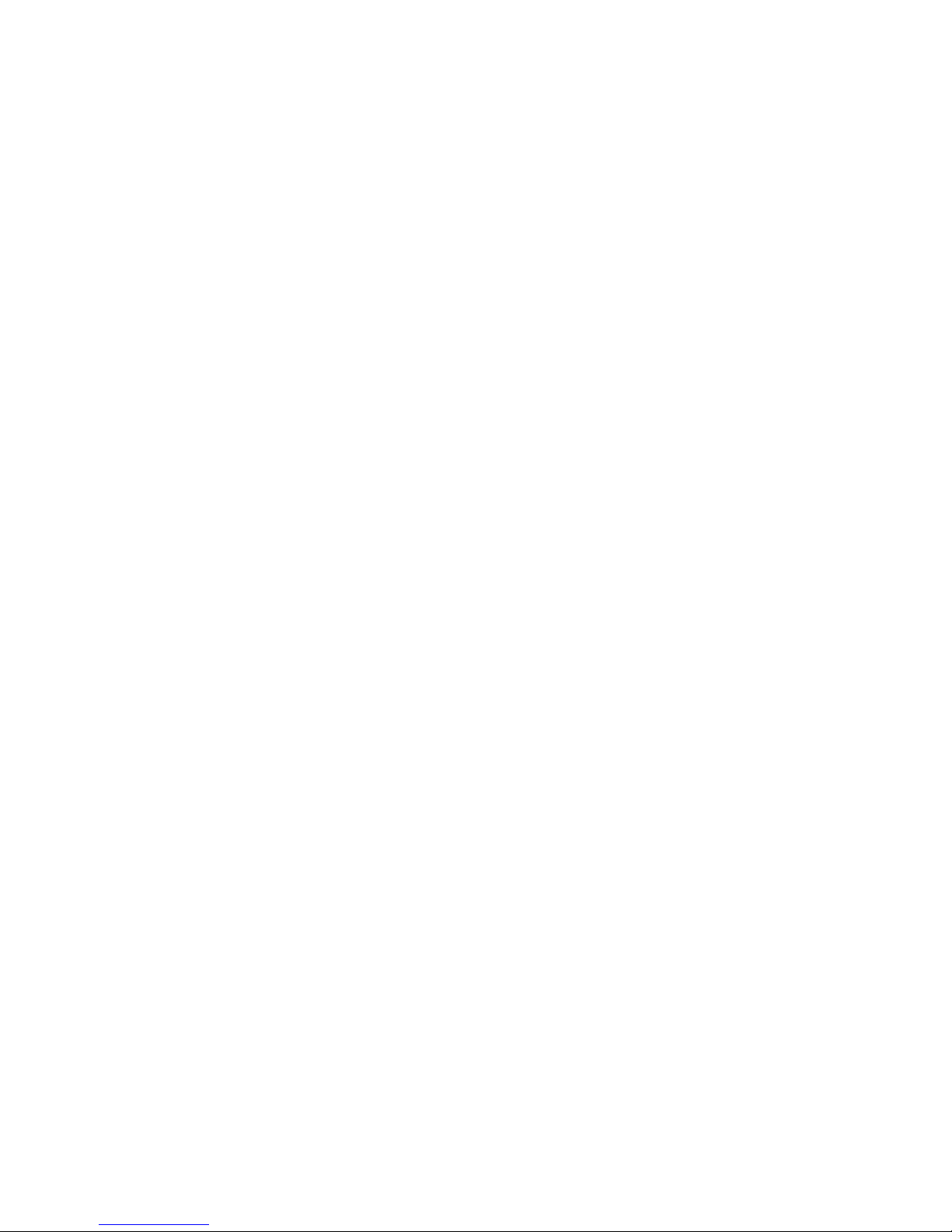
Move.Me User's Guide
© 2011 Sony Computer Entertainment Inc.
All Rights Reserved.
SCE Confidential
Page 2
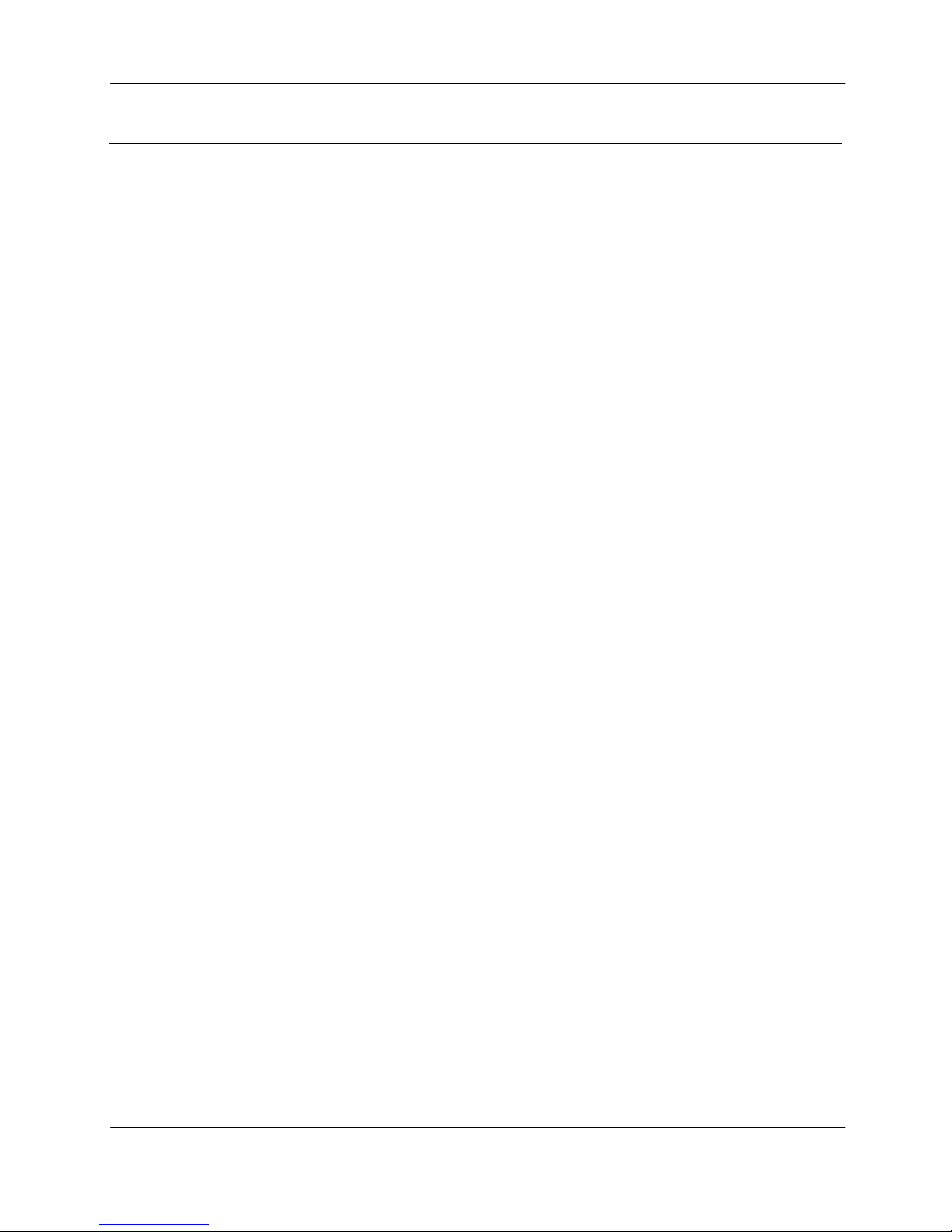
SCE CONFIDENTIAL
Table of Contents
1 Introduction ..................................................................................................................................... 3
Samples and libraries ................................................................... .................................................... 3
Reference Materials .......................................................................................................................... 4
2 Using the Move.Me Server .......................................................................................... ................... 5
System Configuration ...................................................................................... ................................. 5
Startup .............................................................................................................................................. 6
Display Elements ............... ......... ..... .... .......... .... ..... .... ......... ..... ..... ......... .... ..... ......... .... .................... 7
User input ............................................................... .......................................................................... 7
©SCEI Move.Me User's Guide
- 2 -
Page 3
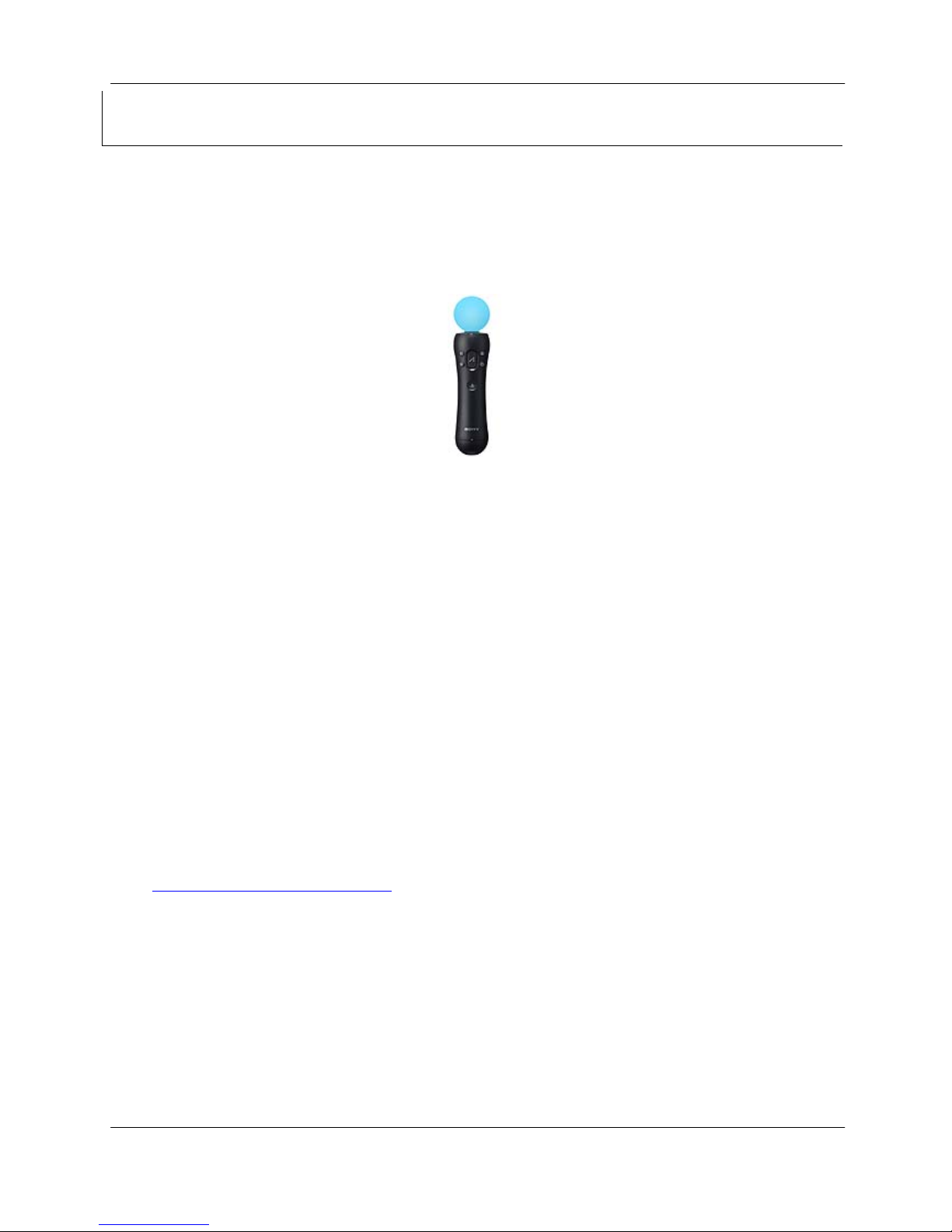
SCE CONFIDENTIAL
1
Introduction
The Move.Me server is a software application for the PlayStation®3 that opens an easier path to
developing applications on the PlayStation®Move platform.
The PlayStation®Move is a combination of the PlayStation®3 system, the PlayStation®Eye camera, and
the PlayStation®Move motion controller. The sphere at the end of the motion controller allows the camera
to pinpoint your movement and position within the room.
Figure 1 PlayStation®Move Motion Controller
Move.Me hooks up your PC to the PlayStation®Move platform: with the Move.Me server you can use the
PlayStation®Move motion controller as an input device to supply sensor data to your PC application.
The Move.Me server resides on a PlayStation®3, but Move.Me allows you to use the rich controls and
processing power of the platform without the need for access to the PlayStation®3 SDK, an NDA, or
Game developer license.
Move.Me provides a streamlined development system to support academic, student, and research use,
lending itself particularly to in-house and prototype applications. We are excited about the possibilities
for the PlayStation®Move platform to enrich projects as diverse as:
Human-computer interaction
Motor skills rehabilitation
Research into game and user-interface design
Research into augmented reality
Interactive multimedia
Non-commercial game development
Other non-game applications
Samples and libraries
Move.Me sample programs are available in C# and C from:
http://code.google.com/p/moveme
C# Samples
The C# samples include a PSMoveSharp library that handles the network communication and can be
reused by other C# applications. The C# samples also include an Augmented Reality demo, a diagnostic
application, and a mouse driver allowing you to move the cursor by pointing the PlayStation®Move
motion controller at the screen as a laser pointer.
C Samples
The C samples include a library that handles network communication and can be reused by other C
applications. These samples work both under Windows and Linux.
©SCEI Move.Me User' s Gui de
Page 4

SCE CONFIDENTIAL
Reference Materials
This documentation set includes the following Move.Me materials:
Move.Me User's Guide — This document. Describes the user interface of the Move.Me server, used to
configure the connection between the PlayStation®3 and the PC and to follow the status of the
camera and motion controller.
Move.Me Network Protocols — Describes the interface between the Move.Me system and the PC
application, including the command set, the data packet contents, and other information you'll need
to develop augmented reality applications.
©SCEI Move.Me User's Guide
- 4 -
Page 5

SCE CONFIDENTIAL
2
Using the Move.Me Server
System Configuration
The Move.Me application environment includes the PlayStation®3 system, the PlayStation®Move motion
controller, the PlayStation
development PC running Windows or Linux. The Move.Me server runs on the PlayStation
includes an interface that displays connection and status information for each of the system components.
®
Eye camera, a television display connected to the PlayStation®3 system, and a
®
Figure 2 Move.Me Client/Server Environment
3 system and
The Move.Me client application running on the development PC sends requests to the Move.Me server
®
running on the PlayStation
the Move.Me server responds with data via UDP.
©SCEI Move.Me User' s Gui de
3 system. The requests are sent via TCP over a local network or the Internet;
Page 6

SCE CONFIDENTIAL
Startup
When you first startup Move.Me and after dismissing the Intro screen you will see something like this on
your display:
Figure 3 Initial Setup Screen
IP Address and Port
Camera Status
Motion Controller
Status
When no clients are connected, you can point the Move controller at the camera and calibrate the
controller by pressing the Move button. Once calibrated, a sword will appear in your hand.
Figure 4 Screen Displayed After Calibration
After a client connects, the screen will update to display the connected clients IP address.
©SCEI Move.Me User' s Gui de
Page 7

SCE CONFIDENTIAL
Figure 5 Client Connection Information
Display Elements
The Move.Me Control application shows the following configuration status:
IP Address and Port Information: Displays the IP address and port number on which the server
listens for connections.
Camera Status: Displays the status of the camera: Unplugged or Plugged.
Motion Controller Status: Displays the overall status and any status flags for each
PlayStation®Move motion controller.
Connection Count: Displays the active number of clients connected. The platform supports a
maximum of four.
Connection List: Displays the current list of clients connected, including the connection IP address
and port number and the client’s refresh rate.
Server Log: Displays the last 10 lines of the server log. Server log events are emitted when a client
connects or disconnects or sends a request.
Number of Client
Connections
Connection List
Server Log
User input
When no clients are connected, the server captures and processes button presses on the motion controller.
When at least one client is connected all user input is passed through to the connected clients and button
presses are not processed by the server.
Use buttons on the motion controller to perform the operations listed in Table 1:
Table 1 Motion Controller Button Functions
Operation Button Description
Calibration Move button This must be done while pointing the controller at the
camera.
Reset SELECT button
Exit PS button To quit the server, press and hold the PS button until the
menu appears. Select ‘Quit Game’ to quit. This works
regardless of whether or not a client is connected.
©SCEI Move.Me User' s Gui de
