Page 1
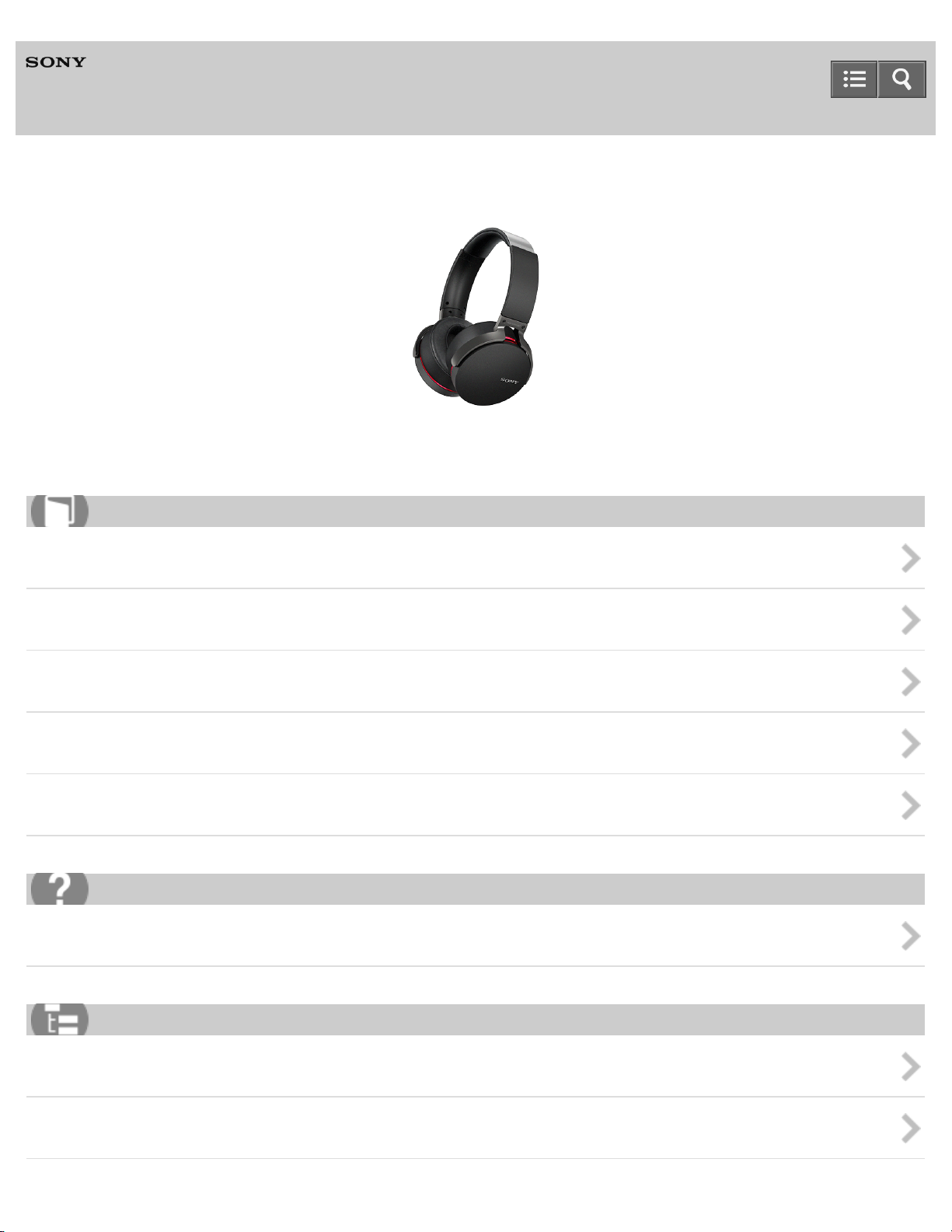
Help Guide
Wireless Stereo Headset
MDR-XB950BT
Use this manual if you encounter any problems, or have any questions.
How to Use
Getting started
Making connections
Listening to music
Making phone calls
Important information
Troubleshooting
Troubleshooting
List of Topics
How to Use
Troubleshooting
Page 2
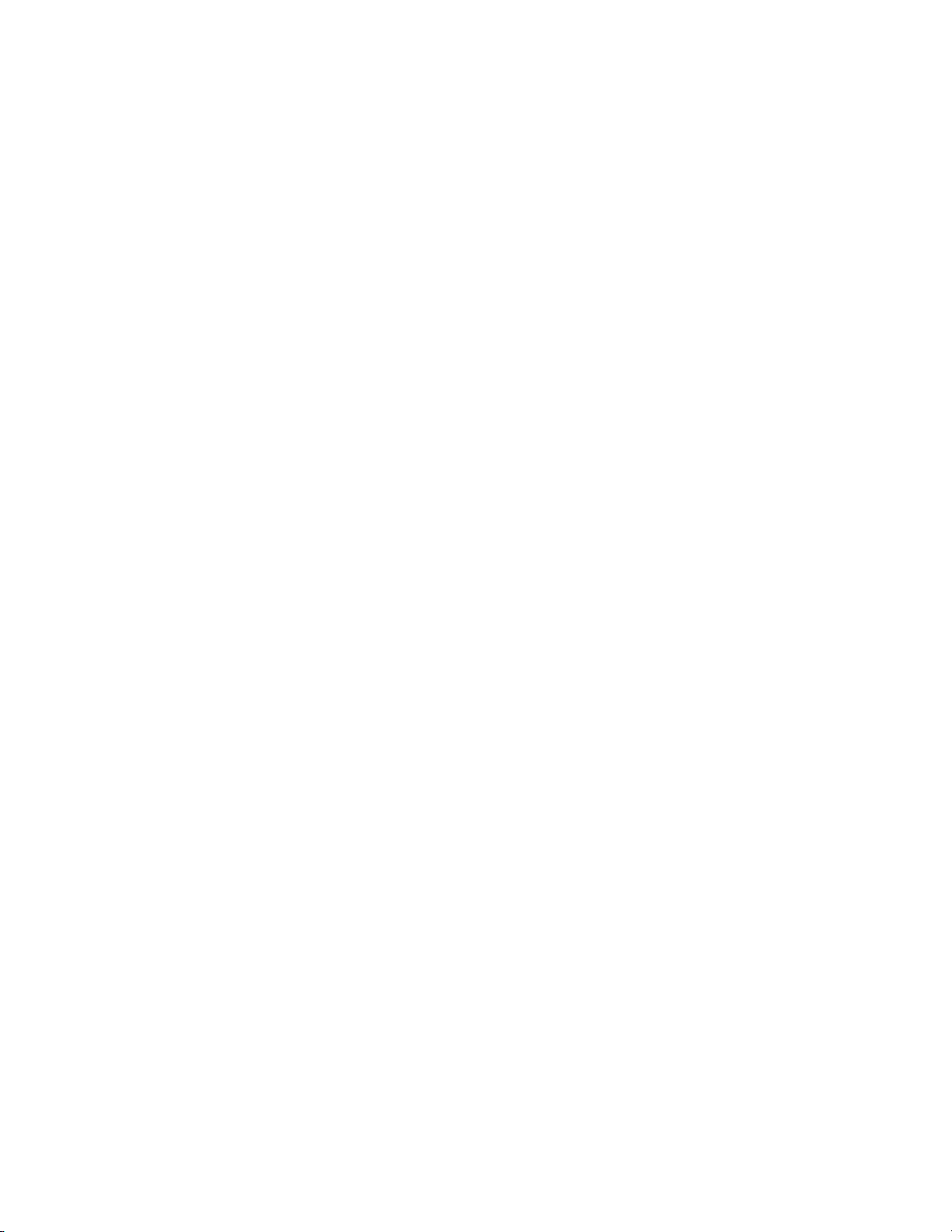
Table Of Contents
TOC-1
MDR-XB950BT Help Guide i.............................................................................................................
Getting started 1................................................................................................................................
Before first use 10.......................................................................................................................
Read this first 38....................................................................................................................
Features 11.................................................................................................................................
What you can do with the headset 39....................................................................................
Parts and controls 12...................................................................................................................
Location and function of parts 40...........................................................................................
BLUETOOTH function indicator 42........................................................................................
Supplied accessories 13..............................................................................................................
List of the included items 43..................................................................................................
Charging the headset 14.............................................................................................................
System requirements for battery charge using USB 44.........................................................
Charging the headset 45.......................................................................................................
Available operating time 47...................................................................................................
Checking the remaining battery charge 48............................................................................
Making connections 2........................................................................................................................
BLUETOOTH connection 15.......................................................................................................
What you can do with the BLUETOOTH function 50.............................................................
How to make a wireless connections to BLUETOOTH devices 51.......................................
One-touch connection (NFC) compatible Android devices 16.....................................................
One-touch connection (NFC) with a smartphone (Android 4.1 or later) 52...........................
One-touch connection (NFC) with a smartphone (Android 2.3.3 or later,
and less than Android 4.1) 54................................................................................................
Disconnecting the smartphone by one touch (NFC) 56.........................................................
Switching the device by one touch (NFC) 57.........................................................................
Android devices not compatible with one-touch connection (NFC) 17........................................
Pairing and connecting with an Android smartphone 58.......................................................
Connecting to a paired Android smartphone 61....................................................................
iPhone (iOS devices) 18..............................................................................................................
Pairing and connecting with an iPhone 63.............................................................................
Connecting to a paired iPhone 66.........................................................................................
Other BLUETOOTH devices 19..................................................................................................
Pairing and connecting with other BLUETOOTH devices 68................................................
Connecting to a paired BLUETOOTH device 70...................................................................
Multi point connection 20.............................................................................................................
Connecting the headset to both a music player and a smartphone or
mobile phone 72....................................................................................................................
Page 3
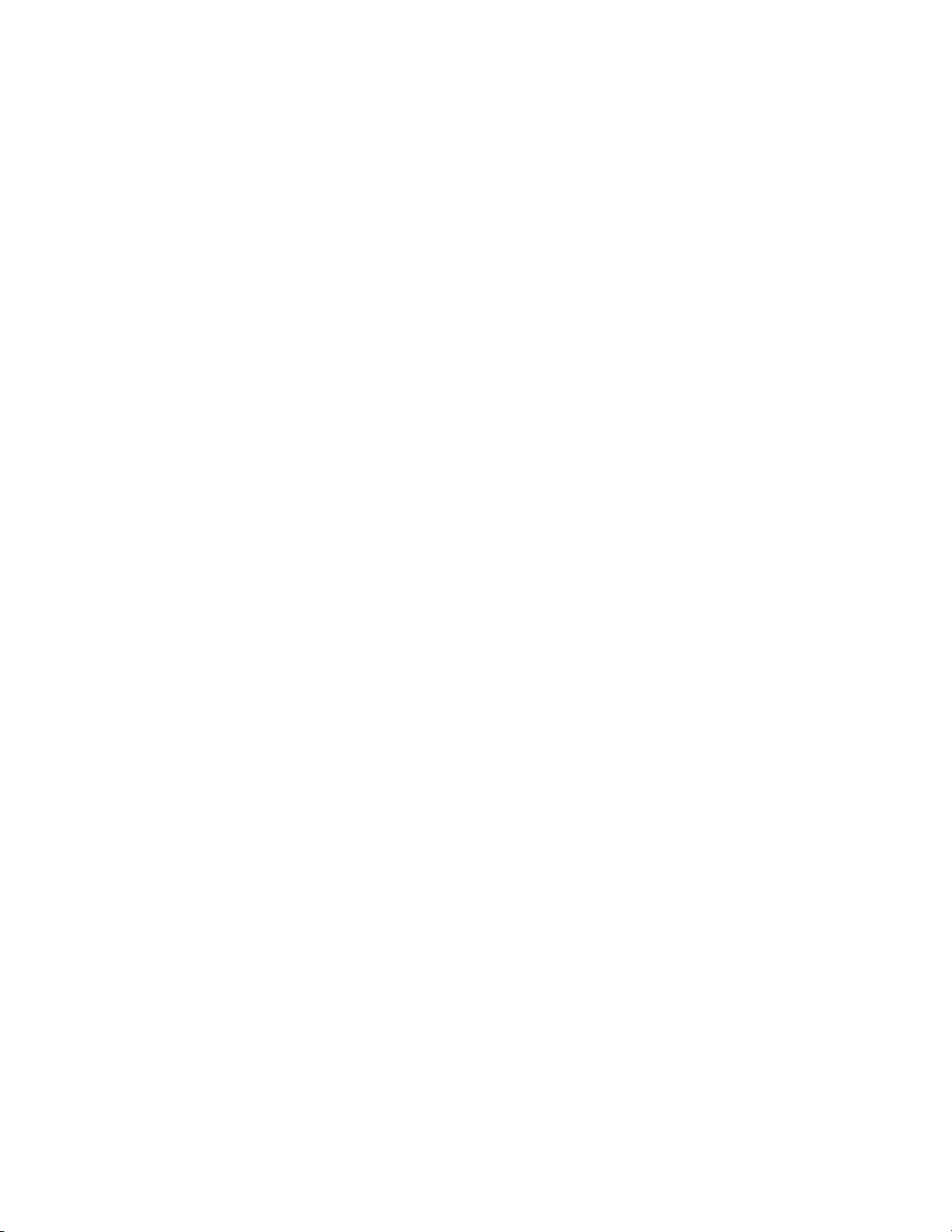
Connecting the headset to 2 Android smartphones 73..........................................................
TOC-2
Connecting the headset to an Android smartphone and an iPhone 75.................................
Headphone cable connection 21.................................................................................................
Using the supplied headphone cable 77................................................................................
Listening to music 3...........................................................................................................................
Listening to music via a BLUETOOTH connection 22.................................................................
Listening to music from a device connected via BLUETOOTH 78........................................
Controlling the audio device (BLUETOOTH connection) 80..................................................
Disconnecting BLUETOOTH connection (after use) 81........................................................
Electro Bass Booster function 23................................................................................................
Electro Bass Booster function 82...........................................................................................
Using the Electro Bass Booster function 83..........................................................................
Sound quality mode 24................................................................................................................
Switching the sound quality mode 84....................................................................................
Checking the sound quality mode 86.....................................................................................
Making phone calls 25.......................................................................................................................
Receiving a call 87......................................................................................................................
Making a call 89...........................................................................................................................
Button functions for a phone call 91............................................................................................
Disconnecting BLUETOOTH connection (after use) 81..............................................................
Important information 5......................................................................................................................
Precautions 26.............................................................................................................................
Precautions 92.......................................................................................................................
What is BLUETOOTH wireless technology? 93....................................................................
Trademarks 27............................................................................................................................
Trademarks 95.......................................................................................................................
Support website 28......................................................................................................................
Customer support websites 96..............................................................................................
Troubleshooting 6..............................................................................................................................
Troubleshooting 29......................................................................................................................
What can I do to solve a problem? 97...................................................................................
Power 30.....................................................................................................................................
The headset is not turned on. 99...........................................................................................
Charging 31.................................................................................................................................
Charging cannot be done. 100..............................................................................................
Charging time is too long. 101...............................................................................................
The headset cannot be recognized by a computer. 102........................................................
The remaining battery charge of the headset is not displayed on the
screen of an iPhone, iPad, or iPod touch. 103......................................................................
Sound 32.....................................................................................................................................
Page 4
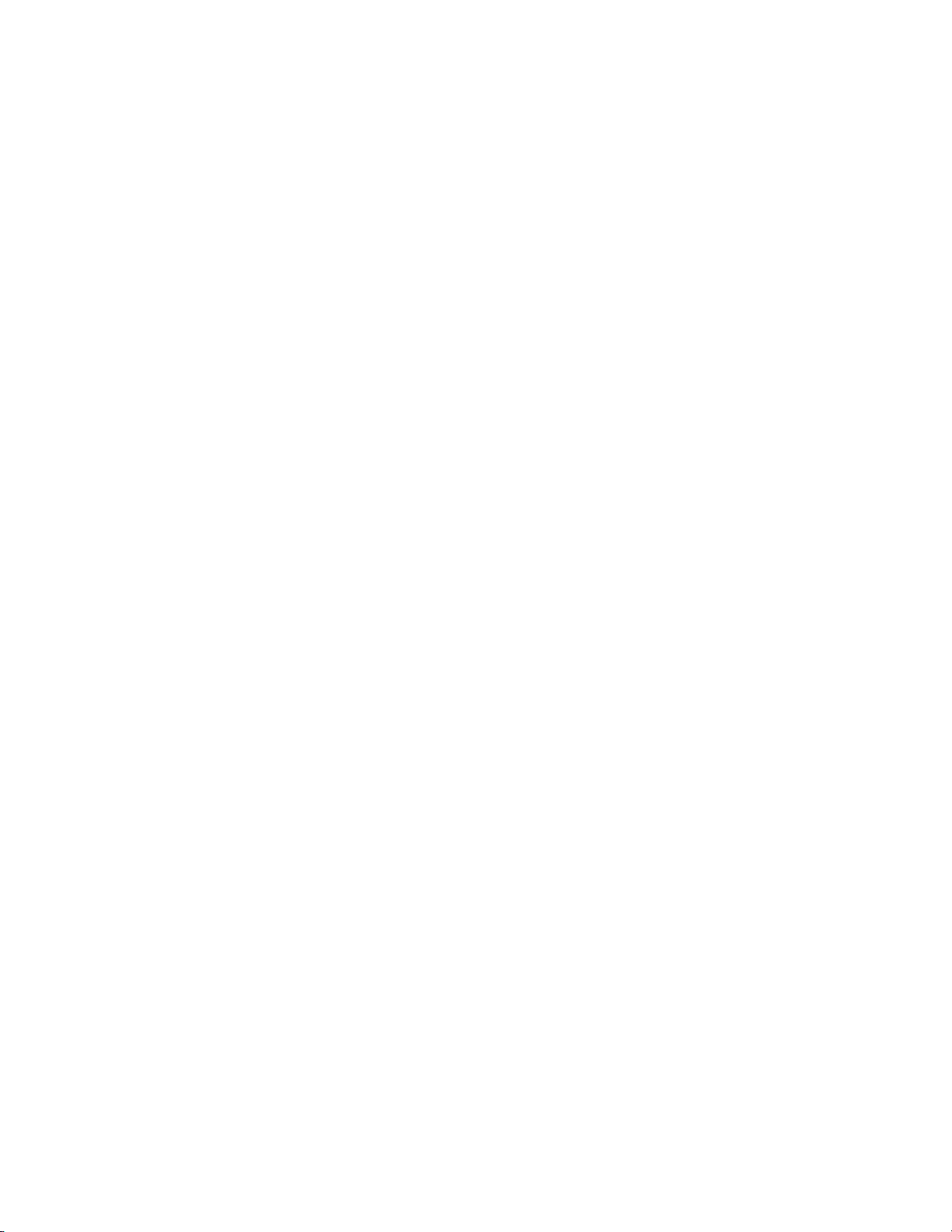
No sound 104........................................................................................................................
TOC-3
Low sound level 105..............................................................................................................
Low sound quality 106...........................................................................................................
Sound skips frequently during playback. 107........................................................................
Pairing 33....................................................................................................................................
Pairing cannot be done. 108..................................................................................................
One-touch connection (NFC) 34..................................................................................................
Unable to connect the headset to a BLUETOOTH device with one-touch
connection (NFC) 109............................................................................................................
BLUETOOTH connection 35.......................................................................................................
Unable to make a BLUETOOTH connection 110..................................................................
Distorted sound 111...............................................................................................................
The correspondence distance is short. (Sound skips.) 112...................................................
The headset does not operate properly. 113.........................................................................
Phone calls 36.............................................................................................................................
No voice from callers 114......................................................................................................
Low voice from callers 115....................................................................................................
Resetting or initializing the headset 37........................................................................................
Resetting the headset 116.....................................................................................................
Initializing the headset 117....................................................................................................
How to Use 7.....................................................................................................................................
Troubleshooting 9..............................................................................................................................
Page 5
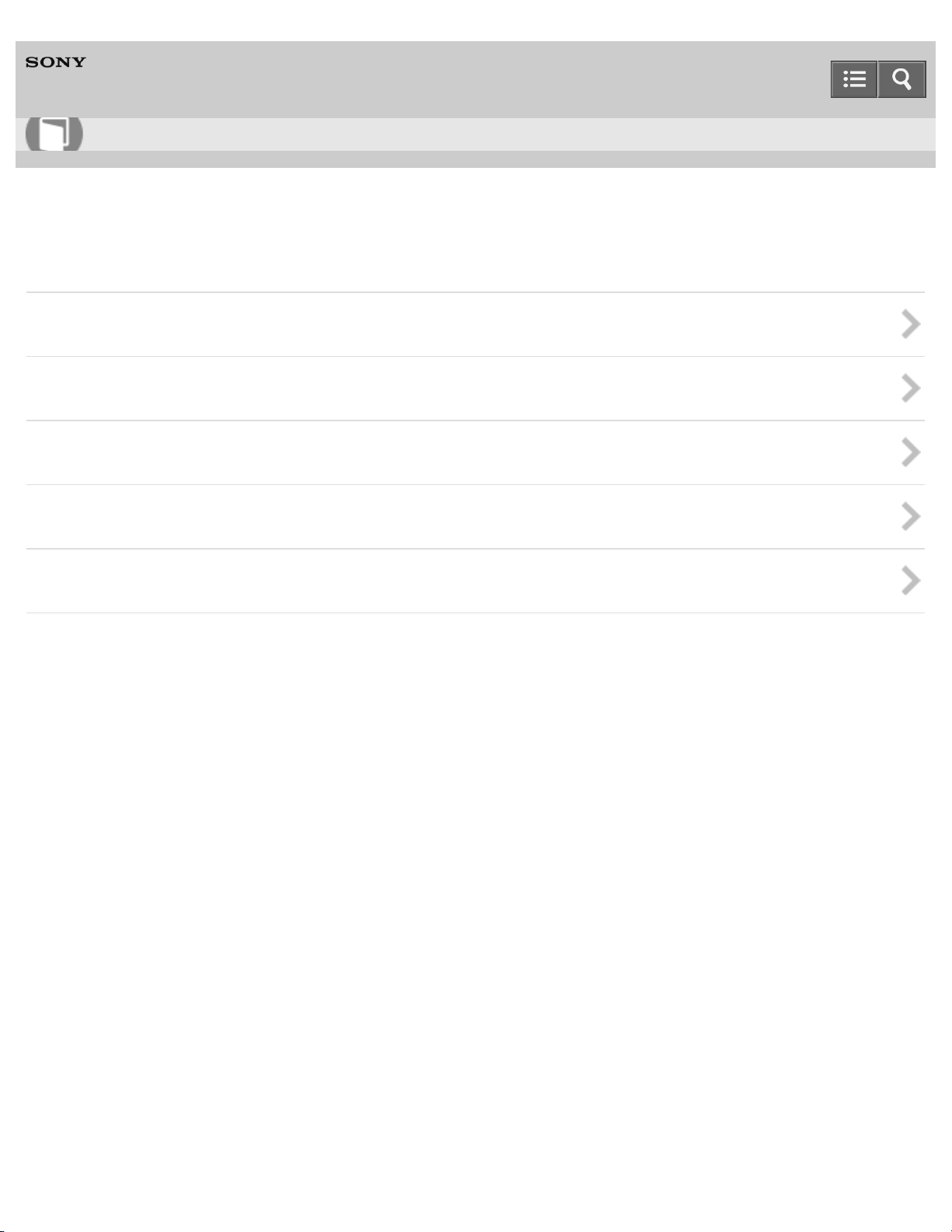
Help Guide
1
How to Use
Wireless Stereo Headset
MDR-XB950BT
Getting started
Before first use
Features
Parts and controls
Supplied accessories
Charging the headset
4-546-438-11(1)
Copyright 2014 Sony Corporation
Page 6
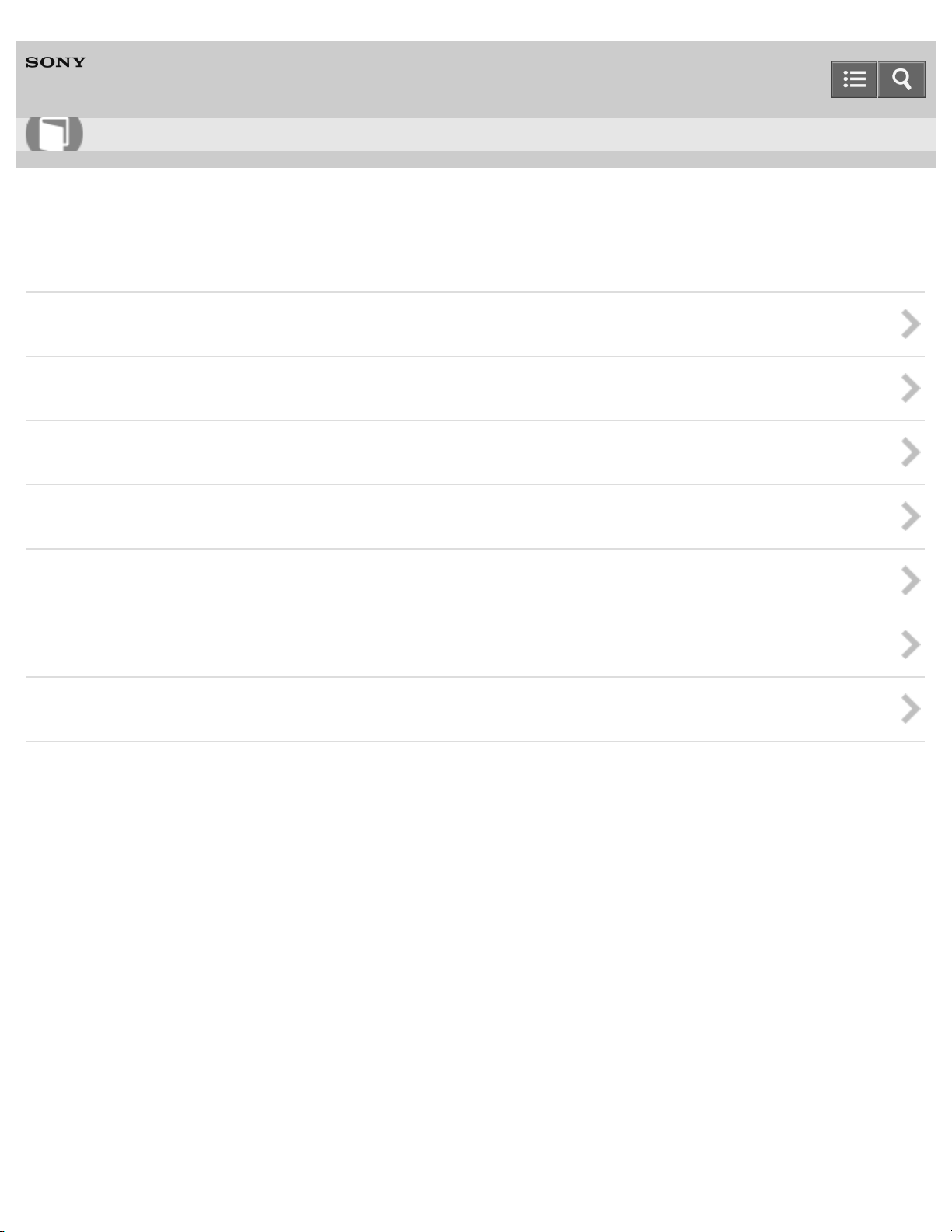
Help Guide
2
How to Use
Wireless Stereo Headset
MDR-XB950BT
Making connections
BLUETOOTH connection
One-touch connection (NFC) compatible Android devices
Android devices not compatible with one-touch connection (NFC)
iPhone (iOS devices)
Other BLUETOOTH devices
Multi point connection
Headphone cable connection
4-546-438-11(1)
Copyright 2014 Sony Corporation
Page 7
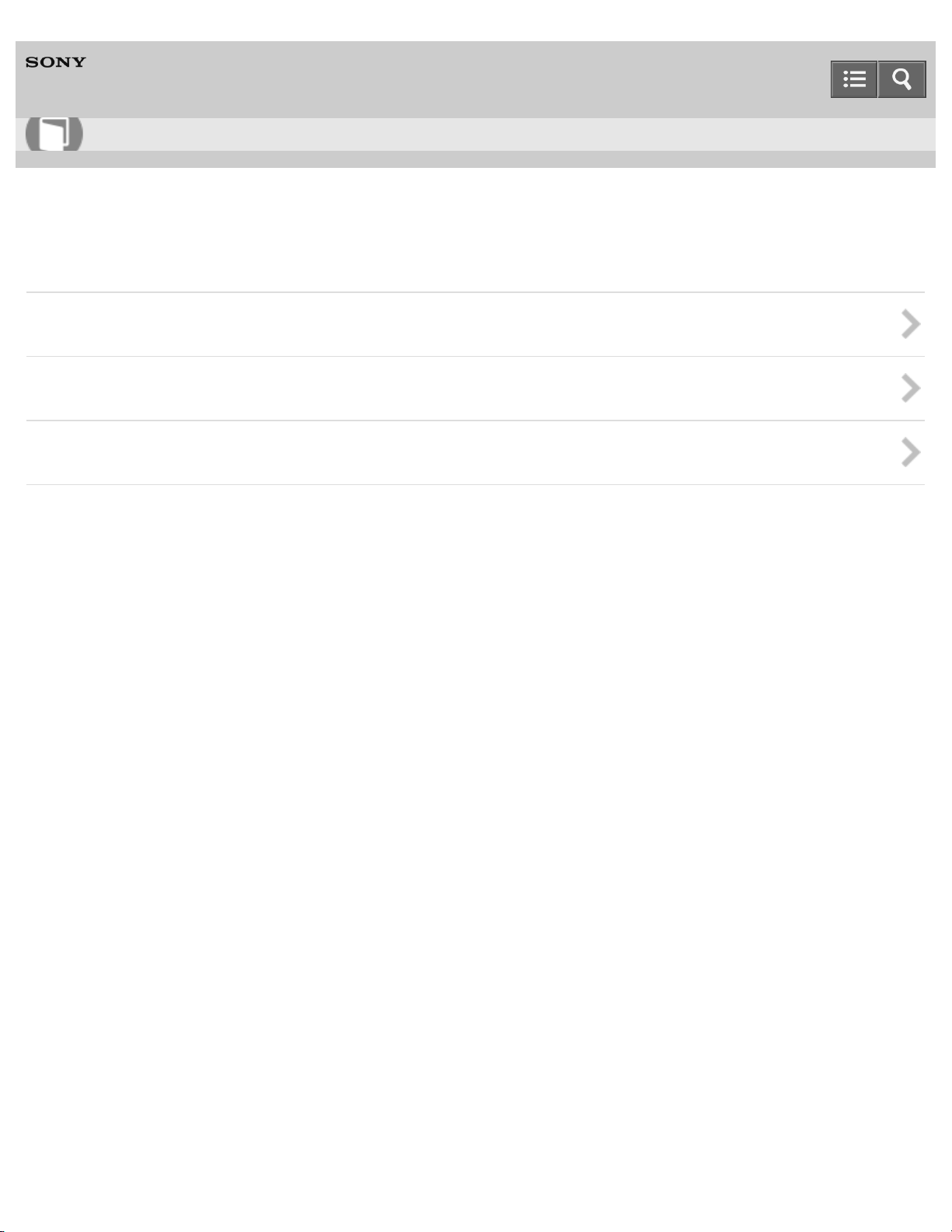
Help Guide
3
How to Use
Wireless Stereo Headset
MDR-XB950BT
Listening to music
Listening to music via a BLUETOOTH connection
Electro Bass Booster function
Sound quality mode
4-546-438-11(1)
Copyright 2014 Sony Corporation
Page 8
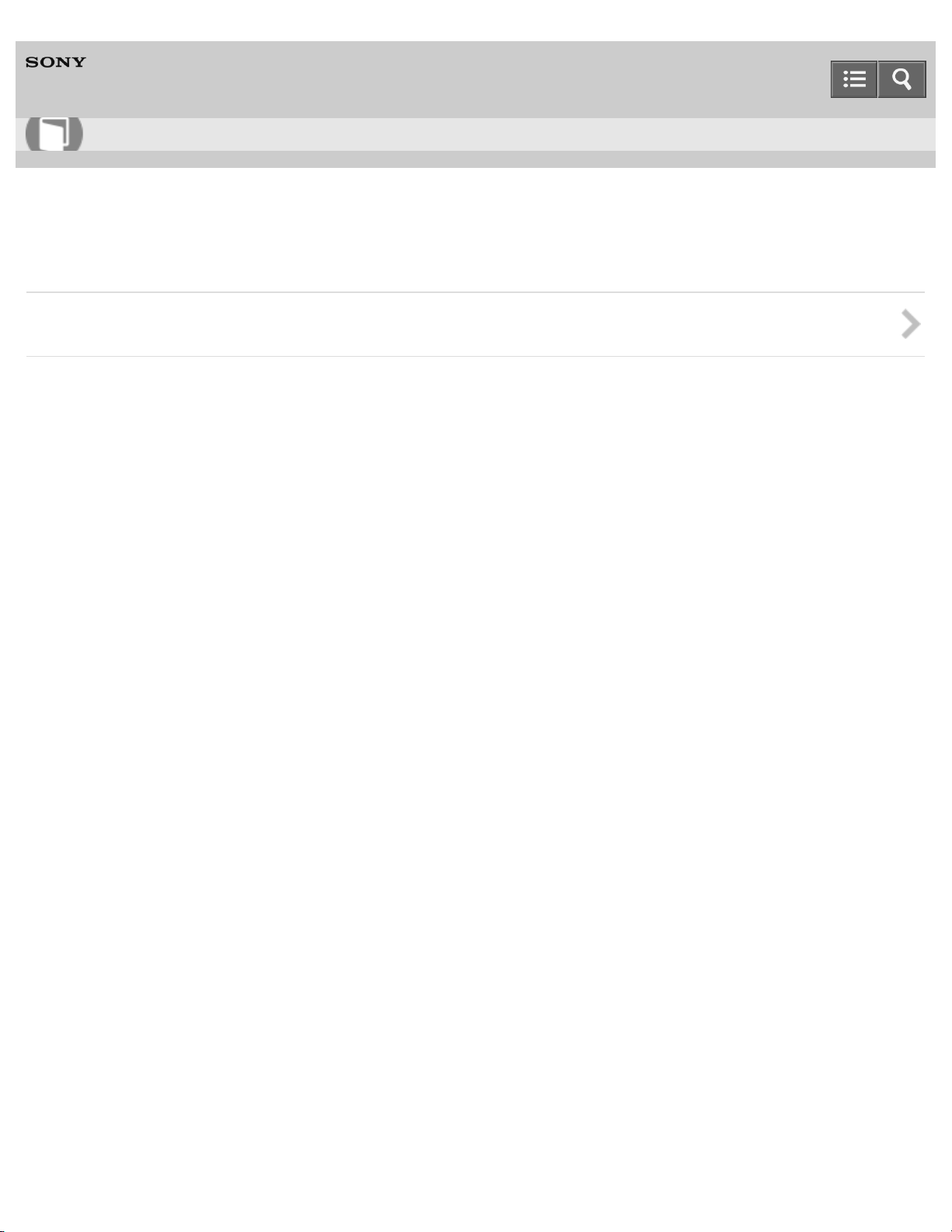
Help Guide
4
How to Use
Wireless Stereo Headset
MDR-XB950BT
Making phone calls
Making phone calls
4-546-438-11(1)
Copyright 2014 Sony Corporation
Page 9
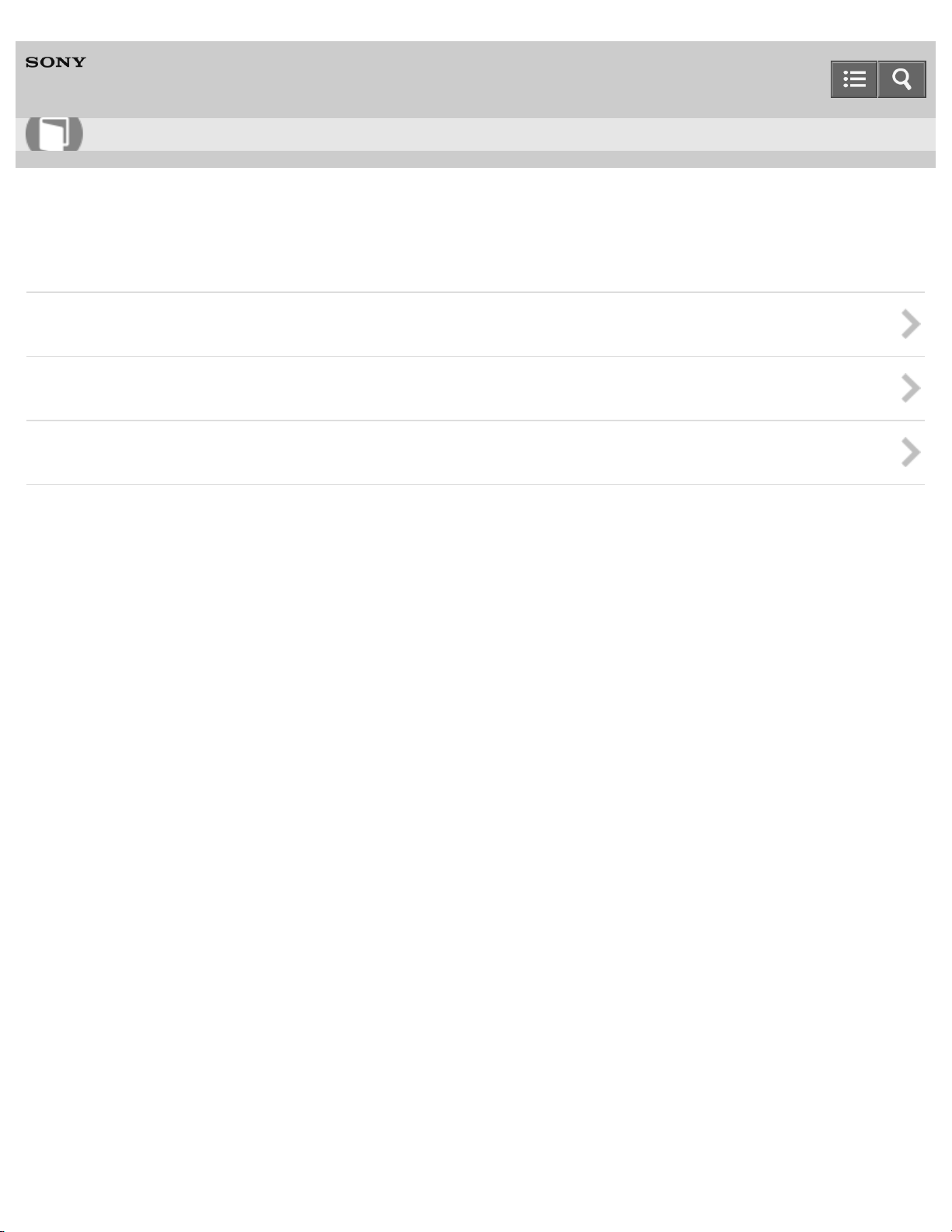
Help Guide
5
How to Use
Wireless Stereo Headset
MDR-XB950BT
Important information
Precautions
Trademarks
Support website
4-546-438-11(1)
Copyright 2014 Sony Corporation
Page 10
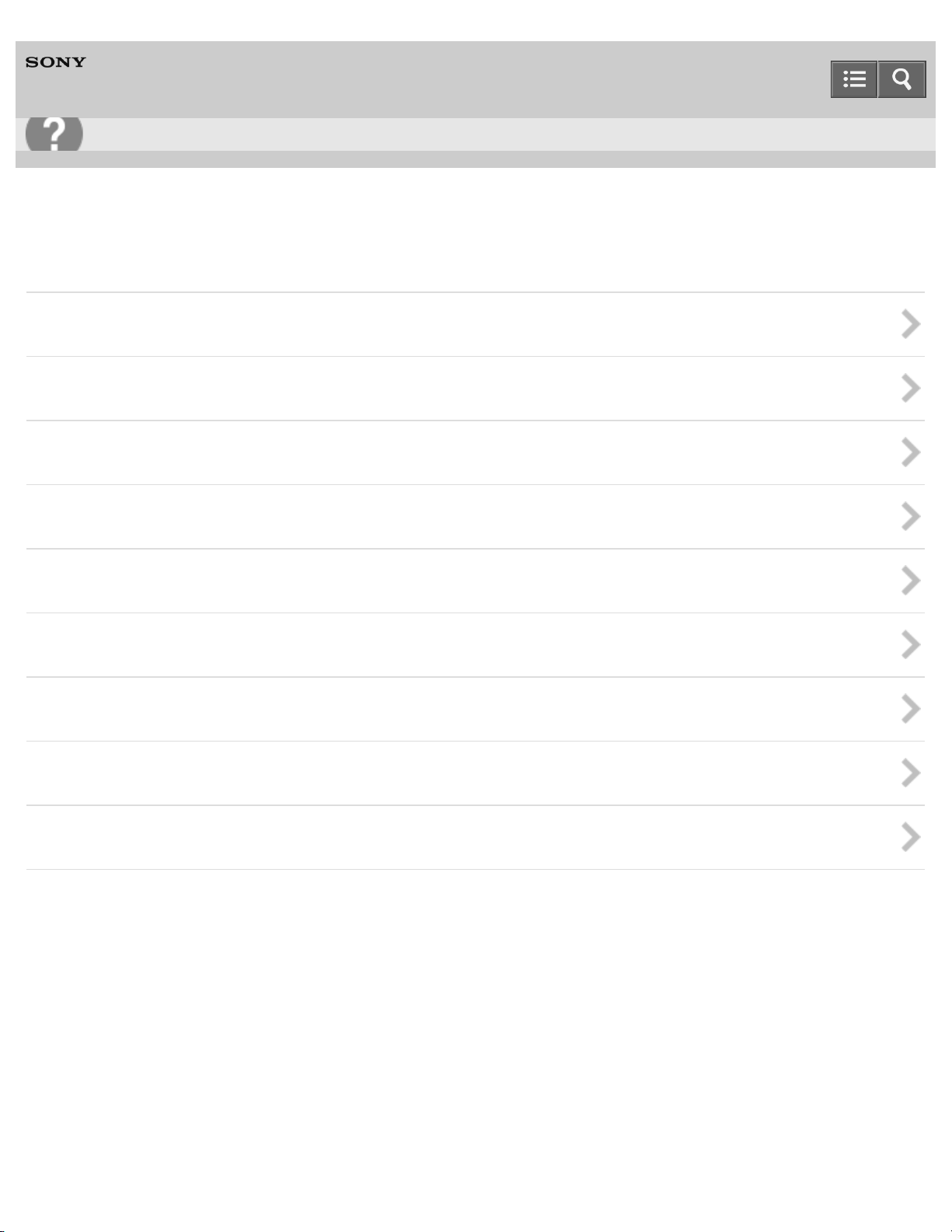
Help Guide
6
Troubleshooting
Wireless Stereo Headset
MDR-XB950BT
Troubleshooting
Troubleshooting
Power
Charging
Sound
Pairing
One-touch connection (NFC)
BLUETOOTH connection
Phone calls
Resetting or initializing the headset
4-546-438-11(1)
Copyright 2014 Sony Corporation
Page 11

Help Guide
7
List of Topics
Wireless Stereo Headset
MDR-XB950BT
How to Use
Getting started
Before first use
Read this first
Features
What you can do with the headset
Parts and controls
Location and function of parts
BLUETOOTH function indicator
Supplied accessories
List of the included items
Charging the headset
System requirements for battery charge using USB
Charging the headset
Available operating time
Checking the remaining battery charge
Making connections
BLUETOOTH connection
What you can do with the BLUETOOTH function
How to make a wireless connections to BLUETOOTH devices
One- touch connection (NFC) compatible Android devices
One- touch connection (NFC) with a smartphone (Android 4.1 or later)
One- touch connection (NFC) with a smartphone (Android 2.3.3 or later, and less than Android 4.1)
Disconnecting the smartphone by one touch (NFC)
Switching the device by one touch (NFC)
Android devices not compatible with one - touch connection (NFC)
Pairing and connecting with an Android smartphone
Connecting to a paired Android smartphone
iPhone (iOS devices)
Pairing and connecting with an iPhone
Connecting to a paired iPhone
Page 12
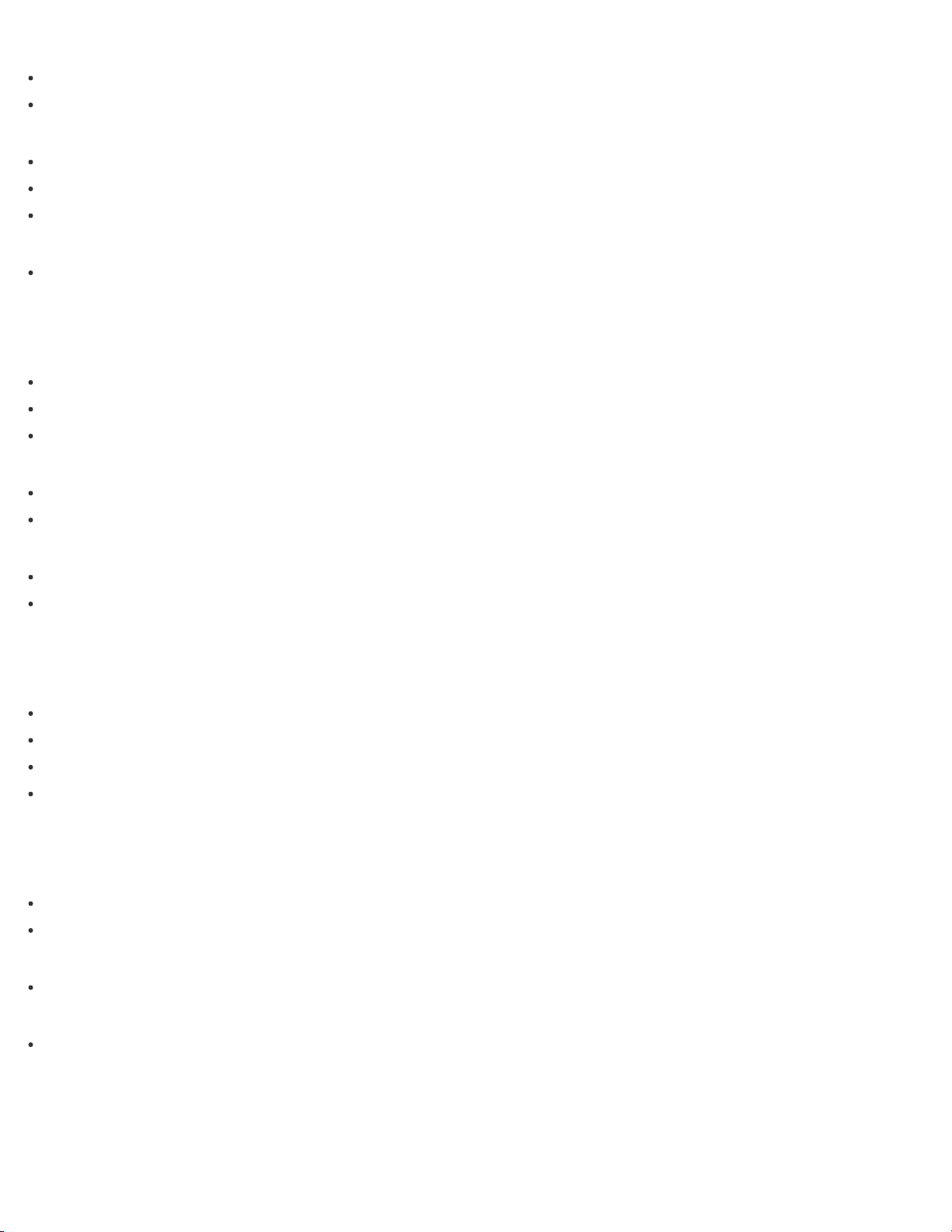
Other BLUETOOTH devices
Pairing and connecting with other BLUETOOTH devices
8
Connecting to a paired BLUETOOTH device
Multi point connection
Connecting the headset to both a music player and a smartphone or mobile phone
Connecting the headset to 2 Android smartphones
Connecting the headset to an Android smartphone and an iPhone
Headphone cable connection
Using the supplied headphone cable
Listening to music
Listening to music via a BLUETOOTH connection
Listening to music from a device connected via BLUETOOTH
Controlling the audio device (BLUETOOTH connection)
Disconnecting BLUETOOTH connection (after use)
Electro Bass Booster function
Electro Bass Booster function
Using the Electro Bass Booster function
Sound quality mode
Switching the sound quality mode
Checking the sound quality mode
Making phone calls
Making phone calls
Receiving a call
Making a call
Button functions for a phone call
Disconnecting BLUETOOTH connection (after use)
Important information
Precautions
Precautions
What is BLUETOOTH wireless technology?
Trademarks
Trademarks
Support website
Customer support websites
4-546-438-11(1)
Copyright 2014 Sony Corporation
Page 13
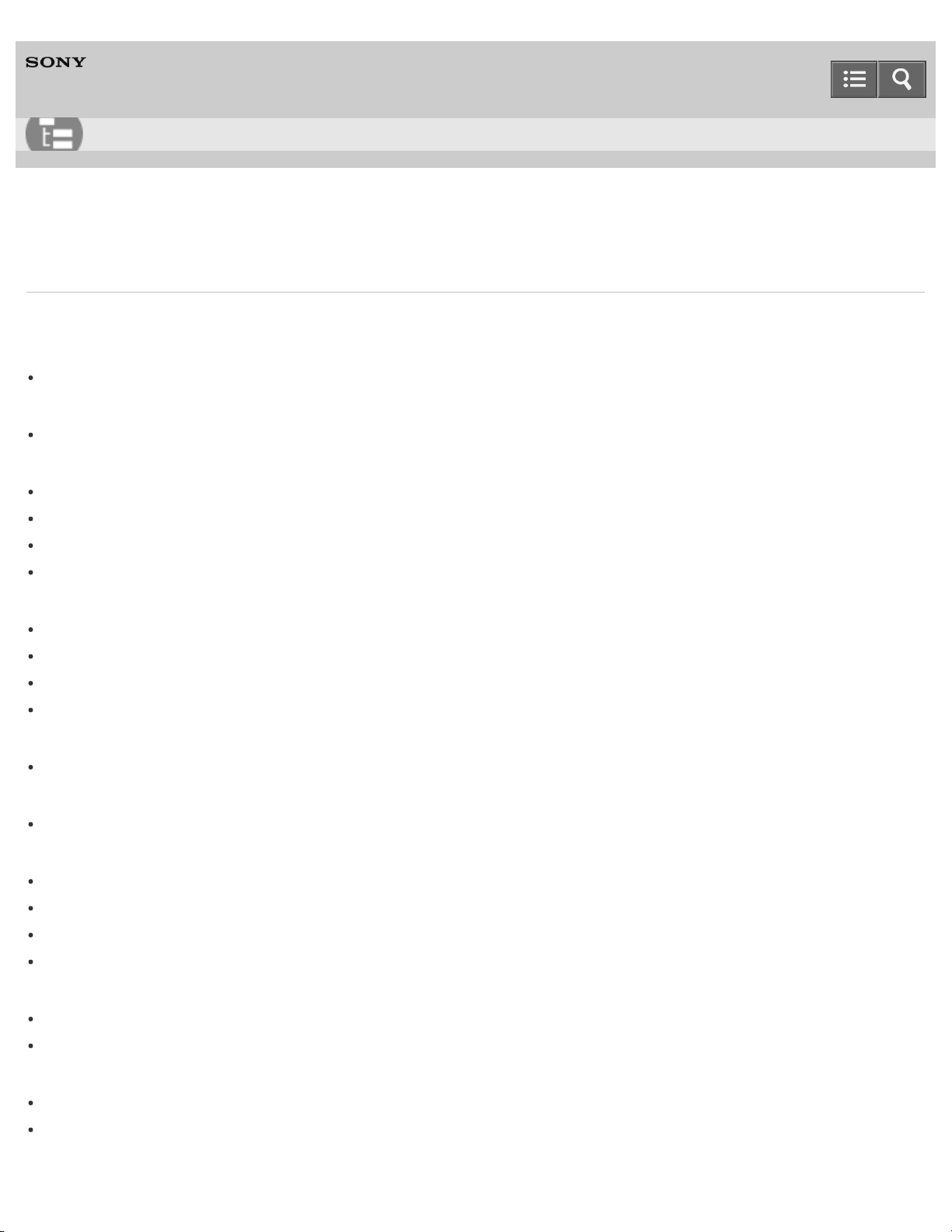
Help Guide
9
List of Topics
Wireless Stereo Headset
MDR-XB950BT
Troubleshooting
Troubleshooting
Troubleshooting
What can I do to solve a problem?
Power
The headset is not turned on.
Charging
Charging cannot be done.
Charging time is too long.
The headset cannot be recognized by a computer.
The remaining battery charge of the headset is not displayed on the screen of an iPhone, iPad, or iPod touch.
Sound
No sound
Low sound level
Low sound quality
Sound skips frequently during playback.
Pairing
Pairing cannot be done.
One- touch connection (NFC)
Unable to connect the headset to a BLUETOOTH device with one- touch connection (NFC)
BLUETOOTH connection
Unable to make a BLUETOOTH connection
Distorted sound
The correspondence distance is short. (Sound skips.)
The headset does not operate properly.
Phone calls
No voice from callers
Low voice from callers
Resetting or initializing the headset
Resetting the headset
Initializing the headset
Page 14
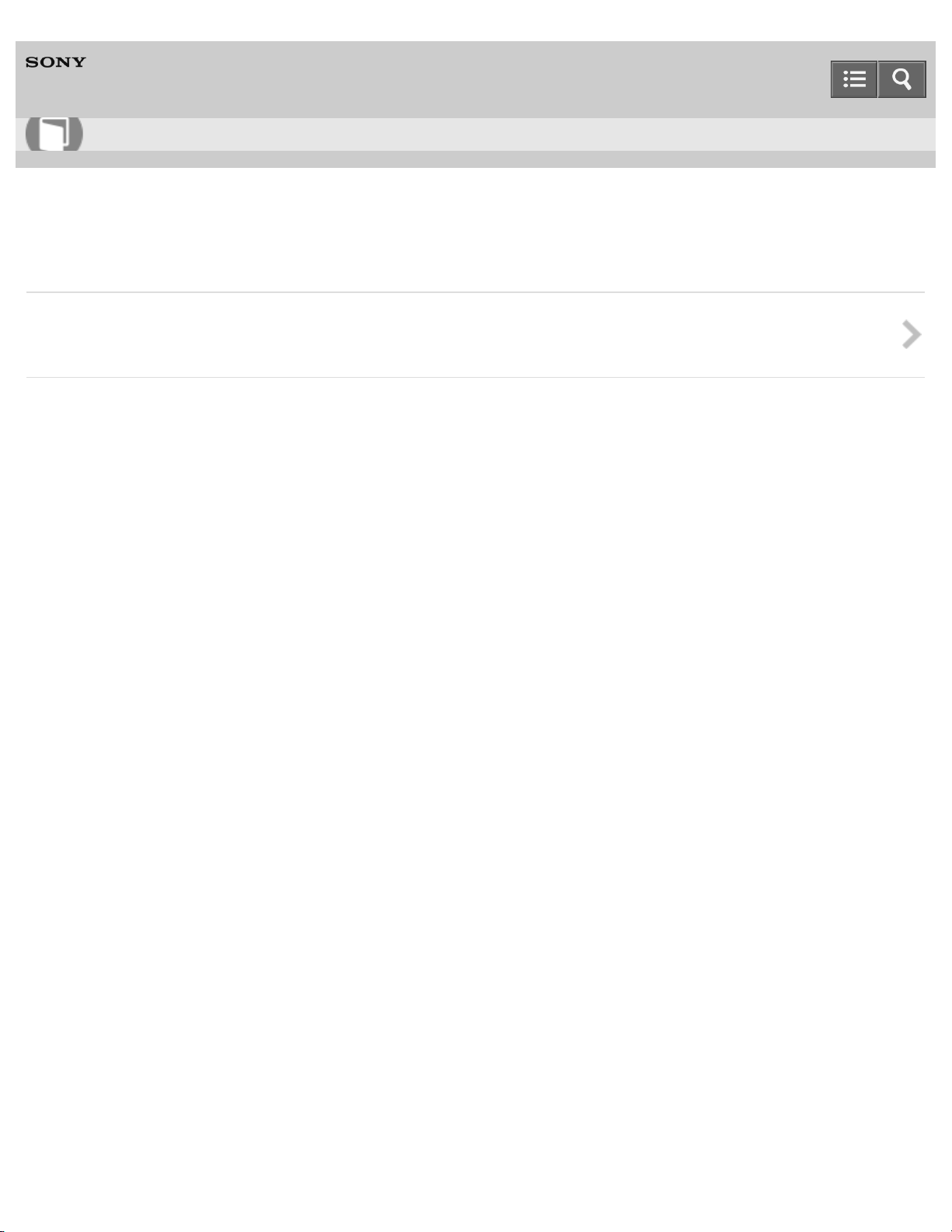
Help Guide
10
How to Use
Wireless Stereo Headset
MDR-XB950BT
Before first use
Read this first
View the type of manuals supplied and support information.
Copyright 2014 Sony Corporation
4-546-438-11(1)
Page 15
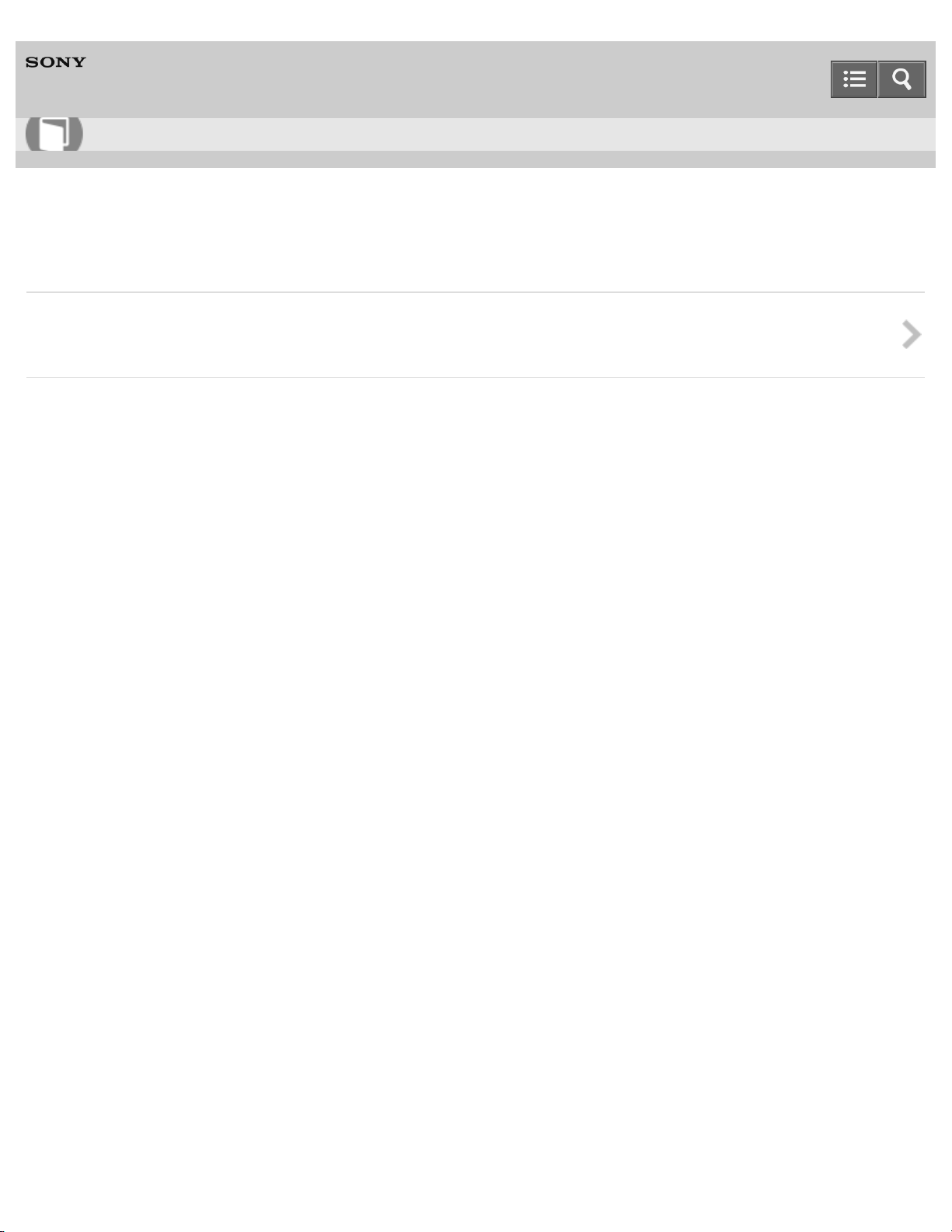
Help Guide
11
How to Use
Wireless Stereo Headset
MDR-XB950BT
Features
What you can do with the headset
Check out the main features.
4-546-438-11(1)
Copyright 2014 Sony Corporation
Page 16
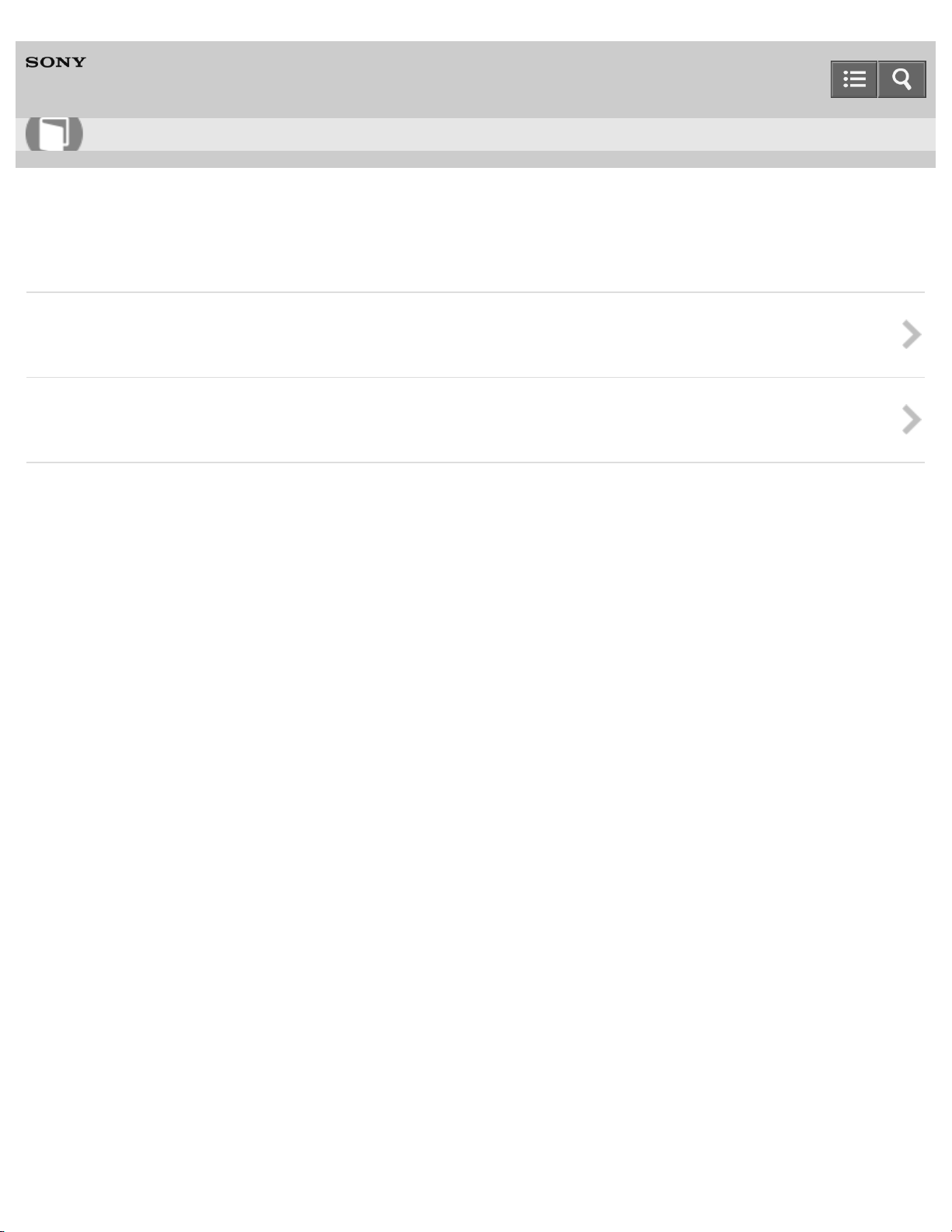
Help Guide
12
How to Use
Wireless Stereo Headset
MDR-XB950BT
Parts and controls
Location and function of parts
View the names of buttons, connections and indicators on the headset.
BLUETOOTH function indicator
You can check the BLUETOOTH connection status of the headset by the indicators.
4-546-438-11(1)
Copyright 2014 Sony Corporation
Page 17

Help Guide
13
How to Use
Wireless Stereo Headset
MDR-XB950BT
Supplied accessories
List of the included items
Check that all items are packed with the headset before use.
Copyright 2014 Sony Corporation
4-546-438-11(1)
Page 18

Help Guide
14
How to Use
Wireless Stereo Headset
MDR-XB950BT
Charging the headset
System requirements for battery charge using USB
Confirm the computer system required to charge the headset via USB connection.
Charging the headset
You can charge the headset using the micro - USB cable supplied.
Available operating time
See the operating time available with a fully charged battery.
Checking the remaining battery charge
You can check the remaining battery charge of the rechargeable battery.
4-546-438-11(1)
Copyright 2014 Sony Corporation
Page 19
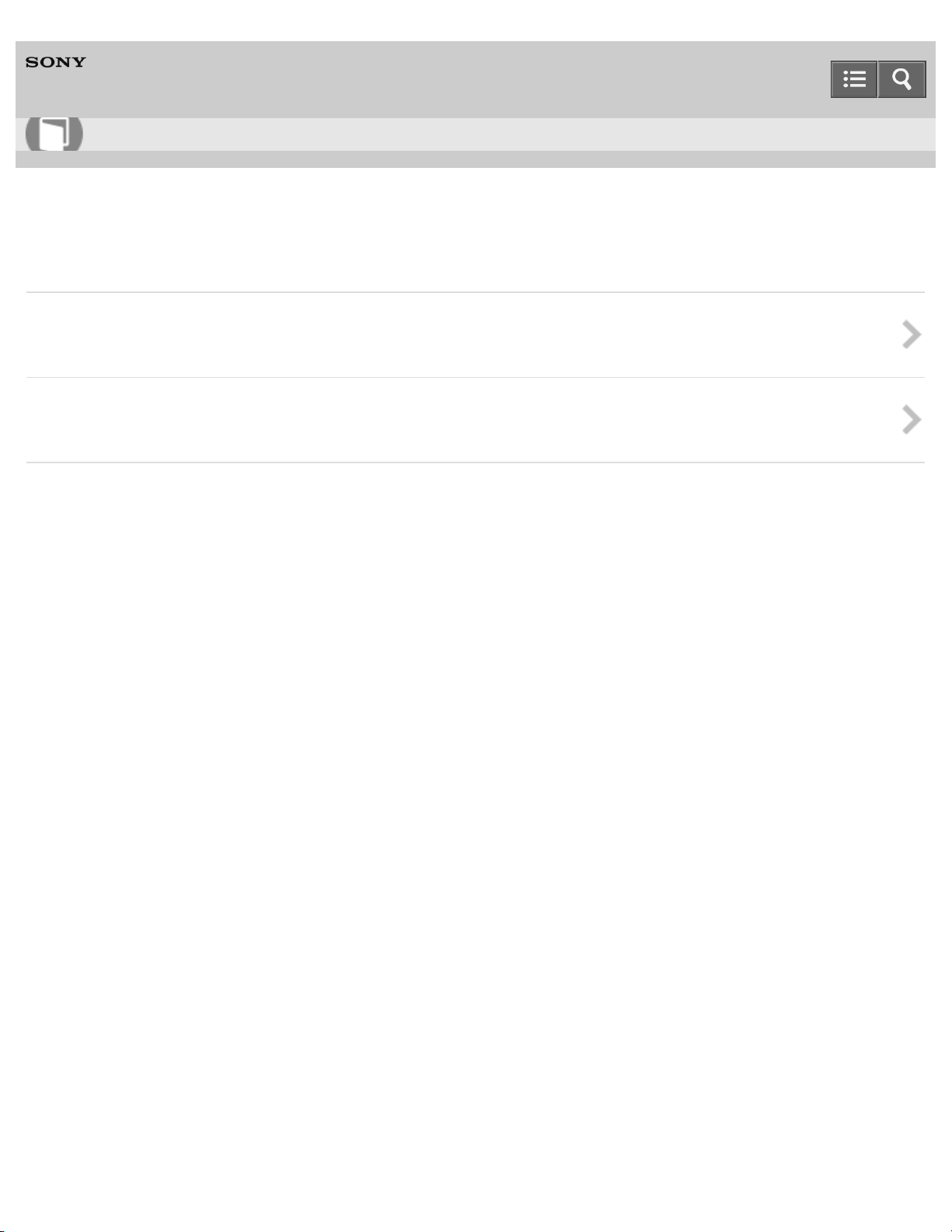
Help Guide
15
How to Use
Wireless Stereo Headset
MDR-XB950BT
BLUETOOTH connection
What you can do with the BLUETOOTH function
Check out the headset operations available with the BLUETOOTH connection.
How to make a wireless connections to BLUETOOTH devices
Learn about how to make a BLUETOOTH connection.
4-546-438-11(1)
Copyright 2014 Sony Corporation
Page 20

Help Guide
16
How to Use
Wireless Stereo Headset
MDR-XB950BT
One-touch connection (NFC) compatible Android devices
One-touch connection (NFC) with a smartphone (Android 4.1 or later)
By touching the headset with an NFC -compatible smartphone running the Android OS mentioned above, the headset turns on
automatically and then pairs and makes a BLUETOOTH connection.
One-touch connection (NFC) with a smartphone (Android 2.3.3 or later, and less than Android 4.1)
By touching the headset with an NFC -compatible smartphone running the Android OS mentioned above, the headset turns on
automatically and then pairs and makes a BLUETOOTH connection.
Disconnecting the smartphone by one touch (NFC)
You can disconnect the headset from the connected smartphone by touching the headset with it.
Switching the device by one touch (NFC)
You can switch devices by touching a new device once on the headset (One-touch connection switching).
4-546-438-11(1)
Copyright 2014 Sony Corporation
Page 21
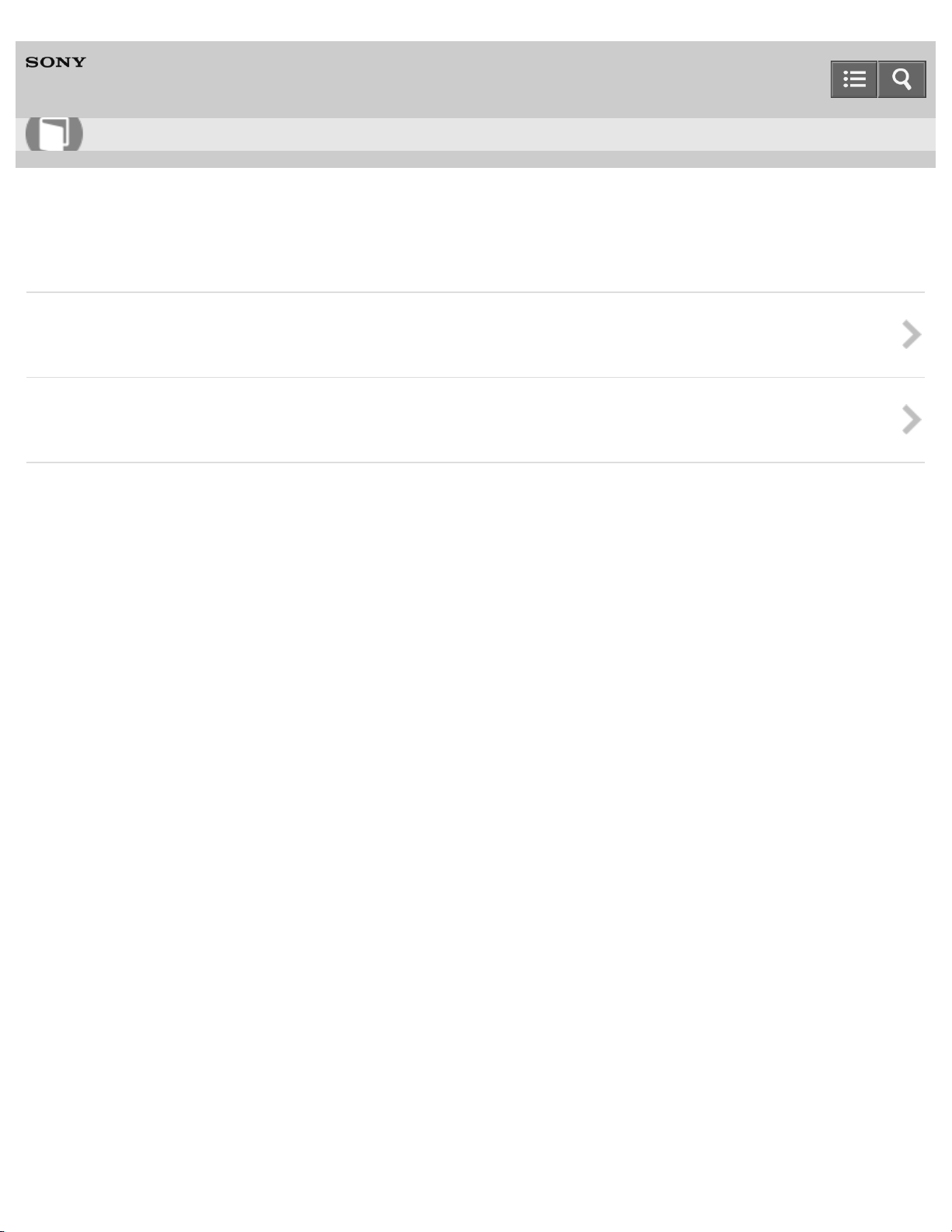
Help Guide
17
How to Use
Wireless Stereo Headset
MDR-XB950BT
Android devices not compatible with one-touch connection (NFC)
Pairing and connecting with an Android smartphone
You can register (pair) an Android smartphone and the headset with each other, and make a BLUETOOTH connection.
Connecting to a paired Android smartphone
You can connect the headset with an Android smartphone that is already paired with the headset.
4-546-438-11(1)
Copyright 2014 Sony Corporation
Page 22

Help Guide
18
How to Use
Wireless Stereo Headset
MDR-XB950BT
iPhone (iOS devices)
Pairing and connecting with an iPhone
You can register (pair) an iPhone and the headset with each other, and make a BLUETOOTH connection.
Connecting to a paired iPhone
You can connect the headset with an iPhone that is already paired with the headset.
4-546-438-11(1)
Copyright 2014 Sony Corporation
Page 23
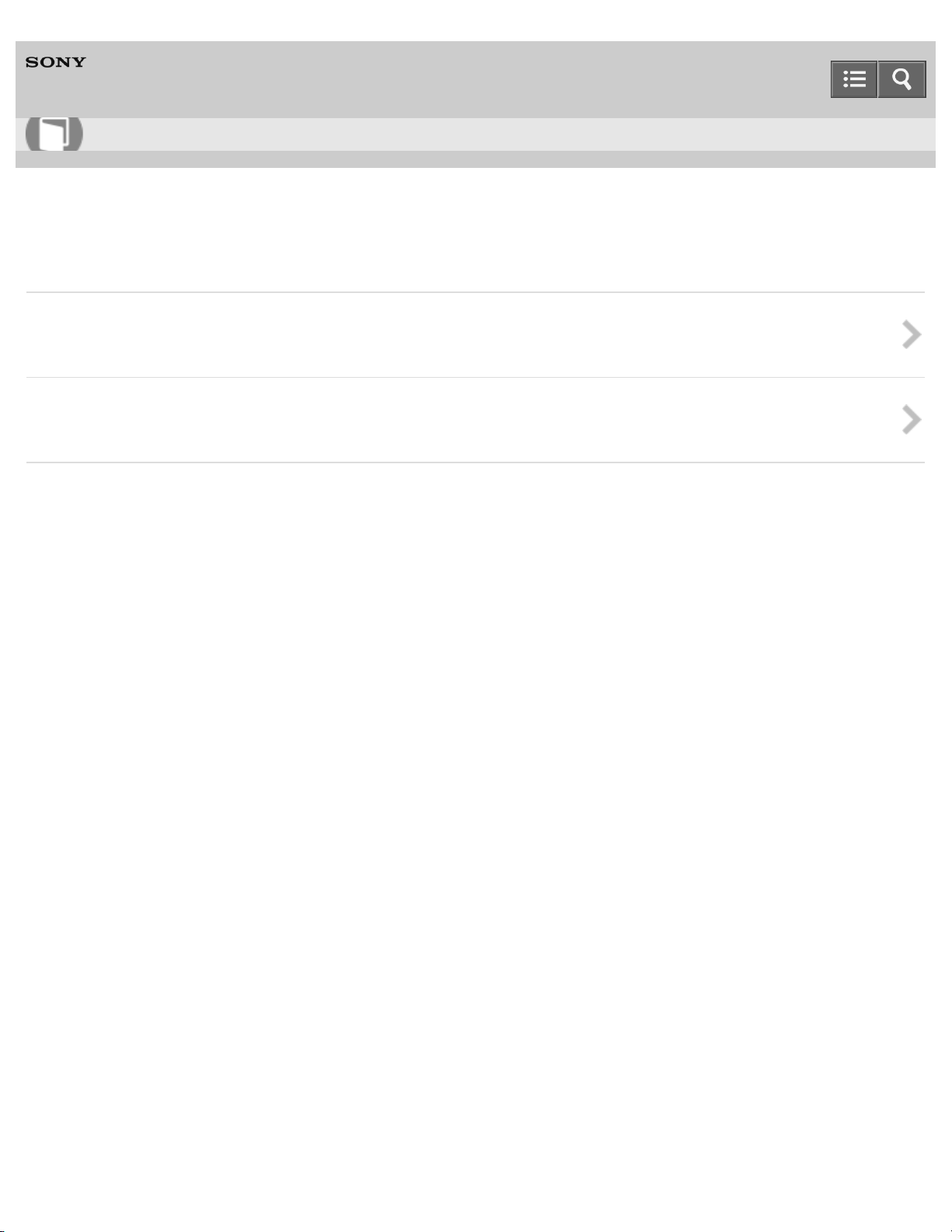
Help Guide
19
How to Use
Wireless Stereo Headset
MDR-XB950BT
Other BLUETOOTH devices
Pairing and connecting with other BLUETOOTH devices
You can register (pair) a BLUETOOTH device and the headset with each other, and make a BLUETOOTH connection.
Connecting to a paired BLUETOOTH device
You can connect the headset with a BLUETOOTH device that is already paired with the headset.
4-546-438-11(1)
Copyright 2014 Sony Corporation
Page 24
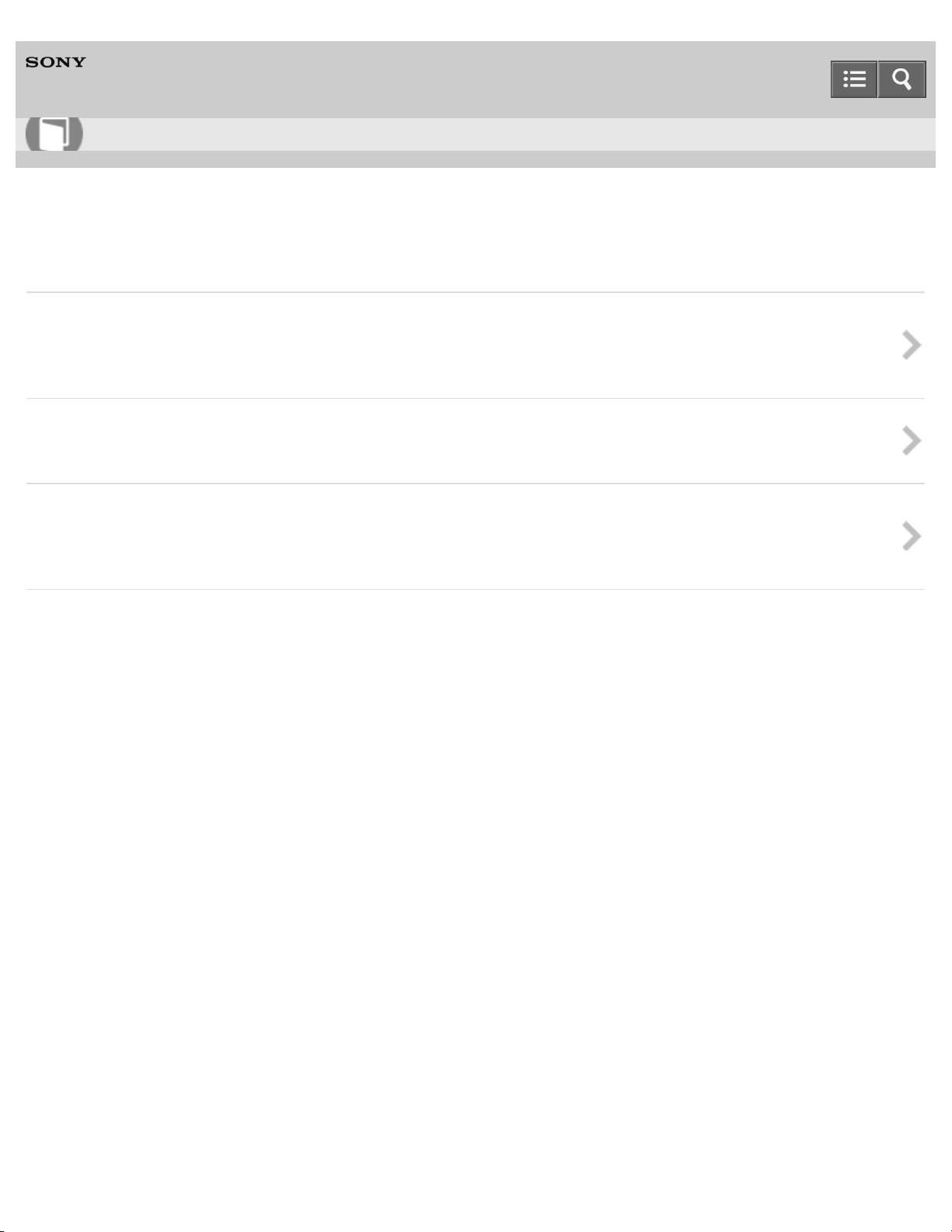
Help Guide
20
How to Use
Wireless Stereo Headset
MDR-XB950BT
Multi point connection
Connecting the headset to both a music player and a smartphone or mobile phone
You can make a call on a BLUETOOTH smartphone or mobile phone while listening to music from a BLUETOOTH music
player.
Connecting the headset to 2 Android smartphones
You can connect 2 smartphones to the headset, one for listening to music and the other for making phone calls.
Connecting the headset to an Android smartphone and an iPhone
You can connect an Android smartphone and an iPhone to the headset simultaneously to use different functions on those
devices.
4-546-438-11(1)
Copyright 2014 Sony Corporation
Page 25
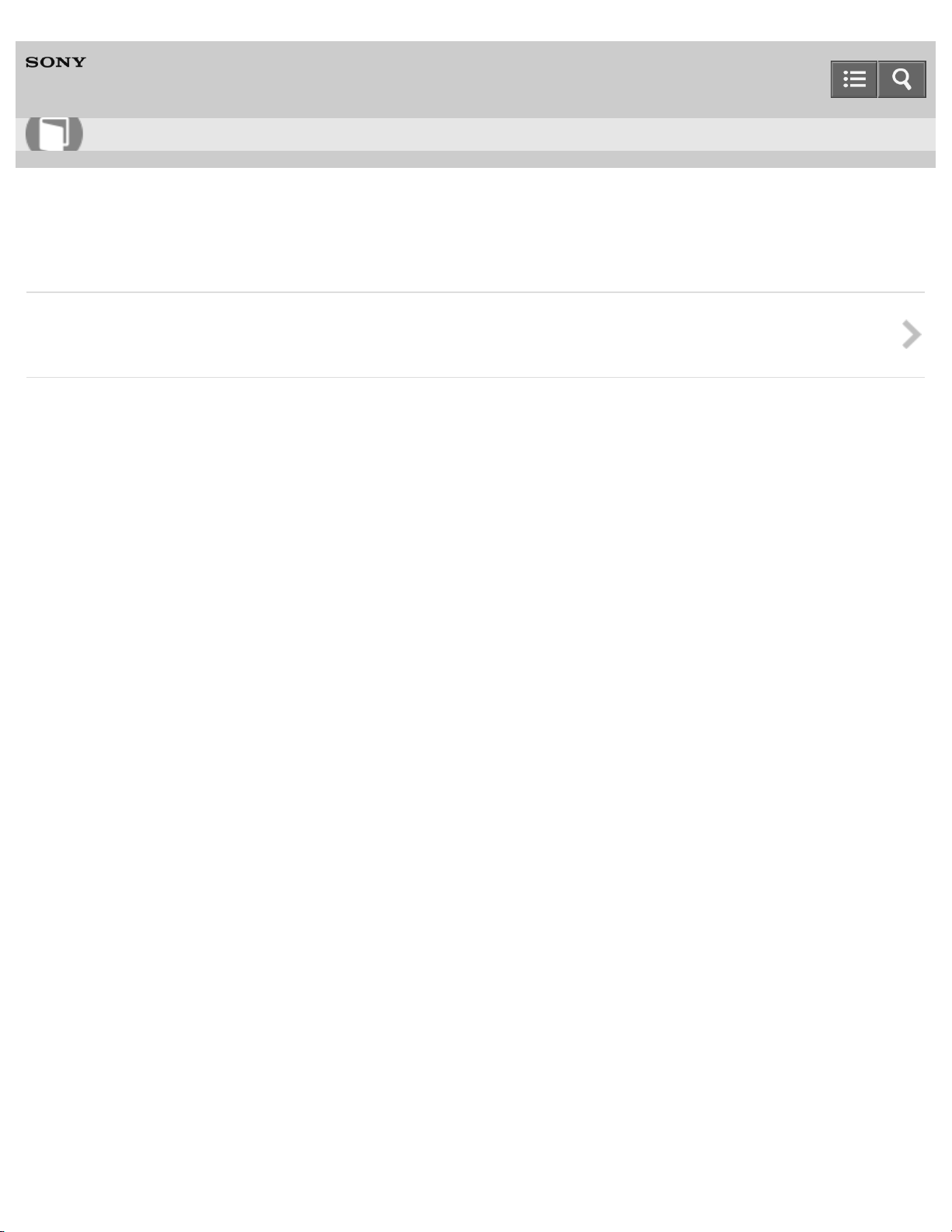
Help Guide
21
How to Use
Wireless Stereo Headset
MDR-XB950BT
Headphone cable connection
Using the supplied headphone cable
You can use the headset as ordinary wired headphones by connecting the supplied headphone cable.
4-546-438-11(1)
Copyright 2014 Sony Corporation
Page 26
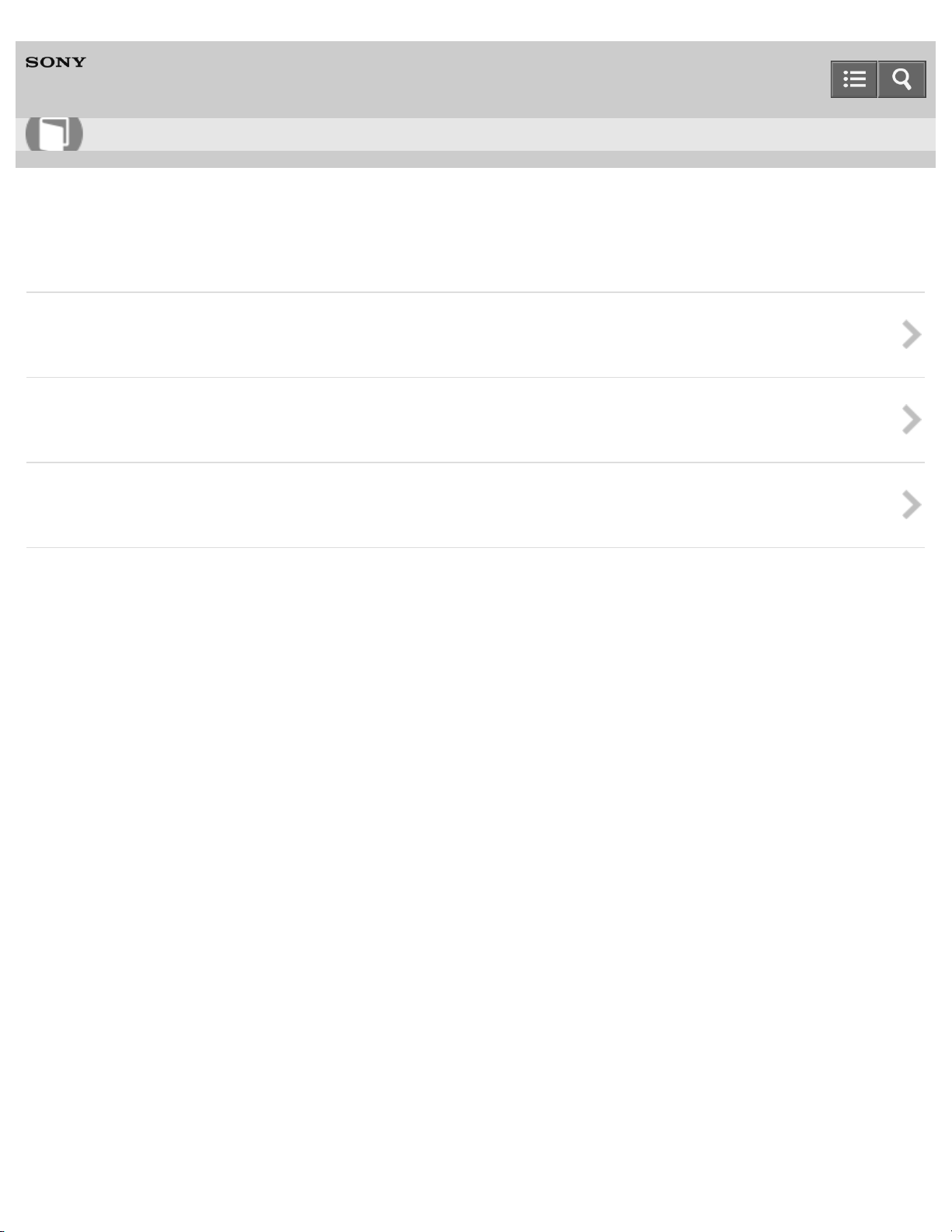
Help Guide
22
How to Use
Wireless Stereo Headset
MDR-XB950BT
Listening to music via a BLUETOOTH connection
Listening to music from a device connected via BLUETOOTH
You can enjoy listening to music from a BLUETOOTH device wirelessly via a BLUETOOTH connection.
Controlling the audio device (BLUETOOTH connection)
You can control music playback via a BLUETOOTH connection.
Disconnecting BLUETOOTH connection (after use)
After use, disconnect the headset from the BLUETOOTH device.
4-546-438-11(1)
Copyright 2014 Sony Corporation
Page 27
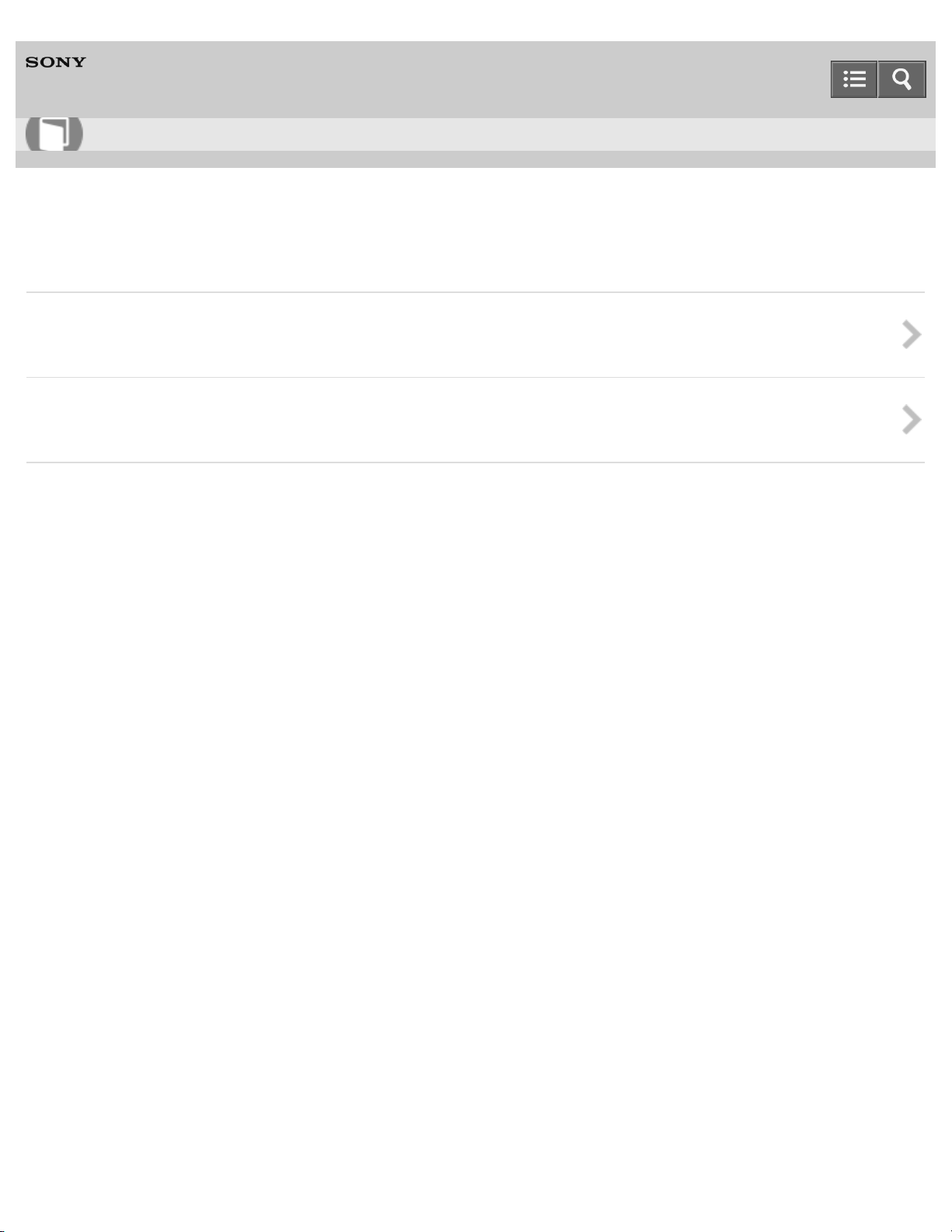
Help Guide
23
How to Use
Wireless Stereo Headset
MDR-XB950BT
Electro Bass Booster function
Electro Bass Booster function
Adjust the bass with the Electro Bass Booster function.
Using the Electro Bass Booster function
You can turn on or off the Electro Bass Booster function.
4-546-438-11(1)
Copyright 2014 Sony Corporation
Page 28
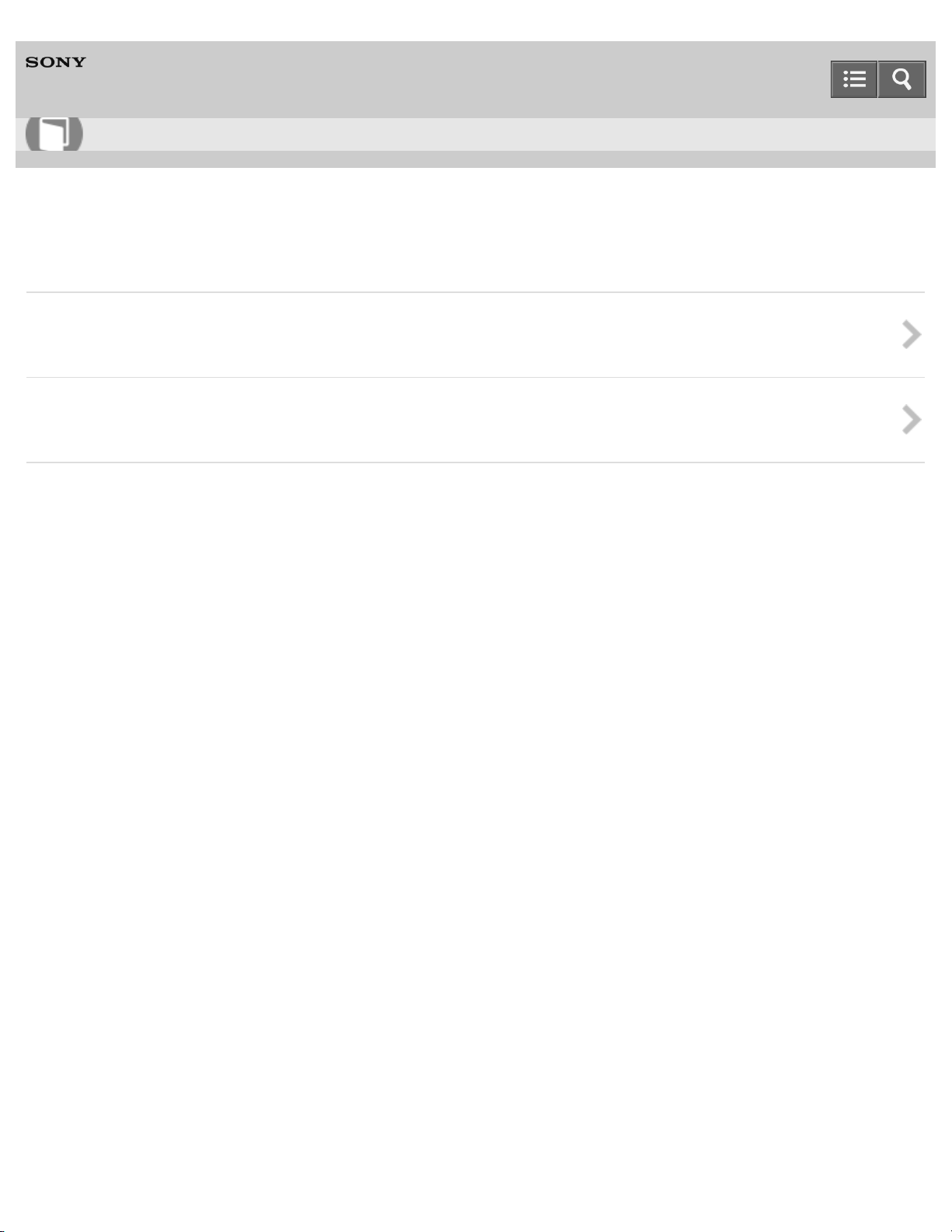
Help Guide
24
How to Use
Wireless Stereo Headset
MDR-XB950BT
Sound quality mode
Switching the sound quality mode
You can select the sound quality mode when you turn on the headset.
Checking the sound quality mode
You can check the current sound quality mode for music playback.
4-546-438-11(1)
Copyright 2014 Sony Corporation
Page 29

Help Guide
25
How to Use
Wireless Stereo Headset
MDR-XB950BT
Making phone calls
Receiving a call
You can receive an incoming call to a smartphone or mobile phone using the headset by the hands- free function.
Making a call
You can make a call with a smartphone or mobile phone using the headset by the hands-free function.
Button functions for a phone call
You can operate the smartphone or mobile phone by the headset via a BLUETOOTH connection.
Disconnecting BLUETOOTH connection (after use)
After use, disconnect the headset from the BLUETOOTH device.
4-546-438-11(1)
Copyright 2014 Sony Corporation
Page 30
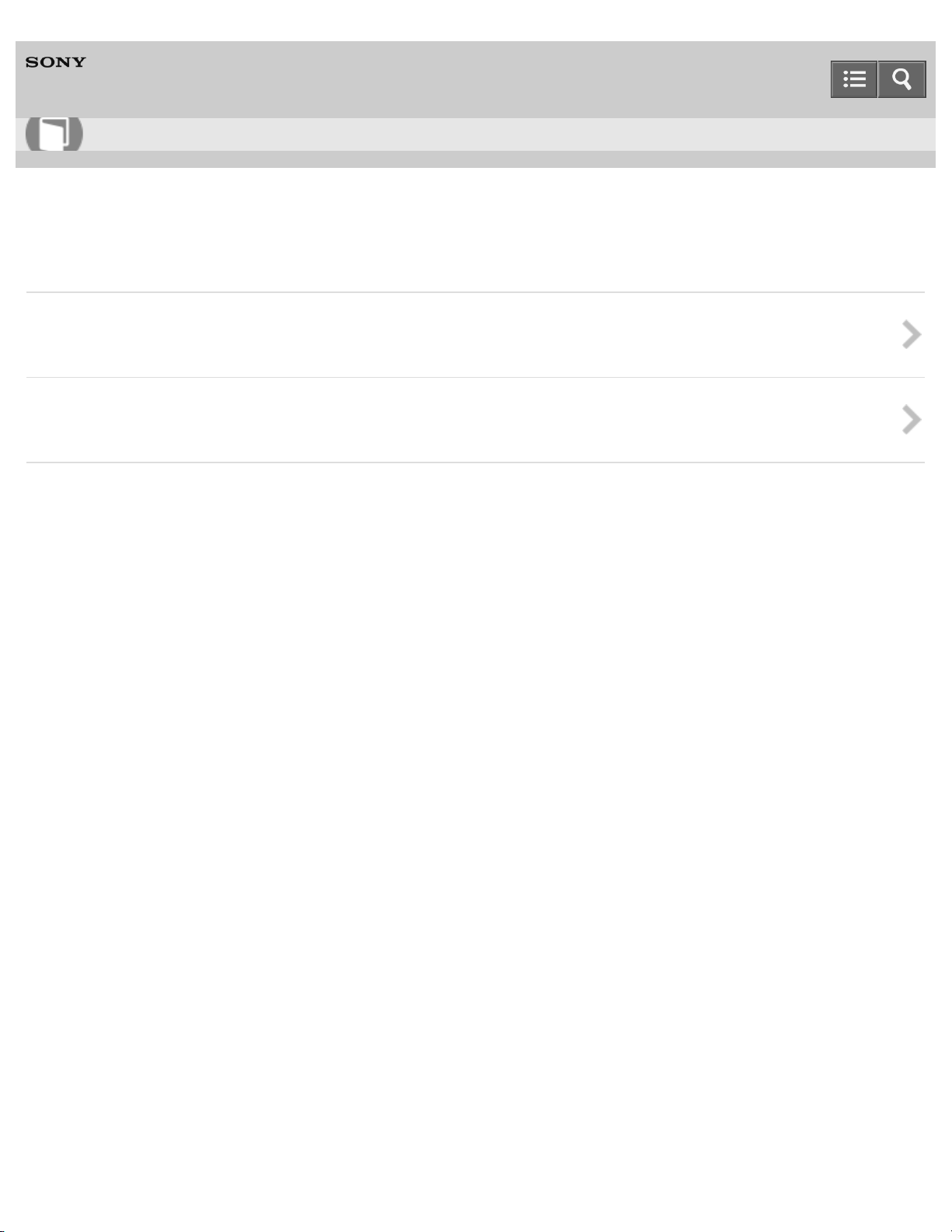
Help Guide
26
How to Use
Wireless Stereo Headset
MDR-XB950BT
Precautions
Precautions
Precautions to use the headset, such as where to use, handling, maintenance
What is BLUETOOTH wireless technology?
Learn about BLUETOOTH wireless technology.
4-546-438-11(1)
Copyright 2014 Sony Corporation
Page 31

Help Guide
27
How to Use
Wireless Stereo Headset
MDR-XB950BT
Trademarks
Trademarks
List of the licenses and trademarks
4-546-438-11(1)
Copyright 2014 Sony Corporation
Page 32

Help Guide
28
How to Use
Wireless Stereo Headset
MDR-XB950BT
Support website
Customer support websites
URLs of the customer support websites
4-546-438-11(1)
Copyright 2014 Sony Corporation
Page 33

Help Guide
29
Troubleshooting
Wireless Stereo Headset
MDR-XB950BT
Troubleshooting
What can I do to solve a problem?
4-546-438-11(1)
Copyright 2014 Sony Corporation
Page 34

Help Guide
30
Troubleshooting
Wireless Stereo Headset
MDR-XB950BT
Power
The headset is not turned on.
4-546-438-11(1)
Copyright 2014 Sony Corporation
Page 35

Help Guide
31
Troubleshooting
Wireless Stereo Headset
MDR-XB950BT
Charging
Charging cannot be done.
Charging time is too long.
The headset cannot be recognized by a computer.
The remaining battery charge of the headset is not displayed on the screen of an iPhone, iPad, or iPod touch.
4-546-438-11(1)
Copyright 2014 Sony Corporation
Page 36

Help Guide
32
Troubleshooting
Wireless Stereo Headset
MDR-XB950BT
Sound
No sound
Low sound level
Low sound quality
Sound skips frequently during playback.
4-546-438-11(1)
Copyright 2014 Sony Corporation
Page 37

Help Guide
33
Troubleshooting
Wireless Stereo Headset
MDR-XB950BT
Pairing
Pairing cannot be done.
4-546-438-11(1)
Copyright 2014 Sony Corporation
Page 38

Help Guide
34
Troubleshooting
Wireless Stereo Headset
MDR-XB950BT
One-touch connection (NFC)
Unable to connect the headset to a BLUETOOTH device with one-touch connection (NFC)
4-546-438-11(1)
Copyright 2014 Sony Corporation
Page 39

Help Guide
35
Troubleshooting
Wireless Stereo Headset
MDR-XB950BT
BLUETOOTH connection
Unable to make a BLUETOOTH connection
Distorted sound
The correspondence distance is short. (Sound skips.)
The headset does not operate properly.
4-546-438-11(1)
Copyright 2014 Sony Corporation
Page 40

Help Guide
36
Troubleshooting
Wireless Stereo Headset
MDR-XB950BT
Phone calls
No voice from callers
Low voice from callers
4-546-438-11(1)
Copyright 2014 Sony Corporation
Page 41

Help Guide
37
Troubleshooting
Wireless Stereo Headset
MDR-XB950BT
Resetting or initializing the headset
Resetting the headset
Initializing the headset
4-546-438-11(1)
Copyright 2014 Sony Corporation
Page 42

Help Guide
38
How to Use
Wireless Stereo Headset
MDR-XB950BT
Read this first
In addition to this Help Guide, read the printed manuals supplied: “Quick Start Guide” and “Reference Guide.”
Quick Start Guide
This covers initial settings and basic operations.
Reference Guide
This includes information about using your headset safely, and specifications of your headset.
For information about the customer support Web site, access:
(http://www.sony.net/)
About battery charging
Charge the headset before you use it for the first time.
Related Topic
Charging the headset
Copyright 2014 Sony Corporation
4-546-438-11(1)
Page 43

Help Guide
39
How to Use
Wireless Stereo Headset
MDR-XB950BT
What you can do with the headset
Bass Booster
Provides an acoustically tight seal for superior sound isolation, deep bass sound and tight bass response.
One-touch connection (NFC)
Electro Bass Booster
40 mm driver unit reproduces natural and powerful bass.
Earpads for delivering direct sound with comfort to the ears
Comfortable head cushion
Comfortable & stable fit for punchy deep bass
Inward axis structure
Swivels flat for easy portability
USB charging
Headphone cable included for passive operation.
BLUETOOTH ver. 3.0
SBC, AAC and aptX compatible
Approx. 20 hours of play time with 4 hours of charging.
Compatible with multi pairing and multi point connections
4-546-438-11(1)
Copyright 2014 Sony Corporation
Page 44

Help Guide
40
How to Use
Wireless Stereo Headset
MDR-XB950BT
Location and function of parts
1. Slider
Slide to adjust the length of the headband.
2. left unit
3. Built-in antenna
The BLUETOOTH antenna is built into the headset.
4. Headband
5. right unit
6. N mark
7. Indicator (blue/red)
Lights up in red or blue to indicate the power or communication status of the headset.
8. POWER button
9. BASS BOOST indicator (orange)
Lights up when the Electro Bass Booster function is turned on.
10. BASS BOOST button
Turns on or off the Electro Bass Booster function.
Page 45

11. Micro-USB port
41
Connect a computer to this port with the supplied micro-USB cable to charge the headset.
12. INPUT jack
Connect a music player, etc. to this jack by using the supplied headphone cable. Make sure that you insert the plug
of the music player until it clicks. Otherwise, you may not hear the sound normally.
13. Microphone
Picks up the sound of your voice when talking on the phone.
14. Jog switch ( / / / )
Controls various call and playback functions.
15. VOL (volume) +/- buttons
The + button has a tactile dot.
Related Topic
BLUETOOTH function indicator
Checking the remaining battery charge
4-546-438-11(1)
Copyright 2014 Sony Corporation
Page 46

Help Guide
42
How to Use
Wireless Stereo Headset
MDR-XB950BT
BLUETOOTH function indicator
The indicator flashes in red or blue to indicate the BLUETOOTH connection status.
○: Turns on in blue/●: Turns on in red/ -: Turns off
Pairing mode
○ ● ○ ● ○ ● ○ ● ○ ● ○ ●...
Connectable
○ - - ○ - - ○ - - ○ - - ○ - - ○ - - ○ - - ○...
Connecting
○ ○ - ○ ○ - ○ ○ - ○ ○ - ○ ○ - ○ ○ - ○ ○...
Connected (HFP/HSP or A2DP)
○ - - - - - - - - - ○ - - - - - - - - -...
Connected (HFP/HSP and A2DP)
○ - ○ - - - - - - - ○ - ○ - - - - - - -...
Playing music or during a call (HFP/HSP or A2DP)
○ ○ - - - - - - - - ○ ○ - - - - - - - -...
Playing music or during a call (HFP/HSP and A2DP)
○ ○ ○ - - - - - - - ○ ○ ○ - - - - - - -...
Incoming call
○ ○ ○ ○ ○ ○ ○ ○ ○ ○ ○...
Hint
When the remaining battery charge becomes low, the indicator turns from blue to red, except for pairing mode.
4-546-438-11(1)
Copyright 2014 Sony Corporation
Page 47

Help Guide
43
How to Use
Wireless Stereo Headset
MDR-XB950BT
List of the included items
After opening the package, check that all items in the list are included in the package. If items are missing, contact your
dealer.
Numbers in ( ) indicate the item amount.
Wireless Stereo Headset (1)
Micro-USB cable (approx. 50 cm (19 3/4 in.)) (1)
Headphone cable (approx. 1.2 m (47 1/4 in.)) (1)
Reference Guide (1)
Quick Start Guide (1)
Other documents (1 set) (*)
*
May not be supplied in some countries or regions.
4-546-438-11(1)
Copyright 2014 Sony Corporation
Page 48

Help Guide
44
How to Use
Wireless Stereo Headset
MDR-XB950BT
System requirements for battery charge using USB
The headset contains a lithium ion rechargeable battery, which should be charged before using the headset for the first
time.
Personal Computer with pre-installed with any of the following operating systems and USB port:
When using Windows®
Windows® 8.1 / Windows® 8.1 Pro
Windows® 8 / Windows® 8 Pro
Windows® 7 Home Basic / Home Premium / Professional / Ultimate
Windows Vista® (Service Pack 2 or later) Home Basic / Home Premium / Business / Ultimate
When using Mac
Mac OS X (version 10.3 or later)
Note
Sony does not guarantee proper operation in all system environments.
When using Windows 8.1 update using Windows Update.
4-546-438-11(1)
Copyright 2014 Sony Corporation
Page 49

Help Guide
45
How to Use
Wireless Stereo Headset
MDR-XB950BT
Charging the headset
The headset contains a lithium ion rechargeable battery. Charge the headset using the supplied micro-USB cable.
1. Connect the supplied micro-USB cable to the headset, and then connect the other end to a booted computer.
Make sure that you connect the plug of the micro- USB cable in the direction as shown in the illustration above.
Make sure that the indicator (red) lights up.
Charging is completed in about 4 hours (*) and the indicator (red) goes off automatically.
*
Time required for charging the empty battery to its full capacity.
Note
The headset cannot be turned on, nor can the BLUETOOTH and Electro Bass Booster functions be used, during
charging.
If the headset detects a problem while charging due to following causes, the indicator (red) may turn off, although
charging is not complete. In this case, charge again within the charging temperature range. If the problem persists,
consult your nearest Sony dealer.
Ambient temperature exceeds the charging temperature range of 5 °C – 35 °C (41 °F - 95 °F).
There is a problem with the battery.
If the headset is not used for a long time, the indicator (red) may not light up when you connect the micro-USB cable
to charge the headset. In this case, do not disconnect the micro-USB cable from the headset and wait until the
indicator (red) lights up.
If the headset is not used for a long time, the battery may be quickly depleted, however, after a few recharges, the
battery life will improve.
If you store the headset for a long time, charge the battery to its full capacity once every 6 months to avoid over
discharge.
If the headset is not used for a long time, it may take longer to charge the battery.
If the life of the built- in rechargeable battery drops significantly, the battery should be replaced. Consult your nearest
Sony dealer for replacement of the rechargeable battery.
Avoid exposure to temperature extremes, direct sunlight, moisture, sand, dust or mechanical shock. Never leave the
Page 50

headset in a car parked in the sun.
46
If the computer enters into hibernation mode while connected to the headset, charging will not be completed properly.
Check the setting of the computer before charging. The indicator (red) will go off automatically if the computer enters
into hibernation mode. Charge the headset again in this case.
Use the supplied micro-USB cable only, and connect directly to a computer. Charging will not be completed properly
by an indirect connection, such as via a USB hub.
Hint
You can use the headset by connecting the supplied headphone cable, even while charging the headset.
If charging starts while the headset is turned on, the headset will turn off automatically.
4-546-438-11(1)
Copyright 2014 Sony Corporation
Page 51

Help Guide
47
How to Use
Wireless Stereo Headset
MDR-XB950BT
Available operating time
The available operating time of the headset on fully-charged battery are as follows:
Music playback time: Max. 20 hours (SBC/AAC)/Max. 20 hours (aptX)
Communication time: Max. 20 hours
Standby time: Max. 200 hours
About 7 hours of continuous communications is possible after 1 hour charging.
Note
Usage hours may be shorter depending on the Codec and the conditions of use.
4-546-438-11(1)
Copyright 2014 Sony Corporation
Page 52

Help Guide
48
How to Use
Wireless Stereo Headset
MDR-XB950BT
Checking the remaining battery charge
You can check the remaining battery charge of the rechargeable battery.
When you turn on the headset by pressing the POWER button, the indicator (red) flashes. You can check the remaining
battery charge by the number of times the indicator (red) flashes.
You can also check the remaining battery charge when the headset is turned on. Pressing the POWER button will cause
the indicator to flash and show the remaining battery charge.
3 times: High
2 times: Medium
1 time: Low (needs to charge)
When the battery is almost empty
The indicator turns red. When the battery becomes empty, the headset sounds a warning beep and turns off
automatically.
When you are using an iPhone, iPad, or iPod touch
When the headset is connected to an iPhone, iPad, or iPod touch (iOS 5.0 or later) that supports HFP (Hands-free
Profile), it will show an icon that indicates the remaining battery charge of the headset on the screen.
Compatible devices
iPhone, iPad, or iPod touch (iOS 5.0 or later) supporting Hands-free Profile (HFP)
iOS 7.X
iOS 5.X / 6.X
Page 53

A: Remaining battery charge of the headset
49
B: High
C: Medium
D: Low (needs to charge)
Note
If you connect the headset to an iPhone, iPad or iPod touch with “Media audio” (A2DP) only in a multi point
connection, the remaining battery charge will not be displayed correctly.
4-546-438-11(1)
Copyright 2014 Sony Corporation
Page 54

Help Guide
50
How to Use
Wireless Stereo Headset
MDR-XB950BT
What you can do with the BLUETOOTH function
The headset uses BLUETOOTH wireless technology, allowing you to listen to music or make phone calls wirelessly.
Listening to music
You can receive audio signals from a smartphone, mobile phone, or music player to enjoy music wirelessly.
Talking on the phone
You can make and receive a call with your hands free, while leaving your smartphone or mobile phone in your bag or
pocket.
4-546-438-11(1)
Copyright 2014 Sony Corporation
Page 55

Help Guide
51
How to Use
Wireless Stereo Headset
MDR-XB950BT
How to make a wireless connections to BLUETOOTH devices
You can enjoy music and hands-free calling with the headset wirelessly by using your device’s BLUETOOTH function.
How to connect devices via the BLUETOOTH function differs depending on whether or not the device supports onetouch connection (NFC).
Connecting the headset to a device that supports one - touch connection (NFC)
By touching the headset to an NFC-compatible smartphone, the headset turns on automatically and then makes a
BLUETOOTH connection. Touching the headset to the smartphone again will disconnect the connection.
Compatible smartphones
NFC-compatible smartphones with Android 2.3.3 or later installed (excluding Android 3.x)
NFC
NFC (Near Field Communication) is a technology enabling short-range wireless communication between various
devices, such as smartphones and IC tags. Thanks to the NFC function, data communication - for example,
BLUETOOTH pairing - can be achieved easily by simply touching NFC-compatible devices together (i.e., at the N Mark
symbol or location designated on each device).
Connecting to a device that does not support one-touch connection (NFC)
Pairing with a BLUETOOTH device
Pairing is the process required to create a link between BLUETOOTH devices to allow wireless connection.
You must pair a device with the headset before you start using the headset.
Connecting the headset to a paired device
Once BLUETOOTH devices are paired, there is no need to pair them again. Connect a device already paired by the
method that applies for that device.
4-546-438-11(1)
Copyright 2014 Sony Corporation
Page 56

Help Guide
52
How to Use
Wireless Stereo Headset
MDR-XB950BT
One-touch connection (NFC) with a smartphone (Android 4.1 or later)
By touching the headset with a smartphone, the headset turns on automatically and then pairs and makes a
BLUETOOTH connection.
Compatible smartphones
One-touch connection (NFC) with the following smartphone is shown here.
NFC-compatible smartphones with Android 4.1 or later installed
NFC
NFC (Near Field Communication) is a technology enabling short-range wireless communication between various
devices, such as smartphones and IC tags. Thanks to the NFC function, data communication - for example,
BLUETOOTH pairing - can be achieved easily by simply touching NFC-compatible devices together (i.e., at the N Mark
symbol or location designated on each device).
1. Unlock the screen of the smartphone.
2. Set the NFC function of the smartphone to on.
3. Touch the headset with the smartphone.
Confirm that the screen of the smartphone is unlocked.
Touch the smartphone on the N marked part of the headset. Keep touching the headset with the smartphone until
the smartphone reacts.
Refer to the operating instructions of the smartphone for the designated location to be touched on the
smartphone.
Follow the on-screen instructions to complete the pairing and connection.
When the headset is connected with the smartphone, the blue indicator starts flashing slowly.
Page 57

To disconnect, touch the smartphone again.
53
To connect a paired smartphone, perform steps 2 and 3.
Hint
If you cannot connect the headset, try the following.
Unlock the screen of the smartphone, and move the smartphone slowly over the N marked part of the headset.
If the smartphone is in a case, remove the case.
If you touch an NFC- compatible smartphone with the headset, the smartphone terminates BLUETOOTH connection
with any current device, and connects to the headset (One-touch connection switching).
Related Topic
How to make a wireless connections to BLUETOOTH devices
Disconnecting the smartphone by one touch (NFC)
Switching the device by one touch (NFC)
Listening to music from a device connected via BLUETOOTH
4-546-438-11(1)
Copyright 2014 Sony Corporation
Page 58

Help Guide
54
How to Use
Wireless Stereo Headset
MDR-XB950BT
One-touch connection (NFC) with a smartphone (Android 2.3.3 or later, and less than Android 4.1)
By touching the headset with a smartphone, the headset turns on automatically and then pairs and makes a
BLUETOOTH connection.
Compatible smartphones
One-touch connection (NFC) with the following smartphone is shown here.
NFC-compatible smartphones with Android 2.3.3 or later (excluding Android 3.x)
NFC-compatible smartphones with Android 4.1 or less
NFC
NFC (Near Field Communication) is a technology enabling short-range wireless communication between various
devices, such as smartphones and IC tags. Thanks to the NFC function, data communication - for example,
BLUETOOTH pairing - can be achieved easily by simply touching NFC-compatible devices together (i.e., at the N Mark
symbol or location designated on each device).
1. Unlock the screen of the smartphone.
2. Set the NFC function of the smartphone to on.
3. Download and install the app “NFC Easy Connect .”
If you have already downloaded the app, proceed to step 4.
“NFC Easy Connect” is a free Android app you can download from Google Play™.
Download the app by searching for “NFC Easy Connect ” or access it by using the two- dimensional code. Fees
may be charged for downloading the app.
Access the following Web site:
https://play.google.com/store/apps/details?id=com.sony.easyconnect
The App may not be available in some countries and/or regions.
Use a two-dimensional code reader app.
4. Start the app “NFC Easy Connect” on the smartphone.
Make sure that the app screen is displayed on the smartphone.
Page 59

5. Touch the headset with the smartphone.
55
Confirm that the screen of the smartphone is unlocked.
Touch the smartphone on the N marked part of the headset. Keep touching the headset with the smartphone until
the smartphone reacts.
Refer to the operating instructions of the smartphone for the designated location to be touched on the
smartphone.
Follow the on-screen instructions to complete the pairing and connection.
When the headset is connected with the smartphone, the blue indicator starts flashing slowly.
To disconnect, touch the smartphone again.
To connect a paired smartphone, perform steps 4 and 5.
Hint
If you cannot connect the headset, try the following.
Start the app “ NFC Easy Connect” on the smartphone, and move the smartphone slowly over the N marked part of the
headset.
If the smartphone is in a case, remove the case.
Make sure that the app “NFC Easy Connect” screen is displayed on the smartphone.
If you touch an NFC- compatible smartphone with the headset, the smartphone terminates BLUETOOTH connection
with any current device, and connects to the headset (One-touch connection switching).
Related Topic
How to make a wireless connections to BLUETOOTH devices
Disconnecting the smartphone by one touch (NFC)
Switching the device by one touch (NFC)
Listening to music from a device connected via BLUETOOTH
Page 60

Help Guide
56
How to Use
Wireless Stereo Headset
MDR-XB950BT
Disconnecting the smartphone by one touch (NFC)
You can disconnect the headset from the connected smartphone by touching the headset with it.
1. Unlock the screen of the smartphone.
If you installed the app “NFC Easy Connect” in the smartphone, start the app “NFC Easy Connect.”
2. Touch the headset with the smartphone.
Touch the smartphone on the N marked part of the headset.
Note
After the headset is disconnected from the smartphone, if no operation is performed for about 5 minutes, the headset
turns off automatically. To turn off the headset before that, press and hold the POWER button for about 2 seconds.
The indicator (blue) goes off and the headset turns off.
4-546-438-11(1)
Copyright 2014 Sony Corporation
Page 61

Help Guide
57
How to Use
Wireless Stereo Headset
MDR-XB950BT
Switching the device by one touch (NFC)
When the headset is connected with a BLUETOOTH device, if you touch an NFC-compatible smartphone on the
headset, the headset is connected with the smartphone that touched on the headset most recently (One-touch
connection switching). However, if you are talking on a BLUETOOTH mobile phone connected to the headset, you
cannot switch the BLUETOOTH connection by one touch.
When the headset is connected with an NFC-compatible smartphone, if you touch the smartphone on another NFC compatible BLUETOOTH headset or BLUETOOTH speaker, the smartphone disconnects from the headset, and
connects to the BLUETOOTH device it touched.
Note
Unlock the screen of the smartphone beforehand.
If you installed the app “NFC Easy Connect” in the smartphone, start the app “NFC Easy Connect.”
4-546-438-11(1)
Copyright 2014 Sony Corporation
Page 62

Help Guide
58
How to Use
Wireless Stereo Headset
MDR-XB950BT
Pairing and connecting with an Android smartphone
Pairing is the process required to create a link between BLUETOOTH devices to allow wireless connection.
You must pair a device with the headset to be able to make a BLUETOOTH connection for the first time.
Before you start pairing operation, make sure that:
The smartphone is placed within 1 m (3 feet) of the headset.
The headset is charged sufficiently.
The operating instructions of the smartphone is on hand.
1. Enter pairing mode on this headset.
When you pair the headset with a device for the first time after you bought it, or after you initialized the headset (the
headset has no pairing information), press and hold the POWER button for about 2 seconds when the headset is
turned off. The headset enters pairing mode automatically.
When you pair a 2nd or subsequent device (the headset has pairing information for other devices), press and hold
the POWER button for about 7 seconds.
Make sure that the indicator flashes blue and red alternately after you release the button.
2. Unlock the screen of the Android smartphone.
3. Search for this headset on the smartphone.
i. Select [Setting] - [Bluetooth].
ii. Touch [
] next to [ Bluetooth].
Page 63

iii. Touch [Bluetooth].
59
4. Touch [Search for devices].
5. Touch [MDR-XB950BT].
If passkey (*) input is required on the display of the smartphone, input “0000.”
The headset and the smartphone are paired with each other and connected.
If they are not connected, see “Connecting to a paired Android smartphone.”
If [MDR-XB950BT] does not appear on the display, try again from step 3.
*
A Passkey may be called a “Passcode,” a “PIN code,” or a “Password.”
Note
If pairing is not established within about 5 minutes, pairing mode will be canceled and the headset will turn off. In this
case, start over from step 1.
Once BLUETOOTH devices are paired, there is no need to pair them again, except in the following cases:
Pairing information has been deleted after repair, etc.
The headset is already paired with 8 devices and another device is to be paired.
The headset can be paired with up to 8 devices. If a new device is paired after 8 devices are already paired, the paired
device with the oldest connection time is replaced by the new one.
When the pairing information for the headset has been deleted from the BLUETOOTH device.
When the headset is initialized, all pairing information is deleted.
Page 64

The headset can be paired with multiple devices, but can only play music from one paired device at a time.
Hint
60
The above procedure is an example. For details, refer to the operating instructions supplied with your Android
smartphone.
To delete all pairing information, see “Initializing the headset.”
Related Topic
How to make a wireless connections to BLUETOOTH devices
Connecting to a paired Android smartphone
Listening to music from a device connected via BLUETOOTH
Disconnecting BLUETOOTH connection (after use)
Initializing the headset
4-546-438-11(1)
Copyright 2014 Sony Corporation
Page 65

Help Guide
61
How to Use
Wireless Stereo Headset
MDR-XB950BT
Connecting to a paired Android smartphone
1. Unlock the screen of the Android smartphone.
2. Turn on the headset.
Press and hold the POWER button for about 2 seconds.
Make sure that the indicator (blue) flashes after you release the button.
Check the connection status on the Android smartphone. If not connected, proceed to step 3.
3. Search for this headset on the smartphone.
i. Select [Setting] - [Bluetooth].
ii. Touch [
] next to [ Bluetooth].
iii. Touch [Bluetooth].
Page 66

4. Touch [MDR-XB950BT].
62
Hint
The above procedure is an example. For details, refer to the operating instructions supplied with your smartphone.
If the smartphone was connected with the headset the last time, an HFP/HSP connection is made when you turn on
the headset. While the headset is on, you can make an A2DP connection (music playback) by pressing the
button.
Note
If the headset tries to make a connection with a previously connected BLUETOOTH device, you may not be able to
connect to the device you want to. If connection fails, terminate the BLUETOOTH connection from the device that was
previously connected.
Related Topic
How to make a wireless connections to BLUETOOTH devices
Pairing and connecting with an Android smartphone
Listening to music from a device connected via BLUETOOTH
Disconnecting BLUETOOTH connection (after use)
4-546-438-11(1)
Copyright 2014 Sony Corporation
Page 67

Help Guide
63
How to Use
Wireless Stereo Headset
MDR-XB950BT
Pairing and connecting with an iPhone
Pairing is the process required to create a link between BLUETOOTH devices to allow wireless connection.
You must pair a device with the headset to be able to make a BLUETOOTH connection for the first time.
Before you start pairing operation, make sure that:
The iPhone is placed within 1 m (3 feet) of the headset.
The headset is charged sufficiently.
The operating instructions of the iPhone is on hand.
1. Enter pairing mode on this headset.
When you pair the headset with a device for the first time after you bought it, or after you initialized the headset (the
headset has no pairing information), press and hold the POWER button for about 2 seconds when the headset is
turned off. The headset enters pairing mode automatically.
When you pair a 2nd or subsequent device (the headset has pairing information for other devices), press and hold
the POWER button for about 7 seconds.
Make sure that the indicator flashes blue and red alternately after you release the button.
2. Unlock the screen of the iPhone.
3. Select the BLUETOOTH setting on the iPhone.
i. Select [Settings].
ii. Touch [Bluetooth].
Page 68

iii. Touch [ ] to change it to [ ].
64
4. Touch [MDR-XB950BT].
If passkey (*) input is required on the display of the iPhone, input “0000.”
The headset and the iPhone are paired with each other and connected.
If they are not connected, see “Connecting to a paired iPhone.”
If [MDR-XB950BT] does not appear on the display, try again from step 3.
*
A Passkey may be called a “Passcode,” a “PIN code,” or a “Password.”
Note
If pairing is not established within about 5 minutes, pairing mode will be canceled and the headset will turn off. In this
case, start over from step 1.
Once BLUETOOTH devices are paired, there is no need to pair them again, except in the following cases:
Pairing information has been deleted after repair, etc.
The headset is already paired with 8 devices and another device is to be paired.
The headset can be paired with up to 8 devices. If a new device is paired after 8 devices are already paired, the paired
device with the oldest connection time is replaced by the new one.
When the pairing information for the headset has been deleted from the BLUETOOTH device.
When the headset is initialized, all pairing information is deleted.
If the pairing information was deleted by initializing the headset, etc., delete from your iPhone the pairing information
for the headset, and then pair them again.
The headset can be paired with multiple devices, but can only play music from one paired device at a time.
Page 69

Hint
65
The above procedure is an example. For details, refer to the operating instructions supplied with your iPhone.
To delete all pairing information, see “Initializing the headset.”
Related Topic
How to make a wireless connections to BLUETOOTH devices
Connecting to a paired iPhone
Listening to music from a device connected via BLUETOOTH
Disconnecting BLUETOOTH connection (after use)
Initializing the headset
4-546-438-11(1)
Copyright 2014 Sony Corporation
Page 70

Help Guide
66
How to Use
Wireless Stereo Headset
MDR-XB950BT
Connecting to a paired iPhone
1. Unlock the screen of the iPhone.
2. Turn on the headset.
Press and hold the POWER button for about 2 seconds.
Make sure that the indicator (blue) flashes after you release the button.
Check the connection status on the iPhone. If not connected, proceed to step 3.
3. Search for this headset on the iPhone.
i. Select [Settings].
ii. Touch [Bluetooth].
iii. Touch [ ] to change it to [ ].
Page 71

4. Touch [MDR-XB950BT].
67
Hint
The above procedure is an example. For details, refer to the operating instructions supplied with your iPhone.
If the iPhone was connected with the headset the last time, an HFP/HSP connection is made when you turn on the
headset. While the headset is on, you can make an A2DP connection (music playback) by pressing the button.
Note
If the headset tries to make a connection with a previously connected BLUETOOTH device, you may not be able to
connect to the device you want to. If connection fails, terminate the BLUETOOTH connection from the device that was
previously connected.
Related Topic
How to make a wireless connections to BLUETOOTH devices
Pairing and connecting with an iPhone
Listening to music from a device connected via BLUETOOTH
Disconnecting BLUETOOTH connection (after use)
4-546-438-11(1)
Copyright 2014 Sony Corporation
Page 72

Help Guide
68
How to Use
Wireless Stereo Headset
MDR-XB950BT
Pairing and connecting with other BLUETOOTH devices
Pairing is the process required to create a link between BLUETOOTH devices to allow wireless connection.
You must pair a device with the headset to be able to make a BLUETOOTH connection for the first time.
Before you start pairing operation, make sure that:
The BLUETOOTH device is placed within 1 m (3 feet) of the headset.
The headset is charged sufficiently.
The operating instructions of the BLUETOOTH device is on hand.
1. Enter pairing mode on this headset.
When you pair the headset with a device for the first time after you bought it, or after you initialized the headset (the
headset has no pairing information), press and hold the POWER button for about 2 seconds when the headset is
turned off. The headset enters pairing mode automatically.
When you pair a 2nd or subsequent device (the headset has pairing information for other devices), press and hold
the POWER button for about 7 seconds.
Make sure that the indicator flashes blue and red alternately after you release the button.
2. Perform the pairing procedure on the BLUETOOTH device to search for this headset.
[MDR-XB950BT] will be displayed on the list of detected devices on the screen of the BLUETOOTH device. If not
displayed, repeat from step 1.
3. Select [MDR-XB950BT].
If passkey (*) input is required on the display of the BLUETOOTH device, input “0000.”
*
A Passkey may be called a “Passcode,” a “PIN code,” or a “Password.”
Page 73

4. Make the BLUETOOTH connection from the BLUETOOTH device.
69
Depending on the BLUETOOTH device, the headset may be connected with the device automatically as soon as
they are paired.
Note
If pairing is not established within about 5 minutes, pairing mode will be canceled and the headset will turn off. In this
case, start over from step 1.
When pairing with a BLUETOOTH device that cannot display a list of detected devices or that has no display, you
may pair the device by setting both the headset and the BLUETOOTH device to pairing mode. At this time, if passkey
is set other than “0000” on the BLUETOOTH device, pairing cannot be done with the headset.
Once BLUETOOTH devices are paired, there is no need to pair them again, except in the following cases:
Pairing information has been deleted after repair, etc.
The headset is already paired with 8 devices and another device is to be paired.
The headset can be paired with up to 8 devices. If a new device is paired after 8 devices are already paired, the paired
device with the oldest connection time is replaced by the new one.
When the pairing information for the headset has been deleted from the BLUETOOTH device.
When the headset is initialized, all pairing information is deleted.
The headset can be paired with multiple devices, but can only play music from one paired device at a time.
Hint
The above procedure is an example. For details, refer to the operating instructions supplied with your BLUETOOTH
device.
To delete all pairing information, see “Initializing the headset.”
Related Topic
How to make a wireless connections to BLUETOOTH devices
Connecting to a paired BLUETOOTH device
Listening to music from a device connected via BLUETOOTH
Disconnecting BLUETOOTH connection (after use)
Initializing the headset
4-546-438-11(1)
Copyright 2014 Sony Corporation
Page 74

Help Guide
70
How to Use
Wireless Stereo Headset
MDR-XB950BT
Connecting to a paired BLUETOOTH device
1. Turn on the headset.
Press and hold the POWER button for about 2 seconds.
Make sure that the indicator (blue) flashes after you release the button.
Check the connection status on the BLUETOOTH device. If not connected, proceed to step 2.
2. Make the BLUETOOTH connection from the BLUETOOTH device.
For details, refer to the operating instructions supplied with your BLUETOOTH device.
Hint
The above procedure is an example. For details, refer to the operating instructions supplied with your BLUETOOTH
device.
If the BLUETOOTH device was connected with the headset the last time, an HFP/HSP connection is made when you
turn on the headset. While the headset is on, you can make an A2DP connection (music playback) by pressing the
button.
Note
If the headset tries to make a connection with a previously connected BLUETOOTH device, you may not be able to
connect to the device you want to. If connection fails, terminate the BLUETOOTH connection from the device that was
previously connected.
Related Topic
Page 75

How to make a wireless connections to BLUETOOTH devices
71
Pairing and connecting with other BLUETOOTH devices
Listening to music from a device connected via BLUETOOTH
Disconnecting BLUETOOTH connection (after use)
4-546-438-11(1)
Copyright 2014 Sony Corporation
Page 76

Help Guide
72
How to Use
Wireless Stereo Headset
MDR-XB950BT
Connecting the headset to both a music player and a smartphone or mobile phone
To talk using a BLUETOOTH smartphone or mobile phone while listening to music played on another BLUETOOTH
compatible music player, the headset needs to be connected with each device with a BLUETOOTH connection.
1. Pair the headset with BLUETOOTH devices, respectively.
2. Make an A2DP BLUETOOTH connection between the headset and the BLUETOOTH music player.
3. Make an HFP or HSP BLUETOOTH connection between the headset and the BLUETOOTH smartphone or mobile
phone.
Note
If the smartphone or mobile phone was connected with the headset the last time, an HFP or HSP connection is made
automatically when you turn on the headset. At the same time, an A2DP connection may also be made automatically.
If this happens, disconnect the headset from the smartphone or mobile phone once using the phone, then connect the
devices again by repeating the process from step 2.
4-546-438-11(1)
Copyright 2014 Sony Corporation
Page 77

Help Guide
73
How to Use
Wireless Stereo Headset
MDR-XB950BT
Connecting the headset to 2 Android smartphones
When you connect the headset to a smartphone, usually the music playback function and the phone call function are
both connected automatically.
To make a multi point connection with 2 smartphones separately, one for listening to music and the other for making
phone calls, change the settings of the smartphones so that only one of the functions is connected for each smartphone.
1. Pair the headset with both smartphones, respectively.
2. Use one of the smartphones to establish a BLUETOOTH connection with the headset.
3. On the smartphone connected to the headset, uncheck either [Phone audio] (HFP) or [Media audio] (A2DP).
Example: To connect “Media audio” (A2DP) only
Touch [Settings] - [Bluetooth] - the setting icon next to [MDR-XB950BT].
On the [ Paired Bluetooth device] screen, uncheck [ Phone audio].
4. Terminate the BLUETOOTH connection of the smartphone.
5. Use the other smartphone to establish a BLUETOOTH connection to the headset.
6. In the same way, uncheck the function that you did not uncheck in step 3.
7. Use the first smartphone to establish a BLUETOOTH connection again.
Page 78

Both smartphones are connected to the headset with only one function enabled.
74
Hint
The above procedure is an example. For details, refer to the operating instructions supplied with your Android
smartphones.
4-546-438-11(1)
Copyright 2014 Sony Corporation
Page 79

Help Guide
75
How to Use
Wireless Stereo Headset
MDR-XB950BT
Connecting the headset to an Android smartphone and an iPhone
When you connect the headset to a smartphone, usually the music playback function and the phone call function are
both connected automatically. To make a multi point connection using an Android smartphone and an iPhone separately
for listening to music and making phone calls, change the settings on the Android smartphone so that only one of the
functions is connected. Connect the Android smartphone first, and then connect the iPhone.
You cannot set the iPhone to connect one function only.
1. Pair the headset with both Android smartphone and iPhone, respectively.
2. Use the Android smartphone to establish a BLUETOOTH connection with the headset.
3. On the Android smartphone connected to the headset, uncheck either [ Phone audio] (HFP) or [Media audio]
(A2DP).
Example: To connect “Media audio” (A2DP) only
Touch [Settings] - [Bluetooth] - the setting icon next to [MDR-XB950BT].
On the [ Paired Bluetooth device] screen, uncheck [ Phone audio].
4. Use the iPhone to establish a BLUETOOTH connection to the headset.
The iPhone is connected to the headset with both functions, but you can only use the function that you unchecked
in step 3.
Page 80

Hint
76
The above procedure is an example. For details, refer to the operating instructions supplied with your Android
smartphone.
Note
If you connect an Android smartphone with [Phone audio] (HFP), the remaining battery charge of the headset will not
be displayed correctly on an iPhone.
4-546-438-11(1)
Copyright 2014 Sony Corporation
Page 81

Help Guide
77
How to Use
Wireless Stereo Headset
MDR-XB950BT
Using the supplied headphone cable
You can use the headset as ordinary wired headphones by connecting a device via the supplied headphone cable. The
headset can be charged while in use.
1. Connect a playback device to the INPUT jack with the supplied headphone cable.
If you connect the headphone cable when the headset is on, the headset turns off automatically.
Note
Make sure you connect the L-shaped plug to the playback device.
Use the supplied headphone cable only.
Make sure you insert the plug firmly.
The BLUETOOTH and Electro Bass Booster functions cannot be used.
The jog switch ( / / / ) and VOL +/- buttons cannot be used.
Hint
When an incoming call arrives, a ring tone will be heard via the headphones. Answer the call using your smartphone
or mobile phone, and talk using the microphone of the phone. You can hear the voice of the caller from the
headphones.
If you disconnect the headphone cable from the smartphone or mobile phone, you can talk using the microphone and
speaker of the phone.
4-546-438-11(1)
Copyright 2014 Sony Corporation
Page 82

Help Guide
78
How to Use
Wireless Stereo Headset
MDR-XB950BT
Listening to music from a device connected via BLUETOOTH
You can enjoy listening to music and basic remote control operation of a BLUETOOTH device via a BLUETOOTH
connection. The BLUETOOTH device is required to support the following BLUETOOTH profiles.
A2DP (Advanced Audio Distribution Profile):
enables you to enjoy high-quality audio content wirelessly.
AVRCP (Audio Video Remote Control Profile):
enables you to adjust volume, etc.
The operation may vary depending on the BLUETOOTH device. Refer to the operating instructions supplied with your
BLUETOOTH device.
1. Connect the headset to a BLUETOOTH device.
2. Wear the headset.
Adjust the length of the headband.
Put the headset with
indication on your left ear and indication on your right ear. The unit of the headset
has a tactile dot.
A: Tactile dot
3. Play back music or video on the BLUETOOTH device.
Adjust the volume on the BLUETOOTH device.
4. Adjust the volume by pressing the VOL +/- buttons of the headset.
Note
If the communication condition is poor, the BLUETOOTH device may react incorrectly to the operation on the headset.
Hint
The headset supports SCMS-T content protection. You can enjoy music, etc., from a device such as a mobile phone
Page 83

or portable TV that supports SCMS -T content protection.
Depending on the BLUETOOTH device, it may be necessary to adjust the volume or set the audio output setting on
79
the BLUETOOTH device.
Related Topic
How to make a wireless connections to BLUETOOTH devices
Controlling the audio device (BLUETOOTH connection)
Disconnecting BLUETOOTH connection (after use)
Using the Electro Bass Booster function
Switching the sound quality mode
4-546-438-11(1)
Copyright 2014 Sony Corporation
Page 84

Help Guide
80
How to Use
Wireless Stereo Headset
MDR-XB950BT
Controlling the audio device (BLUETOOTH connection)
If the BLUETOOTH device supports AVRCP, you can control it by the buttons on the headset. The functions available
may vary depending on the BLUETOOTH device. Refer to the operating instructions supplied with your BLUETOOTH
device.
Each button has the following function:
:
Press once during pause to start playback.
Press and hold for 2 seconds during playback to stop.
Press once during playback to pause.
/ :
Press once to skip to the previous/next song.
Press and hold to fast-reverse/fast-forward.
VOL +/ - :
Press the + or - button to adjust the volume.
Note
If the communication condition is poor, the BLUETOOTH device may react incorrectly to the operation on the headset.
The available functions may vary depending on the BLUETOOTH device. When you operate the button illustrated
above, it may operate differently or may not work at all.
4-546-438-11(1)
Copyright 2014 Sony Corporation
Page 85

Help Guide
81
How to Use
Wireless Stereo Headset
MDR-XB950BT
Disconnecting BLUETOOTH connection (after use)
When you finish playing music with the BLUETOOTH device, perform any of the following operations to terminate the
BLUETOOTH connection.
If using a device that supports one-touch connection (NFC), touch the device to the headset again.
If using a device that does not support one-touch connection (NFC), operate from the BLUETOOTH device.
Press and hold the POWER button on the headset for about 2 seconds to turn off the headset.
Turn off the BLUETOOTH device.
Hint
When you finish playing music, the BLUETOOTH connection may terminate automatically, depending on the
BLUETOOTH device.
Related Topic
Disconnecting the smartphone by one touch (NFC)
Switching the device by one touch (NFC)
4-546-438-11(1)
Copyright 2014 Sony Corporation
Page 86

Help Guide
82
How to Use
Wireless Stereo Headset
MDR-XB950BT
Electro Bass Booster function
The Electro Bass Booster function enhances low frequencies. You can turn on or off the Electro Bass Booster function
simply by pressing a button.
Related Topic
Using the Electro Bass Booster function
4-546-438-11(1)
Copyright 2014 Sony Corporation
Page 87

Help Guide
83
How to Use
Wireless Stereo Headset
MDR-XB950BT
Using the Electro Bass Booster function
You can enhance low frequencies thanks to the Electro Bass Booster function.
1. When the headset is on, press the BASS BOOST button.
The BASS BOOST indicator (orange) lights up.
To turn off the Electro Bass Booster function
Press the BASS BOOST button again.
Note
Since the function amplifies certain low frequencies, the effect may not be obtained with music that does not contain
the frequencies to be amplified.
The indicator turns on or off when the Electro Bass Booster function is turned on or off. However, no operation
sounds are emitted.
The on or off status of the Electro Bass Booster function remains and will be the same when you turn on the headset
next time.
Related Topic
Electro Bass Booster function
4-546-438-11(1)
Copyright 2014 Sony Corporation
Page 88

Help Guide
84
How to Use
Wireless Stereo Headset
MDR-XB950BT
Switching the sound quality mode
The sound quality is set to the “Standard” mode (SBC high quality mode) as the default setting.
When using an AAC or aptX compatible device, select the “Priority on sound quality” mode.
If the connection is unstable, such as when producing only intermittent sound, select the “Priority on stable
connection” mode.
To check the current sound quality mode, see “Checking the sound quality mode.”
1. Turn on the headset by pressing the POWER button for more than 2 seconds while holding the VOL+ or VOL–
button down.
If you turn on the headset while holding the VOL+ button down, a mode with more priority placed on sound
quality is selected.
It switches from “Priority on stable connection” mode to “Standard” mode.
It switches from “Standard” mode to “Priority on sound quality” mode.
If you turn on the headset while holding the VOL- button down, a mode with more priority placed on
communications is selected.
It switches from “Priority on sound quality” mode to “Standard” mode.
It switches from “Standard” mode to “Priority on stable connection” mode.
Note
When you turn on the headset by pressing the POWER button only, the headset does not indicate the sound quality
mode with flashes of the indicator (blue).
The playback time may become shorter, depending on the sound quality and the conditions under which you are
using the headset.
Depending on the ambient conditions in the area where you are using the headset, intermittent sound may still occur,
even if the “Priority on stable connection” mode is selected.
Page 89

Related Topic
85
Checking the sound quality mode
4-546-438-11(1)
Copyright 2014 Sony Corporation
Page 90

Help Guide
86
How to Use
Wireless Stereo Headset
MDR-XB950BT
Checking the sound quality mode
When the sound quality mode is switched, the headset indicates the remaining battery charge by flashing the indicator in
red first, and then in blue to indicate the sound quality mode. You can check the current sound quality mode by the
number of flashes of the indicator (blue).
To check the current sound quality mode when the unit is turned on, hold the POWER button down and press the VOL+
or VOL- button within about 2 seconds (before the headset turns off). The current sound quality mode will be shown by
the number of flashes of the indicator (blue).
“Priority on sound quality” mode: the indicator (blue) flashes 3 times
SBC (high quality), AAC or aptX is selected automatically.
“Standard” mode: the indicator (blue) flashes twice
SBC (high quality)
“Priority on stable connection” mode: the indicator (blue) flashes once
SBC
Related Topic
Switching the sound quality mode
4-546-438-11(1)
Copyright 2014 Sony Corporation
Page 91

Help Guide
87
How to Use
Wireless Stereo Headset
MDR-XB950BT
Receiving a call
You can enjoy a hands-free call with a smartphone or mobile phone that supports the BLUETOOTH profile HFP (Handsfree Profile) or HSP (Headset Profile), via a BLUETOOTH connection.
If your smartphone or mobile phone supports both HFP and HSP, set it to HFP.
Operations may vary depending on the smartphone or mobile phone. Refer to the operating instructions supplied with
your smartphone or mobile phone.
Ring tone
When an incoming call arrives, a ring tone will be heard from the headset.
The ring tone varies in the following ways, depending on your smartphone or mobile phone.
Ring tone set on the headset
Ring tone set on the smartphone or mobile phone
Ring tone set on the smartphone or mobile phone only for a BLUETOOTH connection
1. Connect the headset to a smartphone or mobile phone beforehand.
2. When you hear a ring tone, press the
When an incoming call arrives even while you are listening to music, playback pauses and a ring tone will be heard
from the headset.
(call) button on the headset and receive the call.
If no ring tone is heard via the headset
The headset may not be connected with the smartphone or mobile phone with HFP or HSP. Check the
connection status on the smartphone or mobile phone.
If playback does not pause automatically, operate the headset to pause playback.
3. Press the VOL+ or VOL- button to adjust the volume.
4. To end the call, press the
If you were listening to music when the call arrived, playback will resume when the call ends.
(call) button on the headset again.
Page 92

Note
88
Depending on the smartphone or mobile phone, playback may not resume automatically even if you finish the call.
Use a smartphone or mobile phone at least 50 cm (19 3/4 in.) away from the headset. Noise may result if the headset
and the smartphone or mobile phone are too close.
Hint
Some smartphones or mobile phones have handset use priority when receiving a call. In the case of the HFP or HSP
connection, switch the call device to the headset by holding the (call) button down for about 2 seconds or by using
your smartphone or mobile phone.
If you adjust the volume on the headset when not talking, the playback volume is adjusted.
Volume for a call and listening to music can be adjusted independently. Even if you change the volume while playing
back music, the volume of a call does not change.
Related Topic
How to make a wireless connections to BLUETOOTH devices
Disconnecting BLUETOOTH connection (after use)
Making a call
Button functions for a phone call
4-546-438-11(1)
Copyright 2014 Sony Corporation
Page 93

Help Guide
89
How to Use
Wireless Stereo Headset
MDR-XB950BT
Making a call
You can enjoy a hands-free call with a smartphone or mobile phone that supports the BLUETOOTH profile HFP (Handsfree Profile) or HSP (Headset Profile), via a BLUETOOTH connection.
If your smartphone or mobile phone supports both HFP and HSP, set it to HFP.
Operations may vary depending on the smartphone or mobile phone. Refer to the operating instructions supplied with
your smartphone or mobile phone.
1. Connect the headset to a smartphone or mobile phone beforehand.
2. Operate your smartphone or mobile phone to make a call.
When you make a call, the dial tone is heard from the headset.
If you make a call while you are listening to music, playback pauses.
If no dial tone is heard via the headset, switch the call device to the headset using your smartphone or mobile
phone or by holding the
(call) button down for about 2 seconds.
3. Press the VOL+ or VOL- button to adjust the volume.
4. To end the call, press the (call) button on the headset again.
If you make a call while you are listening to music, playback will resume when the call ends.
Note
Use a smartphone or mobile phone at least 50 cm (19 3/4 in.) away from the headset. Noise may result if the headset
and the smartphone or mobile phone are too close.
Hint
If you adjust the volume on the headset when not talking, the playback volume is adjusted.
Volume for a call and listening to music can be adjusted independently. Even if you change the volume while playing
back music, the volume of a call does not change.
Page 94

Related Topic
How to make a wireless connections to BLUETOOTH devices
90
Disconnecting BLUETOOTH connection (after use)
Receiving a call
Button functions for a phone call
Copyright 2014 Sony Corporation
4-546-438-11(1)
Page 95

Help Guide
91
How to Use
Wireless Stereo Headset
MDR-XB950BT
Button functions for a phone call
The available functions may vary depending on the profile supported by your smartphone or mobile phone. Even if the
profile is the same, functions may vary depending on the smartphone or mobile phone.
Refer to the operating instructions supplied with your smartphone or mobile phone.
Supported profile: HFP
Outgoing call
Press the button once to cancel an outgoing call.
Press and hold the button for about 2 seconds to change the call device between the headset and the smartphone
or mobile phone.
Incoming call
Press the button once to answer a call.
Press and hold the button for about 2 seconds to reject a call.
During call
Press the button once to finish a call.
Press and hold the button for about 2 seconds to change the call device between the headset and the smartphone
or mobile phone.
Supported profile: HSP
Outgoing call
Press the button once to cancel an outgoing call. (*)
Incoming call
Press the button once to answer a call.
During call
Press the button once to finish a call. (*)
*
Some devices may not support this function.
Related Topic
Receiving a call
Making a call
Page 96

Help Guide
92
How to Use
Wireless Stereo Headset
MDR-XB950BT
Precautions
Note on static electricity
Static electricity accumulated in the body may cause mild tingling in your ears. To minimize the effect, wear clothes
made from natural materials.
Others
Do not place this headset in a place exposed to humidity, dust, soot or steam, subject to direct sunlight, or in a car
waiting at a traffic signal. It may cause a malfunction.
Using the BLUETOOTH device may not function on mobile phones, depending on radio wave conditions and location
where the device is being used.
If you experience discomfort after using the BLUETOOTH device, stop using the BLUETOOTH device immediately.
Should any problem persist, consult your nearest Sony dealer.
Listening with this headset at high volume may affect your hearing. For traffic safety, do not use this headset while
driving or cycling.
Do not put weight or pressure on this headset as it may cause the headset to deform during long storage.
Do not subject the headset to excessive shock.
Clean the headset with a soft dry cloth.
Do not expose the headset to water. The headset is not waterproof. Remember to follow the precautions below.
Be careful not to drop the headset into a sink or other container filled with water.
Do not use the headset in humid locations or bad weather, such as in the rain or snow.
Do not get the headset wet. If you touch the headset with wet hands, or put the headset in a damp article of clothing, the
headset may get wet and this may cause a malfunction of the headset.
If you have any questions or problems concerning this headset that are not covered in this manual, please consult
your nearest Sony dealer.
4-546-438-11(1)
Copyright 2014 Sony Corporation
Page 97

Help Guide
93
How to Use
Wireless Stereo Headset
MDR-XB950BT
What is BLUETOOTH wireless technology?
BLUETOOTH wireless technology is a short-range wireless technology that enables wireless data communication
between digital devices, such as a computer and digital camera. BLUETOOTH wireless technology operates within a
range of about 10 m (30 feet).
Connecting two devices as necessary is common, but some devices can be connected to multiple devices at the same
time.
You do not need to use a cable for connection, nor is it necessary for the devices to face one another, such is the case
with infrared technology. For example, you can use such a device in a bag or pocket.
BLUETOOTH standard is an international standard supported by thousands of companies all over the world, and
employed by various companies worldwide.
Communication system and compatible BLUETOOTH profiles of the unit
Profile is standardization of the function for each BLUETOOTH device specification. The unit supports the following
BLUETOOTH version and profiles:
Communication system:
BLUETOOTH Specification Ver. 3.0
Compatible BLUETOOTH profiles:
A2DP (Advanced Audio Distribution Profile): Transmitting or receiving audio content of high -quality.
AVRCP (Audio Video Remote Control Profile): Controlling A/V equipment; pausing, stopping, starting playback, etc.
HSP (Headset Profile)(*): Talking on the phone/Operating the phone.
HFP (Hands-free Profile)(*): Talking on the phone/Operating the phone by hands-free.
*
When you use a BLUETOOTH mobile phone supported by both HFP (Hands-free Profile) and HSP (Headset Profile), set it to
HFP.
Maximum communication range
Use the devices within a range of about 10 m (30 feet) of line of sight.
Maximum communication range may shorten under the following conditions.
There is an obstacle such as a person, metal, or wall between this unit and the BLUETOOTH device.
A Wi-Fi device is in use near this unit.
A microwave oven is in use near this unit.
A device that generates electromagnetic radiation is in use near this unit.
Interference from other devices
Because BLUETOOTH devices and Wi-Fi (IEEE802.11b/g) use the same frequency, microwave interference may occur
and resulting in communication speed deterioration, noise, or invalid connection if this unit is used near a Wi-Fi device.
In such a case, perform the following.
Page 98

Use this unit at least 10 m (30 feet) away from the Wi-Fi device.
94
If this unit is used within 10 m (30 feet) of a Wi-Fi device, turn off the Wi-Fi device.
Interference to other devices
Microwaves emitting from a BLUETOOTH device may affect the operation of electronic medical devices. Turn off this unit
and other BLUETOOTH devices in the following locations, as it may cause an accident.
where inflammable gas is present, in a hospital, train, airplane, or a gas station
near automatic doors or a fire alarm
Note
To be able to use the BLUETOOTH function, the BLUETOOTH device to be connected requires the same profile as
this unit. Note also that even if the same profile exists, devices may vary in function depending on their specifications.
Due to the characteristic of BLUETOOTH wireless technology, the sound played on this unit is slightly delayed from
the sound played on the BLUETOOTH device during talking on the telephone or listening to the music.
This unit supports security capabilities that comply with the BLUETOOTH standard to provide a secure connection
when the BLUETOOTH wireless technology is used, but security may not be enough depending on the setting. Be
careful when communicating using BLUETOOTH wireless technology.
We do not take any responsibility for the leakage of information during BLUETOOTH communication.
A device featuring the BLUETOOTH function is required to conform to the BLUETOOTH standard specified by
Bluetooth SIG, Inc. and be authenticated. Even if the connected device conforms to the above mentioned
BLUETOOTH standard, some devices may not be connected or work correctly, depending on the features or
specifications of the device.
Noise or sound skips may occur depending on the BLUETOOTH device connected with this unit, the communication
environment or the usage environment.
4-546-438-11(1)
Copyright 2014 Sony Corporation
Page 99

Help Guide
95
How to Use
Wireless Stereo Headset
MDR-XB950BT
Trademarks
The BLUETOOTH word mark and logos are owned by the Bluetooth SIG, Inc. and any use of such marks by Sony
Corporation is under license.
The N Mark is a trademark or registered trademark of NFC Forum, Inc. in the United States and in other countries.
Android and Google Play are trademarks of Google Inc.
iPad, iPhone, iPod touch are trademarks of Apple Inc., registered in the U.S. and other countries.
Microsoft, Windows and Windows Vista are registered trademarks or trademarks of Microsoft Corporation in the
United States and/or other countries.
Mac and Mac OS are trademarks of Apple Inc., registered in the U.S. and other countries.
The aptX® mark and the aptX logo are trade marks of CSR plc or one of its group companies and may be registered
in one or more jurisdictions.
Other trademarks and trade names are those of their respective owners.
4-546-438-11(1)
Copyright 2014 Sony Corporation
Page 100

Help Guide
96
How to Use
Wireless Stereo Headset
MDR-XB950BT
Customer support websites
Please access the following support home page to get the support information about your headset:
For customers in the U.S.A:
http://esupport.sony.com/
For customers in Canada:
http://esupport.sony.com/CA/
For customers in European countries:
https://www.sony-europe.com/
For customers in other countries/regions:
http://www.sony-asia.com/
4-546-438-11(1)
Copyright 2014 Sony Corporation
