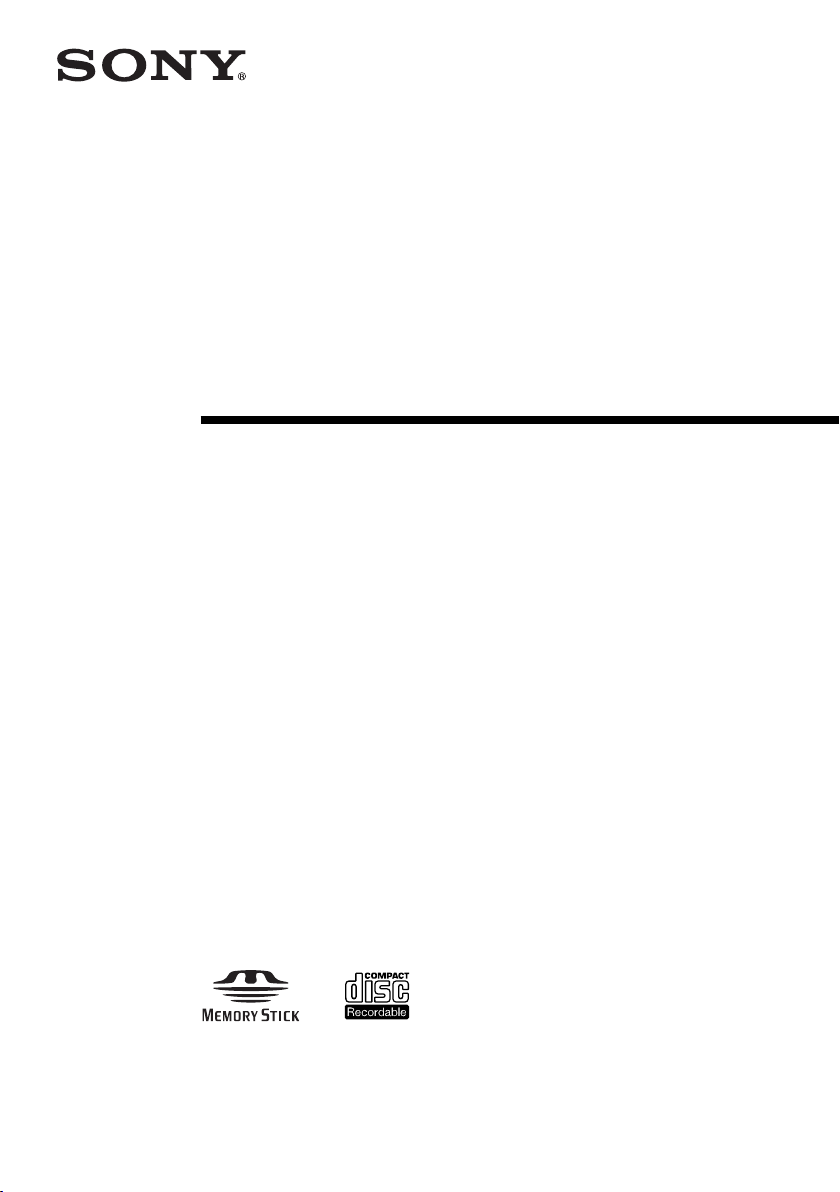
2-320-963-02 (1)
Mini CD-R Station
Operating Instructions
MCS1
2004 Sony Corporation
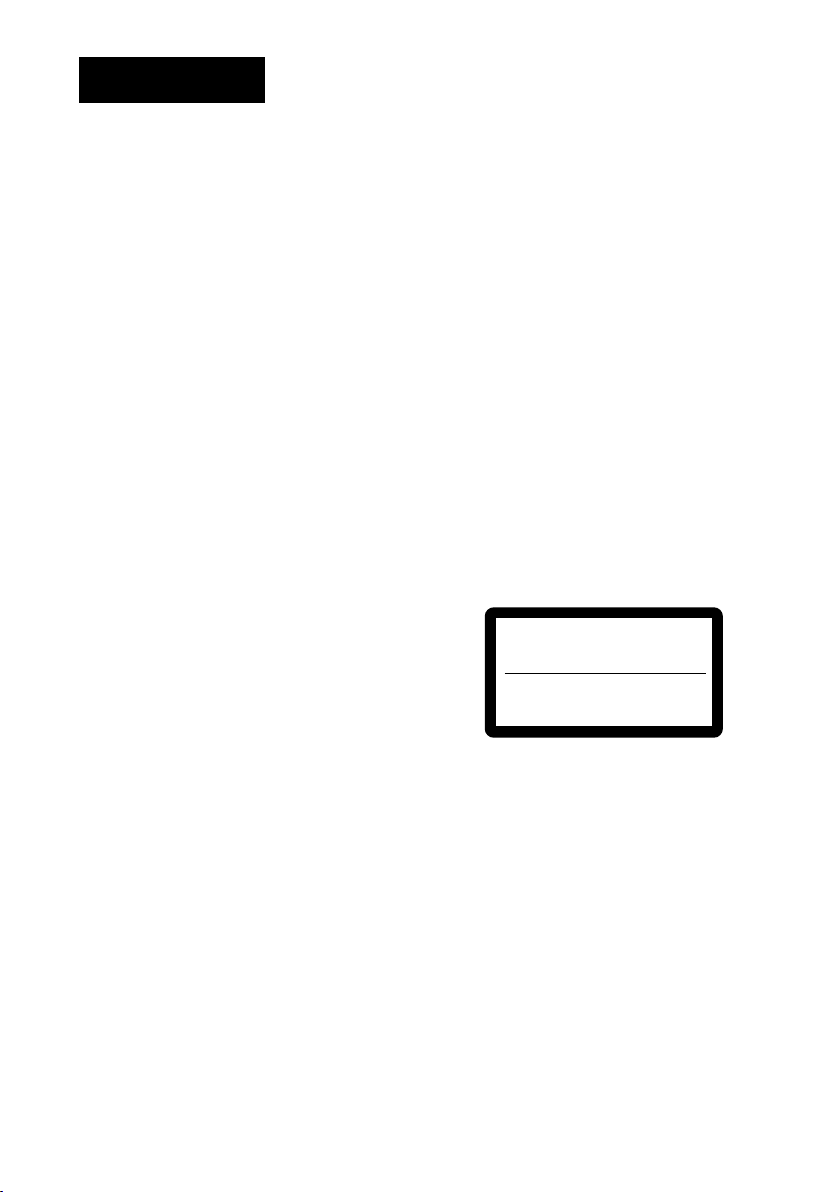
WARNING
To prevent fire or shock hazard, do
not expose the unit to rain or
moisture.
Dangerously high voltages are
present inside the unit. Do not open
the cabinet. Refer servicing to
qualified personnel only.
For customers in the U.S.A.
Owner’s Record
The model number and the serial number are located
on the bottom of the drive. Record the serial number
in the space provided below. Refer to this number
whenever you call your Sony dealer regarding this
product.
Model No. MCS1
Serial No. ____________________
If you have any questions about this product, you may
call; Sony Customer Information Service Center
1-866-654-SONY(7669) or
http://www.mediabysony.com
FCC Notice
This equipment has been tested and found to comply
with the limits for a Class B digital device, pursuant
to Part 15 of the FCC Rules. These limits are
designed to provide reasonable protection against
harmful interference in a residential installation. This
equipment generates, uses, and can radiate radio
frequency energy and, if not installed and used in
accordance with the instructions, may cause harmful
interference to radio communications. However, there
is no guarantee that interference will not occur in a
particular installation. If this equipment does cause
harmful interference to radio or television reception,
which can be determined by turning the equipment
off and on, the user is encouraged to try to correct the
interference by one or more of the following
measures:
– Reorient or relocate the receiving antenna.
– Increase the separation between the equipment and
receiver.
– Connect the equipment into an outlet on a circuit
different from that to which the receiver is connected.
– Consult the dealer or an experienced radio/TV
technician for help.
The supplied interface cable must be used with this
equipment in order to comply with the limits for a
digital device pursuant to Subpart B of Part 15 of
FCC Rules.
Caution:
You are cautioned that any changes or modifications
not expressly approved in this manual could void
your authority to operate this equipment.
The use of optical instruments with this product will
increase eye hazard.
For customers in Canada
This Class B digital apparatus complies with
Canadian ICES-003.
For customers in Europe
T
his equipment conforms with the following
European Directives: 89/336/EEC, 92/31/EEC (EMC
Directive), 93/68/EEC (CE Marking Directive).
This equipment complies with EN 55022 Class B and
EN 55024 for use in the following areas: residential,
commercial and light-industrial.
Audio and picture distortion may occur if this
equipment is positioned in close proximity to any
equipment emitting electromagnetic radiation.
This equipment has been tested and found to comply
with the limits set forth in the EMC Directive for
using connection cables shorter than 3 metres (9,8
feet).
This CD-R drive is classified as a CLASS 1 LASER
PRODUCT and complies with the Laser Products
Safety Standard IEC 60825-1:1993+A1:1997+A2:2001.
Repair and maintenance only by authorized Sony
technicians.
Improper use and repairs can create a safety hazard.
CLASS 1
LASER PRODUCT
LASER KLASSE 1
PRODUKT
LUOKAN 1 LASERLAITE
KLASS 1 LASER APPARAT
The CLASS 1 LASER PRODUCT label is located on
the bottom of the equipment.
Maximum optical power of MCS1 is 0.22 mW
Maximum optical power of laser diode is 26 mW.
Caution – Use of controls or adjustments or
performance of procedures other than those specified
herein may result in hazardous radiation exposure.
2
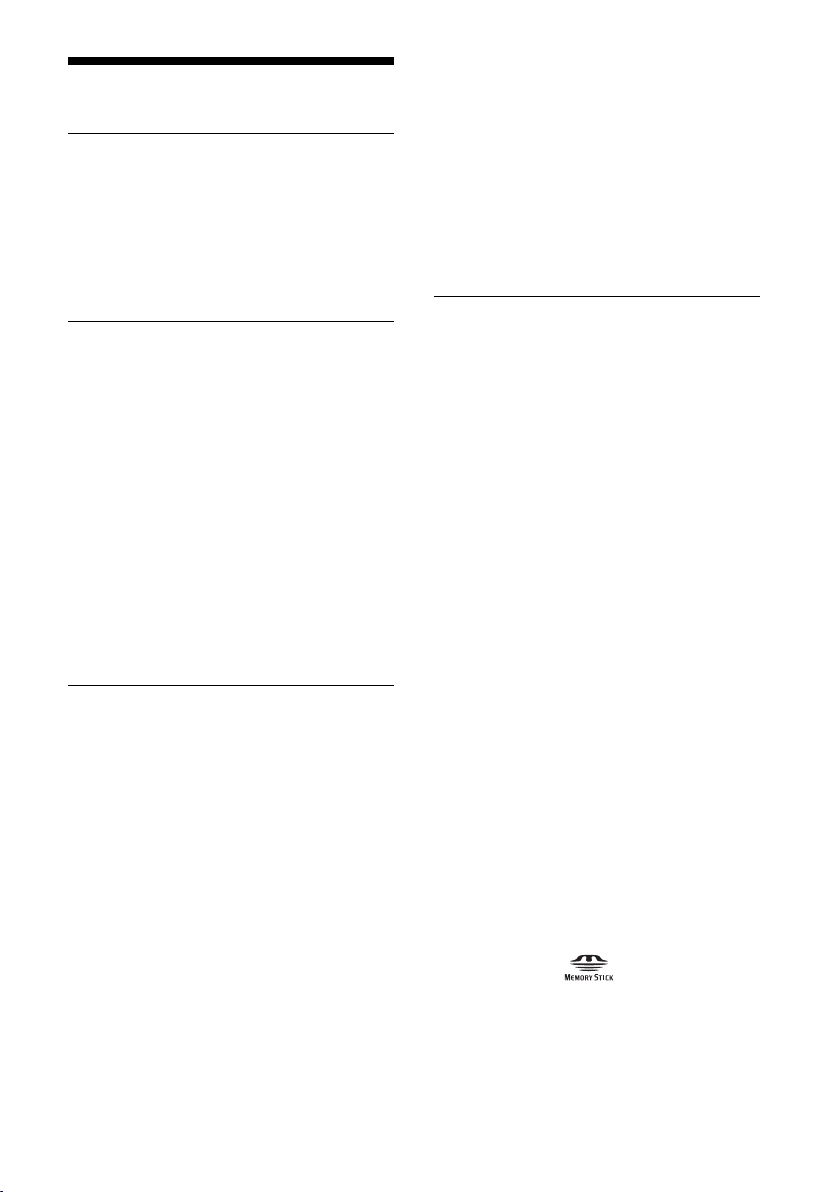
Table of Contents
Introduction
What This Product Can Do..................... 4
Compatible media and devices ........ 5
Supplied Accessories .............................. 6
Locating the Controls and Connectors ... 6
Basic Operation
Preparations ............................................ 9
Using the AC adapter ...................... 9
Using the battery pack ..................... 9
Copying Data to a CD-R ...................... 11
Inserting the CD-R ........................ 11
Copying data from a “Memory Stick”
media ........................................... 12
Copying data from a digital still
camera ......................................... 14
Viewing Digital Images on
a Television ....................................... 17
Advanced Operation
Changing the slide show time
interval ........................................ 26
Rotating an image.......................... 26
Changing the Video Signal of
the MCS1 .......................................... 27
Other Functions .................................... 28
Auto power-off .............................. 28
Switching the operation mode ....... 28
Miscellaneous
Precautions ........................................... 29
Maintenance ......................................... 30
Notes on Handling a “Memory Stick”
Media ................................................ 30
Power Supply........................................ 31
About Batteries ..................................... 31
Specifications ....................................... 32
Troubleshooting .................................... 33
Problems during copying .............. 33
Problems with displaying digital
images on a television ................. 34
Other problems .............................. 34
Message Icons ...................................... 35
Various Copy Functions ....................... 19
Adding data ................................... 19
Copying the same data to multiple
CD-Rs ......................................... 20
Copying data larger than the
remaining CD-R capacity ........... 20
Finalizing a disc ............................ 22
Copying data from a USB storage
media ........................................... 23
Verifying copied data .................... 23
Various Playback Functions ................. 25
Viewing other index pages in
6-image steps .............................. 25
Viewing images as a slide show .... 25
• “Memory Stick”, , “Memory Stick
PRO”, and “Memory Stick Duo”, are
trademarks of Sony Corporation.
• All other names of systems, products and
services are trademarks of their respective
owners. In the manual, the ™ or ® marks are
not specified.
3
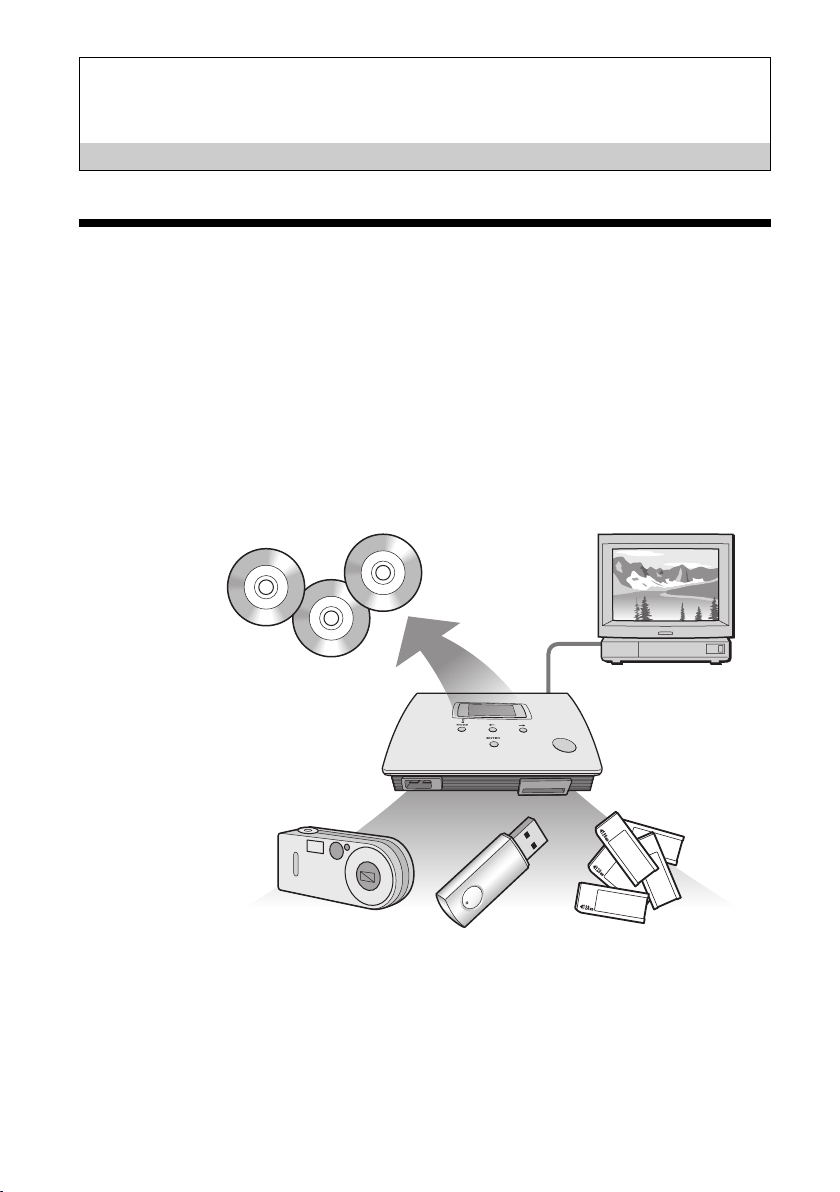
Introduction
What This Product Can Do
The Mini CD-R Station MCS1 (simply called “the MCS1” in this manual)
is a backup tool specially designed to use 8 cm CD-R discs. You can copy
data from “Memory Stick” media to this small and convenient media for
safekeeping.
A built-in USB connector allows connection of digital still cameras or USB
storage media, for direct copying of data onto CD-Rs without having to use
a computer. CD-R created with the MCS1 can then be used on a computer.
The MCS1 also has an output for connection to a television, which lets you
view digital pictures (JPEG) stored on media inserted in the unit or devices
connected to it.
4
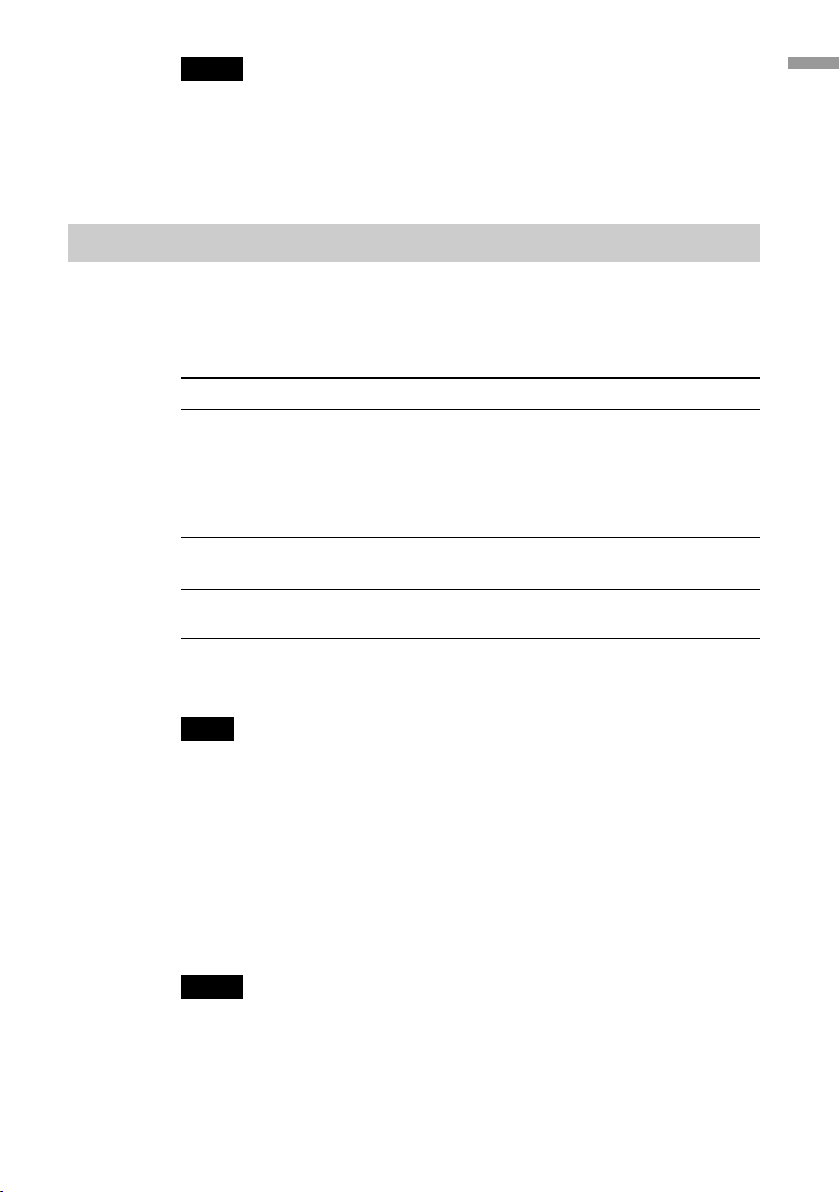
Notes
• Only still images in Baseline JPEG (EXIF) format can be viewed. The MCS1 cannot
reproduce images in other formats or play back video files.
• Depending on the JPEG format of your files, the MCS1 may not be able to display
some files.
Compatible media and devices
Copy source media and devices*
Data from the following types of media and devices can be used to copy.
Category Supported media and devices
“Memory Stick” media • “Memory Stick” media
Digital camera with USB interface • Digital still camera compatible with Mass
USB storage media • Sony USM64D/128D/256D
Introducion
• “Memory Stick Duo” media (adapter required)
• “Memory Stick PRO” media
• “Memory Stick PRO Duo” media
(adapter required)
* Parallel high-speed data transfer not supported.
Storage Class or PTP
• Sony USM128E/256E/512E
* You can find the latest information about compatibility at:
http://www.sony.net/photovault/
Note
The MCS1 cannot be connected to devices or media other than those listed above, such as
a computer or printer. It also cannot be used in conjunction with a USB hub.
Compatible CD-R
The MCS1 is compatible with 8 cm CD-R conforming to the Orange Book
Part II specifications, having a storage capacity of 156 to 210 MB. The
actual amount of data that can be stored is less than the amount shown on
the disc package.
Notes
•8 cm CD-RW cannot be used.
• Depending on the make of your 8 cm CD-R, you may not always be able to write data
to disc.
5
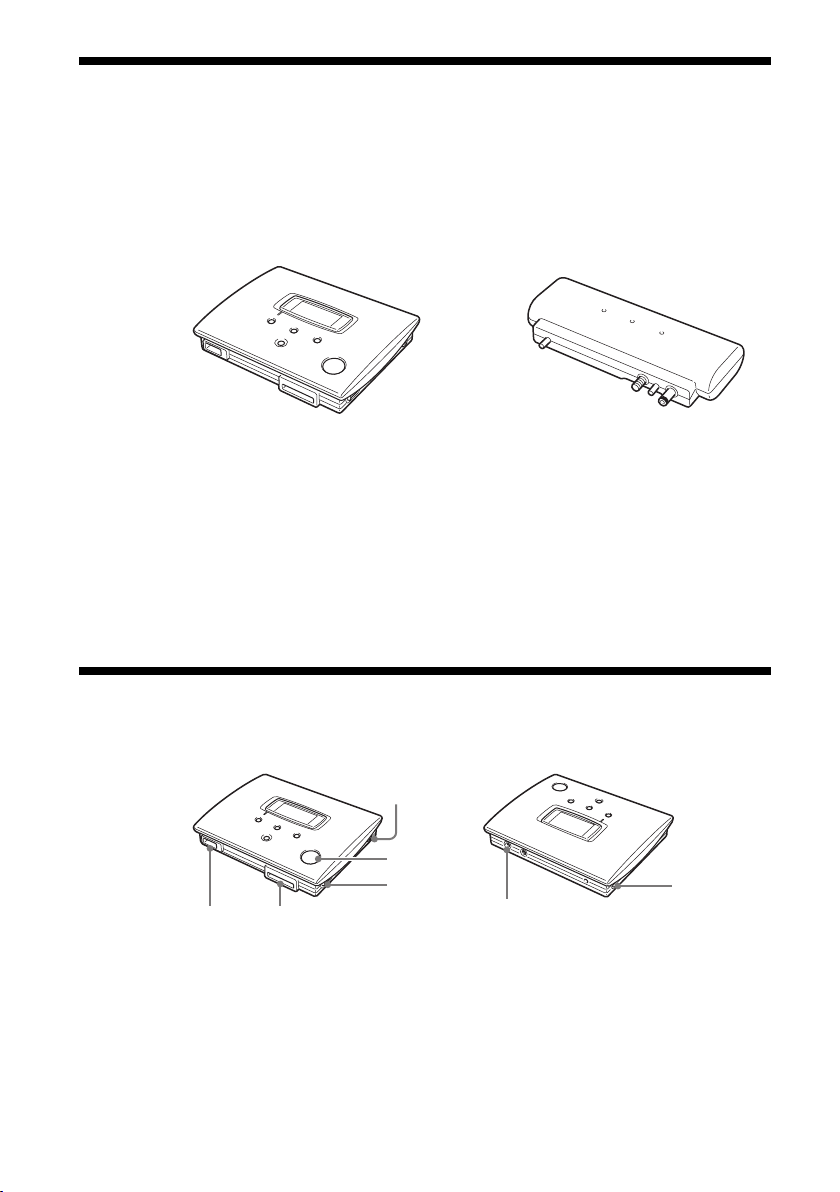
Supplied Accessories
After unpacking the unit, make sure that all the parts listed below are
present. If anything is missing, contact the Sony dealer where you
purchased this product or a Sony service representative in your area.
• Mini CD-R Station MCS1 • Battery pack (1)
• AC adapter (1)
• Power cord (1)
• Video output cable (1)
•8 cm CD-R (1)
• Operating Instructions (1)
• Warranty Card (1)
Locating the Controls and Connectors
1
2
3
45
1 POWER button
2 Disc window
3 OPEN lever
7
4 Memory Stick slot
5 USB connector
6 VIDEO OUT connector
7 DC IN connector
6
6
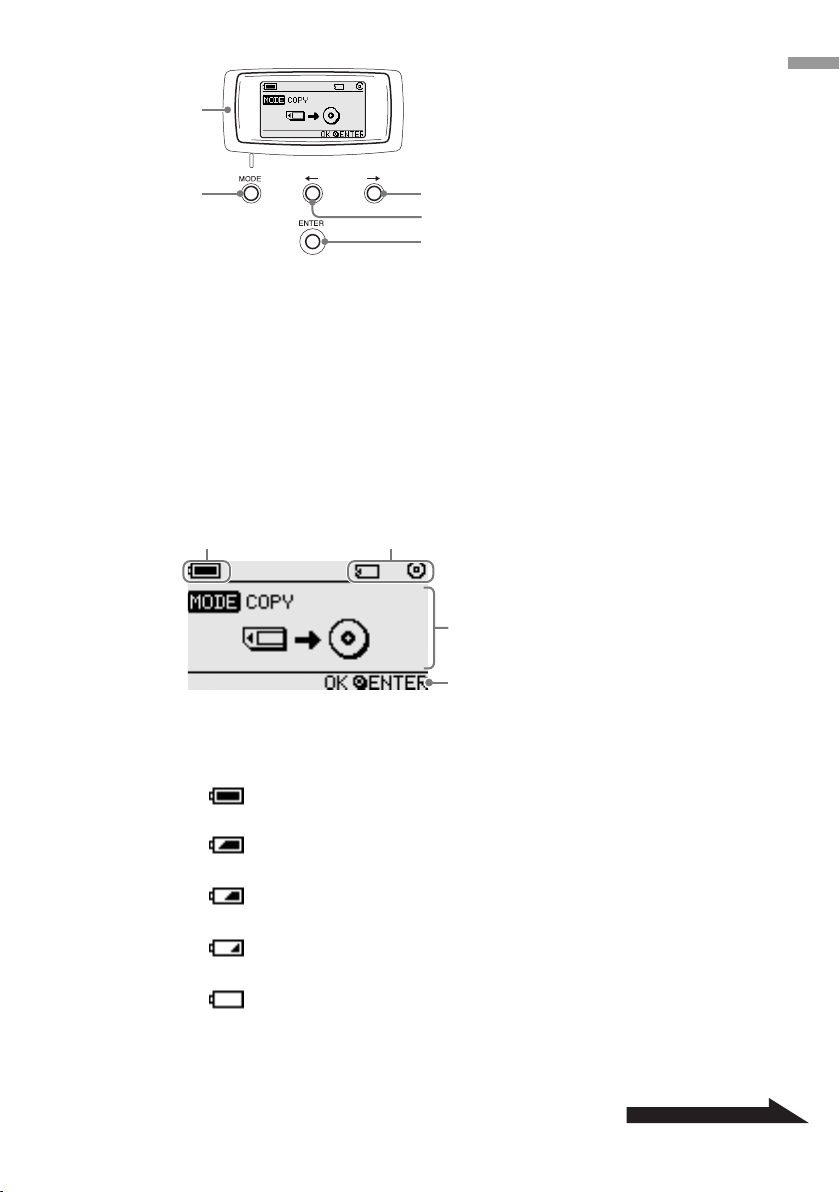
8
1 2
Introducion
9
8 Display window
9 MODE button
0 t (Forward) button
qa T (Back) button
qs ENTER button
Display window
1 Remaining charge indicator
0
qa
qs
3
4
The icon shown here indicates the remaining charge of the battery pack
of the MCS1.
Indicates that the AC adapter is connected or that the battery
pack is fully charged.
Indicates that the battery pack is beginning to run low on charge.
If you are using Ni-Mn batteries, replace them.
Indicates that the battery pack is running quite low on charge.
If you are using NiMH batteries, replace them.
Indicates that the battery pack is nearly depleted of charge.
If you are using alkaline batteries, replace them.
(Flashing) Indicates that the battery pack is completely depleted
of charge. The power will shut off now.
Continued on next page
7
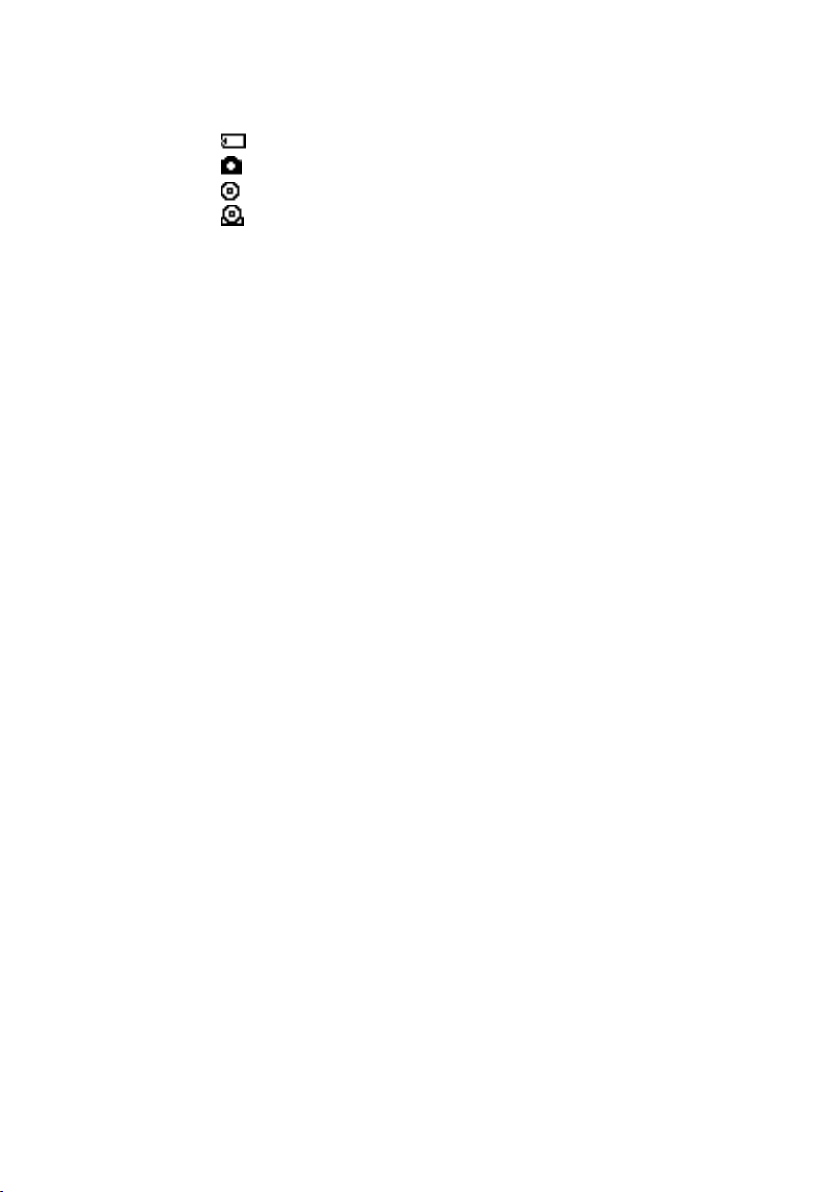
2 Connected device indicator
The icon shown here indicates the type of media currently inserted in or
connected to the MCS1.
“Memory Stick” media
Digital still camera and USB storage media
CD-R
Finalized CD-R. For details, see page 22.
The icon showing completion of the finalization process also appears
here. For details, see page 22.
3 Operation mode/message display
Gives information about the current operation status and shows various
messages.
4 Navigation guide indicator
Shows what functions the buttons of the unit performs in the current
operation mode.
8
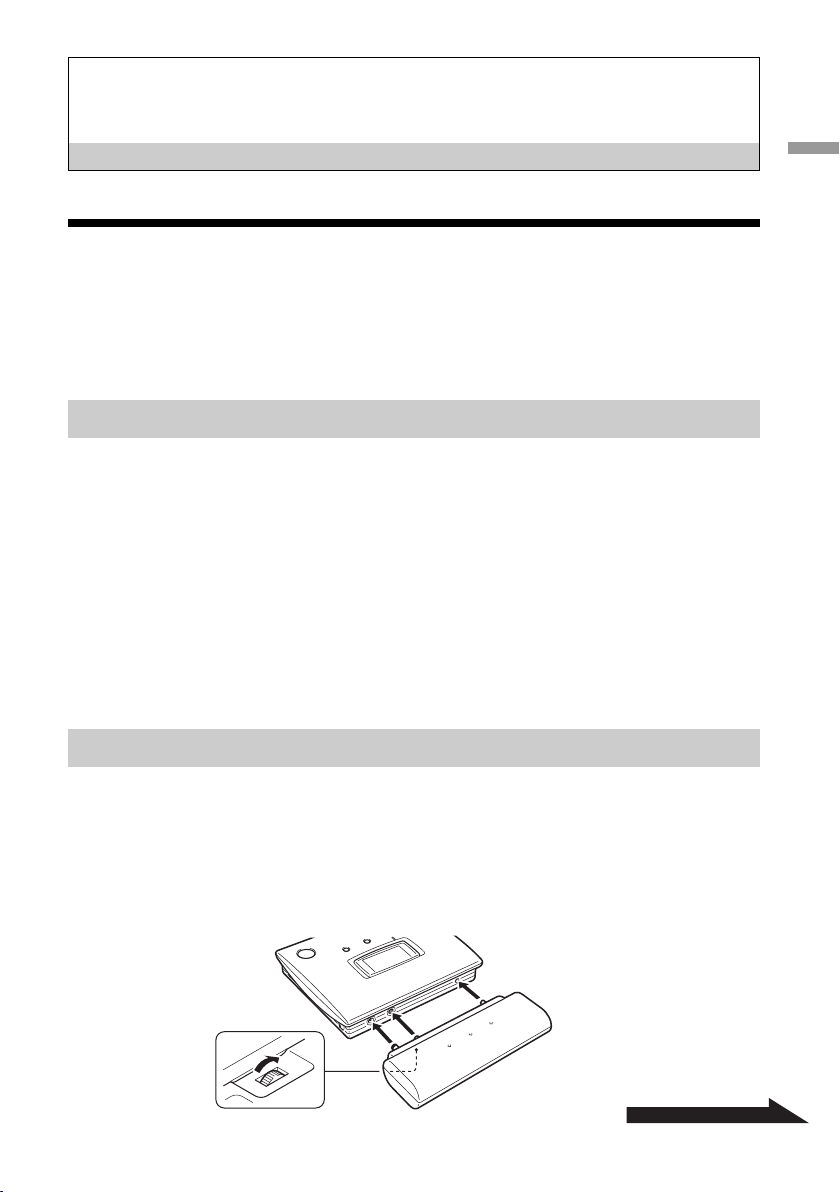
Basic Operation
Preparations
The MCS1 can be powered either from the supplied AC adapter or from the
supplied battery pack. It is not possible to use both together.
Using the AC adapter
At home, the supplied AC adapter is normally used to power the unit.
1 Connect the power cord to the supplied AC adapter.
2 Plug the cable from the AC adapter into the DC IN connector
on the MCS1.
3 Plug the power cord into an AC outlet.
Basic Operation
Using the battery pack
By attaching the battery pack to the unit, you can operate the MCS1 also in
places where there is no AC outlet.
1 Plug the battery pack straight into the MCS1, and turn the
fastening screw to lock the pack in place.
Continued on next page
9
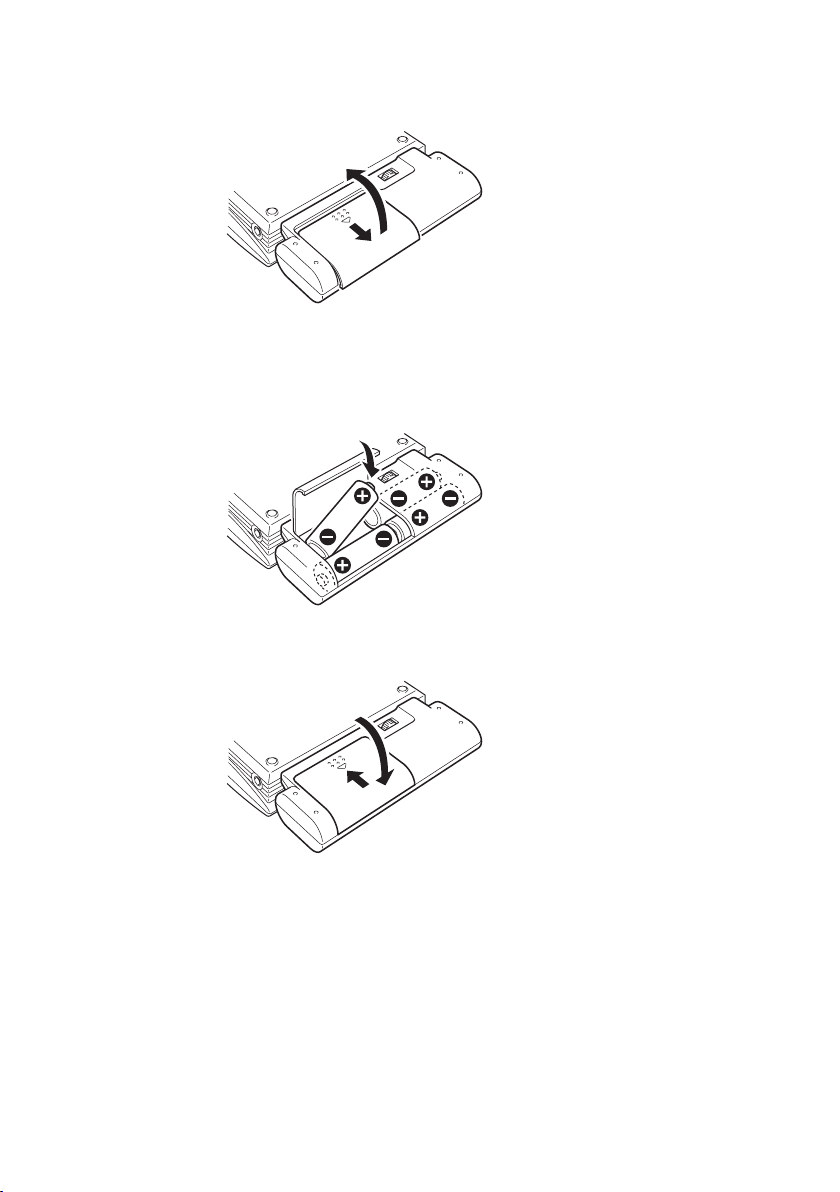
2 Slide the battery compartment lid in the direction shown by
the arrow to open it.
3 Insert four AA batteries into the battery pack.
Make sure that the plus and minus orientation of the batteries is
correct, as shown inside the compartment.
4 Close the battery compartment lid.
10
Types of batteries that can be used
Batteries are not supplied with the MCS1. Purchase one of the following
types of batteries:
• AA alkaline batteries
• AA Ni-Mn batteries
• AA NiMH rechargeable batteries (cannot be charged with this unit)
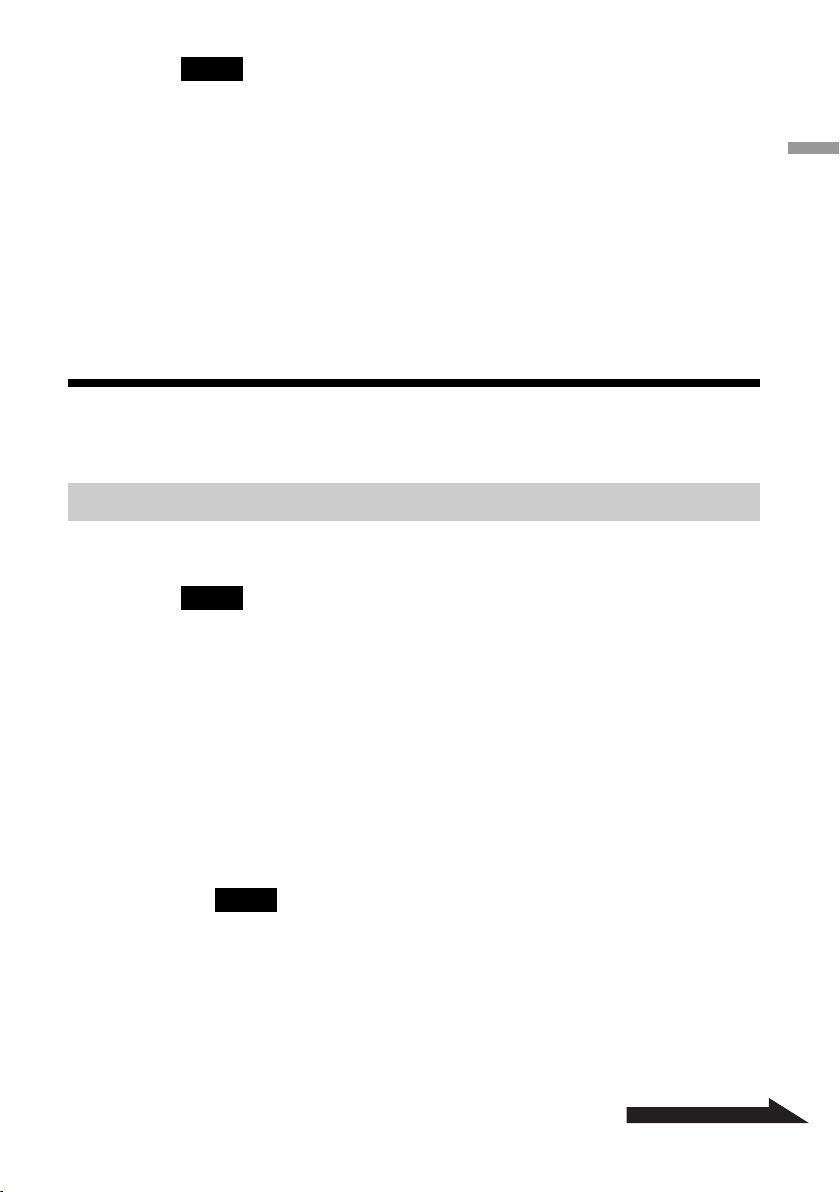
Notes
• You cannot use manganese batteries with the MCS1.
• For details on the remaining charge indicator, see the explanation on page 7.
Particularly in the case of Ni-Mn and NiMH batteries, voltage decreases rapidly when
charge runs low, so it is best to replace batteries early.
To remove the batteries
Turn the fastening screw to disengage the lock and then pull the battery
pack off the MCS1.
Copying Data to a CD-R
Inserting the CD-R
To copy data to a CD-R, proceed as follows.
Notes
• Be sure the MCS1 is placed on a flat surface.
• Do not let anything shake or strike the MCS1 during copying.
Basic Operation
1 Hold down the POWER button for at least 2 seconds to turn
on the MCS1.
2 Push and slide the OPEN lever to open the cover.
3 Insert a new CD-R and close the cover.
Notes
• Insert the CD-R with the label facing upwards.
• Do not touch the recording side of the CD-R.
• Push the cover of the MCS1 down until it audibly snaps shut.
• Due to CD-R recording characteristics, the actual amount of data that can be
stored on a disc is less than the amount shown on the disc package.
• Depending on the files you copy, the amount of space copied may be larger than
the size of the files copied.
Continued on next page
11

The disc is detected and its remaining storage capacity appears in the
display window.
Notes
• If you insert a CD-R that already contains data into the MCS1, it automatically enters
the video output mode. For details, see “Adding data” on page 19.
• To prevent the possibility of losing data, be sure to observe the following precautions.
– Never open the cover of the MCS1 during copying.
– While copying data from a “Memory Stick” media, do not remove the “Memory
Stick” media.
– While copying data from a digital still camera, do not turn the camera off or
disconnect the USB cable.
– While copying data from USB storage media, do not remove the USB storage media.
•A maximum of 3,000 files (including folders) can be copied.
Copying data from a “Memory Stick” media
12
Note
The entire contents of the “Memory Stick” media are copied to the CD-R in one
operation. It is not possible to selectively copy files.
1 Turn on the MCS1, insert a CD-R, and then wait for it to be
detected.
For details, see “Inserting the CD-R” on page 11.
2 Once the CD-R is detected, insert the “Memory Stick” media
into the Memory Stick slot of the MCS1.

The usage status of the “Memory Stick” media is shown in the display
window. After about two seconds, the display changes as follows.
b
z Hint
If the size of the data to be copied exceeds the remaining capacity of the CD-R,
the display window shows the following. In such a case, you can split the data
over several CD-R. For details, see “Copying data larger than the remaining
CD-R capacity” on page 20.
3 Press the ENTER button.
The data copy process starts. During copying, the progress status is
shown in the display window. When copying is complete, the
indication changes as follows.
Basic Operation
z Hint
If you want to give the CD-R to other people or want to use the CD-R with
copied data in a device other than the MCS1, it is recommended to finalize the
disc. This ensures that the CD-R can be read by most computers. For details on
the finalization procedure, see page 22. Note that you are unable to add data to a
finalized disc.
Note
8 cm discs are not compatible with some computers.
13

When the copying process is finished...
You can continue to copy the same data to another CD-R. For details, see
“Copying the same data to multiple CD-R” on page 20.
To shut down the MCS1, proceed as follows.
1 Hold down the POWER button to turn the MCS1 off.
2 Pull the “Memory Stick” media straight out of the Memory
Stick slot.
Note
The MCS1 cannot erase data on a “Memory Stick” media. If you wish to erase the
contents of a “Memory Stick” media, use the digital still camera, computer or other
device where the “Memory Stick” media is normally used. Before doing so, verify
that the data was correctly written to CD-R. Verify this by playing it on the MCS1
and using the video output, or by playing it on a computer or other device.
3 Remove the CD-R.
(1) Push and slide the OPEN lever to open the cover.
(2) While pressing the center of the disc, grasp the edges of the
CD-R and lift it out.
4 Close the cover.
Copying data from a digital still camera
You can connect most USB-compatible digital still cameras to the MCS1 to
copy their data to a CD-R. Use the USB cable supplied with your camera to
make the connection.
You can find the latest information about compatible digital cameras at:
http://www.sony.net/photovault/
Note
It is not possible to copy specific files only.
14

1 Turn on the MCS1, insert a CD-R, and then wait for it to be
detected.
For details, see “Inserting the CD-R” on page 11.
2 Using the USB cable supplied with the digital still camera,
connect the camera to the MCS1.
3 Turn the digital still camera on and set it to the PLAY* mode.
The usage status of the camera memory is shown in the display
window. After about two seconds, the display changes as follows.
* Mode for viewing images. The actual name may differ depending on the digital
still camera. For details, see the section on connecting to the computer in the
operating instructions supplied with your digital camera.
Basic Operation
b
Note
Make sure that the digital still camera has sufficient battery capacity before starting
the copy process. If the battery fails during copying, data is not written correctly.
z Hint
If the size of the data to be copied exceeds the remaining capacity of the CD-R,
you can split the data over several CD-R. For details, see “Copying data larger
than the remaining CD-R capacity” on page 20.
Continued on next page
15

4 Press the ENTER button.
The data copy process starts. During copying, the progress status is
shown in the display window. When copying is complete, the
indication changes as follows.
z Hint
If you want to give the CD-R to other people or want to use the CD-R with
copied data in a device other than the MCS1, it is recommended to finalize the
disc. This ensures that the CD-R can be read by most computers. For details on
the finalization procedure, see page 22. Note that you are unable to add data to a
finalized disc.
When the copying process is finished...
You can continue to copy the same data to another CD-R. For details, see
“Copying the same data to multiple CD-R” on page 20.
To shut down the MCS1, proceed as follows.
16
1 Hold down the POWER button to turn the MCS1 off.
2 Turn the digital still camera off and disconnect the USB
cable.
Note
The MCS1 cannot erase data in the digital still camera. If you wish to erase the
memory contents of the camera, use the functions of the camera itself. Before doing
so, verify that the data was correctly written to CD-R. Verify this by playing it on
the MCS1 and using the video output, or by playing it on a computer or other
device.
3 Remove the CD-R.
(1) Push and slide the OPEN lever to open the cover.
(2) While pressing the center of the disc, grasp the edges of the CD-R
and lift it out.
4 Close the cover.

Viewing Digital Images on a Television
If you connect the MCS1 to a television using the supplied video output
cable, you can view digital images (JPEG images) on the television screen.
The images may come from a CD-R or a “Memory Stick” media inserted in
the MCS1, or from a digital still camera connected to it.
Notes
• Only still images in Baseline JPEG (EXIF) format can be viewed. The MCS1 cannot
reproduce images in other formats or play back video files.
• You may experience problems viewing JPEG files other than those taken with a digital
still cameras (Exif files).
• You may experience problems viewing images of 6 megapixels or greater.
1 Use the supplied video output cable to connect the VIDEO
OUT connector of the MCS1 to the video input connector on
the television.
2 Turn on the television and set the TV/Video selector to
“Video”.
Note
The selection method of the video input may differ depending on your television
model. For details, refer to the documentation supplied with your television.
Basic Operation
3 Hold down the POWER button for at least 2 seconds to turn
the MCS1 on.
4 Prepare the media containing the digital images you want to
view.
• To view digital images contained on a CD-R, insert the CD-R into
the MCS1.
• To view digital images contained on a “Memory Stick” media, insert
the “Memory Stick” media into the Memory Stick slot on the MCS1.
• To view digital images in a digital still camera, connect the camera
to the MCS1 using the USB cable supplied with the camera.
When displaying digital images from CD-R, the following indication
appears in the display window of the MCS1.
Continued on next page
17

z Hint
If several media are available to the MCS1 at the same time, you can use the
MODE button to select one of them. For details, see “Switching the operation
mode” on page 28.
When you perform this procedure, an index of six digital images first
appears on your television screen.
You can perform the following in the index with the MCS1 controls.
To display an image full-screen
1 Use the T/t buttons to move the cursor to the desired
digital image.
2 Press the ENTER button.
The selected image is shown in full size on the screen.
To display other images
While an image is displayed full-screen, you can use the T/t buttons to
display the previous or next image. To return to the index, press the
ENTER button.
18

Advanced Operation
Various Copy Functions
Adding data
As long as a disc has not been finalized, you can add more data to it until
the disc capacity is reached. The steps for adding data are basically the
same as when writing data for the first time (using a new disc), except for
the following points.
• When a non-finalized CD-R is inserted in the MCS1, the unit
automatically goes into video output mode for displaying images from
copy source media or devices. To copy new data, you must manually
switch to copy mode. To do this, press the MODE button repeatedly until
“COPY: MS” or other similar indications including the source media or
device appears in the display window. See “Switching the operation
mode” on page 28.
• The MCS1 creates a new folder each time it copies data. The name of the
folder is always the creation date of the newest file copied. For example,
if the newest file copied was created 2004/02/01, the folder name
becomes “01022004_001”. If you copy other data where the newest file
has the same date as above, the folder name becomes “01022004_002”,
and so on.
Notes
• If data was written to the CD-R in a computer or other device other than the MCS1, it
may no longer be possible to add more data using the MCS1.
• You cannot add data to finalized CD-R.
• When you copy data to a CD-R, the amount of space copied may be larger than the size
of the files copied.
Advanced Operation
19

Copying the same data to multiple CD-Rs
When you have copied some data onto a CD-R, you can copy the same data
onto another CD-R. To do this, proceed as follows after the first copy is
finished.
1 Remove the copied CD-R from the MCS1 and insert the new
CD-R.
(1) Push and slide the OPEN lever to open the cover.
(2) While pressing the center of the disc, grasp the edges of the
CD-R and lift it out.
(3) Place the new CD-R inside the MCS1 and close the cover.
2 Continue to copy data.
The method for copying data is different, depending on the type of
media or device that is used as a source. Proceed to the appropriate
page.
Copying data larger than the remaining CD-R capacity
When the size of the data to be copied from a digital still camera exceeds
the remaining capacity of the CD-R, the following indication appears in the
display window. We have used the copy of data from a digital still camera
to illustrate.
20
In this case, you can perform the following steps to split up the data and
copy it onto multiple CD-R.
z Hint
You can cancel the copy by pressing the MODE button.

1 Press the ENTER button.
The data copy process starts. During copying, the progress status is
shown in the display window.
Notes
• Never open the cover of the MCS1 during copying.
• Do not remove the “Memory Stick” media or disconnect the digital still camera
during copying.
When copying of the first portion of data is complete, the indication
“CHANGE DISC” appears in the display window.
2 Remove the CD-R.
(1) Push and slide the OPEN lever to open the cover.
(2) While pressing the center of the disc, grasp the edges of the CD-R
and lift it out.
Advanced Operation
3 Place the next CD-R in the MCS1 and close the cover.
4 Repeat steps 1 to 3 until the following indication appears in
the display window.
The procedure comprised of steps 1 to 3 can be repeated until all the
data is copied. This condition is indicated by the indication “ALL
COPY FINISHED”.
21

Finalizing a disc
After data is written to a CD-R, the procedure of locking the remaining area
so that no more data can be written is called finalization. This enables most
other devices such as computers, CD-ROM drives, etc., to read the data on
the disc.
After it is finalized, no more data can be added to a CD-R, even if there is
still some free capacity.
Note
Even when a disc is finalized, some computers or CD-ROM drives may still not be able to
play the disc. If you experience problems, try reading the disc in another computer or CDROM drive.
To finalize a CD-R, proceed as follows.
1 Hold down the POWER button for at least 2 seconds to turn
the MCS1 on.
2 Push and slide the OPEN lever to open the cover.
3 Insert the CD-R to finalize and close the cover.
The indication “VIDEO-OUT CD-R” appears in the display window.
22
4 Press the MODE button several times until the following
indication is shown in the display window.

5 Press the ENTER button.
A confirmation message appears. Press the ENTER button and
finalization of the CD-R starts. When finalization is completed, the
display window changes to “FINISHED”.
Copying data from a USB storage media
You can connect a USB storage media to the USB connector of the MCS1,
and copy all the data it contains to CD-R. To do so, follow the same
procedure as the one outlined in “Copying data from a digital still camera”
on page 14.
You can also use the supplied video output cable to connect the MCS1 to
your television and display JPEG files on USB storage media on your
television screen. For details, see “Viewing Digital Images on a Television”
on page 17.
The MCS1 is compatible with Sony USB storage media (USM64D/128D/
256D, USM128E/256E/512E). You can find the latest information about
compatible USB storage media at:
http://www.sony.net/photovault/
Advanced Operation
Verifying copied data
By comparing the original data and the one copied to CD-R, it is possible to
verify its integrity.
Use the following procedure to configure the MCS1 to perform this
verification automatically when copy ends. If you are unable to perform
this verification from your computer, for example, we recommend
verifying the integrity of your data this way.
Note
Verifying the integrity of the data takes approximately as long as the copy itself.
23

1 Press the POWER button for more than two seconds.
The MSC1 starts. Perform the following procedure before inserting a
CD-R or connecting any type of media to the MCS1.
2 Press the ENTER button for more than two seconds.
3 Using the T and t buttons, select “VERIFY”.
By default, the verification setting is QUICK. The QUICK setting
starts data integrity verification after the copy is complete, allowing the
copy to be completed faster than with the VERIFY setting.
4 Press the ENTER button.
The “V” mark appears at the top of the display window, indicating that
data is automatically verified when copy ends.
z Hint
You can cancel the verification by pressing the MODE button.
24

Various Playback Functions
While displaying digital images stored on a media connected to or inserted
in the MCS1, you can access various functions for controlling the display
and adjusting the image shown on the television.
For details on connecting the MCS1 to a television, see “Viewing Digital
Images on a Television” on page 17.
Viewing other index pages in 6-image steps
If you press and hold the t button for 2 seconds when the index is
displayed, the next group of 6 images is displayed.
Similarly, if you press and hold the T button for 2 seconds when the index
is displayed, the previous group of 6 images is displayed.
Viewing images as a slide show
When a full-screen image or the index is displayed, pressing and holding
the ENTER button for approximately 2 seconds enables the slide show
mode. If you activate this mode when the index is displayed, the slide show
begins at the currently selected image.
Advanced Operation
The default interval setting for slide show mode is approximately
5 seconds, but this varies according to the file size. Images are
automatically switched at this rate. If desired, you can change the interval
setting. For details, see “Changing the slide show time interval” on page 26.
When you press the ENTER button, the slide show mode is terminated and
regular full-screen display resumes.
25

Changing the slide show time interval
1 If you press and hold the MODE button for 2 seconds during
regular full-screen display,
The slide show time interval setting appears on the television screen.
2 Use the T/t buttons to change the setting.
3 When the desired time interval has been set, press the
MODE button.
The MCS1 returns to the index.
z Hint
This setting is preserved even if the MCS1 is turned off.
Rotating an image
While a single image is being shown in full size on the screen, you can
rotate the image by pressing and holding one of the T/t buttons for 2
seconds. The image is rotated 90° at a time in the direction of the arrow.
26

Changing the Video Signal of the MCS1
You can change the video signal used by the MCS1. You can choose
between NTSC and PAL.
Note
Perform this setup procedure while there are no CD-R or other media inserted in the
MCS1. If a CD-R or other media is inserted, the procedure below does not work.
1 Hold down the POWER button for at least 2 seconds to turn
the MCS1 on.
2 Press and hold the MODE button for at least 2 seconds.
The following indication appears in the display window.
z Hints
• The video signal that appears in the display window is the one currently in use.
• The default setting is NTSC.
• Below are some examples of regions that use these video signals.
NTSC: U.S.A., Japan, etc.
PAL: Europe, etc.
Advanced Operation
3 If you want to change the video signal, use the T/t
buttons to move the cursor to “NTSC” or “PAL”.
4 Press the ENTER button.
The video signal is changed.
27

Other Functions
Auto power-off
The MCS1 incorporates an auto power-off function.
If the MCS1 is idle for more than five minutes, the unit automatically turns
itself off. To turn it on again, hold down the POWER button for at least 2
seconds.
In the following cases, auto power-off is disabled:
• While data is copied to a CD-R
• While the slide show function is active
• During finalization
• While an error message is displayed
Switching the operation mode
The MCS1 has six operation modes. Normally, the operation mode is
selected automatically, but you may want to switch it manually in the
following cases.
• When multiple media or devices are connected at the same time
• When you want to add data to a non-finalized CD-R
• When you want to finalize a non-finalized CD-R
28
z Hint
When several media and/or devices are connected simultaneously, the priority
order becomes the following:
• With VIDEO OUT
1. Digital still camera or USB storage media.
2. “Memory Stick” media
3. CD-R
• When copying data
1. Digital still camera
2. “Memory Stick” media
The operation mode of the MCS1 can be switched using the MODE button.
Each push of the button cycles through the settings.

Miscellaneous
Precautions
Usage and storage
locations
Do not use or store this drive in locations
subject to high humidity, high
temperatures, strong vibrations, or direct
sunlight.
Operation
•
Do not move the drive during operation,
to prevent the possibility of
malfunctions.
• Place the drive on a level surface for
operation.
• Do not place any objects on top of the
drive.
• Protect the drive from sudden
temperature changes. Do not use the
drive immediately after moving it from
a cold to a warm location or after the
ambient temperature has risen
drastically. Otherwise, condensation
inside the drive can occur. If the
temperature changes drastically during
operation, stop using the drive while
keeping the drive turned on and let it
stand for about an hour before using it
again.
Lens
• If this drive no longer operates properly
because the lens is dirty, clean it with
any commercially available pressurized
air duster.
• Do not touch the lens in this drive.
Furthermore, to avoid dust sticking to
the lens, do not open the tray other than
to remove or insert the disc.
Notes on discs
Note the following to protect data stored
on discs.
• Do not stick any labels on the disc nor
scratch or otherwise damage the disc.
• Do not touch the data side of the disc
(opposite the label), and hold the disc as
shown below.
• Do not store the disc in locations subject
to high humidity, high temperatures,
direct sunlight, or high levels of dust.
• Take care not to spill any liquid on the
disc.
• Return the disc to its case when not in
use to prevent data damage.
• Use an oil-based felt pen when writing
on the label surface of a disc.
• Do not use a disc with tape, seals, or
paste on it, as the disc may damage the
drive.
Miscellaneous
29

Maintenance
Notes on Handling
a “Memory Stick”
Cleaning the cabinet
Wipe the outside of the drive with a soft,
dry cloth. To remove stubborn stains,
moisten the cloth with a mild, neutral
detergent. Do not use solvents, cleaning
alcohol, benzene or other substances that
may damage the finish.
Cleaning the disc
• Fingerprints and other contamination on
the disc surface can lead to reading
errors. Always keep the disc clean.
• To clean the disc, lightly wipe it from
the center outwards.
• To remove stubborn stains, lightly
moisten the cloth before wiping the
disc, and use a dry cloth afterwards.
• Do not use benzene, record cleaning
liquid, antistatic fluids or other
substances that may damage the surface
of the disc.
• Never use cleaners on an unused disc.
Use specific CD cleaners to take off
dust.
• You may not be able to write on the
discs if there are scratches or dust on the
unrecorded area. Be careful not to
damage the discs.
Media
• Do not touch the connector section or
allow metal objects to come into contact
with it.
• Use only the label designed for the
“Memory Stick” media to attach on its
label space.
• Attach a label only to the designated
labeling space.
• Keep the “Memory Stick” media in the
supplied storage case to carry or store.
• Do not bend, drop or apply a strong
shock to the “Memory Stick” media.
• Do not disassemble or modify the
“Memory Stick” media.
• Keep the “Memory Stick” media away
from water.
• Keep the “Memory Stick” media away
from a location subject to:
– extremely high temperature, for
example, in a car parked in the sun.
– direct sunlight.
– high humidity and corrosive
substances.
• In the following cases, data on the
“Memory Stick” media may be
damaged (erased):
– When the “Memory Stick” media is
removed or the MCS1 is turned off
while data is being read.
– When the “Memory Stick” media is
used in a location subject to static
electricity or electrical noise.
30

Notes on using the
“Memory Stick Duo”
media
Power Supply
• Before using the “Memory Stick Duo”
media with the MCS1, make sure to
insert the “Memory Stick Duo” media
into the Memory Stick Duo adapter. If
you insert the “Memory Stick Duo”
media directly into the Memory Stick
slot on the MCS1, you may not be able
to remove it.
• When inserting the “Memory Stick
Duo” media into the Memory Stick Duo
adapter, make sure it is inserted with
proper orientation.
• When inserting the Memory Stick Duo
adapter containing the “Memory Stick
Duo” media into the Memory Stick slot
on the MCS1, make sure it is inserted in
the correct direction. Inserting it
incorrectly may damage to the MCS1 or
the adapter.
For details, refer to the documentation of
the “Memory Stick Duo” media.
Notes on using the
“Memory Stick PRO”
media
Power supply precautions
• Use only the supplied AC adapter.
Using any other kind of adapter is
dangerous and may lead damage or
malfunction.
• Connect the AC adapter to an outlet that
can easily be reached. If there is any
problem, immediately unplug the
adapter from the AC outlet.
• Do not place the AC adapter on a
bookshelf, in a built-in cabinet or in
another confined location.
• To prevent the risk of fire and electric
shock, do not use the AC adapter in
locations that may be subject to splashes
of water, or in locations with high
humidity. Do not place any containers
with liquids close to the AC adapter.
• AC adapter MCS-AC1
AC 100 V-240V, 50/60 Hz
5 V DC, 2A
Miscellaneous
When the “Memory Stick PRO” media is
used in the MCS1, data read speed is the
same as for a normal “Memory Stick”
media because the MCS1 does not support
high-speed transfers.
About Batteries
The life of a set of batteries differs,
depending on ambient temperature, the
battery type, and other factors.
Operation Battery life
Copying data to
CD-R
Approx. 10 copies of a
128MB Memory Stick.
Battery life is shorter when
copying from a digital still
camera or USB storage
media.
31

Notes
• Battery life is measured with Sony Stamina
alkaline batteries LR6 (SG) (made in Japan).
• Besides AA alkaline batteries, Ni-Mn batteries,
or NiMH rechargeable batteries can also be
used. With Ni-Mn and NiMH batteries, you will
need to watch the remaining battery charge
carefully. For details, see page 7.
• The remaining battery capacity is shown in the
display window. This indication is only an
approximation. Actual remaining capacity may
be different, depending on operation status. For
details, see page 7.
•
Turn off the MCS1 before replacing the batteries.
• For prolonged use, powering the MCS1 from
the AC adapter is recommended.
• Remove the batteries when they are exhausted,
or when the MCS1 will not be in use for a long
period of time. Leaving the batteries inserted
may lead to injury or burns due to battery fluid
leaks caused by excessive discharge.
• Remove the batteries when transporting the
battery pack and MCS1, or the battery pack
alone.
Specifications
Compatible discs
8 cm CD-R conforming to Orange Book Part II
specifications.
Discs with a storage capacity of 156 to 210 MB
are supported. Depending on the manufacturer,
some 8 cm CD-R may not be usable in the MCS1.
Write speed
Maximum 4x speed
Read speed
Maximum 4x speed
Write method
Track-at-once
Laser wavelength
λ = 785 nm
Interfaces
USB connector
USB storage media, digital still camera
(compatible with Mass Storage Class or PTP)
Memory Stick slot
Compatible with standard “Memory Stick”
media,
“Memory Stick Duo” media (adapter
required),
“Memory Stick PRO Duo” media
required).
supported.
“Memory Stick PRO” media, and
(adapter
Parallel high-speed data transfer not
Video output
NTSC/PAL (switchable), Baseline JPEG (EXIF)
images only
Operating environment
41°F to 104°F (5°C to 40°C), 5% to 95% RH
(non-condensing)
Storage environment
–40°F to 140°F (–40°C to 60°C), 5% to 95% RH
(non-condensing)
Power requirements
5 V DC from the supplied AC adapter
Batteries (sold separately, for
supplied battery pack)
AA alkaline batteries
AA Ni-Mn batteries
AA NiMH rechargeable batteries
Battery life
See page 31.
External dimensions (W × H × D)
MCS1
4.4 × 0.9 × 3.6 in. (112 × 24 × 91 mm)
Battery pack
4.2 × 0.7 × 1.6 in. (107.8 × 18.3 × 40.1 mm)
Mass
MCS1 Approx. 6.7 oz. (190 g)
Battery pack Approx. 1.0 oz. (28 g) (without batteries)
Supplied accessories
MCS1, battery pack, video output cable, AC
adapter, power cord, 8 cm CD-R, operating
instructions, warranty card
32
Design and specifications are subject to change
without notice.

Troubleshooting
If a problem occurs during operation of the MCS1, read the troubleshooting
guide carefully and attempt to solve the problem. If the problem persists,
contact your Sony dealer or a Sony Service Center, or visit
http://www.sony.net/photovault/.
Problems during copying
Symptom Cause/Remedy
The “Memory Stick” media is
not detected.
The digital still camera or USB
storage media is not detected.
The CD-R is not detected.
Cannot write data.
c When the USB connector of the MCS1 is in use, it has priority over
the “Memory Stick” media, therefore it is not detected even if it is
inserted. Disconnect the device connected to the USB connector and
try inserting the “Memory Stick” media again. You can also switch
the operation mode manually by pressing the MODE button (page
28).
c The operation mode of the MCS1 may have been changed. Try
disconnecting the digital still camera or USB storage media, and then
reconnecting it. You can also switch the operation mode manually by
pressing the MODE button (page 28).
c Verify that the digital still camera is on and set to the PLAY mode.
c Some digital still cameras may not be detected by the MCS1.
c If a USB storage media other than the Sony Micro Vault USB storage
media is used, the MCS1 may not be able to detect it.
c If a disc that does not meet specifications is inserted, the MCS1 does
not detect it.
c If the disc is inserted upside down, the MCS1 does not detect it.
Make sure that the disc label is facing up and the recording side
down.
c Make sure that the cover of the MCS1 is properly closed.
c If the disc is scratched or otherwise damaged, the MCS1 may not be
able to detect it. Do not use such a disc.
c If data has already been written to the disc, there may not be
sufficient free capacity. Use a new disc or a disc with sufficient free
capacity.
Miscellaneous
33

Problems with displaying digital images on a television
Symptom Cause/Remedy
The video output mode is not
enabled.
The media with digital images
is not detected automatically.
No digital image appears on the
television screen.
The image is distorted.
c The operation mode of the MCS1 may have been changed. Switch
the MCS1 to video output mode manually by pressing the MODE
button (page 28).
c Disconnect any other storage media connected to the MCS1, and then
insert the media containing the digital images that you want to
display on your television screen. You can also change the operation
mode of the MCS1 manually by pressing the MODE button (page
28).
c Make sure that the video output cable is securely connected.
c If the image is not in JPEG format (such as TIFF or other format
files), the MCS1 cannot display it on the television.
c Make sure that the television or video to which the MCS1 is
connected is displaying the correct input channel.
c The video output signal may not be set to the correct format (NTSC/
PAL). Select the correct setting for your country or region (page 27).
Other problems
Symptom Cause/Remedy
The MCS1 does not start.
Batteries are used up very
quickly.
The MCS1 is on, but the unit
does not operate.
A CD-R to which data was
copied cannot be read on a
computer.
c Verify whether the AC adapter or battery pack is connected correctly.
c When using the battery pack, verify that the batteries are inserted
with correct orientation.
c When using the battery pack, the batteries may be exhausted. Replace
all batteries with fresh ones.
c If the MCS1 is being used at very low ambient temperature, the
battery life may be much shorter. In such a case, using the AC
adapter is recommended.
c Condensation may have occurred inside the MCS1. Remove any
CD-R and “Memory Stick” media and disconnect all other
equipment, then wait about one hour.
c Some computers and CD-ROM drives may not be able to read discs
that have not been finalized. Perform the finalization procedure.
c If you are unable to read 8 cm discs written with the MCS1, your
computer and/or CD-ROM drive may be damaged. Try reading the
disc with another computer and/or drive.
34

Message Icons
If a problem occurs during operation of the MCS1, one of the following
message icons may appear in the display window.
Icon Meaning
The disc is damaged, or device was disconnected (or cover was
opened) during copying.
The “Memory Stick” media is damaged.
The memory in digital still camera or USB storage media is damaged.
The disc was not detected correctly.
The “Memory Stick” media was not detected correctly.
The memory in digital still camera or USB storage media was not
detected correctly.
The batteries are exhausted.
Miscellaneous
35

Printed in Malaysia
