Page 1
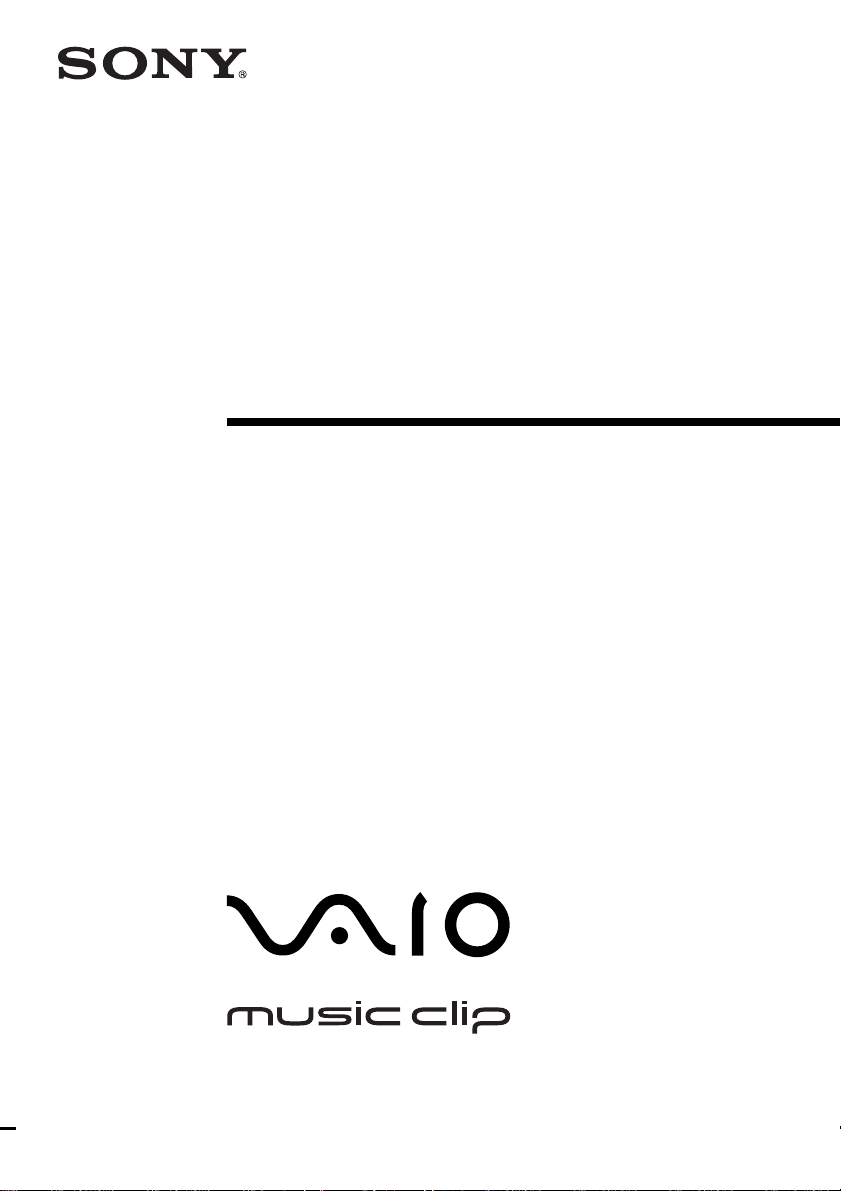
4-645-934-11(1)
Personal Network
Player
Operating Instructions
MC-P10
1999 Sony Corporation
Page 2
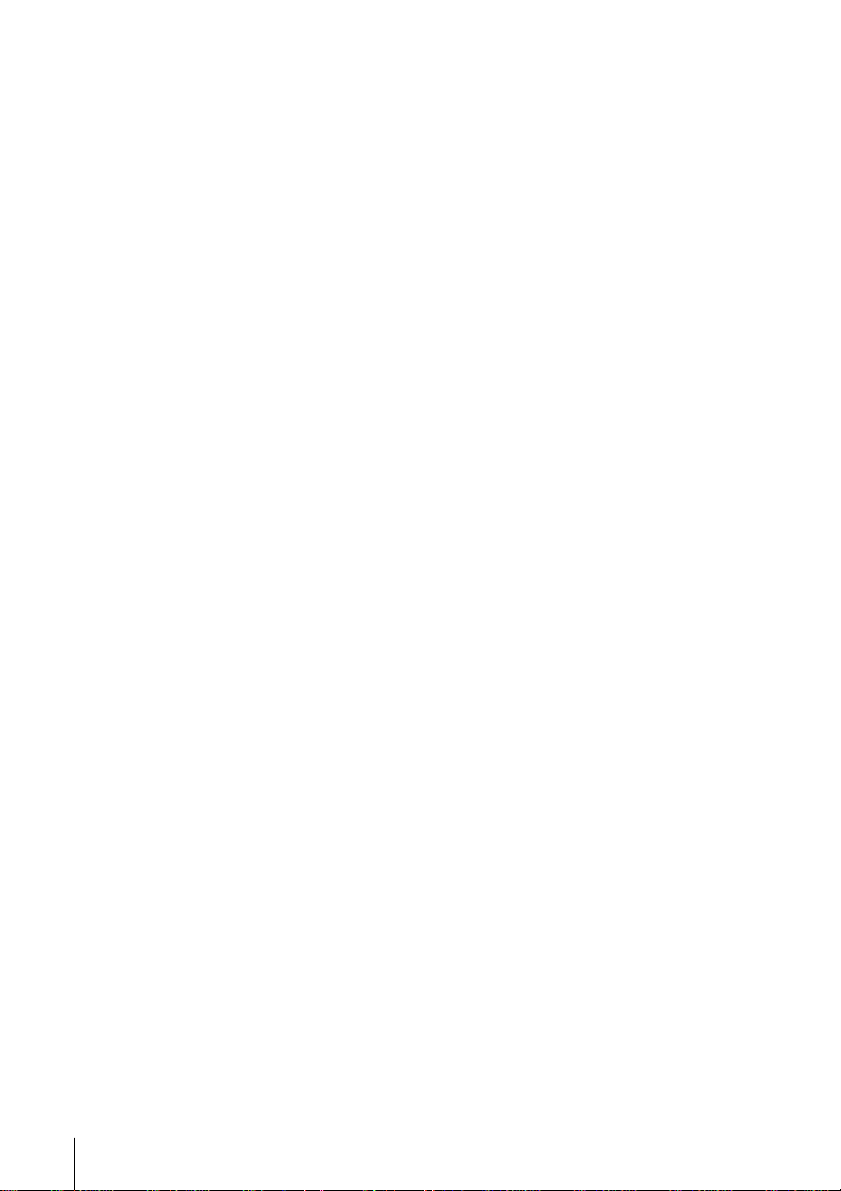
Owner’s Record
The model is located on the battery compartment
lid and serial numbers are located␣ inside of the
battery compartment. Record the serial number in
the space provided below. Refer to them
whenever you call upon your Sony dealer
regarding this product.
Model No. MC-P10
Serial No.______________
CAUTION
You are cautioned that any changes or
modifications not expressly approved in this
manual could void your authority to operate
this equipment.
NOTE:
This equipment has been tested and found to
comply with the limits for a Class B digital
device, pursuant to Part 15 of the FCC Rules.
These limits are designed to provide
reasonable protection against harmful
interference in a residential installation. This
equipment generates, uses, and can radiate
radio frequency energy and, if not installed
and used in accordance with the instructions,
may cause harmful interference to radio
communications. However, there is no
guarantee that interference will not occur in a
particular installation. If this equipment does
cause harmful interference to radio or
television reception, which can be determined
by turning the equipment off and on, the user
is encouraged to try to correct the interference
using one or more of the following measures:
– Reorient or relocate the receiving antenna.
– Increase the separation between the
equipment and receiver.
– Connect the equipment into an outlet on a
circuit different from that to which the
receiver is connected.
– Consult the dealer or an experienced
radio/TV technician for help.
Declaration of Conformity
Trade Name: SONY
Model No.: MC-P10
Responsible Party: Sony Electronics Inc.
Address: 1 Sony Drive,
Park Ridge, NJ 07656 USA
Telephone No.: 201-930-6970
This device complies with part 15 of the FCC Rules.
Operation is subject to the following two
conditions:
(1) This device may not cause harmful
interference, and
(2) this device must accept any interference
received, including interference that may cause
undesired operation.
2
On the supplied software
• Copyright laws prohibit reproducing the software
or the manual accompanying it in whole or in part,
or renting the software without the permission of
the copyright holder.
• In no event will SONY be liable for any financial
damage, or loss of profits, including claims made
by third parties, arising out of the use of the
software supplied with this player.
•In the event a problem occurs with this
software as a result of defective
manufacturing, SONY will replace it.
However, SONY bears no other responsibility.
•The software provided with this player cannot
be used with equipment other than that which
is so designated.
•Please note that, due to continued efforts to
improve quality, the software specifications
may be changed without notice.
• Operation of this player with software other than
that provided is not covered by the warranty.
Program 1999 Sony Corporation
Documentation 1999 Sony Corporation
Sony, VAIO and the VAIO logo, Music Clip,
OpenMG and the OpenMG logo are trademarks
of Sony Corporation.
IBM and PC/AT are registered trademarks of
International Business Machines Corporation.
Microsoft, Windows and the Windows 98 logo
are registered trademarks of Microsoft
Corporation.
MMX and Pentium are registered trademarks of
Intel Corporation.
CD-related data through the Internet from the
CDDB Music CD Database.
Copyright 1999 CDDB Inc. CDDB Client
Software. Copyright 1999 CDDB Inc.
CDDB-Enabled, CDDB, CDDB 2 and the
CDDB Logo are trademarks of CDDB, Inc.
All other trademarks are trademarks of their
respective owners.
Notes
• The recorded music is limited to private use
only. Use of the music beyond this limit
requires permission of the copyright holders.
• Sony is not responsible for music files that
are not saved on your computer due to
unsuccessful CD Record or EMD
downloading.
• Your Music Clip and associated OpenMG
software is not equipped with a Back-up/
Restore function. Sony is not responsible
for deletion of music files from your
computer during a system crash or while
you restore your computer’s hard disk
using the recovery CD(s).
Page 3
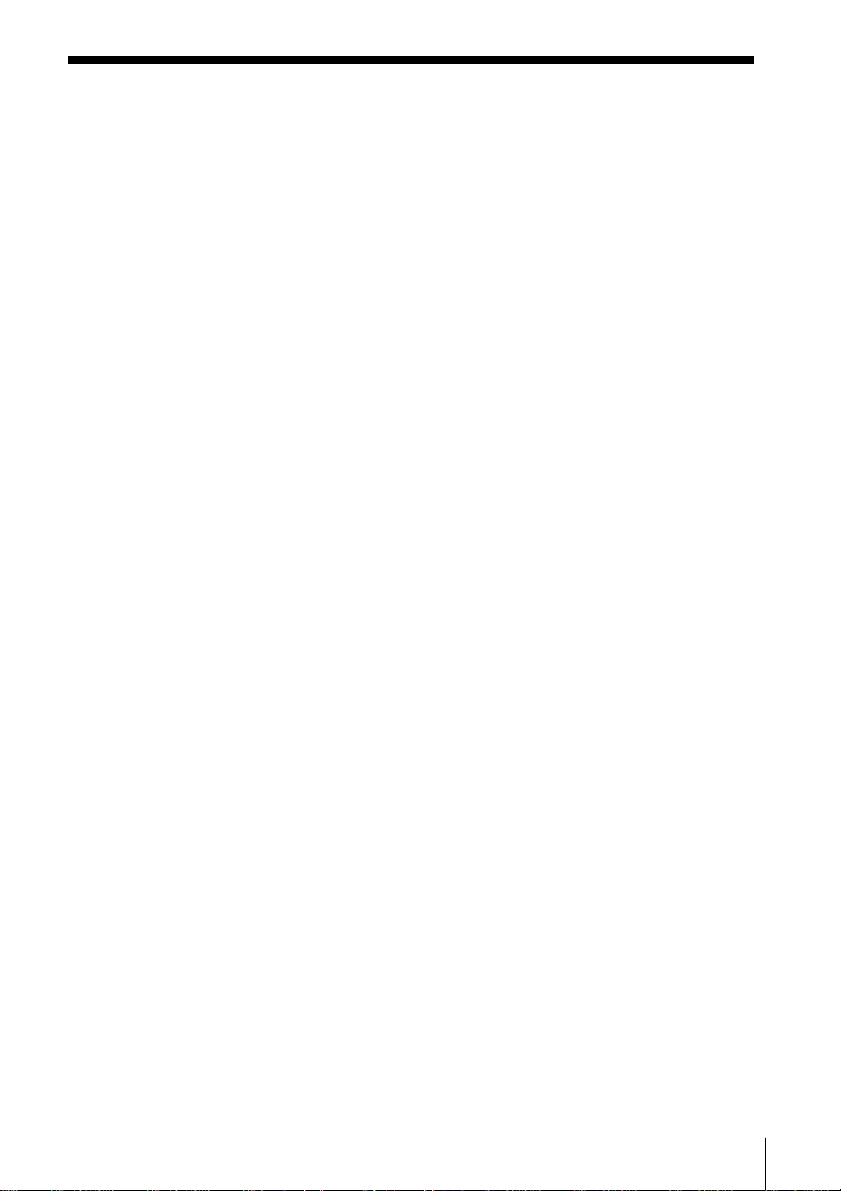
Table of contents
Overview 4
What you can do with the Music
Clip Personal Network
Player 4
Copyright protection 5
System requirements 6
About this manual 7
Using the OpenMG Jukebox Help
7
Getting started
Unpacking 8
Parts and Controls 9
Installing the OpenMG Jukebox 10
Uninstalling the OpenMG Jukebox
11
Inserting the battery 12
Using the neck strap 13
Basic operation
Using the Music Clip Player 14
Connecting the Music Clip Player
to your computer 14
Starting the OpenMG Jukebox 14
OpenMG Jukebox basic controls 14
Recording a CD on your computer
16
Transferring the songs to the
Music Clip Player (Check out)
17
Playing songs on the Music Clip
Player 18
Using the display information 19
Additional operations
Playing songs repeatedly (MODE)
20
Changing the equalizer (EQ) 21
Limiting the maximum volume level
with Auto Volume Limiter
System (AVLS) 22
Locking controls (Hold) 22
Additional information
Precautions 23
Specifications 24
Getting Help 25
Troubleshooting 26
Frequently Asked Questions
(FAQs) 27
Restrictions on the copyright
protection by OpenMG 29
Terminology 31
Limited Warranty Statement 33
Index 38
3
Page 4

Overview
What you can do with the Music Clip Personal
Network Player
The Music Clip Player is a portable audio player that allows you to
easily transfer digital sound data from your computer to the Music Clip
Player.
The OpenMG technology allows you to enjoy digital music, while
maintaining the copyrights of its holders.
The OpenMG-compliant application software that is supplied with
your Music Clip Player enables you to store digital music data on your
computer’s hard disk and transfer it to the Music Clip Player.
EMD services
Music Clip
Player
The supplied OpenMG Jukebox software allows you to import digital
sound data as follows:
– downloads sound data provided by Electronic Music Distribution
(EMD) services over digital networks such as the Internet,
– records audio CDs onto the hard disk of your computer (the imported
songs are encoded in ATRAC3 or MP3 format),
– converts the existing MP3 and WAV format audio files into OpenMG
format. (WAV format audio files are converted into ATRAC3 format,
and MP3 format audio files are converted into ATRAC3 format or
encoded without changing the format.)
The OpenMG Jukebox encrypts sound data in OpenMG format and
stores it on the hard disk of your computer to prevent unauthorized
distribution.
The copyright protection technology of the Music Clip Player conforms
to the SDMI (Secure Digital Music Initiative) specifications.
connection
Audio CDs
USB
WAV3, MP3
files
Hard disk of your
computer (OpenMG
Jukebox)
4
Page 5
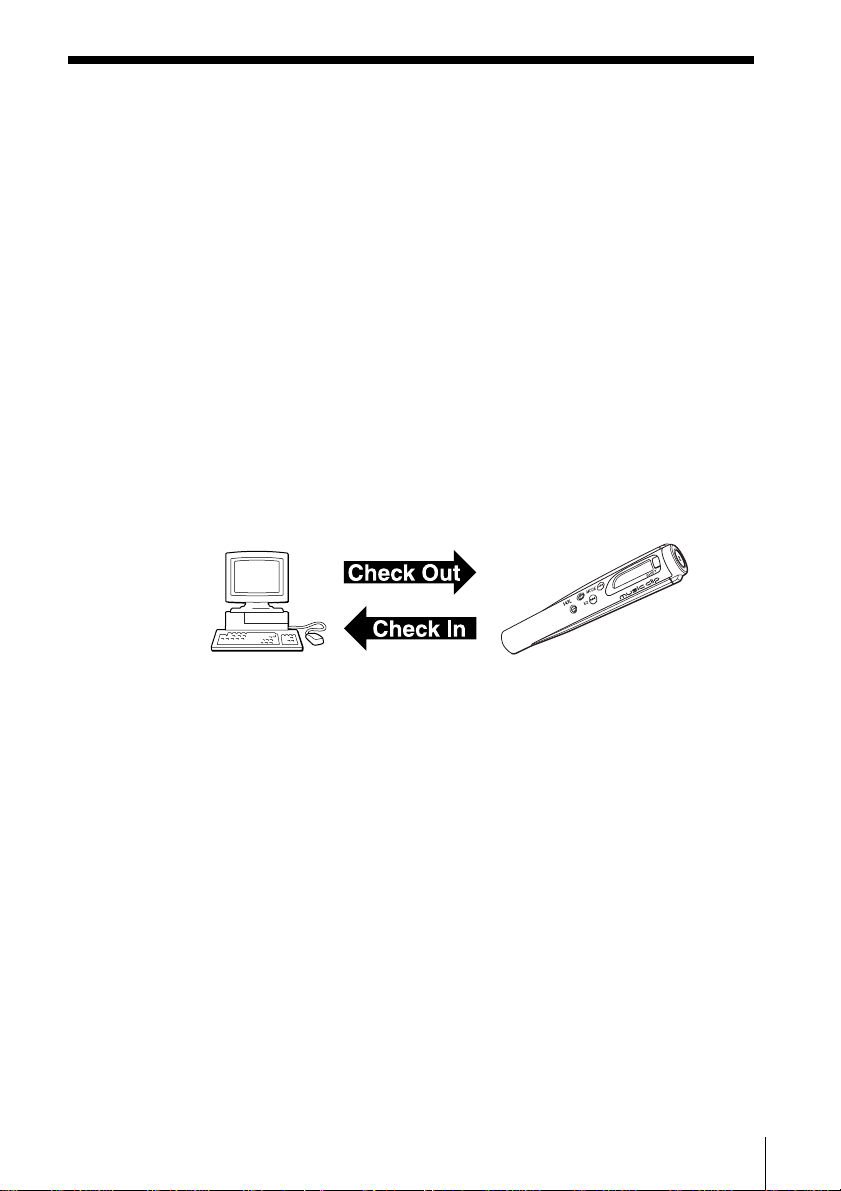
Copyright protection
The Music Clip Player has some restrictions on recording and playback
to protect copyrights.
For details, see “Restrictions on the copyright protection by OpenMG”
on page 29.
What is OpenMG?
OpenMG is a copyright protection technology used when recording
and playing back audio data on computers. OpenMG encrypts and
saves digital audio data on a computer’s hard disk, and allows the
audio data to be played back on that computer only, protecting it from
being illegally delivered over a network.
Transfer of sound data from your computer to the Music
Clip Player (Check in/out)
The supplied application software (OpenMG Jukebox) enables you to
transfer the sound data stored on your computer’s hard disk to the
Music Clip Player (Check out) and transfer it from the Music Clip
Player to your computer (Check in).
Check in/out restrictions:
– You cannot check out the same song more than three times (excluding
certain songs). However, if you transfer a checked out song back to
your computer (Check in), you can then check out the song again.
– You cannot check in songs checked out to the Music Clip Player to
any computer other than the computer used for the Check out.
For details, see “Terminology” on page 31.
Restrictions on sound data
Some sound data is distributed with restrictions on recording or
playback of the data to maintain of its holders’ copyright.
For example, songs which have playback period restrictions can be
played back only within the given period of time.
5
Page 6
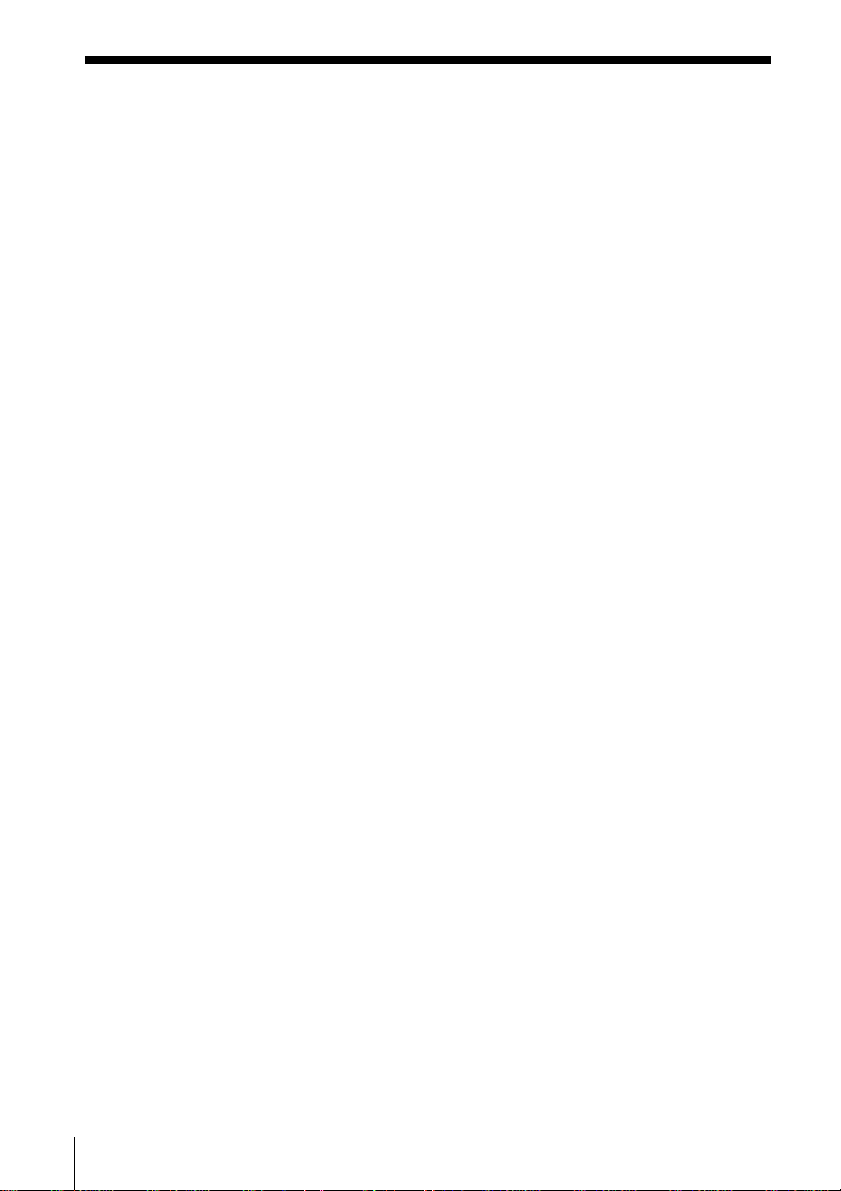
System requirements
• IBM PC/AT and compatibles
CPU: MMX
above recommended)
Hard disk drive space: 20 MB and above
RAM: 64 MB and above
CD-ROM drive
Audio output
USB port
• Operating system: Windows
• Display: SVGA (800 × 600 pixel) (supports High Color (16 bit) and
above)
• Internet access
Pentium 233 MHz and above (Pentium II 400 MHz and
98
6
Page 7

About this manual
This manual explains how to operate the Music Clip
Player. For details on how to use the supplied
software (OpenMG Jukebox), refer to the software’s
Help files.
The OpenMG Jukebox has two Help files, OpenMG
Jukebox Help, which gives an overview of the
software, and Music Clip Help, which explains how to
use the Music Clip Player with the software.
Using the OpenMG Jukebox Help
To open the OpenMG Jukebox Help files from the
Windows 98 Start menu, click Programs – OpenMG
Jukebox – Help. To open the Music Clip Help files,
click Programs – OpenMG Jukebox – Music Clip Help.
Selecting a topic from the contents
Click Help on the main menu of the OpenMG
Jukebox, and then click Contents.
The Help Contents list appears. Select the desired
topic.
Searching using a Keyword
1 To search using a Keyword, select the Index tab
from the Help dialog box.
The Keyword list appears.
2 Enter the keyword you want to apply, or scroll the
Keyword list.
3 Select a topic, then click Display.
Topics related to the keyword appear.
7
Page 8
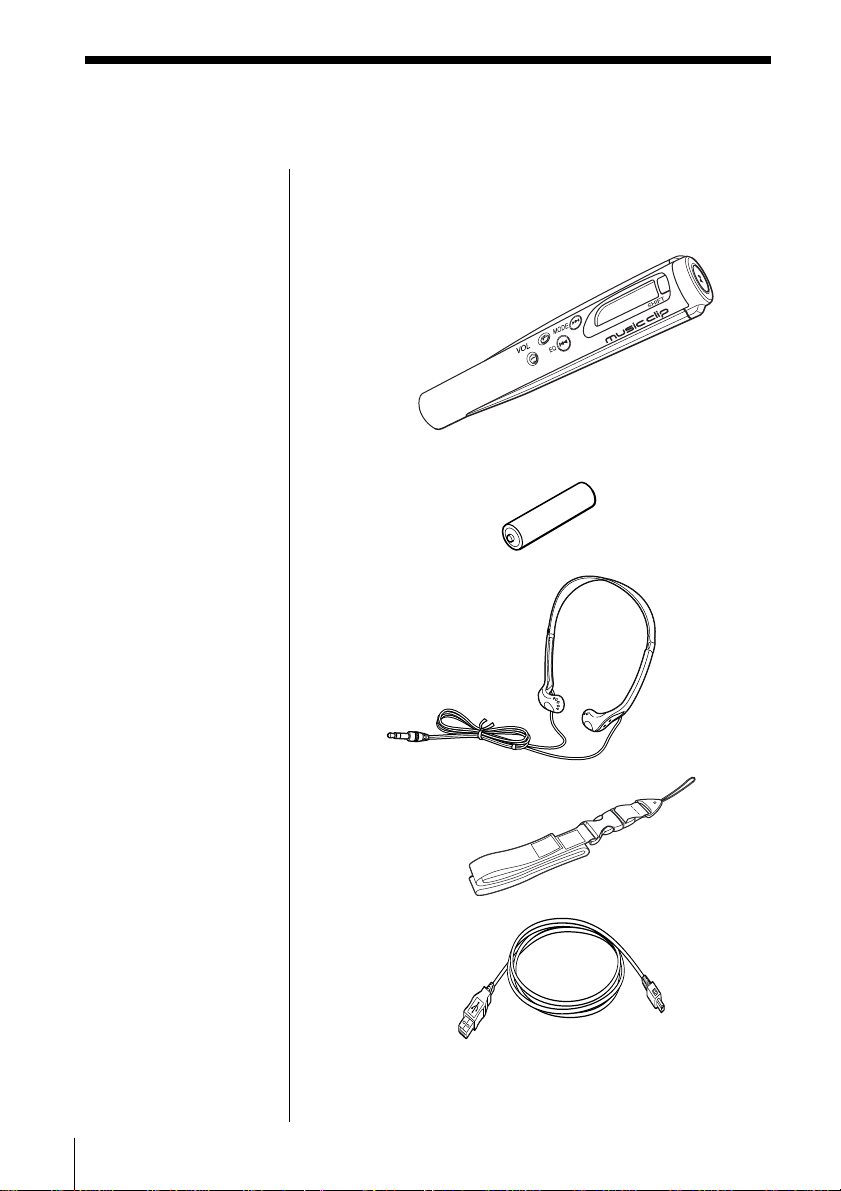
Getting started
Unpacking
Your Music Clip Player comes with the following
items.
• Music Clip Player (1)
• Size AA (LR6) battery (1)
• Headphones (1)
• Neck strap (1)
• USB cable (1)
• CD-ROM (OpenMG Jukebox installation disc) (1)
• Operating Instructions (1)
8
Page 9
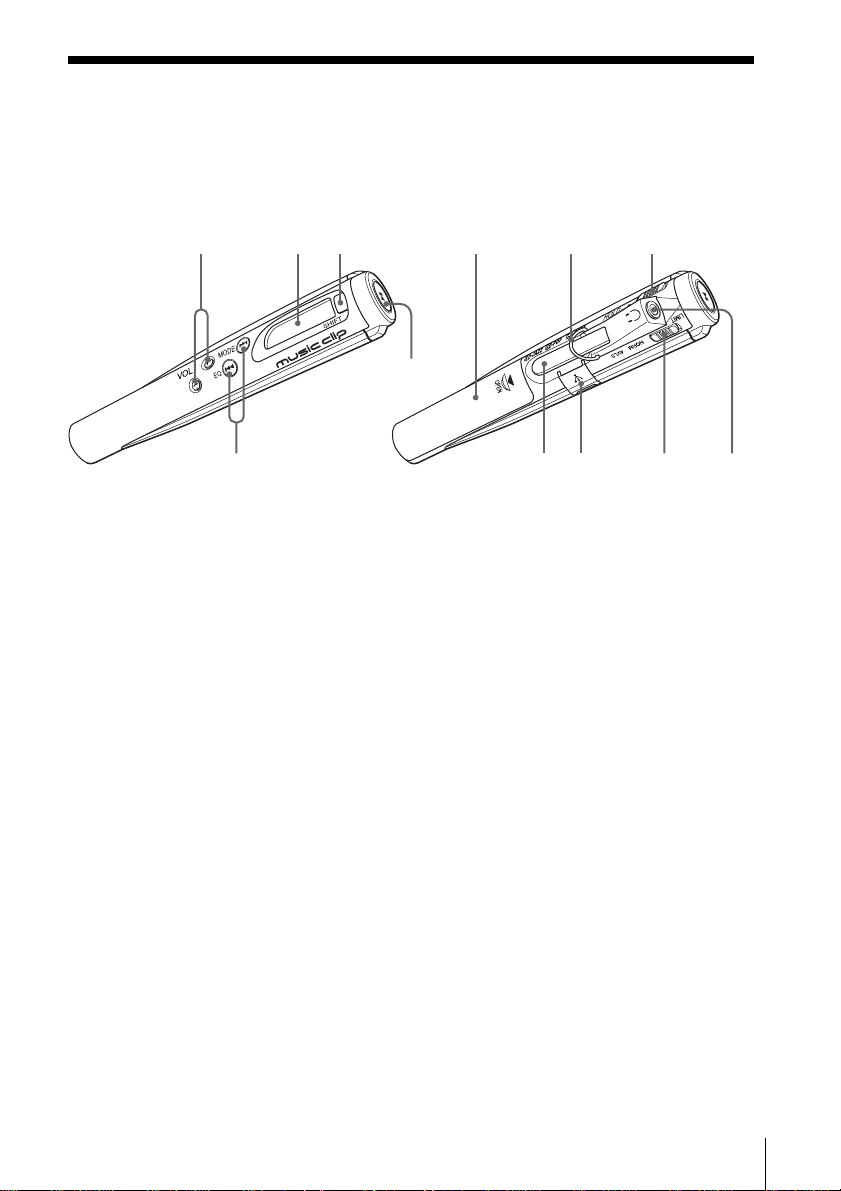
Parts and controls
Refer to the page numbers indicated in parentheses for details.
123
5
1 VOL (volume) +/– (page 18)
2 Display (page 19)
3 SHIFT button (pages 20, 21)
4 N/x button (page 18)
5 ./> (EQ/MODE) buttons
(pages 18, 20, 21)
6 Battery compartment (page
12)
4
687
qs
7 Strap holder (page 13)
8 HOLD switch (page 22)
9 Headphones jack (page 18)
0 AVLS switch (page 22)
qa USB connector (page 14)
qs Clip
9q;qa
9
Page 10
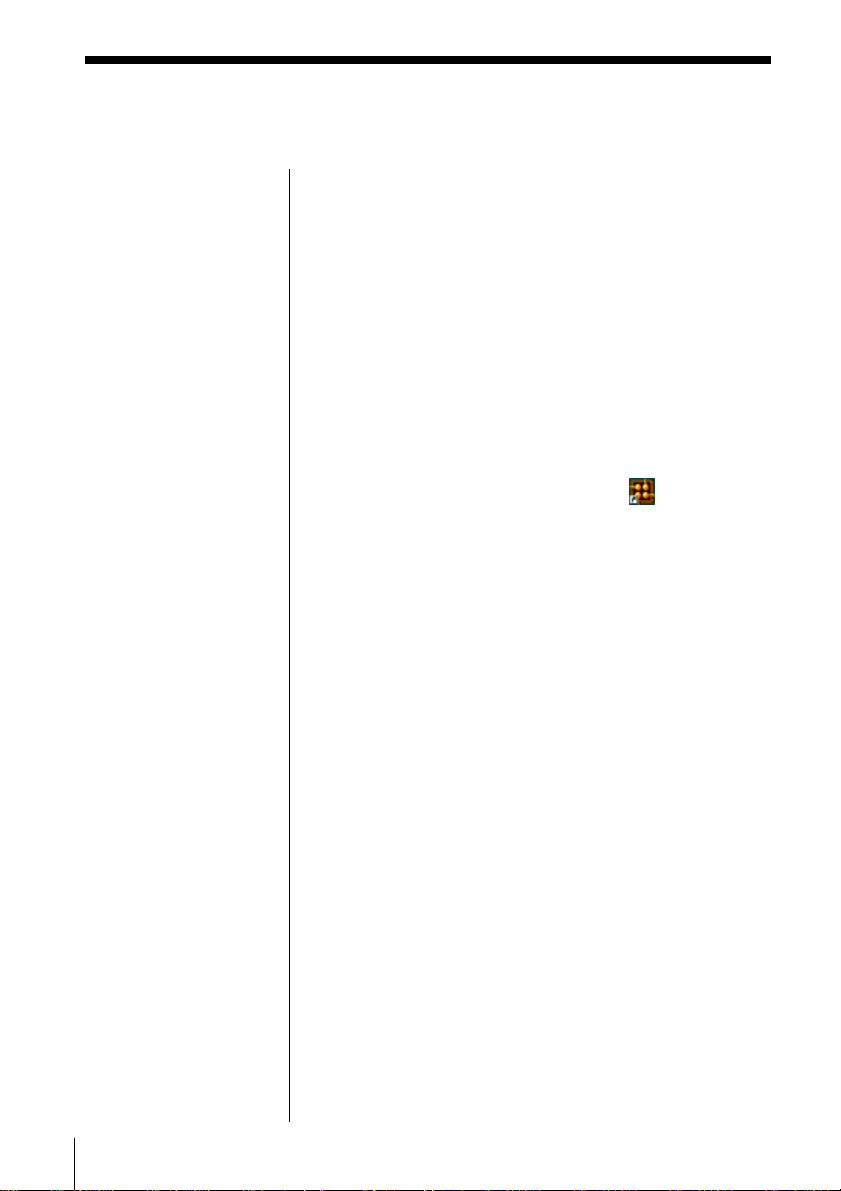
Installing the OpenMG
Jukebox
This section describes how to install the OpenMG
Jukebox to your computer. Before installation, turn on
your computer, and start Windows 98.
Notes
• Be sure to install the
OpenMG Jukebox
before connecting the
Music Clip Player.
• Do not delete, move, or
change contents of the
installation folder since
OpenMG Jukebox uses
this folder.
1 Insert the supplied CD-ROM into the CD-ROM
drive of your computer.
The Setup program automatically starts and the
installation begins.
2 Follow the instructions in the Installer window to
complete the installation.
When the CD key input dialog appears, input the
number shown on the CD-ROM case.
When the installation is finished,
the desktop.
appears on
3 Remove the CD-ROM from the CD-ROM drive.
When installer does not work
Depending on your computer setting, the installer
may not start automatically when you insert the
software CD-ROM. You may also start installation by
selecting My Computer from the Start menu, and then
double-clicking Setup.exe on the CD-ROM drive icon
display.
“Music Clip-Registration” icon on the desktop
When you restart your computer after installing the
software, “Music Clip-Registration” icon will appear
on the desktop. Make sure that you can connect to the
Internet, then double-click this icon to register yourself
for the repertoires and EMD services. For details on
the customer registration, refer to the supplied leaflet
“Customer Registration for VAIO Music Clip.”
Caution
To protect your personal data, we use SSL (an encryption
protocol) for communication between your browser and our
WWW server. If you are accessing from inside of an
enterprise LAN, you may not use SSL due to the proxy server
of the LAN. Contact your network administrator in this case.
10
Page 11

EMD services
To use OpenMG-enabled EMD services on the
Internet, the following condition is required.
• You need to be accessible to the Internet from your
computer. Sign up an Internet service provider and
prepare an Internet-accessible environment before using
this service.
• You need to download several free programs (e.g., EMD
key installer) from the EMD Web page.
Double-click the Music Clip-Registration icon, then follow
the displayed instructions. (You can register yourself for
the EMD service also by double-clicking this icon.)
• You need to register yourself for the EMD service
provider you are going to use.
Consult the provider for details.
For previous OpenMG Jukebox users
1 If you want to register yourself as the user of the
previous version, do it first. (You may skip this
step if you have already done registration or you
do not want to register yourself as the user of the
previous version).
2 Use the delivered CD-ROM to update* OpenMG
Jukebox. Be sure to perform this step to add
drivers necessary for the new version.
* You can use old files you previously recorded from
CDs or downloaded from EMD services.
3 After update has been done, double-click Web
Registration icon on the desktop to register
yourself as the user of the new version.
Uninstalling the OpenMG Jukebox
1 From the Windows 98 Start menu, select Settings,
and then click Control Panel.
The Control Panel window appears.
2 Double-click Add/Remove Programs.
The Add/Remove Programs dialog box appears.
3 Click OpenMG Jukebox from the list box, and click
Add/Remove.
11
Page 12

Inserting the battery
Insert the size AA (LR6) battery (supplied) matching
the + and – ends on the battery to those inside the
battery compartment.
Note
If you do not use the
battery correctly, it may
cause damage from
leakage and corrosion.
Please follow the
directions below:
- Make sure the polarity is
correct.
- Do not charge a dry cell
battery.
- If you do not intend to
use the player for an
extended period of time,
remove the battery.
- If you have battery
leakage, replace with a
new battery after cleaning
the battery compartment.
When to replace the battery
Replace the battery when the battery indicator on the
display (page 19) reads empty (t).
12
Page 13

Using the neck strap
You can carry the Music Clip Player by wearing it
around your neck.
1 Remove the string portion from the neck strap.
2 Attach the string to the neck strap holder.
String portion
Connect the string
portion back to the
neck strap.
3 Thread the headphones cord on the neck strap to
prevent the cord from getting twisted.
To the headphones
jack
13
Page 14

Basic operation
Using the Music Clip
Player
This section explains how to transfer CD tracks to the
Music Clip Player.
Refer to the OpenMG Jukebox Help for information on
importing MP3 files and WAV files, and downloading
sound data via the Internet.
Connecting the Music Clip Player to
your computer
Note
While the Music Clip
Player is connected to the
computer, all operations
of the Music Clip Player
are deactivated.
To the USB
connector
To the USB
connector
USB cable (supplied)
Starting the OpenMG Jukebox
From the Windows 98 Start menu, click Programs –
OpenMG Jukebox – OpenMG Jukebox, or click
the Windows desktop.
The OpenMG Jukebox displays.
To exit the OpenMG Jukebox
Click the Close button on the OpenMG Jukebox.
on
14
Page 15

OpenMG Jukebox basic controls
12 3 4 5 6
78
1 Recorder
Starts the OpenMG Recorder.
2 Internet
Starts the EMD download window
3 Shuffle/Repeat indicators
Displays the shuffle/repeat play status.
4 Play mode control buttons
Controls recording, playback, volume, etc.
5 Edit My Select
Opens the My Select window
6 Portable Player
Opens the Portable Player window
7 Album title column
Displays the Original or <y Select album list
8 Song column
Displays the songs included in the selected
album.
15
Page 16

Recording a CD on your computer
1 Insert an audio CD into the CD-ROM drive.
To import MP3 files
Use the OpenMG File
Importer application. The
Music Clip Player
supports playback of MP3
files whose bitrate is 32–
256 kbps. For details, see
“Importing MP3 files” of
the OpenMG Jukebox
Help.
To name the album and
songs
Enter the name using the
keyboard, or retrieve the
name via connection to
the CDDB on the Internet.
For details, see “Adding
information, such as title
of a track” of the
OpenMG Jukebox Help.
16
2 Click Recorder.
The CD Recorder window appears.
3 To select certain tracks from your CD, uncheck all
unwanted tracks.
You may also click the Clear All button, and then
select the desired tracks.
4 Click z (record).
The recording begins.
When the recording is finished, the new CD album
appears in the Album Title list of the OpenMG
Jukebox window.
On the bitrate
You can choose the bitrate from 132kbps, 105kbps,
66kbps. If you choose a higher bitrate, recording will
be done with a better sound, however the recordable
time will be shorter. If you choose a lower bitrate, you
can record longer, however the sound will not be as
good. See below for the recording time according to
the bitrate.
To choose the bitrate, click Controls – Settings. The
Settings dialog box appears. Click the Setting Option
tab, and choose from the ATRAC3 Bitrate list. Refer to
the online help for more information.
Page 17

Note
Before transferring, make
sure the Music Clip
Player is connected to
your computer.
Transferring the songs to the Music
Clip Player (Check out)
1 Click Portable Player on the OpenMG Jukebox
main window.
The Portable Player window appears on the right
side of the menu.
2 Select the desired album in the Album title
column, and click .
The song names included in the selected album
appear in the Song Title list of the Portable Player
window.
To cancel Checking Out
Click Stop.
To transfer the songs
from the Music Clip
Player to your computer
See “Checking in a
checked-out song (Check
in) of the OpenMG
Jukebox Help.
3 Click .
Check out begins.
17
Page 18

z Tip
The Music Clip Player
does not have the power
switch. The Music Clip
Player automatically
turns off about 10 seconds
after it stops playing.
Press Nx (play/stop)
again to start playback.
The Music Clip Player
starts playing from the
song last time you
stopped playing. Note
that the Music Clip Player
starts playing from the
first song if you replace
the battery.
Playing songs on the Music Clip Player
Before operating the Music Clip Player, disconnect it
from the computer and the USB cable. While the
Music Clip Player is connected to the computer, the
Music Clip Player is deactivated.
Nx (play/stop)
./>
VOL +/–
1 Connect the headphones (supplied).
2 Press Nx (play/stop).
Playback begins.
Adjust the volume with the VOL +/– buttons.
To stop playback
Press Nx (play/stop).
To
locate the next song
locate the beginning of the
current song
locate previous songs
Press
> once
. once
. repeatedly
18
Page 19

Note
The display turns off
about 10 seconds after
playback stops.
Using the display information
You can check play status, battery life, and other
information on the Music Clip Player display.
EQ (page
21)
Repeat mode
(page 20)
S1
Remaining
battery
Play/Volume indicators
While playing, the N icon
and the song number appear.
While changing the volume,
VOL and the volume level
appear.
19
Page 20

Additional operations
Playing songs repeatedly
(MODE)
You can play all the songs or a specific
song repeatedly.
Note
The repeat mode is reset
to the factory setting (no
indicator) if the battery is
removed.
> (MODE)
To play songs repeatedly, while holding down the
SHIFT button, press > (MODE) repeatedly. Each
time you press the > (MODE) button, the repeat
mode indicator changes as follows:
1 F t Ft SHUF F t (no indication)
R
Repeat mode indicator
1 F
F
SHUF F
The player repeats
the current song (1 Repeat)
all songs continuously (All
Repeat)
all songs in random order
(Shuffle Repeat)
SHIFT
20
To cancel Repeat Play
While holding down the SHIFT button, press >
(MODE) repeatedly until the repeat indicator
disappears.
Page 21

Changing the
equalizer (EQ)
You can change the equalizer (EQ) according to the
type of music you are playing.
Note
The EQ is reset to the
factory setting (no
indicator) if the battery is
removed.
. (EQ)
To change the EQ, while holding down the SHIFT
button, press . (EQ) repeatedly. Each time you
press . (EQ), the EQ indicator changes as follows:
S1 t S2 t S3 t (no indicator)
R
EQ indicator
S1
S2
S3
No indicator
Suitable music
JAZZ
POP
ROCK
Equalizer off
SHIFT
To cancel EQ
While holding down the SHIFT button, press .
(EQ) repeatedly until the EQ indicator disappears.
21
Page 22

Limiting the maximum volume level
with Auto Volume Limiter System
(AVLS)
To protect your ears, you can limit the maximum
volume level using the Auto Volume Limiter System
(AVLS) switch. When the AVLS switch is activated,
the volume will not exceed the defined limit, even
when turned up all the way.
To limit the maximum volume level
Slide the AVLS switch to LIMIT.
To cancel AVLS
Slide the AVLS switch to NORM.
Locking controls
(Hold)
You can lock all controls to prevent accidental
operation using the HOLD switch.
AVLS switch
22
HOLD switch
To lock all controls
Slide the HOLD switch to ..
No buttons will be able to operate.
To cancel Hold
Slide the HOLD switch to the contrary direction to
..
Page 23

Additional information
Precautions
Safety
Do not drop or give a mechanical shock to the Music
Clip Player. It may damage the unit.
Installation
Do not place the Music Clip Player in a location where
it is:
• On an unstable surface
• In very humid areas or where there is no ventilation
• Subject to excessive dust
• Subject to direct sunlight or extreme heat
• In a car with its windows closed
• In a magnetized location (near a magnet, speaker, or
TV).
Operation
If the Music Clip Player is brought directly from a cold
to a warm location, or if it is placed in a very damp
environment, moisture may condense on the parts
inside the Music Clip Player. Should this occur, the
Music Clip Player may not operate properly.
Remove the battery and let the Music Clip Player sit
for approximately two or three hours or until the
moisture evaporates.
Cleaning
Clean the casing with a soft cloth lightly moistened
with water or a mild detergent solution. Do not use
any type of abrasive pad, souring powder or solvent
such as alcohol or benzene as it may damage the finish
of the casing.
23
Page 24

Specifications
Audio characteristics
Frequency response
20 – 20,000 Hz
Signal-to-noise ratio (S/N)
85 dB
Memory capacity
64 MB
Output
Headphones jack
Stereo mini jack
Connector
USB 1.0
General
Power requirements
Size AA (LR6) battery × 1
USB bus power
Battery life
Approx. 5 hours (continuous playback)
Power consumption
Approx. 360 mW
Dimensions (approx.)
Approx. 4
(w/h/d)
Mass
Approx. 1.69 oz (48 g ) (including battery)
Operating temperature
41°F to 95°F (5°C to 35°C ) (not condensed)
Environment temperature
–4°F to 140°F (–20°C to 60°C) (not condensed)
3
/4 × 7/8 × 31/32 inches (119.8 × 21.5 × 24 mm)
Supplied accessories
See page 8.
24
Page 25

Getting Help
This section describes how to get help and support
from Sony, as well as troubleshooting tips for your
Music Clip Player.
About Sony’s Support Options
Sony provides several support options for your
Music Clip Player. When you have questions about
your Music Clip Player and the software, check these
options for answers:
❒This guide explains how to use your Music Clip
Player.
❒The Sony Music Clip Player support Web site
(http://www.sony.com/musicclipsupport)
provides the latest information on your Music Clip
Player. On this Web site, you will find:
• Frequently asked questions
• An electronic version of the Operating
Instructions
• Help files
• Installation information
• Software updates
❒The Sony e-mail support service answers your
questions by electronic mail. Just send your question
in an e-mail message, and a customer service
representative will send you a reply. To send a
question to Sony e-mail support, address the
message to SOS@info.sel.sony.com.
❒The Sony fax-back service provides you with
answers to commonly asked questions. You can use
this automated service to request a list of available
topics and then select the topics that you want to
receive. To contact the Sony fax-back service, call
1-888-4SONYPC (1-888-476-6972).
❒The Sony Sales and Marketing Support number
offers information about your Music Clip Player and
other Sony products that work with your computer.
To contact Sony Sales and Marketing Support, call 1888-4SONYPC (1-888-476-6972).
25
Page 26

Troubleshooting
If you experience any of the following
difficulties while using the Music Clip
Player, this troubleshooting guide may
help you remedy the problem. Should a
problem persist, consult your nearest Sony
dealer.
On the Music Clip Player
There’s no sound.
cCheck that the headphones jack is
connected securely.
cAdjust the volume with the VOL +/
– buttons.
The controls on the player do not
work.
cIf the Music Clip Player is connected
to the computer, disconnect it.
cMake sure that the Hold function is
deactivated (page 22).
cCondensation may have developed
inside the player. Allow it to sit for a
few hours.
c If the battery is weak, replace it with
a new one.
cCheck that the battery is inserted
correctly.
The volume does not increase.
cMake sure that the Hold function is
deactivated (page 22).
cMake sure that the AVLS function is
deactivated (page 22).
The sound is distorted.
cCancel the EQ (page 21).
cImport audio files with a higher bps
value (page 16).
The Music Clip Player does not
function.
cIf the Music Clip Player is connected
to the computer, disconnect it.
cMake sure that the Hold function is
deactivated (page 22).
c If the battery is weak, replace it with
a new one.
cCheck out the songs to the Music
Clip Player if 00 appears on the
display.
The commercially-available USB cable
cannot be connected.
cUse the supplied USB cable.
On the software
The software cannot be installed.
cExecute the Setup.exe. file in the
supplied CD-ROM (page 10).
The installation does not start
automatically.
cCheck your system (page 6).
Cannot check out
cThe USB driver is not installed
correctly. Try installing the driver
again.
cA song cannot be checked out more
than three times.
Cannot check in
cThe songs can only be checked in to
the computer from which they were
checked out.
cIf the song is deleted from the
computer, the song cannot be
checked in.
On long-time recording
cSelect a lower bps value when
recording. (Refer to the OpenMG
Jukebox Help files.)
The CD cannot be recorded.
cClean the CD.
Your computer does not authenticate
the Music Clip Player.
cDisconnect the USB cable and
reconnect it.
26
Page 27

Frequently Asked Questions (FAQs)
The portable window of OpenMG Jukebox shows
only 60.48MB although the specifications say that
the memory capacity is 64MB.
cAlthough OpenMG Jukebox contains 64MB flash
memory, the system uses some memory and leaves
60.48MB for recording audio data.
How can I delete a song using OpenMG Jukebox
which is attached to a computer other than a
machine which was used to check out the
repertoire?
cJust select the song and press Delete key on the
keyboard, or right-click it then select Delete from
the pop-up menu.
Can I check in a song which was deleted on
another computer?
cYour OpenMG Jukebox will regard the deleted
song to be already checked in and restore the
remaining check-out count to the original value.
The Check in count decreased with no actual Check
in. What happened?
cDisconnecting or connecting the USB cable while
checking a song in causes this error. Never
disconnect the USB cable while checking a song
into your computer.
I cannot find a song I certainly checked out.
cDidn’t you disconnect the USB cable while
checking a song out? Do not disconnect the USB
cable until Check out completes.
The battery does not last for five hours.
cPlayback at higher bit rate or large volume
consumes more battery and shortens the playback
time. The playback time also depends on the type
of the battery used.
The backlight does not turn off after stopping
playback. How can I power OpenMG Jukebox off?
cThe Music Clip Player has no power button. The
backlight will turn off automatically in 10 seconds
after playback stops then the power will go off.
(continued)
27
Page 28

How can I record music for two hours?
cInstall OpenMG Jukebox software on your
computer then transfer music. To ensure two-hour
recording, set the bit rate to 66Kbps.
The backlight only turns on while the USB cable is
connected to my computer. Why is this?
cYou have no battery installed in your OpenMG
Jukebox. Power is supplied to OpenMG Jukebox
from your computer via the USB cable and is cut
off when the cable is disconnected. You need a
battery to use your OpenMG Jukebox while the
USB cable is not connected.
28
Page 29

Restrictions on the copyright
protection by OpenMG
This product (MC-P10) features OpenMG, a copyright
protection technology developed by Sony to protect
music copyrights.
OpenMG uses a high-level cryptographic technology
to protect music contents with computers.
This product and the supplied OpenMG Jukebox
software feature the cryptographic technology to
protect music copyrights under the supervision of
SDMI.
Users should be notified of the restrictions mentioned
below.
1. This product can only be used with a computer on
which the supplied OpenMG Jukebox software has
been installed.
2. Music recorded on the hard disk using the OpenMG
Jukebox software cannot be played if copied onto
other computers.
3. Music contents Checked Out from a computer
cannot be played if copied onto other computers.
4. Music contents Checked Out from a computer must
be Checked In to the same computer. You cannot
Check In to other computers.
5. Installation of the same OpenMG Jukebox software
onto other computers is impossible.
6. Usage Rule for using music
If Usage Rule is included in the music by way of the
copyright holder or the distributor, operation will be
restricted to those permitted by the Usage Rule. For
music, such as compact discs. that does not contain
the Usage Rule, the Default Usage Rule of SDMI will
be followed. This Default Usage Rule states that one
music file can be Checked Out up to three times
only.
(continued)
29
Page 30

7. On music contents that are not compatible with the
OpenMG Jukebox software
• Under the supervision of SDMI, this software
prohibits recording of music with a copy
prohibition signal.
• Some music recorded with DVD players may
detect copy prohibition signals when handled
with the OpenMG Jukebox. The user may be
notified of such prohibitions.
8. On the upgrading of the supplied OpenMG Jukebox
software
This software was developed in accordance with the
arrangement currently made between Sony and
SDMI. If this arrangement is modified in the future,
some of the software functions may become
unavailable. Sony will offer a pay upgrade kit in this
case.
Notes
• SONY is not liable in case of failure of recording or
downloading of the data, as well as contents broken or
erased due to the malfunction of the computer.
• Please note that the recorded music content must be
restricted within the limits of private use. Use of the
music content beyond this limit requires permission of
the copyright holder.
30
Page 31

Terminology
OpenMG
Copyright protection technology that manages the
music data from EMD/Audio CD on a personal
computer. Application software installed in the
computer encrypts the digital music content when
recording on the hard disk. This allows the user to
enjoy music content on the computer, but prevents
unauthorized transmission of contents across a
network or elsewhere.
SDMI (Secure Digital Music Initiative)
A forum constituted of approximately 130 or more
companies in the fields of audio records, computers
and consumer electronics, for the purpose of
developing an integrated method of copyright
protection technology that can be used world wide.
It is working to create a framework for preventing
illegal usage of audio files and to promote legal music
distribution services. The copyright protection
technology OpenMG, used in the OpenMG Jukebox, is
based upon the SDMI standard.
Check in/Check out
Check out is to transfer an audio data managed on a
personal comuputer by an OpenMG-compliant
software to a portable player (Music Clip Player, etc.).
Returning the checked out audio data back to that
comuputer is to check out. (You cannot move a
checked out audio data to another comuputer.)
You can also check out a data, check it back in, and
then check it out again.
According to the basic rule of the SMDI, up to four
copies of an audio file can be created by copying it
once, except for the audio data to which a special
condition for usage is set. Thus, while one copy is
saved in the computer, the other three can be checked
out to the portable players.
(continued)
31
Page 32

ATRAC3 (Adaptive Transform Acoustic Coding 3)
ATRAC3 is a sound compression technology based on
“ATRAC3,” a sound compression technology used for
Mini Disc, with the addition of a new technology to
increase the compression rate (approximately one
tenth).
MP3
MP3 is the abbreviation for “MPEG-1 Audio Layer3“
fixed in one of the working group of ISO named
MPEG. This is an audio codec standard which can
compress audio signal almost one tenth. As this
technology is opened, there are may variety of
products.
32
Page 33

Limited Warranty Statement
Sony VAIO Music Clip Personal
Network Player Warranty
The limited warranty on your hardware covers parts
and labor against defects in material or workmanship
for a period of three months from the original date of
purchase. You can extend the warranty period for an
additional nine months by registering your VAIO
Music Clip. See ““Music Clip-Registration” icon on
the desktop” on page 10. Once you register your
VAIO Music Clip, the limited warranty period is
twelve months from the original date of purchase.
This warranty does not cover the battery included.
For the purpose of this Limited Warranty “SONY”
means SONY ELECTRONICS INC. for Products
purchased in the United States of America. SONY
warrants this VAIO Music Clip hardware product
(“the Product”) against defects in material or
workmanship as follows:
1. Labor: For a period of ninety (90) calendar days from
the original date of purchase from SONY or a SONY
authorized reseller, SONY will repair defects in
material or workmanship in the Product at no charge,
or pay the associated labor charges to a SONY
authorized service facility. The ninety (90) day
warranty period is extendible only to the original
purchaser, for an additional period of nine (9)
months, for a total of twelve (12) months from date of
purchase when the Product is registered
electronically prior to the expiry of ninety (90) days
from the original date of purchase. After the
applicable period you must pay for all labor charges.
(continued)
33
Page 34

2. Parts: For a period of ninety (90) calendar days
from the original date of purchase from SONY or a
SONY authorized reseller, SONY will supply, at no
charge, new or rebuilt, at SONY’s option,
replacement parts in exchange for defective parts.
Any replacement parts will be warranted for the
remainder of the original warranty period or ninety
(90) calendar days from installation by SONY’s
authorized service facility, whichever is longer. The
ninety (90) day warranty period is extendible only
to the original purchaser, for an additional period of
nine (9) months, for a total of twelve (12) months
from date of purchase when the Product is
registered prior to the expiry of ninety (90) days
from the original date of purchase. All defective
parts replaced under this Limited Warranty will
become the property of SONY.
This Limited Warranty covers only the hardware
components packaged with the Product. It does not
cover the battery or technical assistance for hardware
or software usage and it does not cover any software
products whether or not contained in the Product;
SONY excludes all warranties express or implied in
respect of any software provided with the product and
any such software is provided “AS IS” unless
expressly provided for in any enclosed software
limited warranty. Please refer to the End User License
Agreements included with the Product for you rights
and obligations with respect to the software.
34
This Limited Warranty is non-transferable. Proof of
purchase in the form of a bill of sale (which is evidence
that the Product is within the warranty period) must be
presented to obtain warranty service. In addition, if
replacement parts are required and you wish to receive
the most expedient service available, you will be
required to provide SONY with a credit card
authorization to bill your credit card in the event you
fail to return the original parts in the postage-paid
envelope we provide. The credit card will only be
charged for SONY’s list price for the part if the original
part has not been returned within thirty (30) days.
In respect of certain components you may be entitled
to express warranty service during the warranty
period, subject to certain restriction. Please contact
SONY as indicated below for further information.
Page 35

With respect to all service provided, it is your
responsibility prior to Product service to backup the
music content stored in its memory. It is likely that
the contents of the memory will be lost or reformatted
in the course of service and SONY will not be
responsible for any damage to or loss of any
programs, data or other information stored on any
media or any part of any Product serviced hereunder
or any consequential damages resulting therefrom.
IF DURING THE REPAIR OF THE PRODUCT THE
CONTENTS OF THE MEMORY ARE ALTERED,
DELETED OR IN ANY WAY MODIFIED, SONY IS
NOT RESPONSIBLE WHATSOEVER. YOUR
PRODUCT WILL BE RETURNED TO YOU
CONFIGURED AS ORIGINALLY PURCHASED
(SUBJECT TO AVAILABILITY OF SOFTWARE).
Be sure to remove all third party hardware, software,
features, parts, options, alterations, and attachments
not warranted by SONY prior to sending the Product
to SONY for service. SONY is not liable for any loss or
damage to these items.
This Limited Warranty does not cover any
consumable items (such as batteries) supplied with
this Product; cosmetic damages; damage or loss to any
software programs, data, or media; or damage due to
(1) acts of God, accident, misuse, abuse, negligence,
commercial use or modifications of this Product; (2)
improper operation or maintenance of this Product; (3)
connection to improper voltage supply; or (4)
attempted repair by any party other than a SONY
authorized service facility. This Limited Warranty
does not apply when the malfunction results from the
use of this Product in conjunction with accessories,
products or ancillary or peripheral equipment, or
where it is determined by SONY that there is no fault
with the Product itself. This Limited Warranty is valid
only in the United State of America. This Limited
Warranty is invalid if the factory applied serial
number has been altered or removed from the
product.
(continued)
35
Page 36

Repair or replacement of defective parts or hardware
as provided under this Limited Warranty is the
exclusive remedy of the consumer. SONY SHALL
NOT BE LIABLE FOR ANY INCIDENTAL OR
CONSEQUENTIAL DAMAGES OR OTHER
DAMAGES INCLUDING BUT NOT LIMITED TO,
LOSS OF PROFITS, LOSS OF REVENUE, LOSS OF
DATA, LOSS OF USE OF THE PRODUCT OR ANY
ASSOCIATED EQUIPMENT, DOWNTIME AND
PURCHASER’S TIME. FOR BREACH OF ANY
EXPRESS OR IMPLIED WARRANTY, BREACH OF
CONTRACT, NEGLIGENCE, STRICT LIABILITY OR
ANY OTHER LEGAL THEORY RELATED TO THIS
PRODUCT. EXCEPT TO THE EXTENT PROHIBITED
BY APPLICABLE LAW, ANY IMPLIED WARRANTY
OF MERCHANTABILITY OR FITNESS FOR A
PARTICULAR PURPOSE ON THIS PRODUCT IS
LIMITED IN DURATION TO THE DURATION OF
THIS WARRANTY.
Some states do not allow the exclusion or limitation of
incidental or consequential damages, or allow
limitations on how long an implied warranty lasts, so
the above limitations or exclusions may not apply to
you. This Limited Warranty give you specified legal
rights, and you many have other rights which vary
from state to state.
36
Technical Support: Although technical support is not
provided free of charge under this Limited Warranty,
SONY has established a telephone number for
technical support. Charges may apply for technical
support, unless and to the extent that free technical
support for a limited period is provided in writing as a
feature of your Product. Prior to placing you call,
please have available the model and serial number for
your Product, date of purchase, a list of all options
installed in your Product and a detailed description of
the problem.
For Product support, online knowledge base,
frequently asked questions, and free updates via the
Internet: http://www.sony.com/musicclipsupport .
For Product information, service assistance, resolution
of a service problem, or technical assistance, call 1-888476-6972.
Save this for future reference.
Page 37

1999 Sony Electronics Inc. Reproduction in whole or
in part without written permission is prohibited. All
rights reserved. SONY is a registered trademark of
Sony.
It Is Important That You Register Your
VAIO Music Clip Player
By registering, you receive the following benefits:
• Your 90-day limited hardware warranty is
automatically extended to a full year from the
original date of purchase.
• You receive free access to Club VAIO, an online
resource developed exclusively for VAIO owners.
• One Year Hardware Telephone Support.
37
Page 38

Index
A
Album 17
AMS 18
ATRAC3 32
AVLS 22
B
Battery 12
C
CD key 10
Check in 5
Check out 5
Connecting 14
D
Display information 19
E
EMD 11
EQ 21
F
Frequently Asked Questions (FAQs)27
G
Getting Help 25
H
Headphones 18
Hold 22
P
Parts and controls 9
Playback 18
Precautions 23
R
Recording a CD 16
Repeat mode 20
Restrictions on the copyright protection
29
S
SDMI 31
Sony’s Support Options 25
Specifications 24
Starting the OpenMG Jukebox 12
System requirements 6
T
Transferring the songs 17
Troubleshooting 26
U
Uninstall 11
Unpacking 8
USB 14
V
Volume 18
38
I
Install 10
M
MP3 32
N
Neck strap 9
O
OpenMG Jukebox 15
OpenMG Jukebox Help 7
Overview 4
Page 39

39
Page 40

Sony Corporation Printed in Japan
