Sony MCE-CX80K User Manual
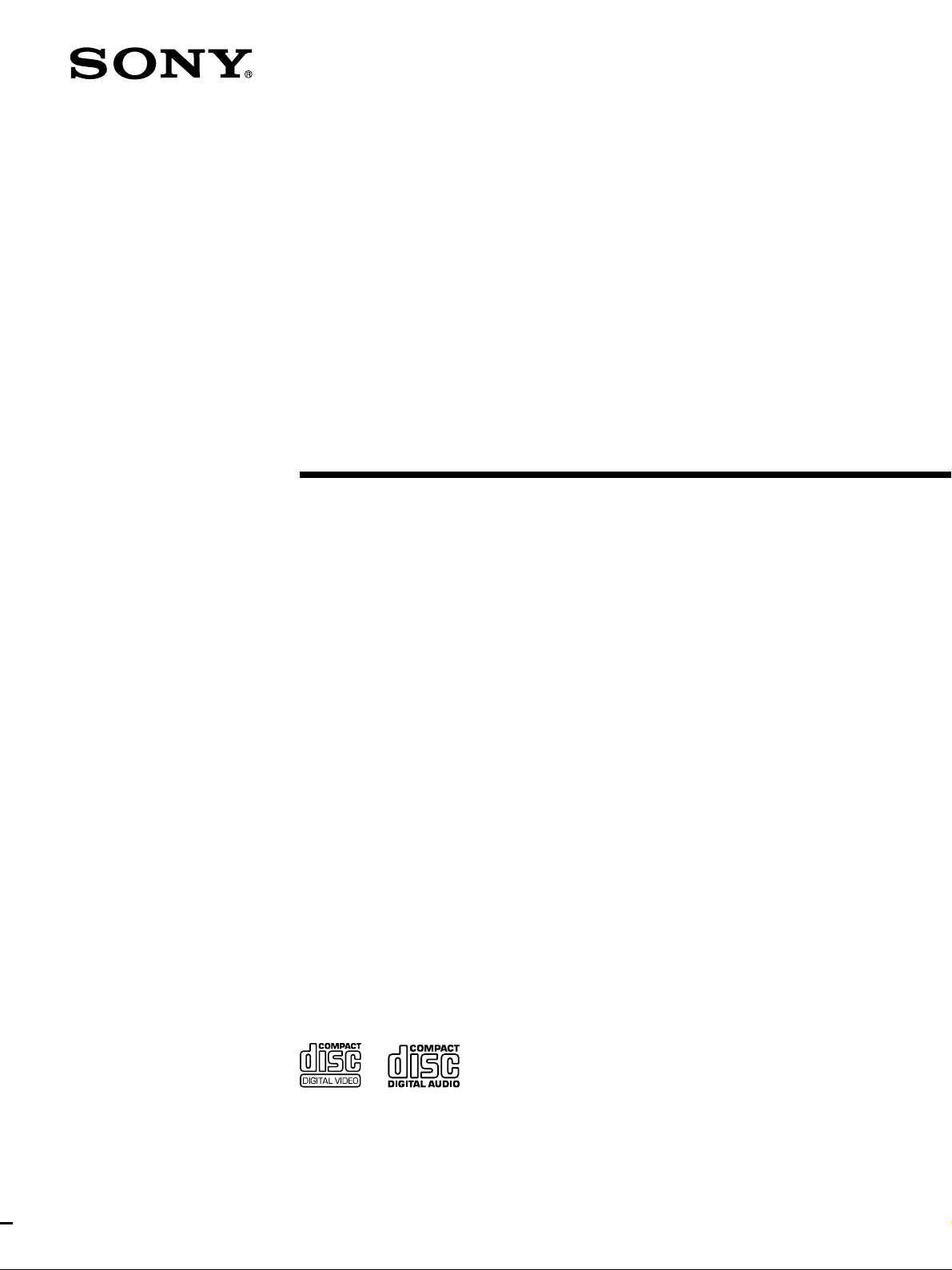
VIDEO CD
Player
4-230-251-11(1)
Operating Instructions
MCE-CX80K
2000 Sony Corporation
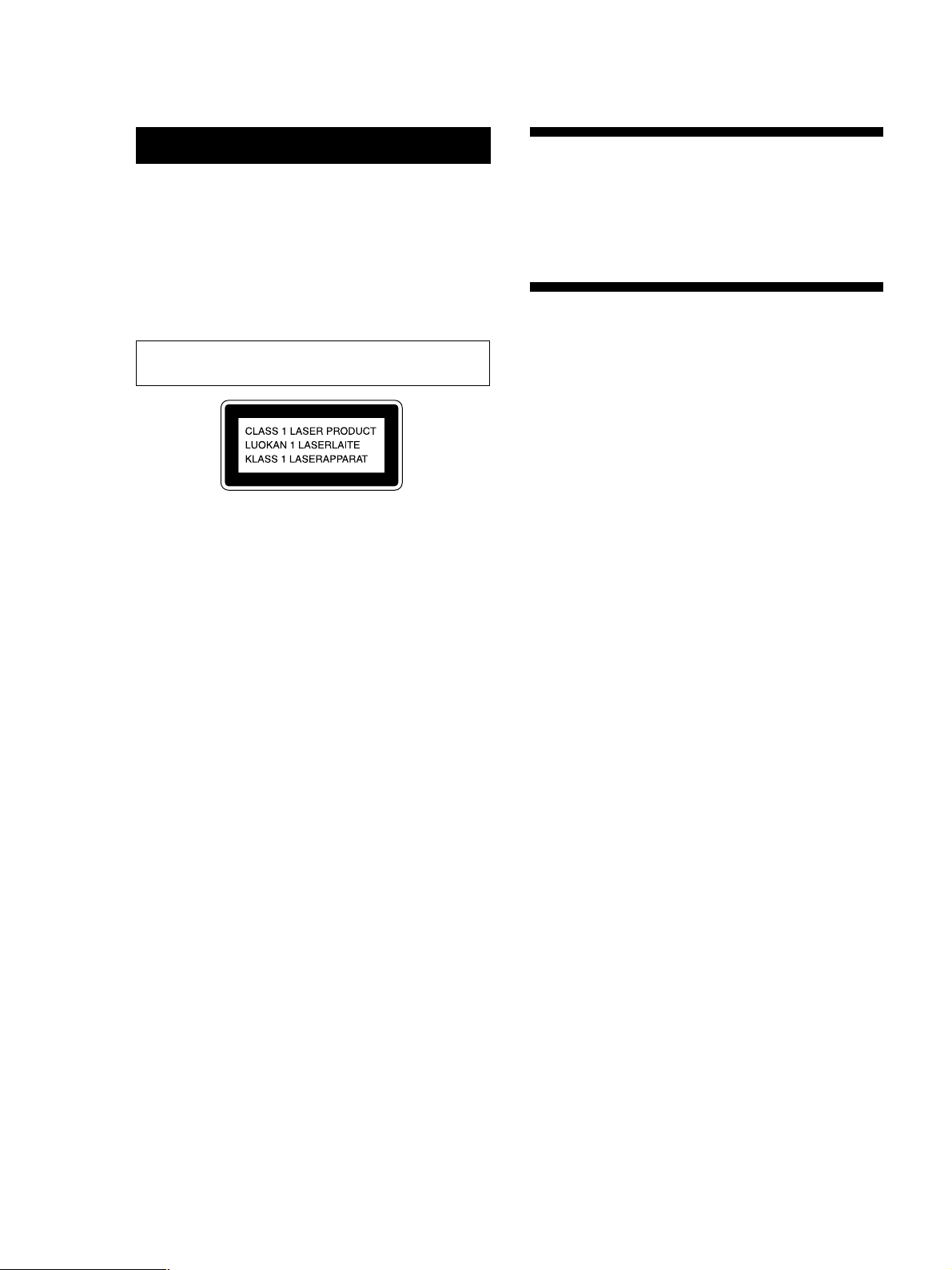
WARNING
Welcome!
To prevent fire or shock hazard, do not
expose the unit to rain or moisture.
To avoid electrical shock, do not open the
cabinet. Refer servicing to qualified personnel
only.
Laser component in this product is capable of emitting
radiation exceeding the limit for Class 1.
This appliance is classified as a CLASS 1 LASER product.
The CLASS 1 LASER PRODUCT MARKING is located on
the rear exterior.
Thank you for purchasing the Sony Video Compact Disc
(VIDEO CD) Player. Before operating the unit, please read
this manual thoroughly and retain it for future reference.
About This Manual
The instructions in this manual are for model MCE-CX80K.
Conventions
• Instructions in this manual describe the controls on the
player.
You can also use the controls on the remote if they have
the same or similar names as those on the player.
• The following icons are used in this manual:
Indicates that you can use only the remote to do
Z
the task.
Indicates tips and hints for making the task easier.
z
2
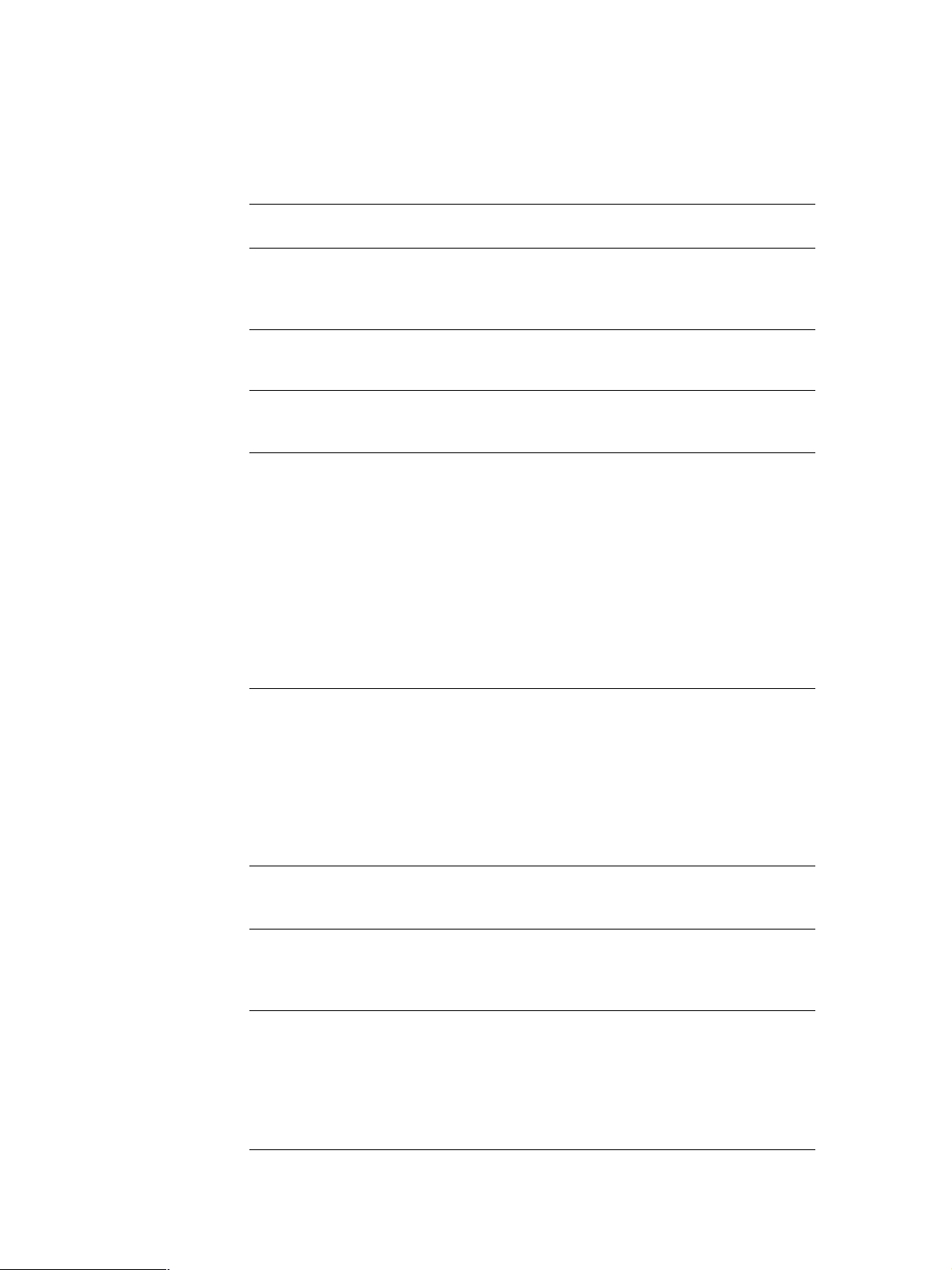
TABLE OF CONTENTS
This Player Can Play the Following Discs ............................................. 4
Getting Started
Unpacking ............................................................................................................................ 4
Hooking Up the System..................................................................................................... 5
Basic Operations
Playing a VIDEO CD .............................................................................. 7
Enjoying Karaoke
Using the Microphone........................................................................................................ 9
Locating a Scene or Track You Want
Using the On-Screen Display .......................................................................................... 10
Using the Front Panel Display........................................................................................12
Replacing Discs While Playing a Disc ........................................................................... 13
Locating a Specific Disc ................................................................................................... 13
Playing Two Discs Consecutively .................................................................................. 14
Resuming Playback from the Point You Stopped a VIDEO CD (Resume Play)....14
Locating a Specific Track ................................................................................................. 15
Locating a Point by Elapsed Time (Time Search)........................................................15
Locating a Particular Point in a Scene or Track ........................................................... 16
Locating by Observing Several Scenes at One Time (Digest Play) .......................... 17
Playing CDs in Various Modes
Playing Repeatedly ........................................................................................................... 19
Playing in Random Order (Shuffle Play)......................................................................20
Creating Your Own Program (Program Play) .............................................................21
Enjoying Picture Effects ................................................................................................... 22
Enjoying Sound Effects .................................................................................................... 23
Switching the Sound.........................................................................................................23
Controlling the TV with the Supplied Remote ............................................................ 24
Enjoying Karaoke with Non-Karaoke Discs
Playing Karaoke with Any Stereo Discs (Karaoke Pon) ............................................ 24
Enjoying Playback Using the PBC Functions
Playing VIDEO CDs with PBC Functions (PBC Playback)........................................25
Locating Scenes Directly Using the Scene Numbers (Scene Search) ....................... 26
Additional Information
Precautions......................................................................................................................... 27
Notes on Discs ...................................................................................................................28
Troubleshooting ................................................................................................................ 28
Specifications ..................................................................................................................... 29
Glossary .............................................................................................................................. 29
Index ....................................................................................................30
3
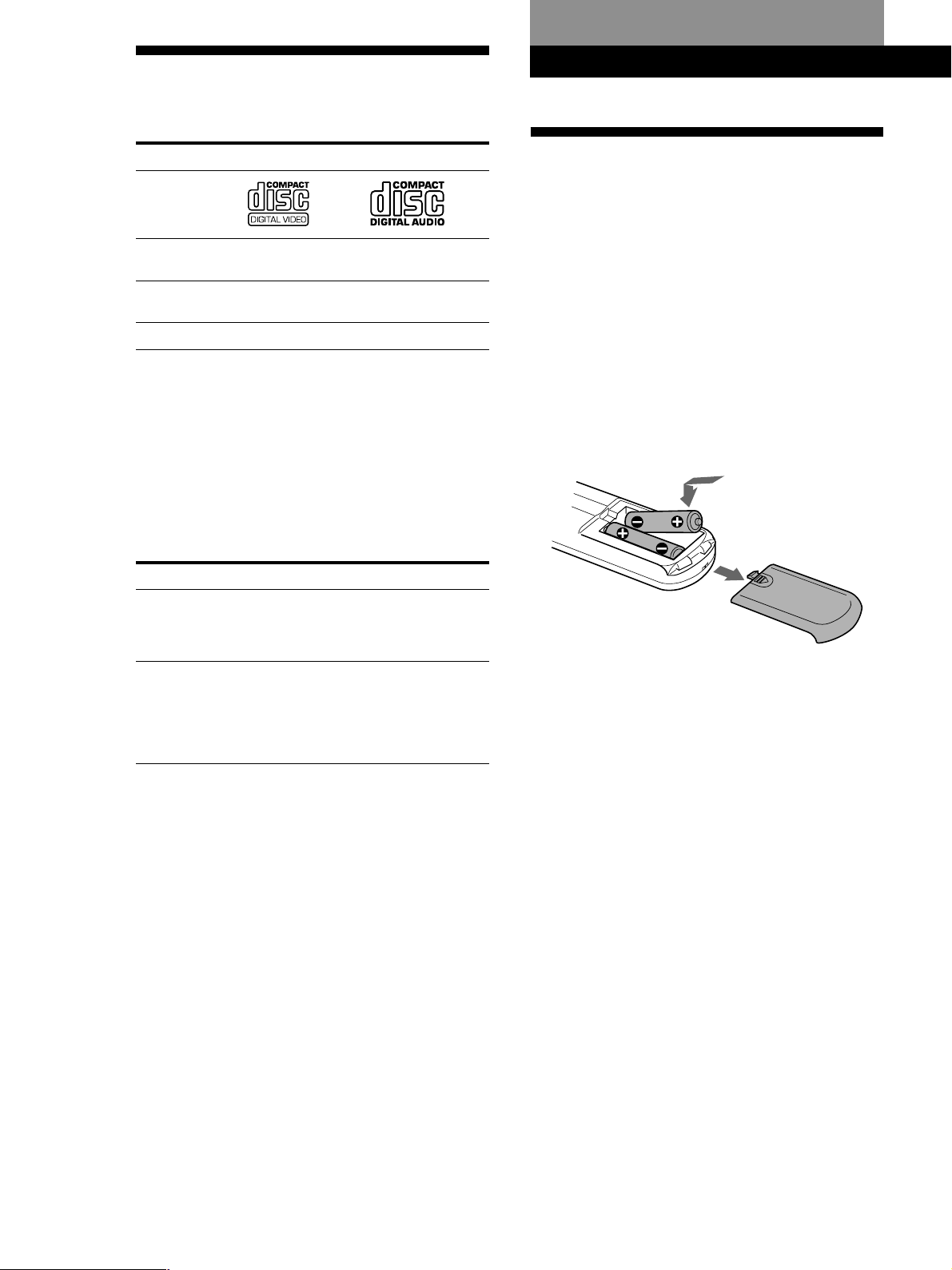
Getting Started
This Player Can Play the Following Discs
Getting Started
VIDEO CDs Audio CDs
Disc logo
Contents Audio + Video
Disc size 12 cm/8 cm 12 cm/8 cm (CD
Play time 74 min./20 min. 74 min./20 min.
To play VIDEO CDs, see page 7.
To enjoy PBC Playback of VIDEO CDs with PBC functions,
see page 25.
To use the microphones, see page 9.
Note on VIDEO CDs
This player conforms to Ver. 1.1 and Ver. 2.0 of VIDEO CD
standards. You can enjoy two kinds of playback according to
the disc type.
Disc type You can
VIDEO CDs
without PBC
functions
(Ver. 1.1 discs)
VIDEO CDs with
PBC functions
(Ver. 2.0 discs)
(moving pictures)
Enjoy video playback (moving pictures) as
well as music.
Play interactive software using menu
screens displayed on the TV screen (PBC
Playback), in addition to the video
playback functions of Ver 1.1 discs.
Moreover, you can play high-resolution
still pictures.
Audio
single)
Unpacking
Check that you received the following items:
• Audio and video connecting cord (1)
• Remote commander (remote) RMT-C98V (1)
• Sony R6 (size AA) batteries (2)
z Keep the carton and packing material
They will come in handy when transporting the player
(see page 6).
Inserting batteries into the remote
You can control the player using the supplied remote.
Insert two R6 (size AA) batteries by matching the +
and – on the batteries. When using the remote, point it
at the remote sensor g on the player.
z You can control Sony TVs with the g mark using the
supplied remote
See page 24.
z When to replace batteries
With normal use, the batteries should last for about six
months. When the remote no longer operates the player,
replace all the batteries with new ones.
Notes
• Do not leave the remote near an extremely hot or humid
place.
• Do not drop any foreign object into the remote casing,
particularly when replacing the batteries.
• Do not expose the remote sensor to direct sunlight or
lighting apparatuses. Doing so may cause a malfunction.
• If you don’t use the remote for an extended period of time,
remove the batteries to avoid possible damage from
battery leakage and corrosion.
4
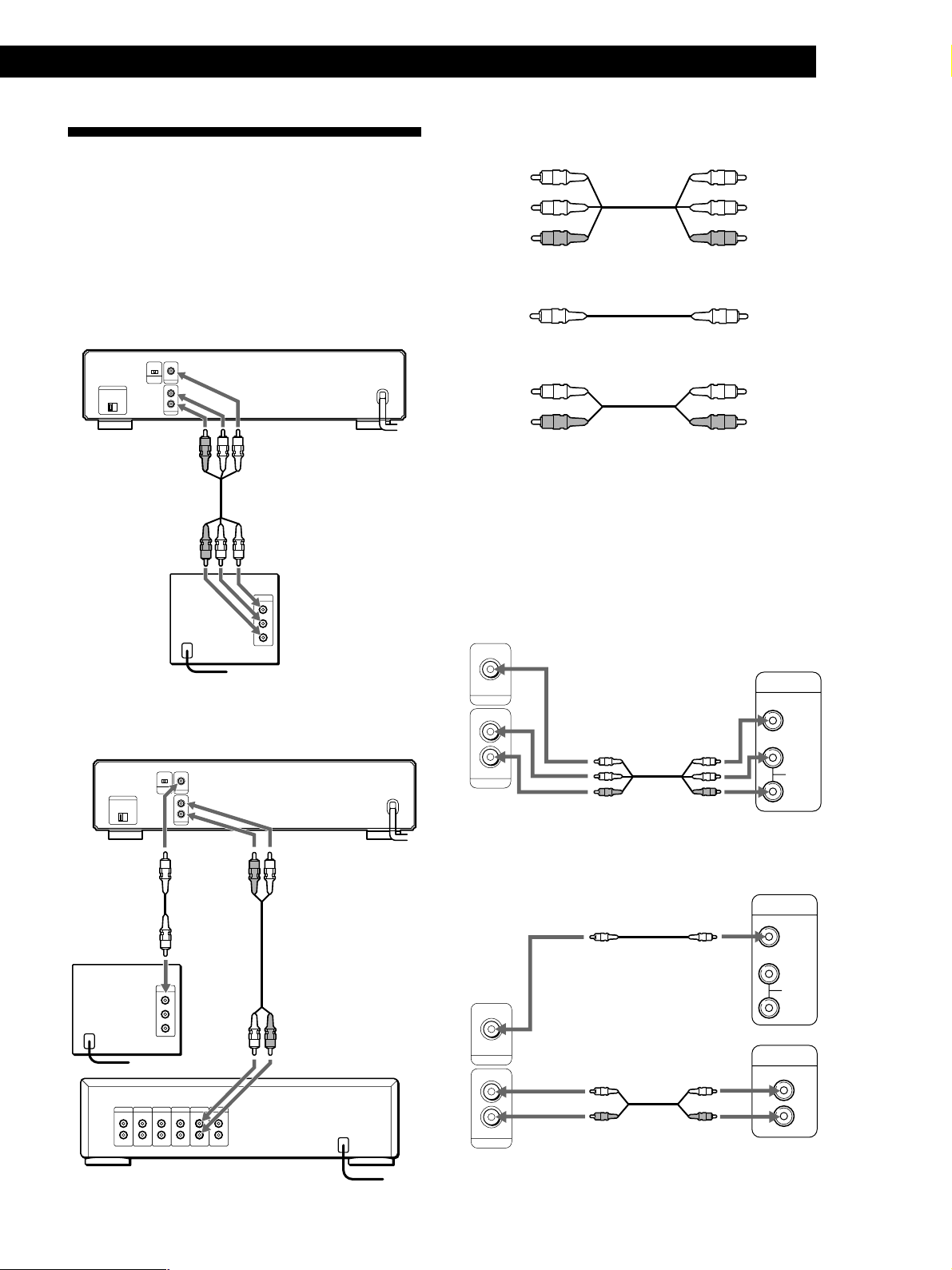
Hooking Up the System
Overview
This section describes how to hook up the VIDEO CD
player to a TV (with audio/video input jacks) and/or
an amplifier. Be sure to turn off the power of each
component before making the connections.
Getting Started
What cords will I need?
Audio and video connecting cord (supplied) (1)
Yellow
(video)
White
(L)
Red
(R)
Video connecting cord (not supplied) (1)
Yellow
(video)
White
(L)
Red
(R)
pWhen listening to the sound through TV speakers
VIDEO CD player
To AUDIO
OUT
To audio
input
TV
ç: Signal flow
To VIDEO
OUT
ç
To video
input
To an AC outlet
To an AC outlet
pWhen listening to the sound through speakers
connected to an amplifier
VIDEO CD player
YellowYellow
Audio connecting cord (not supplied) (1)
White
(L)
Red
(R)
White
(L)
Red
(R)
Hookups
When connecting the cord, be sure to match the colorcoded cord to the appropriate jacks on the components:
Yellow (video) to Yellow, Red (right) to Red and White
(left) to White. Be sure to make connections firmly to
avoid hum and noise.
pWhen listening to the sound through TV speakers
VIDEO CD player
TV
OUT
VIDEO
L
R
OUT
AUDIO
ç
INPUT
VIDEO
L
AUDIO
R
To VIDEO
OUT
To video
input
TV
Amplifier
ç: Signal flow
ç
To an AC outlet
To AUDIO
OUT
ç
To audio
input
To an AC outlet
To an AC outlet
pWhen listening to the sound through speakers
connected to an amplifier
VIDEO CD player
ç
OUT
VIDEO
L
R
OUT
AUDIO
ç
(Continued)
TV
INPUT
VIDEO
L
AUDIO
R
Amplifier
CD
L
R
5
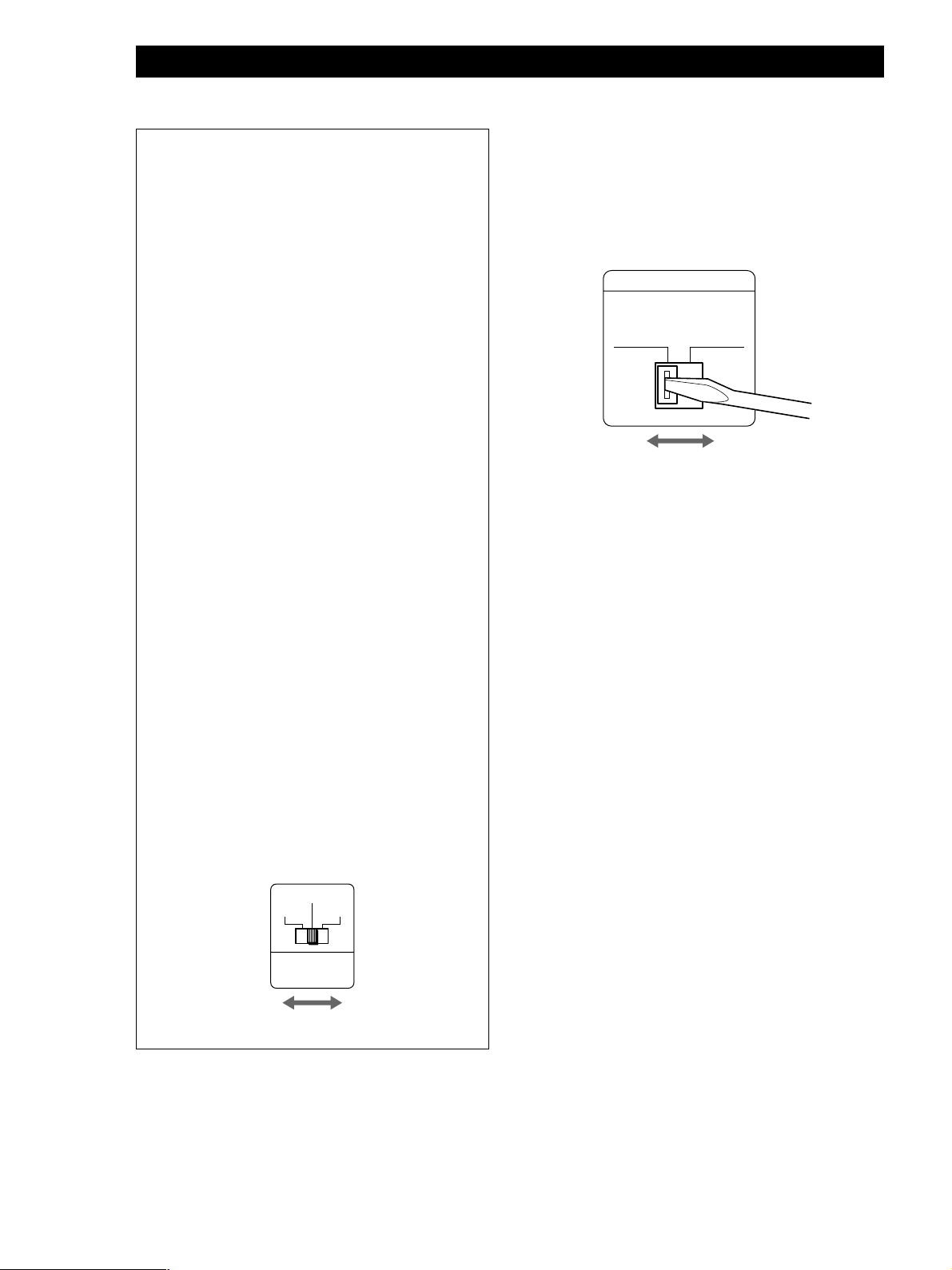
Getting Started
Important
Setting the color system switch
This player conforms to the NTSC and PAL color
systems. Set the COLOR SYSTEM switch on the rear
of the player to the appropriate position, according
to your TV.
• If the color system of your TV is NTSC:
Set the COLOR SYSTEM switch to NTSC. Pictures
will not be displayed if you set the switch to PAL.
When you play a VIDEO CD based on PAL
system, the picture will be stretched vertically and
will be displayed with the lower part of the
picture cut off.
• If the color system of your TV is PAL:
Set the COLOR SYSTEM switch to PAL. Pictures
will not be displayed if you set the switch to
NTSC. When you play a VIDEO CD based on
NTSC system, the picture will be stretched
horizontally and will be displayed with the upper
and lower parts of the screen masked in black.
• If your TV automatically changes the color system
according to the input signal:
Of course, pictures will be displayed with the
switch set to either NTSC or PAL.
But if you set the COLOR SYSTEM switch to
AUTO, the player automatically changes the color
system of video output according to the VIDEO
CD to be played. In this case, the color system
selected remains until you turn off the player, or
you play another VIDEO CD with a different color
system. If you turn off the player, the color system
will be set to PAL automatically when you turn on
the player again.
Setting the VOLTAGE SELECTOR
Check that the VOLTAGE SELECTOR on the rear
panel of the player is set to the local power line
voltage. If not, set the selector to the correct position
using a screwdriver before connecting the AC power
cord to a wall outlet.
VOLTAGE SELECTOR
220-240V 110-120V
Connecting the AC power cord
Connect the AC power cord to a wall outlet.
Transporting the player
Before transporting the player, follow the procedure
below to return the internal mechanisms back to their
original position.
1 Remove all the discs from the disc tray.
2 Press § OPEN/CLOSE to close the disc tray.
“no dISC” appears in the display.
3 Wait for 10 seconds, then press 1/u to turn off the
player.
4 Disconnect the AC power cord from a wall outlet.
5 Put the player in the original carton and transport
the player.
Be sure to turn off and on the player when you
change the setting.
AUTO
NTSC PAL
COLOR
SYSTEM
6
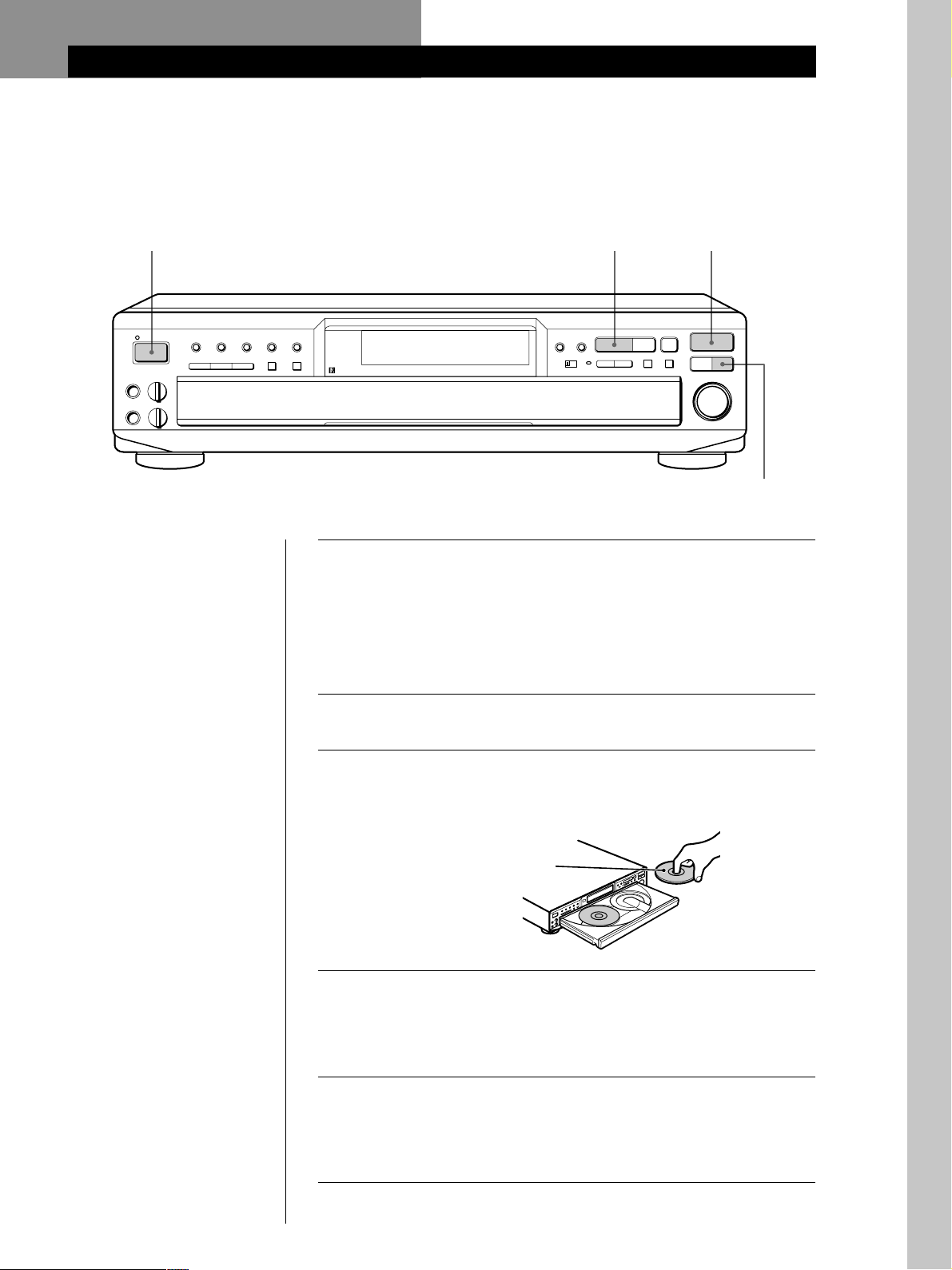
Basic Operations
Playing a VIDEO CD
Basic Operations
2
STANDBY
DISC 1
1/u
MIC 1
MIC LEVEL
MAX
MIN
MIC 2
ECHO LEVEL
MIN MAX
• See pages 5 - 6 for the
hookup information.
• You can also play audio
CDs just like VIDEO CDs.
• When you turn on the
player, “SONY” logo
appears on the TV screen.
When you press any
button, the logo
disappears thereafter.
z You can turn on or off the
player using the remote
Press 1/u on the remote.
You can also directly turn on
the player by pressing the
§ OPEN/CLOSE or ·
button on the player.
DISC 2 DISC 3 DISC 4 DISC 5
KEY CONTROL PICTURE SOUND
NATURAL
˜
n
EFFECT
KARAOKE PON
3
OPEN/CLOSE
EXCHANGE
≠ AMS ±
PUSH ENTER
5
SELECT
2 DISC
KARAOKE PON
NORMAL 2 DISC RETURN
MODE
·
PREV NEXT
Pp
When using a TV
1
Turn on the TV and select the video input so that you can view
the pictures from this player.
When using an amplifier
Turn on the amplifier and select the CD player position so that
you can listen to the sound from this player.
Press 1/u to turn on the player.
2
Press § OPEN/CLOSE, and place the discs into the disc trays.
3
The disc on the left (DISC 1) is played first.
With the label side up
§
DISC
SKIP
4
Basic Operations
z When playing VIDEO CDs
with PBC functions
In Step 5, the menu screen
appears on the TV screen. You
can play the VIDEO CD
interactively, following the
instructions on the menu
screen. (PBC Playback, see
page 25.)
z What is a VIDEO CD with
PBC functions?
See page 25 or 29.
To place other discs, press DISC SKIP and place the discs in the
4
order you want to play.
Each time you press the button, the disc tray turns and you can
place the discs in the empty disc compartments.
Press ·.
5
The disc tray closes and the player plays all discs in the player
consecutively in the order of disc number (Continuous Play).
Adjust the volume on the TV or the amplifier.
7
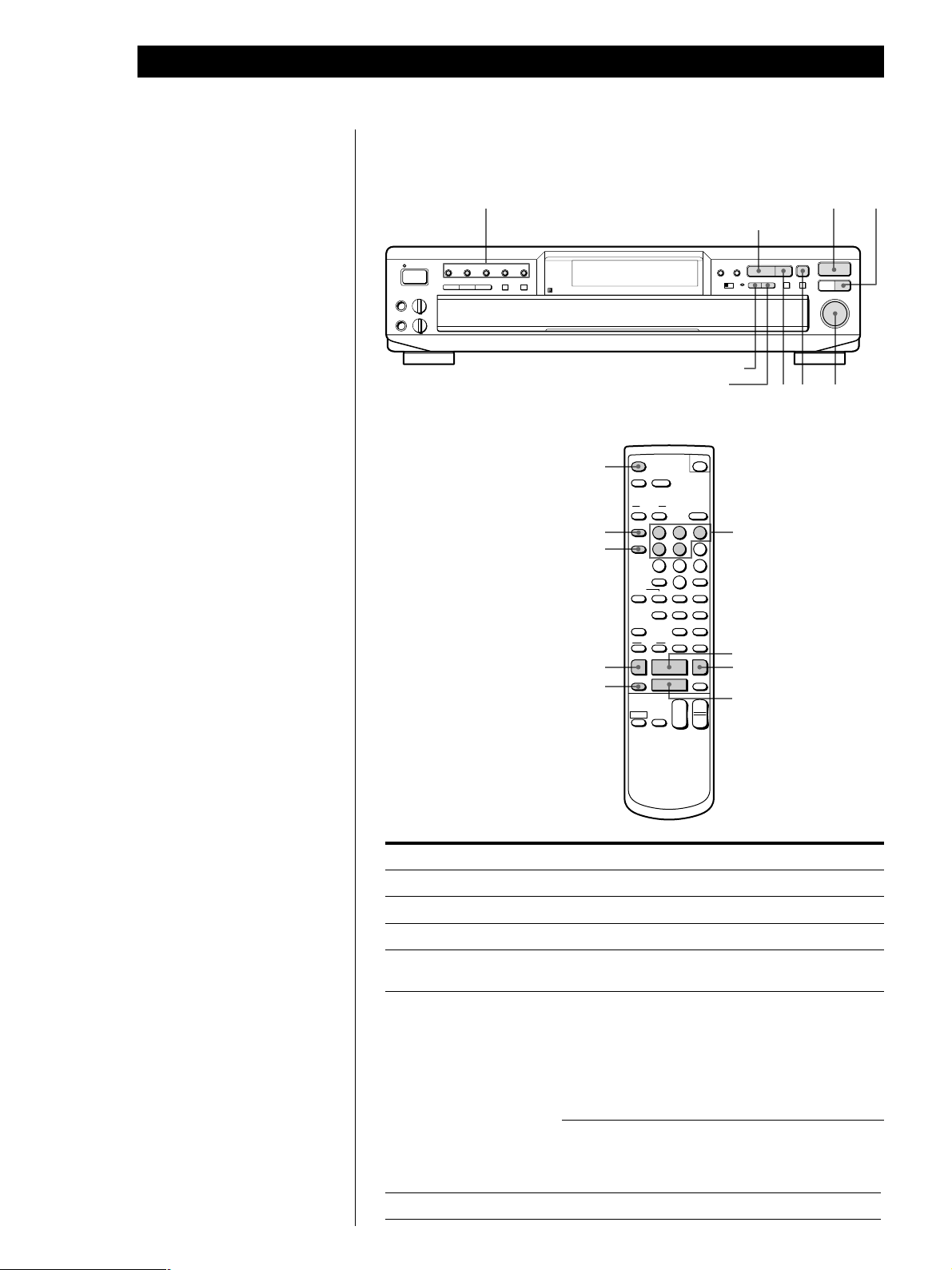
Basic Operations
z When “RESUME” appears in
the front panel display
You can resume playback
from the point you stopped
the VIDEO CD (Resume Play,
see page 14).
z The player enters standby
mode automatically (Sleep
function)
When 20 minutes elapse after
the player stops, it enters
standby mode.
z Pressing the player’s ·
button during standby
mode:
If there is a disc in the disc
tray, the disc starts playing. If
there is no disc in the disc
tray, the player turns on and
“no dISC” appears in the
display.
z Pressing the player’s §
OPEN/CLOSE button during
standby mode:
The disc tray opens.
To stop playback
Press p.
STANDBY
DISC 1
KEY CONTROL PICTURE SOUND
˜
MAX
DISC 2 DISC 3 DISC 4 DISC 5
NATURAL
EFFECT
n
1/u
MIC 1
MIC LEVEL
MIN
MIC 2
ECHO LEVEL
MIN MAX
OPEN/CLOSE 6
DISC
DISC SKIP
=
P
2 DISC
KARAOKE PON
MODE
NORMAL 2 DISC RETURN
PREV
NEXT
SOUND
1 2 3
4 5 6
7 8
10/0 ˆ
>10
KEY CONTROL
N˜
KARAOKE
PON
0 )
·
p
VOL
+
TV/
VIDEO
–
SPECIAL
MENU
RETURN
STEREO
SLOW
1/u
Number
buttons
(1 - 5)
9
n
L/R/
·
+
&
CH
p
+
–
OPEN/CLOSE
6
ON
SCREEN TIME
EFFECT
PICTURE
DISC
DISC SKIP
CLEAR
REPEAT A˜B CHECK CLEAR
PLAY
MODE
INDEX
Cc
PREV SELECT NEXT
=+
P
TV
1/u
§ OPEN/CLOSEDISC 1 - 5
·
SELECT
·
PREV NEXT
Pp
KARAOKE PON
OPEN/CLOSE
EXCHANGE
≠ AMS ±
PUSH ENTER
§
P p JOG SELECTOR
(PUSH ENTER)
DISC
SKIP
DISK SKIP
To Press
Pause P
Resume play after pause P or ·
Go to the next disc DISC SKIP
Select a disc directly DISC 1 - 5 (or DISC and number button of the disc (1 - 5)
on the remote)
While playing, on the player:
• Turn JOG SELECTOR to select the track number
• Press NEXT to go to the next scene or track
• Press PREV to go back to the preceding scene or track
While playing, on the remote:
• Press + to go to the next scene or track
• Press = to go back to the preceding scene or track
z What is a track?
A disc is divided into sections
of a picture or a music piece
called “tracks.” Each track is
assigned with a track number
to locate the track you want.
Select the track
(in Continuous Play mode)
Before you start playing:
Turn JOG SELECTOR, or press NEXT, PREV, = or
+ to select the track number, then press JOG
SELECTOR or ·
Stop play and remove the CD § OPEN/CLOSE (or OPEN/CLOSE 6 on the remote)
8
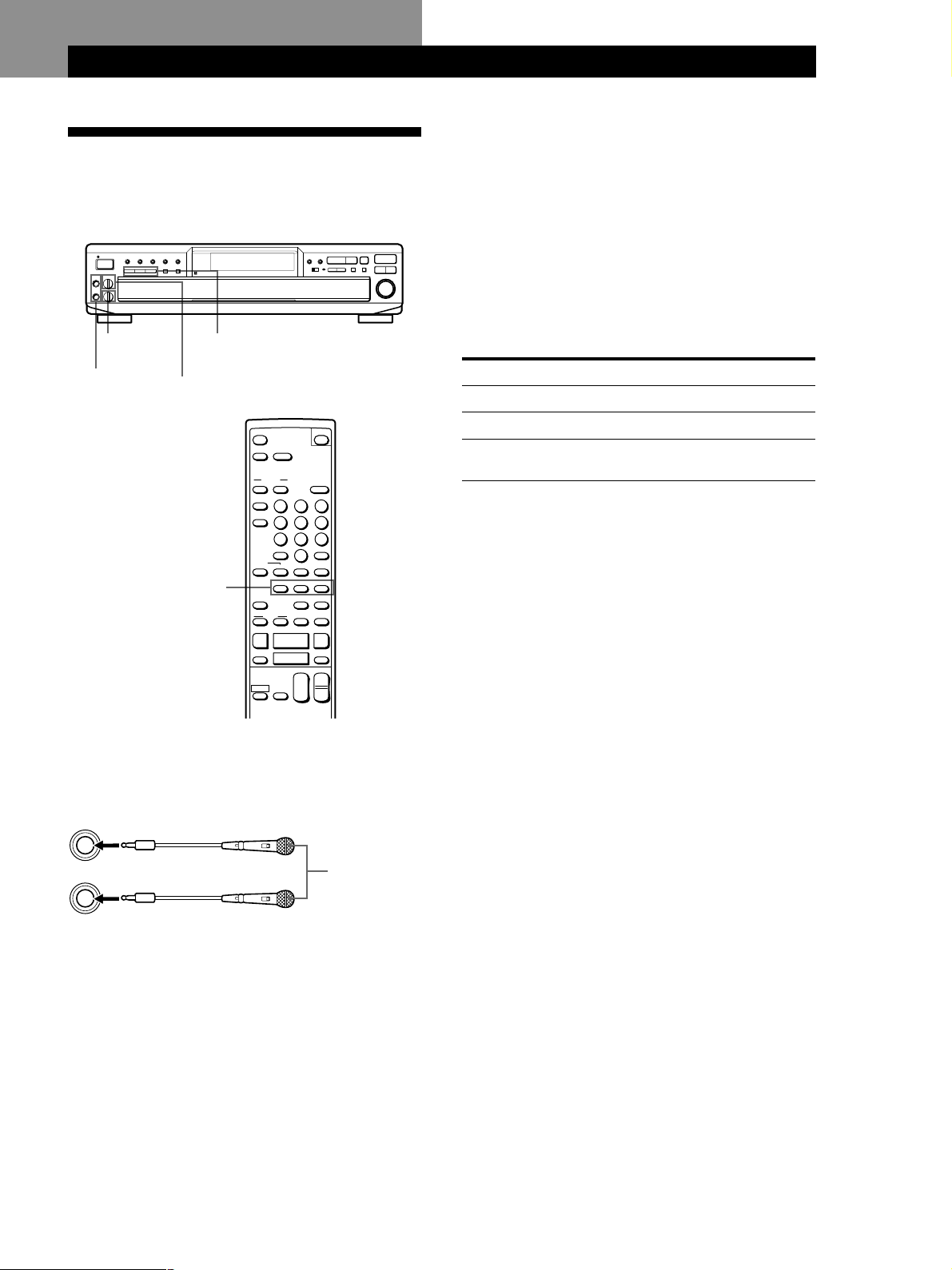
Enjoying Karaoke
Using the Microphone
You can play karaoke (singing along) with CDs using
the Karaoke Pon (see page 24).
STANDBY
DISC 1
DISC 2 DISC 3 DISC 4 DISC 5
1/u
MIC LEVEL
MIC 1
MAX
MIN
ECHO LEVEL
MIC 2
MIN MAX
ECHO LEVEL
control
MIC 1 and
MIC 2
jacks
KEY CONTROL PICTURE SOUND
NATURAL
˜
n
MIC LEVEL
controls
EFFECT
KEY CONTROL
˜,NATURAL,n
OPEN/CLOSE
6
ON
SCREEN TIME
EFFECT
PICTURE
DISC
DISC SKIP
SOUND
1 2 3
4 5 6
7 8
>10
CLEAR
REPEAT A˜B CHECK CLEAR
KEY CONTROL
˜, N, n
PLAY
MODE
INDEX
Cc
PREV SELECT NEXT
=+
P
TV
TV/
1/u
VIDEO
1 Set the MIC LEVEL control on the player to MIN,
then plug the microphone(s) into the MIC 1 and/
or MIC 2 jacks.
MIC 1
KARAOKE PON
10/0 ˆ
KEY CONTROL
N˜
KARAOKE
PON
0 )
·
p
VOL
+
–
SELECT
2 DISC
·
MODE
NORMAL 2 DISC RETURN
PREV NEXT
1/u
SPECIAL
MENU
9
RETURN
n
L/R/
STEREO
SLOW
&
CH
+
–
Pp
KARAOKE PON
OPEN/CLOSE
EXCHANGE
≠ AMS ±
PUSH ENTER
§
DISC
SKIP
Locating a Scene or Track You Want
z When you don’t use the microphone(s)
Unplug the microphone(s), switch the microphone(s) off
and turn the MIC LEVEL control to MIN.
Changing the key (Key Control)
You can change the key to suit your vocal range.
While playing karaoke, press one of the KEY
CONTROL buttons repeatedly to find the key that suits
your vocal range.
To
Raise the key
Lower the key
Return to the original key
Press
n
˜
NATURAL (or N on the
remote)
You can adjust the key to 11 steps (5 steps higher, 5
steps lower and the original key).
The setting appears in the front panel display and on
the TV screen.
z When the track finishes playing or when you return
to the menu screen
The player automatically returns to the original key.
Note
While you’re watching Slide Show, the KEY CONTROL
buttons become inoperable.
Adjusting the echo level
You can give an echo effect to the sound from the
microphones.
MIC 2
Microphone
(not supplied)
2 Turn the MIC LEVEL control to adjust the
microphone volume.
Notes
• If howling occurs:
– Move the microphone(s) away from the TV or the
speakers.
– Lower the volume of the TV or the amplifier.
– Lower the microphone volume or echo level.
• If the sound is distorted when the player is connected to a
TV:
– Lower the microphone volume and music level.
Turn the ECHO LEVEL control to adjust the strength
of echo.
The same echo level is applied to both microphones
connected to the MIC 1 and MIC 2 jacks.
Note
If you don’t want any echo effect, set the ECHO LEVEL
control to MIN.
9
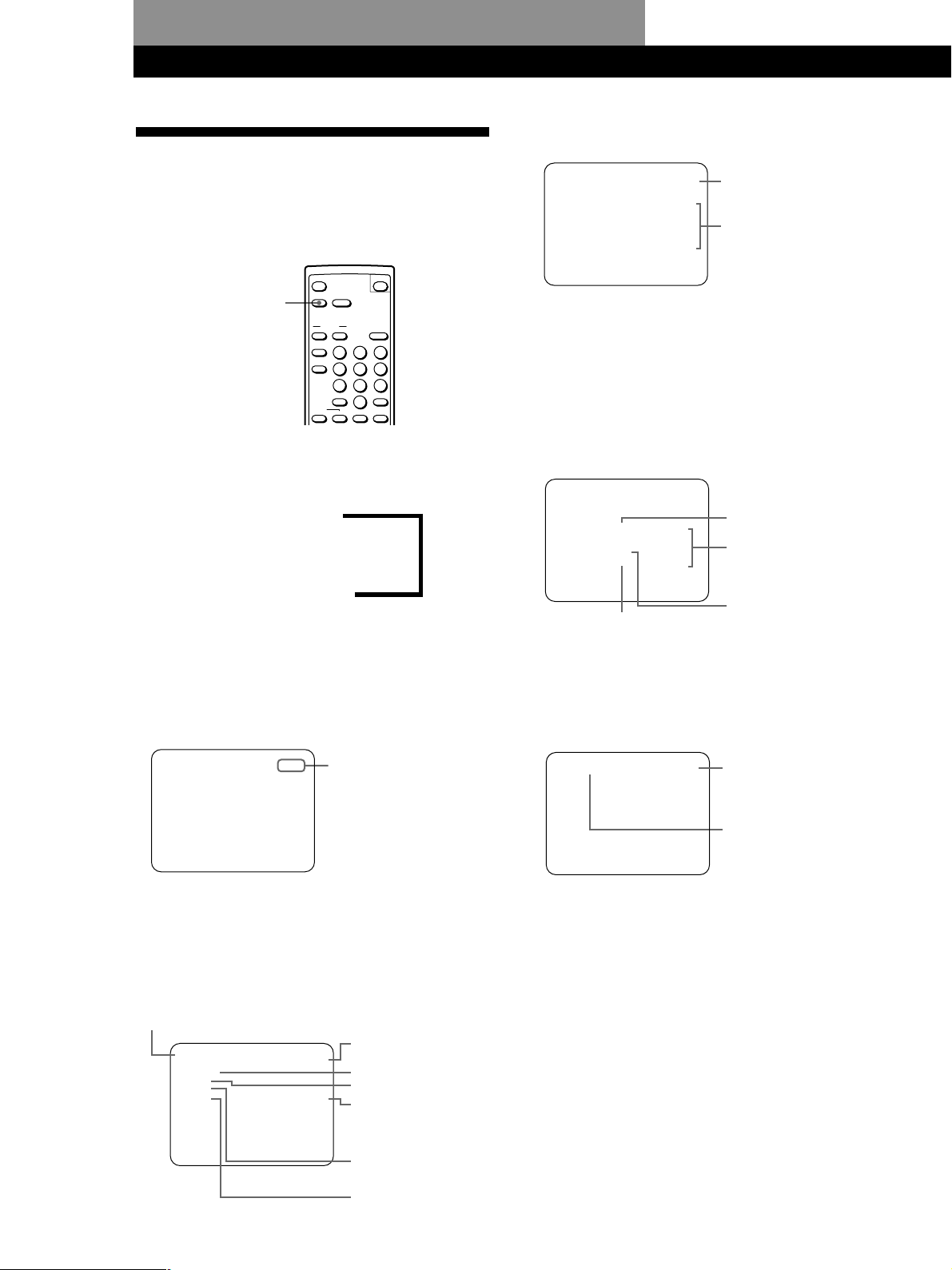
Locating a Scene or Track You Want
VCD STOP
TOTAL 10:04
PROGRAM
1. D 1 – 3 6. D 4 – 20
2. D 2 – 10
3. D 1 – 5
4. D 3 – 5
5. D 5 – 12
SCENE 1 0:55
Locating a Scene or Track You Want
Using the On-Screen Display Z
You can check the operating status of the player and
the information about the disc with the on-screen
display on the TV screen.
• Before you start playing in Program Play mode
Total playing time of
the program
Programmed disc and
track numbers
SOUND
1 2 3
4 5 6
7 8
10/0 ˆ
>10
SPECIAL
MENU
RETURN
1/u
9
ON SCREEN
OPEN/CLOSE
6
ON
SCREEN TIME
EFFECT
PICTURE
DISC
DISC SKIP
CLEAR
REPEAT A˜B CHECK CLEAR
Press ON SCREEN.
Each time you press the button, the on-screen display
changes as follows:
ON SCREEN 1 ?
.
ON SCREEN 2
.
ON SCREEN OFF
When using a VIDEO CD
pDisplay information of ON SCREEN 1 mode
The operating status is displayed for a few seconds only
when you change the operating status.
pDisplay information of ON SCREEN 2 mode
While playing a disc, the current track number and the
playing time are always displayed.
The operating status is displayed for a few seconds only
when you change the operating status.
• Before you start playing (except for the Program Play
mode)
D4 47:55
CONTINUE
VCD STOP
......
D1
D2 VCD TR 1 – 15
D3 CD TR 1 – 24
D4 VCD TR 1 – 10
D5 CD TR 1 – 16
For an audio CD
Indicates that the disc
has not played yet
(not displayed in Shuffle
Play mode)
For a VIDEO CD
• Before you start playing in Program Play mode
The same information as in ON SCREEN 1 is displayed.
• During PBC Playback (page 25)
• Before you start playing (except for the Program Play
When Resume Play is
available
10
PLAY
mode)
RESUME VCD STOP
D1 10:04
CONTINUE
REPEAT
M.BASS
ACTIVE TR 1 – 15
Playing status on the
current track
•“PLAY” when you start
playing in pause mode
•“D1-1” etc. when you
start playing in stop mode
•“RESUME PLAY” when
you resume playing in
stop mode
•“STOP” etc. when you
stop playing
•“PAUSE” when you pause
playing
Total playing time
Play mode
During Repeat Play
Track numbers on the
disc (not displayed in
Shuffle Play mode)
While a sound effect is
turned on
While a picture effect is
turned on
Playing time of the scene
(not displayed for some
scenes)
Scene number (page 26)
pDisplay information of ON SCREEN OFF mode
No information is displayed.
