Page 1
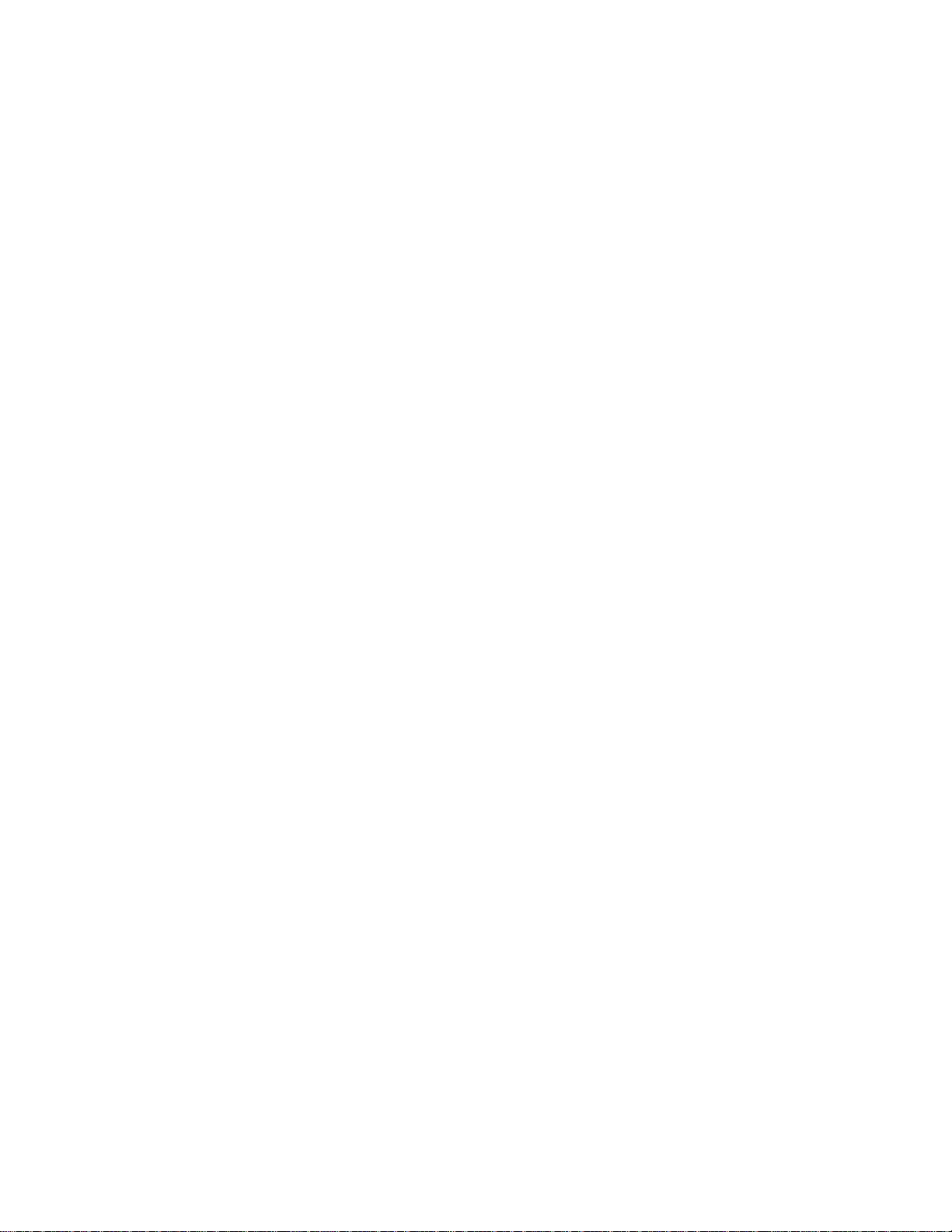
SONY.
3-810-805-11 (3)
Compact
Hi-Fi Stereo System
Operating instructions
DIGITAL AUDIO
LBT-D170
LBT-D270
LBT-G1100
LBT-G3100
© 1995 by Sony Corporation
Page 2
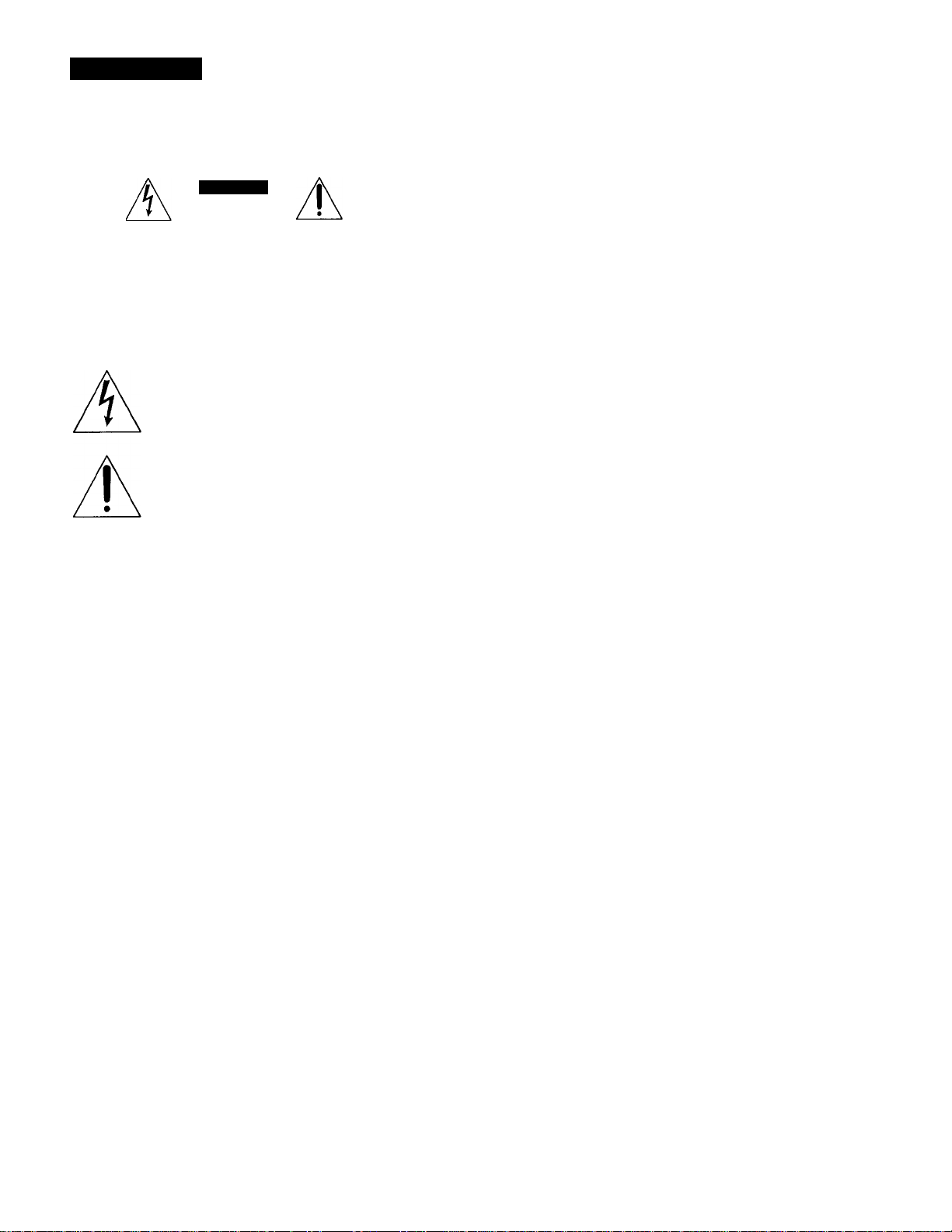
WARNING
For customers in Canada
To prevent fire or shock hazard, do not expose the unit to rain or moisture.
CAUTION
CAUTION: TO REDUCE THE RISK OF ELECTRIC SHOCK.
DO NOT REMOVE COVER (OR BACK).
NO USER-SERVICEABLE PARTS INSIDE.
REFER SERVICING TO QUALIFIED SERVICE PERSONNEL
This symbol is intended to alert the user to the
presence of uninsulated "dangerous voltage"
within the product's enclosure that may be of
sufficient magnitude to constitute a risk of electric
shock to persons.
This symbol is intended to alert the user to the
presence of important operating and maintenance
(servicing) instructions in the literature
accompanying the appliance.
INFORMATION
This equipment has been tested and tound to comply with the limits
tor a Class 1? digital device, pursuant to Part 13 of the FCC Rules.
I’lie'e limits are designed to provide reasonable protection against
harmtiil interterence in a residential inst,illation. This equipment
generates, uses, and can radiate radio frequence' energy and, if not
installed and used in accordance with the instructions, may cause
harmful interference to radio communications, l lowever, there is no
guarantee that interference will notoccur-in a particular installation.
If this equipment does cause harmful interference to radio or
television reception, which can be determined by turning the
equipment off and on, the user is encouraged to try to correct the
interference by one or more of the following measures:
CAUTION
TO PREVENT ELECTRIC SHOCK, DO NOT USE THIS
POLARIZED AC PLUG WITH AN EXTENSION CORD,
RECEPTACLE OR OTHER OUTLET UNLESS THE BLADES CAN
BE FULLY INSERTED TO PREVENT BLADE EXPOSURE.
This apparatus complies with the Class B limits for radio noise
emissions set out in Radio Interference Regulations.
Welcome !
Thank you for purchasing the Sony Hi-Fi Component System. This
series is packed with fun features. Here are just a few:
• DBFB (Dynamic Bass Feedback) system that boosts low frequency
range audio to provide deepa, powerful bass sound
• A preset feature, that lets you store and recall up to 30 of your
favorite radio stations
• A graphic equalizer that lets you adjust the audio quality to fit five
music types
• A loop play function that lets you palay a short portion of the track
repeatedly like a sampler on the CD player
• A timer that lets you set the CD player or radio to turn on and off
whenever you want
• A dual tape deck that lets you record from the radio, CD player or
from the other tapae deck and relay play from both decks
• A CD palaver that lets you palav upa to 3 CDs in a rcnv
• A renarite that lets vrau crantrral the music from vour seat
About This Manual
The instructions in this manual are for LBT-D170, LBT-D270,
LBT-Gl 100 and LBT-G3100. Before you start reading, check your
model number. LBT-D270/G3100 are the models used for
illustration purpose. Any differences are clearly indicated in the text,
for example, "LBT-D270/G3100 only".
“ Reorient or relocate the receiving antenna.
- Increase the separation between the equipment and receiver.
- Connect the equipmient into an outlet on a circuit ditterent from
that to which the receiver is connected.
- Consult the dealer or an experienced radio/TV technician for help.
CAUTION
You are cautioned that any changes or modification not expressly
apipiroved in this manual could \ oid vour authority to oprerate this
equipiment.
Note to CATV installer:
This reminder is provided to call CATV system installer's attention
to .Article 820-40 of the NKC that pirovides guidelines for propier
grounding and, in psarticular, sp'ecifies that the cable ground shall be
connected to the grounding system of the building, as close to the
point of cable entry as piractical.
Owner's Record
file model and serial numbers are located at the rear of the unit.
Record the serial number in the spiace firovided below. Refer to them
whcnec er you call upion vour Sony dealer regarding this product.
Model No.
Serial .\o.
Page 3
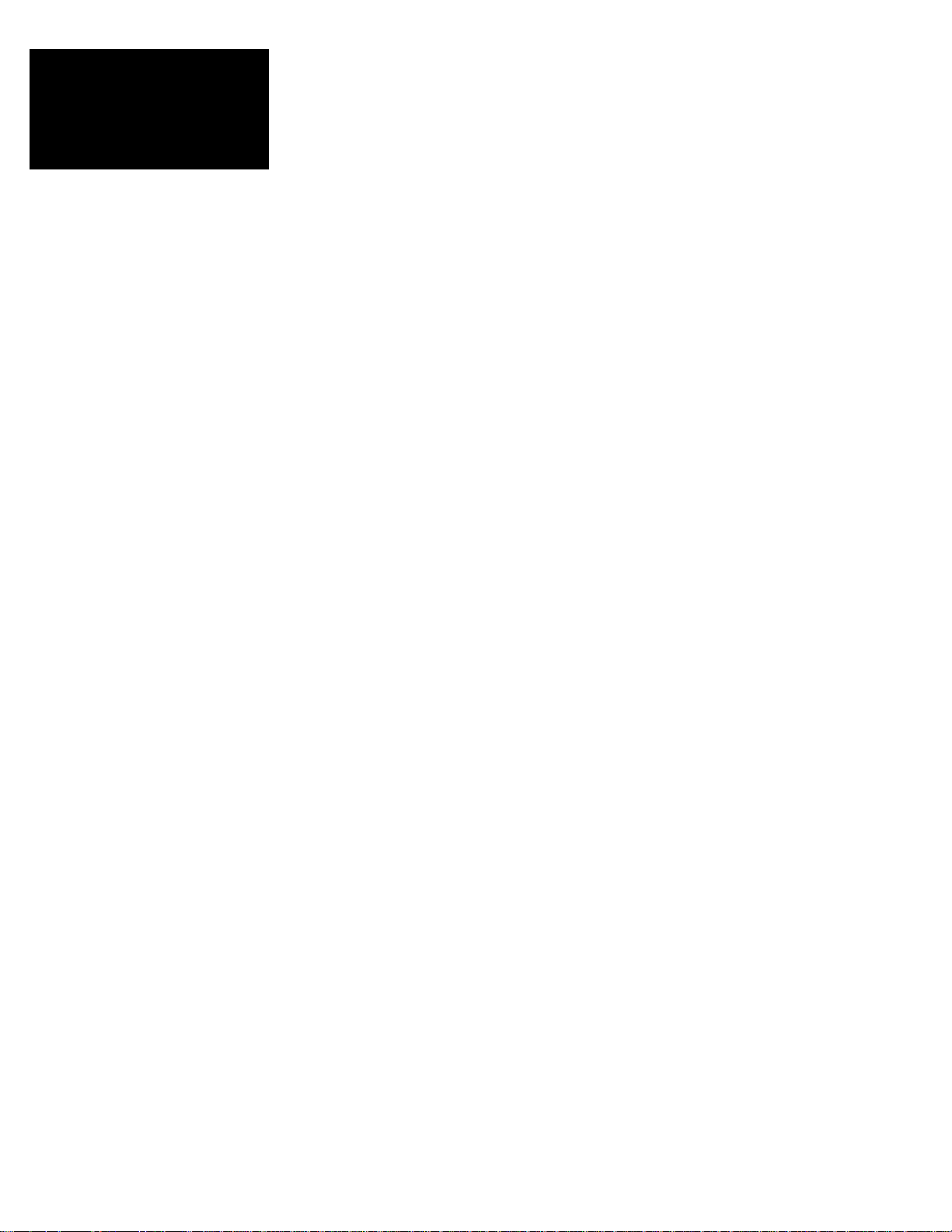
Table of
Contents
Chapter 1: Setting Up
Connecting the Stereo 4
Inserting the Batteries 6
Setting the Clock 6
Chapter 2: the CD Player
Playing CDs (normal play) 7
Playing Tracks in Random Order (shuffle play) 8
Playing Tracks in the Desired Order (program play) 8
Playing Tracks Repeatedly (repeat play) 9
Playing Tracks with Repeating a Specified Portion (loop play) 10
Chapter 3: the Radio
Listening to the Radio 11
Presetting Radio Stations 12
Playing Preset Radio Stations 12
Chapter 4: the Tape Player
Playing a Tape 13
Recording a CD 13
Recording a CD: Selecting Tape Length (tape select edit) 14
Recording a CD: Specifying Tape Length (time edit) 14
Recording From the Radio 15
Recording From Another Tape (dubbing) 15
Chapter 5; Sound Adjustment
Adjusting the Sound 16
Selecting the Audio Emphasis 16
Adjusting the Audio Emphasis 16
Making Your Personal Audio Emphasis File (personal file) 17
Chapter 6: Additional Features
Falling Asleep to Music 18
Waking up to Music 18
Connecting Optional Equipment 19
For Your Information
Precautions 20
Troubleshooting Guide 20
Maintenance 21
Specifications 21
Index to Parts and Controls 22
Index 23
Page 4
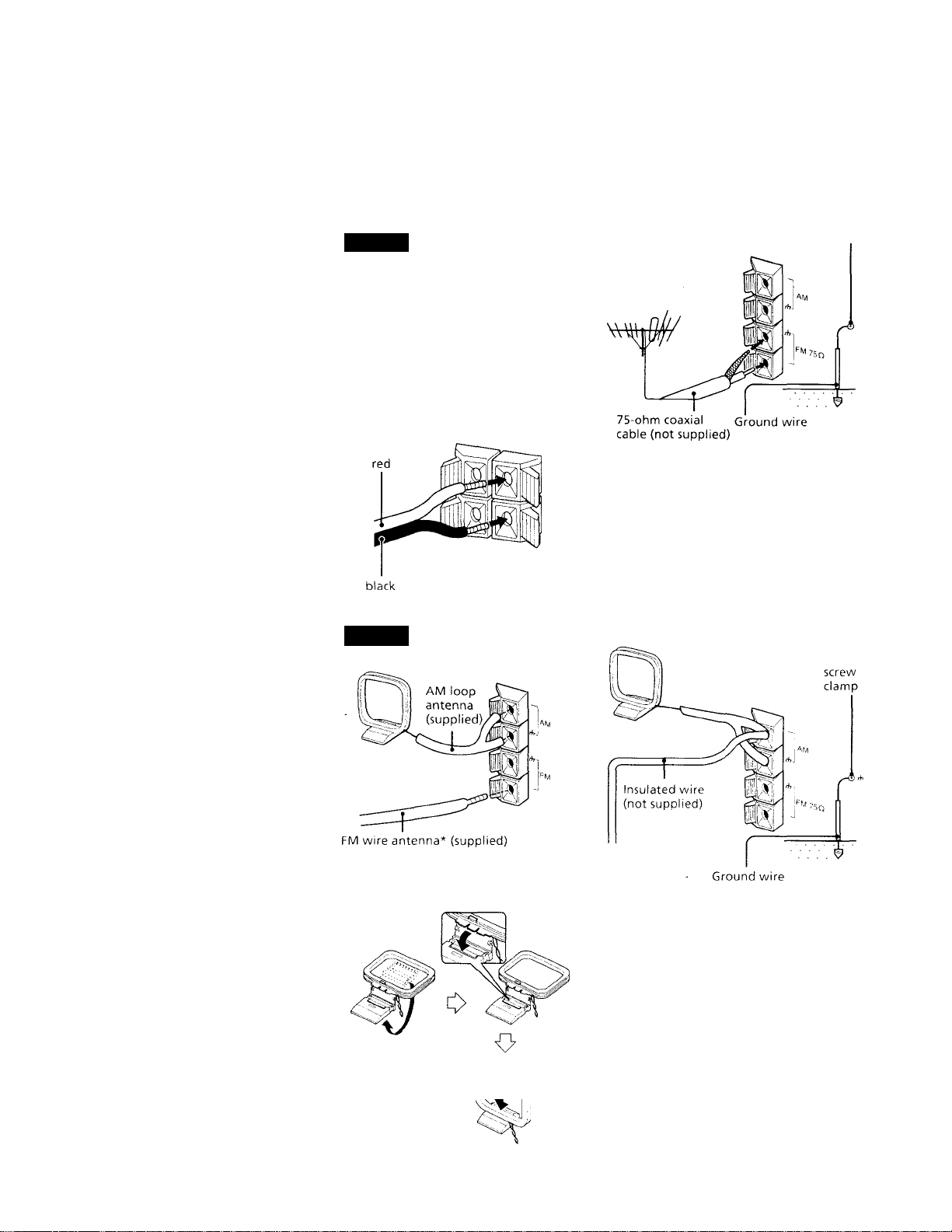
Connecting the Stereo
To improve the FM reception
Connect an outdoor FM antenna to the FM
75Q terminal, using a 75-ohm coaxial cable.
Connecting the Stereo
Inserting the Batteries
Setting the Clock
Use the illustrations below to connect your
stereo.
If you want to connect any optional
components to the stereo, see "Connecting
Optional Equipment" in Chapter 6.
Connecting theSTEP 1
Speakers
1 Twist the speaker cable coating and pull
it from the end of the cable.
2 Connect the right speaker to R
connectors and the left speaker to L
connectors with the red cord to + and
the black cord to -.
STEP 2
Connecting the
Antenna
Important
Ground the external antenna from rh
terminal against lightning with the screw
clamp. To prevent a gas explosion, do not
connect the ground wire to a gas pipe.
screw
clamp
To improve the AM reception
After you connect the AM antenna, connect
a 6- to 15- meter (20- to 50- feet) insulated
wire to the AM terminal. Connect the
ih terminal to ground.
Important
Ground the external antenna fn>m
A terminal against lightning with the screw
clamp. To prev ent a gas exjilosion, do not
connect the ground wire to a gas pipe.
4 Chapter 1: Setting Up
*Note: Extend it horizontally
To set up the AM loop antenna
Page 5
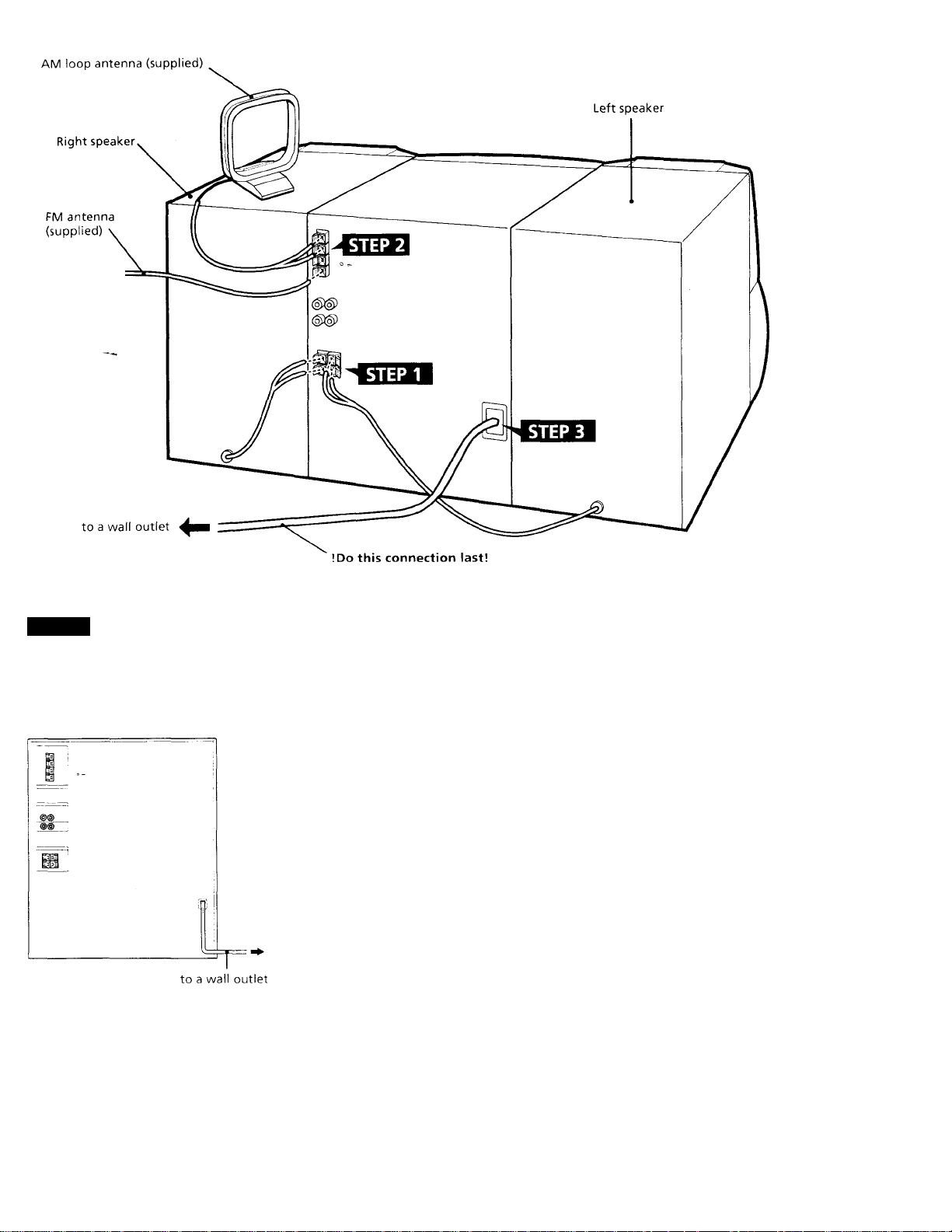
STEP3
Connecting the
Power
Connect the AC power cord to a wall outlet
after you have made all the above
connections.
Demo mode
The demo mode appears in the display
ivhen you connect the AC power cord to
a wall outlet. To deactivate the demo
mode, press DlSPl,AY,''DEVIO when the
system power is off.
Note
• When \ ou turn on the system power for
the first time, the disc trav starts rotating
- and the disc calendar ( Jd cd Jd ¿d W ) in
the display disappear one by one.
You can operate the CD player after the
disc trav stops rotating and "no DISC"
appears in the display.
Chapter 1; Setting Up | 5
Page 6
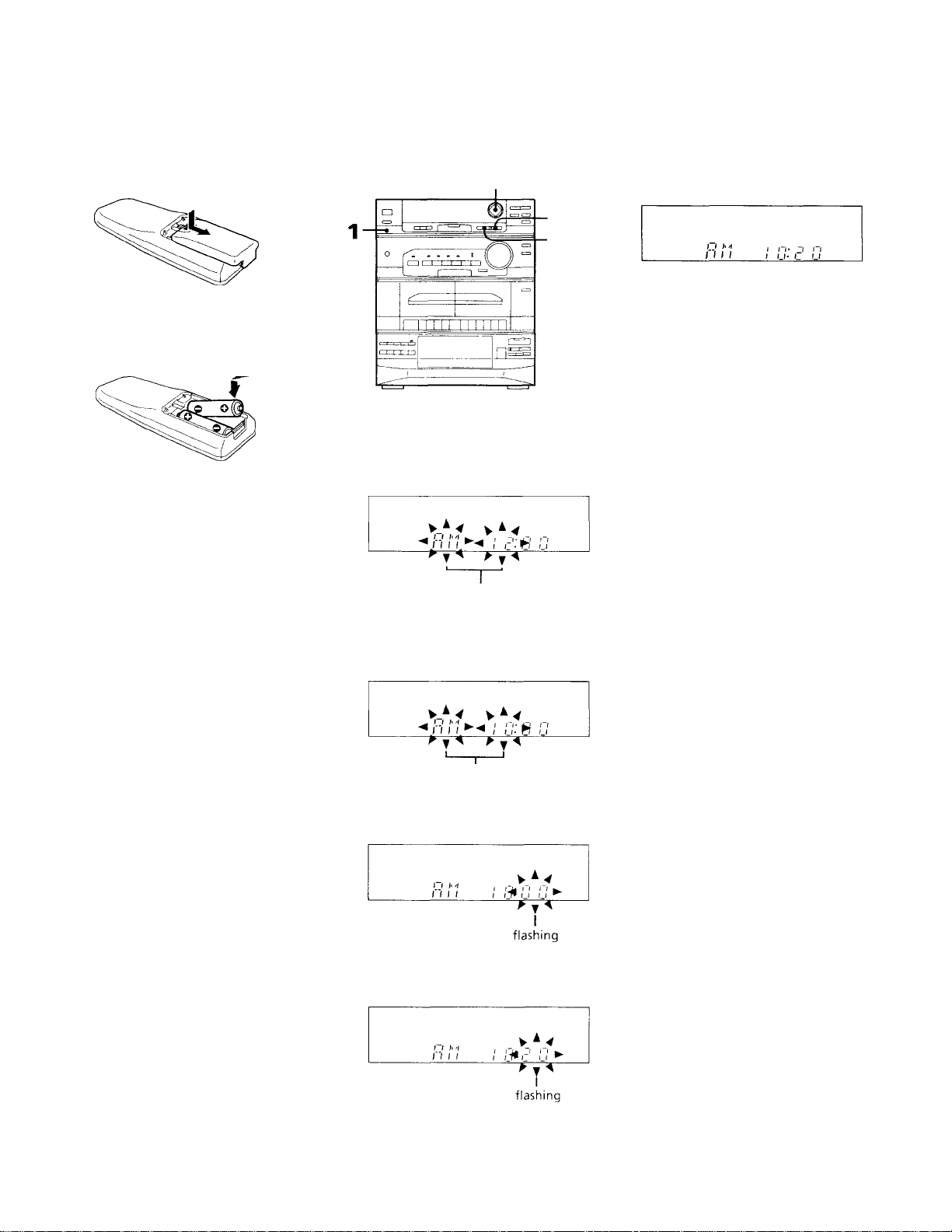
Inserting the Batteries Setting the Clock
Install two size AA (R6) batteries in the
supplied for remote control.
1 Open the lid.
2 Insert two R6 (size AA) batteries.
.Match the + and - to the diagram in the
battery compartment.
i3 Close the lid.
Battery life
You can expect the remote control to
operate tor about six months (using Sony
SLM-a (\S) batteries) before the batteries
run down. Wlien the batteries no longer
('perate the remote, replace all the batteries
with new onec.
To avoid battery leakage
If you are not going to use the renjote for a
long time, remoye the batteries to avoid
damage caused by corrosion from battery
leakage.
The built-in clock shows the time in the
display.
2,4
1 Press CLOCK SET.
The "AM" and hour indication begin
flashing.
flashing
2 Set the current hour by pressing ◄ or ►
(CURSOR CONTROL) until the correct
hour appears.
5 Press ENTER/NEXT.
The clock starts running and the upper
dot flashes. Use the time signal to set the
clock accurately. The upper dot flashes
for the first half of a minute (0 to 29
seconds), and the lower dot flashes for
the last half of a minute (30 to 59
seconds).
3,5
■ DISPLAY/
DEMO
To check the time
Press DISPLAY/DEMO a few times.
The current time appears for a few seconds.
To correct the clock setting
Repeat steps 1 to 5.
Chapter 1: Setting Up
flashing
3 I’ress ENTER/NEXT.
Tlie minutes indication begins tlnshing.
4 Set the current minute by pressing ◄ or
► until the correct minute appears.
Page 7
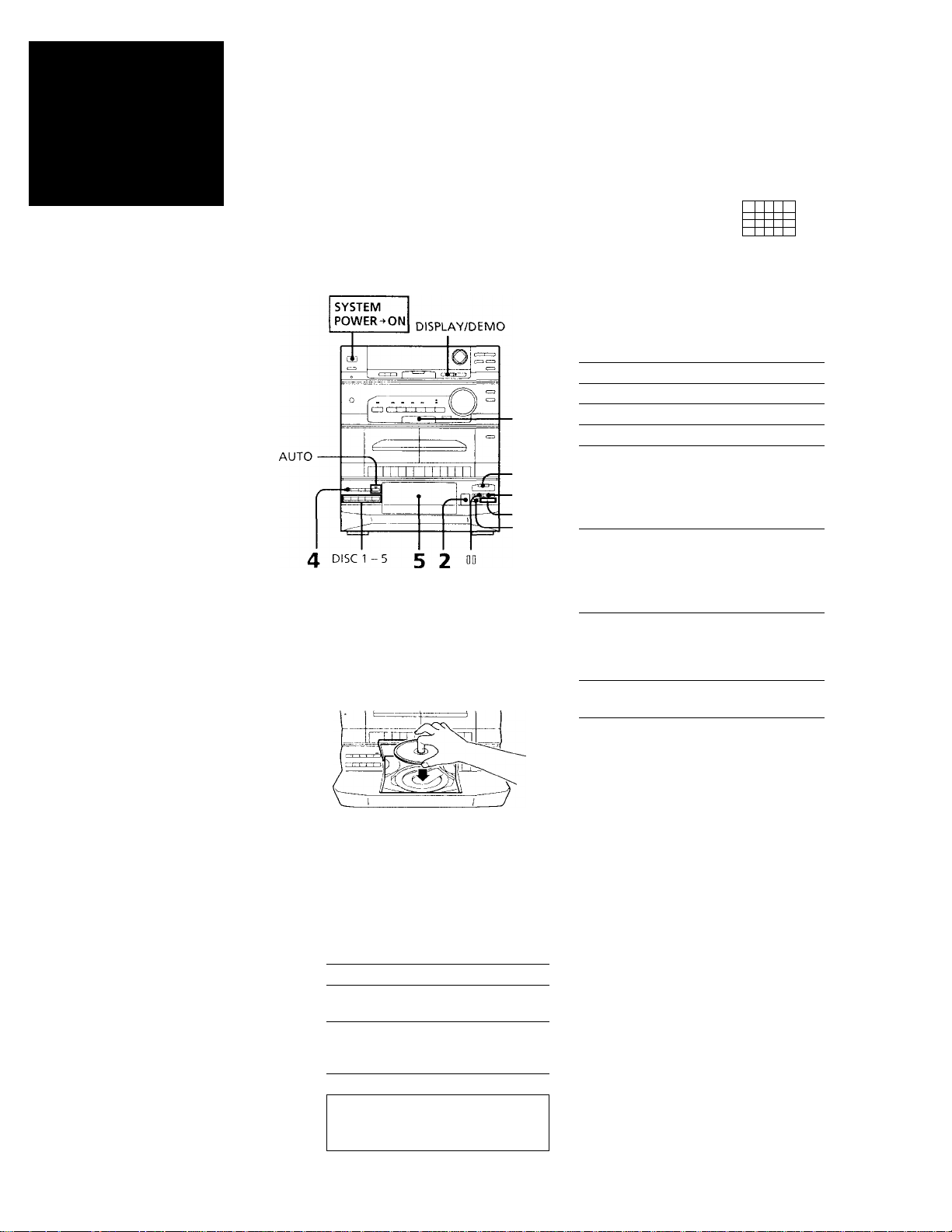
Chapter 2:
the CD
Player
Playing CDs (normal play)
Playing CDs (normal
play)
After vou insert up to five CDs, you can
plav all tracks or discs in the original order
consecutively (normal play). Besides, you
can play them in four modes: normal,
shuffle, program or repeat.
Before you play a CD, decrease the volume
level bv turning the VOLUME control
counterclockwise, to prevent damage to the
speakers.
D Close the front cover.
Play starts automatically from the CD in
the loading position.
The playing position indicator lights
under the disc number which is in the
playing position.
Playing position
indicator Disc calendar Music calendar
i?'
Disc number Track number Playing time
1
0 H
•? •4 is
ry 4U
5
1(1
Playing Tracks in Random
Order (shuffle play)
Playing Tracks in the
Desired Order (program
play)
Playing Tracks Repeatedly
(repeat play)
Playing Tracks with
Repeating a Specified
Portion (loop play)
I>
□
IKM/tXXl
3
1 Press PU\C'TIO\ repeatediv until
"CD” appears in the display.
t.'D is selected.
2 Press ^ OPEN and place a CD (label
side facing up) on the disc tray in the
loading position.
3 Press DISC SKIP to place up to tour
more CDs on the disc tray.
The disc tray rotates so you can insert
other CDs.
4 Press CONTINUE on the unit to choose
whether to play "1 DISC" or "ALL
DISCS".
Choose
1 DISC Only the CD you
ALL DISCS
^
L If f " L LI
To play
have selected.
All CDs conseciitiveK'
in order. Hmptv disc
travs are skipped.
o i 2 ; ;
sU-iV'’’. i :
fia'
When AUTO indicator is not lit
Press CD O (or CD !> on the remote) to
play a CD.
To
Stop play
Pause
Resume play
Co forward to
another track
Go back to a
pre\'ioiis track
Press
□ (□»')
00 ( DD * d
Oor
D O (C D * '
During play or pause,
press AMS*’ tX»
(tSO *'). Release w'hen
you reach the track
vou desire.
During plav or pause,
press AMS"^- KK
or OD*')
(eSLi IC'lease when
vou reach the track
\'ou desire.
Select a particular
CD
Remove or
exchange a CD
Remote
Auto Music Sensor
* ' If there is no disc at that number, the
disc trav rotates and plavs the next CD.
If there is no disc at that number with
the front cover opened, the disc trav
rotates to the loading position.
The disc tray rotates and brings the CD
in the playing position to the loading
position when AUTO is selected (the
AUTO indicator is lit).
The corresponding
DISC 1 “ 3 button*' or
press DISC SKIP
repeatediv
^ OPEN*"
To remove or exchange the CD in the
loading position while playing
Press = OPEN and remove or exchange the
CD in the loading position.
Note
.After exchange the CD in the loading
position while playing, the CD in the
loading position vou exchanged is the next
CD to he played when AUTO is selected.
You can play a CD with little blank
between tracks (non-stop play)
Press and hold down CD O on the CD
player.
Chapter 2: the CD Player
7
Page 8

I
To cancel non-stop play
Press □ on the CD player.
Note
You cannot use this feature when the CD
plav mode is SHUFFLE or PROGRAM.
Press CONTINUE .so that "SHUFFLE" or
"PROGRAM" disappears from the display.
To locate a particular point in a track
You can locate a particular point in a track
while playing or pausing a CD. Use the
buttons on the unit to operate this feature.
To locate a
Press
point
While
mimilorin^ the
sou down until you find the
Quick!V bv
observing the (backward) and hold
dispalav during
pause
[>!>!] (forward) or KKI
(backward) and hold
point.
[X>{1 (forward) or IKK]
ciown until you find the
point. You will not hear
the sound during this
operation.
To check the remaining or total playing time
Press DISPLAY/DEMO repeatedly.
Each time vou press DISPLAY/DEMO
while playing a CD, the display changes as
tollows:
Playing time on the current track
Remaining time on the current
track
Remaining time on the CD (I
DISC play mode) or "PLAY"
indication (ALL DISCS play
mode)
i
When AUTO indicator is lit
• The CD in the loading position starts
playing automatically when vou close the
front cover.
• The playing CD comes back to the
loading position when you stops playing
and open the front cover.
• When you exchange the CD while
playing, the exchanged CD is the next CD
to be pslayed.
If you don't want a CD functioned
described above, press AUTO so that the
AUTO indicator is not lit.
One Touch Play feature
Press CD O (or CD O on the remote)
when the power is off. You can listen to the
last selected CD without psressing anv other
buttons when a CD is in the palaver.
If you psress CD O or DISC 1 - 3 while
another source is selected, the CD palaver is
selected and play starts automatically.
The Music Calendar Display
This dispalay lights according to the number
of tracks on the CD. As each track is plaved,
the correspaonding number disappaears.
Tracks numbered in excess of 20 are not
displayed.
What the " J> " and indicators of the
disc calendar indicate
• " J!" light up i\ ith the disc numbers ol
CDs \XHi inserted. In ALL DISCS pla\'
mode, " J)" ot the disc number
disapapears when that CD finished
playing, and the CD tray rotates to palav
the next CD. You can see which CDs are
not played yet with these indicators.
• (the palaving position indicator)
indicates that the CD whose disc number
with " " is in the playing paosition. When
MANUAL is selected (the .AUTO
indicator is not lit), the CD whose disc
number with "" is palayed first if vou
press CD t>.
3
■ □
1 Press FUNCTION repaeatedly until
"CD" appears in the display.
2 Press SHUFFLE to choose whether to
play "1 DISC" or "ALL DISCS".
"ALL DISCS SHUFFLE" or "1 DISC
SEfUFFLE" appears in the display.
3 Press CD 1> (or C D on the remote),
" i i " appears and then all the tracks
pilav m vaudirm order.
To skipa to the next track, piress 1>PH1.
To repalav the current track, paress KKI.
You cannot replay the parevious track.
To stop playing
Press □ (or n on the remote).
To cancel shuffle play
Press CONTINUE on the unit.
To select the desired CD
Press DISC 1 - 3 on the unit during "1 DISC
SHUFFLE" plav.
Clock (appears tor a tew seconds)
i
EFFECT ON/OFF or P FILE
name appears for a few seconds
m the display
Note
appears in the dispalav when the
total playing time is 100 minutes or more.
Chapter 2: the CD Player
8
Playing Tracks in
Random Order
(shuffle play)
You can play all the tracks on a CD or all
CDs in random order.
Playing Tracks in the
Desired Order
(program play)
You can program up to 32 tracks trom all
the CDs in the order vou want them to be
plaved.
Page 9

3
CONTINUE
DISC 1 - 5
2 4
1 Press f'L'\'C"rK'i\ repeatedK' until
"CD" cippears in the display,
2 Press DISC SKII^ repeatedly (or DISC
1 - 5) to choose a CD.
3 iCess PKOCRA.M.
"PROGRAM" appears in the display.
^ c>
L 11 1 " U
y ■
4 Press (KK or [X>{] (or C3J /sSiJ on the
remote) to choose a track.
The chosen track number and the
playing time flash for about 1 seconds
in the display.
To program additional tracks from the
same CD, repeat steps 4 and 5.
To program additional tracks from
another CD, repeat steps 2 to 5.
5
1
6
□
Note
• If appears instead of the total
playing time, this means
-you have programmed a track
number which exceeds 20.
-the total time has exceeded 100
minutes.
0 Press CD O (or CD [> on the remote).
All the tracks play in the order you
chose.
To Press
Chock tho progrcini
I’rogrdm ii pause DD’^’ (QD on the
Stop plav □ ( □ on the remote)
Cancel tho program
play
Erase a track from
the end
Elrase a specitic
track
i'.rase the entire
pr(.>gra m
After the last track appears, "CHP'CK
End" appears in the display.
"P" appears in the display and the total
playing time is reset to 0.00.
The program is erased.
To change the order of programmed tracks
h.rase the entire program and create a new
one.
The whole program is erased also when:
• y(Hi select another plav mode.
• you exchange or remove the CDs.
CHECK on the
remote repeatedly’^'
remote)
CCCNTIXLE”
CLEAR on the
remote in stop mode
C'l lECK on the
reniote repeatedly so
the numbc‘r of the
trukk lights up, and
press C 1 E..\l\ on the
R'niote
□ ( .J on the remote)
once in stk'p mode or
twice v\’hile playing
CONTINUE
Repeating all the tracks
1 Press REPEAT once so that "REPEAT"
lights up in the display.
1,2 3Ì4 I 5
6 r? ; 8Ì9|iO^
/“ Tl I ~l rt ^ r ^
L II I " L U
2 Press CD (or CD on the remote).
To
Repeat all thi'
tracks on the until " 1 DISC” appears
current CD
Repeat all the
track.s on all CDs until "ALl. DISCS"
Repeat only one REPEAT repeatedly
track (in normal
play only) appears in the display
Press
COXTIXL'E repeatedly
m the displa\’.
C O -M T1 ,\ U E r e p e 111 e d 1 \'
appears in the display.
until "REPEAT 1"
while playing the track
you want to repeat.
[ieG 'sGr^O
To cancel repeat play
Press REPEAT so that "REl'’EA'r" or
"REPl.AXT 1" disappears from the display.
Track number
¿P 3^
L 11 J " J
' • Playing time
vT À y: :=
5 Press EMER/XKXT.
The chosen track is programmed and its
number lights up in the nuisic calendar.
If the track number disappears before
you press ENTPR/NHXT, go back to
step 3.
-'l 5
Playing Tracks Repeatedly (repeat play)
I he repeat pla\' tunction repeats a single
C 1.^ or all CDs in normal, progmm, and
shuffle play.
In normal plav mode only, the player can
also repeat a single track.
Chapter 2: the CD Player Q
Page 10

Playing Tracks with Repeating a Specified Portion (loop play)
2 Press CD I> (or CD O on the remote).
The CD player starts playing.
3 Press and hold down the LOOP button
when the portion you want to repeat is
heard.
You can plav a short portion ot the track
repeatedly like a sampler (loop play). It is
useful for making original dance music
style tapes.
Original song:
Hey, Come on everybody!
When you make the effect:
Hev, Co Co Co Co Come on every body!
SYSTEM
POWER-ON
i
I-'
What is the difference between NORMAL and RHYTHM?
NORMAL differs from RHYTHM in respect
to the restarting point of the music when
the loop effect ends in steps 3.
When you play the loop for five seconds
NORMAL
A'
-------
LOOP play
In this case, the song restarts at the point
that you started the loop (A).
RHYTHM
A B
-------
LOOP play
In this case, the song restarts at the point 5
sec. after \'ou started the loop Ui).
---------
---------
1 I’ress the LOOP button on the remote.
'i ou can choose the repeating time from
about 0.2.T sec. to about I sec. for
XOR.VIAI, l-5and RHYTHM 1-5. For
more information on NORMAI, and
RHYTFIM, see "What is the difference
between NORM.Al.and RHYTFIM ?"
tor details
■ NORMALI
RHYTHMS
t
RHYTHMC
- RHYTHMS-H- RHYTHM2 -
T ou can get the longest repeating time
bv selecting NORMAL (Rl lYTFlM) 5,
and the shortest with NORMAL
(RHYTFIM) 1.
Chapter 2: the CD Player
10
NORMAL2^ NORMALS
RHYTHM1
1
NORMAL4
I
NORMALS
J
Page 11

I
Chapter 3;
the
Radio
Listening to the Radio
Presetting Radio Stations
Playing Preset Radio
Stations
Listening to the Radio
When you want to play a radio program,
vou can have the tuner automatically scan
the radio frequencies and tuned in the
stations with clear signals. This feature
saves vou time in searching for stations
with clear signals.
However, stations with weak signals may
be skipped by automatic tuning. Manually
tune in the ones skipped by automatic
tuning.
ENTER/
NEXT
STEREO/MONO
Tress TUNF.K/BAND repeatedly until
the band vou u nnt appears and in the
display.
s\s you press this button, the band
changes as follows;
FM ◄—► AM
<2 Press TUNING MODE repeatedly until
"AUTO" appears in the display.
Press TUNING +/- buttons.
The tuner starts scanning radio
frec]uencies, and stops when it finds a
clear station. "TUNED" appears in the
display. "STEREO" also apipears if the
F.M station tuned in is broadcasting in
stereo.
4 If you don't want to listen to the
selected station, press TUNING +/buttons to restart the scan.
When the desired station is not tuned in
Automatic tuning may skip the stations
with weak signals and continue scanning
without a stop. In this case, tune in the
station manually.
1 Press TUNING MODE repeatedly until
"MANUAL" appears in the display.
2 Press TUNING +/- buttons repeatedly
until the desired station is tuned in.
To improve AM broadcast reception
Reorient the supplied AM loop antenna for
AM.
To change the AM tuning interval
The AM tuning interval is preset to 10 kHz
at the factory. If you need to change the
interval, do as follows:
1 Turn on the power.
2 Change the band to A.M.
3 Turn off the power
4 Turn the power back r>n w'hile pressing
ENTER/NEXT.
After changing the AM tuning inten al,
reset the pre.set AM radio stations To reset
the interval to the factory setting, tollow the
same procedure.
When an FM program is not clearly to
received
Press STEREO/MONO on the unit so that
"MONO" appears in the display. There wil
be no stereo effect, but the reception will
improve. Press STEREO/MO.NO again to
restore the stereo effect.
One Touch Play feature
Press TUNER/BAND (or TUNERBAND
[> on the remote) when the power is off or
when you are listening to another sound
source.
You can listen to the last received station
without pressing any other buttons.
Chcipter 3: the Radio
11
Page 12

Presetting Radio Stations
You can store radio frequencies in the
tuner’s memory to tune in your favorite
stations quickly. You can preset up to 20
FM stations and 10 AM stations in any
order.
Use the buttons on the unit for presetting
stations.
5 Press ENTER/NEXT.
"MEMORY" disappears, and the station
is stored at the preset channel number
decided on.
Station frequency
г M
r 1 I
Preset channel number
S Repeat steps f to 5 for each station vou
would like to store
To erase a stored station
3
5
Store a nerv station at a previously used
preset station number. It will erase the old
station and replace it with the new station.
If you have trouble storing a station
Make sure "MEMORY" is lit in the display
If not, press TUNER MEMORY again so
that "MEMORY" appears (for about eight
seconds) in the display, and then proceed
with steps 4 and 5.
__
L_U_
2 Press TUNING MODE repeatedly so
that "PRESET" appears in the display.
1— к w ^ T T ^
» И 1 ». » »_!. 1. »
V * * i—
/*7 1 n n r
MHz
3 Press TUNING +/- buttons (or fSl /CS3
on the remote) to tune in a preset
station.
The station frequency appears and the
system begins receiving the stations.
Station frequency
1 I I
---------------
Preset channel number
'T-
I '-I L
fva
1 I’ress TU\HR/B/\\'n repeatedU' until
iiii' banii \ou want appears in [he
doplaw
FM ◄ —► AM
V * ^
' ) n ^
2 Press TUNING +/- buttons to tune in
tlie station you would like to store.
3 Press TUNER MEMORY.
".VlE.VlOR\ " appears and the preset
chaniH'l number flashes in the display.
flashing
4 Press TUNING +/- buttons to display
the preset channel number you want (I
to 20 tor FVl, I to lO tor AM).
Playing Preset Radio Stations
('•nee voii heu e preset the stdtioi^s, Lise the
TUXiNiG +/-buttons (or C3J/CS on the
reiT\(>te) to quickly tune in y(.>ur ia\4>rite
stcltions.
1 Press TUNHR/BAND (or 'l UNER/
BA.ND ?: on the reiiiote) repeatedly
until the band \'ou want appears in the
displa\'.
FM ► AM
“] 2 Chapter 3; the Radio
I I '
V-
Page 13

Chapter 4:
the Tape
Player
Playing a Tape
Recording a CD
Recording a CD: Selecting
tape Length (tape select
edit)
Recording a CD: Specifying
Tape Length (time edit)
Recording From the Radio
Playing a Tape
[>t>
«
2
1
1 Press □/= to open the tape
compartment.
Insert a recorded tape in deck A or B
with the tape side facing down and the
side you want to plav facing forward.
Push to close the compartment.
’ Dolby noise reduction manufactured
under license from Dolby Laboratories
Licensing Corporation. "DOLBY" and the
double-D symbol DO are trademarks of
Dolby Laboratories Licensing Corporation.
One Touch Play feature
Press O on deck A or B when the power is
off or when you are listening to another
sound source. You can listen to the tape
without pressing any other buttons when a
tape is in the player. If no tape is inserted,
the system will just turn on.
Notes
• When playing a tape on one deck, if you
rewind or fast-forward the tape in the
other deck, the playback sound is
temporarily uneven.
• Make sure the tape player stops when
you turn off the unit.
Recording a CD
Recording From Another
Tape (dubbing)
nj ^ nj
\
\
\
¡rrrr-..4—I U-A
I" ■ ■
-D /
2 Pre.ss O,
The tape starts playing.
To Press
Stop piny □ /^
PauseResume play after pause DD
Fdst forward
Rewind
Remo\’e the cassette □ ,'i^
To play both decks in succession
(relay play)
The relay plav sequence is B —► A.
1 Press □/= and insert recorded tapes in
both decks.
2 Press [> on deck B.
3 I’ress DO and O on deck A.
To stop relay play, press □/= on tlie
plaving deck.
If you play both decks at the same time
You will hear the sound from deck B.
OD
OO
<Kl
You can record Irom a CD to a tap>e. Use
I
TYI’H I (mirmal) or TYi’H II (CrO:) tapes.
You cannot listen to i)ther sources while
recordine,.
6
□
5 3 2
1
Press FL'\CTiO.\ repeatedly until
"CD” appears in the display.
2
Press ^ OPH\ and place a CD on the
tray.
Make sure the playing position indicator
in the display is lit under the disc
number of the CD you want to record.
The total number of tracks and the total
playing time appear in the display.
When listening to a tape recorded with the
Dolby* B-type noise reduction system
Press 1-XDl.BV Yk button so that "DOLBY
NR B" appears in the display,
rile setting affects both decks. LXilby noise
reduction system reduces tape hiss noise in
low-level high-frequency signals.
Press □/^ and insert a blank tape into
deck B with the side you \yant to record
on lacing forward.
Make sure the tabs on the cassette haye
not been remt)yed.
continue to next page ->
Chapter 4: the Tape Player ^ ^
Page 14

-» continued
4 When you want to reduce the hiss noise
in low-level high-frequency signals,
press DOLBY NR button so that
"DOLBY NR B"appears in the display.
5 Press O REC.
Be sure to press the button firmly and
swiftly.
Recording starts.
6 Press CD O.
The CD player starts playing.
You can program the CD before playing
(See "Playing Tracks in the Desired
Order (program play)").
To
Stop recording
Pause recording
Stop CD play
Pause CD play
To record with the surround effect
Press S-SURROUND so that "SUR l(li«'H||'
appears in the display.
Press
□ /^
DD on the tape player
□ on the CD player
DO on the CD player
1 Press FUNCTION repaeatedly until
"CD" appears in the display.
2 Press = OPEN and place a CD on the
tray.
Make sure the playing position indicator
in the display is lit under the disc
number of the CD you want to record.
3 Press EDIT on the remote.
"TAPE SELECT" appears in the display
and the player divides the selections
automatically.
Then the display changes as follows:
To stop recording
Press □/=.
To check the order
Press CHECK on the remote.
To cancel tape select edit
Press CONTINUE on the unit.
Recording a CD:
Specifying Tape
Length (time edit)
You can have the stereo system create
programs based on the tape length.
The CD player makes programs that will fit
the tape length. For example, if you u.se a
46-minute tape to record a 50-minute CD,
the CD player will automatically choose
tracks that w'ill fit within the 46-ininutes,
filling as much of the tape as possible. The
player will not program those tracks
beyond track number 20.
Notes
• While recording, do not rewind or fast-
torward on the deck A. I bis causes an
une\ en sound to be recorded.
• Make sure the tape plaver stops when
vou turn off tlie unit.
Recording a CD: Selecting tape Length (tape select edit)
You can liave the stereo system select and
indicate the most suitable tape length tor
the recording each disc automatically.
You cannot use "tape select edit" for discs
which contain 21 tracks or more.
1
5
7.9
CONTINUE 0^3 4 2
c? ¡:> wAaI’A
T n n ,-|
» i'l r L L ' j
flashing
Or Press □/= and insert a blank tape of
the indicated length (or longer) into
deck B with the side you want to record
on facing forward.
Make sure the tabs on the cassette have
not been removed.
4
J •> VOL
5 When you want to reduce the hiss noise
in low-level high-frequency signals,
press DOLBY NR button so that
"DOLBY NR B" appears in the display.
6 Press O REC.
Be sure to press the button firmly and
swiftly.
"REC" appears in the display.
Recording starts.
7 Press CD l> (or CD [> on the remote).
The CD player starts playing the tracks
to be recorded on side A.
8 Set the tape to the beginning of side B,
then press O RFC.
Be sure to press the button firmly and
swiftly.
9 Press CD i> (or CD [> on the remote).
The CD player starts playing the tracks
to be recorded on side B.
10,
CONTINUE
1
Press FUNCTION repeatedly until
"CD" appears in the display.
Press = OPEN and place a CD on the
2
tray. Make sure the playing position
indicator in the display is lit under the
disc number of the CD you want to
record.
Press □/= and insert a blank tape into
deck B w'ith the side you want to record
on facing forward.
Make sure the tabs on the cassette have
not been removed.
9,11
'I 4 chapter 4: the Tape Player
Page 15

When you want to reduce the hiss noise
in iow-ievei high-frequency signais,
press DOLBY NR button so that
"DOLBY NR B" appears in the display.
Press EDIT on the remote twice.
"TIME EDIT" then "SELECT TIME"
appear in the display.
Press CSC or [S3 on the remote to
designate the tape length.
As you press the button, the indication
changes as follows;
• HALF — C-46 —- C-54 ^
/ (23 00) (27.00) \
» C-90 - C-74 C-60 -
(45 00) (37 00) (30,00)
1
1 : 1
i-
4
_i ^
T n n r
I n I" L
PHOGWAM [ :
y A ▲ i
^ ▼ ▼ ▼ T <
Choose "HALF" if you wanf fhe CD
player to half of the total playing time of
the CD. You connot select "HALF" when
recording CDs with more than 20 tracks.
Press EDIT.
The player determines the tracks to be
recorded on side A automatically. The
total time to be recorded on side A
appears in the display.
To record on both sides, press F.DIT
agiain. The CD plaver determines the
tracks to be recorded on side B.
Tracks to be recorded on side A
Total time to be recorded on side A
I
8 Press CHECK on the remote repeatedly
to check the tracks to be recorded on
each side.
"STEP" appears with each track number
you programmed in the display.
"P" appears with the first track to be
recorded on side B, and "CHECK End"
appears with the last track to be
recorded on side B.
Tracks to be recorded on both sides
TTs
2'T3
i_6
/ 8
. J L' C
9 ¡10
<2p3
14 ¡15
'•6
19[20
j
^ 3? ¿? ¿?
L If f " ,C U.
Last track Total playing time
=H0GHAW "'1
on side B
9 Press O REC.
Be sure to press the button firmly and
swiftly.
"REC" appears in the display.
Recording starts.
1 0 Press CD O (or CD O on the remote).
The CD player plays the tracks to be
recorded on side A and then pauses.
11 Set the tape to the begining of side B,
then press O REC.
Be sure to press the button firmly and
swiffly.
12 Press CD O (or CD O on fhe remofe).
The CD player sfarts playing fhe tracks
to be recorded on side B.
5 Press O REC.
Be sure to press the button firmly and
swiftly.
Recording starts.
To stop recording
Press □/=.
To stop recording
Press □/=.
To select the desired tracks
beforehand
You can place priority on some tracks to be
recorded by selecting them before
programming them up to 20 tracks. (See
"Playing Tracks in the Desired Order
(program play)").
is
If you have programmed a frack number
which exceeds 20, you cannof use fhis
feature.
Recording From
Another Tape
(dubbing)
You can record an entire tape onto another.
Use the buttons on the unit and TYPE I
(normal) or TYPE II (CrCfe) tape for dubbing.
To cancel time edit
Press CONTINUE on the unit.
Recording From the Radio
You can record from the tuner onto a tape.
Use TYPE 1 (normal) or TYPE II (CrCh) tape.
3234 2
Press FUNCTION repeatedly until
"TAPE" appears in the display.
1
4
1 Press TUNER/BAND several times
until the desired radio band appears.
2 Tune in the radio station you want to
record. (See "Listening to the Radio", or
"Playing Preset Radicr Stations" for
defails.)
3 Press □/= and insert a blank tape into
deck B with the side you want to record
on facing forward.
Make sure the tabs on the cassette have
not been removed.
4 When you want to reduce the hiss noise
in low-level high-frequency signaLs,
press DOLBY NR button so that
"DOLBY NR B" appears in the display.
TAPE is selected.
Press □/=, and insert a recorded tape
in deck A with the side you want to play
facing forward.
Also, insert a blank tape in deck B with
the side you want to record on facing
forw'a rd.
Make sure the labs on the cassette in
deck B have not been removed.
Press DD and O on deck A.
3
Deck A pauses for playing.
4
Press O REC on deck B.
Be sure to press the button firmly and
swiftly.
"DUB" and "REC" appear in the display.
Deck A releases playing pause and deck
B starts recording simultaneously.
To Stop dubbing
Press □/= on deck A, then press □/= on
deck B.
Note
Do not change the sound source while
dubbing
You do not have to activate DOLBY NR
The tape in deck B is automatically
recorded in the same state as the tape in
deck A.
Chapter 4: the Tape Player
15
Page 16

Chapter 5:
Adjusting the Sound
Sound
Adjustment
Adjusting the Sound
Selecting the Audio
Emphasis
Adjusting the Audio
Emphasis
Making Your Personal
Audio Emphasis File
(personal file)
To fully enjoy the sound coming from your
stereo system, make the following audio
adjustments. See sections following this one
for additional sound adjustments.
DBFB
To adjust the volume
Rotate VOLUME on the unit or press VOL
( + /-) on the remote.
To reinforce bass
Press DBFB* repeatedly and choose DBFB
I^W or DBFB ^\\\\\ ,
"DBFB ■ w\\\\\ " is more effedir'o than
"DBFB ■ kW".
* DBFB = Dynamic Bass Feedback
To listen through the headphones
Connect the headphones to the PHONES
jack. No sound will come from the speakers.
Selecting the Audio Emphasis
1 Press FILE SELECT (or MUSIC MENU
0/0 on the remote) to select SELECT 5.
The SELECT 5 indicator lights up.
2 Press one of the FILE 1 - 5 buttons on
the unit (or MUSIC MENU o/c> on the
remote).
The indicator of the selected preset
setting button lights up.
The effects of preset settings are as
follows;
Press
FILE 1
(ROC K)
FILE 2
(POPS)
FILE 3
(JAZZ)
FILE 4
(CLASSIC)
FILES
(SALSA)
"SUK Illi™ii||| " appears in the display if you
select an effect with surround effects.
To get
lYnverful, clear sounds,
emphasizing low and high
range audio
Light, bright sounds,
emphasizing high and middle
range audio
Percussive sounds,
emphasizing bass range audio
Broad, open sounds with
plenty of reverberations
Passionate vocal sounds with
strong rhythm emphasizing
middle and low audio
Chapter 5; Sound Adjustment
16
Your stereo system has been factory set to
five specially recommended audio
emphasis settings. Choose from among
these ti\’e preset settings according to the
type of music you are listening to.
2
EFFECT
To cancel the audio emphasis
Press EFFECT (or MUSIC MENU ON/OFF
on the remote) ojice so that the EFFFCT
indicator and the selected preset setting
indicator light off.
"EFFECT OFF" appears in the display.
Adjusting the Audio
Emphasis
This feature lets you arrange the audio
emphasis by raising and lowering the level
of frequency ranges. Use the buttons on the
unit to do this operation.
Page 17

To call up the personal file
Press FILE SELECT (or MUSIC MENU O/'»
on the remote) to select P PILE. The
indicator of P FILE lights up. Then press
one of the FILE I - 5 buttons (or MUSIC
MENU o/o on the remote).
To erase the personal file
Store a new personal file at a previously
used personal file number (PILE 1 - 5). It
will erase the old personal file.
I
flashing
4 IVess F.\TER/NHXT.
To create the atmosphere of a movie
theater or concert hail
Press S-SURROUND .so that the
"SUR " appears in the display.
2 I’ress S-SURROUND to acti\ ate or
deactivate the surround effect to suit
your taste.
3 Press MEMORY.
"MEMORY" appears and "F 1 - 5"
flashes in the display.
3l4
5l
PT.2
8 9 ■J.
hTf'?
^ ^
1. d r hd l~l l~l 1
1 1 L 1 1 U i' J
y A A*iA
1 -
flashing
r
j ►
20'
rsr
4 Press one of the FILE 1 - 5 buttons xvhere
you want to store the sound effect.
"MEMORY" disappears.
Chapter 5: Sound Adjustment I ^ ~j
Page 18

Falling Asleep to Music
You can set the stereo system to turn off
automatically so you can go to sleep to
music (Sleep timer).
Before setting the sleep timer, make sure
the clock has been set correctly.
You can set the sleep timer even if you have
set the DAILY timer.
When you use the sleep timer function
while listening to a tape
Choose the minutes longer than half of the
tape length, because the play button of the
tape player does not spring back
automatically.
e.g. Choose 50 minutes when you listen to a
90 minute tape.
Falling Asleep to Music
Waking Up to Music
Connecting Optional
Equipment
SYSTEM
POWER-ON
o
11111
n
o
I CO c
CXID f —' 1 C=l!=n
1 l’la\' vour favorite sound source (a tape,
the tuner or a CD).
2 Press SLHEP repeatedly to choose how
long vou want the music to plav.
"SLEEP" and minutes indication appear
in the display. The power will turn off
after 10 to 90 minutes depending on the
length of time you choose.
> AUTO—► 90 -► 80 -► 70
Waking Up to Music
You can wake up to music at a preset time.
You only need to set the timer once. When
you select the CD player as the sound
sourse, you can plav a CD in any mode
(normal, shuffle, or progam). Before setting
the timer, make sure the clock has been set
correctly.
You can set the DAILY timer even if you
have set the sleep timer.
3
4
8
2
I 2 I Chapter 6: Additional Features
I-OFF10 ◄—20
When you choose AUTO
The power turns oft when the current CD
or tape (1 side) finishes playback (for up to
100 minutes).
To cancel the sleep timer
Press SLEEP repeatedly until "OFF"
appears in the display.
To check the remaining time before
the sleep timer turns off the system
Press SLEEP once.
The remaining time (in minutes) is
displayed for several seconds.
To change the remaining time while
the sleep timer is on
Press SLEEP repeatedly to select the
remaining time you desire.
I Prepare the sound source.
To wake up to the radio
Tune in the preset station vou want.
To wake up to a CD
Insert a CD and close the front cover. If
the playing position indicator is not
under the disc number vou want to
play, press DISC SKIP repeatedly until
the red indication lights up under your
desired CD. If you want to play from a
specific track follow the procedures for
programmed CD play (See "Playing
Tracks in Desired Order (program
play)").
2 Turn the VOLUME dial to adjust the
volume.
3 Press TIMER SET.
"SELECT TIMER" appears in the
display.
Page 19

4 Press DAILY 1 or DAILY 2.
"ON" and the timer indication appear
and the hour digits flash in the display.
i~i ;< i w ri h't ^
► ◄
n / i '
.LLLL
..................
'nv->yv
«
i
flashing
5 Press ◄ or ► (CURSOR CONTROL) to
set the hour you want the system to turn
on then press ENTER/NEXT.
Set the minutes in the same way, "OFF"
appears and the hour digits flash in the
display.
flashing
6 Press ■ < or ► to set the hour you want
the s\ stem to turn off then press
ENTER/XEXT,
Set the minutes in the same wav.
7 Press or ► to select a sound source.
The display changes as follows:
CD- - TUNER
8 Press E.NTER/NEXT.
The preset items appear in the display
sequentiallv.
To change the timer
Press DAILY I or DAILY 2.
To cancel the timer
1 Press DAILY I or DAILY 2 which ever
you have set.
2 "TIMER OFF" appears in the display.
Note
When you set the sleep timer, the DAILY
timer does not activate until the system
turns off by the sleep timer.
Connecting Optional Equipment
For greater enjoyment of your stereo
system, you can connect other components
to the stereo. You can connect:
• a VCR to the VIDEO (AUDIO) IN jacks
• a turntable to the PHONO IN jacks
(LBT-D270/LBT-G3100 only)
• headphones to the PHONES jack on the
front panel
To connect a VCR
1 Connect the VCR or other video
equipment to the VIDEO (AUDIO) IN
jacks.
2 Press FUNCTION repeatedly until
"VIDEO" appears in the display.
The connected sound source comes
through the speakers.
You can also record the VCR sound.
To connect a turntable (LBT-D270/ LBT-G3100 only)
1 Connect the turntable to the PHONO IN
jacks on the rear panel of the stereo.
2 Press FUNCTION until "PHONO"
appears in the display.
rile turntable sound conies through the
speakers.
You can also record the turntable sound.
9 Press SYSTEM POWER to turn off the
system.
To change the preset timer settings
Start over from stop 1.
To check the preset timer settings
1 Press DAILY I or DAILY 2 which ever
you have set once.
2 "TIMER OFF" appears in the display.
3 Press DAILY 1 or DAILY 2 again.
The preset items appear in the display
sequentially, then "DAILY 1 ON" or
"DAILY 2 ON" appears in display .
Chapter 6: Additional Features I 'j 0
Page 20

I
For Your
Information
Precautions
Troubleshooting Guide
Maintenance
Specifications
Index to Parts and Controls
Index
Precautions
If vou have any questions or problems
concerning your stereo system, please
consult your nearest Sony dealer.
Caution
The use of optical instruments with this
product will increase eye hazard.
On operating voltage
Before operating the stereo system, check
that the operating voltage of your stereo
system is identical with the v'oltage of vour
local power supply.
Operating voltage 120 V AC, 60 Hz
On safety
• The stereo system is not disconnected
from the AC power source (mains) as
long as it is connected to the wall outlet,
even if the system itself has been turned
off.
• Unplug the system from the wall outlet
(mains) if it is not to be used for an
extended period of time. To disconnect
the cord (mains lead), pull it out bv the
plug. Do not pull the cord itself.
• Should anv solid object or liquid fall into
the component, unplug the stereo s\'stem
and have the component checked bv
qualified personnel before operating it
anv further.
• Should the AC power cord (mains lead)
need to be changed, have it done at a
qualified service shop only.
• As the laser beam used in this unit is
harmful to the eyes, do not attempt to
disassemble the cabinet. Refer servicing to
qualified personal only.
On installation
Place the stereo system in a location with
adequate ventilation to prevent heat build
up in the stereo system.
On condensation in the CD player
component
If the system is brought directly from a cold
to a warm location, or is placed in a very
damp room, moisture may condense on the
lens inside the CD player. Should this
occur, the CD player will not operate.
Remove any CDs and leave the system
turned on for about an hour until the
moisture evaporates.
To save a tape permanently
To prevent a tape from being accidentally
recorded over, break off the cassette safety
tab from side A or 13 as illustrated. If you
later want to reuse the tape for recording,
cover the broken tab with adhesive tape.
Troubleshooting
Guide
If you run into any problem using this
stereo system, use the following check list.
And first check the following points:
• The mains lead is connected firmly.
• The speakers are connected correctly and
firmly.
Should any problem persist after you have
made the checks below, consult your
nearest Sony dealer.
Tuner
"TUNED" flashes in the display.
Adjust the antenna.
"STEREO" flashes in the display.
-»Adjust the antenna.
Severe hum or noise.
-» Adjust the antenna.
-> The signal strength is too weak.
Connect the external antenna.
-»Connect the ground wire.
A stereo FM program cannot be
received in stereo.
^ Press STHRHO/VIO.X'O so that
"STHRHO" appears.
Tape Player
The tape does not record.
-» No tape in the cassette holder.
-» The safety tab has been remov'ed
from the cassette.
-» The tape has reeled to the end.
The tape does not record nor play
back, or there is a decrease in sound
level.
-» The heads are dirty. Clean them.
Magnetic deposits have built-up on
the record/playback heads.*
There is excessive wow or flutter, or
the sound drops out.
-» The capstans or pinch rollers are
contaminated.*
The tape does not erase completely.
-» Magnetic deposits have built- up on
the record/playback heads.*
Noise increases, or the high
frequencies are erased.
-» Magnetic deposits have built-up on
the record/playback heads.*
2Q I For Your Information
' See "Maintenance".
Page 21

CD Player
The CD will not play.
-* The CD is dirty.
->The CD is inserted label side down.
-> Moisture condensation has built up.
Leave the system turned on for
about an hour until the moisture
evaporates.
Play does not start from the first
track.
-> The player is in program or shuffle
mode. Press CONTINUE.
General
There is no sound.
Rotate VOLUME clockwise.
The headphones are connected.
Disconnect them.
Sound comes from one channel, or
unbalanced left and right volume.
-* Check the speaker connections of
the inoperative channel.
The left and right sound is reversed.
Check the speaker connection and
speaker placement.
Bass is lacking or the location of the
musical instruments is apparently
imprecise.
Check the speaker connections for
proper phasing.
There is severe hum or noise.
-> The TV or VCR is too close to the
stereo system. Move the stereo
svstem away from the TV or VCR.
"12:00 AM" flashes in the display.
A power interruption occurred.
Set the clock and preset radio
stations again.
The remote does not function.
-> The batteries have run down.
Replace both batteries.
There is an obstacle between the
remote and the system. Remove the
obstacle.
Maintenance
To clean the tape heads and tape
path
Contaminated tape heads cause poor
recording or sounci drop-out in playback.
We recommend cleaning after every 10
hours of operation.
Open the cassette holder and wipe the
heads, the pinch rollers and the capstans
with a cleaning swab slightly moistened
with cleaning fluid or alcohol. Wipe the
parts shown below:
Deck A
Cleaning swab
Deck B
Cleaning swab
Insert a_tape after the areas cleaned are
completely drw
To demagnetize the tape heads
After 20 to 30 hours of use, enough residual
magnetism will have built up on the heads
to begin to cause loss of high frequencies
and hiss. At this time, demagnetize the
heads and all metal parts in the tape path
with a commercially available tape head
demagnetizer. Refer to the instructions of
the demagnetizer.
To clean the cabinet
Use a soft doth slightly moistened with a
mild detergent solution.
To clean the CD
When a CD is dirtv, clean it with a cleaning
cloth. Wipe the CD from the center out.
Notes on CDs
• Do not use solvents such as benzene,
thinner, commercially available cleaners,
or anti-static spray intended for vinyl LPs.
• If there is a scratch, dirt or fingerprints on
the CD, it mav cause a tracking error.
Specifications
AUDIO POWER
SPECIFICATIONS
POWER OUTPUT AND
TOTAL HARMONIC DIS
TORTION:
LBT-D170/LBT-G1100:
With 6 ohm loads, both
channels driven, from 70 -
20.000 Hz; rated 20 watts per
channel minimum RMS
power, with no more than
10% total harmonic
distortion from 250
milliwatts to rated output.
LBT-D270/LBT-G3100 for
the U.S.A.:
With 8 ohm loads, both
channels driven, from 70 -
20.000 Hz; rated 100 watts
per channel minimum RMS
power, with no more than
0,9% total harmonic
distortion from 250
milliwatts to rated output.
CD player section
System Compact disc and
digital audio system
Laser Senaiconductor laser
(X = 780 nm) Emission
duration; continuous
Laser output Max 44.6 pW*
* This output is the value measured at a
distance of 200 mm from the objective
lens surface on the Optical Pick-up Block
with 7 mm aperture.
Wavelength 780 - 790 nm
Tuner section
FM stereo, FM/AM superheterodyne tuner
FM tuner section
Tuning range 87.5 - 108.0 .VlLIz
(100 kHz step)
Antenna FM wire antenna
Antenna terminals 75 ohm unbalanced
Intermediate frequency
10.7 MHz
AM tuner section
Tuning range 530- 1,710 kHz
(with the AM tuning
interval set at 10 kHz)
531 - 1,710 kHz
(with the AM tuning
interc'al set at 9 kHz)
Antenna AM loop antenna
External antenna
terminals
Intermediate frequency
450 kHz
For Your Information
21
Page 22

I
Cassette deck section
Recording system
Frequency response
Wow and flutter
4-track 2-chnnnel stereo
(DOLBY NR OFF)
60 - 13,000 Hz (±3 dB), using
SONY TYI’E I cassette
60 - 14,000 Hz (±3 dB), using
SONY TYPE II cassette
±0.1591 W.Peak (lEC)
0.19P W.RMS(NAB)
±0.2‘i; W.Peak (DIN)
Amplifier section
Continuous RMS power output:
(LBT-D170/LBT-G1100)
20 W + 20 W (6 ohms at 1 kHz,
1091 THD)
(LBT-D270/LBT-G3100 for Canada)
~~ 1 kHz, 10% THD)
Inputs
PHONO (phono jack)
VIDEO (AUDIO) (phono )ack):
Outputs
PHONES (phone jack)
SPEAKER:
100 W + 100 W (8 ohms at
(LBT-D270/LBT-G3100 only)
Sensitivity 3 mV, impedance
47 kilohms
Sensitivity 300 mV, impedance
47 kilohms
accept headphones of 8 ohms or more.
(LBT-D170/LBT-G1 100)
accept impedance of h to
16 ohms
(LBT-D270/LBr-G3100)
accept impedance of 8 to
16 ohms
Speaker section
SS-D1700 for LBT-D170/G1100
Speaker system
Speaker units
.Nominal impedance
Dimensions
Mass Approx. 4.1 kg (9 lb 1 oz)
SS-D2700 for LBT-D270
Speaker system
Speaker units
Nominal impedance
Dimensions
Mass „ . Approx. 5.5 kg (12 lb 2 oz)
SS-D555 for LBT-G3100
Speaker system
Speaker units
2- way speaker system
Woofer: 17 cm dia., cone type
Tweeter: 6 cm dia., cone type
6 ohms
Approx. 250 X 425 x 225 mm
(4 */s X 16
(w/h/d)
3- wav speaker system
Woofer: 17 cm dia., cone type
Tweeter: 6 cm dia., cone type
Super tweeter: 2 cm dia., dome
type
8 ohms
Approx. 260 X 480 x 270 x mm
(10 Vi X 19 X 10 Vi inches)
(w/h/d)
Woofer: 17 cm dia., cone type
Tweeter: 6 cm dia., cone type
Super tweeter: 2cm dia., dome
type
V i X 8 V»
3-way speaker system
indies)
Nominal impedance
Dimensions
Mass Approx. 4.8 kg (10 lb 9 oz)
8 ohms
Approx. 260 X 475 x 185 mm
(10 Vi X 18 Vi X 7 Vs inches)
(w/h/d)
Supplied accessories
AM loopi antenna (1)
Remote RM-SD25 (1)
Sony SUM-3 (NS) batteries (2)
FM wire antenna (1)
General
Power requirements
120 V AC, 60 Hz
Power consumption
(LBT-D170/LBT-G1100)
65 W
(LBT-D270/LBT-G3100)
Dimensions
Mass (HCD-D170 for LBT-D170,
Design and spsecifications subject to change
without notice.
195 W
Approx. 355 X 425 x 400 mm
(14 X 16 '/t X 15 '/* inches) (w/h/d)
incl. projecting parts and controls
HCD-GllOO for LBT-GllOO)
8.9 kg (19 lb 10 oz)
(HCD-D270 for LBT-D270,
HCD-G3100 for LBT-G3100)
10.8 kg (23 1bl3oz)
Index to Parts and Controls
Refer to the pages indicated in parentheses
for details on how to use the controls.Front
Panel
Tuner section
Refer to the pages indicated in parentheses
for details on how to use the controls.
mg][3] a [5] [6] [7]
rr
___
1
c
TTTrTTri
SLEEP button (18)
m
SYSTEM POWER switch (7)
[2]
Remote sensor
[3]
Display window (23)
a
CURSOR CONTROL buttons (6, 17, 19)
TUNING +/-buttons (11)
TUNER MEMORY button (12)
STEREO/MONO button (11)
a
TUNING MODE button (11)
a
ENTER/NEXT button (6, 12, 19)
a
DISPLAY/DEMO button (6, 8)
0
TUNER/BAND button (11)
DAILY 2 button (18)
DAILY 1 button (18)
TIMER SET button (19)
CLOCK SET button (6)
C5'i a
Amplifier section
m EFFECT button/indicator (16)
¡2] FILE 1-5 buttons/indicators (16)
[3l FILE SELECT button/indicators (16, 17)
i4l VOLUME control (7, 16, 19)
DBFB button (16)
[6] S-SURROUND button (16)
[7] MEMORY button (17)
[8] FUNCTION button (7, 14)
[9] PHONES jack (16)
Tape player section
.1 i Cassette compartments (13)
[2j DOLBY NR button (13)
:3
Tape operating buttons
t> (play) (13)
t>t> (fast rightward) (13)
<K1 (fast leftward) (13)
□ /= (stop/eject) (13)
O (recording) (for deck B only) (13)
OD (pause) (13)
CD player section
CONTINUE button (7)
SHUFFLE button (8)
PROGRAM button (9)
REPEAT button (9)
a
AUTO button/indicator (7)
Front cover (7)
^ OPEN button (7)
a
DD (pause) button (7)
O (play) button (7)
[9J
□ (stop) button (7)
AMS IKK1/I>t>ll buttons (7, 15)
0
DISC SKIP button (7)
0
DISCI -5 buttons (7)
For Your Information
22
Page 23

1
Rear Panel
m AVI terminal (4)
FM 7512 terminal (4)
g] I’HOXO IN jacks (LBT-D270/LBT-C3100
only) (19)
g] VIDEO (AUDIO) IN jacks (19)
[si SPEAKER connectors (4)
[Sl rh ground terminal (4)
ÌYI AC power cord (3)
Display Window
SURROUND indication (16)
m
TIMER mode indications (IH)
a
Tuner indication (ID
DOLB5' NR B indication (13)
AUTO/MANUAL/PRESET indications
(12)
REC indication (14)
Band/disc/track/sound frequency
m
range indications (11)
Disc calendar/playing position
indicator(7)
DBFB indicatiT)ir(16)
Music calendar (7)
[a
VOLUME indication (16, 19)
o
Radio frequency/plaving time/sound
frequency level indications (7, 11,17)
CD plav mode indicators (7)
Remote
SLEEP button (18)
E
LOOP button (10)
CD C> (plav) button (7)
TUNER/BAND C= button (11)
a
CSl/Dg] buttons (7, 12, 15)
CHECK button (9)
FUNCTION button (7, 14)
m
MUSIC MENU buttons (16)
POWER button (7)
G (pause) button (7)
L (stop) button (7)
G / U> buttons
SI
EDIT button (14)
I9ISC SKIP button (7)
CLEAR button (9)
VOL (volume) +/~ buttons (7, 16, 19)
Index
Adjusting
the sound
the volume
AMS 7
Antenna 4
Batteries 6
CD player 7
Clock setting 6
Connecting
optional ec]uipment
the antenna 4
the power 5
the speakers 4
the stereo 4
Dolby NR(noise reduction) 13
Display indications 6, 8
Dubbing 15
Inserting batteries 6
Maintenance 21
Music calendar 7
Normal play 7
Parts identification 22
Personal file 17
Playing
CDs (normal plav) 7
a tape 13
preset radio stations 12
tracks in random order(shuffle
play) 8
tracks in desired order(program
play) 8
tracks repeatedb’ (repeat pla\ ) 9
tracks with repeating a specified
portion (loop plav) 10
Program play 8
Radio stations
presetting
tuning in
Recording
a CD 13
a CD (tape select edit)
a CD (time edit) 14
from the radio 15
from another tape (dubbing)
Relay play 13
Repeating CD tracks 9
Scanning stored stations 12
Shuffle play 8
Sleep timer 18
' St)und adjusting 16
Supplied accessories 22
Specification 21
Tape player 13
Timer
falling asleep to music 18
waking up to music 18
Troubleshooting guide 20
Tuner 11
16
16
12
11
19
14
For Your Information
23
