Page 1
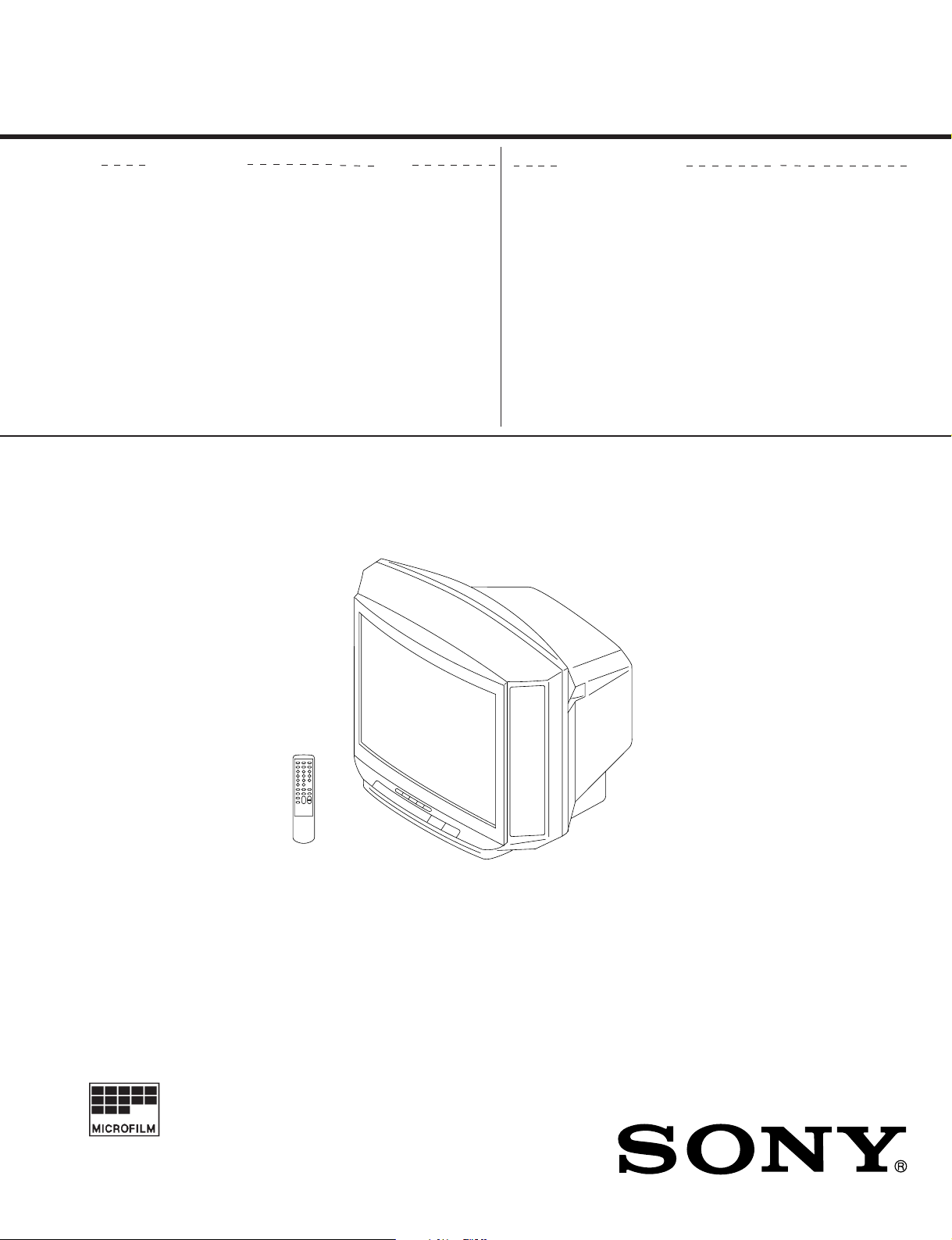
SERVICE MANUAL
BG-1S (D)
CHASSIS
MODEL COMMANDER DEST. CHASSIS NO.
KV-J14KD5
KV-J14KF5
RM-870 Vietnam SCC-K26N-A
RM-870 Vietnam SCC-K26P-A
MODEL COMMANDER DEST. CHASSIS NO.
TRINITRON
®
COLOR TV
Page 2
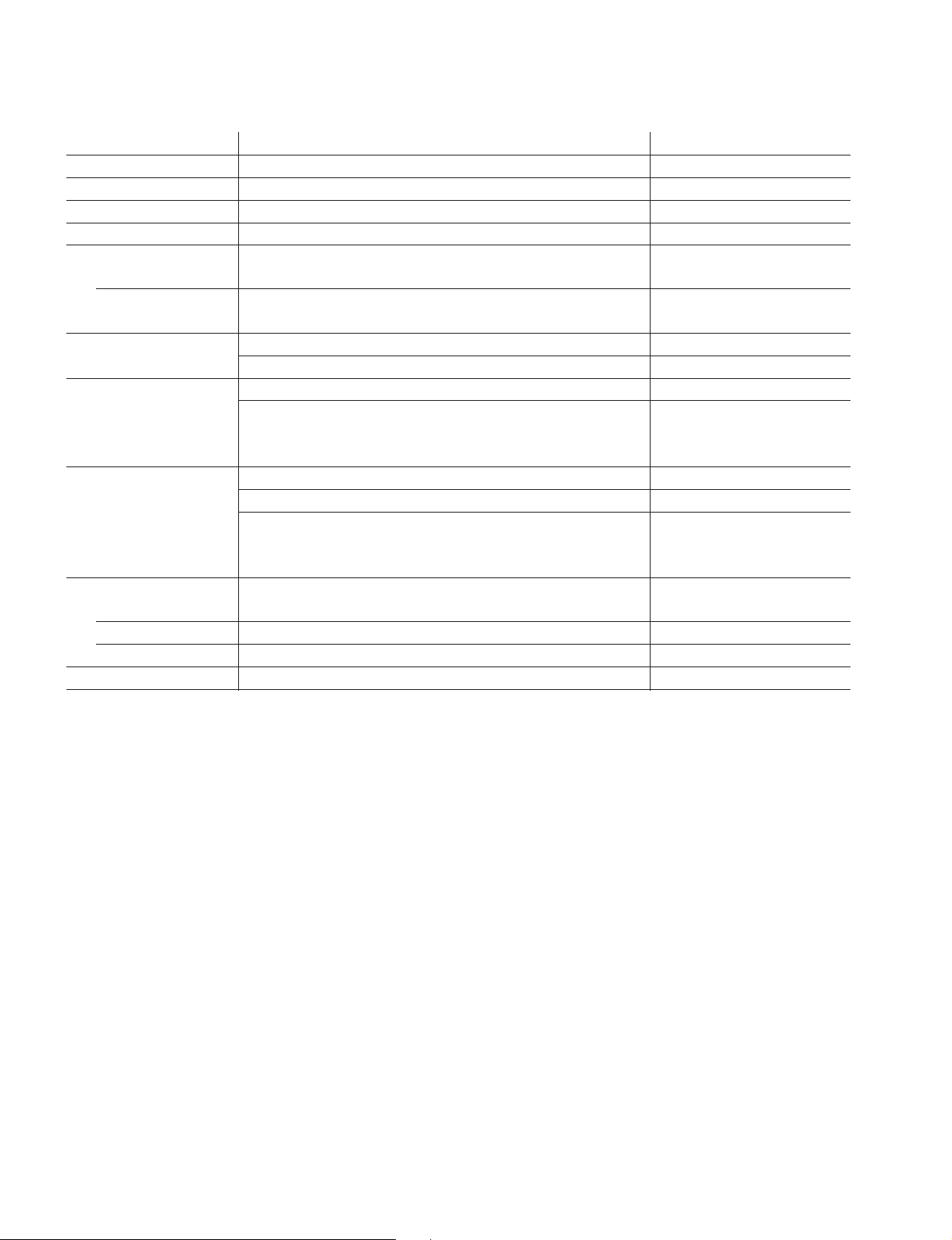
KV-J14KD5/J14KF5
RM-870
Power requirements 110-240 V AC, 50/60 Hz
Power consumption (W) Indicated on the rear of the TV
Television system B/G, D/K
Color system PAL, PAL 60, NTSC4.43, NTSC3.58 (AV IN)
Channel coverage
B/G VHF: E2 to E12/UHF: E21 to E69/CATV: S01 to S03, S1 to S41
D/K VHF: C1 to C12, R1 to R12/UHF: C13 to C57, R21 to R60/
Audio output (speaker) 3W KV-J14KD5
Inputs Antenna: 75 ohms
Outputs Earphone jack: minijack KV-J14KD5
Picture tube 14 in.
Tube size (cm) 37 Measured diagonally
Screen size (cm) 34 Measured diagonally
Dimensions (w/h/d, mm) 456 × 343 × 416
Mass (kg) 12
SPECIFICATIONS
Note
CATV: S01 to S03, S1 to S41, Z1 to Z39
3W + 3W KV-J14KF5
VIDEO IN jacks: phono jacks
Video: 1 Vp-p, 75 ohms
Audio: 500 mVrms, high impedance
Headphone jack: minijack KV-J14KF5
MONITOR OUT jacks: phono jacks
Video: 1 Vp-p, 75 ohms
Audio: 500 mVrms
CAUTION
SHORT CIRCUIT THE ANODE OF THE PICTURE TUBE AND
THE ANODE CAP T O THE METAL CHASSIS, CRT SHIELD, OR
CARBON PAINTED ON THE CRT, AFTER REMOVING THE
ANODE.
Design and specifications are subject to change without notice.
SAFETY-RELATED COMPONENT WARNING!!
COMPONENTS IDENTIFIED BY SHADING AND MARK ! ON
THE SCHEMATIC DIAGRAMS, EXPLODED VIEWS AND IN THE
PARTS LIST ARE CRITICAL T O SAFE OPERATION. REPLACE
THESE COMPONENTS WITH SONY PARTS WHOSE PART
NUMBERS APPEAR AS SHOWN IN THIS MANUAL OR IN SUPPLEMENTS PUBLISHED BY SONY.
– 2 –
Page 3
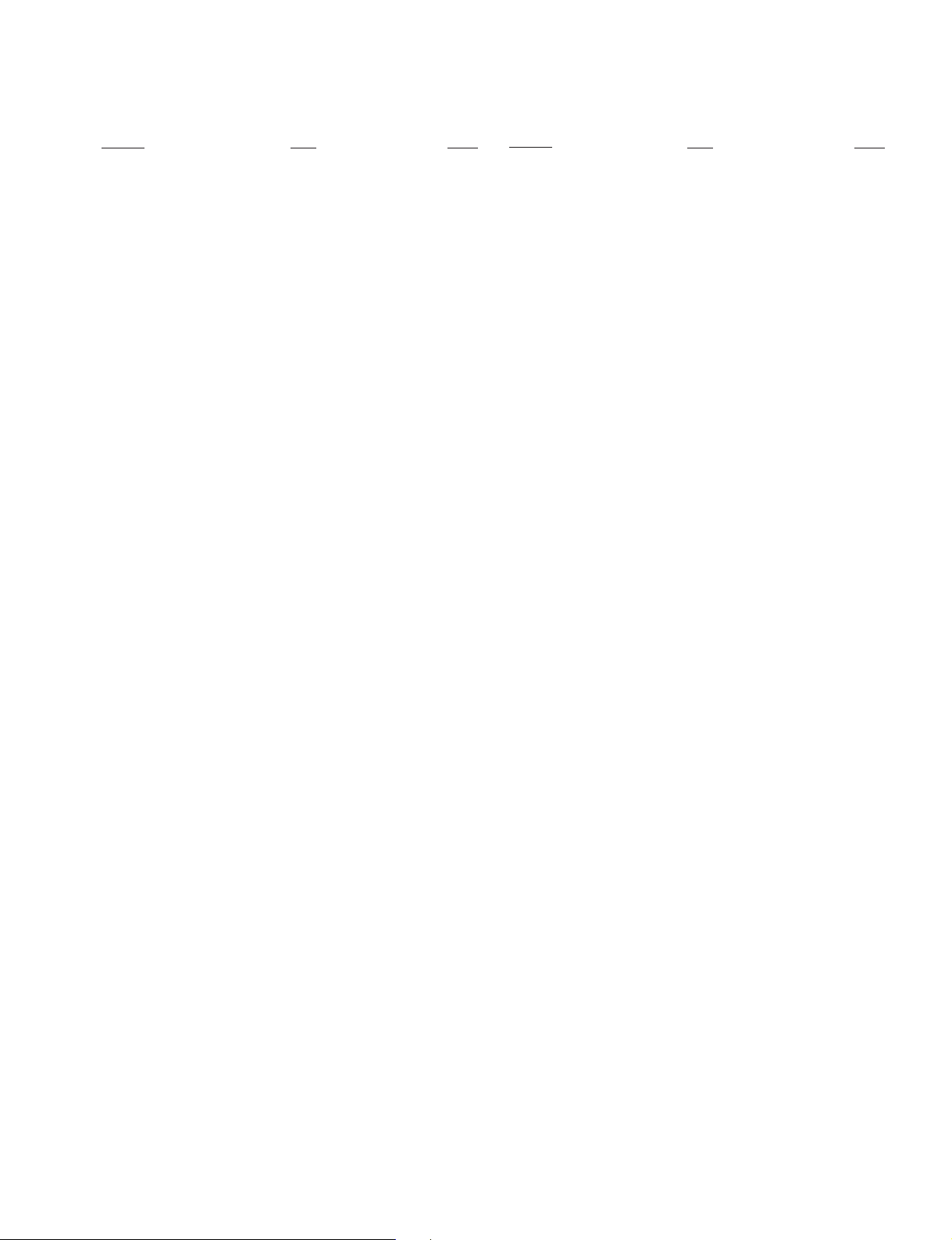
KV-J14KD5/J14KF5
TABLE OF CONTENTS
Section Title Page Section Title Page
RM-870
1. GENERAL.................................................................... 4
2. DISASSEMBLY
2-1. Rear Cover Removal ........................................... 9
2-2. A Board Removal ................................................ 9
2-3. Service Position ................................................... 9
2-4. Replacement of Parts ........................................... 10
2-5. Demagnetization Coil Removal .......................... 10
2-6. Picture Tube Removal ......................................... 11
3. SET-UP ADJUSTMENTS
3-1. Beam Landing ...................................................... 12
3-2. Convergence ........................................................ 1 3
3-3. Focus Adjustment ................................................ 15
3-4. G2 (Screen) and White Balance Adjustments..... 15
4. SELF DIAGNOSIS FUNCTION............................ 16
5. CIRCUIT ADJUSTMENTS
5-1. Adjustments with Commander ............................ 17
5-2. Adjustment Method ............................................. 18
5-3. A Board Adjustment after IC003 (Memory)
Replacement......................................................... 21
5-4. Picture Distortion Adjustment............................. 21
6. DIAGRAMS
6-1. Block Diagram ...................................................... 23
6-2. Circuit Boards Location ....................................... 25
6-3. Schematic Diagrams and Printed Wiring Boards 25
(1) Schematic Diagram of A Board............................ 29
(2) Schematic Diagrams of A11, A12 and C Boards . 33
6-4. Semiconductors..................................................... 37
7. EXPLODED VIEW
7-1. Chassis .................................................................. 39
8. ELECTRICAL PARTS LIST ................................... 41
– 3 –
Page 4
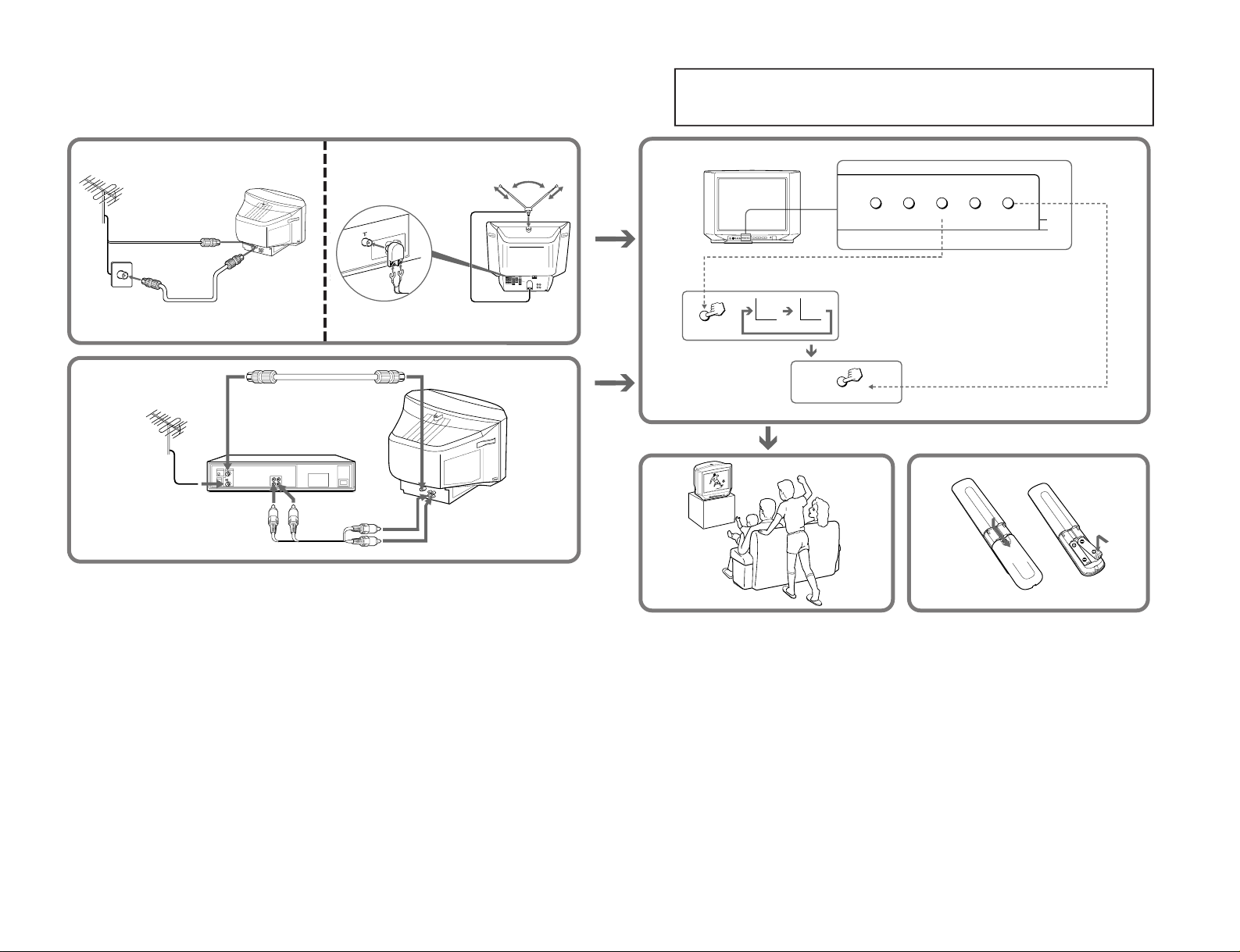
KV-J14KD5/J14KF5
2
MONITOR
OUT
AUDIO
VIDEO
VIDEO
IN
2
3
1
3
TV SYSTEM
AUTO PROGR
B/G I D/K M
TV SYSTEM
AUTO PROGR
B/G
D/K
TV SYSTEM
– 4 –
SECTION 1
GENERAL
The operating instructions mentioned here are partial abstracts from the
Operating Instructions Manual. The page numbers of the Operating
Instruction Manual remain as in this manual.
RM-870
Page 5

Getting Started
5
-EN
Connecting optional equipment
You can connect optional audio/video equipment to your TV such as a VCR, multi disc player, camcorder, video
game or stereo system.
Connecting video equipment using video input jacks
p KV-J14KD5
p KV-J14KF5
When using the video input jacks
Do not connect video equipment to the video input jacks at the front and the rear of your TV simultaneously; otherwise the picture will
not be displayed properly on the screen.
VIDEO
L(MONO
)
VIDEO INPUT
AUDIO
R
Front of TV
Camcorder
to video and
audio outputs
p KV-J14KF5
to antenna
output
VIDEO IN
Rear of TV
VIDEO IN
VIDEO
AUDIO
R L (MONO)
VIDEO
IN
MONITOR
OUT
to antenna socket
VIDEO
AUDIO
VIDEO
IN
MONITOR
OUT
: Signal flow
to antenna socket
to antenna
output
VCR
VCR
to video
and audio
outputs
to video
and audio
outputs
Rear of TV
When connecting a monaural VCR
Connect the yellow plug to VIDEO and the black plug to AUDIO-L (MONO).
p KV-J14KD5
Front of TV
VIDEO
VIDEO INPUT
AUDIO
Camcorder
to video and
audio outputs
: Signal flow
: Signal flow
: Signal flow
Getting Started
4
-EN
Connections
Connecting a VHF antenna or a combination VHF/UHF antenna
— 75-ohm coaxial cable (round)
Attach an optional IEC antenna connector to the 75-ohm coaxial cable.
Plug the connector into the
(antenna) socket at the rear of the TV.
Getting Started
or
On a wall
Rear of TV
Rear of TV
Connecting an indoor antenna
Note
• You are advised to use an outdoor antenna for better reception.
MONITOR
OUT
AUDIO
VIDEO
VIDEO
IN
2
3
1
– 5 –
KV-J14KD5/J14KF5
RM-870
Page 6

KV-J14KD5/J14KF5
Getting Started
6
-EN
Connecting audio/video equipment using MONITOR OUT jacks
When recording through the MONITOR OUT jacks
If you change the channel or video input while recording with a VCR, the channel or video input you are recording also will be changed.
VIDEO
AUDIO
VIDEO
IN
MONITOR
OUT
Rear of TV
MONITOR OUT
p KV-J14KD5
to video
and audio
inputs
to antenna socket
to antenna
output
VCR
or
Audio system
p KV-J14KF5
VCR
Rear of TV
MONITOR OUT
VIDEO
AUDIO
R L (MONO)
VIDEO
IN
MONITOR
OUT
to antenna socket
to video
and audio
inputs
to antenna
output
or
: Signal flow
Audio system
: Signal flow
Getting Started
7
-EN
Presetting channels
Presetting channels automatically
You can preset up to 80 TV channels in numerical
sequence from program position 1.
Front of TV
1
Press POWER.
When the TV is in standby mode after pressing
POWER, press POWER on the remote commander.
2
Press TV SYSTEM until your local TV system
appears.
3
Press AUTO PROGR.
To start presetting channels automatically
from the specified program position
1 Press MANUAL PROGR.
2 Press TV SYSTEM to select your local TV system.
3 Press PROGR +/– to select the program position.
4 Press AUTO PROGR.
Presetting channels manually
To change the channel for a particular program
position or to receive a channel with a weak signal,
preset the channel manually.
1
Press MANUAL PROGR.
2
Press PROGR +/– until the required program
position appears on the screen.
3
Press TV SYSTEM until your local TV system
appears.
4
Press VOLUME +/– on the TV until the
required channel picture appears on the
screen.
5
Press MANUAL PROGR.
If the TV system is not properly selected
The color of the picture may be poor and/or the sound
may be noisy. In this case, select the appropriate TV
system.
1 Press PROGR +/– to select the program position.
2 Press TV SYSTEM until the picture and sound
become normal.
Notes
• If you do not know your local TV system, consult your nearest
authorized service center or dealer.
• The setting of the TV SYSTEM is memorized for each program
position.
Disabling program positions
By disabling unused or unwanted program positions,
you can skip those positions when you press PROGR
+/–.
1
Press PROGR +/– until the unused or
unwanted program position appears on the
screen.
2
Press MANUAL PROGR.
3
Press PIC MODE on the remote commander.
4
Press MANUAL PROGR.
To cancel the skip setting
Preset the channel manually or automatically again.
MANUAL PROGR
COLOR SYSTEM
SELECT
TV SYSTEM
AUTO PROGR
POWER
1
32
TV SYSTEM
POWER
B/G D/K
AUTO PROGR
1 2
3 1
RM-870
– 6 –
Page 7
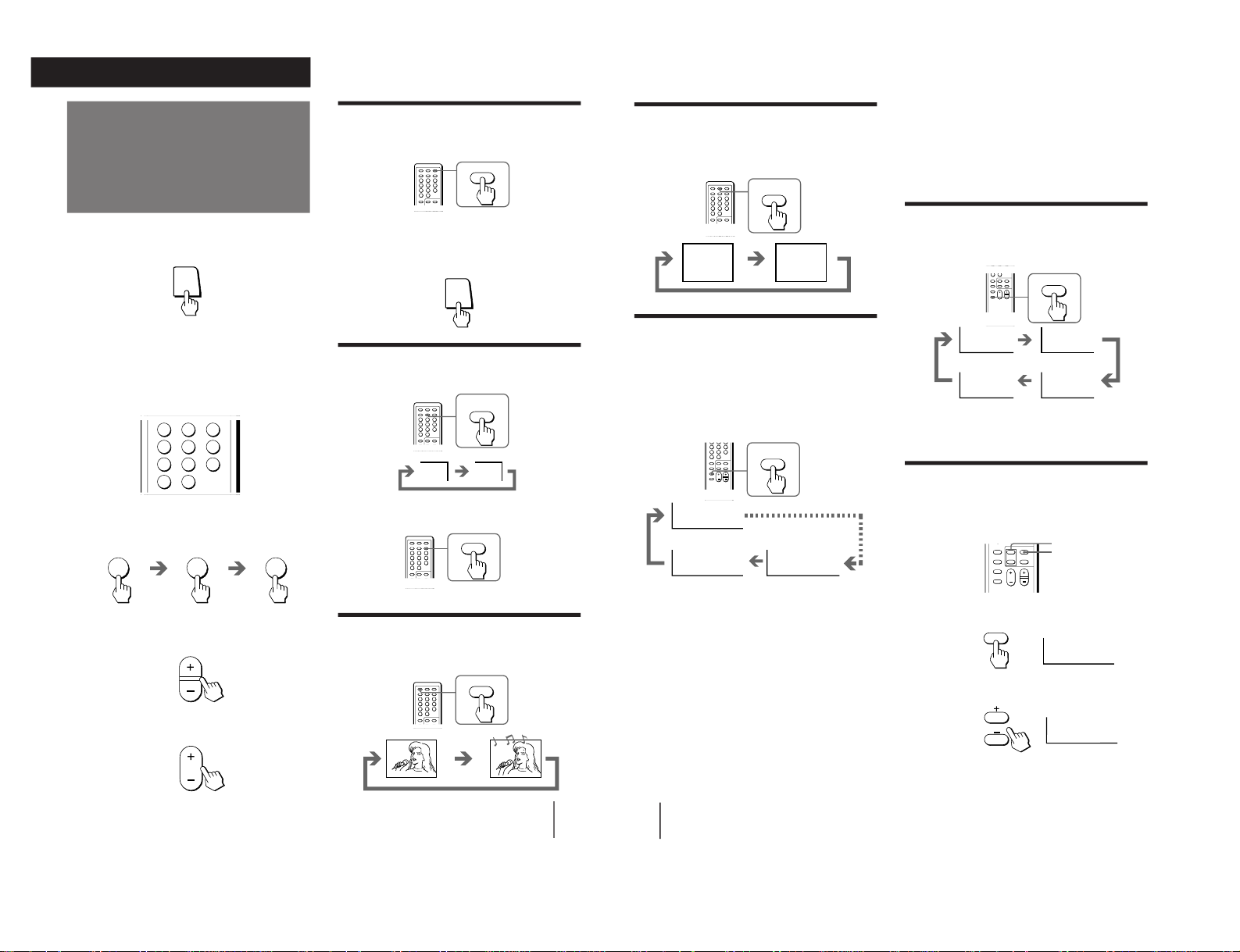
9
Operations
-EN
Watching the TV
Switching off the TV
To switch off the TV temporarily, press POWER on the
remote commander.
To switch off the TV completely, press POWER on the
TV.
If the power on the TV is turned off in standby mode,
the STANDBY indicator may remain alight for a while.
Watching the video input
Press VIDEO/HOLD.
To watch TV, press TV.
Muting the sound
Press MUTING.
1
Press POWER to turn the TV on.
To scan through channels
Press PROGR +/– until the channel you want
appears.
3
Press VOL +/– to adjust the volume.
When the TV is in standby mode after pressing
POWER, press POWER on the remote commander.
2
Select the TV channel you want to watch.
To select a channel directly
Press a number button.
To select a two-digit channel, press “-/--” before
the number buttons.
For example: to select channel 25, press “-/- -,” and
then “2” and “5.”
123
46
789
÷
0
5
÷
2
5
PROGR
VOL
POWER
Operations
MUTING
MUTING
HOLD
VIDEO
VIDEO
1
TV
POWER
POWER
-EN
Operations
10
-EN
• The last TV program position or video mode just before the TV
turns into standby mode will appear when the TV is turned on
using the Wake Up Timer.
• If no buttons or controls are pressed for more than two hours
after the TV is turned on using the Wake Up Timer, the TV
automatically turns into standby mode. When you want to
continue watching the TV, press any button or control on the
TV or remote commander.
Setting the Sleep Timer
You can set the TV to turn off automatically after the
period of time you want.
Press SLEEP.
To cancel the Sleep Timer, press SLEEP repeatedly
until “SLEEP TIMER: OFF” appears, or turn the TV off.
Changing the on-screen display
language
If you prefer Chinese to English, you can change the
on-screen display language. You can use buttons on the
remote commander or the TV.
1
Press SELECT until the screen appears as
follows:
2
Press + or – to select “⁄⁄⁄ ”.
Note
• You can also use VOLUME +/– on the TV to select the on-
screen display language.
WAKE UP TIMER:10M
WAKE UP TIMER:OFF
WAKE UP TIMER:12H00M
After 12 hours
No wake up timer
After 10 minutes
INDEX
WAKE UP
Displaying on-screen information
Press DISPLAY/REVEAL.
The program position, local system, and TV settings are
displayed on the screen.
Setting the Wake Up Timer
You can set the TV to turn on automatically after the
period of time you want.
1
Press WAKE UP/INDEX repeatedly to set the
timer.
The on-screen display appears and the WAKE UP/
STEREO indicator lights up.
2
If you want a particular TV program or
video input to be displayed using the Wake
Up Timer, select the TV program or video
mode.
3
Press POWER on the remote commander or
set the Sleep Timer to turn off the TV in
standby mode.
To cancel the Wake Up Timer, press WAKE UP/
INDEX repeatedly until “WAKE UP TIMER: OFF”
appears, or turn off the main power of the TV.
Notes
• The Wake Up Timer starts immediately after the on-screen
display disappears.
SLEEP
After 60 minutes
After 90 minutesNo sleep timer
After 30 minutes
SLEEP TIMER:30M
SLEEP TIMER:60M
SLEEP TIMER:OFF
SLEEP TIMER:90M
+ or –
SELECT
REVEAL
DISPLAY
1
AUTO B/G
STANDARD
LANGUAGE / : ENGLISH
SELECT
LANGUAGE / »y¤¥¡GENGLISH
LANGUAGE / :
»y¤¥ / LANGUAGE: ⁄⁄⁄
– 7 –
KV-J14KD5/J14KF5
RM-870
Page 8
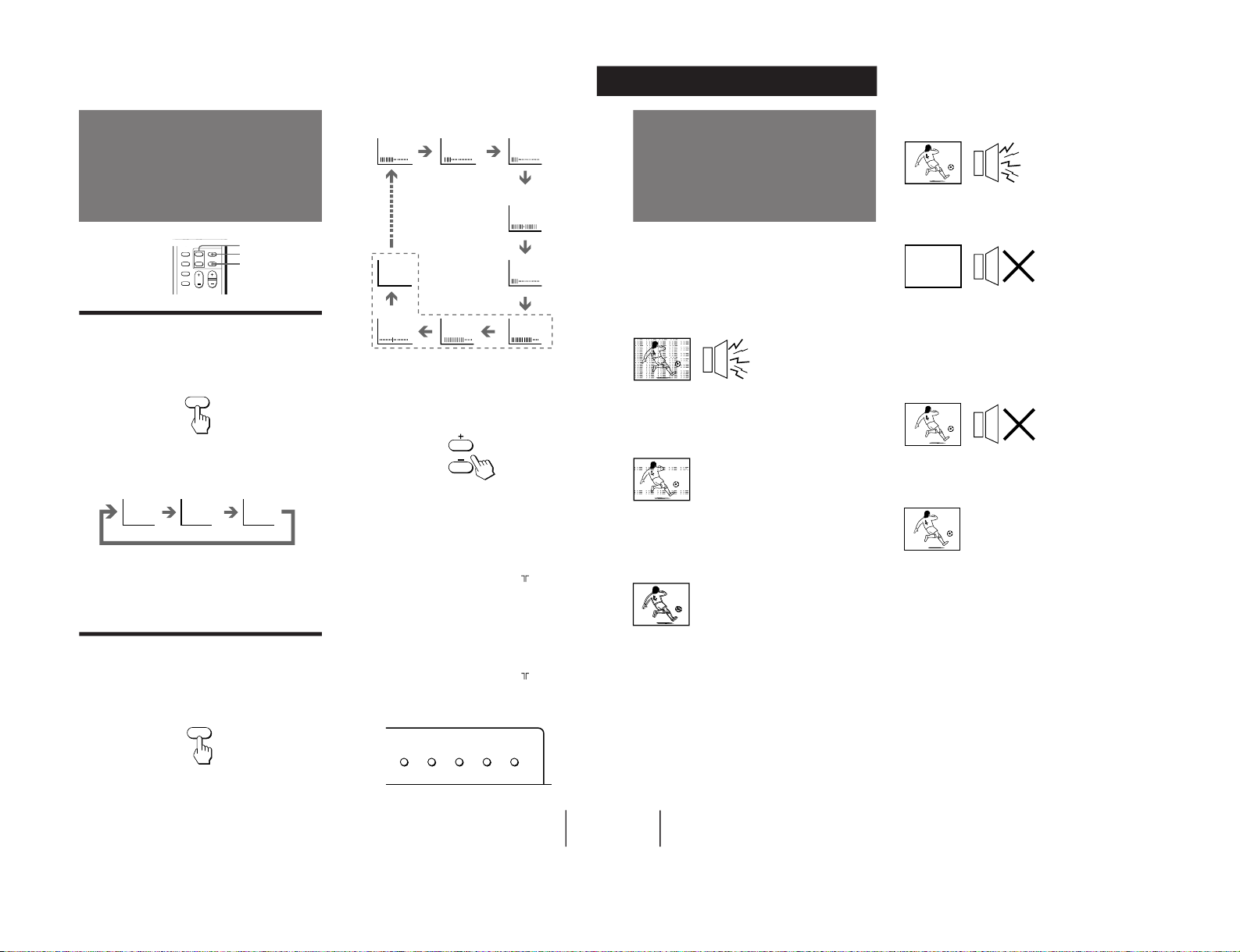
12
-EN
Additional Information
Troubleshooting
Good picture
Noisy sound
/Check the TV SYSTEM setting.
No picture
No sound
/Press POWER.
/Check the antenna connection.
/Check the VCR connections.
/Check the power cord connection.
/Check the standby mode.
Good picture
No sound
/Press VOLUME +.
/Press MUTING.
No color
/Adjust the COLOR level in the on-screen
display.
/Check the COLOR SYSTEM setting.
TV cabinet creaks
/Even if the picture or the sound is normal,
changes in the room temperature
sometimes make the TV cabinet expand or
contract, making a noise. This does not
indicate a malfunction.
Notes
• When you switch on the TV, you may hear the “boon” sound
that is caused by the demagnetization of the TV. This does not
indicate a malfunction.
• The picture color may become abnormal if you change the
direction of your TV. To obtain the normal picture color, press
POWER on the TV to switch off the TV for five minutes and
then switch it on again.
• Design and specifications are subject to change without notice.
Additional Information
If you have any problems, read this manual again and
check the countermeasure for each of the symptoms
listed below.
If the problem persists, contact your nearest authorized
service center or dealer.
Snowy picture
Noisy sound
/ Check the antenna.
/ Check the antenna connection on the TV
and on the wall.
/ Check the TV SYSTEM setting.
Dotted lines or stripes
/ This may be caused by local interference
(e.g. cars, neon signs, hair dryers, etc.).
Adjust the antenna for minimum
interference.
Double images or “ghosts”
/ This may be caused by reflections from
nearby mountains or buildings. A highly
directional antenna may improve the
picture.
Note on the remote commander
• The supplied remote commander is used on several models of
the TV. If you do not find instructions for some controls that
are on the remote commander, that means your TV does not
employ the features of those controls, e.g. TEXT.
WARNING
Do not install the appliance in a confined space, such as
a bookcase or built-in cabinet.
11
Operations
-EN
PICTURE
COLOR
BRIGHT
HUE
SHARPNESS
BASS
BALANCE
TREBLE
SURROUND
Adjusting the picture
and sound
Selecting the picture mode
Press PIC MODE until the mode you want
appears.
Each time you press PIC MODE, the screen changes as
follows:
Note
• If you change the picture mode after the following
adjustments, the adjustment changes in accordance with the
picture mode.
Adjusting the picture and sound
settings
1
Press SELECT until the item you want to
adjust appears.
+ or –
SELECT
PIC MODE
PIC MODE
High contrast
picture
SELECT
Each time you press SELECT, the screen changes as
follows:
Note
• The on-screen display for “BASS”, “TREBLE”, “BALANCE”
and “SURROUND” are available for KV-J14KF5 only.
2
Press + or – to adjust the item.
3
To adjust other items, repeat steps 1 and 2.
Note
• You can also use VOLUME +/– on the TV to adjust the picture
and sound settings.
If the color of the picture is abnormal
When receiving programs through the
terminal:
Press TV SYSTEM or COLOR SYSTEM or adjust the
color setting until the color becomes normal.
Note
• Normally set COLOR SYSTEM to AUTO.
If the sound is distorted or noisy
When receiving programs through the
terminal:
Press TV SYSTEM until the sound becomes clear.
Front of TV
DYNAMIC
STANDARD
SOFT
Soft picture
(good for
video games)
(Operative for
NTSC signal only)
( for KV-J14KF5)
MANUAL PROGR
COLOR SYSTEM
SELECT
TV SYSTEM
AUTO PROGR
KV-J14KD5/J14KF5
RM-870
– 8 –
Page 9
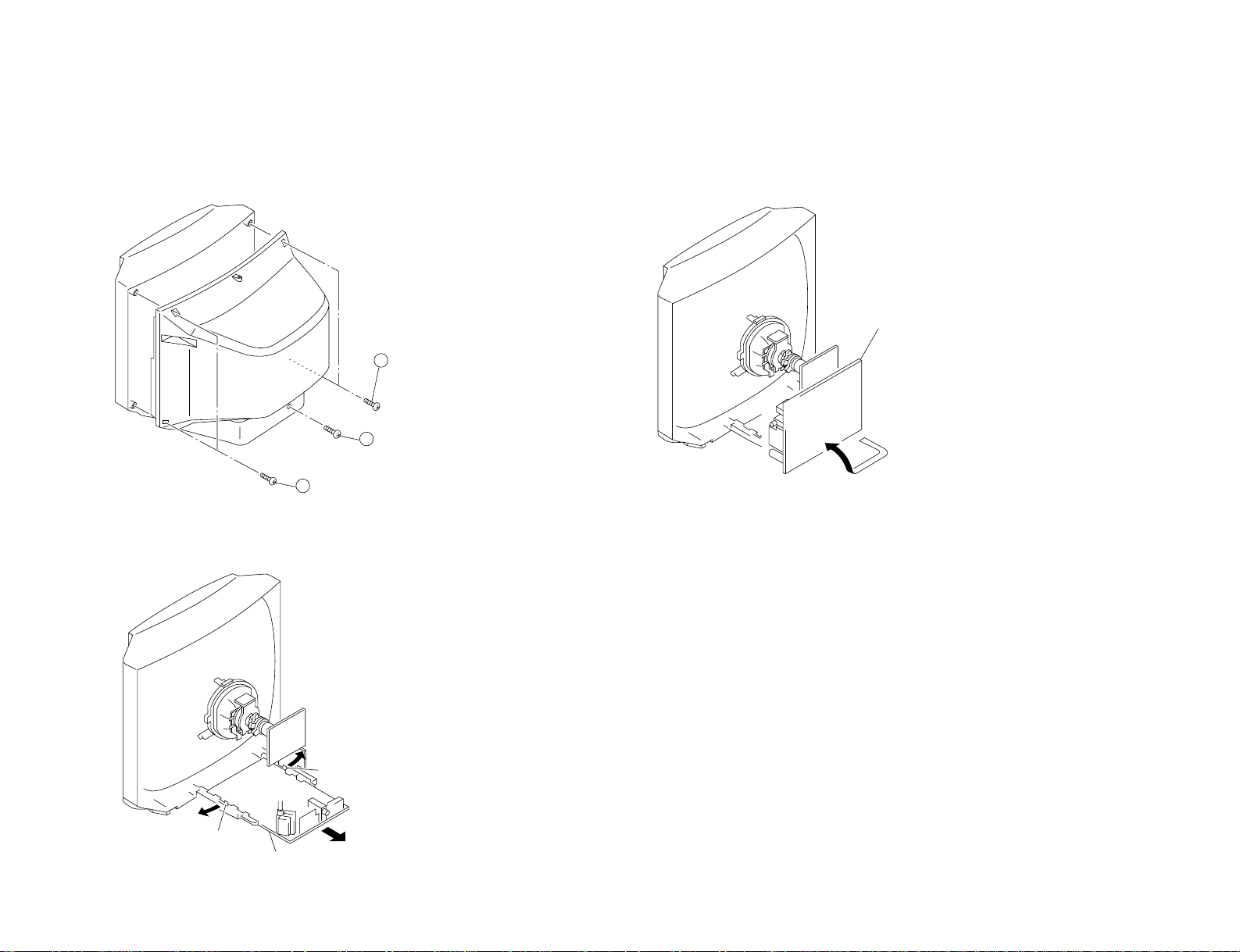
SECTION 2
A board
2
Two screws
(BVTP 4×16)
3
One screw
(BVTP 3×12)
1
Two screws
(BVTP 4×16)
Lever
Lever
A board
DISASSEMBLY
2-1. REAR COVER REMOVAL
– 9 –
2-2. A BOARD REMOVAL
2-3. SERVICE POSITION
KV-J14KD5/J14KF5
RM-870
Page 10

KV-J14KD5/J14KF5
Light guide
Cut
One screw
(BVTP 3×12)
Two screws
(BVTP 3×12)
2
Demagnetization coil
1
Tension spring
Picture tube
3
3 DGC holder
DGC holder
Cut
Multi button
2-4. REPLACEMENT OF PARTS
For replacement of the Multi Button and Light Guide, cut the welded portions
from them, exchange with the new parts, and fix them with screws (+BVTP) respectively.
2-4-1. REPLACEMENT OF MULTI BUTTON
– 10 –
2-4-2. REPLACEMENT OF LIGHT GUIDE
2-5. DEMAGNETIZATION COIL REMOVAL
RM-870
Page 11

2-6. PICTURE TUBE REMOVAL
2 A board
3 C board
4 Deflection yoke
Cushion
5 Four screws
(Tapping screws)
1 Anode cap
a
a
b
b
c
Anode button
– 11 –
2 Using a thumb press down, then pull up the rubber cap firmly in the direction
indicated by the arrow b.
•REMOVAL OF ANODE-CAP
NOTE : After removing the anode, short circuit the anode of the picture tube and the an-
•REMOVING PROCEDURES
1 Turn up one side of the rubber cap in the direction indicated by the arrow a.
ode cap to the metal chassis, CRT shield or carbon paint on the CRT.
3 When one side of the rubber cap is separated from the anode button, the anode-
cap can be removed by turning up the rubber cap and pulling it up in the direction of the arrow c.
• HOW TO HANDLE AN ANODE-CAP
1 Do not damage the surface of anode-cap with sharp shaped objects.
2 Do not press the rubber too hard so as not to damage the inside of anode-cap.
A metal fitting called the shatter-hook terminal is built into the rubber.
3 Do not turn the foot of rubber over too hard.
The shatter-hook terminal will stick out or damage the rubber.
KV-J14KD5/J14KF5
RM-870
Page 12

KV-J14KD5/J14KF5
GREEN
BLUE RED
RM-870
SECTION 3
SET-UP ADJUSTMENTS
• The following adjustments should be made when a complete
realignment is required or a new picture tube is installed.
• These adjustments should be performed with rated power
supply voltage unless otherwise noted.
Controls and switch should be set as follows unless otherwise noted:
PICTURE control........................................................... normal
BRIGHTNESS control................................................... normal
.................................................................................................................................................................................................................................
Preparation :
• In order to reduce the influence of geomagnetism on the set's
picture tube, face it east or west.
• Switch on the power and degauss with the degausser.
Perform the adjustments in the following order:
1. Beam Landing
2. Convergence
3. Focus
4. White Balance
Note : Test Equipment Required:
1. Color-bar/Pattern Generator
2. Degausser
3. Oscilloscope
Purity control
3-1. BEAM LANDING
1. Input a white signal with the pattern generator.
Contrast
Brightness
2. Set the pattern generator raster signal to green.
3. Move the deflection yoke to the rear and adjust with the purity
control so that the green is at the center and the blue and the red
take up equally sized areas on each side.
(See Figures 3-1 through 3-3.)
4. Move the deflection yoke forward and adjust so that entire
screen is green. (See Figure 3-1.)
5. Switch the raster signal to blue, then to red and verify the
condition.
6. When the position of the deflection yoke has been decided,
fasten the deflection yoke with the screws.
7. If the beam does not land correctly in all the corners, use a
magnet to adjust it. (See Figure 3-4.)
}
normal
Fig. 3-3
Purity control corrects
this area.
ba
Fig. 3-2
Disk magnets or rotatable
disk magnets correct
these areas (a-d).
Fig. 3-1
– 12 –
c
Deflection yoke positioning
corrects these areas.
a
d
d
Fig. 3-4
b
c
Page 13

KV-J14KD5/J14KF5
RM-870
3-2. CONVERGENCE
Preparation :
• Before starting this adjustment, adjust the focus, horizontal size,
and vertical size.
• Minimize the brightness setting.
• Provide dot pattern.
(1) Horizontal and Vertical Static Convergence
Center dot
R G B
R
G
B
V.STAT Magnet
• Operation of V.STAT magnet.
If the V.STAT magnet is moved in the direction of the a and
b arrows, the red, green and blue dots move as shown below.
1
2
a
bb
a
b
ab
B
GG
R
R G B
B G R
B
R
a
b
RV 701
C board
SCREEN (G2)
1. (Moving vertically), adjust the V.STAT magnet so that the red,
green and blue dots are on top of each other at the center of the
screen.
2. (Moving horizontally), adjust the H.STAT VR so that the red,
green and blue dots are on top of each other at the center of the
screen.
Purity
3
a
R
G
B
B
G
b
a
b
• Operation of BMC (Hexapole) magnet.
If the blue or red dot does not conver ge with the other two dots,
perform following steps.
Move BMC magnet (a) to correct insufficient H.static
convergence.
Rotate BMC magnet (b) to correct insufficient V.static
convergence.
In either case, repeat Beam Landing Adjustment.
BMC magnet
a
b
R
V.STAT
b
– 13 –
Page 14

KV-J14KD5/J14KF5
RM-870
(2) Dynamic Convergence Adjustment
Preparation :
• Before starting this adjustment, adjust the horizontal static
convergence and the vertical static convergence.
1. Slightly loosen the deflection yoke screws.
2. Remove the deflection yoke spacer.
3. Move the deflection yoke as shown in the figure below and
optimize the convergence.
4. Tighten the deflection yoke screws.
5. Install the deflection yoke spacer.
R
B G R
G
R G B
B
B G RR G B
B
R G B
G
B G R
R
B
G
R
R G BB G R
R
G
B
(3) Screen-corner Convergence
b
a-d : screen-corner
misconvergence
c
b
a
a
Fix a Permalloy assy
corresponding to the
misconverged areas
d
c
d
Permalloy assembly
– 14 –
Page 15

KV-J14KD5/J14KF5
RM-870
3-3. FOCUS ADJUSTMENT
Adjust FOCUS control on the C board (R V703) for the best f ocus.
3-4. ADJUSTMENT WITH COMMANDER
a. AN ITEM OF ADJUSTMENT
Item
number
09 RDR 25 WHITE POINT R
0A GDR 20 WHITE POINT G
0B BDR 20 WHITE POINT B
b. METHOD OF CANCELLATION FROM SERVICE
MODE
Set the standby condition (Press POWER button on the
commander) and then press POWER button again, hereupon it
becomes TV mode.
c. METHOD OF WRITE FOR MEMORY
1) Set to Service Mode.
2) Press 1 (UP) and 4 (DOWN) to select an item of
adjustments.
3) Press MUTING button and it will indicate WRITE on screen.
4) Press - button to write into memory.
d. MEMORY WRITE CONFIRMATION METHOD
1) After adjustment, pull out the plug from AC outlet, and then
plug into AC outlet again.
2) Turn the power switch ON and set to Service Mode.
3) Call the adjusted items again, confirm they were adjusted.
Adjustment
item
NoteInitial DATA
3-5. G2 (SCREEN) AND WHITE BALANCE
ADJUSTMENTS
1. G2 (SCREEN) ADJUSTMENT (RV701)
1) Set the PICTURE and BRIGHTNESS to normal.
2) Put to VIDEO input mode without signals.
3) Connect R, G and B of the C board cathode to the oscilloscope.
4) Adjust G2 (RV701) volume to the value below.
165 ± 2 V DC
0 V
2. WHITE BALANCE ADJUSTMENTS
1) Set to Service Mode.
2) Input an entire white signal.
3) Set the PICTURE to maximum.
4) Select RDR(09) with 1 and 4 , and then set the level to 25
with 3 and 6 .
5) Select GDR(0A) and BDR(0B) with 1 and 4 and adjust the
level with 3 and 6 for the best white balance.
6) Write into the memory by pressing MUTING , then - .
RDR
09
Adjustment Item
Item number
DATA
1 F
SERVICE
WRITE1 FRDR09
MUTING
0
Executes the writing
– 15 –
Page 16

KV-J14KD5/J14KF5
RM-870
SECTION 4
SELF DIAGNOSIS FUNCTION
If no acknowledgement is returned from a device which is turned "ON", the device has a problem.
In this case, one of the LED's responding to the problem device will flicker a defined number of times.
Flickering is operated by lighting the LED's for 60ss each time.
The flickering frequency responding to each failed device is shown below.
NONVOLATILE
Device
Flickering
Frequency
All the devices are checked one after another from the left of the table.
If an error is found, the responding LED will start flickering.
So, if more than 1 device have failed, only the one on the left side will flicker.
MEMORY
(IC003)
1
—
—
Y/C JUNGLE
(IC300)
3
—
—
—
—
TONE
CONTROL
(IC201)
6
– 16 –
Page 17

SECTION 5
CIRCUIT ADJUSTMENTS
5-1. ADJUSTMENTS WITH COMMANDER
Service adjustments are made with the RM-870 that comes with
this unit.
Entering service mode
With the unit on standby
↓
DISPLAY
↓
5
↓
VOL (+)
↓
POWER
The operation sequence puts the unit into service mode.
KV-J14KD5/J14KF5
RM-870
[1], [4] Raise/lower the service item number
[3], [6] Raise/lower the data
[MUTING] Writes
[0] Executes the writing
[7], [0] All data becomes the values in memory
[8], [0] All user control goes to the standard state
[5], [0] Service data initialization (Be sure not to use
usually.)
[2], [0] Write 50Hz adjustment data to 60Hz, or
viceversa.
The screen display is :
Adjustment item
MUTING
TEXT
DISPLAY
REVEAL
VIDEO
HOLD
1 2 3
4 5 6
7 8 9
÷
TEXT CLR
A/B
ENLARGE
0
+
POWER
TV
SELECT
PIC MODE
DATA
RGB
00
10000000
Item number
[1], [4] Select the adjustment item.
↓
[3], [6] Raise/lower the data.
↓
[MUTING] Writes
↓
[0] Executes the writing.
SERVICE Mode08
50 Depends on the signals
PAL, SECAM : 50
NTSC : 60
WAKE UP
INDEX
SLEEP
+
VOL
RM-870
+
PROGR
– 17 –
Page 18

KV-J14KD5/J14KF5
RM-870
5-2. ADJUSTMENT METHOD
Item Number 08
This explanation uses V-SHIFT as an example.
1. Select 08 V-SHIFT with the [1] and [4] buttons.
2. Raise/lower the data with the [3] and [6] buttons.
3. Select the optimum state. (The standard is 0F for PAL
reception.)
4. Write with the [MUTING] button.
5. Execute the writing with the [0] button. (The WRITE
display returns to green SERVICE.)
Use the same method for Items Number 00-2F. Use [1] and [4] to
select the adjustment item, use [3] and [6] to adjust, write with
[MUTING], then execute the write with [0].
SERVICE
50
Ajust with the [3] and [6] buttons.
Adjusted with “3” and “6” buttons
WRITE
50
Written with “MUTING”
Written with the [MUTING].
0CVSF08
WRITE
50
GREEN0CVSF08
GREEN0CVSF08
GREEN
The WRITE display
will change back to
SERVICE.
Write executed with [0] .
Write executed with “0”
– 18 –
Page 19

KV-J14KD5/J14KF5
Adjustment Item Table
Item Adjustment
number Item
00 HSF 00–3F 50:1F 60: 28 H SHIFT TDA8375
01 HSZ 00–3F 50:20 60: 20 H SIZE TDA8375
02 PAP 00–3F 50:20 60: 20 PIN AMPLITUDE TDA8375
03 CNP 00–3F 50:20 60: 20 CORNER PIN TDA8375
04 TLT 00–3F 50:20 60: 20 TILT TDA8375
05 VSL 00–3F 50:1F 60: 1F V SLOPE TDA8375
06 VAP 00–3F 50:2A 60: 2A V AMPLITUDE TDA8375
07 SCR 00–3F 50:15 60: 15 S CORRECTION TDA8375
08 VSF 00–3F 50: 23 60: 23 V SHIFT TDA8375
09 RDR 00–3F 25 WHITE POINT R TDA8375
0A GDR 00–3F 20 WHITE POINT G TDA8375
0B BDR 00–3F 20 WHITE POINT B TDA8375
0C FO 00–03 TV: 00 VIDEO: 00 TEXT: 01 Ø-1 TIME CONSTANT TDA8375
0D AGC 00–3F TV: 30 VIDEO: 30 TEXT: 30 AGC TAKE OVER TDA8375
0E VSW 00–01 TV: 00 VIDEO: 01 TEXT: 00 VIDEO MUTE TDA8375
0F FOR 00–03 03 FORCED FIELD FREQ. TDA8375
10 DL 00–01 00 INTERLACE TDA8375
11 POC 00–01 00 SYNCHRO MODE FIX TDA8375
12 VID 00–01 00 VIDEO IDENT MODE TDA8375
13 HCO 00–01 00 EHT TRACKING MODE TDA8375
14 EVG 00–01 00 ENABLE V GUARD TDA8375
15 SBL 00–01 00 SERVICE BLANKING TDA8375
16 PRD 00–01 00 OVER-VOLTAGE INPUT TDA8375
17 COR 00–01 TV: 00 VIDEO: 00 TEXT: 00 NOISE CORING PEAK TDA8375
18 PMX 00–3F 20 PICTURE MAX DATA TDA8375
19 PMI 00–3F 04 PICTURE MIN DATA TDA8375
1A SBR 00–7F 4B SUB-BRIGHTNESS TDA8375
1B SHU 00–0F 06 SUB-HUE TDA8375
1C SSH 00–03 TV: 01 VIDEO: 03 SUB-SHARPNESS TDA8375
1D SC1 00–3F 50:26 60: 29 SUB-COLOR LOWER TDA8375
1E SC2 00–3F 50:0C 60: 0F SUB-COLOR HIGHER TDA8375
1F AIP 00–7F 3F ADJUSTMENT IF-PLL TDA8375
20 VZM 00–3F 19 VERTICAL ZOOM TDA8375
21 TXP 00–0F 06 TEXT PICTURE SAA5281
22 MXP 00–0F 0A TEXT MIX MODE PICTURE SAA5281
23 BKP 00–3F 00 BLK OFF PICTURE µ-CON
24 ODL 00–FF 10 POWER ON DELAY µ-CON
25 OFR 00–0F 00 STBY n ON RGB OUT µ-CON
26 OFM 00–0F 00 MAIN POWER RGB OUT µ-CON
27 OSH 00–3F 0A OSD POSITION H µ-CON
28 MUT 00–01 00 NO SYNC. MUTE µ-CON
29 ABL 00–01 00 BRIGHT ABL µ-CON
2A DTV 00–01 00 DISABLE TV KEY µ-CON
2B SCM 00–01 00 SECAM TRAP ACTIVE µ-CON
2C DVM 00–01 00 DISABLE VM µ-CON
2D POM 00–01 01 PORT MUTE µ-CON
2E OP0 00–FF 40 OPTION 0 µ-CON
2F OP1 00–FF 07 OPTION 1 µ-CON
Data
range
Initial
data
Standard data Note Device
RM-870
– 19 –
Page 20

KV-J14KD5/J14KF5
RM-870
NOTE
• Standard Data: Those are the standard data values written on the microprocessor. Therefore, the data values of the
modes are stored respectively in the memory.
In case of a device replacement, adjustment by rewriting the data value is necessary for some items.
• 50 ...................... 50 Hz data
• 60 ...................... 60 Hz data
• Standard data listed on the adjustment item table are reference values, therefore it is different for every model.
ITEM INFORMATION
• 10. DL: TV/MIX Mode 0=Interlace 1=interlace, TEXT Mode 0=interlace 1=Interlace
• 29. ABL: Bright ABL ON/OFF ON=1 OFF=0
• 2E. OP0 • 2F. OP1
Input data are different according to models.
AV INPUT : 00 → NO MODEL, 01 → MONO, CXA1315, 10/11 → STEREO, TDA8424
TV System : 00 → Multi model, 01 → B/G, 10 → D/K.I, 11 → B/G D/K
NTSC, SECAM, Chin
Shrp : Dynamic Mode @ 1 → Sharpness 50%, 0 → Sharpness 70%.
VM Operation : 0 → OFF, 1 → ON
No. 2E OP0 * Input data are different according to models
Item – AV Input – – – – Reserved
KV-J14KD5 0 0 1 0 0000
KV-J14KF5 0 0 1 0 0000
No. 2F OP1
Item Reserved Volume 1 Thai B TV System NT3.58 SECAM Chinese
KV-J14KD5 0 0 0 1 1101
KV-J14KF5 0 0 0 1 1101
– 20 –
Page 21

KV-J14KD5/J14KF5
RM-870
5-3. A BOARD ADJUSTMENT AFTER IC003
(MEMORY) REPLACEMENT
1. Enter to Service Mode.
2. Press commander buttons [5] and [0] (Data Initialize), and [2]
and [0] (Data Copy) to initialize the data.
3. Call each item number, and check if the respective screen sho ws
the normal picture.
In case some items are not well-adjusted, give them fine
adjustment.
Write the data per each item number ([MUTING] + [0]).
4. Select item numbers “2E (OP0) and “2F (OP1) and respectively
set the bit per model with command buttons [3] and [6].
5. Press commander buttons [8] and [0] (Test Normal) to return to
the data that was set on the shipment from the factory.
(= Cancel Service Mode.)
5-4. PICTURE DISTORTION ADJUSTMENT
Item Number 00 – 08
00 HSF (H SHIFT)
00 HSF (H SHIFT)
01 HSZ (H SIZE)
01 HSZ (H SIZE)
02 PAP (PIN AMP)
02 PAP (PIN AMPLITUDE)
03 CNP (CORNER PIN)
03 CNP (CORNER PIN)
04 TLT (TILT)
04 TLT (TILT)
05 VSL (V SLOPE)
05 VSL (V SLOP)
06 VAP (V AMPLITUDE)
06 VAP (V ANP)
07 SCR (S CORRECTION)
07 SCR (S CORRECTION)
08 VSF (V SHIFT)
08 VSF (V SHIFT)
– 21 –
Page 22

KV-J14KD5/J14KF5
RM-870
MEMO
○○○○○○○○○○○○○○○○○○○○○○○○○○○○○○○○○○○○○○○○○○○○○○○○○○○○○○○○○○○○○○○
○○○○○○○○○○○○○○○○○○○○○○○○○○○○○○○○○○○○○○○○○○○○○○○○○○○○○○○○○○○○○○○
○○○○○○○○○○○○○○○○○○○○○○○○○○○○○○○○○○○○○○○○○○○○○○○○○○○○○○○○○○○○○○○
○○○○○○○○○○○○○○○○○○○○○○○○○○○○○○○○○○○○○○○○○○○○○○○○○○○○○○○○○○○○○○○
○○○○○○○○○○○○○○○○○○○○○○○○○○○○○○○○○○○○○○○○○○○○○○○○○○○○○○○○○○○○○○○
○○○○○○○○○○○○○○○○○○○○○○○○○○○○○○○○○○○○○○○○○○○○○○○○○○○○○○○○○○○○○○○
○○○○○○○○○○○○○○○○○○○○○○○○○○○○○○○○○○○○○○○○○○○○○○○○○○○○○○○○○○○○○○○
○○○○○○○○○○○○○○○○○○○○○○○○○○○○○○○○○○○○○○○○○○○○○○○○○○○○○○○○○○○○○○○
○○○○○○○○○○○○○○○○○○○○○○○○○○○○○○○○○○○○○○○○○○○○○○○○○○○○○○○○○○○○○○○
○○○○○○○○○○○○○○○○○○○○○○○○○○○○○○○○○○○○○○○○○○○○○○○○○○○○○○○○○○○○○○○
○○○○○○○○○○○○○○○○○○○○○○○○○○○○○○○○○○○○○○○○○○○○○○○○○○○○○○○○○○○○○○○
○○○○○○○○○○○○○○○○○○○○○○○○○○○○○○○○○○○○○○○○○○○○○○○○○○○○○○○○○○○○○○○
○○○○○○○○○○○○○○○○○○○○○○○○○○○○○○○○○○○○○○○○○○○○○○○○○○○○○○○○○○○○○○○
○○○○○○○○○○○○○○○○○○○○○○○○○○○○○○○○○○○○○○○○○○○○○○○○○○○○○○○○○○○○○○○
○○○○○○○○○○○○○○○○○○○○○○○○○○○○○○○○○○○○○○○○○○○○○○○○○○○○○○○○○○○○○○○
○○○○○○○○○○○○○○○○○○○○○○○○○○○○○○○○○○○○○○○○○○○○○○○○○○○○○○○○○○○○○○○
○○○○○○○○○○○○○○○○○○○○○○○○○○○○○○○○○○○○○○○○○○○○○○○○○○○○○○○○○○○○○○○
○○○○○○○○○○○○○○○○○○○○○○○○○○○○○○○○○○○○○○○○○○○○○○○○○○○○○○○○○○○○○○○
○○○○○○○○○○○○○○○○○○○○○○○○○○○○○○○○○○○○○○○○○○○○○○○○○○○○○○○○○○○○○○○
○○○○○○○○○○○○○○○○○○○○○○○○○○○○○○○○○○○○○○○○○○○○○○○○○○○○○○○○○○○○○○○
○○○○○○○○○○○○○○○○○○○○○○○○○○○○○○○○○○○○○○○○○○○○○○○○○○○○○○○○○○○○○○○
○○○○○○○○○○○○○○○○○○○○○○○○○○○○○○○○○○○○○○○○○○○○○○○○○○○○○○○○○○○○○○○
○○○○○○○○○○○○○○○○○○○○○○○○○○○○○○○○○○○○○○○○○○○○○○○○○○○○○○○○○○○○○○○
○○○○○○○○○○○○○○○○○○○○○○○○○○○○○○○○○○○○○○○○○○○○○○○○○○○○○○○○○○○○○○○
○○○○○○○○○○○○○○○○○○○○○○○○○○○○○○○○○○○○○○○○○○○○○○○○○○○○○○○○○○○○○○○
○○○○○○○○○○○○○○○○○○○○○○○○○○○○○○○○○○○○○○○○○○○○○○○○○○○○○○○○○○○○○○○
○○○○○○○○○○○○○○○○○○○○○○○○○○○○○○○○○○○○○○○○○○○○○○○○○○○○○○○○○○○○○○○
○○○○○○○○○○○○○○○○○○○○○○○○○○○○○○○○○○○○○○○○○○○○○○○○○○○○○○○○○○○○○○○
○○○○○○○○○○○○○○○○○○○○○○○○○○○○○○○○○○○○○○○○○○○○○○○○○○○○○○○○○○○○○○○
○○○○○○○○○○○○○○○○○○○○○○○○○○○○○○○○○○○○○○○○○○○○○○○○○○○○○○○○○○○○○○○
○○○○○○○○○○○○○○○○○○○○○○○○○○○○○○○○○○○○○○○○○○○○○○○○○○○○○○○○○○○○○○○
○○○○○○○○○○○○○○○○○○○○○○○○○○○○○○○○○○○○○○○○○○○○○○○○○○○○○○○○○○○○○○○
○○○○○○○○○○○○○○○○○○○○○○○○○○○○○○○○○○○○○○○○○○○○○○○○○○○○○○○○○○○○○○○
○○○○○○○○○○○○○○○○○○○○○○○○○○○○○○○○○○○○○○○○○○○○○○○○○○○○○○○○○○○○○○○
○○○○○○○○○○○○○○○○○○○○○○○○○○○○○○○○○○○○○○○○○○○○○○○○○○○○○○○○○○○○○○○
○○○○○○○○○○○○○○○○○○○○○○○○○○○○○○○○○○○○○○○○○○○○○○○○○○○○○○○○○○○○○○○
○○○○○○○○○○○○○○○○○○○○○○○○○○○○○○○○○○○○○○○○○○○○○○○○○○○○○○○○○○○○○○○
– 22 –
Page 23

NOTE:
• Items with no part number and no
description are not stocked because
they are seldom required for routine
service.
• The construction parts of an assembled
part are indicated with a collation
number in the remark column.
7-1. CHASSIS
L : BVTP4 × 16 7-685-663-71
8 : BVTP3 × 12 7-685-648-79
SECTION 7
EXPLODED VIEW
• Items marked " ∗ " are not stocked since
they are seldom required for routine
service. Some delay should be
anticipated when ordering these items.
KV-J14KD5/J14KF5
The components identified by
shading and mark ! are critical
for safety.
Replace only with part number
specified.
RM-870
KV -J14KD5/J14KF5
RM-870
30
31
20
p
4
8
p
10
32
11
32
33
16
18
15
14
13
9
6
4
7
12
32
24
17
25
19
23
REF.NO. PART NO. DESCRIPTION REMARK
1 X-4035-538-1 BEZNET ASSY (KV -J14KD5) 2-7
X-4035-539-1 BEZNET ASSY (KV-J14KF5) 2-7
2 4-064-292-11 DOOR, CONTROL (KV-J14KD5)
4-064-292-21 DOOR, CONTROL (KV-J14KF5)
3 4-047-464-01 CATCHER, PUSH
4 4-064-293-11 BUTTON, POWER (KV-J14KD5)
4-064-293-21 BUTTON, POWER (KV-J14KF5)
5 4-036-405-11 SPRING, COMPRESSION
6 4-055-545-02 BUTTON, MULTI (KV-J14KD5)
4-055-545-21 BUTTON, MULTI (KV-J14KF5)
7 * 4-064-294-11 GUIDE, LIGHT
8 1-504-305-11 SPEAKER (5X12CM)
9 4-372-556-11 SHEET, BLOTTING
10 4-365-808-21 SCREW (5), TAPPING
11 4-046-600-11 SPACER, DY
12 ! 8-735-562-05 PICTURE TUBE (A34JBU70X)
13 8-451-418-21 DEFLECTION YOKE (Y14NDA2-O)
14 1-452-277-00 MAGNET, BMC
15 * A-1331-592-A C BOARD, COMPLETE
16 4-369-318-61 SPRING, TENSION
17 ! 1-426-145-13 COIL, DEGAUSSING
18 4-049-416-01 SHEET, BLIND
19 ! X-4035-541-1 COVER ASSY, REAR (KV-J14KD5) 18
! X-4035-542-1 COVER ASSY, REAR (KV-J14KF5) 18
20 4-049-130-01 CLAMPER, CORD
4
10
8
p
26
27
21 * 4-061-831-01 RAIL (L), GUIDE
22 * 4-061-832-01 RAIL (R), GUIDE
23 * A-1293-378-A A11 BOARD, COMPLETE
24 * A-1293-432-A A12 BOARD, COMPLETE
25 ! 8-598-323-20 TUNER, VSS BT-AG401
29
21
5
4
22
28
3
2
– 2 –
– 39 –
1
26 ! 1-453-194-11 TRANSFORMER ASSY , FLYBACK (NX-1723//M3A)
27 * A-1298-581-A A BOARD, COMPLETE (KV-J14KD5)
* A-1298-582-A A BOARD, COMPLETE (KV-J14KF5)
28 ! 4-389-778-11 HOLDER, AC CORD
29 ! 1-574-062-61 CORD, POWER
30 1-452-032-00 MAGNET,DISC
31 4-051-736-12 PIECE A(90), CONV. CORRECT
32 4-390-162-12 HOLDER, DGC
33 * 4-045-290-11 CUSHION (50X290), DGC
– 40 –
– 2 –
Page 24

KV-J14KD5/J14KF5
The components identified by shading
and mark ! are critical for safety.
Replace only with part number specified.
REF.NO. PART NO. DESCRIPTION REMARK REF.NO. PART NO. DESCRIPTION REMARK
NOTE:
The components identified by shading
and mark ! are critical for safety.
Replace only with part number specified.
When indicating parts by reference number,
please include the board name.
REF.NO. PART NO. DESCRIPTION REMARK REF.NO. PART NO. DESCRIPTION REMARK
ELECTRICAL PARTS LIST
• Items marked " ∗ " are not stocked since
they are seldom required for routine service. Some delay should be anticipated when
ordering these items.
• All variable and adjustable resistors have
characteristic curve B, unless otherwise
noted.
SECTION 8
RESISTORS
• All resistors are in ohms
• F : nonflammable
CAPACITORS
• MF : µF, PF : µµF
COILS
• MMH : µH, UH : µH
RM-870
A
* A-1298-581-A A BOARD, COMPLETE (KV-J14KD5)
*********************
* A-1298-582-A A BOARD, COMPLETE (KV-J14KF5)
*********************
1-533-223-11 CLIP, FUSE
* 1-580-798-11 CONNECTOR PIN (DY) 6P
4-044-755-01 HOLDER, FBT
* 4-367-524-32 CASE, SHIELD (LID UPPER)
4-382-854-11 SCREW (M3X10), P, SW (+)
7-685-648-79 SCREW +BVTP 3X12 TYPE2 IT-3
<CAPACITOR>
C001 1-102-119-00 CERAMIC 0.0015MF 10% 50V
C002 1-126-965-11 ELECT 22MF 20% 50V
C003 1-102-973-00 CERAMIC 100PF 5% 50V
C004 1-126-961-11 ELECT 2.2MF 20% 50V
C007 1-126-959-11 ELECT 0.47MF 20% 50V
C009 1-102-824-00 CERAMIC 470PF 5% 50V
C010 1-136-157-00 FILM 0.022MF 5% 50V
C011 1-126-967-11 ELECT 47MF 20% 16V
C012 1-102-973-00 CERAMIC 100PF 5% 50V
C015 1-101-884-00 CERAMIC 56PF 5% 50V
C016 1-101-884-00 CERAMIC 56PF 5% 50V
C017 1-102-973-00 CERAMIC 100PF 5% 50V
C018 1-102-973-00 CERAMIC 100PF 5% 50V
C021 1-102-074-00 CERAMIC 0.001MF 10% 50V
C022 1-102-074-00 CERAMIC 0.001MF 10% 50V
C056 1-102-074-00 CERAMIC 0.001MF 10% 50V
C057 1-102-852-91 CERAMIC 47PF 5% 50V
C058 1-102-973-00 CERAMIC 100PF 5% 50V
C059 1-102-973-00 CERAMIC 100PF 5% 50V
C060 1-102-074-00 CERAMIC 0.001MF 10% 50V
C061 1-126-961-11 ELECT 2.2MF 20% 50V
C072 1-126-941-11 ELECT 470MF 20% 25V
C074 1-102-110-00 CERAMIC 220PF 10% 50V
C101 1-101-003-00 CERAMIC 0.0047MF 50V
C102 1-136-165-00 FILM 0.1MF 5% 50V
C105 1-126-933-11 ELECT 100MF 20% 16V
C106 1-126-964-51 ELECT 10MF 20% 50V
C108 1-126-767-11 ELECT 1000MF 20% 16V
C109 1-102-125-00 CERAMIC 0.0047MF 10% 50V
C111 1-102-074-00 CERAMIC 0.001MF 10% 50V
C114 1-102-973-00 CERAMIC 100PF 5% 50V
C115 1-102-947-00 CERAMIC 10PF 0.5PF 50V
C116 1-136-165-00 FILM 0.1MF 5% 50V
C117 1-102-973-00 CERAMIC 100PF 5% 50V
C118 1-126-965-11 ELECT 22MF 20% 50V
C119 1-136-153-00 FILM 0.01MF 5% 50V
C120 1-130-493-00 MYLAR 0.068MF 5% 50V
C121 1-130-493-00 MYLAR 0.068MF 5% 50V
C122 1-126-933-11 ELECT 100MF 20% 16V
C124 1-136-165-00 FILM 0.1MF 5% 50V
C125 1-136-165-00 FILM 0.1MF 5% 50V
C233 1-126-963-11 ELECT 4.7MF 20% 50V
(KV-J14KF5 ONLY)
C023 1-102-074-00 CERAMIC 0.001MF 10% 50V
C024 1-102-074-00 CERAMIC 0.001MF 10% 50V
C025 1-102-074-00 CERAMIC 0.001MF 10% 50V
C026 1-102-074-00 CERAMIC 0.001MF 10% 50V
C027 1-102-074-00 CERAMIC 0.001MF 10% 50V
C032 1-102-129-00 CERAMIC 0.01MF 10% 50V
C034 1-136-165-00 FILM 0.1MF 5% 50V
C042 1-102-973-00 CERAMIC 100PF 5% 50V
C044 1-102-973-00 CERAMIC 100PF 5% 50V
C046 1-102-973-00 CERAMIC 100PF 5% 50V
C048 1-136-165-00 FILM 0.1MF 5% 50V
C049 1-136-165-00 FILM 0.1MF 5% 50V
C050 1-126-960-11 ELECT 1MF 20% 50V
C051 1-102-973-00 CERAMIC 100PF 5% 50V
C052 1-136-165-00 FILM 0.1MF 5% 50V
C053 1-102-074-00 CERAMIC 0.001MF 10% 50V
C054 1-102-074-00 CERAMIC 0.001MF 10% 50V
C055 1-126-941-11 ELECT 470MF 20% 25V
C234 1-126-964-51 ELECT 10MF 20% 50V
C235 1-126-967-11 ELECT 47MF 20% 16V
C236 1-104-666-11 ELECT 220MF 20% 25V
C237 1-126-933-11 ELECT 100MF 20% 16V
C238 1-137-188-51 FILM 0.15MF 5% 50V
C239 1-126-933-11 ELECT 100MF 20% 16V
(KV-J14KF5 ONLY)
C240 1-137-188-51 FILM 0.15MF 5% 50V
(KV-J14KF5 ONLY)
C241 1-126-942-61 ELECT 1000MF 20% 25V
C242 1-136-153-00 FILM 0.01MF 5% 50V
C243 1-128-551-11 ELECT 22MF 20% 25V
C244 1-126-942-61 ELECT 1000MF 20% 25V
C246 1-126-965-11 ELECT 22MF 20% 50V
(KV-J14KF5 ONLY)
C247 1-126-942-61 ELECT 1000MF 20% 25V
(KV-J14KF5 ONLY)
C252 1-126-961-11 ELECT 2.2MF 20% 50V
C253 1-126-933-11 ELECT 100MF 20% 16V
– 41 –
Page 25

KV-J14KD5/J14KF5
RM-870
A
REF.NO. PART NO. DESCRIPTION REMARK REF.NO. PART NO. DESCRIPTION REMARK
The components identified by shading
and mark ! are critical for safety.
Replace only with part number specified.
C254 1-136-155-00 FILM 0.015MF 5% 50V
(KV-J14KF5 ONLY)
C255 1-136-155-00 FILM 0.015MF 5% 50V
(KV-J14KF5 ONLY)
C257 1-137-188-51 FILM 0.15MF 5% 50V
(KV-J14KF5 ONLY)
C258 1-137-188-51 FILM 0.15MF 5% 50V
C300 1-126-967-11 ELECT 47MF 20% 16V
C304 1-136-165-00 FILM 0.1MF 5% 50V
C305 1-136-165-00 FILM 0.1MF 5% 50V
C306 1-136-165-00 FILM 0.1MF 5% 50V
C307 1-136-165-00 FILM 0.1MF 5% 50V
C308 1-136-165-00 FILM 0.1MF 5% 50V
C309 1-136-165-00 FILM 0.1MF 5% 50V
C310 1-136-165-00 FILM 0.1MF 5% 50V
C311 1-102-951-00 CERAMIC 15PF 5% 50V
C312 1-102-951-00 CERAMIC 15PF 5% 50V
C313 1-126-933-11 ELECT 100MF 20% 16V
C314 1-102-121-00 CERAMIC 0.0022MF 10% 50V
C315 1-126-959-11 ELECT 0.47MF 20% 50V
C316 1-102-125-00 CERAMIC 0.0047MF 10% 50V
C319 1-136-165-00 FILM 0.1MF 5% 50V
C320 1-136-165-00 FILM 0.1MF 5% 50V
C321 1-136-165-00 FILM 0.1MF 5% 50V
C323 1-102-959-00 CERAMIC 22PF 5% 50V
C324 1-126-961-11 ELECT 2.2MF 20% 50V
C325 1-102-947-00 CERAMIC 10PF 0.5PF 50V
C326 1-102-949-00 CERAMIC 12PF 5% 50V
C327 1-102-947-00 CERAMIC 10PF 0.5PF 50V
C328 1-136-165-00 FILM 0.1MF 5% 50V
C329 1-130-478-00 MYLAR 0.0039MF 5% 50V
C330 1-136-165-00 FILM 0.1MF 5% 50V
C331 1-126-964-51 ELECT 10MF 20% 50V
C332 1-136-165-00 FILM 0.1MF 5% 50V
C333 1-136-165-00 FILM 0.1MF 5% 50V
C334 1-102-123-00 CERAMIC 0.0033MF 10% 50V
C335 1-102-973-00 CERAMIC 100PF 5% 50V
C336 1-126-964-51 ELECT 10MF 20% 50V
C337 1-126-933-11 ELECT 100MF 20% 16V
C339 1-101-361-00 CERAMIC 150PF 5% 50V
C340 1-136-153-00 FILM 0.01MF 5% 50V
C341 1-102-973-00 CERAMIC 100PF 5% 50V
C342 1-136-165-00 FILM 0.1MF 5% 50V
C344 1-126-964-51 ELECT 10MF 20% 50V
C349 1-126-963-11 ELECT 4.7MF 20% 50V
C359 1-126-933-11 ELECT 100MF 20% 16V
C361 1-102-074-00 CERAMIC 0.001MF 10% 50V
C367 1-136-165-00 FILM 0.1MF 5% 50V
C368 1-136-165-00 FILM 0.1MF 5% 50V
C369 1-136-165-00 FILM 0.1MF 5% 50V
C370 1-136-165-00 FILM 0.1MF 5% 50V
C374 1-126-967-11 ELECT 47MF 20% 50V
C375 1-126-967-11 ELECT 47MF 20% 50V
C402 1-136-153-00 FILM 0.01MF 5% 50V
C403 1-126-965-11 ELECT 22MF 20% 50V
C405 1-102-125-00 CERAMIC 0.0047MF 10% 50V
C406 1-102-125-00 CERAMIC 0.0047MF 10% 50V
C407 1-102-125-00 CERAMIC 0.0047MF 10% 50V
C408 1-102-125-00 CERAMIC 0.0047MF 10% 50V
C410 1-102-961-00 CERAMIC 27PF 5% 50V
C411 1-101-888-00 CERAMIC 68PF 5% 50V
C423 1-102-820-00 CERAMIC 330PF 5% 50V
C501 1-102-228-00 CERAMIC 470PF 10% 500V
C523 1-126-933-11 ELECT 100MF 20% 16V
C548 1-106-220-00 MYLAR 0.1MF 10% 100V
C551 1-126-948-11 ELECT 100MF 20% 35V
C552 1-126-948-11 ELECT 100MF 20% 35V
C553 1-102-127-00 CERAMIC 0.0068MF 10% 50V
C554 1-102-244-00 CERAMIC 220PF 10% 500V
C555 1-101-804-00 CERAMIC 10PF 5% 500V
C562 1-126-933-11 ELECT 100MF 20% 16V
C603 1-161-830-00 CERAMIC 0.0047MF 99% 500V
C604 1-117-751-11 ELECT(BLOCK) 220MF 20% 450V
C605 1-161-830-00 CERAMIC 0.0047MF 99% 500V
C606 1-161-830-00 CERAMIC 0.0047MF 99% 500V
C607 1-161-830-00 CERAMIC 0.0047MF 99% 500V
C608 1-104-332-11 CERAMIC 470PF 10% 2KV
C609 1-124-347-00 ELECT 100MF 20% 160V
C610 1-126-943-11 ELECT 2200MF 20% 25V
C611 ! 1-117-697-51 CERAMIC 470PF 10% 250V
C612 1-102-228-00 CERAMIC 470PF 10% 500V
C613 1-102-824-00 CERAMIC 470PF 5% 50V
C614 1-126-943-11 ELECT 2200MF 20% 25V
C616 1-102-228-00 CERAMIC 470PF 10% 500V
C617 1-104-666-11 ELECT 220MF 20% 25V
C618 1-102-114-00 CERAMIC 470PF 10% 50V
C619 1-162-116-00 CERAMIC 680PF 10% 2KV
C621 ! 1-104-705-51 FILM 0.1MF 20% 250V
C622 1-106-383-00 MYLAR 0.047MF 10% 200V
C623 1-126-934-11 ELECT 220MF 20% 16V
C624 1-126-767-11 ELECT 1000MF 20% 16V
C625 1-102-074-00 CERAMIC 0.001MF 10% 50V
C627 1-162-116-00 CERAMIC 680PF 10% 2KV
C628 1-102-824-00 CERAMIC 470PF 5% 50V
C630 ! 1-117-697-51 CERAMIC 470PF 10% 250V
C631 1-161-830-00 CERAMIC 0.0047MF 99% 500V
C632 ! 1-117-697-51 CERAMIC 470PF 10% 250V
C633 1-161-754-00 CERAMIC 0.001MF 10% 3KV
C634 1-102-114-00 CERAMIC 470PF 10% 50V
C801 1-123-024-21 ELECT 33MF 160V
C802 1-107-364-11 MYLAR 0.01MF 10% 200V
C804 1-102-074-00 CERAMIC 0.001MF 10% 50V
C805 1-102-244-00 CERAMIC 220PF 10% 500V
C806 1-126-960-11 ELECT 1MF 20% 50V
C809 1-162-115-00 CERAMIC 330PF 10% 2KV
C810 1-106-365-00 MYLAR 0.0082MF 99% 200V
C811 1-101-821-00 CERAMIC 0.0022MF 500V
C812 1-136-075-00 FILM 0.008MF 3% 2KV
C816 1-107-636-11 ELECT 10MF 20% 160V
C820 1-162-116-00 CERAMIC 680PF 10% 2KV
C821 1-106-381-12 MYLAR 0.039MF 10% 200V
C822 1-136-121-00 FILM 0.27MF 5% 200V
C823 1-136-153-00 FILM 0.01MF 5% 50V
C825 1-107-364-11 MYLAR 0.01MF 10% 200V
C850 1-126-941-11 ELECT 470MF 20% 25V
– 42 –
Page 26

KV-J14KD5/J14KF5
The components identified by shading
and mark ! are critical for safety.
Replace only with part number specified.
A
REF.NO. PART NO. DESCRIPTION REMARK REF.NO. PART NO. DESCRIPTION REMARK
RM-870
C852 1-104-574-11 CERAMIC 0.0047MF 10% 2KV
C853 1-162-318-11 CERAMIC 0.001MF 10% 500V
C854 1-126-941-11 ELECT 470MF 20% 25V
C856 1-162-318-11 CERAMIC 0.001MF 10% 500V
C857 1-130-493-00 MYLAR 0.068MF 5% 50V
C860 1-102-228-00 CERAMIC 470PF 10% 500V
C861 1-107-654-11 ELECT 33MF 20% 250V
C876 1-107-369-11 MYLAR 0.068MF 10% 100V
C898 1-106-379-12 MYLAR 0.033MF 10% 100V
C901 1-102-824-00 CERAMIC 470PF 5% 50V
C902 1-102-824-00 CERAMIC 470PF 5% 50V
C1201 1-126-933-11 ELECT 100MF 20% 16V
C1202 1-136-165-00 FILM 0.1MF 5% 50V
C1203 1-136-165-00 FILM 0.1MF 5% 50V
(KV-J14KF5 ONLY)
C1204 1-126-933-11 ELECT 100MF 20% 16V
C1205 1-136-165-00 FILM 0.1MF 5% 50V
C1206 1-136-165-00 FILM 0.1MF 5% 50V
(KV-J14KF5 ONLY)
C1210 1-126-933-11 ELECT 100MF 20% 16V
C1213 1-126-960-11 ELECT 1MF 20% 50V
C1214 1-126-933-11 ELECT 100MF 20% 16V
C1215 1-102-976-00 CERAMIC 180PF 5% 50V
(KV-J14KF5 ONLY)
C1216 1-136-173-00 FILM 0.47MF 5% 50V
(KV-J14KF5 ONLY)
C1217 1-126-933-11 ELECT 100MF 20% 16V
C1218 1-102-976-00 CERAMIC 180PF 5% 50V
C1221 1-136-173-00 FILM 0.47MF 5% 50V
C1226 1-126-934-11 ELECT 220MF 20% 16V
C1229 1-136-173-00 FILM 0.47MF 5% 50V
(KV-J14KD5 ONLY)
C1230 1-136-165-00 FILM 0.1MF 5% 50V
C1259 1-102-119-00 CERAMIC 0.0015MF 10% 50V
(KV-J14KF5 ONLY)
C1260 1-102-127-00 CERAMIC 0.0068MF 10% 50V
(KV-J14KD5)
C1260 1-102-119-00 CERAMIC 0.0015MF 10% 50V
(KV-J14KF5)
C1513 1-126-968-11 ELECT 100MF 20% 50V
CP003 1-233-748-11 CIRCUIT BLOCK, COMPOSITION
CP004 1-233-750-11 CIRCUIT BLOCK, COMPOSITION
CP005 1-233-749-11 CIRCUIT BLOCK, COMPOSITION
<TRIMMER>
CT55 1-404-801-11 TRAP, CERAMIC
<DIODE>
D001 8-719-109-81 DIODE RD4.7ESB2
D002 8-719-911-19 DIODE 1SS119-25
D003 8-719-911-19 DIODE 1SS119-25
D005 8-719-109-84 DIODE RD5.1ESB1
D008 8-719-109-89 DIODE RD5.6ESB2
D103 8-719-016-42 DIODE MC932TP
D251 8-719-911-19 DIODE 1SS119-25
D252 8-719-016-42 DIODE MC932TP
D301 8-719-911-19 DIODE 1SS119-25
D302 8-719-911-19 DIODE 1SS119-25
D304 8-719-911-19 DIODE 1SS119-25
D305 8-719-911-19 DIODE 1SS119-25
D306 8-719-911-19 DIODE 1SS119-25
D307 8-719-911-19 DIODE 1SS119-25
D308 8-719-109-54 DIODE RD2.2ESB2
D310 8-719-911-19 DIODE 1SS119-25
D311 8-719-109-68 DIODE RD3.6ESB1
D312 8-719-110-08 DIODE RD8.2ESB2
D315 8-719-121-24 DIODE RD9.1ESL
D351 8-719-908-03 DIODE GP08D
D390 8-719-911-19 DIODE 1SS119-25 (KV-J14KD5 ONLY)
D399 8-719-121-24 DIODE RD9.1ESL
D403 8-719-911-19 DIODE 1SS119-25
D513 8-719-109-84 DIODE RD5.1ESB1
D551 8-719-908-03 DIODE GP08D
D561 8-719-911-19 DIODE 1SS119-25
D591 8-719-911-19 DIODE 1SS119-25
D601 8-719-510-53 DIODE D4SB60L
D604 8-719-301-64 DIODE RU4DS
D605 8-719-510-73 DIODE S3L20UF4
<FILTER>
CF55 1-567-099-00 FILTER, CERAMIC
<CONNECTOR>
CN101 * 1-560-124-00 PLUG, CONNECTOR (2.5MM) 4P
CN103 * 1-564-509-11 PLUG, CONNECTOR 6P
CN251 * 1-564-507-11 PLUG, CONNECTOR 4P
CN601 * 1-580-843-11 PIN, CONNECTOR (POWER)
CN602 * 1-508-786-00 PIN, CONNECTOR (5MM PITCH) 2P
CN603 * 1-508-786-00 PIN, CONNECTOR (5MM PITCH) 2P
CN851 * 1-508-766-00 PIN, CONNECTOR (5MM PITCH) 4P
<COMPOSITION CIRCUIT BLOCK>
CP001 1-233-747-11 CIRCUIT BLOCK, COMPOSITION
CP002 1-233-749-11 CIRCUIT BLOCK, COMPOSITION
D606 8-719-051-97 DIODE 3DL41A(LC6-15)
D606 8-719-510-73 DIODE S3L20UF4
D607 8-719-510-26 DIODE D1NL20-TA
D609 8-719-510-26 DIODE D1NL20-TA
D610 8-719-510-26 DIODE D1NL20-TA
D611 8-719-510-26 DIODE D1NL20-TA
D801 8-719-945-80 DIODE ERC06-15S
D851 8-719-302-43 DIODE EL1Z
D852 8-719-028-72 DIODE RGP02-17EL-6433
D853 8-719-302-43 DIODE EL1Z
D855 8-719-302-43 DIODE EL1Z
D857 8-719-908-03 DIODE GP08D
D858 8-719-908-03 DIODE GP08D
D860 8-719-911-19 DIODE 1SS119-25
D901 8-719-054-60 DIODE LNK0220022G
D1201 8-719-121-24 DIODE RD9.1ESL
D1202 8-719-121-24 DIODE RD9.1ESL
– 43 –
Page 27

KV-J14KD5/J14KF5
RM-870
A
REF.NO. PART NO. DESCRIPTION REMARK REF.NO. PART NO. DESCRIPTION REMARK
The components identified by shading
and mark ! are critical for safety.
Replace only with part number specified.
D1203 8-719-121-24 DIODE RD9.1ESL (KV-J14KF5 ONLY)
D1207 8-719-121-24 DIODE RD9.1ESL
D1208 8-719-121-24 DIODE RD9.1ESL
D1504 8-719-911-19 DIODE 1SS119-25
D1505 8-719-109-81 DIODE RD4.7ESB2
<FUSE>
F601 ! 1-532-237-11 FUSE, TIME-LAG (BET) 3.15A/250V
<FERRITE BEAD>
FB101 1-410-397-21 FERRITE 1.1UH
FB102 1-410-397-21 FERRITE 1.1UH
FB103 1-410-397-21 FERRITE 1.1UH
FB251 1-410-397-21 FERRITE 1.1UH
FB601 1-410-397-21 FERRITE 1.1UH
FB603 1-410-397-21 FERRITE 1.1UH
FB610 1-410-397-21 FERRITE 1.1UH
FB612 1-410-397-21 FERRITE 1.1UH
FB801 1-410-397-21 FERRITE 1.1UH
<IC>
IC001 8-752-894-33 IC CXP85116B-666S
IC002 8-759-805-37 IC L78LR05D-MA
IC003 8-759-370-33 IC ST24C04FB6
IC004 8-742-041-12 HYB IC SBX1981-11(12)
IC102 8-759-157-40 IC UPC574J
IC203 8-759-339-60 IC TA8248K
IC300 8-759-365-25 IC TDA8374A
IC351 8-759-288-85 IC TDA4665T-T
IC521 8-759-195-63 IC PQ09RE11
IC551 8-759-801-98 IC LA7830
IC601 8-749-014-00 IC STR-S6707N
IC602 8-749-921-89 IC SE115N
IC603 ! 8-749-010-64 PHOTO COUPLER PC123F2
IC801 8-759-145-58 IC UPC4558C
IC1210 8-759-145-58 IC UPC4558C
<JACK>
J251 1-770-785-11 JACK (KV-J14KD5)
J251 1-770-786-11 JACK (KV-J14KF5)
J1201 1-770-660-11 JACK BLOCK, PIN 6P (KV-J14KD5)
J1201 1-770-661-11 JACK BLOCK, PIN 6P (KV-J14KF5)
J1202 1-695-238-11 JACK BLOCK, PIN (L TYPE) 3P (KV-J14KD5)
J1202 1-695-585-11 JACK BLOCK, PIN (L TYPE) 3P (KV-J14KF5)
<COIL>
L001 1-408-397-00 INDUCTOR 1UH
L002 1-410-509-11 INDUCTOR 10UH
L003 1-408-605-31 INDUCTOR 15UH
L101 1-410-470-11 INDUCTOR 10UH
L301 1-408-602-31 INDUCTOR 8.2UH
L401 1-410-498-11 INDUCTOR 1.2UH
L402 1-410-510-11 INDUCTOR 12UH
L406 1-410-507-11 INDUCTOR 6.8UH
L410 1-410-501-11 INDUCTOR 2.2UH
L802 1-412-527-11 INDUCTOR 15UH
L805 1-460-046-11 COIL, HORIZONTAL LINEARITY
L807 1-459-348-51 COIL, VAR, FERRITE (HWC)
L808 1-412-553-11 INDUCTOR 3.3MMH
L821 1-406-677-11 INDUCTOR 0UH
L850 1-408-947-00 INDUCTOR 2.2MMH
<TRANSISTOR>
Q030 8-729-119-78 TRANSISTOR 2SC2785-HFE
Q108 8-729-119-78 TRANSISTOR 2SC2785-HFE
Q109 8-729-119-78 TRANSISTOR 2SC2785-HFE
Q110 8-729-119-78 TRANSISTOR 2SC2785-HFE
Q202 8-729-119-76 TRANSISTOR 2SA1175-HFE
Q207 8-729-119-76 TRANSISTOR 2SA1175-HFE
Q208 8-729-030-02 TRANSISTOR DTC144ESA
Q209 8-729-029-92 TRANSISTOR DTC143ESA (KV-J14KF5 ONLY)
Q210 8-729-029-92 TRANSISTOR DTC143ESA
Q301 8-729-029-66 TRANSISTOR DTC114ESA
Q303 8-729-119-78 TRANSISTOR 2SC2785-HFE
Q402 8-729-922-66 TRANSISTOR 2SC2410SN
Q406 8-729-119-76 TRANSISTOR 2SA1175-HFE
Q408 8-729-119-78 TRANSISTOR 2SC2785-HFE
Q409 8-729-119-76 TRANSISTOR 2SA1175-HFE
Q414 8-729-119-78 TRANSISTOR 2SC2785-HFE
Q417 8-729-029-92 TRANSISTOR DTC143ESA
Q561 8-729-200-17 TRANSISTOR 2SA1091-O
Q801 8-729-140-50 TRANSISTOR 2SC3209LK
Q802 8-729-810-49 TRANSISTOR 2SD1877S-SONY-CA
Q902 8-729-030-02 TRANSISTOR DTC144ESA
Q903 8-729-030-02 TRANSISTOR DTC144ESA
Q1201 8-729-119-78 TRANSISTOR 2SC2785-HFE
Q1202 8-729-119-78 TRANSISTOR 2SC2785-HFE
Q1203 8-729-119-78 TRANSISTOR 2SC2785-HFE
Q1204 8-729-119-76 TRANSISTOR 2SA1175-HFE
Q1207 8-729-119-78 TRANSISTOR 2SC2785-HFE
Q1208 8-729-119-78 TRANSISTOR 2SC2785-HFE
Q1209 8-729-119-78 TRANSISTOR 2SC2785-HFE
Q1265 8-729-029-92 TRANSISTOR DTC143ESA (KV-J14KD5 ONLY)
Q1513 8-729-119-78 TRANSISTOR 2SC2785-HFE
<RESISTOR>
R007 1-249-429-11 CARBON 10K 5% 1/4W
R008 1-249-421-11 CARBON 2.2K 5% 1/4W
R009 1-249-417-11 CARBON 1K 5% 1/4W
R010 1-249-417-11 CARBON 1K 5% 1/4W
R012 1-249-401-11 CARBON 47 5% 1/4W
R013 1-249-417-11 CARBON 1K 5% 1/4W
R014 1-249-417-11 CARBON 1K 5% 1/4W
R015 1-249-417-11 CARBON 1K 5% 1/4W
R016 1-249-417-11 CARBON 1K 5% 1/4W
R017 1-249-421-11 CARBON 2.2K 5% 1/4W
R018 1-247-815-91 CARBON 220 5% 1/4W
R019 1-247-883-00 CARBON 150K 5% 1/4W
– 44 –
Page 28

KV-J14KD5/J14KF5
The components identified by shading
and mark ! are critical for safety.
Replace only with part number specified.
A
REF.NO. PART NO. DESCRIPTION REMARK REF.NO. PART NO. DESCRIPTION REMARK
RM-870
R021 1-249-425-11 CARBON 4.7K 5% 1/4W
R026 1-249-421-11 CARBON 2.2K 5% 1/4W
R027 1-249-425-11 CARBON 4.7K 5% 1/4W
R028 1-247-807-31 CARBON 100 5% 1/4W
R029 1-249-425-11 CARBON 4.7K 5% 1/4W
R031 1-249-417-11 CARBON 1K 5% 1/4W
R033 1-249-417-11 CARBON 1K 5% 1/4W
R035 1-249-417-11 CARBON 1K 5% 1/4W
R036 1-249-417-11 CARBON 1K 5% 1/4W
R038 1-247-815-91 CARBON 220 5% 1/4W
R040 1-247-815-91 CARBON 220 5% 1/4W
R041 1-247-807-31 CARBON 100 5% 1/4W
R042 1-249-412-11 CARBON 390 5% 1/4W
R045 1-249-421-11 CARBON 2.2K 5% 1/4W
R047 1-247-807-31 CARBON 100 5% 1/4W
R048 1-247-807-31 CARBON 100 5% 1/4W
R054 1-249-429-11 CARBON 10K 5% 1/4W
R057 1-249-417-11 CARBON 1K 5% 1/4W
R060 1-249-411-11 CARBON 330 5% 1/4W
R061 1-249-417-11 CARBON 1K 5% 1/4W
R062 1-249-421-11 CARBON 2.2K 5% 1/4W
R063 1-249-421-11 CARBON 2.2K 5% 1/4W
R065 1-247-815-91 CARBON 220 5% 1/4W
R066 1-247-815-91 CARBON 220 5% 1/4W
R068 1-247-807-31 CARBON 100 5% 1/4W
R071 1-249-411-11 CARBON 330 5% 1/4W
R076 1-247-807-31 CARBON 100 5% 1/4W
R077 1-247-807-31 CARBON 100 5% 1/4W
R090 1-249-429-11 CARBON 10K 5% 1/4W
R101 1-249-425-11 CARBON 4.7K 5% 1/4W
R102 1-249-417-11 CARBON 1K 5% 1/4W
R113 1-247-863-91 CARBON 22K 5% 1/4W
R114 1-249-413-11 CARBON 470 5% 1/4W
R115 1-247-863-91 CARBON 22K 5% 1/4W
R116 1-247-863-91 CARBON 22K 5% 1/4W
R117 1-247-863-91 CARBON 22K 5% 1/4W
R118 1-247-863-91 CARBON 22K 5% 1/4W
R119 1-249-420-11 CARBON 1.8K 5% 1/4W
R120 1-247-891-00 CARBON 330K 5% 1/4W
R131 1-216-464-11 METAL OXIDE 18K 5% 2W F
R180 1-247-815-91 CARBON 220 5% 1/4W
R181 1-247-815-91 CARBON 220 5% 1/4W
R182 1-247-815-91 CARBON 220 5% 1/4W
R240 1-249-408-11 CARBON 180 5% 1/4W
(KV-J14KD5)
R240 1-249-411-11 CARBON 330 5% 1/4W
(KV-J14KF5)
R242 1-249-408-11 CARBON 180 5% 1/4W
(KV-J14KD5)
R242 1-249-411-11 CARBON 330 5% 1/4W
(KV-J14KF5)
R243 1-249-429-11 CARBON 10K 5% 1/4W
R244 1-249-429-11 CARBON 10K 5% 1/4W
R245 1-249-422-11 CARBON 2.7K 5% 1/4W
R246 1-249-422-11 CARBON 2.7K 5% 1/4W
(KV-J14KF5 ONLY)
R247 1-249-416-11 CARBON 820 5% 1/4W
(KV-J14KF5 ONLY)
R248 1-249-428-11 CARBON 8.2K 5% 1/4W
(KV-J14KD5)
R248 1-249-416-11 CARBON 820 5% 1/4W
(KV-J14KF5)
R249 1-249-417-11 CARBON 1K 5% 1/4W
(KV-J14KF5 ONLY)
R250 1-249-428-11 CARBON 8.2K 5% 1/4W
(KV-J14KD5)
R250 1-249-417-11 CARBON 1K 5% 1/4W
(KV-J14KF5)
R251 1-249-417-11 CARBON 1K 5% 1/4W
R252 1-247-815-91 CARBON 220 5% 1/4W
R253 1-249-429-11 CARBON 10K 5% 1/4W
R254 1-249-389-11 CARBON 4.7 5% 1/4W
R255 1-249-389-11 CARBON 4.7 5% 1/4W
(KV-J14KF5 ONLY)
R256 1-247-815-91 CARBON 220 5% 1/4W
(KV-J14KF5 ONLY)
R264 1-249-424-11 CARBON 3.9K 5% 1/4W
(KV-J14KF5 ONLY)
R265 1-247-843-11 CARBON 3.3K 5% 1/4W
(KV-J14KD5)
R265 1-249-424-11 CARBON 3.9K 5% 1/4W
(KV-J14KF5)
R266 1-249-429-11 CARBON 10K 5% 1/4W
R303 1-247-807-31 CARBON 100 5% 1/4W
R304 1-247-807-31 CARBON 100 5% 1/4W
R305 1-247-815-91 CARBON 220 5% 1/4W
R306 1-247-815-91 CARBON 220 5% 1/4W
R307 1-247-815-91 CARBON 220 5% 1/4W
R308 1-247-815-91 CARBON 220 5% 1/4W
R309 1-247-815-91 CARBON 220 5% 1/4W
R310 1-249-441-11 CARBON 100K 5% 1/4W
R311 1-249-430-11 CARBON 12K 5% 1/4W
R312 1-247-807-31 CARBON 100 5% 1/4W
R313 1-249-419-11 CARBON 1.5K 5% 1/4W
R314 1-247-807-31 CARBON 100 5% 1/4W
R318 1-249-441-11 CARBON 100K 5% 1/4W
R319 1-259-877-11 CARBON 1.2M 5% 1/4W
R320 1-249-434-11 CARBON 27K 5% 1/4W
R321 1-215-459-00 METAL 39K 1% 1/4W
R322 1-249-434-11 CARBON 27K 5% 1/4W
R326 1-249-412-11 CARBON 390 5% 1/4W
R330 1-249-414-11 CARBON 560 5% 1/4W
R331 1-247-899-11 CARBON 680K 5% 1/4W
R332 1-247-815-91 CARBON 220 5% 1/4W
R333 1-249-431-11 CARBON 15K 5% 1/4W
(KV-J14KD5 ONLY)
R335 1-249-429-11 CARBON 10K 5% 1/4W
R336 1-249-421-11 CARBON 2.2K 5% 1/4W
R339 1-215-408-00 METAL 300 1% 1/4W
R340 1-249-410-11 CARBON 270 5% 1/4W
R341 1-249-417-11 CARBON 1K 5% 1/4W
R351 1-249-393-11 CARBON 10 5% 1/4W
R355 1-249-393-11 CARBON 10 5% 1/4W
R356 1-249-417-11 CARBON 1K 5% 1/4W
R360 1-259-884-11 CARBON 4.7M 5% 1/4W
– 45 –
Page 29

KV-J14KD5/J14KF5
RM-870
A
REF.NO. PART NO. DESCRIPTION REMARK REF.NO. PART NO. DESCRIPTION REMARK
The components identified by shading
and mark ! are critical for safety.
Replace only with part number specified.
R403 1-249-403-11 CARBON 68 5% 1/4W
R406 1-249-425-11 CARBON 4.7K 5% 1/4W
R407 1-249-424-11 CARBON 3.9K 5% 1/4W
R408 1-249-420-11 CARBON 1.8K 5% 1/4W
R409 1-247-807-31 CARBON 100 5% 1/4W
R416 1-247-815-91 CARBON 220 5% 1/4W
R419 1-249-417-11 CARBON 1K 5% 1/4W
R420 1-249-412-11 CARBON 390 5% 1/4W
R421 1-247-815-91 CARBON 220 5% 1/4W
R424 1-249-421-11 CARBON 2.2K 5% 1/4W
R425 1-249-412-11 CARBON 390 5% 1/4W
R426 1-249-407-11 CARBON 150 5% 1/4W
R429 1-249-412-11 CARBON 390 5% 1/4W
R433 1-247-863-91 CARBON 22K 5% 1/4W
R434 1-249-413-11 CARBON 470 5% 1/4W
R440 1-249-407-11 CARBON 150 5% 1/4W
R521 1-249-417-11 CARBON 1K 5% 1/4W
R555 1-249-427-11 CARBON 6.8K 5% 1/4W
R556 1-249-417-11 CARBON 1K 5% 1/4W
R557 1-249-420-11 CARBON 1.8K 5% 1/4W
R561 1-249-421-11 CARBON 2.2K 5% 1/4W
R562 1-249-418-11 CARBON 1.2K 5% 1/4W F
R563 1-260-126-11 CARBON 180K 5% 1/2W
R564 1-249-438-11 CARBON 56K 5% 1/4W
R565 1-249-438-11 CARBON 56K 5% 1/4W
R566 1-249-425-11 CARBON 4.7K 5% 1/4W
R569 1-260-125-11 CARBON 150K 5% 1/2W
R571 1-247-815-91 CARBON 220 5% 1/4W
R610 1-215-924-00 METAL OXIDE 15K 5% 3W F
R611 1-202-933-61 FUSIBLE 0.1 10% 1/2W F
R612 1-249-377-11 CARBON 0.47 5% 1/4W
(KV-J14KD5)
R612 1-219-134-11 FUSIBLE 0.1 10% 1/4W
(KV-J14KF5)
R613 1-219-134-11 FUSIBLE 0.1 10% 1/4W
R614 1-215-877-11 METAL OXIDE 22K 5% 1W F
R615 1-249-389-11 CARBON 4.7 5% 1/4W
(KV-J14KF5 ONLY)
R805 1-247-863-91 CARBON 22K 5% 1/4W
R809 1-247-763-11 CARBON 8.2K 5% 1/2W F
R811 1-216-350-11 METAL OXIDE 1.2 5% 1W F
R816 1-249-437-11 CARBON 47K 5% 1/4W
R820 1-249-419-11 CARBON 1.5K 5% 1/4W
R821 1-216-475-11 METAL OXIDE 120 5% 3W F
R822 1-216-429-00 METAL OXIDE 270 5% 1W F
R823 1-215-869-11 METAL OXIDE 1K 5% 1W F
R824 1-215-889-00 METAL OXIDE 330 5% 2W F
R825 1-249-392-11 CARBON 8.2 5% 1/4W F
R829 1-215-421-00 METAL 1K 1% 1/4W
R831 1-215-887-00 METAL OXIDE 150 5% 2W F
R834 1-249-425-11 CARBON 4.7K 5% 1/4W
R851 1-249-382-11 CARBON 1.2 5% 1/4W F
R852 1-249-923-11 CARBON 1K 5% 1/4W F
R853 1-249-377-11 CARBON 0.47 5% 1/4W F
R854 1-249-377-11 CARBON 0.47 5% 1/4W F
R855 1-260-107-11 CARBON 4.7K 5% 1/2W
R856 1-249-429-11 CARBON 10K 5% 1/4W
R857 1-249-440-11 CARBON 82K 5% 1/4W
R858 1-216-370-11 METAL OXIDE 1.2 5% 2W F
R860 1-247-887-00 CARBON 220K 5% 1/4W
R883 1-215-466-00 METAL 75K 1% 1/4W
R895 1-216-349-00 METAL OXIDE 1 5% 1W F
R898 1-249-421-11 CARBON 2.2K 5% 1/4W
R902 1-249-425-11 CARBON 4.7K 5% 1/4W
R904 1-249-425-11 CARBON 4.7K 5% 1/4W
R905 1-249-417-11 CARBON 1K 5% 1/4W
R906 1-249-417-11 CARBON 1K 5% 1/4W
R907 1-249-420-11 CARBON 1.8K 5% 1/4W
R908 1-249-420-11 CARBON 1.8K 5% 1/4W
R909 1-247-843-11 CARBON 3.3K 5% 1/4W
R910 1-247-843-11 CARBON 3.3K 5% 1/4W
R911 1-249-428-11 CARBON 8.2K 5% 1/4W
R913 1-249-413-11 CARBON 470 5% 1/4W
R914 1-249-413-11 CARBON 470 5% 1/4W
R915 1-249-428-11 CARBON 8.2K 5% 1/4W
R616 ! 1-247-289-11 CARBON 8.2M 5% 1W
R617 1-215-924-00 METAL OXIDE 15K 5% 3W F
R618 1-249-377-11 CARBON 0.47 5% 1/4W
(KV-J14KD5)
R618 1-219-134-11 FUSIBLE 0.1 10% 1/4W
(KV-J14KF5)
R619 1-219-134-11 FUSIBLE 0.1 10% 1/4W
R620 1-202-962-11 CEMENTED 3.3 5% 10W
R622 1-207-615-00 METAL 0.33 10% 2W
R623 1-247-807-31 CARBON 100 5% 1/4W
R624 1-216-446-00 METAL OXIDE 18 5% 2W F
R625 1-249-424-11 CARBON 3.9K 5% 1/4W
R626 1-249-420-11 CARBON 1.8K 5% 1/4W
R627 1-249-417-11 CARBON 1K 5% 1/4W
R628 1-249-417-11 CARBON 1K 5% 1/4W
R629 1-249-401-11 CARBON 47 5% 1/4W
R636 1-215-924-00 METAL OXIDE 15K 5% 3W F
R801 1-215-921-11 METAL OXIDE 4.7K 5% 3W F
R803 1-249-421-11 CARBON 2.2K 5% 1/4W
R804 1-249-417-11 CARBON 1K 5% 1/4W
R1201 1-249-404-00 CARBON 82 5% 1/4W
R1202 1-249-417-11 CARBON 1K 5% 1/4W
R1203 1-249-437-11 CARBON 47K 5% 1/4W
R1204 1-249-437-11 CARBON 47K 5% 1/4W
(KV-J14KF5 ONLY)
R1205 1-249-404-00 CARBON 82 5% 1/4W
R1206 1-249-437-11 CARBON 47K 5% 1/4W
R1207 1-249-437-11 CARBON 47K 5% 1/4W
(KV-J14KF5 ONLY)
R1211 1-249-403-11 CARBON 68 5% 1/4W
R1212 1-249-417-11 CARBON 1K 5% 1/4W
R1213 1-249-417-11 CARBON 1K 5% 1/4W
(KV-J14KF5 ONLY)
R1214 1-247-895-91 CARBON 470K 5% 1/4W
(KV-J14KF5 ONLY)
R1215 1-247-895-91 CARBON 470K 5% 1/4W
R1216 1-247-895-91 CARBON 470K 5% 1/4W
R1217 1-249-413-11 CARBON 470 5% 1/4W
R1219 1-249-429-11 CARBON 10K 5% 1/4W
– 46 –
Page 30

KV-J14KD5/J14KF5
The components identified by shading
and mark ! are critical for safety.
Replace only with part number specified.
A11A
REF.NO. PART NO. DESCRIPTION REMARK REF.NO. PART NO. DESCRIPTION REMARK
RM-870
R1220 1-249-417-11 CARBON 1K 5% 1/4W
R1221 1-249-429-11 CARBON 10K 5% 1/4W
R1226 1-249-436-11 CARBON 39K 5% 1/4W
(KV-J14KF5 ONLY)
R1227 1-249-436-11 CARBON 39K 5% 1/4W
R1228 1-249-417-11 CARBON 1K 5% 1/4W
R1229 1-249-413-11 CARBON 470 5% 1/4W
R1230 1-249-429-11 CARBON 10K 5% 1/4W
R1231 1-249-417-11 CARBON 1K 5% 1/4W
R1232 1-249-424-11 CARBON 3.9K 5% 1/4W
R1233 1-249-421-11 CARBON 2.2K 5% 1/4W
R1234 1-249-436-11 CARBON 39K 5% 1/4W
(KV-J14KF5 ONLY)
R1235 1-249-436-11 CARBON 39K 5% 1/4W
R1239 1-249-389-11 CARBON 4.7 5% 1/4W F
R1240 1-247-807-31 CARBON 100 5% 1/4W
R1241 1-249-417-11 CARBON 1K 5% 1/4W
R1243 1-247-807-31 CARBON 100 5% 1/4W
R1246 1-249-411-11 CARBON 330 5% 1/4W
R1247 1-249-413-11 CARBON 470 5% 1/4W
R1248 1-249-417-11 CARBON 1K 5% 1/4W
R1249 1-247-826-00 CARBON 620 5% 1/4W
R1250 1-247-901-11 CARBON 820K 5% 1/4W
R1251 1-247-901-11 CARBON 820K 5% 1/4W
R1252 1-249-421-11 CARBON 2.2K 5% 1/4W
R1253 1-249-418-11 CARBON 1.2K 5% 1/4W
(KV-J14KD5)
R1253 1-249-419-11 CARBON 1.5K 5% 1/4W
(KV-J14KF5)
R1255 1-249-429-11 CARBON 10K 5% 1/4W
(KV-J14KD5 ONLY)
R1513 1-249-429-11 CARBON 10K 5% 1/4W
R1514 1-249-425-11 CARBON 4.7K 5% 1/4W
R1515 1-247-807-31 CARBON 100 5% 1/4W
T801 1-437-195-11 TRANSFORMER, HORIZONTAL DRIVE
T851 ! 1-453-194-11 TRANSFORMER ASSY , FLYBACK (NX-1723//M3A)
<THERMISTOR>
THP601!1-806-165-12 THERMISTOR (POSITIVE)
<TUNER>
TU101 ! 8-598-323-20 TUNER, VSS BT-AG401
<CRYSTAL>
X101 1-577-082-11 VIBRATOR, CERAMIC
X300 1-411-752-11 COIL
X358 1-567-505-11 OSCILLATOR, CRYSTAL
X443 1-567-504-11 OSCILLATOR, CRYSTAL
********************************************************************
* A-1293-378-A A11 BOARD, COMPLETE
***********************
<CAPACITOR>
C414 1-102-973-00 CERAMIC 100PF 5% 50V
C417 1-102-973-00 CERAMIC 100PF 5% 50V
C418 1-102-820-00 CERAMIC 330PF 5% 50V
<FILTER>
CF65 1-567-101-11 FILTER, CERAMIC
<SWITCH>
S601 ! 1-571-433-31 SWITCH, PUSH (AC POWER)
S801 1-572-707-11 SWITCH, LEVER
S901 1-570-577-41 SWITCH, PUSH
S902 1-570-577-41 SWITCH, PUSH
S903 1-570-577-41 SWITCH, PUSH
S904 1-570-577-41 SWITCH, PUSH
S905 1-570-577-41 SWITCH, PUSH
<SPARK GAP>
SG801 1-519-422-11 GAP, SPARK
<SURFACE WAVE FILTER>
SWF401 1-760-771-11 FILTER, SURFACE WAVE
<TRANSFORMER>
T601 ! 1-429-137-21 TRANSFORMER, CONVERTER (SRT)
T605 ! 1-431-218-11 TRANSFORMER, LINE FILTER
<CONNECTOR>
CN401 * 1-778-603-11 PIN, CONNECTOR (PC BOARD) 12P
<TRIMMER>
CT65 1-409-327-00 TRAP, CERAMIC (6.5MHZ)
<IC>
IC401 8-759-800-65 IC LA7910
<COIL>
L407 1-410-511-11 INDUCTOR 15UH
L408 1-410-500-11 INDUCTOR 1.8UH
<TRANSISTOR>
Q410 8-729-119-76 TRANSISTOR 2SA1175-HFE
Q411 8-729-119-78 TRANSISTOR 2SC2785-HFE
Q413 8-729-029-92 TRANSISTOR DTC143ESA
– 47 –
Page 31

KV-J14KD5/J14KF5
RM-870
A11 A12 C
REF.NO. PART NO. DESCRIPTION REMARK REF.NO. PART NO. DESCRIPTION REMARK
The components identified by shading
and mark ! are critical for safety.
Replace only with part number specified.
<RESISTOR>
R414 1-249-413-11 CARBON 470 5% 1/4W
R427 1-249-411-11 CARBON 330 5% 1/4W
R428 1-247-863-91 CARBON 22K 5% 1/4W
R430 1-249-413-11 CARBON 470 5% 1/4W
********************************************************************
* A-1293-432-A A12 BOARD, COMPLETE (KV-J14KF5 ONLY)
***********************
* 3-691-950-01 SPACER, P.C.BOARD
<CAPACITOR>
C201 1-126-960-11 ELECT 1MF 20% 50V
C202 1-126-933-11 ELECT 100MF 20% 16V
C203 1-126-960-11 ELECT 1MF 20% 50V
C204 1-126-933-11 ELECT 100MF 20% 16V
C205 1-136-159-00 FILM 0.033MF 5% 50V
C206 1-130-480-00 MYLAR 0.0056MF 5% 50V
C207 1-126-961-11 ELECT 2.2MF 20% 50V
C208 1-126-961-11 ELECT 2.2MF 20% 50V
C209 1-130-480-00 MYLAR 0.0056MF 5% 50V
C210 1-136-159-00 FILM 0.033MF 5% 50V
R203 1-247-815-91 CARBON 220 5% 1/4W
R204 1-247-815-91 CARBON 220 5% 1/4W
R1222 1-249-417-11 CARBON 1K 5% 1/4W
R1223 1-249-429-11 CARBON 10K 5% 1/4W
R1224 1-249-429-11 CARBON 10K 5% 1/4W
R1242 1-249-417-11 CARBON 1K 5% 1/4W
R1244 1-247-807-31 CARBON 100 5% 1/4W
********************************************************************
C702 1-136-601-11 FILM 0.01MF 10% 630V
C705 1-102-116-00 CERAMIC 680PF 10% 50V
C706 1-102-116-00 CERAMIC 680PF 10% 50V
C707 1-102-117-00 CERAMIC 820PF 10% 50V
C708 1-102-114-00 CERAMIC 470PF 10% 50V
C712 1-102-114-00 CERAMIC 470PF 10% 50V
C713 1-102-115-00 CERAMIC 560PF 10% 50V
C716 1-102-106-00 CERAMIC 100PF 10% 50V
<RESISTOR>
* A-1331-592-A C BOARD, COMPLETE
*********************
<CAPACITOR>
C211 1-136-165-00 FILM 0.1MF 5% 50V
C1212 1-126-960-11 ELECT 1MF 20% 50V
C1219 1-126-933-11 ELECT 100MF 20% 16V
C1222 1-136-173-00 FILM 0.47MF 5% 50V
C1223 1-126-960-11 ELECT 1MF 20% 50V
C1225 1-136-173-00 FILM 0.47MF 5% 50V
C1228 1-126-960-11 ELECT 1MF 20% 50V
<CONNECTOR>
CN1211* 1-778-603-11 PIN, CONNECTOR (PC BOARD) 12P
CN1212* 1-778-603-11 PIN, CONNECTOR (PC BOARD) 12P
<DIODE>
D1209 8-719-121-24 DIODE RD9.1ESL
<IC>
IC201 8-759-090-21 IC TDA8424
IC202 8-759-708-12 IC NJM78L12A
IC1211 8-759-711-23 IC NJM2234L
IC1212 8-759-711-23 IC NJM2234L
<TRANSISTOR>
Q1205 8-729-119-76 TRANSISTOR 2SA1175-HFE
<CONNECTOR>
CN701 1-695-915-11 TAB (CONTACT)
CN703 * 1-564-509-11 PLUG, CONNECTOR 6P
CN704 * 1-508-766-00 PIN, CONNECTOR (5MM PITCH) 4P
<DIODE>
D701 8-719-991-33 DIODE 1SS133T-77
D702 8-719-991-33 DIODE 1SS133T-77
D703 8-719-991-33 DIODE 1SS133T-77
D705 1-102-106-00 CERAMIC 100PF 10% 50V
D712 8-719-991-33 DIODE 1SS133T-77
D713 8-719-991-33 DIODE 1SS133T-77
D714 8-719-991-33 DIODE 1SS133T-77
<JACK>
J701 ! 1-251-192-11 SOCKET, CRT
<TRANSISTOR>
Q701 8-729-200-17 TRANSISTOR 2SA1091-O
Q702 8-729-200-17 TRANSISTOR 2SA1091-O
Q703 8-729-200-17 TRANSISTOR 2SA1091-O
Q704 8-729-326-11 TRANSISTOR 2SC2611
Q705 8-729-326-11 TRANSISTOR 2SC2611
Q706 8-729-326-11 TRANSISTOR 2SC2611
– 48 –
Page 32

KV-J14KD5/J14KF5
The components identified by shading
and mark ! are critical for safety.
Replace only with part number specified.
C
REF.NO. PART NO. DESCRIPTION REMARK REF.NO. PART NO. DESCRIPTION REMARK
RM-870
<RESISTOR>
R701 1-260-133-11 CARBON 680K 5% 1/2W
R702 1-260-123-11 CARBON 100K 5% 1/2W
R703 1-260-135-11 CARBON 1M 5% 1/2W
R705 1-260-079-11 CARBON 22 5% 1/2W
R706 1-260-105-11 CARBON 3.3K 5% 1/2W
R707 1-260-105-11 CARBON 3.3K 5% 1/2W
R708 1-260-105-11 CARBON 3.3K 5% 1/2W
R709 1-215-899-11 METAL OXIDE 15K 5% 2W F
R711 1-215-899-11 METAL OXIDE 15K 5% 2W F
R713 1-215-899-11 METAL OXIDE 15K 5% 2W F
R714 1-247-807-31 CARBON 100 5% 1/4W
R717 1-215-409-00 METAL 330 1% 1/4W
R718 1-249-409-11 CARBON 220 5% 1/4W F
R719 1-247-807-31 CARBON 100 5% 1/4W
R720 1-216-346-00 METAL OXIDE 0.56 5% 1W F
R722 1-215-411-00 METAL 390 1% 1/4W
R725 1-249-409-11 CARBON 220 5% 1/4W F
R726 1-215-479-00 METAL 270K 1% 1/4W
R727 1-215-487-00 METAL 560K 1% 1/4W
R728 1-215-479-00 METAL 270K 1% 1/4W
R730 1-247-807-31 CARBON 100 5% 1/4W
R731 1-249-409-11 CARBON 220 5% 1/4W F
R732 1-215-411-00 METAL 390 1% 1/4W
R733 1-247-791-91 CARBON 22 5% 1/4W
R734 1-247-791-91 CARBON 22 5% 1/4W
R735 1-247-791-91 CARBON 22 5% 1/4W
R749 1-249-424-11 CARBON 3.9K 5% 1/4W
R750 1-249-424-11 CARBON 3.9K 5% 1/4W
R751 1-249-424-11 CARBON 3.9K 5% 1/4W
ACCESSORIES AND PACKING MATERIALS
***************************************
1-126-967-11 CAP, ELECT 47MF
1-165-319-11 CAP, CERAMIC 100000PF F (2012)
1-216-011-00 RES, CHIP 27 (2012)
1-217-806-11 RES, SQUARE CHIP 1 (3216)
1-417-151-21 MATCHING TRANSFORMER, ANTENNA
1-501-730-41 ANTENNA, TELESCOPIC
1-767-609-11 VIBRATOR, CERAMIC
3-860-520-11 MANUAL, INSTRUCTION
* 4-062-162-01 BAG, PROTECTION
* 4-063-737-01 SHEET, RUBBER
* 4-063-785-01 CASE, UPPER
* 4-063-786-01 CASE, LOWER
* 4-064-548-01 INDIVIDUAL CARTON
* 4-064-549-01 CUSHION (UPPER) (ASSY)
* 4-064-550-01 CUSHION (LOWER) (ASSY)
8-719-058-59 DIODE SID303C
8-729-921-71 TRANSISTOR 2SD1781K-Q
********************************************************************
REMOTE COMMANDER
**********************
1-473-323-11 REMOTE COMMANDER (RM-870)
<VARIABLE RESISTOR>
RV701 1-230-641-11 RES, ADJ, METAL GLAZE 2.2M
RV703 1-230-641-11 RES, ADJ, METAL GLAZE 2.2M
********************************************************************
MISCELLANEOUS
*****************
1-126-967-11 CAP, ELECT 47MF
1-165-319-11 CAP, CERAMIC 100000PF F (2012)
1-216-011-00 RES, CHIP 27 (2012)
1-217-806-11 RES, SQUARE CHIP 1 (3216)
1-417-151-21 MATCHING TRANSFORMER, ANTENNA
! 1-426-145-13 COIL, DEGAUSSING
1-452-032-00 MAGNET,DISC
1-452-277-00 MAGNET, BMC
1-501-730-41 ANTENNA, TELESCOPIC
1-504-305-11 SPEAKER (5X12CM)
1-767-609-11 VIBRATOR, CERAMIC
! 1-574-062-61 CORD , POWER
8-451-418-21 DEFLECTION YOKE (Y14NDA2-O)
! 8-735-562-05 PICTURE TUBE (A34JBU70X)
********************************************************************
– 49 –
Page 33

KV-J14KD5/J14KF5
RM-870
REF.NO. PART NO. DESCRIPTION REMARK REF.NO. PART NO. DESCRIPTION REMARK
The components identified by shading
and mark ! are critical for safety.
Replace only with part number specified.
9-965-691-01
Sony Corporation
Display Company
TV Display Business Asia
– 50 –
English
98EM70025-1
Printed in Malaysia
1998. 5
