Sony KV-ES38M90, KV-ES38M61, KV-ES38M31, KV-ES38M91, AG3 Service Manual

SERVICE MANUAL
AG3
CHASSIS
MODEL COMMANDER DEST. CHASSIS NO.
KV-ES38M91 RM-916 ME SCC-P32F-A
MODEL COMMANDER DEST. CHASSIS NO.
DRC-MF
VIDEO
TITLE
+
PROGR
PROGR
–
PIC
SOUND
MODE
MODE
SURROUND
PROGR
INDEX
FAVORITE
.
MENU
PROGR
ENTER
PRESET
VTR 1 2 3 DVD
TV
TRINITRON
®
COLOR TV
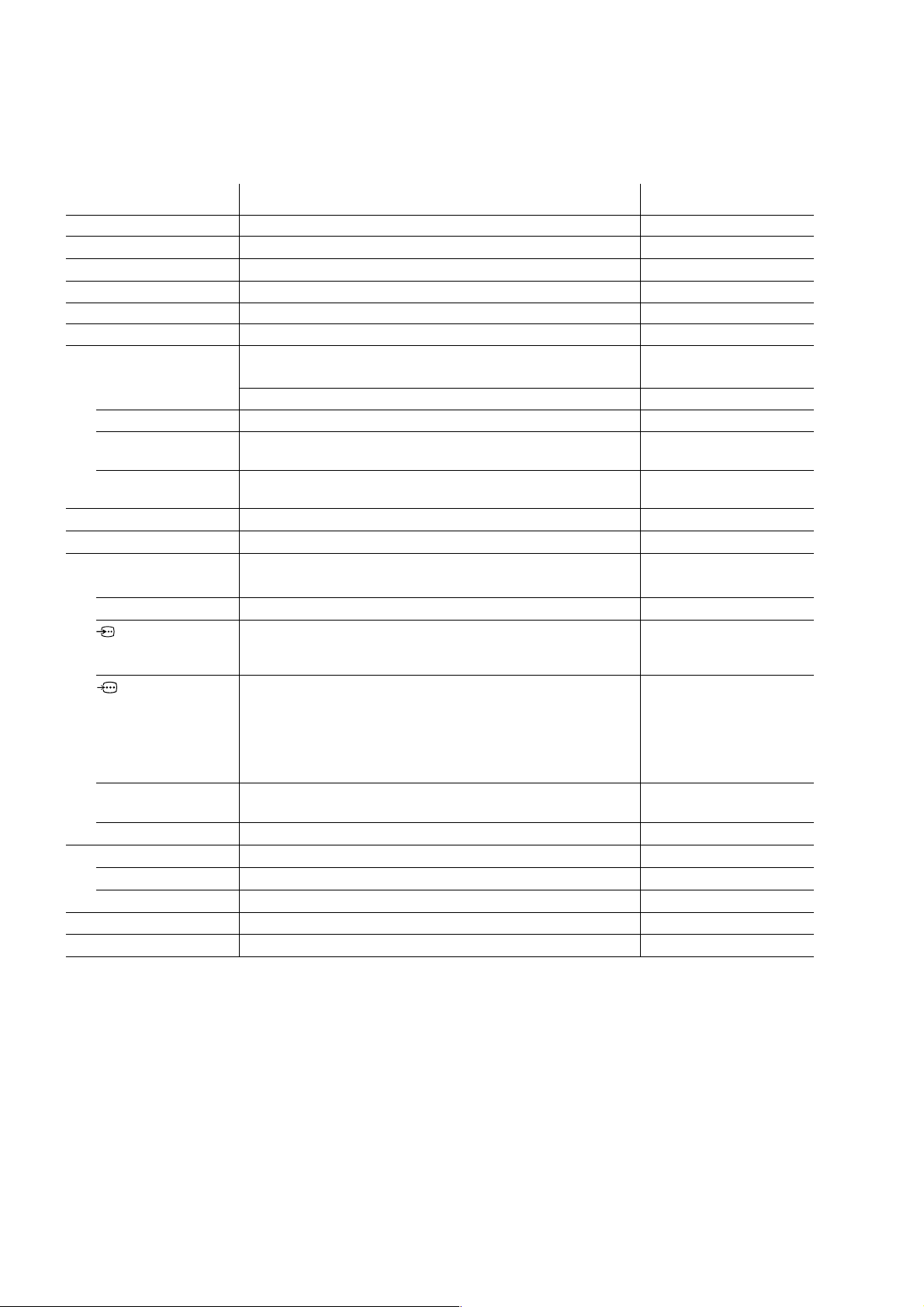
KV-ES38M31/ES38M61/ES38M90/ES38M91
RM-916
Power requirements 220-240 V AC, 50/60 Hz
Power consumption (W) Indicated on the rear of the TV
Television system B/G, I, D/K, M
Color system PAL, PAL 60, SECAM, NTSC4.43, NTSC3.58
Stereo/Bilingual system NICAM Stereo/Bilingual B/G, I, DK; A2 Stereo/Bilingual B/G
Teletext language English, Arabic, French KV-ES38M90 only
Channel coverage
B/G VHF: E2 to E12 / UHF: E21 to E69 / CATV: S01 to S03, S1 to S41
VHF: 0 to 12, 5A, 9A / UHF: 28 to 69 / CATV: S01 to S03, S1 to S41 Australia only
I UHF: B21 to B68 / CATV: S01 to S03, S1 to S41
D/K VHF: C1 to C12, R1 to R12 / UHF: C13 to C57, R21 to R60
CATV: S01 to S03, S1 to S41, Z1 to Z39
M VHF: A2 to A13 / UHF: A14 to A79 /
CATV: A-8 to A-2, A to W+4, W+6 to W+84
˘ (Antenna) 75-ohm external terminal
Audio output (Speaker) 15W + 15W
Number of terminal
D (Video) Input: 4* Output: 1 Phono jacks; 1 VP-P, 75 ohms
≥ (Audio) Input: 4* Output: 1 Phono jacks; 500 mVrms
(S Video) Input: 2 Y : 1 Vp-p, 75 ohms,
(Component Video)
DIGITAL IN Input: 1 Phone jack;
2 (Headphones) Output: 1 Stereo minijack
Picture tube 38 inch
Tube size (cm) 97 Measured diagonally
Screen size (cm) 91 Measured diagonally
Dimension (w/h/d, mm) 962 x 728 x 615
Mass (kg) 112
Input: 1 Phono jacks
SPECIFICATIONS
Note
unbalanced, sync negative
C : 0.286 Vp-p, 75 ohms
Y : 1 Vp-p, 75 ohms,
sync negative
B : 0.7 Vp-p, 75 ohms
C
C
R : 0.7 Vp-p, 75 ohms
Audio : 500 mVrms
0.5 Vp-p, 75 ohms
CAUTION
SHORT CIRCUIT THE ANODE OF THE PICTURE TUBE AND
THE ANODE CAP TO THE METAL CHASSIS, CRT SHIELD,
OR CARBON PAINTED ON THE CRT, AFTER REMOVING THE
ANODE.
Design and specifications are subject to change without notice.
SAFETY-RELATED COMPONENT WARNING!!
COMPONENTS IDENTIFIED BY SHADING AND MARK ! ON
THE SCHEMATIC DIAGRAMS, EXPLODED VIEWS AND IN
THE PARTS LIST ARE CRITICAL TO SAFE OPERATION.
REPLACE THESE COMPONENTS WITH SONY PARTS
WHOSE PART NUMBERS APPEAR AS SHOWN IN THIS
MANUAL OR IN SUPPLEMENTS PUBLISHED BY SONY.
– 2 –
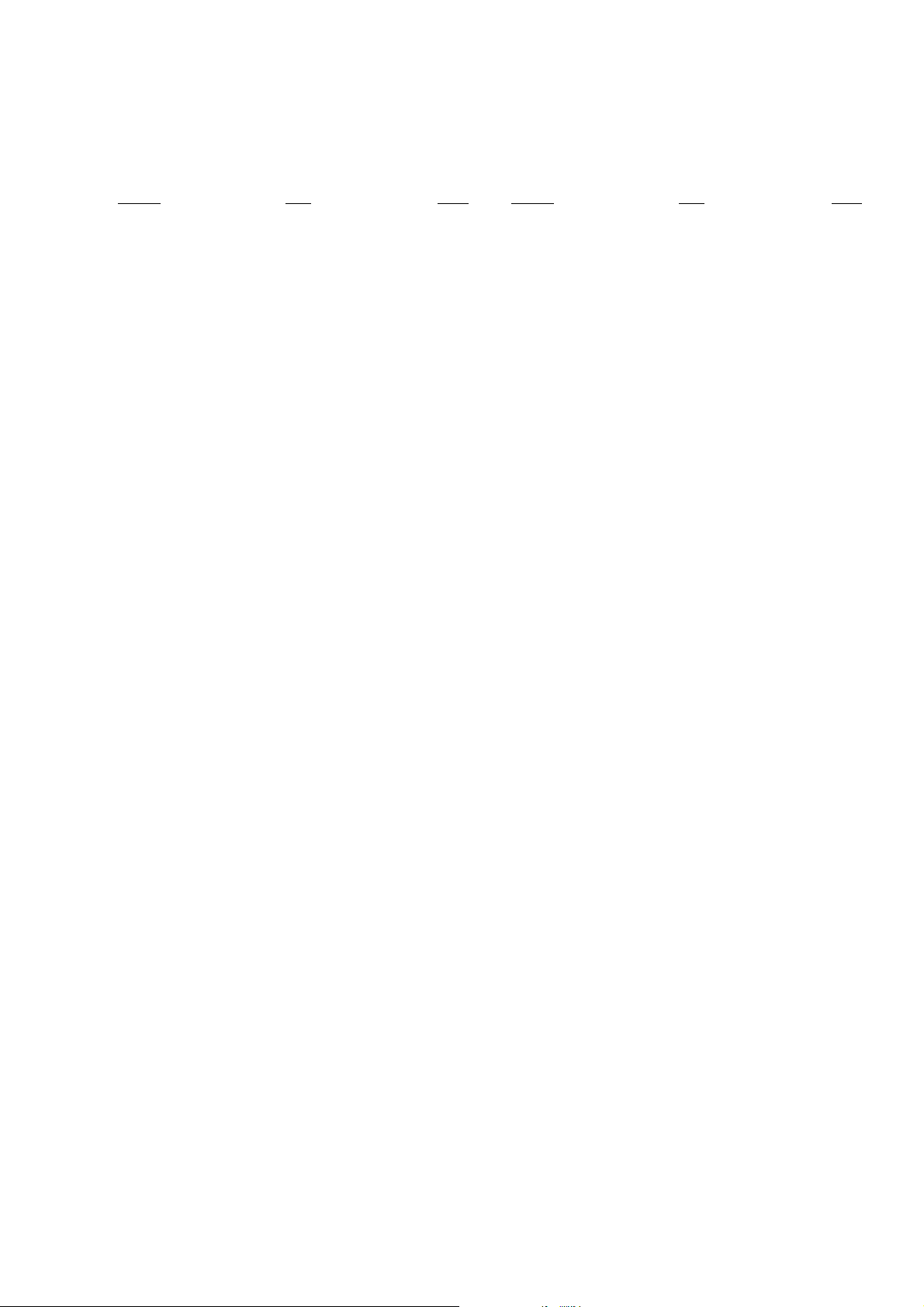
TABLE OF CONTENTS
Section Title PageSection Title Page
KV-ES38M31/ES38M61/ES38M90/ES38M91
RM-916
SELF DIAGNOSTIC FUNCTION........................... 4
1. GENERAL ........................................................ 7
2. DISASSEMBLY
2-1. Rear Cover Removal.............................................. 33
2-2. Speaker Box Removal ........................................... 33
2-3. H2 Board Removal ................................................ 33
2-4. Chassis Assy Removal ........................................... 34
2-5. Service Position ..................................................... 34
2-6. DH Board Removal ............................................... 34
2-7. J Board Removal.................................................... 34
2-8. B3, D1 and E Boards Removal ............................. 35
2-9. A and D Boards Removal ...................................... 35
2-10. H1 Boards Removal ............................................... 35
2-11. F2 Board Removal ................................................. 35
2-12. Demagnetization Coil Removal ............................ 36
2-13. Top Switch Removal
(H3 Board Removal).............................................. 36
2-14. G2 Lead Removal .................................................. 36
2-15. Picture Tube Removal ........................................... 37
2-16. Frame Sub-Assy Disassembly ............................... 37
3. SERVICE JIG
3-1. Jigs Required for Servicing ................................... 40
4. CIRCUIT BOARDS LOCATION ..................... 40
5. SET-UP ADJUSTMENTS
5-1. Beam Landing ........................................................ 41
5-2. Convergence Adjustment ....................................... 42
5-3. Focus Adjustment .................................................. 44
5-4. Neck Assy Twist Adjustment ................................ 44
5-5. G2 (Screen) and White Balance Adjustment ........ 45
6. CIRCUIT ADJUSTMENTS
6-1. Adjustment with Commander ............................... 46
6-2. Asjustment Method ............................................... 46
6-3. Picture Quality Adjustment ................................... 59
6-4. Deflection Adjustment ........................................... 60
6-5. A Board Ajustment After IC003 (Memory)
Replacement .......................................................... 62
6-6. Picture Distortion Adjustment ............................... 63
7. DIAGRAMS
7-1. Block Diagram ....................................................... 65
7-2. Schematic Diagram................................................ 70
(1) Schematic Diagram of A Board....................... 77
(2) Schematic Diagram of D Board ...................... 78
(3) Schematic Diagram of D1 Board .................... 79
(4) Schematic Diagram of C Board ....................... 80
(5) Schematic Diagram of E Board ....................... 81
(6) Schematic Diagram of J Board ........................ 82
(7) Schematic Diagrams of VM and F1 Boards.... 83
(8) Schematic Diagrams of H1, H3, F2 and
SP Boards ......................................................... 84
(9) Schematic Diagrams of DH and H2 Boards ... 85
(10) Schematic Diagram of A1 Board................... 86
(11) Schematic Diagram of BC4 Board ................ 97
(12) Schematic Diagram of V Board..................... 98
(13) Schematic Diagram of B3 Board ................... 99
7-3. Voltage Measurement .......................................... 114
7-4. Waveforms ........................................................... 127
7-5. Printed Wiring Board and Parts Location ........... 131
7-6. Semiconductors ................................................... 147
8. EXPLODED VIEWS
8-1. Speaker Bracket ................................................... 150
8-2. Chassis ................................................................. 151
8-3. Picture Tube ......................................................... 152
9. ELECTRICAL PARTS LIST ......................... 153
– 3 –
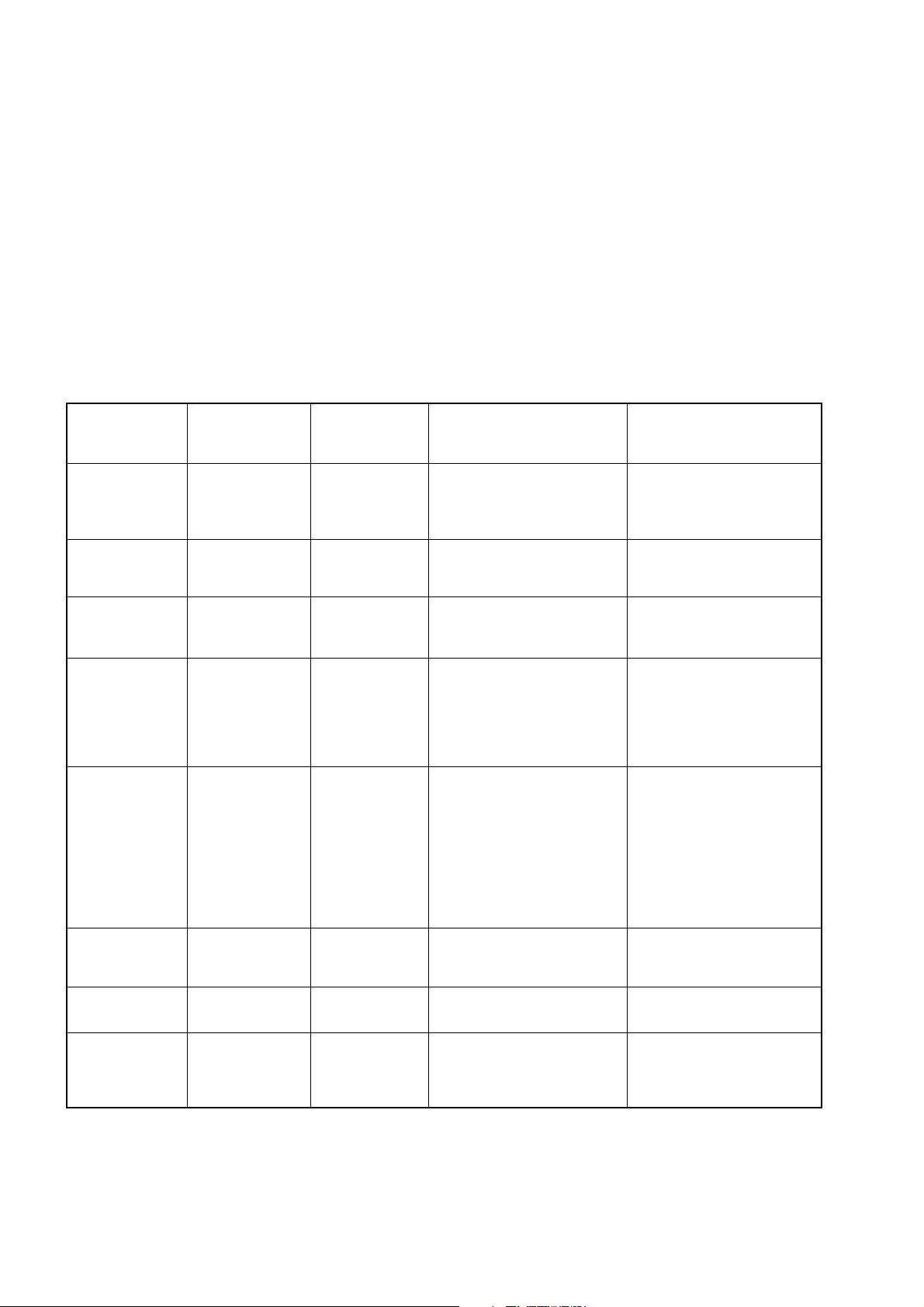
KV-ES38M31/ES38M61/ES38M90/ES38M91
RM-916
SELF DIAGNOSTIC FUNCTION
The units in this manual contain a self-diagnostic function. If an error occurs, the STANDBY/TIMER lamp will automatically begin to flash.
The number of times the lamp flashes translates to a probable source of the problem. A definition of the STANDBY/
TIMER lamp flash indicators is listed in the instruction manual for the user’s knowledge and reference. If an error symptom cannot be reproduced, the remote commander can be used to review the failure occurrence data stored in memory
to reveal past problems and how often these problems occur.
1. DIAGNOSTIC TEST INDICATORS
When an errors occurs, the STANDBY/TIMER lamp will flash a set number of times to indicate the possible cause of the
problem. If there is more than one error, the lamp will identify the first of the problem areas.
Result for all of the following diagnostic items are displayed on screen. No error has occured if the screen displays a “0”.
Diagnostic
Item
Description
• Power does not
turn on
• +B overcurrent
(OCP)
• +B overvoltage
(OVP)
• Vertical
deflection failure
• White balance
failure (no
PICTURE)
• Horizontal
deflection
failure
• Audio Protection
• Micro reset
No. of times
STANDBY/TIMER
lamp flashes
Does not light
2 times
3 times
4 times
5 times
6 times
7 times
—
Self-diagnostic
display/
Diagnostic result
—
002:000 or
002:001~255
003:000 or
003:001~255
004:000 or
004:001~255
005:000 or
005:001~255
006:000 or
006:001~225
007:000 or
007:001~225
101:00 or
101:001~225
Probable
Cause
Location
• Power cord is not plugged
in.
• Fuse is burned out F1601
(F1 Board)
• H.OUT Q6807 is shorted.
• H.LIM Q6810 is shorted.
• PH 6602 faulty.
• 10.5V is not supplied.
(D board)
• V.OUT IC6800 faulty
D6816 faulty
D6817 faulty
D6824 faulty
R6852 open
R6851 open
• G2 is improperly adjusted.
(Note 2)
• CRT problem.
• Video OUT IC9001, 9002,
9003 are faulty. (C board)
• IC8306 (J board) and
IC4301 (E board) are faulty.
• No connection E board to C
board.
• C6831 is open circuit.
• CN6101 (D1 board) is
disconnected.
• Power supply fails.
• IC1203, IC1204 faulty
• Discharge CRT (C Board)
• Static discharge
• External noise
Detected
Symptoms
• Power does not come on.
• No power is supplied to the
TV.
• AC power supply is faulty.
• Power does not come on.
• Load on power line is
shorted.
• Power does not come on.
• Vertical deflection pulse is
stopped.
• Vertical size is too small.
• Vertical deflection stopped.
• No raster is generated.
• CRT cathode current
detection reference pulse
output is small.
• H pulse output is too high.
• There is picture but speaker
does not release sound.
• Power is shut down shortly,
after this return back to
normal.
• Detect Micro latch up.
Note 1: Refer to screen (G2) Adjustment in section 4-5 of this manual.
– 4 –
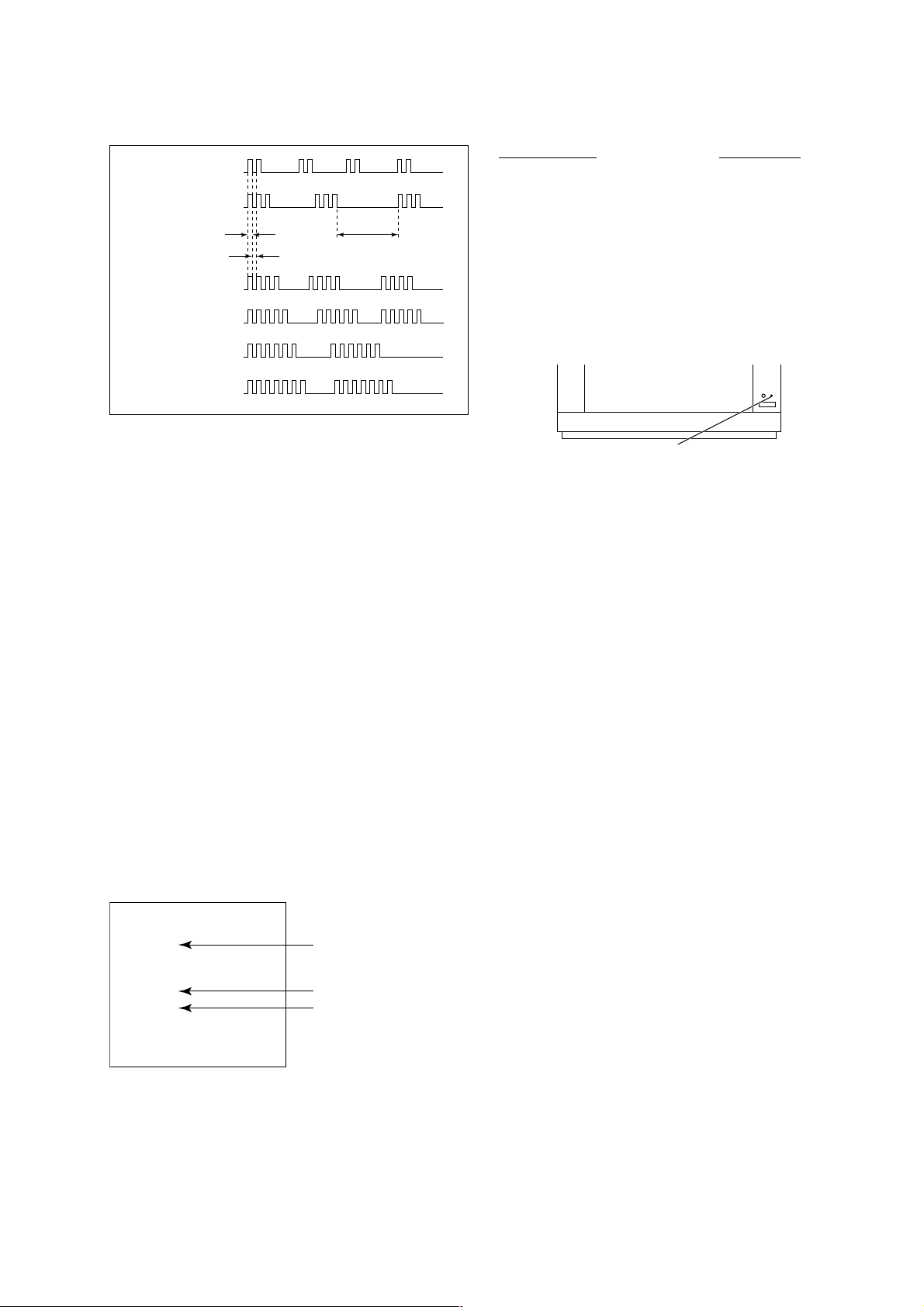
2. DISPLAY OF STANDBY/TIMER LIGHT FLASH COUNT
Diagnostic Item Flash Count*
2 times
3 times
Lamp ON 0.3 sec.
Lamp OFF 0.3 sec.
4 times
Lamp OFF 3 sec.
+B overcurrent 2 times
+B overvoltage 3 times
V deflection stop 4 times
White balance failure 5 times
High voltage protector 6 times
Audio Protection 7 times
KV-ES38M31/ES38M61/ES38M90/ES38M91
RM-916
5 times
6 times
7 times
* One flash count is not used for self-diagnostic.
STANDBY/SLEEP lamp
3. STOPPING THE STANDBY/TIMER FLASH
Turn off the power switch on the TV main unit or unplug the power cord from the outlet to stop the STANDBY/TIMER
lamp from flashing.
4. SELF-DIAGNOSTIC SCREEN DISPLAY
For errors with symptoms such as “power sometimes shuts off” or “screen sometimes goes out” that cannot be con-
firmed, it is possible to bring up past occurances of failure for confirmation on the screen:
[To Bring Up Screen Test]
In standby mode, press buttons on the remote commander sequentially in rapid succession as shown below:
[Screendisplay] / channel [5] / Sound volume [-] / Power ON
˘
Note that this differs from entering the service mode (mode volume [+]).
Self-Diagnosis screen display
SELF DIAGNOSTIC
002 : 000
003 : 000
004 : 000
005 : 001
006 : 002
007 : 000
101 : 000
Numeral "0" means that no fault has been detected.
Numeral "1" means a fault has been detected.
Numeral "2" means two faults have been detected.
– 5 –
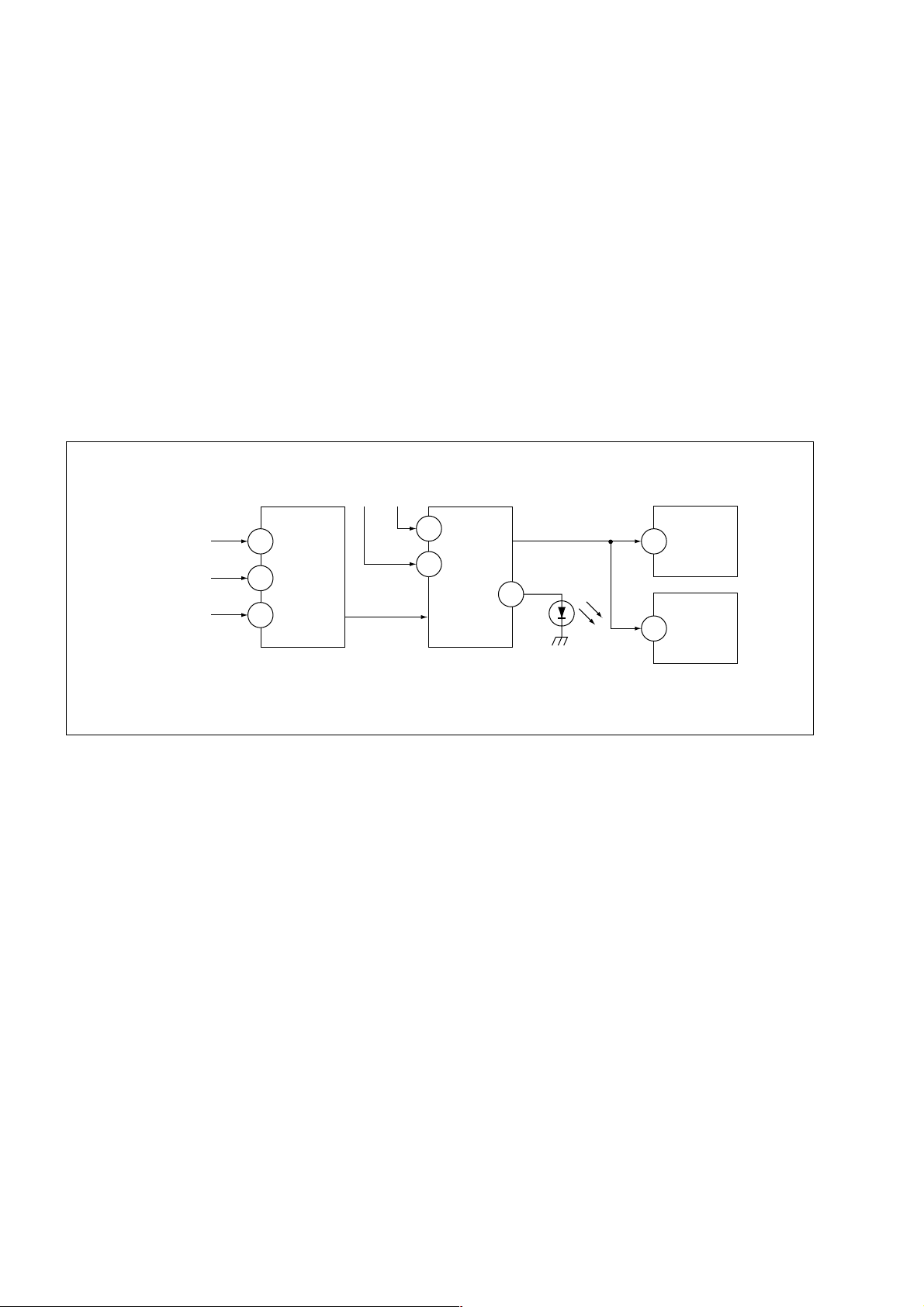
KV-ES38M31/ES38M61/ES38M90/ES38M91
RM-916
5. HANDLING OF SELF-DIAGNOSTIC SCREEN DISPLAY
Since the diagnostic results displayed on the screen are not automatically cleared, always check the self-diagnostic
screen during repairs. When you have completed the repairs, clear the result display to “0”.
Unless the result display is cleared to “0”, the self-diagnostic function will not be able to detect subsequent faults after
completion of the repairs.
[Clearing the result display]
To clear the result display to “0”, press buttons on the remote commander sequentially as shown below when the
diagnostic screen is being displayed.
Channel [8] / 0
[Quitting Self-diagnostic screen]
To quit the entire self-diagnostic screen, turn off the power switch on the remote commander or the main unit.
6. SELF-DIAGNOSTIC CIRCUIT
FROM
CRT (IK)
[H] IC6801
[V] D6806/D6801
IC4301
RGB JUNGLE
IKIN
20
XRAY
16
V PROT
CXA2100Q
OVP OCP
SDA
SYSTEM
3
6
IC001
LED
54
SDA
IC003
MEMORY
525
5
IC004
MEMORY
[+BovercurrentªOCPº] Occurs when an overcurrent on the +B(135) line is detected by
Q6610 and Q6609.
If Q6610 and Q6609 go to ON, the voltage to the pin3 of IC001 go to
UP. The unit will automatically turn off.
[+BovervoltageªOVPº] Occurs when an overvoltage on the +B(135) line is detected by
D6635, Q6611 and Q6612. If Q6611 and Q6612 go to ON, the
voltage to pin6 of IC001 go to UP. The unit will automatically turn off.
[Verticaldeflectionfailure] Occurs when an absence of the vertical deflection pulse is detected
by Q6811, Q6819, Q6820, Q6821 and D6801. Shut down the power
supply.
[Whitebalancefailure] If the RGB levels do not balance or become low level within 5
seconds. This error will be detected by IC4301.
TV will stay on, but there will be no picture.
[HighvoltageprotectorofHorizontalDeflection] Occurs when an overvoltage of horizontal pulse is detected by
D6809 and IC6801.
If the voltage of 7 pin of IC6801 goes to High, the voltage to pin20 of
IC4301 go to UP. The unit will automatically turn off.
– 6 –

The operating instruction mentioned here are partial abstracts
2
WARNING
• Dangerously high voltages are present inside the TV.
• TV operating voltage: 220-240 V AC.
To prevent fire or shock hazard, do not expose
the TV to rain or moisture.
Do not operate the TV if any liquid or solid object
falls into it. Have it checked immediately by
qualified personnel only.
Do not open the cabinet and the rear cover of the
TV as high voltages and other hazards are
present inside the TV. Refer servicing and
disposal of the TV to qualified personnel.
Your TV is recommended for home use only.
Do not use the TV in any vehicle or where it may
be subject to excessive dust, heat, moisture or
vibrations.
Do not block the ventilation openings of the TV.
Do not install the TV in a confined space, such
as a bookcase or built-in cabinet.
For children’s safety, do not leave children
alone with the TV. Do not allow children to
climb onto it.
Do not plug in too many appliances to the same
power socket. Do not damage the power cord.
Clean the TV with a dry and soft cloth.
Do not use benzine, thinner, or any other chemicals
to clean the TV. Do not scratch the picture tube.
For your own safety, do not touch any part of the
TV, the power cord and the antenna cable during
lightning storms.
Do not place any objects on the TV.
3
Install the TV using the recommended TV stand
(SU-ES38G) or its equivalent. Ensure that the TV
stand and floor surface is stable and can support
the TV set weight (112kg).
WARNING (continued)
Pull the power cord out by the plug. Do not pull
the power cord itself. Even if your TV is turned
off, it is still connected to the AC power source
(mains) as long as the power cord is plugged in.
Unplug the TV before moving it or if you are not
going to use it for several days.
from the Operating Instruction Manual. The page numbers of
the Operating Instruction Manual remain as in the manual.
– 7 –
SECTION 1
GENERAL
KV-ES38M31/ES38M61/ES38M90/ES38M91
RM-916
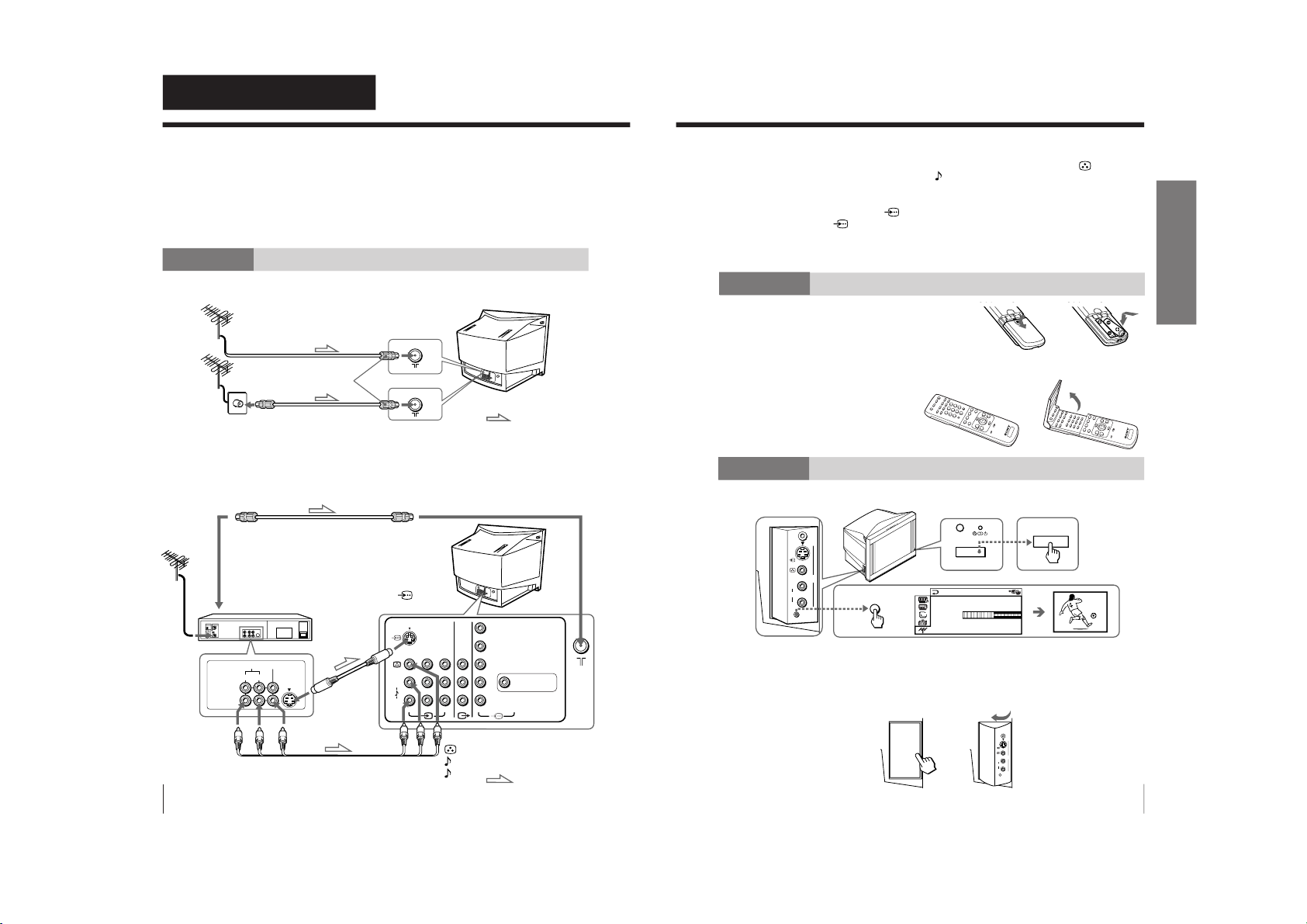
Using Your New TV
4
R
L
2
3
Y
C
B
C
R
VIDEO
VIDEO IN
VIDEO OUT
AUDIO
R L
R
L
(MONO)
DIGITAL IN
(DOLBY DIGITAL/PCM)
1
Using Your New TV
: Signal flow
To video and
audio outputs
(yellow)
-L (MONO) (white)
-R (red)
Audio/Video cable
(not supplied)
To S video
output
Rear of TV
VCR
To 8 (antenna)
To antenna
output
Antenna cable
(not supplied)
S video cable
(not supplied)
To
(S video input)
To t 1, 2 or 3 (video input)
Getting Started
Step 1
Connect the antenna
If you wish to connect a VCR, see the Connecting a VCR diagram below.
Note
• If the input signal to the 8 (antenna) terminal is very weak, the picture
may automatically become dimmed and
“NO SIGNAL” will appear on
the screen. This does not indicate a malfunction.
Connecting a VCR
To watch the video input, press t (see page 11).
or
CAUTION
• Do not plug in the power cord until you have completed making all other
connections; otherwise a minimum leakage current might flow through
the antenna and other terminals to ground.
• To avoid battery leakage and damage to the remote, remove the batteries
from the remote if you are not going to use it for several days. If any
liquid that leaks from the batteries touches you, immediately wash it
away with water.
Antenna cable (not supplied)
IEC connector
(not supplied)
Antenna cable (not supplied)
Rear of TV
: Signal flow
5
Using Your New TV
Using Your New TV
AUTO
PROGR
L
≥
R
2
…4
AUTO
PROGR
1
AUTO PROGRAM
01
TV SY S: AUTO
VHF L OW
PR
:
U
U
g
(MONO)
b
b
Notes
• If you connect a monaural VCR, connect the yellow plug to
(the yellow
jack) and the black plug to
-L (MONO) (the white jack).
• If you connect a VCR to the 8 (antenna) terminal, preset the signal output
from the VCR to the program number 0 on the TV.
• When both the
(S video input) and t 1 (video input) are connected,
the
(S video input) is automatically selected. To view the video input
to t 1 (video input), disconnect the S video cable.
• When no signal is input from the connected video equipment, the TV
screen becomes blue.
Step 2
Insert the batteries into
the remote
Notes
• Do not use old batteries or different types of batteries together.
• To operate some of the functions of your TV, you may have to open the
remote control cover.
Step 3
Preset the channels automatically
Tips
• To stop the automatic channel presetting, press MENU twice.
• If your TV has preset an unwanted channel or cannot preset a particular
channel, then preset your TV manually (see page 42).
• To open the side panel of your TV, push on it until you hear a click, then it
will open.
AUTO
PROGR
L
≥
R
2
…4
(MONO)
PUSH
PUSH
b
Side panel
2
1
KV-ES38M31/ES38M61/ES38M90/ES38M91
– 8 –
RM-916
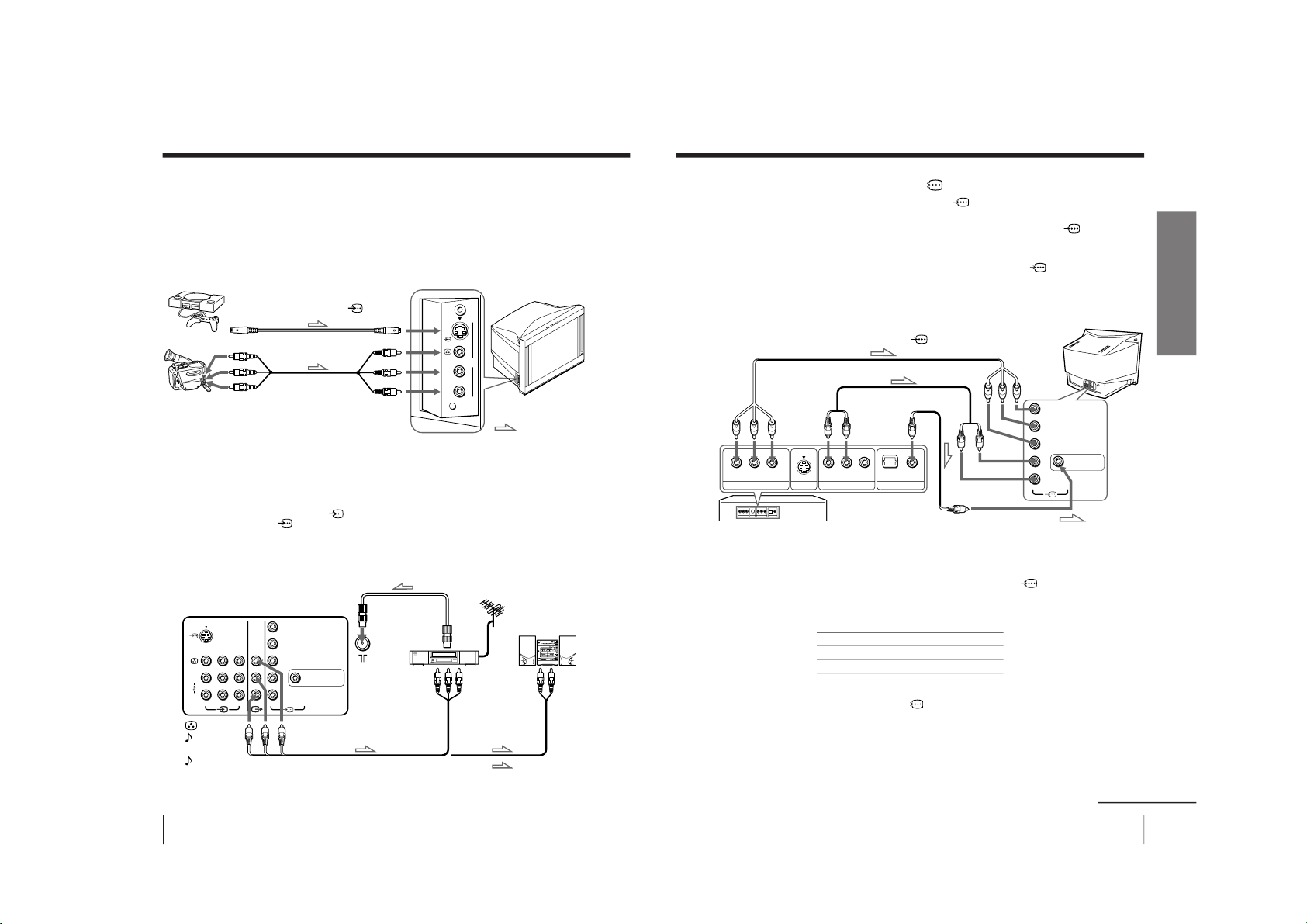
Using Your New TV
6
Rear of TV
To
antenna
output
To video and
audio inputs
Audio system
To
audio
inputs
VCR
: Signal flow
To T
(monitor output)
Antenna cable (not supplied)
Audio cable
(not supplied)
Note
• If you select “DVD” on your TV scr
een, no signal will be output at the
T (monitor output) jacks (see page 11).
Connecting audio/video equipment using the T
(monitor output) jacks
Connecting optional components
You can connect optional audio/video components, such as a VCR, multi disc player,
camcorder, video game, or stereo system. To watch and operate the connected
equipment, see pages 11 and 26.
Connecting a camcorder/video game equipment using
the t (video input) jacks
Notes
• When connecting video game equipment, display the
“FEA
TURE” menu
and select “ON” for “GAME MODE” to adjust the pictur
e setting that is
suitable for video games (see page 37).
• You can also connect video equipment to the t 1, 2, or 3 (video input)
jacks at the rear of your TV.
• When both the
(S video input) and t 4 (video input) are connected,
the
(S video input) is automatically selected. To view the video input
to t 4 (video input), disconnect the S video cable.
To S video output
Side panel
Camcorder
Video game equipment
To video and
audio outputs
: Signal flow
To
(S video input)
To
t
4
(video input)
or
Audio/Video cable
(not supplied)
S video cable
(not supplied)
RR
L
L
(MONO)
1
23
Y
C
B
C
R
DIGITAL IN
(DOLBY DIGITAL/PCM)
or
Audio/Video cable (not supplied)
AUTO
PROGR
L
≥
R
2
…4
(MONO)
(yellow)
-L (MONO)
(white)
-R (red)
7
Using Your New TV
Using Your New TV
Connecting a DVD player to
(component video input)
1 Using an audio cable, connect R and L under
(component video input) on your
TV to the LINE OUT, AUDIO R and L output connectors on your DVD player.
2 Using a coaxial digital connecting cord, connect DIGITAL IN under
(component
video input) on your TV to the DIGITAL OUT, COAXIAL output connector on your
DVD player.
3 Using a component video cable, connect Y, C
B
, and C
R
under
(component video
input) on your TV to the COMPONENT VIDEO OUT Y, C
B
, and C
R
output
connectors on your DVD player.
4 Press t on the remote or the TV until
“DVD” appears on the scr
een.
Notes
• If your DVD player can output interlace and progressive mode signals,
select the interlace output when connecting to (component video
input) on your TV. Your TV can receive either 525i/60Hz or 625i/50Hz
interlace signals.
• Some DVD player terminals may be labeled differently:
• When connecting to
(component video input) on your TV, you must
connect Y, C
B
, and C
R
to receive the video signals, and at least connect
DIGITAL IN to receive digital audio signals or connect L and R to receive
analog audio signals (see page 33).
Connect To (on the DVD player)
Y (green) Y
C
B
(blue) C
b
, B-Y or P
B
C
R
(red) C
r
, R-Y or P
R
continued
Coaxial digital
connecting
cord (not
supplied)
To DIGITAL IN
(digital input)
VIDEO
COAXIAL
OPTICAL
R-AUDIO-L
LINE OUT
Y
COMPONENT VIDEO OUT
S VIDEO OUT
CB C
R
DIGITAL OUT
R
DIGITAL IN
(DOLBY DIGITAL/PCM)
L
Y
C
B
C
R
DVD
player
Audio cable (not supplied)
Component video cable
(not supplied)
To audio
output
: Signal flow
To
(component video input)
To
L (white)
R (red)
To coaxial
digital
output
To component
video output
– 9 –
KV-ES38M31/ES38M61/ES38M90/ES38M91
RM-916
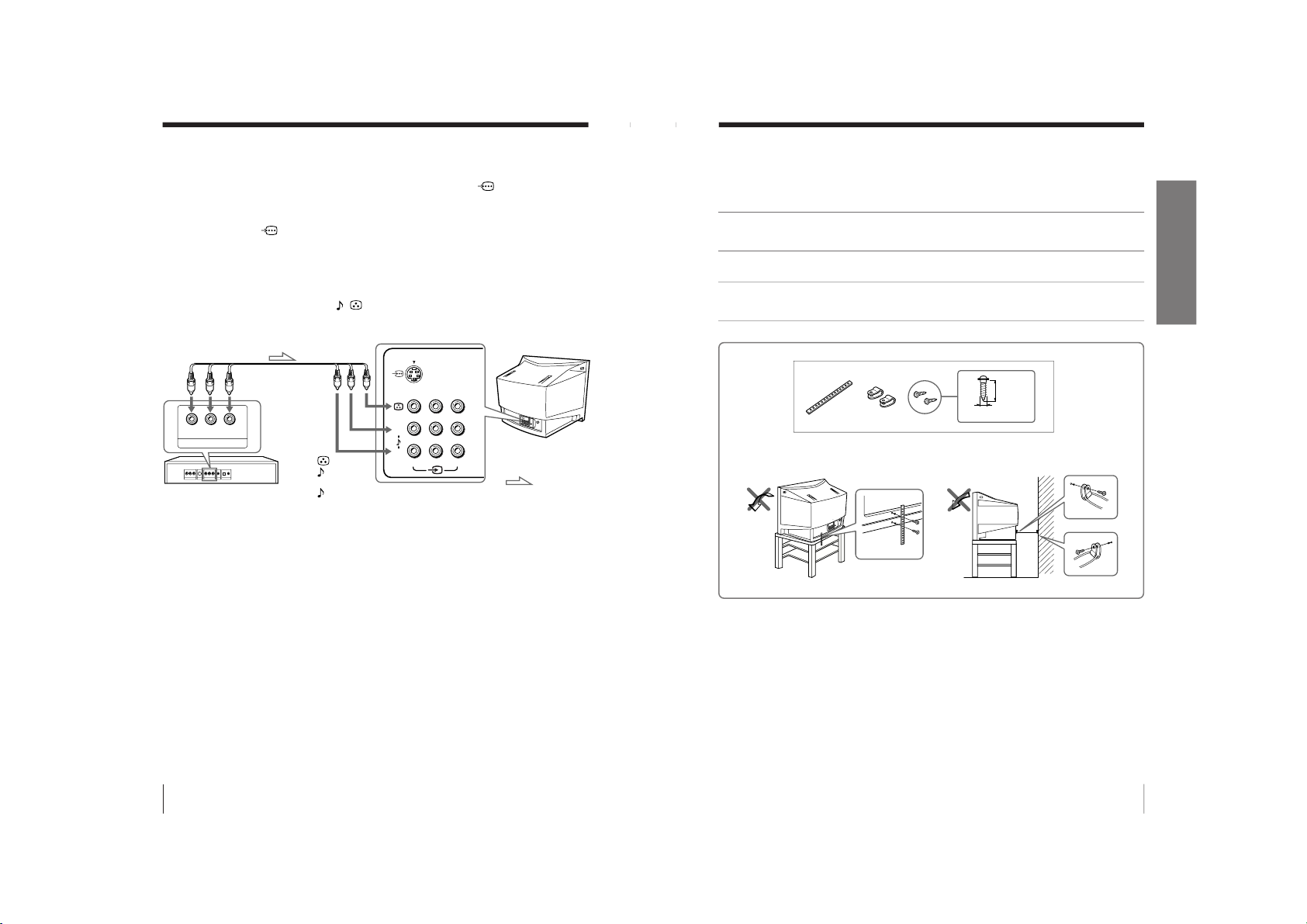
Using Your New TV
8
Note
• When making connections to DIGITAL IN under
(component video
input) on your TV, always set “DIGITAL IN: OFF” in the “A/V
CONTROL” menu. After completing all connections, then set
“DIGIT
AL
IN: ON”. If you set “DIGIT
AL IN: ON” while still making connections to
DIGITAL IN (component video input), a loud noise may suddenly
come out from the speakers, affecting your hearing and causing damage
to the speakers (see page 33).
Connecting a DVD player to t (video input)
Connect t 1, 2, or 3 (video input)
/
(audio/video) connectors on your TV to
LINE OUT on your DVD player.
VIDEO
R-AUDIO-L
LINE OUT
R
L
(MONO)
1
23
To audio/video
output
(yellow)
-L (MONO)
(white)
-R (red)
DVD player
Audio/Video cable
(not supplied)
To t 1, 2, or 3
(video input)
: Signal flow
Notes
• Since the high quality pictures on a DVD disc contain a lot of information,
picture noise may appear. In this case, adjust the sharpness (
“SHARP”)
under “PERSONAL ADJUST” in the “PICTURE MODE
” menu (see page
32).
• Connect your DVD player directly to your TV. Connecting the DVD
player through other video equipment will cause unwanted picture noise.
Connecting optional components (continued)
9
Using Your New TV
Using Your New TV
Securing the TV
To prevent the TV from falling, secure the TV using one of the following methods:
A
With the supplied screws, attach the stabilizer band to the TV stand and to
the rear of the TV using the provided hole.
OR
B
Put the cord or chain through the clamps to secure the TV against a wall or
pillar.
Note
• Use only the supplied screws. Use of other screws may damage the TV.
20 mm
AB
3.8 mm
OR
KV-ES38M31/ES38M61/ES38M90/ES38M91
– 10 –
RM-916
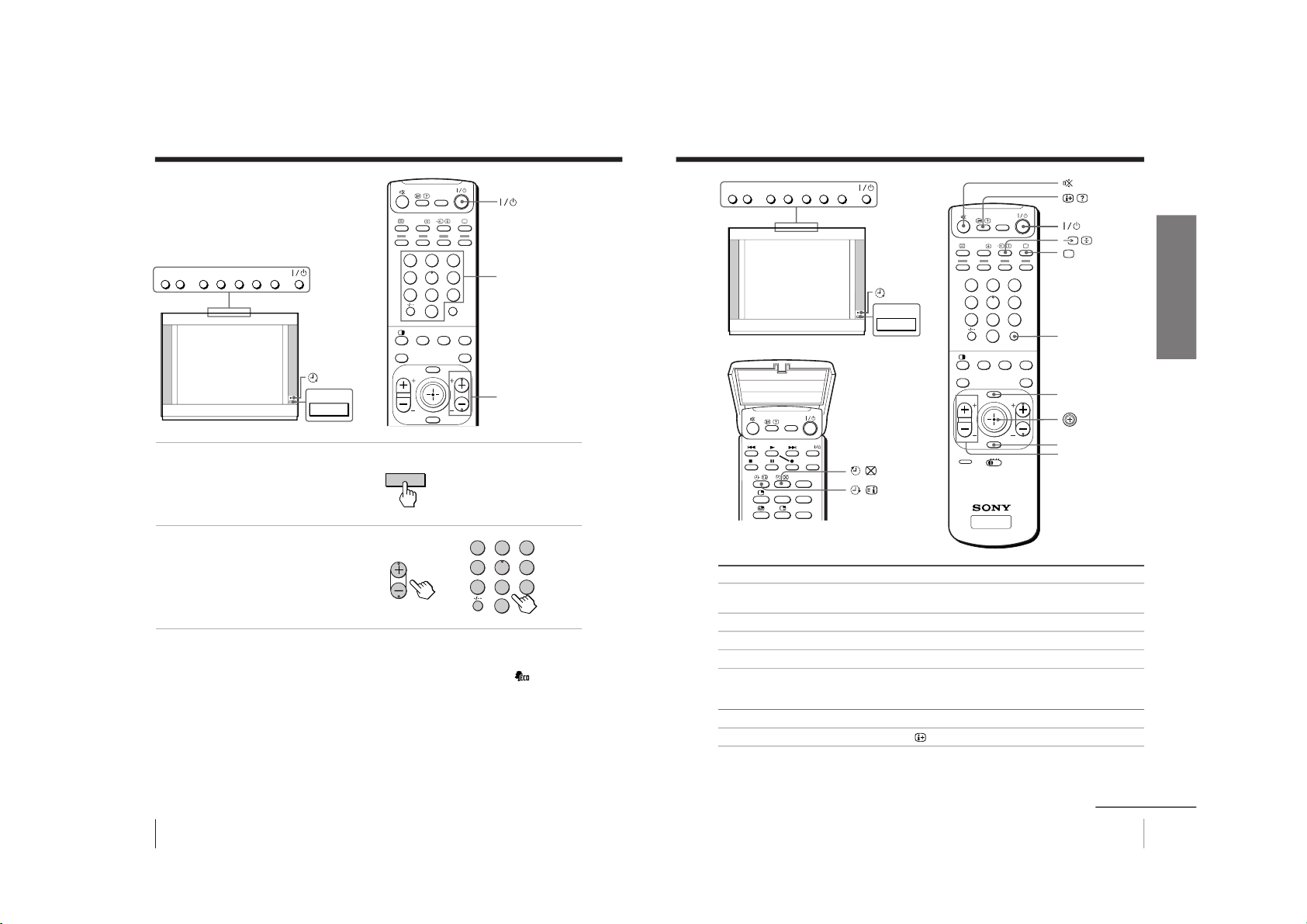
10
Using Your New TV
Number buttons
PROGR +/–
Watching the TV
This section explains various functions
and operations used while watching the
TV. Most operations can be done using
the remote.
123
456
78
0
9
MENU PROGR
ENTER
JUMP
.
A/B
DRC-MF
FAVORITE
PROGR
INDEX
PIC
MODE
SOUND
MODE
SURROUND
1
Press ! to turn on the TV.
When the TV is in standby
mode (the 1 indicator on
the TV is lit red), press +/1
on the remote or on the TV.
2
Press PROGR +/– or the
number buttons to select
the program number.
For double digit numbers,
press ÷, then the number
(e.g., for 25, press ÷, then
2 and 5).
Note
• When you turn on the TV, either the program number or video input is
displayed for approximately 40 seconds. The ECO MODE ( ) icon will
also appear if “ECO MODE” in the “FEA
TURE” menu is set “ON” (see
page 37).
To select a program number quickly
(1) Press and hold PROGR +/
–.
(2) Release PROGR +/
– when the desir
ed program number appears.
Note
• When you select a program number quickly, the picture may be disrupted.
This does not indicate a malfunction.
1 indicator
or
U
123
456
78
0
9
JUMP
PROGR
U
–
PROGR
+
ENTERMENU –
.
+
…
11
Using Your New TV
Using Your New TV
JUMP
2 +/–
MENU
ENTER
continued
* Some picture/sound settings, and either the program number or video
input are displayed. The on-screen display for the picture/sound settings
disappears after about three seconds.
TITLE
PROGR
+
DRC-MF
VIDEO
1 indicator
To
Turn off temporarily
Turn off completely
Adjust the volume
Mute the sound
Watch the video input
(VCR, camcorder, etc.)
Jump back to the previous program number
Display the on-screen information*
Press
+/1 .
The 1 indicator on the TV lights up red.
! on the TV.
2+/–.
%.
t (or t on the TV) to select
“VIDEO 1”,
“VIDEO 2”, “VIDEO 3”, “VIDEO 4”or “DVD”.
To return to the TV screen, press a (or t on the TV).
JUMP.
.
U
–
PROGR
+
ENTERMENU –
.
+
…
TV
123
456
78
0
9
MENU PROGR
ENTER
PRESET
VTR 1 2 3 DV D
JUMP
.
A/B
DRC-MF
FAVORITE
PROGR
INDEX
PIC
MODE
SOUND
MODE
SURROUND
Additional tasks
– 11 –
KV-ES38M31/ES38M61/ES38M90/ES38M91
RM-916
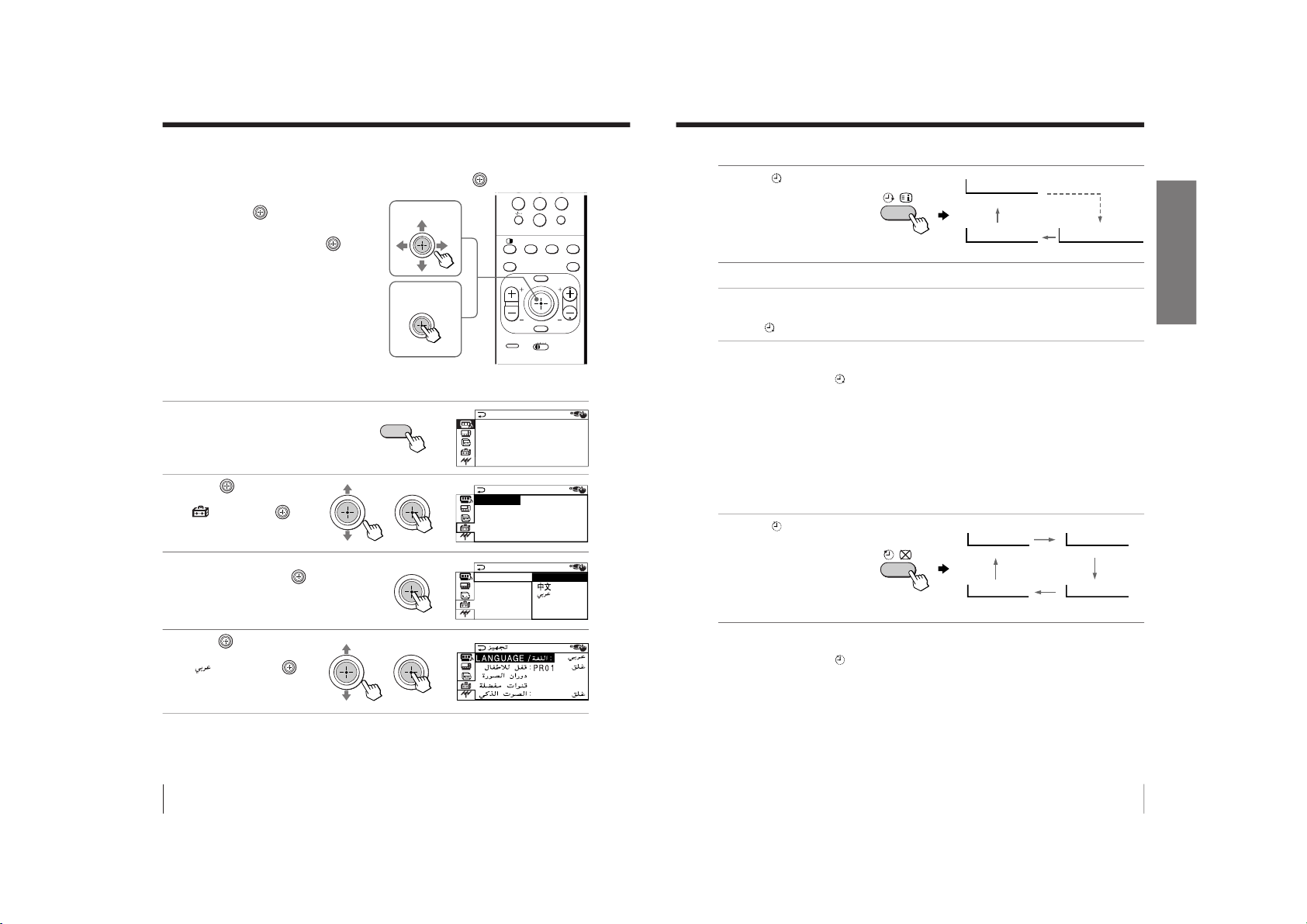
12
Using Your New TV
Using the Remote Control Button Joystick (
)
You can select the menu item on the
screen by moving
up, down, left or
right (see page 30).
To confirm a selected item, press
.
You can also press ENTER on the remote
to confirm a selected item.
Changing the menu language
You can change the menu language as well as the on-screen language. For details on
how to use the menu, see Introducing the menu system on page 28.
1
Press MENU.
2
Move
up or down to
select the “SETUP” icon
(
), then press
.
3
Make sure “LANGUAGE” is
selected, then press
.
4
Move
up or down to select
the desired language (e.g.,
“
”), then press
.
The selected menu
language appears.
To return to the normal screen
Press MENU.
To move
To confirm
Watching the TV (continued)
.
78
0
9
MENU PROGR
ENTER
PRESET
VTR 1 2 3 DVD
JUMP
.
FAVORITE
PROGR
INDEX
PIC
MODE
SOUND
MODE
SURROUND
MENU
b
bb
b
bb
DRC-MF : DRC1250
A/V CONTROL
PICTURE MODE : DYNAMIC
SOUND MODE : DYNAMIC
SURROUND : OFF
DIGITAL IN : OFF
LANGUAGE : ENGLISH
CHILD LOCK : PR01 OFF
PIC ROTATION
FAVORITE CH
INTELLIGENT VOL : OFF
SET UP
ENGLISHLANGUAGE :
SET UP
CHILD LOCK : P
INTELLIGENT V
FAVORITE CH
PIC ROTATION
13
Using Your New TV
Using Your New TV
Setting the Wake Up timer
1
Press
until the desired
period of time appears.
The Wake Up timer starts
immediately after you
have set it.
2
Select the program number or video input you want to wake up to.
3
Press 1/1, or set the Sleep timer if you want the TV to turn off
automatically.
The
indicator on the TV lights up orange.
To cancel the Wake Up timer
Press
until “WAKE UP TIMER: OFF” appears, or turn off the
TV’s main power.
Note
• If no buttons or controls are pressed for more than two hours after the TV
is turned on using the Wake Up timer, the TV automatically goes into
standby mode. To resume watching the TV, press any button or control on
the TV or the remote.
Setting the Sleep timer
Press
until the desired
period of time appears.
The Sleep timer starts
immediately after you
have set it.
To cancel the Sleep timer
Press
until “SLEEP TIMER: OFF” appears, or turn the TV off.
WAKE UP TIMER:10M
WAKE UP TIMER:OFF
WAKE UP TIMER:12H00M
After 10 minutes
No Wake Up Timer After 12 hours
SLEEP TIMER:30M
SLEEP TIMER:60M
SLEEP TIMER:OFF
SLEEP TIMER:90M
After 30 minutes
No Sleep Timer
After 60 minutes
After 90 minutes
– 12 –
KV-ES38M31/ES38M61/ES38M90/ES38M91
RM-916
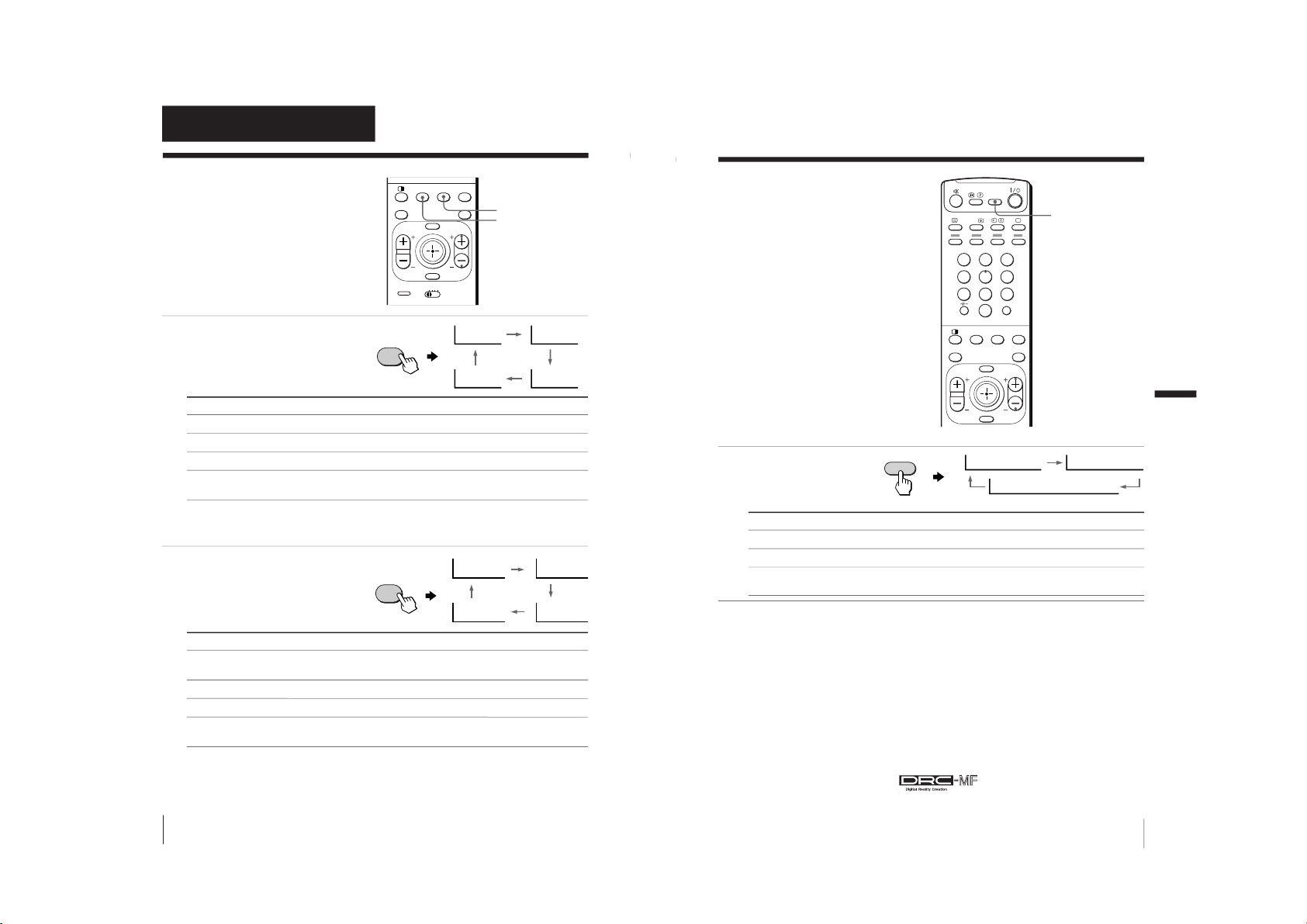
14
Advanced Operations
Advanced Operations
Selecting the picture mode
Press PIC MODE
repeatedly until the
desired picture mode is
selected.
Select
“DYNAMIC”
“STANDARD”
“HI-FINE”
“PERSONAL”
To
view high contrast pictures.
view normal pictures.
view higher density pictures with mild contrast.
receive the last adjusted picture setting from the “ADJUST” option in the
“A/V CONTROL
” menu (see page 32).
Selecting the sound mode
Press SOUND MODE
repeatedly until the
desired sound mode is
selected.
Select
“DYNAMIC”
“DRAMA”
“SOFT”
“PERSONAL”
To
listen to dynamic and clear sound that emphasizes both the low and high
tones.
listen to sound that emphasizes voice and high tones.
listen to soft sound.
receive the last adjusted sound setting from the “ADJUST” option in the
“A/V CONTROL
” menu (see page 32).
Tip
• You can also set the picture and sound modes using the menu (see
Changing the “A/V CONTROL” setting on page 31).
Selecting the picture and sound modes
You can select picture and sound modes
and adjust the setting to your preference
in the “PERSONAL” option.
SOUND MODE
PIC MODE
PERSONAL
DYNAMIC
HI-FINE
STANDARD
PIC
MODE
≥
DYNAMIC
≥
PERSONAL
≥
SOFT
≥
DRAMA
SOUND
MODE
MENU PROGR
ENTER
PRESET
VTR 1 2 3 DV D
.
FAVORITE
PROGR
INDEX
PIC
MODE
SOUND
MODE
SURROUND
15
Advanced Operations
Viewing higher quality pictures
— “DRC-MF”
The Digital Reality Creation-Multi
Function (DRC-MF) feature allows you
to enjoy higher quality pictures on your
TV. You can select “DRC1250” to view
super real (higher density) pictures,
“DRC100” to reduce flicker, or “DRC
PROGRESSIVE
” to r
educe any jittering
on the screen if necessary.
Press DRC-MF repeatedly
until you receive the
desired picture quality.
Tips
• You can also select the DRC-MF option using the menu (see Changing the
“A/V CONTROL
” setting
on page 31).
• When the broadcast signal is weak, you may see some dots or noise on the
TV screen. To reduce this interference, display the
“A/V CONTROL
”
menu and select
“ADJUST” in “PICTURE MODE
”, then adjust “SHARP”
to reduce the sharpness (see page 32).
Note
• The DRC-MF mode is not selectable when using the
“PROGRAM INDEX
”
or “FAVORITE CH” feature, or when the “GAME MODE”, Pictur
e-In-
Picture (“PIP”), or “TWIN” mode is turned
“ON”.
The DRC-MF logo (
) and “DRC-MF” ar
e trademarks of
Sony Corporation.
Select
“DRC1250”
“DRC100”
“DRC PROGRESSIVE
”
To
view higher density pictures.
reduce flicker on the screen.
reduce jitter of any small areas or scanning lines
(e.g., letters or the edge of objects) on the screen.
123
456
78
0
9
MENU PROGR
ENTER
JUMP
.
A/B
DRC-MF
FAVORITE
PROGR
INDEX
PIC
MODE
SOUND
MODE
SURROUND
DRC-MF
Advanced Operations
DRC-MF: DRC1250 DRC-MF: DRC100
DRC-MF
DRC-MF: DRC PROGRESSIVE
– 13 –
KV-ES38M31/ES38M61/ES38M90/ES38M91
RM-916

17
Advanced Operations
Watching two programs at the same time
— “PIP”, “TWIN”
With the Picture-in-Picture (PIP) or
TWIN pictures features, you can display
a different program number or video
input within or beside the main picture.
Displaying the PIP screen
Press
.
Displaying TWIN pictures
Press
.
To return to the normal screen
Press
(when displaying the PIP screen) or
(when displaying
the TWIN picture screen).
Tip
• You can also display the PIP screen or TWIN pictures and operate some of
its functions using the menu (see Changing the “MULTI PICTURE”
setting on page 34).
12
10 12
TITLE
PROGR
+
PROGR
–
PROGR
.
MENU
ENTER
DRC-MF
FAVORITE
PROGR
INDEX
PIC
MODE
SOUND
MODE
SURROUND
PROGR +/PROGR
–
/
VIDEO
continued
16
Advanced Operations
Viewing your favorite channels
— “FAVORITE CH”
You can display seven favorite channels
for quick and easy selection.
The last seven channels selected with
the number buttons are displayed in
“AUTO” mode. You can set up your
own favorite channels in
“MANUAL”
mode under the
“F
AVORITE CH” menu
(see Programming the favorite
channels setting on page 40).
Selecting a favorite channel
1
Press FAVORITE.
2
Move
up, down, left
or right to select the
desired channel (e.g. PR
8), then press
.
3
Press
again.
Note
• When you use your TV for the first time, seven preset channels appear.
FAVORITE
ENTER
FAVORITE CH
7.PR 12 6.PR 10 5.PR 08 4.PR 06
3.PR 04
2.PR 03
1.PR 01
8
1
3
4
12 10 8 6
FAVORITE CH
b
1
3
4
12 10 8 6
FAVORITE
b
FAVORITE CH
bb
TV
78
0
9
MENU PROGR
ENTER
PRESET
VTR 1 2 3 DV D
JUMP
.
FAVORITE
PROGR
INDEX
PIC
MODE
SOUND
MODE
SURROUND
– 14 –
KV-ES38M31/ES38M61/ES38M90/ES38M91
RM-916
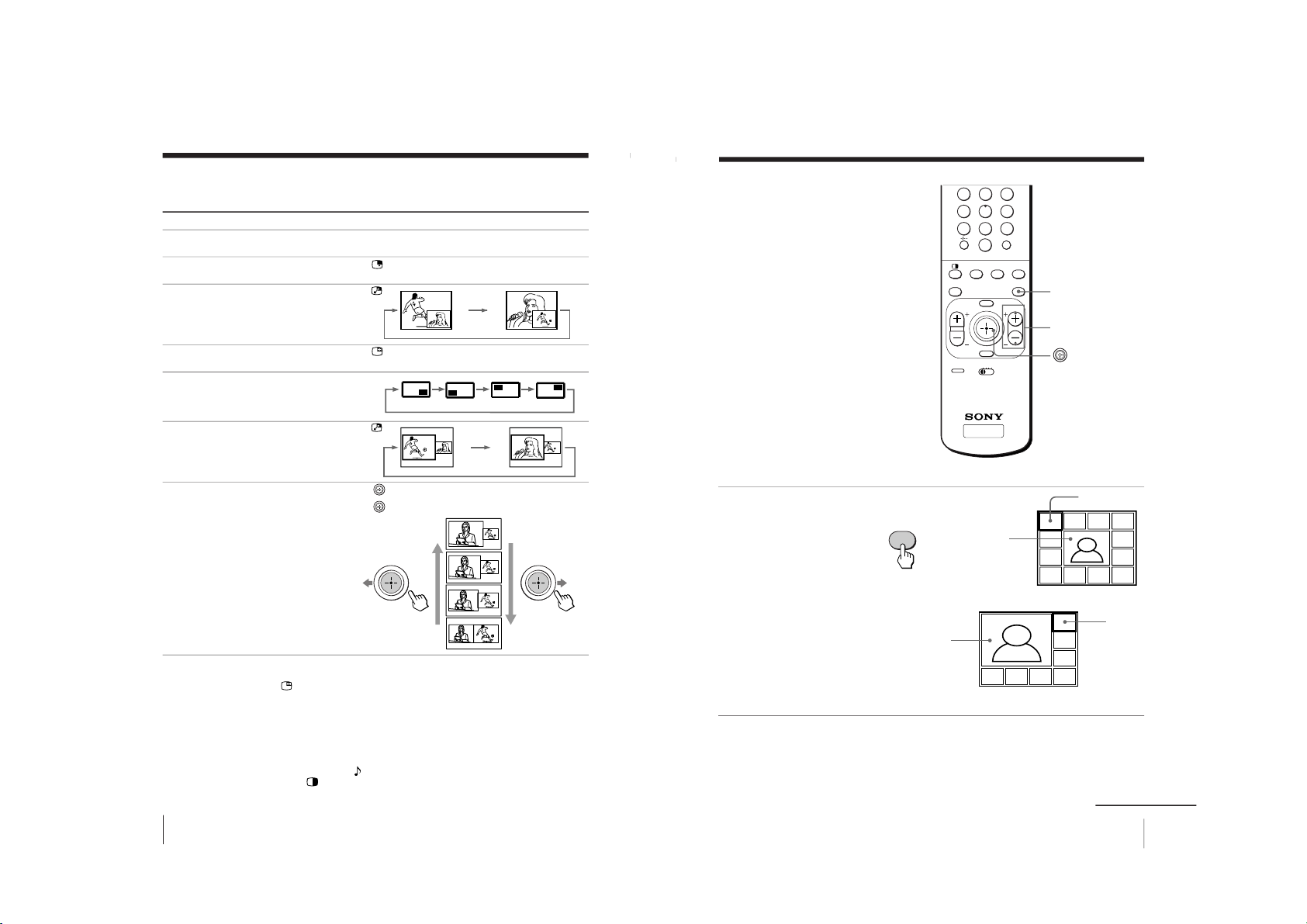
18
Advanced Operations
Additional PIP/TWIN pictures tasks
To
change the program number in the
PIP screen or in the right TWIN picture
select a video input in the PIP
screen or in the right TWIN picture
swap pictures between the main
and PIP screens
freeze the PIP screen
change the position of the PIP screen
swap the right and left pictures of
the TWIN pictures
change the screen size of the TWIN
pictures
Notes
• The
button does not function in the TWIN pictures mode.
• When you display a video input on the PIP screen at a faster/slower
speed, the picture may be disrupted depending on the VCR type.
• If you display different color systems on the main screen and the PIP
screen, the size of the PIP screen may be different and the PIP picture may
be disrupted. This does not indicate a malfunction of the TV.
• In the TWIN picture screen, you can only operate and hear the sound of
the main left screen (
appears on the screen).
• When the
button is pressed, the TV screen flickers or goes blank for
about one second before the TWIN pictures appear. This does not indicate
a malfunction of the TV.
Press/Move
Press PROGR + or PROGR
–.
Press
.
Press
.
Press
.
To unfreeze the screen, press the button again.
Press D
.
Press
.
Move left to increase the left screen size.
Move
right to increase the right screen size.
Watching two programs at the same time (continued)
19
Advanced Operations
Displaying multiple programs
— “PROGRAM INDEX
”
The PROGRAM INDEX feature displays
all of the preset program numbers on
twelve or seven sub screens for direct
selection.
Press PROGR INDEX.
The first twelve preset
program numbers appear
one by one, clockwise from
the upper left corner.
When the number of the
preset program numbers
is less than eight, the first
seven preset program
numbers appear one by
one, clockwise from the
upper right corner.
Tip
• When you press the PROGR INDEX button in the TWIN pictures mode,
the left picture appears as the main screen of the PROGRAM INDEX
mode.
PROGR INDEX
b
PROGR +/–
Main screen
Main screen
Sub screens
Sub
screens
16
1
234
12 5
11 6
10987
16
1
2
3
7654
TV
123
456
78
0
9
MENU PROGR
ENTER
PRESET
VTR 1 2 3 DVD
JUMP
.
FAVORITE
PROGR
INDEX
PIC
MODE
SOUND
MODE
SURROUND
PROGR
INDEX
continued
– 15 –
KV-ES38M31/ES38M61/ES38M90/ES38M91
RM-916

20
Advanced Operations
Displaying multiple programs (continued)
To view the next or the previous twelve preset program numbers
This works only when the number of the preset program numbers is
more than twelve.
Press PROGR +/– on the r
emote or the TV.
To select the desired program number directly from the sub screens
1 Move
up, down, left
or right to move the
frame to the screen of the
program number you
want to watch.
2 Press
.
3 Press
again.
Tip
• Pressing the number buttons directly displays the program number.
To return to the normal screen
Press PROGR INDEX again, or:
1 Select “PROGRAM INDEX
” fr
om the “MULTI PICTURE” menu.
2 Press
.
Tip
• You can also display multiple program numbers using the menu (see
Changing the “MULTI PICTURE” setting on page 34).
Note
• When displaying multiple program numbers, only the sound of the main
screen is heard.
16
1
234
12 5
11 6
10 9 8 7
16
13
14 15 16
17
18
8
1
234
12 5
11 6
10987
b
8
b
16
1
234
12 5
11 6
10987
b
21
Advanced Operations
Listening with surround sound
The surround feature enables you to
enjoy the sound effects of a concert hall
or movie theater.
Press SURROUND
repeatedly until you
receive the desired
surround sound.
Tip
• You can also select the surround option using the menu (see Changing the
“A/V CONTROL
” setting on page 31)
.
Notes
• The Virtual Dolby Surround of this model consists of Dolby Digital, Dolby
Pro Logic and TruSurround.
•
The “
;
VIRTUAL” (Virtual Dolby Digital) is only available when receiving
a Dolby Digital signal through the
DIGITAL IN (component video
input)
jack at the rear of your TV and
“DIGIT
AL IN: ON” in the “A/V
CONTROL” menu is selected (see pages 7 and 31).
• When using the
DIGITAL IN (component video input) jack at the rear
of your TV, the available surround modes depend on the type of digital
signal being received.
•“SIMULATED” uses SRS (MONO).
* Manufactured under license from Dolby Laboratories Licensing Corporation.
“DOLBY”, the double-D symbol (;) and “PRO LOGIC” ar
e trademarks
of Dolby Laboratories Licensing Corporation.
“
TM
”
is a trademark of SRS Labs, Inc. SRS and the SRS
symbol are registered trademarks of SRS Labs, Inc. in the United
States and selected foreign countries. SRS and TruSurround are
incorporated under license from SRS Labs, Inc. and are protected
under United States Patent Nos.4,748,669 and 4,841,572 with
numerous additional issued and pending foreign patents.
Select
“; VIRTUAL
”
“TruSurround
”
“SIMULATED
”
“OFF
”
To
listen to Dolby* Surround encoded sound.
listen to the surround sound that spreads out to the rear of a room.
listen to monaural sound with a stereo-like effect.
turn off the surround sound.
78
0
9
JUMP
FAVORITE
PROGR
INDEX
PIC
MODE
SOUND
MODE
SURROUND
SURROUND: OFF
SURROUND: SIMULATED
SURROUND: TruSurround
SURROUND:
VIRTUAL
SURROUND
SURROUND
– 16 –
KV-ES38M31/ES38M61/ES38M90/ES38M91
RM-916
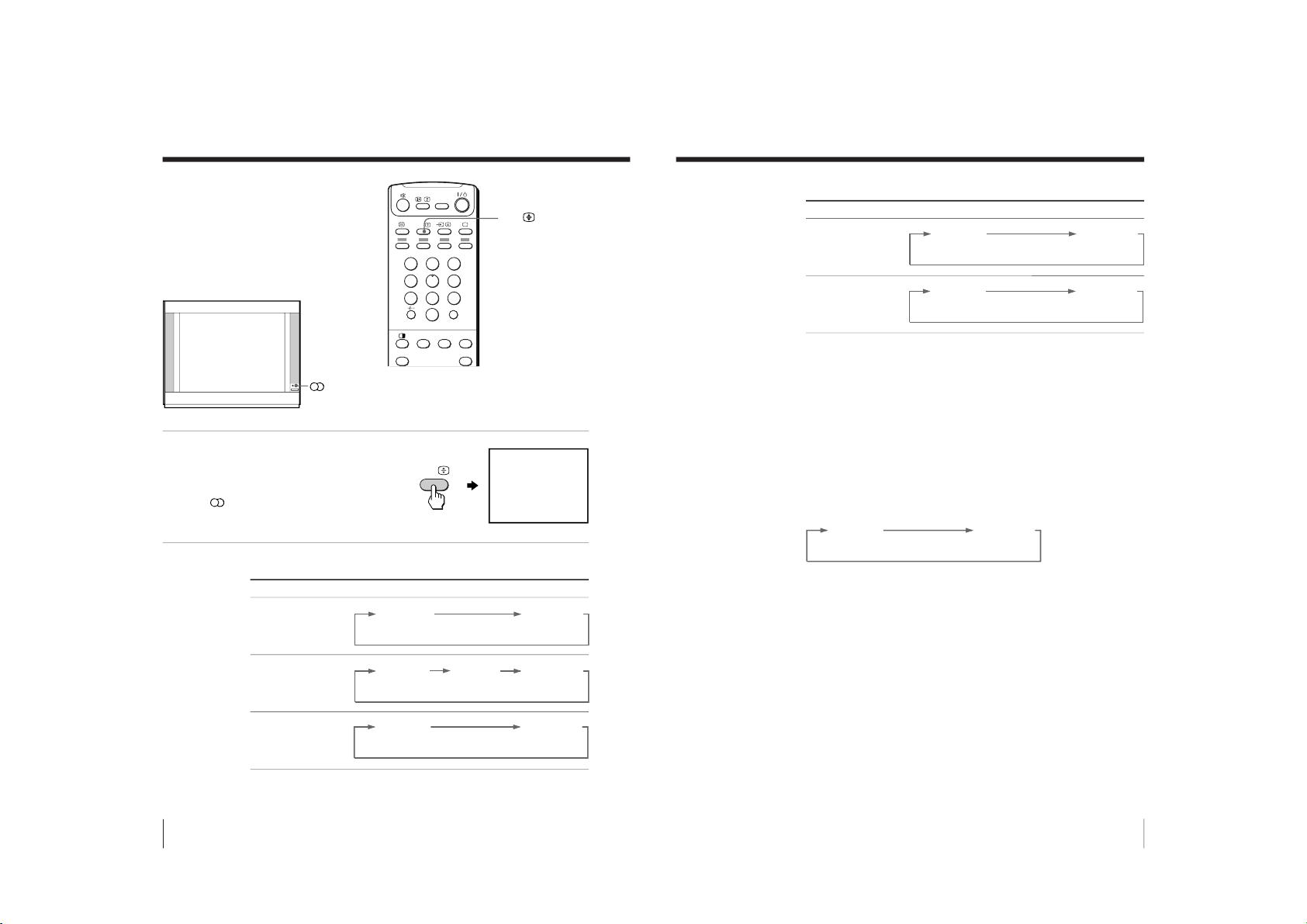
22
Advanced Operations
Enjoying stereo or bilingual programs
You can enjoy stereo sound or bilingual
programs of NICAM and A2 stereo
systems.
Press A/B repeatedly until you
receive the sound you want.
The on-screen display changes
to show the selected sound.
The
indicator on the TV
lights up red when receiving
any stereo or bilingual program.
When receiving a NICAM program
A/B
Broadcasting On-screen display (Selected sound)
NICAM stereo
NICAM bilingual
NICAM monaural
123
456
78
0
9
JUMP
A/B
DRC-MF
FAVORITE
PROGR
INDEX
PIC
MODE
SOUND
MODE
SURROUND
NICAM
MONO
(Stereo sound)
(Regular sound)
NICAM
MAIN
MONO
(Main sound)
(Regular sound)
NICAM
SUB
(Sub sound)
NICAM
MAIN
MONO
(Main sound)
(Regular sound)
NICAM
A/B
indicator
23
Advanced Operations
When receiving an A2 program
Notes
• If the signal is very weak, the sound becomes monaural automatically.
• If the stereo sound is noisy when receiving a NICAM program, select
“MONO”. The sound becomes monaural, but the noise is reduced.
If the sound is distorted when receiving a monaural program
through the 8 (antenna) terminal
Press A/B repeatedly until “MONO” appears on the scr
een.
To cancel the monaural sound setting, press A/B again until
“AUTO” appears on the screen.
Notes
• The “MONO” or “AUT
O” setting is memorized for each program
position.
• You cannot receive a stereo broadcast signal when the TV is in the
“MONO” setting. Normally, set the TV to “AUT
O”.
MONO
AUTO
Broadcasting On-screen display (Selected sound)
A2 stereo
A2 bilingual
STEREO
MONO
(Stereo sound)
(Regular sound)
MAIN
SUB
(Main sound)
(Sub sound)
– 17 –
KV-ES38M31/ES38M61/ES38M90/ES38M91
RM-916

24
Advanced Operations
Viewing Teletext
(Except KV-ES38M90)
Some TV stations broadcast an
information service called Teletext
which allows you to receive various
information, such as stock market
reports and news.
Displaying Teletext
1
Select a TV channel that carries the Teletext broadcast you want to watch.
2
Press
to display the text.
A Teletext page (normally
the index page) is
displayed. If there is no
Teletext broadcast, “100?”
is displayed at the top left
corner of the screen after
approximately 10 seconds.
To turn off Teletext
Press a.
(red, green,
yellow, blue)
TITLE
PROGR
+
PROGR
–
PROGR
.
MENU
ENTER
DRC-MF
FAVORITE
PROGR
INDEX
PIC
MODE
SOUND
MODE
SURROUND
PRESET
VTR 1 2 3 DVD
123
456
78
0
9
JUMP
A/B
DRC-MF
A/B
VIDEO
P166 SECTEXT 166 FR1 MAR 03:59:09
From Singapore
To PARIS
To OSAKA
To ROMA
To SYDNEY
Day Dep/Arr Flight Alrcraft
1.6 220/0588 SQ28 747
2 2130/1225 PA115 L15
3 2115/1330 SQ26 747
2.7 2130/0745 SQ24
747
4 2300/0915 AZ487 747
2.5 1000/1715 SQ6 747
4.6 0930/2015 CX522 L10
1 2210/0610 SQ21A 747
2 2100/0835 SQ21A 747
25
Advanced Operations
Additional Teletext tasks
To
display a Teletext page on the TV
picture
check the contents of a Teletext service
select a Teletext page
hold (pause) a Teletext display
reveal concealed information
(e.g., an answer to a quiz)
enlarge the Teletext display
stand by for a Teletext page while watching
a TV program
* You can also select a Teletext page that appears in the colored columns at
the bottom of the screen using the corresponding color-coded buttons on
the remote.
Using FASTEXT
This feature allows you to quickly access a Teletext page that uses
FASTEXT. When a FASTEXT program is broadcast, colored menus
appear at the bottom of the screen. The color of each menu
corresponds to the color-coded buttons on the remote (red
,
green
, yellow
, and blue
).
To access a FASTEXT menu
Press the color-coded button on the remote corresponding to the
menu you want. The menu page appears on the screen after a few
seconds.
Do this
Press
.
Each time you press
, the screen changes as
follows: Teletext n Teletext and TV n TV.
Press
.
An overview of the Teletext contents, including
page numbers, appears on the screen.
Press the number buttons to enter the three-digit
page number of the desired Teletext page.* If you
make a mistake, reenter the correct page number. To
access the next or previous page, press PROGR +/–.
Press
to display the symbol
“
j” at the top left
corner of the screen. To resume normal Teletext
viewing, press
or
.
Press
.
To conceal the information, press the button again.
Press
.
Each time you press
, the Teletext display
changes as follows: Enlarge upper half n Enlarge
lower half n Normal size.
1 Enter the Teletext page number that you want to
refer to, then press
.
2 When the page number is displayed, press
to
show the text.
– 18 –
KV-ES38M31/ES38M61/ES38M90/ES38M91
RM-916
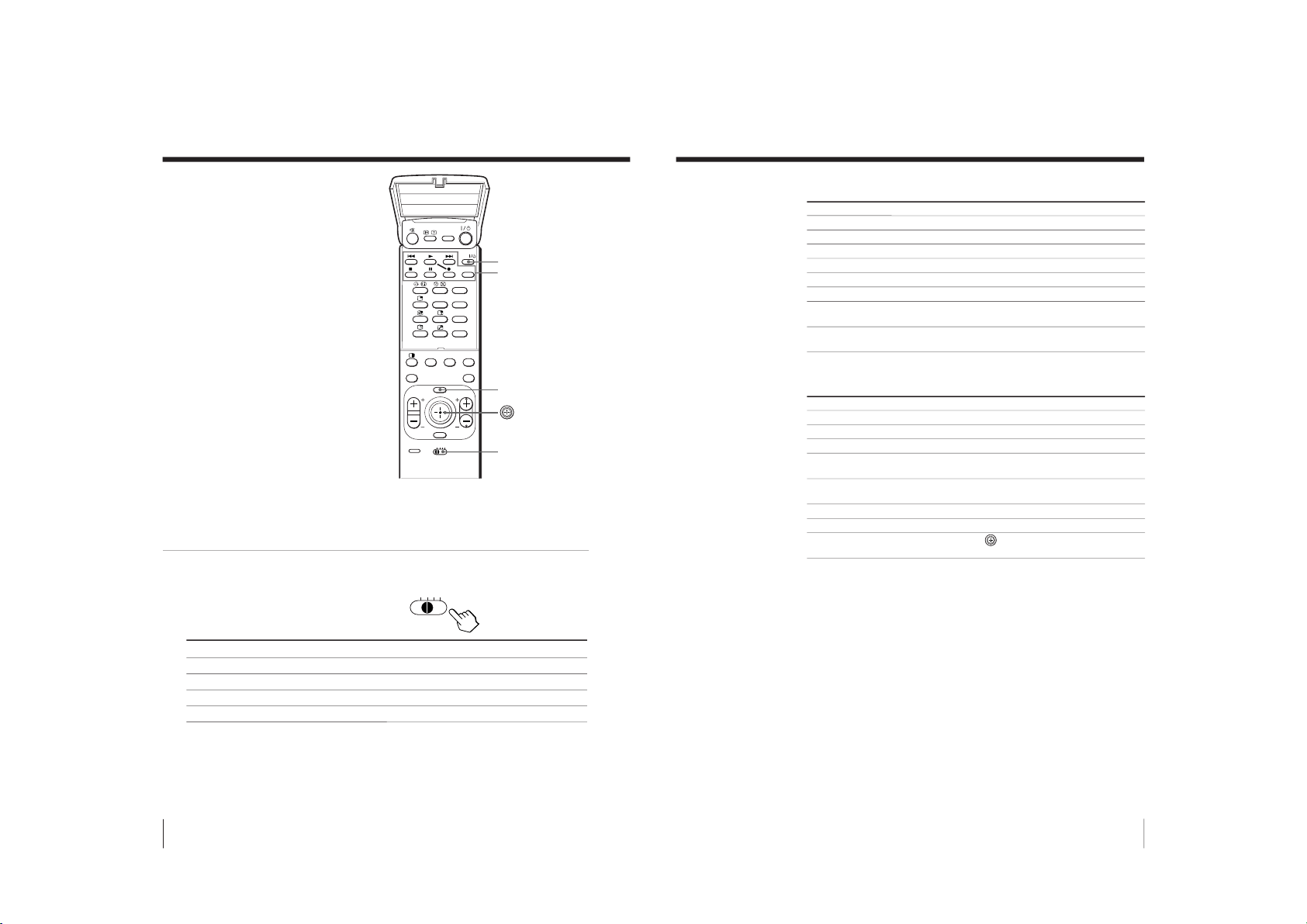
26
Advanced Operations
Operating optional components
You can use the supplied remote to
operate Sony video equipment such as
Beta, 8 mm, VHS or DVD.
Setting up the remote to work with other
connected equipment
Switch VTR to select the
desired equipment type
(see the chart below).
Notes
• If your video equipment is furnished with a COMMAND MODE selector,
set this selector to the same position as the VTR switch.
• If the equipment does not have a certain function, the corresponding
button on the remote will not operate.
To control
DVD
VTR1 (Beta)
VTR2 (8 mm)
VTR3 (VHS)
For example, to operate a
Sony 8 mm VCR:
Select
DVD
1
2
3
VIDEO +/ 1
Video equipment
operation buttons
VTR
VTR 1 2 3 DVD
TITLE
PROGR
+
PROGR
–
PROGR
.
VIDEO
MENU
ENTER
DRC-MF
FAVORITE
PROGR
INDEX
PIC
MODE
SOUND
MODE
SURROUND
PRESET
VTR 1 2 3 DVD
MENU
27
Advanced Operations
Operating a VCR using the remote
Operating a DVD player using the remote
To
turn on/off
play
stop
pause
step through different tracks of a
disc
display the title menu
display the menu
select the menu item
Press
VIDEO I/1
N
x
X
Press again to resume normal playback.
> to step forward or . to step backward.
TITLE
MENU while holding down z.
Move
up, down, left or right while holding
down z.
To
turn on/off
record
play
stop
fast forward (M)
rewind the tape (m)
pause
search the picture forward (M)
or backward (m)
Press
VIDEO I/1
N while pressing z.
N
x
>
.
X
Press again to resume normal playback.
> or .during playback.
Release to resume normal playback.
– 19 –
KV-ES38M31/ES38M61/ES38M90/ES38M91
RM-916

28
Adjusting Your Setup (MENU)
Select the “DRC-MF” mode:
“DRC1250” t “DRC100”t “PROGRESSIVE
”
Select the picture mode:
“DYNAMIC” t “STANDARD” t “HI-FINE” t
“PERSONAL” t “ADJUST”
Adjust the “PERSONAL” option:
“PICTURE” t “COLOR” t “BRIGHT” t “HUE” t
“SHARP”
Select the sound mode:
“DYNAMIC” t “DRAMA” t “SOFT” t
“PERSONAL” t “ADJUST”
Adjust the “PERSONAL” option:
“BASS” t “TREBLE” t “BALANCE” t “BBE”*
Select the “SURROUND” mode:
“a VIRTUAL” t “TruSurround” t “SIMULATED”
t “OFF”
Activate or deactivate the digital audio input jack at the
rear of your TV.
Display a PIP screen within the main picture.
Change the position of the sub screen.
Swap the pictures between the main and sub screens.
Display a program number or video input beside the
main screen.
Display all the preset program numbers at the same
time.
Change the picture size.
Reduce power consumption of your TV.
Adjust the picture settings for video games.
Adjusting Your Setup (MENU)
Return icon
CH PRESET icon
SET UP icon
MULTI PICTURE icon
Name of the current
menu
A/V CONTROL icon
Introducing the menu system
The MENU button lets you open a menu and change the settings of your TV. The
following is an overview of the menu system.
Menu level 3
Menu level 2
Guide mark icon
Menu level 1
SET UP
:
ENGL I SH
CH I LD LOCK
PIC ROTAT I
FAVORI TE C
INTELLIGEN
LANGUAGE/
FEATURE icon
Level 1
“DRC-MF”
“PICTURE MODE
”
“ADJUST”
“SOUND MODE
”
“ADJUST”
“SURROUND”
“DIGITAL IN”
“PIP”
“PIP POSITION”
“SWAP”
“TWIN”
“PROGRAM INDEX
”
“WIDE MODE”
“ECO MODE”
“GAME MODE”
“A/V
CONTROL”
“MULTI
PICTURE”
“FEATURE”
Level 2 Level 3/Function
29
Adjusting Your Setup (MENU)
Level 1
“SET UP”
“CH PRESET”
Level 2
“LANGUAGE”
“CHILD LOCK”
“PIC ROTATION”
“FAVORITE CH”
“INTELLIGENT
VOL”
“AUTO
PROGRAM”
“MANUAL
PROGRAM”
“SKIP”
“TV SYS”
“COL SYS”
Level 3/Function
Change the menu language:
“ENGLISH” t “
” (Chinese) t “
” (Arabic)
Lock out specific channels.
Rotate the picture.
Set favorite channels.
Adjust the volume automatically.
Preset channels automatically.
Preset channels manually.
Skip unwanted or unused program numbers.
Select the TV system:
“B/G” t “I” t “D/K” t “ M”
Select the color system:
“AUTO” t“ PAL ” t “SECAM” t “NTSC3.58” t
“NTSC4.43”
* The BBE is manufactured by Sony Corporation under license from BBE
Sound, Inc. It is covered by U.S. Patent No. 4,638,258 and No. 4,482,866.
The word “BBE” and the BBE symbol are the trademarks of BBE Sound, Inc.
Adjusting Your Setup (MENU)
continued
KV-ES38M31/ES38M61/ES38M90/ES38M91
– 20 –
RM-916
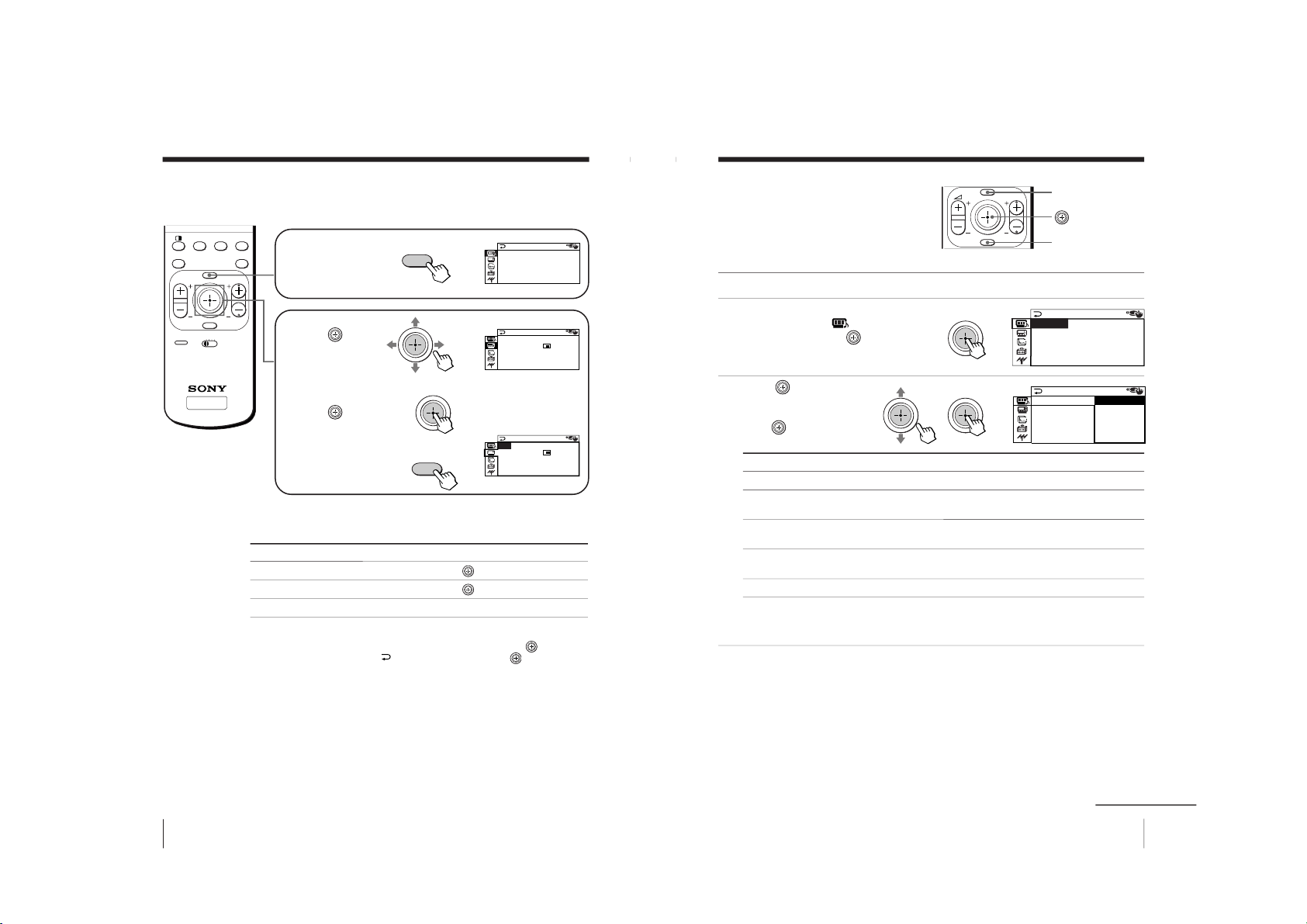
30
Adjusting Your Setup (MENU)
How to use the menu
Move the button
joystick (
) up,
down, left or right
to select the desired
item.
Press the button
joystick (
) to
confirm the selection
and/or go to the next
level. You can also
press ENTER on the
remote to do this.
Press MENU to display
the menu.
To
Adjust the setting value
Move to the next/previous menu level
Cancel the menu
Other menu operations
Tips
• If you want to exit from Menu level 2 to Menu level 1, move
up or
down until the return icon (
) is highlighted, then press
or ENTER.
• The MENU, ENTER, and
2
+/– buttons on the TV can also be used for
the operations above.
Note
• If more than 60 seconds elapse between entries, the menu screen
automatically disappears.
Press/Move
Move
up, down, left or right.
Move
left or right.
Press MENU.
TV
MENU PROGR
ENTER
PRESET
VTR 1 2 3 DVD
.
FAVORITE
PROGR
INDEX
PIC
MODE
SOUND
MODE
SURROUND
or
MENU
b
A/V CONTROL
DRC-MF: DRC1250
SURROUND: OFF
DIGITAL IN : OFF
PICTURE MODE: DYNAMIC
SOUND MODE: DYNAMIC
MUL T I P I CT URE
:
:
OFF
SWAP
TW IN:OFF
PROGRAM I NDEX
PIP
PIP POSITION
b
ENTER
b
MULT I P ICTURE
:
:
OFF
SWAP
TW IN:OFF
PROGRAM I NDEX
PIP POSITION
PIP
Introducing the menu system (continued)
31
Adjusting Your Setup (MENU)
Changing the
“A/V
CONTROL” setting
The “A/V CONTROL
” menu allows you
to adjust the picture and sound settings.
1
Press MENU.
2
Make sure the
“A/V
CONTROL” icon (
) is
selected
, then press
.
3
Move
up or down to
select the desired item
(e.g. “DRC-MF”), then
press
.
*
When the “PERSONAL” mode is selected, you can r
eceive the last adjusted
picture or sound settings from the “ADJUST
”
option (see page 32).
Tip
• For details on the options under the
“DRC-MF”, “PICTURE MODE
”/
“SOUND MODE
”, “SURROUND” and “DIGIT
AL IN” modes, see pages
15, 14, 21 and 33 respectively.
To return to the normal screen
Press MENU.
MENU
MENU PROGR
ENTER
ENTER
A / V CONT ROL
SURROUND: OFF
DIGITAL IN : OFF
PICTURE MODE: DYNAMIC
SOUND MODE: DYNAMIC
DRC-MF: DRC1250
A / V CONT ROL
DRC1250
PICTURE MODE
DRC-MF :
DRC100
PROGRESSIVE
SOUND MODE :
SURROUND : O
DIGITAL IN : O
Select
“DRC-MF”
“PICTURE MODE
”
“SOUND MODE
”
“SURROUND”
“DIGITAL IN”
To
choose either “DRC1250”, “DRC100” or “PROGRESSIVE
”.
choose either “DYNAMIC”, “ST
ANDARD”, “HI-FINE”,
“PERSONAL”*, or “ADJUST”.
choose either “DYNAMIC”, “DRAMA”, “SOFT”, “PERSONAL”*, or
“ADJUST”.
choose either “; VIRTUAL”, “TruSurround”, “SIMULATED”, or
“OFF”.
choose either “ON” or “OFF”.
b
bb
continued
– 21 –
KV-ES38M31/ES38M61/ES38M90/ES38M91
RM-916
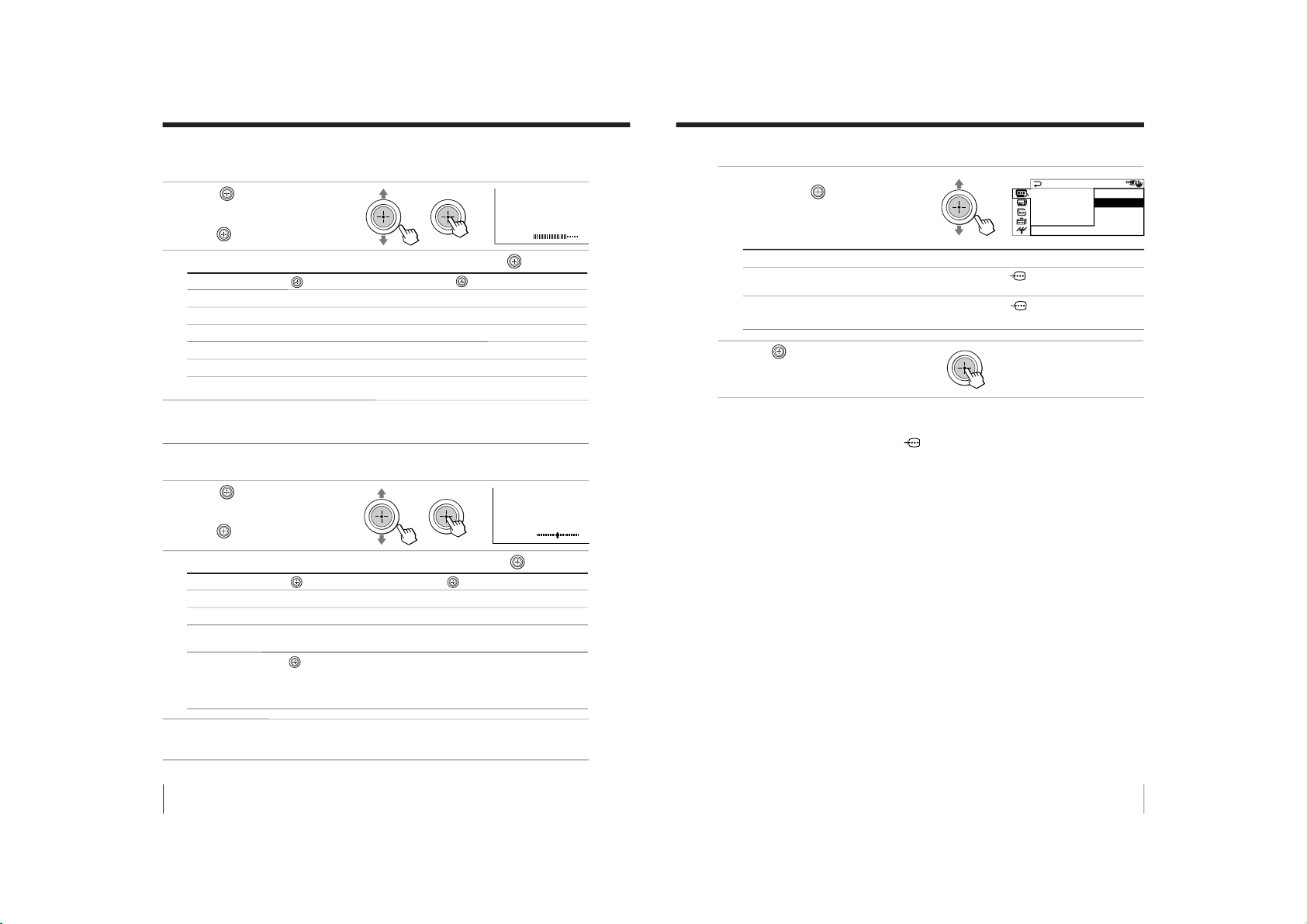
32
Adjusting Your Setup (MENU)
Adjusting the
“ADJUST” options under
“PICTURE MODE
”
1
Move
up or down to
select the desired item
(e.g., “COLOR”), then
press
.
2
Adjust the value according to the following table, then press
.
* You can adjust “HUE” for the NTSC color system only
.
3
Repeat the above steps to adjust other items.
The adjusted settings will be received when you select
“PERSONAL”.
Adjusting the
“ADJUST” options under
“SOUND MODE
”
1
Move
up or down to
select the desired item
(e.g., “BALANCE”), then
press
.
2
Adjust the value according to the following table, then press
.
3
Repeat the above steps to adjust other items.
The adjusted settings will be received when you select
“PERSONAL”.
COLOR
08
BALANCE
00
For
“PICTURE”
“COLOR”
“BRIGHT”
“HUE”*
“SHARP”
Move
down or left to
decrease picture contrast
decrease color intensity
darken the picture
increase red picture tones
soften the picture
Move
up or right to
increase picture contrast
increase color intensity
brighten the picture
increase green picture tones
sharpen the picture
For
“BASS”
“TREBLE”
“BALANCE”
“BBE”
Move
down or left to Move
up or right to
decrease the bass. increase the bass.
decrease the treble. increase the treble.
increase the left speaker’s increase the right speaker’s volume.
volume.
Move up or down to:
select “HIGH” for higher enhancement of sound clarity;
select “LOW” for lower enhancement of sound clarity;
select “OFF” to turn off the BBE sound.
bb
bb
Changing the “A/V CONTROL” setting (continued)
33
Adjusting Your Setup (MENU)
To
receive digital audio signal through
DIGITAL IN (component
video input) jack.
receive analog audio signal through
L and R (component
video input) jack.
Select
“ON“
“OFF”
Setting the “DIGIT
AL IN” options
1
In the “DIGITAL IN”
menu, move
up or
down to select the
desired option (see table
below).
2
Press
to confirm the
selected option.
Note
• Your TV can only receive Dolby Digital or Linear PCM format digital
signals through the
DIGITAL IN (component video input) jack
(see page 7). Receiving any other format digital signal may cause
unwanted noise or no sound from the speakers.
Tip
• For details on the menu system and how to use the menu, refer to
Introducing the menu system on page 28.
b
A / V CONT ROL
ON
PICTURE MODE
DRC-MF : DRC
OFF
SOUND MODE
SURROUND : O
DIGITAL IN
– 22 –
KV-ES38M31/ES38M61/ES38M90/ES38M91
RM-916

34
Adjusting Your Setup (MENU)
Changing the
“MULTI PICTURE”
setting
The “MULTI PICTURE” menu allows
you to use the Picture-in-Picture (PIP),
TWIN pictures, or PROGRAM INDEX
features.
1
Press MENU.
2
Move
up or down to
select the “MULTI PICTURE”
icon (
), then press
.
MENU
PROGR INDEX
TV
TITLE
PROGR
+
PROGR
–
PROGR
.
MENU
ENTER
DRC-MF
FAVORITE
PROGR
INDEX
PIC
MODE
SOUND
MODE
SURROUND
PRESET
VTR 1 2 3 DVD
VIDEO
MU L T I P I CTU RE
:
:
OFF
SWA P
TW I N
:
OFF
PROGRAM I NDEX
PIP POSITION
PIP
bb
35
Adjusting Your Setup (MENU)
3
Move
up or down to
select the desired item
(e.g., “PIP”), then
press
.
To return to the normal screen
Press MENU.
Tip
• For details on the menu system and how to use the menu, see Introducing
the menu system on page 28.
Select
“PIP”
“PIP POSITION”
“SWAP”
“TWIN”
“PROGRAM INDEX
”
To
display the PIP screen within the main picture.
Move
up or down to select
“ON”, then pr
ess
.
To cancel, press
or select “OFF”, then pr
ess
.
change the position of the PIP screen.
Move
up or down to select the desired position, then press
.
swap the main and PIP screens, or right and left pictures of the
TWIN pictures.
display a different TV program or video beside the main picture.
Move
up or down to select
“ON”, then pr
ess
.
To cancel, press
or select “OFF”, then pr
ess
.
view multiple program numbers on the sub-screens.
To cancel, press PROGR INDEX.
MU L T I P I CTU RE
PIP NO
FOF
SWA P
TW I N
:
:
OFF
PROGRAM I ND
PIP POSITION
bb
– 23 –
KV-ES38M31/ES38M61/ES38M90/ES38M91
RM-916

36
Adjusting Your Setup (MENU)
Changing the
“FEATURE” setting
The “FEATURE” menu allows you to
change the size of the picture on the
screen when receiving wide mode (16:9)
picture signals. You can also adjust the
picture setting that is suitable for
viewing video games, and reduce the
power consumption of your TV.
1
Press MENU.
2
Move
up or down to
select the “FEATURE” icon
(
), then press
.
TV
123
456
78
0
9
MENU PROGR
ENTER
PRESET
VTR 1 2 3 DVD
JUMP
A/B
DRC-MF
FAVORITE
PROGR
INDEX
PIC
MODE
SOUND
MODE
SURROUND
MENU
ENTER
FEATURE
ECO MODE: OFF
GAME MODE: OFF
:
OFF
WIDE MODE
bb
37
Adjusting Your Setup (MENU)
3
Move
up or down to
select the desired item
(e.g., “WIDE MODE”),
then press
.
Notes
• When you turn on
“ECO MODE”, the pictur
e may become dimmer.
•“WIDE MODE” and “GAME MODE” is available only when r
eceiving
signals through the t (video input),
(S video input), or
(component video input) jacks at the side and rear of your TV.
• If “ECO MODE” is on, the ECO MODE (
) icon will appear at the
bottom right corner of the screen when you turn on the TV or when you
press
on the remote (see pages 10 and 11).
To return to the normal screen
Press MENU.
Tip
• For details on the menu system and how to use the menu, see Introducing
the menu system on page 28.
Select
“WIDE MODE”
“ECO MODE”
“GAME MODE”
To
change the size of the picture when receiving wide-mode (16:9)
picture signal.
Move
up or down to select
“ON”, then pr
ess
.
To restore the normal picture size, select “OFF”, then pr
ess
.
reduce power consumption of your TV to save energy.
Move
up or down to select
“ON”, then pr
ess
.
To cancel, select “OFF”, then pr
ess
.
adjust the picture setting that is suitable to view video games.
Move
up or down to select
“ON”, then pr
ess
.
To cancel, select “OFF”, then pr
ess
.
FEATURE
ECO MODE : O
GAME MODE :
ON
OFF
:
WIDE MODE
bb
b
– 24 –
KV-ES38M31/ES38M61/ES38M90/ES38M91
RM-916
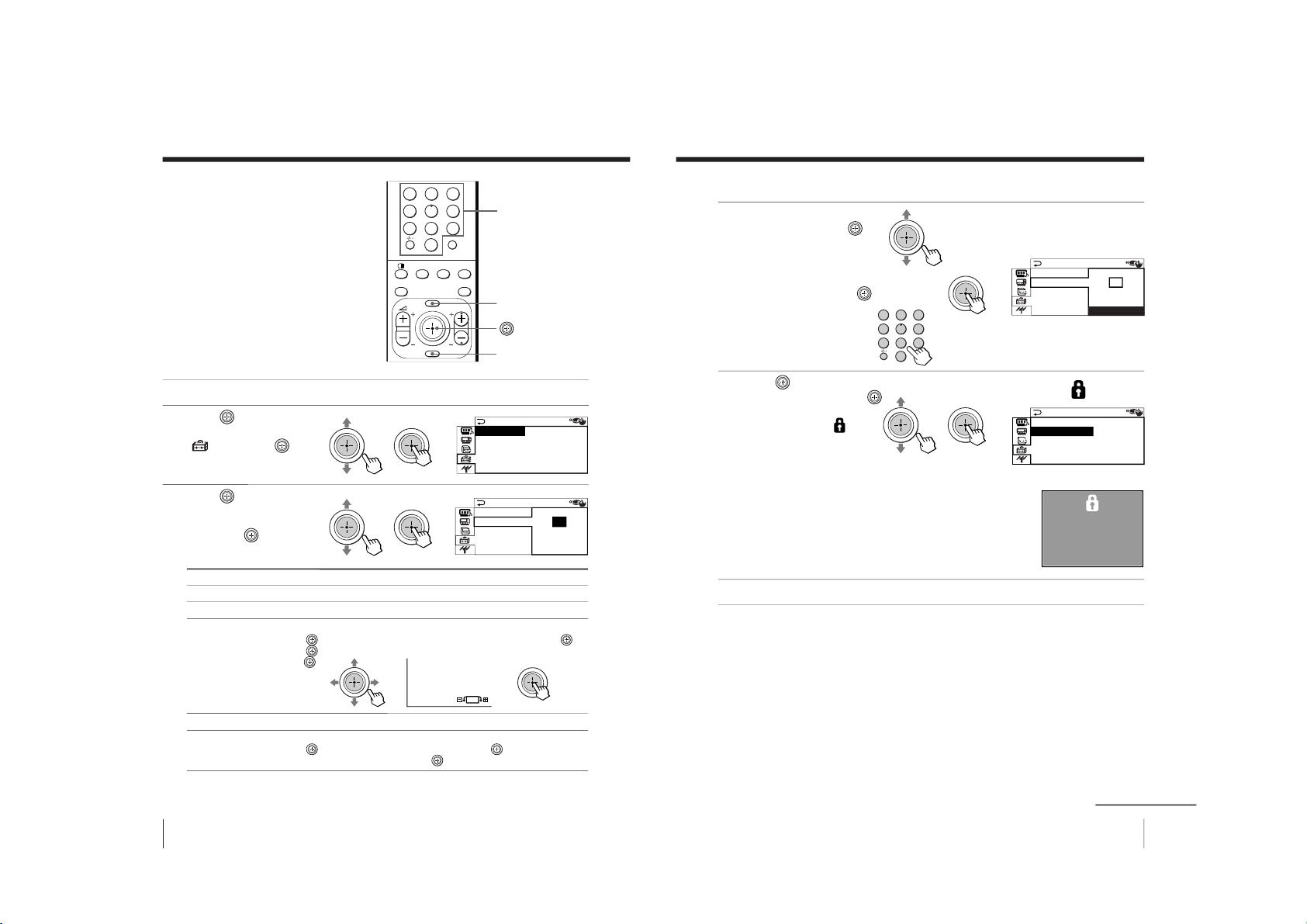
38
Adjusting Your Setup (MENU)
To
change the menu language (see page 12).
block program numbers (see page 39).
adjust the picture position when it is not aligned with the TV screen.
Move
up or right to adjust the position clockwise, then press
.
Move
down or left to adjust the position counterclockwise, then
press
.
program your favorite channels (see page 40).
adjust the volume of all program numbers automatically.
Move
up or down to select “ON”, then press
.
To cancel, select
“OFF”, then pr
ess
.
Changing the
“SET UP” setting
The “SET UP” menu allows you to:
change the menu language, block
program numbers, adjust the picture
position, program your favorite
channels, and adjust the volume
automatically.
1
Press MENU.
2
Move
up or down to
select the “SET UP” icon
(
), then press
.
3
Move
up or down to
select the desired item
(e.g., “CHILD LOCK”),
then press
.
To return to the normal screen
Press MENU.
MENU
Number buttons
ENTER
bb
bb
SET UP
:
ENGL I SH
C
HILD LOCK
:
PR0 1 OFF
FF
PIC ROTATION
FAVORI TE CH
INTELL IGENT VOL
:
O
LANGUAGE
Select
“LANGUAGE”
“CHILD LOCK”
“PIC ROTATION”
“FAVORITE CH”
“INTELLIGENT
VOL”
SET UP
:
LANGUAGE
E
CH I LD LOCK PR 01
PIC ROTATI
FAVORI TE C ON
INTELL IGEN OFF
123
456
78
0
9
MENU PROGR
ENTER
JUMP
FAVORITE
PROGR
INDEX
PIC
MODE
SOUND
MODE
SURROUND
PIC ROTATION
b
b
39
Adjusting Your Setup (MENU)
Blocking program numbers (
“CHILD LOCK”)
1
After selecting
“CHILD
LOCK”, either move
up
or down, or press the
number buttons (or
PROGR +/–) to select the
desired program number
(e.g. PR 06), then press
.
2
Move
up or down to
select “ON”, then press
.
To cancel, select
“OFF”.
The lock symbol (
)
appears on the screen when
“ON” is selected.
If a locked program
number is selected, the lock
symbol appears on the
screen.
3
Repeat steps 1 and 2 to lock other program numbers.
To return to the normal screen
Press MENU.
Note
• If you preset a locked program number, that program number will be
unlocked automatically (see page 41).
b
123
456
78
0
9
JUMP
bb
SET UP
:
LANGUAGE
E
CH I LD LOCK PR
PIC ROTATI
FAVORI TE C ON
INTELL IGEN
06
OFF
SET UP
ENGL I SH
PR0 6 ON
P IC ROTAT ION
FAVORI TE CH
INTELL IGENT VOL
:
OFF
CH I LD L OCK
:
:
LANGUAGE
6
or
b
continued
– 25 –
KV-ES38M31/ES38M61/ES38M90/ES38M91
RM-916

KV-ES38M31/ES38M61/ES38M90/ES38M91
40
Adjusting Your Setup (MENU)
Programming the favorite channels setting
1
After selecting
“F
AVORITE
CH”, make sure “MODE”
is selected, then press
.
2
Move
up or down to
select “MANUAL”, then
press
.
3
Move
up or down to
select the favorite
channel you want to
program, then press
.
4
Move
up or down to
change the program
number, then press
.
5
Repeat steps 3 and 4 to set other favorite channels.
To return to the normal screen
Press MENU.
Note
• If you press the PROGR +/
– buttons or number buttons in step 4 above,
the TV will display the program number immediately.
Tip
• To view the favorite channels that you have programmed, refer to
Viewing your favorite channels on page 16.
bb
bb
bb
b
FAVORI TE CH
MOD E
:
AUTO AUTO
1.PR01 MANUAL
2.PR02
3.PR06
4.PR08
FAVORI TE CH
MOD E
:
MANU AL
1.PR01 5.PR09
2.PR02 6.PR11
3.PR06 7.PR13
4.PR08
FAVORI TE CH
MOD E
:
MANU AL
1.PR01 5.PR09
2.PR02 6.PR11
3.PR 7.PR13
4.PR08
06
FAVORI TE CH
MOD E
:
MANU AL
1.PR01 5.PR09
2.PR02 6.PR11
3.PR05 7.PR13
4.PR08
Changing the
“SET UP” setting (continued)
41
Adjusting Your Setup (MENU)
Changing the
“CH
PRESET” setting
The “CH PRESET” menu allows you to
adjust the setup of your TV. For
example, you can manually tune in a
channel with a weak signal that fails to
be tuned in by automatic presetting.
MENU
ENTER
1
Press MENU.
2
Move
up or down to
select the “CH PRESET”
icon (
), then press
.
3
Move
up or down to
select the desired item
(e.g., “MANUAL
PROGRAM”), then
press
.
To return to the normal screen
Press MENU.
Tip
• For details on the menu system and how to use the menu, refer to
Introducing the menu system on page 28.
bb
bb
Select
“AUTO PROGRAM”
“MANUAL PROGRAM
”
“SKIP”
“TV SYS”
“COL SYS”
MENU PROGR
ENTER
PRESET
VTR 1 2 3 DVD
FAVORITE
PROGR
INDEX
PRESET
To
preset channels automatically.
preset channels manually. See Presetting channels
manually on page 42.
skip unwanted or unused program numbers.
1 Either move
up or down, or press the number buttons
(or PROGR +/–) until the unused or unwanted pr
ogram
number appears, then press
.
2 Select “ON”, then press
.
3 To disable other program numbers, repeat steps 1 and 2.
To cancel, select
“OFF” in step 2.
select the TV system.
select the color system. Normally, set this to “AUTO”.
CH PRE SET
MANU AL P ROGRAM
SK I P
:
PR0 6 OFF
TV SYS
:
B/G
COL S YS
:
AUTO
AUTO PROGRAM
MANU AL P ROGRAM
PR
:
06
TV SYS
:
B/G
SENS
:
HIGH
VHF LOW
FINE
:
AUTO
continued
– 26 –
RM-916
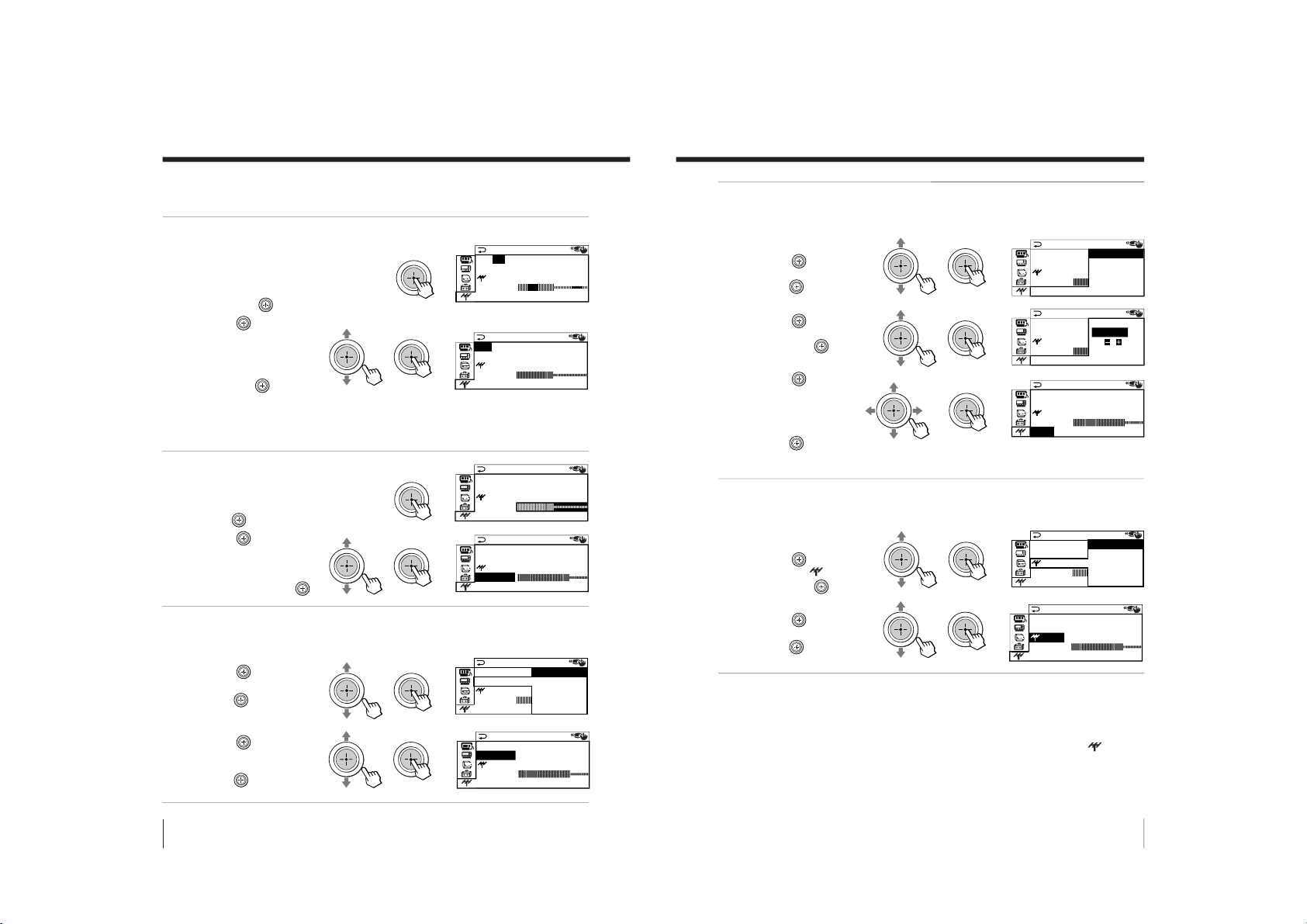
42
Adjusting Your Setup (MENU)
Changing the
“CH PRESET” setting (continued)
Presetting channels manually
1
After selecting
“MANUAL
PROGRAM”, select the
program number to
which you want to preset
a channel.
(1) Make sure “PR” is selected,
then press
.
(2) Move
up or down until
the program number you
want to preset (e.g.,
program number
“10”)
appears on
the menu,
then press
.
Tips
• You can also select the
“MANUAL
PROGRAM” menu directly by pressing the
PRESET button on the remote.
• You can also select the program number with the PROGR +/
– or number buttons.
2
Select the desired channel.
(1)
Make sure either “VHF
LOW”, “VHF HIGH”, or
“UHF” is selected, then
press
.
(2) Move
up or down
until the desired
channel’s broadcast
appears on the TV
screen, then press
.
3
If the sound of the
desired program number
is abnormal, select the
appropriate TV system.
(1) Move
up or down to
select “TV SYS”, then
press
.
(2) Move
up or down
until the sound
becomes normal, then
press
.
b
bb
b
bb
bb
bb
MANU AL P ROGRAM
PR
:
10
TV SYS
:
B/G
SENS
:
HIGH
VHF LOW
FINE
:
AUTO
MANU AL P ROGRAM
PR
:
10
TV SYS
:
B/G
SENS
:
HIGH
VHF L OW
FINE
:
AUTO
MANU AL P ROGRAM
PR
:
10
TV SYS
:
B/G
SENS
:
HIGH
VHF LOW
FINE
:
AUTO
MANU AL P ROGRAM
PR
:
10 B/G
TV SYS
:
I
SENS
:
HIG D/K
VHF LOW M
FINE
:
AUTO
MANU AL P ROGRAM
PR
:
10
TV SYS
:
I
SENS
:
HIGH
VHF LOW
FINE
:
AUTO
MANU AL P ROGRAM
PR
:
06
TV SYS
:
B/G
SENS
:
HIGH
VHF LOW
FINE
:
AUTO
43
Adjusting Your Setup (MENU)
4
If you are not satisfied with
the picture and sound
quality, you may be able to
improve them by using the
“FINE” tuning feature.
(1) Move
up or down
to select “FINE”, then
press
.
(2) Move
up or down
to select “MANUAL”,
then press
.
(3) Move
either up,
down, left or right
until the picture and
sound quality are
optimal, then
press
.
The + or – icon on the
menu flashes while tuning.
5
If the TV signal is too
strong and the picture is
distorted, you can adjust
the TV reception
sensitivity.
(1) Move
up or down
to select “
SENS”,
then press
.
(2) Move
up or down
to select “LOW”, then
press
.
To return to the normal screen
Press MENU.
Notes
• The TV system (
“TV SYS”) and the TV r
eception sensitivity (
“
SENS”)
settings are memorized for each program number.
• If you preset a locked program number, that program number will be
unlocked automatically (see page 39).
bb
bb
bb
MANU AL P ROGRAM
PR
:
10 AUTO
TV SYS
:
I
SENS
:
HIG
VHF LOW
FINE
:
MANU AL
MANU AL P ROGRAM
PR
:
1 0 AUTO
TV SYS
:
I
SENS
:
HIG
VHF LOW
FINE
:
MANU AL
MANU AL P ROGRAM
PR
:
10
TV SYS
:
I
SENS
:
HIGH
VHF L
L
OW
FINE
:
MA ANU
MANU AL P ROGRAM
PR
:
10
TV SYS
:
I
:
LOW
VHF L
L
OW
FINE
:
MA ANU
SENS
bb
MANUAL PROGRAM
PR
:
10 HIGH
TV SYS
:
ILOW
SENS
:
VHF LOW
FINE
:
MA ANU
bb
– 27 –
KV-ES38M31/ES38M61/ES38M90/ES38M91
RM-916
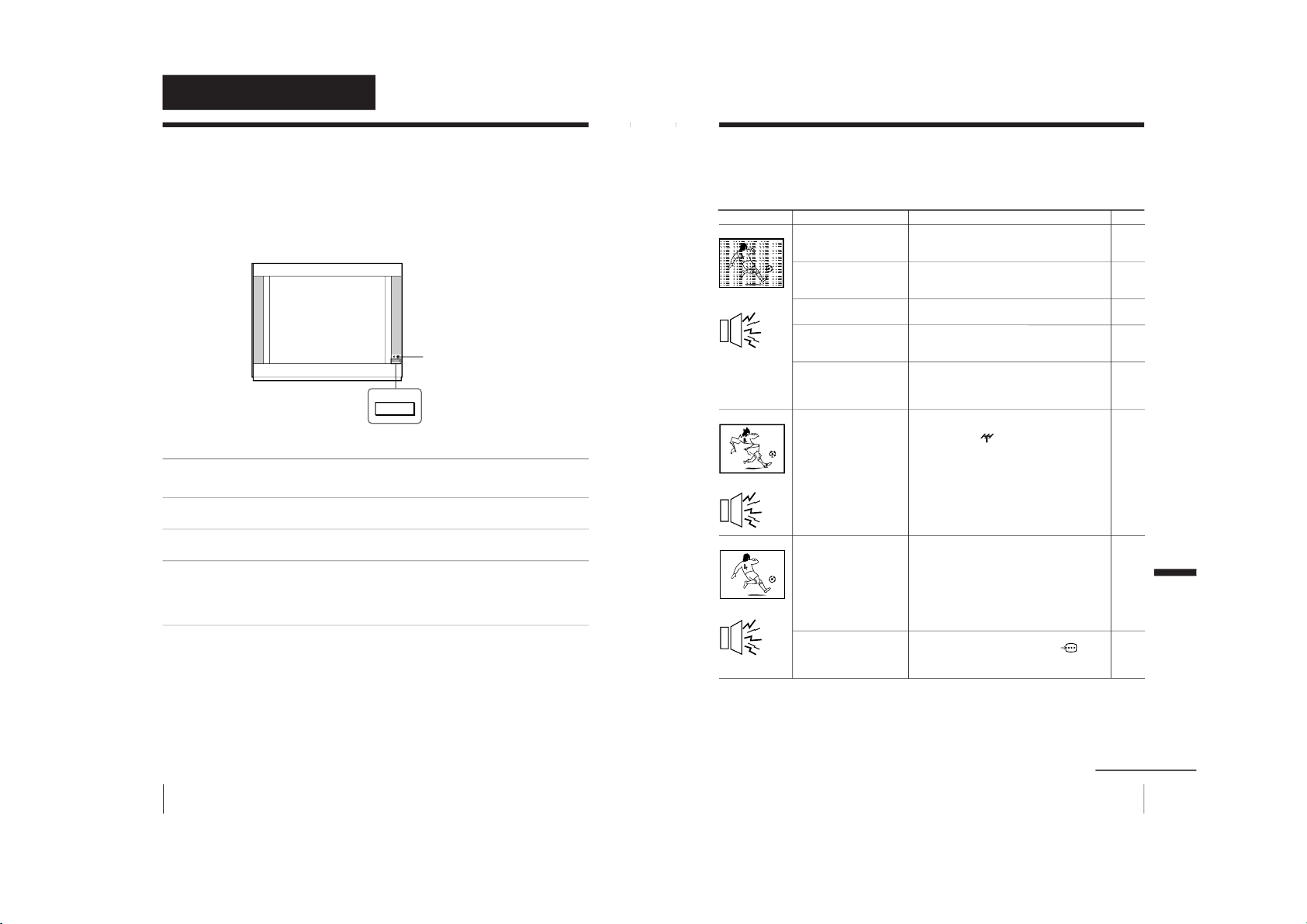
44
Additional Information
Additional Information
Self-diagnosis function
Your TV is equipped with a self-diagnosis function. If there is a
problem with your TV, the 1 (standby) indicator flashes red. The
number of times the 1 indicator flashes indicates the possible
causes.
1
Check that the 1 indicator flashes red several times between three-second
intervals.
2
Count the number of times the 1 indicator flashes.
3
Press ! (main power) to turn off your TV.
4
Inform your nearest Sony service center about the number of times the
1 indicator flashed.
Be sure to note the model name and serial number located on the rear of
your TV.
Front of TV
1
indicator
U
45
Additional Information
Troubleshooting
If you have any problem while viewing your TV, please check the following
troubleshooting guide. If the problem persists, contact your Sony dealer.
Possible causeSymptom
Solutions
Additional Information
continued
Snowy picture
Noisy sound
or
“NO SIGNAL”
appears on the
screen and the
picture is dimmed.
Distorted picture
Noisy sound
Good picture
Noisy sound
Page
• Check the antenna cable and connection on
the TV, VCR and at the wall.
• Press the PRESET button to display the
“MANUAL PROGRAM” menu and preset
the channel again.
• Check the antenna type (VHF/UHF).
Contact a Sony dealer for advice.
• Adjust the antenna direction. Contact a
Sony dealer for advice.
• Try using a booster.
• Press the PRESET button to display
the“MANUAL PROGRAM
” menu.
Then, select “
SENS: LOW”.
• Turn off or disconnect the booster if it is in
use.
• If the sound of all the channels are noisy,
display the “CH PRESET” menu and select
“AUTO PROGRAM” to preset the
channels again.
• If the sound of some channels are noisy,
select the channel, then display the
“CH PRESET” menu and select the
appropriate TV system (
“TV SYS”).
• Set “DIGITAL IN: OFF” in the “A/V
CONTROL” menu and connect
L and
R (component video input) on your TV to
receive analog audio signals.
• The connection is
loose or the cable is
damaged.
• Channel presetting
is inappropriate or
incomplete.
• The antenna type is
inappropriate.
• The antenna
direction needs
adjustment.
• Signal transmission
is low.
• Broadcast signals
are too strong.
• The TV system
setting or channel
presetting is
inappropriate or
incomplete.
• The digital audio
signal is
inappropriate.
4
42
–
–
–
43
–
41
42
7, 33
KV-ES38M31/ES38M61/ES38M90/ES38M91
– 28 –
RM-916

46
Additional Information
Troubleshooting (continued)
Possible cause
Symptom
No picture
No sound
Good picture
No sound
Dotted lines or
stripes
Double images or
“ghosts”
Solutions
4
10
11
11
11
7, 33
33
–
–
–
43
–
–
• The power cord,
antenna or VCR is
not connected.
• The TV is not turned
on.
• The volume level is
too low.
• The sound is muted.
• The digital audio
signal is
inappropriate.
• The “DIGITAL IN”
setting in the “A/V
CONTROL” menu is
inappropriate.
• There is local
interference from
cars, neon signs, hair
dryers, power
generators, etc.
•
Broadcast signals are
reflected by nearby
mountains or
buildings.
• The antenna
direction needs
adjustment.
• Use of a booster is
inappropriate.
Page
• Check the power cord, antenna and the
VCR connections.
• Press I/1 (power).
• Press U (main power) on the TV to turn
off the TV for about five seconds, then
turn it on again.
• Press ¸ + to increase the volume level.
• Press ¤ to cancel the muting.
• Set “DIGITAL IN: OFF” in the “A/V
CONTROL” menu and connect
L and
R (component video input) on your TV to
receive analog audio signals.
• When connecting to
(component
video input) on your TV, set
“DIGITAL IN: ON” to receive digital
audio signals through
DIGITAL IN,
or
set “DIGITAL IN: OFF” to receive analog
audio signals through
L and R.
• Do not use a hair dryer or other
equipment near the TV.
• Adjust the antenna direction for
minimum
interference. Contact a Sony dealer for
advice.
• Use a highly directional antenna.
• Use the fine tuning (
“FINE”) function.
• Adjust the antenna direction. Contact a
Sony dealer for advice.
• Turn off or disconnect the booster if it is in
use.
47
Additional Information
Possible cause
Symptom
Solutions
Page
32
41
–
–
22
4
_
22
24
4
–
–
43
–
38
No color
Abnormal color
patches
TV cannot receive
stereo broadcast
signal.
Stereo broadcast
sound switches
on and off or
is distorted.
or
The sound switches
between stereo and
monaural
frequently.
“100?” appears at
the top of the
screen after
approximately 10
seconds and there is
no Teletext display.
Teletext display is
incomplete
(snowy picture or
double images).
Picture slant
• The color level setting is
too low.
• The color system
setting is inappropriate.
• The antenna direction
needs adjustment.
• The magnetic
disturbance from
external speakers or
other equipment, or the
direction of the earth
’s
magnetic field may
affect the TV.
• The stereo reception
setting is inappropriate.
• The connection is loose
or the cable is damaged.
• The antenna direction
needs adjustment.
• The broadcast signal
has a transmission
problem.
• The channel carries no
Teletext broadcast.
• Connection is loose or
the cable is damaged.
• The antenna direction
is inappropriate.
• Signal transmission is
too low.
• The magnetic
disturbance from
external speakers or
other equipment, or the
direction of the earth
’s
magnetic field may
affect the TV.
• Display the “A/V CONTROL
” menu and
select “ADJUST” of “PICTURE MODE
”,
then adjust the
“COLOR” level.
• Display the “CH PRESET” menu and
check the color system (
“COL SYS”)
setting (usually set this to
“AUT
O”).
• Adjust the antenna direction. Contact a
Sony dealer for advice.
• Locate external speakers or other
equipment away from the TV. Do not
move the TV while the TV is turned on.
Press U (main power) on the TV to turn
off the TV for about 15 minutes, then turn
it on again.
• Press A/B until “AUTO” appears on the
screen.
• Check the antenna cable and connection
on the TV, VCR and on the wall.
• Adjust the antenna direction. Contact a
Sony dealer for advice.
• Press A/B until a better sound is heard.
—
• Check the antenna cable and connection
on the TV, VCR, and at the wall.
• Adjust the antenna direction. Contact a
Sony dealer for advice.
• Try using a booster.
• Use the fine tuning (
“FINE”) function.
• Keep external speakers or other electrical
equipment away from the TV.
• Display the “SET UP” menu and adjust
“PIC ROTATION” until the picture
position is optimal.
Good m
orning!
continued
– 29 –
KV-ES38M31/ES38M61/ES38M90/ES38M91
RM-916
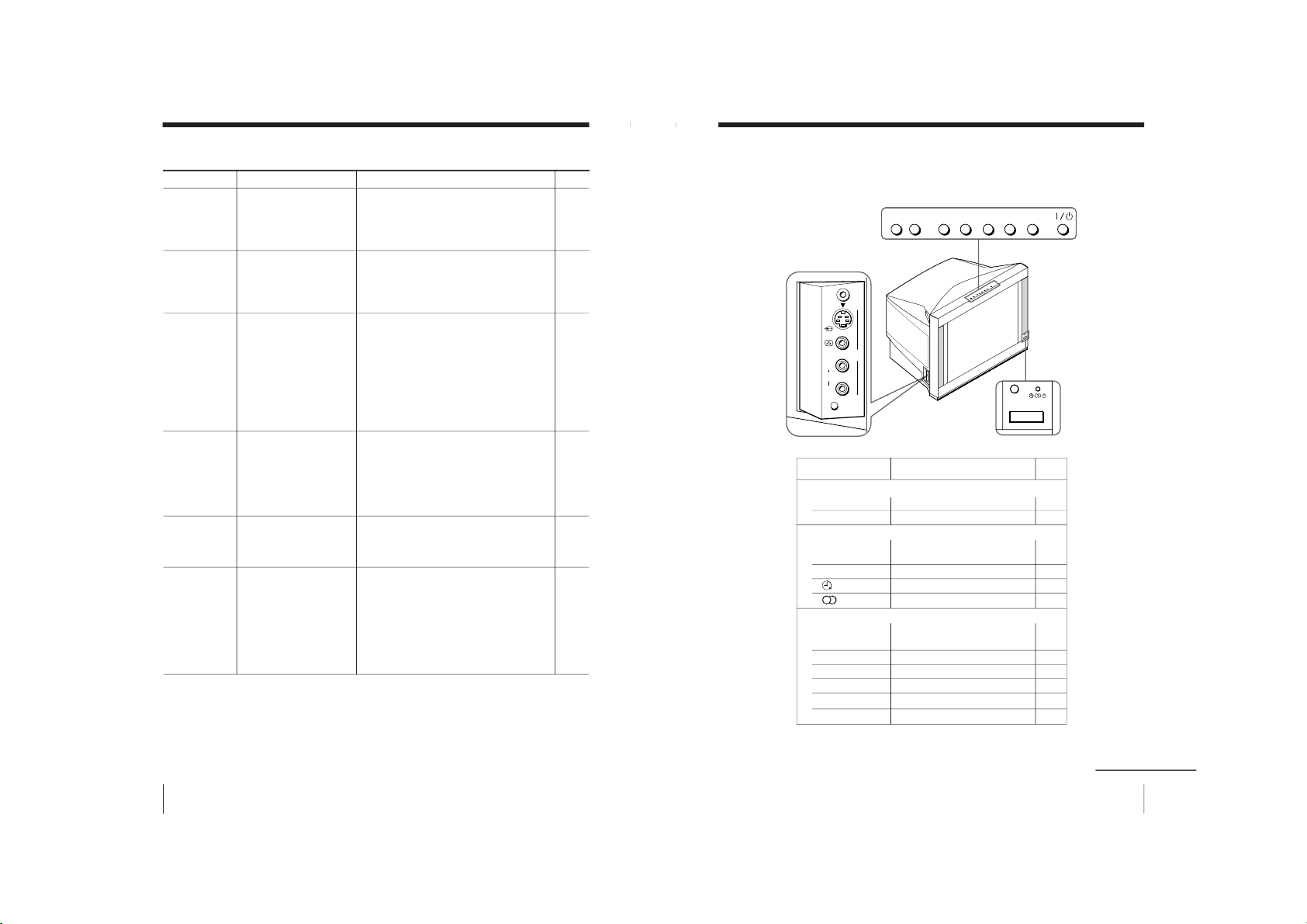
48
Additional Information
Possible causeSymptom Solutions
Lines moving across
the TV screen.
The
1
indicator on
your TV flashes red
several times
between threesecond intervals.
Cannot play
shooting games.
TV cabinet creaks.
A small “boom”
sound is heard
when the TV is
turned on.
Static discharge is
felt when touching
the TV cabinet.
43
44
–
–
–
–
Page
• There is interference
from external sources,
e.g., heavy machineries,
nearby broadcast
station.
• Your TV may need
servicing.
• Some shooting games
which involve pointing
a light beam at the TV
screen with an electronic
gun or rifle cannot be
used with your TV. For
detail, see the
instruction manual
supplied with the video
game software.
• Changes in room
temperature sometimes
make the TV cabinet
expand or contract,
causing a noise. This
does not indicate a
malfunction.
• The TV’s demagnetizing
function is working.
This does not indicate a
malfunction.
• This is the same static
discharge that is felt
when touching metal
door handles or car
doors especially when
the air is dry, for
example in winter. This
does not indicate a
malfunction.
• Use the fine tuning (
“FINE”) function.
• Contact your nearest Sony service center.
—
—
—
—
Troubleshooting (continued)
49
Additional Information
Side panel
i
AUTO PROGR
Front panel
!
1
Top panel
?/1
PROGR +/–
2 +/–
t
ENTER
MENU
Overview of controls
Front, top and side panels
Side panel
Top panel
Front panel
AUTO
PROGR
L
≥
R
2
…4
–
PROGR
+
ENTERMENU –
.
+
…
U
g
(MONO)
PageFunction
Button
Headphone jack. –
Preset channels automatically.5
Turn off completely or 10
turn on the TV.
Standby indicator.10
Wake Up indicator.13
Stereo/bilingual indicator.22
Turn off temporarily or 10
turn on the TV.
Select program number. 10
Adjust volume. 11
Select TV or video input. 11
Confirm selected items. 30
Display the menu. 30
continued
– 30 –
KV-ES38M31/ES38M61/ES38M90/ES38M91
RM-916
